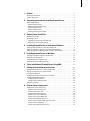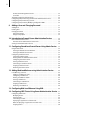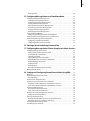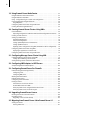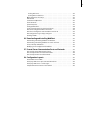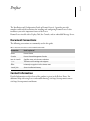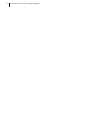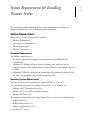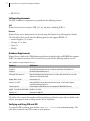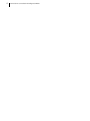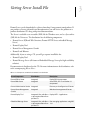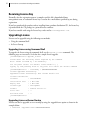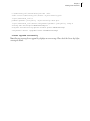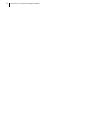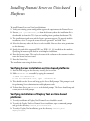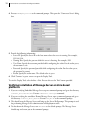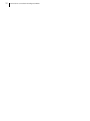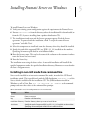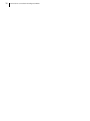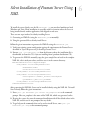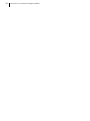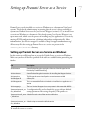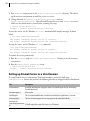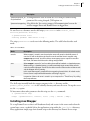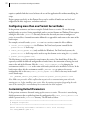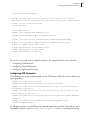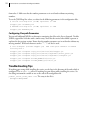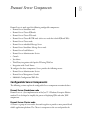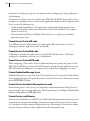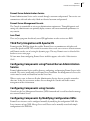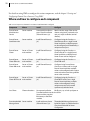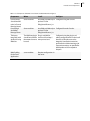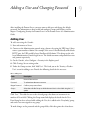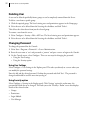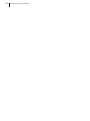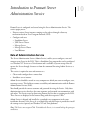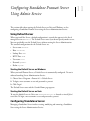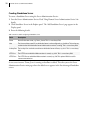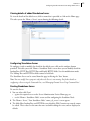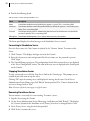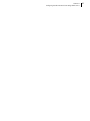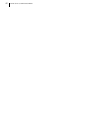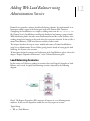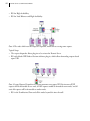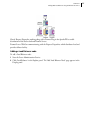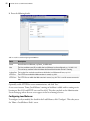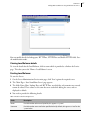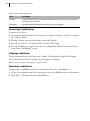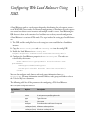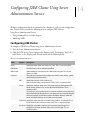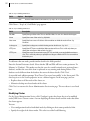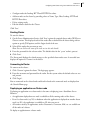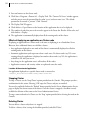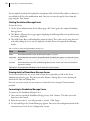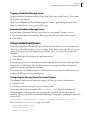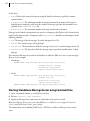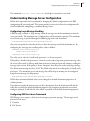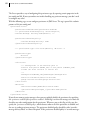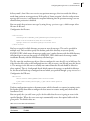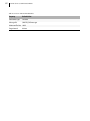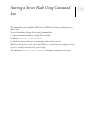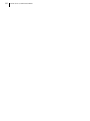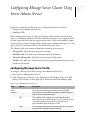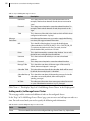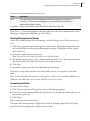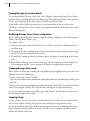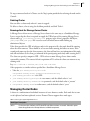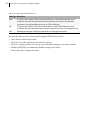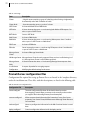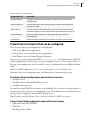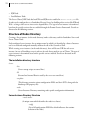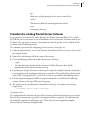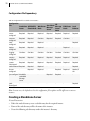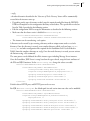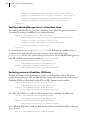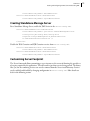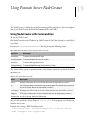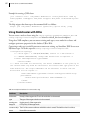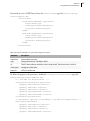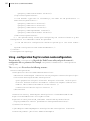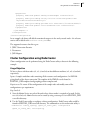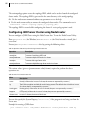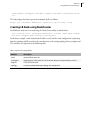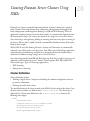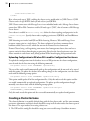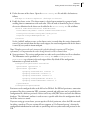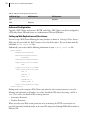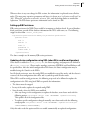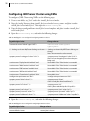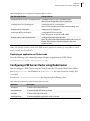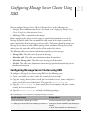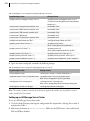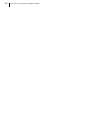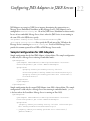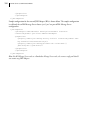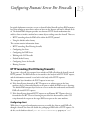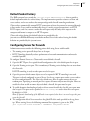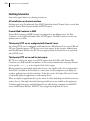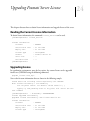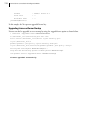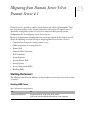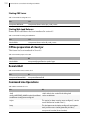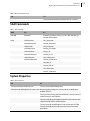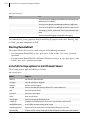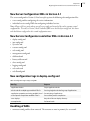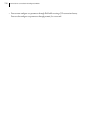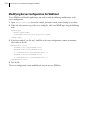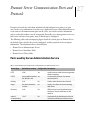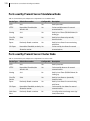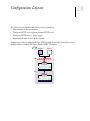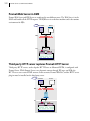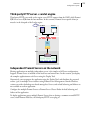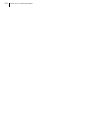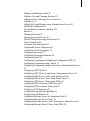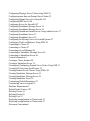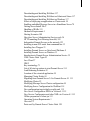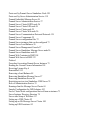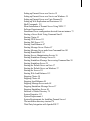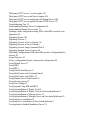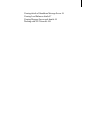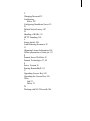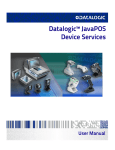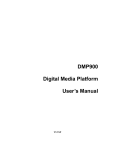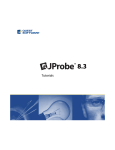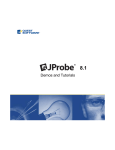Download Red Hat NETSCAPE DIRECTORY SERVER 6.01 - DEPLOYMENT Installation guide
Transcript
Pramati Server 4.1 Installation and Configuration Guide Pramati Technologies Pramati Server 4.1 Installation & Configuration Guide ID 1230-034 April 2004 Pramati Technologies 301 White House, Begumpet Hyderabad 500 016 India [email protected] www.pramati.com Communications Design Group, Pramati Technologies. Made in India. Copyright 2002 Pramati Technologies. All rights reserved. Pramati is a registered trademark of Pramati Technologies in United States and India. Java and all Java based marks are trademarks or registered trademarks of Sun Microsystems, Inc., in United States and other countries. WebLogic is a registered trademark of BEA Systems, Inc. Informix Cloudscape is a registered trademark of Informix Corporation. Oracle and Oracle 9i are registered trademarks of Oracle Corporation. ANT is a trademark of Apache Software Foundation. Red Hat is a registered trademark of Red Hat, Inc. Netscape is a registered trademark of Netscape Communications Corporation. Opera for Windows is the registered trademark of Opera Software, Inc. AIX is a trademark or registered trademark of IBM Corporation. UNIX is a registered trademark of the Open Group. Apple, Mac, Power Mac and Mac OS are registered trademarks of Apple Computer, Inc. Microsoft, Windows, Windows NT, Windows 2000 and Internet Explorer are Registered Trademarks of Microsoft Corporation. All other trademarks may be the registered trademarks of their respective owners. No third party intellectual property right liability is assumed with respect to the information contained herein. While the information in this publication is believed to be accurate, Pramati Technologies makes no warranty of any kind to this material, including, but not limited to, the implied warranties of merchantability and fitness for a particular purpose. Pramati Technologies shall not be liable for errors contained herein, or for incidental or consequential damages in connection with the furnishing, performance or use of this material. Pramati Technologies assumes no responsibility for errors or omissions contained in this book. This publication and features described herein are subject to change without notice. No part of this publication may be reproduced, stored in a retrieval system or transmitted, in any form or by any means, photocopying, recording or otherwise, without prior written consent of Pramati Technologies. i 1 Preface . . . . . . . . . . . . . . . . . . . . . . . . . . . . . . . . . . . . . . . . . . . . . . . . . . . . . . . . . . . . . . . . . . . . . . . . . . 1 Document Conventions . . . . . . . . . . . . . . . . . . . . . . . . . . . . . . . . . . . . . . . . . . . . . . . . . . . . . . . . . . . . 1 Contact Information . . . . . . . . . . . . . . . . . . . . . . . . . . . . . . . . . . . . . . . . . . . . . . . . . . . . . . . . . . . . . . . . 1 2 System Requirements for Installing Pramati Server . . . . . . . . . . . . . . . . . 1 System Requirements . . . . . . . . . . . . . . . . . . . . . . . . . . . . . . . . . . . . . . . . . . . . . . . . . . . . . . . . . . . . . . 1 Hardware Requirements. . . . . . . . . . . . . . . . . . . . . . . . . . . . . . . . . . . . . . . . . . . . . . . . . . . . . . . . . . 1 Operating System Requirements. . . . . . . . . . . . . . . . . . . . . . . . . . . . . . . . . . . . . . . . . . . . . . . . . . 1 Software Requirements. . . . . . . . . . . . . . . . . . . . . . . . . . . . . . . . . . . . . . . . . . . . . . . . . . . . . . . . . . . 2 Database Requirements . . . . . . . . . . . . . . . . . . . . . . . . . . . . . . . . . . . . . . . . . . . . . . . . . . . . . . . . . . 2 Verifying and Using JDK and JRE . . . . . . . . . . . . . . . . . . . . . . . . . . . . . . . . . . . . . . . . . . . . . . . . . . 2 3 Getting Server Install File . . . . . . . . . . . . . . . . . . . . . . . . . . . . . . . . . . . . . . . . . . . . . . . . . . . 5 Receiving License Key . . . . . . . . . . . . . . . . . . . . . . . . . . . . . . . . . . . . . . . . . . . . . . . . . . . . . . . . . . . . . . 6 Upgrading License . . . . . . . . . . . . . . . . . . . . . . . . . . . . . . . . . . . . . . . . . . . . . . . . . . . . . . . . . . . . . . . . . 6 Upgrading License using Command Shell . . . . . . . . . . . . . . . . . . . . . . . . . . . . . . . . . . . . . . . . . 6 Upgrading License at Server Startup . . . . . . . . . . . . . . . . . . . . . . . . . . . . . . . . . . . . . . . . . . . . . . 6 4 Installing Pramati Server on Unix-based Platforms . . . . . . . . . . . . . . . . . . 9 Verifying Server installation on Unix-based platforms . . . . . . . . . . . . . . . . . . . . . . . . . . . . . . . . 9 Verifying installation of Deploy Tool on Unix-based platforms. . . . . . . . . . . . . . . . . . . . . . . . 9 Verifying installation of Message Server on Unix-based platforms . . . . . . . . . . . . . . . . . . . 10 5 Installing Pramati Server on Windows. . . . . . . . . . . . . . . . . . . . . . . . . . . . . . . . . . 13 Installing in non-GUI mode from command line . . . . . . . . . . . . . . . . . . . . . . . . . . . . . . . . . . . . 13 Verifying Server installation . . . . . . . . . . . . . . . . . . . . . . . . . . . . . . . . . . . . . . . . . . . . . . . . . . . . . . . . 14 Verifying installation of Deploy Tool. . . . . . . . . . . . . . . . . . . . . . . . . . . . . . . . . . . . . . . . . . . . . . . . 14 Verifying installation of Message Server . . . . . . . . . . . . . . . . . . . . . . . . . . . . . . . . . . . . . . . . . . . . 15 6 Silent Installation of Pramati Server Using XML. . . . . . . . . . . . . . . . . . . . . . 17 7 Setting up Pramati Server as a Service . . . . . . . . . . . . . . . . . . . . . . . . . . . . . . . . . 19 Setting up Pramati Server as a Service on Windows . . . . . . . . . . . . . . . . . . . . . . . . . . . . . . . . . 19 Setting up Pramati Server as a Unix Daemon . . . . . . . . . . . . . . . . . . . . . . . . . . . . . . . . . . . . . . . 20 Installing Java Wrapper . . . . . . . . . . . . . . . . . . . . . . . . . . . . . . . . . . . . . . . . . . . . . . . . . . . . . . . . . . . . 21 Configuring more than one Pramati Server Nodes . . . . . . . . . . . . . . . . . . . . . . . . . . . . . . . . . . 22 Customizing Default Parameters . . . . . . . . . . . . . . . . . . . . . . . . . . . . . . . . . . . . . . . . . . . . . . . . . . . 22 Configuring JVM Parameters. . . . . . . . . . . . . . . . . . . . . . . . . . . . . . . . . . . . . . . . . . . . . . . . . . . . . 23 Configuring Classpath Parameters . . . . . . . . . . . . . . . . . . . . . . . . . . . . . . . . . . . . . . . . . . . . . . . 24 Troubleshooting Tips . . . . . . . . . . . . . . . . . . . . . . . . . . . . . . . . . . . . . . . . . . . . . . . . . . . . . . . . . . . . . . 24 8 Pramati Server Components . . . . . . . . . . . . . . . . . . . . . . . . . . . . . . . . . . . . . . . . . . . . . . 25 Configurable Server Components . . . . . . . . . . . . . . . . . . . . . . . . . . . . . . . . . . . . . . . . . . . . . . . . . . 25 Pramati Server Standalone node . . . . . . . . . . . . . . . . . . . . . . . . . . . . . . . . . . . . . . . . . . . . . . . . . 25 Pramati Server Cluster node . . . . . . . . . . . . . . . . . . . . . . . . . . . . . . . . . . . . . . . . . . . . . . . . . . . . . 25 Pramati Server Cluster EJB node . . . . . . . . . . . . . . . . . . . . . . . . . . . . . . . . . . . . . . . . . . . . . . . . . 26 Pramati Server Cluster Web node . . . . . . . . . . . . . . . . . . . . . . . . . . . . . . . . . . . . . . . . . . . . . . . . 26 Pramati Server Cluster BOTH node . . . . . . . . . . . . . . . . . . . . . . . . . . . . . . . . . . . . . . . . . . . . . . . 26 Pramati Embedded Message Server. . . . . . . . . . . . . . . . . . . . . . . . . . . . . . . . . . . . . . . . . . . . . . 26 Pramati Server Standalone Message Server node . . . . . . . . . . . . . . . . . . . . . . . . . . . . . . . . . 26 Pramati Server Load Balancer . . . . . . . . . . . . . . . . . . . . . . . . . . . . . . . . . . . . . . . . . . . . . . . . . . . . 26 Pramati Server Administration Service . . . . . . . . . . . . . . . . . . . . . . . . . . . . . . . . . . . . . . . . . . . 27 ii Pramati Server Management Console . . . . . . . . . . . . . . . . . . . . . . . . . . . . . . . . . . . . . . . . . . . . 27 Java Client . . . . . . . . . . . . . . . . . . . . . . . . . . . . . . . . . . . . . . . . . . . . . . . . . . . . . . . . . . . . . . . . . . . . . . 27 Third Party Integration with Apache/IIS . . . . . . . . . . . . . . . . . . . . . . . . . . . . . . . . . . . . . . . . . . . . 27 Configuring Components using Pramati Server Administration Service. . . . . . . . . . . . . . 27 Configuring Components using Console . . . . . . . . . . . . . . . . . . . . . . . . . . . . . . . . . . . . . . . . . . . 27 Configuring Components by Modifying Configuration XMLs . . . . . . . . . . . . . . . . . . . . . . . . 27 9 Adding a User and Changing Password . . . . . . . . . . . . . . . . . . . . . . . . . . . . . . . . 31 Adding User. . . . . . . . . . . . . . . . . . . . . . . . . . . . . . . . . . . . . . . . . . . . . . . . . . . . . . . . . . . . . . . . . . . . . . . 31 Deleting User. . . . . . . . . . . . . . . . . . . . . . . . . . . . . . . . . . . . . . . . . . . . . . . . . . . . . . . . . . . . . . . . . . . . . . 32 Changing Password . . . . . . . . . . . . . . . . . . . . . . . . . . . . . . . . . . . . . . . . . . . . . . . . . . . . . . . . . . . . . . . 32 Using User Settings . . . . . . . . . . . . . . . . . . . . . . . . . . . . . . . . . . . . . . . . . . . . . . . . . . . . . . . . . . . . . 32 Using Security option . . . . . . . . . . . . . . . . . . . . . . . . . . . . . . . . . . . . . . . . . . . . . . . . . . . . . . . . . . . 32 10 Introduction to Pramati Server Administration Service . . . . . . . . . . . . 35 Role of Administration Service . . . . . . . . . . . . . . . . . . . . . . . . . . . . . . . . . . . . . . . . . . . . . . . . . . . . . 35 How does Server Administration Service work. . . . . . . . . . . . . . . . . . . . . . . . . . . . . . . . . . . . 36 Starting Server Administration Service . . . . . . . . . . . . . . . . . . . . . . . . . . . . . . . . . . . . . . . . . . . . . 36 11 Configuring Standalone Pramati Server Using Admin Service . . . 37 Using Default Server . . . . . . . . . . . . . . . . . . . . . . . . . . . . . . . . . . . . . . . . . . . . . . . . . . . . . . . . . . . . . . . 37 Starting the Default Server on Windows. . . . . . . . . . . . . . . . . . . . . . . . . . . . . . . . . . . . . . . . . . 37 Starting the Default Server on Unix . . . . . . . . . . . . . . . . . . . . . . . . . . . . . . . . . . . . . . . . . . . . . . 37 Configuring Standalone Server . . . . . . . . . . . . . . . . . . . . . . . . . . . . . . . . . . . . . . . . . . . . . . . . . . . . 37 Creating Standalone Server. . . . . . . . . . . . . . . . . . . . . . . . . . . . . . . . . . . . . . . . . . . . . . . . . . . . . . 38 Viewing details of added Standalone Server. . . . . . . . . . . . . . . . . . . . . . . . . . . . . . . . . . . . . . 39 Configuring Standalone Server . . . . . . . . . . . . . . . . . . . . . . . . . . . . . . . . . . . . . . . . . . . . . . . . . . 39 Starting Standalone Server . . . . . . . . . . . . . . . . . . . . . . . . . . . . . . . . . . . . . . . . . . . . . . . . . . . . . . 39 Connecting to Standalone Server . . . . . . . . . . . . . . . . . . . . . . . . . . . . . . . . . . . . . . . . . . . . . . . . 40 Stopping Standalone Server . . . . . . . . . . . . . . . . . . . . . . . . . . . . . . . . . . . . . . . . . . . . . . . . . . . . . 40 Removing Standalone Server . . . . . . . . . . . . . . . . . . . . . . . . . . . . . . . . . . . . . . . . . . . . . . . . . . . . 40 12 Adding Web Load Balancer using Administration Service . . . . . . . . 43 Load Balancing Scenarios . . . . . . . . . . . . . . . . . . . . . . . . . . . . . . . . . . . . . . . . . . . . . . . . . . . . . . . . . . 43 Adding a Load Balancer node. . . . . . . . . . . . . . . . . . . . . . . . . . . . . . . . . . . . . . . . . . . . . . . . . . . . 45 Configuring Load Balancer . . . . . . . . . . . . . . . . . . . . . . . . . . . . . . . . . . . . . . . . . . . . . . . . . . . . . . 46 Viewing Load Balancer details . . . . . . . . . . . . . . . . . . . . . . . . . . . . . . . . . . . . . . . . . . . . . . . . . . . 47 Starting Load Balancer . . . . . . . . . . . . . . . . . . . . . . . . . . . . . . . . . . . . . . . . . . . . . . . . . . . . . . . . . . 47 Connecting to Load Balancer . . . . . . . . . . . . . . . . . . . . . . . . . . . . . . . . . . . . . . . . . . . . . . . . . . . . 48 Stopping Load Balancer . . . . . . . . . . . . . . . . . . . . . . . . . . . . . . . . . . . . . . . . . . . . . . . . . . . . . . . . . 48 Removing a Load Balancer. . . . . . . . . . . . . . . . . . . . . . . . . . . . . . . . . . . . . . . . . . . . . . . . . . . . . . . 48 13 Configuring Web Load Balancer Using XML. . . . . . . . . . . . . . . . . . . . . . . . . . . 49 14 Configuring J2EE Cluster Using Server Administration Service . . 51 Configuring J2EE Cluster. . . . . . . . . . . . . . . . . . . . . . . . . . . . . . . . . . . . . . . . . . . . . . . . . . . . . . . . . . . 51 Modifying Cluster . . . . . . . . . . . . . . . . . . . . . . . . . . . . . . . . . . . . . . . . . . . . . . . . . . . . . . . . . . . . . . . 52 Starting Cluster . . . . . . . . . . . . . . . . . . . . . . . . . . . . . . . . . . . . . . . . . . . . . . . . . . . . . . . . . . . . . . . . . 53 Connecting to Cluster . . . . . . . . . . . . . . . . . . . . . . . . . . . . . . . . . . . . . . . . . . . . . . . . . . . . . . . . . . . 53 Deploying an application on Cluster node . . . . . . . . . . . . . . . . . . . . . . . . . . . . . . . . . . . . . . . 53 Effects of deploying an application on Cluster node . . . . . . . . . . . . . . . . . . . . . . . . . . . . . . 54 Stopping Cluster . . . . . . . . . . . . . . . . . . . . . . . . . . . . . . . . . . . . . . . . . . . . . . . . . . . . . . . . . . . . . . . . 54 iii Deleting Cluster . . . . . . . . . . . . . . . . . . . . . . . . . . . . . . . . . . . . . . . . . . . . . . . . . . . . . . . . . . . . . . . . . 54 15 Configuring Message Server as a Standalone Node . . . . . . . . . . . . . . . . . 55 Configuring Standalone Message Server . . . . . . . . . . . . . . . . . . . . . . . . . . . . . . . . . . . . . . . . . . . 55 Creating Standalone Message Server. . . . . . . . . . . . . . . . . . . . . . . . . . . . . . . . . . . . . . . . . . . . . 55 Configuring Standalone Message Server . . . . . . . . . . . . . . . . . . . . . . . . . . . . . . . . . . . . . . . . . 55 Starting Standalone Message Server . . . . . . . . . . . . . . . . . . . . . . . . . . . . . . . . . . . . . . . . . . . . . 56 Viewing details of Standalone Message Server . . . . . . . . . . . . . . . . . . . . . . . . . . . . . . . . . . . 56 Connecting to Standalone Message Server . . . . . . . . . . . . . . . . . . . . . . . . . . . . . . . . . . . . . . . 56 Stopping Standalone Message Server . . . . . . . . . . . . . . . . . . . . . . . . . . . . . . . . . . . . . . . . . . . . 57 Removing Standalone Message Server . . . . . . . . . . . . . . . . . . . . . . . . . . . . . . . . . . . . . . . . . . . 57 Using Loaded Send Queues . . . . . . . . . . . . . . . . . . . . . . . . . . . . . . . . . . . . . . . . . . . . . . . . . . . . . . . . 57 Configuring the Message Server for Loaded Queues . . . . . . . . . . . . . . . . . . . . . . . . . . . . . . 57 Starting Standalone Message Server using Command line . . . . . . . . . . . . . . . . . . . . . . . . . . 58 Understanding Message Server Configuration . . . . . . . . . . . . . . . . . . . . . . . . . . . . . . . . . . . . . . 59 Configuring Large Message Handling . . . . . . . . . . . . . . . . . . . . . . . . . . . . . . . . . . . . . . . . . . . . 59 Configuring JMS Persistence Framework . . . . . . . . . . . . . . . . . . . . . . . . . . . . . . . . . . . . . . . . . 59 16 Starting a Server Node Using Command line . . . . . . . . . . . . . . . . . . . . . . . . . 63 17 Configuring Message Server Cluster Using Server Admin Service65 Configuring Message Server Cluster. . . . . . . . . . . . . . . . . . . . . . . . . . . . . . . . . . . . . . . . . . . . . . . . 65 Adding node(s) to Message Server Cluster . . . . . . . . . . . . . . . . . . . . . . . . . . . . . . . . . . . . . . . 66 Starting Message Server Cluster . . . . . . . . . . . . . . . . . . . . . . . . . . . . . . . . . . . . . . . . . . . . . . . . . 67 Connecting to Cluster . . . . . . . . . . . . . . . . . . . . . . . . . . . . . . . . . . . . . . . . . . . . . . . . . . . . . . . . . . . 67 Viewing Message Server node details . . . . . . . . . . . . . . . . . . . . . . . . . . . . . . . . . . . . . . . . . . . . 68 Modifying Message Server Cluster configuration . . . . . . . . . . . . . . . . . . . . . . . . . . . . . . . . . 68 Stopping Message Server node . . . . . . . . . . . . . . . . . . . . . . . . . . . . . . . . . . . . . . . . . . . . . . . . . . 68 Stopping Cluster . . . . . . . . . . . . . . . . . . . . . . . . . . . . . . . . . . . . . . . . . . . . . . . . . . . . . . . . . . . . . . . . 68 Deleting Cluster . . . . . . . . . . . . . . . . . . . . . . . . . . . . . . . . . . . . . . . . . . . . . . . . . . . . . . . . . . . . . . . . . 69 Running client for Message Server Cluster. . . . . . . . . . . . . . . . . . . . . . . . . . . . . . . . . . . . . . . . 69 Managing Cluster Nodes. . . . . . . . . . . . . . . . . . . . . . . . . . . . . . . . . . . . . . . . . . . . . . . . . . . . . . . . . . . 69 18 Creating and Configuring Pramati Server Nodes Using XML . . . . . 71 Overview. . . . . . . . . . . . . . . . . . . . . . . . . . . . . . . . . . . . . . . . . . . . . . . . . . . . . . . . . . . . . . . . . . . . . . . . . . 71 Understanding Pramati Server nodes. . . . . . . . . . . . . . . . . . . . . . . . . . . . . . . . . . . . . . . . . . . . . . . 71 Key terminology . . . . . . . . . . . . . . . . . . . . . . . . . . . . . . . . . . . . . . . . . . . . . . . . . . . . . . . . . . . . . . . . 71 Pramati Server configuration files . . . . . . . . . . . . . . . . . . . . . . . . . . . . . . . . . . . . . . . . . . . . . . . . . . 72 Pramati Server instances that can be configured. . . . . . . . . . . . . . . . . . . . . . . . . . . . . . . . . . . . 73 Standalone Server configurations derived from an instance. . . . . . . . . . . . . . . . . . . . . . . 73 Server Cluster Node configurations derived from an instance . . . . . . . . . . . . . . . . . . . . . 73 Structure of Nodes Directory . . . . . . . . . . . . . . . . . . . . . . . . . . . . . . . . . . . . . . . . . . . . . . . . . . . . . . . 74 The installation directory structure. . . . . . . . . . . . . . . . . . . . . . . . . . . . . . . . . . . . . . . . . . . . . . . 74 Server Instance Directory Structure . . . . . . . . . . . . . . . . . . . . . . . . . . . . . . . . . . . . . . . . . . . . . . 74 Procedure for creating Pramati Server Instances . . . . . . . . . . . . . . . . . . . . . . . . . . . . . . . . . . . . 75 Configuration File Dependency . . . . . . . . . . . . . . . . . . . . . . . . . . . . . . . . . . . . . . . . . . . . . . . . . . 76 Creating a Standalone Server . . . . . . . . . . . . . . . . . . . . . . . . . . . . . . . . . . . . . . . . . . . . . . . . . . . . . . 76 Enabling embedded Message Server in a Standalone Server . . . . . . . . . . . . . . . . . . . . . . 78 Restricting services in a Standalone J2EE Server . . . . . . . . . . . . . . . . . . . . . . . . . . . . . . . . . . 78 Creating Standalone Message Server . . . . . . . . . . . . . . . . . . . . . . . . . . . . . . . . . . . . . . . . . . . . . . . 79 Customizing Server Footprint . . . . . . . . . . . . . . . . . . . . . . . . . . . . . . . . . . . . . . . . . . . . . . . . . . . . . . 79 iv 19 Using Pramati Server NodeCreator. . . . . . . . . . . . . . . . . . . . . . . . . . . . . . . . . . . . . . 81 Using NodeCreator with Command line . . . . . . . . . . . . . . . . . . . . . . . . . . . . . . . . . . . . . . . . . . . . 81 Using NodeCreator with XMLs . . . . . . . . . . . . . . . . . . . . . . . . . . . . . . . . . . . . . . . . . . . . . . . . . . . . . 82 Using - configuration flag for custom node configuration . . . . . . . . . . . . . . . . . . . . . . . . . . . 84 Cluster Configuration using NodeCreator . . . . . . . . . . . . . . . . . . . . . . . . . . . . . . . . . . . . . . . . . . 85 Usage Objective. . . . . . . . . . . . . . . . . . . . . . . . . . . . . . . . . . . . . . . . . . . . . . . . . . . . . . . . . . . . . . . . . 85 Configuring J2EE Server Cluster using NodeCreator. . . . . . . . . . . . . . . . . . . . . . . . . . . . . . . . . 86 Creating LB Node using NodeCreator . . . . . . . . . . . . . . . . . . . . . . . . . . . . . . . . . . . . . . . . . . . . . . 87 20 Creating Pramati Server Clusters Using XMLs . . . . . . . . . . . . . . . . . . . . . . . . 89 Cluster Definition. . . . . . . . . . . . . . . . . . . . . . . . . . . . . . . . . . . . . . . . . . . . . . . . . . . . . . . . . . . . . . . . . . 89 Uploading Configuration to DB when DB is used for Configuration Persistence . . . . 90 Creating a Cluster Instance. . . . . . . . . . . . . . . . . . . . . . . . . . . . . . . . . . . . . . . . . . . . . . . . . . . . . . . . . 90 Setting up a J2EE Cluster. . . . . . . . . . . . . . . . . . . . . . . . . . . . . . . . . . . . . . . . . . . . . . . . . . . . . . . . . . . 92 J2EE Cluster Node Types. . . . . . . . . . . . . . . . . . . . . . . . . . . . . . . . . . . . . . . . . . . . . . . . . . . . . . . . . 93 Advanced Configuration . . . . . . . . . . . . . . . . . . . . . . . . . . . . . . . . . . . . . . . . . . . . . . . . . . . . . . . . 94 Setting up Web Replication and Persistence. . . . . . . . . . . . . . . . . . . . . . . . . . . . . . . . . . . . . . 94 Setting up EJB Persistence . . . . . . . . . . . . . . . . . . . . . . . . . . . . . . . . . . . . . . . . . . . . . . . . . . . . . . . 95 Updating cluster configuration using XML (when DB is used for configuration) . . . . 95 Configuring J2EE Server Cluster using XMLs . . . . . . . . . . . . . . . . . . . . . . . . . . . . . . . . . . . . . . . . 96 Deploying an application on Cluster node . . . . . . . . . . . . . . . . . . . . . . . . . . . . . . . . . . . . . . . 97 Configuring J2EE Server Cluster using NodeCreator. . . . . . . . . . . . . . . . . . . . . . . . . . . . . . . . . 97 21 Configuring Message Server Cluster Using XML . . . . . . . . . . . . . . . . . . . . . 99 Configuring Message Server Cluster using XML . . . . . . . . . . . . . . . . . . . . . . . . . . . . . . . . . . . . . 99 Setting up an HA Message Server Cluster . . . . . . . . . . . . . . . . . . . . . . . . . . . . . . . . . . . . . . .100 Starting Message Server node from Command line . . . . . . . . . . . . . . . . . . . . . . . . . . . . . . . .101 22 Configuring JMS Adapters in J2EE Servers . . . . . . . . . . . . . . . . . . . . . . . . . . .103 Sample Configuration for JMS Adapters . . . . . . . . . . . . . . . . . . . . . . . . . . . . . . . . . . . . . . . . . . .103 23 Configuring Pramati Server For Firewalls . . . . . . . . . . . . . . . . . . . . . . . . . . . .105 HTTP tunneling (Port Filtering firewalls) . . . . . . . . . . . . . . . . . . . . . . . . . . . . . . . . . . . . . . . . . . .105 Configuring client . . . . . . . . . . . . . . . . . . . . . . . . . . . . . . . . . . . . . . . . . . . . . . . . . . . . . . . . . . . . . .105 Configuring RMI Server . . . . . . . . . . . . . . . . . . . . . . . . . . . . . . . . . . . . . . . . . . . . . . . . . . . . . . . . .106 Working with NAT firewalls . . . . . . . . . . . . . . . . . . . . . . . . . . . . . . . . . . . . . . . . . . . . . . . . . . . . . . .106 Default Socket Factory. . . . . . . . . . . . . . . . . . . . . . . . . . . . . . . . . . . . . . . . . . . . . . . . . . . . . . . . . . . .107 Configuring Server for firewalls . . . . . . . . . . . . . . . . . . . . . . . . . . . . . . . . . . . . . . . . . . . . . . . . . . .107 Hosting Scenarios . . . . . . . . . . . . . . . . . . . . . . . . . . . . . . . . . . . . . . . . . . . . . . . . . . . . . . . . . . . . . . . .108 All installations on the host machine . . . . . . . . . . . . . . . . . . . . . . . . . . . . . . . . . . . . . . . . . . . .108 Pramati Web Container in DMZ . . . . . . . . . . . . . . . . . . . . . . . . . . . . . . . . . . . . . . . . . . . . . . . . .108 Third-party HTTP server configured with Pramati Server . . . . . . . . . . . . . . . . . . . . . . . . .108 Third-party HTTP server and Servlet engine . . . . . . . . . . . . . . . . . . . . . . . . . . . . . . . . . . . . .108 24 Upgrading Pramati Server License . . . . . . . . . . . . . . . . . . . . . . . . . . . . . . . . . . . . .109 Reading the Current License Information. . . . . . . . . . . . . . . . . . . . . . . . . . . . . . . . . . . . . . . . . .109 Upgrading license . . . . . . . . . . . . . . . . . . . . . . . . . . . . . . . . . . . . . . . . . . . . . . . . . . . . . . . . . . . . . . . .109 Upgrading License at Server Startup . . . . . . . . . . . . . . . . . . . . . . . . . . . . . . . . . . . . . . . . . . . .110 25 Migrating from Pramati Server 3.0 to Pramati Server 4.1 . . . . . . . . .111 Starting the Servers. . . . . . . . . . . . . . . . . . . . . . . . . . . . . . . . . . . . . . . . . . . . . . . . . . . . . . . . . . . . . . .111 Starting J2EE Server . . . . . . . . . . . . . . . . . . . . . . . . . . . . . . . . . . . . . . . . . . . . . . . . . . . . . . . . . . . .111 v Starting JMS Server. . . . . . . . . . . . . . . . . . . . . . . . . . . . . . . . . . . . . . . . . . . . . . . . . . . . . . . . . . . . .112 Starting Web Load Balancer . . . . . . . . . . . . . . . . . . . . . . . . . . . . . . . . . . . . . . . . . . . . . . . . . . . .112 Offline preparation of client.jar. . . . . . . . . . . . . . . . . . . . . . . . . . . . . . . . . . . . . . . . . . . . . . . . . . . .112 RemoteShell . . . . . . . . . . . . . . . . . . . . . . . . . . . . . . . . . . . . . . . . . . . . . . . . . . . . . . . . . . . . . . . . . . . . .112 Command Line Operations . . . . . . . . . . . . . . . . . . . . . . . . . . . . . . . . . . . . . . . . . . . . . . . . . . . . . . .112 Shell Commands . . . . . . . . . . . . . . . . . . . . . . . . . . . . . . . . . . . . . . . . . . . . . . . . . . . . . . . . . . . . . . . . .113 System Properties . . . . . . . . . . . . . . . . . . . . . . . . . . . . . . . . . . . . . . . . . . . . . . . . . . . . . . . . . . . . . . . .113 Starting RemoteShell . . . . . . . . . . . . . . . . . . . . . . . . . . . . . . . . . . . . . . . . . . . . . . . . . . . . . . . . . . . . .114 List of all start up options to start Pramati Server. . . . . . . . . . . . . . . . . . . . . . . . . . . . . . . . . . .114 New Server Configuration XMLs in Version 4.1 . . . . . . . . . . . . . . . . . . . . . . . . . . . . . . . . . . . . .115 New Service Configurators and other XMLs in Version 4.1 . . . . . . . . . . . . . . . . . . . . . . . . . .115 New configuration tags in deploy-config.xml . . . . . . . . . . . . . . . . . . . . . . . . . . . . . . . . . . . . .115 Handling of RARs . . . . . . . . . . . . . . . . . . . . . . . . . . . . . . . . . . . . . . . . . . . . . . . . . . . . . . . . . . . . . . . . .115 26 Downloading and Installing WebStart . . . . . . . . . . . . . . . . . . . . . . . . . . . . . . . .117 Downloading and Installing WebStart on Windows . . . . . . . . . . . . . . . . . . . . . . . . . . . . . . . .117 Downloading and Installing WebStart on Solaris and Linux . . . . . . . . . . . . . . . . . . . . . . . .117 Server-side Setup of WebStart . . . . . . . . . . . . . . . . . . . . . . . . . . . . . . . . . . . . . . . . . . . . . . . . . . . .117 Modifying Server Configuration for WebStart. . . . . . . . . . . . . . . . . . . . . . . . . . . . . . . . . . . . . .118 27 Pramati Server Communication Ports and Protocols . . . . . . . . . . . . . .119 Ports used by Server Administration Service . . . . . . . . . . . . . . . . . . . . . . . . . . . . . . . . . . . . . . .119 Ports used by Pramati Server Standalone Node . . . . . . . . . . . . . . . . . . . . . . . . . . . . . . . . . . . .120 Ports used by Pramati Server Cluster Node . . . . . . . . . . . . . . . . . . . . . . . . . . . . . . . . . . . . . . . .120 28 Configuration Layouts. . . . . . . . . . . . . . . . . . . . . . . . . . . . . . . . . . . . . . . . . . . . . . . . . . . . .121 Pramati Web Server in DMZ . . . . . . . . . . . . . . . . . . . . . . . . . . . . . . . . . . . . . . . . . . . . . . . . . . . . . . .122 Third-party HTTP server replaces Pramati HTTP Server . . . . . . . . . . . . . . . . . . . . . . . . . . . . .122 Third-party HTTP server + servlet engine . . . . . . . . . . . . . . . . . . . . . . . . . . . . . . . . . . . . . . . . . .123 Independent Pramati Servers on the network . . . . . . . . . . . . . . . . . . . . . . . . . . . . . . . . . . . . .123 vi 1 Preface The Installation and Configuration Guide to Pramati Server 4.1 provides you with complete and detailed instructions for installing and configuring Pramati Server. It also introduces you to the important feature of the Server. Pramati Server installs with a Deploy Tool, the Console, and an embedded Message Server. Document Conventions The following conventions are commonly used in this guide. Table 1: Document conventions used in the Administration Guide Convention Used in place of Server Pramati Server Console Pramati Server Management Console Item A > Item B Signifies menu and sub-menu selections code The font used for writing code snippets Note: Indented paragraphs in italics denote notes <install_dir> Server installation directory Contact Information Detailed information on this release of the product is given in the Release Notes. For additional help with using Server and troubleshooting, visit http://www.pramati.com or visit http://www.pramati.com/forum. 2 Pramati Server 3.5 Installation & Configuration Guide System Requirements for Installing Pramati Server This document provides information about system requirements for installing and configuring Pramati Server 3.5 on Windows and Unix platforms. System Requirements Before you start installing Pramati Server, check for: • Hardware Requirements • Operating System Requirements • Software Requirements • Database Requirements Hardware Requirements The hardware requirements are: • Any hardware platform that supports Java with minimum 128 MB RAM (256 recommended). • Minimum 100 MB hard disk space during installation. Also, make sure that the temporary directory set by the Environment Variable TMP has a minimum disk space of 100 MB. • Minimum 80 MB of free disk space for downloading the installation file from the web site. This is not applicable if you are installing from the CD. Operating System Requirements You can install Server on any platform that supports JDK 1.3.1_01 or above. The recommended platforms for installing Pramati Server 4.1 on Windows are: • Windows 2000™ Professional and Server • Windows NT™ 4.0 with Service Pack 5 or higher • Windows XP Professional The recommended platforms for installing Pramati Server 4.1 on Unix based platforms are: • RedHat Linux™ 6.2 • RedHat Advanced Server 2.1 • Caldera OpenLinux Server 3.1.1 • Sun Solaris™ 7 and 8 2 2 Pramati Server 3.5 Installation & Configuration Guide • HP-UX 11i Software Requirements The JDK and Browser requirements are provided in the following sections. JDK Pramati Server has been tested on JDK 1.3.1_01 and above, including JDK1.4. Browser Pramati Server can be administered over the web using the Pramati Server Management Console. The Console has been tested with the following browsers that support HTML 3.2: • Internet Explorer 5.5 or above • Netscape 4.7 or above • Opera 5.1 • Mozilla Database Requirements Pramati Server is built to the J2EE platform specification and works with any RDBMS that supports JDBC 2.0 standard extensions. The Server has been tested with the following database servers: Table 2: Databases supported and Driver versions Database JDBC Driver Oracle 8i Oracle Thin Driver Version 8.1.6.0.1, Merant DataDirect Oracle Driver 2.2 Oracle 9i Oracle Thin Driver Version 8.1.7 Microsoft SQL Server 7.0 Merant DataDirect SQL Server Driver 2.2, JTurbo SQL Server Driver 2.0, i-Net Sprinta 4.15 SQL Server Driver MySQL Max 3.23.48 mm.mysql 2.0.4 Informix 7.3.0 TC3 Informix JDBC Driver for Informix Dynamic Server 2.10.JC1N361, Merant DataDirect Informix Driver 2.2 Cloudscape 4.0 Cloudscape 4.0 JDBC Driver 4.0, Cloudscape 4.0 RMI JDBC Driver 4.0 MySQL 3.28 with InnoDB tables MySQL 2.0.4 driver Sybase 12.5 jConnect for JDBC 5.5 The Release Notes contain the complete and latest platform certification report and is available on the website (www.pramati.com) or along with the Server installation. Verifying and Using JDK and JRE To verify the JDK version on your machine, enter java -version at the command prompt. The value that is returned is the JDK version on your machine. Chapter 2 System Requirements for Installing Pramati Server Using JDK If the J2EE application has JSP pages, which need to be compiled at runtime, JDK may be required on the host. This is a common scenario where only the deployment mapping XMLs are required to be in the EAR. If the application provider wants to permit re-mapping or modification of deployment information at the customer site, then JDK must be installed on the host machine. Using JRE If a customer of the application wants to use JRE, pre-compiled generated code must be shipped by the application provider. This can be done in the form of a prepared archive (.par file) which is readily deployable on Pramati Server. Note that when making a .par file, Pramati Server Deploy Tool does not precompile the generated code by default. Also, when JRE is used, deployment information cannot be modified at the customer site. 3 4 Pramati Server 3.5 Installation & Configuration Guide 3 Getting Server Install File Pramati Server can be downloaded as a binary from http://www.pramati.com/products. If you purchase a license with media and documentation, you will receive the product on a product distribution CD along with printed documentation. The Server is available as an executable (EXE) file for Windows users, and as a Java archive (JAR) file for Unix users. The distribution has the following components: • Pramati Server (EJB and Web Container, Pramati HTTP Server, embedded Message Server) • Pramati Deploy Tool • Pramati Server Management Console • Pramati Load Balancer Additionally, if you are using a CD, you will get separate installables for: • Pramati Deploy Tool • Pramati Message Server (all features of Embedded Message Server plus high-availability solution) Documentation is distributed on the CD. For more information on the distribution, refer to the accompanying Release Notes.: Table 3: List of components contained in the Pramati Server distribution Server Component Distribution Description Pramati EJB 2.0 Server Integrated Deploy EJB 2.0 components Pramati Web Server Integrated Serve HTML, JSP 1.2 and Servlet 2.3 components Pramati Administration Service Integrated Discovery and configuration of Servers Pramati Server Management Console Integrated Web-based management of Servers Pramati Deploy Tool Integrated. Also available as Deploy J2EE 1.3 applications a separate installation from product CD. Embedded Message Server Integrated. Also available as Run messaging applications using JMS a separate installation from 1.0.2 product CD. 6 Pramati Server 3.5 Installation & Configuration Guide Receiving License Key Normally, after the registration process is complete and the file is downloaded from www.pramati.com, an evaluation license key is send to the e-mail address specified by you during registration. If you have purchased the product and are installing from a product distribution CD, the license key is provided with the CD package in a printed license certificate. If you have trouble with using the license key, send a mail to [email protected]. Upgrading License License can be upgraded using the following two methods: • Using the command shell • At Server Startup Upgrading License using Command Shell To upgrade the license using the command shell, use the upgrade_license command. The following steps are interactive. See below for a sample license upgrade: j2eeadmin@default> upgrade_license Please Enter the following values required by the command: Note: Fields followed by * are mandatory You can press 'Enter' for default values shown in [ ] Typing 'q' and pressing enter at any point will cancel the current command j2eeadmin@default> - LicenseKey * #XXXXXXXXXXXXXXXX License upgraded successfully Upgraded license successfully. New license details are License Information: Licensee : CustomerName Installation Date : 1 Mar 2004 Expiry Date : 1 Mar 2006 License Type : Development Product : Pramati Server 4.1 Start Date : -Available Time : -j2eeadmin@default> Upgrading License at Server Startup License can also be upgraded at server startup by using the -upgradelicense option as shown in the example below: > runserver -upgradelicense XXXXXXXXXXXXXXXX Chapter 3 Getting Server Install File C:\PServer41_1127\server\bin>java.exe -Dinstall.root=C:\PServer41_1127\server -Djava.security.policy=C:\PServer41_1127\s pramati\pramati.java.policy -Djava.security.auth.policy=C:\PServer41_1127\server\lib\pramati\pramati.jaas.policy -Dorg.x ser=org.xml.sax.helpers.XMLReaderAdapter Dorg.xml.sax.driver=org.apache.crimson.parser.XMLReaderImpl com.pramati.Server -upgradelicense 08xEW0AJDCsCFEQ6 License upgraded successfully Note: Entering a wrong license upgrade key displays an error message. Please check the license key before entering the details. 7 8 Pramati Server 3.5 Installation & Configuration Guide Installing Pramati Server on Unix-based Platforms To install Pramati Server on Unix based platforms: 1 Verify your existing system configuration against the requirements for Pramati Server. 2 Execute java -jar PServer41.jar from the directory where the installation file is downloaded (or from the CD, if you are installing from a product distribution CD). 3 The installation wizard starts and the license agreement appears. To proceed with the installation, select "I accept the terms of license agreement" and click ‘Next’. 4 Select the directory where the Server is to be installed. You must have write permissions on this directory. 5 Specify the path of the supported JDK (say, JDK 1.3.1_01) installed on the machine. Specifying an incorrect path leads to an incomplete installation. 6 Enter the licensee name. This can be the name of the evaluator or the customer in whose name the license has been issued. 7 Enter the license key. The installation starts using the above values. Verifying Server installation on Unix-based platforms 1 Start the shell and go to the directory <install_dir>/server/bin. 2 Make runserver.sh executable by typing the command: $ chmod 755 runserver.sh. To run the executable file, type: ./runserver.sh 3 This should start the Server and bring up the Server Shell prompt. This prompt is used for performing Server administration and deployment tasks. 4 To shut down Server, run shutdown at the default prompt. The Server should stop and return you to the shell prompt. Verifying installation of Deploy Tool on Unix-based platforms 1 To verify installation of Deploy Tool, Pramati Server should be started. 2 To verify the Deploy Tool in a Pramati Server installation, open a command prompt and go to the directory <install_dir>/server/bin. 3 To verify a Deploy Tool installation, go to the directory, <install_dir>/ deploytool/bin. 4 10 Pramati Server 3.5 Installation & Configuration Guide 4 Execute rundeploytool.sh at the command prompt. This opens the ‘Connect to Server’ dialog box. 5 Provide the following information: • Server IP: Specify the Server IP or the host name where the server is running. For example, 192.168.1.36. • Naming Port: Specify the port on which the server is listening. For example, 9191 • User Name: Specify the username provided while configuring the realm. For the realm system, the username is root • Password: Specify the password provided while configuring the realm. For the realm system, the password is pramati • Realm: Specify the realm name. The default value is system 6 Click ‘Connect’ or press <enter> to open the Deploy Tool. To exit the Deploy Tool, select Archive > Exit. You can also use the ‘Exit’ button provided. Verifying installation of Message Server on Unix-based platforms 1 If you are verifying Embedded Message Server, open a command prompt and go to the directory <install_dir>/server/bin. Execute runserver -startjms command. 2 If you are verifying the standalone Pramati Message Server, open a command prompt and go to the directory <install_dir>/jms/bin. Execute runjms.sh at the command prompt. 3 This should start the Message Server and bring up the Server Shell prompt. This prompt is used for performing Message Server administration and deployment tasks. 4 To shut down the Message Server, run shutdown at the default prompt. The Message Server should stop and return you to the command prompt. Chapter 4 Installing Pramati Server on Unix-based Platforms 11 12 Pramati Server 3.5 Installation & Configuration Guide Installing Pramati Server on Windows To install Pramati Server on Windows: 5 Verify your existing system configuration against the requirements for Pramati Server. 6 Execute PServer41.exe from the directory where the installation file is downloaded (or from the CD, if you are installing from a product distribution CD). 7 The installation wizard starts and the license agreement appears. Read the license agreement. To proceed with the installation, check "I accept the terms of license agreement" and click ‘Next’. 8 Select the components to install and name the directory where they should be installed. 9 Specify the path of the supported JDK (say, JDK 1.3.1_01) installed on the machine. Specifying an incorrect path leads to an installation failure. 10 Enter the licensee name. This can be the name of the evaluator or the customer in whose name the license has been issued. 11 Enter the license key. The installation starts using the above values. A successful installation will install all the specified components under the specified installation directory. Shortcuts are created under the Start > Programs menu. Installing in non-GUI mode from command line Server can be installed in an interactive command line mode, instead of the GUI-based installation wizard. This is possible only with the JAR distribution, PServer41.jar, of the Server, which is available with the installation CD. The JAR distribution installs on Windows as well as Unix. Run java -jar PServer41.jar -cmdLine at the command prompt and enter these values as the command line prompts: Table 4: Command line entries for installing Pramati Server in a non-GUI mode Prompt Value Name Enter a user name Key Enter the valid license key Installation Directory Enter the directory where you want to install Server Java Home Specify the path of supported JDK (say, JDK 1.3.1_01) installed on the machine. Specifying an incorrect path will lead to an installation failure. 5 14 Pramati Server 3.5 Installation & Configuration Guide Verifying Server installation 1 Open the command prompt and go to the directory <install_dir>/server/bin. 2 Run runserver.bat. 3 This starts the Server and brings up the j2eeadmin@default:> prompt. This prompt is used for performing Server administration and deployment tasks. 4 To shut down Server, type shutdown at the default prompt. The Server stops, and you return to the command prompt. Verifying installation of Deploy Tool 1 To verify installation of Deploy Tool, Pramati Server should be started. 2 Open a command prompt and go to the directory <install_dir>/server/bin. 3 If you are verifying a Deploy Tool installation, go to the directory <install_dir>/deploytool/bin. 4 Execute rundeploytool.bat at the command prompt.This opens the ‘Connect to Server’ dialog box. 5 Provide the following information: • Server IP: Specify the Server IP or the host name where the server is running. For example, 127.0.0.1 • Naming Port: Specify the port on which the server is listening. For example, 9191 • User Name: Specify the username provided while configuring the realm. For the realm system, the username is root • Password: Specify the password provided while configuring the realm. For the realm system, the password is pramati • Realm: Specify the realm name. The default value is system 6 Click ‘Connect’ or press ‘<enter> to open the Deploy Tool. Chapter 5 Installing Pramati Server on Windows To exit the Deploy Tool, select Archive > Exit. You can also use the ‘Exit’ button provided. Verifying installation of Message Server 1 If you are verifying Embedded Message Server, open a command prompt and go to the directory <install_dir>/server/bin. Execute runserver command. 2 If you are verifying the Standalone Pramati Message Server, open a command prompt and go to the directory <install_dir>/jms/bin. Execute runjms.bat at the command prompt. 3 This should start the Message Server and bring up the Server Shell prompt. This prompt is used for performing Message Server administration and deployment tasks. 4 To shut down the Message Server, run shutdown at the default prompt. The Message Server should stop and return you to the command prompt. 15 16 Pramati Server 3.5 Installation & Configuration Guide Silent Installation of Pramati Server Using XML To install the server silently, save the file PServer41.jar on your local machine on both Windows and Unix. Silent installation is especially useful in scenarios where the Server is being installed inside another application, and shipped to end users. There are two steps involved in silently installing Server: 1 Generating an XML file (using the PServer41.jar or manually) 2 Using the generated file to silently install Server Follow the given instructions to generate the XML file using the PServer41.jar: 1 Verify your existing system configuration against the requirements for Pramati Server described in ‘System Requirements for Installing Pramati Server’. 2 Execute java -jar PServer41.jar from the directory where the installation file is downloaded (or from the CD, if you are installing from a product distribution CD). 3 To generate the XML file manually, copy the given sample lines of code in the template XML file, edit it with your values, and then save it in the current directory: <AutomatedInstallation langpack="eng"> <com.pramati.action.CDKeyPanelAction> <name>Mike</name> <value>1111111111111111</value> </com.pramati.action.CDKeyPanelAction> <com.pramati.action.TargetPanelAction> <installpath>c:\Pramati_Server</installpath> <javaHome>c:\jdk1.3.1</javaHome> </com.pramati.action.TargetPanelAction> </AutomatedInstallation> After generating the XML file, Server can be installed silently using this XML file. To install Server silently, follow the given instructions: 1 Enter java -jar PServer41.jar -silent stu_template.xml at the command prompt. Here stu_template is the name of the XML file, which was generated earlier. 2 Pressing the <enter> key runs the automated installation with all the default values in the XML file, and the user is not prompted for any details. 3 To get help on the commands that can be used to install Server, enter java -jar PServer41.jar -help at the command prompt. 6 18 Pramati Server 3.5 Installation & Configuration Guide Setting up Pramati Server as a Service Pramati Server can be installed as a service on Windows or as a daemon on Unix based systems. This helps the administrators in ensuring that the server is always available on system start. Pramati Server uses the Java Services Wrapper (version 3.0.5) to install Server as service on Windows or a daemon in Unix based systems. Java Services Wrapper is an open source tool, which eases the process of installing any Java application as a service by moving all JVM configuration into a platform independent configuration file. More information on Java Services wrapper is available at http://wrapper.tanukisoftware.org/. All necessary files for setting up Pramati Server as a service are present in the <install_dir>/services/ directory. Setting up Pramati Server as a Service on Windows In this section we will discuss how to set up the Default Server as service on Windows. Make sure you have all the files specified in the table are available before proceeding any further: File Description \bin\license.txt A text file describing the copyrights of the use of the Wrapper Service. Provided by TanukiSoftware.org. \bin\readme.txt A text file describing the instructions for installing the Wrapper Services. \bin\setup.bat This file sets the server install path to an environment variable \bin\Wrapper.dll A library file \bin\Wrapper.exe This is an executable file that is invoked to install the Java application as a service \bin\wrapper.jar The Java Services Wrapper classes are present in this executable JAR file \j2eeserver\pramati_ser ver_default.conf A configuration file used to launch the server with pre-defined startup parameters like setting classpath, JVM options etc \j2eeserver\install_serve A batch file used to install the service on Windows r_default.bat \j2eeserver\remove_ser A batch script to remove the default service ver_defaultbat To install the server as a service: 7 20 Pramati Server 3.5 Installation & Configuration Guide 1 Run setup.bat script present in the <install_dir>/services/bin/ directory. This will set up the necessary environment to install the server as a service. 2 Change directory to <install_dir>/services/j2eeserver/ and run install_server_default.bat. This will install Pramati Server at node default as a service. Make sure the default node is created before executing this setup. > install_server_default.bat wrapper | Pramati J2eeServer default installed. To start the service, use the Windows net start command which displays messages as shown below: > net start PramatiServerdefault The Pramati J2eeServer default service is starting.... The Pramati J2eeServer default service was started successfully. To stop the service, use the Windows net stop command: >net stop PramatiServerdefault The Pramati J2eeServer default service is stopping... The Pramati J2eeServer default service was stopped successfully. To remove the service permanently: 1 Run the setup.bat script in <install_dir>\services\bin\ directory to set the necessary environment. 2 Run the remove_server_default.bat script: > remove_server_defaule.bat wrapper | Pramati J2eeServer default removed. Setting up Pramati Server as a Unix Daemon To setup Pramati Server as a daemon on Unix based machines, execute the shell script ./ pramatiserver.sh. Ensure that you have the following files that are shipped with the distribution: File Description \bin\license.txt A text file describing the copyrights of the use of the Wrapper Service. Provided by TanukiSoftware.org. \bin\libwrapper.so A library file \bin\Wrapper This is an executable file that is invoked to install the Java application as a service \bin\wrapper.jar The Java Services Wrapper classes are present in this executable JAR file \bin\realpath \j2eeserver\pramatiserv er A shell script that starts the server as a Daemon Chapter 7 Setting up Pramati Server as a Service File Description \j2eeserver\pramati_ser ver_default.conf A configuration file used to launch the server with pre-defined startup parameters like setting classpath, JVM options etc. \j2eeserver\wrapper.log A log file for the Java services wrapper. All communication between the services wrapper classes and Pramati Server are logged here. To start Server as a daemon, run the shell script pramatiserver in the <install_root>/ services/j2eeserver/ directory. $./pramatiserver start Starting @Pramati J2EE Server V 4.1@... The script pramatiserver can be run in the following modes. The table below describes each mode: Table 5: Server Start Modes Mode Description console When wrapper is started in console mode, the server will started as the child process of console. You will not be able to exit from the console until the Server is stopped using wrapper stop command. You will be able to see wrapper programs output on console in this mode, and hence should be used to debug setup problems start When wrapper is started in "start" mode the Server will be launched as a detached process. When running as a detached process, you will immediately regain control of the console used to launch the Wrapper. You will also be able to now close the console and the console and the Wrapper will stay running. In this mode the wrapper's output will be in wrapper.log located in bin/ dir. In both modes Pramati Server's output will be redirected to stdOut.log in logs/ dir. dump Irrespective of the mode server is started in you can request for a "Thread Dump" by adding the dump attributes. The shell script internally looks for wrapper program in the bin directory and for pramati_server_default.conf in the currently directory and starts the server. To stop the server use the stop option. To know more about other parameters for this script, use the help command: $ ./pramatiserver help Usage: ./pramatiserver { console | start | stop | restart | dump } Installing Java Wrapper To set up Pramati Server so that it will shutdown cleanly and restarts in the correct order when the system boots, create a symbolic link to the applications script within the /etc/init.d directory. Many applications simply copy their daemon script to this directory but Pramati Server scripts 21 22 Pramati Server 3.5 Installation & Configuration Guide require a symbolic link that is used to locate the rest of the application files without modifying the script. Register proper run levels, so that Pramati Server can be used for all multi-user run levels and stopped for the halt, single-user, and reboot runlevels. Configuring more than one Pramati Server Nodes In the previous section we saw how to setup the Default Server as a service. We can also setup multiple nodes as services. Setting up multiple nodes as services/daemon on Windows/Unix requires editing the files in the j2eeserver directory. Ensure that the node you want to configure as a service is created first. A normal convention followed is to append the node name to the name of the batch scripts. For example, to install a node, myNode and run it as a service, rename the files as follows: • install_server_MyNode.bat for Windows. For Unix based systems it would be the pramatiserver.sh shell script • remove_server_MyNode.bat, (only available for Windows). For Unix based systems, the pramatiserver.sh shell script can be used to stop the daemon service using the stop switch. • pramati_server_MyNode.conf. The files form a set and are required to setup/remove the services. You should have all these files separately available for different configurations of nodes hence, the convention of having the node name at the end of the filename. Edit the pramti_server_MyNode.conf by changing the environment variable set.node to the name of the node you wish to be installed as a service. In the batch scripts above edit the environment variable _WRAPPER.CONF to point to the correct configuration file (in this case pramati_server_MyNode.conf ). Here is the entry in the install service batch script: set _WRAPPER_CONF="%_APP_HOME%\j2eeserver\pramati_server_default.conf" Note: Make sure you resolve all the conflicts that may arise due to communication ports such as the naming port, etc., before installing a new service. Also, the naming convention of appending the node name to the various files is not mandatory but recommended to avoid confusion. Customizing Default Parameters In the previous section we discussed setting up the server as a service. The service is started using default parameters that are picked up from the configuration file pramat_server_default.conf which is present in the j2eeserver directory. The file looks as below: #******************************************************************** # Wrapper Properties #******************************************************************** #EDIT following environment variables to suit local settings set.JAVA_HOME=d:\jdk1.4.1\ Chapter 7 Setting up Pramati Server as a Service set.ps_root=D:\PServer411082 #Change the node name to install another server instance as a service. #The service will be registered with name PramatiServer<node> (PramatiServerdefault for the following setting) set.node=default # Java Application wrapper.java.command=%JAVA_HOME%/bin/java #wrapper.java.command=C:/jdk1.3.1_03/bin/java.exe wrapper.java.mainclass=org.tanukisoftware.wrapper.WrapperSimpleApp # Application parameters. Add parameters as needed starting from 1 # Param 1. Pramati Server Main class wrapper.app.parameter.1=com.pramati.Server wrapper.app.parameter.2=-node %node% wrapper.app.parameter.3=-redirect ........ ........ To start the service with some pre-defined parameters, the configuration file can be edited for: • Configuring JVM Parameters • Configuring Classpath Parameters • Configuring Application Parameters Configuring JVM Parameters The following entry in the configuration file sets the JVM options. More lines can be added to suit your requirement: wrapper.java.additional.1=-server wrapper.java.additional.2=-Dinstall.root=%ps_root%/server wrapper.java.additional.3=-Djava.security.policy=%ps_root%/server/lib/pramati/pramati.java.policy wrapper.java.additional.4=-Djava.security.auth.policy=%ps_root%/server/lib/ pramati/pramati.jaas.policy wrapper.java.additional.5=-Dorg.xml.sax.parser=org.xml.sax.helpers.XMLReaderAdapter wrapper.java.additional.6=-Dorg.xml.sax.driver=org.apache.crimson.parser.XMLReaderImpl To add more parameters to the JVM options, append another line to this list. Note that the entries below follow a pattern, such as wrapper.java.classpath.<n> where n is incriminated starting 23 24 Pramati Server 3.5 Installation & Configuration Guide from value 1. Make sure that the number parameters are in serial order without any missing numbers. To set the JVM Heap Size values, set values for the following parameters in the configuration files: # Initial Java Heap Size (in MB) equivalent to -Xms wrapper.java.initmemory=16 # Maximum Java Heap Size (in MB) equivalent to -Xmx wrapper.java.maxmemory=64 Configuring Classpath Parameters You can add additional JAR files or directories containing class files to the Server classpath. To add a JAR file, append the list below with a similar entry. Note that the entries below follow a pattern as explained in the previous section. Ensure that the number parameters are in serial order without any missing numbers. Wild card characters such as “*”, “?” can also be used. # Java Classpath (include wrapper.jar) Add class path elements as needed starting from 1 wrapper.java.classpath.1=%ps_root%/services/bin/wrapper.jar wrapper.java.classpath.2=%ps_root%/server/lib/pramati/server_patch.jar wrapper.java.classpath.3=%ps_root%/server/lib/pramati/classpath.jar wrapper.java.classpath.4=%JAVA_HOME%/lib/tools.jar wrapper.java.classpath.5=%JAVA_HOME%/jre/lib/rt.jar Troubleshooting Tips If anything goes wrong while installing the service, use the logs in the directory of the node which is configured. The Wrapper.log tells us if anything has gone wrong while installing the service. Set the debug environment variable to true at the end of the configuration file pramati_server_<node_name>.conf. The entry in the file is: #wrapper.debug=TRUE Pramati Server Components Pramati Server is made up of the following configurable components: • Pramati Server Standalone node • Pramati Server Cluster EJB node • Pramati Server Cluster Web node • Pramati Server Cluster BOTH node (refers to a node that is both EJB and Web) • Pramati Server Cluster node • Pramati Server embedded Message Server • Pramati Server Standalone Message Server node • Pramati Server Load Balancer • Pramati Server Administration Service • Console • Java clients • Third Party integration with Apache /IIS using WebGate • Integration with Oracle Forms To configure the above components, Server provides the following means: • Pramati Server Administration Service • Pramati Server Management Console • Modifiable Configuration XML files Configurable Server Components The following sections explain the configurable Server components mentioned above. Pramati Server Standalone node Pramati Server is a Java implementation of the Java™ 2 Platform, Enterprise Edition standard. It is developed to simplify the process of deploying EJBs and other J2EE components. Pramati Server Cluster node A Cluster is a group of server nodes that work together to provide a more powerful and reliable application platform. The Cluster is transparent to the user and provides the 8 26 Pramati Server 3.5 Administration Guide abstraction of a single processing server for operations such as configuration, tuning, deployment and monitoring. A Pramati Server Cluster node can be of three types: EJB, Web and BOTH. Pramati Server can be configured as a Standalone node or a Cluster node. Application components may be deployed on the Server in one of the following ways: • Locally (without Load Balancer): The application is deployed individually on one or more independent Standalone nodes on the network. An external or Pramati HTTP Server directs requests to each Server • Clustered (with Load Balancer): Multiple Cluster nodes act as a single Server and balance application request loads. Pramati Server Cluster EJB node In an EJB node, only the EJB container gets started and the Web container does not. This is advantageous when the application consists of only EJBs. Pramati Server Cluster Web node A Web node is used when the application uses static HTML, JSP and Servlets. A Web node configured as a Standalone server can act as a Load Balancer. Pramati Server Cluster BOTH node While configuring a Cluster node, the Server Administration Service provides the option to select EJB or Web or BOTH type of node. The BOTH option is selected when the application uses Java, EJBs, JSP and Servlet components. This options can be enabled while configuring a new node. Pramati Embedded Message Server Embedded Message Server runs in the same VM as Pramati Server. It is part of the Default Pramati Server configuration and can be optionally started every time the Server starts. This can not be a part of the EJB/WEB/BOTH node. Pramati Server Standalone Message Server node Pramati Message Server can be set up as an independent, full-function Pramati Message Server to process enterprise Java messaging applications. The Pramati Message Server High Availability (HA) Solution enables failover for JMS applications. Pramati Server Load Balancer Pramati Server Load Balancer is an HTTP-aware Web Traffic Management Interceptor that acts as a request dispatcher and performs intelligent forwarding of requests based on pattern, load, session etc. It integrates with other commercial application servers, thus making it a cost effective solution for many enterprises willing to adapt a sophisticated traffic management setup. CHAPTER 8 Pramati Server Components Pramati Server Administration Service Pramati Administration Service can be secured through a username and password. Two services can communicate with each other only if both use identical username and password. Pramati Server Management Console The Console is customizable to suit server administration requirements. Through diagnostic and tuning aids, administrators can optimally deploy resources and extract maximum performance in any scenario. Java Client These are Java programs that directly access EJB applications or other services over RMI. Third Party Integration with Apache/IIS Pramati provides WebGate plugin that enables Pramati Server to comminucate with other web servers like Apache and IIS. This is useful in scenarios where a web server can serve all static content and Pramati can take care of serving the dynamic pages. This way, Pramati server is relieved of the burden to server static pages. To learn more about configuring Pramati Server with this support, refer to the ‘Administration Guide’. Configuring Components using Pramati Server Administration Service Pramati Administration Service enables discovery, configuring, and managing Pramati Servers in the network. This service installs with every Pramati Server installation. For management of a Server, the service must be started and should run on that Server host. When a service starts, it discovers all other Administration Services that are up on the network at that time. It then lets you connect to those Servers through the Console and enables remote management of that environment. Configuring Components using Console Console uses the Java Management Extensions (JMX) framework and is a web-based tool to manage one or more Pramati Servers. Configuring Components by Modifying Configuration XMLs Pramati Server instances can be configured manually by modifying the configuration XML files. Server instances of type J2EE, Message Server and Cluster can be manually created with simple configuration in the XML files. 27 28 Pramati Server 3.5 Administration Guide For details on using XMLs to configure the various components, read the chapter ‘Creating and Configuring Pramati Server Instances Using XMLs’. Where and how to configure each component Table 6: List of components of Pramati Server that are installed and can be configured Component Where Install Configure Pramati Server Administration Service Server machine Automatically installed as part of Server installation (PServerXX.exe or .jar) Needs one-time setup of the service/ daemon using install_services.bat (on unix, prs) scripts under the /services directory. Pramati Server Standalone node Server machine Install PServerXX.exe (or .jar) Configured using the Console as a StandAlone node. In a single Pramati Server installation, multiple instances can be configured, each identified by a unique name and port. Pramati Server Cluster Server or Cluster node machine Install PServerXX.exe (or .jar) Configured using the Console as a Cluster of Nodes. In a single Pramati Server installation, multiple Pramati Server Clusters can be configured. Pramati Server Cluster EJB node Server or Cluster node machine Install PServerXX.exe (or .jar) Configured using the Console as a Cluster EJB node. Pramati Server Cluster Web node Server or Cluster node machine Install PServerXX.exe (or .jar) Configured using Pramati Server Console as a cluster node. In a single Pramati Server installation multiple nodes can be configured with a unique name and can be started along with the server at the same time. Pramati Server Server or Cluster Cluster BOTH node node machine Install PServerXX.exe (or .jar) Configured using the Console as a Cluster BOTH node. From a single Pramati Server installation, multiple nodes can be configured, having unique names and can be started synchronously with the Server. Java Clients No separate installation. Modify jndi.props to look up objects on From the installation on the the Server. Server machine, copy the / lib directory to the client machine. Client workstations Pramati embedded Server machine Message Server Installs with every Server (PServerXX.exe or .jar) The embedded Message Server starts by default. Option is available from the Console to disable JMS in Server Configuration. CHAPTER 8 Pramati Server Components Table 6: List of components of Pramati Server that are installed and can be configured Component Where Install Pramati Server Standalone JMS node (or Pramati Message Server) Server machine Installable available only on Configured using the Console. product CD. Run PMsgServerXX.exe or .jar. Pramati High Availability Message Server Server machine Installable available only on Configured from the Console. product CD. Run PMsgServerXX.exe or .jar. Third party integration with Apache/IIS using WebGate The WebGate plug-in Plug-in available for should be installed in downloads from http:// the external server to www.pramati.com/ be used. Web Enabling Oracle Forms Applications server machine. Requires configurations in the server. Configure Configured using the plug-in and editing configuration files in the install directory of the web server to be integrated. Installation instructions provided in the Administration guide. Separate instructions are specified for both Apache and IIS in respective chapters. 29 30 Pramati Server 3.5 Administration Guide Adding a User and Changing Password After installing the Pramati Server, you may want to add users and change the default password. For information on how to add and configure Groups and Realms, read the chapter ‘Configuring Security for Pramati Server’ in the Pramati Server 4.1 Administration Guide. Adding User To add a user using the Console: 1 Start and connect to Server. 2 Connect to the Administration console using a browser by typing the URL http://<hostname>:<port-number>/admin/. For example, if the server is installed locally with default HTTP port, the URL would be http://localhost:8181/admin/. This brings up the webbased Administration Console login screen. The default username and password are root and pramati respectively. 3 On the Console, select Configure > Security in the Explore panel. 4 Click ‘Settings’ for an existing realm. 5 Under the Groups section, click ‘Add User’. This leads you to the ‘Security > Realm > User’ screen for adding a user. Provide the following details for the new user: Table 7: Adding a User Fields Description Name Name of the new User Password To authenticate the new user name Retype Password Confirm your password here Groups Select the available Groups to which the new User is to be added using the ‘>>’ option Click ‘Save’. This adds the user to the selected group, that shows an increment in its number of Users field. Clicking the Group name link displays the details for the User. If no Group has been selected while adding the User, he is added to the ‘Everybody’ group, and can be later on assigned to any group. To make changes to the password and the group fields, click edit against the selected user. 9 32 Pramati Server 3.5 Security Guide Deleting User A user can be deleted specifically from a group, or can be completely removed from the Server. To delete a user from a specific group: 1 Click the required group. The list of existing users and permissions appears in the Group page. 2 Select the user to be deleted from the list using the checkbox, and click ‘Delete’. This deletes the selected user from just the selected group. To remove a user from the server: 1 Select Configure > Security > Edit > All Users. The list of existing users and permissions appears. 2 Select the user to be deleted from the list using the checkbox, and click ‘Delete’. Changing Password To change the password for the Console: 1 Select Start > Programs > Pramati 4.1 > Server Administration. 2 Enter the user name as ‘root’ and password as ‘pramati’ and press <enter> to login to the Console. 3 On the Console screen, select Configure. There are two ways for changing the password: • Using the User Settings • Using the Security option Using User Settings Select Configure > User Settings in the Explore panel. This takes you directly to a screen where you can modify the password settings. Enter the old and the desired password. Confirm the password and click ‘Save’. The password is changed and should be used the next time you log in. Using Security option Select Configure > Security in the Explore panel. Click ‘Settings’ against the realm name, the password for which has to be changed. This leads you to the ‘Security > Realm’ screen that displays details of the selected realm: • Groups • Permissions • Login Module • User Manager Chapter 9 Adding a User and Changing Password Changing password for User Under the ‘Groups’ section, click ‘All Users’. This takes you to the ‘Security > Realm > Users’ screen. Click ‘Settings’ for the user for which the password is to be changed. This takes you to a screen for editing the following details: Table 8: Changing Password for the selected Group Fields Description Old Password The existing password for the user New Password The new password for the user Retype New Password Retype the new password for the user Group List The groups to which the user belongs The name of the user is displayed by default. Click ‘Save’ to go back to the ‘Security > Realm’ page. 33 34 Pramati Server 3.5 Security Guide Introduction to Pramati Server Administration Service Pramati Server is configured and started using the Server Administration Service. The service equips you to: • Discover various Server instances running on the sub-net through a discovery mechanism based on User Datagram Protocol (UDP) • Configure and start: • Standalone Server • J2EE Server Cluster • Message Server • Message Server Cluster • Load Balancer Role of Administration Service The Server Administration Service (Admin Service) enables you to configure, start and connect to any Server in the LAN. This is a Standalone Java program that can be configured as a Windows NT Service or a Unix daemon and is available at system startup. You can operate the Server through a browser or from the command line using Admin Service as a gateway. This service is required to start and connect to a: • Cluster node configured on a remote host • Standalone server instance Admin Service should be started on every computer on which you want to configure, start, or manage servers. This facilitates remote accessibility and communication with the Remote Administration Services (RAS). You should provide the correct username and password for using the Service. Only those administration services that have the same username and password can communicate with each other. The Service starts by discovering Pramati Servers that are running on the LAN. These Servers are displayed in the browser along with their respective URLs. Admin Service is shipped and installed as a standard server component in the same installation directory as the Server. A set of batch files and shell scripts is provided to install the startup service separately on Windows NT and Unix platforms. Note: The Service runs on port 4748. To initialize the Service, it is essential to keep the port open at all times. 10 36 Pramati Server 3.5 Administration Guide How does Server Administration Service work The Admin Service keeps track of other services running on the LAN using a discovery mechanism, that enables you to manage server configuration from a single administrator host machine. Starting Server Administration Service To start the Server Administration Service: 1 Choose Start > Programs > Pramati 4.1 > Server Administration. This displays a screen with options for either configuring and starting a cluster, or connecting to a running server. If you select the second option, provide the details for the IP address and the HTTP Port where the Server Administration Service is running. If you provide the details for where the Console is running, you will be taken to the Console Home page. 2 Selecting the option for configuring and starting a cluster, and clicking OK displays the login screen for Server Administration Service. Provide the user name as ‘root’ and password as ‘pramati’ and click ‘Login’. This displays the Server Administration Service screen. Configuring Standalone Pramati Server Using Admin Service This section talks about starting the Default Server on Unix and Windows, as also configuring a Standalone Pramati Server using the Server Administration Service. Using Default Server When you install the Server, a default configuration is created that appears in the list of managed Servers as default. The Default Server starts if you do not specify another server. You can specifically start the Default Server without starting the Server Administration. The standard configurations for the Default Server are: • Server name: default • Host: Localhost • Lookup Port: 9191 • HTTP Port: 8181 • User name: root • Password: pramati • Realm: system Starting the Default Server on Windows When you install Pramati Server, a Default Server is automatically configured. To start it without launching Server Administration Service: 1 Choose Start > Programs > Pramati 4.1 > Default Server 2 To login, enter username as root and password as pramati 3 Click ‘Login’ The Default Server starts and the Console Home page appears. Starting the Default Server on Unix To start the default Server in Unix, run runDefaultServer.sh located at <install_dir>/ server/bin. To login, enter username as root and password as pramati. Configuring Standalone Server Managing a Standalone Server involves creating, modifying and removing a Standalone Server using the Server Administration Service. 11 38 Pramati Server 3.5 Administration Guide Creating Standalone Server To create a Standalone Server using the Server Administration Service: 1 Start the Server Administration Service. Read ‘Using Pramati Server Administration Service’ for details. 2 Click Standalone Server in the Explore panel. The ‘Add Standalone Server’ page appears in the Display panel. 3 Enter the following details: Table 9: Details needed for configuring a Standalone Server Fields Description Name Name for the new server, say, Demo_Server. This is a mandatory field. Host The Host machine name (IP) on which the Server is to be configured, say, localhost. This can be any machine in the LAN where the Server Administration service is running. This is a mandatory field. Lookup Port The Lookup Port on the host machine on which the Server will start, say 9192. This is a mandatory field. HTTP Port The HTTP Port on which the Web container is started, say, 8182. This is a mandatory field. HTTPS Port The HTTPS Port on which the Web container is started, say, 546. This optional field is used for secure communication. A new server instance ‘Demo_Server’ running on localhost is added. This takes you to the Server Administration Service main page where the added server appears in the list of managed Standalone servers. CHAPTER 11 Configuring Standalone Pramati Server Using Admin Service Viewing details of added Standalone Server To view the details of the added server, click its name that is provided as a link on the Home page. This takes you to the ‘Home > Server’ screen showing the following details: Configuring Standalone Server To configure (verify or modify) the details for the added server, click on the configure button provided. This takes you to the ‘Home > Standalone Node’ screen where you can modify details for Lookup Port, HTTP Port, HTTPS Port and Enable HTTPS fields. Save the modifications made. The Lookup Port and HTTP Port fields cannot be left blank. The Standalone Server can be started from this page itself using the ‘Start’ button. Note: You can modify Server properties only when the Server is not running. For further details on configuring a Server using the Command Line, read ‘Managing Pramati Server Using Command Line’. Starting Standalone Server To start the Server: 1 You can either click ‘Start’ • against the required server on the Server Administration Service Home page, or • on the ‘Home > Standalone Node’ screen used for configuring the Standalone Node. 2 The ‘Home > Server’, ‘Start Standalone Node '<name_of_server>' screen appears. 3 The fields Host, Lookup Port, and HTTP Port, on which the Web Container was started, cannot be edited. These values are the same that were used while adding the server, and are displayed as default. 39 40 Pramati Server 3.5 Administration Guide 4 Provide the following details: Table 10: Details needed for starting a Standalone Server Fields Description Realm Provide here the Realm name. By default, this appears as system. This is a mandatory field. Username Provide here the Username for the specified Realm. By default, this appears as root for the system Realm. This is a mandatory field. Password Provide here the password for authenticating the Username. For the Username root, the default password is pramati. This is a mandatory field. JVM options Provide here the JVM options, (-D or -X) if you want to pass any Java options. The Status panel displays the related messages as the Standalone Server is started. Connecting to Standalone Server Once the Server starts, the ‘Start’ button is replaced by the ‘Connect’ button. To connect to the Server: 1 Click ‘Connect’. This displays the login screen for the Console. 2 Enter the relevant user name and password. For the user name root, the password is pramati. Click ‘Login’. 3 The Console Home page appears. The configuration details of the connected server are displayed in the ‘Server Configuration’ section. The name of the new server is displayed in the Details panel on the Console. Stopping Standalone Server To stop a connected server, click the ‘Stop Server’ link on the Console page. This prompts you to confirm if you really want to stop the server. Clicking ‘OK’ stops the running server, and displays the message for the same. On the Server Administration Service Home page, click ‘Refresh’ button provided. The ‘Connect’ button for the new server changes back to ‘Start’. Note: You must refresh the main page to verify the status. Removing Standalone Server You can remove a server only if it is not running. To remove a server: 1 Stop the Server using the Console. 2 On the Server Administration Service Home page, scroll down and click ‘Refresh’. This displays the ‘Connect’ button for the Standalone server (Demo_Server here) as changed back to ‘Start’. 3 Select ‘Demo_Server’ using the check box provided. 4 Click ‘Delete’ to remove the server. CHAPTER 11 Configuring Standalone Pramati Server Using Admin Service 41 42 Pramati Server 3.5 Administration Guide Adding Web Load Balancer using Administration Service Pramati Server provides a software based load balancing solution. It is implemented as an Interceptor which is a part of the Interceptor stack in the Pramati Web Container. Configuring the Load Balancer is as simple as adding entries into the web-lbconfig.xml file. Pramati Server’s Load Balancer intelligently distributes load among a group of nodes. While distributing load it also takes into consideration factors like session stickiness, thus sending session based requests to the node where the session was initiated. It also acts like a normal Load Balancer, a URI based director and also a failover node. This chapter describes the steps to create, modify and remove a Pramati Load Balancer using Server Administration Service. Before getting into the details of setting up the load balancing, let’s discuss a few scenarios. To know more about the concepts and architecture of the Load Balancer, please refer to the chapter “Request Dispatcher Architecture”, in the Technical Reference guide. Load Balancing Scenarios In this section, we’ll discuss a number of scenarios where the Request Dispatcher in Load Balancer can be used. A typical load balancing scenario is depicted by the following diagram: Case 1 The Request Dispatcher (RD) intercepts all requests to a set of homogeneous machines. In this case the dispatcher would not serve any request on its own: Typical Setup: • RD as a Load Balancer 12 44 Pramati Server 3.5 Administration Guide • RD for High Availability • RD for Load Balancer and High Availability Case 2 The node which runs the Request Dispatcher, would also be serving some request. Typical Setup: • The request dispatcher allows plug-ins to be written for Pramati Server • RD with default URI/Failover/Session stickiness plug-in, which allows forwarding requests based upon URI: Case 3 A pure Request Dispatcher for various machines based upon URI. For instance all JSP requests will be forwarded to one node, all ASP requests would be forwarded to one node, and all static file requests will be forwarded to another node. • RD in the Demilitarized Zone and all the nodes beyond the inner firewall. CHAPTER 12 Adding Web Load Balancer using Administration Service Case 4 Request Dispatcher working along with a Pramati Plug-in for Apache/IIS to enable distribution of the load to backend Pramati Servers. Pramati Server WebGate communicating with the Request Dispatcher, which distributes load and provides failover facility. Adding a Load Balancer node To add a Load Balancer node: 1 Start the Server Administration Service. 2 Click ‘Load Balancer’ in the Explore panel. The ‘Add Load Balancer Node’ page appears in the Display panel. 45 46 Pramati Server 3.5 Administration Guide 3 Enter the following details: Table 11: Details needed for configuring a Load Balancer Fields Description Name Name for the Load Balancer, say, Demo_Load Balancer. Host The Host machine name (IP) on which the Load Balancer is to be configured, say, 192.168.1.143. This can be any machine in the LAN where the Server Administration service is running. Lookup Port The Lookup Port on the host machine on which the Load Balancer will start, say 9191. HTTP Port The HTTP Port on which the Web container is started, say, 8181. HTTPS Port The HTTPS Port on which the Web container is started, say, 444. This is used for secure communication. Optionally enable HTTPS for secure communication, and click ‘Save’. A new server instance ‘Demo_Load Balancer’ running on localhost is added with its naming service listening on Port 9191 and HTTP server on Port 8181. This takes you back to the Administration Service main page where the new server appears in the list of managed servers. Configuring Load Balancer To configure (verify or modify) the details for the Load Balancer, click ‘Configure’. This takes you to the ‘Home > Load Balancer Node’ screen. CHAPTER 12 Adding Web Load Balancer using Administration Service You can modify details for lookup port, HTTP Port, HTTPS Port and Enable HTTPS fields. Save the modifications made. Viewing Load Balancer details To view the details for the Load Balancer, click its name which is provided as a link on the Service page. This takes you to the ‘Home > Load Balancer’ screen. Starting Load Balancer To start the Server: 1 On the Server Administration Service main page, click ‘Start’ against the required server. 2 The ‘Main Page > Start StandAlone Server’ page appears. 3 The fields Name, Host, Lookup Port, and HTTP Port, on which the web container was started, cannot be edited. These values are the same that were used while adding the server, and are displayed as default. 4 You need to provide the following details: Table 12: Details needed for starting a Server Fields Description Realm Provide here the realm name. By default, this appears as ‘system’. Username Provide here the user name for the specified realm. By default, this appears as ‘root’ for the ‘system’ realm. 47 48 Pramati Server 3.5 Administration Guide Table 12: Details needed for starting a Server Fields Description Password Provide here the password for authenticating the user name. For the user name ‘root’, the default password is ‘pramati.’ JVM options Provide here the JVM options, if you want to pass any Java options. Connecting to Load Balancer To connect to the Server: 1 Once you have started the Server, the started Server is shown as a blue icon, and ‘Start’ is replaced by a ‘Connect’ button. 2 Clicking ‘Connect’ takes you to the login screen for the Console. 3 Enter the user name as ‘root’ and password as ‘pramati’. Click ‘Login’. 4 The Console Home page appears. You can see the configuration details of the connected Server in the ‘Server Configuration’ section. Stopping Load Balancer To stop a connected server, click ‘Stop’ in the Console. To exit from the Console, click ‘Logout’. In the Administration Service main page, the status appears as "stopped". Note: You must refresh the main page to verify the status. Removing a Load Balancer You can remove a Load Balancer only if it is not running. To remove a Load Balancer: 1 On the Server Administration Service main page, select the Load Balancer that is to be removed. 2 Click ‘Delete’. This deletes the selected Load Balancer. Configuring Web Load Balancer Using XML A Load Balancer works as a web-request dispatcher, distributing the web requests across a set of Web/J2EE Cluster nodes. In advanced configurations, it distributes the web requests even across non-cluster server instances and multiple vendor’s servers. Load Balancing for EJB clusters is done at the container level and does not need any external configuration. A Load Balancer is a variant of Web node. The steps involved in setting up a Load Balancer are: 1 The DIR and the config files have to be setup just as one would do for a Standalone instance. 2 Copy the server-config.xml and web-lbconfig.xml into the config DIR 3 Enable the Load Balancer in web-config.xml <request-dispatcher enabled="true" name="web-lbconfig.xml"/> 4 Configure the Load Balancer properties in web-lbconfig.xml. The nodes are referenced by their name: <node name="first" type="pramati" host="localhost" webport="8484"> <naming-port>9494</naming-port> <socket-pool min="20" max="50" idle-time-out="1000"/> </node> You can also configure node chooser and node group information from webFor more information on node chooser, node group and failover refer to the Technical Reference document. lbconfig.xml. The following table lists all the parameters for configuring a Web Load Balancer: Table 13: Dispatcher Configuration Parameters Tag Attribute Option Description name A unique name specifying the node type Type of cluster host Host name web port Port where the node listens for requests node socket pool (min) Minimum socket pool size socket pool (max) Maximum socket pool size 13 50 Pramati Server 3.5 Administration Guide Table 13: Dispatcher Configuration Parameters Tag Attribute Option Description ping interval Number of seconds after which the other nodes are sent a request Idle time out Request time out in seconds name A unique name specifying the node group type Type of cluster node-ref The name by which the node is referred name A unique name specifying the node chooser class The implementation class for this node chooser host name Node chooser host name URI Pattern URI pattern for mapping requests name Name specifying the failover node chooser class The implementation class for this node chooser type Type of cluster enable State of the node chooser node group node chooser failover node chooser Configuring J2EE Cluster Using Server Administration Service All cluster configuration details are maintained in a database as well as in the configuration files. Pramati Server provides the following ways to configure J2EE Clusters: Using Server Administration Service • Using Command Line (read the chapter) • Modifying XMLs Configuring J2EE Cluster To configure a J2EE Server Cluster using Server Administration Service: 1 Start the Server Administration Service. 2 Click the J2EE Server Cluster option in the Explore panel. This displays ‘Step 1 of 3: Add Cluster’ in the Display panel. Provide details for the following fields: Table 14: Step 1 of adding a J2EE Cluster Fields Options Description Name Specify the Name of the new cluster. Say, ‘Test’. This is a mandatory field. EJB Cluster The EJB Cluster is shown selected by default. Web Cluster Select whether you want this to be a Web cluster using the ‘Yes’ and ‘No’ options provided. Database The database stores the cluster configuration details. In this section, specify the following mandatory details: URL Specify here the URL of the database. Say, ‘jdbc:oracle:thin:@db1.pramati.com:1521:db1’. This is a mandatory field. Driver Specify the database driver name. This driver interfaces between the J2EE server and the database. Say, ‘oracle.jdbc.driver.OracleDriver’. This is a mandatory field. The driver jars are not picked up from a common location, but are taken from the path specified in the input box. In case the user does not specify the path, the server attempts to pick them up from the /lib/ext directory under the server installation directory, or from the system classpath. Username Specify the username used to connect to the database. For example, for an Oracle database, the username can be ‘scott’. This is a mandatory field. Password Specify the associated password used to connect to the database. For example, for an Oracle database, the password can be ‘tiger’. This is a mandatory field. 14 52 Pramati Server 3.5 Administration Guide Table 14: Step 1 of adding a J2EE Cluster Fields Options Description Table Provide a table name for the database, say ‘emp’. This is a mandatory field. Click Next>>. ‘Step 2 of 3: Add Nodes’ page appears. Table 15: Step 2 of adding a J2EE Cluster Fields Description EJB, Web Specify the type of the node. This can be EJB or Web. You can also select both the types. Name Specify the name of the node. Say, ‘MyNode’. Host name Specify the host name or IP address of the machine on which the node will run. Say, ‘localhost’. Lookup port Specify the Lookup port on which Naming service should start. Say, ‘9191’. HTTP port Specify the HTTP port on which the Web container will start. This is valid only when you specify the node type as Web or Both. Say,’8181’. HTTPS port Specify the secure communication port (HTTPS) on which you want the Web container to start. This is valid only when you specify the node type as Web or BOTH. You can enable or disable this port. To add more than one node, provide similar details in the fields provided. Enter the Session Persistence details. Select whether EJB and Web will have session persistence ‘In Memory’ or ‘Database’. This makes sure that the state of a stateful session bean is passivated into a database, and that the state of the bean is replicated on any running node during failover. This database can be different from the database that stores the cluster details. Click ‘Next’. A successful node addition prompts ‘New Cluster Test created successfully.’ in the Status panel. The third step is to set the Session properties in case a failover happens. In the new page, you can: • Replicate data on all the nodes of the cluster, or • Maintain a backup on selected nodes of the cluster Click ‘Save’ to return to the Server Administration Service main page. The new cluster is seen listed here. Modifying Cluster On the Server Administration Service, click ‘Configure’ against the cluster that is to be modified under J2EE Server Clusters section. A screen displaying the cluster details and the nodes that define the cluster appears. You can: • View configuration details of individual nodes by clicking on their names provided as links. • Specify the weight of the cluster nodes. This value is used for Load Balancing. CHAPTER 14 Configuring J2EE Cluster Using Server Administration Service • Configure nodes for Lookup, HTTP and HTTPS Port values. • Add new nodes to the cluster by providing values as Name, Type, Host, Lookup, HTTP and HTTPS Port values. • Delete existing nodes. • Edit the failover details for the Cluster. Click ‘Save’. Starting Cluster To start the cluster: 1 On the Server Administration Service, click ‘Start’ against the required cluster under J2EE Server Clusters section. This displays details of the nodes that are defined for the cluster along with an option to specify JVM options, and the Login details of the user. 2 Select all the nodes that you want to start. Note: You can click on the name of the node to view the node details. 3 Enter the password for the relevant realm. The default value for the ‘system’ realm is pramati. 4 Click ‘Start’. The Status panel displays the related messages as the specified cluster nodes start. A successful start displays the option to ‘Connect’ to the cluster. Connecting to Cluster To connect to the cluster: 1 Click ‘Connect’ against the cluster. The login page appears. 2 Enter the username and password for the realm. For the system realm, the default values are root and pramati. 3 Click ‘Login’. You are connected to the selected node and details related to the connected node are displayed on the Console Home page. Deploying an application on Cluster node Deploying an application on a cluster node is the same as deploying it on a Standalone Server. However: • An application deployed on one node is available to all the running nodes of the cluster. • Even if a cluster node (say N2) is shutdown when the application is deployed on another cluster node (say N1), the application is available on N2 after you start it. • All resources used by an application, such as Datasources, Connector, Mail, etc. are available on all the nodes of a cluster. To deploy an application on a cluster node: 53 54 Pramati Server 3.5 Administration Guide 1 Start and connect to the cluster node. 2 Click Start > Programs > Pramati 4.1 > Deploy Tool. The ‘Connect To Server’ window appears, 3 4 5 6 and asks you to enter the password for the realm ‘system’ and user name ‘root’. The default password to be entered is ‘pramati’. Click ‘Connect’. The Deploy Tool UI appears. Click Archive > Open. Browse to the location of the application that is to be deployed. The number of tasks that you need to resolve appear in the Status bar. Resolve all the tasks, and click Archive > Deploy. The application is automatically deployed on all the running nodes of the cluster. Effects of deploying an application on Cluster node Deploying an application on a cluster node is the same as deploying it on a Standalone Server. However, these additional factors are valid for a cluster: • Any application deployed on one node of the cluster is automatically deployed on all other running nodes in that cluster. • Automatic application synch-up occurs when a node starts. If a cluster node (say N2) is not running when the application is deployed on another cluster node (say N1), the application is available on N2 after you start it. • Any change in the application state is reflected on all the nodes. • Application resources and security realms are replicated across the nodes. Location of the extracted application An application deployed on a specific cluster node is extracted to: <install_dir>/server/nodes/<node_name>/archives/ Stopping Cluster To stop a Cluster, use the ‘Stop Cluster’ option provided on the Console. This prompts you for a confirmation for the action. Selecting ‘OK’ stops the Cluster, and you are notified. You need to explicitly click on the ‘Refresh’ button provided on the Server Administration Service page to display the current status of the cluster. Once the cluster is stopped, a checkbox is made available for deletion of the same on the Server Administration Service. To stop a connected node of a Cluster, use the ‘Stop’ option provided after selecting the node on the Console. Deleting Cluster You can delete a cluster only when it is stopped. To delete a cluster, select it using the checkbox provided, and click ‘Delete’. Configuring Message Server as a Standalone Node The Standalone Message Server can be installed and configured separately from the J2EE Server using the Server Administration Service. Configuring Standalone Message Server This section describes the steps to create, modify and remove a Standalone Message Server using the Server Administration Service. Creating Standalone Message Server To create a Standalone Message Server on the Server Administration Service screen: 1 Start the Server Administration Service. 2 Click ‘Message Server’ in the Explore panel. The ‘Add Standalone Message Server’ page appears in the Display panel. 3 Enter the following details: Table 16: Details needed for configuring a Standalone Message Server Fields Description Name Name for the new standalone message server, say, ‘Demo_MsgServer’. Host The Host machine name (IP) on which the standalone message Server is to be configured, say, ‘192.168.1.143’. This can be any machine in the LAN where the Server Administration service is running. Lookup Port The Lookup Port on the host machine on which the Server will start, say ‘9191’. Fields Description Name Name for the new standalone message server, say, ‘Demo_MsgServer’. 4 Click ‘Save’. A new server instance ‘Demo_MsgServer’ running on the host 192.168.1.143 is added, with its naming service listening on Port 9191. This takes you back to the Server Administration Service Home page where the new server appears in the list of managed servers. Configuring Standalone Message Server To configure (verify or modify) the details for the Standalone Message Server, click the ‘Configure’ button. This takes you to the ‘Home > Message Server’ screen. 15 56 Pramati Server 3.5 Administration Guide You can modify details for the Lookup Port (mandatory field), while the Host address is shown as a non-editable field. Save the modifications made. You can even start the specific Server from this page using the ‘Start’ button. Starting Standalone Message Server To start the Server: 1 On the Server Administration Service Home page, click ‘Start’ against the required Standalone Message Server. 2 The ‘Home > Message Server’ page appears displaying the following fields to be specified to start the ‘Demo_MsgServer’. 3 The fields Name, Host, and Lookup Port cannot be edited. These values are the same that were used while adding the server, and are displayed as default. You need to provide the following details: Table 17: Details needed for starting a Standalone Message Server Fields Description Realm Provide here the Realm name. By default, this appears as ‘system’. User Name Provide here the user name for the specified Realm. By default, this appears as root for the ‘system’ Realm. Password Provide here the password for authenticating the user name. For the user name root, the default password is ‘pramati’. JVM options Provide here the JVM options, if you want to pass any Java options. Viewing details of Standalone Message Server To view the details for the new server, click its name that is provided as a link on the Server Administration Service page. This takes you to the ‘Home > Message Server’ screen showing the details for the Host and Lookup Port. Once the server has started, you can connect to it from this screen using the Connect button provided. Connecting to Standalone Message Server To connect to the Standalone Message Server: 1 Once you have started the Standalone Message Server, click ‘Connect’. This takes you to the login screen for Console. 2 Enter the user name as ‘root’ and password as ‘pramati’. Click ‘Login’. 3 On successful login, the Console Home page appears. You can see the configuration details of the connected server in the ‘Server Configuration’ section. CHAPTER 15 Configuring Message Server as a Standalone Node Stopping Standalone Message Server To stop a connected Standalone Message Server, click ‘Stop Server’ on the Console. To exit from the Console, click ‘Logout’. In the Server Administration Service Home page, the ‘Connect’ option changes back to ‘Start’. Note: You must refresh the main page to verify the status. Removing Standalone Message Server You can remove a Standalone Message Server only if it is not running. To remove a server: 1 On the Server Administration Service Home page, select the server that is to be removed. 2 Click ‘Delete’. Using Loaded Send Queues Loaded Send operation in Pramati Message is used in situations where there is a fast sender and a slow receiver. Normally, messages are kept in-memory. If the number of messages that are sent are increased, this may increase the memory usage infinitely. There are two ways to overcome this limitation: • Setting Max Queue Size based on the application activity • Loaded Send Setting the max queue size to the maximum possible value based on the activity of the application however has its disadvantages. Here the client cannot send messages beyond the maximum size specified, in case messages cross the max limit. To overcome this, the loaded send queues can be used. In the next section we will discuss how to configure the Message Server for loaded queues. Configuring the Message Server for Loaded Queues The following components are required to configure the Message Server for loaded queues. • A properties file • A temporary store for storing messages in a database table The loaded send feature uses a property file (loadedsend.props) where the maximum and minimum number of messages that can be maintained are specified. This file can be placed anywhere. The server should be started with the following system property specifying the path to the properties file: -Dcom.pramati.loadedsendprops = <path>/<to>/<the>/<loadedsend.props file> Here is how the loadedsend.props property file looks: queues=JMSQueue,SellQueue minruntimesize=100 maxruntimesize=2000 57 58 Pramati Server 3.5 Administration Guide In the above: • queue: Refers to the name of the queues using the loaded send feature, specified as comma separated values. • minruntimesize: The minimum number of messages maintained in-memory. Messages are loaded from the temporary table when the number of messages go below the minimum size as specified in the loadedsend.props file. • maxruntimesize: The maximum number of messages maintained in-memory. Messages in the loaded send operations are stored in a temporary table. Below is the schema for the loaded send temporary table. A temporary table (temp_messages) should be created comprise of the following columns: • mid: The message id for the message. A varchar datatype of size 254. • message: The actual message. A long datatype. • destination: The destination to which the message is to be sent. A varchar datatype of size 60. • expirationtime: The time after which the message expires (specified in milliseconds). A long datatype. Note that this table must be created in the database to which the JMS server uses to store messages. Here are a few examples: • Cloudscape: CREATE TABLE temp_messages (mid varchar(254) primary key, message long bit varying, destination varchar(60), expirationtime numeric(32)); • Oracle: CREATE TABLE temp_messages (mid varchar(255) primary key, message long raw, destination varchar(60), expirationtime number); CREATE INDEX temp_messages1 ON temp_messages(destination) Starting Standalone Message Server using Command line 1 Open a command window at <install_dir>/server/bin 2 Execute: runserver -node <nodename> 3 Specify the Message Server node name in <nodename> that you have created. Note: For a Message Server node, ensure that JMSService is enabled in server-config.xml, located at [server_install]/server/nodes/<node_name>/config. The command to start Standalone J2EE Server, a J2EE Server Cluster or Message Server node is same. CHAPTER 15 Configuring Message Server as a Standalone Node The command runserver -node <nodename> also helps in creation of a new node. Understanding Message Server Configuration All the above operations can be performed by changing the default configurations in the JMS configuration file jms-config.xml. This section provides an overview of how the configuration file can be modified for configuring a standalone Message Server. Configuring Large Message Handling A JMS message is termed as ‘large message’ when the message exceeds the maximum size that the server can handle. This maximum size is configured on each destination separately. The maximum size of the message is specified through the following tag under each destination. <max-message-size-kb>50</max-message-size-kb> Also, you can specify the action for the Server, when the message exceeds the maximum size. by configuring the <message-size-overflow-policy> value as follows: <message-size-overflow-policy> handle-with-persistence </message-size-overflow-policy> The value can be either be ‘handle-with-persistence’ or ‘throw-exception’. If the policy is ‘handle-with-persistence’, when the sender sends a large non-persistent message, then the server will override its delivery mode from persistent to non-persistent and continue sending the message to the receiver. If the policy is ‘throw -exception’, then when the sender sends large message, The default max-message-size-kb is 50 kb. The default value for the over flow policy is ‘handle-withpersistence’. The maximum size of each message that will be kept in memory can be configured using the max-message-size-kb property: <max-message-size-kb>50</max-message-size-kb> All the above mentioned default values can be changed in <default-destination-properties> of <admin-params>. If you don not specify the max-message-size-kb at destination, then the destination will take the value that is specified at default-destination-properties. For temporary destinations you cannot configure separately. It will take the value which is specified in the default-destination-properties. Configuring JMS Persistence Framework JMS Message server requires a local store for storing its persistent messages. The messages can be persisted in two ways: 1 Database. 2 File System. 59 60 Pramati Server 3.5 Administration Guide The Server provides a way of configuring this persistence type by exposing certain properties in the jms-config.xml file. If your system does not involve handling any persistent message, you don’t need to configure any value. With the following tags, we can configure persistence in JMS Server. The tag is part of the <adminparams> of the jms-config.xml: <persistent-store> <persistence-enabled>true</persistence-enabled> <!-- persistence-disabled-policy: throw-exception, override-message- delivery-mode(default) --> <persistence-disabled-policy> override-message-delivery- mode </persistence-disabled-policy> <!-- persistence-type: file-store(default), db-store --> <persistence-type> db-store </persistence-type> <file-store> <!-- messages-dir is the absolute path or relative with prefix $NODES_DIR/ or use prefix $INSTALL_DIR/ to make the store relative to install dir --> <messages-dir>$NODES_DIR/jmsmessages</messages-dir> <max-file-size-mb>10</max-file-size-mb> <purge-interval-sec>600</purge-interval-sec> </file-store> <db-store> <data-source-name>jmsdb</data-source-name> <jms-table-name-prefix>pmt_</jms-table-name-prefix> </db-store> </persistent-store> If you do not want to persist messages, then you can explicitly disable the persistence by specifying the <persistence-enabled>false</persistence-enabled>. If this flag is set then the message server does not check for any other configuration for the persistence. Whenever you set this flag as false, you also specify the <persistence-disabled-policy>, which denotes what to do if the persistence is disabled and the user is sending persistent messages. The persistence disabled policy should be either ‘overridemessage-delivery-mode’ or ‘throw exception’. If the persistence-disabled-policy is ‘override-message- CHAPTER 15 Configuring Message Server as a Standalone Node delivery-mode’, then if the server receives any persistent messages, then it overrides the delivery mode from persistent to non-persistent. If the policy is ‘throw exception’, then for each persistent message that it receives, it will throw the exception indicating that the persistent messages are not allowed when persistence is disabled. You can specify the persistence store type by using the tag <persistence-type>, which accepts either file-store or db-store. Configuration for file-store: <file-store> <messages-dir>$NODES_DIR/jmsmessages</messages-dir> <max-file-size-mb>10</max-file-size-mb> <purge-interval-sec>600</purge-interval-sec> </file-store> You have to specify in which directory you want to store the messages. This can be specified in multiple ways. You can either specify the absolute path of the directory, or you can specify $NODES_DIR/, which stores the messages under server's nodes directory with the child directory called messages or you can also specify it as $INSTALL_DIR/ which stores the messages under installation directory with the child directory called messages. The file, stores the actual message objects. You can configure the max-data-files size in kilo bytes. So, if the first data file reaches to the configured max size, then it creates a new file and stores the data in it. The messages in the file store are actually not removed from the file and should be deleted as when required. There is a background thread which removes the messages as marked for deletion. So, this thread will wake up at configured interval which you specified through <purge-interval-sec>. Configuration for DB store: <db-store> <data-source-name>jmsdb</data-source-name> <jms-table-name-prefix>pmt_</jms-table-name-prefix> </db-store> Database configuration requires a datasource name, which is bound as a resource in naming service. For further details about how to configure the data source in resource-config.xml, check out the Installation Guide. You can specify the <jms-table-name-prefix> for the tables that the server is going to create in the specified database. When the server starts up it automatically creates the required tables with the given prefix. The default values are: Table 18: Persistence Framework Default Values Property Default Value Persistence Enabled 61 62 Pramati Server 3.5 Administration Guide Table 18: Persistence Framework Default Values Property Default Value Persistence Type File Store Message Dir. $NODES_DIR/messages Maximum File Size 10KB Purge Interval 600 sec Starting a Server Node Using Command line The command to start Standalone J2EE Server, a J2EE Server Cluster or Message Server node is same. To start a Standalone Message Server using Command line: 1 Open a command window at <install_dir>/server/bin 2 Execute: runserver -node <nodename> 3 Specify the Server node name in <nodename> that you have created. Note: For a Message Server node, ensure that JMSService is enabled in server-config.xml, located at [server_install]/server/nodes/<node_name>/config. The command runserver -node <nodename> also helps in creation of a new node. 16 64 Pramati Server 3.5 Administration Guide Configuring Message Server Cluster Using Server Admin Service Pramati Server provides the following ways to configure Message Server Cluster: • Using the Server Administration Service • Modifying XMLs Before configuring the cluster, the Message Persistence tables should be created. Run the scripts in <install-dir>/jms/templates. You can modify the table names in the scripts to match the names specified for the four message persistence tables. Table names should be unique to a Message Server cluster to avoid conflicts among various standalone Message Servers and clusters since the same tables will be used by all the nodes of the cluster. The following tables store runtime information required to persist messages. • Message table -This table stores all persistent messages. • Subscriber table -This table stores information about all subscribers. • Subscriber Message table -This table stores messages of all subscribers. • XA table -This table stores information about messages produced/consumed as part of distributed transactions. Configuring Message Server Cluster To configure a Message Server cluster using Server Administration Service: 1 Start the Server Administration Service. 2 Click ‘Message Server Clusters’ in the Explore panel. This displays ‘Step 1 of 2: Add Message Server Cluster’ in the Display panel. Provide details for the following fields. Table 19: Step 1 of adding a Message Server cluster Fields Options Description Name This is the name of the Message Server cluster. Say, ‘MyJMS’. Database This contains mandatory fields indicating the database table that will hold cluster configuration details. URL This is the URL of the database. You can edit the default text (jdbc:oracle:thin:@<CLUSTER_DB_HOST>:1521:<CLUSTER_DB_SID >) to point to the database you want. For Oracle, it can be jdbc:oracle:thin:@db1.pramati.com:1521:db1. Driver This is the driver needed to connect to the database. You can edit the default text, oracle.jdbc.driver.OracleDriver. 17 66 Pramati Server 3.5 Installation & Configuration Guide Table 19: Step 1 of adding a Message Server cluster Fields Options Description User Name This is the username used to access the selected database. For example, if the database selected is Oracle, the user name can be ‘scott’. Password This is the password required to access the selected database. For example, if the database selected is Oracle, the password can be ‘tiger’. Table This is the name of the table in the database which will hold cluster configuration information. Say, ‘emp’. Message Persistence In the Message Persistence area, you need to supply the following mandatory message persistence information. URL This is the URL of the database. You can edit the default text (jdbc:oracle:thin:@<CLUSTER_DB_HOST>:1521:<CLUSTER_DB_SID >) to point to the database you want. For oracle, it can be jdbc:oracle:thin:@db1.pramati.com:1521:db1. Driver This is the driver needed to connect to the database. You can edit the default text, oracle.jdbc.driver.OracleDriver. Username This is the username with which you can access the selected database. Password This is the password required to access the selected database. Message Table This is the table name where all the messages will be stored. By default, the name displayed is ‘messages’. Subscriber Table This is the table name where all the subscriber details will be stored. By default, the name displayed is ‘subscribers’. Subscriber Message This is the table name where all the pending messages for durable Table subscribers are stored. By default, the name displayed is ‘pending_messages’. XA Table This table stores information about messages produced/consumed as a part of distributed transactions. Say, ‘xa_messages’. Click ‘Next >>’. This displays ‘Step 2 of 2: Add Message Server Cluster’ in the Display panel. Adding node(s) to Message Server Cluster The next page enables creation and addition of nodes to the configured cluster. In the ‘Step 2 of 2: Add Message Server Cluster’ page, you can create and add upto ten nodes at a time. For each created node, you need to specify the following node information: Table 20: details needed for Adding a Message Server cluster node Fields Description Name This name identifies the node in the configured Message Server Cluster. Say, ‘MyJmsNode’. Chapter 17 Configuring Message Server Cluster Using Server Admin Service Table 20: details needed for Adding a Message Server cluster node Fields Description Host This is the name of the machine where the node will be configured (say, ‘localhost’ or ‘192.168.1.12’). The node can be configured on any machine in the local LAN where Administration Service is running. Lookup Port The port on which the node's Naming Service will be started. Say, ‘9191’. Click ‘Next >>’. A successful addition of the cluster takes you to the Server Administration Service Home page, displaying the added Message Server Cluster. Starting Message Server Cluster On the Server Administration Service Home page, select the Message Server Cluster you want to start. 1 Click ‘Start’ against the required Message Server cluster node. This displays details of the nodes that are defined for the cluster along with an option to specify JVM options, and the Security details of the user. 2 Select all the nodes that you want to start. Note: You can click on the name of the node to view the node details. 3 The Default security realm is 'system', and the default username is 'root'. Enter the password for the relevant realm. The default value for the ‘system’ realm is pramati. 4 Click ‘Start’. A successful start takes you to the Server Administration Service page. If you select a single node, or did not select all the nodes, you can see an option to ‘Start other nodes’. Note: To start a Standalone Message Server or Message Server Cluster with a Standalone J2EE Server or J2EE cluster, the J2EE nodes must be started with their <jms-service> option. Connecting to Cluster To connect to the Cluster: 1 Click ‘Connect’ against the Message Server cluster. The login page appears. 2 Enter the user name and password for the realm. For the system realm, the default values are root and pramati respectively. 3 Click ‘Login’. You are connected to the selected node. The name of the connected node is displayed as selected in the Explore panel, while the Display panel shows details regarding alerts and the connected node. 67 68 Pramati Server 3.5 Installation & Configuration Guide Viewing Message Server node details To view details about a Message Server node, click ‘Configure’ against the Message Server Cluster name on the Server Administration Service Home page. This displays the ‘Home > Message Server Cluster’ page, displaying all the nodes of the selected Message Server Cluster. In the Nodes section, click on the name of the selected node whose details are to be viewed. The ‘Home > Message Server Cluster >Node’ page displays information for the node such as name, Host and Lookup port. Modifying Message Server Cluster configuration You can modify the Lookup port details for a node by clicking ‘Configure’ in the Nodes section of ‘Home > Message Server Cluster’ page. To configure a node: 1 Click the name of the cluster in the Message Server Clusters area of Server Administration Service Home page. 2 This displays the cluster configuration details that were defined while creating the cluster along with the list of nodes configured for that cluster. 3 To modify the Lookup port details of a node, click on ‘Configure’ corresponding to the desired node. 4 In the ‘Home > Message Server Cluster Node’ page, edit the Lookup port field and click ‘Save’. The Status panel displays a success message if the change in configuration is successful. Stopping Message Server node When a cluster is started and is running, the corresponding row is highlighted in green in the Server Administration Service Home page. To stop a specific node, connect to URL: http://<IP of the machine running adminservice>:4748/admin?jndiUrl=rmi://<IP of the node>:<naming port of the node> This opens the Console screen displaying details for the nodes. Click ‘Stop’. You are prompted if the node is to be stopped. Clicking ‘OK’ stops the same, and displays an appropriate message. On the Server Administration Service Home page, click ‘Refresh’. The Message Server cluster area now displays the updated list of nodes. Stopping Cluster To stop a Cluster, use the ‘Stop Cluster’ option provided on the Console. You are prompted if the node is to be stopped. Clicking ‘OK’ stops the same, and displays an appropriate message. You need to explicitly click on the ‘Refresh’ button provided on the Server Administration Service page to display the current status of the cluster. Once the cluster is stopped, a checkbox is made available for deletion of the same. Chapter 17 Configuring Message Server Cluster Using Server Admin Service To stop a connected node of a Cluster, use the ‘Stop’ option provided after selecting the node on the Console. Deleting Cluster You can delete a cluster only when it's status is stopped. To delete a cluster, select it using the checkbox provided, and click ‘Delete’. Running client for Message Server Cluster A Message Server client can use a Message Server cluster in the same way as a Standalone Message Server, except that the client is required to supply the URL of one of the running Message Server cluster nodes, as "java.naming.provider.url” property in the client's properties file/object, jndi.props. The jndi.props file is used to create an InitialContext while looking up administered objects. If the client specifies the URL of only one node in the properties file, that node should be running when the client connects. There should be at least two nodes running for failover to occur. If the second node comes up after the client connects, the client will not have any information of this node and will not failover as the client gets informed of the participating nodes only while creating the IC. The client can specify a composite URL - URLs of two or more Message Server cluster nodes separated by commas. This ensures fail-safe acquisition of ICs so that the client can connect to any running node. Say, rmi://192.168.1.29:2001,rmi://192.168.1.29:2002 Other properties are similar to those specified for a Standalone Message Server: • Value for java.naming.factory.initial is com.pramati.naming.client.PramatiClientContextFactory • • • • is the URL java.naming.security.principal is <user-name>, and the default value is ‘root’ java.naming.security.credentials is <password>, and the default value is ‘pramati’ com.pramati.naming.realm is <realm-name>, and the default realm is ‘system’ java.naming.provider.url Managing Cluster Nodes A cluster is a combination of individual instances of server known as nodes. Each node has its own set of replicated and non-replicated services. Pramati Cluster supports these node types: Table 21: Cluster types supported by Pramati Server Node Type Description BOTH If a cluster node is defined as BOTH, both EJB and Web containers are started. Select this option when the application has Enterprise beans and Web components. 69 70 Pramati Server 3.5 Installation & Configuration Guide Table 21: Cluster types supported by Pramati Server Node Type Description Web If a cluster node is defined as Web, only the Web container is started. EJB components are not available on this node. Select this option when the application has only JSPs and other Web components. A standalone Web node can act as a EJB Load Balancer. EJB If a cluster node is defined as EJB, only the EJB container is started. Web components are not available on this node. Selection this option when the application consists of only enterprise beans. JMS Selecting the node type as JMS leads to the creation of a Message Server cluster. You can add a Message Server cluster node through the Web interface only if: • a host already exists on the network • the local or any other machine on the network is the host • the host is a remote machine, the start-up service should be running on the remote machine • Lookup and HTTP port combination should be unique in the cluster • Name of the node is unique to the host Creating and Configuring Pramati Server Nodes Using XML Overview Pramati Server instances can be configured manually by modifying the configuration XML files. Server instances of type J2EE, Message Server and Cluster can be manually created with simple configuration in the XML files. This section describes the structure of a Server instance and discusses the procedure to create different types of Server instances in Standalone and Cluster scenarios. Understanding Pramati Server nodes An application server node can serve either as a Standalone server or a cluster server node. Pramati Server nodes can either be a Standalone Server or Server Cluster Node. When the server starts, the server node is spawned as a separate process with its own JVM. Attributes of the node—sizing, runtime behavior and performance—is defined by the configuration of the server and is specified in a set of server configuration files (XMLs). Key terminology The following table provides a brief description for the various terms used in this document. Table 22: Terminology Term Description Installation Pramati Server product Installation Install-Dir The directory under which Pramati Server is installed Nodes Directory The directory under which all configured server instances exist Server The installed server with default settings Server Instance An instance of a Pramati Server- of any type (J2EE, Web cluster node, EJB cluster node, Message Server) will normally run in one VM. Standalone Server An instance that is a self contained J2EE Server running in a single VM Instance Directory The directory under the Nodes Directory that holds the configuration and other files/information for a Server Instance Message Server An instance which functions as a Standalone Message Server Embedded Message Server Full featured Message Server that runs inside a Standalone Server instance JMS Adapter JMS Adapter is setup in a J2EE Server instance determining the connectivity to a Message Server (Embedded or external Standalone Message Server or HAMessage Server) 18 72 Pramati Server 3.5 Administration Guide Table 22: Terminology Term Description Cluster A logical server comprising a group of underlying nodes forming a single entity that internally works with a collection of nodes. Cluster Node Server instance that serves as a node of a cluster J2EE Cluster A cluster with both EJB and WEB Nodes J2EE Node A Server instance that serves as a node serving both Web and EJB requests. Can exist as a part of aJ2EE Cluster BOTH Node Same as J2EE Node Web Cluster A cluster of Web Nodes Web Node A Server instance that serves as a node serving Web requests alone. Can either exist as part of a J2EE Cluster or a Web cluster EJB Cluster A cluster of EJB Nodes EJB node Server instance that serves as a node serving EJB requests alone. Can either exist as part of a J2EE Cluster or a Web cluster Message Server Cluster A cluster of Message Server Nodes HA Message Server Message Server Cluster that only supports failover, and not Load Balancing (as of 4.1, Message Server Cluster is only HA Message Server) Message Server Node A Server instance that serves as a node serving Message Server requests alone Load Balancer A request dispatcher for managing requests Configuration Modifying the default settings for the server Pramati Server configuration files Configuration files required for setting up Pramati Server are located in the /templates directory under the installation root. These files, with their descriptions, are listed in the following table. Table 23: Pramati Server configuration files Configuration File Description server-config.xml The main configuration file where all the details related to services bootstrapping is stored. When you create a node manually, make sure that you copy this file in the config directory from the template. resource-config.xml All the resource related information like Connection Factory, Data Source properties, Data Source Cluster, Mail Resource and Message Server Resource are stored here. web-config.xml Necessary configuration information for the Web Container Service is stored here. deploy-config.xml Contains configuration information for the deploy service. CHAPTER 18 Creating and Configuring Pramati Server Nodes Using XML Table 23: Pramati Server configuration files Configuration File Description logging-config.xml Logging parameters like rotation type, max file size and rotation time are configured here. security-config.xml Contains information about security providers, security policy, certification manager and realm. web-cache.xml Contains dynamic cache configuration. Dynamic Cache service boosts the network throughput and access speed in the web container of Pramati Server. cluster-config.xml Stores cluster related information including configuration details for individual nodes. jms-config.xml Information related to Message Server Queues and Topics are stored here. Pramati Server instances that can be configured There are three basic types of Pramati Server configurations: • J2EE (serves EJB and web applications) • Message Server (serves pure Message Server applications) • Load Balancer (acts as the Pramati Request Dispatcher) These are set up in the configuration XML, server-config.xml. The default instance is J2EE. In a J2EE configuration, the Server can be set up as a Standalone Server or a Server Cluster Node. In a Message Server configuration, the Server can be set up as a Standalone Server or a High Availability Node. Note: In the J2EE configuration, the Server can run Message Server in an embedded mode. From these three basic configuration types, the following Server instances can be set up: Standalone Server configurations derived from an instance • Standalone Server • Standalone Server with embedded Message Server • Standalone Message Server The most basic type of J2EE Server instance is the Standalone Server. It exists on a single machine, is not part of any cluster, and acts as an independent server. The Standalone Server is the default server type and can be configured to run embedded Message Server. Note: By default embedded Message Server is checked as enabled in a J2EE server instance. Server Cluster Node configurations derived from an instance • J2EE Node (termed BOTH Node) • Web Node • HA Message Server Node 73 74 Pramati Server 3.5 Administration Guide • EJB Node • Load Balancer Node The Server Cluster J2EE Node has both Web and EJB services enabled in server-config.xml file. A node can be configured to as a Standalone Message Server by disabling other services like EJB and Web—as long as there are no inter-service dependencies. The type of server instance is determined based on the specific services that are enabled through the Pramati Services Framework. Details are discussed in the following sections. Structure of Nodes Directory Creating a Server instance (in the node directory) makes a directory each for Standalone Server and Server Cluster Node. Each configured server instance, has an unique name by which it is identified in a cluster. Instances can be created and configured manually without the aid of the Console or Shell. While creating server instances (in the node directory), there will be one DIR for each server instance (in case of Standalone servers) and one for each cluster-node in case of Cluster. The type of server instance is determined based on the specific services enabled. Details are discussed in the following sections. The installation directory structure /server -bin (Server startup scripts are stored here) -lib (External and internal libraries used by the server are stored here) -templates (This directory contains various configuration XMLs and their DTDs along with the cloudscape DB property file) -nodes (Server Instances Directory containing node specific configuration information) Server Instance Directory Structure -<node-name> (A unique name which identifies the node in a cluster) -config (List of all configuration XML files which influences the runtime behavior of the node.) CHAPTER 18 Creating and Configuring Pramati Server Nodes Using XML -logs (Stack traces and log messages for the node are stored here) -archives (This directory holds all extracted application archives -temp (A temporary directory) Procedure for creating Pramati Server Instances Server instances are created in the ‘nodes’ directory of a Pramati Server installation. There will be one DIR for each server instance (in case of Standalone servers) and one for each cluster-node in case of Cluster. The type of server instance is determined based on the specific services enabled. Details are discussed in the following sections. The common steps involved in configuring a Server instance, of any type, are: 1 Under the nodes directory, create a sub-directory (henceforth referred to as instance-directory) for the required instance. 2 Name of the sub directory will be the name of the instance. 3 Create the following sub directory under this instance’s directory - config - the other directories described in the ‘Structure of Nodes Directory’ above will be automatically created after the instance starts up. 4 Depending on the type of instance needed, copy the required config files from the <install_dir>/ server/templates to the configuration directory created above. The specific files needed are listed in the Table 3 (Configuration files needed for Server Instances) provided in the following section. 5 Edit the required configuration XML to setup the information as described in the following sections, relevant to the type of INstance being setup. 6 The instance can be started from the command line using the -node option, after running setup.bat /sh: com.pramati.Server -node <node name> Configuration files: The configuration files determine the type of Server instance and the behavior of the server instance. For each server instance type a specific set of configuration files are required. The table below lists the config files required for each Instance type. These will need to be copied from templates directory into the <instance>/config directory. 75 76 Pramati Server 3.5 Administration Guide Configuration File Dependency Table 24: Configuration files needed for Server Instances Configuration HA Standalone File Standalone J2EE (BOTH) Web Cluster Message Message Cluster Node Node Server Server Server Node EJB Cluster Node Load Balancer serverconfig.xml Required Required Required Required Required Required Required resourceconfig.xml Required Required Can Have Required Required Can Have - webconfig.xml Required Required Required - - - Required deployconfig.xml Required Required Required - - Required - loggingconfig.xml Can Have Can Have Can Have Can Have Can Have Can Have Can Have securityconfig.xml Required Required Required Required Required Required Required systemsecurity.xml Required Required Required Required Required Required Required web-cache.xml Required Required Required - - - Required clusterconfig.xml Required Required - Required Required Needed, if HA jms-config.xml Needed for embedded Message Server - - Required Required - - weblbconfig.xml - - - - - Required - - Note: In most cases, the defaults used in the configuration file templates will be sufficient to start an instance. Creating a Standalone Server General Instructions: • Under the nodes directory, create a sub-directory for the required instance. • Name of the sub-directory will be the name of the instance. • Create the following sub-directory under this instance’s directory CHAPTER 18 Creating and Configuring Pramati Server Nodes Using XML - config - the other directories described in the ‘Structure of Nodes Directory’ above will be automatically created after the instance starts up. • Depending on the type of instance needed, copy the required config files from the INSTALLDIR/server/templates to the configuration directory created above. The specific files needed are listed in Table 2 provided in the following section. • Edit the configuration XML to setup the information as described in the following sections. • Make sure that the cluster service is disabled in server-config.xml <service name="ClusterService" enabled="false" class-name="com.pramati.cluster.PramatiClusterService"> • The instance can be started using -node option. A Instance can be created by just creating a directory with an unique name under server/nodes directory. Once the directory is created, create another directory called config and copy serverconfig.xml and other configuration files required for the Standalone Server (as described in Table2) from the templates directory to config. Once the node directory is created, you can activate the Instance using -node command. The same process can be followed for all the instance types including Message Server instances. Once the Standalone J2EE Server is setup, based on the type selected, setup the basic attributes of the Web and EJB Containers. In the server-config.xml, change the values as needed: <service name="WebContainer" enabled="true" class-name="com.pramati.web.WebServer"> <config-file>web-config.xml</config-file> <requires always="NamingService,DeployService" /> <property name="http-port" value="8181" /> <property name="https-port" value="443" /> <property name="ssl-enabled" value="false" /> </service> Default value of HTTP port, and HTTPS port can be set now. For EJB, in server-config.xml, the default pool size and session time-out value can be modified. <service name="EJBContainer" enabled="true" class-name="com.pramati.ejb.EJBContainer"> <requires always="NamingService,TransactionService, DeployService" /> <property name="default-entity-min-pool-size" value="40" /> <property name="default-entity-max-pool-size" value="1000" /> <property name="default-session-min-pool-size" value="40" /> <property name="default-session-max-pool-size" value="1000" /> <property name="default-mdb-min-pool-size" value="40" /> 77 78 Pramati Server 3.5 Administration Guide <property <property <property <property </service> name="default-mdb-max-pool-size" value="1000" /> name="default-low-activity-interval" value="60" /> name="default-session-timeout" value="1000" /> name="smart-code-generation" value="true" /> Enabling embedded Message Server in a Standalone Server For enabling embedded Message Server for a Standalone Server follow the general instructions as given above for creating a Standalone Server. Add the following: <service name="JMSService" enabled="true" class-name="com.pramati.jms.server.PramatiMessageService"> <config-file>jms-config.xml</config-file> <requires always="NamingService,ResourceService" if-enabled="TransactionService" /> </service> If it is not already present in your server-config.xml file. By default the standalone server is configured to start embedded Message Server service on services framework startup. enabled="true" lets the server start the Message Server Service. For an embedded Message Server, both EJB and Web container can be enabled in server-config.xml. <service name="WebContainer" enabled="true" class-name="com.pramati.web.WebServer"> service name="EJBContainer" enabled="true" class-name="com.pramati.ejb.EJBContainer"> Restricting services in a Standalone J2EE Server Based on the Pramati services framework, the services can be disabled or enabled. The services include the core containers (Web and EJB) and other services such as Resource and Transactions. A Standalone J2EE Server by default has both Web and EJB Container services enabled: <service name="WebContainer" enabled="true" class-name="com.pramati.web.WebServer"> <service name="EJBContainer" enabled="true" class-name="com.pramati.ejb.EJBContainer"> For a Web only J2EE Server, enable the Web Container Service and disable the EJB Service. <service name="WebContainer" enabled="true" class-name="com.pramati.web.WebServer"> <service name="EJBContainer" enabled="false" class-name="com.pramati.ejb.EJBContainer"> For an EJB only J2EE Server, enable the Web Container Service and disable the EJB and Message Server Services. <service name="WebContainer" enabled="false" CHAPTER 18 Creating and Configuring Pramati Server Nodes Using XML class-name="com.pramati.web.WebServer"> <service name="EJBContainer" enabled="true" class-name="com.pramati.ejb.EJBContainer"> Creating Standalone Message Server For a Standalone Message Server, enable the JMS Service in the server-config.xml: <service name="JMSService" enabled="true" class-name="com.pramati.jms.server.PramatiMessageService"> <config-file>jms-config.xml</config-file> <requires always="NamingService,ResourceService" if-enabled="TransactionService" /> </service> Disable the Web Container and EJB Container services from server-config.xml: <service name="WebContainer" enabled="false" class-name="com.pramati.web.WebServer"> <service name="EJBContainer" enabled="false" class-name="com.pramati.ejb.EJBContainer"> Customizing Server Footprint The Server framework allows customizing a server instance to the extent of choosing the specific set of services required by the application. This will result in just those services being started. The binary files (Jar) for the remaining services can even be removed from the Server install directory. Services can be enabled and disabled by changing configuration in server-config.xml.More details are dealt in the following section. 79 80 Pramati Server 3.5 Administration Guide Using Pramati Server NodeCreator The NodeCreator is a utility for creating or removing nodes and clusters. You can configure and use the NodeCreator with both the command line and XMLs. Using NodeCreator with Command line To run the NodeCreator: Run NodeCreator.bat (for Windows) or NodeCreator.sh (for Unix) located at <install_dir>/ server/bin/. Execute java com.pramati.NodeCreator class by passing the following values: Table 25: Operations that can be performed using the Node Creator class Operation Description -createj2ee To create a Standalone J2EE node -createj2eecluster To create multiple J2EE nodes in a cluster -createjms To create a Message Server node -createjmscluster To create multiple Message Server nodes in a cluster The various values (given as {parametername value} format) required to perform the above operations are: Table 26: Values for the Node Creator class Value Description -name Name(s) of the nodes. In case of a cluster, the names are separated by a comma ‘,’ -ip The IP of the machine on which this node is being created. The default value is local host. In case of a cluster, the IPs are separated by a comma ‘,’ -namingport Naming port(s) of the nodes. In case of a cluster, the ports are separated by a comma ‘,’ -httpport HTTP port(s) of the nodes. In case of a cluster, the ports are separated by a comma ‘,’ -clustername In case of a cluster, the name of the cluster. You can also specify the System Property ‘install.root’, if the program is not being run from the Server root. Example for creating a J2EE Standalone node java -Dinstall.root=. com.pramati.NodeCreator -createj2ee -name my node1 -namingport 9191 -httpport 8181 19 82 Pramati Server 3.5 Administration Guide Example for creating a J2EE cluster java -Dinstall.root=. com.pramati.NodeCreator -createj2eecluster -name my node1,mynode2 -namingport 9191,9292 -httpport 8181,8282 -clustername mycluster The help snippet that shows up on the command shell is as follows: Usage: java com.pramati.NodeCreator [operation] [option value] [flag] Using NodeCreator with XMLs You can create a node or cluster using the config-topology-standalone-template.xml and config-topology-cluster-template.xml located at <install_dir>/server/templates/. Using these XML templates, you can convert existing node types, create nodes for a cluster, and configure persistence properties for the database, EJB or Web. Converting a node type is useful if you want to convert an existing, say Standalone J2EE Server to an EJB cluster type. To do this, open the config-topology-cluster-template.xml: <configuration-topology> <!-- Valid Types - a J2EE(EJB/BOTH/WEB) Cluster or a JMS Cluster--> <!-- SAMPLE CONFIGURATION, change node definitions as required --> <cluster name="MyCluster" type="J2EE"> <convert-nodes> <!-- These are nodes for conversion, the server "J2EESAS1" of the given ip in the <source-node> tag would be converted to the cluster node type given in the node definition. The target nodenames can be different in which case the directories will be copied.--> <node name="EJB1" type="EJB1-cluster" naming-port="9000" httpport="8000"> <source-node ip="localhost" name="J2EESAS1" /> </node> </convert-nodes> Table 27: Description of attributes for <convert-nodes> tag Attributes Description node name Name(s) of the target node. That is the node that is to be created. type The type of the target node that is to be created. naming-port Naming port(s) of the target node. http-port HTTP port(s) of the target node. source-node ip The IP of the source machine on which this node is started. The default value is local host. name Name of the source node. CHAPTER 19 Using Pramati Server NodeCreator If you wish to create a J2EE Cluster, locate the <create-nodes> tag in the config-topologycluster-template.xml: <create-nodes> <node name="nodename1" type="both"> <ip>localhost</ip> <naming-port>9292</naming-port> <http-port> 8282</http-port> </node> <node name="nodename2" type="both"> <ip>localhost</ip> <naming-port>9293</naming-port> <http-port> 8283</http-port> </node> </create-nodes> Table 28: Description of attributes for <create-nodes> tag to create a cluster Attributes Description node name Name of the cluster node. type The type of the cluster - EJB, Web, or BOTH. ip The IP of the machine on which this node is being created. The default value is local host. naming-port Naming port of the node. http-port HTTP port of the node. To define the properties for persistence, modify the <configuration-persistence> tag in the config-topology-cluster-template.xml: <!-- use "db" for DB persistence --> <configuration-persistence type="file"> <property name="driver" value=""/> <property name="url" value=""/> <property name="user" value=""/> <property name="password" value=""/> <property name="tablename" value=""/> </configuration-persistence> <!--the default type here is "in-memory", use "db" for DB persistence --> <ejb-cluster-persistence > <property name="driver" value=""/> <property name="url" value=""/> <property name="user" value=""/> <property name="password" value=""/> 83 84 Pramati Server 3.5 Administration Guide <property name="table-name" value=""/> </ejb-cluster-persistence> <!--the default type here is "in-memory", use "db" for DB persistence --> <web-cluster-persistence > <property name="url" value=""/> <property name="url" value=""/> <property name="user" value=""/> <property name="password" value=""/> <property name="table-name" value=""/> </web-cluster-persistence> <!-- the upload-config allows pre-configuring the created cluster.e.g.The configuration for nodename1 would be uploaded to the DB and this configuration would be synced up to the other nodes.-> <upload-config-source-node name="nodename1" /> </cluster> </configuration-topology> Using - configuration flag for custom node configuration You can use the -configuration flag with the NodeCreator utility and pass the name of a configuration file as a parameter. For example: com.pramati.NodeCreator -configuration config.xml The config.xml file can have the following structure: <server-configuration> <configuration service-name="ResourceService"> <datasource name="myDS" connection-factory="myCF" transaction-participation="true" description="No Description"> <pool-properties min-pool-size="10" max-pool-size="20" initial-poolsize="2" refresh-interval-seconds="" connection-request-timeout-seconds="" idle-timeout-seconds="" cache-size="" /> <connection-validation sql="" class="" /> </datasource> <connection-factory name="myCF" description="" classname="COM.cloudscape.core.RmiJdbcDriver" url="jdbc:cloudscape:rmi:D:\CTS\j2eects\db_cs40\DB1" authorized-by="Container"> <login-parameters user="" password="" mask-password="false"/> </connection-factory> <-jms-adapter name="myAdapter" description="No Description" interfaceclass="com.pramati.jms.client.JMSProviderImpl"> CHAPTER 19 Using Pramati Server NodeCreator <properties> <property name="com.pramati.naming.cacheLookups" value="false"/> <property name="java.naming.factory.initial" value="com.pramati.naming.PramatiLocalContextFactory"/> <property name="java.naming.provider.url" value="rmi://localhost:9090"/> <property name="com.pramati.force.standalone.ctx" value="false"/> </properties> </jms-adapter--> </configuration> </server-configuration> As an example, the above will add the mentioned resources in the newly created nodes - the relevant entries will be added to the resource-config.xml files. The supported resources for this tag are: 1. JDBC Connection Factories 2. Datasources 3. JMS Adapters Cluster Configuration using NodeCreator Cluster configuration can be performed using the NodeCreator utility as shown in the following example: Usage Objective To have a cluster with four nodes (a1, a2, a3 and a4) on four different machines (n1, n2, n3 and n4) respectively. Inputs: A sample standalone node containing all the resources and configurations. An XML file giving details of the cluster conversion.The template of the XML file can be found in $INSTALL_DIR/templates/config-topology-cluster-template.xml. Requirements: To restore all the configuration of the sample node and modify some of the configuration as per requirement. Steps Involved: 1 Start the Admin Service on each of the node where cluster nodes is required to be made. In this case (n1,n2,n3,n4). Admin Service can be started by using runstartupsvc.bat in $INSTALL_DIR/ server/bin directory. 2 Use the NodeCreator utility to configure a cluster configuration. NodeCreator utility could be found in $INSTALL_DIR/server/bin directory. The command to use the nodecreator utility is nodecreator -config_topology {$path_of_config_xml} -configuration {$path_of_config_xml} -writetopology 85 86 Pramati Server 3.5 Administration Guide The writetopology option creates the topology XML, which can be used to launch the configured cluster nodes. The topology XML is generated in the same directory as the config-topology file. Use the nodecreator command without any parameters to see the help. 3 Use the node-creator utility to remove the configured cluster nodes. The command to use is nodecreator -remove -topology {$path_of_topology_xml}. The topology XML is created while configuring the cluster if -writetopology option is used. Configuring J2EE Server Cluster using NodeCreator You can configure a J2EE Cluster using the NodeCreator class. To run the NodeCreator Utility: Run NodeCreator.bat (for Windows) or NodeCreator.sh (for Unix) located at <install_dir>/ server/bin/. Execute java com.pramati.NodeCreator class by passing the following values: Table 29: Operations that can be performed using the Node Creator class Operation Description -createj2ee To create a Standalone J2EE node -createj2eecluster To create multiple J2EE nodes in a cluster -createjms To create a Message Server node -createjmscluster To create multiple Message Server nodes in a cluster The various values (given as {parametername value} format) required to perform the above operations are: Table 30: Values for the Node Creator class Value Description -name Name(s) of the nodes. In case of a cluster, the names are separated by a comma ‘,’. -ip The IP of the machine on which this node is being created. The default value is local host. In case of a cluster, the IPs are separated by a comma ‘,’. -namingport Naming port(s) of the nodes. In case of a cluster, the ports are separated by a comma ‘,’. -httpport HTTP port(s) of the nodes. In case of a cluster, the ports are separated by a comma ‘,’. -clustername In case of a cluster, the name of the cluster. You can also specify the System Property ‘install.root’, if the program is not being run from the Server root. Example for creating a J2EE cluster java -Dinstall.root=. com.pramati.NodeCreator -createj2eecluster -name my CHAPTER 19 Using Pramati Server NodeCreator node1,mynode2 -namingport 9191,9292 -httpport 8181,8282 -clustername mycluster The help snippet that shows up on the command shell is as follows: Usage: java com.pramati.NodeCreator [operation] [option value] [flag] Creating LB Node using NodeCreator Load Balancer node can be created using the NodeCreator utility as shown below: java -Dinstall.root=. com.pramati.NodeCreator -createlb -name nodeA -namingport 9191 -httpport 8080 -topology <topology.xml> In the above example a node named nodeA will be created and the node configuration is picked up from the topology.xml file created in the same directory as the config-topology-cluster-template.xml The attributes are explained in the following table: Table 31: Attributes for creating LB Nodes Attribute Description -name Name of the cluster node. -namingport Naming port(s) of the nodes. In case of a cluster, the ports are separated by a comma ‘,’. -httpport HTTP port for the node. -topology Location to pickup the cluster topology and configuration. 87 88 Pramati Server 3.5 Administration Guide Creating Pramati Server Clusters Using XMLs Pramati Server features a powerful clustering solution. A cluster is defined as a group of nodes. Pramati Clustering solution offers transparent, self-organizing, homogenous web based configuration and management allowing easy EJB and Web clustering. When an application is deployed on any one of the cluster nodes, it is automatically replicated across all running cluster nodes. For a client, this translates to a single server view of the cluster. Server clustering is self-organizing. Adding or removing nodes does not require restarting of the cluster. When a node is added, the load is automatically distributed across all the nodes based on their weight. All the J2EE Services like Naming, Resource, Security and Transaction are automatically replicated across all the nodes across the cluster. Non-J2EE services like locking, application synchronization, load balancing, and failover are designed such that all complex cluster mechanics are hidden ensuring a single server view of the client. Server clustering provides both EJB and Web clustering. Each Server node has its own set of replicated and non-replicated services. Pramati Cluster supports Web, EJB and BOTH Cluster-node types. Types of Clustering supported are: • J2EE clustering • Message Server clustering Cluster Definition Cluster definition involves: • Defining a logical cluster: Comprises of defining the common configuration and state persistence information • Defining the nodes of the cluster The initial definition of the cluster is made in the XML of the first node of the cluster. Once the basic cluster attributes are defined in the cluster-config.xml. The cluster type is defined by the Cluster-node definition in the cluster-config.xml as shown in the following code snippet: <node> <name>node</name> <computer-name>127.0.0.1</computer-name> <naming-port>9191</naming-port> <http-port>8181</http-port> <node-type>BOTH</node-type> 20 90 Pramati Server 3.5 Administration Guide <node-id>001</node-id> </node> Here, when node-type is J2EE, enabling the cluster service would make it a J2EE Cluster. A J2EE Cluster can be of type BOTH (both ejb and web) or just EJB/Web. J2EE Cluster cannot start with Message Server in an embedded mode and a Message Server cluster cannot have EJB or Web Containers enabled. If node-type is "JMS", then it becomes a HA Message Server cluster. Once cluster is enabled in server-config.xml, define the cluster topology and properties in the cluster-config.xml. Specify cluster nodes, topology, persistence (EJB/Web) and Load Balancer here. J2EE clustering can involve both EJB and Web clustering. However, Web and Message Server instances cannot exist in a single cluster. The cluster solution is based on a common cluster backbone called Cluster service, which also runs on the Pramati Services framework. Pramati Cluster being a self-organizing, non master-slave homogeneous cluster, does not have a separate entity for cluster housekeeping or processing. Based on the shared persistence store, the cluster runtime in each cluster node jointly perform all the housekeeping and operational tasks. Uploading Configuration to DB when DB is used for Configuration Persistence To upload the configuration into the database in case of DB persistence for cluster configuration, start the node for the first time using the following command: com.pramati.Server -node <NODENAME> -uploadconfig The rest of the nodes would automatically pick up the configuration and do not need to be started with this option. To update the database after making changes in the configuration, start the cluster node with the following startup option: com.pramati.Server -node <NODENAME> -updatelocalconfig This option would update all of the configuration files. Only this node needs this option and the rest would automatically use updated configuration. To update specific configuration changed manually, start cluster node with the following startup option: com.pramati.Server -node <NODENAME> -updatelocalconfigfor <SERVICENAME>[,<SERVICENAME>] Only this node needs this option and the rest would automatically use updated configuration. Creating a Cluster Instance The cluster definition is essentially defined along with the first cluster node, and the same common persistence information and cluster details should be setup in all the other nodes that form a part of this cluster. The steps involved in creating a cluster are: 1 The DIR and the config files should be setup just as one would setup a Standalone instance. CHAPTER 20 Creating Pramati Server Clusters Using XMLs 2 Define the name of the cluster. Open the server-config.xml file and add a declaration as follows: <belongs-to-cluster> MyCluster </belongs-to-cluster> 3 Enable the cluster service. This cluster name is a logical representation for a group of nodes enabling them to communicate with each other. Once the node is identified as part of a cluster, the service definition for the cluster can be added in the server-config.xml file as follows: <service name="ClusterService" enabled="true" class-name="com.pramati.cluster.PramatiClusterService"> <config-file>cluster-config.xml</config-file> <requires always="NamingService" /> </service> Set the 'enabled' attribute to true, so the cluster service is started when the services framework is started. As you can infer from the above code snippet, the actual configuration file for the cluster is stored by every node in cluster-config.xml. Note: Though at present the nodes interact with each other through a repository of IP and port information, it is important that the nodes identify themselves with a common name. 4 Setup persistence. The services configuration in a node can be stored either in a file or a database. The information can be specified in server-config.xml under <configurationpersistence> tag as shown in the code snippet below. By default all the configuration information are persisted to the file. <configuration-persistence use="file"> <persistence type="file" /> <persistence type="db"> <property name="driver" value="" /> <property name="url" value="" /> <property name="user" value="" /> <property name="password" value="" /> <property name="tablename" value="" /> </persistence> </configuration-persistence> Persistence can be configured either at the file level or DB level. For DB level persistence, connection parameters like driver, connection URL, username, password and table name can be specified in the configuration file, which are persisted. A driver can be any valid JDBC driver and varies for different databases. The 'tablename' attribute is used to create a specific table where the configuration details for all the services are stored. If you are setting up a new cluster, you can opt for a file level persistence, where the DB is not used for aiding a synch-up. The new version of Server supports an 'On Demand sync up', wherein the configuration information for each node are synched up with every other node and persisted in the DB. 91 92 Pramati Server 3.5 Administration Guide Setup the cluster configuration file that would define all nodes that form part of this cluster. The file cluster-config.xml captures the information on the nodes that forms a cluster. Initially, when creating the cluster this information is to be provided in this file. This file will be identical in ALL the nodes that will form the cluster- with information on each one of them. After the first startup of the server, the information gets persisted in the DB/File persistence store of the cluster, and a read-only version of the file is always available synched up from the DB on every ‘start’ of the cluster node. 1 Copy the cluster-config.xml file from the templates directory to the nodes/<node-name>/ config directory. 2 Add the node related information or topology for each node. <node> <name>N1</name> <computer-name>128.128.77.77</computer-name> <naming-port>9191</naming-port> <http-port>8181</http-port> <node-type>BOTH</node-type> <node-id>001</node-id> </node> <node> <name> N2 </name> <computer-name> 128.128.77.78 </computer-name> <naming-port> 9190 </naming-port> <http-port> 8180 </http-port> <node-type> BOTH </node-type> <node-id> 002 </node-id> </node> Setting up a J2EE Cluster Follow the general instruction for setting up a Cluster node as summarized here: • Create the Node Directory and copy the configuration files required for the J2EE Node as mentioned in Table 2. • Add cluster declaration in server-config.xml. Make sure that EJB and Web or EJB/Web are enabled and Message Server is disabled. <service name="WebContainer" enabled="true" class-name="com.pramati.web.WebServer"> <service name="EJBContainer" enabled="true" class-name="com.pramati.ejb.EJBContainer"> <service name="JMSService" enabled="false" class-name="com.pramati.jms.server.PramatiMessageService"> CHAPTER 20 Creating Pramati Server Clusters Using XMLs • Enable Cluster Service. <service name="ClusterService" enabled="true" class-name="com.pramati.cluster.PramatiClusterService"> • Setup Persistence. • Setup Cluster topology in cluster-config.xml. Note: Make sure the node types mentioned in the node definitions in cluster-config.xml are of the type BOTH, Web or EJB. For more information, refer to ‘Creating a Cluster Instance’. J2EE Cluster Node Types The Cluster node types for both the nodes are indicated as BOTH, which means both the Web and EJB Services are running on that node. The node types allowed are: • BOTH – If a cluster node is defined as BOTH, both EJB and Web containers are started. Select this option when the application has both enterprise and web components. If you specify BOTH, it is required that you enable both EJB and Web Services from the server_config.xml file as shown in the snippet: <service name="WebContainer" enabled="true" class-name="com.pramati.web.WebServer"> <service name="EJBContainer" enabled="true" class-name="com.pramati.ejb.EJBContainer"> • Web – If a cluster node is defined as Web, only the Web container is started. EJB components are not available on this node. Select this option when the application has only JSPs and other web components. A Standalone Web node can act as an EJB Load Balancer. A snippet from server_config.xml: <service name="WebContainer" enabled="true" class-name="com.pramati.web.WebServer"> <service name="EJBContainer" enabled="false" class-name="com.pramati.ejb.EJBContainer"> • EJB – If a cluster node is defined as EJB, only the EJB container is started. Web components are not available on this node. Select this option when the application consists of only enterprise beans. A snippet from server_config.xml: <service name="WebContainer" enabled="false" class-name="com.pramati.web.WebServer"> <service name="EJBContainer" enabled="true" class-name="com.pramati.ejb.EJBContainer"> To summarize: Table 32: J2EE Cluster Node Type and required services J2EE Node Type Web Container EJB Container BOTH Required Required 93 94 Pramati Server 3.5 Administration Guide Table 32: J2EE Cluster Node Type and required services J2EE Node Type Web Container EJB Container EJB - Required Web Required - Advanced Configuration Typically a J2EE Cluster node means a ‘BOTH’ node. But a J2EE Cluster can also be configured as a Web only cluster, EJB only cluster or a combination of Web and EJB nodes. Setting up Web Replication and Persistence You can set up a Web Cluster following the same procedure as shown in ‘Creating a Cluster Instance’. Make sure that you enable the Web Container service for all the nodes. This can be done from the individual server_config.xml files. Additionally, you need to add the following information in your cluster_config.xml file: <web-cluster> <enable>true</enable> <web-session-persistence> in-memory </web-session-persistence> <replication-on-all-nodes> true </replication-on-all-nodes> <web-cluster-persist-info> <url /> <driver /> <user /> <password /> <table-name /> </web-cluster-persist-info> </web-cluster> Backup nodes can be setup for a Web Cluster only when the web session persistence is set to InMemory and replication on all nodes is set to false. Enable the Web cluster by setting 'enabled' as ‘true’. There can be two kinds of Web session persistence: • In-memory Persistence • Database Persistence When you select your Web session persistence to be in-memory, the HTTP session objects are persisted in memory locally for nodes in the same VM and persisted through RMI calls for nodes in different VM. CHAPTER 20 Creating Pramati Server Clusters Using XMLs Whenever there is any state change for Web sessions, the information is replicated across all other nodes. This may prove expensive on memory and hence it is better to set ‘replication-on-all-nodes’ to ‘false’. When the ‘replication-on-all-nodes’ are set to ‘false’, only the backup nodes are notified for replication. The Web cluster persistence information can be stored in a DB. Setting up EJB Persistence EJB session persistence for J2EE Cluster could be in-memory or database based. In case of databasebased persistence, provide all the database information like URL, table name, etc. The following snippet is taken from cluster_config.xml: <ejb-session-persistence>in-memory</ejb-session-persistence> <persist-info> <url /> <driver /> <user /> <password /> <table-name /> </persist-info> The above example uses In-memory EJB session persistence. Updating cluster configuration using XML (when DB is used for configuration) Once cluster is enabled in server_config.xml, the cluster topology and properties are defined in the cluster_config.xml. Cluster nodes, topology, persistence (EJB/Web) and Load Balancer will be specified here. After the initial configuration of the cluster, the cluster configuration may be modified using the Console or the XMLs. In a file based persistence, once the config XMLs are modified in any of the nodes, and the cluster is restarted, the new configuration takes effect and is synched-up with all other nodes. When DB is used for config persistence, the following steps need to be followed to update the configuration in the DB, using local XMLs to provide the information: • The cluster must be stopped • In any of the nodes, update the required config XML • Start the node, where the XMLs were modified: • After any change in the configuration, to update the database, start cluster node with the following option: com.pramati.Server -node <NODENAME> -updatelocalconfig This updates all of the configuration files. • To update specific configuration changed manually, start cluster node with the following startup option: com.pramati.Server -node <NODENAME> -updatelocalconfigfor <SERVICENAME>[<SERVICENAME>] Only this node needs this option and the rest would automatically use updated configuration. 95 96 Pramati Server 3.5 Administration Guide Configuring J2EE Server Cluster using XMLs To configure a J2EE Cluster using XMLs use the following steps: 1 Create a new folder, say ‘j2ee1’ under the <install_dir>/server/nodes. 2 Copy the ‘config’ directory from <install_dir>/server/nodes/<server_name> and place it under <install_dir>/server/nodes/j2ee1. This copies the server-config.xml. 3 Copy the cluster-config.xml from <install_dir>/server/templates and place it under <install_dir>/ server/nodes/j2ee1. 4 Open the server-config.xml, and make the following changes: Table 33: Modifying the server-config.xml for configuring a J2EE Server Cluster Tag with original value Change value to <server-node name="default" type="J2EE"> <server-node name="j2ee1" type="j2ee"> <!-- <belongs-to-cluster>MyCluster</belongs-to-cluster>--> <belongs-to-cluster>MyJ2EECluster</belongs-tocluster>. Note: The comment has to be removed. <property name="namingport" value="9191" /> <property name="namingport" value="9191"/> Note: You can change the port value to the port being used. <service name="DeployService" enabled="true" Set enabled="false" if the Service is not needed <service name="WebContainer" enabled="true" Set enabled="false" if the Service is not needed <service name="EJBContainer" enabled="true" Set enabled="false" if the Service is not needed <service name="JMSService" enabled="true" Set enabled="false" if the Service is not needed <service name="ClusterService" enabled="false" Set enabled="true" <configuration-persistence use="file"> <configuration-persistence use="db"> <property name="driver" value="" /> <property name="driver" value="oracle.jdbc.driver.OracleDriver"/> <property name="url" value="" /> <property name="url" value="jdbc:oracle:thin:@qadb:1521:qadb"/> <property name="user" value="" /> <property name="user" value="qa1"/> <property name="password" value="" /> <property name="password" value="qa1"/> <property name="tablename" value="" /> <property name="tablename" value= "mytable"/> 5 Open the cluster-config.xml, and make the following changes: Table 34: Modifying the cluster-config.xml for configuring a J2EE Server Cluster Tag with original value Change value to <name>default</name> <name>j2ee1</name> CHAPTER 20 Creating Pramati Server Clusters Using XMLs Table 34: Modifying the cluster-config.xml for configuring a J2EE Server Cluster Tag with original value Change value to <computer-name>127.0.0.1</computer-name> <computer-name>127.0.0.1</computer-name> Note: You can change the ID of your system here. <naming-port>9191</naming-port> <naming-port>9191</naming-port> Note: You can change the port value to the port being used. <http-port>8181</http-port> <http-port>8181</http-port> <node-type>BOTH</node-type> <node-type>BOTH</node-type> Note: The type can also be set to EJB or Web <backup-node>node2</backup-node> <backup-node>j2ee2</backup-node> Note: This is the name of the node that will be used in case of a failover. This node must also be configured in the same manner as ‘j2ee1’. Note: The number of nodes created in the XML must be equal to the number of <new folders> created under <install_dir>/server/nodes. Deploying an application on Cluster node Enter the following at the command prompt to deploy an application on J2EE Cluster: j2eeadmin@clusternode1 deploy[path_to_app] Configuring J2EE Server Cluster using NodeCreator You can configure a J2EE Cluster using the NodeCreator class. To run the NodeCreator Utility: Run NodeCreator.bat (for Windows) or NodeCreator.sh (for Unix) located at <install_dir>/ server/bin/. Execute java com.pramati.NodeCreator class by passing the following values: Table 35: Operations that can be performed using the Node Creator class Operation Description -createj2ee To create a Standalone J2EE node -createj2eecluster To create multiple J2EE nodes in a cluster -createjms To create a Message Server node -createjmscluster To create multiple Message Server nodes in a cluster 97 98 Pramati Server 3.5 Administration Guide The various values (given as {parametername value} format) required to perform the above operations are: Table 36: Values for the Node Creator class Value Description -name Name(s) of the nodes. In case of a cluster, the names are separated by a comma ‘,’. -ip The IP of the machine on which this node is being created. The default value is local host. In case of a cluster, the IPs are separated by a comma ‘,’. -namingport Naming port(s) of the nodes. In case of a cluster, the ports are separated by a comma ‘,’. -httpport HTTP port(s) of the nodes. In case of a cluster, the ports are separated by a comma ‘,’. -clustername In case of a cluster, the name of the cluster. You can also specify the System Property ‘install.root’, if the program is not being run from the Server root. Example for creating a J2EE cluster java -Dinstall.root=. com.pramati.NodeCreator -createj2eecluster -name my node1,mynode2 -namingport 9191,9292 -httpport 8181,8282 -clustername mycluster The help snippet that shows up on the command shell is as follows: Usage: java com.pramati.NodeCreator [operation] [option value] [flag] Configuring Message Server Cluster Using XML 21 You can configure Message Server Cluster in Pramati Server in the following ways: • Using the Server Administration Service. For details, read ‘Configuring Message Server Cluster Using Server Administration Service’ • Modifying XMLs as explained in this chapter. Before configuring the cluster, run the scripts in <install-dir>/jms/templates to create the Message Persistence tables. You can modify the table names in the scripts to match the names specified for the four message persistence tables. Table names should be unique to a Message Server cluster to avoid conflicts among various standalone Message Servers and clusters since the same tables will be used by all the nodes of the cluster. The following tables store runtime information required to persist messages: • Message table -This table stores all persistent messages. • Subscriber table -This table stores information about all subscribers. • Subscriber Message table -This table stores messages of all subscribers. • XA table -This table stores information about messages produced/consumed as part of distributed transactions. Configuring Message Server Cluster using XML To configure a Message Server cluster using XMLs use the following steps: 1 Create a new folder, say ‘jmsc1’ under the <install_dir>/server/nodes. 2 Copy the ‘config’ directory from <install_dir>/server/nodes/<server_name> and place it under <install_dir>/server/nodes/jmsc1. This copies the server-config.xml. 3 Copy the cluster-config.xml from <install_dir>/server/templates and place it under <install_dir>/server/nodes/jmsc1. 4 Open the server-config.xml, and make the following changes: Table 37: Modifying the server-config.xml for configuring a Message Server Cluster Tag with original value Change value to <server-node name="default" type="J2EE"> <server-node name="jmsc1" type="JMS"> <!-- <belongs-to-cluster>MyCluster</belongs-to-cluster>--> <belongs-to-cluster>MyJMSCluster</belongs-tocluster> <!--Note: The comment has to be removed.--> 100 Pramati Server 3.5 Installation & Configuration Guide Table 37: Modifying the server-config.xml for configuring a Message Server Cluster Tag with original value Change value to <property name="namingport" value="9191"/> <property name="namingport" value="9191"/> <!--Note: You can change the port value to the port being used.--> <service name="DeployService" enabled="true" Set enabled="false" <service name="WebContainer" enabled="true" Set enabled="false" <service name="EJBContainer" enabled="true" Set enabled="false" <service name="JMSService" Set enabled="true" <service name="ClusterService" enabled="false" Set enabled="true" <configuration-persistence use="file"> <configuration-persistence use="db"> <property name="driver" value="" /> <property name="driver" value="oracle.jdbc.driver.OracleDriver"/> <property name="url" value="" /> <property name="url" value="jdbc:oracle:thin:@qadb:1521:qadb"/> <property name="user" value="" /> <property name="user" value="qa1"/> <property name="password" value="" /> <property name="password" value="qa1"/> <property name="tablename" value="" /> <property name="tablename" value= "mytable"/> 5 Open the cluster-config.xml, and make the following changes: Table 38: Modifying the cluster-config.xml for configuring a Message Server Cluster Tag with original value Change value to <name>default</name> <name>jmsc1</name> <!--Name of the cluster.--> <computer-name>127.0.0.1</computer-name> <computer-name>127.0.0.1</computer-name> Note: You can change the IP of your system here. <naming-port>9191</naming-port> <naming-port>9191</naming-port> Note: You can change the port value to the port being used. <node-type>jms-cluster</node-type> <node-type>jms-cluster</node-type> Note: The number of nodes created in the xml must be equal to the number of <new folders> created under <install_dir>/server/nodes. Setting up an HA Message Server Cluster To set up a HA Message Server cluster node: 1 Create the Node Directory and copy the configuration files required for a Message Server node as mentioned in Table 2. 2 Add cluster declaration in server_config.xml. Make sure the JMS Service is also enabled and Web and EJB are disabled. Chapter 21 Configuring Message Server Cluster Using XML <service name="WebContainer" enabled="false" class-name="com.pramati.web.WebServer"> <service name="EJBContainer" enabled="false" class-name="com.pramati.ejb.EJBContainer"> <service name="JMSService" enabled="true" class-name="com.pramati.jms.server.PramatiMessageService"> 3 Enable Cluster service. <service name="ClusterService" enabled="true" class-name="com.pramati.cluster.PramatiClusterService"> 4 Setup persistence. 5 Setup cluster topology in cluster-config.xml. Note: Make sure the node types mentioned in the node definitions in cluster-config.xml are only of the type jms-cluster. A sample node configuration for a Message Server cluster: <node> <name>node</name> <computer-name>jms1</computer-name> <naming-port>2099</naming-port> <node-type>jms-cluster</node-type> <node-id>001</node-id> </node> The above snippet is from cluster-config.xml. Note: A Message Server Cluster cannot have a Web/EJB node. Hence make sure that the Web/EJB container services are disabled for all the Message Server nodes. Starting Message Server node from Command line To run any command using the command line, you must first run the setup.bat or setup.sh in the /bin directory. Enter the following at the command prompt to start the Message Server node: runserver -node [node_name] To connect to the node, type http://<IP>:<naming port>/admin. The Console page appears. 101 102 Pramati Server 3.5 Installation & Configuration Guide Configuring JMS Adapters in J2EE Servers JMS Adapters are setup in a J2EE Server instance determining the connectivity to a Message Server (Embedded, Standalone or HA-Message Server). JMS Adapters can be configured in resource-config.xml file of the J2EE Server (Standalone or cluster-node). In case of non-embedded Message Server, that is when the JMS Service is not running in the same VM as the EJBService, specify: com.pramati.naming.client.PramatiClientContextFactory for java.naming.factory.initial. Also, specify the IP and port of the VM where the Message Server is running in resource-config.xml. In case of HA Message Server, provide the comma separated list of URLs of HA Message Server nodes. Sample Configuration for JMS Adapters Sample configuration for the local JMS Adapter is shown below. The sample configuration is valid only for a Message Server running in embedded mode: <jms-adapters> <jms-adapter name="default" description="nodesc" interfaceclass="com.pramati.jms.client.JMSProviderImpl"> <properties> <property name="java.naming.factory.initial" value="com.pramati.naming.PramatiLocalContextFactory"/> <property name="java.naming.provider.url" value="rmi:// localhost:9191"/> </properties> </jms-adapter> </jms-adapters> Sample configuration for the external JMS Adapter (non-HA) is shown below. The sample configuration is valid only for a Message Server not running in embedded mode. jmshost is the host where the Standalone Message Server is running on Port 2099: <jms-adapters> <jms-adapter name="default" description="nodesc" interfaceclass="com.pramati.jms.client.JMSProviderImpl"> <properties> <property name="java.naming.factory.initial" value="com.pramati.naming.PramatiClientContextFactory"/> < property name="java.naming.provider.url" value="rmi:// jmshost:2099"/> 22 104 Pramati Server 3.5 Administration Guide </properties> </jms-adapter> </jms-adapters> Sample configuration for the external JMS Adapter (HA) is shown below. The sample configuration is valid only for an HA-Message Server cluster. jms2, jms1 are part of HA Message Server configuration. <jms-adapters> <jms-adapter name="default" description="nodesc" interfaceclass="com.pramati.jms.client.JMSProviderImpl"> <properties> <property name="java.naming.factory.initial" value="com.pramati.naming.PramatiClientContextFactory"/> <property name="java.naming.provider.url" value="rmi:// jms2:9191,rmi://jms1:9191"/> </properties> </jms-adapter> </jms-adapters> Note: For HA Message Server node or a Standalone Message Server node, the resource-config.xml should not contain any JMS Adapters. Configuring Pramati Server For Firewalls In typical deployment scenarios, servers are located behind firewalls and any RMI transport layer that attempts to open direct sockets to hosts on the Internet will not be allowed to do so. The default RMI transport provides two alternate HTTP–based mechanisms that enable a client to invoke a method on a remote object residing across the firewall. These are: • HTTP tunneling when the RMI call is within the HTTP protocol • Using the default socket factory This section contains information about: • HTTP tunneling (Port Filtering firewalls) • Configuring the client • Configuring the RMI Server • Working with NAT firewalls • Default Socket Factory • Configuring Server for firewalls • Hosting Scenarios HTTP tunneling (Port Filtering firewalls) To get across a firewall, the transport layer embeds an RMI call within the firewall–trusted HTTP protocol. The RMI call data is sent outside as the body of an HTTP POST request, and the information returned is sent back in the body of the HTTP response. The transport layer formulates the POST request in two ways. 6 If the firewall proxy forwards an HTTP request to an arbitrary port on the host machine, then it is forwarded directly to the port on which the RMI service is listening. The default RMI transport layer listens on a server socket that understands and decodes RMI calls inside POST requests. 7 If the firewall proxy forwards HTTP requests to well-known HTTP ports, then it is forwarded to the HTTP server listening on port 80 of the host machine, and a CGI script forwards the request to the target RMI server port on the same machine. Configuring client While there is no special configuration necessary to enable the client to send RMI calls through a firewall, the client can disable the packaging of RMI calls as HTTP requests. To do this, set the boolean value of java.rmi.server.disableHttp property to ‘true.’ 23 106 Pramati Server 3.5 Security Guide Configuring RMI Server A client outside the domain of server host attempting to invoke methods on remote objects requires to first locate Server. The remote references that Server exports must contain the fully qualified name of Server host. Some firewall proxies do not forward the host name if the host name is specified as the IP address of the host. On some platforms and network environments, the fully qualified name of the host may or may not be available with Server VM. If so, the fully qualified name of the host must be specified with the property java.rmi.server.hostname while starting Server. For example, to start the Server class com.pramati.Server on the machine docs.pramati.com, run java -Djava.rmi.server.hostname=docs.pramati.com com.pramati.Server If Server does not support RMI clients that are behind firewalls preventing them from forwarding to arbitrary ports, then use this configuration: • HTTP server on Port 80 • A CGI script located at the aliased URL path: /cgi-bin/java-rmi.cgi • A servlet mapped to the URL path: /cgi-bin/java-rmi.cgi, which redirects the call to the RMI Server. This CGI script: • invokes the local Java interpreter to execute a class internal to the transport layer that forwards the request to the appropriate RMI Server port, and • defines properties in the VM using the names and values of the CGI 1.0-defined environment variables. A sample script is supplied in the RMI distribution for Unix, Solaris and Windows Operating Systems. The script must specify the complete path to the Java interpreter on Server. Working with NAT firewalls Network Address Translation (NAT) or IP masquerading implies that the IP of Server host is mapped to a global IP outside the firewall, so that any request arriving at the global IP is transparently directed to the local IP. For Server to receive calls from the global IP across the firewall, point java.rmi.server.hostname to the global IP while starting Server. For example, if the user's global IP is 192.12.1.143, start Server using: java -Djava.rmi.server.hostname=192.12.1.143 com.pramati.Server Chapter 23 Configuring Pramati Server For Firewalls Default Socket Factory The RMI transport layer extends the java.rmi.server.RMISocketFactory class to provide a default implementation of a socket factory. The implementation provides resources to client and server sockets, and creates sockets that transparently provide firewall-tunneling mechanism. Client sockets automatically attempt HTTP connections to hosts that cannot be contacted through a direct socket. Server sockets automatically detect if a newly accepted connection is an HTTP POST request, and if so, returns a socket that will expose only the body of the request to the transport and format its output as an HTTP response. Client-side sockets having this default behavior are provided by the java.rmi.server.RMISocketFactory.createSocket method. Server-side sockets having this default behavior are provided by the java.rmi.server. Configuring Server for firewalls Administrators must consider the following points while using Server with firewalls: • The naming service port will always have to be open. • HTTP Tunneling drastically reduces performance of network communication and must be avoided if possible. To configure Pramati Server or a Cluster node to run behind a firewall: 1 Open the HTTP port. In a typical firewall configuration, this is the default port that is open. 2 Open the Naming service port. This is mandatory if Naming service lookups have to occur from the client-side. If HTTP tunneling is used, no other ports need to be open. 3 Open the port on which remote objects are to be exported if HTTP tunneling is not used. This port is already configured as part of Server. See the tag <export-port> under <server-nodes> in Server configuration file. The value is by default zero, when it exports remote objects on random ports. Specifying an unused port here exports all remote objects onto this port. Hence to enable the client to talk to remote objects behind a firewall, this port must be open. 4 To enable dynamic downloading of stubs to clients across firewalls the class file server port must also be open. This port can be specified in server-config.xml under <class-file-server-port>. By default it is 5020. Note: If dynamic downloading of the EJB stubs is not required, then there is no need to open this port across the firewall. 5 The configuration file of Server must have the global IP of the node specified in the tag <hostip>. When starting Server, the following command line argument is given to the JVM: java -Djava.rmi.server.hostname = <GLOBALIP> com.pramati.Server 107 108 Pramati Server 3.5 Security Guide Hosting Scenarios Some of the typical client-server hosting scenarios are: All installations on the host machine Nothing exists in the De-militarized Zone (DMZ) behind the firewall. Pramati Server is on the host machine. Pramati Web Container handles all HTTP requests. Pramati Web Container in DMZ Pramati Web Container and EJB Container are configured in two different zones: the Web Container is in the DMZ and handles all the HTTP requests. The EJB Container is on the host machine and serves EJBs. Third-party HTTP server configured with Pramati Server An existing HTTP server is configured with Pramati Server. While Pramati Server serves EJBs and JSP pages (dynamic content), HTTP server serves static content. In this scenario, Administrators must install Pramati WebGate, the HTTP server plug-in facility, for Pramati Server to work with other HTTP servers. Third-party HTTP server and Servlet engine HTTP server with Servlet engine serves HTTP requests from the DMZ, while Pramati EJB Container serves EJBs from the host machine. In this scenario, administrators must place Pramati Server-specific client.jar in the classpath of the Servlet engine. Hosting applications on multiple independent Servers is the simplest of the Server configurations. Each Server is installed on the local host or a remote host. In this configuration, you deploy the complete application on each Server machine. To do this, you use the Deploy Tool in the Console to repeatedly deploy the application on each running Server. When you deploy an application this way, the session is neither backed up nor shared between two or more Servers. This implies that load balancing and fail over is not available to the application. To deploy applications across multiple Pramati Servers while sharing a common external HTTP server, install Pramati WebGate, the HTTP Server plugin that ships with the Server. Upgrading Pramati Server License This chapter discusses how to obtain license information and upgrade license of the server. Reading the Current License Information To obtain license information, the command license_details can be used: j2eeadmin@default> license_details License Information: Licensee Installation Date Expiry Date License Type Product Start Date Available Time j2eeadmin@default> : : : : : : : XXXXXX 21 Jan 2004 21 Jan 2006 Development Pramati Server 4.1 --- Upgrading license In a production environment, once the key expires, the current license can be upgraded from Server J2EE Shell using the following command: upgrade_license <new_key> Server asks for some information that are shown in the following sample: Please Enter the following values required by the command: Note: Fields followed by * are mandatory You can press 'Enter' for default values shown in [ ] Typing 'q' and pressing enter at any point will cancel the current command j2eeadmin@default> - LicenseKey * XXXXXXXXXXXX License upgraded successfully Upgraded license successfully. New license details are License Information: Licensee : XXXXXX Installation Date : 21 Jan 2004 Expiry Date : 21 Jan 2006 License Type : Development 24 110 Pramati Server 3.5 Installation & Configuration Guide Product Start Date Available Time j2eeadmin@default> : Pramati Server 4.1 : -: -- In this sample, the Xs represent upgraded license key. Upgrading License at Server Startup License can also be upgraded at server startup by using the -upgradelicense option as shown below. > runserver -upgradelicense XXXXXXXXXXXXXXXX C:\PServer41_1127\server\bin>java.exe -Dinstall.root=C:\PServer41_1127\server -Djava.security.policy=C:\PServer41_1127\s pramati\pramati.java.policy -Djava.security.auth.policy=C:\PServer41_1127\server\lib\pramati\pramati.jaas.policy -Dorg.x ser=org.xml.sax.helpers.XMLReaderAdapter Dorg.xml.sax.driver=org.apache.crimson.parser.XMLReaderImpl com.pramati.Server -upgradelicense 08xEW0AJDCsCFEQ6 License upgraded successfully Migrating from Pramati Server 3.0 to Pramati Server 4.1 Pramati Server 4.1 provides a number of new features and enhanced functionality. There have been many changes in the internal architecture with respect to Pramati Server 3.0. Specifically, configuration of the Server has been improved and it provides various configuration files for configuring certain Server features. However, the deployment of applications has not changed much. In this chapter, we will discuss the following areas that will help in migrating from Server version 3.0 to 4.1: • Command line changes for starting various servers • Offline preparation in creating client jars • Remote Shell • Command Line Operations • Shell Commands • System Properties • Starting Remote Shell • Startup Options • Server Configuration XMLs • Handling RARs Starting the Servers The following sections list the difference in the procedure to start various Server for versions 3.0 and 4.1. Starting J2EE Server Table 1: Commands for starting J2EE Server 3.0 4.1 com.pramati.J2eeServer com.pramati.Server -node <j2ee_node_name> (J2EE node is also the default node, with no -node argument) 25 112 Pramati Server 3.5 Installation & Configuration Guide Starting JMS Server Table 2: Commands for staring JMS server 3.0 4.1 com.pramti.JMSServer com.pramati.Server -node <jms_node_name> Starting Web Load Balancer Pramati Web Load Balancer has been introduced in version 4.1 Table 3: Commands for starting erb Load balancer 3.0 4.1 Not Available. com.pramati.Server -node <lb_node_name> Offline preparation of client.jar This feature has been introduced in Server 4.1. Table 4: Command to prepare a client JAR 3.0 4.1 Not Available com.pramti.ejb.gen.ClientJar <path of app> RemoteShell Table 5: Command to connct to Remote Shell 3.0 4.1 com.pramati.RemoteShell com.pramati.RemoteShell Command Line Operations Table 6: Other commands for Server 3.0 4.1 - shell -shell is default. Use -noshell for disabling shell -config %APPSERVER_HOME%\nodes\StandAlone\ -node <nodeName> <nodeName>\config\server-config.xml -nojms This option has been moved to server-config.xml.[ <service name="JMSService" enable="false">] -keep This has been moved to deploy-config.xml [<retain-generated-java-files>true<</retain-generated-java-files>] com.pramati.Launcher (Server launcher) Chapter 25 Migrating from Pramati Server 3.0 to Pramati Server 4.1 Table 6: Other commands for Server 3.0 4.1 com.pramati.NodeCreator (creates nodes for a Cluster) Shell Commands Table 7: Shell commands Shell 3.0 4.1 j2eeshell shutdown shutdown, shutdown <time_to_wait> [after this time system.exit will be called] ressh adddatasource add_datasource removedatasource remove_datasource addjmsserver add_jmsadapter removejmsserver remove_jmsadapter addconnfactory add_jca_cf removeconnfactory remove_jca_cf addmailresouce add_mailresource removemailresource remove_mailresource add_jdbc_cf remove_jdbc_cf add_urlresource remove_urlresource System Properties Table 8: System Properties 3.0 4.1 -Dcom.pramati.ejb.nolockbmp=true -Dcom.pramati.ejb.nolockbmp=true -Dcom.pramati.useMultipleClassLoaders=true Moved to deploy-config.xml [ <classloader-for-multiple-apps enabled="false">] -Dcom.pramati.naming.uselocalcontextfactory=true (to use local context factory for intra VM calls) -Dcom.pramati.ejb.poolwaittimeoutseconds=20 (maximum time a request would wait for an EJB instance) -Dcom.pramati.ejb.enablefreepool=true (use free pool for EJBs) -Dcom.pramati.ejb.loadfromdbatstart=true (loads bean with transaction) 113 114 Pramati Server 3.5 Installation & Configuration Guide Table 8: System Properties 3.0 4.1 -Dcom.pramati.rmi.enablepassbyreference=true (enable pass by reference for intra VM calls) -Dcom.pramati.application.preferdeployedclasses=application -Dcom.pramati.application.preferdeployedclasses=web-module -Drunning_in_tomcat_mode=true (Tomcat spec-deviation tolerance) -Dcom.pramati.web.logging=true(enable web logging) The command list_system_properties from j2eeshell lists all properties with values. Running “help” or “shelp” gets more information in Shell. Starting RemoteShell The remote shell for Server can be started using one of the following commands: • java com.pramati.RemoteShell -ip <ip> -port <port> -realm <realm> -user <user> -password <password> • java com.pramati.RemoteShell -file <fileName> filecontents connect -ip <ip> -port <port> -realm <realm> -user <user> -password <password> List of all start up options to start Pramati Server These startup options apply for both Server versions. Table 9: Startup options Option Purpose -verbose runs Server in verbose mode -startapps starts all applications deployed -redirect redirects standard output -noshell does not start the shell, starts by default. This is new in Version 4.1. -user user name to start Server -password password to start Server -realm realm to start Server -cleanupapps cleans up corrupt app directories, if any -traceprops properties to enable tracing for Server start, argument the trace props file -testJDBCResources tests all JDBC resources during Server startup -nodedir(argument) directory of Server node, to be used if the default directory is not used -uploadconfig relevant only for a cluster node.uploads the configuration of the node to the database. Chapter 25 Migrating from Pramati Server 3.0 to Pramati Server 4.1 New Server Configuration XMLs in Version 4.1 The server-config.xml in Version 3.0 has been split up into the following sub-configuration files: • server-config.xml for configuring the service information. • individual service config XMLs for configuring individual services. Note: All types of Server nodes always run off server-config.xml instead of the earlier separate central configurations. To recall, in Version 3.0 the embedded JMS server had emb-jms-config.xml, the cluster node had cluster-config.xml as the central configuration stores. New Service Configurators and other XMLs in Version 4.1 • • • • • • • • • • • • deploy-config.xml jms-config.xml ejb-cache.xml resource-config.xml web-config.xml management-config.xml dashboard.xml history-collector.xml alerts-config.xml logging-config.xml web-cache.xml web-lbconfig.xml New configuration tags in deploy-config.xml Table 10: Configuration tags in deploy-config XML New Tag Purpose <application-hooks> for per application hooks <classloader-for-multiple-apps enabled="false"> for using single classloader for group of applications <application-properties versioning-enabled="true"> for versioning of applications <out-of-process-compilation enabled="false"> for out of the process compilation <auto-deploy> the path of the auto deploy directory <startup-hooks> for Server hooks Handling of RARs • connector-config.xml has been removed. The contents are now in pramati-j2ee-server.xml. 115 116 Pramati Server 3.5 Installation & Configuration Guide • You can now configure test parameters through Shell while creating a JCA connection factory. You can also configure test parameters through pramati-j2ee-server.xml. Downloading and Installing WebStart Downloading and Installing WebStart on Windows Download WebStart from http://java.sun.com/products/javawebstart/ and save javaws-1_0_1_02-win-us-rt.exe on your local machine. download-windows.html To install: 1 Double click javaws-1_0_1_02-win-us-rt.exe. The Installation Wizard appears. 2 Follow the instructions and complete the installation process. Downloading and Installing WebStart on Solaris and Linux The installation files for Solaris and Linux platforms are available as a .zip. Extract this file and run install.sh. If you are working on Linux, download WebStart from http://java.sun.com/ products/javawebstart/download-linux.html and save javaws-1_0_1_02-linuxint.zip on your local machine. If you are working on Solaris, download WebStart from http://java.sun.com/ products/javawebstart/download-solaris.html and save javaws-1_0_1_02solsparc-int.zip on your local machine. To install WebStart: 1 Extract the contents of the *.zip file to your local directory. 2 At the shell prompt, run install.sh. The Installation Wizard appears. 3 Follow the instructions and complete the installation process. Server-side Setup of WebStart For clients to access any application deployed on your server using WebStart, you need to: 1 Modify Server configuration to support the JNLP MIME type. 2 Sign all the JAR files in the application with a trusted certificate. 3 Package your application as a WAR or EAR. 4 Deploy the application on the Server. 5 Create the JNLP file for the application. 26 118 Pramati Server 3.5 Installation & Configuration Guide Modifying Server Configuration for WebStart To use WebStart and launch applications, you need to make the following modifications to the server configuration: 1 Open server-config.xml located at <install_dir>/nodes/<node_name>/config/ in an editor. 2 Under the web-container tag of the server-config file, add a new MIME type using the following code: <mime-type> <name>.jnlp</name> <type>application/x-java-jnlp-file</type> </mime-type> 3 If you have masked *.jar files and *.xml files in the server configuration, remove or comment these values in the file. <masked-file-list> <masked-file>.jsp</masked-file> <masked-file>.java</masked-file> <!--<masked-file>.xml</masked-file>--> <masked-file>.war</masked-file> <!--<masked-file>.jar</masked-file>--> </masked-file-list> 4 Save the file. The server configuration is now modified and you can now use WebStart. Pramati Server Communication Ports and Protocols Enterprise networks face risks from unauthorized and malignant users who try to gain access to the server information in various ways. Application servers allow administrators to secure some or all communication ports on the server, over which sensitive information such as credit card numbers, may be transported. Internally, server management services use both secure and non-secure ports, some of which may be configured. The following tables and accompanying figures detail the various ports on Pramati Server, the default values, whether they can be configured, and the protocols used to transport information. The information here is classified into: • Pramati Server Administration Service • Pramati Server Standalone Node • Pramati Server Cluster Node Ports used by Server Administration Service Table 11: Communication ports and protocols used by Pramati Server Administration Service Service Type Default Port number Configurable Description HTTP 4748. Yes HTTPS Not enabled. If enabled, Yes the default is 443. Can be used by browsers for secured communications. Naming 4141. No Used by other Administration Services. Export Randomly allotted at runtime. No Used by Java clients for communicating with Server. Discovery 4142. No UDP-based port used by Administration Services to discover each other on the network. Internal Communication 4747. No Used internally by Administration Service and need not be open to external access. Used by browser (web-based management client) connecting. 27 120 Pramati Server 3.5 Installation & Configuration Guide Ports used by Pramati Server Standalone Node Table 12: Communication ports and protocols used by Pramati Server Standalone Node Service Type Default Port number Configurable Description HTTP 8181. Yes Used by browsers. HTTPS Not enabled. If enabled, the default is 443. Yes Can be used by browsers for secured communications. Naming 9191. Yes Used by Java Clients (EJB/JMS/Admin) for looking up. Class File Service 5020. Yes Used by Java clients to dynamically download stubs. Export Randomly allotted at runtime. Yes Used by Java clients for communicating with Server. SSL Export Not enabled. If enabled, randomly Yes allotted at runtime. Can be used by Java clients for secured communications. Ports used by Pramati Server Cluster Node Table 13: Communication ports and protocols used by Pramati Server Cluster Node Service Type Default Port number Configurable Description HTTP 8181. Yes Used by browsers. HTTPS Not enabled. If enabled, the default is 443. Yes Can be used by browsers for secured communications. Naming 9191. No Used by Java Clients (EJB/JMS/Admin) for looking up. Class File Service 5020. Yes Used by Java clients to dynamically download stubs. Export Randomly allotted at runtime Yes Used by Java clients for communicating with Server. SSL Export Not enabled. If enabled, randomly Yes allotted at runtime. Can be used by Java clients for secured communications. Node Status Pulse Randomly allotted at runtime. Is used by nodes to exchange status (up/ down) information. No 28 Configuration Layouts The various ways in which Pramati Server can be installed are: • All installations in the host machine • Third party HTTP server replacing Pramati HTTP server • Third party HTTP server + Servlet engine • Independent Pramati Servers on the network Nothing exists in the De-Militarized Zone (DMZ) behind the firewall. Pramati Server is on the host machine. Pramati Web Server handles all HTTP requests. Internet Browser Java Client DMZ Firewall Web Container Pramati Server Host EJB Container Pramati Server 122 Pramati Server 3.5 Administration Guide Pramati Web Server in DMZ Pramati Web Server and EJB Server are configured in two different zones. The Web Server is in the DMZ and handles all the HTTP requests. The EJB Server is on the host machine and is the runtime environment for EJBs. Internet Browser Java Client Http DMZ Firewall Http Host RMI RMI Web Container EJB Container Pramati Server Third-party HTTP server replaces Pramati HTTP Server Third-party HTTP servers, such as Apache HTTP Server or Microsoft IISTM, is configured with Pramati Server. While Pramati Server serves dynamic content through JSP pages and EJBs, the HTTP server serves static HTML content. In this scenario, Pramati WebGate, and the HTTP server plug-in must be installed on the third-party server. Internet Browser Java Client Http DMZ Firewall Web Server WebGate Http Host RMI Web Container EJB Container Pramati Server CHAPTER 28 Configuration Layouts Third-party HTTP server + servlet engine Third-party HTTP server with servlet engine serves HTTP requests from the DMZ, while Pramati EJB Server serves EJBs from the host machine. In this scenario, Pramati Server-specific client.jar must be in the classpath of the Servlet engine. Internet Browser Java Client Http DMZ Firewall Web Server JServer Client.jar Host EJB Container Pramati Server Independent Pramati Servers on the network Hosting applications on multiple independent servers is the simplest of all Server configurations. Suppose, Pramati Server is installed on the local host and remote host. In this scenario, you deploy the complete application on each Server using the Deploy Tool. Alternatively, you can prepare the application using the Deploy Tool, and distribute the prepared archive (.par) to multiple Server instances using Pramati Server Management Console. However, sessions are neither backed up nor shared among these Servers, and so load balancing and failover are not available to such an application. Configure the multiple Pramati Servers as Pramati Server Cluster Nodes for load balancing and failover of the application. To deploy applications across multiple Pramati Servers that are sharing a common external HTTP server, install Pramati WebGate, the third-party HTTP server plug-in. 123 124 Pramati Server 3.5 Administration Guide Adding a Load Balancer node 45 Adding a User and Changing Password 31 Adding node(s) to Message Server Cluster 66 Adding User 31 Adding Web Load Balancer using Administration Service 43 Advanced Configuration 94 All installations on the host machine 108 Browser 2 Changing Password 32 Changing password for User 33 Cluster Configuration using NodeCreator 85 Cluster Definition 89 Command Line Operations 112 Configurable Server Components 25 Configuration File Dependency 76 Configuration Layouts 121 Configuring Classpath Parameters 24 Configuring client 105 Configuring Components by Modifying Configuration XMLs 27 Configuring Components using Console 27 Configuring Components using Pramati Server Administration Service 27 Configuring J2EE Cluster 51 Configuring J2EE Cluster Using Server Administration Service 51 Configuring J2EE Server Cluster using NodeCreator 86 Configuring J2EE Server Cluster using NodeCreator 97 Configuring J2EE Server Cluster using XMLs 96 Configuring JMS Adapters in J2EE Servers 103 Configuring JMS Persistence Framework 59 Configuring JVM Parameters 23 Configuring Large Message Handling 59 Configuring Load Balancer 46 Configuring Message Server as a Standalone Node 55 Configuring Message Server Cluster 65 Configuring Message Server Cluster Using Server Admin Service 65 Configuring Message Server Cluster Using XML 99 Configuring Message Server Cluster using XML 99 Configuring more than one Pramati Server Nodes 22 Configuring Pramati Server For Firewalls 105 Configuring RMI Server 106 Configuring Server for firewalls 107 Configuring Standalone Message Server 55 Configuring Standalone Message Server 55 Configuring Standalone Pramati Server Using Admin Service 37 Configuring Standalone Server 37 Configuring Standalone Server 39 Configuring the Message Server for Loaded Queues 57 Configuring Web Load Balancer Using XML 49 Connecting to Cluster 53 Connecting to Cluster 67 Connecting to Load Balancer 48 Connecting to Standalone Message Server 56 Connecting to Standalone Server 40 Contact Information 1 Creating a Cluster Instance 90 Creating a Standalone Server 76 Creating and Configuring Pramati Server Nodes Using XML 71 Creating LB Node using NodeCreator 87 Creating Pramati Server Clusters Using XMLs 89 Creating Standalone Message Server 55 Creating Standalone Message Server 79 Creating Standalone Server 38 Customizing Default Parameters 22 Customizing Server Footprint 79 Database Requirements 2 Default Socket Factory 107 Deleting Cluster 54 Deleting Cluster 69 Deleting User 32 Deploying an application on Cluster node 53 Deploying an application on Cluster node 97 Document Conventions 1 Downloading and Installing WebStart 117 Downloading and Installing WebStart on Solaris and Linux 117 Downloading and Installing WebStart on Windows 117 Effects of deploying an application on Cluster node 54 Enabling embedded Message Server in a Standalone Server 78 Getting Server Install File 5 Handling of RARs 115 Hardware Requirements 1 Hosting Scenarios 108 How does Server Administration Service work 36 HTTP tunneling (Port Filtering firewalls) 105 Independent Pramati Servers on the network 123 Installing in non-GUI mode from command line 13 Installing Java Wrapper 21 Installing Pramati Server on Unix-based Platforms 9 Installing Pramati Server on Windows 13 Introduction to Pramati Server Administration Service 35 J2EE Cluster Node Types 93 Java Client 27 JDK 2 Key terminology 71 List of all start up options to start Pramati Server 114 Load Balancing Scenarios 43 Location of the extracted application 54 Managing Cluster Nodes 69 Migrating from Pramati Server 3.0 to Pramati Server 4.1 111 Modifying Cluster 52 Modifying Message Server Cluster configuration 68 Modifying Server Configuration for WebStart 118 New configuration tags in deploy-config.xml 115 New Server Configuration XMLs in Version 4.1 115 New Service Configurators and other XMLs in Version 4.1 115 Offline preparation of client.jar 112 Operating System Requirements 1 Overview 71 Ports used by Pramati Server Cluster Node 120 Ports used by Pramati Server Standalone Node 120 Ports used by Server Administration Service 119 Pramati Embedded Message Server 26 Pramati Server Administration Service 27 Pramati Server Cluster BOTH node 26 Pramati Server Cluster EJB node 26 Pramati Server Cluster node 25 Pramati Server Cluster Web node 26 Pramati Server Communication Ports and Protocols 119 Pramati Server Components 25 Pramati Server configuration files 72 Pramati Server instances that can be configured 73 Pramati Server Load Balancer 26 Pramati Server Management Console 27 Pramati Server Standalone Message Server node 26 Pramati Server Standalone node 25 Pramati Web Container in DMZ 108 Pramati Web Server in DMZ 122 Preface 1 Procedure for creating Pramati Server Instances 75 Reading the Current License Information 109 Receiving License Key 6 RemoteShell 112 Removing a Load Balancer 48 Removing Standalone Message Server 57 Removing Standalone Server 40 Restricting services in a Standalone J2EE Server 78 Role of Administration Service 35 Running client for Message Server Cluster 69 Sample Configuration for JMS Adapters 103 Server Cluster Node configurations derived from an instance 73 Server Instance Directory Structure 74 Server-side Setup of WebStart 117 Setting up a J2EE Cluster 92 Setting up an HA Message Server Cluster 100 Setting up EJB Persistence 95 Setting up Pramati Server as a Service 19 Setting up Pramati Server as a Service on Windows 19 Setting up Pramati Server as a Unix Daemon 20 Setting up Web Replication and Persistence 94 Shell Commands 113 Silent Installation of Pramati Server Using XML 17 Software Requirements 2 Standalone Server configurations derived from an instance 73 Starting a Server Node Using Command line 63 Starting Cluster 53 Starting J2EE Server 111 Starting JMS Server 112 Starting Load Balancer 47 Starting Message Server Cluster 67 Starting Message Server node from Command line 101 Starting RemoteShell 114 Starting Server Administration Service 36 Starting Standalone Message Server 56 Starting Standalone Message Server using Command line 58 Starting Standalone Server 39 Starting the Default Server on Unix 37 Starting the Default Server on Windows 37 Starting the Servers 111 Starting Web Load Balancer 112 Stopping Cluster 54 Stopping Cluster 68 Stopping Load Balancer 48 Stopping Message Server node 68 Stopping Standalone Message Server 57 Stopping Standalone Server 40 Structure of Nodes Directory 74 System Properties 113 System Requirements 1 System Requirements for Installing Pramati Server 1 The installation directory structure 74 Third Party Integration with Apache/IIS 27 Third-party HTTP server + servlet engine 123 Third-party HTTP server and Servlet engine 108 Third-party HTTP server configured with Pramati Server 108 Third-party HTTP server replaces Pramati HTTP Server 122 Troubleshooting Tips 24 Understanding Message Server Configuration 59 Understanding Pramati Server nodes 71 Updating cluster configuration using XML (when DB is used for configuration) 95 Upgrading license 109 Upgrading License 6 Upgrading License at Server Startup 110 Upgrading License at Server Startup 6 Upgrading License using Command Shell 6 Upgrading Pramati Server License 109 Uploading Configuration to DB when DB is used for Configuration Persistence 90 Usage Objective 85 Using - configuration flag for custom node configuration 84 Using Default Server 37 Using JDK 3 Using JRE 3 Using Loaded Send Queues 57 Using NodeCreator with Command line 81 Using NodeCreator with XMLs 82 Using Pramati Server NodeCreator 81 Using Security option 32 Using User Settings 32 Verifying and Using JDK and JRE 2 Verifying installation of Deploy Tool 14 Verifying installation of Deploy Tool on Unix-based platforms 9 Verifying installation of Message Server 15 Verifying installation of Message Server on Unix-based platforms 10 Verifying Server installation 14 Verifying Server installation on Unix-based platforms 9 Viewing details of added Standalone Server 39 Viewing details of Standalone Message Server 56 Viewing Load Balancer details 47 Viewing Message Server node details 68 Working with NAT firewalls 106 C Changing Password 32 Configuring Server 107 Configuring Standalone Server 39 D Default Socket Factory 107 H Handling of RARs 115 HTTP Tunneling 105 L license details 109 Load Balancing Scenarios 43 O Obtaining License Information 109 Offline preparation of client.jar 112 P Pramati Server WebGate 45 Pramati Technologies 37, 49 S Server Version 36 Starting RemoteShell 114 U Upgrading License Key 109 Upgrading the License Key 109 Users Add 31 Delete 32 W Working with NAT Firewalls 106