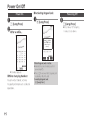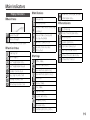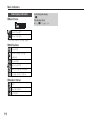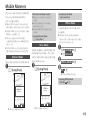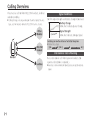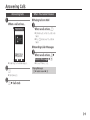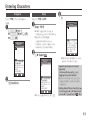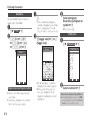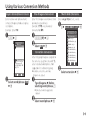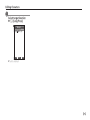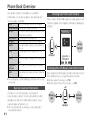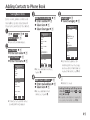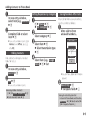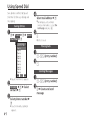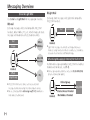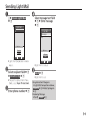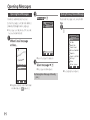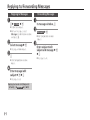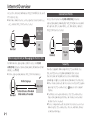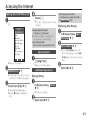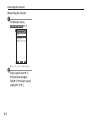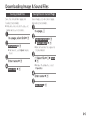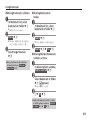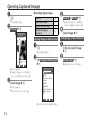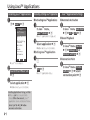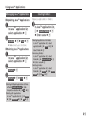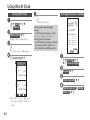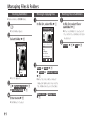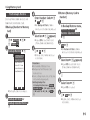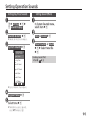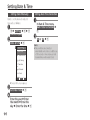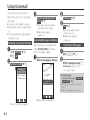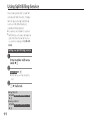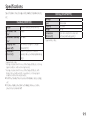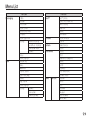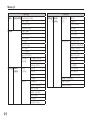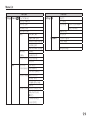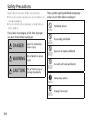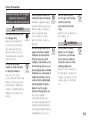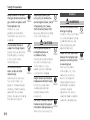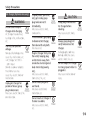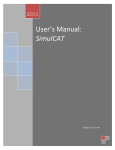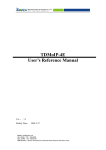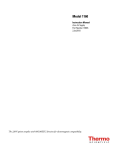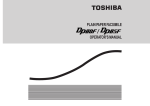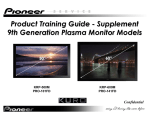Download Before You Begin Package Contents Thank you for purchasing
Transcript
Thank you for purchasing WX01SH. Read this guide thoroughly beforehand for proper usage. Read Safety Precautions (P.13-1 - P.13-7) before using handset. Before You Begin Package Contents . We are not liable for any damages resulting from use of this product. . Saved files and data may be lost/altered due to misuse or malfunction of handset, after exposing handset to static Battery (XN-BTWP01) electricity or electrical noise, or during handset repair. . Keep separate copies of important files and data; back up to Memory Card as needed. . This product and the information in this guide are subject to change without prior notice. . Unless noted otherwise, descriptions are based on default settings in Standby. Operations and results may differ by handset status. . Sample screenshots, etc. are provided for reference only; actual handset windows, menus, etc. may differ in appearance. i Battery Cover Handset (WX01SH) . If any item is missing from the package, please contact your dealer. . AC Charger is not included in the package; purchase XN-AAWP01 separately. Table of Contents 1 Getting Started Parts & Functions ・・・・・・・・・・・・・・・・・・・・・・・・・・・・・・ 1-1 Battery Installation ・・・・・・・・・・・・・・・・・・・・・・・・・・・・ 1-3 Charging Battery ・・・・・・・・・・・・・・・・・・・・・・・・・・・・・・ 1-4 Power On/Off ・・・・・・・・・・・・・・・・・・・・・・・・・・・・・・・・・ 1-5 Switching Interface Language to English ・・・・・・ 1-6 Display ・・・・・・・・・・・・・・・・・・・・・・・・・・・・・・・・・・・・・・・・・ 1-7 Main Indicators ・・・・・・・・・・・・・・・・・・・・・・・・・・・・・・・・ 1-8 Accessing Functions from Main Menu ・・・・・・・・ 1-10 Handset Phone Number ・・・・・・・・・・・・・・・・・・・・・・ 1-11 Mobile Manners ・・・・・・・・・・・・・・・・・・・・・・・・・・・・・・ 1-12 Security Codes ・・・・・・・・・・・・・・・・・・・・・・・・・・・・・・・・ 1-13 When Using Internet or Messaging for the First Time ・・ 1-15 2 Calling Calling Overview ・・・・・・・・・・・・・・・・・・・・・・・・・・・・・・・ 2-1 Placing Calls・・・・・・・・・・・・・・・・・・・・・・・・・・・・・・・・・・・・ 2-2 Answering Calls ・・・・・・・・・・・・・・・・・・・・・・・・・・・・・・・・ 2-4 Engaged Call Operations ・・・・・・・・・・・・・・・・・・・・・・ 2-5 3 Text Entry Text Entry Overview ・・・・・・・・・・・・・・・・・・・・・・・・・・・ 3-1 Entering Characters・・・・・・・・・・・・・・・・・・・・・・・・・・・・ 3-2 Using Various Conversion Methods ・・・・・・・・・・・ 3-4 Editing Characters ・・・・・・・・・・・・・・・・・・・・・・・・・・・・・ 3-5 4 Phone Book Phone Book Overview ・・・・・・・・・・・・・・・・・・・・・・・・・ 4-1 Adding Contacts to Phone Book ・・・・・・・・・・・・・・ 4-2 Using Phone Book ・・・・・・・・・・・・・・・・・・・・・・・・・・・・・ 4-5 Using Speed Dial ・・・・・・・・・・・・・・・・・・・・・・・・・・・・・・・ 4-7 Editing Phone Book ・・・・・・・・・・・・・・・・・・・・・・・・・・・ 4-8 5 Messaging Messaging Overview・・・・・・・・・・・・・・・・・・・・・・・・・・・ 5-1 Sending E-mail ・・・・・・・・・・・・・・・・・・・・・・・・・・・・・・・・・ 5-3 Sending Light Mail ・・・・・・・・・・・・・・・・・・・・・・・・・・・・・ 5-4 Opening Messages ・・・・・・・・・・・・・・・・・・・・・・・・・・・・ 5-5 Replying to/Forwarding Messages ・・・・・・・・・・・・ 5-7 Managing Messages ・・・・・・・・・・・・・・・・・・・・・・・・・・・ 5-8 6 Internet Internet Overview ・・・・・・・・・・・・・・・・・・・・・・・・・・・・・ 6-1 Accessing the Internet ・・・・・・・・・・・・・・・・・・・・・・・・・ 6-2 Browsing Operations ・・・・・・・・・・・・・・・・・・・・・・・・・・ 6-4 Downloading Image & Sound Files ・・・・・・・・・・・・ 6-6 Using Bookmarks ・・・・・・・・・・・・・・・・・・・・・・・・・・・・・・ 6-7 Browser Settings ・・・・・・・・・・・・・・・・・・・・・・・・・・・・・・・ 6-9 ii Table of Contents 7 Camera Camera Overview ・・・・・・・・・・・・・・・・・・・・・・・・・・・・・・ 7-1 Capturing Images ・・・・・・・・・・・・・・・・・・・・・・・・・・・・・・ 7-2 Opening Captured Images・・・・・・・・・・・・・・・・・・・・・ 7-3 8 File Management & Connectivity Data Folder ・・・・・・・・・・・・・・・・・・・・・・・・・・・・・・・・・・・・ 9-1 Using Files ・・・・・・・・・・・・・・・・・・・・・・・・・・・・・・・・・・・・・ 9-2 Managing Files & Folders ・・・・・・・・・・・・・・・・・・・・・・ 9-3 Using Infrared ・・・・・・・・・・・・・・・・・・・・・・・・・・・・・・・・・ 9-4 Using Memory Card ・・・・・・・・・・・・・・・・・・・・・・・・・・・ 9-6 10 Setting Setting Setting Setting Setting iii Settings Handset Responses ・・・・・・・・・・・・・・・・・・・ 10-1 Operation Sounds ・・・・・・・・・・・・・・・・・・・・ 10-2 Display ・・・・・・・・・・・・・・・・・・・・・・・・・・・・・・・・ 10-3 Sub-display ・・・・・・・・・・・・・・・・・・・・・・・・・・・ 10-4 Date & Time ・・・・・・・・・・・・・・・・・・・・・・・・・・ 10-5 Services Using Voicemail ・・・・・・・・・・・・・・・・・・・・・・・・・・・・・・・ 11-1 Using Call Forwarding ・・・・・・・・・・・・・・・・・・・・・・・・ 11-2 Using Split Billing Service ・・・・・・・・・・・・・・・・・・・・・ 11-3 Tools Using Java™ Applications・・・・・・・・・・・・・・・・・・・・・・ 8-1 Using World Clock ・・・・・・・・・・・・・・・・・・・・・・・・・・・・・ 8-3 9 11 12 Appendix Software Updates ・・・・・・・・・・・・・・・・・・・・・・・・・・・・ 12-1 Specifications ・・・・・・・・・・・・・・・・・・・・・・・・・・・・・・・・・ 12-2 Handset Materials ・・・・・・・・・・・・・・・・・・・・・・・・・・・・ 12-3 Menu List ・・・・・・・・・・・・・・・・・・・・・・・・・・・・・・・・・・・・・ 12-4 Customer Service ・・・・・・・・・・・・・・・・・・・・・・・・・・・・・ 12-7 13 Safety Precautions Safety Precautions ・・・・・・・・・・・・・・・・・・・・・・・・・・・・ 13-1 General Notes ・・・・・・・・・・・・・・・・・・・・・・・・・・・・・・・・ 13-8 Parts & Functions 1 8 2 7 3 4 9 a 5 b 6 c 1 Earpiece 2 Display 3 Mic 1-1 4 External Device Port (with Port Cover) 5 Notification Lamp 6 Sub-display 7 Infrared Port 8 Strap Eyelet 9 Camera (Lens Cover) a Internal Antenna Area b Speaker c Battery Cover Port Cover . Close Port Cover after External Device Port use. Strap Eyelet . Avoid metal Straps; may affect signal reception. Internal Antenna Area . Do not cover or place stickers, etc. over Internal Antenna area. Sub-antenna . Sub-antenna is attached inside handset (see below). Be careful not to peel it when removing Battery. Battery Sub-antenna Handset Positions ■Handset Closed Keep handset closed when not in use. ■Handset Open Open handset to place or answer calls, enter text, etc. Parts & Functions Handset Keys . Keys are indicated in this guide as shown. 1 2 3 4 5 c 6 d 7 8 9 e a b g h f i 1 Multi Selector (right) d Open Call Log (Dialed). 2 Multi Selector (up) a Open Calendar. Long Press to open Information window. 3 Center Key % Open Main Menu. Long Press to activate/cancel Keypad Lock. 4 Multi Selector (left) c Open Call Log (Received). Long Press to open profile (My Details). 5 Mail Key B Open Messaging menu. Long Press to open E-mail Composition window. 6 Speed Dial & A/a Key ' Open Speed Dial/Mail. 7 Clear/Back Key $ Play Answer Phone messages. Long Press to activate/cancel Answer Phone. 8 Start Key ! Open dial window. 9 Dialpad 0 - 9 Enter numbers. Long Press to open Phone Book. a N Key ( Enter N and P. Long Press to send Location Information. b Mode & Manner Key ) Select handset mode. Long Press to activate/cancel Manner mode. c Web Key A Open Browser menu. Long Press to access home page. d Camera & Text Key & Activate Camera. Long Press to open Camera menu. e Multi Selector (down) b Open Phone Book. Long Press to open new entry window. f Power & End Key " Long Press to power off. g # Key # Enter #. Long Press to activate/ cancel Manner mode. h Data Folder & Drive Key ~ Open Data Folder. Long Press to active/cancel Drive mode. i Shutter Key I Handset Closed: Toggle Clock view. Handset Open: Long Press to activate Camera. Multi Selector . In this guide, Multi Selector operations are indicated as follows: e Press a or b f Press c or d g Press a, b, c or d 1-2 Battery Installation About Battery . Charge Battery at least once every six months; uncharged Battery may die or affect files/settings. . Depending on usage, bulges may appear near end of battery life; this does not affect safety. . Replace Battery if operating time shortens noticeably. . Clean Battery terminals and charging terminals with a dry cotton swab, etc. Lithium-ion Battery . Handset requires a lithiumion battery. Lithium-ion batteries are recyclable. . To recycle a used lithiumion battery, take it to any shop displaying the symbol to the right. . To avoid fire or electric shock, do not short circuit or disassemble Battery. 1-3 Inserting & Removing Battery 1 Remove Battery Cover 3 Replace Battery Cover Battery Cover . Position and slide Battery Cover gently as shown all the way. . Press and slide as shown. 2 Insert Battery . With logo side facing up, align Battery terminals with contacts. Removing Battery . Power off and lift Battery as shown. Charging Battery AC Charger is not included in the package; purchase XN-AAWP01 separately. Notification AC 100 V Outlet Lamp External Device Port Release Tabs Port Cover Charger Arrows Up Connector 1 Open Port Cover as shown Important AC Charger Usage Notes . Handset/AC Charger may become warm while charging. . Retract blades after charging. Do not pull, bend or twist cord. . Do not use commercial chargers that allow headphone use while charging; may cause malfunction. retract blades 5 Remove Charger connector from handset Blades AC Charger 4 Unplug AC Charger and . Close handset after opening Port Cover. 2 Insert Charger connector to External Device Port . Squeeze release tabs and pull straight out. 6 Replace Port Cover 3 Extend blades and plug AC Charger into AC outlet 1 2 . Notification Lamp illuminates red while charging. . Notification Lamp goes out when Battery is full. 1-4 Power On/Off Power On 1 " (Long Press) 2 After a while... ■Activating Keypad Lock 1 % (Long Press) Keypad is locked: press and hold center key to unlock. OK . Standby appears. ■When Carrying Handset Keep handset closed; activate Keypad Lock to prevent accidental operation. 1-5 When Keypad Lock is Active . Handset keys are locked (even for powering off). . Press ! to answer calls; Keypad Lock reactivates after the call. Canceling Keypad Lock % (Long Press) Powering Off 1 " (Long Press) . After Power Off Graphics, handset shuts down. Switching Interface Language to English 1 % S 設定 S % S f 音・表示 2 Language S % 3 English S % Switching Back to Japanese % S Settings S % S f Sound/Display S 言語選択 S % S 日本語 S % 1-6 Display Standby Most operations start from Standby. Indicators appear at the top of Display. ■Information Window Opens at the bottom for missed calls, new mail, etc. . For more about indicators, see P.1-8. Information 1 Message Clear ◎ Exit . Information label (e.g., Message) and count appear. Select an item and press % to open it. Opening Unread Information % S Phone S % S Information S % Display Saving Display goes completely dark after Display Saving time elapses. Press any key (except " during a call) to cancel Display Saving and reilluminate Display. Backlight . Backlight turns off after Time Out time elapses. Press 0 - 9 to illuminate it (key press may affect active function). In Box . Display goes completely Ueda Mikio dark during a call. (Backlight does not turn off first.) Softkeys Functions/operations assigned to B, % and A appear at the bottom of Display. Date ↓ Options OK B % 1/1 Reply A Submenus . When Options appears, press corresponding key to open submenu for related functions/settings. 1-7 Main Indicators Display Indicators ■Basic Status ■Notifications Unread Mail Unreceived Mail Signal Strength* Battery Strength * More bars indicate stronger signal. ■Function Status Incoming Call Call in Progress Automatic Sending of Location Information Active ■Transmissions Answer Phone Active & Message Recorded SSL Browsing Answer Phone Canceled & Message Recorded Receiving Mail Packet Transmission Active Software Update Result Updating Software Memory Card Unusable/ Misinserted USB Cable Connected ■Settings JavaTM Application Active Offline Mode JavaTM Application Paused Answer Phone Active Memory Card Inserted Calendar/Task (Alarm Set) Accessing Memory Card Calendar/Task (Alarm Unset) Reading Memory Card Alarm Set Formatting Memory Card Manner Mode USB Transmission Active Infrared Transmission Active Infrared File Transfer Drive Mode Original Mode Keypad Lock Active Ringtone (Silent) Vibration Active Function Lock (Once) Active 1-8 Main Indicators Sub-display Indicators ■Basic Status Signal Strength* Battery Strength * More bars indicate stronger signal. ■Notifications Missed Call Answer Phone Message Recorded Unread Mail Unreceived Mail Software Update Available Message Delivery Failure ■Handset Status Alarm Calendar Alarm Task Alarm 1-9 Activating Sub-display I Sub-display Clock . Press I to toggle view. Accessing Functions from Main Menu 1% 2 g Select menu item S % Tools PIM/Life Connectivity Calendar Alarms Tasks Calculator Notepad Voice Recorder World Clock ◎ . Main Menu opens. SH-web ■Tabs Menus/lists in a single window appear on separate tabs; use f to toggle tabs. Tools PIM/Life Connectivity Calendar Alarms Tasks Calculator Notepad Voice Recorder World Clock ◎ . Menu/window opens. . If submenu opens, use e to select an item and press %. ◎ Tabs Reverse Navigation . Press $. If confirmation appears, follow onscreen prompts. Returning to Standby . Press ". If confirmation appears, follow onscreen prompts. 1-10 Handset Phone Number 1% S 0 Editing Profile 1 In My Details, f (select Tel/Email Details Settings 070392XXXX5 [email protected] <Add New Entry> tab) 2 Select item S A Edit My Details Tel 1: 070392XXXX5 Add Phone Number: Options View Email 1: Infrared . Handset number appears. (My Details opens.) [email protected] Add Email Address: Address: Office: Homepage: ◎ 3 Select item S % S Edit S%SA 1-11 Mobile Manners Please use your handset responsibly. Take care not to disturb others when using handset. . Power off in theaters, museums and other places where silence is the norm. . Refrain from use in restaurants, hotel lobbies, elevators, etc. . Observe signs and instructions regarding handset use aboard trains, buses, etc. . Refrain from use that interrupts the flow of pedestrian or vehicle traffic. Manner Mode Mute most handset function sounds. 1 ) (Long Press) When Manner Mode is Active . Ringtones and other sounds are muted. . Handset vibrates for incoming transmissions, etc. . Shutter click still sounds at fixed volume. Canceling Manner Mode ) (Long Press) Drive Mode Disable ringtones and Vibration for incoming transmissions. The caller will be notified that you are driving and cannot answer. 1 ~ (Long Press) Canceling Drive Mode ~ (Long Press) Offline Mode Suspend signal transmission and reception. . Handset will be unable to place/ receive calls, send/receive messages, access the Internet, etc. 1 % S Settings S % S f Network 2 Offline Mode S % 3 On S % . Offline Mode activates. Canceling Offline Mode After 2, Off S % Manner mode selected. OK . Manner mode activates. Drive mode selected. OK . Drive mode activates. 1-12 Security Codes Handset Code and Administrator Code are required for handset use; save both codes beforehand. Handset Code Use or change some functions. Administrator Required for Reset Code Settings and Reset All. . Do not forget Security Codes. . Do not reveal Security Codes. We are not liable for misuse or damages. . Guide descriptions are given assuming that Handset Code and Administrator Code are saved. If Security Code is Unsaved . Code setup message/window appears whenever Security Code is required. Incorrect Code Entry . Message appears for incorrect code entries; retry. Saving Handset Code Enter four to eight digits. 1 % S Settings S % S f Phone/ 2 Locks S % save S % Changing Handset Code After 3, enter current Handset Code S % S From 4 ■Need/UnNeed Setting Locks Function Lock Off Application Lock Off Handset Code Setti... Remote Lock Administrator Sett... ◎ . Locks menu opens. For enhanced security, set Need/ UnNeed Setting to Need; then Handset Code will be required to delete all files/entries, etc. . Guide descriptions are given assuming that Need/UnNeed Setting is set to UnNeed. 1 In Locks menu, Handset Code Settings S % 3 Handset Code Settings 2 Need/UnNeed Setting 4 Enter Handset Code to 3 Enter Handset Code S % S % S Save Handset Code S% save S % 1-13 5 Re-enter Handset Code to S % S Need or UnNeed S% Security Codes Saving Administrator Code Enter four to eight digits. 1 In Locks menu, Administrator Setting S% 2 Register Administrator Code S % 3 Enter Administrator Code to save S % 4 Re-enter Administrator Code to save S % Changing Administrator Code After 2, enter current Administrator Code S % S From 3 1-14 When Using Internet or Messaging for the First Time If this is your first use of Internet or messaging, perform online signup to establish access to CLUB AIR-EDGE (WILLCOM's Internet connection point). . Online sign-up also provides WILLCOM mail address. . Transmission fees do not apply. 1A Browser Willcom Site Home Bookmark Internet Search Open Web page History Page memo Online sign up Settings ◎ . Browser menu opens. . Alternatively, press B to open Messaging menu and proceed. 1-15 2 Online sign up S % . Online sign-up window (Japanese) opens. 3 Complete setup S これで設定を行う S % . Online sign-up starts. Follow onscreen instructions. Important Online Sign-up Notes . Confirm signal strength before starting online sign-up. . Online sign-up may be unavailable depending on your contract conditions. Messaging Settings on Server . After completing first online signup, use online sign-up for messaging settings on Server (automatic message retrieval, rejection settings, etc.) as needed. See onscreen instructions for setting items and procedures. Advanced S Deleting information provided through online sign-up In online sign-up window, Delete S % S Yes S % Calling Overview Place/receive calls to/from WILLCOM handsets, landlines and other mobiles. . Calling charges vary depending on the other party's device type, etc. For details, contact WILLCOM Service Center. Other Mobiles WILLCOM Handsets Handset Landlines 2-1 Calling Signal Conditions Confirm signal strength and Battery charge beforehand. Battery Charge More bars indicate greater charge. Signal Strength More bars indicate stronger signal. Switching to Another Antenna for Better Reception . Follow these steps: % S Settings S % S f Network S Re-search Signal S % International Calls & Roaming Place international calls from Japan on handset. (No separate subscription is required.) . Handset is not available for placing/receiving calls outside Japan. Placing Calls Entering Number Directly 1 Enter number with area code S ! Dialing from Call Log Dialing from Phone Book 1 c (Received) or d (Dialed) 1 b S f Select tab Call Log All Calling... Dialed Dialed (Ranking) Received Ueda Mikio XX/XX/XX 15:05 (hiragana row, alphabet or *) for first character of last name 070392XXXX6 XX/XX/XX 11:05 ま や ら わ A * Ueda Mikio Kimura Tetsuya Kondo Koichi Ota Ken Ueda Mikio 070392XXXX1 Cancel . Wait for receiver to accept the call. 2 " S Call ends After Calls to Unsaved Numbers . Save to Phone Book confirmation appears. Select New Entry or New Detail and press % to save number; new entry window or contact search window opens, respectively. Options View 2 Select record S % 3% . Wait for receiver to accept the call. 4 " S Call ends Ueda Mikio 070392XXXX1 :[email protected] Options View Switch 2 Select contact S % 3 Select number S ! . Wait for receiver to accept the call. 4 " S Call ends 2-2 Placing Calls Placing International Calls Place international calls easily through WILLCOM's international calling service. 1 Enter number S B S Int'l Call S % Int'l Calling Enter Code イギリス(GBR) イタリア(ITA) スイス(CHE) スペイン(ESP) ドイツ(DEU) ポルトガル(PRT) オランダ(NLD) フランス(FRA) モナコ(MCO) ◎ . Country code list appears. 2 Select country code S % 3! . Wait for receiver to accept the call. 4 " S Call ends 2-3 ■Direct Entry 1 Enter 010 (access number) 2 Enter country code (e.g., 1) 3 Enter number (with area code) S ! . Omit the first 0 of the number except when calling some countries/regions. . Wait for receiver to accept the call. 4 " S Call ends Answering Calls Answering Calls 1 When a call arrives... Voice Calling When You Cannot Answer ■Placing Calls on Hold 1 When a call arrives, " . Call connects while the call is on hold. . Press ! to answer the call on hold. ■Recording Caller Messages Ueda Mikio 070392XXXX1 Options Answer . Incoming Call window opens. 2! 1 When a call arrives, B S Record Message S % . Answer Phone is set. Playing Messages $ S Select record S % . Call connects. 3 " S Call ends 2-4 Engaged Call Operations Adjusting Earpiece Volume 1 During a call, e Sending Touch Tone Signals Muting Microphone 1 During a call, A Recording Caller Voice 1 During a call, B >> 090392XXXX1 ◎ . Recording starts. To stop, press %. 2-5 2 Enter touch tone digits . Touch tone signal is sent. Sending Touch Tone Signals via Phone Book After 1, B S Send Tone by Phonebook S % S Select contact S % S Select number S % CallTime 0:03 2 Voice Record S % 1 During a call, B S Dial number S % . Press A again to cancel. Options Phonebook My Details Check Messages Dial number Voice Record Playing Recorded Messages $ S Select record S % Text Entry Overview Text Entry Windows When available, text entry window (such as the one shown to the right) opens while messaging or using Phone Book. Text Entry Basics Message: 0/XX K 1 . Unless noted otherwise, descriptions in this chapter are for text entry windows. こんにちは お疲れさま これから 最近 どう ねぇ ありがとう 今 うん お疲れ お疲れ様 ゴメン 大丈夫 はい ホント 本当 了解 明日 Options Done Add Art Message: 0/XX K こんにちは お疲れさま これから 最近 どう ねぇ ありがとう 今 うん お疲れ お疲れ様 ゴメン 大丈夫 はい ホント 本当 了解 明日 Options Done Add Art & 0/XX K Input Mode ○○Kanji ○○アイウ ○○アイウ ○○Abc ●●Abc ○○123 ◎ Use e to select modeS% 3-1 / . Press ! to reverse-toggle options. 1 ! @ ! _ 1 ■Entering Characters Assigned to the Same Key After entering a character, press d or Long Press that key. 2 d a 22 a 444 4 (Long Press) i Pred. Beginning 1 . Pred. Beginning Enter hiragana, kanji, katakana (double-byte and singlebyte), alphanumerics (double-byte and single-byte), symbols and pictograms. Switch entry modes as needed. 1 @ Character Types & Entry Modes Message: Use Dialpad to enter characters. Multiple characters are assigned to each key. Press a key to toggle character options for that key. Opening Help B S Help S % i ab 44 ih Entering Characters Hiragana Enter すずき in Kanji (Hiragana) mode. 1 333 (す) S d S 333 (す) S ( (ず) S 22 (き) Message: すずき 0/XX K Mode 鈴木 スズキ 鈴城 鈴置 すずき 鱸 寿松木 SUZUKI スズキ Ffb Ffb FFB FFB ffbffb 33333322 33333322 No Pred. Confirm Kana 2 % (Confirm) 3% Kanji Convert すずき to 鈴木. 1 Enter すずき Message: 鈴木 . Word suggestions change as hiragana are entered. (Predictive) . Long Press & to toggle suggestion mode between Standard, Literary, Spoken and Automatic. (Personal Mode) 2 b S Select 鈴木 Message: 鈴木 0/XX K Predict 1/XX 鈴木 スズキ 鈴城 鈴置 すずき 鱸 寿松木 SUZUKI スズキ Ffb Ffb FFB FFB ffb ffb 33333322 33333322 ←Range Confirm No Pred. . To exit suggestion list, press $. 4/XX K PrevUsage の は に 、 。 ? が を です と で ! も って か っての だ ね よ から だけど ですか でしょ でしょう でも だった でした Options Done Add Art . Words likely to follow the entry appear. (Previous Usage) Segmenting Hiragana to Convert Separately Before confirming entry, B or A Toggling Conversion Method . Before confirming entry, press A to toggle Predictive and Non-Predictive suggestions. Deleting Words/Phrases from Entry Log Enter hiragana S b S Select word/ phrase S & (Long Press) S Yes S % 3-2 Entering Characters Katakana Switch to Double-byte Katakana mode and enter ジュン. 1 & S アイウ S % 2 33 (シ) S ( (ジ) S 88 (ユ) S ' (ュ) S 000 (ン) S % . Entry window for pictograms, Decorative pictograms and symbols opens. (Log appears if any of these characters has been used.) 2 & (toggle tabs) S B or A (toggle lists) Message: Message: ジュン 1( Web Pict All Pict 6 Options Done Add Art Pictograms, Decorative Pictograms & Symbols . May be unavailable depending on entry mode. . Decorative pictograms are available for E-mail message text only. 3-3 0/XX K 6/XX K Deco Pict ◎ Symbols Pict 2 . List of pictograms, Decorative pictograms or symbols appears. . While entering message text, press ' in pictogram list to toggle Web pictograms and all pictograms. 3 Select pictogram, Decorative pictogram or symbol S % . To exit, press $. Emoticons 1 B S Emoticons S % Emoticons (^O^) o(^-^)o (^O^)/ p(^^)q (>_<) (N_N) m(__)m f^_^; (:_;) (-.-;) ◎ 2 Select emoticon S % Alternative Emoticon Entry Method . In Kanji (Hiragana) mode, enter かお or a descriptive word such as わーい or うーん, then convert the entry. Using Various Conversion Methods Hiragana to Katakana/Alphanumeric Conversion Enter katakana or alphanumerics in Kanji (Hiragana) mode using key inscriptions. Example: Enter PM 1 76 S A Message: まは 0/XX K One-Hiragana Conversion Enter first hiragana and convert it to previously entered kanji. Example: すずき was previously converted to 鈴木. 1 333 (す) S b 2 Select 鈴木 S % Correction Conversion Kanaei 1/XX まは マハ マハ Pm Pm PM PM pm pm 76 76 76分 7時6分 76年 7月6日 7/6 ←Range Confirm No Pred. 2 Select word/phrase (PM) S% After mistyping hiragana assigned to the same key (e.g., い instead of う), enter intended word/phrase from suggestion list without retyping. . Available when three or more hiragana are typed. Mail & Web Extensions Enter .co.jp, http://, etc., easily. 1 B S Quick Addr. List S % Quick Address List @willcom.com @pdx.ne.jp @softbank.ne.jp @ezweb.ne.jp @docomo.ne.jp @d.vodafone.ne.... @h.vodafone.ne.... @t.vodafone.ne.... @c.vodafone.ne.... @k.vodafone.ne.... ◎ 2 Select extension S % 1 Type hiragana S Before selecting word/phrase, a . Corrected word suggestions appear. 2 Select word/phrase S % 3-4 Editing Characters Deleting & Editing Correct また、お願いします to また明日 お願いします. 1 Select character 3 Select target location S Enter characters Message: 20/XX K また明日お願いします Message: Copy/Cut & Paste 1 B S Cut or Copy S % S Select first character S% Cut 18/XX K また、お願いします 20/XX K お願いしますまた明日 PrevUsage の は 以降 こそ どうする どこに から 暇 学校 まで 休み 午前中 仕事 に 、 。 ? が を です と で ! も って か っての Options Done Add Art Options Done Add Art 2$ . Highlighted character is deleted. 3-5 Recovering Deleted Characters . Press ! to recover characters deleted with $. Deleting All Characters . Long Press $ at text end. To delete characters on and after cursor, select the first character of text and Long Press $. End Quit . To cancel and start over, press A. 2 Highlight text range S % Editing Characters 3 Select target location S ( (Long Press) Message: 20/XX K また明日お願いします Options Done Add Art . Text is entered. 3-6 Phone Book Overview Save phone numbers, mail addresses and other information, set handset responses to incoming calls/ new messages, and more. Name Save first and last names with reading. Phone Number Save up to five phone numbers. Split Bill Set whether to use Split Billing service for all calls to the number. Mail Address Save up to five mail addresses. Category Classify contact into selected category. Address Save postal code, country, state/province, city, etc. Office Save company name, department and title. Picture Save an image that appears for incoming calls. Ringtone & Set responses to incoming transmissions. Vibration Secret Hide contact and require Handset Code for access. . Save homepage, memo, blood type, birthday and star sign as needed. Incoming Calls from Saved Contacts Name saved in Phone Book appears; image appears and handset responds with ringtone/Vibration according to settings. Voice Calling Saved Contact Handset Ueda Mikio 070392XXXX1 Options Answer Exchanging Files with Memory Card & Other Devices Back up contacts to Memory Card on handset or transfer them to other devices using Infrared transmission. . For more about file backup, see P.9-8. . For more about Infrared transmission, see P.9-4. Back Up Important Information If handset is left with no Battery inserted or an exhausted one, contacts may be altered/lost; handset damage may also affect information recovery. Keep separate copies of contacts, etc. 4-1 . We are not liable for any damages resulting from loss/ alteration of contacts. Memory Card Infrared Devices Handset Adding Contacts to Phone Book Saving Basic Items Enter a name, phone number and mail address (enter at least one of these items) and classify the contact. 1 % S Phone S % S Add New Entry S % 3 Add Phone Number: S % S Enter number S % S Select icon S % S Select line type S % S Select category S % New Entry Add Phone Number: Email 1: New Entry [email protected] First Name: . New entry window opens. 2 Last Name: S % Add Email Address: Mikio Reading-Last Name: Category: Ueda Friends Reading-FirstName: Address: Mikio Tel 1: S Enter last name S % S First Name: S % S Enter first name S % Office: 070392XXXX1 Split Bill: Homepage: Off ◎ Add Phone Number: Add Email Address: ◎ New Entry Save . To save additional numbers, repeat 3. Last Name: Ueda First Name: 4 Add Email Address: S % Mikio Reading-Last Name: Ueda S Enter mail address S % S Select icon S % Reading-FirstName: Mikio Add Phone Number: Add Email Address: Category: ◎ 5 Category: S % Save . Characters entered for names (reading for kanji) appear. . To save additional mail addresses, repeat 4. Save . Set handset responses to incoming calls/new messages and save other information as needed. For details, see P.4-3. 6A . Contact is saved. Enabling/Disabling Split Billing Service After 3, Split Bill: S % S On or Off S % S From 4 . A separate subscription is required to use service. For details, see P.11-3. 4-2 Adding Contacts to Phone Book Setting Responses to Transmissions To set handset responses to incoming transmissions after setting basic items, follow these steps before saving contact. New Entry Tone-Voice Call: 1 In new entry window, 2 Switch On/Off S % S On Tone-New Message: Vibration-Call: S % S Vibration Pattern S% Off Vibration-Message: Off Secret: Off Save ■Ringtones 1 In new entry window, Tone-Voice Call: or ToneNew Message: S % 2 Assign Tone S % S Select folder S % S Select tone/file S % . New entry window returns. 4-3 ■Vibration Vibration-Call: or Vibration-Message: S % Picture: ◎ Canceling Ringtone Setting After 1, Remove Tone S % S Yes S% 3 Select pattern S % S $ . New entry window returns. Canceling Vibration Setting After 1, Switch On/Off S % S Off S%S$ 2 Pictures S % S Select image S % . New entry window returns. Capturing Image for Setting After 1, Take a Photo S % S Frame subject on Display S % S % Canceling Image Setting After 1, Remove Picture S % S Yes S% Saving Additional Information To save additional information after saving basic items, follow these steps before saving contact. New Entry Address: Office: Homepage: ■Image Note: 1 In new entry window, Birthday: Picture: S % Constellation: No Setting Blood Type: ◎ Save Adding Contacts to Phone Book 1 In new entry window, select item (e.g., Address:) S% 2 Complete field or select item S % . New entry window returns. (For Address: and Office:, press A after 2.) Hiding Contacts Hide contact and require Handset Code for access. 1 In new entry window, Secret: S % 2 On S % . New entry window returns. Accessing Hidden Contacts b S B S Unlock Temporarily S % S Enter Handset Code S % Setting Responses by Category 1 % S Phone S % S Set Category S % 2 Select category S B 3 Select item S % S Select transmission type S% 4 Select item (e.g., Assign Tone) S % S Set Saving Numbers After Calls After calls to/from unsaved numbers, save the number as follows. 1 After calls to/from unsaved numbers... Call Ended Save this number to your Phone Book ? New Entry Detail Call New Time: No 00:10:02 ◎ . Save to Phone Book confirmation appears. 2 New Entry S % S Complete fields S A Saving to an Existing Contact In Save to Phone Book confirmation, New Detail S % S Select contact S % S Complete fields S A 4-4 Using Phone Book Dialing from Phone Book 1b . Contact search window (By あか さたな) opens. 2 f Select tab (hiragana row, alphabet or *) for first character of last name S Select contact S % Sending Messages from Phone Book 1 In contact details window, select mail address S % E-mail Opening from Other Functions Example: Enter a recipient from Phone Book when sending E-mail. 1 B S Create E-mail S % 2 Select recipient field S % [email protected] Kimura Tetsuya S % S Open Phone Book S% Text ま や ら わ A * Kimura Tetsuya Tel/Email Details Settings 070392XXXX4 [email protected] <Add New Entry> Options OK Send . E-mail Composition window opens. 2 Complete message S A Options Edit . Contact details window opens. 3 Select phone number S ! . Omit number selection step if only one number is saved. 4-5 Sending Light Mail In contact details window, select phone number S % S Create Message S % S Complete message S Send S % Ueda Mikio Kimura Tetsuya Kondo Koichi Ota Ken Ueda Mikio 070392XXXX1 :[email protected] Options ◎ Switch . Contact search window opens. 3 Select contact S % 4 Select mail address S % . Recipient is entered. . Omit 4 if only one address is saved. Using Phone Book Setting Contact Search Method 1 In contact search window, B S Ph.Book Settings S % 2 Sort Entries S % ま や ら わ A * Ueda Mikio Kimura Tetsuya Kondo Koichi Sort Entries Oota Ken ●●By あかさたな ○○By Category ○○By Reading 伊藤 純 090392XXXX7 ◎ 3 Select method S % Changing Search Method Temporarily In contact search window, A (press to toggle) 4-6 Using Speed Dial Save phone numbers to Speed Dial/Mail list for easy dialing and messaging. Saving Entries 4 Select mail address S % . To complete entry without saving a mail address, select Do not Assign and press %. 1 % S Phone S % S Speed 5 A Dial/Mail S % Speed Dial/Mail <Empty> <Empty> <Empty> <Empty> <Empty> <Empty> <Empty> <Empty> <Empty> <Empty> Assign . Speed Dial/Mail list appears. 2 <Empty> S % S Select contact S % 3 Select phone number S % . Select mail address prompt appears. 4-7 . Entry is saved. Placing Calls 1 0 - 99 (entry number) 2! Sending Messages 1 0 - 99 (entry number) 2 B S Create and send message Editing Phone Book Editing Contacts 1 b S Select contact S B 2 Edit S % 3 Select item S % S Edit S % 4A . Edit reading after editing names. Deleting Contacts 1 b S Select contact S B ま や ら わ A * Ueda Mikio Kimura Tetsuya Kondo Koichi Options Oota Ken Edit Add New Entry Send Entry >> Ph.Book Settings >> 木村 哲也 Manage Entries >> 090392XXXX2 Unlock Temporarily :[email protected] ◎ 2 Delete S % 3 Yes S % 4-8 Messaging Overview ■Light Mail E-mail & Light Mail Use E-mail and Light Mail for messaging on handset. ■E-mail Exchange short messages with Light Mail compatible WILLCOM handsets. Exchange messages with E-mail compatible WILLCOM handsets, other mobiles, PCs, etc. Attach images, or create messages with decorative effects (Decorative Mail). Text Image Other Mobiles WILLCOM Handsets Handset Effect Long Message PCs . WILLCOM Mail Server stores sent/received E-mail messages before delivering them to recipient devices. . To use E-mail, perform online sign-up (P.1-15) to obtain a mail address beforehand. 5-1 Text Short Message WILLCOM Handsets Handset . Light Mail messages are directly exchanged between handsets using handset numbers as addresses; cannot be received when handset is off/out-of-range. When Using Messaging (or Internet) for the First Time Perform online sign-up to obtain WILLCOM mail address beforehand. For details, see P.1-15. . Online sign-up also establishes access to CLUB AIR-EDGE (Internet connection point). Online Sign-up WILLCOM Handset Internet Access Provided Mail Address Provided Messaging Overview Internet Mail Supported Send/reply to Internet mail on handset. . ISP subscription is required. . Internet mail may be unavailable on handset or contract may need to be changed to use it. For details, contact your ISP. Connection Points For messaging, access the Internet via CLUB AIR-EDGE (Internet connection point provided by WILLCOM) or via network of a private ISP, in your office, etc. For details, contact WILLCOM Service Center. WILLCOM Internet Handset Private ISP 5-2 Sending E-mail Sending Text Messages 1 B (Long Press) 4 Select subject field S % S Enter subject S % 5 Select message text field E-mail S % S Enter message S % [email protected] Text OK . E-mail Composition window opens. 2 Select recipient field S % S % S Direct Entry S % . To specify recipient from Phone Book, select Open Phone Book or Phone Book Category. 3 Enter mail address S % SA . To specify multiple recipients, select recipient field and press %. 5-3 Options OK . Message is created. 6A . Message is sent. recipient, subject and message 2 Select attachment field 3 Add Attachment S % Text Please bring a camera an d a tripod to Mr.Yamamot o and Miss Kawahashi's w edding next Sunday. I will bring a camcorder . Send 1 B (Long Press) S Enter S% E-mail [email protected] [email protected] Wedding Options Sending Messages with Images Send 4 Data Folder S % S Pictures S % S Select file S% . File is attached. To attach more files, repeat 3 ‒ 4. 5A . Message is created. 6A . Message is sent. Main Supported File Formats . Image: .jpg, .jpeg, .gif, .png, .bmp . Sound: .mid, .midi, .dxm . Other: .txt, .html, .htm Sending Light Mail 1 B S Create Light Mail S% Light Mail 4 Select message text field S % S Enter message S% Light Mail 070392XXXX6 See you at the meeting today. Emoticon Emoticon Preview Send Options OK Back . Light Mail Composition window opens. 2 Select recipient field S % S Direct Entry S % . To specify recipient from Phone Book, select Open Phone Book. 3 Enter phone number S % - Preview Send Options OK Back . Light Mail is created. 5 Send S % . Light Mail is sent. Using Animation Pictograms In Light Mail Composition window, Emoticon S % S Select pictogram S% Previewing Message After 4, Preview S % 5-4 Opening Messages Opening New Messages Handset automatically receives E-mail messages sent to mail address provided through online sign-up. 2 Message S % Opening Previously Received Messages New mail 1B Ueda Mikio . Messages sent to private ISPs are not received automatically. 1 When E-mail message arrives... Date ↓ Options OK 1/1 Reply . New message list appears. 3 Select message S % Information 1 Message . Message window opens. Retrieving New Messages Manually BSB Clear ◎ Exit . Ringtone sounds and Information appears.) window opens. ( 5-5 Received messages are saved in In Box. Messaging In Box Out Box Unsent Box Create E-mail Retrieve New Mail Template Create Light Mail Settings Status Online sign up Receive ◎ . Messaging menu opens. Opening Messages 2 In Box S % In Box In Box (0) User In Box1 User In Box2 User In Box3 User In Box4 User In Box5 User In Box6 User In Box7 User In Box8 (0) (0) (0) (0) (0) (0) (0) (0) 1Item Options OK 1/9 Back . In Box menu opens. 3 Select folder S % . Message list appears. 4 Select message S % . Message window opens. Important . If In Box is full, handset automatically deletes oldest received messages, opened/unprotected ones first. 5-6 Replying to/Forwarding Messages Replying to Messages 1 B S In Box S % . In Box menu opens. . For new messages, select Message in Information window and press %. 2 Select message S % . Message window opens. 3A . Mail Composition window opens. 4 Enter message/edit subject S % S A . Message is sent. Replying to Sender & All Recipients After 2, B S Reply All S % S 4 5-7 Forwarding Messages 1 In message window, B 2 Forward S % . Mail Composition window opens. 3 Enter recipient/edit subject and message S % SA . Message is sent. Managing Messages Messages are organized in Boxes by type. Delete/protect messages, edit drafts, and more. Messaging In Box Out Box Unsent Box Create E-mail Retrieve New Mail Template Create Light Mail Settings Status Online sign up Receive Opening Messages 1B . Messaging menu opens. 2 In Box, Out Box or Unsent Box S % Sending Unsent Messages 1 B S Unsent Box S % 2 Select message S B 3 Send S % . To edit, select Edit. Out Box [email protected] ◎ Sending All Unsent Messages After 1, B S Send All S % Editing Draft Messages 1 B S Unsent Box S % Date ↓ Options OK 1/1 Back . Message list appears. . For In Box, select a folder and press %. 3 Select message S % . Message window opens. 2 Select message S B 3 Edit S % . Mail Composition window opens. . To send edited message, press A. 5-8 Managing Messages Deleting Messages ■One Message 1 In message list, select message S B 2 Delete S % S One S % 3 Yes S % ■Multiple Messages 1 In message list, B 2 Delete S % S Select S % 3 Select message S % ( appears) . Repeat 3 as needed. 4 B S Yes S % 5-9 Protecting Messages 1 In message list, select message S B 2 Protect On/Off S % Canceling Protection In message list, select protected message S B S Protect On/Off S % Internet Overview Access the Internet to browse WILLCOM official site and PC Internet sites. . For more about Internet services (packet transmission fees, etc.), contact WILLCOM Service Center. WILLCOM Sites Connection Points Access the Internet via CLUB AIR-EDGE (Internet connection point provided by WILLCOM) or via network of a private ISP, in your office, etc. For details, contact WILLCOM Service Center. WILLCOM Internet PC Sites Handset When Using Internet (or Messaging) for the First Time Perform online sign-up to establish access to CLUB AIR-EDGE (Internet connection point) beforehand. For details, see P.1-15. . Online sign-up also provides WILLCOM mail address. Online Sign-up WILLCOM Handset 6-1 Internet Access Provided Mail Address Provided Internet Handset Private ISP Security Handset supports browsing of SSL/TLS-enabled sites. SSL and TLS are encryption protocols that secure transmissions of important/sensitive information, providing a highly secured connection over the Internet. . When handset connects to the Internet via SSL or TLS (upon appears at the top of opening SSL/TLS-enabled sites), Display. . Certificates are required to access SSL/TLS-enabled sites. Open corresponding certificates on handset and enable/ disable them as needed. . There is no guarantee of safety on the Internet even when browsing SSL/TLS-enabled sites. We are not liable for any associated damages. Accessing the Internet Opening WILLCOM Official Site 1A 4 To end, " . Then, press " twice to return to Standby. Browser Willcom Site Home Bookmark Internet Search Open Web page History Page memo Online sign up Settings ◎ . Browser menu opens. 2 Willcom Site S % . Handset connects to the Internet and WILLCOM official site opens. 3 Select item (link) S % . Corresponding page opens. . Repeat 3 to open additional links. Navigating Back/Forward c (back) or d (forward) . Forward navigation is available after opening previous page with c. User Authentication Enter user ID or password S % S B Opening Home 1 A (Long Press) . Page set as Home opens. Additional Operations Confirming Accessed URLs In History menu, select record S B S Address view S % ■Entering URLs Directly 1 In Browser menu, Open Web page S % 2 Enter address S % . Select Last address to use URL of last visited page. Select Input history to use previously entered URLs. 3 Enter URL S % ■Using History 1 In Browser menu, History S% . History menu opens. 2 Select record S % 6-2 Accessing the Internet ■Searching the Internet 1 In Browser menu, Internet Search S % Internet search Keyword Search engine Google Search OK Back . Internet search window opens. 2 Enter search text S % S Select Search engine field S % S Select search engine S % S B 6-3 Browsing Operations ■Switching Browsing Modes Main Key Assignments Select Item or Scroll Page Navigate Back/Forward (Mobile mode), Select Item or Scroll Page Execute Item Open Options Menu Navigate Back or Exit Browser Scroll Down by Page Scroll Up by Page Navigate Back or Exit Browser e f % B A & ' $ Browsing Modes Use the following three modes. ■Mobile Mode Pages fit Display width. Use e to select items or scroll up/down. ■Smart-Fit Mode Pages are restructured to fit Display width. Pointer ( ) is available; use g to select items or use e to scroll up/down. ■Desktop Mode 1 In a page, B 2 Browsing mode S % S Select mode S % ■Using Toolbar In Smart-Fit mode and Desktop mode, use Toolbar to perform some operations easily. . Wait one second without operation (pointer changes to ) first. 1 While appears, % . Toolbar appears. Use f to select an icon and proceed. Tabbed Browsing ■Opening New Tabs 1 In a page, select item S B S Tab operations S % . Tab options window opens. 2 Open in new tab S % ■Switching Tabs 1 In tab options window, Select tab S % 2 f Select tab S % Closing Current Tab In tab options window, Close this tab S % Closing Other Tabs In tab options window, Close other tabs S % Pages appear in the same layout as on PC. Pointer ( ) is available; use g to select items or scroll vertically and horizontally. 6-4 Browsing Operations Switching Frames In framed pages, select frame as follows. 1 In a framed page, g Viewing Selected Frame In tab options window, View selected frame S % Page Operations ■Updating Page Content 1 In a page, B S Reload S% ■Jumping to Page Top/Bottom 1 In a page, B S Page operations S % 2 Jump to S % 3 Top or Bottom S % ■Zooming on Pages 1 In a page, B S Page settings S % 2 Zoom S % S Select scale S% 6-5 Downloading Image & Sound Files Saving Linked Files Save files linked from pages to handset Data Folder. . Procedure may vary by file type, etc. Follow onscreen instructions. 1 In a page, select link S % 2 Download S % . For sounds, select Open to play them. 3 Enter name S % 4 Save here S % Saving Files on Current Page Save images, etc. on current page to handset Data Folder. 1 In a page, B 2 Page operations S % S Select object S % . Icons of available files appear at Display bottom. 3 f Select file S B S Save S% . To open file properties, select Properties. 4 Enter name S % 5 Save here S % 6-6 Using Bookmarks Adding Bookmarks 1 Open target page S B S Bookmark S % Back . Bookmark options window opens. 2 Add bookmark S % 3 Check/edit title S % 6-7 Bookmark ■Creating Folders 1 In Bookmark list, B Bookmark →ニュース(総合) →ニュース(スポーツ) →ニュース(芸能) →天気 →占い Tab operations Forward Reload Page operations Bookmark Open Web page PageAdd memobookmark Bookmark Browsing mode S Yes S % 1 A S Bookmark S % Managing Bookmarks サイトメニュー サイトメニュー OK Opening Bookmarks サイトメニュー XX/XX Options OK 1/1 Back . Bookmark list appears. 2 Select bookmark S % . To open bookmarks in a folder, select a folder and press % then proceed. Opening Bookmarks while Browsing In bookmark options window, Bookmark S % S Select bookmark S% Create folder Edit Move Move up Move down Delete XX/XX 1/1 OK Back . Bookmark menu opens. 2 Create folder S % 3 Enter name S % Using Bookmarks ■Moving Bookmarks & Folders 1 In Bookmark list, select bookmark or folder S B . Bookmark menu opens. 2 Move S % . To move bookmarks to a folder, select a folder and press %. 3 Select target location S% Moving Up/Down by One Position In Bookmark menu, Move up or Move down S % ■Deleting Bookmarks & Folders 1 In Bookmark list, select bookmark or folder S B 2 Delete S % . Delete options window opens. 3 Delete S % S Yes S % ■Deleting Multiple Bookmarks & Folders at Once 1 In delete options window, Delete selected S % 2 Select bookmark or folder S%( appears) . Repeat 2 as needed. 3 B S Yes S % Deleting All Bookmarks within a Folder In delete options window, Delete all in folder S % S Yes S % 6-8 Browser Settings 5 Display or Do not display View ■Images & Animation S% 1 A S Settings S % . Select On demand (in Images) to start loading images when image display areas appear. 2 Options S % ■Pointer Navigation Options View BGM Page memo Pointer HTTP Certificates Check settings Home Reset OK ON ON 3 View S % 4 Images or Animation S% 6-9 ON or OFF S % 1 In Options list, View S % Back 1 In Options list, HTTP S % . HTTP menu opens. 2 Cookie S % 1 In Options list, Pointer S % 3 Cookie mode S % 4 Accept all, Reject all or 2 JavaScript & Tables . Options list appears. Cookies 2 JavaScript or Tables S % 3 Enable or Disable S % Prompt S % Deleting All Cookies After 2, Delete cookies S % S Yes S% Browser Settings Electronic Certificates 1 In Options list, Certificates S% . Certificates menu opens. 2 Root certificates or CA certificates S % 3 Select certificate S % S B 4 Enable or Disable S % 6-10 Camera Overview Capture up to 2 megapixel images with built-in Camera. . Open captured images, send them as mail attachments, and more. Send via Mail Mobiles & PCs Handset Options Capture Image Viewfinder Viewfinder appears after activating Camera. See below for indicator descriptions. Memory Save Location Image Quality White Balance Image Size Brightness Continuous Shoot Self-timer Scene Options 7-1 Important Camera Usage Notes Keep these points in mind when using Camera. . Mind etiquette when using Camera. . Test Camera before shooting special moments. . Do not use Camera in places where shooting is prohibited. . Captured images may not be used/transferred without copyright holder (photographer, etc.) permission, except for personal use. . Clean dust/smudges from Camera area with a soft dry cloth before use. . Camera is a precision instrument; however, some pixels may remain on/off. . Capturing/saving images while handset is hot may affect image quality. . Exposing Camera area to direct sunlight may damage Color Filter and affect image color. Automatic Shutdown . Camera shuts down after a period of inactivity and Standby or Camera menu returns. Shutter Click . Shutter click and Self-timer sound play at fixed volume regardless of handset settings. Capturing Images 1 & or I (Long Press) 3% . Image is saved; Viewfinder returns. . To exit Camera, press ". Opening Last Saved Image In Viewfinder, B S Review S % Sending Images as Mail Attachments In captured image window, A S Complete message S A Options . Viewfinder appears. 2 Frame subject on Display S % or I Main Viewfinder Operations ■Adjusting Zoom 1 In Viewfinder, a or b ■Adjusting Brightness 1 In Viewfinder, c or d ■Setting Image Size 1 In Viewfinder, B 2 Picture Size S % S Select size S % ■Selecting Scene Option 1 In Viewfinder, B 2 Scene S % S Select option S% Options . Shutter clicks; captured image window opens. . To start over, press $. 7-2 Opening Captured Images ■Handling Open Images 1~ . Data Folder opens. 2 Pictures S % Pictures XXXXXX_XXXXXX.jpg Zoom in % Open Next Image # Open Previous Image ( Rotate 90 Degrees Clockwise A Opening Images on Memory Card Date:XX/XX/XX 15:05:55 Size:XXXKB Options View MultiSelect . File list appears. . To open images in a subfolder, select a subfolder and press %. 3 Select image S % . Image appears. . To return to file list, press $. 4 Select image S % Sending Images as Mail Attachments . Data Folder opens. SB S% . Follow onscreen instructions. 2 B S Change to MemoryCard 2 As Message S % Data Folder Pictures DCIM Decorative Picto... Sounds Flash® Templates Other Documents Memory Status Options ◎ . Memory Card Data Folder opens. 7-3 . To open images in a subfolder, select a subfolder and press %. 1 In file list, select image 1~ Download 3 Pictures or DCIM S % Using Java™ Applications Installing JavaTM Applications 1 % S Java™ S % JavaTM JavaTM Library Search the Offic... Profile Setting CLUB AIR-EDGE Auto Start On Sounds Normal Settings Information ◎ TM . Java menu opens. 2 Search the Official Site S% 3 Select application S % . Follow onscreen instructions. Installing Applications Using .jad Files . When a .jad file is saved in Data Folder (Other Documents), JavaTM applications can be installed as follows. Select .jad file S % S Follow onscreen instructions 8-1 Activating & Exiting JavaTM Application JavaTM Application Settings ■Activating JavaTM Applications ■Automatic Activation 1 In Java 1 In Java TM menu, Java™ Library S % . JavaTM application list appears. 2 Select application S % . Follow onscreen instructions. ■Exiting JavaTM Application 1" TM menu, Auto Start S % S On or Off S % ■Sound Playback 1 In Java TM menu, Sounds S % S Always On or Normal Settings S % ■Connection Point 2 Exit S % TM . Java application closes. 1 In Java TM menu, Profile Setting S % S Select connection point S % Using Java™ Applications Managing JavaTM Applications ■Updating Java TM Applications 1 In Java TM application list, select application S B 2 Update S % S Yes S % . Follow onscreen instructions. ■Deleting JavaTM Applications 1 In Java TM application list, select application S B 2 Delete S % 3 Delete S % S Yes S % Creating Folders Organize applications in folders. 1 In Java TM application list, B S Create folder S % S Enter name S % Moving Applications to Folders In JavaTM application list, select application S B S Move S % S Select folder S % Renaming Folders In JavaTM application list, select folder S B S Rename folder S % S Enter name S % Deleting Folders In JavaTM application list, select folder S B S Delete S % S Delete folder S % S Yes S % Deleting Multiple Applications at Once After 2, Delete selected S % S Complete selection S B S Yes S % Deleting All Applications In JavaTM application list, B S Delete S % S Delete all S % S Yes S % 8-2 Using World Clock Setting World Clock 1 % S Tools S % S f PIM/Life 2 World Clock S % . World Clock window opens. 3% . Set Time Zone window opens. 4 f Select city S % World Clock Tokyo 15:05 XXXX/XX/XX Wed Hong Kong 14:05 XXXX/XX/XX Wed Edit . Time zones are set. (Top: local time zone, bottom: world time zone) 8-3 5" . World Clock closes. Advancing One Hour (Daylight Saving) In Set Time Zone window, A S % . Press A to toggle setting on/off. Adding Custom Time Zone In Set Time Zone window, B S Enter city name S % S e Select + or − S d S Enter time difference S % Showing World Clock in Standby XX/XX/XX[Wed] XX/XX/XX[Wed] 15:05 14:05 1 % S Settings S % S f Sound/Display 2 Display S % 3 Clock/Calendar S % 4 World Clock (S) or World Clock (L) S % Data Folder Supported Files Files created on handset or obtained from messages or the Internet are organized in folders by file format. Pictures Captured or obtained images DCIM Captured images saved in DCIM folder Decorative Pictograms Pictograms for Decorative Mail Sounds Downloaded/ recorded sounds Flash® Downloaded Flash® animations Templates Templates for Decorative Mail Other Documents Other files . DCIM folder is available when Memory Card is inserted. . Contacts and messages are not accessible from Data Folder; open from Phone Book and Messaging. 9-1 Opening Data Folder 1~ Data Folder Pictures DCIM Decorative Picto... Sounds Flash® Templates Other Documents Memory Status Options ◎ . Data Folder opens. 2 Select folder S % . File list appears. Using Files Opening Images 1~ . Data Folder opens. 2 Pictures or DCIM S % ■Handling Open Images % Open Next Image # Open Previous Image ( . Sound plays. . To return to file list, press $. Rotate 90 Degrees Clockwise A Attaching Files to Messages Playing Sounds Pictures XXXXXX_XXXXXX.jpg Download 1 In Data Folder, Sounds S % Voice001 Date:XX/XX/XX 15:05:55 Size:XXXKB View XXXKB &QYPNQCF 8QKEG MultiSelect . File list appears. . To open images in a subfolder, select a subfolder and press %. 3 Select image S % . Image appears. . To return to file list, press $. 1 In file list, select file S B Sounds Voice001 XXXKB &QYPNQCF 8QKEG Sounds Options 2 Select sound S % Zoom in Options Change to MemoryCard Move >> Copy >> As Message Record Voice Set as Ringtone ◎ 2 As Message S % Options Play MultiSelect . Follow onscreen instructions. . File list appears. . To play sounds in a subfolder, select a subfolder and press %. 9-2 Managing Files & Folders Creating Subfolders . Not available in DCIM folder. 1~ Moving & Copying Files 1 In file list, select file S B Pictures . Data Folder opens. XXXXXX_XXXXXX.jpg 2 Select folder S % Download Options Change to MemoryCard Move >> Copy >> As Message Take Picture 日時:XX/XX/XX 15:05 Set asサイズ:XXXKB Wallpaper Pictures XXXXXX_XXXXXX.jpg Download ◎ Date:XX/XX/XX 15:05:55 Size:XXXKB Options View MultiSelect . File list appears. 3 B S Manage Items S % S Create Folder S % 4 Enter name S % . Subfolder is created. 9-3 2 Move or Copy S % S Phone or Memory Card S% . Some files may not be moved/ copied, or procedure may vary by file. Follow onscreen instructions. 3 Move here or Copy here S% Deleting Files & Subfolders 1 In file list, select file or subfolder S B . When a subfolder is selected, all files within the subfolder will also be deleted. 2 Delete S % S Yes S % Using Infrared Overview Wirelessly exchange Phone Book contacts, bookmarks, and profiles (My Details) with Infrared devices. . Transfer may be unavailable depending on the other device and file content. Some settings may be lost, or transferred files may not be saved properly. ■Infrared Precautions Align Infrared Ports of both devices. Authorization Code . Four-digit code required for all file transfers via Infrared. Transfers are possible when codes match. (Authorization Code is changeable for each transfer.) 3 When a connection request arrives... Receive Infrared Receiving Files XXXX received. Save to Phone Book? 1 % S Infrared S % Yes No Infrared Receive Infrared Send All ◎ 4 Yes S % . Subsequent operations vary by received file(s). Follow onscreen instructions. ◎ . Keep Infrared Ports aligned during transfer. . Do not look into Infrared Port during Infrared transmissions. Eyesight may be affected. . Infrared menu opens. 2 Receive Infrared S % All File Transfer Caution . For Delete All & Save, all corresponding files are deleted before received files are saved. . Infrared activates. Handset receives files if sent within three minutes. 9-4 Using Infrared Sending Files ■Single File (e.g., Phone Book) 1 b S Select contact S B ま や ら わ A * Ueda Mikio Kimura Tetsuya Kondo Koichi Options Oota Ken Edit Add New Entry Send Entry >> Ph.Book Settings >> 木村 哲也 Manage Entries >> 090392XXXX2 Unlock Temporarily :[email protected] ◎ 2 Send Entry S % 3 Via Infrared S % . Transfer starts when the other device is ready. When complete, contact search window returns. 9-5 ■All Files 1 In Infrared menu, Send All S % 2 Enter Handset Code S % 3 Select item S % 4 Enter Authorization Code S% . Subsequent operations vary by file type. Follow onscreen instructions. Using Memory Card Overview Use microSD/microSDHC Memory Card to save files or back up Phone Book contacts and bookmarks. Memory Card Cautions . Do not force Memory Card into or out of handset. . Keep Memory Card out of infants' reach; may cause choking if swallowed. . Do not touch terminals or expose them to metal objects. . We are not liable for any damages resulting from accidental loss/ alteration of information. Keep a copy of contacts, etc. in a separate place. . Never power off or remove Battery while files are being accessed. . Be careful not to erase or overwrite files accidentally. Inserting Memory Card 1 Power off 2 Remove Battery (P.1-3) 3 Inserting Memory Card 5 Power on . appears when Memory Card is inserted properly. Removing Memory Card . Always power off first. . Gently push in Memory Card and release it; Memory Card pops out. Carefully remove Memory Card without bending it. . Insert Memory Card (terminals facing down) all the way until it clicks. . Do not insert other objects. 4 Insert Battery, then replace Battery Cover (P.1-3) 9-6 Using Memory Card Formatting Memory Card When using a new Memory Card for the first time, format it on the handset before trying to save files, etc. . Formatting deletes all SD Card files. 1 % S Settings S % S f Phone/ 2 Memory Card S % Memory Card Format Card Memory Status 3 Format Card S % S Yes S% . Offline Mode activates; signal transmission and reception are suspended until formatting is complete. 4 Yes S % Precaution . Never power off or remove Battery while formatting; may damage Memory Card or handset. Opening Memory Card Files 1~ . Data Folder opens. 2 B S Change to MemoryCard S% Data Folder Pictures DCIM Decorative Picto... Sounds Flash® Templates Other Documents Memory Status Options ◎ . Memory Card Data Folder opens. ◎ . Memory Card menu opens. 3 Select folder S % . To open files in a subfolder, select a subfolder and press %. 4 Select file S % 9-7 Using Memory Card File Backup & Restore Back up Phone Book contacts and bookmarks to Memory Card. ■Backup (Handset to Memory Card) 1 % S Settings S % S f Phone/ 2 Backup/Restore S % Backup/Restore Backup All Items Backup Selected It... Restore All Items Restore Selected I... Packup(Backed File... ◎ . Backup/Restore menu opens. 3 Backup All Items or Backup Selected Items S % 4 Enter Handset Code S % S Yes S % . For Backup All Items, follow onscreen instructions to proceed. 5 Select item S % ( appears) . Repeat 5 to select both items (Phone Book and Bookmark). 6 A S Yes S % . Backup starts. Follow onscreen instructions. Precautions . Not available if Battery is low. . Backup may fail if Memory Card memory is low. . Some settings may be lost, or files may not be backed up properly. Deleting Backup Files In Backup/Restore menu, Packup (Backed Files) S % S Select item S % S Select file S % S A S Yes S % ■Restore (Memory Card to Handset) 1 In Backup/Restore menu, Restore All Items or Restore Selected Items S% 2 Yes S % . For Restore All Items, follow onscreen instructions to proceed. 3 Select item S % ( appears) . Repeat 3 to select both items (Phone Book and Bookmark). 4A 5 Select item S % . Repeat 5 as needed. 6 A S Yes S % . Restore starts. Follow onscreen instructions. 9-8 Setting Handset Responses Setting Ringtones 1 % S Settings S % S f Sound/Display 2 Sounds & Alerts S % Sounds & Alerts Volume Ringtones System Sounds Vibration Event Light Status Light Any Key Answer ◎ . Sounds & Alerts menu opens. 3 Ringtones S % 4 Select item S % . For For New Message, select Sound and press %. 10-1 5 Preset Sounds or Sound S % S Select tone/file S% Setting Vibration 1 In Sounds & Alerts menu, Vibration S % Setting Ringtone Volume 1 In Sounds & Alerts menu, Volume S % 2 Select item S % S e Adjust Volume S % Setting Keys to Answer Calls 2 Select item S % S Switch 1 In Sounds & Alerts menu, On/Off S % 3 On S % . To disable Vibration, select Off and press %. 4 Vibration Pattern S % 5 Select pattern S % Vibration Caution . Disable Vibration when placing handset on a desk, etc. to prevent it from falling off upon receiving calls/ messages. Any Key Answer S % 2 On, Only Mute or Off S % . Select On to answer calls with !, Dialpad, etc. . Select Only Mute to mute ringer with $, Dialpad, etc. Setting Operation Sounds Setting Key Press Sounds Setting Sound Effects 1 % S Settings S % S 1 In System Sounds menu, 2 Sounds & Alerts S % 2 Tone or Sound S % f Sound/Display . Sounds & Alerts menu opens. 3 System Sounds S % System Sounds Keypad Tones Off Warning Tone XXXXX select item S % 3 Preset Sounds or Sound S % S Select tone/file S% Disabling Sound Effect After 2, Off S % Power On Sound Off Power Off Sound Off Handset Open Off Handset Close Off Out of Range ◎ . System Sounds menu opens. 4 Keypad Tones S % 5 Select tone S % . To disable key press sounds, select Off and press %. 10-2 Setting Display Setting Wallpaper 1 % S Settings S % S f Sound/Display 2 Display S % Setting Fonts 1 In Display menu, Font Settings S % Font Settings Font Size Display Wallpaper Font Weight Normal XXXXX System Graphics Font Settings Clock/Calendar Off Sub-Display ◎ 5 sec. Backlight Display Saving ◎ . Display menu opens. 3 Wallpaper S % 4 Select folder S % S Select file S % . Procedure may vary by folder or file. Follow onscreen instructions. 10-3 Disabling Wallpaper After 3, Blank S % . Font Settings menu opens. 2 Font Size S % 3 Select item S % S Select size S % Setting Font Weight 1 In Font Settings menu, Font Weight S % 2 Select weight S % Setting Sub-display Setting Backlight time Setting Clock View 1 % S Settings S % S 1 In Sub-Display menu, 2 Display S % 2 Select type S % f Sound/Display 3 Sub-Display S % Sub-Display Duration 5 sec. Display Date&Time Large Clock Clock Type Pattern 1 Caller Display Display Date&Time S % Showing/Hiding Caller Info 1 In Sub-Display menu, Caller Display S % 2 On or Off S % On ◎ . Sub-Display menu opens. 4 Duration S % S Select time S % 10-4 Setting Date & Time Setting Clock Manually Clock is set by default. Adjust it manually as follows. 1 % S Settings S % S f Sound/Display 2 Date & Time S % Date & Time Set Date/Time Auto Time Correcti... On Daylight Saving Off Set Time Zone Tokyo Clock/Calendar Off World Clock Alarms ◎ . Date & Time menu opens. 3 Set Date/Time S % 4 Enter the year S Enter the month S Enter the day S Enter the time S % 10-5 Setting Auto Time Correction 1 In Date & Time menu, Auto Time Correction S % 2 On or Off S % Note . Date and time are corrected automatically when there is a difference of 30 seconds or more between local standard time and handset Clock. Using Voicemail Divert all/unanswered calls to Voicemail Center; access messages afterward. . A separate subscription is required. . Not available when Call Forwarding is set. . Message playback charges apply for playing messages. Initiating/Canceling Voicemail 1 % S Settings S % S f Call 2 Service Center S % 3 Call Forwarding Center (143) S % . You will be connected to the center for service settings. . Follow voice guidance (Japanese). Accessing Messages via Notices Voicemail Center sends Light Mail (from 070-696-1000) to handset after a message is stored. Clear 11-1 . You will be connected to Voicemail Center. . Follow voice guidance (Japanese). Checking for Messages 1 Dial 141 S ! ◎ . Voicemail appears when a message is stored. Playing Messages In Service Center menu, Voicemail Center (N931) S % . You will be connected to Voicemail Center. . Follow voice guidance (Japanese). Information Voicemail . Service Center menu opens. 3 Yes S % 1 After a message is stored... 2 After hearing a beep, " Service Center Service Center(116) Voicemail Center(N... Call Forwarding Ce... ◎ 2 Voicemail S % Exit . Information window opens. Using Call Forwarding Divert all/unanswered calls to a preset number. . No separate subscription is required. . You will be charged for the forwarded part of the call. . Not available when Voicemail is set. Initiating/Canceling Call Forwarding 3 Call Forwarding Center (143) S % . You will be connected to the center for service settings. . Follow voice guidance (Japanese). 1 % S Settings S % S f Call 2 Service Center S % Service Center Service Center(116) Voicemail Center(N... Call Forwarding Ce... ◎ . Service Center menu opens. 11-2 Using Split Billing Service Have two separate bills issued for calls placed from handset. Charges for calls placed using Split Billing service will be billed to preset secondary billing contact. . A separate subscription is required. . Split Billing service does not apply to Light Mail transmission or Internet use (and messaging) via CLUB AIREDGE. Calling via Split Billing Service 1 Enter number with area code S B 2 Split Bill S % . Wait for receiver to accept the call. 3 " S Call ends Hiding Caller ID After 1, Split Bill (Hide My ID 184) S% Showing Caller ID After 1, Split Bill (Show My ID 186) S% 11-3 Software Updates Check for firmware updates and download as required. . Packet transmission fees do not apply to updates (including checking, downloading and overwriting). . Confirm Battery charge beforehand. Precautions . Handset is disabled until update is complete. Update may take up to approximately 30 minutes. . Update will not start if another function is in use. Before updating software, end all active functions. . Disconnect USB Cable beforehand to reduce failure risk. . Saved files and data may be lost depending on handset status. Back up important files and data before updating software. We are not liable for any damages from lost information, etc. Software Updates 1% S Settings S % S f Phone/ 2 Software Update 3 Update S % S % Update Update software in a place where signal conditions are strong/stable. All incoming and outgoing signals will be disabled for the duration of this update. Continue? Yes No 4B . Follow onscreen instructions. Opening Update Result After 2, Update Result S % 12-1 ■When Update is Complete Update success notification appears and handset reboots. . After reboot, completion message appears and Information window opens. . If handset does not reboot after update, reinsert Battery and try powering on. If it still does not power on, contact WILLCOM Service Center or Sharp Customer Assistance Center. Opening Update Result While Information window is open, Update Result S % Specifications Specifications may change with product improvements, etc. Handset (WX01SH) Weight Continuous Talk Time2 Continuous Standby Time3 Charging Time (power off) Dimensions (W x H x D) 93 g with Battery (XN-BTWP01)1 9 hours1 580 hours1 Battery (XN-BTWP01) Voltage Type Capacity Weight Dimensions (W x H x D) 1 3.7 V Lithium-ion 770 mAh 16.7 g1 35.4 mm x 46.3 mm x 4.6 mm (without protruding parts)1 Approximate value. 150 minutes using AC Charger (XN-AAWP01)1 50 mm x 102 mm x 17.4 mm (handset closed, without protruding parts)1 1 Approximate value. Average measured with a new, fully charged Battery, in strong signal conditions without moving handset. 3 Average measured with a new, fully charged Battery, with handset closed without calls or operations, in strong signal conditions without moving handset. 2 . Talk Time/Standby Time may vary with location, status, settings, etc. . Display employs precision technology; however, some pixels may remain on/off. 12-2 Handset Materials Parts Housing, hinge cover, Battery Cover Display window, Camera window Sub-display window Materials/Finishing ABS resin/UV painting Acrylic resin Acrylic resin/In-mold decorating Infrared Port ABS resin Multi Selector (Cursor Keys), PC resin/Back printing Center Key Mail Key, Speed Dial & A/a PC resin/UV painting Key, Web Key, Camera & Text Key, Start Key, Clear/ Back Key, Power & End Key, Dialpad, N Key, # Key, Mode & Manner Key, Data Folder & Drive Key Shutter Key, External Device PC resin; elastomer/UV Port Cover painting Housing stop pads Urethane resin Screw cover PET Charging Terminals Brass; LCP/Gold plating Screws SWCH16A (iron/chrome plating) Battery PC and ABS resin/Gold plating 12-3 Menu List Function Messaging Web In Box Out Box Unsent Box Create E-mail Retrieve New Mail Template Create Light Mail Settings Account Settings Send/Recv. Settings Connection Point Options Status Online sign up Willcom Site Home Bookmark Internet Search Open Web page History Page memo Online sign up Settings Options Connection Browsing mode Function Java™ Infrared Camera Data Folder Tools PIM/Life Java™ Library Search the Official Site Profile Setting Auto Start Sounds Information Receive Infrared Send All Photo Camera Review Pictures DCIM Decorative Pictograms Sounds Flash® Templates Other Documents Memory Status Calendar Alarms Tasks Calculator Notepad Voice Recorder World Clock 12-4 Menu List Function Tools Connectivity Card Reader Mode USB Charge Memory Card Backup/Restore Phone Phone Book Add New Entry Information Call Log Play Messages My Details Set Category Speed Dial/Mail Settings/ Ph.Book Settings Call Log Setting Manage Manage Entries Settings Sound/ Mode Normal Manner Display Settings Drive Original Display Wallpaper System Graphics Font Settings Clock/Calendar Sub-Display Backlight Display Saving 12-5 Function Settings Sound/ Display Sounds & Alerts Volume Ringtones System Sounds Vibration Event Light Status Light Any Key Answer Date & Time Set Date/Time Auto Time Correction Daylight Saving Set Time Zone Clock/Calendar World Clock Alarms Set Holiday Time Format Date Format Calendar Format 言語選択 (Language) Ringer Output Earpiece Volume Menu List Function Settings Phone/ Call User Dictionary Set Key Shortcut Set Key Light Memory Card Backup/Restore Locks Function Lock Application Lock Handset Code Settings Remote Lock Administrator Setting Software Update Update Result Update Master Reset Reset Settings Reset All Call Time/ Call Timers Data Counter Data Counter Call Time Counter Answer Phone Switch On/Off Answer Time Outgoing Message Volume Service Center Service Center (116) Voicemail Center (N931) Call Forwarding Center (143) Function Settings Call Network Caller ID Int'l Calling Call Barring Restrict Destinations Reject Numbers Auto Answer Missed Call Re-search Signal Offline Mode Ll Dial-up Settings 12-6 Customer Service ◆Handset Operations◆ ■Sharp Corporation Customer Assistance Center 0120-606-512 * May not be accessible from some IP phones. Business hours: 9:00 AM to 6:00 PM, Monday through Friday (Excluding national holidays, New Year holidays and other company holidays) ◆Repairs of Handsets & Optional Accessories◆ ■Sharp Corporation Communication Systems Group Mobile Telecommunication Services Business Promotion Center Repair Service Promotion Dept. Kinki Center 2 (PHS) 0570-081010 * Flat rate from anywhere in Japan. * From an IP/PHS phone, dial 06-6794-9708. Business hours: 9:00 AM to 5:40 PM, Monday through Friday (Excluding national holidays, New Year holidays and other company holidays) Address: 3-1-72 Kita Kamei-cho, Yao-shi, Osaka 12-7 ◆WILLCOM Services◆ Contact WILLCOM Service Center for information about the following. . Contract details (price plan subscription/change, change in address, etc.) . Monthly fees, transmission fees, etc. . Optional services . Service areas . Handset repairs . Lost handsets . Communication services not mentioned above ■WILLCOM Service Center (General Information) From a WILLCOM handset, dial toll free at 116 From a landline, payphone or mobile phone, dial toll free at 0120-921-156 Operators available 9:00 AM to 8:00 PM, 7 days a week * Our automated voice response system is available 24 hours a day for subscription and some services. ■My WILLCOM (WILLCOM STORE) https://store.willcom-inc.com/my/ * Link to user support page (Japanese); change contract details, etc. Safety Precautions Read Safety Precautions before using handset. . Observe precautions to avoid injury to self or others, or damage to property. . We are not liable for any damages resulting from use of this product. These labels show degree of risk from improper use; learn them before reading on: DANGER WARNING CAUTION 13-1 Great risk of death or serious injury Risk of death or serious injury Risk of minor injury or damage to property These symbols signify prohibited/compulsory actions; learn them before reading on: $ % & ' ( ) Prohibited actions Disassembly prohibited Exposure to liquids prohibited Use with wet hands prohibited Compulsory actions Unplug from outlet Safety Precautions Handset, Battery, AC Charger (Optional Accessory) & Memory Card (Sold Separately) DANGER Use specified Battery and AC Charger only. Non-specified equipment use may cause Battery to leak, overheat, burst or ignite, and may cause AC Charger to overheat, ignite, malfunction, etc. Do not disassemble, modify or solder handset or related hardware. May cause fire, injury, electric shock or malfunction. Battery may leak, overheat, burst or ignite. Modifying handsets is prohibited by the Radio Law and subject to penalty. ( % Do not expose handset or related hardware to liquids. Do not let exposed handset/ related hardware remain wet; do not charge wet Battery. May cause overheating, electric shock, fire, injury or malfunction. Use only as directed. Do not charge Battery in or expose handset or related hardware to extreme heat (fire, heat sources, direct sunlight, inside vehicles, etc.). Do not charge, leave, use, or be carrying handset or related hardware in a warm place or where heat collects, such as under a kotatsu (blanketed warming table) or electric blanket, next to a kairo (worn warming patch), etc. May cause warping/ malfunction; Battery may leak, overheat, ignite or burst. Handset or related hardware may become hot to the touch, leading to burn injuries, etc. & $ Do not force Battery/ AC Charger into handset. Confirm terminal/ connector orientation; retry. Battery may leak, overheat, burst, ignite, etc. WARNING Do not place handset, Battery or AC Charger in/on ovens, microwave ovens, pressure cookers, induction stoves or other cooking appliances. Battery may leak, overheat, burst or ignite. Handset/AC Charger may overheat, emit smoke, ignite, malfunction, etc. $ $ 13-2 Safety Precautions Keep handset off and AC Charger disconnected near gas stations or places with fire/explosion risk. Handset use near petrochemicals or other flammables may cause fire/ explosion. Do not drop/throw or subject to strong impact. Battery may leak, overheat, burst or ignite, resulting in fire, electric shock, malfunction, etc. For unusual sound/ odor, smoke or other abnormality: Continued use may cause fire, electric shock, etc.; grasp AC Charger plug to disconnect from the outlet, power off, then remove Battery, being careful not to burn or injure yourself. 13-3 ( $ ( Keep liquid (water, pet urine, etc.) or conductive material (pencil lead, metal strip/jewelry, etc.) away from External Device Port. May cause short circuit, resulting in fire, malfunction, etc. CAUTION Do not place handset or related hardware on unstable surfaces. Handset or related hardware may fall, resulting in injury, malfunction, etc.; take added care when Vibration is set or while charging. Keep handset and related hardware out of infants' reach. Infants may choke from swallowing handset or related hardware or be injured, etc. For use of handset/related hardware by child, explain instructions and supervise use. Misuse may cause injury, etc. $ $ ( ( Handset WARNING Do not use handset while driving or cycling. Accidents may result. Phone use while driving or cycling is prohibited by law and subject to penalty; park legally beforehand. Power off near electronic devices that employ high precision control systems or weak signals. May cause electronic malfunctions, etc. Take added care near these devices: Hearing aids, implanted pacemakers/ defibrillators and other electronic medical equipment; fire alarms, automatic doors and other automatic control devices. $ ( Safety Precautions Keep handset off aboard aircraft or in hospitals, etc. where mobile phone use is prohibited. Handset use may affect electronic medical equipment and other electronic devices. For mobile phone use in medical facilities, obey corresponding medial facility rules. Conducting prohibited acts such as using mobile phone aboard aircraft is subject to penalty by law. However, if mobile phone use aboard aircraft is allowed under certain conditions (signal transmitting functions are disabled, etc.), follow airline instructions. Users with a heart condition should adjust ringtone Vibration and Volume as needed. May cause heart damage. If thunder is audible while outdoors, power off; find cover. There is a risk of lightning strike or electric shock. ( Do not look into Infrared Port during Infrared transmissions. Eyesight may be affected. CAUTION Do not use handset when it may affect a vehicle's electronic equipment. Handset use inside vehicles may cause electronic equipment to malfunction, resulting in accidents. ( ( For any skin irritation associated with use, discontinue use and consult a doctor. Metal and other materials (P.12-3) may cause skin irritation, rashes, or itchiness depending on your physical condition. Keep handset away from magnetic cards, etc. Data on bank cards, credit cards, telephone cards, floppy disks, etc. may be lost. $ $ ( $ Do not swing handset by Strap. May harm self or others; Strap may break, resulting in injury or handset malfunction/breakage. Handset may become hot while in use, especially in high temperature. Prolonged contact with skin may cause burn injuries. Always maintain some distance from Speaker while ringtones, music or other handset sounds play. Excessive volume may damage ears or hearing. Keep fingers, Straps, etc. outside when opening/ closing handset. May cause injury, breakage, etc. Moderate handset Volume when using Headphones. Excessive volume may damage ears or hearing. $ ( $ ( ( 13-4 Safety Precautions Battery Read Battery label to confirm battery type; use/dispose of Battery accordingly. Symbol on Label Li-ion00 Battery Type Lithium-ion DANGER Do not dispose of Battery in fire. Battery may leak, burst, ignite, etc. Do not damage (nail, hammer, stomp, etc.) Battery or subject it to strong impact. Battery may leak, overheat, burst, ignite, etc. Keep wire or other metal objects away from Battery terminals. Do not carry/store Battery with conductive material (pencil lead, metal strip/jewelry, etc.). Battery may leak, overheat, burst, ignite, etc. 13-5 $ $ $ If battery fluid gets in eyes, do not rub; rinse with water and consult a doctor immediately. Eyes may be severely damaged. WARNING If battery fluid contacts skin or clothes, discontinue handset use and rinse with clean water immediately. May cause skin damage. If Battery does not charge properly, stop trying. Battery may leak, overheat, burst, ignite, etc. ( ( ( For abnormal odor, excessive heat, discoloration or distortion, remove Battery, being careful not to burn or injure yourself. Avoid sources of flame. Continued use may cause Battery to leak, overheat, burst, ignite, etc. Keep Battery away from pets. Pet bites may cause Battery to leak, burst, overheat, ignite, etc. CAUTION Do not dispose of an exhausted Battery with ordinary refuse. Battery may ignite or damage the environment. Insulate Battery by taping over Battery terminals before disposal. Take Battery to a WILLCOM Plaza/WILLCOM Counter, or follow the local disposal regulations. ( ( $ Safety Precautions AC Charger (Optional Accessory) WARNING Do not cover/wrap AC Charger while charging. AC Charger may overheat, resulting in fire, malfunction, etc. Use only the specified voltage. Non-specified voltages may cause fire, malfunction, etc. •AC Charger: AC 100 V 240 V Input Do not use power adapters. Transformer use may cause fire, electric shock or malfunction. Unplug AC Charger for periods of disuse; grasp plug to disconnect. May cause electric shock, fire or malfunction. $ $ ) If liquid (water, pet urine, etc.) gets inside, grasp plug to disconnect it immediately. May cause electric shock, smoke or fire. To remove debris, grasp plug to disconnect AC Charger, then clean with a dry cloth. Fire may result. Plug AC Charger firmly into the outlet, keeping plug and terminals away from conductive material (pencil lead, metal strip/jewelry, etc.). May cause electric shock, short circuit, fire, etc. Do not touch plug with wet hands. May cause electric shock, malfunction, etc. Do not touch AC Charger if thunder is audible. May cause electric shock, etc. ) ( ( ' $ CAUTION Grasp plug to disconnect AC Charger before cleaning. May cause electric shock, etc. Always grasp plug (not cord) to disconnect AC Charger. Pulling plug by cord may damage cord; may cause electric shock, fire, etc. Do not subject AC Charger to strong impact while it is plugged in. May cause malfunction or injury. ) ( $ 13-6 Safety Precautions Handset Use & Electronic Medical Equipment This section is based on "Guidelines on the Use of Radio Communications Equipment such as Cellular Telephones and Safeguards for Electronic Medical Equipment" (Electromagnetic Compatibility Conference, April 1997) and "Report of Investigation of the Effects of Radio Waves on Medical Equipment, etc." (Association of Radio Industries and Businesses, March 2001). WARNING Persons with implanted pacemaker/defibrillator should keep handset more than 22 cm away. Radio waves may interfere with implanted pacemakers or defibrillators. 13-7 ( Before using electronic medical equipment other than implanted pacemaker/defibrillator outside medical facilities, consult the vendor on radio wave effects. Radio waves may interfere with electronic medical equipment. Observe these rules inside medical facilities to avoid effects of radio waves on electronic medical equipment: •Do not enter an operating room or an Intensive or Coronary Care Unit while carrying a handset. •Keep handset off in hospitals. •Even in lobbies or other places, keep handset off near electronic medical equipment. •Obey medical facility rules on mobile phone use. ( ( Power off in crowds or trains where persons with implanted pacemaker/ defibrillator may be near. Radio waves may interfere with implanted pacemakers or defibrillators causing such devices to malfunction. ( General Notes General Use . We are not liable for any damages resulting from accidental loss/ alteration of handset/Memory Card files or settings. Keep separate copies of contacts, etc. . Handset transmissions may be disrupted inside buildings, tunnels or underground, or when moving into/out of such places; may affect calls. . Use handset without disturbing others. . Handsets are radios as stipulated by the Radio Law. Under the Radio Law, handsets must be submitted for inspection upon request. . Handset use near landlines, TVs or radios may cause interference. . For proper usage of Memory Card, read the manual beforehand. . Beware of eavesdropping. Because this service is completely digital, the possibility of signal interception is greatly reduced. However, some transmissions may be overheard. , Deliberate/accidental interception of communications constitutes eavesdropping. . Beware of harmful/malicious websites. Take added care when posting personal information, etc. . An export license may be required to carry handset into other countries if it is to be used by or transferred to another person. However, no such license is required when taking handset abroad for personal use on a vacation or business trip and then bringing it back. Export control regulations in the United States provide that an export license granted by the US government is required to carry handset into Cuba, Iran, North Korea, Sudan or Syria. Handset & Hardware Care . Handset is not water proof. Avoid moisture. , Keep handset away from precipitation. , Cold air from air conditioning, etc. may condense causing corrosion. , Avoid leaving handset in damp places (restroom, bath/shower, etc.). , On the beach, keep handset away from water and direct sunlight. , Perspiration may get inside handset causing malfunction. . If handset is left with no Battery inserted or an exhausted one, files and data may be altered/lost. We are not liable for any resulting damages. 13-8 General Notes . Use handset within 5oC - 35oC and 35% - 85% humidity. . Avoid extreme temperature or direct sunlight. . Handset/Battery may become warm during operation or while charging. This is normal. . Warranty does not cover malfunctions resulting from misuse. . Exposing Camera area to direct sunlight may damage Color Filter and affect image color. . Battery may not charge properly if Port/terminals are obstructed by dust, etc. Clean with a dry cloth, cotton swab, etc. . Clean handset with a soft dry cloth. Alcohol/solvent use may fade color/print. . Avoid scratching Display. 13-9 . Avoid heavy objects or excessive pressure. May cause malfunction or injury. , Do not sit on handset in back pants pocket. , Do not place heavy objects on handset inside handbags, packs, etc. . Connect only specified products to External Device Port. Other devices may malfunction or cause damage. . Always power off before removing Battery. If Battery is removed while saving data or sending mail, data may be lost, changed or destroyed. . Do not power off while using Memory Card; may result in data loss or malfunction. . When walking outside, moderate handset Volume to avoid accidents. . Avoid covering Speaker while using handset. Camera . Mind etiquette when using Camera. . Test Camera before shooting special moments. . Do not use Camera in places where shooting is prohibited. . Captured images may not be used/ transferred without copyright holder (photographer, etc.) permission, except for personal use.