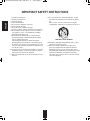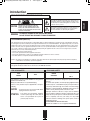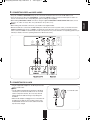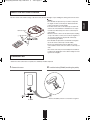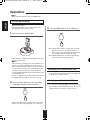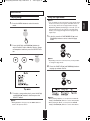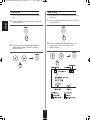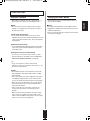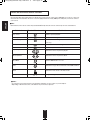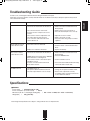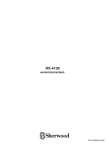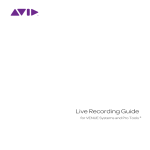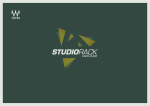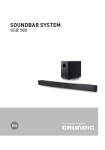Download Sherwood DS-10 Troubleshooting guide
Transcript
DS-10(A)_ENG_090212:DS-10(A)2009-02-19오 10:43페이지1 DS-10(A)_ENG_090212:DS-10(A)2009-02-19오 10:43페이지2 ENGLISH IMPORTANT SAFETY INSTRUCTIONS 1. Read these instructions. 2. Keep these instructions. 3. Heed all warnings. 4. Follow all instructions. 5. Do not use this apparatus near water. 6. Clean only with dry cloth. 7. Do not block any ventilation openings. Install in accordance with the manufacturer’s instructions. 8. Do not install near any heat sources such as radiators, heat registers, stoves, or other apparatus (including amplifiers) that produce heat. 9. Do not defeat the safety purpose of the polarized or grounding-type plug. A polarized plug has two blades with one wider than the other. A grounding type plug has two blades and a third grounding prong. The wide blade or the third prong are provided for your safety. If the provided plug does not fit into your outlet, consult an electrician for replacement of the obsolete outlet. 10. Protect the power cord from being walked on or pinched particularly at plugs, convenience receptacles, and the point where they exit from the apparatus. 11. Only use attachments accessories specified by the manufacturer. 12. Use only with the cart, stand, tripod, bracket, or table specified by the manufacturer, or sold with the apparatus. When a cart is used, use caution when moving the cart/apparatus combination to avoid injury from tip-over. PORTABLE CART WARNING 13. Unplug this apparatus during lightning storms or when unused for long periods of time. 14. Refer all servicing to qualified service personnel. Servicing is required when the apparatus has been damaged in any way, such as power-supply cord or plug is damaged, liquid has been spilled or objects have fallen into the apparatus, the apparatus have been exposed to rain or moisture, does not operate normally, or has been dropped. 2 DS-10(A)_ENG_090212:DS-10(A)2009-02-19오 10:43페이지3 Introduction CAUTION This symbol is intended to alert the user to the presence of uninsulated "dangerous voltage" within the product's enclosure that may be of sufficient magnitude to constitute a risk of electric shock to persons. : TO REDUCE THE RISK OF ELECTRIC SHOCK, DO NOT REMOVE COVER (OR BACK). NO USER-SERVICEABLE PARTS INSIDE. REFER SERVICING TO QUALIFIED SERVICE PERSONNEL. This symbol is intended to alert the user to the presence of important operating and maintenance (servicing) instructions in the literature accompanying the appliance. : TO REDUCE THE RISK OF FIRE OR ELECTRIC SHOCK, DO NOT EXPOSE THIS APPLIANCE TO RAIN OR MOISTURE. WARNING FCC INFORMATION (FOR U.S.A.) This equipment has been tested and found to comply with the limits for a Class B digital device, pursuant to Part 15 of the FCC Rules. These limits are designed to provide reasonable protection against harmful interference in a residential installation. This equipment generates, uses and can radiate radio frequency energy and, if not installed and used in accordance with the instructions, may cause harmful interference to radio communications. However, there is no guarantee that interference will not occur in a particular installation. If this equipment does cause harmful interference to radio or television reception, which can be determined by turning the equipment off and on, the user is encouraged to try to correct the interference by one or more of the following measures: • Reorient or relocate the receiving antenna. • Increase the separation between the equipment and receiver. • Connect the equipment into an outlet on a circuit different from that to which the receiver is connected. • Consult the dealer or an experienced radio/TV technician for help. Caution : Any changes or modifications in construction of this device which are not expressly approved by the party responsible for compliance could void the user’s authority to operate the equipment. This Class B digital apparatus complies with Canadian ICES-003. Cet appareil numérique de la Classe B est conforme à la norme NMB-003 du Canada. FOR YOUR SAFETY FOR YOUR SAFETY U.S.A. CANADA EUROPE AUSTRALIA 120 V Units shipped to the U.S.A and CANADA are designed for operation on 120 V AC only. Safety precaution with use of a polarized AC plug. However, some products may be supplied with a nonpolarized plug. CAUTION Units shipped to Australia are designed for operation on 240 V AC only. To ensure safe operation, the three-pin plug supplied must be inserted only into a standard three-pin power point which is effectively earthed through the normal household wiring. Extension cords used with the equipment must be three-core and be correctly wired to provide connection to earth. Improper extension cords are a major cause of fatalities. The fact that the equipment operates satisfactorily does not imply that the power point is earthed and that the installation is completely safe. For your safety, if in any doubt about the effective earthing of the power point, consult a qualified electrician. PAN-EUROPEAN UNIFIED VOLTAGE All units are suitable for use on supplies 220-240 V AC. : To prevent electric shock, match wide blade of plug to wide slot, fully insert. ATTENTION 220 V 240 V : Pour éviter chocs électriques, introduire la lame la plus large de la fiche dans la borne correspondante de la prise et pousser jusqu’ au fond. 3 ENGLISH READ THIS BEFORE OPERATING YOUR UNIT DS-10(A)_ENG_090212:DS-10(A)2009-02-19오 10:43페이지4 ENGLISH CAUTION • Leave a space around the unit for sufficient ventilation. • Avoid installation in extremely hot or cold locations, or in an area that is exposed to direct sunlight or heating equipment. • Keep the unit free from moisture, water, and dust. • Do not let foreign objects in the unit. • The ventilation should not be impeded by covering the ventilation openings with items, such as newspapers, table-cloths, curtains, etc. • No naked flame sources, such as lighted candles, should be placed on the unit. • Please be care the environmental aspects of battery disposal. • The unit shall not be exposed to dripping or splashing for use. • No objects filled with liquids, such as vases, shall be placed on the unit. • Do not let insecticides, benzene, and thinner come in contact with the set. • Never disassemble or modify the unit in any way. ■Notes on the AC power cord and the wall outlet. • The unit is not disconnected from the AC power source(mains) as long as it is connected to the wall outlet, even if the unit has been turned off. • To completely disconnect this product from the mains, disconnect the plug from the wall socket outlet. • When setting up this product, make sure that the AC outlet you are using is easily acceptable. • Disconnect the plug from the wall outlet when not using the unit for long periods of time. FOR EUROPE Information for Users on Collection and Disposal of Old Equipment and used Batteries These symbols on the products, packaging, and/or accompanying documents mean that used electrical and electronic products and batteries should not be mixed with general household waste. For proper treatment, recovery and recycling of old products and used batteries, please take them to applicable collection points, in accordance with your national legislation. By disposing of these products and batteries correctly, you will help to save valuable resources and prevent any potential negative effects on human health and the environment which could otherwise arise from inappropriate waste handling. For more information about collection and recycling of old products and batteries, please contact your local municipality, your waste disposal service or the point of sale where you purchased the items. [Information on Disposal in other Countries outside the European Union] These symbols are only valid in the European Union. If you wish to discard these items, please contact your local authorities or dealer and ask for the correct method of disposal. Note for the battery symbol (bottom two symbol examples): The sign Pb below the symbol for batteries indicates that this batteries contains lead. 4 DS-10(A)_ENG_090212:DS-10(A)2009-02-19오 10:43페이지5 Contents • Introduction READ THIS BEFORE OPERATING YOUR UNIT . . . . . . . . . . . . . . . . . . . . . . . . . . . . . . . . . . . . . . . . . . . . 3 • System Connections . . . . . . . . . . . . . . . . . . . . . . . . . . . . . . . . . . . . . . . . . . . . . . . . . . . . . . . . . . . . . . . . . . . . 6 • Remote Controls . . . . . . . . . . . . . . . . . . . . . . . . . . . . . . . . . . . . . . . . . . . . . . . . . . . . . . . . . . . . . . . . . . . . . . . . 8 REMOTE CONTROL OPERATION RANGE . . . . . . . . . . . . . . . . . . . . . . . . . . . . . . . . . . . . . . . . . . . . . . . . 9 LOADING BATTERY . . . . . . . . . . . . . . . . . . . . . . . . . . . . . . . . . . . . . . . . . . . . . . . . . . . . . . . . . . . . . . . . . . 9 • Operations SETTING THE OSD MODE . . . . . . . . . . . . . . . . . . . . . . . . . . . . . . . . . . . . . . . . . . . . . . . . . . . . . . . . . . . . 10 MUSIC MODE . . . . . . . . . . . . . . . . . . . . . . . . . . . . . . . . . . . . . . . . . . . . . . . . . . . . . . . . . . . . . . . . . . . . . . 11 VIDEO MODE . . . . . . . . . . . . . . . . . . . . . . . . . . . . . . . . . . . . . . . . . . . . . . . . . . . . . . . . . . . . . . . . . . . . . . 14 OTHER FUNCTIONS . . . . . . . . . . . . . . . . . . . . . . . . . . . . . . . . . . . . . . . . . . . . . . . . . . . . . . . . . . . . . . . . . 15 USING THE RECEIVER'S REMOTE CONTROL . . . . . . . . . . . . . . . . . . . . . . . . . . . . . . . . . . . . . . . . . . . 16 • Troubleshooting Guide . . . . . . . . . . . . . . . . . . . . . . . . . . . . . . . . . . . . . . . . . . . . . . . . . . . . . . . . . . . . . . . . . 17 • Specifications . . . . . . . . . . . . . . . . . . . . . . . . . . . . . . . . . . . . . . . . . . . . . . . . . . . . . . . . . . . . . . . . . . . . . . . . . 17 Compatible iPod models • iPod touch • iPod classic • iPod nano (1st~3rd generation) • iPod (4th~5th generation) • iPod photo • iPod mini ■Notes : • On iPod classic and iPod nano 3rd generation models, the video menu for the OSD can be displayed on a TV connected to the Sherwood iPod Dock. • On iPod touch model, Ver 2.0 or higher supports the video menu. • Before using the iPod Dock, update your iPod with the latest software, available from the Apple Web site at : www.apple.com *iPod is a trademark of Apple Inc., registered in the U.S. and other countries. 5 ENGLISH • IMPORTANT SAFETY INSTRUCTIONS . . . . . . . . . . . . . . . . . . . . . . . . . . . . . . . . . . . . . . . . . . . . . . . . . . . . . . 2 DS-10(A)_ENG_090212:DS-10(A)2009-02-19오 10:43페이지6 ENGLISH System Connections • Please be certain that this unit is unplugged from the AC outlet before making any connections. • Since different components often have different terminal names, carefully read the operating instructions of the component connected. • Be sure to observe the color coding when connecting audio and video cables. • Make connections firmly and correctly. If not, it can cause loss of sound, noise or damage to the receiver. 1 2 3 1. CONNECTING DIGI LINK-I JACK FOR SYSTEM CONTROL • Connect this jack to the DIGILINK-I jack of Sherwood receiver that allows you to control the iPod with the receiver's remote control. ■Notes : • When making DIGILINK-I connection, you should use the supplied DIGI LINK-I cable. • Do not connect headphones to the DIGI LINK-I jack, it can cause damage to the unit. Sherwood receiver such as RD-7503, etc. 6 DS-10(A)_ENG_090212:DS-10(A)2009-02-19오 10:43페이지7 • The jacks of VIDEO or COMPONENT may also be connected to the Sherwood receiver such as RD-7503 or a TV. • There are two types of video jacks (COMPONENT, (composite) VIDEO) for video connections and L/R jacks for audio connections. Connect them to the corresponding video jacks according to their capability. • When making COMPONENT VIDEO connections, using the supplied COMPONENT VIDEO CONNECTION cable, connect "Green" to "Y", "Blue" to "CB"(or "B-Y", "PB") and "Red" to "CR"(or "R-Y", "PR"). ■Notes : • When making video and audio connections, you should use the supplied cables. • When the iPod Dock is connected to the DIGI LINK-I jack of Sherwood receiver for system control, you should connect the VIDEO and AUDIO jacks to those of "VIDEO 2" of Sherwood receiver. Because, when you control the iPod with receiver's remote control, the VIDEO 2 is automatically selected as an input source for your iPod and the corresponding operation is performed. (For details, refer to the operating instructions of Sherwood receiver.) 3. CONNECTING DC IN JACK • Plug the supplied AC adapter into the DC IN jack and then into the wall AC outlet. ■Notes : • The AC adapter supplied with the iPod Dock is designed exclusively for use with the iPod Dock. Do not use it with another component. Likewise, do not use any other AC adapter with the iPod Dock. Doing so may damage the iPod Dock. • When the AC adapter is unplugged or not connected to the iPod Dock, the iPod Dock will not output sound or video, the DIGI LINK-I function will not work, and the iPod’s battery will not be charged. To a wall AC outlet 7 ENGLISH 2. CONNECTING VIDEO and AUDIO JACKS DS-10(A)_ENG_090212:DS-10(A)2009-02-19오 10:43페이지8 Remote Controls ENGLISH During playback, press and hold the PREVIOUS( ) or the NEXT( ) button to rewind or to fast forward. 6. SHUFFLE button (only MUSIC mode) Press this button to set the Shuffle mode to Songs, Albums or Off. 7. PLAY/PAUSE( ) button Press this button to start or to pause playback of the selected song or video. 8. PLAYLIST/PAGE MODE (▲ / ▼) buttons Press these buttons to select the page modes. When the OSD mode is off or during playback, press these buttons to select the playlists. 9. ALBUM/PAGE (▲ / ▼) buttons Press these buttons to page through the playlists(artists, albums, songs, genres, composers) displayed on the TV. When the OSD mode is set off or during playback, press these buttons to select albums. 10. RESUME button Press this button to resume playback. When the OSD mode is off, this function does not work. 11. UP/DOWN (▲ / ▼) buttons Press these buttons to navigate songs, videos and menus on the OSD and iPod. 1. SETUP button Press this button to set the video output mode to composite or component. 2. MODE button Press this button to set the OSD mode to on or off. 12. REPEAT button Press this button to set the Repeat mode to One, All or Off. 3. MENU button Press this button to select the to music mode or the video mode. 13. VOLUME (▲ / ▼) buttons Press these buttons to adjust the volume on the connected receiver. They can't adjust the volume on the iPod. 4. SELECT button Press this button to select songs or videos and menus on the OSD and iPod. 5. PREVIOUS ( ) / NEXT ( ) buttons During playback, when the PREVIOUS( ) button is pressed once midway through a track, playback returns to the beginning of that track. When it is pressed again, a track is skipped. During playback, press the NEXT( ) button to skip to the next track. 8 DS-10(A)_ENG_090212:DS-10(A)2009-02-19오 10:43페이지9 REMOTE CONTROL OPERATION RANGE ■Notes : • If the iPod Dock is placed on top of another component, the signal of remote control may be obstructed and the remote control may not work reliably. • If another remote control of the same type is used in the same room or the iPod Dock is installed close to component that uses infrared rays, the remote control may not work reliably. • When the remote control is not used, don't place anything on top of the remote control, such as a book, magazine or etc., because a button may be pressed continuously, thereby draining the battery. • If the iPod Dock is placed in a rack behind colored glass doors, the remote control may not work reliably. • If there's an obstacle between the iPod Dock's remote sensor and the remote control, the remote control may not work. • The remote control may not work reliably if the iPod Dock is subjected to bright light, such as direct sunlight or invert type fluorescent lights. Remote sensor LOADING BATTERY • When the remote control does not operate, the old battery should be replaced. 1. Remove the cover. 2. Load the battery(CR2025) matching the polarity. 3V 3V ྚ ྙ ྚ ྙ • Remove the battery when it is not used for a long time. 9 ENGLISH • Use the remote control within a range of about 5 meters (16 feet) and angles of up to 30 degrees aiming at the remote sensor. DS-10(A)_ENG_090212:DS-10(A)2009-02-19오 10:43페이지10 Operations ■Note: • Before using this iPod Dock, first set the OSD mode. ENGLISH SETTING THE OSD MODE • Plug in the AC adapter. • Turn on the TV and the receiver, and select the corresponding inputs on TV and the receiver. 3. Press the MODE button to set the OSD mode. 1. Insert your iPod into the iPod Dock. • On : Playlists (artists, albums, songs and so on) are dis played on TV and you can navigate and select music or video while watching TV. When this mode is selected, iPod displays the Sherwood logo. • Off : Nothing is displayed on TV and you navigate and select contents by using iPod's display. • When the iPod is inserted into the iPod Dock, the iPod is turned on automatically. ■Notes: • When inserting or removing your iPod, don't twist it. If you do this, it can cause to damage to the dock connector. • When using the iPod Dock, don't use the iPod Dock with any other iPod accessories such as FM transmitters and microphones because they may cause a malfunction. • The iPod adapter(supplied) needs to be inserted to match your particular iPod. • If there is a gap between your iPod and iPod Dock, insert the adapter into the iPod Dock, then insert your iPod. Controlling your iPod without the OSD • To control your iPod without the OSD, set the OSD mode to Off and use the remote control. Controlling your iPod with the OSD 2. Press the SETUP button to set the video output mode depending on the video connection. • To control your iPod with the OSD, when iPod is inserted in the iPod Dock and the OSD mode is set to On, you can navigate and select your music or video on the TV. • Each time the SETUP button is pressed, the video output mode is set to the composite(default) or the component. 10 DS-10(A)_ENG_090212:DS-10(A)2009-02-19오 10:43페이지11 MUSIC MODE Using the Page Modes ■Note: • You can quickly locate your favorite songs with the page modes even when your song lists, artist lists and so on are very long. There are four page modes: L(Large), M(Medium), S(Small) and P(Page). In P mode, you can page through the list consecutively. In the S,M and L modes, you can page through the list in progressively larger steps. 1. Press the MENU button to select the music mode. 1. In the list, press the PAGE MODE UP(▲) and DOWN(▼) buttons to select a desired page mode. 2. Press the UP(▲) and DOWN(▼) buttons to select Playlists, Artists, Albums, Genres, Songs or Composers and then press the SELECT button. ■Note: • Depending on the size of the list, it may not be possible to change the page mode. 2. Press the PAGE UP(▲) and DOWN(▼) buttons to page up or down the list. 3. To select a song and to play it, press the UP(▲) and DOWN(▼) buttons, and then press the SELECT button. ■Notes: • When playing a playlist, you can press the PLAYLIST UP(▲) and DOWN(▼) buttons to select other playlists. • When playing an album, you can press the ALBUM UP(▲) and DOWN(▼) buttons to select other albums. ■Note: • During playback of songs, press the MENU button to return to the previous menu. 11 ENGLISH Playing Songs DS-10(A)_ENG_090212:DS-10(A)2009-02-19오 10:43페이지12 Song Shuffle Now Playing • You can play all of the songs in your iPod in random order. • During playback, you can display information about the current song. 1. Press the MENU button repeatedly to select the ENGLISH 1. Press the MENU button repeatedly to select the music top menu. music top menu. 2. Press the UP(▲) and DOWN(▼) buttons to 2. Press the UP(▲) and DOWN(▼) buttons to select "Now Playing" and then press the SELECT button. select "Shuffle Songs" and then press the SELECT button. 12 DS-10(A)_ENG_090212:DS-10(A)2009-02-19오 10:43페이지13 Screen Saver ENGLISH • You can set the time at which the screen saver is activated to any one of the following four options: 1 minute, 5 minutes, 10 minutes or Off(screen saver off). When the screen saver activates, the OSD on the TV disappears. Press any button on the remote control to cancel the screen saver and resume the onscreen display. 1. Press the MENU button repeatedly to select the music top menu. 2. Press the UP(▲) and DOWN(▼) buttons to select "Screen Saver" and then press the SELECT button. 3. Press the UP(▲) and DOWN(▼) buttons to select the desired time and then press the SELECT button. 13 DS-10(A)_ENG_090212:DS-10(A)2009-02-19오 10:43페이지14 VIDEO MODE Playing Videos ENGLISH 1. Resume Function ■Note: • You can resume playback of the song or video that was playing with the Resume function, when you removed your iPod from the iPod Dock or changed the OSD mode to off. Press the MENU button to select the video mode. 1. Select the desired song or video displayed on TV and play it. 2. 2. Press the UP(▲) and DOWN(▼) buttons to select Movies, Music Videos, TV Shows, Video Podcasts or Rentals and then press the SELECT button. During playback or when playback is paused, remove your iPod from the iPod Dock or change the OSD mode to off. • The current song or video is remembered. 3. When you reinsert the iPod into the iPod Dock (, set the OSD mode to on and select the music mode or the video mode), press the RESUME button to resume playback of the remembered song or video. ■Notes: • The Resume function can be used only when the OSD mode is set to on. • If the AC adapter is disconnected, the remembered song or video will be forgotten. • If your iPod is removed during shuffle playback, when it is reinserted and the Resume function is used, playback will resume with any song. 3. To select a video and to play it, press the UP(▲) and DOWN(▼) buttons, and then press the SELECT button. ■Notes: • During playback of video, press the MENU button to return to the previous menu. • The video menu is properly displayed only when the language setting on the iPod is set to English. Be sure to set the language to English before you use the video menu. 14 DS-10(A)_ENG_090212:DS-10(A)2009-02-19오 10:43페이지15 OTHER FUNCTIONS Charging your iPod's Battery • Depending on a Sherwood receiver and generation of iPod, you may also able to use following functions. • The iPod Dock charges your iPod's battery while your iPod is in the iPod Dock. ■Note: • The connected receiver may take several seconds to startup, so you might not hear the first few seconds of the first song or video. ■Notes: • To charge your iPod battery, the AC adapter must be plugged into a suitable wall outlet and connected to the iPod Dock's DC IN jack. • Refer to your iPod's instruction manual for more information on battery charging. ◆Auto Power On Function(*) • If you start iPod playback while the receiver is in the standby mode, the receiver will automatically turn on and select your iPod as the input source. Then your iPod will start playback. ◆Direct Change Function(*) • If you start iPod playback while listening to another input source, the receiver will automatically select your iPod as the input source. ◆Using Your Receiver's Remote Control • You can use your receiver's remote control to control basic iPod functions. (For details, refer to "USING THE RECEIVER'S REMOTE CONTROL" on page 16.) (*) : • If you use your iPod's controls to start an iPod slideshow or video, these functions will not work, so use the remote control instead. ◆Notes: • The iPod Dock must be connected to the receiver with both a Digi Link-I cable and an audio cable to use Digi Link-I functions. • If the connected receiver doesn't support the auto power on and direct change functions, you'll need to turn the receiver on and off and select the input source manually. • Before you select another input source, stop iPod playback to prevent the receiver from selecting the iPod input source by mistake. • If any accessories are connected to your iPod, the receiver may not be able to select the input source properly. • While your iPod is in the iPod Dock, it's volume control has no effect. If you adjust your iPod's volume control while it's in the iPod Dock, make sure it's not set too high before you reconnect your headphones. 15 ENGLISH Digi Link-I Functions DS-10(A)_ENG_090212:DS-10(A)2009-02-19오 10:43페이지16 USING THE RECEIVER'S REMOTE CONTROL ENGLISH • The following table shows which buttons on Sherwood receiver's remote control such as RD-7503 you can use to control your iPod while it's in the iPod Dock. Be sure to select the appropriate device mode (DOCK) first, and point your remote control at your receiver. ■Note: • Some buttons on the remote controls may be labelled differently and some remote controls may not have certain buttons. iPod function Receiver's Remote control iPod function Play / Pause Starts or pauses playback. Next song Selects the next song. Previous song Restarts the current song. Press it twice to select the previ- Shuffle Sets the shuffle mode to Songs, Albums or Off. Repeat Sets the repeat mode to One, All or Off. Play List Up/Down Selects the next or the previous playlist. Album Up/Down Selects the next or the previous album. Dock Mode Sets the OSD mode to on or off. Enter Selects the songs, videos and menus on the OSD and iPod. Menu Selects the music mode or the video mode. Up / Down Navigates songs, videos and menus on the OSD and iPod. ous song. ■Notes: • To select the next or previous photo in an iPod photo slideshow, use the controls on your iPod photo. • Depending on Sherwood receiver, some buttons may not works as expected. 16 DS-10(A)_ENG_090212:DS-10(A)2009-02-19오 10:43페이지17 Troubleshooting Guide PROBLEM No sound POSSIBLE CAUSE • The iPod does not work. • The iPod is not inserted into the iPod Dock. • The connected receiver is turned off. • Incorrect selection of input source on the receiver. • The receiver's volume is adjusted too low. • The audio cables are disconnected. • Poor connection at AC wall outlet or the outlet is dead or off. The iPod Dock's remote control doesn't control. • The remote sensor is obstructed. • Battery is not loaded or exhausted. The receiver's remote control doesn't control. • The iPod is not inserted into the iPod Dock. • "DOCK" button is not pressed as a "DEVICE" button first before controlling iPod. • The receiver's remote control doesn't point toward the receiver. • Incorrect connections between the iPod Dock and the receiver. No OSD on the TV • The OSD mode is off. • TV system is different from that of the TV. • The video output mode is not set correctly. REMEDY • Make sure iPod is playing actually. • Make sure iPod is inserted into the iPod Dock properly. • Make sure the receiver is turned on. • Select the desired input source correctly. • Adjust the receiver's volume. • Make connections correctly. • Check the outlet using a lamp or another appliance. • Remote th obstacle or move iPod Dock. • Point the remote control toward the iPod Dock. • Replace the battery. • Make sure iPod is inserted into the iPod Dock properly. • Press the "DOCK" button. • Point it toward the receiver. • Connect iPod to iPod Dock with both a Digi Link-I cable and an audio cable. • Set the OSD mode to On. • Change the TV system to NTSC or PAL. • Set the video output mode correctly according to video connection between the receiver and the iPod Dock. Specifications ■GENERAL • Power supply | AC Adapter (DC 5V 1.5A) • Power consumption (iPod not inserted) | 0.8 W • Dimensions (W× D× H, including protruding parts) | • Weight (Net) | 305 g ( 0.67 Ibs) 120 × 122.8 × 31 mm(4-3/4 × 4-7/8 × 1-1/4 inches) Note: Design and specifications are subject to change without notice for improvements. 17 ENGLISH If a fault occurs, run through the table below before taking the iPod Dock for repair. If this fails to resolve the situation, consult your dealer. Under no circumstances should you attempt to repair the iPod yourself. This could void the warranty. DS-10(A)_ENG_090212:DS-10(A)2009-02-19오 10:43페이지18