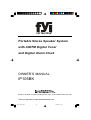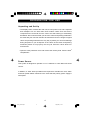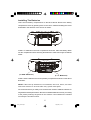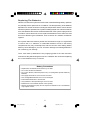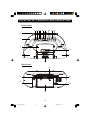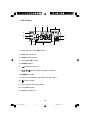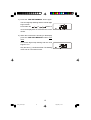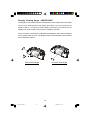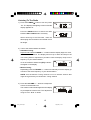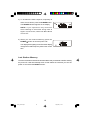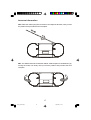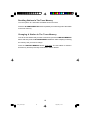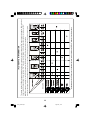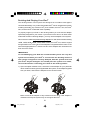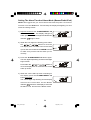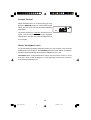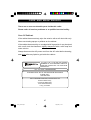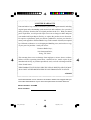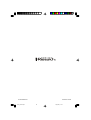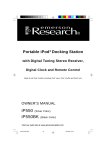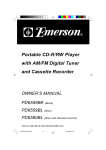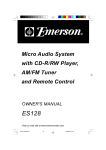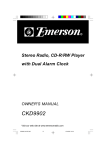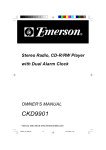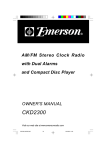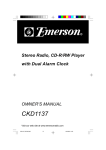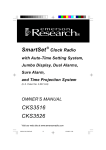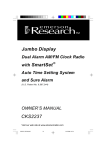Download Emerson iP105BK Owner`s manual
Transcript
Portable Stereo Speaker System with AM/FM Digital Tuner and Digital Alarm Clock OWNER’S MANUAL iP105BK R Made for all iPod® models including iPod® nano, iPod® shuffle and iPod® mini Visit our web site at www.emersonradio.com iP105_052207.p65 30 22/5/2007, 11:37 CAUT I ON TO PREVENT FIRE OR SHOCK HAZARD, DO NOT USE THIS PLUG WITH AN EXTENSION CORD, RECEPTACLE OR OTHER OUTLET UNLESS THE BLADES CAN BE FULLY INSERTED TO PREVENT BLADE EXPOSURE. TO PREVENT FIRE OR SHOCK HAZARD, DO NOT EXPOSE THIS APPLIANCE TO RAIN OR MOISTURE. C AU T I O N ! RISK OF ELECTRIC SHOCK DO NOT OPEN The lightning flash with arrowhead symbol, within an equilateral triangle is intended to alert the user to the presence of uninsulated ‘dangerous voltage’ within the product’s enclosure that may be of sufficient magnitude to constitute a risk of electric shock to persons. WARNING: TO REDUCE THE RISK OF ELECTRIC SHOCK DO NOT REMOVE COVER (OR BACK), NO USER SERVICEABLE PARTS INSIDE REFER SERVICING TO QUALIFIED SERVICE PERSONNEL. The exclamation point within an equilateral triangle is intended to alert the user to the presence of important operating and maintenance (ser vi ci ng) instr ucti ons in the liter ature accompanying the appl iance. The Caution Marking maybe located at the bottom enclosure of the apparatus. IMPORTANT SAFETY INSTRUCTIONS 1.) Read these instructions. Keep these instructions. Follow all instructions. Heed all warnings. 2.) Do not use this apparatus near water. 3.) Clean only with dry cloth. 4.) Do not block any ventilation openings. Install in accordance with the manufacturer’s instructions. 5.) Do not install near any heat sources such as radiators, heat registers, stoves, or other apparatus (including amplifiers) that produce heat. 6.) Do not defeat the safety purpose of the polarized or grounding-type plug. A polarized plug has two blades with one wider than the other. A grounding type plug has two blades and a third grounding prong. The wide blade or the third prong is provided for your safety. If the provided plug does not fit into your outlet, consult an electrician for replacement of the obsolete outlet. 7.) Protect the power cord from being walked on or pinched particularly at plugs, convenience receptacles, and the point where they exit from the apparatus. 8.) Only use attachments / accessories specified by the manufacturer. 9.) Unplug this apparatus during lightning storms or when unused for long periods of time. 10.) Refer all servicing to qualified service personnel. Servicing is required when the apparatus has been damaged in any way, such as power-supply cord or plug is damaged, liquid has been spilled or objects have fallen into the apparatus, the apparatus has been exposed to rain or moisture, does not operate normally, or has been dropped. 11.) This appliance shall not be exposed to dripping or splashing water and no object filled with liquids such as vases shall be placed on the apparatus. 12.) Use only with the cart, stand, tripod, bracket, or table specified by the manufacturer, or sold with the apparatus. When a cart is used, use caution when moving the cart/apparatus combination to avoid injury from tip-over. 13.) Do not overload wall outlet. Use only power source as indicated. 14.) Use replacement parts as specified by the manufacturer. 15.) The product may be mounted to a wall only if recommended by the manufacturer. 16.) Upon completion of any service or repairs to this product, ask the service technician to perform safety checks. 1 iP105_052207.p65 1 22/5/2007, 11:37 … … … .For Your iPod® Thank you for purchasing this portable speaker system for your iPod ® by Emerson Research. This compact system is perfect for those times when you want to share the music with your friends, or when using ear buds or headphones is not convenient. This system includes a digital tuning AM/FM stereo radio with 40 preset station memories, and a full featured digital alarm clock that can wake you to the radio, a buzzer, or even to your iPod® . It is compatible with all dockable Apple iPod® models, and will also charge the batteries of all dockable iPod® models when the system is operated on AC power. We've even included an Auxiliary Input jack so that you can connect an iPod® shuffle, older non-dockable iPod® models, other brands of MP3 players, or a personal CD player. This model also features a large clear acrylic, hinged cover to protect your iPod® from raindrops or splashes. You can control the key functions of your iPod® without opening the protective cover. Every component in this system was in perfect working order when the system left our factory. If you experience any problems with the set up or operation of this system please do not return it to the retail store. Please call the Emerson Customer Service Hotline, toll free, at 1-800-898-9020, Monday through Friday from 9:00 AM to 5:00 PM Central Time. One of our technicians will try to trouble shoot and solve your problem by phone. The serial number of your system is located on a label on the bottom cabinet. Please take a moment now to locate this number and write the number in the space provided on the warranty page of this manual. This number provides information regarding the date of manufacture of your unit. You may be asked to provide this number when calling for customer service. Once again, thank you for purchasing this portable iPod ® speaker system from Emerson Research. iPod® is a trademark of Apple Computer Inc., registered in the U.S. and other countries. 2 iP105_052207.p65 2 22/5/2007, 14:49 I M P O R TAN T N O T E S • Avoid installing this unit in places • Operate controls and switches as exposed to direct sunlight or close to described in the manual. heat radiating appliances such as • Before turning on the power, make electric heaters, on top of other stereo certain that the AC power cord is equipment that radiates too much properly installed. heat, places lacking ventilation or • When moving the set, be sure to first dusty areas, places subject to disconnect the AC power cord. constant vibration and/or humid or moist areas. FCC Information This equipment has been tested and found to comply with the limits for a Class B digital device, pursuant to Part 15 of the FCC Rules. These limits are designed to provide reasonable protection against harmful interference in a residential installation. This equipment generates, uses, and can radiate radio frequency energy and, if not installed and used in accordance with the instructions, may cause harmful interference to radio communications. However, there is no guarantee that interference will not occur in a particular installation. If this equipment does cause harmful interference to radio or television reception, which can be determined by turning the equipment off and on, the user is encouraged to try to correct the interference by one or more of the following measures: • Reorient or relocate the receiving antenna. • Increase the separation between the equipment and receiver. • Connect the equipment into an outlet on a circuit different from that to which the receiver is connected. • Consult the dealer or an experienced radio/TV technician for help. This device complies with Part 15 of the FCC Rules. Operation is subject to the following two conditions: (1) This device may not cause harmful interference, and (2) This device must accept any interference received, including interference that may cause undesired operation. Changes or modifications not expressly approved by the party responsible for compliance could void the user’s authority to operate the equipment. 3 iP105_052207.p65 3 22/5/2007, 11:37 P R E PAR AT I O N F O R U S E Unpacking and Set-Up • The display carton contains the main unit, the AC power cord, and 5 separate dock adapters for use with older iPod® models. Make sure that all the components are removed from the carton and that nothing is accidentally discarded. We recommend that you save the carton and packing materials in the event that your unit even needs to be returned for service. Using the original carton and packing materials is the only way to protect your unit from damage during shipment. If you do dispose of the carton of the carton and packing materials please do so properly and recycle. Emerson cares about our environment. • Open the clear protective cover and remove the ‘dummy iPod’from the iPod® compartment. Power Source This system is designed to operate on 6 “C” batteries or 120V 60Hz AC house current. In addition, 2 “AAA” back-up batteries are required to maintain the clock, alarm and tuner preset station memories in the event that the primary power supply is interrupted. 4 iP105_052207.p65 4 22/5/2007, 11:37 Installing The Batteries There are two battery compartments on the back cabinet. Remove the battery compartment covers by pressing down on the ‘arrow’marks and sliding the covers downward in the direction of the arrows as shown. Install 6 “C” batteries in the main compartment as shown. Place the battery ribbon into the compartment before inserting the batteries to make removing the batteries easier. (2 “AAA” Batteries) (6 “C” Batteries) Install 2 “AAA” batteries in the back up battery compartment as shown in the above illustration. NOTE: If the back-up batteries are not installed, the clock, alarm, and tuner memories will have to be reset after every power interruption. We recommend that you always use a well-known brand of alkaline batteries for longest life and best performance. Be sure to install the batteries correctly, according to the polarity markings engraved on the cabinet. If the batteries are inserted incorrectly the unit will not work. 5 iP105_052207.p65 5 22/5/2007, 11:37 Replacing The Batteries When the sound of the system becomes weak or distorted during battery operation it is probably time to replace the 6 “C” batteries. The life expectancy of the batteries depends on a number of factors including the temperature and the volume level at which the system is operated. If the system is always played at or near the maximum level, the batteries will become exhausted faster than if the system is played at low to medium volume levels. Be sure to replace all 6 batteries at the same time and do not mix different types of batteries, such as carbon-zinc, alkaline, and lithium together. If the system will not be used for periods of a few weeks or longer, it is a good idea to remove the 6 “C” batteries. If exhausted batteries are left in the battery compartment they may eventually leak, and the corrosion from leaking battery fluid may cause damage to your unit. Corrosion damage from leaking batteries is not covered by your warranty. The 2 “AAA” back up batteries are only supplying power to the clock and tuner memories so they will last longer than the 6 “C” batteries. We recommend replacing the 2 “AAA” batteries every 12 months. Battery Precautions • Replacement of batteries must be done by an adult. • Do not mix old and new batteries. • Do not mix alkaline, standard (carbon-zinc) or rechargeable (nickel-cadmium) batteries. • The supply terminals are not to be short-circuited. • Non-rechargeable batteries are not to be recharged. • Exhausted batteries are to be removed. • Only batteries of the equivalent type are to be used. • Batteries are to be inserted with the correct polarity. • Dispose of batteries properly. Do not dispose of batteries in fire. The batteries may explode or leak. 6 iP105_052207.p65 6 22/5/2007, 11:37 Power Source This system is designed to operate on 120V AC 60Hz house current only. Connecting this system to any other power source may cause damage to the system and such damage is not covered by your warranty. AC Outlet AC Plug NOTE: The system has a polarized AC plug with one wide blade and one narrow blade. The plug will only fit into matching polarized AC outlets. This is a safety feature to reduce the possibility of electric shock. If the plug will not fit in your AC outlet, you probably have an outdated nonpolarized outlet. You should have your outdated outlet changed by a qualified, licensed electrician. Do not file the wide blade on the plug, or use an adapter to make the plug fit into your outlet. This defeats the safety feature and AC Outlet AC Plug could expose you to electric shock. Protect Your Furniture This model is equipped with non-skid rubber ‘feet’ to prevent the product from moving when you operate the controls. These ‘feet’are made from non-migrating rubber material specially formulated to avoid leaving any marks or stains on your furniture. However certain types of oil based furniture polishes, wood preservatives, or cleaning sprays may cause the rubber ‘feet’ to soften, and leave marks or a rubber residue on the furniture. To prevent any damage to your furniture we strongly recommend that you purchase small self-adhesive felt pads, available at hardware stores and home improvement centers everywhere, and apply these pads to the bottom of the rubber ‘feet’before you place the product on fine wooden furniture. 7 iP105_052207.p65 7 22/5/2007, 11:37 L O C AT I O N O F C O N T R O L S AN D I N D I C ATO R S Front Panel 4 5 6 7 8 9 10 11 12 17 3 2 13 1 1 14 Back Panel 17 16 18 15 19 20 8 iP105_052207.p65 8 22/5/2007, 11:37 1.) Speakers. 2.) Clear Protective Cover. 3.) Carrying Handle. 4.) POWER Button - Press to turn the unit ‘On’or ‘Off’. 5.) FUNCTION Button - Press repeatedly to switch among iPod, AUX, and RADIO modes. 6.) TIME SET/MEMORY Button - To set time in power ‘Off’mode. Saves radio stations in the memory in radio mode. 7.) ALARM/PRESET UP Button - To set alarm time and select the Alarm mode. In radio mode, selects the desired preset station. 8.) PLAY/PAUSE-BAND Button - Press to start iPod® playback. Press again to pause. Press and hold to shut iPod® ‘Off’. In radio mode, to select between FM and AM bands. 9.) SNOOZE Button. 10.) TUNING – ( / ) / TUNING + ( / ) Buttons - In radio mode, tunes to the desired station. In iPod mode, skips tracks or performs high-speed search. In power ‘Off’mode, used to adjust the time; or press and hold to display the seconds. 11.) X-BASS Button - To enhance the bass response. 12.) VOLUME – / VOLUME + Buttons - Used to adjust volume level. 13.) iPod® Dock - For all dockable iPod® models with 30-pin connector. 14.) MULTI-FUNCTION DISPLAY. 15.) Back Up Battery Compartment. 16.) AUX IN (Auxiliary Input) Jack - For connection of external audio sources. 17.) FM Telescopic Antenna. 18.) PHONES (Stereo Headphone) Jack. 19.) AC IN Power Cord Socket. 20.) Battery Compartment. 9 iP105_052207.p65 9 22/5/2007, 11:37 LCD Display 4 5 6 7 3 2 8 1 9 13 12 11 10 1.) Radio Band and Clock AM Indicator. 2.) iPod Select Indicator. 3.) RADIO Select Indicator. 4.) Radio Band FM Indicator. 5.) XBASS Indicator. 6.) FM Stereo Indicator. 7.) , , (Buzzer, Radio, iPod) Alarm Indicators. 8.) MEMORY Indicator. 9.) Volume Level (00-30), Radio Channel (1-20) Display. 10.) Volume Indicator.. 11.) Clock, Radio Frequencies Display. 12.) Clock PM Indicator. 13.) AUX Select Indicator. 10 iP105_052207.p65 10 22/5/2007, 11:37 O P E R AT I N G I N S T R U C T I O N S • Regardless of whether you will be using the system on AC or battery power, make sure that you have installed the 2 “AAA” back–up batteries. • If the system will be used on AC power make sure that the AC power cord is properly connected to the socket on the back cabinet and to your AC outlet. Make sure that your AC outlet is ‘live’. • If the system will be used on battery power make sure that you have correctly installed the 6 “C” batteries in the battery compartment, and that the AC cord is completely disconnected from the AC socket on the back cabinet. Setting The Clock The first time that the batteries are installed in the unit, or the unit is connected to your AC outlet the front panel display will show “AM 12:00”. The time will always appear on the display when the unit is in the power ‘Off’mode, the iPod mode, or the AUX mode. NOTE: The time can only be set when the unit is in the power ‘Off’mode with the display back lighting ‘Off’. If the blue color display back lighting is ‘On’, press the POWER button to turn the power ‘Off’and then follow the steps below. 11 iP105_052207.p65 11 22/5/2007, 11:37 1.) Press the TIME SET/MEMORY button once. “12:Hr” appears on the display and the “12” flashes. This indicates that the display is set for the 12-Hour format with AM/PM indicators. This is the factory default setting. You also have the option of displaying the time in 24-Hour format, also referred to as “Military Time”. In the 24-Hour format midnight is displayed as “0:00”, “1:00 PM” is displayed as “13:00”, “6:00 PM: is displayed as “18:00”, etc. There are no AM or PM indicators in the 24-Hour format. To switch between the 12-Hour and 24-Hour formats if necessary, press either the buttons while the “12” indicator is flashing. / or / NOTE: You must begin making adjustments within 5 seconds after pressing the TIME SET/MEMORY button, while the display is flashing. If no adjustments are made within 5 seconds the display stops flashing and returns to the Time display. 2.) While the “12” indicator is flashing, press the TIME SET/MEMORY button once more. The hours and minutes display returns and the hour digits flash. 3.) While the hour digits are flashing press either the / or / buttons to move the hour display back or forward to the correct hour. Be sure to observe the AM/PM indicator to make sure you have set the hour correctly. 12 iP105_052207.p65 12 22/5/2007, 11:37 4.) Press the TIME SET/MEMORY button again. The hour digit stop flashing and the minute digits begin to flash. Press either the / or / buttons to move the display back or forward to the correct minute. 5.) When the correct time is showing on the display press the TIME SET/MEMORY button once more. The minute digits stop flashing and the clock begins to run. Only the colon ( : ) continues to flash. The flashing colon acts as a seconds counter. 13 iP105_052207.p65 13 22/5/2007, 11:37 Display Viewing Angle – IMPORTANT The display in this portable system is designed to be the clearest and most visible when you are looking down at the display from above. If you are looking at the display ‘head-on’, or looking up at the display from below, the numbers on the display may seem to fade or may become completely invisible. This is a common characteristic of all liquid crystal displays and is not an indication of any problem with your unit. The display in this unit was designed to be clearest when viewed from above. Incorrect View Angle Correct View Angle 14 iP105_052207.p65 14 22/5/2007, 11:37 Listening To The Radio 1.) Press the POWER button to turn the power ‘On’. The display back lighting comes on and the display appears as: Press the BAND button to switch the radio between FM and AM bands if necessary. When listening to the FM band, raise the telescoping FM rod antenna and extend it to its full length. 2.) Tune to the desired station as follows: • Automatic Tuning Depress and hold the TUNING + / – buttons until the display begins to move, then release the buttons. The display will move up or down and stop on the next strong station. Repeat this procedure until the display stops on the frequency of your desired station. If it is an FM Stereo station the ((ST)) indicator will appear in the display. • Manual Tuning Repeatedly press the TUNING + / – buttons to manually move the display up or down to the exact frequency of your desired station. NOTE: Use the Manual Tuning method to tune to weaker stations that might be bypassed by the Automatic Tuning method. 3.) Press the VOLUME + / – buttons to adjust the Volume to the desired level. The Volume Level indicator appears in the display as you adjust the volume level. The adjustment range is from “V 01” to “V 30”. 15 iP105_052207.p65 15 22/5/2007, 11:37 4.) To increase the bass response, especially at lower volume levels, press the X-BASS button. The XBASS indicator appears in the display. NOTE: if you experience any distortion when listening to music with strong bass at higher volume levels, switch the Bass Boost circuit ‘Off’. 5.) When you are finished listening press the POWER button to shut the power ‘Off’. The display back lighting turns off and the display changes from radio frequency back to the current time. Last Station Memory The tuner remembers the last FM and AM station that you listened to before shutting the power off. It will automatically return to that station the next time you turn the power on and select the RADIO function. 16 iP105_052207.p65 16 22/5/2007, 11:37 Antenna Information FM - Raise the telescoping FM rod antenna and adjust its direction until you find the position that provides the best reception. AM - The AM bar antenna is inside the cabinet. If AM reception is unsatisfactory try turning the entire unit slowly until you find the position that provides the best reception. 17 iP105_052207.p65 17 22/5/2007, 11:37 Presetting Stations In The Tuner Memory The tuner in this system has 40 preset station memories that allow you to store up to 20 of your favorite AM and 20 of your favorite FM stations. 1.) Tune to the first station that you wish to memorize by either the Automatic or Manual method above. Example: FM 93.5 MHz. 2.) Press the TIME SET/MEMORY button once. The preset number “1” appears and the MEMORY indicator ‘flashes’indicating that you can store your station in memory number 1. 3.) Press the TIME SET/MEMORY button once more. The MEMORY indicator stops flashing and your station is stored in memory number “1”. 4.) Tune to the next FM station you wish to store and press the TIME SET/MEMORY button. The preset number “2” appears and the MEMORY indicator ‘flashes’. • To store the station in preset memory number 2, press the TIME SET/MEMORY button again. • To store the station in a different preset memory number press the ALARM/PRESET UP button to advance the display to the desired memory number before you press the TIME SET/MEMORY button. 5.) Repeat Step 4 until you have stored up to 20 FM stations in the tuner memory, then press the BAND button to switch to the AM band and follow the same procedure to store up to 20 AM stations in the tuner memory. NOTE: After you press the TIME SET/MEMORY you must enter a station in the memory within 5 seconds while the MEMORY indicator is ‘flashing’. If the MEMORY indicator stops flashing the station cannot be memorized. If this occurs press the TIME SET/MEMORY button again and be sure to enter your station in the memory within 5 seconds. 18 iP105_052207.p65 18 22/5/2007, 11:37 Recalling Stations In The Tuner Memory Turn the system ‘On’and select the Radio function as usual. Press the ALARM/PRESET UP button repeatedly to scroll through all of the station in the tuner memory. Changing A Station In The Tuner Memory Tune to the new station that you wish to memorize, press the TIME SET/MEMORY button and then press the ALARM/PRESET UP button until the display is showing the memory that you wish to change. Press the TIME SET/MEMORY button once more. The new station is stored in that memory and the previously stored station will be deleted. 19 iP105_052207.p65 19 22/5/2007, 11:37 20 iP105_050807.p65 9/5/2007, 15:21 * No adapter provided. Please use the adapter that was included with your 5G iPod® model at time of purchase. Adapters Please use the adapter that was included with this iPod® at time of purchase. It will fit properly into the docking station of this system. NOTE: No adapter is provided for the 5G (Fifth Generation) 30GB and 60GB iPod® models with video capability. This system includes 5 different adapters designed to allow you to securely connect any ‘dockable’ iPod® model to the docking station. Refer to the chart below to select the proper adapter for your particular iPod® model and insert that adapter into the docking station before connecting your iPod®. iPod ® ADAPTER INFORMATION Docking And Playing Your iPod® The docking station in this system was designed in accordance with Apple’s Universal Well design. Any model of dockable iPod® can be used with this system including the audio only models, iPod® photo models, the iPod® mini, the iPod® nano, and the iPod® models with video capability. To properly support your iPod® in the docking station you must use the adapter specifically designed for your model. If you have an iPod® nano or an iPod® video model that included a docking adapter, you may use that adapter in this system. We have also included 5 separate docking adapters for older iPod® models including 10GB, 15GB, 20GB, 30GB, 40GB, 60GB models, the iPod® mini, and the original first generation iPod® nano. Each of the adapters is engraved with the name or the size of the appropriate iPod® . Please note two of the adapters are used with more than one iPod® model. IMPORTANT! To avoid damaging your iPod ® we recommend that you do not carry this system around when your iPod® is connected to the docking station. If this system is dropped or severely bumped, both the system itself and your iPod® may be damaged. You should place the system on a stable, level surface before connecting your iPod® to the docking station. 1.) Open the splash resistant cover, select the correct adapter for your particular iPod® model from among the 5 supplied with this system, or the adapter supplied with your iPod® , and insert the adapter into the dock as shown. Make sure that the adapter is fully inserted into the dock. If the adapter is inserted incorrectly the system may not recognize the iPod® . 21 iP105_052207.p65 21 22/5/2007, 11:37 2.) Place your iPod® into the docking adapter. Make sure that your iPod® is fully inserted into the docking adapter and that the HOLD switch on your iPod® is set to the ‘Off’position. Close the splash resistant cover. If you are operating this system on AC power your iPod® display may come on and show the ‘Charging’or ‘Charged’battery icons. If you are operating this system on the batteries, you iPod® screen will go blank. The batteries in this system will not charge the iPod’s internal battery. 3.) Press the POWER button of this system to turn the power ‘On’ and then press the FUNCTION button to select the iPod® function if necessary. Your iPod® may begin playing the last song that it was playing before it was turned off, or it may show the Main Menu screen. If you press the PLAY/PAUSE button on this system with the Main Menu screen on your iPod® , your iPod® will begin playing all of the songs in alphabetical order. / or / buttons on this system to skip back or forward 4.) Press the ® through your iPod Songs library. 5.) Adjust the VOLUME + / – and X-BASS controls on this system as desired. 6.) If you want to select a different Album or Artist from your iPod® menu you must use the iPod® click wheel as usual, then use the PLAY/PAUSE button and the / or / buttons on this system to control the playback of the songs in that particular Album or from that particular Artist. 7.) When you are finished listening press the POWER button on this system to shut the power ‘Off’. If you were using AC power your iPod® will enter the Charging mode. If you were operating this system on battery power your iPod® will switch ‘Off’. 22 iP105_052207.p65 22 22/5/2007, 11:37 Listening To An iPod® Shuffle Or Other External Sources 1.) Connect the headphone jack from your iPod® Shuffle, MP3 player, personal CD player to the AUX IN (Auxiliary Input) jack on the back panel of this unit. (2G iPod® Shuffle) NOTE: The connection cable is not included. 2.) Press the POWER button of this system to turn the power ‘On’ and press the FUNCTION button until the AUX indicator appears in the display. 3.) Start playback on your external device as usual and adjust the volume controls on your external device and on this system for the desired output. Remember that if you set the Volume of this system to a low level and set the volume control of your external device to a high level the sound may be distorted. We recommend that you start by setting the volume level of this system to “V20” and then adjust the volume level of your external device. 23 iP105_052207.p65 23 22/5/2007, 11:37 Setting The Alarm Time And Alarm Mode (Buzzer/Radio/iPod) NOTE: We suggest that you set the Alarm time with the power ‘On’and the Function set to the AUX mode. This will keep the display backlighting ‘On’and make the settings easier. 1.) Depress and hold the ALARM/PRESET UP button for 3 seconds. This display changes to wake up time and the Hour digits and the Buzzer indicator begin to flash. 2.) While the hour digits are flashing press either the / or / buttons to move the hour display back or forward to the correct wake up hour. Be sure to observe the AM/PM indicator to make sure you have set the wake up hour correctly. 3.) Press the ALARM/PRESET UP button again. The hour digits stop flashing and the minute digits begin to flash. Press either the / or / buttons to move the display back or forward to the correct wake up minute. 4.) When the correct wake up time is showing on the display press the ALARM/PRESET UP button once more. The minute digits stop flashing and the display returns to the current time, but the Buzzer indicator remains in the display to show that the Alarm is ‘On’and set for the Buzzer mode. 24 iP105_052207.p65 24 22/5/2007, 11:37 5.) To change the alarm mode or to cancel the alarm, continue to press the ALARM/PRESET UP button. The alarm indicator changes from Buzzer to Radio to iPod mode. Press the ALARM/PRESET UP button once more and the alarm indicator disappears to confirm that the Alarm is ‘off’. 6.) At the selected wake up time the system will turn on to the Buzzer, the Radio, or the iPod depending on the mode you selected. NOTE: If you selected the iPod mode but there is no iPod® in the docking station the alarm will automatically default to the Buzzer mode. The alarm will continue for one hour and then shut off automatically and reset itself for the following day. To stop the alarm sooner, press the POWER button. To cancel the alarm completely, press the ALARM/PRESET UP button until no alarm indicator appears in the display. 25 iP105_052207.p65 25 22/5/2007, 11:37 Snooze Control When the alarm turns ‘on’in the morning you may press the SNOOZE button for a few minutes extra sleep. The unit turns ‘Off’and the Alarm indicators flash faster. The alarm will stop for 9 minutes and then turn on again. The snooze operation may be repeated several times, but after one hour the alarm will not turn on again. Stereo Headphone Jack For private listening without disturbing others you may connect a set of stereo headphones, not included, to the PHONES jack on the back cabinet. The built-in speakers are automatically shut off when headphones are in use. CAUTION! When using headphones always set the Volume control to a low level first. Then put the headphones on and gradually increase the volume to a comfortable listening level. 26 iP105_052207.p65 26 22/5/2007, 11:37 C AR E AN D M AI N T E N AN C E There are no user serviceable parts inside this radio. Please refer all service problems to a qualified service facility. Care Of Cabinet If the cabinet becomes dusty, wipe the exterior with a soft dust cloth only. Never use dusting sprays or polishes on the cabinet. If the cabinet becomes dirty or smudged with fingerprints it may be wiped with a soft cloth that has been slightly dampened with a mild soap and water solution. Always disconnect the AC power cord from the AC outlet before cleaning, and never allow any liquid to get inside the cabinet. R SERVICE TO FIND THE LOCATION AND PHONE NUMBER OF YOUR NEAREST SERVICE CENTER PERMITTED TO PERFORM WARRANTY... CALL TOLL FREE: 1-800-695-0098 FOR ADDITIONAL SET-UP OR OPERATING ASSISTANCE PLEASE CALL: 1-800-898-9020 FOR CUSTOMER SERVICE,PLEASE WRITE TO: Emerson Radio Corp., Consumer Affairs Dept., 5101 Statesman Drive, Irving, TX 75063. 27 iP105_052207.p65 27 22/5/2007, 11:37 LIMITED WARRANTY Emerson Radio Corp. warrants manufacturing defects in original material, including original parts and workmanship, under normal use and conditions, for a period of ninety (90) days from the date of original purchase in the U.S. With your dated proof of purchase, we will provide repair service at no charge for labor and parts at an authorized Depot Repair Facility, or replace the product in our discretion. For repair or replacement, pack your unit in a padded box, enclose your check or money order payable to Emerson Radio Corp. in the amount of $9.00 (not required by California residents) to cover shipping and handling costs, and enclose a copy of your proof of purchase. Send your unit to: Emerson Radio Corp., 5101 Statesman Drive, Irving, TX 75063. This warranty does not cover damage from negligence, misuse, abuse, accident, failure to follow operating instructions, commercial use, rental, repairs by an unauthorized facility, or products purchased, used, serviced or damaged outside of the United States. THIS WARRANTY GIVES YOU SPECIFIC LEGAL RIGHTS, AND YOU MAY ALSO HAVE OTHER RIGHTS WHICH VARY FROM STATE TO STATE. AU898M The Serial Number can be found on the bottom cabinet. We suggest that you record the Serial Number of your unit in the space below for future reference. Model Number: iP105BK Serial Number: 28 iP105_052207.p65 28 22/5/2007, 11:37 R iP105-052207-01 iP105_052207.p65 Printed in China 29 22/5/2007, 11:37