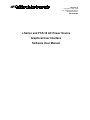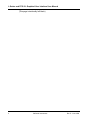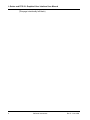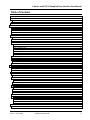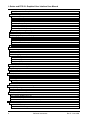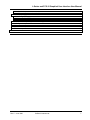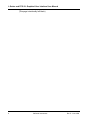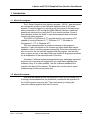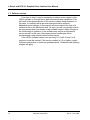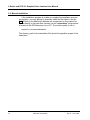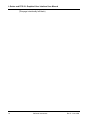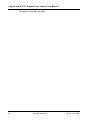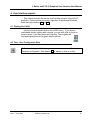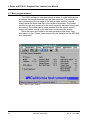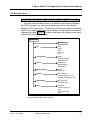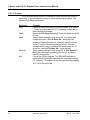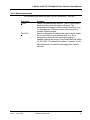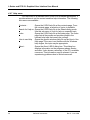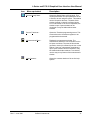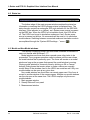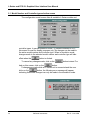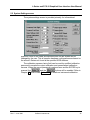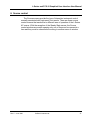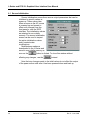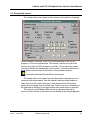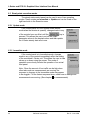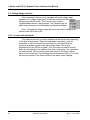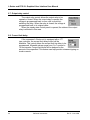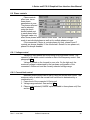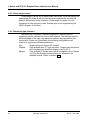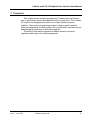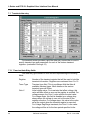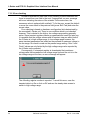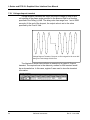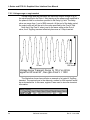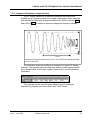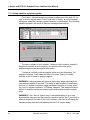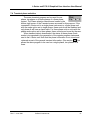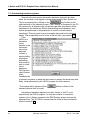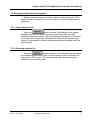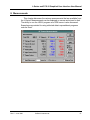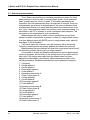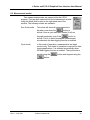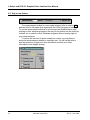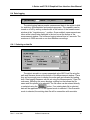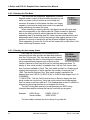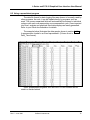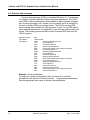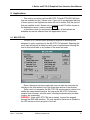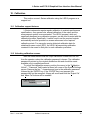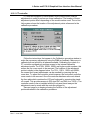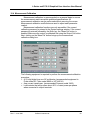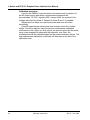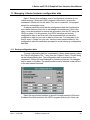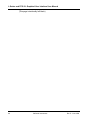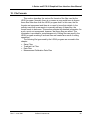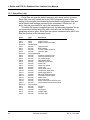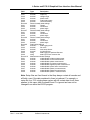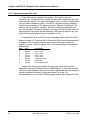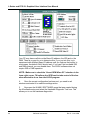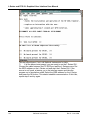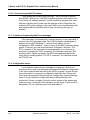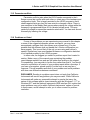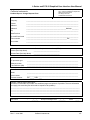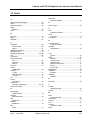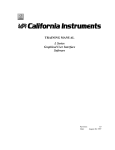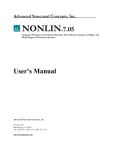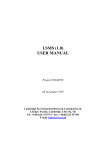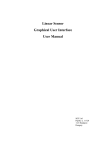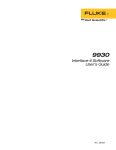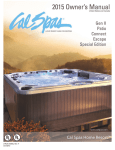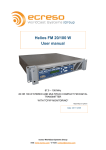Download California Instruments FCS Series II User manual
Transcript
Revision C Copyright 1995, 1996 by California Instruments. All rights reserved. P/N 4009-969 L Series and FCS-18 AC Power Source Graphical User Interface Software User Manual L-Series and FCS-18- Graphical User Interface User Manual (This page intentionally left blank) 2 California Instruments Rev C - June 1996 L-Series and FCS-18 Graphical User Interface User Manual LIMITED WARRANTY California Instruments believes the information contained in this manual is accurate. This document has been carefully reviewed for technical accuracy. In the event that technical or typographical errors exist, California Instruments reserves the right to make changes to subsequent editions of this document without prior notice to holders of this edition. The reader should consult California Instruments if errors are suspected. In no event shall California Instruments be liable for any damages arising out of or related to this document or the information contained in it. CALIFORNIA INSTRUMENTS PROVIDES NO WARRANTIES, EXPRESS OR IMPLIED, AND SPECIFICALLY DISCLAIMS ANY WARRANTY OF MERCHANTABILITY OR FITNESS FOR A PARTICULAR PURPOSE OF THIS SOFTWARE AND DOCUMENTATION. CALIFORNIA INSTRUMENTS WILL NOT BE LIABLE FOR DAMAGES RESULTING FROM LOSS OF DATA, PROFITS, USE OF PRODUCTS, OR INCIDENTAL OR CONSEQUENTIAL DAMAGES, EVEN IF ADVISED OF THE POSSIBILITY THEREOF. This limitation of liability of California Instruments will apply regardless of the form of action, whether in contract or tort, including negligence. The warranty provided herein does not cover damages, defects, malfunctions, or service failures caused by owner’s failure to follow California Instruments’ installation, operation, or maintenance instructions; owner’s modification of the product; owner’s abuse, misuse, or negligent acts; and power failures, surges, fire, flood, accident, actions of third parties, or other events outside reasonable control. SOME STATES DO NOT ALLOW LIMITATIONS ON THE LENGTH OF AN IMPLIED WARRANTY OR THE EXCLUSION OR LIMITATION OF INCIDENTAL OR CONSEQUENTIAL DAMAGES, SO THE ABOVE LIMITATION OR EXCLUSIONS MAY NOT APPLY TO YOU. THIS WARRANTY GIVES YOU SPECIFIC LEGAL RIGHTS, AND YOU MAY ALSO HAVE OTHER RIGHTS WHICH VARY FROM STATE TO STATE. If any part of this Agreement shall be determined by a court to be invalid, illegal or unenforceable, the remaining provisions shall in no way be affected or impaired thereby. GOVERNING LAW. This Agreement and Limited Warranty are governed by the laws of the state of California without regard to conflict of law provisions. INSTALLATION AND / OR USE OF THIS PROGRAM CONSTITUTES ACCEPTANCE OF THESE TERMS AND RESTRICTIONS BY THE USER. © 1995 COPYRIGHT Under the copyright laws, this publication may not be reproduced or transmitted in any form, electronic or mechanical, including photocopying, recording, storing in an information retrieval system, or translating, in whole or in part, without the prior written consent of California Instruments Corporation. California Instruments Corporation, ©1995 Warning regarding Medical and Clinical use of California Instruments products. California Instruments products are not designed with components and testing intended to ensure a level of reliability suitable for use in the treatment and diagnosis of human beings. California Instruments products are NOT intended to be used to monitor or safeguard human health and safety in medical or clinical treatment and California assumes no responsibility for this type of use of its products or software. Rev C - June 1996 California Instruments 3 L-Series and FCS-18- Graphical User Interface User Manual (This page intentionally left blank) 4 California Instruments Rev C - June 1996 L-Series and FCS-18 Graphical User Interface User Manual Table of Contents 1. Introduction ..................................................................................................................................................... 9 1.1 About this program ................................................................................................................................... 9 1.2 About this manual..................................................................................................................................... 9 1.3 Software version..................................................................................................................................... 10 2. Requirements ............................................................................................................................................... 11 3. Setup and Installation ................................................................................................................................... 12 3.1 Connecting an L-Series AC source to PC .............................................................................................. 12 3.2 Installing the LSGUI software................................................................................................................. 12 3.3 Installed files........................................................................................................................................... 13 3.4 Manual installation.................................................................................................................................. 14 3.5 Software registration .............................................................................................................................. 15 4. User Interface aspects.................................................................................................................................. 19 4.1 Starting the LSGUI ................................................................................................................................. 19 4.2 First : Save Configuration Data .............................................................................................................. 19 4.3 Main program window ............................................................................................................................ 20 4.4 Menu Structure....................................................................................................................................... 21 4.4.1 File menu ........................................................................................................................................ 22 4.4.2 Configuration menu......................................................................................................................... 23 4.4.3 Source menu................................................................................................................................... 24 4.4.4 Measurement menu........................................................................................................................ 25 4.4.5 Options menu.................................................................................................................................. 26 4.4.6 Applications menu........................................................................................................................... 27 4.4.7 Help menu....................................................................................................................................... 28 4.5 Selecting menu items with the mouse.................................................................................................... 29 4.6 Selecting menu items using the keyboard ............................................................................................. 29 4.7 Using the Toolbar ................................................................................................................................... 30 4.8 Status bar ............................................................................................................................................... 32 4.9 Modal and Non-Modal windows ............................................................................................................. 32 5. L-Series Hardware Configuration ................................................................................................................. 33 5.1 Model Number and Controller type selection screen ............................................................................. 34 5.2 System Settings screen.......................................................................................................................... 35 5.3 IEEE Interface screen ............................................................................................................................ 36 6. Source control............................................................................................................................................... 37 6.1 Source Initialization ................................................................................................................................ 38 6.2 Steady State control ............................................................................................................................... 39 6.3 Steady state execution modes ............................................................................................................... 40 6.3.1 Update mode .................................................................................................................................. 40 6.3.2 Immediate mode ............................................................................................................................. 40 6.4 Frequency control................................................................................................................................... 41 6.4.1 Voltage derating for low frequencies............................................................................................... 41 6.5 Voltage Range selection ........................................................................................................................ 42 6.5.1 Current limit adjustment.................................................................................................................. 42 6.6 Phase mode control ............................................................................................................................... 43 6.6.1 Current limit adjustment.................................................................................................................. 43 6.7 Output relay control ................................................................................................................................ 44 6.8 Current limit delay .................................................................................................................................. 44 6.9 Phase controls........................................................................................................................................ 45 6.9.1 Voltage control ................................................................................................................................ 45 6.9.2 Current limit control......................................................................................................................... 45 6.9.3 Phase angle control ........................................................................................................................ 46 6.9.4 Waveform type selection ................................................................................................................ 46 7. Transients ..................................................................................................................................................... 47 7.1 Transient data entry ............................................................................................................................... 48 Rev C - June 1996 California Instruments 5 L-Series and FCS-18- Graphical User Interface User Manual 7.1.1 Transient data Entry fields ..............................................................................................................48 7.1.2 Error checking .................................................................................................................................50 7.2 Transient types .......................................................................................................................................51 7.2.1 Voltage dropout transient ................................................................................................................52 7.2.2 Voltage step transient .....................................................................................................................53 7.2.3 Voltage surge or sag transient ........................................................................................................54 7.2.4 Voltage sweep transient ..................................................................................................................55 7.2.5 Frequency sweep transient .............................................................................................................56 7.2.6 Frequency surge or sag transient ...................................................................................................57 7.2.7 Frequency sweep transient .............................................................................................................58 7.2.8 Voltage and Frequency sweep transient. ........................................................................................59 7.3 Linking transient registers together ........................................................................................................60 7.4 Transient phase selection.......................................................................................................................61 7.5 Downloading transient registers .............................................................................................................62 7.6 Managing multiple transient programs ...................................................................................................63 7.6.1 Saving transient lists .......................................................................................................................63 7.6.2 Retrieving transient list ....................................................................................................................63 7.6.3 Erasing transient lists ......................................................................................................................64 7.6.4 Transient list file extension..............................................................................................................65 7.6.5 Automatic save on OK ....................................................................................................................65 7.7 Transient execution ................................................................................................................................66 8. Measurements ..............................................................................................................................................67 8.1 Selecting measurements........................................................................................................................68 8.2 Measurement modes..............................................................................................................................69 8.3 Stay on top feature .................................................................................................................................70 8.4 Data logging ...........................................................................................................................................71 8.4.1 Selecting a data file .........................................................................................................................71 8.4.2 Selecting the File Mode...................................................................................................................72 8.4.3 Selecting the time stamp format .....................................................................................................72 8.4.4 Data file comments .........................................................................................................................73 8.4.5 Data File Format .............................................................................................................................73 8.5 Using a spreadsheet program ................................................................................................................75 8.6 Dynamic data exchange .........................................................................................................................76 9. Applications...................................................................................................................................................77 9.1 MIL-STD-704 ..........................................................................................................................................77 9.2 RTCA/DO-160 ........................................................................................................................................78 10. Calibration...................................................................................................................................................79 10.1 Calibration support features .................................................................................................................79 10.2 Unlocking calibration screens...............................................................................................................79 10.3 Output Calibration.................................................................................................................................80 10.3.1 P controller ....................................................................................................................................80 10.3.2 PT controller..................................................................................................................................81 10.4 Measurement Calibration .....................................................................................................................83 11. Managing L-Series hardware configuration data ........................................................................................85 11.1 Saving configuration data .....................................................................................................................85 11.2 Restoring configuration data.................................................................................................................86 11.3 Obtaining lost configuration data ..........................................................................................................87 12. File Formats ................................................................................................................................................89 12.1 Setup files (.stp)....................................................................................................................................90 12.2 Transient program files (.tls).................................................................................................................92 12.3 Data files. (.csv)....................................................................................................................................93 12.4 Measurement Calibration data files (.mcd)...........................................................................................94 13. Troubleshooting ..........................................................................................................................................95 13.1 Card Not Found Problems....................................................................................................................96 13.1.1 GPIB.DLL replacement .................................................................................................................96 13.1.2 Non CIC Message.........................................................................................................................96 6 California Instruments Rev C - June 1996 L-Series and FCS-18 Graphical User Interface User Manual 13.1.3 Decimal separator......................................................................................................................... 96 13.1.4 To resolve problems 2 and 3, follow these steps:......................................................................... 96 13.2 Interface problems ............................................................................................................................. 102 13.2.1 Wrong IEEE address .................................................................................................................. 102 13.2.2 Incompatible IEEE card .............................................................................................................. 103 13.2.3 Card not at specified I/O address ............................................................................................... 104 13.3 Constant or Frequent Syntax Error messages................................................................................... 104 13.4 Configuration errors............................................................................................................................ 104 13.5 Parameter conflicts ............................................................................................................................ 105 13.6 Problems not listed............................................................................................................................. 105 13.7 Problem report forms ......................................................................................................................... 106 14. Index ......................................................................................................................................................... 109 Rev C - June 1996 California Instruments 7 L-Series and FCS-18- Graphical User Interface User Manual (This page intentionally left blank) 8 California Instruments Rev C - June 1996 L-Series and FCS-18 Graphical User Interface User Manual 1. Introduction 1.1 About this program The L Series Graphical User Interface program - LSGUI - was developed as a companion product to the California Instrument line of AC power sources. It’s main purpose is to provide a soft front panel to the instrument when connected to a PC through the IEEE-488 bus interface. Additional benefits are obtained from using the PC as a control interface. Some of these benefits include the ability to store measurement data to disk and interact with other programs. The LSGUI is a Windows 3.1™ program and as such requires a PC capable of running Windows 3.1™, Windows 3.11™, Windows for Workgroups 3.11™ or Windows 95™. This user manual provides a complete overview of the program’s operation. It also lists details on file formats and other details that may be needed in order to use this program successfully. Extensive information can also be found in the on-line help supplied with the program. Use the Help menu or press on any of the many Help keys located in all program windows for an explanation of the relevant screen or function. As always, California Instruments appreciates your patronage and would welcome any comments and suggestions you might have regarding this software or any of its other products. Use the customer feedback form located in the back of this manual. The same form can be used to report software bugs should you encounter any. 1.2 About this manual Note that this manual covers the operation of the LSGUI software only. It is strongly recommended that you familiarize yourself with the operation of the L-Series power source as well. This is best done by studying the instruction manual supplied with the AC source. Rev C - June 1996 California Instruments 9 L-Series and FCS-18- Graphical User Interface User Manual 1.3 Software version From time to time, it may be necessary to release a new version of the LSGUI software to fix bugs and or add new features and capabilities. This will result in the decimal portion of the version number being increased. In this case, it is unlikely that a new user manual would be required. Addendum’s and changes to this manual will be provided in the form of a readme.txt file on the distribution disk. As such, you will not normally receive an new manual when you receive a new software version. Major changes to the functionality or operation of this software may require a new manual version as well. In this case, the integer version number part will be increased and a new manual version will be issued. If the LSGUI software version you are using is 1.X with X from 0 to 9, continue to use this manual. If the version number is 2.X or higher, contact California Instruments to obtain an updated manual. Production and shipping charges will apply. 10 California Instruments Rev C - June 1996 L-Series and FCS-18 Graphical User Interface User Manual 2. Requirements To successfully install and operate the LSGUI program, you will need the following equipment : L-Series AC power source. Supported models are : 751L 6000L 1501L 9000L 1503L 12000L 2000L 13500L 2750L 18000L1 4500L • • • • -P or -PT programmable controller. Manual controller (Type -M) equipped L-Series AC sources can not be operated by this program. Contact California Instruments for information on upgrading to a -P or -PT controller. PC capable of running Windows 3.1™, Windows for Workgroups 3.11™ or Windows 95™ National Instruments PC/IIA or PC-AT/TNT IEEE interface card. Other vendor IEEE interface cards are not supported unless they are compatible at the DLL level2. IEEE Cable Note that the LSGUI can be run in the absence of an L-Series power source. If no AC source is available or a suitable IEEE controller card cannot be found, the LSGUI can be operated in a simulation mode. The program will detect these conditions and start up in simulation mode after notifying the operator. Measurements in this case will be simulated and should not be used for any analytical purpose. 1 2 This model is not available at this time and is supported for future compatibility only. DLL compatibility implies identical functional calls and parameters as the National Instruments GPIB.DLL. Rev C - June 1996 California Instruments 11 L-Series and FCS-18- Graphical User Interface User Manual 3. Setup and Installation This section covers installation of the LSGUI from the distribution disk to the user’s PC. Make sure the PC is capable of running Windows 3.1™ Enhanced mode or equivalent with at least 4 Mbyte of memory and 2 Mbyte of available hard disk space. 3.1 Connecting an L-Series AC source to PC Connect the L-Series AC source to the PC using a suitable IEEE interface cable. Make sure you screw down the IEEE connectors securely or they will not make good contact. The IEEE address used by the L-Series power source is retained in non volatile memory. Factory setting is normally 1 but this address may have been changed from the front panel. 3.2 Installing the LSGUI software The LSGUI software is distributed on a 3.5 inch high density diskette. The GUI must be installed from this diskette as all required files are compressed. You cannot copy the contents of this disk to your PC hard drive and run it. To install the LSGUI, proceed as follows : 1. Turn on the PC and boot up in Windows 3.1™. 2. Insert the LSGUI disk in drive A or B. If you do not have a 3.5 inch drive on the PC, you can copy the contents of the disk to a 5.25 inch diskette on a PC that is equipped with both drive types. 3. From the Program Manager, select the “File” Menu. 4. From the File Menu, select “Run...” 5. At the prompt, type “A:SETUP” or “B:SETUP” depending on the drive designator of the drive in which you inserted the disk. The setup program will first ask you for the destination directory on the hard disk where you want the LSGUI installed. The default directory is “C:\LSGUI” 6. Press “Continue” if you want to accept the default. If you want the program to reside at a different location, type in the complete path name including hard disk drive letter and then press “Continue”. If you want to abort the setup procedure, click on the “Exit Setup” button. A warning will appear indicating the setup did not complete successfully. Click on the “OK” button to acknowledge the warning. This will take you back to the Program Manager. 7. Wait for the installation program to complete. An icon for the LSGUI, the LSGUI help file and a program group will be created automatically. 8. Remove the diskette from the drive. You are now ready to start using the LSGUI software. If you experience problems during the installation process, refer to chapter 13 on troubleshooting. 12 California Instruments Rev C - June 1996 L-Series and FCS-18 Graphical User Interface User Manual 3.3 Installed files The installation program will install the following files in the directories specified. Note that files with the same name that already exists in these directories will be overwritten as part of the installation process. As long as the files being overwritten are of an older date (previous version), this should not cause any problems. If however you have newer versions of some of these files, we recommend you back these files up prior to running the installation program and then restore them afterwards. Application directory files: The following files are copied to the application directory. The application directory name is chosen by the user at the time of installation. In this manual, the default application directory name LSGUI is used. path and filename size in bytes date .\lsgui\lsgui.exe 216438 9/15/95 .\lsgui\lsgui.hlp 62601 9/13/95 . Windows system directory files: The following support files are copied to the windows system directory: path and filename size in bytes date .\windows\system\fpgrid10.vbx 409200 5/12/95 .\windows\system\cmdialog.vbx 18688 4/28/93 .\windows\system\spin.vbx 22528 10/21/92 .\windows\system\threed.vbx 64432 7/17/93 .\windows\system\mhtip.vbx 35040 7/21/95 .\windows\system\mhrun400.ddl 94352 7/21/95 .\windows\system\commdlg.ddl 89248 3/10/92 .\windows\system\gpib.ddl 90624 8/31/94 .\windows\system\ver.ddl 9696 10/5/94 .\windows\system\setupkit.ddl 7008 4/28/93 .\windows\system\vbrun300.ddl 398416 6/3093 Rev C - June 1996 California Instruments 13 L-Series and FCS-18- Graphical User Interface User Manual 3.4 Manual installation If the installation program is unable to complete the installation process successfully, you may attempt to manually install the files listed in section 3.3. All files on the distribution diskette are compressed so they cannot be copied directly to the hard disk. Instead, use the “expand.exe” program that is located in the DOS directory of your PC. The correct syntax to use is : expand -r a:\source destination The directory path for the destination files should be specified as part of the destination. 14 California Instruments Rev C - June 1996 L-Series and FCS-18 Graphical User Interface User Manual 3.5 Software registration We encourage you to send in the software end-user registration form located on the next page. Only registered users will be informed of software updates and bug fixes that may be released from time to time. Please mail the completed end-user registration form to the following address: California Instruments Corporation Attn: Customer Satisfaction Department 9689 Towne Centre Drive San Diego, CA 92121 U.S.A. You can also fax a copy of the form to the fax number listed below: (858) 677-0940 (Please specify “Customer Satisfaction Department” on your fax cover page.) Rev C - June 1996 California Instruments 15 L-Series and FCS-18- Graphical User Interface User Manual (This page intentionally left blank) 16 California Instruments Rev C - June 1996 L-Series and FCS-18 Graphical User Interface User Manual California Instruments Corporation Software End-user Registration Form Complete and submit to: California Instruments Corporation Attn: Customer Satisfaction Department 9689 Towne Centre Drive San Diego, CA 92121 United States of America End-user information Company _________________________ Division __________________________ Contact _________________________ Title __________________________ Department _________________________ Address _________________________ Mailstop __________ City _________________________ State ______ Phone ____-____________________ Fax ____-_____________________ Zip _______ Software revision: Program L-Series Graphical user interface Rel Date ___ / ___ / 19___ Version _________ Company use only: Date received : Updated version sent : Receipt acknowledgment sent : yes / no ___ / ___ / 19___ Processed by : _____________ CI-SWRF Sept-1995 Rev C - June 1996 California Instruments 17 L-Series and FCS-18- Graphical User Interface User Manual (This page intentionally left blank) 18 California Instruments Rev C - June 1996 L-Series and FCS-18 Graphical User Interface User Manual 4. User Interface aspects This chapter reviews the various user interface aspects of the LSGUI program. It covers menus and mouse operation. Experienced Windows users can skip sections 4.4 and 4.6. 4.1 Starting the LSGUI Use the mouse to double click on the LSGUI icon (). If you are not comfortable double clicking with a mouse, you can also click on the icon once to select it, and then press the Enter key. The program will load and display the main program window screen. 4.2 First : Save Configuration Data Before continuing on with this program, be sure to save your L-Series hardware configuration. See chapter 11 for details on how to do this. Rev C - June 1996 California Instruments 19 L-Series and FCS-18- Graphical User Interface User Manual 4.3 Main program window The LSGUI software is operated through a series of modal dialog boxes or screens that are all accessed from the main menu bar. The main menu bar is shown along the top edge of the main program window. Located directly below the main menu bar is the toolbar or buttonbar. The toolbar provides mouse click shortcuts for the most commonly accessed menus and sub-menus. The toolbar can be made invisible from the options menu if screen real estate is small or the user does not like using the mouse. Below the menu and toolbar is the main program screen area. Here, information on the L-Series power source that was detected on the IEEE-488 bus is displayed. Figure 1 Main Program Window 20 California Instruments Rev C - June 1996 L-Series and FCS-18 Graphical User Interface User Manual 4.4 Menu Structure The main menu provides access to all windows and screens available in the LSGUI program. It is organized in logical groups that cover different aspects of AC source control. The purpose of each menu group is discussed briefly in this chapter. More detailed information can be found in the relevant chapters that follow. Figure 2 provides a flowchart of all available menus and sub-menus in the LSGUI program. Main menu Sub-menu File New Open... Save Save As.. Exit Configuration Model... System Settings... IEEE Interface... Source Initialization... Steady State... Transients... Measurements Show... Data File... Options Show Toolbar Save Configuration File... Restore Configuration File... Applications MIL-STD-704 RTCA/DO-160 Help Contents... Search for Help on... Index... How to use Help About... Figure 2 LSGUI program Menu structure Rev C - June 1996 California Instruments 21 L-Series and FCS-18- Graphical User Interface User Manual 4.4.1 File menu The File menu allows access to instrument setup files that are stored in setup files. It also provides the means to close and exit the program. The following File Menu entries exist : Submenu New Open... Save Save As... Exit 22 Purpose Resets all setup information to default values. If an actual L-Series is connected to the PC, hardware configuration data remains unchanged. Opens the File Open dialog box. User can select setup file to load Save present settings to disk setup file. If no setup was loaded previously, the File Save As... dialog box will appear prompting the user for a name to save the setup under. If a setup file was opened previously, the new settings will be used to overwrite the same setup file. To avoid this, use the File Save As... menu instead. Save present settings to disk setup file. A ‘File Save As...’ dialog box will appear prompting the user for a name to save the setup under. Closes the LSGUI program. The IEEE-488 interface is released and all program elements are unloaded from the PC’s memory. The same can be accomplished by pressing ALT-F4 on the keyboard. California Instruments Rev C - June 1996 L-Series and FCS-18 Graphical User Interface User Manual 4.4.2 Configuration menu The configuration menu allows the user to change the configuration of the LSGUI program and the IEEE-488 interface. It also provides access to the L-Series hardware configuration screen. Note that the L-Series hardware configuration cannot be changed by the end-user. It is set at the factory at the time of shipment. You can however save the configuration data to disk in case the non-volatile memory contents ever gets lost. Refer to section 11. The L-Series hardware configuration screen also provides access to the Calibration screens. To unlock the calibration screens, a calibration password is required. This password is normally known to authorized personnel only. This security measure is added to facilitate compliance with quality standards that call for traceable calibration data and audit trails. Without the correct password, the LSGUI program cannot be used to change calibration data. The calibration password for version 1.0 of the LSGUI software is printed on the original distribution disk. Make sure you keep this information in a secure place and provide the password only to qualified personnel. The following three sub-menus are available from the Configuration menu: Submenu Model... Purpose Opens the model selection dialog box. This dialog box allows different L series models to be selected for simulation purposes. The L-Series Model can only be changed when in simulation mode. Changing models will affect the look of certain other screens and controls. System Settings... Opens the L-Series configuration and limits dialog screen. This screen displays installed options and hardware configuration parameters. It also provides access to output and measurement calibration screens IEEE Interface... Opens the IEEE interface settings screen. This screen allows the user to select a different IEEE address from 1 through 30. L-Series AC sources are factory set to IEEE address 1. Note that the IEEE address set in the LSeries non volatile setup memory cannot be changed from the LSGUI. It needs to be set or changed from the front panel. Refer to the L-Series instruction manual for details. The IEEE address used by the LSGUI software however can be changed to match the one set on the LSeries. Refer to section 5.3 for details. Rev C - June 1996 California Instruments 23 L-Series and FCS-18- Graphical User Interface User Manual 4.4.3 Source menu The source menu provides front panel control of the L-Series. Available sub-menus are : Submenu Initialization... Steady State... Transients... 24 Purpose Opens the Source Initialization window. Initialization parameters for frequency, voltage (all phases in a three phase system), current limit and voltage range can be set from the Initialization window. Changes made to this window will be sent to the L-Series when the OK button is clicked. Opens the Steady State window. This is the virtual front panel or soft front panel of the L-Series. This window is non-modal and can be left open at all times while the LSGUI program is running. Opens the Transients windows. This modal window is used to program the sixteen transient registers available in the L-Series -P and -PT controllers. The same window also provides a means to start transient execution from any register. California Instruments Rev C - June 1996 L-Series and FCS-18 Graphical User Interface User Manual 4.4.4 Measurement menu The measurement menu provides only two sub-menus. They are : Sub-menu Show... Data File... Rev C - June 1996 Purpose Opens the measurement window. This is a non-modal window which can be left open at all times. The measurement window provides constant readouts of up to 19 parameters. Different screen colors are used to indicate different phases. Opens a dialog box that allows the user to select a data file for recording of measurement data. If no file is selected from this sub-menu and data logging is enabled, data will be written to the default data file called LS_GUI.CSV. The default file mode is “overwrite” so old data will be lost if no specific data logging file name is selected. California Instruments 25 L-Series and FCS-18- Graphical User Interface User Manual 4.4.5 Options menu The options menu provides functions that logically cannot be grouped under any other main menu heading. Specifically, the following three submenus are available: Submenu Show Toolbar Save Configuration File... Restore Configuration File... 26 Purpose This menu entry provides a toggle function to enable or disable the toolbar at the top of the main program window. The status of the toolbar (visible or not) is indicated by a check mark next to the ‘Show Toolbar’ sub-menu entry. A check mark indicates the Toolbar is visible. No check mark indicates the toolbar is not visible. Opens a dialog box which allows the user to save the present hardware configuration data for the connected L-Series unit to a disk file. The serial number of the unit needs to be specified and will be used as the file name. Saving configuration data may be important in case a loss of non-volatile memory is ever experienced. Using this option, the user is able to create a library of configuration files for all L-Series AC power sources owned. Opens a dialog box which lists all available LSeries configuration files found in the LSGUI working directory. Selecting any of the listed files will allow its contents to be downloaded to the connected L-Series unit. California Instruments Rev C - June 1996 L-Series and FCS-18 Graphical User Interface User Manual 4.4.6 Applications menu The Applications menu may or may not appear when running the LSGUI program. Its presence is determined by the availability of the MIL-STD-704 and RTCA/DO-160 application options in the connected L-Series AC source. If neither option is detected, the Applications menu will not be shown at all. If at least one of the two possible application is available, the Application menu does become visible and one or two sub-menus will be shown. They are : Submenu MIL-STD-704... RTCA/DO-160 Purpose When available, this sub-menu opens a dialog box which enables the user to select all or a subset of MILSTD-704 test programs. Program execution can be started from this sub-menu as well. When available, this sub-menu opens a dialog box which enables the user to select all or a subset of RTCA/DO-160 test programs. Program execution can be started from this sub-menu as well. Note : If the L-Series unit connected to the PC does not have either option, this menu will not be available. If the reader is interested in one or both of these options, switch to the simulation mode. In simulation mode, all options can be simulated. This allows the reader to review the available capabilities. L-Series units can be retrofitted with both application options. Contact California Instruments or their local representative for details. Rev C - June 1996 California Instruments 27 L-Series and FCS-18- Graphical User Interface User Manual 4.4.7 Help menu The Help menu is a standard menu found in all Windows applications. It provides access to on-line context sensitive help information. The following sub-menus are available : Contents... Opens the LSGUI help file at the contents page. From the contents page, a selection of topics is available. Search for Help on Opens the LSGUI help file in the Search dialog mode. Use this sub-menu to look for help on a specific topic. Index Opens the LSGUI help file at the index page. The index page lists all key words and provides jumps to the relevant help topic that covers the concept. How to use Help Opens the generic windows Help file on the How to Use Help page. If the user is not familiar with the Windows help engine, this topic may be appropriate. About... Opens the About LSGUI dialog box. This dialog box displays information on the programs release version and date. It also shows a summary of the PC’s available resources. This information may be relevant if you are experiencing problems due to limited resources. 28 California Instruments Rev C - June 1996 L-Series and FCS-18 Graphical User Interface User Manual 4.5 Selecting menu items with the mouse To select any menu item using the mouse, move the mouse pointer to the desired entry and press the left mouse button. (Click) 4.6 Selecting menu items using the keyboard To select any menu using the keyboard, hold down the ALT key and press the letter of the menu item that is underlined. Thus, to select the “File” menu item, hold down the ALT key and press the letter “F”. Rev C - June 1996 California Instruments 29 L-Series and FCS-18- Graphical User Interface User Manual 4.7 Using the Toolbar The toolbar provides a convenient shortcut for mouse savvy operators. Clicking on each of the toolbars icons will cause the corresponding menu and sub-menu to be selected at once. The following toolbar icons and their corresponding menu equivalents are provided : Icon Menu equivalent Description 30 File-New Resets all setup information to default values. If an actual L-Series is connected to the PC, hardware configuration data remains unchanged. File-Open... Opens the File Open dialog box. User can select setup file to load. File-Save Save present settings to disk setup file. If no setup was loaded previously, the File Save As... dialog box will appear prompting the user for a name to save the setup under. If a setup file was opened previously, the new settings will be used to overwrite the same setup file. To avoid this, use the File Save As... menu instead. Configuration-Model Allows different L series models to be selected for simulation purposes. Model can only be changed when in simulation mode. Configuration-System Settings... Shows installed options and hardware configuration. Also provides access to output and measurement calibration screens. Configuration-IEEE Interface... Opens the IEEE interface setting and command line screen. This screen can be used to change the IEEE address used to communicate with the L-Series AC source. An interactive command line is provided as well to allow the user to send IEEE commands directly to the instrument. All LSeries APE commands are available from a drop down list. Source-Initialization... Opens the initial settings window. This window is used to inspect and change the initial power up settings. California Instruments Rev C - June 1996 L-Series and FCS-18 Graphical User Interface User Manual Icon Rev C - June 1996 Menu equivalent Description Source-Steady State... Opens the Steady State soft front panel. This control panel allows all output parameters of the L-Series to be set using the mouse. This window can be left open at all times. The state of this window (opened or closed) is reflected by the icon on the toolbar. If the icon is depressed, the window is open. Open windows can be minimized or may be hidden behind other windows. Source-Transients... Opens the Transient programming screen. This screen allows the 16 transient registers to be programmed and executed. Measurements-Show... Displays the measurement window. The measurement window is non-modal and can be left open at all times. The state of this window (opened or closed) is reflected by the icon on the toolbar. If the icon is depressed, the window is open. Open windows can be minimized or may be hidden behind other windows. To avoid this, use the stay on top feature of the measurement window. Help-Contents... Opens the contents window of the on-line help system. California Instruments 31 L-Series and FCS-18- Graphical User Interface User Manual 4.8 Status bar The bottom edge of the main program window contains the status bar. Information concerning the LSGUI program status is displayed here. The status bar also contains a rectangular LED style indicator for the IEEE-488 interface. If this indicator is on (yellow), an L-Series power source is present on the IEEE bus. When the LSGUI is in simulation mode, this LED will be off. The LSGUI can be put in simulation mode even if an L-Series power source is present on the bus. No commands will be send to it in simulation mode however. Switching between connected mode and simulation mode is accomplished through the “System-IEEE settings...” menu. ( ) 4.9 Modal and Non-Modal windows This section concerning modal and non-modal windows is intended for users not familiar with Windows 3.1™. Modal windows are those that when opened cause other tasks to be suspended. Thus, program operation cannot continue until the user closes the modal window that is presently open. The focus will remain on a modal window as long as the program that opened the modal window is running. Closing modal windows is commonly done by clicking on OK or Cancel buttons. Dialog boxes that require users to make a choice are normally modal. Many of the windows used in the LSGUI are modal as well. Only one modal window can be open at any given time. Non-modal windows are those than can remain open even if the focus is moved to another window of the same program. Multiple non-modal windows can thus be open at the same time. The LSGUI employs only three nonmodal windows : 1. Main program window 2. Steady State soft front panel 3. Measurement window. 32 California Instruments Rev C - June 1996 L-Series and FCS-18 Graphical User Interface User Manual 5. L-Series Hardware Configuration This chapter reviews the operation of the three available configuration screens. Rev C - June 1996 California Instruments 33 L-Series and FCS-18- Graphical User Interface User Manual 5.1 Model Number and Controller type selection screen The configuration model screen lists all available L-Series models and controller types. In normal operation mode - (L-Series connected to PC) this screen is used for display purposes only. No changes can be made to the active model number and controller type. When in simulation mode, changes made to the selected model number and controller type will take effect when the button is clicked. To cancel any changes made, click on the button instead. For help on this screen, click on the button. If changes are made while an L-Series unit is connected and the user button, the following error message will appear clicks on the indicating that model changes can only be made in the simulation mode. 34 California Instruments Rev C - June 1996 L-Series and FCS-18 Graphical User Interface User Manual 5.2 System Settings screen The system settings screen is provided primarily for informational purposes. None of the fields and options shown on this screen can be changed by the user. This is because hardware configurations are based on the actual L-Series unit found at the specified IEEE address. The calibration password entry field can be used by qualified calibration personnel to access the output calibration and measurement calibration screens. When the correct password is entered here and the ENTER key is pressed, the and the buttons will be enabled. Refer to Chapter 10 which covers Calibration for details on instrument calibration. Rev C - June 1996 California Instruments 35 L-Series and FCS-18- Graphical User Interface User Manual 5.3 IEEE Interface screen The IEEE Interface screen is used for three different purposes. 1. As a means of changing the IEEE address used to connect to the LSeries power source. Only one L-Series power source is supported at a time in this version of the LSGUI. This does include however multi-box LSeries units operated from a single -P or -PT controller. The IEEE address selected must match that of the connected L-Series unit or the communication between the PC and the unit will not be established. Refer to the L-Series instruction manuals for details on setting the IEEE address from the front panel. 2. To switch between connected mode (normal operation) and simulation mode. If a power source is found at the specified IEEE address, the program selects normal mode of operation. If the power source is set to a different IEEE address, or is otherwise not found at the specified IEEE address, the simulation mode is automatically selected. 3. To interact with the connected L-Series unit directly over the IEEE bus. The command line and response window can be used to issue Abbreviated Plain English (APE) commands to the L-Series unit. Any responses will be displayed in the response window located below the command line. All available APE commands are listed in the drop down box on the command line. Use the mouse to click on the down arrow at the right hand side of the command line and scroll down to click on the command desired. Note that many commands may need additional parameters. Consult the L-Series instruction manual for detailed information on APE language syntax. This mode is particularly useful for the development of complex programs. 36 California Instruments Rev C - June 1996 L-Series and FCS-18 Graphical User Interface User Manual 6. Source control The Source screens provide the type of interactive instrument control normally associated with instrument front panels. There are three source control screens that each affect a different area of operation of the L-Series AC source. With the exception of the Steady State screen, the Source control windows are modal meaning only one of them can be opened at a time and they must be closed before moving to another menu or window. Rev C - June 1996 California Instruments 37 L-Series and FCS-18- Graphical User Interface User Manual 6.1 Source Initialization Source Initialization covers those source output parameters that can be initialized to specific values at power up. These values take effect as soon as the AC source is powered up and remain in effect until changed from the front panel or over the IEEE interface. The initialization values are retained in non-volatile memory. The source initialization screen can be used to inspect the active initialization values and if needed make modifications. Modifications made are downloaded to the L-Series and saved in non-volatile memory as soon as the button is clicked. To close this window without affecting any changes, use the instead. Note that any changes made to the initial values do not affect the output of the power source until after it has been powered down and back up. 38 California Instruments Rev C - June 1996 L-Series and FCS-18 Graphical User Interface User Manual 6.2 Steady State control The steady state control panel is the normal control panel for changing source settings in real time. Since it is a crucial element of the LSGUI program, it is a non-modal window. This means it can be left open at all times as long as the LSGUI program is running. To free up screen space, you may minimize the steady state control screen. It will be iconized into a small yellow control shown at the bottom of the windows desktop. Iconized (minimized) Steady State control panel. The steady state control panel can also be resized using the mouse to consume less screen space. Use the standard windows drag handles or select Size from the control box menu. Note however that this window cannot be sized larger than its default size. There is no more information to be displayed so allowing for a larger window size would serve no purpose. The controls on the Steady State screen are grouped logically by function. Each function is discussed in more details in the next paragraphs. Rev C - June 1996 California Instruments 39 L-Series and FCS-18- Graphical User Interface User Manual 6.3 Steady state execution modes The steady state control panel can be used in one of two operating modes. These modes are Immediate or Update and can be found on the right hand side in the Execution area. 6.3.1 Update mode If the control panel is in the Update mode (default mode when the window is opened), changes made to any of the controls have no effect until the key is pressed. This allows the user to set all the output parameter values to the desired values and then update the L-Series steady state all at once. 6.3.2 Immediate mode If the control panel is in Immediate mode, changes made to any of the controls immediately affect the setting of the connected L-Series unit. This allows the user to slew values up or down using the mouse. This mode of operation more closely reflects the operation of an actual front panel. Note : Since the amount of bus traffic can be high when other tasks such as measurements are running, the response to changes in the Immediate mode may appear to be sluggish. For the fastest response times, make sure no background measurements are running. (See chapter 8 on measurements) 40 California Instruments Rev C - June 1996 L-Series and FCS-18 Graphical User Interface User Manual 6.4 Frequency control The frequency can be changed by moving the slider control at the top of the screen left or right. The minimum and maximum frequency limits are determined by the hardware settings of the L-Series unit connected. The frequency value can also be typed in from the keyboard when the cursor is in the frequency edit box. The frequenc y value slider control can be used to change the frequency in three different ways : 1. Continuous changes : Dragging the slider handle. This is the fastest way to effect large and quick changes in value. It is not as accurate as the final value that occurs when the mouse button is released may not be the exact value desired. 2. Large step changes : Clicking to the left or right of the slider handle. This will cause the value to change in intermediate size steps. It provides a balance between adjustment speed and accuracy. 3. Small step changes : Clicking on the left or right arrow. This method provides the most precise control but it can be slow when the value needs to be changed to a much higher or lower value. This method is best used to make final adjustments. 6.4.1 Voltage derating for low frequencies While the minimum frequency limit for most L-Series power sources is 45 Hz, frequencies down to 17 Hz can be selected with output voltage derating. When the frequency is set below 45 Hz, the voltage control will automatically be adjusted to reflect this derating. The reverse is not true however. When a frequency below 45 Hz is selected and the voltage control is increased beyond the derated level, a syntax error will be reported. In Immediate mode, this syntax error will appear about 1 sec after the incorrect setting has been set. In Update mode, it will appear after the Rev C - June 1996 California Instruments button is pressed. 41 L-Series and FCS-18- Graphical User Interface User Manual 6.5 Voltage Range selection If the connected L-Series unit is equipped with dual voltage range capability, the voltage range option box will be enabled and the selected voltage range will be shown. This control can be used to toggle between the two voltage ranges. The values shown for each range are based on the hardware configuration settings. Note : changing the voltage range will cause the output voltage for all phases to be set to zero volts. 6.5.1 Current limit adjustment The maximum amount of current available will be limited when switching to the high voltage range. When the high range is selected, it may be necessary to trim the current limit value back to avoid exceeding the maximum available current in the high voltage range. This is done automatically by the LSGUI program. Thus, the user may see his current limit value change when he switches from low to high range. The opposite is not true however. When switching from high range to low range, the set value of the current limit is not changed but the maximum value is. The user will see the position of the slider handle on the slider control change. 42 California Instruments Rev C - June 1996 L-Series and FCS-18 Graphical User Interface User Manual 6.6 Phase mode control If the connected L-Series is a three phase model and is equipped with the MODE option, the phase mode control will be enabled. This control consists of two option boxes, one for single phase mode and one for three phase mode. Clicking on Single ø will put all three amplifiers in parallel and provide all power available to phase A. Clicking on Three ø will use one amplifier per phase for three phase operation. Note : changing phase mode will cause the output voltage for all phases to be set to zero volt. 6.6.1 Current limit adjustment The maximum amount of current available will be limited when switching to three phase mode. When three phase mode is selected, it may be necessary to trim the current limit value back to avoid exceeding the maximum available current. This is done automatically by the LSGUI program. Thus, the user may see his current limit value change when he switches from single to three phase mode. The opposite is not true however. When switching from three phase to single phase mode, the set value of the current limit is not changed but the maximum value is. The user will see the position of the slider handle on the slider control change. Rev C - June 1996 California Instruments 43 L-Series and FCS-18- Graphical User Interface User Manual 6.7 Output relay control The output relay control allows the output relay to be opened or closed. When the output relay is opened, the voltage is programmed back to zero volts to avoid hotswitching the relay. When the relay is closed, the voltage is programmed back to its original value. When the steady state control panel is opened, the status of the output relay is reflected in this area. 6.8 Current limit delay If the connected L-Series unit is equipped with a -PT type controller, the current limit delay control will be available. This control allows the current limit trip delay to be programmed. Allowable values range from 0 to 1 second in 10 ms intervals. Current limit faults will be delayed by the amount of time specified. This feature can help prevent nuisance tripping on inrush currents. 44 California Instruments Rev C - June 1996 L-Series and FCS-18 Graphical User Interface User Manual 6.9 Phase controls Phase controls affect one, two or three phase parameters at once. The phases affected can be selected using the check boxes located next to each phase letter. Changes made only affect those phases which have a check mark. This allows changes to be made to an individual phase as well as for multiple phases at once. If the connected L-Series is a single phase unit only, phase B and C controls are always disabled. If the connected L-Series is a two phase unit, phase B is always disabled. 6.9.1 Voltage control Voltage for each phase can be set using a left right slider control. The operation of the slider control is similar to that of the frequency control. See paragraph 6.4. Voltage is limited on the low end to zero volts. On the high end, the maximum voltage is determined by the hardware configuration of the connected L-Series unit and the currently selected voltage range. 6.9.2 Current limit control Maximum phase current can be set by using the current limit control. The maximum value to which the current limit can be set is determined by a combination of : 1. Power level of the connected L-Series unit 2. Voltage range selected. See section 6.5. 3. Phase mode selected (if MODE option available in three phase unit) See section 6.6. Rev C - June 1996 California Instruments 45 L-Series and FCS-18- Graphical User Interface User Manual 6.9.3 Phase angle control Phase angles can be set for each phase individually. Note that setting the phase angle for phase A with an internal clock reference has no effect as phase A will be used as the reference. Phase angle for phase A is only meaningful if external sync is used. External sync is not supported by the LSGUI program at this time. 6.9.4 Waveform type selection Based on the connected L-Series configuration, different types of waveforms can be selected for each of three phases. The relevant controls will be available to the user if the waveform options are supported by the connected L-Series unit. Specifically, the following configurations are required to support the different waveforms : Sine Supported by all L-Series AC sources Clipped Only available with -PT type controller. Creates sine waveforms with total harmonic distortion ranging from 0 to 20 % Square Only available if Square wave option is installed in the L-Series unit. See the System Settings screen for information on installed options. (Refer to section 5.2) 46 California Instruments Rev C - June 1996 L-Series and FCS-18 Graphical User Interface User Manual 7. Transients This chapter covers transient programming. Transients are an effective way of generating common disturbances found on power lines. The L-Series AC sources are equipped with sixteen non volatile transient memory registers. The transient programming screen is used to specify transient types and parameters for each register. Once downloaded, transients can be executed starting from any of the sixteen registers. The ability to link memory registers at random allows for complex sequences and loops to be easily programmed. Rev C - June 1996 California Instruments 47 L-Series and FCS-18- Graphical User Interface User Manual 7.1 Transient data entry The transient screen provides a grid like data entry screen that is used to specify transient type and parameters for each of the sixteen transient registers. (numbered 0 through 15) 7.1.1 Transient data Entry fields This data entry grid consists of nine columns representing the following fields: Register Trans.Type Goto V 48 Number of the transient register that will be used to hold the transient information. Registers are numbered from 0 to 15. Transient type field. This is a pulldown field that lists all available transient types. More details on the various transient types will follow. Initial voltage value. For transients that affect voltage, this value will take effect as soon as the register is recalled. For voltage sweeps, the Goto V value reflects the start value. For voltage drops, this field is disabled as a voltage drop always drops the voltage to zero volt at the start of the register execution. For voltage steps, this value is the value set at the output when the transient register is executed. For Voltage Sag/Surge transients, the Goto V is the value the voltage will be at for the time period specified in the California Instruments Rev C - June 1996 L-Series and FCS-18 Graphical User Interface User Manual Final V Goto F Final F Start ø Delay (s) Link to: Rev C - June 1996 Delay field. Whether it represents a sag or a surge will depend on the steady state voltage present at the time the transient is executed. Final voltage value. This is the voltage present at the end of the transient delay. For voltage steps, this field is disabled since the Final V would be identical to the Goto V value anyway. Initial frequency value. For transients that affect frequency, this value will take effect as soon as the register is recalled. For frequency sweeps, the Goto F value reflects the start value. For frequency steps, this value is the value set at the output when the transient register is executed. For Frequency Sag/Surge transients, the Goto F is the value the frequency will be at for the time period specified in the Delay field. Whether it represents a sag or a surge will depend on the steady state frequency present at the time the transient is executed. Final frequency value. This is the frequency present at the end of the transient delay. For frequency steps, this field is disabled since the Final F would be identical to the Goto F value anyway. Start angle of transient execution. This value reflects the phase angle at which the transient will start. Phase angle fields are optional. If no phase angle is specified, the transient will start at a random phase angle. The delay field reflects the amount of final delay after a step or drop transient. For sweep transients, the delay reflects the total sweep time. (duration) The link field allows linking to other transient registers. Any register can be linked to any other register including itself. This allows lists of transients or a loop of one or more transient registers to be executed. California Instruments 49 L-Series and FCS-18- Graphical User Interface User Manual 7.1.2 Error checking As data is entered into each field, error checking is performed when the focus is moved from one field to the next. If appropriate, an error message will occur indicating the nature of the mistake. At the same time, the erroneous value is replaced with a default. To fix the error, accept the default or move the cursor back to the previous field (press Shift-Tab) and enter the correct value. Error checking is based on hardware configuration limits determined by the connected L-Series unit. There is one condition which is not checked however. This is related to the high or low voltage range setting presently active. Since transient registers can be programmed and saved for later use, it is possible that the voltage values used in transient step are within limits if the L-Series is in high voltage range. In low voltage range however, the same transient parameters are invalid as they exceed to maximum voltage in the low range. No check is made on the present range setting. Goto V and Final V values are only limited by the high voltage range value reported by the L-Series unit connected. Consequently, if a transient register is downloaded that contains a voltage value that exceeds the low voltage range limit and the unit is in the low voltage range at the time, an error message will appear. The offending register number is reported. To avoid this error, save the transient data to a file or click on OK and use the steady state screen to switch to high voltage range. 50 California Instruments Rev C - June 1996 L-Series and FCS-18 Graphical User Interface User Manual 7.2 Transient types The LSGUI program supports several different transient types. Each transient type and its parameters are described in more detail in this section. The available transient types are : no. 1. 2. 3. 4. 5. 6. 7. 8. 9. 10. Type Empty Voltage dropout Voltage step Voltage surge/sag Voltage sweep Frequency step Frequency surge/sag Frequency sweep Voltage and Frequency sweep Delay Abbreviation Empty V Drop V Step V Srg/Sag V Sweep F Step F Srg/Sag F Sweep VF Sweep Delay The empty type is clearly not an actual transient but merely a place holder. No transient data is downloaded to registers which have the transient type field set to Empty. Rev C - June 1996 California Instruments 51 L-Series and FCS-18- Graphical User Interface User Manual 7.2.1 Voltage dropout transient Voltage dropout transients will cause the output voltage to drop to zero volt starting at the phase angle specified in the phase ø field for a duration specified in the Delay (s) field. The delay value can range from 1 ms to 9999 seconds. At the end of the dropout, the output value is set to the value specified by the Final V field. Voltage Dropout Transient : Drop out on 50 Hz signal for 20 ms at 180° then goto Final Voltage of 240 Vrms. The illustration shown here reflects an example of a typical V Dropout transient. The required row in the data entry screen for this transient would be as shown below. In this case, register 0 was used to store the transient information. 52 California Instruments Rev C - June 1996 L-Series and FCS-18 Graphical User Interface User Manual 7.2.2 Voltage step transient Voltage step transients will cause the output voltage to go to the value specified in the Goto V field starting at the phase angle specified in the phase ø field for a duration specified in the Delay (s) field. The delay value can range from 1 ms to 9999 seconds. At the end of the delay period, the output value will still be at the Goto V value so there is no need to specify a Final V value. The delay value is specifically useful if the step transient is part of a list of linked registers. In this case, the delay value will determine how long the value remains at the Goto V value before the link is made to the next register in the sequence. At that time, whatever transient is in this register may change the voltage to a new value. 120 Vrms 66 ms 135 Vrms Voltage Step Transient : Step to 120 V on 60 Hz signal for 68 ms at 90° , previous V = 135 V The illustration shown here reflects an example of a typical V Step transient. The required row in the data entry screen for this transient would be as shown below. In this case, register 0 was used to store the transient information. Rev C - June 1996 California Instruments 53 L-Series and FCS-18- Graphical User Interface User Manual 7.2.3 Voltage surge or sag transient Voltage surge and sag transients will cause the output voltage to go to the value specified in the Goto V field starting at the phase angle specified in the phase ø field for a duration specified in the Delay (s) field. The delay value can range from 1 ms to 9999 seconds. At the end of the delay period, the output value will still be set to the value specified by the Final V field. Note that if the Final V value is set to the same value as the Goto V value, the V Srg/Sag transient effectively becomes a V Step transient. 83 ms 135 Vrms 120 Vrms Voltage Surge Transient.:Surge to 135 V on 60 Hz signal for 83 ms at 90°, then goto Final V = 120V The illustration shown here reflects an example of a typical V Srg/Sag transient. The required row in the data entry screen for this transient would be as shown below. In this case, register 0 was used to store the transient information. 54 California Instruments Rev C - June 1996 L-Series and FCS-18 Graphical User Interface User Manual 7.2.4 Voltage sweep transient Voltage sweep transients will cause the output voltage to change gradually from the Goto V value to the Final V value over a period of time specified by the Delay field. The delay value can range from 1 ms to 9999 seconds. At the end of the delay period, the output value will remain at the value specified by the Final V field. Note that if the Final V value is set to the same value as the Goto V value, the V Sweep transient effectively becomes a V Step transient. 30 Vrms 120 ms 135 Vrms Voltage Sweep transient from 135 V rms to 30 V rms for a duration of 120 ms. End value is 30 Vrms. (Final V) The illustration shown here reflects an example of a typical V Sweep transient. The required row in the data entry screen for this transient would be as shown below. In this case, register 0 was used to store the transient information. Rev C - June 1996 California Instruments 55 L-Series and FCS-18- Graphical User Interface User Manual 7.2.5 Frequency sweep transient Frequency step transients will cause the output frequency to go to the value specified in the Goto F field starting at the phase angle specified in the phase ø field for a duration specified in the Delay (s) field. The delay value can range from 1 ms to 9999 seconds. At the end of the delay period, the output frequency will remain at the Goto F value so there is no need to specify a Final V value. 120 ms Frequency Step to 100 Hz for 120 ms. The illustration shown here reflects an example of a typical F Step transient. The required row in the data entry screen for this transient would be as shown below. In this case, register 0 was used to store the transient information. 56 California Instruments Rev C - June 1996 L-Series and FCS-18 Graphical User Interface User Manual 7.2.6 Frequency surge or sag transient Frequency surge and sag transients will cause the output frequency to go to the value specified in the Goto F field starting at the phase angle specified in the phase ø field for a duration specified in the Delay (s) field. The delay value can range from 1 ms to 9999 seconds. At the end of the delay period, the output value will still be set to the value specified by the Final V field. Note that if the Final F value is set to the same value as the Goto F value, the F Srg/Sag transient effectively becomes a F Step transient. 15 ms Frequency Sag to 200 Hz for 15 ms on a 400 Hz signal The illustration shown here reflects an example of a typical F Sag transient. The required row in the data entry screen for this transient would be as shown below. In this case, register 0 was used to store the transient information. Rev C - June 1996 California Instruments 57 L-Series and FCS-18- Graphical User Interface User Manual 7.2.7 Frequency sweep transient Frequency sweep transients will cause the output frequency to change gradually from the Goto F value to the Final F value over a period of time specified by the Delay field. The delay value can range from 1 ms to 9999 seconds. At the end of the delay period, the output frequency will remain at the value specified by the Final F field. Note that if the Final F value is set to the same value as the Goto F value, the F Sweep transient effectively becomes a F Step transient. 120 ms Frequency Sweep from 45 Hz to 180 Hz executed over a 150 ms period The illustration shown here reflects an example of a typical F Sweep transient. The required row in the data entry screen for this transient would be as shown below. In this case, register 0 was used to store the transient information. 58 California Instruments Rev C - June 1996 L-Series and FCS-18 Graphical User Interface User Manual 7.2.8 Voltage and Frequency sweep transient. The VF Sweep transient is a compound transient that combines a Voltage and a Frequency sweep into a single register step. When executed, both voltage and frequency change simultaneously. Refer to section 7.2.4 and section 7.2.7 for details on separate voltage and frequency sweeps. 45 V rms 135 V rms 70 ms Voltage and Frequency transient from 135 V to 45 V and 50 Hz to 300 Hz executed over a 70 ms period. The illustration shown here reflects an example of a typical VF Sweep transient. The required row in the data entry screen for this transient would be as shown below. In this case, register 0 was used to store the transient information. This transient can be used for many different types of combined transients by judicious use of the “Goto” and “Final” values. Rev C - June 1996 California Instruments 59 L-Series and FCS-18- Graphical User Interface User Manual 7.3 Linking transient registers together The ‘Link to:’ field will accept any register number from 0 through 15. If a Link is set to a register which Trans.Type field is ‘Empty’, an error message will appear when the transient register contents is downloaded. The following transient program, will result in the error message shown below: The error is shown to be in register 1 where a Link is made to register 2. Register 2 however is set to empty so its contents will not be set by downloading the transient register information. To erase a Link field, enter a negative value as a link destination. For example, entering -1 will cause the field to be reset. Empty Link fields indicate no link is made to another register. WARNING: Linking registers will cause a slight delay when switching from one transient register to the next. This delay is approximately 3 msec when the “Link to” register contains a single parameter transient or 4 msec when the “Link to” register contains a “VFSweep” transient. This delay will make it difficult to maintain successive phase angle relationships between register steps. WARNING: If the “Start ø” field is used, a substantial delay of up to one signal period may occur as the controller needs to wait for the 0° point first in order to determine the start of the next transient. If this field is left blank, the transient will be executed immediately after the 3 to 4 msec delay. 60 California Instruments Rev C - June 1996 L-Series and FCS-18 Graphical User Interface User Manual 7.4 Transient phase selection The same transient program can be used for one phase, two phase or all three phases of a three phase system. The Phase selection check boxes located in the bottom right corner of the Transient screen are used for this purpose. If the connected L-Series unit is a single phase instrument or a three phase unit with the mode option set to single phase, these controls will be disabled and only phase A will have a check mark. For three phase units or units with the phase mode option set to three phase, these controls can be set by the user. When transient data is downloaded, the status of these phase check marks is incorporated in the generation of the register program statements sent to the L-Series unit. Note that the phase information is not stored and retrieved as part of the general transient information. (See section 7.6) This allows the same program to be used on a single phase, two phases or all three. Rev C - June 1996 California Instruments 61 L-Series and FCS-18- Graphical User Interface User Manual 7.5 Downloading transient registers Once all relevant transient information has been entered in the data fields, the contents of all registers can be downloaded to the L-Series unit. key located on the This is accomplished by clicking on the right hand side of the transient screen. If an L-Series is connected to the PC, the contents for all registers with a transient type other than Empty will be transferred to the instrument. Before downloading occurs however, error checks are performed on all parameters to ensure no invalid data is transferred. This may result in error messages that could not be detected earlier. This is especially true for errors in the link field. (see section 7.3). If the LSGUI is in simulation mode, transfer to the instrument can not be achieved. Instead, a window listing all program statements that would be sent to a real unit is displayed. This can be a useful feature when troubleshootin g transient programs or when the user wants to analyze the actual step and delay values generated by the LSGUI program for each transient. This window will be shown until the transient window itself is closed. button is clicked or the Uploading of transient registers from the L-Series to the PC is not supported by the LSGUI program. To view the contents of a transient register in the L-Series, proceed to the IEEE Settings screen and use the command line. The TLK REG command can be found in the pull down list. (Refer to section 5.3). 62 California Instruments Rev C - June 1996 L-Series and FCS-18 Graphical User Interface User Manual 7.6 Managing multiple transient programs Multiple transient program lists can be saved to disk for later use. This allows the user to create his or her own library of commonly used transient programs. 7.6.1 Saving transient lists When the button is clicked, a file dialog box will appear prompting the user to supply a transient program file name. Any eight character name can be used. If an existing transient program file is selected, its contents will be overwritten with the active data from the transient entry screen. If a new name is entered, the transient data will be saved under the new file name. 7.6.2 Retrieving transient list When the button is clicked, a file dialog box appears listing all available transient lists on disk. Use the mouse to select the desired file and press on OK to load it. The new information will replace the present contents of the data entry fields. Rev C - June 1996 California Instruments 63 L-Series and FCS-18- Graphical User Interface User Manual 7.6.3 Erasing transient lists To erase the entire contents of the data entry area, the user has two options. Either create a transient list file consisting of only Empty transient types and save it on disk with a descriptive name such as “EMPTY.TLS”. Anytime the data present needs to be erased, load the EMPTY.LST file. Alternatively, the button, located in the bottom right corner can be used. When this button is clicked, the user will be asked for a confirmation before all entries are erased. Press No to abort the erase operation. If Yes is selected, all entries will be erased. You may want to store the list information to disk before executing a Clear All. 64 California Instruments Rev C - June 1996 L-Series and FCS-18 Graphical User Interface User Manual 7.6.4 Transient list file extension Transient list files always use the “.TLS” extension. This extension is reserved for this purpose and no other files using the same extension should be stored in the same subdirectory as used to hold transient list programs. Transient list files are stored in simple ASCII formats to facilitate documentation and transfer of transient list programs through email systems. Nevertheless, the user is discouraged from editing these files with a text editor. The file format for this file type is provided in section 12.2 of this manual. 7.6.5 Automatic save on OK Because entering transient lists can be time consuming, it is important not to accidentally loose information when the Transient window is closed. To prevent this from happening, the LSGUI program will automatically save button is the contents of all the parameter fields any time the clicked. The data is stored to a default file called “LSGUI.DTL” in the program directory. Any time the Transient screen is opened, the LSGUI looks for the presence of this file. If it can be found, its contents are loaded in the transient data entry fields. Consequently, if the user exits the transient screen using the button and then re-enters it, all data will be restored, even if no Save List operation was performed. The same is not true when the transient screen is closed with the button, the ESC key or the Close sub-menu in the control box menu. (also activated with the ALT-F4 key combination. Rev C - June 1996 California Instruments 65 L-Series and FCS-18- Graphical User Interface User Manual 7.7 Transient execution Transient execution can be started by clicking on the button. The register shown in the “Start from Reg:” drop down list will be the first one executed. Select the desired register number before pressing the button. If this register is linked to other registers, execution will proceed according to the link sequence. (Refer to section 7.3) button can be used to stop transients in progress. This The may not always work immediately and an error message may pop up indicating the attempt to stop the transient in progress was unsuccessful. Clicking the problem. 66 button several times usually resolves this California Instruments Rev C - June 1996 L-Series and FCS-18 Graphical User Interface User Manual 8. Measurements This chapter discusses the various measurements that are available from the L-Series. Measurements can be displayed on screen and stored to disk. The ability to use the LSGUI program as a DDE server is also discussed. Examples are provided for using collected data in spreadsheet programs such as Excel. Rev C - June 1996 California Instruments 67 L-Series and FCS-18- Graphical User Interface User Manual 8.1 Selecting measurements The L-Series can provide up to nineteen parameters in case of a three phase system or seven in case of a single phase system. Each parameter takes a certain amount of time to obtain. If all nineteen parameters are requested, the total measurement time can approach 5 seconds. Since not all parameters are relevant for all applications, the user can deselect those measurements that are not critical and thus reduce the measurement cycle time. Also, if any parameter can be derived from other measured values, it is calculated on the PC in software to avoid unnecessary data transfers. This can speed up the measurement cycle considerably. Measurements will only be taken for those parameters and on those phases for which a check mark is present. In case of a single phase system or a three phase system with MODE option in single phase mode, phase B and phase C will be disabled. If all check marks are removed, only the frequency will be measured. Frequency measurements are always enabled and cannot be turned off. Measurements that are disabled will retain their most recent value but will be dimmed to indicate that they are no longer updated. It is possible to enable and disable measurements while a measurement cycle is in progress, but the effect of the change may not be visible until the next cycle if the change was made after the measurement has been displayed for the present cycle already. Measurements are made in the following sequence. Disabled measurements and/or phases are skipped : 1. Frequency 2. Voltage phase A 3. Current phase A 4. Phase angle phase A 5. Power phase A 6. Apparent power phase A 7. Power Factor phase A 8. Voltage phase B 9. Current phase B 10. Phase angle phase B 11. Power phase B 12. Apparent power phase B 13. Power Factor phase B 14. Voltage phase C 15. Current phase C 16. Phase angle phase C 17. Power phase C 18. Apparent power phase C 19. Power Factor phase C 68 California Instruments Rev C - June 1996 L-Series and FCS-18 Graphical User Interface User Manual 8.2 Measurement modes Two measurement modes are supported by the LSGUI program. They are both selected from the measurement window using the Mode field located on the right hand side of the window. The following modes are available : Run Once mode This mode will cause all measurements to button is be taken once when the clicked. Once a cycle has been started, it will run through completely, even if the button is clicked. This is to avoid incomplete measurement records when the data logging function is enabled. Cycle mode In this mode of operation, measurements are taken continuously. This mode of operation is required for data logging applications. It is selected automatically when the data logging function is enabled. The cycle mode is started using the button and stopped using the button. Rev C - June 1996 California Instruments 69 L-Series and FCS-18- Graphical User Interface User Manual 8.3 Stay on top feature The measurement window is a non-modal window (refer to section 4.9) and can thus be left open at all times while the LSGUI program is running. To use the measurement window for monitoring load characteristics while working in other windows programs, the stay on top feature can be useful as it allows you to switch to other Windows programs without loosing sight of your measurements. To reduce the amount of space needed on screen, you may elect to resize the measurement window to a smaller size. You will not be able to size the window to a larger size than the default as there is no other information to be display anyway. Measurement window reduced to a smaller size. 70 California Instruments Rev C - June 1996 L-Series and FCS-18 Graphical User Interface User Manual 8.4 Data logging The data logging feature permits measurement data to be written to disk for archiving, documentation and analysis purposes. This capability can be turned on or off by setting a check mark at the bottom of the measurement window at the “Log data every..” position. Once enabled, measurements are taken at the interval rate displayed in the text box at the bottom of the measurement window. The minimum logging interval time is 5 seconds. The maximum is 3600 seconds or one hour between recordings. 8.4.1 Selecting a data file The data is stored in a comma separated value ASCII text file using the path and filename shown at the bottom of the Measurement window. There may not be enough room to display the entire path as indicated by leading dots. Data logging filenames can be set using the Measurements - Data File sub-menu. Selecting this menu displays a dialog box that allows the file name and file options to be selected. The file name can be entered directly button. If an existing data file is selected, or selected using the data will be appended to it if the Append mode is selected. If the Overwrite mode is selected, the existing data file will be overwritten with new data. Rev C - June 1996 California Instruments 71 L-Series and FCS-18- Graphical User Interface User Manual 8.4.2 Selecting the File Mode Two file modes are supported, append and overwrite. Append mode is useful for accumulating test data on the same unit under test but broken up into multiple test sessions. Overwrite is useful when old data is no longer needed or has become invalid and needs to be replaced while maintaining the same file name. When selecting an existing data file, the Append mode will cause new data to be appended to the existing data file. When overwrite is selected, data in the existing data file will be replaced with the new data. When appending data to an existing data file, make sure the selected phases and parameters match those used for the previous data logging session or the number of columns in the data file will be different between log sessions. When appending to a new file, the file will be created first so the effect is the same a selecting Overwrite mode. 8.4.3 Selecting the time stamp format Each data file record entry is automatically time stamped with the date and time the data was obtained from the L-Series unit. The “time serial number” format is practical when the data is to be analyzed or displayed using a spreadsheet program such as Excel as this format is identical to that used by Excel for tracking dates and times. To display a “time serial number” in readable form, use the Cell, format, data, time functions available in Excel. The “time serial number” is a floating point number the integer part of which signifies the number of days past Jan 1, 1900. The decimal fraction of the “time serial number” represents the elapsed time from 0:00:00 (12:00:00 A.M.) to 23:59:59 and ranges from 0 to 0.99999999 (11:59:59 P.M.). Use the Cell Format function in Excel to display the time serial number as a text string. Using the serial number has the advantage that it is easier to perform math on it. The disadvantage is that it is difficult to interpret in other programs that do not support this format. The ASCII string date and time format generates an ASCII string formatted data and time stamp that can be used with any program. Example: ASCII String : Serial number: 8/24/95 15:40:41 34935.65325 The time stamp is always the first column of any data file. 72 California Instruments Rev C - June 1996 L-Series and FCS-18 Graphical User Interface User Manual 8.4.4 Data file comments A comment line can be added to the data file for future reference. This can be useful when trying to analyze data taken in the past. The comment line will be added at the top of the data acquisition file unless the selected file already exists in which case any new comment entered here will be ignored. 8.4.5 Data File Format Data files are saved in plain ASCII text using the common CSV format. These files contain the following record types : Record 1: Record 2: Record 3-infinity File creation date and user comment line Field description header Data records. Data record format is shown below. Data record format As such, each measurement cycle produces a single record. Each record consists of the following fields : Field name Timestamp Frequency Volt A Current A Phase A Power A Appt.Power A Power Factor A Volt B Current B Phase B Power B Appt.Power B Power Factor B Volt C Current C Phase C Power C Appt.Power C Power Factor C Description Date and time of recording for this record Frequency value Voltage (rms) for phase A Current (rms) for phase A Phase angle with respect to phase A. Real power for phase A Apparent power for phase A Power factor for phase A Voltage (rms) for phase B Current (rms) for phase B Phase angle with respect to phase B Real power for phase B Apparent power for phase B Power factor for phase B Voltage (rms) for phase C Current (rms) for phase C Phase angle with respect to phase C Real power for phase C Apparent power for phase C Power factor for phase C Note that any measurements and or phases that are disabled (see section 8.1) will not be entered into the measurement record. As such, a record may not contain all fields. Rev C - June 1996 California Instruments 73 L-Series and FCS-18- Graphical User Interface User Manual A sample data file is shown here as an example. This example uses the serial number timestamp format. Only 8 data records are shown. Phase B and C measurements were disabled and therefore do not show. #1995-08-24 15:30:27#,"User Comment line goes here" "Time_serial","F","V(A)","I(A)","°(A)","W(A)","VA(A)","PF(A)" 34935.64615,60.0,125.2,0.21,0.00,28,26,1.000 34935.64620,60.0,125.2,0.30,0.00,28,38,1.000 34935.64626,60.0,125.2,0.21,0.00,27,26,1.000 34935.64633,60.0,125.2,0.30,0.00,28,38,1.000 34935.64639,60.0,125.2,0.30,0.00,28,38,1.000 34935.64645,60.0,125.2,0.30,0.00,28,38,1.000 34935.64650,60.0,125.2,0.30,0.00,28,38,1.000 34935.64657,60.0,125.2,0.21,0.00,28,26,1.000 74 California Instruments Rev C - June 1996 L-Series and FCS-18 Graphical User Interface User Manual 8.5 Using a spreadsheet program The data file format for data logging files was chosen to be easily used by other programs. As such, it can be loaded directly by programs such as excel. The comma separated fields will automatically be entered in individual columns with each row representing one measurement cycle. Once imported into Excel, analysis and graphical trend data displays are easily generated. Refer to your Excel documentation for details. The example below illustrates the data sample shown in section 8.4.5 as it appears when loaded in an Excel spreadsheet. (Column A set to Date_Time format). Other spreadsheets programs such as Lotus 123 and Quattro can be used in a similar fashion. Rev C - June 1996 California Instruments 75 L-Series and FCS-18- Graphical User Interface User Manual 8.6 Dynamic data exchange Dynamic data exchange (DDE) is a standard Windows 3.1™ mechanism for sharing information between different windows applications. The LSGUI uses DDE to make measurement data available to other windows programs as it is being reported by the L-Series unit. No specific action is required by the user to enable DDE as it is always active. The LSGUI acts as a DDE server making data available for other programs to use. To use DDE data in other windows applications, the application, topic and item names need to be known. The following names should be used to access DDE data from the LSGUI program: Application Name Topic Name Item Names lsgui measurement ampa Voltage (amplitude) phase A cura Current phase A pwra Real power phase A appa Apparent power phase A phsa phase angle phase A with respect to phase A pwfa power factor phase A ampb Voltage (amplitude) phase B curb Current phase B pwrb Real power phase B appb Apparent power phase B phsb phase angle phase B with respect to phase A pwfb power factor phase B ampc Voltage (amplitude) phase C curc Current phase C pwrc Real power phase C appc Apparent power phase C phsc phase angle phase C with respect to phase A pwfc power factor phase C Example : Excel spreadsheet To obtain the voltage measurement value for phase A in an Excel spreadsheet cell, enter the following formula : “=lsgui|measurement!ampa” Use the appropriate item name to access other parameters. 76 California Instruments Rev C - June 1996 L-Series and FCS-18 Graphical User Interface User Manual 9. Applications This section covers the optional MIL-STD-704 and RTCA/DO-160 tests that are available for the L-Series units. If your unit is not equipped with any of these options, the Applications menu will not be visible. Only the options that are installed in the L-Series unit connected to the PC will be shown on the Applications menu. (refer to section 4.4.6). In simulation mode (no instrument connected), all test options are available and can be selected from the Applications menu. 9.1 MIL-STD-704 The MIL-STD-704 test option provides a large set of standard tests designed to verify compliance to the MIL-STD-704 standard. Selecting this menu item will provide a dialog box with a set of option boxes allowing the user to choose all tests or any subset of the entire test suite. Once a selection has been made, the user can start test execution by clicking on the Start button in the Test Execution section of the window. Once a test is in progress, the MIL-STD-704 window can be closed to reenable the measurement window. As long as the MIL-STD-704 window remains open however, all other tasks, including measurements and data logging, are suspended. WARNING : Once a MIL-STD-704 test is started, it cannot be stopped through the IEEE-488 interface. The only indication that a test is finished is the LCD screen on the front panel of the unit. Rev C - June 1996 California Instruments 77 L-Series and FCS-18- Graphical User Interface User Manual 9.2 RTCA/DO-160 The RTCA/DO-160 test option provides a large set of standard tests designed to verify compliance to the RTCA/DO-160 standard. Selecting this menu item will provide a dialog box with a set of option boxes allowing the user to choose all tests or any subset of the entire test suite. Once a selection has been made, the user can start test execution by clicking on the Start button in the Test Execution section of the window. Once a test is in progress, the RTCA/DO-160 window can be closed to re-enable the measurement window. As long as the RTCA/DO-160 window remains open however, all other tasks, including measurements and data logging, are suspended. Once a RTCA/DO-160 test is started, it can be stopped through the IEEE-488 interface by clicking on the Abort button. Since some RTCA/DO160 tests can run for up to half an hour, this may be important if the user accidentally selected the wrong test. 78 California Instruments Rev C - June 1996 L-Series and FCS-18 Graphical User Interface User Manual 10. Calibration This section covers L-Series calibration using the LSGUI program as a support tool. 10.1 Calibration support features L-Series instruments require regular calibration to maintain performance specifications. As a general rule, annual calibration of the output and the measurement system is recommended. The LSGUI program, while not specifically designed as a calibration program, can be used to assist with the calibration process. Specifically, it can be used to set the required outputs automatically and also provides on screen references to the required calibration points. For users who require historical calibration data for statistical process control (SPC), the LSGUI allows existing calibration constants to be saved to disk prior to each calibration procedure. 10.2 Unlocking calibration screens Both the measurement and the output calibration screens are lock out from the operator unless the calibration password is known. The calibration password is printed on the original distribution disk and should be made available only to qualified personnel. To unlock the calibration screens, position the cursor in the “Calibration Unlock” - “Password” field located at lower left corner of the System Settings screen. Remove the five ‘*’ characters and type in the calibration password followed by the ‘ENTER’ key. If the ‘ENTER’ key is not pressed, the password will not be accepted. A beep will sound and both the ‘Output Cal’ and ‘Meas Cal’ buttons will be enabled. Rev C - June 1996 California Instruments 79 L-Series and FCS-18- Graphical User Interface User Manual 10.3 Output Calibration Output calibration is used to enhance the accuracy of the programmed output voltage. A 5½ digit digital true rms AC multimeter is required to perform this calibration procedure. Recommended equipment is Fluke model 45, Fluke model 884X or HP 34401A. There is a difference in procedure for each of the two controller types used in the L-Series. Both are covered here. 10.3.1 P controller The P controller uses an internal calibration coefficient to calibrate its output voltage. This means the calibration can be performed without the need to remove the covers. When the output calibration screen is selected from the System settings screen, a slider is available to adjust the output level up or down. Use the AC DMM connected to the external sense leads to read back the output voltage until it reads 135 ± 0.01 V. (134.99 through 135.01 V) Note that the output of the L-Series power source will be set to 135 V automatically by the LSGUI software. The calibration procedure needs to be performed for all three phases in a three phase system. 80 California Instruments Rev C - June 1996 L-Series and FCS-18 Graphical User Interface User Manual 10.3.2 PT controller PT controller equipped L-Series power source require some internal adjustments in order to perform an output calibration. The location of these adjustment points differs depending on the model number used. The on line Help system shows the location of the adjustment points referenced in the calibration procedure. Follow the instructions that appear in the Calibration procedure window to make the necessary adjustments using the DMM as feedback. Make sure to calibrate both set points for all phases available. Calibrating the output of a PT controller equipped unit requires access to the internal calibration adjustment points. For 2750L, 4500L, 6000L and higher model numbers, this means the top cover needs to be removed. The location of the adjustment points in shown in the diagram below. For 751L, 1501L, 1503L and 2000L, the current limit board adjustments can be reached by removing the top cover also. To adjust the controller points however, the front-panel controller cover needs to be removed. Once the controller has been removed, detach the face plate which contains the LCD and keyboard by removing the standoff screws. This provides access to R39 (and R47 and R48 for a 1503L). The controller needs to be re-installed with the front panel bend away so the adjustments can be made with the controller plugged in. See next page for a drawing showing the location of the adjustment points referenced in the calibration procedure. Rev C - June 1996 California Instruments 81 L-Series and FCS-18- Graphical User Interface User Manual Back panel R105 A R105 B R48 R105 (Top view) C R47 R39 current limit boar d R111 R110 R109 Front panel Location of output calibration adjustments for PT controller based LSeries power source. 82 California Instruments Rev C - June 1996 L-Series and FCS-18 Graphical User Interface User Manual 10.4 Measurement Calibration Measurement calibration is recommended on an annual basis to ensure the measurement results are within published specifications. All measurement calibration can be performed without removing the covers. Measurement calibration coefficients are used to adjust each parameter readout. Measurement calibration functions are only accessible if the correct calibration password is entered in the System settings window. If the correct password is entered followed by the Enter key, the ‘Meas Cal’ button is enabled. Make sure the output is calibrated first using the Output Cal button. Next, clicking on the ‘Meas Cal’ button brings up the measurement calibration dialog box. The following equipment is required to perform the measurement calibration procedure: • A 5½ digit digital true rms AC multimeter (recommended equipment is Fluke model 45, Fluke model 884X or HP 34401A) • Amp current transformer. (recommended Pearson model 3468) • Load resister that will produce about 80 % of rated power per phase when connected to output terminals. Rev C - June 1996 California Instruments 83 L-Series and FCS-18- Graphical User Interface User Manual Calibration procedure: Connect the DMM AC input terminals to the sense lines for phase A of the AC power source and select a measurement range that will accommodate 135 VAC. (typically 200 V range). Enter the readout in the Voltage value field for phase A. Repeat for phase B and C if available. Repeat previous steps for current and power and enter all values accordingly. Once all measurement values have been entered, press the ‘Update’ button. You will be asked to save the present measurement calibration coefficients to disk. When you click on yes, the present values will be saved using a user supplied file name with the extension .mcd. Next, the measurements will be calibrated based on the entered reference values. The new measurement calibration coefficients will be shown at the end of the calibration cycle. 84 California Instruments Rev C - June 1996 L-Series and FCS-18 Graphical User Interface User Manual 11. Managing L-Series hardware configuration data Each L-Series units maintains a set of configuration constants in nonvolatile memory. When the LSGUI program is launched, it queries the connected L-Series unit for this data. If no unit is connected , the program enters into a simulation mode. A remote possibility exists that the configuration data that is retained in non-volatile memory is lost due to unforeseen circumstances. If this is the case, it may be beneficial to restore this information from the PC using the LSGUI program. For this purpose, the LSGUI can save and restore configuration data to and from disk. We recommend that you save the configuration data for your unit on disk for future use. You may want to do this for every L-Series unit you own. Use the correct serial number for the configuration data file name when prompted to avoid mixing up configuration data files. 11.1 Saving configuration data To save configuration data for a connected L-Series power source, select the “Save Configuration File...” entry from the “Options” menu. This will bring up the following dialog box. The configuration data is queried from the connected L-Series unit and displayed for reference purposes. No changes can be made to this data. The serial number must be entered in the edit box or the data cannot be saved. Enter the correct serial number in the edit box and press the OK button. A hidden file will be created in the LSGUI program directory for future use. Rev C - June 1996 California Instruments 85 L-Series and FCS-18- Graphical User Interface User Manual 11.2 Restoring configuration data To restore configuration data in case of non volatile memory loss, select the “Restore Configuration File...” entry from the “Options” menu. This will bring up the following dialog box. The number of configuration data files shown may be less depending on the number of different L-Series power sources you own. There can be only one configuration data file for each instrument. Select the correct serial number. WARNING: Restoring the wrong configuration file to a connected L-Series unit may render it inoperative. If this is the case, try to restore the correct configuration data file instead. After restoring configuration data, cycle the power on the L-Series unit to verify the new configuration data was accepted. In case you continue to experience problems, contact California Instruments’ Customer Satisfaction department. (Refer to chapter 13). 86 California Instruments Rev C - June 1996 L-Series and FCS-18 Graphical User Interface User Manual 11.3 Obtaining lost configuration data In the event you did not save a configuration file for an L-Series unit, you may obtain a disk with the correct configuration file for your unit from California Instruments' Customer Satisfaction Department. Contact California Instruments and provide the model number and serial number of the affected L-Series unit. A 3.5 inch disk will be mailed to you which contains the correct configuration data. If you have access to a modem, this file can be sent to you electronically as well to minimize your instruments' down-time. Configuration files have extension '.cif' and are stored as hidden files. Warning: Never attempt to edit a 'cif' file using a text editor. When restoring a configuration file which contains invalid data, the probability exists that your unit may not function or may actually get damaged. Rev C - June 1996 California Instruments 87 L-Series and FCS-18- Graphical User Interface User Manual (This page intentionally left blank) 88 California Instruments Rev C - June 1996 L-Series and FCS-18 Graphical User Interface User Manual 12. File Formats This section describes the various file formats of the files used by the LSGUI program. Normally, there is no reason a user would have to access these files other than from the LSGUI program itself. In this case, the file formats are transparent and there is no need to know their details. In the unlikely event that a user wants to manually edit any of these files, the format needs to be known. This section provides this detailed information. As a rule, we do not recommend ,however, that these files are edited. This information is provided for completeness only. Editing files can result in the LSGUI program crashing if incorrect files are created as a result of editing operations. The following file types used by the LSGUI program are covered in this chapter : • Setup Files • Transient List Files • Data Files • Measurement Calibration Data Files Rev C - June 1996 California Instruments 89 L-Series and FCS-18- Graphical User Interface User Manual 12.1 Setup files (.stp) Setup files are given the default extension 'stp' which is short for setup. Setup files have only limited use in the LSGUI program as most of the setting for the program are dictated by the hardware configuration data and active steady state settings reported by the connected L-Series unit. As such, they are more useful for use in the simulation mode. The setup file format is supplied here only for reference purposes. We do not recommend editing setup files with a text editor as the likelihood of generating errors is great. Setup files are comma separated value ASCII text files that conform to the following format : Field Record 1 field 1 field 2 Record 2 field 1 field 2 field 3 field 4 Record 3 field 1 field 2 field 3 field 4 field 5 field 6 field 7 field 8 field 9 field 10 field 11 field 12 field 13 field 14 field 15 field 16 field 17 Record 4 field 1 field 2 field 3 field 4 field 5 90 Type Description Program data string program name string program version and date Interface data decimal interface mode decimal IEEE address decimal L-Series model number id decimal Controller type Configuration data decimal maximum frequency limit decimal minimum frequency limit decimal low voltage range decimal high voltage range decimal maximum current limit decimal power level boolean output drop switch boolean output relay boolean square wave option decimal configuration word value decimal phase angle phase C boolean MIL-STD-704D test option boolean RTCA/DO-160 test option decimal phase mode decimal dual range mode decimal power measurement decimal point decimal current measurement decimal point Initial settings decimal frequency decimal voltage decimal current limit decimal voltage range decimal waveform type California Instruments Rev C - June 1996 L-Series and FCS-18 Graphical User Interface User Manual Field Record 5 field 1 field 2 field 3 field 4 field 5 Record 6 field 1 field 2 field 3 Record 7 field 1 field 2 field 3 Record 8 field 1 field 2 field 3 Record 9 field 1 field 2 field 3 field 4 field 5 field 6 Record 10 field 1 field 2 field 3 field 4 field 5 field 6 field 7 field 8 field 9 Type Description Steady state settings decimal frequency decimal voltage range decimal phase mode decimal output relay status decimal current limit delay Phase A steady state settings decimal voltage decimal current limit decimal phase angle Phase B steady state settings decimal voltage decimal current limit decimal phase angle Phase C steady state settings decimal voltage decimal current limit decimal phase angle Data logging settings boolean data logging mode decimal file mode decimal time stamp format decimal log interval time string data logging file path and filename string data log file user comment line Measurement window settings boolean enable/disable voltage measurement boolean enable/disable current measurement boolean enable/disable phase measurement boolean enable/disable real power measurement boolean enable/disable apparent power measurement boolean enable/disable power factor measurement boolean enable/disable phase A measurements boolean enable/disable phase B measurements boolean enable/disable phase C measurements Note: Setup files are fixed format in that they always contain all records and all fields, even if the data contained in them is irrelevant. For example, a setup file for a 751L single phase system will still contain data for all three phases. In this case, data for phase B and C is ignored and can not be changed from within the LSGUI program. Rev C - June 1996 California Instruments 91 L-Series and FCS-18- Graphical User Interface User Manual 12.2 Transient program files (.tls) These files have the default file extension "tls" which is short for Transient List. Transient list files contain the data that is entered by the user in the transient screen. The user can create as many 'tls' files as needed but only one can be loaded at a time. The LSGUI may also create a transient list file with the extension "tld" which is short for Transient List Default. The name of this file is always "lsgui.tld". This file is loaded automatically any time the transient list screen is opened. If the 'lsgui.tld' file does not exist, an empty transient list screen will be displayed. Other than its specific use, the 'lsgui.tld' file has the same format as a regular 'tls' file. A transient list file is an ASCII comma separated value format file which always consists of 16 records with 8 fields each. Each record corresponds to a register in the L-Series controller, thus record 0 contains the data for register 0, record 1 that for register 1 etc. The following fields are present in each record: Field 1 2 3 4 5 6 7 8 Type string decimal decimal decimal decimal decimal decimal decimal Description Transient type Goto V value Final V value Goto F value Final F value Start phase value Delay value Link to register value Transient list files may be edited using any text editor as long as the edited files maintain the data structure outlined above. If values are entered that fall outside available limits, an error will be generated when an attempt is made to download the data to the power source. As a rule, it is recommended to use only the LSGUI program itself to edit transient list files. 92 California Instruments Rev C - June 1996 L-Series and FCS-18 Graphical User Interface User Manual 12.3 Data files. (.csv) The file format for data files is described in section 8.4.5. on page 73. Refer to chapter 8 for reference. Rev C - June 1996 California Instruments 93 L-Series and FCS-18- Graphical User Interface User Manual 12.4 Measurement Calibration data files (.mcd) Measurement calibration data files always have a default "mcd" extension unless the user specifies a different extension on purpose. These files can be used to track changes in measurement calibration data over time. Each time a measurement calibration is performed, the user will be given the option to save the present measurement calibration constants in a new mcd file. Measurement calibration ‘mcd’ files consist of one to four records in a comma separated value format using the following format : Position Type Description record 1, field 1 string Source program name. Name of program that created this file record 1, field 2 string Program version and date. record 1, field 3 decimal Model identification. (see model table) record 1, field 4 string file creation date record 1, field 5 string file creation time record 2, field 1 decimal Voltage measurement calibration coefficient phase A record 2, field2 decimal Current measurement calibration coefficient phase A record 2, field3 decimal Power measurement calibration coefficient phase A :Following records are only present if L-series model is two or three phase system: record 3, field 1 decimal Voltage measurement calibration coefficient phase B record 3, field2 decimal Current measurement calibration coefficient phase B record 3, field3 decimal Power measurement calibration coefficient phase B record 4, field 1 decimal Voltage measurement calibration coefficient phase C record 4, field2 decimal Current measurement calibration coefficient phase C record 4, field3 decimal Power measurement calibration coefficient phase C Notes: All calibration coefficient values range from 0 to 255. Calibration coefficients with a value of 256 indicate a failure to bring the measurement within calibration. If one or more calibration coefficients with a value of 256 occur, check your calibration procedure. Make sure the external measurement equipment is connected properly and set to the correct range. It is also possible that one or more measurement values have been entered wrong. Model id 0 1 2 3 Model 751L 1501L 1503L 2000L Model id 4 5 6 7 Model 2750L 4500L 6000L 9000L Model id 8 9 10 Model 12000L 13500L 18000L Model identification cross reference table 94 California Instruments Rev C - June 1996 L-Series and FCS-18 Graphical User Interface User Manual 13. Troubleshooting This section covers troubleshooting hints that may help resolve the most common types of problems you may encounter while using this software. If you continue to experience problems and cannot get them resolved using any of the methods described in this chapter, fill out a problem report located in section 13.7. Rev C - June 1996 California Instruments 95 L-Series and FCS-18- Graphical User Interface User Manual 13.1 Card Not Found Problems This application note addresses three problems that have been reported with the L Series Graphical User Interface (LSGUI) program: 13.1.1 GPIB.DLL replacement Early versions of the LSGUI were distributed with a copy of the GPIB.DLL control program for the AT-GPIB/TNT 16 bit National Instruments controller card. This presented a problem for users of the 8 bit GPIB/PC-IIA card as these dll’s are not identical. Thus, when installing the LSGUI program, the original GPIB.DLL would be overwritten. Future versions of the LSGUI will not include the GPIB.DLL file so this problem will not exist. To resolve this problem, re-install the National Instruments Windows drivers from the NI install disk AFTER installing the LSGUI program. This will cause the correct GPIB.DLL to be re-installed. 13.1.2 Non CIC Message Some users of the L Series Graphical User Interface (LSGUI) program have reported occasional problems relating to the GPIB Interface when the program is started. Occasionally, the GPIB card is not recognized as the Controller In Charge (CIC). When this condition occurs, no commands can be send to the L Series power source. This problem appears to be intermittent and only occurs on some PC’s. The following procedure usually will resolve this problem. 13.1.3 Decimal separator This procedure also addresses the fact that the LSGUI was not developed for use with European numbers which use the comma - not the period - as the decimal separator. To use the LSGUI on a PC running a European language version of Windows, make sure the period is selected in the International settings. This problem will be resolved in the next release of the LSGUI program. If you have registered your copy of the LSGUI using the registration form located in the user manual, you will receive an updated copy automatically. 13.1.4 To resolve problems 2 and 3, follow these steps: 1. Install the GUI program using the distribution disk by running the SETUP program from Windows. 96 California Instruments Rev C - June 1996 L-Series and FCS-18 Graphical User Interface User Manual Make sure the Windows international settings use a dot (.) as the decimal separator, not the comma (,) which is normally used in Europe. To check and change this, select the International Icon in the Windows control panel. 2. Next, install the National Instruments GPIB-TNT or PC/IIA Windows drivers using the Windows disk. The DOS drivers are not required but may be installed if desired. This is done by running the Setup program from the NI disk labeled “NI-488.2 Software for Windows, Distribution Disk for the EISA-GPIB, the AT-GPIB/TNT, and the AT-GPIB” or the equivalent disk supplied with the PC/IIA card. 3. Once the installation is completed, open the Windows Control panel and select the GPIB icon (NI logo). This brings up the hardware configuration screen. Use the settings shown below: Rev C - June 1996 California Instruments 97 L-Series and FCS-18- Graphical User Interface User Manual Your PC may have conflicts on the Base I/O address, the IRQ and or the DMA. There is no way for us to determine this. If you run into this, try to experiment with different Base I/O address until you find one that works. In most cases, the default 0x2c0 should work. If you can’t find a suitable IRQ and DMA channel, you can disable them. The LSGUI software does not require IRQ or DMA operation. NOTE : Make sure to check the “Assert REN When SC” selection in the lower right corner. This allows the GPIB card to take control of the bus when directed to do so from the LSGUI program. 4. Once the correct configuration has been set, you need to exit windows and restart it to make the settings active. 5. Now open the NI-488.2 SOFTWARE group that was created during the NI software setup and select the Hardware Diagnostic Test Icon. This allows you to run the hardware diagnostics. 98 California Instruments Rev C - June 1996 L-Series and FCS-18 Graphical User Interface User Manual This test should pass on board 0 if you enter the correct base I/O address, DMA and IRQ values that you used in step 3. Make sure the IEEE-488 cable is not connected at the back of the PC as the card should be unconnected for this test. If it fails, go back to step 3. 6.) If the hardware test passed, run the software diagnostic test. Make sure the cable is still unconnected. Rev C - June 1996 California Instruments 99 L-Series and FCS-18- Graphical User Interface User Manual This test should pass. If not, call National Instruments for Help. 7.) If all the above tests passed, you are ready to run the L Series GUI. Connect the cable between the PC IEEE port and the L Series source. Set the IEEE address on the L Series unit and start the L Series GUI. If the source is not found, at startup, go to the interface screen and take the program out of simulation mode. Select the IEEE address for the L Series and press the OK button. This should establish communication. If this fails, repeat step 6 and try again. 100 California Instruments Rev C - June 1996 L-Series and FCS-18 Graphical User Interface User Manual 8.) If the above steps fail to produce the desired results, check the following: 1. Make sure only one copy of the GPIB.DLL file resides on your disk. You can use the Windows File manager “File, Search” function to scan your entire hard drive for instances of this file. Make sure you include all sub-directories when you do this. Rename any duplicates with a different name and or extension so they cannot be loaded by the LSGUI program. The only GPIB.DLL file should be located in the \WINDOWS\SYSTEM directory. 2. Make sure only one copy of the GPIB.INI file resides on your disk. You can use the Windows File manager “File, Search” function to scan your entire hard drive for instances of this file. Make sure you include all sub-directories when you do this. Rename any duplicates with a different name and or extension so they cannot be loaded by the LSGUI program. The only GPIB.INI file should be located in the \WINDOWS\ directory. This file contains the boards settings for your PC. 1. 2. 3. 4. 5. 9.) If the above steps fail or the next time the PC is powered up and the LSGUI program is started, the same error occurs, the following procedure should be tried. In the LSGUI, go to the Configuration, IEEE Interface screen and disable the Simulation mode. Click on OK to close the dialog box. This will generate an Error message. Acknowledge the Error message by pressing on the OK button. Now close the program by selecting File Exit. Find the NI488.2 GPIB group that was installed when the National Instruments card was installed and start the WIN16 Interactive Control program. This is a command line interface utility for accessing the GPIB controller card. Enter the following command at the : prompt: ibfind gpib0 (ENTER) This will echo id:32000 and the prompt will change to gpib0: At the gpib0 prompt, enter: ibcac 1 (ENTER) Rev C - June 1996 California Instruments 101 L-Series and FCS-18- Graphical User Interface User Manual 6. This will generate an error message. 7. Next close the WIN16 Interactive Control program by typing ‘q’ at the gpib0 prompt. 8. Now start the LGUI program again. Note: If you are using the LSGUI program, be sure to send or fax in the software registration form located in the LSGUI user manual. This will ensure you will receive free software upgrades. 13.2 Interface problems Many problems can be traced to interface problems. The most common types of problems and possible resolutions are listed in this section. 13.2.1 Wrong IEEE address When the LSGUI is first launched, it will attempt to determine the presence of an L-Series power source at IEEE address 1. This is the default address used for the L-Series when shipped from the factory. This may not be the address to which the unit you are using is set. Refer to the user documentation for the L-Series to change the IEEE address from the front panel. It is more likely however that you want to use the present value to which the L-Series unit is set as their may be other instruments on the same IEEE bus. The LSGUI can use any IEEE address from 0 through 30. The 102 California Instruments Rev C - June 1996 L-Series and FCS-18 Graphical User Interface User Manual IEEE address can be selected from the Configuration, IEEE Interface Settings... menu. Use the drop down list located in the top right hand side of this window to select a new IEEE address and click on the OK button. If an initialization file exists (lsgui.ini), the IEEE address to use will be obtained from the INI file. The INI file is written any time changes are made to the program settings. This ensures that the LSGUI program always starts in the same mode as in which it was terminated prior. 13.2.2 Incompatible IEEE card The LSGUI program has been verified to work correctly with the following two IEEE controller cards for the PC : Manufacturer / Brand National Instruments National Instruments Model Description PC-IIA/PC-II 8 bit ISA card PC-AT/TNT 16 bit ISA card Both cards are supplied with a driver called GPIB.DLL. This is the DLL used by the LSGUI program. While it is possible that other cards are compatible with either of these National Instruments cards, they are unlikely to use the same function call conventions when calling the GPIB.DLL driver. We recommend you obtain one of the two interface cards listed above to use the LSGUI program. California Instruments has no plans to support other interface cards with this program and can not assist you in troubleshooting problems related to the use of incompatible cards. Rev C - June 1996 California Instruments 103 L-Series and FCS-18- Graphical User Interface User Manual 13.2.3 Card not at specified I/O address If you receive the following error message, "Error Sending Command" iberr=EDVR <DOS error>", the IEEE interface controller card could not be found at the I/O address specified. Use the installation program that came with the controller card to make sure the settings in the configuration file match the DIP switch settings on the card. Refer to the documentation that was supplied with the interface card for help on resolving this type of problem. 13.3 Constant or Frequent Syntax Error messages If the instrument connected fails to respond properly to any command, it may be in the CIIL language mode. The LSGUI program was designed to support only the APE language. To resolve this problem, use the Configuration, IEEE Interface... menu to bring up the IEEE Interface settings screen. From here you can issue interactive commands. Send the "TLK STA" command. If the response is incomprehensible or no response is received, try sending the "GAL" command. (Go Alternate Language) This should put the L-Series unit back in the APE command language mode. Verify this by sending another "TLK STA" command. The response should be STA OK now. 13.4 Configuration errors If you receive occasional error messages involving the L-Series unit connected, there may be a discrepancy between the hardware configuration of the unit connected and that held by the LSGUI program. In case like this, it may be helpful to re-query the configuration data from the L-Series unit. This can be accomplished by selecting the Configuration, System Settings... menu. This will cause the configuration data to be queried from the connected L-Series unit again. Verify the values shown in this window and make sure they correspond to the hardware you are using. If there is still a discrepancy, fill out a problem report form and submit it. 104 California Instruments Rev C - June 1996 L-Series and FCS-18 Graphical User Interface User Manual 13.5 Parameter conflicts Parameter conflicts arise when the LSGUI sends commands to the LSeries source that conflict with each other or violate any of the hardware and configuration limits. This is largely avoided by the LSGUI program in that it checks against limits any time the user enters or changes a value. There is one exception in the Steady State screen where raising the voltage while the frequency is programmed below 45 Hz (derated voltage area). This may cause the voltage to exceed the maximum rated value. You can work around this easily by lowering the voltage. 13.6 Problems not listed If none of the problems you are experiencing are covered in this chapter or none of the suggested remedies proves successful, you may have encountered a program fault (also known as a software bug). It is also possible that the software does not handle the L-Series configuration you have properly. This is most likely if the unit you are using was sold as a special. Special may have non-standard firmware or configuration data that is not handled properly by the LSGUI program. In either case, we suggest you send in a problem report form located in section. Make a copy of the manual page containing the problem report/change request form and use this rather than writing on the original. For expediency, you may wish to fax the form rather than mail it. You should receive a confirmation of receipt of your problem report within a few days. If you have a fax number, please specify it on the form so we may fax a response. This will expedite resolution of your problem and avoid problems with time zone differences between continents. DISCLAIMER: Sending in a problem report does not imply that California Instruments will resolve any problem you may encounter. While California Instruments will make any reasonable attempt to resolve the issue, the nature of this software and its close interaction with the Windows 3.11™ or Windows 95™ and the National Instruments IEEE interface DLL implies that some problems may not be within California Instruments’ sphere of control. In these cases, we will attempt to refer you to other sources for problem resolution. Rev C - June 1996 California Instruments 105 L-Series and FCS-18- Graphical User Interface User Manual 13.7 Problem report forms Copy the problem report form found on the next page and use it to report any problems you may encounter while using this program. You can use the same form to request changes to the program to better suit your specific needs. California Instruments makes no warranty with respect to bug fixes or software changes or the timing thereof. If changes and improvements are made, users who reported the problem or requested the changes will be notified. Other users that have send in their registration forms will be notified by mail of new software releases. While bug fixes are generally made at no cost to the user, the same is not true for improvements and changes. New functions and features may be available for an upgrade fee. Problem reports and change requests should be mailed to the following address : California Instruments Corporation Attn.: Customer Satisfaction Department 9689 Towne Centre Drive San Diego CA 92121 U.S.A. You can also fax a copy of the form to the fax number listed below: (619) 677-0940 (Please specify “Customer Satisfaction Department” on your fax cover page.) 106 California Instruments Rev C - June 1996 L-Series and FCS-18 Graphical User Interface User Manual Mail to: California Instruments Problem Report / Change Request Form California Instruments Corporation Attn.: Customer Satisfaction Department 9689 Towne Centre Drive San Diego CA 92121 United States of America Customer data: Company: ________________________________________________________________ Contact ________________________________________________________________ Address 1 ________________________________________________________________ Address 2 _________________________________________________Mailstop ________ City ________________________________________________________________ State/Province ________________________________________________________________ Zip code/Postal code ________________________________________________________________ Phone number __________________________________________________Ext :__________ Fax number ________________________________________________________________ Software product: L-Series Graphical User Interface (LSGUI) Version (See Help About) ________________________________ Release Date (See Help About) ________________________________ PC information PC processor type _______________________________________________________________ Windows version _______________________________________________________________ Total RAM size (MB) _______________________________________________________________ Power Source Information Model: _______________________________________________________________ Serial number: _______________________________________________________________ Firmware revision: CIC _____ REV ____ Problem / Change request description: (Provide as much details as possible. Use additional pages and printouts if possible. The more information you supply, the more likely we will be able to reproduce the problem.) _____________________________________________________________________________________ _____________________________________________________________________________________ _____________________________________________________________________________________ _____________________________________________________________________________________ California Instruments use only : Date received Rev C - June 1996 ___/___/___ Receipt Acknowledgment sent: California Instruments ___/___/___ Status: ______ 107 L-Series and FCS-18- Graphical User Interface User Manual (This page intentionally left blank) 108 California Instruments Rev C - June 1996 L-Series and FCS-18 Graphical User Interface User Manual 14. Index download transient registers........................................... 63 A Abbreviated Plain English................................... 37 About .................................................................. 29 adjustment points ............................................... 82 angle phase A .......................................................... 47 APE..................................................................... 37 B bug fixes ............................................................. 16 bugs ...................................................................... 9 buttonbar............................................................. 21 C calibration ........................................................... 80 measurement ................................................. 84 output ............................................................. 81 calibration constants ........................................... 80 calibration data ................................................... 24 calibration password ..................................... 24, 80 CIIL ................................................................... 105 comments ............................................................. 9 configuration data lost.................................................................. 88 restoring ......................................................... 87 saving ............................................................. 86 Connect .............................................................. 12 control steady state .................................................... 40 controller -P type ............................................................ 11 programmable ................................................ 11 -PT type.......................................................... 11 csv ...................................................................... 94 current limit control ..................................................... 46 current limit automatic adjustment ............................... 43, 44 current limit delay................................................ 45 D data logging measurements ............................................... 72 directory default program .............................................. 12 disk distribution ...................................................... 12 diskette distribution ...................................................... 12 DLL GPIB............................................................... 11 Rev C - June 1996 E external sync....................................................... 47 F form customer feedback ........................................... 9 forms bug report ......................................................... 9 front panel............................................................. 9 H hard disk space required to install ............................................ 12 hardware configuration................................................... 36 I icon LSGUI............................................................. 13 IEEE.................................................................... 37 address..................................................... 12, 37 controller card................................................. 11 Interface card ................................................. 11 National Instruments ...................................... 11 PC/IIA ............................................................. 11 PC-AT/TNT..................................................... 11 Initialization ......................................................... 39 installation ........................................................... 12 program .......................................................... 12 Installing software.......................................................... 12 K keyboard ............................................................. 30 L location calibration points............................................. 82 LSGUI ................................................................... 9 M Main program window ............................................. 21 main menu .......................................................... 22 manual .................................................................. 9 mcd ..................................................................... 95 memory required to install ............................................ 12 Menu California Instruments 109 L-Series and FCS-18- Graphical User Interface User Manual structure.......................................................... 22 modal windows .......................................................... 33 model changing ......................................................... 35 Model identification ............................................. 95 models supported........................................................ 11 mouse ................................................................. 30 N non-modal windows .......................................................... 33 O output relay control............................................................. 45 P password calibration ....................................................... 36 phase mode selecting ......................................................... 44 problems installation....................................................... 13 Program Manager ............................................... 12 software updates.................................................16 software version..................................................10 Source initialization .....................................................39 SPC.....................................................................80 specifications ......................................................80 Starting program ..........................................................20 statistical process control....................................80 status bar ............................................................33 stay on top...........................................................71 steady state.........................................................40 stp .......................................................................91 sub-menus ..........................................................22 suggestions...........................................................9 system settings ...................................................36 T tld 93 tls 93 toolbar ...........................................................21, 31 toolbars icons......................................................31 U unlock..................................................................80 user interface ......................................................20 R V readme.txt file ..................................................... 10 registration .......................................................... 16 registration form .................................................. 16 Requirements ..................................................... 11 response times ................................................... 41 Voltage control .............................................................46 maximum ........................................................46 minimum .........................................................46 voltage range selecting..........................................................43 S save meas. cal. coefficients .................................... 85 screen main program ................................................. 21 model.............................................................. 35 source control ................................................. 38 System settings .............................................. 36 Setup program .......................................................... 12 simulation mode............................................ 11, 33 110 W waveform types ...............................................................47 Windows 9511 for Workgroups...............................................11 version 3.1 ......................................................11 version 3.1.1 ...................................................11 California Instruments Rev C - June 1996