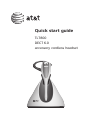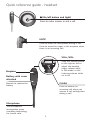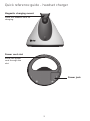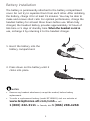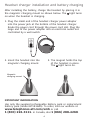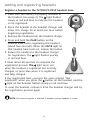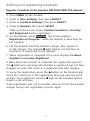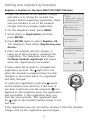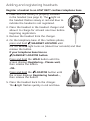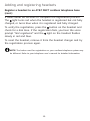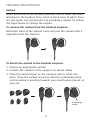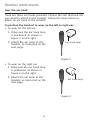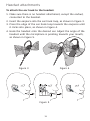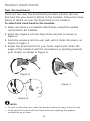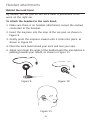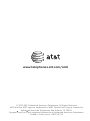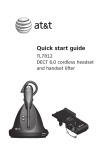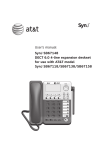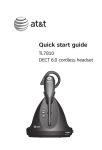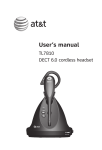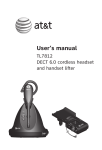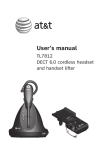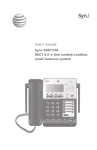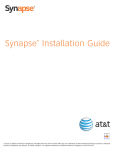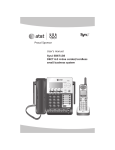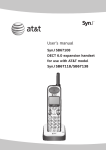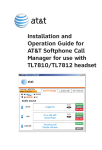Download AT&T TL7800 User`s manual
Transcript
Quick start guide TL7800 DECT 6.0 accessory cordless headset Quick reference guide - headset (On/off button and light) Press to make, answer or end a call. MUTE Press to mute the microphone during a call. Press to mute the ringer in the earpiece when there is an incoming call. VOL+/VOLSlide the volume switch to the right or left to adjust the headset ringer volume while in idle mode, or the listening volume while on a call. Earpiece Battery with cover attached FLASH Remove to replace the battery Press to answer an incoming call when you receive a call waiting alert during a call. Microphone The microphone incorporates noise canceling technology for clearer calls. Quick reference guide - headset charger Magnetic charging mount Place the headset here for charging. Power cord slot Route the power cord through the slot. Power jack Battery installation The battery is permanently attached to the battery compartment cover. Do not try to separate them from each other. After installing the battery, charge it for at least 15 minutes. You may be able to make and receive short calls. For optimal performance, charge the headset battery for at least three hours before use. When fully charged, the headset battery provides approximately 12 hours of talk time or 5 days of standby time. ��������������������������� When the headset is not in use, recharge it by returning it to the headset charger. 1. Insert the battery into the battery compartment. 2. Press down on the battery until it clicks into place. NOTES: • Remove any headset attachment, except the earbud, before battery replacement. • To order a replacement battery (model BT191665), visit our website at www.telephones.att.com/smb or call 1 (800) 222-3111. In Canada, dial 1 (866) 288-4268. Headset charger installation and battery charging After installing the battery, charge the headset by placing it in the magnetic charging mount as shown below. The light turns on when the headset is charging. . Plug the small end of the headset charger power adapter into the power jack at the bottom of the headset charger. Route the power cord through the power cord slot. Plug the large end of the power adapter into an electrical outlet not controlled by a wall switch. . The magnet holds the top of the headset in place. The light turns on. . Insert the headset into the magnetic charging mount. Magnetic charging mount IMPORTANT INFORMATION Use only the supplied rechargeable battery pack or replacement battery pack (model BT191665). To order, visit our website at www.telephones.att.com/smb or call 1 (800) 222-3111. In Canada, dial 1 (866) 288-4268. Adding and registering headsets You must register your new TL7800 headset with one of the following devices before use: • AT&T TL7810/TL7812 cordless headset (see page 6). You can register a maximum of two headsets to each headset base. • Synapse SB67030/SB67031 deskset (see page 7). • SynJ SB67138/SB67158 base (see page 8). • A compatible AT&T DECT 6.0 cordless telephone (see pages 9-10). Visit www.smbtelephones.att.com/compatibility-finder for a list of compatible telephones. Refer to the user’s manual of your telephone for the maximum number of handsets and headsets that you can register to the telephone. You can only register the headset to one device at a time. Synapse and SynJ are registered trademarks of Advanced American Telephones. Adding and registering headsets Register a headset to the TL7810/TL7812 headset base . Make sure the battery is properly installed in the headset (see page 3). The light flashes slowly in red and blue to indicate the headset is not registered. . Place the headset in the headset charger and allow it to charge for at least one hour before beginning registration. . Remove the headset from the headset charger. . Press and hold the PAIR button on the headset base that is registering this headset (about four seconds). When the MUTE light on that headset base turns on, release the button. 5. Return the headset to the headset charger for registration. The light flashes quickly in red and blue. It takes about 60 seconds to complete the registration process. ��� The light turns red when the headset is registered but not fully charged, or turns blue when it is registered and fully charged. If the registration fails, you hear the voice prompt "Not registered" when you press the button on the headset, and the light on the headset flashes slowly in red and blue. To reset the headset, remove it from the headset charger and try the registration process again. NOTE: You cannot register a headset if another system headset is in use. Adding and registering headsets Register a headset to the Synapse SB67030/SB67031 deskset Press MENU on the deskset. Scroll to User Settings, then press SELECT. Scroll to Cordless Settings, then press SELECT. Scroll to Headset, then press SELECT. Make sure the screen shows Cordless Headset is currently Not Registered before registration. 5. On the deskset, press Register. The screen displays Registration in Progress... while the deskset is searching for the headset. 6. Lift the headset from the headset charger, then replace it to the charger. The headset light flashes red and blue to indicate it is registering to the deskset. 7. When registration is complete, the screen displays Cordless Headset is currently Registered. . . . . It takes about 60 seconds to complete the registration process. The light turns red when the headset is registered but not fully charged, or turns blue when it is registered and fully charged. To verify the registration, press the button on the headset and check for a dial tone. If the registration fails, you hear the voice prompt, "Not registered" and the light on the headset flashes slowly in red and blue. If the registration was not successful, remove it from the headset charger and try the registration process again. Adding and registering headsets Register a headset to the SynJ SB67138/SB67158 base . Place the headset in the headset charger and allow it to charge for at least five minutes before beginning registration. Make sure the headset is out of the headset charger before you begin registration. . On the telephone base, press MENU. . Scroll down to Registration and then press ENTER. . Press ENTER again to select Register HS. The telephone base shows Registering new device... 5. Place the headset into the charger. It takes up to 60 seconds to complete the registration. The telephone base shows Cordless headset registered and beeps when the registration is successful. COVM Speed dial setup Customer support > Registration > Register HS Deregistration Registering new device... Cordless headset registered 0 Line1 00:00:05 It takes about 60 seconds to complete the registration process. The light turns red when the headset is registered but not fully charged, or turns blue when it is registered and fully charged. To verify the registration, press the button on the headset and check for a dial tone. If you hear a dial tone and the extension 0 icon appears on the telephone base, the registration was successful. If the registration fails, you hear the voice prompt, "Not registered" and the light on the headset flashes slowly in red and blue. If the registration was not successful, remove it from the headset charger and try the registration process again. Adding and registering headsets Register a headset to an AT&T DECT cordless telephone base . Make sure the battery is properly installed in the headset (see page 3). The light on the headset flashes slowly in red and blue to indicate the headset is not registered. . Place the headset in the headset charger and allow it to charge for at least one hour before beginning registration. . Remove the headset from the charger. . On the telephone base of the cordless phone, press and hold /HANDSET LOCATOR until the red IN USE light turns on (about four seconds) and then release the button. If your telephone base has no /HANDSET LOCATOR button: Press and hold the HOLD button until the screen displays Registering... Please wait, then release the button. -ORPress and hold the LOCATOR button until the screen displays Registering handset..., then release the button. 5. Place the headset back to the charger. The light flashes quickly in red and blue. Adding and registering headsets Register a headset to an AT&T DECT cordless telephone base (cont.) It takes about 60 seconds to complete the registration process. The light turns red when the headset is registered but not fully charged, or turns blue when it is registered and fully charged. To verify the registration, press the button on the headset and check for a dial tone. If the registration fails, you hear the voice prompt "Not registered" and the light on the headset flashes slowly in red and blue. To reset the headset, remove it from the headset charger and try the registration process again. NOTE: The button used for registration on your cordless telephone system may be different. Refer to your telephone user's manual for detailed information. 10 Headset attachments Earbud There are a total of six earbuds provided. One of them has been attached to the headset. They come in three sizes of which there are two types: one normal and one providing a deeper fit. Follow the steps below to change the earbud. To remove the earbud from the headset earpiece: Hold both sides of the earbud. Twist and pull the earbud until it separates from the earpiece. To attach the earbud to the headset earpiece: . Choose an appropriate earbud. . Position the earbud on the earpiece as shown below. . Press the earbud down on the earpiece until it clicks into place. Move the earbud around so that the protruding bump on the earbud is pointing towards your mouth when placed on your ear. Protruding bump 11 Headset attachments Over the ear hook There are three ear hooks provided. Choose the size that best fits your need to attach to the headset. Follow the steps below to attach an ear hook to the headset. To position the headset to wear on the left or right ear: • To wear on the left ear: . Make sure the ear hook loop is positioned, as shown in Figure 1 on the right. . Attach the ear hook to the headset, as instructed on the next page. Ear hook loop Figure 1 • To wear on the right ear: . Make sure the ear hook loop is positioned, as shown in Figure 2 on the right. . Attach the ear hook to the headset, as instructed on the next page. Ear hook loop Figure 2 12 Headset attachments To attach the ear hook to the headset: . Make sure there is no headset attachment, except the earbud, connected to the headset. . Insert the earpiece into the ear hook loop, as shown in Figure 3. . Press the edge of the ear hook loop towards the earpiece until it clicks into place, as shown in Figure 4. 4.Hook the headset onto the desired ear. Adjust the angle of the headset until the microphone is pointing towards your mouth, as shown in Figure 5. Figure 3 Figure 4 Figure 5 13 Headset attachments Over the head band There are two over the head bands provided. Choose the one that best fits your need to attach to the headset. Follow the steps below to attach an over the head band to the headset. To attach the head band to the headset: . Make sure there is no headset attachment, except the earbud, connected to the headset. . Insert the earpiece into the loop of the ear pad, as shown in Figure 6. . Push the earpiece into the ear pad until it clicks into place, as shown in Figure 7. . Adjust the head band to fit your head. Adjust and rotate the angle of the headset until the microphone is pointing towards your mouth, as shown in Figure 8. Figure 6 Figure 7 Figure 8 NOTES: • To wear on the other ear, rotate the headset within the loop of the ear pad. • Firmly grip the ear pad with one hand whenever adjusting the headset microphone up or down. 14 Headset attachments Behind the neck band By default, the ear pad on the neck band is positioned to be worn on the right ear. To attach the headset to the neck band: . Make sure there is no headset attachment, except the earbud, connected to the headset. . Insert the earpiece into the loop of the ear pad, as shown in Figure 9. . Gently press the earpiece inward until it clicks into place, as shown in Figure 10. . Place the neck band around your neck and over your ears. 5. Adjust and rotate the angle of the headset until the microphone is pointing towards your mouth, as shown in Figure 11. Figure 9 Figure 10 Figure 11 15 Headset operation Power on/off the headset Power on the headset before use. To power on the headset: • Place the headset in the headset charger. -OR• Press and hold for two seconds. The light flashes blue three times. You hear three beeps when it is being powered on. Power off the headset if it will not be used for a long time. To power off the headset: • Press and hold for four seconds. The light flashes red three times. You hear three beeps when it is being powered off. Prolonged exposure to high volume levels using the headset may damage your hearing. Make a call . Follow the instructions in your telephone user’s manual for making calls. . Press on the headset at any time to join the call. . After you join the call, you can hang up the telephone and continue the call on the headset. Answer a call • Press on the headset. End a call • Press on the headset or place the headset in the headset charger. 16 www.telephones.att.com/smb © 2012-2013 Advanced American Telephones. All Rights Reserved. AT&T and the AT&T logo are trademarks of AT&T Intellectual Property licensed to Advanced American Telephones, San Antonio, TX 78219. Synapse and SynJ are registered trademarks of Advanced American Telephones. Printed in China. Issue 3 AT&T 01/13.