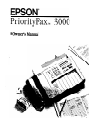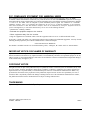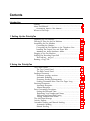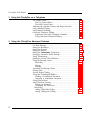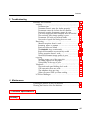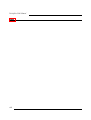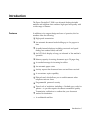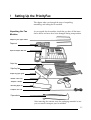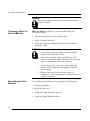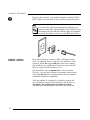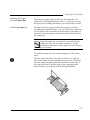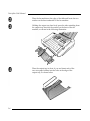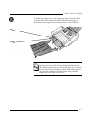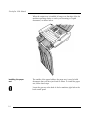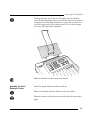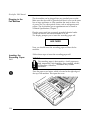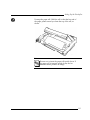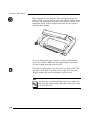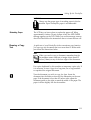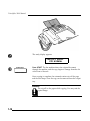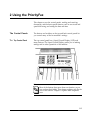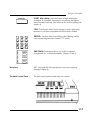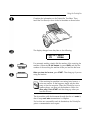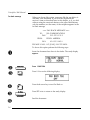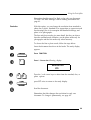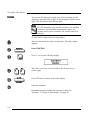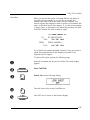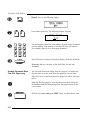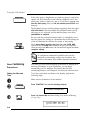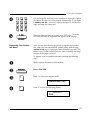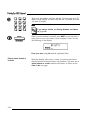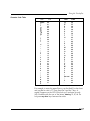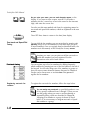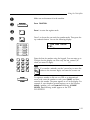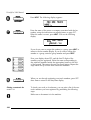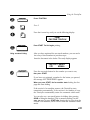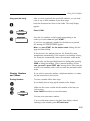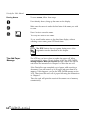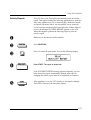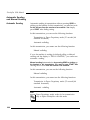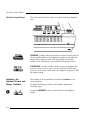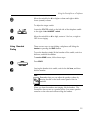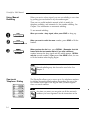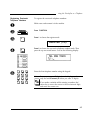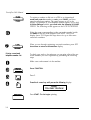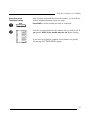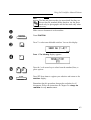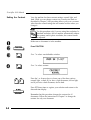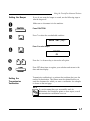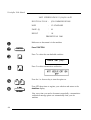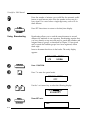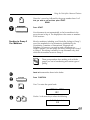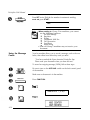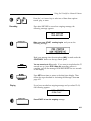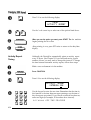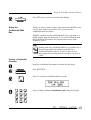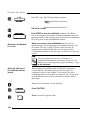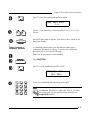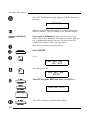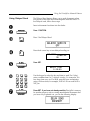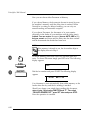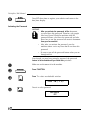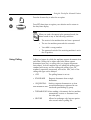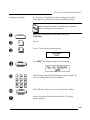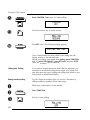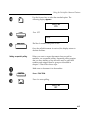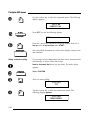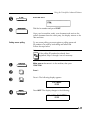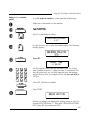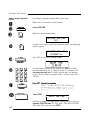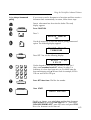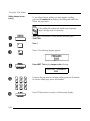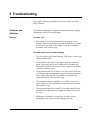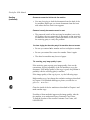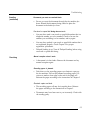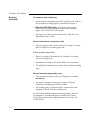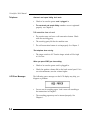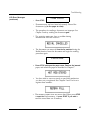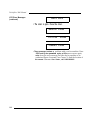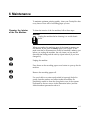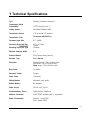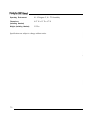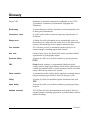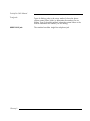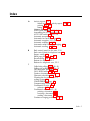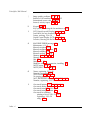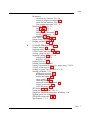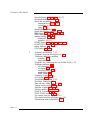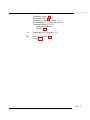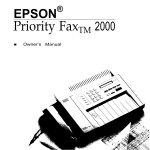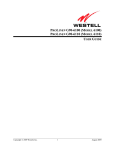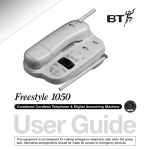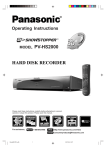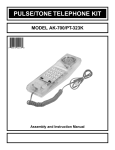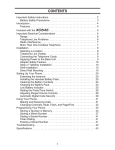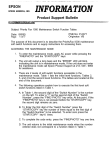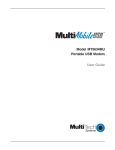Download Epson PriorityFAX 3000 Specifications
Transcript
PriorityFax™ 3000 Update Notice Following is some additional information not covered in your PriorityFax Owner ‘S Manual. p. 2-2 When a Fax Back Message cannot be sent or you do not lift the handset after hearing the ring, the fax machine automatically prints a communication error report even if the document is sent. p. 2-13 The PriorityFax can receive documents automatically when the date and time are displayed and when delayed sending or polling is waiting. p. 2-19 In Step 5, the display can show only the last 15 entered. p. 2-26 The PriorityFax can receive and store a document of 28 pages (or less depending upon the density of type in the document) only when there is no document stored in its memory already. p. 4-2 You should register your name and fax number before sending the fax back message. (If you have not registered your number as described in Chapter 2, the machine does not allow pressing 0 button and beeps.) p. 4-9 In Step 6, press the l cursor key followed by the group number from 1 to 5 to which you wish to send the document. p. 4-14 In Step 4, 00 turns off the feature. p. 4-15 Sending with the Confidential Mail Box is possible only with transmission to Epson PriorityFax with this feature. p. 4-31 In Step 6, use the keypad to select the day and time to poll p. 4-32 In Step 6, use the keypad to select the day and time to poll. In Step 7, press SET. Press the * cursor key followed by the group number from to 5 that you wish to poll. p. 4-33 When you want to send the document from memory, follow these steps after step 6: Press SET. You see the following display: DELAY SEND DOCUMENT Use the * or # key to select the delayed memory sending option. The following display appears: DELAY SEND MEMORY Press SET twice. Dial the fax number. You return to Step 8 and follow those steps. p. 4-35 In Step 9, use the keypad to select the day and time to poll. Press SET once to set the day and time to poll. FCC COMPLIANCE STATEMENT FOR AMERICAN USERS This equipment generates and uses radio frequency energy and if not installed and used properly, that is, in strict accordance with the manufacturer's instructions, may cause interference to radio and television reception. It has been type tested and found to comply with the limits for a Class B computing device in accordance with the specifications in Subpart J of Part 15 of FCC Rules, which are designed to provide reasonable protection against such interference in a residential installation. However, there is no guarantee that interference will not occur in a particular installation. If this equipment does cause interference to radio and television reception, which can be determined by turning the equipment off and on, you are encouraged to try to correct the interference by one or more of the followings measures: • Reorient the receiving antenna • Relocate the equipment respect to the receiver • Move equipment away from the receiver l Plug the equipment into a different outlet so that the equipment and receiver are on different branch circuits. If necessary, consult your dealer or an experienced radio/television technician for additional suggestions. You may find the following booklet prepared by the Federal Communications Commission helpful: "Television Interference Handbook.” This booklet is available from the U.S. Government Printing Office, washington, DC 20402. Stock No. 004-00-00450-7. IMPORTANT NOTICE: DISCLAIMER OF WARRANTY Epson America makes no representations or warranties, either express or implied, by or with respect to anything in this manual, and shall not be liable for any implied warranties of merchantability and fitness for a particular purpose or for any indirect, special, or consequential damages. Some states do not allow the exclusion of incidental or consequential damages, so this exclusion may not apply to you. COPYRIGHT NOTICE All rights reserved. No part of this publication may be reproduced, stored in a retrieval system, or transmitted, in any form or by any means, electronic, mechanical, photocopying, recording, or otherwise, without the prior written permission of Epson America, Inc. No patent liability is assumed with respect to the use of information contained herein. While every precaution has been taken in the preparation of this publication, Epson America assumes no responsibility for error or omissions. Nor is any liability assumed for damages resulting from the use of the information contained herein. Further, this publication and the features described herein are subject to change without notice. TRADEMARKS Epson is a registered trademark of Seiko Epson Corporation. Copyright © 1989 by Epson America, Inc. Torrance, California 4000003 IMPORTANT SAFETY INSTRUCTIONS 1. Read all of these instructions and save them for later reference. 2. Follow all warnings and instructions marked on the product. 3. Unplug this product from the wall outlet before cleaning. Do not use liquid cleaners or aerosol cleaners. Use a damp cloth for cleaning. 4. Do not use this product near water. 5. Do not place this product on an unstable cart, stand, or table. The product may fall, causing serious damage to the 5. product. 6. Slots and openings in the cabinet and the back or bottom are provided for ventilation; to ensure reliable operation of the product and to protect it from overheating, these openings must not be blocked or covered. The openings should never be blocked by placing the product on a bed, sofa, rug, or other similar surface. This product should never be placed near or over a radiator or heat register. This product should not be placed in a built in installation unless proper ventilation is provided. 7. This product should be operated from the type of power source indicated on the marking label. If you are not sure of the type of power available, consult your dealer or local power company. 8. This product is equipped with a 3-wire grounding-type plug, a plug having a third (grounding) pin. This plug will only fit into a grounding type power outlet. This is a safety feature If you are unable to insert the plug into the outlet, contact your electrician to replace your obsolete outlet. Do not defeat the purpose of the grounding type plug. 9. Do not locate this product where the cord will be walked on. 10. If an extension cord is used with this product, make sure that the total of the ampere ratings on the products plugged into the extension cord do not exceed the extension cord ampere rating. Also, make’sure that the total of all products plugged into the wall outlet does not exceed 15 amperes. 11. Never push objects of any kind into this product through cabinet slots, as they may touch dangerous voltage points or short out parts that could result in a risk of fire or electric shock. Never spill liquid of any kind on the product. 12. Except as specifically explained in the User’s Manual, do not attempt to service this product yourself. Opening or removing those covers that are marled “Do Not Remove” may expose you to dangerous voltage points or other risks. Refer all servicing in those compartments to service personnel. 13. Unplug this product from the wall outlet and refer servicing to qualified service personnel under the following conditions: A. when the power cord or plug is damaged or frayed. B. If liquid has been spilled into the product. C. If the product has been exposed to rain or water. D. If the product does not operate normally when the operating instructions are followed. Adjust only those controls that are covered by the operating instructions, since improper adjustment of other controls may result in damage and wig often require extensive work by a qualified technician to restore the product to normal operation. E. If the product has been dropped or the cabinet has been damaged. F. If the product exhibits a distinct change in performance, indicating a need for service. iii TELEPHONE INFORMATION is equipment complies with Part 68 of the FCC Rules. On the rear panel of this equipment is a label that contains, among other information, the FCC Registration number and Ringer Equivalence Number (REN) for this equipment. You must, upon request, provide this information to your telephone company. Ask your telephone company or installer to install the jack suitable for your device if such is available. The REN is useful to determine the quantity of devices you may connect to your telephone and still have those devices ring when your telephone number is called. In most, but not all, areas, the sum of the RENs of all devices connected to one line should not exceed five (5.0). To be certain of the number of devices you may connect to your line, as determined by the REN, you should contact your local telephone company to determine the maximum REN for you calling area. If your telephone equipment causes harm to the telephone network the telephone company may discontinue your service temporarily. If possible, they will notify you in advance. But if advance notice isn't practical, you will be notified as soon as possible. You will be informed of your right to file a complaint with the FCC. Your telephone company may make changes in its facilities, equipment, operations, or procedures that could affect the proper functioning of your equipment. If they do, you will be notified in advance to give you an opportunity to maintain uninterrupted telephone service. If you experience trouble with this telephone equipment, please contact the manufacture's authorized service agency for information on obtaining service or repair. The telephone company may ask that you disconnect this equipment from the network until the problem has been corrected or unit you are sure that the equipment is not malfunctioning. WARNING For protection against the risk of electrical shock, always disconnect all cables from the wall outlet before servicing, modifying, or installing the equipment. This equipment may not be used on coin service provided by the telephone company nor connected to party lines. Hearing Aid Compatibility The telephone with this equipment is hearing aid compatible. When Programming Emergency Number and/or Making Test Calls to Emergency Numbers: 1. Remain on the line and briefly explain to the dispatcher the reason for the call before hanging up. 2 Call only in the off-peak hours, such as early morning or late evenings. iv Contents Introduction Features . . . . . . . . . . . . . . . . . . . . . . . . . . . . . . . . . . . . . . . . . . . . . . . . . . About This Manual . . . . . . . . . . . . . . . . . . . . . . . . . . . . . . . . . . . . . . . . . Conventions Used in This Manual . . . . . . . . . . . . . . . . . . . . . . . Where to Get Help.. . . . . . . . . . . . . . . . . . . . . . . . . . . . . . . . . . . . . . . . 1 2 2 3 1 Setting Up the PriorityFax Unpacking the Fax Machine . . . . . . . . . . . . . . . . . . . . . . . . . . . . . . . l-1 Choosing a Place for the Fax Machine.. . . . . . . . . . . . . . . . . . . . . . 1-2 Assembling the Fax Machine. . . . . . . . . . . . . . . . . . . . . . . . . . . . . . . l-2 Connecting the Handset . . . . . . . . . . . . . . . . . . . . . . . . . . . . . . . l-3 Connecting the Fax Machine to the Telephone Line.. . . . . . . 1-3 Installing the Output Tray and Paper Rest.. . . . . . . . . . . . . . . l-5 Attaching the Quick Reference Sticker . . . . . . . . . . . . . . . . . . . 1-9 Plugging in the Fax Machine.. . . . . . . . . . . . . . . . . . . . . . . . . . . . . l-10 Inserting the Recording Paper Roll . . . . . . . . . . . . . . . . . . . . . . . . l-10 R e l o a d i n g p a p e r . . . . . . . . . . . . . . . . . . . . . . . . . . . . . . . . . . . . 1-13 Running a Copy Test . . . . . . . . . . . . . . . . . . . . . . . . . . . . . . . . . . . . 1-13 2 Using the PriorityFax The Control Panels . . . . . . . . . . . . . . . . . . . . . . . . . . . . . . . . . . . . . . . 2-l The Top Control Panel. . . . . . . . . . . . . . . . . . . . . . . . . . . . . . . . . 2-1 The Back Control Panel . . . . . . . . . . . . . . . . . . . . . . . . . . . . . . . . 2-3 Sending a Document . . . . . . . . . . . . . . . . . . . . . . . . . . . . . . . . . . . . . . 2-4 Document sending cautions . . . . . . . . . . . . . . . . . . . . . . . . . . . 2-6 Automatic Redialing . . . . . . . . . . . . . . . . . . . . . . . . . . . . . . . . . . 2-6 Document Sending Enhancements . . . . . . . . . . . . . . . . . . . . . . 2-7 Sending Documents More Than Five Pages Long. . . . . . . . . 2-12 Receiving Documents . . . . . . . . . . . . . . . . . . . . . . . . . . . . . . . . . . . 2-13 Automatic Reception . . . . . . . . . . . . . . . . . . . . . . . . . . . . . . . . . 2-13 Manual Reception . . . . . . . . . . . . . . . . . . . . . . . . . . . . . . . . . . . . 2-13 Basic Customizing Procedures . . . . . . . . . . . . . . . . . . . . . . . . . . . . 2-14 Setting the Date and Time.. . . . . . . . . . . . . . . . . . . . . . . . . . . . 2-14 Registering Your Number and Name . . . . . . . . . . . . . . . . . . . 2-15 One-touch and Speed Dial Faxing . . . . . . . . . . . . . . . . . . . . . . 2-18 Erasing Numbers and Names. . . . . . . . . . . . . . . . . . . . . . . . . . 2-25 The Add Paper Message . . . . . . . . . . . . . . . . . . . . . . . . . . . . . . . . . 2-26 Activity Reports. . . . . . . . . . . . . . . . . . . . . . . . . . . . . . . . . . . . . . . . . 2-27 Automatic Sending and Manual Sending . . . . . . . . . . . . . . . . . . . 2-28 Automatic Sending . . . . . . . . . . . . . . . . . . . . . . . . . . . . . . . . . 2-28 Manual Sending . . . . . . . . . . . . . . . . . . . . . . . . . . . . . . . . . . . . 2-28 V PriorityFax 3000 Manual 3 Using the PriorityFax as a Telephone The Control Panels . . . . . . . . . . . . . . . . . . . . . . . . . . . . . . . . . . . . . . . 3-l The Top Control Panel . . . . . . . . . . . . . . . . . . . . . . . , . . . . . . . . . 3-l The Back Control Panel . . . . . . . . . . . . . . . . . . . . . . . . . . . . . . . . 3-4 Adjusting the Handset Volume and Ringer Switches.. . . . . . . . . 3-4 using standard Dialing . . . . . . . . . . . . . . . . . . . . . . . . . . . . . . . . . . . 3-5 using Manual Redialing . . . . . . . . . . . . . . . . . . . . . . . . . . . . . . . . . . 3-6 One-touch Telephone Dialing . . . . . . . . . . . . . . . . . . . . . . . . . . . . . . 3-6 Registering One-touch Telephone Numbers . . . . . . . . . . . . . . 3-7 Using One-touch Telephone Dialing . . . . . . . . . . . . . . . . . . . . . 3-9 4 Using the PriorityFax Advanced Features Fax Back Message . . . . . . . . . . . . . . . . . . . . . . . . . . . . . . . . . . . . . . . . 4-1 Setting the Resolution . . . . . . . . . . . . . . . . . . . . . . . . . . . . . . . . . . . . . 4-2 Setting the Contrast . . . . . . . . . . . . . . . . . . . . . . . . . . . . . . . . . . . . . . . 4-4 Setting the Beeper . . . . . . . . . . . . . . . . . . . . . . . . . . . . . . . . . . . . . . . . 4-5 Setting the Transmission Verification. . . . . . . . . . . . . . . . . . : . . . . . 4-5 Changing Automatic Redial Settings. . . . . . . . . . . . . . . . . . . . . . . . 4-7 Using Broadcasting. . . . . . . . . . . . . . . . . . . . . . . . . . . . . . . . . . . . . . . 4-8 Sending to Group 2 Fax Machines.. . . . . . . . . . . . . . . . . . . . . . . . . 4-9 Using the Message Center . . . . . . . . . . . . . . . . . . . . . . . . . . . . . . . . 4-10 Recording . . . . . . . . . . . . . . . . . . . . . . . . . . . . . . . . . . . . . . . . . . . 4-11 Playing . . . . . . . . . . . . . . . . . . . . . . . . . . . . . . . . . . . . . . . . . . . . . 4-11 Erasing . . . . . . . . . . . . . . . . . . . . . . . . . . . . . . . . . . . . . . . . . . . . . 4-12 Activating the Message Center . . . . . . . . . . . . . . . . . . . . . . . . . . . . 4-12 Printing Lists . . . . . . . . . . . . . . . . . . . . . . . . . . . . . . . . . . . . . . . . . . . 4-13 Activity Report Timing . . . . . . . . . . . . . . . . . . . . . . . . . . . . . . . . . . 4-14 Using the Confidential Mailbox.. . . . . . . . . . . . . . . . . . . . . . . . . . 4-15 Sending a Confidential Document . . . . . . . . . . . . . . . . . . . . . . 4-15 Receiving a Confidential Document . . . . . . . . . . . . . . . . . . . . 4-16 Using Delayed Send . . . . . . . . . . . . . . . . . . . . . . . . . . . . . . . . . . . . . 4-19 using Password Security . . . . . . . . . . . . . . . . . . . . . . . . . . . . . . . . . 4-21 Setting the Password . . . . . . . . . . . . . . . . . . . . . . . . . . . . . . . . . 4-21 Activating the Password.. . . . . . . . . . . . . . . . . . . . . . . . . . . . . 4-22 Using Polling . . . . . . . . . . . . . . . . . . . . . . . . . . . . . . . . . . . . . . . . . . . . . . . . . . . . 4-23 setting Called-side Polling . . . . . . . . . . . . . . . . . . . . . . . . . . . . 4-24 setting Calling-side Polling. . . . . . . . . . . . . . . . . . . . . . . . . . . . 4-26 vi Contents 5 Troubleshooting Problems and Solutions.. . . . . . . . . . . . . . . . . . . . . . . . . . . . . . . . . .5-l sending. . . . . . . . . . . . . . . . . . . . . . . . . . . . . . . . . . . . . . . . . . . . . . 5-l Document jam . . . . . . . . . . . . . . . . . . . . . . . . . . . . . . . . . . . . . 5-l Document doesn‘t enter the feeder properly. . . . . . . . . . . 5-1 Documents cannot be fed into the fax machine . . . . . . . .5-2 Password security documents cannot be sent.. . . . . . . . .5-2 You hear ringing but other machine does not answer. . .5-2 The receiving party image quality is poor.. . . . . . . . . . . . 5-2 Documents you sent are received blank. . . . . . . . . . . . . . .5-3 One-touch or speed dial faxing does not work . . . . . . . . . 5-3 Receiving.. . . . . . . . . . . . . . . . . . . . . . . . . . . . . . . . . . . . . . . . . ..5- 3 Manual reception doesn’t work. . . . . . . . . . . . . . . . . . . . . . 5-3 Recording paper is jammed . . . . . . . . . . . . . . . . . . . . . . . . .5-3 Received copies are blank. . . . . . . . . . . . . . . . . . . . . . . . . . . 5-3 The telephone rings continuously . . . . . . . . . . . . . . . . . . . . 5-4 Received documents are excessively curled . . . . . . . . . . . 5-4 Polling reception doesn’t work . . . . . . . . . . . . . . . . . . . . . . 5-4 Received document image quality is poor . . . . . . . . . . . . . 5-4 copying . . . . . . . . . . . . . . . . . . . . . . . . . . . . . . . . . . . . . . . . . . . . . 5-5 Nothing comes out of the paper slot.. . . . . . . . . . . . . . . . . 5-5 No image appears on the paper.. . . . . . . . . . . . . . . . . . . . . 5-5 Print quality of the copy is poor . . . . . . . . . . . . . . . . . . . . .5-5 Telephone . . . . . . . . . . . . . . . . . . . . . . . . . . . . . . . . . . . . . . . . . 5-6 . . . . . . . . . . . . . 5-6 One-touch and speed dialing don’t work . . . . . . . . . . . . . . . . . . . . . . 5-6 Call reservation does not work The telephone does not ring. . . . . . . . . . . . . . . . . . . . . . . . . 5-6 When you press SPKR you hear nothing . . . . . . . . . . . . . . 5-6 LCD Error Messages . . . . . . . . . . . . . . . . . . . . . . . . . . . . . . . . . . . 5-6 6 Maintenance Cleaning the Interior of the Fax Machine . . . . . . . . . . . . . . . . . ...6-1 Cleaning the Exterior of the Fax Machine . . . . . . . . . . . . . . . . . . . . 6-2 7 Technical Specifications Glossary vii PriorityFax 3000 Manual Index viii Introduction The Epson PriorityFax™ 3000 is an advanced desktop facsimile machine and telephone that combines high speed and quality with a wide range of features. Features In addition to its compact design and ease of operation, this fax machine offers the following. High-speed transmission An automatic document feeder holding up to five pages at a time A multi-featured telephone including one-touch and speed dialing, last number redial, and hold An LCD/clock display to keep you informed of the machine’s operation Memory capacity for storing documents up to 28 pages long A recorded message for incoming fax callers An automatic paper cutter Activity reports that document faxes sent and faxes received A convenience copier capability Delayed send, which allows you to send documents when telephone rates are lower Programmable password security Three levels of resolution -including a 16-shade gray scale for photos -- to provide superior document transmission quality Transmission verification to confirm that your document reached its destination A confidential mail box. Introduction-l PriorityFax 3000 Manuals About This Manual This manual provides step-by-step instructions for setting up and operating the fax machine. Chapter 1 contains information on unpacking, setting up, connecting and testing the fax machine. Chapter 2 provides basic information on using the fax machine, including using one-touch and speed dialing. Chapter 3 explains using the fax machine as a telephone. Chapter 4 tells how to use all the advanced features of the fax machine. If the fax machine does not operate properly or the print quality is not what you expect, see Chapter 5 for a list of possible problems and recommended solutions. Other chapters include information on general maintenance and technical specifications. There is also a glossary of terms and an index. Conventions Used In This Manual Note Notes contain important information and useful tips on the operation of your fax machine. WARNING Warnings must be followed carefully to avoid damage to your fax machine and to ensure that it operates correctly. Introduction-2 Introduction Where to Get Help Customer service for Epson products is provided by a network of authorized Epson Customer Care Centers throughout the United states. Call the Epson Consumer Information Center at l-800-922-8911 for the following: Customer Care Center referrals Technical support referrals Information on Epson User Groups. To locate or purchase accessories or supplies, contact your nearest Epson dealer or call 1-800-873-7766. 1 Setting Up the PriorityFax This chapter takes you through the steps of unpacking, assembling, and testing the fax machine. Unpacking the Fax Machine As you unpack the fax machine, check that you have all the items shown below and none have been damaged during transportation. Output tray wire paper holders Paper rest Epson PriorityFax 3000 unit Output tray Output tray base Output tray paper guide Handset curled cord Telephone handset Recording paper roll Telephone line cord Paper rest wire After removing the contents, store the packaging materials in case you ever need to transport your fax machine. 1-1 PriorityFax 3000 Manual WARNING Lift the fax machine by its body, never by the telephone handset or cradle. Choosing a Place for the Fax Machine When you select a location for your fax machine, keep the following in mind.: • Place the fax machine on a flat, stable surface • Select a vibration-free area • Locate the unit near a telephone wall jack and a standard grounded outlet WARNING • Avoid locations that are subject to direct sunlight, excessive heat, moisture, or dust. • Avoid using electrical outlets controlled by wall switches or automatic timers. Disruption Of power can wipe out information in the unit’s memory. • Avoid using outlets on the same circuit with large motors or other appliances that might disturb the power supply. • Keep the unit away from potential sources of interference, such as loudspeakers or the base units of cordless telephones. Assembling the Fax Machine To assemble the fax machine, you need only do the following: • Connect the handset • Plug in the line cord • Install the output tray and paper rest • Attach the Quick Reference sticker. 1-2 Setting Up the PriorityFax Connecting the Handset The first step in assembling the fax machine is attaching the handset to the unit. Locate the insert opening on the left side of the telephone cradle and plug in the curled handset cord. Push firmly to be sure it is locked. Connecting the Fax Machine to the Telephone Line There are two types of connections for installing your fax machine: single-line and multi-line Installing a single-line telephone connection A single-line connection is the preferred solution for installing the fax machine. To hook up to a singleline connection, perform the following steps. Plug one end of the telephone line cord (the flat cord) into the back of the fax machine, as shown below. 1-3 PriorityFax 3000 Manual Plug the other end into your modular telephone wall jack (USOC RJ11C). Make sure both ends of the cord click securely into place. If you have the older 4-prong telephone wall jack, you must use a modular 4-prong adapter (USOC RJA1X). Plug the adapter into the wall jack and then plug the telephone cord into the adapter, as shown in the illustration below. Installing a multi-line telephone connection Most offices have key systems or PBXs. Although in many cases it is relatively easy to connect the fax machine to a key system or a PBX, we suggest that you contact the company that installed your organization’s telephone system and ask them to connect the fax machine for you. It is preferable to have a separate line to the fax machine. This way, you can leave the unit in Automatic Answer mode 24 hours a day and derive full benefit from the fax machine’s unattended operations capabilities. If the fax machine is connected to a multi-line system, ask your installer to connect the fax machine to the last line on the system. This prevents the fax machine from being activated each time a telephone call comes into your office. 1-4 Setting Up the PriorityFax Installing the Output Tray and Paper Rest There are two types of paper holders for the PriorityFax: the output tray for holding documents sent to or copied by you, and the paper rest for holding documents you have just sent to others. Installing the output tray The larger of the two paper holders, the output tray, receives incoming and copied documents. You can position the output tray at a 90° angle to the fax machine at the front edge of the table you are using, so that incoming or copied documents fall directly into the output tray. Note: Using the output tray is optional. If you install only the output tray base, you can collect incoming or copied documents on the table or other surface you are using for the fax machine. To install the output tray base and the output tray, follow these steps: Place the output tray base on the table in front of you, with the tabs on the output tray base pointing away from you. Then insert the wire output tray paper guide into the holes on either side of the output tray base so that the bend in the wire paper guide points toward you, as shown in the following illustration. 1-5 PriorityFax 3000 Manual Place the fax machine at the edge of the table and locate the two notches on the front underside of the fax machine. Holding the output tray base level, press the tabs extending from the output tray base into the notches on the front of the fax machine, as shown in the following illustration. Place the output tray in front of you and insert each of the two wire paper holders into the holes at the edge of the output tray, as shown below. 1-6 Setting Up the PriorityFax To attach the output tray to the output tray base, locate the holes on either side of the output tray base. Then insert the pegs on either side of the output tray into these holes, as shown below. Rear Front This tray can be used in a horizontal position instead of the vertical position shown on the next page. If you plan to use the tray in the horizontal position, insert the pegs into the rear slots instead of the front holes. Then push the output tray as far back as it will go. 1-7 PriorityFax 3000 Manual When the output tray is installed, it hangs over the edge of the fax machine operating surface to catch your incoming or copied documents, as shown below. installing the paper rest The smaller of the paper holders, the paper rest, is used to hold documents that you have just faxed to others. To install the paper rest, follow these steps: Locate the grooves at the back of the fax machine, right below the back control panel. 1-8 Setting Up the PriorityFax Holding the paper rest at about a 45° angle to the fax machine, press the tabs extending from one end of the rest into the grooves, as shown in the following illustration. If you wish, you can also install the paper rest wire as shown below. Do not use the paper rest wire with legal-sized documents. Make sure that the tray fits evenly and securely. Attaching the Quick Reference Sticker Attach the Quick Reference sticker as follows: Remove the backing from the adhesive side of the sticker. Place the sticker in the blank space on the far left of the top control panel. 1-9 PriorityFax 3000 Manual Plugging in the Fax Machine The fax machine can be plugged into any standard power outlet. Make sure that the outlet is grounded and that it is not on the same line as large appliances or office machine that tend to draw a lot of power in a very short period of time, such as refrigerators and copiers. The fax machine power requirements can be found in Technical Specifications, Chapter 7. Plug the power cord into a properly grounded electrical outlet. You do not need to turn the fax machine on or off. The display prompts you to insert the recording paper roll. ADD PAPER Now you should insert the recording paper roll into the fax machine. Inserting the Recording Paper Roll Follow these steps to insert the recording paper roll. WARNING The recording paper is heat-sensitive. Avoid exposure to high temperature, high humidity, direct sunlight, alcohol, or blueprints. Otherwise, documents may become discolored. Press the paper cover button, which is located at the right edge of the top of the machine. This opens the cover. 1-10 Setting Up the PriorityFax Unwrap the paper roll. Hold the roll so that the free end of the paper points toward you from the top of the roll, as shown. Note Be sure not to insert the paper roll upside down. If the paper roll is inserted upside down, the fax machine cannot produce an image. 1-11 PriorityFax 3000 Manual Place the paper into the machine. Then pull approximately five inches (15 cm) of paper from the top of the roll and carefully insert the end of the paper under the paper cutter guide, as shown in the illustration below. (Paper loading instructions are also printed inside the fax machine.) If you’ve inserted the paper correctly, it comes out through the front of the machine. Make sure that approximately four inches (10 cm) of paper protrudes from the unit. Push the recording paper cover shut until you hear a click. The automatic cutter then cuts off the excess paper. The date/time display appears and your fax machine is ready for use. Note Any time you open the recording paper cover, make sure that the paper remains under the paper cutter guide when you close the cover. 1-12 Setting Up the PriorityFax WARNING Always use the proper type of recording paper in this fax machine. Epson PriorityFax paper is recommended. Reloading Paper The LCD lets you know when to replace the paper roll. When approximately 4 inches (10 cm) of paper is left, the ADD PAPER message appears on the LCD. When you see this message, remove the old roll and follow the instructions above to insert the new roll. Running a Copy Test A quick test of your PriorityFax is the convenience copy function. You can copy any document that is no more than 8.5 inches wide. Just follow the instructions below. Note When you send or copy a document, remember that the fax machine cannot read text or images closer than 0.15 inches (3.8mm) to any of the four edges of the document. Use copies duplicated by this machine as temporary copies only. If it is necessary to store a copy for a long time, use a copy machine to reproduce the original document. Turn the document you wish to copy face down. Insert the document into the feeder as shown in the illustration on the next page. If the document is less than 8.5 inches wide, adjust the document guide on the right to match the width of the paper. The paper is drawn slightly into the fax machine. 1-13 PriorityFax 3000 Manual The ready display appears: FAX/COPY READY STD NORMAL START/COPY Press START. The fax machine draws the original document through the machine, and the copy begins to emerge from the slot at the front of the unit. Once copying is complete, the automatic cutter cuts off the page and the unit beeps. Now the copy can be removed from the output tray. WARNING Do not pull on the paper while copying. You may ruin the copied image. 2 Using the PriorityFax This chapter covers the control panels, sending and receiving documents, and the basic special features, such as one-touch and speed dial faxing, and setting the date and time. The Control Panels The buttons and switches on the top and back control panels let you control many of the fax machine’s settings. The Top Control Panel The top control panel has a Liquid Crystal Display (LCD) and many buttons. The Liquid Crystal Display assists you in making settings and in other operations of the machine. Note Most of the buttons have more than one function, as you can see from their labels. This chapter explains only the fax uses of the buttons. Chapter 3 explains their telephone uses. 2-1 PriorityFax 3000 Manual Buttons SPKR CALL RSRV SPKR (Speaker). Pressing this button allows you to dial without lifting the handset. CALL RSRV (Call Reservation). Pressing this button during fax transmission allows you to talk to the receiving party after the document is sent. After the fax machine has finished sending the document, both your telephone and the telephone you called ring, and you can talk to the other party. If the called party does not answer within 3 rings, the fax machine automatically sends a Fax Back Message (page 2-8). Be sure the receiver’s fax machine has this feature. REDlAL MUTE/NEXT REDIAL Pressing this button dials the most recent number called by manual sending (pressing SPKR button or lifting the handset). NEXT. This button is used in the customizing process (Chapters 2, 3, and 4). S. DIAL (Speed Dial). After you have registered your most frequently used fax numbers as described later in this chapter, you can dial any one of them by pressing this button and two numbers on the keypad. SET. This button is used in the customizing process (Chapters 2, 3, and 4). PAUSE. You can use this button in registering fax and telephone numbers (Chapters 2 and 3). FUNCTION. This button is used in the customizing process (chapters 2, 3, and 4). STOP. Pressing this button halts operation during document transmission or copying. Pressing this button during temporary or permanent setting cancels the operation and the fax machine returns to the initial mode. Press this button and try the operation again, if an error occurs. Using the PriorityFax START/COPY START. After dialing, press this button to begin sending the document. If Automatic Answering is off, pressing this button starts document receiving. This button is also used for polling. See chapter 4. COPY. Pressing this button starts copying (as with a photocopy machine) if you insert a document and do not dial a number. KEYPAD. Use these buttons for dialing, speed dialing, and for some customizing functions Chapters 2, 3, and 4). ONE-TOUCH. Each button allows you to dial a complete preregistered fax or telephone number. Chapters 2 and 3). Microphone MIC. You speak into this microphone to record an outgoing message Chapter 4). The Back Control Panel The back control panel contains only four controls. PriorityFax 3000 Manual AUTO ANS ON Off RING DELAY AUTO ANS (Automatic Answering). When this is turned on, fax reception begins after the telephone rings the number of times set by the RING DELAY switch. Also when this is on, a hyphen appears opposite the AUTO ANS label in the last space of the LCD. When off, fax reception begins if the telephone handset is not picked up within ten rings. RING DELAY. This switch is effective only when Automatic Answering is on. It selects how many times (one or four) the telephone rings before automatic fax reception begins. SPEAKER. Use this control to adjust the volume of the internal Speaker. TONE 20 10 TONE PULSE. Use this switch to match the type of telephone line you have tone for touch tone and 10 or 20 (usually 10) for rotary. Leave it set on tone if you are not sure about the type you have. If necessary, check with your telephone company to find the proper setting. Sending a Document Sending a document is a simple process, whether you use automatic sending, or manual sending. Instructions later in this chapter tell you how to make it even more simple by using onetouch and speed dial faxing. Automatic and Manual Sending You can use either automatic or manual sending. For automatic sending, you merely press the one-touch button, the speed dial buttons, or the keypad without pressing SPKR or lifting the handset. Then you press START; you do not need to wait to hear the fax tone. One-touch dialing and Speed dialing are explained later in this chapter. For manual sending, you press SPKR or lift the hand& then you dial the number using a one-touch button, speed dial buttons, or the keypad. Then you wait until you hear the fax tone from the receiving fax machine before pressing START. Automatic redialing is available with automatic sending, and manual redialing is available with manual sending. 2-4 Included with the PriorityFax is a test document for you to send to Epson. It is ideal for your first exercise in sending a document. Simply perform the following steps. Using the PriorityFax Complete the information on the PriorityFax Test Sheet. Then insert the Test Sheet face down in the fax machine as shown below. The display changes from date/time to the following: FAX/COPY READY NORMAL STD For automatic sending, simply dial the number of the receiving fax machine. Otherwise, lift the handset (or press SPKR) and dial the number of the receiving fax machine when you hear the dial tone. When you hear the fax tone, press START. Then hang up if you are using the handset. Note If the receiving fax machine is not using Auto Answer, a voice may answer. If that happens, simply ask the other party to start fax reception. (Since the PriorityFax is not a speaker phone, you must use the handset to talk to the other party.) Press START and then hang up when you hear the fax tone. The fax machine pulls the document through the slot as it sends it; then it beeps once when transmission is complete. If a fax does not successfully reach its destination, the PriorityFax prints a communication error report. 2-5 PriorityFax 3000 Manual Document Sending Cautions Whenever you send any documents, keep these cautions in mind. Never put more than five pages in the feeder at a time. Do not send documents on any of the following types of paper: • Thick paper (over 0.12 mm thick) • Very thin paper such as tissue, tracing, or carbon paper • Wet, wrinkled, tom, curled, or slippery-surfaced paper • Paper with tape or staples. If you need to send documents on any of these types of paper, copy them first with a photocopy machine, and then send the copies with the fax machine. When you send a document, remember that the fax machine cannot read text or images closer than 0.15 inches (3.8 mm) to any of the four edges of the document. Pages of a multi-page document must be between 0.06 and 0.09 mm thick If they are not, transmit them one by one or use a copier to copy them and send the copies instead. If a document stops partway through the feeder, press STOP to remove it. Do not open the paper cover without removing the document first Automatic Redialing When you dial in the automatic sending mode (sending without pressing SPKR or lifting the handset) and if the fax number is busy, the fax machine automatically enters the Automatic Redial mode. In the Automatic Redial mode, the fax machine dials the number you just tried every five minutes until it reaches the other fax machine or until it has tried the number six times. If there is no answer, the machine hangs up after 15 rings and waits for the next scheduled try. Using the PriorityFax Document Sending Enhancements Each time you send a document, you can, if you wish, choose one or more of the following enhancement options: • Fax Back Message. With this option, the fax machine automatically sends a message asking for a reply after it sends your document. • Resolution. You can change this from standard to fine or photo. • Contrast. You can change this from normal to light or dark for sending documents that are unusually light or dark. • Lead Sheet. With this option the fax machine sends a lead sheet after the document. This lead sheet contains your fax number and your name along with the fax number and name of the party receiving the fax. Note Other functions are also available at the time you send a document. They are described in Chapter 4. This chapter describes how to change these items for an individual document. Two of the functions (resolution and contrast) can also be changed permanently. You can also send a fax back message without sending a document. See Chapter 4 for instructions. PriorityFax 3000 Manual Fax back message When you choose this option, a message like the one below is sent after your document. If you have not registered the receiver’s name as described later in this chapter, or if you dial without using the one-touch button or the speed dial buttons, only the number, not the name, of the recipient appears in the fax back message. === FAX BACK MESSAGE === TO: JGS COMMUNICATIONS FAX: 213-555-1212 FROM: EPSON AMERICA FAX: 818-555-0830 PLEASE CALL AT [FAX] 818 555 0830 To choose this option perform the following steps: Insert the document face down in the feeder. The ready display appears: Press FUNCTION. Press 0. You see the following display: Press the # cursor key to turn Fax Back on. Press SET twice to return to the ready display. Send the document. 2-8 Using the PriorityFax Remember that this turns Fax Back on for only one document. To send a Fax Back Message without sending a document see page 4-l. Resolution With this option, you can change the resolution from standard to either fine or photo. Standard is for typewritten or typeset text and line drawings; fine is for newsprint and detailed drawings; and photo is for photographs. The fine and photo modes give more detail, but they are slower than the standard mode; therefore, use the photo mode only for photographs and the fine mode only when necessary. To choose the fine or photo mode, follow the steps below: Insert the document face down in the feeder. The ready display appears. Press FUNCTION. Press 1. You see the following display: RESOLUTION STD Press the * or # cursor keys to select from the standard, fine, or photo options. press SET twice to return to the ready display. Send the document. Remember that this changes the resolution for only one document. To change it permanently, see page 4-2. 2-9 PriorityFax 3000 Manual You can use this feature in certain cases if the document you are sending is unusually dark or light. If the document is light, choose light; if the documentis dark, choose dark. Use this procedure only with fine resolution. In standard resolution, the PriorityFax automatically adjusts the contrast, and in photo resolution, the contrast cannot be adjusted. To select dark or light, follow the steps below: Insert the document face down in the feeder. The ready display appears. Press FUNCTION. Press 2. You see the following display: Press the * cursor key to choose dark or the # cursor key to choose light. Press SET twice to return to the ready display. Send the document. Remember that this changes the contrast for only one document. To change it permanently, see page 4-3. 2-10 Using the PriorityFax Lead sheet When you choose this option, a message like the one below is sent after your document. As you can see, it includes the number and name of both the sender and the recipient. You need to register the recipient’s name as well as your number and name as described later in this chapter. If you choose the number of pages option, as described in the following procedure, the lead sheet also includes the total number of pages. === LEAD SHEET === TO: FAX: EP PRODUCTIONS 332 555 1204 FROM: EPSON AMERICA FAX: 818 555 1212 If you dial the fax number manually instead of using one-touch or speed dial (explained later in this chapter), the name of the recipient does not appear. To choose this option, perform the following steps: Insert the document face down in the feeder. The ready display appears. Press FUNCTION. Press 8. You see the following display: Press the # cursor key to turn Lead Sheet on. Press SET once to return to the function display. 2-11 PriorityFax 3000 Manual Press 6. You see the following display: Press either cursor key. The following display appears: TOTAL PAGES 0 0 Use the keypad to enter the total number of pages in the document you are sending. If the number is less than 10, enter a 0 before it. For example, enter 03 for a three-page document. S. DIAL Press SET twice to return to the ready display. Send the document. Remember that you can turn on the Lead Sheet for only one document. Sending Documents More Than Five Pages Long You can send documents longer than five pages if you make sure that the feeder never has more than five pages in it at one time. The easiest way to send more than five pages is to follow the steps below: Insert the first five pages of your document face down. Since the fax machine sends the bottom page first, the pages are sent in the correct order. Dial the fax number and press START when you hear the fax tone. 2-12 Using the PriorityFax As the pages are fed into the fax machine, notice when there is only one page left. Then place the next four pages face down on top of the page that is still in the feeder and push them gently in as far as they will go. Continue performing step 3 as often as necessary until the entire document has been sent. If the last page in one group has been drawn completely through the fax machine, you can still put additional pages in the machine without redialing if you do so before the beep sounds. However, if you have selected the FAX BACK MESSAGE or LEAD SHEET option, you need to insert additional pages into the feeder before the fax machine starts feeding the last page in the group. Receiving Documents AUTO ANS ON OFF The PriorityFax can receive documents either automatically or manually; you make the choice with the AUTO ANS switch on the back control panel. If Automatic Answering is on, fax reception is automatic; if it is off, fax reception is manual. Automatic reception is recommended unless you have only one line for both faxing and telephoning. Automatic Reception RING DELAY 4 1 If Automatic Answering is on, you need not answer your telephone when it rings. On the fourth ring the fax machine begins fax reception. If you pick up the handset before four rings, you can use the fax machine as a telephone. If you wish, you can use the RING DELAY switch on the back control panel to have the fax machine begin transmission on the first ring. The document you are receiving begins appearing from the paper slot at the front of the fax machine. The automatic cutter cuts off each page as it is received, and the machine beeps once when transmission is complete. Do not touch the received document until it is completely out of the front paper slot. Pulling on a document that is still coming out of the fax machine can decrease the quality of the printing. Manual Reception If Automatic Answering is off, lift the handset and speak to the other Party when the phone rings. PriorityFax 3000 Manual If the other party is telephoning you and not trying to send a fax, simply use the PriorityFax as an ordinary telephone, but if the other party wants to send you a fax or if you hear a constant tone from the other party when you lift the handset press START and hang up. The document you are receiving begins appearing from the paper slot at the front of the fax machine; the automatic cutter cuts off each page as it is received; and the machine beeps once when transmission is complete. Do not touch the received document until it is completely out of the front paper slot. pulling on a document that is still coming out of the fax machine can decrease the quality of the printing. Don’t worry about missing a fax if you leave the AUTO ANS switch off and are away and unable to answer your telephone. After ten rings with no answer, the fax machine begins automatic reception anyway. Note If a telephone connected in parallel with your fax machine is used during receipt of a document, the received document may include distorted characters. Basic Customizing Procedures Now that you have been introduced to the basics of sending and receiving documents on your PriorityFax, you can begin customizing your fax machine. This section has the basic customizing features, and Chapter 4 has the more advanced ones. Setting the Date and Time To set the correct date and time for the display, perform the following steps: Make sure no document is in the machine. Press FUNCTION. You see the following display: FUNCTION(0-8)? Press 6 to choose date and time setting. You see the following display: 2-14 Using the PriorityFax Use the keypad to enter the correct numbers in the display. Ignore the slashes and the colon. They appear automatically. If you make a mistake, use the l cursor key to move the cursor to the incorrect digit, and enter the correct one. When the date and time are correct, press SET twice. Now the new date and time are registered and appear on the display. Registering Your Number and Name After you use the following procedure to register your number and name, they are automatically printed (along with the page number) at the top of each page of each document you send. This makes it easy for the recipients of your faxes to identify and keep straight all the pages you send. To register your fax number and name, perform the following steps: Make sure no document is in the machine. Press FUNCTION. Press 1 to choose the register mode. REGISTER(1-9)? Press 1. You see the following display: RTI/TTI FAX:_ 2-15 Enter your fax number using the keypad. You can enter up to 22 digits, but the display can show only the last 15 entered (16 when you enter 22 digits). If you make a mistake, see Erasing Numbers and Names on page 2-25. REDIAL When your fax number is entered, press NEXT so you can enter a name, such as your own name or your company’s name. You see the following on the display. Enter your name using the method explained below. Entering letters instead of numbers 2-16 When the display asks you for a name, you cannot enter letters directly because the keypad enters only numbers. You must use a special method to convert numbers into letters, as shown on the chart on the next page. Using the PriorityFax Character Code Table char Space code Char Code @ A 32 B C D E F 07 G 34 35 36 37 38 08 09 10 11 12 13 14 15 16 17 18 H I J 40 41 42 K L 43 44 M N O P Q R 19 S T U 45 46 47 48 49 50 51 52 00 01 02 03 04 05 06 0 1 2 3 4 5 6 7 8 9 20 21 22 23 24 25 26 27 28 29 30 31 V W X Y Z [ Not used ] A - 33 39 53 54 55 56 57 58 59 60 61 62 63 For example, to enter the name Epson, you first find E on the chart and see that its code is 37. Then press the 3 and the 7 keys. A capital E appears on the LCD. Next look up P and enter its code (48). Continue with the rest of the letters, entering 51, 47, 46. Do not press any other keys between the codes. PriorityFax 3000 Manual As you enter your name, you see each character appear on the display. If you want to enter a space, enter 00. If you make a mistake, use the * cursor key to move the cursor to the incorrect digit, and enter the correct one. You also use this same method and chart for registering names for one-touch and speed dial numbers, which are explained in the next section. Press SET three times to return to the date/time display. One-touch and Speed Dial Faxing You can dial the fax numbers you use most often by pressing only one key (for up to five fax numbers) or only three keys (for up to 30 more numbers). Once you register them as described below, the numbers are in the memory of the PriorityFax for easy access. Anytime you want, you can print out all the one-touch or speed dial numbers you have registered. See the instructions at the end of each section. You can register up to five fax numbers for dialing frequentlycalled numbers by pressing just one of the five buttons to the left of the keypad. You can also assign sets of fax numbers to groups so that you can use some advanced features discussed in Chapter 4. Groups can be chosen now or at a later time. First you must register the fax numbers. Registering one-touch fax numbers To register the one-touch fax numbers, follow the steps below. You can assign any one-touch or speed dial number to one of five groups, numbered from 1 through 5. Then you can use the groups when you want to use broadcasting or sequential polling, which are described in Chapter 4. Assigning a fax number to a group is shown in Step 8 below. (It is not necessary to assign a one-touch or speed dial number to a group). Using the PriorityFax Make sure no document is in the machine. Press FUNCTION. Press 1 to enter the register mode Press 3 to choose the one-touch fax number mode. Then press the top on&ouch button. You see the following display: FAX ONE TOUCH FX1:_ Enter the first fax number using the keypad. You can enter up to 22 digits, but the display can show only the last entered (16 15 when you enter 22 digits). If you make a mistake, use the * cursor key to move the cursor to the incorrect digits, and enter the correct one. To register a number to dial out on a PBX or an international access code, enter the number or code, press PAUSE, and then enter the fax number. The pause appears as a P in the display. For example, if your telephone system requires you to dial 9 before dialing a number, you could enter the following: 9 PAUSE 5551212. The following would appear on the LCD FX1:9P5551212. 2-19 PriorityFax 3000 Manual Press NEXT. The following display appears: MUTE/NEXT Enter the name of the person or company associated with the fax number, using the instructions on entering letters on page 2-17. When the name is correct, press NEXT. You see the following display: ONE TOUCH GROUP: *00 If you do not want to assign this number to a group, press NEXT to return to the fax number display. If you do want to assign this number to a group, enter the group number and press NEXT. Now your display shows FX1: and the first 12 digits of the number you just registered. Write the name corresponding to the on&ouch number beside the appropriate button to the left of the keypad. Then press the next one-touch button. Repeat the steps above for up to four more one-touch numbers. HOLD/SET Printing a one-touch fax number list When you are through registering one-touch numbers, press SET three times to return to the date/time display. To check your work or for reference, you can print a list of the onetouch numbers you have registered by performing the following steps: Make sure no document is in the machine. 2-20 Using the PriorityFax Press FUNCTION. Press 2. Press the # cursor key until you see the following display: PRINT FAX ONE TOUCH # Press START. The list begins printing. Using one-touch faxing After you have registered the one-touch numbers, you can send a fax to any of those numbers in just three steps: Insert the document in the feeder. The ready display appears: FAX/COPY READY NORMAL STD Press the one-touch button for the number you want to use; then press START. If you have not registered a number for the button you pressed, the message NOT REGISTERED appears. When you press START, the fax machine starts feeding the first page and starts dialing. If the receiver’s fax machine answers, the PriorityFax starts transmission automatically. If the receiver’s fax machine is busy, the PriorityFax automatically enters the automatic redial mode. You can also use a one-touch button for dialing after pressing SPKR or lifting the handset. (This is manual sending). In this case, you need to press START after hearing the fax tone from the receiver’s fax machine, and it will not enter the automatic redial mode. PriorityFax 3000 Manual Speed dial faxing You can access up to 30 numbers for dialing frequently-called fax numbers by pressing S. DIAL and two number keys. First you must register the fax numbers. Speed dial may be used for telephone numbers as well as faxnumbers. Registering speed dial fax numbers To register the speed dial fax numbers, follow the steps below: Note You can assign any one-touch or speed dial number to one of five groups, numbered from 1 through 5. Then you can use the groups when you want to use broadcasting or sequential polling, which are described in Chapter 4. Assigning a fax number to a group is shown in Step 8 below. (It is not necessary to assign a one-touch or speed dial number to a group). Make sure no document is in the machine. Press FUNCTION. Press 1 to enter the register mode. Press 4 to choose the speed dial fax number mode. You see the following display: SPEED DIAL #01: 2-22 Using the PriorityFax You can enter up to 30 speed dial fax numbers, numbered 01 through 30. The underline is the cursor. The two digits before the colon are the speed dial number. Use the # cursor key to move the cursor to the right of the colon. Enter the first fax number using the keypad. You can enter up to 22 digits, but the display can show only the last 15 entered (16 when you enter 22 digits). Note If you make a mistake, use the l cursor key to move the cursor to the incorrect digit, and enter the correct one. To register a number to dial out on a PBX or an international access code, enter the number or code, press PAUSE, and then enter the fax number. The pause appears as a P in the display. For example, if your telephone system requires you to dial 9 before dialing a number, you could enter the following 9 PAUSE 5551212. The following would appear on the LCD: #01:9P5551212 Press NEXT to enter the name of the person or company associated with the fax number. Enter the name using the instructions on entering letters on page 2-17. When the name is correct, press NEXT. You see the following display: SPEED DIAL GROUP: *00 REDIAL If you do not want to assign this number to a group, press NEXT to return to the fax number display. If you want to assign this number to a group, enter the group number and press NEXT. 2-23 Now your display shows #0l and the first 12 digits of the number you just registered. To register another number make sure the cursor is under the first digit after the # sign, enter 02 and repeat the process until you have registered all the speed dial numbers you need, up to a total of 30. When you are through registering numbers, press SET three times to return to the date/time display. Write the names corresponding to the speed dial numbers on the label under the handset. Printing a speed dial fax number list To check your work or for reference, you can print a list of the sped dial numbers you have registered by performing the following steps Make sure no documentis in the machine. Press FUNCTION. Press 2. Press the # cursor key until you see the following display. PRINT SPEED DIAL # Press START. The list begins printing. 2-24 Using the PriorityFax Using speed dial faxing After you have registered the speed dial numbers, you can send a fax to any of those numbers in just three steps: Insert the document face down in the feeder. The ready display appears. Press S. DIAL Press the two numbers on the keypad corresponding to the number you want to use and press START. If you have not registered a number for the button you pressed, the message NOT REGISTERED appears. When you press START, the fax machine starts feeding the first page and starts dialing. If the receiver’s fax machine answers, the PriorityFax starts transmission automatically. If the receiver’s fax machine is busy, the Priorityfax automatically enters the automatic redial mode. You can also use the speed dial buttons for dialing after pressing SPKR or lifting the handset. (This is manual sending.) In this case, you need to press START after hearing the fax tone from the receiver’s fax machine, and it will not enter the automatic redial mode. Erasing Numbers and Names If you wish to erase a fax number, a telephone number, or a name, use the instructions in this section. Erasing Numbers To erase a number follow these steps: If not already shown, bring up the number on the display. Make sure the cursor is under the first number of the item you wish to erase. Press PAUSE three times to erase the number. You may now enter a new number. If you would rather return to the date/time display without entering a new number, press SET three times. 2-25 PriorityFax 3000 Manual Erasing Names To erase a name, follow these steps: If not already shown, bring up the name on the display. Make sure the cursor is under the first letter of the name you wish to erase. Press 0 twice to erase the name. You may now enter a new name. If you would rather return to the date/time display without entering a new name, press SET three times. The STOP button does not operate during most of the registration modes described in this chapter. The Add Paper Message The LCD lets you know when to replace the paper roll. When approximately 4 inches (10 cm) of paper is left, the ADD PAPER message appears. When you see this message, remove the old roll and follow the instructions in Chapter 1 to insert the new roll. If the PriorityFax runs completely out of paper while receiving a document, it can still receive up to 28 pages and store them in its memory. If this happens, you see the ADD PAPER message on the LCD. Then insert the new roll of paper following the instructions in Chapter 1. Then, the unit will print the received document out of memory automatically. Using the PriorityFax Activity Reports Every 12 hours your PriorityFax automatically prints an activity report. This report includes the following information for each fax: date, time, whether sent (TX) or received (RX), destination, mode, and result (OK means that it was successfully sent or received). If you have sent and received 45 faxes before the 12-hour interval is over, the message PLS PRINT REPORT appears on the LCD. When this happens, perform the following steps. to print the activity report: Make sure no document is in the machine. Press FUNCTION. Press 2 to select the print mode. You see the following display: Press START. The report is printed out. If the PLS PRINT REPORT message appears frequently, you can have the activity report automatically printed more often by changing the activity report interval, as explained in Chapter 4. After printing is over, the LCD returns to the function display. Press SET to return to the date/time display. 2-27 PriorityFax 3000 Manual Automatic Sending and Manual Sending Automatic Sending Automatic sending is transmission without pressing SPKR or picking up the handset. In this transmission, you need not wait for the fax tone from the receiver’s fax machine. You simply press START after dialing setting. In this transmission, you can use the following functions: Transmission in Epson Proprietary mode (15 seconds/A4 standard document) Automatic redialing In this transmission, you cannot use the following function: Manual redialing If your fax machine is waiting for delayed polling or delayed sending and the display is “DELAY WAITING,” you cannot use automatic sending. Manual sending is transmission by pressing SPKR or picking up the handset. In this transmission, you need to press START after hearing the fax tone from the receiver’s fax machine. In this transmission, you can use the following function: Manual redialing In this transmission, you cannot use the following functions: Transmission in Epson Proprietary mode (15 seconds/A4 standard document) Automatic redialing Note Epson Proprietary mode works for fax transmission only to Epson PriorityFax with this mode. 2-28 3 Using the PriorityFax as a Telephone The PriorityFax offers you sophisticated, yet easy-to-use telephone capabilities. You can use this fax machine for voice conversation even when it is set to automatic fax reception mode. This chapter covers operating the control panels, standard dialing, redialing, and one-touch telephone dialing. The Control Panels This section describes the PriorityFax telephone controls on the top and back panels. The top Control Panel All numbers are dialed from the numeric keypad on the top control panel of the fax machine. This pad is identical to the standard touch-tone telephone dial. The * and # are the cursor keys that enable you to move left and right within the display. 3-1 PriorityFax 3000 Manual The four buttons to the right of the keypad and just below the Liquid Crystal Display (LCD) are used (from left to right) as follows: Before dialing, the buttons function as SPKR (Speaker), REDIAL, and S. DIAL (Speed Dial). After you dial, the four buttons function as CALL RSRV (Call Reservation, used for faxing only), MUTE, HOLD, and FLASH. After the FUNCTION button has been pressed, the buttons act as NEXT, SET, and PAUSE. Buttons are discussed below only as they relate to telephone operations. For information on button use for fax operations, see chapter2 KEYPAD. The keypad is used to dial telephone numbers, speed dial numbers, and for registering one-touch numbers. SPKR (speaker). Pressing this button allows you to dial a telephone number without lifting the handset. Note The PriorityFax is not a speaker phone. You cannot speak to someone on the other end of a call without lifting the handset. REDIAL Pressing this button dials the most recent number called. 3-2 Using the PriorityFax as a Telephone MUTE. Pressing this button when you are in the middle of a telephone call silences your conversation momentarily. Press MUTE again to reenter the conversation. Hanging up the handset when MUTE is on breaks the telephone connection. HOLD. Pressing this button stops the transmission of sound to and from the other party. The connection is not broken even if the handset is returned to the telephone cradle while HOLD is on. Resume transmission by pressing the HOLD button again or removing the handset from the cradle (if so positioned). PAUSE. You can use this button in registering one-touch telephone numbers, as described later in this chapter. FLASH. You can use this button for special telephone company features you may have installed, such as call waiting. Note Call waiting is discouraged for use with this fax machine because it may interfere with fax transmission and reception. FUNCTION. You can use this button in registering one-touch telephone numbers, as described later in this chapter. ONE-TOUCH. Each button allows you to dial a complete pre- registered telephone or fax number. 3-3 PriorityFax 3000 Manual The Back Control Panel The back control panel has only two controls that have telephone uses. SPEAKER (volume). Moving this dial on the back control panel of the fax machine allows you to adjust the speaker sound from low to high (left to right) or back. This dial controls the speaker volume of the fax machine, not the handset (listening) volume. TONE/PULSE. Set this switch to match the type of telephone line you have. Leave it set on tone if you are not sure about the type you have. If necessary, check with your telephone company to find the proper setting. Adjusting the Handset Volume and Ringer Switches The handset of the fax machine is used like the handset of any other telephone. To adjust the listening volume of the handset, perform the following steps: Locate the HANDSET switch on the left side of the telephone cradle. 3-4 Using the PriorityFax as a Telephone Move the switch left to H for higher volume and right to N for lower (normal) volume. To adjust the ringer switch Locate the RINGER switch on the left side of the telephone cradle to the right of the HANDSET switch. Move the switch left to H for high, center to L for low, or right to OFF for no ringing. Using Standard Dialing There are two ways to start dialing a telephone call: lifting the handset or pressing the SPKR button. To use the handset, simply lift the handset off the cradle, wait for a dial tone, and dial the number. To use the SPKR button, follow these steps: Press SPKR. Leaving the handset in its cradle, wait for the dial tone, and then dial the number. Note Remember that you can adjust the speaker volume by moving the dial on the back control panel of the fax machine. When you hear the number start ringing, lift the handset. The PriorityFax does not act as a speaker phone. You cannot speak to someone on the other end without using the handset. 3-5 PriorityFax 3000 Manual When you receive a busy signal, you can use redialing to save time by pushing just two buttons to try the number again. Using Manual Redialing There are two redial methods: manual, which is mainly for telephone redialing, and automatic for fax number redialing. See Chapter 2 for information on automatic redialing. To use manual redialing: When you receive a busy signal, either press SPKR or hang up. SPKR CALL RSRV When you want to redial the same number, press SPKR or lift the SPKR C A L L R S R V handset. When you hear the dial tone, press REDIAL. (Remember that this feature dials the last number dialed. If you tried a different number between the busy signal and this redial attempt, REDIAL calls the second number.) If you pressed the SPKR button, be sure to lift the handset when ringing begins. Manual redialing may also be used to send a fax. See chapter 2. One-touch Telephone Dialing The PriorityFax allows you to access up to five telephone numbers for dialing frequently-called numbers by pushing just one of the five buttons to the right of the keypad. First you must register these one-touch numbers. Any time you want, you can print out all the one-touch numbers you have registered. See the instructions at the 3-6 using the PriorityFax as a Telephone Registering One-touch Telephone Numbers To register the one-touch telephone numbers: Make sure nodocument is in the machine. Press FUNCTION. Press 1 to choose the register mode. REGISTER (1-9)? Press 2 to choose the one-touch telephone number mode. Then press the top one-touch button. You see the following display: Enter the first telephone number using the keypad. Note You can enter up to 22 digits, but the display can show only the last 15 entered (16 when you enter 22 digits). If you make a mistake while entering a number, the * cursor key to move the cursor to the use incorrect digit, and enter the correct one. 3-7 PriorityFax 3000 Manual To register a number to dial out on a PBX or an international access code, enter the number or code, press PAUSE, and then enter the telephone number. The pause appears as a P in the display. For example, if your telephone system requires you to dial 9 before dialing a number, you could enter the following: 9 PAUSE 5551212. The following would appear on the LCD TL1:9P5551212 Write the name corresponding to the one-touch number beside the button to the left of the keypad. Press NEXT. Now your display shows TL2. Repeat the steps above for up to four more one-touch numbers. When you are through registering one-touch numbers, press SET three times to return to the date/time display. Printing a one-touch telephone number list To check your work or for reference, you can print a list of the onetouch numbers you have registered by performing the following steps: Make sure nodocument is in the machine. Press FUNCTION. Press 2. Press the # cursor key until you see the following display: PRINT TEL ONE TOUCH # Press START. The list begins printing. 3-8 Using the PriorityFax as a Telephone Using One-touch Telephone Dialing SPKR After you have registered the one-touch numbers, you can call any of those telephone numbers in just two steps: Press SPKR or lift the handset and wait for a dial tone. CALL RSRV Press the one-touch button for the number that you wish to call. If you pressed SPKR, lift the handset when the call begins ringing. If you have not registered a number for the button you pressed, the message NOT REGISTERED appears. 3-9 4 Using the PriorityFax Advanced Features Your PriorityFax has expanded capabilities to afford enhanced document transmission and security. The following list allows you to easily select those features appropriate to your faxing needs. Page No. Feature Fax BackMessage . . . . . . . . . . . . . . . . . . . . . . . . . . . . . . . Resolution . . . . . . . . . . . . . . . . . . . . . . . . . . . . . . . . . . . . . . Contrast . . . . . . . . . . . . . . . . . . . . . . . . . . . . . . . . . . . . . . . . Beeper......... . . . . . . . . . . . . . . . . . . . . . . . . . . . . . . . . Transmission Verification. . . . . . . . . . . . . . . . . . . . . . . . . . . Automatic Redialing . . . . . . . . . . . . . . . . . . . . . . . . . . . . . . . Broadcasting.. . . . . . . . . . . . . . . . . . . . . . . . . . . . . . . . . . . Group 2 FAX Machine Transmission.. . . . . . . . . . . . . . . . . Outgoing Message . . . . . . . . . . . . . . . . . . . . . . . . . . . . . . . . . . . . . . . . Printing Lists . . . . . . . . . . . . . . . . . . . . . . . . . . . . . . . . . . . . . . . . . . . . . . . . . . . . . . . . Changing the Activity Report Interval . . . . . . . . . . . . . . . . . Confidential Mail Box . . . . . . . . . . . . . . . . . . . . . . . . . . . . . . Delayed Send . . . . . . . . . . . . . . . . . . . . . . . . . . . . . . . . . . . . Password Security . . . . . . . . . . . . . . . . . . . . . . . . . . . . . . . . Polling.. . . . . . . . . . . . . . . . . . . . . . . . . . . . . . . . . . . . . . . . 4-1 4-2 4-4 4-5 4-5 4-7 4-8 4-9 4-10 4-13 4-14 4-15 4-19 4-21 4-23 Note: You can use only one of the functions using the memory of the PriorityFax for just one document at a time. Fax Back Message Your fax machine allows you to send a message like the one below. === FAX BACK MESSAGE === TO: FAX: FROM: FAX: JGS COMMUNICATIONS 213 555 1212 EPSON AMERICA 818 555 0524 PLEASE CALL AT [FAX] 818 555 0524 4-1 PriorityFax 3000 Manual If you have not registered the receiver’s name as described in Chapter 2 or if you dial without using the one-touch button or the speed dial buttons, only the number, not the name, of the recipient appears in the fax back message. Make sure nodocument is in the machine. Press FUNCTION. The following display appears: FUNCTION (0-8)? Press 0 to enter the fax back message mode. FAX BACK MSG ON Press SET. FAX: Dial the fax number and press START. Setting the Resolution The PriorityFax has three resolutions: standard (std), fine, and photo. Standard is the factory setting. If your ongoing resolution needs are different from standard, you can register either fine or photo with the following procedure. Then all your documents are sent at the new resolution you have chosen, unless you change the setting for an individual document as explained in Chapter 2. Using the PriorityFax Advanced Features Note The fine and photo modes give more detail, but they are slower than the standard mode; therefore, use the photo mode only for photographs and the fine mode only when necessary. Make sure no document is in the machine. Press FUNCTION. Press 7 to select user-definable switches. You see this display. Press 1. The following display appears: Press the * or # cursor keys to select from the standard, fine, or photo options. S. DIAL HOLD/SET Press SET three times to register your selection and return to the date/time display. Remember that this procedure changes the resolution for all documents. Follow the instructions in Chapter 2 to change the resolution for only one document. 4-3 PriorityFax 3000 Manual Setting the Contrast Your fax machine has three contrast settings: normal, light, and dark. While you can change contrast on a case-by-case basis as described in Chapter 2, this procedure allows you to set a contrast other than the normal setting that will remain in effect unless you change it. Use this procedure only if you are using fine resolution. In standard resolution, the fax machine automatically adjusts the contrast, and in photo resolution, the contrast cannot be adjusted. Make sure no document is in the machine. Press FUNCTION. Press 7 to select user-definable switches. Press 2 to select contrast. Press the * or # cursor keys to choose one of the three options: normal, light, or dark If you have a light document, choose light, and if you have a dark document, choose dark. Press SET three times to register your selection and return to the date and time display. Remember that this procedure changes the contrast for all documents. Follow the instructions in Chapter 2 to change the contrast for only one document Using the PriorityFax Advanced Features Setting the Beeper If you do not want the beeper to sound, use the following steps to turn the beeper off. Make sure no document is in the machine. Press FUNCTION. Press 7 to select the user-definable switches. USER SW (1-9)? Press 3 to select beeper. BEEPER ON Press the * or # cursor key to choose the off option. Press SET three times to register your selection and return to the date and time display. Setting the Transmission Verification Transmission verification is a printout that confirms that your fax reached its destination. This feature must be selected before you send the document for which you want a verification. An example is shown on the next page. NOTE If your document does not successfully reach its destination, the PriorityFax prints an error report, even if the transmission verification is not on. PriorityFax 3000 Manual XMT VERIFICATION 12/04/89 06:55 DESTINATION : JGS COMMUNICATIONS MODE : G3 STANDARD PAGE (S) .. 01 RESULT .. OK PRIORITYFAX 3000 Make sure no document is in the machine. Press FUNCTION. Press 7 to select the user-definable switches. USER SW (1-9)? Press 5 to select transmission verification. Press the * or # cursor key to turn the option on. Press SET three times to register your selection and return to the date/time display. Now every time you send a document successfully, a transmission verification message prints out automatically from your fax machine. 4-6 Using the PriorityFax Advanced Features Changing Automatic Redial Settings lf you are using automatic sending and the fax number you dial is busy, the fax machine automatically enters the automatic redial mode. This feature leaves you free to continue with other work without neglecting to send out that important fax document. The factory setting for Automatic Redial causes the PriorityFax to redial the number you tried every five minutes until it reaches the other fax machine or until it redials six times. If you want to change the number of tries or the number of minutes between tries, follow these steps: Make sure no document is in the machine. Press FUNCTION. Press 1 to enter the register mode. REGISTER (1-9)? Press 7 to enter the automatic redial mode. AUTO REDIAL # OF TRIES: 06 Enter the number of times you would like the automatic redial feature to call the fax number in the event of a busy signal. Use a zero before a singledigit entry, such as 03 for three tries. The maximum is 15, and 00 turns off the feature. Press NEXT. The following display appears: 4-7 PriorityFax 3000 Manual Enter the number of minutes you would like the automatic redial feature to wait between tries of the fax number in the event of a busy signal. Use a zero before a single-digit entry, such as 03 for three minutes. Press SET three times to return to the date/time display. Using Broadcasting Broadcasting allows you to send the same document to several different fax machines in one operation. Broadcasting requires that you have already set up one-touch and/or speed dial numbers and assigned them to groups, as described in Chapter 2. If one-touch and/or speed dial number groups have been registered, follow these steps: Insert a document face down in the feeder. The ready display appears: FAX/COPY READY NORMAL STD Press FUNCTION. Press 7 to enter the special mode. SPECIAL MODE OFF Use the * or # cursor key to select the following display: -SPECIAL BROADCAST Press SET twice. FAX: 4-8 Using the PriorityFax Advanced Features Press the * cursor key followed by the group number from 1 to 5 that you wish to poll and then press START. SEND Press START. Your document is sent automatically to the fax machines in the group chosen in Step 6. The displayshows the names or numbers of the receivers. Sending to Group 2 Fax Machines Most fax machines, including your PriorityFax, belong to Group 3, one of the standards for fax transmission established by the Consultative Committee of International Telegraph and Telephone. If, however, you need to send a document to a Group 2 machine, you can change the factory setting from Group 3 to Group 2 This setting is effective for one document only, after which the fax machine reverts to Group 3. Note These group numbers have nothing to do with the groups you use in broadcasting and certain types of polling. Insert a document face down in the feeder. FUNCTION Press FUNCTION. Press 7 to enter the special mode. SPECIAL MODE OFF Use the * or # cursor key to select the following: S P E C I A L G2 PriorityFax 3000 Manual Press SET twice. Dial the fax number in automatic sending mode and press START. FAX: Note Using the Message Center • When sending to Group 2 fax machines, you cannot use the following functions: Fax Back Message Resolution Polling Confidential Mail Box Call Reservation Lead Sheet Broad casting • Some old Group 2 machines may not receive your document. Your fax machine allows you to record a message, such as the one below, that callers hear before they send you a fax. “You have reached the Epson America PriorityFax line. Please send your document when you hear the tone.” To record an outgoing message (OGM), follow these steps: AUTO ANS Be sure to turn on the AUTO ANS switch on the back control panel of the machine. Make sure no document is in the machine. FUNCTION Press FUNCTION. REGISTER (1-9)? 4-10 Using the PriorityFax Advanced Features Press the * or # cursor key to select one of these three options: record, play, or erase. First select RECORD to record an outgoing message, the following message appears: Recording MSG CENTER OGM:RECORD START/COPY When you press START, recoding begins and you see the following message: Read your message into the microphone (MIC), located under the START/COPY button on the top control panel. You can record up to 32 seconds. If you want to stop before the 32 seconds are up, press STOP. When the recording process is complete, you see the message OGM RECORDED for two seconds on the display. Press SET three times to return to the date/time display. Then follow the steps described in Activating the Message Center on page 4-12. If you have recorded an outgoing message and you select PLAY, the following appears: Playing MSG CENTER OGM:PLAY START/COPY Press START to hear the outgoing message. 4-11 If you do not want to change the message, press SET three times to return to the date/time display. If you want to change the message, you do not need to erase the old one. Record a new message as described above. Erasing You can erase your outgoing message, but in normal operation you do not need to do so. Erasing your OGM automatically turns off the message center function. If you have recorded an outgoing message and selected ERASE, the following appears: MSG CENTER OGM:ERASE Press START to erase the OGM. The message OGM ERASED appears for two seconds. Press SET three times to return to the date/time display. Activating the Message Center After you have recorded a message, you must also turn on the Message Center function Follow-tie-steps below: Make sure no document is in the feeder. Press FUNCTION.. Press 7. 4-12 Using the PriorityFax Advanced Features Press 9 to select the message center function. MSG CENTER OFF Press the # cursor key to turn the function on. Press SET three times to return to the date/time display. Printing Lists To see what settings you have made, what numbers you have registered, or what faxes you have sent and received, you can use the Print function of the PriorityFax to print lists. This feature has the following options: Function Settings Printed ACTIVITY REPORT FAX ONE TOUCH # TEL ONE TOUCH # SPEED DIAL # USER SWlTCH LIST Faxes sent and received One-touch fax numbers registered One-touch telephone numbers registered Speed dial numbers registered User switch, password, polling, and auto dial settings All of the above dial lists ALL LISTS To print one of these lists, perform the following steps: Make sure no document is in the machine. Press FUNCTION. 4-13 Press 2. You see the following display: PRINT ACTIVITY REPORT Use the * or # cursor key to select one of the options listed above. When you see the option you want, press START. The fax machine begins printing the list or lists. After printing is over, press SET twice to return to the date/time display. Activity Report Timing Ordinarily the PriorityFax automatically prints an activity report every 12 hours. (See Chapter 2) If you send and receive a great number of faxes, you may want to change this interval. To change the time between automatic activity reports, follow these steps: Make sure nodocument is in the machine. Press FUNCTION. Press 8. You see the following display: ACTIVITY REPORT INTERVAL:12H Use the keypad to enter the new time. Remember that the time in this function is the time between report printings, not the time of day the reports are printed. If you choose an interval less than ten, enter two digits (for example, 03 for a three-hour interval). 0 0 T U R N S OFF THE FEATURE 4-14 Using the PriorityFax Advanced Features S. DIAL Using the Confidential Mail Box Press SET twice to return to the date/time display. When you want to send or receive a document that should be seen only by those with an access ID or code, you can use the confidential mail box feature. Establish a number for the confidential mail box by agreeing on a 4-digit number with the other party. If you send a document with that confidential ID number, the recipient must use the same number to print it. Sending with the Confidential Mail Box is possible only if the receiving machine has memory and also has a confidential mailbox feature. Be sure to find out how many pages the receiving machine’s memory can store at a time. Sending a Confidential Document Insert the confidential document face down into the feeder. Press FUNCTION. Press 5 to enter the confidential mail box mode. Enter a 4-digit confidential identification code using the keypad. PriorityFax 3000 Manual S. DIAL Press SET twice. The following display appears: I Dial the fax number. Press START to send the confidential document. The display shows the recipient’s fax number, and the documentis sent to the receiving machine. The receiving party must input the confidential ID code to print out the confidential document. Receiving a Confidential Document When you receive a the confidentialdocument, your fax machine prints out the first page of a condensed version of the document. The text is small so that it cannot be read. By inputting the confidential ID code, you can print out the confidential document in full size type, as described in the next section. Your fax machine can store up to 28 pages of a confidential document in its memory. However, this number may be less depending upon the-density of type in the document. Setting the initial size of the confidential mail box printout When another fax machine sends confidential document to your PriorityFax, the initial printout is the first page of a condensed version of the original. This notifies you that a confidential mail box document is waiting for you. If you want to set a different size for these notification printouts, follow these steps: Make sure no document is in the machine. Press FUNCTION. Press 1 to enter the register mode. 4-16 Using the PriorityFax Advanced Features Press 5 to enter the confidential mail box mode. CONF MAIL SIZE 1/8 Use the * or # cursor key to select from the 1/1, 1/2, 1/4, or 1/8 options. S. DIAL Printing (retrieving) a confidential document Press SET three times to register your choice and to return to the date/time display. A condensed printout from your fax machine means that a confidential document is waiting. To retrieve the confidential document sent to you, do the following: Make sure no document is in the machine. Press FUNCTION. Press 5 to enter confidential mail box mode. CONF MAIL BOX ID#: 0000 Enter your confidential ID code using the keypad. Confidential ID# 0000 is a valid code. Also, if you enter the wrong code, the fax machine beeps and does not accept the ID number. 4-17 PriorityFax 3000 Manual Press SET. The following display appears while the document is printing PRINTING After the document has been printed, it is erased from the fax machine’s memory. The LCD returns to the date/time display. Unknown confidential ID number If you receive a confidential documen t and do not know and cannot find out the confidential ID number, you cannot print out the confidentialdocument. In this case you should erase the confidential document. Follow the steps below Make sure no document is in the machine. Press FUNCTION. Press 5. CONF HAIL BOX ID#: 0000 Press the # cursor key. CONF HAIL BOX ERASE? Press SET three times, NEXT three times, and START once. FUNCTION (O-8)? Press SET and return to the date/time display. 4-18 Using the PriorityFax Advanced Features Using Delayed Send The Delayed Send feature allows you to send documents when you are out of the office and when telephone rates are lower. To use Delayed send, follow these steps: Insert a document face down into the feeder. Press FUNCTION. Press 3 for Delayed Send. Press the # cursor key to turn delayed sending on: DELAYED SENDING ON Press SET. DELAY TIME 0 00:00 Use the keypad to select the day and time to send. For 0 (day), enter a number from 0 to 7, where 0 is today, 1 is tomorrow, 4 is four days from now, etc. For 00:00, enter the hour and minutes using a 24-hour clock; for example, 01:20 is 1:20 a.m. and 14:03 is 2:03 p.m. S. DIAL Press SET. If you have not already used the PriorityFax's memory for another purpose, such as storing a confidential document that you have not yet printed out, you see the following display: 4-19 PriorityFax 3000 Manual Now you can choose either Document or Memory. If you choose Memory, the document to be sent is stored in your fax machine’s memory until the delay time is reached. When PriorityFax is waiting for delayed sending, you can only use manual sending and automatic reception. If you choose Document, the document to be sent remains physically in the feeder of your machine until the delay time is reached. You can receive documents (be sure AUTO ANS is ON), but you cannot send them until the delay time has been reached and the documentin the feeder has been sent. NOTE: If the memory is already in use, the fax machine skips to the display shown in Step 8. To choose Memory press the # cursor key and then press SET twice. To choose Document simply press SET twice. The following display appears: FAX: Dial the fax number and press START. The following display appears: DELAY WAITING Your document is sent automatically from either memory or the feeder when the day and the for sending is reached. Should you change your mind about sending this document, return to step 3 by pressing FUNCTION and “3”. Then select “DELAYED SENDING OFF”, press SET twice and press STOP. Now the operation is canceled. 4-20 Using the PriorityFax Advanced Features Using Password Security Using a password can help insure confidentiality of fax machine communication and prevent an influx of fax “junk mail.” WARNING Do not use passwords casually. Only people who have Epson PriorityFax machines, who know your password, and who know how to use passwords can send and receive documents to and from your fax machine. When the password is activated, a hyphen appears in the LCD next to the label PASSWORD. This hyphen is a reminder to you that your fax machine is in a restricted mode. Setting the Password Make sure no document is in the machine. Press FUNCTION. Press 1 to enter the register mode. REGISTER (1-9)? Press 6. Enter a four-digit password code using the keypad. 4-21 PriorityFax 3000 Manual HOLD/SET Press SET three times to register your selection and return to the date/time display. Activating the Password WARNING • After you activate the password, all the documents you send have this password. Therefore, only people who have Epson PriorityFax machines with the password feature, who know the password, and who know how to use the password can receive documents from your fax machine. • Also, after you activate the password, your fax machine cannot receive any faxes that do not have this password. • Be sure to turn off the password feature when you are through with it. Even though you may have entered a password, the password feature is not activated until you follow this procedure: Make sure no document is in the machine. Press FUNCTION. Press 7 to select user-definable switches. USER SW (1-9)? I I Press 6 to select password. PASSWORD OFF Using the PriorityFax Advanced Features Press the # cursor key to select the on option. Press SET three times to register your selection and to return to the date/time display. When you send a document in the password mode, the alarm sounds in any of the following conditions: • The receiver’s fax machine does not have a password • The two fax machine passwords do not match • You called a wrong number • The password switch of the receiving machine is set in the off position, Using Polling Polling is a feature by which fax machines request documents from each other. Polling can be either called side (others request documents from you), or calling side (you request documents from others). Your fax machine has two called-side polling types: standard and secure, and five calling-side polling types: off, standard, sequential, turnaround, and secure. Also, each of the calling-side types can be delayed. • OFF The polling feature is not set. • STANDARD Requests documents from a single destination • SEQUENTIAL Sends or requests documents to or from several destinations as registered in onetouch and speed dialing by group. 2000 REQUESTS ONLY • TURNAROUND After sending a document, the fax machine automaticaly receives a document from the other party. • SECURE Allows fax exchanges only between parties who use each other’s polling IDS. 4-23 PriorityFax 3000 Manual Called-side Polling The two called-side polling types are standard and secure. If you expect to be polled, follow the steps below for the type of polling you expect. Setting standard polling If you expect to be polled, you must follow these steps: Insert adocument face down into the feeder. The ready display appears. Press FUNCTION. Press 4 to enter polling. POLLING OFF Use the # cursor key to select standard. Press SET twice. The following display appears: POLLING WRITING Once the document has been polled by the calling side, the display returns to the date and time. Should you change your mind about polling, return to steps 2 and 3 above and select POLLING OFF, press SET twice, and then press STOP. Now, the document can be removed. 4-24 Using the PriorityFax Advanced Features Setting secure polling If you expect to be polled by someone using secure polling, which requires a polling ID, perform the following steps. Note If the polling ID number has already been registered, steps 1 through 6 are not necessary. FUNCTlON Make sure no document is in the feeder and press FUNCTION. Press 1. Press 6. The following display appears: PASSWORD 0000 Press NEXT. The display changes to the following: Enter the four digit polling ID number using the keypad. Be sure the calling party knows this number. Press SET three times to return to the date/time display. Insert a document face down into the feeder. The ready display appears. 4-25 PriorityFax 3000 Manual Press FUNCTION. Then press 4 to enter polling. POLLING OFF Use the # cursor key to select secure. Press SET twice. The following display appears: POLLING WRITING Once thedocument has been polled by the calling side, the display returns to the date and time. Should you change your mind about polling, press FUNCTION and “4”, select POLLING OFF, press SET twice, and then STOP. Now the document can be removed. Calling-side Polling If you want to request documents from other fax machines, you must first be sure that the other parties expect to be polled. You may then select the type of calling-side polling best suited to your faxing needs as demonstrated below. Setting standard polling To poll a single fax machine (that is to receive a document by calling another fax machine) follow these steps: Make sure nodocument is in the machine. Press FUNCTION. Press 4 to enter polling. 4-26 Using the PriorityFax Advanced Features Use the # cursor key to select the standard option. The following display appears POLLING STD S. DIAL Press SET. FAX: Dial the fix number and press START. Once the polled document is received, the display returns to the date and time. Setting sequential polling When you want to request documents from several fax machines, use sequential polling. Sequential polling requires that you have already set up one-touch and/or speed dial’ numbers and assigned them to groups as described in chapter 2. Then follow these steps: Make sure no document is in the machine. Press FUNCTION. Press 4 to enter polling. POLLING OFF 4-27 Use the # cursor key to select the sequential option. The following display appears: POLLING SEQUENTIAL Press SET. You see the following display: FAX: I Press the * cursor key followed by the group number from 1 to 5 that you wish to poll and then press START. Once the polled documents are received, the display returns to the date and time. Setting turnaround polling If you want to receive a document and then send a document back automatically in return, follow these steps: Insert a document face down into the feeder. The ready display appears. Press FUNCTION. Press 4 to enter polling. POLLING OFF Use the # cursor key to select the turnaround option. The following display appears POLLING TURNAROUND 4-28 Using the PriorityFax Advanced Features S. DIAL Press SET twice. HOLD/SET Dial the fax number and press START. Once your fax machine sends your document and receives the polled document from the other party, the display returns to the date and time. Setting secure polling To use secure polling you must register a polling password ID number to be used by both calling and called side. Follow the steps below: Note If the polling ID number has already been registered, steps 1 through 6 are not necessary. Make sure no document is in the machine; then press FUNCTION. Press 1. Press 6. The following display appears: PASSWORD 0000 Press NEXT. The display changes to the following: POLLING PASSWORD 0000 PriorityFax 3000 Manual Using the keypad, enter a four-digit polling password ID number. Be sure the called party knows this number. Press SET three times to return to the date/time display. Make sure no document is in the feeder and press FUNCTION. Press 4 to enter polling. POLLING OFF Use the # cursor key to select secure polling. r POLLING SECURE Press SET. The following display appears: START/COPY Dial the fax number and press START. Using the PriorityFax Advanced Features Setting delayed standard polling To poll a single fax machine at a later time follow these steps: Make sure no document is in the machine. Press 3 to enter delayed polling. DELAYED POLLING OFF Use the # cursory key to select the standard option. The following display appears: S. DIAL Press SET. HOLD/SET DELAY TIME 0 00:00 Use the keypad to select the day and time to poll. For 0 (day), enter a number from 0 to 7, where 0 is today, 1 is tomorrow, 4 is four days from now, etc. For 00:00, enter the hour and minutes using a 24-hour clock; for example, 01:20 is 1:20 a.m. and 14:03 is 2:03 p.m. Press SET. Dial the fax number. START/COPY Press START. Should you change your mind about polling, return to step 3 by pressing FUNCTION and “3”. Then select “DELAYED POLLING OFF”, press SET twice and press STOP. 4-31 PriorityFax 3000 Manual Setting delayed sequential polling For delayed sequential polling follow these steps: Make sure no document is in the machine. Press FUNCTION. Press 3 to enter delayed polling. DELAYED POLLING OFF Use the # cursor key to select the sequential option. The following display appears: DELAYED POLLING SEQUENTIAL S. DIAL Press SET. You see the following display: Use the keypad to select the day and time to send. For 0 (day), enter a number from 0 to 7, where 0 is today, 1 is tomorrow, 4 is four days from now, etc. For 00:00, enter the hour and minutes using a 24-hour clock; for example, 01:20 is 1:20 a.m. and 14:03 is 2:03 p.m. START/COW Press START. I DELAY WRITING I Should you change your mind about polling, return to step 3 by pressing FUNCTION and “3”. Then select “DELAYED POLLING OFF, press SET twice and press STOP. 4-32 Using the PriorityFax Advanced Features Setting delayed turnaround polling If you want to send a document at a later time and then receive a document back automatically in return, follow these steps: Insert adocument face down into the feeder. The ready display appears. Press FUNCTION. Press 3. DELAYED SENDING OFF Use the # cursor key to select the delayed polling turnaround option. The following display appears: DELAYED POLLING TURNAROUND Press SET. You see the following display: DELAY TIME 0 00:00 Use the keypad to select the day and time to send. For 0 (day), enter a number from 0 to 7, where 0 is today, 1 is tomorrow, 4 is four days from now, etc. For 00:00, enter the hour and minutes using a 24-hour clock for example, 01:20 is 1:20 a.m. and 14:30 is 2:03 p.m. Press SET three times. Dial the fax number. Press START. DELAY WAITING Should you change your mind about sending this document, return to step 3 by pressing FUNCTION and “3”. Then select “DELAYED SENDING OFF”, press SET twice and press STOP. Now the document can be removed. 4-33 PriorityFax 3000 Manual Setting delayed secure polling To use delayed secure polling you must register a polling password ID number to be used by both calling and called side. Follow the steps below. If the polling ID number has already been registered, steps 1 through 6 are not necessary. FUNCTION Make sure no document is in the machine and then press FUNCTION. Press 1. Press 6. The following display appears: Press NEXT. The display changes to the following: POLLING PASSWORD 0000 Using the keypad, enter a four-digit polling password ID number. Be sure the called party knows this number. Press SET three times to return to the date/time display. 4-34 Using the PriorityFax Advanced Features FUNCTION Then make sure no document is in the feeder and press FUNCTION. Press 3 to enter delayed polling. DELAYED POLLING OFF Use the # cursor key to select delayed secure polling. DELAYED POLLING SECURE Press SET. DELAY TIME 0 00:00 Use the keypad to select the day and time to send. For 0 (day), enter a number from 0 to 7, where 0 is today, 1 is tomorrow, 4 is four days from now, etc. For 00:00, enter the hour and minutes using a 24-hour clock for example, 01:20 is 1:20 a.m. and 14:03 is 2:03 p.m. Press SET twice. You see the following display: START/COPY Dial the fax number and press START. DELAY WAITING Should you change your mind about polling, return to step 3 by pressing FUNCTION and “3”. Then select “DELAYED POLLING OFF”, press SET twice and press STOP. 4-35 5 Troubleshooting This chapter discusses problems you may encounter and their likely solutions. Problems and Solutions This section includes five categories: sending receiving, copying, telephoning, and LCD error messages. Sending Document jam. • Push down on the cover release button to open up the fax machine. Remove the jammed document. Push the cover back in place until you hear a click Make a copy of the jammed document, and send the copy. Document doesn’t enter the feeder properly. • The cover may not be closed securely. Push down on the cover until you hear a click. • The document’s left edge is not aligned with the document guide. Open the paper cover to remove the document and then push it closed until you hear a click. Align the document with the document guide. • The documents may be too thick or too thin. (From 0.055 mm to 0.12 mm is the recommended range of document thickness.) Use a copier other than the fax machine to reproduce the original document. Then send the copy. • The documents may be wrinkled, wet, curled, or tom. Use a copier other than the fax machine to reproduce the document. Then send the copy. • The documents may be too small. Use a copier other than the fax machine to reproduce the original document. Then send the copy. • Multi-page documents on some types of paper, such as bond paper, may need to be fed one page at a time. 5-1 PriorityFax 3000 Manual Sending (continued) Documents cannot be fed into the fax machine. • You may be trying to feed the documents from the back of the fax machine. Make sure you insert documents from the front aide where the Face Down icon appears. Password security documents cannot be sent. • The password switch of the receiving fax machine is set to the off position; the two passwords do not match; or the receiver’s fax machine does not have a password feature. In all cases, call the receiving party to verify the problem. You hear ringing but the other party's fax machine does not answer. • Be sure you entered a fax number and not a telephone number. • Be sure you entered the correct fax number. Enter it again. • The other fax machine may be out of paper. The receiving party image quality is poor. If the receiving party reports poor image quality, first use the convenience copying capability of the fax machine to copy the document, If the image quality of the copy is good, the problem is probably with the receiving party’s machine. If the image quality of the copy is poor, try the following steps: Make another copy, but change the resolution setting as described in Chapter 2. For detailed drawings-or photos, use the fine or photo modes. Clean the inside of the fax machine as described in Chapter 6 and make another copy. If neither of these methods improves the image quality, take the fax machine to an authorized Epson Customer Care Center. To find the location of the nearest Customer Care Center, call l-800-922-8911. 5-2 Troubleshooting Sending (continued) Documents you sent are received blank. • Be sure you sent the document through the fax machine face down. Resend the document, being careful to place the document in the feeder face down. One-touch or speed dial faxing does not work. Receiving • You may have used a one-touch or speed dial number that is a telephone number, not a fax number. Check to be sure the number you are dialing is a fax number, and try again. • You may have pushed a one-touch or speed dial number that is not registered properly. Check Chapter 2 for proper registration procedures. • Delayed Sending is set. Turn off Delayed Sending before using one-touch or speed dial faxing. Manual reception doesn’t work. • A document is in the feeder. Remove the document and try manual reception again. Recording paper is jammed. • Push down on the recording paper cover button to open up the fax machine. Pull out the jammed recording paper. Use scissors to make a clean edge on the end of the paper roll. Reinsert the paper according to the instructions in Chapter 1. Received copies are blank. • The recording paper roll may be in upside down. Reinsert the paper according to the instructions in Chapter 1. • Documents may have been sent to you incorrectly. Check with the sending party. 5-3 PriorityFax 3000 Manual Receiving (continued) The telephone rings continuously. • Be sure that the recording paper roll is inserted. If not, load in a roll of thermal recording paper as described in Chapter 1. • When the AUTO ANS switch on the back control panel is turned off, the telephone rings ten times before reception begins. Turn on the AUTO ANS switch. • The paper cover may not be closed securely. Push the cover shut until you hear a click. Received documents am excessively curled • This may happen when you are almost out of paper. You may want to replace the recording paper roll. Polling reception doesn't work. • There is no paper in the machine. See Chapter 1 to properly insert a new paper roll. • Documents are sitting in the feeder. Remove the documents. • The polling ID numbers do not match. Check with the sending party. Received document image quality is poor. • The scanning area may be dirty. See Chapter 6 for cleaning instructions. • You may be using the wrong type of paper. Use Epson PriorityFax recording paper for best results. • The sending party’s resolution and/or contrast may need adjustment. Check with the sending party. If none of these methods improves the image quality, take the fax machine to an authorized Epson Customer Care Center. To find the location of the nearest Customer Care Center, call 1-800-922-8911. 5-4 Troubleshooting Copying Nothing comes out of the paper slot. • The paper roll may not be inserted properly. See Chapter 1. • The recording paper may be jammed. Push down on the paper cover button to open the fax machine. Pull out the jammed recording paper. Use scissors to make a clean edge on the end of the paper roll. Reinsert the paper according to the instructions in Chapter 1. No image appears on the paper. • The paper roll may be inserted upside down. See Chapter 1. • Be sure that you inserted the document in the feeder face down. Try copying again. Print quality of the copy is poor. • You may be using the wrong type of paper. Use Epson PriorityFax recording paper for best results. After checking the type of paper you are using try the following steps: Make another copy, but change the resolution setting as described in Chapter 2. For detailed drawings or photos, use the fine or photo modes. Clean the inside of the fax machine as described in Chapter 6 and make another copy. If neither of these methods improves the image quality, take the fax machine to an authorized Epson Customer Care Center. To find the location of the nearest Customer Care Center, call 1-800-922-8911. PriorityFax 3000 Manual Telephone One-touch and speed dialing don’t work. • Check to be sure the power cord is plugged in. • The one-touch and speed dialing numbers are not registered properly. see Chapter 3. Call reservation does not work. • The receiver may not have a call reservation feature. Check with the receiving party. • The receiving party left the fax machine area. • The call reservation feature is set improperly. See Chapter 2. The telephone does not ring. • The ringer switch is off. Turn the ringer switch to H for high or L for low. When you press SPKR you hear nothing. • Check to be sure the power cord is plugged in. • Check the speaker volume dial on the back control panel. If it is set to the minimum, turn the volume higher. LCD Error Messages The following error messages on the LCD display may help you diagnose a problem. • You are out of recording paper. Load a new roll according to the instructions in Chapter 1. • The recording paper may not be inserted properly. See Chapter 1. Troubleshooting LCD Error Messages (continued) COMM ERROR • Press STOP. • Documents may not have been fed correctly. Resend the documents (up to five pages at a time). • The procedure for sending a document was improper. See Chapter 2 and try sending the document again. • The receiving party may have a problem during transmission. Call the receiver. • The document was removed from the fax machine during the Redial function. Insert the document and begin the sending procedure again. PAPER JAM • Press STOP and open the paper cover. Remove the jammed paper, and reload the paper as described in Chapter 1. • You have tried to use a one-touch or speed dial number that you have not yet registered. See Chapters 2 and 3 for how to register these numbers. • The memory cannot store any more data. Either press STOP to erase the whole memory, or press START if you wish to send the stored data out of memory. 5-7 PriorityFax 3000 Manual LCD Error Messages (continued) COVER OPEN • The cover is open. Close the cover. MACHINE ERROR PRINTER ERROR SCANNER ERROR J • These messages indicate a problem with your fax machine. Press STOP and try the operation again, ad if the error occurs again, write down the error message and take the fax machine to an authorized Epson Customer Care Center. To find the location of ‘the nearest Customer Care Center, call 1-800-922-8911. 5-8 6 Maintenance TO maintain optimum printing quality, clean your PriorityFax after every three or four rolls of recording paper you use. Cleaning the Interior of the Fax Machine To clean the interior of the fax machine, follow these steps: WARNING Unplug the machine before cleaning it to avoid electric shock. When you unplug the machine, most of the items in memory are not affected. If you print an activity report (see Chapter 2) and make sure that no documents are in the fax machine’s memory just before you unplug the machine, the only items you lose are the date and time setting and the activity report interval (if you have changed it). Unplug the machine. Press down on the recording paper cover button to open up the fax machine. Remove the recording paper roll. Use a soft cloth or a cotton swab soaked in isopropyl alcohol to gently clean the surfaces and rollers inside the machine. Be particularly careful to clean the clear plastic cover of the scanner (indicated by the two arrows in the illustration below) and the white document pressure bar above it. 6-1 PriorityFax 2000 Manual WARNING Do not use organic solvents, such as benzene or thinner. Use a dry cloth to gently wipe off any excess alcohol from the newly cleaned interior. Replace the recording paper roll as described in Chapter 1. Cleaning the Exterior of the Fax Machine To clean the exterior of the fax machine, use a dry cloth to gently wipe off any dirt from the surface. WARNING Do not use water, alcohol, thinner, or any other organic solvent on the exterior of the machine. 6-2 7 Technical Specifications Type Desktop facsimile transceiver Transmission Mode Compatibility CCITT Groups 2 and 3 Coding System Modified Huffman (MH) Transmission Speed V.27 ter and a V.29 modem Transmission Time 15 seconds with 9,600 bps Document input Size 8.5” (width) Recording Paper Roll Size CORE SIZE Recording Paper Roll Type 8.5” x 98’ (30m) 15MM Thermal Effective Scanning Width 8.2" Scanner Method CIS (Contact Image Sensor) Recorder Type Line, thermal Resolution Standard mode - 203 x 98 lines/inch Fine mode - 203 x 196 lines/inch Photo mode - 203 x 196 lines/inch Gray Scale 16 shades Document Feeder 5 pages Paper Cutter Automatic Dialing Method Selectable tone/pulse Station Memory 40 numbers Power Source 110-120 VAC, 60 Hz Communications Source Public Switch Telephone Network Connection USOC RJllC modular jack or equivalent Power Consumption Standby - under 12W Peak - under 150W 7-1 Operating Environment 41 - 95 degrees F, 10 - 75% humidity Dimensions (Including Handset) 16.5” W x 11” D x 4.7" H Weight (Including Handset) 13.2 lbs Specifications are subject to change without notice. 7-2 Glossary Groups 2 & 3 Standards for facsimile transmission established by the CCITT (Consultative Committee of International Telegraph and Telephone). Broadcasting A special feature by which a document can be automatically sent to many preset destinations. Convenience copier A copier used to make occasional, temporary reproductions of documents. Delayed send A feature by which a document can be automatically sent to its destination(s) at a time when the sender is not in the office and/or wants to take advantage of less expensive telephone rates. Fine resolution 203 x 196 lines per inch, a transmission mode used by fax to transmit images containing a great deal of detail. Gray scale Shades of gray (16 for the PriorityFax) used to provide a faithful reproduction of photographic images. One-touch dialing A feature by which you can dial a number by pressing just one button. PBX Private branch exchange, a computerized telephone switch, usually found in large organizations, which accepts calls from the outside and transfers them to various extensions inside and which routes calls from the inside to the outside. Photo resolution A transmission mode used by the fax machine to transmit camera images containing a great deal of detail. See also gray scale. Polling A feature by which fax machines request documents from each Speed dialing A feature by which you can dial a number by pressing just three buttons. Standard resolution 203 x 98 lines per inch, the transmission mode used by the fax to transmit images containing typewritten or printed matter and lessdetailed drawings. other. Glossary-7 PriorityFax 3000 Manual Tone/pulse Types of dialing; pulse is the rotary method, where the phone system counts pulses (clicks) to determine the number you are dialing. Tone is the audio method where the system listens to the tones to determine the number you are dialing. USOC RJ11C jack The standard modular single-line telephone jack Glossary-2 Index A Activity reports, 2-27 intend, setting the activity report, 4-14, 6-l printing, 2-27, 4-13 timing, 4-14 Adapter, 4-prong, 1-4 ADD PAPER message, 1-13, 2-26, 5-6 Assembling the fax machine, l-2-9 AUTO ANS switch, 2-4, 2-13—14 Automatic answering, 2-4 Automatic fax back message, 4-12 Automatic reception, 2-13—14 Automatic redialing, 2-6, 4-7 Automatic redial settings, changing, 4-7 Automatic sending, 2-4, 2-28 B Back control panel for fax uses, 2-3-I Back control panel for telephone uses, 3-4 Beeper, setting, 4-5 Blank page problems, 5-3, 5-5 Broadcasting, 4-8 Buttons for fax uses, 2-2-3 Buttons for telephone uses, 3-2-3 C Called-side polling, 4-23, 4-24—26 Calling-side polling, 4-23, 4-26—35 Call reservation problems, 5-6 CALL RSRV button, 2-2, 3-2, Cautions, document sending, 2-6 Character code table, 2-17 Cleaning the fax machine, 6-l-2 coding system, 7-l COMM ERROR message, 5-7 Communication source, 7-1 Confidential ID code, 4-15 unknown, 4-18 Confidential mailbox, 4-15—18 printing a document, 4-17 receiving a document, 4-16 sending a document, 4-15 Continuous ringing problems, 5-2, 5-4 Index - 1 PriorityFax 3000 Manual Contrast, 2-7, 2-10, 4-4 dark, 4-4 light, 4-4 normal, 4-4 setting for one document, 2-10 setting permanently, 4-4 Control panels back control panel for fax uses, 2-3-d back control panel for telephone uses, 3-4 top control panel for fax uses, 2-l-3 top control panel for telephone uses, 3-l-3 COPY button, 2-3 Copying a document as a test, l-13 Copying problems, 5-5 blank copies, 5-5 no copies come out, 5-5 print quality, 5-5 COVER OPEN Message, 5-8 Curled page problems, 5-1, 5-4 Customer Care Centers, Introduction-3 customer service, Introduction-3 Customizing procedures, 2-14—27, 4-1—35 D Date and time, setting, 2-14—15, 6-1 Delayed send, using, 4-19—20 Delayed polling, 4-31—35 Dialing, manual, 3-6 Dialing method, 7-1 Dialing, standard, 3-5 Dimensions, 7-2 Document entering problems, 5-l-2 Document feeder, 7-l Document input size, 7-l Document sending cautions, 2-6 Document sending enhancements, 2-7 Documents more than five pages long, sending, 2-12-13 E Index-2 Effective scanning width, 7-l Electrical outlets, 1-2, 1-10 Enhancements, document sending, 2-7 Epson Consumer Information Center number, Introduction-3 Epson Customer Care Centers, Introduction-3 Index Erasing, 2-25-26 names, 2-25, 2-26 numbers, 2-25 Error messages, 5-6—8 ADD PAPER, l-13, 2-26, 5-6 COMM ERROR 5-7 COVER OPEN, 5-8 MACHINE ERROR, 5-8 MEMORY FULL, 5-7 NOT REGISTERED, 2-21, 2-25, 3-9, 5-7 PAPER JAM, 5-7 POWER INTERRUPT, 5-8 PRINTER ERROR, 5-8 REDIAL CANCELLED, 5-7 SCANNER ERROR, 5-8 Exterior of fax machine, cleaning, 6-2 F Fax back message, 2-7-9 automatic, 4-1—2 for the document you are sending, 2-8 Feeder, 2-6, 2-12—13, 7-l Feeding document problems, 5-2 Five pages in feeder, more than, 2-6, 2-12—13 FLASH button, 3-2, 3-3 FUNCTION button, 2-2, 3-2, 3-3 G Gray scale, 7-l H Handset, connecting the, 1-3 Groups, one-touch and speed dial fax number, 2-18, 2-22, 4-8, 4-27, 4-32 assigning one-touch fax numbers to, 2-20 assigning speed dial fax numbers to, 2-23 Group 2 fax machines, sending to, 4-9—10 Handset volume switch, adjusting, 3-4-5 Help, where to get, Introduction-3 H L OFF switch, 3-5 HN switch, 3-4—5 HOLD button, 2-2, 3-3 HOLD/SET button, 2-2, 3-3 Index - 3 PriorityFax 3000 Manual J Index - 4 Image quality problems, 5-2, 5-4, 5-5 Interior of fax machine, cleaning, 6-l-2 International access code, 2-19, 2-23 Interval, activity report, 4-14, 6-1 K Keypad, 2-3, 3-2 Key system, connecting the fax machine to a, 1-4 L LCD (Liquid crystal Display), 2-1, 3-2, 5-6 Lead sheet (for one document), 2-7, 2-11—12 Letters, entering, 2-16—18 Liquid Crystal Display (LCD), 2-1, 3-2, 5-6 Location, choosing for the fax machine, 1-2 M MACHINE ERROR message, 5-8 Maintenance, 6-1—2 Manual reception, 2-13 Manual reception problems, 5-3 Manual redialing, 3-6 Manual sending, 2-4, 2-28 Memory, 2-18, 4-13, 6-1, 7-1 Message center, 4-10—13 Mic, 2-3 Microphone, 2-3 Multi-line telephone connection, installing, 1-4 MUTE button, 3-2, 3-3 MUTE/NEXT button, 2-2, 3-3 N Name, registering, 2-15—18 Network connection, 7-1 NEXT button, 2-2, 2-20, 2-23 No ringing problems, 5-6 NOT REGISTERED message, 2-21, 2-25, 3-9, 5-7 Number, registering, 2-15—18 O One-touch buttons, 2-3, 2-18, 3-3, 3-6, 3-9 One-touch dialing problems, 5-6 One-touch faxing, 2-4, 2-18—21 One-touch faxing problems, 5-3 One-touch fax numbers, printing a list of, 2-20—21, 4-13 registering, 2-18—20 using, 2-21 Index One-touch telephone numbers, 3-6—9 printing a list of, 3-8 registering, 3-7—8 using, 3-9 Operating environment, 7-2 OGM, 4-10—12 Outgoing message, 4-10-12 output tray, l-5, 1-8 installing, 1-5—8 parts, 1-1 Output tray base, installing, 1-5-6 P Paper cover button, 1-10 Paper cutter, 1-12—13, 7-1 PAPER JAM message, 5-7 Paper jam problems, 5-3, 5-5 Paper, reloading 1-13 Paper rest, 1-1, 1-5 Paper rest, installing, l-8-9 Paper roll, inserting, 1-10—13 Paper roll size, 7-1 Paper roll type, 7-l Paper, thickness, 2-6,5-l Parts of the fax machine, l-l Password activating, 4-22—23 setting, 4-21—22 Password security document problems, 5-2 Password security, using, 4-21—23 PAUSE button, 2-2, 2-19, 2-23, 3-2, 3-3, 3-8 PBX connecting the fax machine to a, 1-4 registering a number to dial out on a, 2-19, 2-23 Plugging in the fax machine, 1-10 Polling, 4-23—35 called-side, 4-23, 4-24—26 calling-side, 4-23,4-26—35 delayed, 4-31—35 problems, 5-4 secure, 4-25—26, 4-29—30 secure delayed, 4-34—35 sequential calling-side, 4-27—28 sequential delayed, 4-32 standard calling-side, 4-24, 4-26 Index - 5 PriorityFax 3000 Manual standard delayed, 4-31 turnaround calling-side, 4-28—29 turnaround delayed, 4-33 using, 4-23—35 Power consumption, 7-1 Power source, 7-1 PRINTER ERROR message, 5-8 Printing activity report, 4-13 lists, 4-13 one-touch fax numbers registered, 2-20—21, 4-13 one-touch telephone numbers registered, 3-8 speed dial numbers registered, 2-24, 4-13 switch settings, 4-13 Print quality problems, 5-2, 5-4, 5-5 Problems and solutions, see Copying problems, Error messages, Receiving problems, Sending problems, or Telephone problems Index - 6 Q Quick Reference sticker, attaching, 1-9 R Receiving documents, automatically or manually, 2-13—14 Receiving problems, 5-3-i blank pages received, 5-3 curled pages, 5-4 image quality, 5-4 manual reception, 5-3 polling reception, 5-4 recording paper jam, 5-3 ringing, continuous, 5-4 Recorder type, 7-l Recording paper roll, inserting, 1-10—13 Recording paper roll size, 7-1 Recording paper roll type, 7-1 REDIAL button, 2-2, 3-2 REDIAL CANCELLED message, 5-7 Redialing, automatic, 2-6, 4-7 Redialing, manual, 3-6 Redial settings, changing automatic, 4-7—8 Index Registering one-touch fax numbers, 2-18—20 one-touch telephone numbers, 3-7 speed dial fax numbers, 2-22—24 your number and name, 2-15—18 Resolution, 2-7, 4-2-3, 7-l fine, 2-9, 2-10, 4-2—3 photo, 2-9, 4-2—3 setting for one document, 2-9 setting permanently, 4-2-3 standard, 2-9, 4-2 RING DELAY switch, 2-4, 2-13 Ringer switch, adjusting, 3-5 Ringing problems, 5-4, 5-6 S SCANNER ERROR message, 5-8 Scanner method, 7-1 Scanning width, effective, 7-1 S. DIAL (speed dial) button, 2-2, 3-2 Security, password, 4-21—23 Sequential polling, 2-18, 4-27—28 calling-side, 4-24-26 delayed, 4-31-35 sending cautions, 2-6 Sending documents, 2-4-13 Sending documentsmore than five pages long, 2-12-13 Sending enhancements, 2-7 sending to group 2 fax machines, 4-9—10 Sending problems, 5-1-3 blank pages received, 5-3 document entering, 5-l-2 feeding document, 5-2 image quality, 5-2 one-touch faxing, 5-3 password security document, 5-2 ringing continuous, 5-4 speed dial faxing, 5-3 SET button, 2-2, 3-2 Setting the date and time, 2-14—15 Single-line telephone connection, installing, l-3-4 Speaker button, see SPKR button SPEAKER volume dial, 2-4, 3-4 Specifications, 7-1—2 Index - 7 PriorityFax 3000 Manual Speed dial faxing, 2-4, 2-7, 2-18, 2-22—25 Speed dial faxing problems, 5-3 Speed dial fax numbers, printing a list of, 2-24, 4-13 registering, 2-22-24 using, 2-25 Speed dialing problems, 5-6 Speed dial telephone numbers, 2-22 SPKR button, 2-2, 2-4, 2-5, 2-28, 3-2, 3-5 SPKR button problems, 5-6 Standard polling, 4-24, 4-26 calling-side, 4-26-35 delayed, 4-31-35 START button, 1-14, 2-3, 2-5, 2-12, 2-14 START/COPY button, 2-3 station memory, 7-l STOP button, 2-2, 2-26 T Index - 8 Technical specifications, 7-1-2 Telephone, using the PriorityFax as a, 3-1 Telephone connection, installing multi-line, 1-4 single-line, 1-3-4 Telephone line, connecting the fax machine to the, 1-3-4 Telephone problems, 5-6 call reservation, 5-6 no ringing, 5-6 one-touch dialing, 5-6 speed dialing, 5-6 SPKR button, 5-6 Temporary copies, 1-13 Test copying, 1-13 Test document, sending, 2-4-5 Test Sheet, PriorityFax, 2-5 Time and date, setting, 2-14—15, 6-1 Timing, activity report, 4-14 Thickness of paper, 2-6, 5-1 Toll-free number, Introduction-3 TONE 20 10 switch, 2-4, 3-4 TONE PULSE switch, 2-4,3-4 Top control panel for fax uses, 2-l-3 Top control panel for telephone uses, 3-l-3 Transmission mode compatibility, 7-l I n d e x Transmission speed, 7-1 Transmission time, 7-1 Transmission verification, setting, 4-5—6 Troubleshooting, see problems and solutions Turnaround polling, 4-28—29 calling-side, 4-28—29 delayed, 4-33 U Unpacking the fax machine, l-l-2 W Wall jack, telephone, l-4 Weight, 7-2 Index - 9