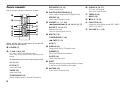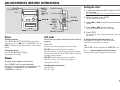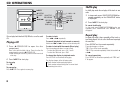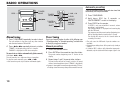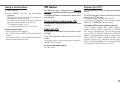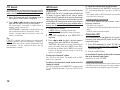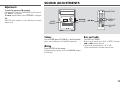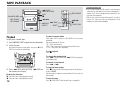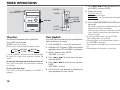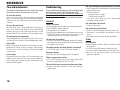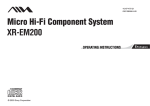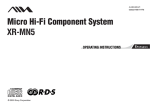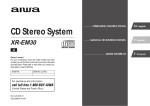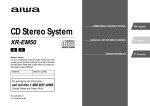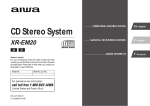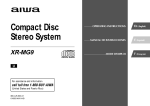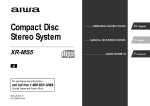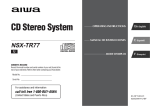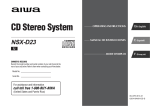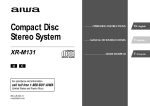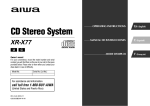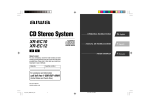Download Aiwa XR-HG2MDEZ Operating instructions
Transcript
4-247-459-21
030108AMI-H-B
Micro Hi-Fi Component System
XR-FA500
PRECAUTIONS
WARNING
To prevent fire or shock hazard, do not expose
the unit to rain or moisture.
To avoid electrical shock, do not open the cabinet.
Refer servicing to qualified personnel only.
On operating voltage
Before operating the system, check that the operating voltage
of your system is identical with the voltage of your local power
supply.
Do not install the appliance in a confined space, such
as a bookcase or built-in cabinet.
On safety
•The unit is not disconnected from the AC power source
(mains) as long as it is connected to the wall outlet, even if
the unit itself has been turned off.
•Unplug the system from the wall outlet (mains) if it is not to
be used for an extended period of time. To disconnect the
cord (mains lead), pull it out by the plug. Never pull the
cord itself.
•Should any solid object or liquid fall into the component,
unplug the stereo system and have the component checked
by qualified personnel before operating it any further.
•The AC power cord must be changed only at a qualified
service shop.
CLASS 1 LASER PRODUCT
LUOKAN 1 LASER LAITE
KLASS 1 LASER APPARAT
This appliance is classified
as a CLASS 1 LASER
product.
This label is located on the
exterior.
To prevent fire, do not cover the ventilation of the apparatus
with newspapers, table-cloths, curtains, etc. And don't
place lighted candles on the apparatus.
To prevent fire or shock hazard, do not place objects filled
with liquids, such as vases, on the apparatus.
Don't throw away the battery with
general house waste, dispose of it
correctly as chemical waste.
2
On placement
•Place the unit in a location with adequate ventilation to
prevent heat build-up the unit.
•Do not place the unit in an inclined position.
•Do not place the unit in locations where it is;
- Extremely hot or cold
- Dusty or dirty
- Very humid
- Vibrating
- Subject to direct sunlight.
TABLE OF CONTENTS
On heat buildup
•Although the unit heats up during operation, this is not
malfunction.
•Place the unit in a location with adequate ventilation to
prevent heat build-up in the unit.
If you continuously use this unit at a large volume, the cabinet
temperature of the top, side and bottom rises considerable.
To avoid burning yourself, do no touch the cabinet.
On operation
•If the system is brought directly from a cold to a warm
location, or is placed in a very damp room, moisture may
condense on the lens inside the CD player. Should this occur,
the system will not operate properly. Remove the CD and
leave the system turned on for about an hour until the
moisture evaporates.
•When you move the system, take out any discs.
Notes on discs
•Discs recorded on CD-R/RW drives may not be played back
because of scratches, dirt., recording condition or the drive's
characteristics.
•CD-R/RW discs which are not finalized at the end of
recording cannot be played back.
•Do not attach adhesive label, etc. to either side of a CD-R/
RW disc, as doing so may cause malfunction.
•Do not load an unrecorded CD-R/RW disc. The disc may be
damaged.
•Discs with non-standard shapes (e.g., heart, square, star)
cannot be played on this unit. Attempting to do so may
damage the unit. Do not use such discs.
•DVD, SACD, CD-ROM, VCD, and CD with MP3 files cannot
be played on this unit.
PRECAUTIONS .................................... 2
PREPARATIONS ................................... 4
PARTS AND CONTROLS ......................... 5
ADJUSTMENTS BEFORE OPERATION .......... 7
CD OPERATIONS .................................. 8
TUNER OPERATIONS ........................... 10
SOUND ADJUSTMENTS ........................ 13
TAPE PLAYBACK ................................ 14
TAPE RECORDING .............................. 15
TIMER OPERATIONS ........................... 16
REFERENCE ..................................... 18
Music discs encoded with copyright protection
technologies
This product is designed to playback discs that conform to
the Compact Disc (CD) standard. Recently, various music
discs encoded with copyright protection technologies are
marketed by some record companies. Please be aware that
among those discs, there are some that do not conform to the
CD standard and may not be playable by this product.
If you have any questions or problems concerning your stereo
system, please consult your nearest Aiwa dealer.
3
PREPARATIONS
Connection
Plug in the AC power cord to the AC power socket after all
other connections are made.
3 Connect the supplied antennas.
Connect the FM antenna to the FM 75 Ω terminal and the
AM antenna to the AM LOOP terminal.
1 Connect the speaker cords to the speakers.
Remote commander
Detach the battery compartment lid at the rear of the remote
commander and insert two R6 (size AA) batteries with correct
polarity.
Connect the copper cords to the + terminals and the silver
cords to the - terminals.
AM antenna
R6(AA)
FM antenna
2 Connect the speakers to the main unit.
Connect the right speaker to the SPEAKERS R terminals
and the left to the SPEAKERS L terminals. The copper
cords go to the ) terminals.
4 Connect the AC power cord to an AC power
socket.
The clock will appear in the display.
For setting the clock, see page 7.
Speakers
•Do not short-circuit the ) and ( speaker cord leads.
•Do not leave objects generating magnetism or objects
affected by magnetism near the speakers.
Antennas
Keep antennas away from metallic objects, electrical
equipment and cords.
•FM antenna: Extend fully and position for the best
reception. If reception is poor, connect an optional outdoor
antenna to the FM 75 Ω terminal. Note that, when connecting
an optional outdoor antenna, use an adaptor as required.
•AM antenna: Rotate to find best reception.
4
•Replace the batteries with new ones when the operational
distance between the remote commander and main unit
becomes shorter.
•Remove the batteries if the unit is not going to be used for
an extended period of time.
•The remote commander may not operate if it is used under
intense sunlight or if its line of sight is obstructed.
PARTS AND CONTROLS
Main unit: front
Refer to the pages indicated in parentheses for details.
1
2
3
4
TUNER/BAND (7, 10)
Selects tuner function and the tuner band.
5
6
7
8
9
1 POWER 6STANDBY/ON (7)
Switches the unit on and off (standby).
ECO (7)
Sets the ECO mode on or off.
RDS (10-12)
Activates RDS features.
2 PHONES jack
Plug in optional headphones set with a stereo mini plug
(ø3.5 mm). Speaker output is cancelled.
3 SYNCHRO REC (15)
Starts recording and CD play simultaneously.
wREC START/REC PAUSE (15)
Starts and pauses recording.
4 BASS (13)
Adjusts the bass level.
TREBLE (13)
Adjusts the treble level.
5 ECD (7-9)
Starts and pauses CD play.
dTAPE (REC MUTING) (7, 14, 15)
Starts playback and changes the playback side.
Also used to enter 4-second blank spaces during
recording.
AUX (7)
Selects the function of external equipment connected to
AUX IN jacks.
6 zOPEN/CLOSE (8)
Opens or closes the disc compartment.
7 sSTOP (8, 9, 14, 15)
CD and Tape: stops playback.
f/r-, +t/g (8, 10, 12-14, 16,
17)
CD: skips to a previous or a succeeding track when
pressed, searches a track in fast forward or reverse
playback when held down.
Tape: rewinds or fast forwards the tape.
Tuner: manually tunes up or down within the band.
8 zPUSH EJECT (14, 15)
Opens or closes the cassette holder.
9 VOLUME (13, 16)
Adjusts the volume.
Main unit: rear
Refer to the pages indicated in parentheses for details.
1
2
3
4
5
1 AM LOOP terminal and FM 75 Ω terminal
(4)
Plug in the supplied AM and FM antennas.
2 AUX IN jacks
Accept analogue sound signals from external equipment.
Connect external equipment using an optional connecting
cable with RCA phono plugs (red plug to R jack, white
plug to L jack). Refer also to the operating instructions
for your equipment.
To switch function to external input, press AUX.
To change a source name in the display of the
AUX function.
Hold down AUX and press POWER while the power is
on.
AUX
VIDEO
TV
3 SUB WOOFER3 jack
Connect optional powered sub woofer with a built-in
amplifier to the jack.
4 SPEAKERS3 terminals (4)
Connect the speaker cords of the supplied speakers.
5 AC power cord (4)
5
Remote commander
Refer to the pages indicated in parentheses for details.
1
8
3 SHUFFLE/PROGRAM (8, 9)
Selects shuffle or programmed CD playback mode.
REPEAT (8)
Selects repeat CD playback mode.
2
9
3
4
5
6
7
REV MODE (14, 15)
Selects a reverse mode.
0
!
@
#
4 PRESETN,M (10)
f/r,t/g (8, 10, 12-14, 16, 17)
ENTER (7, 10, 16, 17)
Determines the mode.
Stores the received station to preset.
5 ECD (7-9)
TUNER/BAND (7, 10)
dTAPE (7, 12)
Buttons with the same or similar names on the main unit
basically have the same function.
1 POWER (7)
2 1–10/0, >10 (8, 10)
CD: selects a track of the specified number.
Tuner: tunes in the station with the specified preset
number.
The numbered buttons take on these functions when pressed with
SHIFT held down:
CLOCK (7)
Selects clock mode.
TIMER (16)
Selects timer mode.
TUNER MODE (13)
Switches between stereo or monaural FM reception.
6
AUX (7)
6 DISPLAY (8)
Changes the display in CD playback mode.
DIMMER (7)
Adjusts the display window brightness.
SLEEP (16)
Selects sleep-timer mode.
7 SHIFT
Hold down when pressing a numbered button to change
its function to that printed above the number.
8 MUTING (13)
To turn off the sound temporarily.
9 CLEAR (9, 10, 17)
CD: Clears a CD program
Tuner: Clears a preset station.
0 TREBLE (13)
BASS (13)
! s (8, 9, 14, 15)
@ FUNCTION (15)
Switches the active function among TAPE, TUNER, AUX
(VIDEO or TV) and CD.
# VOLUME +,- (13)
ADJUSTMENTS BEFORE OPERATION
POWER
6STANDBY/ON
ECO
Setting the clock
ECD,
POWER
TUNER/
BAND,
dTAPE, CLOCK
AUX
1 In stop mode, hold down SHIFT and press CLOCK
on the remote.
Go to step 3 when the hour of the clock display flashes.
ENTER
f,g
ECD,
TUNER/
BAND,
dTAPE,
AUX
f,g
SHIFT
DIMMER
Power
ECO mode
Turning the unit on
Press POWER 6STANDBY/ON (POWER on the remote ).
Alternatively, press d TAPE, TUNER/BAND, AUX or
ECD. Playback will start automatically if a disc or tape is
loaded.
Reduces power consumption in standby mode with the following
operations.
Turning the unit off
Press POWER 6STANDBY/ON again.
The unit goes into standby.
Dimmer
The display window brightness can be selected.
Press DIMMER on the remote repeatedly.
Each press of the button changes the following three levels:
"DIMMER 1", "DIMMER 2" and "DIMMER 0".
"DIMMER 0" is brightest.
Press ECO.
Each press of the button changes the mode as follows;
ECO ON: Power economizing mode is activated.
When the unit turns off, everything in the display disappears
and only the red indicator above POWER lights to show that
the power is being supplied.
ECO OFF: Power economizing mode is cancelled.
When the unit turns off, the clock display appears.
2 Within 6 seconds, press ENTER.
The hour flashes in the display.
3 Press f or g to set the hour, then press
ENTER.
4 Press f or g to set the minute.
Each press changes the time in 1-minute steps.
5 Press ENTER.
The time display stops flashing and the clock starts from
00 seconds.
To display the time while the power is on
Hold down SHIFT and press CLOCK on the remote.
The time will be displayed for 6 seconds.
Tip:
''AM 12:00" indicates midnight and "PM12:00" noon.
If "- -:- -" appears when the unit is turned off
There has been a power interruption. Reset the clock.
Initial mode is ECO OFF.
Standby power consumption
ECO ON: 0.3 W
ECO OFF: 10 W
7
CD OPERATIONS
Shuffle play
ECD
zOPEN/
CLOSE SHUFFLE/
PROGRAM
s
f,g
REPEAT
ECD
1–10/0, >10
CLEAR
ENTER
f,g
s
DISPLAY
This unit plays back finalized CD-R/RW discs as well as audio
CDs.
To select a track
Press f or g repeatedly .
Playing a CD
To search (playback in fast forward or reverse)
Hold down f or g. Release at the desired point.
1 Press z OPEN/CLOSE to open the disc
compartment.
To select a track with the remote (Direct play)
Press the numbered buttons to select a track.
- To select the 25th track, press >10, 2 and 5.
- To select the 10th track, press 10/0.
Place a disc with the label side up. Then close the disc
compartment by pressing zOPEN/CLOSE.
•When loading an 8-cm disc, place it on the inner circle
of the tray.
2 Press E CD to start play.
To stop play
Press s.
To pause play
Press E CD. Press again to resume play.
8
To change the display in playback mode
Press DISPLAY on the remote during play.
The display changes in the following order:
Track number and elapsed playing time
Track number and remaining time of current track
Remaining time of disc
In shuffle play mode the unit plays all the tracks in random
order.
1 In stop mode, press SHUFFLE/PROGRAM on the
remote repeatedly so that "SHUFFLE" indicator
is displayed.
2 Press E CD to start play.
To cancel shuffle play
In stop mode, press SHUFFLE/PROGRAM on the remote
repeatedly until "SHUFFLE" and "PRGM" indicator
disappears.
Repeat play
In repeat play mode it plays repeatedly all the tracks or the
track being played. You can select shuffle and repeat play at
the same time.
Press REPEAT on the remote repeatedly.
The mode changes as follows:
""": Plays all the tracks repeatedly.
"" 1": Plays one track repeatedly. Select the track with f
or g.
To cancel repeat play
Press REPEAT on the remote repeatedly until """ and ""
1" disappear.
Programmed play
Plays back up to 30 selected tracks in programmed order.
To clear a track
Press CLEAR on the remote in stop mode. Each time you press
the button, a track is cleared from the end of the program.
1 In stop mode, press SHUFFLE/PROGRAM on the
remote repeatedly so that "PRGM" indicator is
displayed.
To clear the program
Press s in stop mode.
2 Press the numbered buttons on the remote to
program a track.
To add tracks to the program
Repeat step 2 before starting playback. The tracks are added
to the end of the program.
-To select the 15th track, press >10, 1 and 5.
-To select the 20th track, press >10, 2 and 10/1.
The selected track number lights up on the display.
3 Repeat step 2 to program other tracks.
The total number of selected tracks and total playing time
will be displayed.
Notes on CDs
•Do not place more than one disc.
•Do not tilt the unit with a disc loaded.
To cancel programmed play
Press SHUFFLE/PROGRAM repeatedly until "PRGM"
disappears.
•The program contents are retained even if the program
cancelled or after programmed playback finishes. The same
program plays back if you carry out step 1, 2 and 4.
4 Press E CD to start play.
The track number for the current track flashes on the
display.
•During programmed play, you cannot select a track with the
numbered buttons.
•If the total playing time of the program exceeds 99 minutes
and 59 seconds, or if a track with a track number exceeding
30 is programmed, the playing time is displayed as
"- -:- -".
•You cannot program more than 30 tracks. "FULL" is
displayed.
9
RADIO OPERATIONS
Automatic presetting
RDS
TUNER/
BAND
Scans the receivable frequency range and stores tuned stations
automatically with the preset number.
TUNER
MODE
f,g
TUNER/
BAND
1–10/0, >10
CLEAR
PRESET
N,M,
f,g,
ENTER
SHIFT
Manual tuning
Preset tuning
1 Press TUNER/BAND repeatedly to select a band.
Preset your favourite stations by either of the following ways
("Manual presetting" or "Automatic presetting") and tune them
in directly by using preset numbers.
The unit switches to the tuner from any other function
and alternates between FM and AM.
2 Press f or g repeatedly to tune in a station.
"TUNE" is displayed when a station is tuned in.
"1" is displayed for FM stereo reception.
To search for a station automatically (Auto search)
Hold down f or g.
The unit searches for a station and stops at reception.
To stop the search manually, press f or g.
•Auto search may not stop at stations with weak signals.
Manual presetting
1 Tune in the desired station.
2 Press ENTER on the remote to store the station.
The preset number, beginning from "1" flashes in the
display.
3 Repeat steps 1 and 2 to preset other stations.
The next station will not be stored if a total of 32 preset
stations have already been stored. ("FULL" is displayed.)
•If power is interrupted for more than approximately 12 hours,
all settings stored in memory after purchase need to be reset.
10
1 Press TUNER/BAND.
2 Hold down RDS for 2 seconds until
"AUTO PRESET" scrolls in the display.
3 Press ENTER on the remote.
If ENTER is not pressed within 6 seconds, automatic
presetting is not activated.
The tuning indicator is displayed and scanning begins
with the FM band.
The frequency and the preset number (beginning from 1)
will be displayed when a tuned station is stored.
The display will return to the first stored station when
scanning is finished.
•The unit scans the AM bands if preset numbers are still
available.
•Automatic presetting clears all the previously stored preset
stations.
•If identical RDS stations with alternative frequencies are
detected, only the station with the stronger signal is stored.
Tuning in preset stations
RDS features
Program Type (PTY)
1 Select the band.
RDS (Radio Data System) is a broadcasting service which allows
FM stations to send additional information along with the regular
radio signal.
The additional information is derived from the features of RDS
described below.
This is an identification to specify the program being broadcast
currently.
2 Press PRESET N ,M on the remote
repeatedly.
With each press, the station with the succeeding or
preceding preset number is tuned in.
You can tune in the desired preset station directly by
pressing the numbered buttons on the remote.
- To select preset number 7, press 7.
- To select preset number 12, press >10, 1 and 2.
To clear a preset station
1 Tune in the station by preset tuning.
2 Press CLEAR, then press ENTER on the remote within 6
seconds.
Preset station numbers in the band which are higher than
the cleared number decrease by one.
Program Service station name (PS)
The station name is displayed automatically when an RDS station
is tuned in.
Radio Text (RT)
You can show text information such as the title of a song on
the display.
Press RDS repeatedly when tuning in to an RDS
station.
If the tuned station is not transmitting text information,
"NO RT" will be displayed.
Press RDS repeatedly to display a program type when
tuning in to an RDS station.
The program type will be displayed for 6 seconds.
If no PTY data or undefined PTY data is being transmitted,
"NO PTY" or "UNDEFINE" will be displayed.
The following PTYs can be received on the unit
*TRAFFIC, NEWS, AFFAIRS, INFO, SPORT, EDUCATE,
DRAMA, CULTURE, SCIENCE, VARIED, POP M, ROCK M,
EASY M (easy listening music), LIGHT M (light classical
music), CLASSICS, OTHER M (other music), WEATHER,
FINANCE, CHILDREN (children’s program), SOCIAL (social
affairs), RELIGION, PHONE IN, TRAVEL, LEISURE, JAZZ,
COUNTRY (country music), NATION M (national music),
OLDIES, FOLK M, DOCUMENT, TEST (alarm test), ALARM.
*The unit identifies TRAFFIC with one of the PTYs.
To return to the regular display
Press RDS again.
11
PTY Search
INFO Search
The unit can search for a station broadcasting your desired PTY
easily. To do so, you need to preset every available station in
advance since the unit searches only the preset stations.
The unit can leap to a station which has just started broadcasting
your desired PTY.
In INFO Search, the unit is in standby mode until the desired
PTY begins. As soon as it begins, the unit "leaps to" another
station with the PTY and returns to the previously tuned station
when it ends. INFO Search makes the function above possible
with the help of INFO which gives the receivers a cross reference
to other stations. You need to preset every available station in
advance since the unit searches only the preset stations.
1 Press RDS repeatedly until the program type of
the currentry tuned station is displayed.
2 Press f or g to select a desired program
type and then press ENTER on the remote.
The search begins, stops when a suitable station is
detected, and the unit tunes it in.
"NOT FOUND" is displayed if a suitable station is not
found, and the unit returns to the previous station.
If there is no button input for 6 seconds in step 2, the
search is not activated.
Tip:
If TRAFFIC is selected , the unit searches for a station which
regularly broadcasts traffic announcements. Therefore, a
detected station may not be currently broadcasting traffic
announcements. You will, however, be able to hear the
announcements in a while.
12
1 Tune in an RDS station.
If "INFO" lights up, proceed to the next step.
If not, try to tune in another RDS station until it does.
2 Press RDS repeatedly so that "INFO PTY" is
displayed.
3 Press f or g to select a desired program
type and then press ENTER on the remote.
To cancel the standby mode for INFO search
Press RDS repeatedly so that "INFO PTY" and the specified
PTY are displayed alternately. Then press CLEAR on the
remote.
•The standby mode for INFO Search will not be cancelled
even if the unit is turned off.
Note on PTY & INFO Search
PTY & INFO Search do not function under the
following conditions:
- FM stations are not preset.
- The signals of the station broadcasting the desired PTY are
weak.
- FM RDS stations cannot be received.
Clock-time (CT)
You can automatically set and update the clock on the hour
every hour just by tuning in an RDS station since RDS stations
transmit clock signals.
"INFO ON" is displayed for 2 seconds and then the unit
enters the standby mode while "INFO" flashes. When
the unit leaps to another station, "INFO" flashes rapidly.
If there is no button input for 6 seconds in step 3, the
search is not activated.
1 Press RDS repeatedly to select "CT ON" while
the unit is on and the time is displayed (see
"Setting the clock").
To stay to the "leaped to" station
Press CLEAR on the remote. The standby mode for INFO
Search is also cancelled.
To deactivate CT function (If the clock is set wrongly
due to an incorrect clock signal)
Repeat step 1 to select "CT OFF".
To return to the previously tuned station from the
"leaped to" station
Press RDS repeatedly so that "INFO PTY" and the specified
PTY are displayed alternately. Then press ENTER on the
remote.
The RDS features described above may not function correctly
if the RDS transmission data from the station contains too
much interference or the reception signal is too weak.
2 Tune in an RDS station.
Note on RDS features
SOUND ADJUSTMENTS
Adjustments
To switch to monaural FM reception
Hold down SHIFT and press TUNER MODE on the remote so
that "MONO" is displayed.
To cancel, repeat the above so that "STEREO" is displayed.
Tip:
When FM stereo reception is poor, switching to monaural
reduces noise.
MUTING
f,g
BASS,
TREBLE
VOLUME
f,g
TREBLE,
BASS
VOLUME
+,-
Volume
Bass and treble
Turn VOLUME (press VOLUME +,- on the remote).
Adjust from 0 (minimum) to 30 and MAX (maximum).
Turn BASS or TREBLE.
When using the remote, press BASS or TREBLE, then press
f or g with in 6 seconds.
Each level can be adjusted from "–2" to "+5".
•If the sound becomes distorted, lower the level.
Muting
Press MUTING on the remote.
Playback continues without sound and "MUTING" appears
in the display.
13
TAPE PLAYBACK
Notes on cassettes
dTAPE
(REC MUTING)
SYNCHRO REC
REC START/
REC PAUSE
REV MODE
AUX
s
f,g
zPUSH
EJECT
Playback
Use only type I (normal) tapes.
1 Press zPUSH EJECT to open the cassette holder.
2 Insert the tape.
Insert with the exposed side down, and press zPUSH
EJECT to close the cassette holder.
dTAPE
SHIFT
f,g
s
FUNCTION
To select a reverse mode
Hold down SHIFT and press REV MODE on the remote
repeatedly.
The mode changes as follows;
"p" : Plays one side only
"[" : Plays from the front side to the back sides once.
"]" : Plays both sides repeatedly
To stop playback
Press s.
To change the playback side
Press dTAPE (REC MUTING) (dTAPE on the remote)
in playback mode.
To rewind or fast forward
Press f or g.
3 Press dTAPE (REC MUTING) (dTAPE on
the remote) to start play.
Reading the indicators
l: The front side is being played (forward).
j: The back side is being played (reverse).
14
To reset the tape counter
Press s in stop mode, and the tape counter in the display is
reset to "0000".
Opening and closing the cassette holder will also reset the
tape counter.
To eject the tape
Press z PUSH EJECT after the deck stops completely.
•Use of a tape longer than 90 minutes is not recommended
since they are extremely thin and easily damaged. If you
should use it, do not change the tape operations such as
play and stop frequently.
•Take up any slack in the tape with a pencil or similar tool
before use. Slack tape may get entangled in the deck
mechanism and become damaged.
TAPE RECORDING
To record a CD
Use only type I (normal) tapes.
To record radio programs and
external equipment
1 Press zPUSH EJECT to open the cassette holder.
Use only type I (normal) tapes.
2 Insert the recordable tape.
1 Press zPUSH EJECT to open the cassette holder.
Insert with the exposed side down, and the side to be
recorded on first facing out from the unit. Press zPUSH
EJECT to close the cassette holder.
3 Hold down SHIFT and press REV MODE on the
remote repeatedly to select the reverse mode.
2 Insert the recordable tape.
3 Hold down SHIFT and press REV MODE on the
remote repeatedly to select the reverse mode.
4 Prepare the source.
To record on one side only, select p.
To record on both sides, select [.
If selecting "]" mode in this step, the reverse mode
changes to "[" when starting recording.
To record radio programs, press TUNER/BAND and tune
in the desired station.
To record from connected external equipment, press AUX
and prepare the equipment.
4 Press FUNCTION on the remote repeatedly to
select the CD function, and load the disc.
5 Press wREC START/REC PAUSE twice to start
recording.
To record only one track, start play of the track.
5 Press SYNCHRO REC.
The unit enters the recording pause mode, and "REC"
indicator flashes on the display.
6 Press w REC START/REC PAUSE to start
recording.
"MUTING" flashes in the display for 2 seconds and
recording starts.
When only a track is to be recorded, CD playing returns
to the beginning of the current track and recording starts.
•Volume or tone adjustment(s) does not affect recording.
•"NO TAB" is displayed if you attempt to record a tape
with the tab broken off.
To record a selected set of tracks from a CD
Program the desired tracks (see "Programmed play" on page
9) and then press SYNCHRO REC.
When recording input from connected equipment,
manually start playback of the source.
Recording from CDs can also be made in this way.
To do that, press CD and start the playback in step 4.
To stop recording
Press s.
To pause recording (only for TUNER or AUX source)
Press wREC START/REC PAUSE. Press again to resume.
To record a 4-second blank space (only for recording
with only wREC START/REC PAUSE)
Inserting 4-second blank spaces may help you locate the
beginning of the track on other equipment with the "Music
Sensor" function.
1 Press d TAPE (REC MUTING) on the unit during
recording or in recording pause mode.
"MUTING" flashes in the display for 4 seconds (a blank
space is added) and then the unit enters recording pause
mode.
2 Press wREC START/REC PAUSE to resume recording.
To record a blank space shorter than 4 seconds, press again
while "MUTING" flashes.
To record a blank space longer than 4 seconds, press again
after the unit enters recording pause mode.
Each time the button is pressed, a 4-second blank space is
added.
To erase a tape
1 Insert the tape. Set the tape to the desired point if needed.
2 Press AUX.
If optional equipment is connected to the AUX IN jacks, turn
it off.
3 Press wREC START/REC PAUSE twice.
To prevent accidental erasure
Remove the plastic tab of the cassette tape with a screwdriver
or other pointed tool. To record on the tape again, cover the
detection slot with adhesive tape.
Side A
Tab for side A
15
TIMER OPERATIONS
7 Press f or g to select the source (CD, TAPE
and TUNER), and press ENTER.
POWER
POWER
6STANDBY/ON
8 Prepare the source.
TIMER
CLEAR
ENTER
f,g
f,g
SHIFT
SLEEP
Sleep timer
Timer playback
Turns off the unit automatically after a specified time.
Turns on the unit at a specified time for the specified duration.
Make sure the clock is set correctly.
Press SLEEP on the remote.
"SLEEP" flashes in the display.
With each press, the timer duration changes as follows:
AUTO
OFF
90 MIN
80 MIN
10 MIN...70 MIN
If you set to "AUTO", the unit turns off automatically when
the current CD or tape finishes playback or elapsed 100
minutes.
1 Press VOLUME +, - to set the volume level.
2 Hold down SHIFT and press TIMER on the remote
repeatedly so that "5" and "PLAY" are displayed.
3 Within 6 seconds, press ENTER.
"ON TIME" is displayed.
4 Press f or g to set the timer start hour,
and press ENTER.
To check the remaining time until the unit turns off
Press SLEEP on the remote. The remaining time is displayed
for 6 seconds.
5 Press f or g to set the minute, and press
ENTER.
To cancel the sleep timer
Press SLEEP on the remote repeatedly so that "OFF" is
displayed.
6 Set the time to stop playback by following the
same procedures as steps 4 and 5.
16
"OFF TIME" is displayed.
To play CD, load a disc.
To play a tape, insert a tape.
To play the radio, select the band and tune in the desired
station.
9 Press POWER 6STANDBY/ON (POWER) to turn
the unit off.
"5" remains in the display to indicate the timer standby
mode (when ECO mode is deactivated).
At timer-on time, the unit turns on and plays the selected
source. After the specified timer-activated duration, the
unit turns off again.
•To stop timer setting in steps 4 to 6, press CLEAR.
Timer standby mode is also cancelled.
•The timer playback is not activated when the clock is not
set. ("SET NG" is displayed.)
•Timer playback will not begin unless the unit is turned off
first.
•Timer playback for AUX function is not possible.
Timer recording
Timer recording is available only for TUNER sources.
1 Hold down SHIFT and press TIMER on the remote
repeatedly so that "5" and "REC" are displayed.
2 Within 6 seconds, press ENTER.
"ON TIME" is displayed.
3 Press f or g to set the timer start hour,
and press ENTER.
4 Press f or g to set the minute, and press
ENTER.
"OFF TIME" is displayed.
5 Set the time to stop recording by following the
same procedures as steps 3 and 4.
To check the timer setting
Hold down SHIFT and press TIMER on the remote repeatedly
so that "PLAY" or "REC" appears in the display.
The timer-on time, the time to stop playback/recording and
the source are displayed for 6 seconds.
To change the timer setting
Reset the timer again.
Notes
•The timer playback performs every day at the specified time
unless you cancel it.
•You cannot set the same time for timer-on time and timeroff time. "SET NG" is displayed if you do that. In this
case, reset the time.
•The timer playback will not begin unless the unit is turned
off first.
To cancel the timer
Hold down SHIFT and press TIMER on the remote repeatedly
until "OFF" is displayed. "5" and "REC" disappear from
the display.
Tip:
Your timer setting is retained even if the timer is cancelled.
Next time the timer is activated, you can change your previous
setting, or simply use the same setting again.
6 Select the band and tune in the desired station.
7 Insert a recordable tape and then turn the unit
off.
"5" and "REC" remains in the display to indicate the
timer standby mode (when ECO mode is deactivated).
At timer-on time, the unit turns on and records the selected
source. After the specified timer-activated duration, the
unit turns off again.
•To stop timer setting in steps 1 to 4, press CLEAR.
Timer standby mode is also cancelled.
•The timer recording is not activated when the clock is not
set. ("SET NG" is displayed.)
•The timer recording will not begin unless the unit is turned
off first.
17
REFERENCE
Care and maintenance
Troubleshooting
Occasional care and maintenance of the unit and the software
are needed to optimize the performance of your unit.
If your unit fails to perform properly, check the following guide
and the relevant sections of the Operating Instructions.
First check that the AC power cord and the speakers are
connected correctly and firmly.
Should any problem persist, consult your nearest Aiwa dealer.
To clean the cabinet
Use a soft and dry cloth. If the unit surfaces are extremely
dirty, use a soft cloth lightly moistened with mild detergent
solution. Do not use strong solvents such as alcohol, benzine
or thinner.
To clean the tape heads
Dirty tape heads cause sound deterioration. After every 10
hours of use, clean the tape heads by using a commercially
available dry-type or wet-type head cleaning cassette
separately. Refer to the instructions of the cleaning cassette.
To demagnetize the tape heads
Use a demagnetizing cassette after every 20 to 30 hours of
use. Refer to the instructions of the demagnetizing cassette.
Care of CDs
When a CD becomes dirty, wipe it from the centre out with a
cleaning cloth. Please, do not use solvents. After playing a
CD, store it in its case. Do not expose a CD to direct sunlight
or heat sources.
Care of tapes
Store tapes in their cases after use. Do not leave tapes near
magnets, motors, television sets, or any source of magnetism.
Do not expose tapes to direct sunlight, or leave them in a car
parked in direct sunlight.
General
There is no sound
•Are the speakers and AC power cord connected properly?
•Turn VOLUME clockwise and hold.
•The headphones are connected.
•Insert only the stripped portion on the speaker cord into the
SPEAKERS terminal. Inserting the vinyl portion of the
speaker cord will obstruct the speaker connections.
The unit shut off suddenly
•Possibly a short circuit in the speaker terminals. Disconnect
the AC power cord from the AC power socket and reconnect
the speaker cords correctly.
The display blacks out when the unit is turned off.
•Is ECO mode set to on? (see "ECO mode" on page 7)
Erroneous display
•Reset the unit. (See "Resetting the unit" on page 19)
There is severe hum or noise.
•A TV or VCR is placed too close to the stereo system. Move
the stereo system away from the TV or VCR.
The clock indication does not show the correct time.
•A power interruption occurred. Set the clock and timer
settings again.
18
The clock setting/radio presetting/timer is cancelled.
•The AC power cord is disconnected or a power failure occurs
longer than half a day.
Redo the following:
- "Setting the clock" on page 7
- "Preset tuning" on page 10
If you have set the timer, also redo "Timer playback/
recording" on page 16 and 17.
The timer does not function.
•Set the clock correctly.
The remote does not function.
•There is an obstacle between the remote and the unit.
•The remote is not pointing in the direction of the unit's
sensor.
•The batteries have run down. Replace the batteries.
Tuner
Poor reception
•Check antenna connection. Adjust the antenna to find the
best reception.
•For FM, move the FM antenna to reduce the noise.
•For AM, re-rotate the AM antenna to reduce the noise.
•Move the unit and antenna away from other electric
appliances and cords.
CD player
Speakers
The sound drops out.
•The lens is dirty. Clean it with a commercially available
blower.
Sound comes from one channel or unbalanced left
and right volume occurs.
•Check the speaker connection and speaker placement.
The CD does not play.
•The CD is not lying flat in the disc compartment.
•The CD is dirty.
•The CD is inserted label side down.
•Moisture condensation has built up. Remove the CD and
leave the system turned on for about an hour until the
moisture evaporates.
Sound lacks bass.
•Check that the speaker's ) and ( terminals are connected
correctly.
Tape deck
The tape does not record.
•No tape in the deck.
•The tab has been removed from the cassette tape.
•The tape has reeled to the end.
The tape does not erase completely.
•The record/playback heads are magnetized. Demagnetize
them (see "To demagnetize the tape heads" on page 18).
There is excessive wow or flutter, or the sound drops
out.
•The capstans or pinch rollers are dirty. Clean them (see "To
clean the tape heads" on page 18).
Noise increases or the high frequencies are erased.
•The record/playback heads are magnetized. Demagnetize
them (see "To demagnetize the tape heads" on page 18).
Poor tape sound.
•Use TYPE I (normal) tapes.
Resetting the unit
If an unusual condition occurs in the display window or the
cassette deck, reset the unit as follows:
1 Press POWER to turn off the power.
If the power cannot be turned off, disconnect the AC power
cord, then plug it in again.
2 Hold down s and press POWER on the main unit.
Everything stored in memory after purchase is cleared.
19
SPEAKER SYSTEM SX-LFA500
Specifications
Speakers system
MAIN UNIT CX-LFA500
Speaker units
TUNER
FM tuning range
FM usable sensitivity (IHF)
FM antenna terminal
AM tuning range
AM usable sensitivity
AM antenna
87.5 MHz to 108 MHz
16.8 dBf
75 Ω (unbalanced)
531 kHz to 1602 kHz
350 µV/m
Loop antenna
AMPLIFIER
Power output
Input
Outputs
Rated: 16 W + 16 W(6 ohms, T.H.D.
1 %, 1 kHz/DIN 45500)
Reference: 20 W + 20 W(6 ohms,
T.H.D. 10 %, 1 kHz/DIN 45324)
MUSIC POWER
40 W + 40 W
AUX IN: 500 mV
SPEAKERS: 6 ohms or more
PHONES: 32 ohms or more
Nominal impedance
Dimensions (w/h/d)
Mass
2 way, bass-reflex type (magnetic
shielded)
Woofer: 120 mm cone type
Tweeter: 30 mm balance dome type
6Ω
Approx. 155 × 250 × 218 mm
Approx. 2.3 kg net per speaker
GENERAL
Power requirements
230 V AC, 50 Hz
Power consumption
52 W
Power consumption in standby mode
with ECO mode on: 0.3 W
with ECO mode off: 10 W
Dimensions (w/h/d)
Approx. 190 × 250 × 284 mm
Mass
Approx. 3.7 kg
Supplied accessories:
FM antenna (1)
AM antenna (1)
Speaker cords (2)
Remote commander (1)
Batteries (2)
CASSETTE DECK
Track format
Frequency response
Recording system
Heads
4 tracks, 2 channels stereo
50 Hz – 10000 Hz
AC bias
Recording/playback × 1, erase × 1
CD PLAYER
Laser
D/A converter
Signal-to-noise ratio
Wow and flutter
20
Semiconductor laser (λ = 780 nm)
Emission duration: continuous
1 bit dual
80 dB (1 kHz, 0 dB)
Unmeasurable
Specifications and external appearance are subject to change
without notice.
COPYRIGHT
Check copyright laws relevant to recordings from discs, radio
or tape for the country where the unit is to be used.
Sony Corporation
Printed in China
http://www.aiwa.com