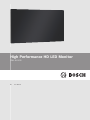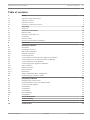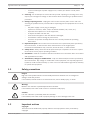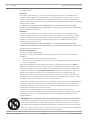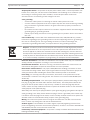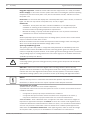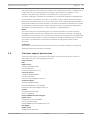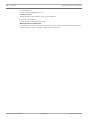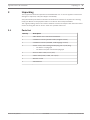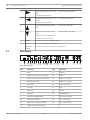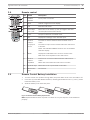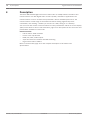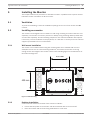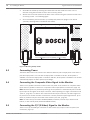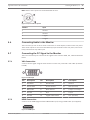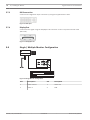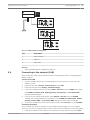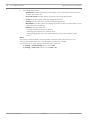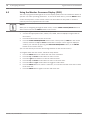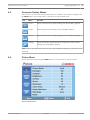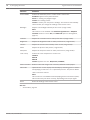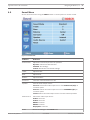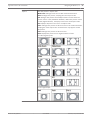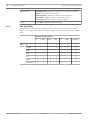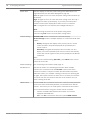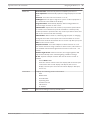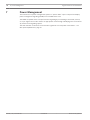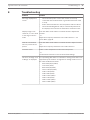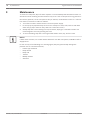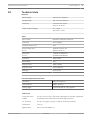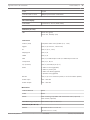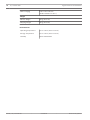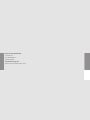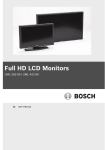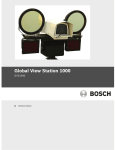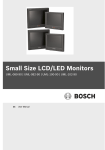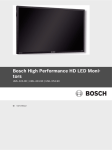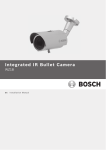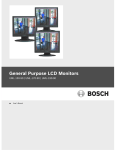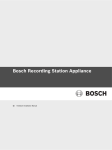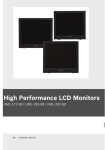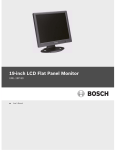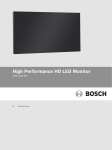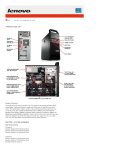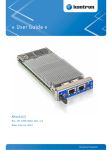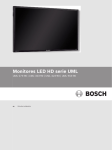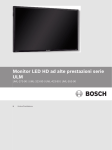Download Bosch UML-463-90 User manual
Transcript
High Performance HD LED Monitor UML-463-90 en User Manual High Performance HD LED Monitor Table of Contents | en 3 Table of contents 1 Safety 4 1.1 Important safety instructions 4 1.2 Safety precautions 5 1.3 Important notices 5 1.4 Customer support and services 9 2 Unpacking 11 2.1 Parts List 11 3 Access and connections 12 3.1 Monitor views 12 3.2 Rear panel exploded view 13 3.3 Connectors 14 3.4 Remote control 15 3.5 Remote Control Battery Installation 15 4 Description 16 5 Installing the Monitor 17 5.1 Ventilation 17 5.2 Installing accessories 17 5.2.1 Wall mount installation 17 5.2.2 Desktop Installation 17 5.3 Connecting Power 18 5.4 Connecting the Composite Video Signal to the Monitor 18 5.5 Connecting the Y/C (S-Video) Signal to the Monitor 18 5.6 Connecting Audio to the Monitor 19 5.7 Connecting the PC Signal to the Monitor 19 5.7.1 VGA Connection 19 5.7.2 HDMI Connection 19 5.7.3 DVI Connection 20 5.7.4 DisplayPort 20 5.8 Single / Multiple Monitor Configuration 20 5.9 Connecting to the network (LAN) 21 6 Navigating the Monitor 23 6.1 Navigating the Control Panel 23 6.2 Using the Monitor On-screen Display (OSD) 24 6.3 On-screen Display Menus 25 6.4 Picture Menu 25 6.5 Sound Menu 27 6.6 Screen Menu 28 6.6.1 PAP Availability 30 6.7 Setting Menu 31 7 Power Management 34 8 Troubleshooting 35 9 Maintenance 36 10 Technical data 37 Bosch Security Systems User Manual 2013.07 | v1.0 | F.01U.286.147 4 en | Safety High Performance HD LED Monitor 1 Safety 1.1 Important safety instructions Read, follow, and retain for future reference all of the following safety instructions. Heed all warnings on the unit and in the operating instructions before operating the unit. 1. Cleaning - Unplug the unit from the outlet before cleaning. Follow any instructions provided with the unit. Generally, using a dry cloth for cleaning is sufficient, but a moist fluff-free cloth or leather shammy may also be used. Do not use liquid cleaners or aerosol cleaners. 2. Heat Sources - Do not install the unit near any heat sources such as radiators, heaters, stoves, or other equipment (including amplifiers) that produce heat. 3. Ventilation - Any openings in the unit enclosure are provided for ventilation to prevent overheating and ensure reliable operation. Do not block or cover these openings. Do not place the unit in an enclosure unless proper ventilation is provided, or the manufacturer's instructions have been adhered to. 4. Water - Do not use this unit near water, for example near a bathtub, washbowl, sink, laundry basket, in a damp or wet basement, near a swimming pool, in an outdoor installation, or in any area classified as a wet location. To reduce the risk of fire or electrical shock, do not expose this unit to rain or moisture. 5. Object and liquid entry - Never push objects of any kind into this unit through openings as they may touch dangerous voltage points or short-out parts that could result in a fire or electrical shock. Never spill liquid of any kind on the unit. Do not place objects filled with liquids, such as vases or cups, on the unit. 6. Lightning - For added protection during a lightning storm, or when leaving this unit unattended and unused for long periods, unplug the unit from the wall outlet and disconnect the cable system. This will prevent damage to the unit from lightning and power line surges. 7. Controls adjustment - Adjust only those controls specified in the operating instructions. Improper adjustment of other controls may cause damage to the unit. Use of controls or adjustments, or performance of procedures other than those specified, may result in hazardous radiation exposure. 8. Overloading - Do not overload outlets and extension cords. This can cause fire or electrical shock. 9. Power cord and plug protection - Protect the plug and power cord from foot traffic, being pinched by items placed upon or against them at electrical outlets, and its exit from the unit. 10. Power disconnect - Units have power supplied to the unit whenever the power cord is inserted into the power source. The power cord is the main power disconnect device for switching off the voltage for all units. 11. Power sources - Operate the unit only from the type of power source indicated on the label. Before proceeding, be sure to disconnect the power from the cable to be installed into the unit. – For battery powered units, refer to the operating instructions. – For external power supplied units, use only the recommended or approved power supplies. – For limited power source units, this power source must comply with EN60950. Substitutions may damage the unit or cause fire or shock. 2013.07 | v1.0 | F.01U.286.147 User Manual Bosch Security Systems High Performance HD LED Monitor – Safety | en 5 If unsure of the type of power supply to use, contact your dealer or local power company. 12. Servicing - Do not attempt to service this unit yourself. Opening or removing covers may expose you to dangerous voltage or other hazards. Refer all servicing to qualified service personnel. 13. Damage requiring service - Unplug the unit from the main AC power source and refer servicing to qualified service personnel when any damage to the equipment has occurred, such as: – the power supply cord or plug is damaged; – exposure to moisture, water, and/or inclement weather (rain, snow, etc.); – liquid has been spilled in or on the equipment; – an object has fallen into the unit; – unit has been dropped or the unit cabinet is damaged; – unit exhibits a distinct change in performance; – unit does not operate normally when the user correctly follows the operating instructions. 14. Replacement parts - Be sure the service technician uses replacement parts specified by the manufacturer, or that have the same characteristics as the original parts. Unauthorized substitutions may cause fire, electrical shock, or other hazards. 15. Safety check - Safety checks should be performed upon completion of service or repairs to the unit to ensure proper operating condition. 16. Installation - Install in accordance with the manufacturer's instructions and in accordance with applicable local codes. 17. Attachments, changes or modifications - Only use attachments/accessories specified by the manufacturer. Any change or modification of the equipment, not expressly approved by Bosch, could void the warranty or, in the case of an authorization agreement, authority to operate the equipment. 1.2 Safety precautions Danger! High risk: This symbol indicates an imminently hazardous situation such as “Dangerous Voltage” inside the product. If not avoided, this will result in an electrical shock, serious bodily injury, or death. Warning! ! Medium risk: Indicates a potentially hazardous situation. If not avoided, this could result in minor or moderate bodily injury. Caution! ! 1.3 Low risk: Indicates a potentially hazardous situation. If not avoided, this could result in property damage or risk of damage to the unit. Important notices Copyright This manual is the intellectual property of Bosch Security Systems and is protected by copyright. Bosch Security Systems User Manual 2013.07 | v1.0 | F.01U.286.147 6 en | Safety High Performance HD LED Monitor All rights reserved. Disclaimer Underwriter Laboratories Inc. (“UL”) has not tested the performance or reliability of the security or signaling aspects of this product. UL has only tested fire, shock and/or casualty hazards as outlined in UL's Standard(s) for Safety for Closed Circuit Television Equipment, UL 2044. UL Certification does not cover the performance or reliability of the security or signaling aspects of this product. UL MAKES NO REPRESENTATIONS, WARRANTIES, OR CERTIFICATIONS WHATSOEVER REGARDING THE PERFORMANCE OR RELIABILITY OF ANY SECURITY OR SIGNALING RELATED FUNCTIONS OF THIS PRODUCT. Disclaimer Underwriter Laboratories Inc. (“UL”) has not tested the performance or reliability of the security or signaling aspects of this product. UL has only tested fire, shock and/or casualty hazards as outlined in UL's Standard(s) for Safety for Information Technology Equipment, UL 60950-1. UL Certification does not cover the performance or reliability of the security or signaling aspects of this product. UL MAKES NO REPRESENTATIONS, WARRANTIES, OR CERTIFICATIONS WHATSOEVER REGARDING THE PERFORMANCE OR RELIABILITY OF ANY SECURITY OR SIGNALING-RELATED FUNCTIONS OF THIS PRODUCT. FCC & ICES Information (U.S.A. and Canadian Models Only) This device complies with part 15 of the FCC Rules. Operation is subject to the following conditions: – this device may not cause harmful interference, and – this device must accept any interference received, including interference that may cause undesired operation. NOTE: This equipment has been tested and found to comply with the limits for a Class A digital device, pursuant to Part 15 of the FCC Rules and ICES-003 of Industry Canada. These limits are designed to provide reasonable protection against harmful interference when the equipment is operated in a commercial environment. This equipment generates, uses, and radiates radio frequency energy and, if not installed and used in accordance with the instruction manual, may cause harmful interference to radio communications. Operation of this equipment in a residential area is likely to cause harmful interference, in which case the user will be required to correct the interference at his expense. Intentional or unintentional modifications, not expressly approved by the party responsible for compliance, shall not be made. Any such modifications could void the user's authority to operate the equipment. If necessary, the user should consult the dealer or an experienced radio/television technician for corrective action. The user may find the following booklet, prepared by the Federal Communications Commission, helpful: How to Identify and Resolve Radio-TV Interference Problems. This booklet is available from the U.S. Government Printing Office, Washington, DC 20402, Stock No. 004-000-00345-4. Accessories - Do not place this unit on an unstable stand, tripod, bracket, or mount. The unit may fall, causing serious injury and/or serious damage to the unit. Use only with the cart, stand, tripod, bracket, or table specified by the manufacturer. When a cart is used, use caution and care when moving the cart/apparatus combination to avoid injury from tipover. Quick stops, excessive force, or uneven surfaces may cause the cart/unit combination to overturn. Mount the unit per the manufacturer's instructions. 2013.07 | v1.0 | F.01U.286.147 User Manual Bosch Security Systems High Performance HD LED Monitor Safety | en 7 All-pole power switch - Incorporate an all-pole power switch, with a contact separation of at least 3 mm in each pole, into the electrical installation of the building.If it is needed to open the housing for servicing and/or other activities, use this all-pole switch as the main disconnect device for switching off the voltage to the unit. Coax grounding: – Ground the cable system if connecting an outside cable system to the unit. – Connect outdoor equipment to the unit's inputs only after this unit has had its grounding plug connected to a grounded outlet or its ground terminal is properly connected to a ground source. – Disconnect the unit's input connectors from outdoor equipment before disconnecting the grounding plug or grounding terminal. – Follow proper safety precautions such as grounding for any outdoor device connected to this unit. U.S.A. models only - Section 810 of the National Electrical Code, ANSI/NFPA No.70, provides information regarding proper grounding of the mount and supporting structure, grounding of the coax to a discharge unit, size of grounding conductors, location of discharge unit, connection to grounding electrodes, and requirements for the grounding electrode. Disposal - Your Bosch product was developed and manufactured with high-quality material and components that can be recycled and reused. This symbol means that electronic and electrical appliances, which have reached the end of their working life, must be collected and disposed of separately from household waste material. Separate collecting systems are usually in place for disused electronic and electrical products. Please dispose of these units at an environmentally compatible recycling facility, per European Directive 2002/96/EC Electronic Surveillance - This device is intended for use in public areas only. U.S. federal law strictly prohibits surreptitious recording of oral communications. Environmental statement - Bosch has a strong commitment towards the environment. This unit has been designed to respect the environment as much as possible. Electrostatic-sensitive device - Use proper CMOS/MOS-FET handling precautions to avoid electrostatic discharge. NOTE: Wear required grounded wrist straps and observe proper ESD safety precautions when handling the electrostatic-sensitive printed circuit boards. Fuse rating - For security protection of the device, the branch circuit protection must be secured with a maximum fuse rating of 16A. This must be in accordance with NEC800 (CEC Section 60). Grounding and polarization - This unit may be equipped with a polarized alternating current line plug (a plug with one blade wider than the other blade). This safety feature allows the plug to fit into the power outlet in only one way. If unable to insert the plug fully into the outlet, contact a locally certified electrician to replace the obsolete outlet. Do not defeat the safety purpose of the polarized plug. Alternately, this unit may be equipped with a 3-pole grounding plug (a plug with a third pin for earth grounding). This safety feature allows the plug to fit into a grounded power outlet only. If unable to insert the plug into the outlet, contact a locally certified electrician to replace the obsolete outlet. Do not defeat the safety purpose of the grounding plug. Moving - Disconnect the power before moving the unit. Move the unit with care. Excessive force or shock may damage the unit and the hard disk drives. Outdoor signals - The installation for outdoor signals, especially regarding clearance from power and lightning conductors and transient protection, must be in accordance with NEC725 and NEC800 (CEC Rule 16-224 and CEC Section 60). Permanently connected equipment - Incorporate a readily accessible disconnect device in the building installation wiring. Bosch Security Systems User Manual 2013.07 | v1.0 | F.01U.286.147 8 en | Safety High Performance HD LED Monitor Pluggable equipment - Install the socket outlet near the equipment so it is easily accessible. Power resupply - If the unit is forced to power down due to exceeding the specified operating temperatures, disconnect the power cord, wait for at least 30 seconds, and then reconnect the power cord. Power lines - Do not locate the display near overhead power lines, power circuits, or electrical lights, nor where it may contact such power lines, circuits, or lights. Rack-mount – Ventilation - Do not place this unit in a built-in installation or rack without proper ventilation or adhering to the manufacturer's instructions. The equipment must not exceed its maximum operating temperature requirements. – Mechanical loading - Properly mount the equipment in a rack to prevent a hazardous condition due to uneven mechanical loading. SELV All the input/output ports are Safety Extra Low Voltage (SELV) circuits. SELV circuits should only be connected to other SELV circuits. Because the ISDN circuits are treated like telephone-network voltage, avoid connecting the SELV circuit to the Telephone Network Voltage (TNV) circuits. System ground/Safety ground The system ground is only used to comply with safety standards or installation practices in certain countries. Bosch does not recommend connecting system ground to safety ground unless it is explicitly required. However, if the system ground and safety ground are connected and grounding loops are causing interference in the video signal, use an isolation transformer (available separately from Bosch). Caution! ! Connecting System ground to Safety ground may result in ground loops that can disrupt the CCTV system. Video loss - Video loss is inherent to digital video recording; therefore, Bosch Security Systems cannot be held liable for any damage that results from missing video information. To minimize the risk of lost digital information, Bosch Security Systems recommends multiple, redundant recording systems, and a procedure to back up all analog and digital information. Notice! This is a class A product. In a domestic environment this product may cause radio interference, in which case the user may be required to take adequate measures. Informations FCC et ICES (modèles utilisés aux États-Unis et au Canada uniquement) Ce produit est conforme aux normes FCC partie 15. la mise en service est soumises aux deux conditions suivantes : – cet appareil ne peut pas provoquer d'interférence nuisible et – cet appareil doit pouvoir tolérer toutes les interférences auxquelles il est soumit, y compris les interférences qui pourraient influer sur son bon fonctionnement. AVERTISSEMENT : Suite à différents tests, cet appareil s’est révélé conforme aux exigences imposées aux appareils numériques de Classe A en vertu de la section 15 du règlement de la Commission fédérale des communications des États-Unis (FCC). Ces contraintes sont destinées à fournir une protection raisonnable contre les interférences nuisibles quand l'appareil est utilisé dans une installation commerciale. Cette appareil génère, utilise et émet de l'energie de fréquence radio, et peut, en cas d'installation ou d'utilisation non conforme aux 2013.07 | v1.0 | F.01U.286.147 User Manual Bosch Security Systems High Performance HD LED Monitor Safety | en 9 instructions, générer des interférences nuisibles aux communications radio. L’utilisation de ce produit dans une zone résidentielle peut provoquer des interférences nuisibles. Le cas échéant, l’utilisateur devra remédier à ces interférences à ses propres frais. Au besoin, l’utilisateur consultera son revendeur ou un technicien qualifié en radio/télévision, qui procédera à une opération corrective. La brochure suivante, publiée par la Commission fédérale des communications (FCC), peut s’avérer utile : How to Identify and Resolve Radio-TV Interference Problems (Comment identifier et résoudre les problèmes d’interférences de radio et de télévision). Cette brochure est disponible auprès du U.S. Government Printing Office, Washington, DC 20402, États-Unis, sous la référence n° 004-000-00345-4. NOTE! This manual has been compiled with great care and the information it contains has been thoroughly verified. The text was complete and correct at the time of printing. The ongoing development of the products may mean that the content of the user guide can change without notice. Bosch Security Systems accepts no liability for damage resulting directly or indirectly from faults, incompleteness or discrepancies between the user guide and the product described. Trademarks All hardware and software product names used in this document are likely to be registered trademarks and must be treated accordingly. 1.4 Customer support and services If this unit needs service, contact the nearest Bosch Security Systems Service Center for authorization to return and shipping instructions. Service Centers USA Repair CenterTelephone: 800-566-2283 Fax: 800-366-1329 E-mail: [email protected] Customer Service Telephone: 888-289-0096 Fax: 585-223-9180 E-mail: [email protected] Technical Support Telephone: 800-326-1450 Fax: 585-223-3508 or 717-735-6560 E-mail: [email protected] Canada Telephone: 514-738-2434 Fax: 514-738-8480 Europe, Middle East, Africa Region Repair Center Telephone: 31 (0) 76-5721500 Fax: 31 (0) 76-5721413 E-mail: [email protected] Asia Region Repair Center Telephone: 65 63522776 Bosch Security Systems User Manual 2013.07 | v1.0 | F.01U.286.147 10 en | Safety High Performance HD LED Monitor Fax: 65 63521776 E-mail: [email protected] Customer Service Telephone: 86 (0) 756 7633117 or 86 (0) 756 7633121 Fax: 86 (0) 756 7631710 E-mail: [email protected] Warranty and more information For additional information and warranty queries, please contact your Bosch Security Systems representative or visit our website at www.boschsecurity.com. 2013.07 | v1.0 | F.01U.286.147 User Manual Bosch Security Systems High Performance HD LED Monitor 2 Unpacking | en 11 Unpacking This equipment should be unpacked and handled with care. If an item appears to have been damaged in shipment, notify the shipper immediately. Verify that all the parts listed in the Parts List below are included. If any items are missing, notify your Bosch Security Systems Sales or Customer Service Representative. The original packing carton is the safest container in which to transport the unit and must be used if returning the unit for service. Save it for possible future use. 2.1 Bosch Security Systems Parts List Quantity Description 1 UML-463-90 Color LED Flat Panel Monitor 1 Installation manual (printed booklet, English version) 1 Installation manual (CD-ROM, multi-language version) 2 Power Cords, 3-wire with grounded plug 1.8 m (6 ft) long: – one with a U.S plug type – one with a European Continental plug type 1 DVI-D to DVI-D cable, 1.8 m (6 ft) 1 VGA to VGA (D-Sub) cable, 1.8 m (6 ft) 1 Remote control 2 AAA batteries User Manual 2013.07 | v1.0 | F.01U.286.147 12 en | Access and connections High Performance HD LED Monitor 3 Access and connections 3.1 Monitor views 1023.68 578.27 573.27 1018.68 Figure 3.1: Front (with dimensions) 58.24 111.8 61 Figure 3.2: Side (with dimensions) 539 M6 CS x4P 440 441.2 400 Figure 3.3: Back (with dimensions) 2013.07 | v1.0 | F.01U.286.147 User Manual Bosch Security Systems High Performance HD LED Monitor 3.2 Access and connections | en 13 Rear panel exploded view 1 9 8 7 6 5 4 3 2 Figure 3.4: Rear panel exploded view Ref. Button Description 1 IR sensor, Receives the command signals from the remote control. Detects ambient light ambient lighting conditions around the display and adjusts screen sensor and brightness automatically when the Ambient Light Sensor function is LED activated. Indicates the operating status of the monitor: Indicator - Lights up green when power is turned on. - Lights up red when display is turned off. - Lights up red when display is in Power Save High mode. - Flashes red when display is in Power Save Low mode. - Off when power is turned off. 2 LED Indicates the operating status of the monitor: Indicator - Lights up green when power is turned on. - Lights up red when display is turned off. - Lights up red when display is in Power Save High mode. - Flashes red when display is in Power Save Low mode. - Off when power is turned off. 3 Bosch Security Systems Power Turn monitor power On/Off User Manual 2013.07 | v1.0 | F.01U.286.147 14 en | Access and connections High Performance HD LED Monitor 4 Increases the value when in the Scrolls right in the OSD. OSD. Increases audio volume. 5 Decreases the value when in the Scrolls left in the OSD. OSD. Decreases audio volume. 6 Adjusts the value when in the Scrolls up in the OSD. OSD. 7 Adjusts the value when in the Scrolls down in the OSD. OSD. Activates the Auto Adjustment function when in PC mode. 8 MENU Selects the on-screen display (OSD). 9 VIDEO Selects the signal to be displayed. SOURCE/ Serves as the “Enter” function for OSD menus. ENTER 3.3 Connectors RS-232C-OUT RS-232C-IN 1 2 3 4 5 6 7 8 9 10 11 12 13 14 15 16 17 18 19 20 21 22 23 Figure 3.5: Connectors Ref. Connector Ref. Connector 1 RJ-45 13 VGA OUT 2 RS-232 IN (for firmware update) 14 VGA IN 3 RS-232 OUT (for firmware update 15 AUDIO IN - AUDIO 2 4 DISPLAY PORT IN 16 AUDIO IN - AUDIO 3 5 DVI-D OUT 17 AUDIO OUT (R/L) 6 DVI-D IN 18 IR IN 7 HDMI IN 2 19 IR OUT 8 HDMI IN 1 20 SPEAKERS (R/L) 9 VIDEO IN (COMPONENT) 21 AC SWITCH ON/OFF 10 VIDEO IN (S-VIDEO) 22 100 - 240 VAC IN 11 VIDEO OUT (Composite, BNC) 23 100 - 240 VAC OUT 12 VIDEO IN (Composite, BNC) 2013.07 | v1.0 | F.01U.286.147 User Manual Bosch Security Systems High Performance HD LED Monitor 3.4 6 Ref. Button Description 1 POWER Turns power on and off. ON/OFF 7 3 15 Remote control 1 2 Access and connections | en 8 9 2 Input Selects a signal source to display. 3 Exit Exits the OSD menu. 4 Arrow Keys Moves the cursor down, up, left, and right in the OSD. Vol + / Vol - Increases/decreases audio volume. 5 Enter. Accepts a selection in an OSD menu. 6 Info Displays the settings of the selected input. 7 Numeric Function as numeric buttons when the OSD menu is buttons active. (1-9)/Input Functions as input source buttons when the OSD menu source is inactive. 4 10 5 11 NOTE: SDI and MULTIMEDIA functions are not available with this display. 8 MENU Displays the OSD Main menu. Press to return to the Main menu from anywhere in the OSD menus. 9 Numeric Performs as a numeric button when the OSD menu is buttons active. (0)/MUTE Mutes the sound when the OSD menu is inactive. 10 Up/down keys Moves the cursor up and down in the OSD. 11 Multi-media No function. keys 3.5 Remote Control Battery Installation 1. Turn the remote over (buttons facing down) and push down on the cover and slide it off. 2. Insert two (2) new AAA alkaline batteries, matching the batteries to the (+) and (-) marks inside the battery case. 3. Slide the battery cover back into place. 1 1 2 2 Figure 3.6: Remote Control Battery Replacement Note: Replace batteries when required or at least once a year. Dispose of used batteries properly. Bosch Security Systems User Manual 2013.07 | v1.0 | F.01U.286.147 16 4 en | Description High Performance HD LED Monitor Description The Bosch UML-463-90 High Performance LED monitor is a 1080p Full HD resolution color monitor ideal for use with digital video recorders (DVRs), and with PC applications. The monitor features a color LCD flat-screen panel with a 46-inch viewable picture area. The monitor features a wide range of horizontal and vertical viewing angles that provide comfortable, clear viewing – whether you mount it to a wall, ceiling or on a desktop. You can access the monitor control functions from the push buttons and the on-screen display (OSD) menus. Refer to Access and connections, page 12 for descriptions of the connectors and push buttons available on each model. Feature overview – Full HD 1920 x 1080 resolution – Precise color reproduction – HDMI, DVI, VGA, S-Video inputs – Super-slim bezel for seamless tiled wall mounting – High contrast ratio of 3500:1 Refer to Technical data, page 37 for the complete description of all features and specifications. 2013.07 | v1.0 | F.01U.286.147 User Manual Bosch Security Systems High Performance HD LED Monitor 5 Installing the Monitor | en 17 Installing the Monitor This chapter outlines the procedures to install the monitor. A qualified service person should install the monitor and adhere to all local codes. 5.1 Ventilation To prevent overheating, ensure the ventilation openings on the rear of the monitor are not covered. 5.2 Installing accessories The monitors are designed to be mounted to a wall using mounting accessories that are sold separately. The monitor can also be placed on a desktop using mounting desktop stands that are also sold separately. See the following chapters for the relevant installation descriptions. If necessary, refer to the Bosch Security Systems, Inc. Web site or contact your local customer support representative for more information. 5.2.1 Wall mount installation The monitor can be wall-mounted using the mounting holes and a suitable wall mount or swivel/tilt mount. Use UL Listed mounting standards, and ensure the mounts are strong enough to bear the weight of the monitor. Refer to the following figure for the dimensions of the wall mounting holes. 400 mm 400 mm Figure 5.1: Wall mounting 5.2.2 Desktop Installation Connect the two stands to the base of the monitor as follows: Bosch Security Systems 1. Ensure that the power to the monitor and other attached devices are turned off. 2. Place the monitor with its front facing downward on a soft cloth. User Manual 2013.07 | v1.0 | F.01U.286.147 18 en | Installing the Monitor 3. High Performance HD LED Monitor Assemble the stands by inserting the stand shaft into the stand foot in the correct direction using the included screws in the accessory packet. 4. Attach each of the two stands to the base of the monitor using the included screws in the accessory packet – see following figure. 5. Once assembled, pick the monitor up carefully and position it upright on its stands (carefully checking that it is balanced and stable). Figure 5.2: Mounting desktop stands 5.3 Connecting Power The Bosch Flat Panel CCTV monitors are delivered with a 3-pole US-style power cord and a 3pole Euro-style power cord. Use the US-style power cord where 120 VAC, 60 Hz power is available; use the Euro-style power cord where 230 VAC, 50 Hz power is available. The monitor automatically adjusts to either power input voltage. 5.4 Connecting the Composite Video Signal to the Monitor There is one (1) BNC connector located on the rear panel of the monitor for composite video input and one (1) BNC connector for composite video output (Refer to Connectors, page 14). Note: All video inputs are passive loop-through. The impedance is automatically set to 75 ohm by the input of the signal on the input connector, while operating in a single connection mode (refer to , page 20). If a cable is also connected to the output connector, the video signal can be passed on to another monitor connected to it via the passive loop-through function. Up to three (3) monitors may be connected in this manner (see also , page 20). Note: To select AV1, press VIDEO SOURCE/ENTER, and then press the Up or Down arrow button, on the control panel (beside the MENU button). 5.5 Connecting the Y/C (S-Video) Signal to the Monitor There is one (1) mini-DIN type connector for the S-Video (Y/C) input on the rear panel (see Connectors, page 14). 2013.07 | v1.0 | F.01U.286.147 User Manual Bosch Security Systems High Performance HD LED Monitor Installing the Monitor | en 19 Note: Both Y and C inputs are terminated with 75 Ohm. Figure 5.3: Y/C Connector pin-out 5.6 Number Input 1 Ground 2 Ground 3 Y-signal 4 C-signal Connecting Audio to the Monitor There are two (2) sets of stereo audio connectors for audio inputs, located on the rear panel. These audio inputs are not associated with any input terminals on the rear panel, and can be freely connected to any audio input. 5.7 Connecting the PC Signal to the Monitor There are several ways to connect the PC signal to the monitor: HDMI, DVI, VGA and DISPLAY PORT. 5.7.1 VGA Connection Connect the PC signal using the VGA connector on the rear panel and a VGA cable (D-SUB to D-SUB). Figure 5.4: VGA Input 5.7.2 Pin Description Pin Description Pin Description 1 Red Video 6 Red Ground 11 Ground 2 Green Video 7 Green Ground 12 SDA (for DDC) 3 Blue Video 8 Blue Ground 13 H-Sync or H+V Sync 4 Ground 9 N/A 14 V-Sync 5 Ground 10 Signal Cable Detect 15 SCL (for DDC) HDMI Connection Connect to the HDMI (High Definition Multimedia Input) using a HDMI cable (not supplied). Figure 5.5: HDMI Input Bosch Security Systems User Manual 2013.07 | v1.0 | F.01U.286.147 20 en | Installing the Monitor 5.7.3 High Performance HD LED Monitor DVI Connection Connect to the digital DVI Input connector by using the supplied DVI-D cable. Figure 5.6: DVI Input 5.7.4 DisplayPort Connect the PC signal using the DisplayPort IN connector on the rear panel and a DP cable (DP to DP). Figure 5.7: DisplayPort IN 5.8 Single / Multiple Monitor Configuration 1 3 2 4 Figure 5.8: Single Monitor Configuration Ref Description Ref Description 1 Video Camera 3 Video Out 2 Video In 4 DVR 2013.07 | v1.0 | F.01U.286.147 User Manual Bosch Security Systems High Performance HD LED Monitor Installing the Monitor | en 21 1 3 2 3 2 2 Figure 5.9: Multiple Monitor Configuration Ref Description 1 Video Camera 2 Video In 3 Video Out See also – 5.9 Single / Multiple Monitor Configuration, page 20 Connecting to the network (LAN) These connection steps require experience with working with the OSD – see Navigating the Monitor, page 23. Connect to the LAN 1. Connect an RJ45 cable to the corresponding ports on the monitor, and to your LAN switch or router. 2. Enter the OSD menu Setting > Control Setting. Select LAN. 3. Enter the next OSD menu Setting > Network Settings. 4. If you are in a DHCP environment, select DHCP > Execute and press ENTER. Once done, the IP Address, Subnet mask, Default gateway, Primary DNS, and Secondary DNS settings will be displayed. 5. If you are not in a DHCP environment, select Manual > Execute and press ENTER. Contact your IT administrator for information on the IP Address, Subnet mask, Default gateway, Primary DNS, and Secondary DNS settings and enter them accordingly. 6. To save the settings and return to the previous menu, select Execute then press ENTER. Controlling the display Once you have the correct IP address for your display and the display is on or in standby mode, you can use any computer that is on the same local area network to control the display. 1. Bosch Security Systems Enter the IP address of the display in the address bar of your browser and press Enter. User Manual 2013.07 | v1.0 | F.01U.286.147 22 en | Installing the Monitor 2. High Performance HD LED Monitor The setting page appears: – Information: Shows information of the display. It is for information only. There are no items that can be set. – Picture & Sound: Provides options for picture and sound adjustments. – Screen: Provides options related to display adjustments. – Setting: Provides options for advanced display adjustments. – Mail Report: Provides options for setting up email accounts to receive status or error reports sent from the display. – Network: Provides options for: - manually setting the monitor IP address - obtaining an IP address from a DHCP server - setting/changing the user name and password to secure this network control system Notes: You cannot control the display via the RS-232C connector when LAN control is in use. It is recommended that you use Internet Explorer versions 7.0 or higher. If you need to turn on the display from a web page, make sure: – the Setting > Control Setting menu is set to LAN – the Setting > Power save menu is set to LOW or Of 2013.07 | v1.0 | F.01U.286.147 User Manual Bosch Security Systems High Performance HD LED Monitor Navigating the Monitor | en 6 Navigating the Monitor 6.1 Navigating the Control Panel 23 Use the control panel to make any necessary OSD adjustments. See the figure below for an explanation of the control panel. 7 6 5 4 3 2 1 Figure 6.1: Control Panel Buttons Ref. Button Description 1 Power Display Power (On/Off) 2 Increases the value when in the Scrolls right in the OSD. OSD. Increases audio volume. 3 Decreases the value when in the Scrolls left in the OSD. OSD. Decreases audio volume. 4 Adjusts the value when in the OSD. Scrolls up in the OSD. 5 Adjusts the value when in the OSD. Scrolls down in the OSD. Auto adjusts when in PC mode. 6 Menu Selects the on-screen display (OSD). 7 VIDEO Selects the signal to be displayed SOURCE/ENTER Serves as the “Enter” function for OSD menus Notice! This monitor has a special key lock function for both the control panel and remote control to prevent unintentional operator actions. Lock/unlock the buttons on the control panel by simultaneously pressing and holding the left and right arrow buttons on the control panel for 5 seconds. Lock/unlock the buttons on the remote control by simultaneously pressing and holding the MENU and left arrow buttons on the control panel for 5 seconds. Lock/unlock the buttons on both the remote control and control panel by pressing the down arrow button on the remote control for 5 seconds, and then the ENTER button. Bosch Security Systems User Manual 2013.07 | v1.0 | F.01U.286.147 24 6.2 en | Navigating the Monitor High Performance HD LED Monitor Using the Monitor On-screen Display (OSD) The LCD is programmed through the on-screen display (OSD) menus and submenus where an operator can select operating parameters. To access the OSD menus, press the MENU button on the control panel or on the remote control. Use the buttons on the panel or remote to make any necessary adjustments to the OSD. Notice! When you are navigating through the OSD menus, use the VIDEO SOURCE/ENTER button to select a menu and use the MENU button to exit a menu. To set up the signal connection, follow the steps below: 1. Connect the appropriate Video, S-Video, DVI, HDMI, VGA or DisplayPort signal cable to 2. Press the Power button to turn on the unit. 3. Press the VIDEO SOURCE/ENTER button on the control panel (or INPUT on the remote the monitor. control) and then the up and down arrow buttons until the correct signal is displayed. Confirm your selection by pressing the VIDEO SOURCE/ENTER button (or the ENTER button on the remote control). (You can also directly choose the desired signal button on the remote control.) To navigate within the OSD menus, follow the steps below: 1. Press the MENU button to activate the main menu selections. 2. Press the up and down arrow buttons to select a menu. 3. Press the right arrow button to enter the selected menu. 4. Press the up and down arrow buttons to select a sub-menu item. 5. Press the left and right arrow buttons to toggle the OSD values. 6. Press the MENU button to confirm a selection, or to exit the selected menu and to return 7. Press the MENU button again to exit the OSD menu bar. to the menu bar. 2013.07 | v1.0 | F.01U.286.147 User Manual Bosch Security Systems High Performance HD LED Monitor 6.3 Navigating the Monitor | en 25 On-screen Display Menus There are four (4) on-screen menus that allow you to customize your monitor settings. Press the MENU button (on Control panel or remote) to access the OSD menu. Icon Menu Function Picture Adjust relevant picture quality settings. See Picture Menu, page 25. Sound Adjust relevant sound settings. See Sound Menu, page 27. Screen Adjust relevant screen display settings. See Screen Menu, page 28. Settings Resets the factory default settings and adjust the overall monitor settings. See Setting Menu, page 31 Note: Some of the OSD menu functions may not be available depending on the input source detected. 6.4 Picture Menu Access the Picture menu using the MENU button on control panel or remote control. Figure 6.2: Picture menu Bosch Security Systems User Manual 2013.07 | v1.0 | F.01U.286.147 26 en | Navigating the Monitor High Performance HD LED Monitor Submenu Definition Picture Mode Selects the automatic picture control mode. Choices are: Standard: applies factory default values. Vivid: for viewing very bright images. Cinema: for viewing movies. Custom: creates your own picture settings. This mode is automatically selected after you change the settings in the Picture menu. Backlight Adjusts LCD backlight intensity of the screen (range 0-100). Note: This feature is not available if the Ambient Light Sensor or Adaptive Contrast function is set to On (see Advanced option in Setting Menu, page 31). Contrast Adjusts the contrast level for video performance (range 0-100). Brightness Adjusts the brightness level for video performance (range 0-100). Chroma Adjusts the overall color intensity of the screen (range 0-100). Phase Adjusts the phase of the picture (range 0-100). Sharpness Adjusts the sharpness level for video performance (range 0-100). Color Temp Selects the color temperature. Choices are: 11000 K 9300 K 6500 K Custom (options here are: Red, Green, and Blue) Noise reduction Reduces electrical image noise caused by different media players. Film mode Optimizes the screen display automatically by detecting picture content and applying a reverse 3-2 or 2-2 pull-down process. The picture will be clearer and more natural. Note: This function is not available when displaying Picture and Picture (PAP). This function may not work correctly, depending on the input signal. Reset Resets all settings in the Picture menu. See also – 2013.07 | v1.0 | F.01U.286.147 Screen Menu, page 28 User Manual Bosch Security Systems High Performance HD LED Monitor 6.5 Navigating the Monitor | en 27 Sound Menu Access the Sound menu using the MENU button on control panel or remote control. Figure 6.3: Sound menu Submenu Definition Sound mode Adjusts the sound output from the speakers: Dynamic: Enhances treble and bass Standard: Flat settings Custom: Recalls the customized settings Treble Adjusts treble Bass Adjusts bass Balance Adjusts balance Surround Turns the surround mode on or off Speaker Sets the audio output source: Line-Out: Selects the audio output source from AUDIO OUT (R/L) on connector panel External: Selects the audio output source from SPEAKERS (R/L) on connector panel Internal: Select the audio output source from the internal speakers Audio Source Selects the audio input source: Audio1 connector Audio2 connector HDMI1 connector HDMI2 connector DisplayPort connector Reset Bosch Security Systems Resets all settings in the Sound menu User Manual 2013.07 | v1.0 | F.01U.286.147 28 6.6 en | Navigating the Monitor High Performance HD LED Monitor Screen Menu Access the Screen menu using the MENU button on control panel or remote control. Figure 6.4: Screen menu Submenu Definition PAP Setting Turns on or off the PIP (Picture in Picture) and PBP (Picture by (Picture and Picture) Picture) functions: Active Picture: For PIP, selects the main or sub picture to operate. For PBP, selects the left or right picture to operate. Swaps the main/sub or left/right pictures. Picture Size: Changes the size of the sub picture. Picture Position: (PIP only) Changes the position of the sub picture. Note: PAP is not available for all signal source combinations. See PAP Availability, page 30 for more information on supported combinations. In PAP mode, only sound from the active picture will be available. Display wall H. Monitors/V. Monitors: Sets the number of displays used in the horizontal/vertical direction. H. Position/V. Position: Sets the horizontal/vertical position of the display wall matrix. Frame Comp.: Adjusts images near the display edges for optimal demonstration across the display wall. LED: Turns the power indicator on the display on or off. Power On Delay: Choose to enable or disable a sequence in turning on the screen matrix. If enabled, the display will turn on with a maximum 10 second delay 2013.07 | v1.0 | F.01U.286.147 User Manual Bosch Security Systems Navigating the Monitor | en High Performance HD LED Monitor Aspect 29 Sets the picture’s aspect ratio: Wide Zoom: Enlarges to fill screen with minimum distortion. Zoom: Enlarges the picture, keeping the same aspect ratio. Full: Enlarges the picture horizontally to fill the screen when the picture source is 4:3 (Standard definition). When the picture source is 16:9 (High definition), it displays in the same 16:9 aspect ratio. 4:3: Displays all picture sources in 4:3 aspect ratio. Full 1: Enlarges the picture to fill the screen in the vertical direction, keeping the same aspect ratio. A black frame may appear around the picture. Full 2: Enlarges the picture to fill the screen. Real: Displays the picture in its original number of dots. For video signal inputs: For PC signal input: Bosch Security Systems User Manual 2013.07 | v1.0 | F.01U.286.147 30 en | Navigating the Monitor High Performance HD LED Monitor Adjust screen Auto Adjustment: Auto synchronizes screen to graphics adaptor. Phase: Adjusts the monitor’s phase. Clock Frequency: Adjust the monitor’s clock frequency. H. Position: Adjust the monitor’s horizontal position. V. Position: Adjust the monitor’s vertical position. Freeze 6.6.1 Select On to freeze the displayed image. PAP Availability The table below summarizes the availability of the input source combinations for the PIP feature. (“+” indicates accepted combination, a blank cell indicates the combination is not valid). Main Picture Input Source AV S-Video YPbPr VGA DVI HDMI DisplayPor t Sub Picture AV + + + + S-Video + + + + + + + + + + YPbPr 2013.07 | v1.0 | F.01U.286.147 VGA + + DVI + + + + + HDMI + + + + + DisplayPort + + + + User Manual + + Bosch Security Systems High Performance HD LED Monitor 6.7 Navigating the Monitor | en 31 Setting Menu Use the arrow buttons to make changes and the MENU button to exit submenu. Figure 6.5: Setting menu Submenu Definition Language Select a language for the OSD. Schedule Date and Time: Sets up current date and time for the monitor’s internal clock before using the Schedule function. Clock Display: Sets whether to show the current time which was set. Input: Sets an input source to display when the display is automatically turned on next time. On/Off Timer: Sets when to turn on or off the display. Note: Set the current time before setting the On/Off Timer. When scheduling settings overlap, the Everyday setting takes priority over other weekly settings. Bosch Security Systems User Manual 2013.07 | v1.0 | F.01U.286.147 32 en | Navigating the Monitor Power Save High Performance HD LED Monitor Sets the display to enter the power saving mode when there is no signal detected (see also Power Management, page 34). Low: All signal sources can enter the power saving mode and wake up the display. High: All signal sources can enter the power saving mode, but only a VGA signal can wake up the display, or you must press the power button to wake up the display when other source is connected. Off: If no signal source is detected, the backlight will stay on. Note: Serial can bring any mode out of the power saving status. LAN can bring Low mode out of the power saving status. Control Setting RS-232C/LAN: Choose a terminal to control the display. IR Pass through: Select if multiple displays are connected via RS-232C cables: – Primary: Designate the display as the primary unit for remote control operation. Only this display will be operated by the remote control. – Secondary: Designate the display as the secondary unit. The display can not be operated by the remote control, and will only receive the control signal from the primary display via the RS-232 connection. Note: To reset to the default setting (RS-232C), press INFO on the remote control for 5 seconds Network Settings See Connecting to the network (LAN), page 21. Set Monitor ID Sets the ID number for controlling the monitor when multiple monitors are connected under the RS-232C control mode. Each monitor must have a unique ID number (this will define its position within the matrix). For example: starting on the top row (working left to right), the top left monitor can have an ID of 1; when you reach the end of the row, the next number will refer to the monitor one row down, starting at the left. HDMI Control Uses the HDMI CEC (Consumer Electronics Control) industry standard protocol to share functionality between connected devices and the monitor. This means you can send system commands to the monitor and a connected device using one remote control as follows – Connect an HDMI cable between the monitor and a device equipped with HDMI CEC. – 2013.07 | v1.0 | F.01U.286.147 Make sure On is selected for this menu option HDMI Control. User Manual Bosch Security Systems High Performance HD LED Monitor Advanced Navigating the Monitor | en 33 Auto Detection: Automatically detects available input sources. Auto Adjustment: Automatically optimizes image display for the VGA input. Overscan: Turns the overscan function on or off. RGB Signal: Sets the type of signal for a piece of video equipment or PC connected to the HDMI of the display Image Retention: Automatically displays swift moving patterns to prevent image retention on the screen. OSD Rotation: Adjusts the OSD rotation (see product specifications for models recommended for portrait orientation. Landscape only models operated in portrait mode may result in premature failure and will not be covered under the warranty). OSD Info Box: When turned On, switching signal inputs or changing timing will show the current input source and resolution on screen. Select Off to show the information box on screen only when you press INFO on the remote control. Adaptive Contrast: Turns the Adaptive Contrast function on or off. This feature enhances image contrast for dark scenes. (This feature is not available if the Ambient Light Sensor function is set to On – see below). Ambient Light Sensor: When turned On, the image brightness will adjust automatically as the ambient lighting conditions change. IR Out: Operate multiple monitors with one IR remote control as follows: – Select IR-Out > On. – Point the remote control to the first display with its IR OUT port connected to the second display’s IR IN port (the second display’s IR OUT port connects to the third display’s IR IN port, and so on). Information All Reset Bosch Security Systems Displays the following monitor information: – Date – Model Name – Serial Number – Operating Time – Software Version – LAN Version – IP Address Returns all settings to factory default values User Manual 2013.07 | v1.0 | F.01U.286.147 34 7 en | Power Management High Performance HD LED Monitor Power Management This monitor has a power management system to “power down” upon receipt of the display power management signaling (DPMS) from a DPMS video card. The DPMS-compliant video card performs this signaling by not sending a horizontal, vertical, or a sync signal. The monitor enters an appropriate mode through identifying each of the three (3) modes of the signaling system. The LED indicator on the back of the monitor signals the current power mode status – see Rear panel exploded view, page 13. 2013.07 | v1.0 | F.01U.286.147 User Manual Bosch Security Systems High Performance HD LED Monitor 8 Troubleshooting | en 35 Troubleshooting Problem Solution No image displayed on – screen Check that the power cord of the monitor is securely connected into the wall outlet or grounded extension cable or strip. – Power switch should be in the ON position and the LED lit. – Check that the Brightness and/or Contrast adjustments of the display have not been turned down to minimum levels. Display image is not Push the down arrow button to activate the Auto Adjustment centered, or is too small function. or too large in the PC - or - mode Adjust the Frequency and Phase in the OSD submenu – see Screen Menu, page 28. Vertical or horizontal Push the down arrow button to activate the Auto Adjust function. noise is present in the - or - picture Adjust the Frequency and Phase in the OSD submenu. Incorrect colors Select a color temperature in the Color Temp menu. - or Use the Reset function to reset to the default settings. The error message “Out PC is operating with either a resolution or timing mode that is not of Range” is displayed supported by the monitor. Change the PC timing mode to one of the valid combinations below: Bosch Security Systems – 640 x 480 (60/72/75Hz) – 720 x 400 (70Hz) – 800 x 600 (60/75Hz) – 1024 x 768 (60/75Hz) – 1280 x 768 (60Hz) – 1280 x 960 (60Hz) – 1280 x 1024 (60Hz) – 1366 x 768 (60Hz) – 1600 x 1200 (60Hz) – 1920 x 1080 (60Hz) User Manual 2013.07 | v1.0 | F.01U.286.147 36 9 en | Maintenance High Performance HD LED Monitor Maintenance To clean the LCD panel, wipe off water droplets or oil immediately with absorbent cotton or a soft lint-free cloth. Staining and discoloration may occur if left on the panel for long periods. If the surface (polarizer) of the LCD panel is dirty or stained, use absorbent cotton or a soft lintfree cloth to remove the residue as follows: 1. Turn off the monitor and disconnect it from the power supply. 2. Do not spray any liquid directly on the screen. Dampen a clean, soft, lint-free cloth with water only (a paper towel or dirty cloth can scratch the screen). 3. Gently wipe the screen starting from top to bottom, wiping in a downward motion. Do not damage the screen by pressing too hard. 4. To avoid streaking, wipe the screen again with another clean, dry, lint-free cloth. Notice! If water does not work, use a mild cleaner labeled for use with LCD panels, available at office supply stores. Do not use any of the following as a cleaning agent (they may permanently damage the polarizer due to a chemical reaction): – Ketone type materials – Ethyl alcohol – Ethyl acid – Toluene – Methyl chloride – Ammonia 2013.07 | v1.0 | F.01U.286.147 User Manual Bosch Security Systems High Performance HD LED Monitor 10 Technical data | en 37 Technical data Electrical Rated Voltage 120/230 VAC, 50/60 Hz Voltage Range 100–240 VAC, 50/60 Hz Frequency Horizontal: 60–73 KHz Vertical: 47–63 Hz Power at Rated Voltage On = 149 W Active Off = 0.5 W Video Sync Format PAL/NTSC automatic detection LCD Panel LED backlight Viewable Picture Area 46 in. Active Display Area 1018.08 x 572.67 mm (H x V) (40.08 x 22.55 in.) Pixel Pitch 0.53025 x 0.53025 mm (H x V): (0.02088 x 0.02088 in.) Resolution1 1920 x 1080 Aspect Ratio 16:9 Display Colors 1073.7 million Response Time 6.5 ms (typical) Backlight 50,000 hours 1. Pixel Policy: Bosch monitors follow the ISO 13406-2 Class II standard. LCD Panel Optical Characteristics Luminance 450 cd/m2 (typical) Contrast Ratio 3500:1 (typical) Viewing Angle Horizontal/Vertical: 178° (typical) Video Input Bosch Security Systems Composite Video 1.0 Vp-p (0.5–1.5 Vp-p), automatic switching from 75 Ohm unbalanced (CVBS) termination to Hi-Z with passive loop-through operation Y/C (S-video) 0.7 Vp-p (Y-signal), 0.3 Vp-p (C-signal), 75 Ohm termination Component Y, Pb, Pr Digital Inputs DVI D (1 x) and HDMI (2 x) User Manual 2013.07 | v1.0 | F.01U.286.147 38 en | Technical data High Performance HD LED Monitor VGA (RGB PC) 0.7 Vp-p (0.5–1 Vrms) Audio Input 2.0 V line level, mono RGB and DVI HDMI 640 x 480 (60/72/75 Hz) 640 x 480 (60/72/75 Hz) 720 x 400 (70 Hz) 720 x 400 (70 Hz) 800 x 600 (60/75 Hz) 800 x 600 (60/75 Hz) 1024 x 768 (60/75 Hz) 1024 x 768 (60/75 Hz) 1280 x 768 (60 Hz) 1280 x 768 (60 Hz) 1280 x 960 (60 Hz) 1280 x 960 (60 Hz) 1280 x 1024 (60 Hz) 1280 x 1024 (60 Hz) 1360 x 768 (60 Hz) 1360 x 768 (60 Hz) 1366 x 768 (60 Hz) 1366 x 768 (60 Hz) 1400 x 1050 (60 Hz) 1400 x 1050 (60 Hz) 1600 x 1200 (60 Hz) 1600 x 1200 (60 Hz) 1680 x 1050 (60 Hz) 1680 x 1050 (60 Hz) 1920 x 1080 (60 Hz) 1920 x 1080 (60 Hz) 480i (60 Hz) 480p (60 Hz) 576i (50 Hz) 576p (50 Hz) 720p (25/3050/60 Hz) 1080i (50/60 Hz) 1080p (24/25/30/50/60 Hz) 1080p (24/25 Psf) Controls Input Rear Control Panel Push-buttons Remote control Push-buttons Video Source Selects: Component Video, S-video, VGA, HDMI, DVI-D Menu Selects on-screen display (OSD), up cursor, down cursor/auto adjust, left cursor, right cursor 2013.07 | v1.0 | F.01U.286.147 User Manual Bosch Security Systems High Performance HD LED Monitor Technical data | en Power On/Off Control Panel Lockout Multiple push-button combination 39 On-screen Display Video Mode Input Source, Screen, OSD, Utility Indicators (on rear) LED Power On (green) Power Off, Standby (red) Connectors Video 1 (AV1) Composite video: two (2) BNC (1 in, 1 out) Digital Two (2) (1 DVI-D in, 1 DVI-D out) IR Two (2) (1 in, 1 out) Display port One (1) in HDMI Two (2) in VGA One (1): 1 RGB 15-pin D-sub in, 1 RGB 15-pin D-sub out Component One (1): Y, Pb, Pr Y/C (S-video) One (1) mini-DIN, 4-pin (1 in) Audio 1 Audio In: RCA (right/left) 1 Audio In: phono jack 1 Audio Out: RCA (right/left) 1 Speaker Out (right/left) RS-232 Two (2) (1 in for firmware update, 1 out for firmware update) Power Input 100 – 240 VAC Power Output 100 – 240 VAC Mechanical Cabinet Material SECC Finish Black Mount Wall mounting compatible with standard bracket (optional) Desk mount (optional) VESA Mounting Compliance 400 x 400 mm (15.7 x 15.7 in.) Dimensions (W x H x D) Monitor 1023.68 x 578.27 x 111.8 mm (40.30 x 22.77 x 4.4 in.) Bosch Security Systems User Manual 2013.07 | v1.0 | F.01U.286.147 40 en | Technical data With Packaging High Performance HD LED Monitor 1190 x 754 x 290 mm (46.85 x 30.08 x 11.42 in.) Weight Monitor Weight 25 kg (55.12 lb) Shipping Weight 30 kg (66.14 lb) Environmental Operating Temperature 0°C to +50°C (32°F to 122°F) Storage Temperature 0°C to +50°C (32°F to 122°F) Humidity 0% to 90% Relative 2013.07 | v1.0 | F.01U.286.147 User Manual Bosch Security Systems Bosch Security Systems B.V. Torenallee 49 5617 BA Eindhoven The Netherlands www.boschsecurity.com © Bosch Security Systems B.V., 2013