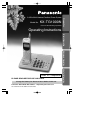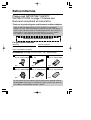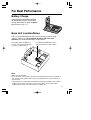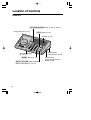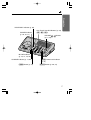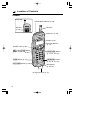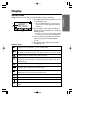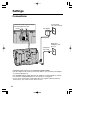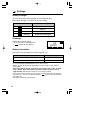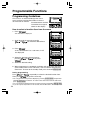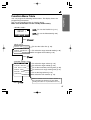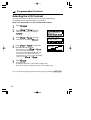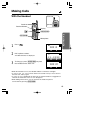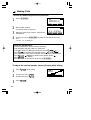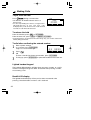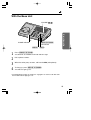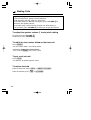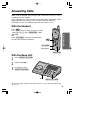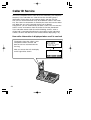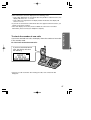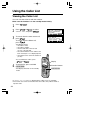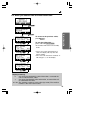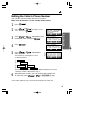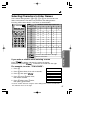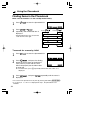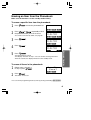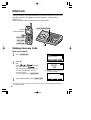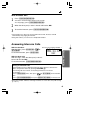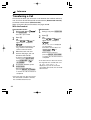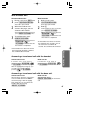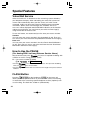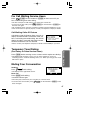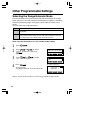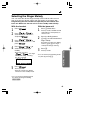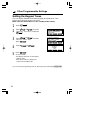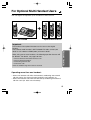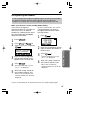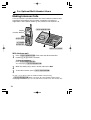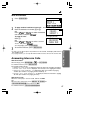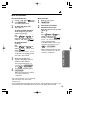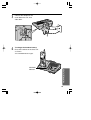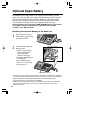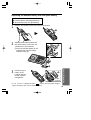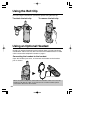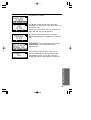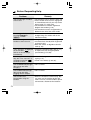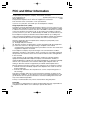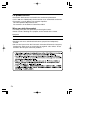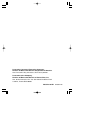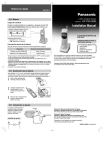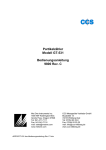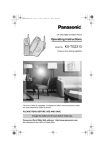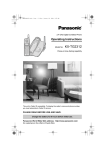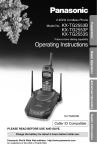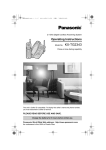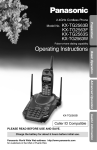Download Qwest 2.4GHz Multi-Handset Cordless Phone System Operating instructions
Transcript
Model No. KX-TG1000N Pulse-or-tone dialing capability Preparation 2.4GHz Multi-Handset Cordless Phone System Operating Instructions Basic Operation Advanced Operation PLEASE READ BEFORE USE AND SAVE. Charge the battery for about 12 hours before initial use. Panasonic World Wide Web address: http://www.panasonic.com for customers in the USA or Puerto Rico Useful Information Caller ID Compatible Before Initial Use Please read IMPORTANT SAFETY INSTRUCTIONS on page 74 before use. Read and understand all instructions. Thank you for purchasing your new Panasonic cordless telephone. Caller ID and Call Waiting Service, where available, are telephone company services. After subscribing to Caller ID, this phone will display a caller’s name and phone number. Call Waiting Caller ID, which displays a second caller’s name and phone number while the user is on another call, requires a subscription to both Caller ID and Call Waiting. Attach your purchase receipt here. For your future reference Serial No. Date of purchase (found on the bottom of the unit) Name and address of dealer Accessories (included) For extra orders, call 1-800-332-5368. AC Adaptor (p. 10) Telephone Line Cord (p. 10) Battery (p. 11, 64) Order No. PQWATG1000N one one one Wall Mounting Adaptor (p. 62) Belt Clip (p. 66) Handset Cover (p. 11) Order No. PQZMTG1000N Order No. PQZHTG1000N Order No. PQYNTG1000N one one one Order No. PQWBTG1000N To use more than one handsets, please purchase the optional handset KX-TGA100N. The charger is included. To order, contact your dealer or call 1-800-211-PANA(7262) to locate a dealer. 2 For Best Performance Battery Charge A rechargeable Nickel-Metal Hydride (Ni-MH) battery powers the handset. Charge the battery for about 12 hours before initial use (p. 11). Base Unit Location/Noise Calls are transmitted between the base unit and the handset using wireless radio waves. For maximum distance and noise-free operation, the recommended base unit location is: Away from electrical appliances such as a TV, personal computer or another cordless phone. In a HIGH and CENTRAL location with no obstructions such as walls. Note: While using the handset: •If you are near a microwave oven which is being used, noise may be heard from the receiver or the speaker. Move away from the microwave oven and closer to the base unit. •If more than one cordless phone is being used and your handset is near another cordless phone’s base unit, noise may be heard. Move away from the other cordless phone’s base unit and closer to your base unit. 3 Contents Preparation Location of Controls . . . . . . . . . . . . . . . . . . . . . . . . . . . . . . . . . 6 Display . . . . . . . . . . . . . . . . . . . . . . . . . . . . . . . . . . . . . . . . . . . . 9 Settings. . . . . . . . . . . . . . . . . . . . . . . . . . . . . . . . . . . . . . . . . . . . 10 Connections . . . . . . . . . . . . . . . . . . . . . . . . . . . . . . . . . . . . . . . 10 Installing the Battery in the Handset . . . . . . . . . . . . . . . . . . . . . 11 Battery Charge . . . . . . . . . . . . . . . . . . . . . . . . . . . . . . . . . . . . . 11 Selecting the Dialing Mode . . . . . . . . . . . . . . . . . . . . . . . . . . . . 13 Programmable Functions . . . . . . . . . . . . . . . . . . . . . . . . . . . . . 14 Programming Guidelines . . . . . . . . . . . . . . . . . . . . . . . . . . . . . . 14 Function Menu Table . . . . . . . . . . . . . . . . . . . . . . . . . . . . . . . . 15 Selecting the Ringer Volume . . . . . . . . . . . . . . . . . . . . . . . . . . . 16 Selecting the LCD Contrast . . . . . . . . . . . . . . . . . . . . . . . . . . . . 18 Basic Operation Making Calls . . . . . . . . . . . . . . . . . . . . . . . . . . . . . . . . . . . . . . . . 19 With the Handset . . . . . . . . . . . . . . . . . . . . . . . . . . . . . . . . . . . 19 With the Base Unit . . . . . . . . . . . . . . . . . . . . . . . . . . . . . . . . . . 23 Answering Calls . . . . . . . . . . . . . . . . . . . . . . . . . . . . . . . . . . . . . 25 With the Handset . . . . . . . . . . . . . . . . . . . . . . . . . . . . . . . . . . . 25 With the Base Unit . . . . . . . . . . . . . . . . . . . . . . . . . . . . . . . . . . 25 Caller ID Service. . . . . . . . . . . . . . . . . . . . . . . . . . . . . . . . . . . . . 26 Using the Caller List. . . . . . . . . . . . . . . . . . . . . . . . . . . . . . . . . . 28 Viewing the Caller List. . . . . . . . . . . . . . . . . . . . . . . . . . . . . . . . 28 Calling Back from the Caller List . . . . . . . . . . . . . . . . . . . . . . . . 30 Editing the Caller’s Phone Number . . . . . . . . . . . . . . . . . . . . . . 31 Storing Caller List Information in the Phonebook . . . . . . . . . . . . 32 Erasing Caller List Information . . . . . . . . . . . . . . . . . . . . . . . . . 33 Advanced Operation One-Touch Dialer . . . . . . . . . . . . . . . . . . . . . . . . . . . . . . . . . . . . 34 Storing Phone Numbers in the One-Touch Auto Dial Buttons . . 34 Dialing a Stored Number . . . . . . . . . . . . . . . . . . . . . . . . . . . . . . 35 Using the Phonebook . . . . . . . . . . . . . . . . . . . . . . . . . . . . . . . . 36 Storing Names and Numbers in the Phonebook . . . . . . . . . . . . 36 Selecting Characters to Enter Names . . . . . . . . . . . . . . . . . . . . 37 Finding Items in the Phonebook . . . . . . . . . . . . . . . . . . . . . . . . 38 Dialing from the Phonebook . . . . . . . . . . . . . . . . . . . . . . . . . . . 39 4 Preparation Editing a stored number in the Phonebook . . . . . . . . . . . . . . . . 40 Erasing an Item from the Phonebook . . . . . . . . . . . . . . . . . . . . 41 Intercom . . . . . . . . . . . . . . . . . . . . . . . . . . . . . . . . . . . . . . . . . . . 42 Making Intercom Calls. . . . . . . . . . . . . . . . . . . . . . . . . . . . . . . . 42 Answering Intercom Calls . . . . . . . . . . . . . . . . . . . . . . . . . . . . . 43 Transferring a Call . . . . . . . . . . . . . . . . . . . . . . . . . . . . . . . . . . 44 Special Features. . . . . . . . . . . . . . . . . . . . . . . . . . . . . . . . . . . . . 46 Voice Mail Service . . . . . . . . . . . . . . . . . . . . . . . . . . . . . . . . . . 46 How to Use the PAUSE (For Analog PBX Line/Long Distance Service Users). . . . . . . 46 FLASH Button . . . . . . . . . . . . . . . . . . . . . . . . . . . . . . . . . . . . . . 46 For Call Waiting Service Users . . . . . . . . . . . . . . . . . . . . . . . . . 47 Temporary Tone Dialing (For Rotary or Pulse Service Users) . . . . . . . . . . . . . . . . . . . 47 Muting Your Conversation . . . . . . . . . . . . . . . . . . . . . . . . . . . . . 47 Other Programmable Settings . . . . . . . . . . . . . . . . . . . . . . . . . . 48 Selecting the Range Extender Mode . . . . . . . . . . . . . . . . . . . . . 48 Selecting the Ringer Melody . . . . . . . . . . . . . . . . . . . . . . . . . . . 49 Setting the Low Battery Tone . . . . . . . . . . . . . . . . . . . . . . . . . . 50 Setting the Range Tone . . . . . . . . . . . . . . . . . . . . . . . . . . . . . . 51 Setting the Keypad Tones . . . . . . . . . . . . . . . . . . . . . . . . . . . . . 52 For Optional Multi-Handset Users . . . . . . . . . . . . . . . . . . . . . . . 53 Registering Optional Handsets . . . . . . . . . . . . . . . . . . . . . . . . . 54 Making Intercom Calls. . . . . . . . . . . . . . . . . . . . . . . . . . . . . . . . 56 Answering Intercom Calls . . . . . . . . . . . . . . . . . . . . . . . . . . . . . 57 Transferring a Call . . . . . . . . . . . . . . . . . . . . . . . . . . . . . . . . . . 58 Conference . . . . . . . . . . . . . . . . . . . . . . . . . . . . . . . . . . . . . . . . 61 Basic Operation Advanced Operation Useful Information 62 64 66 66 67 68 70 74 76 Useful Information Wall Mounting. . . . . . . . . . . . . . . . . . . . . . . . . . . . . . . . . . . . . . . Optional Spare Battery. . . . . . . . . . . . . . . . . . . . . . . . . . . . . . . . Using the Belt Clip . . . . . . . . . . . . . . . . . . . . . . . . . . . . . . . . . . . Using an Optional Headset . . . . . . . . . . . . . . . . . . . . . . . . . . . . Adding Another Phone . . . . . . . . . . . . . . . . . . . . . . . . . . . . . . . If the Following Appear… . . . . . . . . . . . . . . . . . . . . . . . . . . . . . Before Requesting Help. . . . . . . . . . . . . . . . . . . . . . . . . . . . . . . Important Safety Instructions . . . . . . . . . . . . . . . . . . . . . . . . . . FCC and Other Information . . . . . . . . . . . . . . . . . . . . . . . . . . . . 5 Location of Controls Base unit (LOCATOR/INTERCOM) Button (p. 43, 45, 56, 58) Charge Contacts (p. 12) (HOLD) Button (p. 24) Speaker (p. 24) LC INTE ATOR/ RCOM VOIC MAIL E M1 M2 POWE R M3 HOLD CHAR GE VOLU ME IN US E MUTE TONE FLAS H MIC REDI AL MIC (Microphone) (p. 23, 43) (REDIAL) Button (p. 24) (DIGITALÒSP-PHONE) (Speakerphone) Button and Indicator (p. 23, 25) 6 Spare Battery Compartment (p. 64) Spare Battery Compartment Release Button (p. 64) Preparation VOICE MAIL Indicator (p. 46) One-Touch Auto Dial Buttons (p. 34) ((M1), (M2), (M3)) POWER Indicator (p. 10, 13, 17) VOLUME (p. 17, 24) , Buttons LC INTE ATOR/ RCOM VOIC MAIL E M1 M2 POWE R M3 HOLD CHAR GE VOLU ME IN US E MUTE TONE FLAS H MIC REDI AL IN USE Indicator (p. 13, 17, 19, 23) CHARGE Indicator (p. 11, 64) (MUTE) Button and Indicator (p. 47) (TONE) Button (p. 47) (FLASH) Button (p. 46, 47) 7 Location of Controls Handset Back side VOICE MAIL Indicator (p. 46) Antenna Speaker (p. 20) Receiver (p. 20) Display (p. 9) Function Buttons (p. 14) Headset Jack (p. 66) (Talk)/(FLASH) Button (p. 19, 25, 46, 47) 1 4 7 (TONE) Button (p. 47) 2 5 8 3 (OFF/CLEAR) Button 6 (p. 14, 22, 44, 59) 9 0 (INTERCOM) Button (p. 42, 44, 57, 59) (SP-PHONE) Button (p. 20) Microphone (p. 20, 25) Charge Contacts (p. 12) 8 Display Standby mode HANDSET 1 2 NEW CALLS # $ RDL MENU % Preparation While the unit is not in use, the display will be shown as follows. & # The registered handset number (1 to 4) is displayed (p. 54). — The included handset is pre-registered MEM at the factory and assigned the handset number 1. $ The number of new Caller ID calls are displayed if you subscribe to a Caller ID service (p. 26). — If there is no call received or after viewing the calls, new call counter will disappear. Handset icons % You can select a function item from the menu by using the Function buttons (p. 14). & The battery icon indicates the battery strength (p. 12). The talk icon with the unit number which is engaged in an external call is displayed. (Ex. Handset 1 is on an external call.) The unit numbers which are engaged in an external call are displayed. Ex. Handset 1 & Base Unit (The unit number is 0) are on an external call. It flashes when an external call is being received. The intercom icon with the unit numbers indicates which unit is currently on an intercom call. Ex. Handset 1 & Base Unit (The unit number is 0) are on an intercom call. It flashes when the handset is being paged. The battery icon indicates the battery strength. It cycles (Low, Medium and High) while charging the handset battery. R The handset registration icon is displayed when the handset is not registered or you are too far from the base unit. The hold icon is displayed when the line is on hold. The mute icon is displayed when the handset micoperation is muted. Menu scroll bar shows relative location of selected item within the list. The extender icon indicates the handset is operating in range extender mode. 9 Settings Connections Power Outlet (AC 120 V, 60 Hz) Fasten the cords to prevent them from being disconnected. Hooks AC Adaptor Single-Line Telephone Jack (RJ11C) Telephone Line Cord •USE ONLY WITH Panasonic AC ADAPTOR PQWATG1000N. •The AC adaptor must remain connected at all times. (It is normal for the adaptor to feel warm during use.) •The POWER indicator lights while the AC adaptor is connected (This is normal). •To connect a standard telephone on the same line, see page 67. •If your unit is connected to a PBX which does not support Caller ID and voice mail services, you cannot access those services. 10 Installing the Battery in the Handset Charge Contacts Preparation Install the battery in the handset with the charge contacts facing down and close the handset cover, locking it into place. H Battery Charge Place the handset on the base unit and charge for about 12 hours before initial use. •The CHARGE indicator lights. While charging the battery, the battery icon cycles as shown below. CHARGE Indicator 11 Settings Battery strength You can check the battery strength on the handset display. The battery strength is as shown in the chart below. Display prompt Battery strength Fully charged Medium Low (flashing) Needs to be recharged. Recharge Recharge the battery when: —“LOW BATTERY” is displayed, or —“ ” flashes on the display. LOW BATTERY RDL MENU MEM Battery information After your Panasonic battery is fully charged (p. 11): Operation Approx. battery life While in use (TALK) Up to 10 hours* While not in use (Standby) Up to 5.5 days ∗In case the Range Extender Mode is set to “OFF” (p. 48). •Battery life may be shortened depending on usage conditions and ambient temperature. •Clean the handset and the base unit charge contacts with a soft, dry cloth once a month. Clean more often if the unit is subject to grease, dust or high humidity. Otherwise the battery may not charge properly. •If the battery is fully charged, you do not have to place the handset on the base unit until “LOW BATTERY” is displayed and/or “ ” flashes. This will maximize the battery life. •The battery cannot be overcharged. 12 Selecting the Dialing Mode POWER Indicator Preparation You can program the dialing mode with the base unit. If you have touch tone service, set to “Tone”. If rotary or pulse service is used, set to “Pulse”. Your phone comes from the factory set to “Tone”. Make sure the base unit is in the standby mode initially. (7) IN USE Indicator (*) 1 2 (#) Press (*) three times. •A beep sounds, POWER and IN USE indicators flash quickly on the base unit. To select “Tone”, press (7) repeatedly until the IN USE indicator lights. To select “Pulse”, press (7) repeatedly until the IN USE indicator light goes off. •Each time you press (7), the IN USE indicator will light up or go off alternately. 3 Press (#). •A beep sounds. •You can exit the programming mode any time by pressing (*). •If you do not press any buttons for 15 seconds, the unit will return to the standby mode. 13 Programmable Functions Programming Guidelines This unit has an advanced design that uses a menu structure and function buttons to access all of the built in features. Function buttons activate instructions that appear above on the display. HANDSET 1 RDL MENU 1 2 MEM How to select a function item from the menu 1. Press ( MENU ) . •The main menu is displayed. 3 4 HANDSET 5 1 6 RDL MENU 7 8 MEM 9 0 2. Scroll through the menu by pressing ) to select the desired item. ( ) or ( CALLS LOG HANDSET SETTINGS RANGE EXTENDER 1 2 3 REGISTER OK 3. Press ( OK ) . •If the selected item has a sub-menu, it will be displayed. 4 5 6 7 8 9 0 CALLS LOG HANDSET SETTINGS RANGE 1 EXTENDER 2 3 REGISTER OK 4 7 4. Select the desired sub-menu item by ) then press ) or ( pressing ( ( OK ) . 5. Select the desired setting. 5 6 8 9 0 RINGER VOLUME RINGER MELODY LOW BATT TONE RANGE 1 TONE2 OK 4 7 3 5 6 8 9 0 6. When programming is completed, the display will return to the sub-menu 1 2 3 (if the function item is in the sub-menu). You can continue programming other items. To return to the standby mode, press and hold (OFF/CLEAR) 4 5 6 . 7 8 9 During programming: 0 ) repeatedly to select the desired function item. ) or ( Press ( Then press ( OK ) to go to the next step. 14 •You can go back to the previous display by pressing (OFF/CLEAR) except when entering characters or numbers. To return to the main menu from the sub-menu, press (OFF/CLEAR). •You can exit the programming mode any time by pressing and holding (OFF/CLEAR). •If you do not press any buttons for 10 seconds, the unit will return to the standby mode. Function Menu Table <Standby mode> RDL HANDSET 1 MENU : To use the Phonebook (p. 36). (Memory) MEM Press : To view the Redial List (p. 21). (Redial) MEM RDL Preparation You can program the following function items. The display shows the programming instructions. See the corresponding pages for function details. Make sure the handset is in the standby mode initially. ( MENU ) . <Main menu> To view the Caller List (p. 28). CALLS LOG HANDSET SETTINGS RANGE EXTENDER REGISTER Press ( To select the range extender mode (p. 48). To re-register the handset (p. 55). OK ). <Handset settings menu> RINGER VOLUME RINGER MELODY LOW BATT TONE RANGE TONE KEYPAD TONE CONTRAST Press ( ). To select the ringer volume (p. 16). To select the ringer melody (p. 49). To set the low battery warning tone (p. 50). To set the out of range warning tone (p. 51). To set the keypad tone (p. 52). To select the LCD contrast (p. 18). Menu scroll bar shows the relative location of the selected item within the list. (Ex. While Viewing the Caller List or phonebook item etc.) 15 Programmable Functions Selecting the Ringer Volume You can program the desired handset/base unit ringer volume. Make sure the unit is in the standby mode initially. With the handset 5 levels are available. Your phone comes from the factory set to level 2. When set to OFF, the handset will not ring. 1 2 3 4 Press ( MENU ) . ) to select ) or ( Press ( “HANDSET SETTINGS”, and press ( OK ) . CALLS LOG HANDSET SETTINGS RANGE EXTENDER REGISTER ) to select ) or ( Press ( “RINGER VOLUME”, and press ( OK ) . RINGER VOLUME Press ( press ( volume. ) to increase or ) to decrease the 5 Press ( OK G RINGER MELODY LOW BATT TONE RANGE TONE F OK G OK H RINGER ” ). •A beep sounds. •The display will return to the handset settings menu. •After 10 seconds, the display will return to the standby mode. To turn the ringer ON, ) in step 4. press ( OK Level 4 VOLUME •The selected volume is displayed and rings. •To turn the ringer OFF, erase “ all by pressing ( ). F I RINGER Level 3 VOLUME RINGER Level 2 VOLUME RINGER Level 1 VOLUME RINGER OFF VOLUME •The ringer will sound at level 1. •You can exit the programming mode any time by pressing and holding (OFF/CLEAR). 16 With the base unit POWER Indicator VOLUME IN USE Indicator (*) 1 2 , Preparation 7 levels are available. Your phone comes from the factory set to level 2. When set to OFF, the base unit will not ring. (#) Press (*) three times. •A beep sounds, POWER and IN USE indicators flash quickly. Press VOLUME Ö or Ñ to select the desired volume. •Each time you press VOLUME Ö or Ñ, the volume will change and ring. •To turn the ringer OFF, press VOLUME Ö repeatedly until no sound is heard. 3 Press (#). •A beep sounds. To turn the ringer ON, press VOLUME Ñ in step 2. •The ringer will sound. •You can exit the programming mode any time by pressing (*). •If you do not press any buttons for 15 seconds, the unit will return to the standby mode. 17 Programmable Functions Selecting the LCD Contrast You can select the LCD contrast level 1 to 16 by programming. Your phone comes from the factory set to level 9. Make sure the handset is in the standby mode initially. 1 2 3 Press ( MENU ) . ) to select ) or ( Press ( “HANDSET SETTINGS”, and press ( OK ) . CALLS LOG HANDSET SETTINGS RANGE EXTENDER REGISTER ) to select ) or ( Press ( “CONTRAST”, and press ( OK ) . LOW BATT TONE RANGE TONE KEYPAD TONE F 5 G CONTRAST F 4 OK ) to select the ) or ( Press ( desired LCD contrast level. ( ) or ( ), •Each time you press the LCD contrast will change. •If you select the minimum/maximum LCD contrast level, the display will become unsatisfactory to view. To make the display ). ( ) or ( clearer, press Press ( OK OK G CONTRAST I OK H ). •A beep sounds. •The display will return to the handset settings menu. •After 10 seconds, the display will return to the standby mode. •You can exit the programming mode any time by pressing and holding (OFF/CLEAR). 18 Making Calls With the Handset Back side Speaker Receiver Function Buttons Display (OFF/CLEAR) Basic Operation (SP-PHONE) Microphone 1 Press . 1 PHONE ON VOL 2 Dial a phone number. HOLD MUTE 1 •The dialed number is displayed. 111-2222 VOL 3 To hang up, press (OFF/CLEAR) or place the handset on the base unit. HOLD MUTE PHONE OFF RDL MENU MEM •While the handset is in use, the IN USE indicator on the base unit lights. •If “SEARCHING FOR BASE” and an alarm tone sounds in step 1, move closer to the base unit, and try again. •If “LINE IN USE” is displayed, the base unit or another handset is engaged in an external call. Wait until “LINE IN USE” disappears. •While talking with receiver, you can switch to the hands-free phone conversation by pressing (SP-PHONE). 19 Making Calls To have a hands-free phone conversation 1 Press (SP-PHONE). 1 HANDSFREE ON VOL 2 3 4 Dial a phone number. HOLD MUTE 1 •The dialed number is displayed. When the other party answers, talk into the microphone. 111-2222 VOL HOLD MUTE To hang up, press (OFF/CLEAR) or place the handset on the base unit. •“PHONE OFF” is displayed. Hands-free Speakerphone For best performance, please note the following: •Talk alternately with the caller in a quiet room. •If the other party has difficulty hearing you, press ( VOL ) ) to decrease the speaker volume press ( press ( OK ). •If the other party’s voice from the speaker cuts in/out during a conversation, ( ) to decrease the speaker volume press ( VOL ) OK ) ( press . •You can switch to the receiver by pressing (SP-PHONE). To adjust the receiver/speaker volume (5 levels) while talking ( ) while talking. Press 2 3 To increase, press To decrease press 20 1 VOL 1 VOLUME Press ( OK ). ( ( ). ). I OK H To redial the last number dialed on the handset Press ( RDL ) or (SP-PHONE). •The last number dialed is automatically dialed. To redial using the redial list The last 5 numbers dialed with the handset are stored in the redial list. ( RDL ) . Press 3 1-222-333-4444 •The last number dialed is displayed. ) to ) or ( Press ( highlight the desired number. 111-2222 F G SELECT •To exit the list, press (OFF/CLEAR). Press or (SP-PHONE). •If “REDIAL LIST IS EMPTY” is displayed in step 1, the redial list is not available. Basic Operation 1 2 To store a redial number in the phonebook 1 While the desired number is highlighted, press ( SELECT ) . 1-222-333-4444 111-2222 ERASE 2 3 4 Press ( SAVE ) . ENTER NAME Enter a name, up to 16 characters using the dialing buttons (p. 37). Press SAVE CLR SAVE H ( SAVE ) . •“ENTRY HAS BEEN STORED” will be displayed. •After 10 seconds, the display will return to the standby mode. •To erase an item from the redial list, press ( ERASE) after performing step 1. •If the display shows “PHONEBOOK IS FULL” in step 2, press and hold (OFF/CLEAR) to exit the list. To erase other stored items from the phonebook, see page 41. ( SAVE ) is pressed without entering a name, “NAME MUST NOT BE EMPTY” •If will be displayed. Enter a name (p. 37). 21 Making Calls To put a call on hold Press ( HOLD ) during a conversation. •The DIGITAL SP-PHONE indicator flashes on the base unit. •If a call is kept holding for 5 minutes, a ring back tone will sound and “CALL ON HOLD RING BACK !” will be displayed. If you do not answer the recall within 30 seconds, the call will be disconnected. H RDL CALL ON HOLD MENU MEM To release the hold From the handset, press or (SP-PHONE). From the base unit, press (HOLD) or (DIGITAL!SP-PHONE). •If another phone is connected on the same line (p. 67), you can also release the hold by lifting its handset. To dial after confirming the entered number 1 Enter a phone number. •If you misdial, press (OFF/CLEAR). Digits are erased from the right. 111 2222 Pause MENU MEM 2 Press . OR To have a hands-free phone conversation, press (SP-PHONE). 3 To hang up, press (OFF/CLEAR) or place the handset on the base unit. Lighted handset keypad The handset dialing buttons will light when you press a button, or a call is received. The lights will go out about 10 seconds after pressing a button, or answering a call. Backlit LCD display The lighted handset display will stay on for about 10 seconds after pressing a handset button or when a call is received. 22 With the Base Unit VOLUME (DIGITALÒSP-PHONE) and Indicator (REDIAL) 1 2 3 4 Basic Operation MIC IN USE Indicator , (HOLD) Press (DIGITAL!SP-PHONE). •The DIGITAL SP-PHONE and IN USE indicators light. Dial a phone number. When the other party answers, talk into the MIC (microphone). To hang up, press (DIGITAL!SP-PHONE). •The indicator lights go out. •If IN USE indicator lights, the handset is engaged in an external call. Wait until the IN USE indicator light goes out. 23 Making Calls Digital Speakerphone For best performance, please note the following: •Talk alternately with the caller in a quiet room. •If the other party has difficulty hearing you, press VOLUME Ö to decrease the speaker volume. •If the other party’s voice from the speaker cuts in/out during a conversation, press VOLUME Ö to decrease the speaker volume. To adjust the speaker volume (7 levels) while talking To increase, press VOLUME Ñ. To decrease, press VOLUME Ö. To redial the last number dialed on the base unit Press (REDIAL). •The last number dialed is automatically dialed. •To erase a number in the redial memory, press and hold (REDIAL) until a beep sounds. To put a call on hold Press (HOLD). •The DIGITAL SP-PHONE indicator flashes. To release the hold From the base unit, press (HOLD) or (DIGITAL!SP-PHONE). From the handset, press 24 or (SP-PHONE). Answering Calls When a call is received, the unit rings, and “INCOMING OUTSIDE CALL” is displayed on the handset. If you subscribe to a Caller ID service, the calling party information will be displayed after the first ring (p. 26). In order to view the Caller ID information, please wait until the second ring to answer a call. With the Handset Press . Basic Operation •You can also answer a call by pressing any dialing button (0) to (9), (*), (#) or (INTERCOM) (—Any Key Talk). OR Press (SP-PHONE), and when the other party answers talk into the microphone. (SP-PHONE) Microphone (INTERCOM) With the Base Unit 1 2 3 Press (DIGITAL!SP-PHONE). Talk into the MIC. To hang up, press (DIGITAL!SP-PHONE). MIC (DIGITALÒSP-PHONE) •When the handset and base unit ringer volumes are set to OFF, they will not ring (p. 16, 17). 25 Caller ID Service This unit is compatible with a Caller ID service offered by your telephone company. If you subscribe to a Caller ID service, the calling party’s information will be shown on the handset display after the first ring. The unit can record information of up to 50 different callers in the Caller List. The Caller List information is sorted by the most recent to the oldest call. When the 51st call is received, the first call is deleted. Using the list, you can automatically call back a caller. You can store the callers’ names and numbers from the Caller List into the phonebook. If you subscribe to both Caller ID and Call Waiting services, when a second call is received while talking, the new caller’s name and phone number, the time and date the call is received will be displayed (p. 47). How caller information is displayed when a call is received The display shows the caller’s name and phone number, the time and date the call was received after the first ring. JACK SMITH 1-222-333-4444 3:10A Jun10 After you answer the call, the display on the right will be shown. 1 VOL 26 HOLD MUTE •Caller information cannot be displayed in the following cases: •—If the caller dialed from an area which does not provide a Caller ID service, the display will show “OUT OF AREA”. •—If the caller has requested not to display his/her information, the display will show “PRIVATE”. •If your unit is connected to a PBX which does not support Caller ID services, you cannot access those services. •The name display service may not be available in some areas. For further information, please contact your telephone company. If you have received new calls, the display shows the number of new calls in the standby mode. Ex. You have received 10 new calls. Basic Operation To check the number of new calls If you have received 10 new calls, the display will show the following. HANDSET 1 10 NEW CALLS RDL MENU MEM •If there is no call received or after viewing the calls, new call counter will disappear. 27 Using the Caller List Viewing the Caller List You can view the caller list with the handset. Make sure the handset is in the standby mode initially. 1 2 Press ( MENU ) . ) to select ) or ( Press ( “CALLS LOG”, and press ( OK ) . CALLS LOG HANDSET SETTINGS RANGE EXTENDER REGISTER F 3 To search from the most recent call, ). press ( To search from the oldest call, ). press ( OK G JACK SMITH 1-222-333-4444 3:10A Jun10 F CID N01 G •The display shows: – the caller’s name, – the caller’s number, – the time and date of the last call (ex. Jun. 10, 3:10 AM), – the call information is new and has not been viewed (ex. “N” is displayed) and – the number of the call in the Caller List (ex. 01). •To scroll between callers, press ) . ( ) or ( 4 Display To exit the list, press and hold (OFF/CLEAR). Function Buttons •The display will return to the standby mode. (OFF/CLEAR) •If “CALLS LOG IS EMPTY” is displayed, the Caller List is not available. •If more than one call is received from the same caller, they will be sorted as separate calls. 28 Ex. When you search from the most recent call: HANDSET 1 2 NEW CALLS RDL MEM MENU ( MENU ) . Press CALLS LOG HANDSET SETTINGS RANGE EXTENDER REGISTER F G OK JACK SMITH 1-222-333-4444 3:10A Jun10 F Press N01 G CID ( ). NANCY BROWN 222-3333 3:15P Jun9 F Press N02 G CID ( ). NANCY BROWN 222-3333 1:54P Jun9 F Press #03 OK ). To return to the previous caller, ). press ( To exit the Caller List, press and hold (OFF/CLEAR). •The handset will return to the standby mode. Basic Operation ( Press •If there is no name information for a caller, the display will only show the phone number. •Once new calls have been checked, “N” will change to “#” on the display. G CID ( ). CINDY TURNER 1-234-456-7890 10:38A Jun9 F Press ( #04 G CID ). Display meaning: N : You have not checked this caller information, answered the call or called back the caller. # : You have checked this caller information, answered the call or called back the caller. 01—50 : The memory number of each caller (up to 50). The smallest number is the most recent caller. 29 Using the Caller List Calling Back from the Caller List 1 2 Press ( MENU ) . ) or Press ( LOG”, and press ) to select “CALLS ( ( OK ) . CALLS LOG HANDSET SETTINGS RANGE EXTENDER REGISTER F 3 ) or ( Press ( the desired caller. ) repeatedly to find JACK SMITH 1-222-333-4444 3:10A Jun10 F 4 Press G OK or (SP-PHONE). N01 G CID PHONE ON VOL HOLD MUTE or HANDSFREE ON VOL •After a few seconds, the displayed phone number is dialed automatically. HOLD MUTE 1 1-222-333-4444 VOL HOLD MUTE •In some cases, you may have to edit the number before dialing (p. 31). (Ex. You may have to delete “1” and the area code.) •If a phone number is not displayed in the caller information, you cannot call back that caller. 30 Editing the Caller’s Phone Number You can edit a phone number into one of 4 patterns. Make sure the handset is in the standby mode initially. 1 2 Press ( MENU ) . ) or Press ( LOG”, and press ) to select “CALLS ( ( OK ) . CALLS LOG HANDSET SETTINGS RANGE EXTENDER REGISTER F FRED PARKER 1-234-321-5555 11:20A Jan10 #01 F 4 Press ( OPT# ). CID G FRED PARKER 1-234-321-5555 11:20A Jan10 #01 DEL 5 G Basic Operation 3 ) repeatedly to find ) or ( Press ( the desired caller, and press ( CID ) . OK ) or Press ( select a pattern. ( ) repeatedly to •The number is rearranged into one of 4 different patterns. # $ % & OPT# SAVE 321-5555 1-321-5555 234-321-5555 1-234-321-5555 F DIAL G # Phone no. $ 1 – Phone no. % Area code – Phone no. & 1 – Area code – Phone no. •The order in which patterns #–& are displayed depends on how the telephone number is displayed in step 3. 6 After editing the number, you can continue with calling back. To call back, press ( DIAL ) , or (SP-PHONE) (p. 30). •The number edited in step 5 will not be maintained in the Caller List. 31 Using the Caller List Storing Caller List Information in the Phonebook You can store names and phone numbers that are in the Caller List into the phonebook. Make sure the handset is in the standby mode initially. 1 2 Press ( MENU ) . ) or Press ( LOG”, and press ) to select “CALLS ( OK ). ( CALLS LOG HANDSET SETTINGS RANGE EXTENDER REGISTER F 3 ) repeatedly to find ) or ( Press ( the desired caller, and press ( CID ) . CINDY TURNER 1-234-456-7890 11:20A Jan12 #02 F 4 Press ( SAVE ) . •“ENTRY HAS BEEN STORED” will be displayed. CINDY TURNER 1-234-456-7890 11:20A Jan12 #02 ( SAVE ) is pressed without entering a •If name, “NAME MUST NOT BE EMPTY” will be displayed. Enter a name. OPT# SAVE PLEASE ENTER A NEW NAME CLR Enter a name (p. 37). When finished, press ( SAVE ) . G CID DEL If there is no name information for the caller, “PLEASE ENTER A NEW NAME” will be displayed. G OK SAVE H ENTER NAME CLR SAVE H ENTER NAME TOM JONES CLR SAVE H •You can exit the programming mode any time by pressing and holding (OFF/CLEAR). •If the display shows “PHONEBOOK IS FULL” in step 4, press and hold (OFF/CLEAR) to exit the list. To erase other stored items from the phonebook, see page 41. 32 Erasing Caller List Information After checking the Caller List, you can erase some or all of the entries. Make sure the handset is in the standby mode initially. To erase a specific caller from the Caller List Press ( MENU ) . ) or Press ( LOG”, and press ) to select “CALLS ( ( OK ) . CALLS LOG HANDSET SETTINGS RANGE EXTENDER REGISTER F 3 4 ) repeatedly to find ) or ( Press ( the caller you want to erase from the Caller List, and press ( CID ) . Press ( ). DEL TOM REAGAN 1-888-777-6666 12:20A Jan12 #04 F G CID TOM REAGAN 1-888-777-6666 12:20A Jan12 #04 DEL 5 G OK Basic Operation 1 2 Press ( THIS ). •The information is erased. •To erase other items, repeat from step 3. •After 10 seconds, the display will return to the standby mode. OPT# SAVE TOM REAGAN 1-888-777-6666 12:20A Jan12 #04 THIS ALL •You can exit the programming mode any time by pressing and holding (OFF/CLEAR). To erase all entries in the Caller List Make sure that all of the entries of the Caller list have been checked. 1 Follow steps 1 through 4. ( ALL ) . In step 5, press Are You Sure? NO 2 Press ( YES YES ). •All entries are erased. 33 One-Touch Dialer Storing Phone Numbers in the One-Touch Auto Dial Buttons You can store up to 3 phone numbers in the one-touch auto dial buttons. The stored number is dialed with a one-touch operation. Do not press any one-touch auto dial buttons before storing to prevent misoperation. Make sure the base unit is in the standby mode initially. 1 2 3 Press and hold one of the one-touch auto dial buttons ((M1) to (M3)) until a beep sounds. Enter a phone number, up to 32 digits. •If you misdial, wait for 15 seconds until a beep sounds to exit the programming mode. Repeat from step 1 again. Press the same one-touch auto dial button ((M1) to (M3)) again. •A confirmation beep sounds. •To store other numbers, repeat steps 1 through 3. To erase a stored number 1 2 34 Press and hold one of the one-touch auto dial buttons ((M1) to (M3)) required until a beep sounds. Press the same one-touch auto dial button ((M1) to (M3)) again. •A confirmation beep sounds. Dialing a Stored Number Press the required one-touch auto dial button ((M1) to (M3)). on •The number is dialed automatically. •Numbers stored in the base unit can only be dialed from the base unit. One-Touch Auto Dial Buttons ((M1), (M2), (M3)) Advanced Operation 35 Using the Phonebook You can store up to 50 names and phone numbers in the phonebook using the handset. All phonebook items are sorted by the first word in alphabetical order. Using the phonebook, you can make a call by selecting a name on the display. You cannot access numbers stored in another handset or the base unit from a handset. Storing Names and Numbers in the Phonebook Make sure the handset is in the standby mode initially. 1 2 Enter a phone number, up to 32 digits. •If you misdial, press (OFF/CLEAR). Digits are erased from the right. Press ( MEM ) . 098 765 4321 Pause 4 Enter a name, up to 16 characters using the dialing buttons (p. 37). •To move the under bar to the right, ( ). press Press ( SAVE ) . •A beep sounds. •The display will return to step 1. •After 10 seconds, the display will return to the standby mode. MEM ENTER NAME CLR 3 MENU H SAVE ENTER NAME TOM JONES CLR SAVE H ENTRY HAS BEEN STORED Pause MENU MEM •If you do not press any buttons for 10 seconds in step 3, the display will return to step 1. •You can exit the programming mode any time by pressing and holding (OFF/CLEAR). ( Pause ) in step 1. A pause can be •If a pause is required for dialing, press stored in a phone number counting as one digit (p. 46). ( SAVE ) is pressed without entering a name in step 3, “NAME MUST NOT BE •If EMPTY” will be displayed. Enter a name (p. 37). •If the display shows “PHONEBOOK IS FULL” in step 2, press and hold (OFF/CLEAR) to exit the phonebook list. To erase other stored items from the phonebook, see page 41. 36 Selecting Characters to Enter Names The handset dialing buttons ((0) to (9)), (*) or (#) can be used to enter letters and symbols. The letters are printed on the dialing buttons. Pressing each button selects a character as shown below. Number of times key is pressed ENTER NAME _ CLR Keys 1 2 3 4 5 (1) & ’ , . 1 (2) A B C 2 SAVE D E F 3 (4) G H I 4 FLASH (5) J K L 5 (6) M N O 6 (7) P Q R S (8) T U V 8 (9) W X Y Z (0) 0 (*) Y (#) # CLEAR 1 2 3 4 5 6 7 8 9 TONE 0 ( ) ( CLR ) 7 9 To move the under bar to the right. Erases characters. If you make a mistake while entering a name Press ( CLR ) to delete and enter the correct character. Each time you press ( CLR ) , a character is erased from the right. For example, to enter “TOM JONES”: 1. Press (8). T 2. Press (6) three times, then wait 2 seconds. 3. Press (6), then press Advanced Operation (3) OFF ( ). 4. Press (5), press (6) three times, then wait 2 seconds. 5. Press (6) twice, press (3) twice, then press (7) four times. TO_ TOM _ TOM JO_ TOM JONES •To enter another character using the same dialing button, wait 2 seconds until the under bar moves to the right. 37 Using the Phonebook Finding Items in the Phonebook Make sure the handset is in the standby mode initially. 1 Press ( MEM ) to enter the phonebook list. F 2 . ) ) or ( Press ( repeatedly until the desired item is displayed. Press ( G FIND ). Press ). ( Symbol •All phonebook items are stored in the order shown on the right. Number Alphabet letter To search for a name by initial 1 Press ( MEM ) to enter the phonebook list. F 2 ( FIND ) , and press the dialing Press button for the first letter of the desired name until any name with the same initial is displayed (see the Index table on page 39). G FIND SEARCH FOR CLR FIND Ex. To find “Frank”, press (3) repeatedly until the first item under “F” is displayed. 3 Press ( FIND ) , and press displayed. ( ) repeatedly until the name is •You can leave the phonebook list any time by pressing and holding (OFF/CLEAR). •If “PHONEBOOK IS EMPTY” is displayed in step 1, the phonebook is not available. 38 Index table Keys Index Keys Index (1) Other symbols, 1 (7) P, Q, R, S, 7 (2) A, B, C, 2 (8) T, U, V, 8 (3) D, E, F, 3 (9) W, X, Y, Z, 9 (4) G, H, I, 4 (0) 0 (5) J, K, L, 5 (*) R (6) M, N, O, 6 (#) # Dialing from the Phonebook Make sure the unit is in the standby mode initially. 1 Press ( MEM ) to enter the phonebook list. 2 ) repeatedly ) or ( Press ( to find the phonebook item that you want to dial. •To search for the item by initial, see page 38. •To exit the phonebook, press and hold (OFF/CLEAR). 3 Press FIND G FRANK 456-7890 F or (SP-PHONE). EDIT G 1 Advanced Operation F •The number is dialed automatically. 456-7890 VOL HOLD MUTE •Numbers stored in the handset can only be dialed by the handset. 39 Using the Phonebook Editing a stored number in the Phonebook Make sure the handset is in the standby mode initially. 1 Press ( MEM ) to enter the phonebook list. F 2 ) repeatedly ) or ( Press ( to find the phonebook item you want to change. •To search for the item by initial, see page 38. 3 Press ( EDIT ) twice. Edit a number. •To add a number: ( ) to move the cursor on the Press position then enter the number. •To erase the digit: ( ) to move the cursor on the Press position then press ( MORE ) ( DEL ). F ( BACK ) to return to the Press ( SAVE ). •The display will return to step 2. You can continue editing other items. •After 10 seconds, the display will return to the standby mode. G MORE H JANE WALKER 09811234567 SAVE MORE H JANE WALKER 0981234567 BACK Pause JANE WALKER 0981234567 SAVE 5 EDIT JANE WALKER 1234567 DEL After erasing, press previous display. G JANE WALKER 123-4567 SAVE 4 FIND MORE H JANE WALKER 098-123-4567 F EDIT G •If you do not press any buttons for 10 seconds in step 4, the display will return to the standby mode. ( MORE ) ( Pause ) in step 4. •If a pause is required for dialing, press A pause can be stored in a phone number counting as one digit (p. 46). •You cannot edit a stored name. •You can exit the programming mode any time by pressing and holding (OFF/CLEAR). 40 Erasing an Item from the Phonebook Make sure the handset is in the standby mode initially. To erase a specific item from the phonebook 1 Press ( MEM ) to enter the phonebook list. F 2 3 ) repeatedly to find ) or ( Press ( the phonebook item you want to erase. •To search for the item by initial, see page 38. Press ( EDIT ) . HELEN 123-456-7890 F 4 ( ). DEL EDIT HELEN 123-456-7890 THIS ( THIS ALL ). •The information is erased. •The display will return to step 2. You can continue erasing other items. •After 10 seconds, the display will return to the standby mode. To erase all items in the phonebook 1 Follow steps 1 through 4. ( ALL ) . In step 5, press Are You Sure? NO 2 Press ( YES Advanced Operation 5 Press G EDIT HELEN 123-456-7890 DEL Press G FIND YES ). •All entries are erased. •You can exit the programming mode any time by pressing and holding (OFF/CLEAR). 41 Intercom A 2-way intercom is possible between the handset and the base unit. The included handset is assigned the handset number 1. The base unit number is 0. When using more than one handset, see pages 56–57. Display (LOCATOR/INTERCOM) Function Buttons (OFF/CLEAR) (SP-PHONE) (INTERCOM) MIC Making Intercom Calls With the handset 1 Press (INTERCOM). BASE GLOBAL PAGE F 2 Enter (0). OR ) to select ) or ( Press ( “BASE”, and press ( OK ) . •The handset and the base unit ring, and then automatically switch to intercom modes. •To stop paging, press (OFF/CLEAR). 3 To end the intercom, press (OFF/CLEAR). G OK Ex. Paging Base unit CALLING BASE Ex. Handset 1 & Base unit are in intercom modes. 01 VOL HOLD MUTE 42 •In step 2, if you do not press any buttons for 10 seconds, the display will return to the standby mode. With the base unit 1 Press (LOCATOR/INTERCOM). 2 3 When the other party’s voice is heard, talk into the MIC. •The base unit and handset beep for 20 seconds. •To stop paging, press (LOCATOR/INTERCOM). To end the intercom, press (LOCATOR/INTERCOM). •If the handset user does not answer within 20 seconds, the base unit will automatically stop paging the handset. •Using this feature, you can locate a misplaced handset. Answering Intercom Calls Ex. Base unit paging Handset 1 GLOBAL CALL FROM BASE With the base unit: After the rings, when the other party’s voice is heard, talk into the MIC. To end the intercom, (LOCATOR/INTERCOM). During an intercom call: Advanced Operation With the handset: After the rings, press (INTERCOM), or (SP-PHONE). To end the intercom, press (OFF/CLEAR). •If the handset user has difficulty hearing the base unit user, decrease the base unit speaker volume by pressing VOLUME Ö. •If incoming call tone sounds, an incoming call has been received. To answer: Press (OFF/CLEAR) twice, then press or (SP-PHONE) on the handset. OR Press (LOCATOR/INTERCOM), then press (DIGITAL!SP-PHONE) on the base unit. •When the handset and base unit ringer volumes are set to OFF, they will not ring (p. 16, 17). 43 Intercom Transferring a Call This feature enables you to transfer a call between the handset and base unit. A call can be transferred with announcement (Announced transfer) or without announcement (Blind transfer). When using more than one handset, see pages 58–60. With the handset Announced transfer: During a call, press and (INTERCOM). 1 2 ( HOLD ) •The call is put on hold. Enter (0). OR ) to ) or ( Press ( select “BASE”, and press ( OK ) . •The handset and the base unit ring, and then automatically switch to intercom modes. 3 When the base unit user answers the page, you can announce the transfer. •If the base unit user does not answer, press (OFF/CLEAR) then (INTERCOM), or (SP-PHONE). 4 To end the intercom, press (OFF/CLEAR). •When the base unit user presses (DIGITAL!SP-PHONE) to answer the call, the transfer is completed. •If the base unit user does not answer the transferred call within 5 minutes, the call will be disconnected. 44 Blind transfer: During a call, press (INTERCOM). 1 2 Enter (0). OR ) to ) or ( Press ( select “BASE”, and press ( OK ) . •“CALL ON HOLD” is displayed on the handset. •If the base unit user does not answer, press or (SP-PHONE). •When the base unit user presses (DIGITAL!SP-PHONE) to answer the call, the transfer is completed. •If the base unit user does not answer, the ring back tone sounds and “CALL ON HOLD RING BACK !” is displayed. If you do not answer the recall within 30 seconds, the call will be disconnected. With the base unit Announced transfer: During a call, press (HOLD) then press (LOCATOR/INTERCOM). 1 2 •The call is put on hold. When the handset user answers the page, you can announce the transfer. •If the handset user does not answer, press (DIGITAL!SP-PHONE) twice. 3 To end intercom, press (DIGITAL!SP-PHONE). •When the handset user presses (INTERCOM), or (SP-PHONE) to answer the call, the transfer is completed. Blind transfer: During a call, press 1 2 (LOCATOR/INTERCOM). •The call is put on hold. Enter (1) •If the handset user does not answer, press (DIGITAL!SP-PHONE). •When the handset user presses (INTERCOM), or (SP-PHONE) to answer the call, the transfer is completed. •If the handset user does not answer, the ring back tone sounds. If you do not answer the recall within 30 seconds, the call will be disconnected. Answering a transferred call with the handset Announced transfer: If “GLOBAL CALL FROM BASE” is displayed, press (INTERCOM), or (SP-PHONE) to answer the page. After the paging party hangs up, you can talk to the outside caller by pressing or (SP-PHONE). Blind transfer: If “TRANSFER FROM BASE” is displayed, press (INTERCOM), or (SP-PHONE) to answer the call. Advanced Operation •If the handset user does not answer the transferred call within 5 minutes, the call will be disconnected. Answering a transferred call with the base unit Announced transfer: After the rings, when the other party’s voice is heard, talk into the MIC to answer the page. After the paging party hangs up, you can talk to the outside caller by pressing (DIGITAL!SP-PHONE). Blind transfer: After the rings, press (DIGITAL!SP-PHONE) to answer the call. 45 Special Features Voice Mail Service Voice mail service is an electronic on-line answering system offered by your telephone company. After subscribing, the voice mail system can answer calls automatically when your line is busy or if calls are not answered. Callers can leave messages by following the pre-recorded instructions. When voice mail messages are recorded, “MESSAGE WAITING” will be displayed and VOICE MAIL indicators on the handset and base unit will flash. You can listen to your voice mail message(s) using the handset or the base unit. To use this feature, we recommend you first store your access number. Handset: You can store your access number in the phonebook (p. 36). Then you can access your voice mail from the phonebook and listen to message(s). Base unit: You can store your access number in the One-Touch Auto Dial Buttons (p. 34). Then you can access your voice mail from the One-Touch Auto Dial Button and listen to message(s). How to Use the PAUSE (For Analog PBX Line/Long Distance Service Users) ( Pause ) if a pause is required for dialing with We recommend you press a PBX or to access a long distance service. Ex. Line access number (9) (PBX) ( Pause ) \ Phone number (9) \ ( Pause ) once creates a 2 second pause. This prevents misdialing •Pressing when you redial or dial a stored number. ( Pause ) more than once increases the length of the pause between •Pressing numbers. FLASH Button Pressing /(FLASH) on the handset or (FLASH) on the base unit allows you to use special features of your host PBX such as transferring an extension call or accessing special telephone services (optional) such as call waiting. The flash time is 650 ms (milliseconds). 46 For Call Waiting Service Users Press /(FLASH) on the handset or (FLASH) on the base unit if you hear a call-waiting tone while talking. •The first call is put on hold and you can answer the second call. •To return to the first caller, press /(FLASH) on the handset or (FLASH) on the base unit again. •The call waiting service cannot be used when a parallel connected telephone is in use. •If this function does not operate properly, consult your telephone company for details. Call Waiting Caller ID Feature Call Waiting Caller ID Feature allows your unit to display the second caller’s information. After you hear a call-waiting tone while talking, the unit will display the caller’s name with the phone number, the time and date the call was received. JACK SMITH 1-222-333-4444 3:10A Jun10 •Please contact your telephone company for details and availability in your area. Temporary Tone Dialing Press (TONE) before entering access numbers which require tone dialing. •The dialing mode changes to tone. You can enter numbers to access an answering service, electronic banking service, etc. When you hang up, the mode will return to pulse. Muting Your Conversation Handset: Press ( MUTE ) while talking. •The display on the right will be shown. Base unit: Press (MUTE) while talking. Advanced Operation (For Rotary or Pulse Service Users) 1M MICROPHONE MUTED VOL HOLD MUTE •The MUTE indicator lights. •The other party cannot hear your voice but you can hear theirs. ( MUTE ) on the handset or (MUTE) on the •To resume the conversation, press base unit again. 47 Other Programmable Settings Selecting the Range Extender Mode This feature allows the unit to improve both the sound quality and range when using in an area with excessive interference or requiring a moderate increase in operating range. Your phone comes from the factory set to AUTO. You can select the range extender to: OFF The range extender is not active. ON The range extender is active and “E” (extender icon) is displayed on the display. AUTO The range extender will automatically monitor the signal strength between the handset and base unit, and active whenever necessary. “E” is displayed on the display when the mode is active. Make sure that the handset is in the standby mode initially. 1 2 3 Press ( MENU ) . ) to select ) or ( Press ( “RANGE EXTENDER”, and press ( OK ) . CALLS LOG HANDSET SETTINGS RANGE EXTENDER REGISTER ) or ( Press ( “ON”, “OFF” or “AUTO”. OFF ON AUTO ) to select F F 4 Press ( OK ). •A beep sounds. •The display will return to the standby mode. OK G OK G Ex. ON is selected. E HANDSET 1 RDL MENU MEM •Battery life may be shortened if you set the range extender to ON or AUTO. 48 Selecting the Ringer Melody You can select the desired ringer melody of the handset and base unit from #1 to #6. Your phone comes from the factory set to pattern #01. Programming must be carried out separately for the handset and base unit. Make sure that the unit is in the standby mode initially. With the handset 1 2 Press With the base unit ( MENU ) . 1 ) to ) or ( Press ( select “HANDSET SETTINGS”, and press ( OK ) . 2 Press (*) three times. •A beep sounds, POWER and IN USE indicators flash quickly on the base unit. Press the dialing buttons ((1) to (6)) to select the desired ringer melody. 3 ) to ) or ( Press ( select “RINGER MELODY”, and press ( OK ) . 4 ) to ) or ( Press ( select the desired ringer melody. 3 •Each time you press ) , the ringer ( ) or ( melody will change and ring. Ex. #6 is selected. •You can exit the programming mode any time by pressing (*). - 5 Press SAVE + ( SAVE ) . Press (#). •A beep sounds. Advanced Operation RINGER # 06 •Each time you press the dialing buttons ((1) to (6)), the ringer melody will change and ring. •A beep sounds. •After 10 seconds, the display will return to the standby mode. •You can exit the programming mode any time by pressing and holding (OFF/CLEAR). 49 Other Programmable Settings Setting the Low Battery Tone You can choose whether the handset will sound a low battery tone. Your phone comes from the factory set to ON. Make sure that the handset is in the standby mode initially. 1 2 3 4 Press ( MENU ) . ) to select ) or ( Press ( “HANDSET SETTINGS”, and press ( OK ) . CALLS LOG HANDSET SETTINGS RANGE EXTENDER REGISTER ) to select ) or ( Press ( “LOW BATT TONE”, and press ( OK ) . RINGER VOLUME RINGER MELODY LOW BATT TONE RANGE TONE Press ( OFF ) or ( ON ). F F Press ( OK OK G LOW BATTERY TONE OFF ON OFF 5 G OK OK ON ). •A beep sounds. •The display will return to the handset settings menu. •After 10 seconds, the display will return to the standby mode. •You can exit the programming mode any time by pressing and holding (OFF/CLEAR). 50 Setting the Range Tone When the handset is too far from the base unit, the handset will sound a range warning alarm.You can choose whether the handset will sound a range warning alarm. Your phone comes from the factory set to ON. Make sure that the handset is in the standby mode initially. 1 2 3 ( MENU ) . ) to select ) or ( Press ( “HANDSET SETTINGS”, and press ( OK ) . CALLS LOG HANDSET SETTINGS RANGE EXTENDER REGISTER ) ) or ( Press ( to select “RANGE TONE”, and press ( OK ) . RINGER VOLUME RINGER MELODY LOW BATT TONE Press ( Press ( OFF OK ) or ( ON ). ). F G OK RANGE TONE F OK G RANGE TONE OFF ON OFF OK ON •A beep sounds. •The display will return to the handset settings menu. •After 10 seconds, the display will return to the standby mode. •You can exit the programming mode any time by pressing and holding (OFF/CLEAR). Advanced Operation 4 5 Press 51 Other Programmable Settings Setting the Keypad Tones You can choose whether the handset keypad will sound tones. Your phone comes from the factory set to ON. Make sure that the handset is in the standby mode initially. 1 2 3 4 Press ( MENU ) . ) to select ) or ( Press ( “HANDSET SETTINGS”, and press ( OK ) . ) or ( Press ( “KEYPAD TONE”, and press ( OK ) . Press ( OFF ) or ( ) to select CALLS LOG HANDSET SETTINGS RANGE EXTENDER REGISTER F RINGER MELODY LOW BATT TONE RANGE TONE KEYPAD TONE F ON ). OK Press ( OK G KEYPAD TONE OFF ON OFF 5 G OK OK ON ). •A beep sounds. •The display will return to the handset settings menu. •After 10 seconds, the display will return to the standby mode. •You can exit the programming mode any time by pressing and holding (OFF/CLEAR). 52 For Optional Multi-Handset Users You can register and operate up to 4 handsets at the base unit. + KX-TG1000N Optional Multi-Handsets Important: When using two or more handsets, the following operation features will be different. For details, see pages 56 to 61. —Intercom between the handset and base unit —Intercom between handsets —Transferring external calls —Conference calls •All of the handsets ring when calls are received. Advanced Operation The functions of the optional handsets are the same as the original handset. The handset model number is KX-TGA100N. To order, contact your dealer or call 1-800-211-PANA(7262) to locate a dealer. Operating more than one handset: – allows one intercom call while simultaneously conducting one external call with 3 units (ex. base unit and 2 handsets, or 3 handsets), or – allows two intercom calls while simultaneously conducting one external call with a unit (ex. base unit or handset). 53 For Optional Multi-Handset Users Registering Optional Handsets Registration is necessary for optional handsets. The included handset is pre-registered at the factory and assigned the handset number 1. Do not try to register the handset number 1. You can register up to 4 handsets at the base unit. Each optional handset will be assigned a number at registration. The assigned number will be used as the handset number (p. 56–61). Only one handset can be registered at a time. Make sure the unit is in the standby mode initially. 1 After charging the handset, the display on the right will be shown. 2 Enter the 15-digit Base Unit ID code located on the bottom of the base unit. R ENTER BASE ID ############### I OK •If you misdial, press ( ). Digits are erased from the right. 3 Press ( OK ). PLEASE WAIT!! •A beep sounds and “PLEASE WAIT!!” is displayed. R SEARCHING FOR BASE NEW 4 Wait until a beep sounds on the handset and base unit. MENU FOUND BASE RDL •After a few seconds, the handset number (1 to 4) will be displayed. MENU MEM HANDSET 2 RDL MENU MEM •If “BASE BUSY TRY LATER” is displayed in step 4, the unit is in use. Wait until the unit is in the standby mode, and repeat steps from 2. •If “ENTER BASE ID” is displayed in step 3, you entered a wrong Base ID code. Enter the correct code. 54 Re-registering the Handset If you re-register the handset to a different base unit of the same model, the previous handset number will be cleared in the re-registered handset. You cannot use it as the handset of the previous base unit. Make sure the unit is in the standby mode initially. If you want to change the registered number of a handset so you can use it as an optional handset for a different base unit of the same model (KX-TG1000N), follow the steps below. 1 2 Press ( MENU ) . 1 Press R SEARCHING FOR BASE NEW 2 ( NEW ) . MENU Enter the 15-digit Base Unit ID code located on the bottom of the base unit. REGISTER F 3 4 5 G OK Enter the new 15-digit Base Unit ID code located on the bottom of the new base unit. Press ( OK ). •A beep sounds and “PLEASE WAIT!!” is displayed. 3 4 Press ( OK ). •A beep sounds and “PLEASE WAIT!!” is displayed. Wait until a beep sounds on the handset and base unit. •After a few seconds, the handset number (1 to 4) will be displayed. Advanced Operation ) to ) or ( Press ( select “REGISTER”, and press ( OK ) . CALLS LOG HANDSET SETTINGS RANGE EXTENDER In case “SEARCHING FOR BASE” is displayed when you want to re-registered the handset, follow the steps below. Wait until a beep sounds on the handset and base unit. •After a few seconds, the new handset number (1 to 4) will be displayed. •To use as the handset of the previous base unit, you need to register again. 55 For Optional Multi-Handset Users Making Intercom Calls A 2-way intercom is possible between one of the handsets and base unit or between two handsets. Each number assigned to a handset at registration is the handset number (p. 54). The base unit number is 0. Display (LOCATOR/INTERCOM) Function Buttons (OFF/CLEAR) (SP-PHONE) (INTERCOM) MIC (DIGITAL!SP-PHONE) With the base unit 1 Press (LOCATOR/INTERCOM). Then enter the desired handset number ((1) to (4)) within 3 seconds. To page all handsets: press (LOCATOR/INTERCOM). •To stop paging, (LOCATOR/INTERCOM). 2 3 When the other party’s voice is heard, talk into the MIC. To end the intercom, press (LOCATOR/INTERCOM). •In step 1, if you do not enter the handset number after pressing (LOCATOR/INTERCOM) within 3 seconds, all of the handsets will be paged. •If you page all handsets, you can only talk with the handset user who answers first. 56 With the handset 1 Press (INTERCOM). BASE HANDSET 1 HANDSET 2 HANDSET 4 GLOBAL PAGE F 2 OK G To page another handset or base unit: Ex. Handset 3 paging Handset 1 Enter the desired unit number ((0) to (4)). OR ) to select the desired ) or ( Press ( unit number, and press ( OK ) . Ex. Paging all units To page all units: Enter (*). OR ) to select “GLOBAL ) or ( Press ( PAGE”, and press ( OK ) . CALLING HANDSET 1 PERFORMING GLOBAL PAGE •To stop paging, press (OFF/CLEAR). 3 To end the intercom, press (OFF/CLEAR). Answering Intercom Calls With the handset: After the rings, press (INTERCOM), or (SP-PHONE). To end the intercom, press (OFF/CLEAR). The paged handset shows: —“INTERCOM FROM BASE” is displayed, when the base unit is paging a handset, —“GLOBAL CALL FROM BASE” is displayed, when the base unit is paging all handsets, —“INTERCOM FROM HANDSET 1” is displayed, when one handset is paging another (Ex. Handset 1 is paging another handset), or —“GLOBAL CALL FROM HANDSET 2” is displayed, when one handset is paging all units (Ex. Handset 2 is paging all units). With the base unit: When the other party’s voice is heard, talk into the MIC. OR When the base unit beeps, press (DIGITAL!SP-PHONE) or (LOCATOR/INTERCOM) then talk into the MIC. To end the intercom, (LOCATOR/INTERCOM). Advanced Operation •In step 2, if you do not press any buttons for 10 seconds, the display will return to the standby mode. •If you page all units, you can only talk with the handset or base unit user who answers first. 57 For Optional Multi-Handset Users Transferring a Call You can transfer an external call between the base unit and a handset, or between two handsets. A call can be transferred with announcement (Announced transfer) or without announcement (Blind transfer). With the base unit Announced transfer: During a call, press (HOLD) and (LOCATOR/INTERCOM). Then enter the desired handset number ((1) to (4)) within 3 seconds. 1 To page all handsets: Press (HOLD) and (LOCATOR/INTERCOM). •The call is put on hold. 2 When the handset user answers the page, you can announce the transfer. Blind transfer: During a call, press 1 2 (LOCATOR/INTERCOM). •The call is put on hold. Enter (1) the desired handset number ((1) to (4)) within 3 seconds. •If the handset user does not answer, press (DIGITAL!SP-PHONE). •When the handset user presses (INTERCOM), or (SP-PHONE) to answer the call, the transfer is completed. •If the handset user does not answer, press (DIGITAL!SP-PHONE) twice. 3 To end intercom, press (DIGITAL!SP-PHONE). •When the handset user presses (INTERCOM), or (SP-PHONE) to answer the call, the transfer is completed. •In step 1, if you do not enter the handset number after pressing (LOCATOR/INTERCOM) within 3 seconds, all of the handsets will be paged. •If you page all handsets, you can only talk with the handset user who answers first. 58 •If the handset user does not answer, the ring back tone sounds. If you do not answer the recall within 30seconds, the call will be disconnected. With the handset Announced transfer: During a call, press and (INTERCOM). 1 2 ( HOLD ) •The call is put on hold. To page the base unit: See page 44. To page another handset: Enter the desired handset number ((1) to (4)). OR ) to ) or ( Press ( select the desired handset number, and press ( OK ) . •“PERFORMING GLOBAL PAGE” is displayed on the paging handset. 1 2 To transfer to another handset or base unit: Enter the desired unit number ((0) to (4)). OR ) to ) or ( Press ( select the desired unit number, and press ( OK ) . •“CALL ON HOLD” is displayed on the paging handset. •If another handset or base unit user does not answer, press or (SP-PHONE). •When another handset or base unit user answers the call, the transfer is completed. •The call is put on hold. 3 When the paged party answers the page, you can announce the transfer. •If the paged party does not answer, press (OFF/CLEAR) then or (SP-PHONE). 4 Advanced Operation To page all units: Enter (*). OR ) to ) or ( Press ( select “GLOBAL PAGE”, and press ( OK ) . Blind transfer: During a call, press (INTERCOM). To end the intercom, press (OFF/CLEAR). •When the paged party answers the call, the transfer is completed. •If you page all units, you can only talk with one of the units’ users who answers first. •If the paged/transferred party does not answer, the ring back tone sounds. If you do not answer the recall within 30 seconds, the call will be disconnected. 59 For Optional Multi-Handset Users Answering a transferred call with the handset Announced transfer: When the paged handset(s) ring(s) and the display(s) show(s) the following, press (INTERCOM), or (SP-PHONE) to answer the page. After the paging party hangs up, you can talk to the outside caller by pressing or (SP-PHONE). The paged handset(s) show(s): —“INTERCOM FROM BASE” is displayed, when the base unit is paging a handset, —“GLOBAL CALL FROM BASE” is displayed, when the base unit is paging all handsets, —“INTERCOM FROM HANDSET 1” is displayed, when one handset is paging another (Ex. Handset 1 is paging another handset), or —“GLOBAL CALL FROM HANDSET 2” is displayed, when one handset is paging another (Ex. Handset 2 is paging another handset). Blind transfer: When the transferred handset rings and the display shows the following, press (INTERCOM), or (SP-PHONE) to answer the call. The transferred handset shows: —“TRANSFER FROM BASE” is displayed, when the base unit is paging a handset, or —“TRANSFER FROM HANDSET 2” is displayed, when one handset is paging another (Ex. Handset 2 is paging another handset). Answering a transferred call with the base unit Announced transfer: When the other party’s voice is heard, talk into the MIC to answer the page. OR When the base unit beeps, press (DIGITAL!SP-PHONE) or (LOCATOR/INTERCOM) then talk into the MIC to answer the page. After the paging party hangs up, you can talk to the outside caller by pressing (DIGITAL!SP-PHONE). Blind transfer: After the rings, press (DIGITAL!SP-PHONE) to answer the call. 60 Conference While you are talking with an outside caller, up to 2 other parties can join the conversation. Ex. 1 While the base unit is engaged on an external call, up to 2 handset users can join the conversation. Ex. 2 While a handset is engaged on an external call, up to 2 units (a handset and base unit) can join the conversation. To join a conversation; Using the handset, press or (SP-PHONE). OR Using the base unit, press (DIGITAL!SP-PHONE). Advanced Operation 61 Wall Mounting This unit can be mounted on a wall phone plate. 1 Connect the AC adaptor. To Power Outlet 2 62 #Fit the tabs on the wall mounting adaptor into the holes on the base unit. $Push them in the direction of the arrow. 3 Connect the telephone line cord. Mount the unit, then slide down. 4 To charge the handset battery: Place the handset on the base unit as shown. •The CHARGE indicator lights. Useful Information CHARGE Indicator 63 Optional Spare Battery An optional spare battery works as emergency power during a power failure. The fully charged spare battery provides the base unit to receive calls from the handset for up to 5 hours. Moreover, when the handset battery needs charging, replace it with the fully charged spare battery. This eliminates having to wait for the handset battery recharge. Please purchase the Panasonic PQWBTG1000N battery and install it in the Spare Battery Compartment in the base unit to charge. To order, call 1-800-332-5368. Installing the optional battery in the base unit 1 Open the spare battery compartment by pressing the release button. 2 Install a spare battery in the base unit. #Place a spare battery in the compartment with the charge contacts facing up. $Push the compartment closed firmly. Charge Contacts •The CHARGE indicator flashes for 3 seconds and the light goes out. CHARGE Indicator •The spare battery is always being charged in the base unit while the AC adaptor is connected. It will be fully charged in 24 hours. The battery cannot be overcharged. •When using the unit during Power Backup mode, audio quality may be compromised due to reduced Power availability. •Even if the spare battery has been fully charged, the unit may not work within minutes after a power failure. In that case, replace the battery with a new Panasonic battery. 64 Replacing the handset battery with the spare battery Note A: Handset battery (discharged battery) B: Spare battery (fully charged battery) 1 Remove the handset cover, then remove the battery. A H 2 Replace the handset battery with the spare battery in the base unit. #Remove the spare battery. $Insert the handset battery in the compartment with the charge contacts facing up. Charge Contacts A B Install the spare battery in the handset with the charge contacts facing down. B Charge Contacts •If “LOW BATTERY” is displayed and/or “ ” flashes after being fully charged, replace the battery with a new Panasonic battery. Useful Information 3 65 Using the Belt Clip You can hang the handset on your belt or pocket using the belt clip. To attach the belt clip To remove the belt clip Using an Optional Headset Plugging an optional headset into the handset allows a hands-free phone conversation. Please use only the Panasonic KX-TCA88 headset. To order call the accessories telephone number on page 2. Connecting the headset to the handset Open the headset jack cover, and connect the headset to the headset jack as shown. H Headset Jack When the optional headset is connected to the handset, make sure to use the headset to talk with the caller. If you want to have a normal cordless phone conversation, disconnect the headset. 66 Adding Another Phone If the optional spare battery has been discharged during a power failure, the unit will not work. If required, you can connect a standard telephone on the same line, use the Panasonic T-adaptor KX-J66. To order, call the accessories telephone number on page 2. Standard Telephone Single-Line Telephone Jack Telephone Line Cord T-Adaptor (KX-J66) Useful Information 67 If the Following Appear… If the unit detects a problem, one of the following messages will be displayed on the display. The battery needs to be charged. Place the handset on the base unit to charge the battery (p. 11). LOW BATTERY RDL MENU MEM You are too far from the base unit. Move closer and try again. If “SEARCHING FOR BASE” is still displayed, place the handset on the base unit and unplug the AC adaptor to reset. Plug in, and try again. Or, re-install the handset battery and place the handset on the base unit (p. 65). Try again. R SEARCHING FOR BASE NEW MENU The AC adaptor is unplugged. Plug in (p. 10). RDL CHECK AC POWER MENU MEM The telephone line is unplugged. Plug in (p. 10). CHECK PHONE LINE RDL MENU MEM R NO BASE SUBSCRIPTION I The handset has not been registered. Register the handset (p. 54). OK The Caller List is empty. RDL CALLS LOG IS EMPTY MENU MEM There are no stored items in the phonebook. PHONEBOOK IS EMPTY RDL 68 MENU MEM The redial list is empty. REDIAL LIST IS EMPTY RDL MENU MEM 0 LINE IN USE RDL RDL MEM MENU EXTENSION IN USE MENU The display will be shown when a parallel connected telephone is engaged in an external call. MEM (INTERCOM) was pressed while you are in the 01 THIS IS NOT AN EXTERNAL CALL VOL HOLD MENU intercom mode. You cannot transfer the intercom call. MUTE PHONEBOOK IS FULL Pause The display will be shown when the unit is engaged in an external call. (Ex. Base Unit is on an external call.) In this case, you cannot make an external call. Wait until this message disappears. MEM When trying to store an item, Caller List or redial list information in the phonebook, the phonebook is full (p. 21, 32, 36). To erase stored item from the phonebook, see page 41. Useful Information 69 Before Requesting Help 70 Problem Remedy “SEARCHING FOR BASE” is displayed and an alarm tone sounds. •You are too far from the base unit. Move closer and try again. •Place the handset on the base unit and unplug the AC adaptor to reset. Plug in, and try again. •Re-install the handset battery and place the handset on the base unit (p. 11, 65). Try again. The unit does not work. •Check the settings (p. 10–13). •Charge the handset battery fully (p. 11). •Clean the charge contacts and charge again (p. 12). •Install the handset battery properly (p. 11, 65). •Place the handset on the base unit and unplug the AC adaptor to reset. Plug in, and try again. •Re-install the handset battery and place the handset on the base unit (p. 11, 65). Try again. •The handset has not been registered. Register the handset (p. 54). When you try to make a call, the other voice is heard. •The handset or base unit is engaged in an external call. If you are using the handset, wait until “LINE IN USE” disappears. If you are using the base unit, wait until the IN USE indicator light goes out. You cannot dial. •Check whether the dialing mode selection is correct (p. 13). Static, sound cuts in/out, fades. Interference from other electrical units. •Locate the handset and the base unit away from other electrical appliances (p. 3). •Move closer to the base unit. The handset does not ring. •The ringer volume is set to OFF. Select the desired volume level (p. 16). Problem Remedy The base unit does not ring. •The ringer volume is set to OFF. Select the desired volume level (p. 17). The handset display is blank. •Charge the battery fully (p. 11). You cannot program function •Do not pause for over 10 seconds while items, such as the programming. “HANDSET SETTINGS”. •Move closer to the base unit. Previously programmed information is erased. •If a power failure occurs, programmed information may be erased. Reprogram if necessary. You cannot store a name and phone number in the phonebook. •Do not pause for over 10 seconds while storing with the handset. You cannot store a phone number in the one-touch auto dial button. •Do not pause for over 15 seconds while storing with the base unit. While programming or searching, the unit starts to ring and stops the program/ search. •To answer the call, press , (SP-PHONE) or (DIGITAL!SP-PHONE). Start again from the beginning after hanging up. The display goes to the •Do not pause for over 10 seconds while standby mode while viewing searching. the Caller List/phonebook list. Useful Information The unit does not display the •You need to subscribe to a Caller ID caller’s name and/or phone service from a telephone company. number. •Other telephone equipment may be interfering with your phone. Disconnect it and try again. •Other electrical appliances connected to the same outlet may be interfering with the Caller ID information. •Telephone line noise may be affecting the Caller ID information. 71 Before Requesting Help Problem Remedy You cannot page a handset or base unit. •The handset is too far from the base unit. •If the handset or base unit is engaged in an internal/external call, you may not be able to page. Try again later. •The handset has not been registered. Register the handset (p. 54). •The handset has been re-registered to a different base unit of the same model. You cannot redial by pressing ( RDL ) or (REDIAL). •If the last number dialed was more than 32 digits long, the number will not be redialed correctly. You cannot register the handset at the base unit. •Charge the handset battery fully (p. 11). •4 handset have already been registered to the base unit. •Enter the correct 15-digit Base Unit ID code (p. 54). “LOW BATTERY” is displayed •Charge the handset battery fully (p. 11) on the handset, “ ” or replace the fully charged optional flashes or the unit beeps spare battery (p. 64, 65). intermittently. 72 You charged the battery fully, but “LOW BATTERY” is still displayed and/or “ ” continues to flash. •Clean the charge contacts and charge again (p. 12). •Install a new battery (p. 64, 65). The CHARGE indicator light does not go out while charging. •This is normal. The POWER indicator light does not go out while plugging the AC adaptor. •This is normal. You cannot have a conversation using the handset. •When the headset is connected (p. 66), you must use the headset to talk with caller. To have a normal cordless phone conversation, disconnect the headset. Problem Remedy You cannot have a conversation using the headset. •Make sure that the headset is connected properly (p. 66). If you cannot solve your problem. •Call our customer call center at 1-800-211-PANA(7262). •Panasonic’s e-mail address for customer inquiries: [email protected] for customers in the USA or Puerto Rico ONLY Useful Information 73 Important Safety Instructions When using this unit, basic safety precautions should always be followed to reduce the risk of fire, electric shock, or personal injury. 11. Read and understand all instructions. 12. Follow all warnings and instructions marked on this unit. 13. Unplug this unit from AC outlets before cleaning. Do not use liquid or aerosol cleaners. Use a damp cloth for cleaning. 14. Do not use this unit near water, for example, near a bathtub, washbowl, kitchen sink, or the like. 15. Place this unit securely on a stable surface. Serious damage and/or injury may result if the unit falls. 16. Do not cover slots and openings on the unit. They are provided for ventilation and protection against overheating. Never place the unit near radiators, or in a place where proper ventilation is not provided. 17. Use only the power source marked on the unit. If you are not sure of the type of power supplied to your home, consult your dealer or local power company. 18. Do not place objects on the power cord. Install the unit where no one can step or trip on the cord. 19. Do not overload wall outlets and extension cords. This can result in the risk of fire or electric shock. 10. Never push any objects through slots in this unit. This may result in the risk of fire or electric shock. Never spill any liquid on the unit. 11. To reduce the risk of electric shock, do not disassemble this unit. Take the unit to an authorized servicenter when service is required. Opening or removing covers may expose you to dangerous voltages or other risks. Incorrect reassembly can cause electric shock when the unit is subsequently used. 12. Unplug this unit from the wall outlet and refer servicing to an authorized servicenter when the following conditions occur: A. When the power supply cord or plug is damaged or frayed. B. If liquid has been spilled into the unit. C. If the unit has been exposed to rain or water. D. If the unit does not work normally by following the operating instructions. Adjust only controls covered by the operating instructions. Improper adjustment may require extensive work by an authorized servicenter. E. If the unit has been dropped or physically damaged. F. If the unit exhibits a distinct change in performance. 13. During thunderstorms, avoid using telephones except cordless types. There may be a remote risk of an electric shock from lightning. 14. Do not use this unit to report a gas leak, when in the vicinity of the leak. SAVE THESE INSTRUCTIONS 74 CAUTION: To reduce the risk of fire or injury to persons, read and follow these instructions. 1. Use only the battery(ies) specified. 2. Do not dispose of the battery(ies) in a fire. They may explode. Check with local waste management codes for special disposal instructions. 3. Do not open or mutilate the battery(ies). Released electrolyte is corrosive and may cause burns or injury to the eyes or skin. The electrolyte may be toxic if swallowed. 4. Exercise care in handling batteries in order not to short the battery to conductive materials such as rings, bracelets, and keys. The battery and/or conductor may overheat and cause burns. 5. Charge the battery(ies) provided with or identified for use with this product only in accordance with the instructions and limitations specified in this manual. WARNING: TO PREVENT FIRE OR SHOCK HAZARD, DO NOT EXPOSE THIS PRODUCT TO RAIN OR ANY TYPE OF MOISTURE. • The AC adaptor is used as the main disconnect device, ensure that the AC outlet is located/installed near the unit and is easily accessible. Useful Information 75 FCC and Other Information If requested by the telephone company, inform them as follows: FCC Registration No. . . . . . . . . . . . . . . . . . . . . . (found on the bottom of the unit) Ringer Equivalence . . . . . . . . . . . . . . . . . . . . . . . . . . . . . . . . . . . . . . . . . . . . 0.1B The particular telephone line to which the equipment is connected. This unit must not be connected to a coin operated line. If you are on a party line, check with your local telephone company. Ringer Equivalence No. (REN): The REN is useful in determining the quantity of devices you may connect to your telephone line and still have all of those devices ring when your telephone number is called. In most, but not all areas, the sum of the REN’s of all devices connected to one line should not exceed five (5.0). To be certain of the number of devices you may connect to your line, as determined by the REN, you should contact your local telephone company to determine the maximum REN for your calling area. In the event terminal equipment causes harm to the telephone network, the telephone company should notify the customer, if possible, that service may be stopped. However, where prior notice is impractical, the company may temporarily cease service providing that they: (a) Promptly notify the customer. (b) Give the customer an opportunity to correct the problem with their equipment. (c) Inform the customer of the right to bring a complaint to the Federal Communication Commission pursuant to procedures set out in FCC Rules and Regulations Subpart E of Part 68. The Telephone Company may make changes in its communications facilities, equipment, operations or procedures, where such action is reasonably required in the operation of its business and is not inconsistent with the rules and regulations in FCC Part 68. If such changes can be reasonably expected to render any customer terminal equipment incompatible with telephone company communications facilities, or require modification or alteration of such terminal equipment, or otherwise materially affect its use or performance, the customer shall be given adequate notice in writing, to allow the customer an opportunity to maintain uninterrupted service. When programming emergency numbers and/or making test calls to emergency numbers: 1. Remain on the line and briefly explain to the dispatcher the reason for the call before hanging up. 2. Perform such activities in the off-peak hours, such as early morning hours or late evenings. This device complies with Part 15 of the FCC Rules. Operation is subject to the following two conditions: (1) This device may not cause harmful interference, and (2) this device must accept any interference received, including interference that may cause undesired operation. Privacy of communications may not be ensured when using this phone. 76 CAUTION: Any changes or modifications not expressly approved by the party responsible for compliance could void the user’s authority to operate this device. Note: This equipment has been tested and found to comply with the limits for a Class B digital device, pursuant to Part 15 of the FCC Rules. These limits are designed to provide reasonable protection against harmful interference in a residential installation. This equipment generates, uses, and can radiate radio frequency energy and, if not installed and used in accordance with the instructions, may cause harmful interference to radio communications. However, there is no guarantee that interference will not occur in a particular installation. If this equipment does cause harmful interference to radio or television reception, which can be determined by turning the equipment off and on, the user is encouraged to try to correct the interference by one or more of the following measures: —Reorient or relocate the receiving antenna. —Increase the separation between the equipment and receiver. —Connect the equipment into an outlet on a circuit different from that to which the receiver is connected. —Consult the dealer or an experienced radio/TV technician for help. Some cordless telephones operate at frequencies that may cause interference to nearby TVs and VCRs. To minimize or prevent such interference, the base of the cordless telephone should not be placed near or on top of a TV or VCR. If interference is experienced, move the cordless telephone further away from the TV or VCR. This will often reduce, or eliminate, interference. Operating near 2.4GHz electrical appliances may cause interference. Move away from the electrical appliances. CAUTION: To comply with FCC RF exposure requirements, the base unit should be installed with its antenna located at 20 cm or more from persons and handset should be carried with the specific belt-clip provided for the handset to ensure compliance. Other non-tested belt-clips or similar body-worn accessories may not comply, therefore, should be avoided. • Environment — do not place the unit in a room where the temperature is less than 5°C (41°F) or greater than 40°C (104°F). Allow 10 cm (4") clearance around the unit for proper ventilation. Avoid excessive smoke, dust, mechanical vibration, shock, or direct sunlight. Useful Information • Medical — consult the manufacturer of any personal medical devices, such as pacemakers, to determine if they are adequately shielded from external RF (radio frequency) energy. (The unit operates in the frequency range of 2401MHz to 2481MHz, and the power output level can range from 0.001 watts to 0.40 watts.) Do not use the unit in health care facilities if any regulations posted in the area instruct you not to do so. Hospitals or health care facilities may be using equipment that could be sensitive to external RF (radio frequency) energy. • Routine care — wipe the unit with a soft cloth. Do not use benzine, thinner, or any abrasive powder. When you leave the unit unused for a long period of time, unplug the AC adaptor from the outlet. • If there is any trouble — disconnect the unit from the telephone line and connect a known working phone. If the known working phone operates properly, have your unit repaired by one of the authorized Panasonic Factory Service Centers. If the known working phone does not operate properly, consult your telephone company. 77 For product service •Panasonic Servicenters are listed in the servicenter phonebook. •Call 1-800-211-PANA(7262) for the location of an authorized servicenter. •Panasonic’s e-mail address for customer inquiries: [email protected] for customers in the USA or Puerto Rico ONLY When you ship the product •Carefully pack your unit, preferably in the original carton. •Attach a letter, detailing the symptom, to the outside of the carton. Symptom •Send the unit to an authorized servicenter, prepaid and adequately insured. •Do not send your unit to the Panasonic Consumer Electronics Company listed on the back cover or to executive or regional sales offices. These locations do not repair consumer products. 78 Panasonic Consumer Electronics Company, Division of Matsushita Electric Corporation of America One Panasonic Way, Secaucus, New Jersey 07094 Panasonic Sales Company, Division of Matsushita Electric of Puerto Rico, Inc. Ave. 65 de Infantería, Km. 9.5, San Gabriel Industrial Park Carolina, Puerto Rico 00985 PQQX13107ZA SV0301HT0