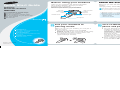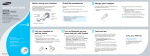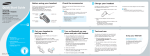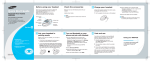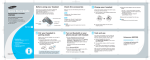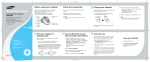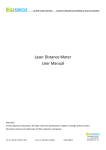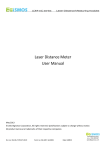Download Samsung WEP420 - Headset - Over-the-ear User`s guide
Transcript
Quick Start Guide Samsung Bluetooth® Headset WEP420 Before using your headset Check the accessories Charge your headset Thank you for purchasing the Samsung Bluetooth Mono Headset WEP420. We hope you will be delighted with its operation. Take a moment before you get started to familiarize yourself with your new headset. Make sure you have the following items with your headset: Charge the headset's battery fully before using the headset for the first time. Charging Cradle, Travel Adapter, User’s Guide 1 Insert your headset into the slot of the Earhook Get connected in 4 quick steps Charge your headset Put your headset in pairing mode Turn on Bluetooth on your phone and pair with headset Test and use The items supplied with your headset may vary, depending on your country or service provider. charging cradle. Multi-Function button Volume control buttons Earpiece Indicator light Headset cover 3 Plug the travel adapter into the electrical outlet. • Charge the headset until the red light on the headset turns to blue. • The headset will be fully charged in approximately 2 hours. 4 Remove the travel adapter from the charging • Bluetooth version: 2.0 (compatible with devices of Bluetooth version 1.1 or higher) • Supported Bluetooth Profiles: - Headset Profile - Hands-Free Profile cradle. 2 Plug the travel adapter into the jack on the charging cradle. • The headset cannot be used while charging. • Use only a Samsung-approved charger or adapter. Microphone Start here Headquarters: 1301 East Lookout Drive Suite 150 Richardson, TX 75082 Internet Address: http://www.samsungmobileusa.com/ accessories Customer Care Center: 1-888-987-4357 Put your headset in pairing mode Turn on Bluetooth on your phone and pair with headset Before you can use your headset, you must pair it with your phone. 1 Set your Bluetooth phone to discover the 1 Ensure that the headset is off (see Turn headset on/off on the reverse side of this guide). 2 Press and hold the Multi-Function button until the indicator light turns on in blue (approximately 8 seconds). headset by following your phone's guide. Typically, the steps involve going to the Settings, Connection, or Bluetooth menu on your phone and then selecting the option to discover Bluetooth devices. Your phone will find the Samsung WEP420 headset and ask if you want to pair with it. Confirm this by pressing the Yes or OK key. 2 Enter a passkey or PIN, 0000 (4 zeros), then press the Yes or OK key. Guide No.: GH68-12483A 04/2007.Rev.1.1 Test and use Your phone and headset are now paired and ready to make and receive calls. To confirm they are operating properly, make a call: Using your WEP420 1 Place the headset over your ear. See Wear the headset on the reverse side of this guide. 2 On your phone, make a call to the number you want. 3 If your phone and headset are successfully paired, you will hear ringing on the headset. After you have successfully paired your phone and headset, you do not need to repeat these initial setup steps each time you use the headset. See Features and Functions Guide on the reverse side of this guide for information on using your WEP420. Features and Functions Guide SAMSUNG Bluetooth® Headset WEP420 Important: Be sure to first follow the Quick Start Guide on the reverse side of this guide to complete initial setup of your headset. Turn the headset on/off Wear the headset Use the ear hook To turn the headset on, Press and hold the Multi-Function button for 4 seconds until you see 4 blue flashes on the indicator light, then release. You will hear a tone and see the indicator light flashes while the power is on (see Meaning of the indicator light of this guide). Wear the headset on your ear. In general, you will get better performance when there are no obstructions (including parts of your body) between the headset and the phone. Depending on what ear you are going to wear the headset, simply adjust the ear hook accordingly To turn the headset off, Press and hold the Multi-Function button for 4 seconds until you see blue and red flashes on the indicator light, then release. You will hear series of 2 tones and see the indicator light stops flashing. Left Make calls Make a voice activated call Headquarters: 1301 East Lookout Drive Suite 150 Richardson, TX 75082 Internet Address: http://www.samsungmobileusa.com/ accessories Customer Care Center: 1-888-987-4357 Use enhanced features End a call If the phone’s voice recognition feature is on, you can make a voice activated call. Close the headset cover. 1 Press and hold the Multi-Function button. You will hear When a call comes in, the headset sounds the ring tone and flashes the blue indicator twice. Choose either of the following ways to answer the call: • When the headset cover is closed, open the cover. • When the headset cover is open, press the Multi-Function button. the voice-activation tone. 2 Say the name of the person you wish to call. Depending on your phone, this feature may not be supported. Redial the last number Press the Multi-Function button. When you release the button, the phone dials the last dialled or received number. Depending on your phone, how to redial the last number may vary. Right Answer a call Adjust the volume Press [+] on the side of the headset to increase the volume level and press [-] to decrease the volume level. Enhanced features are available for phones that support the Hands-Free Profile and enhanced features. • Reject a call When you receive a call, close the headset cover or press and hold the Multi-Function button. Depending on your phone’s setting or type, you may only be able to mute the ringer or this feature may not be supported. • Answer a second call When your phone notifies you of another incoming call while you are on a call, press and hold the Multi-Function button to answer the second call. You can switch between calls by pressing and holding it. Depending on your phone, this feature is not supported. Troubleshooting My phone does not find my headset. Make sure the blue indicator light on your headset turns on when your phone is searching for devices. My headsest worked before but now it is not working. Make sure your phone is on and the Bluetooth feature is turned on in your phone. If the Bluetooth feature has been turnned off or was turned on only temporarily, you may need to restart the Bluetooth feature. If you have confirmed the Bluetooth feature is on in your phone, pair your phone and headset again. Meaning of the indicator light Tone Status Flashes in blue every 8 seconds. Light Quick series of 2 tones. (Active mode starts.) The headset is in Active mode. Flashes in blue every 3 seconds. Quick series of 2 tones. (Standby mode starts.) The headset is in Standby mode. Flashes in red. 5 tones every 20 seconds. The battery of the headset is low. • The headset is waiting for a call. • The headset can be in Standby mode up to 70 hours.* • There is less than 10% of battery power left. Recharge the battery. • Place a call on hold While you are on a call, press and hold the Multi-Function button. To retrieve the call, press and hold the Multi-Function button again. Depending on your phone, this feature may not be supported. • The headset has an active call in progress. • You can talk up to 4 hours.* *Depending on the phone type and usage, the actual time may vary.