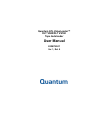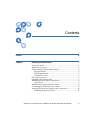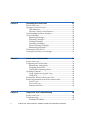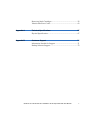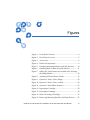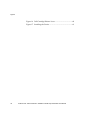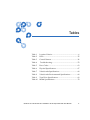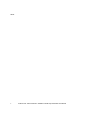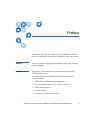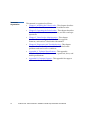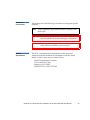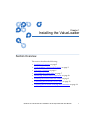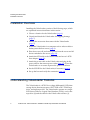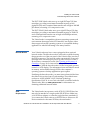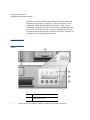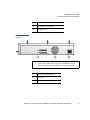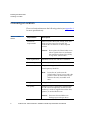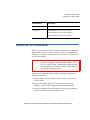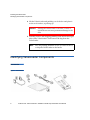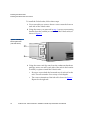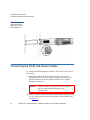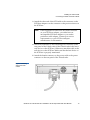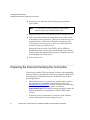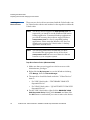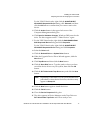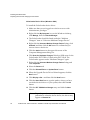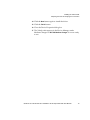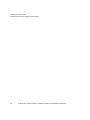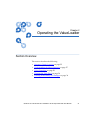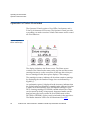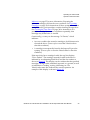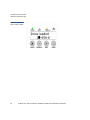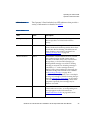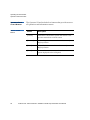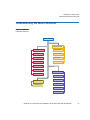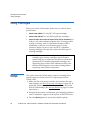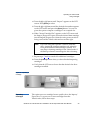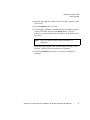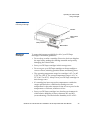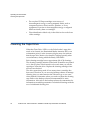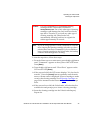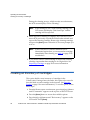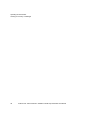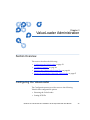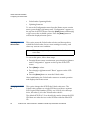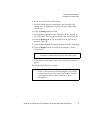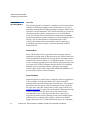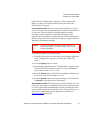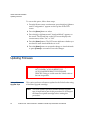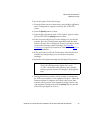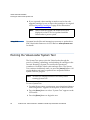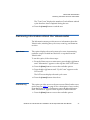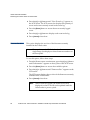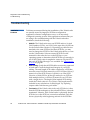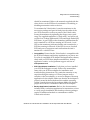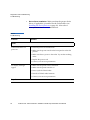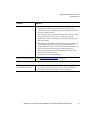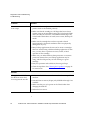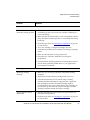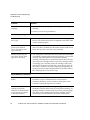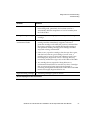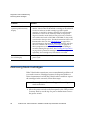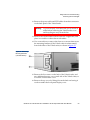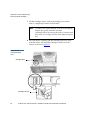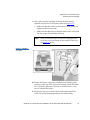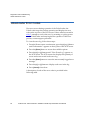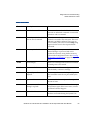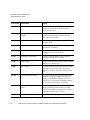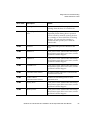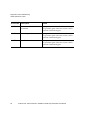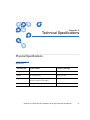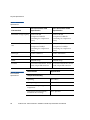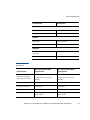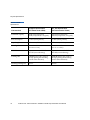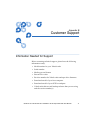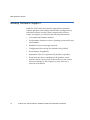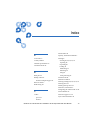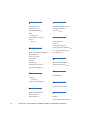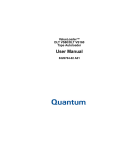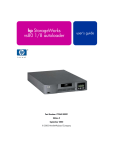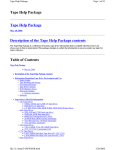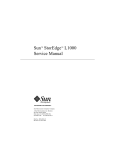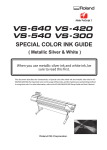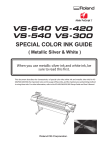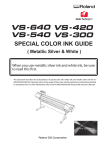Download Quantum DLT VS160 User manual
Transcript
Quantum ATL ValueLoader™ DLT VS80/DLT VS160 Tape Autoloader User Manual 6326704-01 Ver. 1, Rel. 0 Quantum ATL ValueLoader DLT VS80/DLT VS160 Tape Autoloader User Manual, 6326704-01, Ver. 1, Rel. 0, April 2003, Made in USA. Quantum Corporation provides this publication “as is” without warranty of any kind, either express or implied, including but not limited to the implied warranties of merchantability or fitness for a particular purpose. Quantum Corporation may revise this publication from time to time without notice. COPYRIGHT STATEMENT Copyright 2003 by Quantum Corporation. All rights reserved. Your right to copy this manual is limited by copyright law. Making copies or adaptations without prior written authorization of Quantum Corporation is prohibited by law and constitutes a punishable violation of the law. TRADEMARK STATEMENT Quantum, the Quantum logo, and ValueLoader are trademarks of Quantum Corporation, registered in the U.S.A. and other countries. DLTtape and Super DLTtape are trademarks of Quantum Corporation. Products mentioned herein are for identification purposes only and may be trademarks or registered trademarks of their respective companies. All other trademarks are the property of their respective owners. 6207947-00cN 45 Contents Preface Chapter 1 xi Installing the ValueLoader 1 Section Overview.................................................................................... 1 Installation Overview ............................................................................ 2 Understanding ValueLoader Features ................................................ 2 Barcode Reader................................................................................. 3 SCSI Requirements .......................................................................... 3 Product Overview............................................................................ 4 Choosing a Location............................................................................... 6 Unpacking the ValueLoader ................................................................. 7 Identifying ValueLoader Components................................................ 8 Accessories ........................................................................................ 8 Installing the ValueLoader into a Rack ............................................... 9 Connecting the SCSI and Power Cables............................................ 12 Preparing the Host and Verifying the Connection.......................... 14 Installing the Device Drivers........................................................ 16 Quantum ATL ValueLoader DLT VS80/DLT VS160 Tape Autoloader User Manual iii Chapter 2 Operating the ValueLoader 21 Section Overview..................................................................................21 Operator’s Panel Overview.................................................................22 LED Indicators................................................................................25 Operator’s Panel Control Buttons................................................26 Understanding the Menu Structure...................................................27 Using Cartridges...................................................................................28 Importing Cartridges.....................................................................28 Exporting Cartridges .....................................................................29 Loading Cartridges ........................................................................30 Unloading Cartridges....................................................................32 Write-Protecting Cartridges .........................................................32 Maintaining Cartridges .................................................................33 Cleaning the Tape Drive......................................................................34 Creating an Inventory of Cartridges..................................................36 Chapter 3 ValueLoader Administration 39 Section Overview..................................................................................39 Configuring the ValueLoader.............................................................39 Resetting the ValueLoader ...........................................................40 Changing the SCSI ID....................................................................40 ValueLoader Operating Modes ...................................................42 Updating Firmware..............................................................................44 Using a Firmware Upgrade Tape ................................................44 Using SCSI.......................................................................................46 Running the ValueLoader System Test .............................................46 Retrieving Information About the ValueLoader..............................47 Cycle Count.....................................................................................47 View Event Log ..............................................................................47 Firmware Revision.........................................................................48 Chapter 4 Diagnostics and Troubleshooting 49 Section Overview..................................................................................49 Troubleshooting....................................................................................50 Installation Problems.....................................................................50 iv Quantum ATL ValueLoader DLT VS80/DLT VS160 Tape Autoloader User Manual Removing Stuck Cartridges ................................................................ 58 ValueLoader Error Codes.................................................................... 62 Appendix A Technical Specifications 67 Physical Specifications......................................................................... 67 Appendix B Customer Support 71 Information Needed for Support ....................................................... 71 Backup Software Support.................................................................... 72 Quantum ATL ValueLoader DLT VS80/DLT VS160 Tape Autoloader User Manual v vi Quantum ATL ValueLoader DLT VS80/DLT VS160 Tape Autoloader User Manual Figures Figure 1 Front Panel Controls........................................................... 4 Figure 2 Rear Panel Overview.......................................................... 5 Figure 3 Accessories........................................................................... 8 Figure 4 Rack Kit Components......................................................... 9 Figure 5 Installing Mounting Brackets (Left Side Shown) ......... 10 Figure 6 Installing Rails on Rack (Left Side Shown) ................... 11 Figure 7 Sliding the ValueLoader into the Rack Slot, Securing Mounting Bracket ............................................................. 12 Figure 8 Attaching SCSI and Power Cables ................................. 13 Figure 9 Operator’s Panel—Drive Empty..................................... 22 Figure 10 Operator’s Panel—Drive Loaded ................................... 24 Figure 11 Operator’s Panel Menu Structure................................... 27 Figure 12 Importing a Cartridge ...................................................... 29 Figure 13 Exporting a Cartridge....................................................... 30 Figure 14 Write-Protecting a Cartridge........................................... 33 Figure 15 Removing Mounting Brackets (Left Side Shown)........ 59 Quantum ATL ValueLoader DLT VS80/DLT VS160 Tape Autoloader User Manual vii Figures Figure 16 Pull Cartridge Release Lever...........................................60 Figure 17 Installing the Carrier ........................................................61 viii Quantum ATL ValueLoader DLT VS80/DLT VS160 Tape Autoloader User Manual Tables Table 1 Location Criteria ................................................................. 6 Table 2 LEDs.................................................................................... 25 Table 3 Control Buttons ................................................................. 26 Table 4 Troubleshooting ............................................................... 52 Table 5 Error Codes........................................................................ 63 Table 6 Physical Specifications ..................................................... 67 Table 7 ValueLoader Specifications ............................................. 68 Table 8 ValueLoader Environmental Specifications.................. 68 Table 9 Tape Drive Specifications ................................................ 69 Table 10 Media Specifications......................................................... 70 Quantum ATL ValueLoader DLT VS80/DLT VS160 Tape Autoloader User Manual ix Tables x Quantum ATL ValueLoader DLT VS80/DLT VS160 Tape Autoloader User Manual Preface This chapter describes the ValueLoader User Manual’s audience, purpose, organization, document conventions, and product safety. Audience This user manual is designed and written for end users and field service engineers. Purpose The purpose of this manual is to provide end users with the following information: • ValueLoader™ DLT VS80/DLT VS160 description and specifications. • ValueLoader installation and configuration • Tape cartridge description and general overview • ValueLoader operation • Troubleshooting • Customer-replaceable components Quantum ATL ValueLoader DLT VS80/DLT VS160 Tape Autoloader User Manual xi Document Organization xii This manual is organized as follows: • Chapter 1, Installing the ValueLoader - This chapter describes ValueLoader features, accessories, and installation tasks. • Chapter 2, Operating the ValueLoader - This chapter describes the front panel menu structure, menu tree, and drive and tape operations. • Chapter 3, ValueLoader Administration - This chapter describes how to configure the ValueLoader, upgrade firmware, and retrieve ValueLoader information. • Chapter 4, Diagnostics and Troubleshooting - This chapter describes how to identify and troubleshoot ValueLoader problems and resolve error conditions. • Appendix A, Technical Specifications - This appendix describes ValueLoader environmental, operational, drive, and media specifications. • Appendix B, Customer Support - This appendix list support information for the ValueLoader. Quantum ATL ValueLoader DLT VS80/DLT VS160 Tape Autoloader User Manual Notational Conventions This manual uses the following conventions to designate specific elements: Note: SCSI-2 Specification Notes emphasize important information related to the main topic. Caution: Cautions indicate potential hazards to equipment and are included to prevent damage to equipment. Warning: Warnings indicate potential hazards to personal safety and are included to prevent injury. The SCSI-2 communications specification is the proposed American National Standard for information systems, dated March 9, 1990. Copies may be obtained from: Global Engineering Documents 15 Inverness Way, East Englewood, CO 80112 (800) 854-7179 or (303) 397-2740 Quantum ATL ValueLoader DLT VS80/DLT VS160 Tape Autoloader User Manual xiii Contact Information This section provides contact information for worldwide customer support. Quantum 0 To order documentation for the Quantum ATL ValueLoader or other products contact: Quantum Storage Solutions Group P.O. Box 57100 Irvine, CA 92619-7100 (949) 856-7800 (800) 284-5101 Technical Publications 0 To comment on existing documentation, send e-mail to: [email protected] Visit the Quantum home page at: 0 http://www.Quantum.com Customer Support For information on support, or to access our “Frequently Asked Questions” database, visit our Web site at www.Quantum.com. Open the Support tab and select the appropriate section under ATL Tape Libraries. xiv Quantum ATL ValueLoader DLT VS80/DLT VS160 Tape Autoloader User Manual 0 Chapter 1 1 Installing the ValueLoader Section Overview 1 This section describes the following: • Installation Overview on page 2 • Understanding ValueLoader Features on page 2 • Choosing a Location on page 6 • Unpacking the ValueLoader on page 7 • Identifying ValueLoader Components on page 8x • Installing the ValueLoader into a Rack on page 9 • Connecting the SCSI and Power Cables on page 12 • Preparing the Host and Verifying the Connection on page 14 Quantum ATL ValueLoader DLT VS80/DLT VS160 Tape Autoloader User Manual 1 Installing the ValueLoader Installation Overview Installation Overview 1 Installing the ValueLoader consists of the following steps, which are explained in more detail later in this section. 1 Choose a location for the ValueLoader (page 6). 2 Unpack and check the ValueLoader for shipping damage (page 7). 3 Identify the accessories that come with the ValueLoader (page 8). 4 Install the ValueLoader in a computer rack or select a table or desktop near the host server (page 9). 5 Shut down, turn off, and remove power from the server and all devices attached to the server (page 12). 6 Attach the SCSI cable to the ValueLoader and server’s SCSI host adapter (page 12). 7 Attach the power cable to the ValueLoader and plug in the power cable to the nearest power outlet (page 12). Power the ValueLoader on to ensure it passes the power-on self test. 8 Set the SCSI ID for the ValueLoader, if necessary (page 14. 9 Set up the host and verify the connection (page 14). Understanding ValueLoader Features The ValueLoader is a SCSI-2 low-voltage differential (LVD) data storage device that incorporates a DLT VS80 or DLT VS160 tape drive, and eight tape slots. The ValueLoader operates as a single SCSI device with two Logical Unit Numbers (LUNs), one for the tape drive (0) and the other for the ValueLoader robotics (1). 2 Quantum ATL ValueLoader DLT VS80/DLT VS160 Tape Autoloader User Manual 1 Installing the ValueLoader Understanding ValueLoader Features The DLT VS80 ValueLoader uses up to eight DLTtape™IV data cartridges, providing a maximum formatted capacity of 640 gigabytes (GB) and a sustained data transfer rate as high as 360 MB per minute, assuming a 2:1 compression ratio. The DLT VS160 ValueLoader uses up to eight DLTtape VS1 data cartridges, providing a maximum formatted capacity of 1280 GB and a sustained data transfer rate as high as 960 MB per minute, assuming a 2:1 compression ratio. The ValueLoader is compatible with most operating systems and environments that support the SCSI interface, but requires either direct support from the operating system or a compatible backup application to take full advantage of its many features. Barcode Reader 1 Your ValueLoader may have come equipped with an optional barcode reader. The barcode reader is enclosed in a plastic housing that protrudes out of the rear panel of the ValueLoader, just above the SCSI connectors. The barcode reader automatically scans each cartridge in the carousel upon power up, after a reset, or when a Re-inventory command is issued. (See Creating an Inventory of Cartridges on page 36 for instructions.) Beyond that, there is no user interface with the barcode reader via the front panel operator controls or LCD display. The information from each label is stored in memory and available through SCSI to the computer’s operating system or backup application upon request. If utilizing the barcode reader, you must insert a barcode label into the slide-in slot on the front of each cartridge. These labels must conform to ANSI/AIM BC1-1995, Uniform Symbology Specification Code 39. A set of bar code labels is included with the ValueLoader. Refer to www.quantum.com for information on obtaining additional barcode labels. SCSI Requirements 1 The ValueLoader incorporates a wide SCSI-2, LVD SCSI bus, but may also be attached to a single-ended (SE) SCSI bus. Make sure your SCSI host adapter or controller supports these standards. If you connect the ValueLoader to an SE SCSI bus or if there are SE devices attached to the same SCSI bus, the autoloader’s Quantum ATL ValueLoader DLT VS80/DLT VS160 Tape Autoloader User Manual 3 Installing the ValueLoader Understanding ValueLoader Features performance is limited to the maximum data transfer speed and maximum cable lengths of the SE bus. The ValueLoader is NOT compatible with a standard differential (Diff) or high-voltage differential (HVD) SCSI bus. The ValueLoader is compatible with a narrow (50-pin) SCSI bus using a customer-supplied 68-pin to 50pin adapter that terminates the unused 18 pins. These adapters are sometimes labeled high-byte termination. Product Overview 1 Figure 1 Front Panel Controls 4 1 Power switch 2 Import/Export slot Quantum ATL ValueLoader DLT VS80/DLT VS160 Tape Autoloader User Manual Installing the ValueLoader Understanding ValueLoader Features 3 Front panel LEDs 4 Front panel LCD screen 5 Control keys Note: The arrows in the figure indicate screws that need to be removed to remove the top cover. In addition to the screws pictured, there are three on each side panel. 1 68-pin SCSI connectors 2 Fan vent 3 Power connector Figure 2 Rear Panel Overview Quantum ATL ValueLoader DLT VS80/DLT VS160 Tape Autoloader User Manual 5 Installing the ValueLoader Choosing a Location Choosing a Location 1 Choose a location that meets the following criteria (see appendix A for more specifications): Table 1 Location Criteria Requirement Description Standalone requirements Select a location that is flat, sturdy, level, and close to a host server. Do not place the ValueLoader on the floor or other carpeted surface. Caution: Do not place the ValueLoader on its side or upside down or stack items that weigh more than 15 kg (33 lbs) on top of the ValueLoader. Rack requirements Standard 19-inch rack with 2U of clearance. Room temperature 10-35° C (50-95° F) Power source AC power voltage: 100-127 VAC; 200-240 VAC Line frequency: 50-60 Hz Note: Locate the AC outlet near the ValueLoader. The AC power cord is the product’s main AC disconnect device and must be easily accessible at all times. Weight 10 kg (22 lbs) Air quality Minimal sources of particulate contamination. Avoid areas near frequently used doors and walkways, stacks of supplies that collect dust, printers, or smoke-filled rooms. Caution: 6 Excessive dust and debris can damage tapes and tape drives. Quantum ATL ValueLoader DLT VS80/DLT VS160 Tape Autoloader User Manual Installing the ValueLoader Unpacking the ValueLoader Requirement Description Humidity 20-80% RH Clearance Back: Minimum of 15.4 cm (6 inches) Front: Minimum of 30.8 cm (12 inches) Sides: Minimum of 5.08 cm (2 inches) Unpacking the ValueLoader 1 Before you begin, clear a desk or table so that you can unpack the ValueLoader. You also need to select an open 2U computer rack location or a desktop location near the server that is to be the host for the ValueLoader. Caution: If the room temperature you are working in differs from the shipping or storage temperature by 15° C (30° F) or more, let the ValueLoader acclimate to the surrounding environment for at least 12 hours before opening the shipping carton. Unpack and inspect the ValueLoader for shipping damage by doing the following: 1 Clear a table or desk so that you have room to unpack the ValueLoader. 2 Inspect the shipping box for damage. If you notice any damage, report it to the shipping company immediately. 3 Open the shipping box and remove the accessories package. Set the accessories package aside for now. Quantum ATL ValueLoader DLT VS80/DLT VS160 Tape Autoloader User Manual 7 Installing the ValueLoader Identifying ValueLoader Components 4 Lift the ValueLoader and padding out of the box and place it on the work surface, top facing up. Caution: Placing the ValueLoader on its side, on end, or upside down can cause permanent damage to the unit. 5 Carefully remove the shipping padding from the left and right sides of the ValueLoader. Then remove the bag from the ValueLoader. Note: Save the packing materials in case you need to move or ship the ValueLoader in the future. Identifying ValueLoader Components Accessories 1 Figure 3 Accessories 8 Quantum ATL ValueLoader DLT VS80/DLT VS160 Tape Autoloader User Manual 1 Installing the ValueLoader Installing the ValueLoader into a Rack 1 SCSI cable 2 SCSI terminator 3 Power cable 4 Marketing and regulatory information 5 Quick Start Guide Figure 4 Rack Kit Components Screws and clip nuts Mounting brackets Mounting rails Installing the ValueLoader into a Rack 1 The ValueLoader fits all standard 19-inch racks, taking up 2U of space. To install the ValueLoader into a rack, you need to install the mounting brackets on both sides of the ValueLoader and the rails in the selected rack location. Quantum ATL ValueLoader DLT VS80/DLT VS160 Tape Autoloader User Manual 9 Installing the ValueLoader Installing the ValueLoader into a Rack To install the ValueLoader, follow these steps: 1 Use a screwdriver to remove the two screws near the front on each side of the ValueLoader. 2 Using the screws you removed in step 1, secure one mounting bracket (from the rack kit) to each side of the ValueLoader, as shown in figure 5. Figure 5 Installing Mounting Brackets (Left Side Shown) 3 Using the screws and clip nuts from the rackmount hardware package, secure one rail to each side of the rack in the location in which you plan to install the ValueLoader. 10 • Be sure to secure both the front and rear of each rail to the rack. The rails extend to fit a variety of rack depths. • The correct orientation of the left rail is shown in figure 6. Repeat for the right rail. Quantum ATL ValueLoader DLT VS80/DLT VS160 Tape Autoloader User Manual Installing the ValueLoader Installing the ValueLoader into a Rack Figure 6 Installing Rails on Rack (Left Side Shown) 4 Slide the ValueLoader onto the rails and secure the mounting bracket to the rack using the screws and clip nuts from the rackmount hardware package, as shown in figure 7. Quantum ATL ValueLoader DLT VS80/DLT VS160 Tape Autoloader User Manual 11 Installing the ValueLoader Connecting the SCSI and Power Cables Figure 7 Sliding the ValueLoader into the Rack Slot, Securing Mounting Bracket Connecting the SCSI and Power Cables 1 To connect the SCSI and power cables to the ValueLoader, follow these steps: 1 Shut down and turn off the selected server. Turn off all attached accessory devices, such as printers and other SCSI devices. Remove the power cables from the server and all attached accessories. Caution: Failure to remove the power cables from these devices could result in damage to the ValueLoader. 2 Attach one end of the SCSI cable (included in the accessory kit) to one of the connectors on the rear panel of the ValueLoader. (See figure 8.) 12 Quantum ATL ValueLoader DLT VS80/DLT VS160 Tape Autoloader User Manual Installing the ValueLoader Connecting the SCSI and Power Cables 3 Attach the other end of the SCSI cable to the connector on the SCSI host adapter or to the connector on the previous device on the SCSI bus. Note: If the supplied SCSI cable does not fit the connector on your SCSI host adapter, you either have an incompatible SCSI host adapter or you need to purchase a cable adapter. Contact your service representative or your SCSI host adapter manufacturer for information. 4 Attach the terminator to the remaining SCSI connector on the rear panel of the ValueLoader (if the ValueLoader is the last or only device on the SCSI bus). Otherwise, attach the cable to the next device on the SCSI bus. Make sure that the last device on the SCSI bus is properly terminated. 5 Attach the female connector on the power cable to the power connector on the rear panel of the ValueLoader. Figure 8 Attaching SCSI and Power Cables Quantum ATL ValueLoader DLT VS80/DLT VS160 Tape Autoloader User Manual 13 Installing the ValueLoader Preparing the Host and Verifying the Connection 6 Plug the power cable into the nearest properly grounded power outlet. Note: To disconnect all power from the ValueLoader, remove the power cord from the outlet. 7 Plug in the host server or workstation and all attached devices. 8 Turn on the ValueLoader by setting the power switch on the front panel to the ON position. Turn on any other devices you turned off earlier. Check the LCD display to make sure the ValueLoader is receiving power. If it is not, check the power connectors and your power source. During the Power-On Self Test (POST), all four LEDs are illuminated briefly, followed by just the Ready/Activity LED flashing. When the initialization sequence is complete, the LCD screen displays the Home screen. 9 Turn on the server. Preparing the Host and Verifying the Connection 1 If necessary, install a SCSI host adapter, software, and compatible driver(s). Refer to the manuals for the host computer and the SCSI host adapter for detailed instructions. In addition, follow these general guidelines: 14 • When the host server is powered on, install software, and/or driver(s) that are compatible with the ValueLoader. (See Installing the Device Drivers on page 16 for more information.) Software compatibility information is available at www.quantum.com. Most backup software packages require an additional module to communicate with the ValueLoader robotics. • If the host server is connected to a network, check with the system administrator before turning off power. Quantum ATL ValueLoader DLT VS80/DLT VS160 Tape Autoloader User Manual Installing the ValueLoader Preparing the Host and Verifying the Connection • Use proper procedures to prevent electrostatic discharge (ESD). Use wrist-grounding straps and anti-static mats when handling internal components. • Make sure that the host server has an open expansion slot. • Make sure your backup application supports the SCSI host adapter. • Depending on the server configuration, you may need to change the SCSI ID of the ValueLoader. See Changing the SCSI ID on page 40 for more information. • Ensure the ValueLoader is properly terminated. If the ValueLoader is the only SCSI device (other than the SCSI host adapter) on the SCSI bus, it must be terminated. Likewise, if the ValueLoader is physically the last SCSI device on the SCSI bus, it must be terminated. Only the devices physically at the beginning and end of the SCSI bus should be terminated. • Verify the connection between the ValueLoader and host by making sure the host server’s operating system recognizes the ValueLoader. To do this: • For Microsoft® Windows NT®, select Settings > Control Panel > SCSI Adapter • For Windows® 2000, select Settings > Control Panel > System > Hardware > Device Manager > Tape Drive (and/or Media Changer) For more information on verifying the connection of SCSI devices, consult the operating system documentation. Quantum ATL ValueLoader DLT VS80/DLT VS160 Tape Autoloader User Manual 15 Installing the ValueLoader Preparing the Host and Verifying the Connection Installing the Device Drivers 1 There are two device drivers associated with the ValueLoader: one for ValueLoader robotics and another for the tape drive within the ValueLoader. Note: The device drivers supplied at www.quantum.com are required if you intend to use the Windows 2000 native backup application. Commercial backup applications provide all necessary device driver support. Refer to www.quantum.com for a list of compatible backup applications. Please note that Windows NT does not include native support for ValueLoaders. A backup application must be used. Note: The following instructions assume that you have downloaded the appropriate device drivers from www.quantum.com and have saved them in a known location on your computer system. Tape Drive Device Driver (Windows 2000) 1 Make sure that you are logged on to the host server with Administrator privileges. 2 Right-click the My Computer icon on the Windows desktop, click Manage, then click Device Manager. 3 The tape drive should be listed under the “? Other Devices” item as: • For VS80 ValueLoader—“BNCHMARK VS640 SCSI Sequential Device” • For VS160 ValueLoader—“QUANTUM DLT VS160 SCSI Sequential Device” 4 For the VS80 ValueLoader, right-click the BNCHARK VS640 SCSI Sequential Device listing, click Uninstall, and then click the OK button to confirm that you want to remove the device. 16 Quantum ATL ValueLoader DLT VS80/DLT VS160 Tape Autoloader User Manual 1 Installing the ValueLoader Preparing the Host and Verifying the Connection For the VS160 ValueLoader, right-click the QUANTUM DLT VS160 SCSI Sequential Device listing, click Uninstall, and then click the OK button to confirm that you want to remove the device. 5 Click the Action button in the upper-left corner of the Computer Management dialog box. 6 Click Scan for Hardware Changes. Windows 2000 scans for the drive. The drive appears under “? Other Devices” again. 7 For the VS80 ValueLoader, right-click the BNCHMARK VS640 SCSI Sequential Device listing and click Properties. For the VS160 ValueLoader, right-click the QUANTUM DLT VS160 SCSI Sequential Device listing and click Properties. 8 Select the Drivers tab. 9 Click the Reinstall Driver or Update Driver button. 10 When the Upgrade Device Driver Wizard appears, click the Next button. 11 Click Tape Drives and then click the Next button. 12 Click the Have Disk button. Type the path to where you have saved the device drivers on your system, then click the OK button. 13 Click the DLT ValueLoader Tape Drive entry and click the Next button. Note: Depending on the status of your system and the exact path taken to select the device driver, the driver may appear as Dltvstp.inf. 14 Click the Next button again to install the driver. 15 Click the Finish button. 16 Close the Device Properties dialog box. 17 The drive appears in Device Manager under Tape Drives as DLT ValueLoader Tape Drive and is now ready to use. Quantum ATL ValueLoader DLT VS80/DLT VS160 Tape Autoloader User Manual 17 Installing the ValueLoader Preparing the Host and Verifying the Connection ValueLoader Device Driver (Windows 2000) 1 To install the ValueLoader device driver: 1 Make sure that you are logged on to the host server with Administrator privileges. 2 Right-click the My Computer icon on the Windows desktop, click Manage, then click Device Manager. 3 The ValueLoader should be listed under the “Medium Changers” item as “Unknown Medium Changer Device.” 4 Right-click the Unknown Medium Changer Device listing, click Uninstall, and then click the OK button to confirm that you want to remove the device. 5 Click the Action button in the upper-left corner of the Computer Management dialog box. 6 Click Scan for Hardware Changes. Windows 2000 scans for the ValueLoader DLT VS80 or ValueLoader DLT VS160. The ValueLoader appears under “Medium Changers” again. 7 Right-click the Unknown Medium Changer Device listing and click Properties. 8 Select the Drivers tab. 9 Click the Reinstall Driver or Update Driver button. 10 When the Upgrade Device Driver Wizard appears, click the Next button. 11 Click Display a list... and then click the Next button. 12 Click the Have Disk button, type the path to where you have saved the device drivers on your system, then click the OK button. 13 Click the DLT VS Medium Changer entry and click the Next button. Note: 18 Depending on the status of your system and the exact path taken to select the device driver, the driver may appear as Dltvsmc.inf. Quantum ATL ValueLoader DLT VS80/DLT VS160 Tape Autoloader User Manual Installing the ValueLoader Preparing the Host and Verifying the Connection 14 Click the Next button again to install the driver. 15 Click the Finish button. 16 Close the Device Properties dialog box. 17 The ValueLoader appears in the Device Manager under Medium Changers as DLT VS Medium Changer. It is now ready to use. Quantum ATL ValueLoader DLT VS80/DLT VS160 Tape Autoloader User Manual 19 Installing the ValueLoader Preparing the Host and Verifying the Connection 20 Quantum ATL ValueLoader DLT VS80/DLT VS160 Tape Autoloader User Manual Chapter 2 Operating the ValueLoader 2 Section Overview 2 This section describes the following: • Operator’s Panel Overview on page 22 • Understanding the Menu Structure on page 27 • Using Cartridges on page 28 • Cleaning the Tape Drive on page 34 • Creating an Inventory of Cartridges on page 36 Quantum ATL ValueLoader DLT VS80/DLT VS160 Tape Autoloader User Manual 21 Operating the ValueLoader Operator’s Panel Overview Operator’s Panel Overview 2 The Operator’s Panel consists of four LEDs, four buttons, and a 2-line by 16-character LCD screen. The Operator’s Panel provides everything you need to monitor ValueLoader status and to control all of its functions. Figure 9 Operator’s Panel—Drive Empty The display defaults to the Home screen. The Home screen consists of the ValueLoader status on the top line and the current cartridge inventory on the second line. If the tape drive does not have a cartridge loaded, the top line displays “Drive empty.” The cartridge inventory indicates all slots that contain a cartridge by displaying the slot number. Empty slots are indicated by a hyphen (–). An exclamation point (!) displayed in the inventory indicates that the ValueLoader has identified a cartridge in the indicated slot that is either an invalid cartridge type (DLTtapeIII cartridge or nonDLT1 cleaning cartridge) or has had a media-related error These can be caused by faulty or improperly degaussed media, media that has been previously written in an invalid format such as DLT7000 or DLT8000, or dirty read/write heads in the tape drive. The Media Attention LED is also be illuminated. See LED 22 Quantum ATL ValueLoader DLT VS80/DLT VS160 Tape Autoloader User Manual Operating the ValueLoader Operator’s Panel Overview Indicators on page 25 for more information. Exporting the indicated cartridge will clear the error condition. See Exporting Cartridges on page 29 for instructions. If these symptoms occur on multiple known good cartridges, consider cleaning the tape drive. See Cleaning the Tape Drive on page 34 for instructions. If a particular cartridge causes error conditions repeatedly, that cartridge may be defective or invalid. Occasionally, you may see the message “In Transit,” which indicates: • An error condition has caused a cartridge to be left between its slot and the drive. (Power cycle or reset the ValueLoader to clear this condition.) • A cartridge is unexpectedly found in the Import/Export slot opening. (Power cycle or reset the ValueLoader to clear this condition.) If the tape drive has a cartridge loaded, the top line displays “Drive loaded.” The cartridge currently loaded in the drive is indicated by an alternating black block and the slot number as shown in figure 10. This display can also indicate that the specified cartridge is being loaded, unloaded, imported, or exported, as well as indications of reading, writing, calibrating, etc. The ValueLoader status line indicates the current operation. An example of this display is shown in figure 10. Quantum ATL ValueLoader DLT VS80/DLT VS160 Tape Autoloader User Manual 23 Operating the ValueLoader Operator’s Panel Overview Figure 10 Operator’s Panel—Drive Loaded 24 Quantum ATL ValueLoader DLT VS80/DLT VS160 Tape Autoloader User Manual Operating the ValueLoader Operator’s Panel Overview LED Indicators 2 The Operator’s Panel includes four LED indicators that provide a variety of information as detailed in table 2. Table 2 LEDs LED Color Description Ready/Activity Green Illuminated when power is on. Blinking whenever there is tape drive or ValueLoader robotics activity. Clean Drive Amber Illuminated when the tape drive needs to be cleaned. Indicates that 250 tape motion hours have passed since the last cleaning. The LED turns off when cleaning is successfully completed. See Cleaning the Tape Drive on page 34. Media Attention Amber Illuminated if a media-related error has occurred. This condition can be invalid format such as DLT7000 or DLT8000, dirty read/write heads in the tape drive, or if an invalid cartridge type (DLTtapeIII III cartridge or non-DLT1 cleaning cartridge) is inserted. The offending cartridge is indicated by a “!” in the cartridge inventory display for the corresponding slot. Exporting the indicated cartridge will clear the error condition. See Exporting Cartridges on page 29 for instructions. If these symptoms occur on multiple known good cartridges, consider cleaning the tape drive. See Cleaning the Tape Drive on page 34 for instructions. If a particular cartridge causes these symptoms repeatedly, that cartridge may be defective or invalid. Error Red Illuminated if an unrecoverable tape drive or ValueLoader error occurs. A corresponding error message appears on the LCD screen. See ValueLoader Error Codes on page 62 for more details. Quantum ATL ValueLoader DLT VS80/DLT VS160 Tape Autoloader User Manual 25 Operating the ValueLoader Operator’s Panel Overview Operator’s Panel Control Buttons 2 Table 3 Control Buttons 26 The Operator’s Panel includes four buttons that provide access to all operations and information menus. Button Description [Cancel] Cancels the current menu option and returns to the previous menu level or Home screen. [Previous] Selects the previous item or value in the currently displayed menu. [Next] Selects the next item or value in the currently displayed menu. [Enter] Executes the current menu or selects the current option displayed on the LCD panel. Quantum ATL ValueLoader DLT VS80/DLT VS160 Tape Autoloader User Manual Operating the ValueLoader Understanding the Menu Structure Understanding the Menu Structure 2 Figure 11 Operator’s Panel Menu Structure HOME SCREEN INFORMATION COMMANDS Impor t Expor t Load Cartridge Cycle Count View Event Log Product Rev Firmware Rev Unload Car tridge Clean Drive CONFIGURATION Re-inventor y Reset Change SCSI ID DIAGNOSTICS Code Update System Test Circular Mode Autoload Mode Quantum ATL ValueLoader DLT VS80/DLT VS160 Tape Autoloader User Manual 27 Operating the ValueLoader Using Cartridges Using Cartridges 2 Before you use the ValueLoader, make sure you observe these general rules: • ValueLoader VS80. Use only DLT VS1 tape cartridges. • ValueLoader VS160. Use only DLTtapeIV tape cartridges. • Clean the tape drive when the Clean Drive LED is illuminated, or if there is any other indication that the drive is having trouble reading or writing, such as if the Media Attention LED is illuminated, or there is an exclamation point (!) in the inventory display. Be sure to use only DLT1 compatible cleaning cartridges. The tape drive rejects all other types of cleaning cartridges. Note: Importing Cartridges 2 The ValueLoader automatically unloads any other cartridge types and any cartridges whose format it cannot read. If you experience any failures with reused Quantum DLT formatted (degaussed) cartridges, the degaussing may not have been sufficient to fully erase the data. If this happens, use another cartridge before suspecting other system components. This option forces the ValueLoader to import a cartridge into a specific empty slot in the carousel. To import tapes into the ValueLoader: 1 Make sure the write-protect switch is set as desired for each data cartridge (see Write-Protecting Cartridges on page 32). If applicable, install a barcode label into the slide-in slot on the front of each cartridge. (See Barcode Reader on page 3 for more information.) 2 From the Home screen or main menu, press the [+] or [–] button until “Commands” appears on the top line of the LCD screen. 3 Press the [Enter] button to access the available options. 28 Quantum ATL ValueLoader DLT VS80/DLT VS160 Tape Autoloader User Manual Operating the ValueLoader Using Cartridges 4 Press the [+] or [–] button until “Import” appears on the LCD screen. Press [Enter] to select. 5 Press the [+] or [–] button until the desired slot number appears on the LCD screen and press the [Enter] button. You are not given the option to import a cartridge to an occupied slot. 6 When “Insert Cartridge Slot” appears on the LCD screen and the Import/Export slot opens, insert the desired data cartridge into the Import/Export slot so that the write-protect switch is facing out from the ValueLoader and toward the right. Note: If you are using the Operator’s Panel to clean the drive, import the cleaning cartridge only when the front panel indicates that cleaning is needed. You may keep a cleaning cartridge in the ValueLoader if the backup software can manage the drive cleaning. 7 Repeat steps 5 and 6 as needed for additional cartridges. 8 Press the [Cancel] button when you have finished importing cartridges. 9 Verify that the LCD screen shows that the desired slots have cartridges installed. Figure 12 Importing a Cartridge Exporting Cartridges 2 This option moves a cartridge from a specific slot to the Import/ Export slot. To export one or more cartridges from the ValueLoader, follow these steps: Quantum ATL ValueLoader DLT VS80/DLT VS160 Tape Autoloader User Manual 29 Operating the ValueLoader Using Cartridges 1 From the Home Screen or main menu, press the [+] or [–] button until “Commands” appears on the top line of the LCD screen. Press [Enter]. 2 Press the [+] or [–] button until “Export” appears on the LCD screen. Press [Enter]. 3 Press the [+] or [–] button until the desired slot number appears on the LCD screen. Press the [Enter] button. You are not given the option to export from an empty slot. 4 When “Remove Cartridge” appears on the LCD screen and the cartridge is ejected through the Import/Export slot, remove the exported cartridge from the ValueLoader, and press the [Enter] button. 5 Repeat steps 3 and 4 as needed for any additional cartridges. 6 Press the [Cancel] button when you are done exporting cartridges. 7 Make sure the LCD screen indicates that the desired slots are empty. Figure 13 Exporting a Cartridge Loading Cartridges 2 This option loads a cartridge from the ValueLoader carousel into the tape drive. To use this option, follow these steps: 1 From the Home Screen or main menu, press the [+] or [-] button until “Commands” appears on the top line of the LCD screen. Then, press [Enter]. 30 Quantum ATL ValueLoader DLT VS80/DLT VS160 Tape Autoloader User Manual Operating the ValueLoader Using Cartridges 2 Press the [+] or [-] button until “Load Cartridge” appears on the LCD screen. 3 Press the [Enter] button to select. 4 Press the [+] or [-] button until the desired slot number appears on the LCD screen and press the [Enter] button. The slot number you select indicates the cartridge to be loaded into the tape drive. Note: Only slot numbers that contain cartridges are displayed. Status messages appear while the cartridge is loading. “Drive Stopped” appears when the operation is complete. 5 Press the [Cancel] button when you are done loading the cartridge. Quantum ATL ValueLoader DLT VS80/DLT VS160 Tape Autoloader User Manual 31 Operating the ValueLoader Using Cartridges Unloading Cartridges 2 This option unloads the cartridge from the tape drive into its original slot. To use this option, follow these steps: 1 From the Home Screen or main menu, press the [+] or [–] button until “Commands” appears on the top line of the LCD screen. Press [Enter]. 2 Press the [+] or [–] button until “Unload Cartridge” appears on the LCD screen. Press the [Enter] button to unload the cartridge from the tape drive. 3 Status messages appear while the cartridge is unloading. “Drive Empty” appears when the operation is complete. 4 Press the [Cancel] button when you are done unloading the cartridge. Write-Protecting Cartridges 2 32 All cartridges have a write-protect switch to prevent accidental erasure or overwriting of data. Before loading a cartridge into the ValueLoader, make sure the write-protect switch on the front of the cartridge is positioned as desired: • Slide the switch to the left to write-protect the cartridge. A small orange rectangle is visible, indicating the cartridge is write-protected. • Slide the switch to the right to allow the ValueLoader to write data to the cartridge. The lock icon on the switch indicates that the cartridge is write-enabled. Quantum ATL ValueLoader DLT VS80/DLT VS160 Tape Autoloader User Manual Operating the ValueLoader Using Cartridges Figure 14 WriteProtecting a Cartridge Indicator Write protect switch Write protected Write enabled Maintaining Cartridges 2 To ensure the longest possible life for all of your DLTtape cartridges, follow these guidelines: • Do not drop or strike a cartridge. Excessive shock can displace the tape leader, making the cartridge unusable and possibly damaging the ValueLoader. • Store your DLTtape cartridges in their storage cases. • Do not expose your DLTtape cartridges to direct sunlight or sources of heat, including portable heaters and heating ducts. • The operating temperature range for cartridges is 10° C to 40° C (50° F to 104° F). The storage temperature range is 16° C to 32° C (60° F to 90° F). Always store your DLTtape cartridges in their storage cases. • If a cartridge has been exposed to temperatures outside the ranges specified above, stabilize the cartridge at room temperature for the same amount of time it was exposed to the temperatures or 24 hours, whichever is less. • Store your DLTtape cartridges in a dust-free environment in which relative humidity is always between 20% and 80% (noncondensing). The ideal relative humidity is 40% ± 20%. Quantum ATL ValueLoader DLT VS80/DLT VS160 Tape Autoloader User Manual 33 Operating the ValueLoader Cleaning the Tape Drive • Do not place DLTtape cartridges near sources of electromagnetic energy or strong magnetic fields, such as computer monitors, electric motors, speakers, or X-ray equipment. Exposure to electromagnetic energy or magnetic fields can destroy data on cartridges. • Place identification labels only in the slide-in slot on the front of the cartridge. Cleaning the Tape Drive 2 When the Clean Drive LED is on, the ValueLoader’s tape drive needs to be cleaned. An illuminated Media Attention LED or an exclamation point (!) in the inventory display may also indicate that the tape drive needs to be cleaned. Cleaning typically takes several minutes, during which the Ready LED blinks. Each cleaning cartridge has an approximate life of 20 cleanings. The cleaning cartridge includes a label with 20 small boxes printed on it. Always place a check mark in a box each time you use the cartridge to clean the drive. Replace the cleaning cartridge when all boxes are checked. The drive cannot keep track of how many times a cartridge has been used. Therefore, if you are using backup software to manage cleaning, then you must monitor the software logs or use some other method to determine when you need to replace the cleaning tape. Refer to the backup software documentation for more information. Also refer to the backup software documentation for information on enabling automatic or scheduled cleanings with the use of a dedicated cleaning slot. 34 Quantum ATL ValueLoader DLT VS80/DLT VS160 Tape Autoloader User Manual Operating the ValueLoader Cleaning the Tape Drive Caution: Note: Use only Quantum DLT1 compatible cleaning cartridges in the ValueLoader, available at www.quantum.com. Use of any other type of cleaning cartridge could damage the read/write head in the tape drive. Therefore, if you load any other type of cleaning cartridge, the ValueLoader will automatically unload it back into its original slot within approximately 25 seconds. If you are using Operator’s Panel commands to clean the drive, import the cleaning cartridge only after you have selected the Clean Drive command. If you would like to keep a cleaning cartridge in the ValueLoader, the backup software must manage drive cleaning. To clean the tape drive, follow these steps: 1 From the Home screen or main menu, press the [+] or [–] button until “Commands” appears on the top line of the LCD screen. Press [Enter]. 2 Press the [+] or [–] button until “Clean Drive” appears on the LCD screen. Press [Enter]. 3 If the carousel is full, the LCD screen displays “No slot free for transfer”. Press the [Cancel] button repeatedly until the main menu or Home screen is displayed. Export a cartridge to make room for the cleaning cartridge. See Exporting Cartridges on page 29 for instructions then return to step 1 to clean the tape drive. 4 If the carousel is not full, the ValueLoader will select the first available slot and prompt you to insert a cleaning cartridge. 5 Insert the cleaning cartridge into the ValueLoader Import/ Export slot. Quantum ATL ValueLoader DLT VS80/DLT VS160 Tape Autoloader User Manual 35 Operating the ValueLoader Creating an Inventory of Cartridges During the cleaning process, which can take several minutes, the LCD screen displays “Drive Cleaning”. Note: If the cartridge is not a valid cleaning cartridge, the LCD screen will display “Bad clean tape” and the cartridge will be exported. 6 When tape drive cleaning is complete, the Clean Drive LED turns off (if previously on) and the ValueLoader unloads and exports the cleaning cartridge. Remove the cleaning cartridge, and press the [Enter] button when the LCD screen prompts you to do so. Note: If the Clean Drive or Media Attention LED is illuminated again when you insert another cartridge immediately after cleaning, see table 4 on page 52 to troubleshoot. 7 If you had to remove a data cartridge to import the cleaning cartridge, import that data cartridge to its original slot. See Importing Cartridges on page 28 for more information. Creating an Inventory of Cartridges 2 This option builds a new inventory of cartridges in the ValueLoader. If using a barcode reader, this option also scans the barcode labels on each cartridge in the carousel. (See Barcode Reader on page 3 for more information.) To use this option, follow these steps: 1 From the Home screen or main menu, press the [+] or [–] button until “Commands” appears on the top line of the LCD screen. 2 Press the [Enter] button to access the available options. 3 Press the [+] or [–] button until “Re-inventory” appears on the LCD screen. Press [Enter]. 36 Quantum ATL ValueLoader DLT VS80/DLT VS160 Tape Autoloader User Manual Operating the ValueLoader Creating an Inventory of Cartridges The ValueLoader will then check the drive and each slot for the presence of a tape in order to update inventory information. Quantum ATL ValueLoader DLT VS80/DLT VS160 Tape Autoloader User Manual 37 Operating the ValueLoader Creating an Inventory of Cartridges 38 Quantum ATL ValueLoader DLT VS80/DLT VS160 Tape Autoloader User Manual Chapter 3 3 ValueLoader Administration Section Overview 3 This section describes the following: • Configuring the ValueLoader on page 39 • Updating Firmware on page 44 • Running the ValueLoader System Test on page 46 • Retrieving Information About the ValueLoader on page 47 Configuring the ValueLoader 3 The Configuration menu provides access to the following ValueLoader configuration options: • Resetting the ValueLoader • Setting SCSI IDs Quantum ATL ValueLoader DLT VS80/DLT VS160 Tape Autoloader User Manual 39 ValueLoader Administration Configuring the ValueLoader • ValueLoader Operating Modes • Updating firmware To access the Configuration menu from the Home screen or main menu, press the [+] or [–] button until “Configuration” appears on the top line of the LCD screen. Press the [Enter] button and then [+] or [–] to access the available options. Press the [Enter] button to execute the displayed menu option. Resetting the ValueLoader 3 This option resets the ValueLoader robotics and the tape drive within the ValueLoader, forces a new cartridge inventory, and clears any current error condition. Note: This option is primarily used if the ValueLoader is in an error state. To access this option, follow these steps: 1 From the Home screen or main menu, press the [+] or [–] button until “Configuration” appears on the top line of the LCD screen. 2 Press [Enter] to select. 3 Press the [+] or [–] button until “Reset” appears on the LCD screen. 4 Press the [Enter] button to reset the ValueLoader. After initialization, the ValueLoader returns to normal operation and displays the Home screen. Changing the SCSI ID 3 This option changes the SCSI ID the ValueLoader uses. The ValueLoader operates as a single SCSI device with two separate SCSI Logical Unit Numbers (LUNs): one LUN (0) is for the tape drive, the other (1) is for the ValueLoader robotics. The default SCSI ID is 5. You should only need to change the SCSI ID if there are other devices on the SCSI bus with the same SCSI ID. 40 Quantum ATL ValueLoader DLT VS80/DLT VS160 Tape Autoloader User Manual ValueLoader Administration Configuring the ValueLoader To access this option, follow these steps: 1 From the Home Screen or main menu, press the [+] or [–] button until “Configuration” appears on the top line of the LCD screen. 2 Press the [Enter] button to select. 3 Press the [+] or [–] button until “Change SCSI ID” appears on the LCD screen. The second line displays the current SCSI ID. 4 Press the [Enter] button. The second line on the LCD screen displays “New ID:”. 5 Press the [+] or [–] button until the desired SCSI ID is displayed. 6 Press the [Enter] button. The LCD screen displays “Please Cycle Power.” Note: The ValueLoader will not respond to input from the Operator ‘s Panel until the power has been cycled. 7 Turn off the ValueLoader. After a few seconds, turn it back on again. The selected SCSI ID is now in effect. Note: If you changed the SCSI ID, you may also need to cycle power on the host server and reconfigure your backup software before you can use the ValueLoader. Consult your hardware and software manuals for more information. Quantum ATL ValueLoader DLT VS80/DLT VS160 Tape Autoloader User Manual 41 ValueLoader Administration Configuring the ValueLoader ValueLoader Operating Modes 3 Overview The operating mode is set based on whether you have automation software controlling cartridges in the ValueLoader or if you are manually loading and unloading cartridges using the ValueLoader Operator’s Panel commands. The ValueLoader always operates in Autodetect mode, which is transparent to you. In Autodetect mode, the ValueLoader automatically assumes that you are not using an automation software package to control cartridge or drive activity. This is called Stacker or Sequential mode. If the ValueLoader detects that an automation software package is controlling tape/drive activity, it will automatically switch to Random mode. Random Mode 3 This is the normal mode of operation when a backup software application is being used. In Random mode, the ValueLoader does not automatically load tapes into the tape drive; it instead waits for commands from the software. To use Random mode, you do not need to configure anything from the ValueLoader front panel, but you must use a SCSI host adapter that has multi-LUN capability enabled, and your backup software package must support ValueLoaders, which often requires the additional installation of an autoloader/library software module. Sequential Mode 3 Sequential Mode is useful when an adequate software application is not available. In Sequential Mode, the ValueLoader will automatically load and unload tapes from the drive. The operator determines the first tape to load by loading the desired tape into the tape drive using the ValueLoader’s front panel controls. See Loading Cartridges on page 30 for instructions. When the first tape is full or unloaded for any other reason, the ValueLoader automatically removes the tape from the drive, puts it in its original slot, then loads the cartridge in the next available higher numbered slot, continuing this sequence with each available higher numbered slot. To further determine how you want tapes 42 Quantum ATL ValueLoader DLT VS80/DLT VS160 Tape Autoloader User Manual ValueLoader Administration Configuring the ValueLoader loaded into the ValueLoader’s tape drive while in Sequential Mode, you may set Circular and Autoload options from the ValueLoader front panel. Circular Mode On/Off. This option turns Circular Mode on or off, and is used only when in sequential mode. When Circular Mode is on, after the ValueLoader has cycled through all available cartridges, it then reloads the original first cartridge in the sequence. If Circular Mode is turned off and the last cartridge has been unloaded, the ValueLoader stops loading cartridges until you manually load another cartridge. Caution: Use caution when choosing Circular Mode as it makes it possible to overwrite data on previously written cartridges. To access this option, follow these steps: 1 From the Home screen or main menu, press the [+] or [–] button until “Configuration” appears on the top line of the LCD screen. 2 Press the [Enter] button to select. 3 Press the [+] or [–] button until “Circular Mode” appears on the LCD screen. The second line on the LCD screen indicates the current status, either “On” or “Off.” 4 Press the [Enter] button. The LCD screen indicates whether you are about to turn Circular Mode on or off. 5 Press the [Enter] button to accept the change to Circular Mode or [Cancel] to exit and not save the changes. Autoload Mode On/Off. This option turns Autoload mode on or off, and is only used when in sequential mode. When Autoload mode is on, the ValueLoader automatically loads the cartridge from the lowest numbered full slot into the tape drive when powered on. It then follows standard sequential operation as described in Sequential Mode on page 42. Quantum ATL ValueLoader DLT VS80/DLT VS160 Tape Autoloader User Manual 43 ValueLoader Administration Updating Firmware To access this option, follow these steps: 1 From the Home screen or main menu, press the [+] or [–] button until “Configuration” appears on the top line of the LCD screen. 2 Press the [Enter] button to select. 3 Press the [+] or [–] button until “Autoload Mode” appears on the screen. The second line on the LCD screen displays the current status, either “On” or “Off.” 4 Press the [Enter] button. The LCD screen indicates whether you are about to turn Autoload Mode on or off. 5 Press the [Enter] button to accept the change to Autoload mode or press [Cancel] to exit and not save the changes. Updating Firmware Caution: Using a Firmware Upgrade Tape 3 Regardless of the firmware update technique, DO NOT POWER CYCLE OR RESET THE AUTOLOADER DURING THE UPGRADE PROCESS. Doing so could cause the ValueLoader to become inoperable. This option performs a firmware update for the ValueLoader using a firmware upgrade cartridge. Note: 44 3 This code update operation assumes that the upgrade tape is imported as part of this procedure. Do not import the firmware update cartridge before starting this procedure. Quantum ATL ValueLoader DLT VS80/DLT VS160 Tape Autoloader User Manual ValueLoader Administration Updating Firmware To access this option, follow these steps: 1 From the Home screen or main menu, press the [+] or [–] button until “Configuration” appears on the top line of the LCD screen. 2 Press the [Enter] button to select. 3 Press the [+] or [–] button until “Code Update” appears on the LCD screen. Press the [Enter] button to select. 4 If the carousel is full, the LCD screen displays No slot free for transfer. Press the [Cancel] button repeatedly until the main menu or Home screen is displayed. Export a cartridge to make room for the firmware update cartridge. See Exporting Cartridges on page 29 for instructions. Then return to step 1 to update the firmware. 5 If the carousel is not full, the ValueLoader will select the first available slot and prompt you to insert the code update cartridge. 6 Insert the code update cartridge into the Import/Export slot. Note: If the cartridge is not a valid code update cartridge, The LCD will temporarily display error code “3 0 BC,” the ValueLoader will reset, the cartridge will be exported, and the LCD displays “Bad upgrade tape.” 7 During the firmware update, which can take several minutes, the LCD screen displays “Code update in Progress.” When the firmware update is complete, the ValueLoader resets, then unloads and exports the code upgrade cartridge. Remove the code upgrade cartridge and press the [Enter] button when the LCD screen prompts you to do so. Quantum ATL ValueLoader DLT VS80/DLT VS160 Tape Autoloader User Manual 45 ValueLoader Administration Running the ValueLoader System Test 8 If you exported a data cartridge to make room for the code upgrade cartridge, be sure to import the cartridge to its original slot. See Importing Cartridges on page 28 for instructions. Note: Using SCSI 3 After a firmware update, the firmware revision displayed on the LCD is not updated until the ValueLoader is power cycled. Quantum has the files and instructions necessary to update drive and ValueLoader firmware via SCSI. Refer to www.quantum.com for details. Running the ValueLoader System Test 3 The System Test option cycles the ValueLoader through the process of loading, calibrating, and unloading all cartridges in the carousel. Running a System Test verifies the operational soundness of both the ValueLoader and tape drive. The System Test continues indefinitely until you press the [Cancel] button. All regular backup and restore operations are suspended while a System Test is in progress. Note: At least one cartridge must be in inventory before running System Test. To run a System Test: 1 From the Home screen or main menu, press the [+] or [–] button until “Diagnostics” appears on the top line of the LCD screen. 2 Press the [Enter] button to select. “System Test” appears on the LCD screen. 3 Press the [Enter] button to begin the test. 46 Quantum ATL ValueLoader DLT VS80/DLT VS160 Tape Autoloader User Manual ValueLoader Administration Retrieving Information About the ValueLoader The “Test Count” displays the number of load-calibrate-unload cycles that have been completed during the test. 4 Press the [Cancel] button to end the test. Retrieving Information About the ValueLoader 3 The Information menu provides access to information about the ValueLoader, including the cycle count, event log, and firmware revision. Cycle Count 3 This option displays the total system cycle count, incrementing each time a tape is loaded into the drive or exported from the ValueLoader. To use this option, follow these steps: 1 From the Home screen or main menu, press the [+] or [–] button until “Information” appears on the top line of the LCD screen. 2 Press the [Enter] button to access the available options. 3 Press the [+] or [–] button until “Cycle Count” appears on the LCD screen. The LCD screen displays the total cycle count. 4 Press the [Cancel] button when done. View Event Log 3 This option provides access to the most recent ValueLoader errors and events (see table 5 on page 63 for a description of error codes). From the Home screen or main menu, press the [+] or [–] button until “Information” appears on the top line of the LCD screen. 1 Press the [Enter] button to access the available options. Quantum ATL ValueLoader DLT VS80/DLT VS160 Tape Autoloader User Manual 47 ValueLoader Administration Retrieving Information About the ValueLoader 2 Press the [+] or [–] button until “View Event Log” appears on the LCD screen. The LCD screen also displays the quantity of errors and events currently stored in the event log. 3 Press the [Enter] button to access the most recently logged event. 4 Press the [+] or [–] button to display each event in the log. 5 Press [Cancel] when done. Firmware Revision 3 This option displays the revision of the firmware currently installed in the ValueLoader. Note: The tape drive and ATL ValueLoader firmware are a single image, but displays as three firmware numbers on the front panel. To use this option, follow these steps: 1 From the Home screen or main menu, press the [+] or [–] button until “Information” appears on the top line of the LCD screen. 2 Press the [Enter] button to access the available options. 3 Press the [+] or [–] button until “Firmware Rev” appears on the LCD screen. The LCD screen displays the revision of the firmware currently installed in the ValueLoader. 4 Press [Cancel] when done. Note: 48 After a firmware update, the firmware revision displayed on the LCD will not be updated until the ValueLoader is power cycled. Quantum ATL ValueLoader DLT VS80/DLT VS160 Tape Autoloader User Manual Chapter 4 Diagnostics and Troubleshooting 4 Section Overview 4 This section contains some general suggestions to aid you in solving problems. It also includes information on error codes and diagnostics. • Troubleshooting on page 50 • Removing Stuck Cartridges on page 58 • ValueLoader Error Codes on page 62 Quantum ATL ValueLoader DLT VS80/DLT VS160 Tape Autoloader User Manual 49 Diagnostics and Troubleshooting Troubleshooting Troubleshooting Installation Problems 50 4 4 Problems encountered during the installation of the ValueLoader are usually caused by improper SCSI bus configuration, application software configuration errors, or an incorrectly configured operating system. If the application software that you are using is not communicating with the ValueLoader after installation, check the following: • SCSI ID: The ValueLoader uses one SCSI ID and two Logical Unit Numbers (LUNs): one LUN for the tape drive (0) and one for the ValueLoader robotics (1). Depending on other devices attached to the same SCSI bus and their SCSI IDs, you may need to change the SCSI ID of the ValueLoader before you can use the ValueLoader. Select an unused SCSI ID. See the manuals for the other devices on the SCSI bus or your operating system to determine which SCSI IDs are currently in use. If the ValueLoader is attached to a narrow (50-pin) SCSI bus, only SCSI IDs 0 through 7 are available. See Changing the SCSI ID on page 40. • SCSI Cabling: Verify that all SCSI cables are securely connected at both ends. Check the length and integrity of your SCSI cabling. The total length of all cables connected to a SCSI bus must not exceed 19 feet (6 meters) for a SCSI-1 SE bus, 10 feet (3 meters) for a Fast SCSI (Narrow or Wide) or an Ultra SCSI (Narrow or Wide) SE bus, 40 feet (12 meters) for an LVD bus with multiple devices, or 82 feet (25 meters) for an LVD bus with a single device. The length of the internal SCSI cabling inside the ValueLoader is 1 foot (30 cm). This length must be included in any calculations of cable length. Try replacing suspect cables with known good cables. • Termination: If the ValueLoader is the only SCSI device (other than the SCSI host adapter) on the selected SCSI bus, it must be terminated. Likewise, if the ValueLoader is physically the last SCSI device on the SCSI bus, it must be terminated. Only the devices physically at the beginning and end of the SCSI bus Quantum ATL ValueLoader DLT VS80/DLT VS160 Tape Autoloader User Manual Diagnostics and Troubleshooting Troubleshooting should be terminated. Refer to the manuals supplied with the other devices on the SCSI bus for termination on enabling or disabling termination on those devices. To terminate the ValueLoader, locate the terminator in the accessories package and press it firmly into the either of the two SCSI connectors on the rear panel of the ValueLoader. Secure the terminator by tightening the finger-screws until snug. The supplied terminator is “dual mode” and will work on both Low-Voltage Differential (LVD) and Single Ended (SE) SCSI buses. A green LED on the terminator indicates that the unit is attached to a SCSI bus running in LVD mode. A red LED on the terminator indicates that the unit is attached to a SCSI bus running in SE mode. If the LED is not on, check all SCSI and power connections and confirm that the unit is attached to a valid SCSI bus. • Compatibility: Ensure that the ValueLoader is compatible with • SCSI Host Adapter Installation: Verify that you have installed • Backup Application Installation: Refer to the documentation the SCSI host adapter and backup application you plan to use. For a list of compatible SCSI adapters and application software, check with your SCSI host adapter manufacturer, backup application vendor, or the Quantum support web site at www.quantum.com. your SCSI host adapter correctly. Refer to the manual that came with your SCSI host adapter for installation and troubleshooting instructions. Pay particular attention to any steps describing the settings of various jumpers and/or switches on the host adapter, or on newer adapters, the setup application for the adapter. Make sure that the host adapter is properly seated in the motherboard slot and the operating system correctly detects the host adapter. Make sure that the proper device driver is installed for the SCSI host adapter. included with your backup application for instructions on how to verify proper installation. Most backup software packages require an additional module to communicate with the ValueLoader robotics. Quantum ATL ValueLoader DLT VS80/DLT VS160 Tape Autoloader User Manual 51 Diagnostics and Troubleshooting Troubleshooting • Device Driver Installation: Make sure that the proper device driver, if applicable, is installed for the ValueLoader (see Installing the Device Drivers on page 16). Also refer to www.quantum.com for more information. Table 4 Troubleshooting Problem Solution Power ValueLoader does not power on. • Check all power cord connections. • Make sure the power switch on the front panel is in the ON position. • Make sure there is power to the outlet. Try another working outlet. • Replace the power cord. • Contact your service representative. No display messages appear. • Make sure the power cord is connected. • Make sure the power switch is on. • Power cycle the ValueLoader. • Download ValueLoader firmware. • Contact your service representative. Tape Movement 52 Quantum ATL ValueLoader DLT VS80/DLT VS160 Tape Autoloader User Manual Diagnostics and Troubleshooting Troubleshooting Problem Solution Tape stuck in drive. • Power cycle the ValueLoader, allow it to complete initialization, which in rare cases can take as long as 10 minutes, then retry unloading the tape using the ValueLoader Operator’s Panel controls. • Allow the tape drive to complete all operations. This may take as long as 10 minutes if you reset or cycle power on the ValueLoader while the cartridge is positioned at the physical end of the media. • Make sure that the backup software is not reserving the slot or preventing the tape drive from ejecting the cartridge. The backup software needs to cancel the reservation and any hold it has on the tape drive. Temporarily disconnecting the ValueLoader from the host server eliminates the host and its software as a problem source. • Contact your service representative. Tape stuck in storage slot. • See Removing Stuck Cartridges on page 58. Media Cleaning or data cartridge incompatible with drive • Make sure you are using cleaning and data cartridges that are compatible with the drive. The ValueLoader automatically unloads incompatible cartridges to their original slots. Quantum ATL ValueLoader DLT VS80/DLT VS160 Tape Autoloader User Manual 53 Diagnostics and Troubleshooting Troubleshooting Problem Solution Cannot write to or read from a tape • Make sure the cartridge is write enabled (move the writeprotect switch to the enabled position). • Make sure that the cartridge is a DLTtape that has not been written using an incompatible format. The ValueLoader VS80 drive can read, but not write, a DLT4000 formatted tape. The ValueLoader VS160 drive can read, but not write, DLTtape IV media. • Make sure the cartridge has not been exposed to harsh environmental or electrical conditions and is not physically damaged in any way. • Many backup applications do not read or write to cartridges that were created using a different backup application. In this case, you may have to perform an erase, format, or label operation on the cartridge. • Make sure you understand any data protection or overwrite protection schemes that your backup application may be using, which could prevent you from writing to a given cartridge. • Retry the operation with a different, known good tape. • Clean the tape drive. See Cleaning the Tape Drive on page 34 for instructions. SCSI ID Changed drive SCSI ID, but the host server does not recognize the new ID • Make sure all SCSI devices on the same bus have unique ID numbers. • If the SCSI bus is narrow (50-pin) only SCSI IDs 0 through 7 are available. • Make sure that you cycle power on the ValueLoader after changing the SCSI ID. • Reboot the host server. • • 54 Quantum ATL ValueLoader DLT VS80/DLT VS160 Tape Autoloader User Manual Diagnostics and Troubleshooting Troubleshooting Problem Solution ValueLoader Performance The ValueLoader is not efficiently backing up data. • Check the network bandwidth from the host computer. If you are backing up data over a network, consider comparing to a local-only backup. • Make sure that the ValueLoader is on its own SCSI bus and not daisy-chained to another tape drive or to the hard drive being backed up. • Clean the tape drive. See Cleaning the Tape Drive on page 34 for instructions. • Try a new cartridge. A marginal cartridge can cause performance problems due to bad spots on the tape requiring retries. • Make sure that the data is being compressed. • Check the size of the files. Small file size can impact performance. • Confirm that the backup application is utilizing block sizes of at least 32 KB, preferably 64 KB. Refer to your application’s documentation for details. Cleaning Recurring cleaning message. • Make sure you are using a Quantum compatible cleaning cartridge. • Replace the existing cleaning cartridge with a new one. • If the Media Attention LED is cleared using a cleaning cartridge and then immediately reappears after a particular data cartridge is reloaded, that data cartridge might be contaminated. If this occurs, check that the data cartridge can be read, back up data from the suspect cartridge to another cartridge, and then discard the suspect cartridge. The Clean Drive LED is illuminated. • Indicates that 250 tape motion hours have passed since you last cleaned the tape drive. • Clean the tape drive. See Cleaning the Tape Drive on page 34 for instructions. Quantum ATL ValueLoader DLT VS80/DLT VS160 Tape Autoloader User Manual 55 Diagnostics and Troubleshooting Troubleshooting Problem Solution Cannot load the cleaning cartridge. • Make sure you are using a Quantum compatible cleaning cartridge. • Contact your service representative. Media Compatibility Media format invalid for drive type. • You attempted to load incompatible media into the tape drive. Ensure your media and format is compatible with a DLT VS80 or DLT VS160 tape drive. Media is labeled as write protected by the host server, but restore from tape successful. • Media with the DLT4000 format was loaded into the tape drive. The data is readable, but the media must be bulk erased before the tape drive can write to this cartridge. Media is rejected by the tape drive. Restore from tape NOT successful. • You attempted to load media with an invalid format (DLT7000 or DLT8000), an improperly degaussed cartridge, or an invalid cartridge type (DLTtapeIII or non-Quantum cleaning cartridge) or the tape drive’s read/write head is dirty. The tape drive rejects the cartridge in these cases. If the cartridge format or cartridge type is invalid, replace the cartridge. If the read/ write head is suspected as being dirty, clean the tape drive. If the format is invalid, or the tape is improperly degaussed, the media must be thoroughly degaussed before the DLT VS80 or DLT VS160 tape drive can use this tape. Media Attention LED Issues Contamination by loose debris. • Avoid contamination by ensuring that the ValueLoader is installed in a clean, contamination-free environment. Cartridges should be stored vertically in their plastic cases. Continue cleaning the tape drive as needed. Contamination by head staining. (Caused by adhesion of chemicals that are present in tape media to the head surface.) • One or two passes with the cleaning cartridge should resolve the Media Attention LED caused by normal head staining. If a cleaning cartridge is unsuccessful in resolving a cleaning light after three or more attempts, the cleaning cartridge may be contaminated, and should NOT be used in another drive. 56 Quantum ATL ValueLoader DLT VS80/DLT VS160 Tape Autoloader User Manual Diagnostics and Troubleshooting Troubleshooting Problem Solution Non-acclimated media. • A cartridge should be acclimated for a minimum of 24 hours before being used, particularly if it has been stored at a substantially different temperature or level of humidity than the ValueLoader. Wrong cleaning cartridge. • Make sure you are using a Quantum compatible cleaning cartridge. Bad/defective/ contaminated media. • If the Media Attention LED is cleared using a cleaning cartridge and then immediately reappears each time a particular cartridge is reloaded, and you have confirmed that the suspect cartridge is not invalid (DLTtapeIII cartridge or non-Quantum cleaning cartridge), that cartridge should be suspected as being contaminated. • If this occurs, export the cartridge, clean the tape drive again, and then load a known good cartridge. In some cases, a cartridge can be worn out, have bad calibration tracks, have been improperly degaussed, or have a bad tape directory recorded by another drive type such as DLT7000 or DLT8000. • Any cartridge that is suspected of being defective or contaminated should NOT be reused in any drive. Cartridges that are suspected as being improperly degaussed or containing incompatible formats such as DLT7000 or DLT8000 must be thoroughly degaussed before use. Expired cleaning cartridge. • A cleaning cartridge is good for 20 uses. Errors Displayed on the Front Panel Quantum ATL ValueLoader DLT VS80/DLT VS160 Tape Autoloader User Manual 57 Diagnostics and Troubleshooting Removing Stuck Cartridges Problem Solution “!” in ValueLoader operator panel inventory display • An exclamation point (!) displayed in the inventory indicates that the ValueLoader has identified a cartridge in the indicated slot that is either an invalid cartridge type (DLTtapeIII cartridge or non-DLT1 cleaning cartridge) or has had mediarelated error. These can be caused by faulty or improperly degaussed media, media that has been previously written in an invalid format such as DLT7000 or DLT8000, or dirty read/ write heads in the tape drive. The Media Attention LED is also illuminated in this case. See LED Indicators on page 25 for more information. Exporting the indicated cartridge will clear the error condition. See Exporting Cartridges on page 29. If these symptoms occur on multiple known good cartridges, consider cleaning the tape drive. See Cleaning the Tape Drive on page 34. If a particular cartridges causes these symptoms repeatedly, that cartridge may be defective or invalid. There is an error code on the LCD display • Look up the error code, and try to resolve the failure, and power cycle. Removing Stuck Cartridges 4 If the ValueLoader experiences a severe mechanical problem or if you need to remove cartridges because of the power failure or other circumstance in which the ValueLoader is unable to export the cartridges in the carousel, follow these steps: Note: Contact Quantum Customer Support if a cartridge is stuck in the drive. 1 Move the power switch on the front panel to the OFF position. You may need to use the tip of a pen or similar item to move the power switch. 58 Quantum ATL ValueLoader DLT VS80/DLT VS160 Tape Autoloader User Manual Diagnostics and Troubleshooting Removing Stuck Cartridges 2 Remove the power cable and SCSI cables from their connectors on the back panel of the ValueLoader. Warning: To prevent injury, disconnect the power and SCSI cables before removing the ValueLoader cover and keep fingers away from the fan. 3 Remove the ValueLoader from its rack slot, if applicable, and place it on a table or other clear work surface. 4 Use a screwdriver to remove the front cover screws that secure the mounting brackets (if the ValueLoader is rackmounted) from both sides of the ValueLoader, as shown in figure 15. Figure 15 Removing Mounting Brackets (Left Side Shown) 5 Remove the five screws on the back of the ValueLoader, and two additional screws, one on each side of the ValueLoader, to loosen the ValueLoader cover. 6 Remove the top cover by lifting it from the back and easing it out from under the front panel display cover. Quantum ATL ValueLoader DLT VS80/DLT VS160 Tape Autoloader User Manual 59 Diagnostics and Troubleshooting Removing Stuck Cartridges 7 Lift the cartridge carrier, with each cartridge you want to remove, straight up from the ValueLoader. Note: To remove the carrier directly in front of the Import/ Export slot, gently rotate the carousel counterclockwise by moving the belt or carriers until the carrier is no longer in front of the Import/Export slot. 8 On each carrier, carefully pull the cartridge lock lever away from the carrier, allowing the cartridge to slide out of the carrier, as shown in figure 16. Figure 16 Pull Cartridge Release Lever Cartridge carrier Cartridge lock lever 60 Quantum ATL ValueLoader DLT VS80/DLT VS160 Tape Autoloader User Manual Diagnostics and Troubleshooting Removing Stuck Cartridges 9 After removing the cartridges from the desired carriers, reinstall each carrier on the ValueLoader belt (figure 17). • Make sure that the rollers on the bottom of the carrier are aligned in the carrier tracks. • Make sure that the belt post beneath each carrier is inserted into the proper ValueLoader belt loop. Note: There are unused loops on the belt. The proper belt loops have an extra bump on the outside of the loop. See figure 17 below. Figure 17 Installing the Carrier 10 Ensure the carrier is properly installed on the belt by gently pressing on the top of the carrier and sliding it back and forth. If it is properly attached to the belt, it should not move. If it moves, reinstall the carrier. 11 Replace the top cover of the ValueLoader and reinstall the cover screws and mounting brackets (if rackmounted). Quantum ATL ValueLoader DLT VS80/DLT VS160 Tape Autoloader User Manual 61 Diagnostics and Troubleshooting ValueLoader Error Codes ValueLoader Error Codes 4 If an error occurs during operation of the ValueLoader, the ValueLoader stops the current operation and displays an error code on the top line of the LCD screen. Unless otherwise noted in table 5, attempt to resolve the error by resetting or cycling power on the ValueLoader and retrying the last operation. If the error persists, contact support personnel. To view the error log, follow these steps: 1 From the Home screen or main menu, press the [+] or [–] button until “Information” appears on the top line of the LCD screen. 2 Press the [Enter] button to access the available options. 3 Press the [+] or [–] button until “View Event Log” appears on the LCD screen. The LCD screen also displays the quantity of errors and events stored in the error log. 4 Press the [Enter] button to access the most recently logged error message. 5 Press the [+] or [–] button to display each error in the log. 6 Press [Cancel] when done. A description of each of the error codes is provided in the following table. 62 Quantum ATL ValueLoader DLT VS80/DLT VS160 Tape Autoloader User Manual Diagnostics and Troubleshooting ValueLoader Error Codes Table 5 Error Codes Error Code Description Details 3 0 81 Invalid Command Error. This error indicates that the ValueLoader received an undefined command or an invalid parameter with a command. 3 0 82 Device Status Not Suitable To Execute This Command. If the robotics are busy, some commands cannot be executed at the same time. This error indicates a probable violation. This is not an error condition, but it does result in busy being reported to the host for the requested SCSI command. 3 0 83 Inventory Not Valid. The cartridge inventory is not valid because of manual changes or previous fatal errors. Update the inventory using the Re-inventory option in the Configuration menu. See Creating an Inventory of Cartridges on page 36 or power cycle. 3 0 84 Source Empty. There is no cartridge in the location from which a cartridge move was issued. 3 0 85 Destination Full. The location to which a cartridge move was issued already contains a cartridge. 3 0 86 Import/Export Slot Access Rejected. User attempted to access the Import/Export slot, but media removal was prevented by the host. 3 0 87 Operation Timeout. A command did not complete in the required amount of time. 3 0 88 Communications Error During Loop-back. Cycle power on the ValueLoader and attempt the operation again. If the error recurs, contact Quantum Technical Support. 3 0 89 System Test Timeout. There was a communication timeout between the drive and loader during the System Test. Quantum ATL ValueLoader DLT VS80/DLT VS160 Tape Autoloader User Manual 63 Diagnostics and Troubleshooting ValueLoader Error Codes Error Code Description Details 3 0 8F Recovered Loader Error. Loader error recovery successful. Your diagnostic tool can provide details of the original loader error. 3 0 90 Mechanical Initialization Failure. The robotics were not able to move to the safe mechanical initialization position. Manual intervention is necessary. 3 0 91 Inventory Scan Failure. Fatal robotic error occurred during the inventory scan. 3 0 92 Preposition Failed. Belt positioning error occurred during ‘Preposition’ command. 3 0 93 Cartridge Load Error. A failure occurred while trying to load a cartridge from a slot to the drive. 3 0 94 Cartridge Unload Error. A failure occurred while trying to unload a cartridge from the drive to its slot. 3 0 95 Import Error. An error occurred while trying to import a data cartridge to a carousel slot. 3 0 96 Export Error. An error occurred while trying to export a data cartridge from its carousel slot. This can be caused by an empty slot that is expected to be full. 3 0 A0 Carousel Motion Failure. An error occurred during carousel movement (position not found). Could be caused by a missing or misaligned cartridge carrier, an obstruction, or unexpected cartridge in either the carousel path or import/export slot. 3 0 A1 Cartridge Transport Position Error. The cartridge transport element is unable to reach its desired position. Failure occurred while trying to place a cartridge into or remove a cartridge from the drive or a slot. 3 0 A2 Gripper Position Error. Gripper unable to reach position. 64 Quantum ATL ValueLoader DLT VS80/DLT VS160 Tape Autoloader User Manual Diagnostics and Troubleshooting ValueLoader Error Codes Error Code Description Details 3 0 A3 Cartridge Pick Error. An error occurred while trying to pull a cartridge from the drive or a carousel slot. 3 0 A4 Import/Export Slot Position Error. The Import/Export slot door was not in the requested position during device operation. Can be caused by manually opening the door or a cartridge or other obstruction is blocking the door. Try removing the cartridge or obstruction, then power cycle or reset the ValueLoader. 3 0 A5 Fan Error. The ValueLoader processor detected a fan error. 3 0 B0 ROM Error. Cycle power on the ValueLoader and attempt the operation again. If the error recurs, contact Quantum Technical Support. 3 0 B1 RAM Error. Cycle power on the ValueLoader and attempt the operation again. If the error recurs, contact Quantum Technical Support. 3 0 B2 NVRAM Error. Cycle power on the ValueLoader and attempt the operation again. If the error recurs, contact Quantum Technical Support. 3 0 B3 Controller Timer Failure. An unrecoverable failure has occurred in the controller timer circuit. 3 0 B4 Loader to Drive Communication IC Error. A failure in IC handling loader to drive communication. 3 0 B5 Display Error. Cycle power on the ValueLoader and attempt the operation again. If the error recurs, contact Quantum Technical Support. 3 0 B6 Memory Error. Cycle power on the ValueLoader and attempt the operation again. If the error recurs, contact Quantum Technical Support. Quantum ATL ValueLoader DLT VS80/DLT VS160 Tape Autoloader User Manual 65 Diagnostics and Troubleshooting ValueLoader Error Codes Error Code Description Details 3 0 B7 Timeout on ValueLoader Command. Cycle power on the ValueLoader and attempt the operation again. If the error recurs, contact Quantum Technical Support. 3 0 BC Drive Bug-checked. Cycle power on the ValueLoader and attempt the operation again. If the error recurs, contact Quantum Technical Support. 3 0 BF Fatal Error. Cycle power on the ValueLoader and attempt the operation again. If the error recurs, contact Quantum Technical Support. 66 Quantum ATL ValueLoader DLT VS80/DLT VS160 Tape Autoloader User Manual Appendix A A Technical Specifications Physical Specifications 1 Table 6 Physical Specifications Characteristic Product Alone Product in Package Height 8.4 cm (3.34 in.) 20.5 cm (8.0 in.) Width 41.9 cm (16.5 in.) 60 cm (23.6 in.) Depth 60.9 cm (24 in.) Approximately 65 cm (25.6 in) with barcode reader 74.3 cm (29.2 in.) Weight 10 kg (22 lbs.) 11.35 kg (24.9 lbs.) Quantum ATL ValueLoader DLT VS80/DLT VS160 Tape Autoloader User Manual 67 Physical Specifications Table 7 ValueLoader Specifications Characteristic DLT ValueLoader VS80 Specification DLT ValueLoader VS160 Specification Maximum storage capacity Native: 320 GB Native: 640 GB Compressed: 640 GB (assuming 2:1 compression ratio) Compressed: 1280 GB (assuming 2:1 compression ratio) Maximum data transfer rate Native: 3 MB/s Native: 8 MB/s Compressed: 6 MB/s (assuming 2:1 compression ratio) Compressed: 16 MB/s (assuming 2:1 compression ratio) Drive type 1 DLT VS80 drive 1 DLT VS160 drive Number of slots 8 8 MSBF 250,000 swaps 250,000 swaps Interface LVD ultra wide SCSI-2, 16 bits wide, 68-pin HD connector LVD ultra wide SCSI-2, 16 bits wide, 68-pin HD connector Table 8 ValueLoader Environmental Specifications 68 Characteristic Specification Temperature/humidity Operating 10° to 40° C Nonoperating -40° to 65° C Recommended operating temperature 20° to 30° C Temperature shock immunity maximum rate of change 10° C per hour Quantum ATL ValueLoader DLT VS80/DLT VS160 Tape Autoloader User Manual Physical Specifications Characteristic Specification Humidity Operating 20% to 80% RH non-condensing Nonoperating 20% to 80% RH non-condensing Altitude Operating –152.4 to 9144 m Non-operating –152.4 to 9144 m Vibration Maximum acceleration to operating 0.25 g RMS (random) Frequency range 500 Hz Table 9 Tape Drive Specifications DLT ValueLoader VS80 Specification DLT ValueLoader VS160 Specification Read/write transfer rate, maximum sustained (DLTtape™IV media) Non-compressed: 3.0 MB/s Non-compressed: 8.0 MB/s Compressed (2:1 typical): 6 MB/s Compressed (2:1 typical): 16 MB/s Burst transfer rate 20 MB/s 160 MB/s Average access time 68 seconds 90 seconds MTBF 100,000 hours 250,000 hours Interface type Low-Voltage Differential (LVD) Ultra 2 SCSI Low-Voltage Differential (LVD) Ultra 2 SCSI Characteristic Quantum ATL ValueLoader DLT VS80/DLT VS160 Tape Autoloader User Manual 69 Physical Specifications Table 10 Media Specifications DLTtapeIV Specification (DLT ValueLoader VS80) DLT VS1 Specification (DLT ValueLoader VS160) Formatted capacity 40 GB (noncompressed) 80 GB (compressed; 2:1 typical) 80 GB (noncompressed) 160 GB (compressed; 2:1 typical) Basic description 0.5 inch (metal particle) 0 5 inch (metal particle) Tape Length 557 meters (1828 feet) 557 meters (1828 feet) Cartridge dimensions 10.4 x 10.4 x 2.5 cm (4.1 x 4.1 x 1.0 in.) 10.4 x 10.4 x 2.5 cm (4.1 x 4.1 x 1.0 in.) Shelf life 30 years minimum @ 20° C 40% RH (noncondensing) 30 years minimum @ 20° C 40% RH (noncondensing) Cartridge life 1,000,000 passes (any point on the tape passing the recording head in either direction) 1,000,000 passes (any point on the tape passing the recording head in either direction) Cleaning cartridge life 20 uses 20 uses Characteristic 70 Quantum ATL ValueLoader DLT VS80/DLT VS160 Tape Autoloader User Manual Appendix B Customer Support B Information Needed for Support 2 Before contacting technical support, please have the following information ready: • Model number for your ValueLoader • Serial number • Media type and format • Recent Error codes • Revision number for ValueLoader and tape drive firmware • Brand and model of your host computer • Brand and model of your SCSI host adapter • ValueLoader drivers and backup software that you are using and the version number(s) Quantum ATL ValueLoader DLT VS80/DLT VS160 Tape Autoloader User Manual 71 Backup Software Support Backup Software Support 2 While the ATL ValueLoader itself is supported by Quantum, software products used with the ValueLoader are supported by individual software vendors. When contacting the software vendor for support, you will need the following information: 72 • Your name and telephone number • Product name, firmware revision, operating system, build, and serial number • Detailed list of error messages reported • Configuration files and log files related to the problem • Screen dumps, if applicable • Explanation of how to reproduce the problem, if possible • Events that may have contributed to the problem, recent operator actions, recent events in the software or the system, and recent changes to the computer system, software, or network environment. Quantum ATL ValueLoader DLT VS80/DLT VS160 Tape Autoloader User Manual Index Cancel button 26 A Capacity, maximum formatted 3 Accessories 8 Activity LED 25 Altitude specifications 69 Autodetect mode 42 Cartridges cleaning 28, 29, 34, 35, 55 exporting 29 importing 28 loading 30 maintaining 33 unloading 32 B using 28 Back panel 5 Backup software SCSI host adapter support 14 Barcode reader 3 Bulk erasing 28 write-protecting 32 Circular mode 43 Clean Drive LED 25 Cleaning cartridge 28, 29, 34, 35, 55 Cleaning drive 34 Cleaning the tape drive 34 Clearance, ValueLoader 7 Configuring the ValueLoader 39–44 C Control buttons 26 Cables power 12 Customer support 71–72 Cycle count information 47 SCSI 12 Quantum ATL ValueLoader DLT VS80/DLT VS160 Tape Autoloader User Manual 73 D I Data transfer rate 3 Importing cartridges 28–29 Device drivers 16 In Transit message 23 Differential SCSI bus 4 Inventory 36–37 Drive cleaning 34 Drive empty message 22 Drivers device 16 L Labels, barcode 3 LEDs 25 Loading cartridges 30 Location criteria, installation 6–7 E Low-voltage differential 2, 3 Electrostatic discharge (ESD) 14 LVD SCSI bus 2, 3 Enter button 26 Error codes 62–66 Error LED 25 ESD 14 M Event log 47 Maintaining cartridges 33 Exclamation (!) point 22 Media Attention LED 22, 25 Exporting cartridges 29 N F Next button 26 Firmware revision 48 Firmware, updating 44–46 O Operator’s Panel 22–26 H High-byte termination 4 Home screen 22 HVD SCSI bus 4 P POST 14 Power-On Self Test (POST) 14 74 Quantum ATL ValueLoader DLT VS80/DLT VS160 Tape Autoloader User Manual Previous button 26 Troubleshooting 50–66 R U Rack requirements 9 Unloading cartridges 32 Rackmounting 9 Unpacking the ValueLoader 7–8 Random mode 42 Updating firmware 44–46 Ready LED 25 Rear panel 5 Resetting the ValueLoader 40 W Write-enabling cartridges 32 Writing-protecting cartridges 32 S SCSI bus Diff 4 HVD 4 LVD 2, 3 single-ended 3 SCSI ID 40 SCSI requirements 3 SCSI-2 2, 3 Sequential mode 42 Single-ended SCSI bus 3 specifications 67–70 Stacker mode 42 Stuck cartridge, removing 58–61 System test 46 T Temperature operating 33 storage 33 Termination, SCSI 15 Quantum ATL ValueLoader DLT VS80/DLT VS160 Tape Autoloader User Manual 75 76 Quantum ATL ValueLoader DLT VS80/DLT VS160 Tape Autoloader User Manual