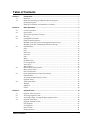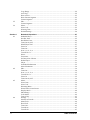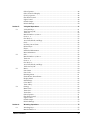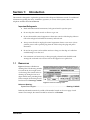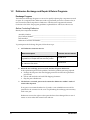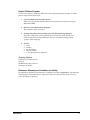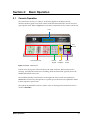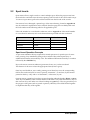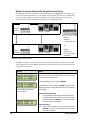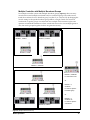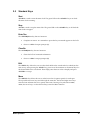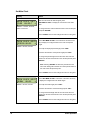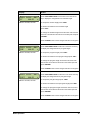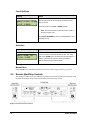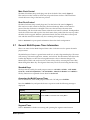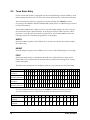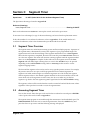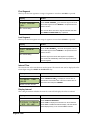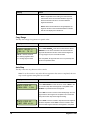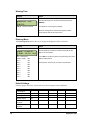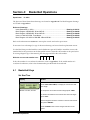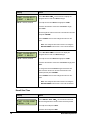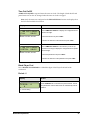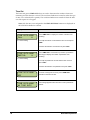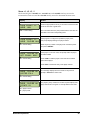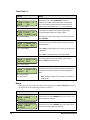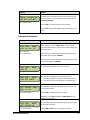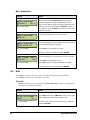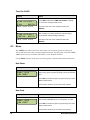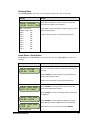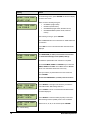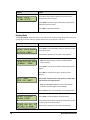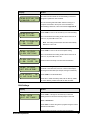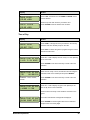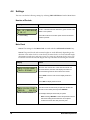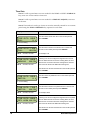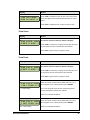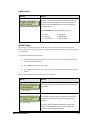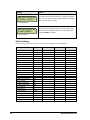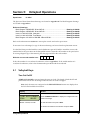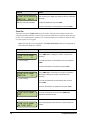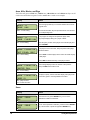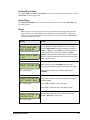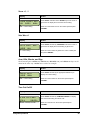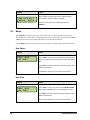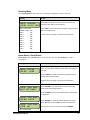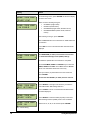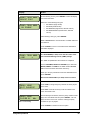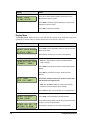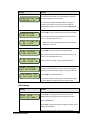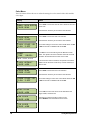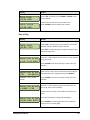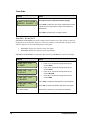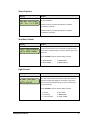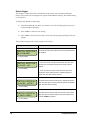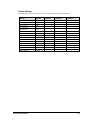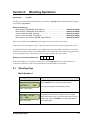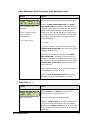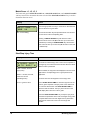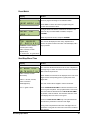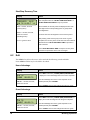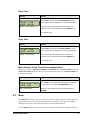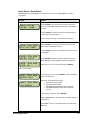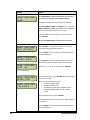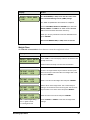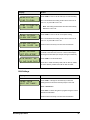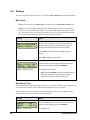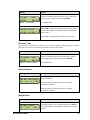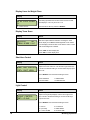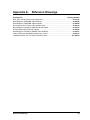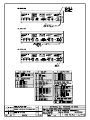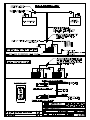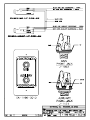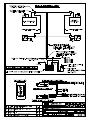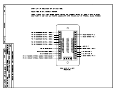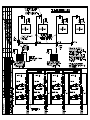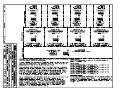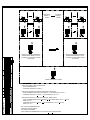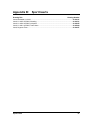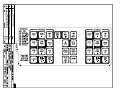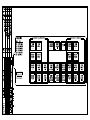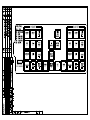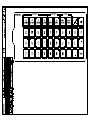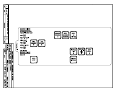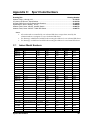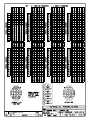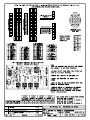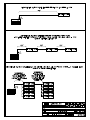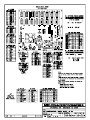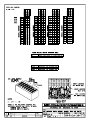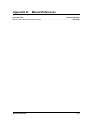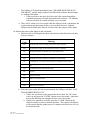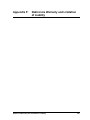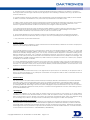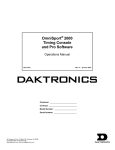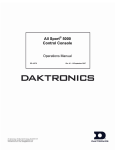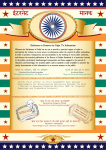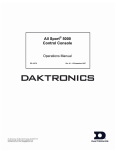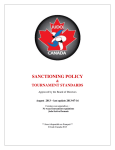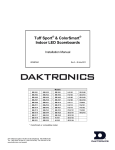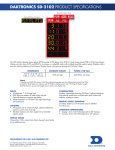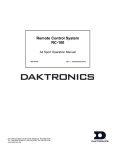Download Daktronics All Sport 5000 Specifications
Transcript
All Sport® 5500 Series Control Console Operation Manual ED-16809 201 Daktronics Drive PO Box 5128 Brookings, SD 57006-5128 Tel: 1-800-DAKTRONICS (1-800-325-8766) Fax: 605-697-4746 www.daktronics.com Rev 6 – 10 September 2012 ED-16809 Product 1389 Rev 6 – 10 September 2012 DAKTRONICS, INC. Copyright 2006-2012 All rights reserved. While every precaution has been taken in the preparation of this manual, the publisher assumes no responsibility for errors or omissions. No part of this book covered by the copyrights here on may be reproduced or copied in any form or by any means – graphic, electronic, or mechanical, including photocopying, taping, or information storage and retrieval systems – without written permission of the publisher. All Sport® is a trademark of Daktronics, Inc. Table of Contents Section 1: 1.1 1.2 Section 2: 2.1 2.2 2.3 2.4 2.5 2.6 2.7 2.8 Section 3: 3.1 3.2 3.3 3.4 Introduction ................................................................................................................. 1 Resources.................................................................................................................................. 1 Daktronics Exchange and Repair & Return Programs....................................................... 2 Exchange Program .................................................................................................................. 2 Daktronics Warranty and Limitation of Liability ............................................................... 3 Basic Operation .......................................................................................................... 5 Console Operation .................................................................................................................. 5 Sport Inserts ............................................................................................................................. 6 Sport Insert Operation Concepts .......................................................................................... 6 Start Up..................................................................................................................................... 7 Setting Radio Channels .......................................................................................................... 8 Single Controller System ........................................................................................................ 9 Multiple Controller System with Single Broadcast Group .............................................. 10 Multiple Controller with Multiple Broadcast Groups ..................................................... 11 Standard Keys........................................................................................................................ 13 Start ......................................................................................................................................... 13 Stop ......................................................................................................................................... 13 Enter/Yes ............................................................................................................................... 13 Clear/No ................................................................................................................................ 13 Edit .......................................................................................................................................... 13 Menu ....................................................................................................................................... 13 Set Main Clock ....................................................................................................................... 14 Count Up/Down................................................................................................................... 16 Auto Horn .............................................................................................................................. 16 Manual Horn ......................................................................................................................... 16 Remote Start/Stop Controls ................................................................................................ 16 Main Clock Control .............................................................................................................. 17 Shot Clock Control ................................................................................................................ 17 General Multi-Purpose Timer Information ....................................................................... 17 Standard Keys........................................................................................................................ 17 Accessing the Multi-Purpose Timer ................................................................................... 17 Segment Timer ...................................................................................................................... 17 Team Name Entry ................................................................................................................. 18 WIDTH ................................................................................................................................... 18 HEIGHT ................................................................................................................................. 18 FONT ...................................................................................................................................... 18 Segment Timer .......................................................................................................... 19 Segment Timer Overview .................................................................................................... 19 Accessing Segment Timer .................................................................................................... 19 Accessing 2-Digit or 6-Digit Display Segment Timer ...................................................... 20 Segment Timer Keys ............................................................................................................. 20 Segment Number & Time .................................................................................................... 20 First Segment ......................................................................................................................... 21 Last Segment .......................................................................................................................... 21 Interval Time ......................................................................................................................... 21 Display Interval ..................................................................................................................... 21 Table of Contents i 3.5 3.6 Section 4: 4.1 4.2 4.3 4.4 ii Copy Range ............................................................................................................................ 22 Auto Stop................................................................................................................................ 22 Reset to First ........................................................................................................................... 23 Reset Current Segment ......................................................................................................... 23 Current Segment ................................................................................................................... 23 Edit .......................................................................................................................................... 23 Current Segment ................................................................................................................... 23 Menu ....................................................................................................................................... 23 New Code ............................................................................................................................... 23 Warning Time ........................................................................................................................ 24 Default Settings ..................................................................................................................... 24 Basketball Operations ..............................................................................................25 Basketball Keys ...................................................................................................................... 25 Set Shot Time ......................................................................................................................... 25 Recall Shot Time .................................................................................................................... 26 Time Out On/Off .................................................................................................................. 27 Blank Player Foul .................................................................................................................. 27 Period +1 ................................................................................................................................ 27 Time Out................................................................................................................................. 28 Score +1, +2, +3, -1 ................................................................................................................ 29 Team Fouls +1 ........................................................................................................................ 30 Bonus ...................................................................................................................................... 30 Possession............................................................................................................................... 31 In Game/Out of Game ......................................................................................................... 31 Delete Player .......................................................................................................................... 31 Player ...................................................................................................................................... 31 Individual Substitution ........................................................................................................ 33 Mass Substitution .................................................................................................................. 34 Edit .......................................................................................................................................... 34 Time Out................................................................................................................................. 34 Score +1, +2, +3, -1 ................................................................................................................ 35 Team Fouls +1 ........................................................................................................................ 35 Period +1 ................................................................................................................................ 35 Time Out On/Off .................................................................................................................. 36 Menu ....................................................................................................................................... 36 New Game ............................................................................................................................. 36 New Code ............................................................................................................................... 36 Dimming Menu ..................................................................................................................... 37 Home Roster, Guest Roster .................................................................................................. 37 Display Menu ........................................................................................................................ 40 Edit Settings ........................................................................................................................... 41 Color Menu ............................................................................................................................ 42 Time of Day ............................................................................................................................ 43 Settings ................................................................................................................................... 44 Number of Periods ................................................................................................................ 44 Main Clock ............................................................................................................................. 44 Shot Clock .............................................................................................................................. 45 Time Outs ............................................................................................................................... 46 Team Score ............................................................................................................................. 47 Team Fouls ............................................................................................................................. 47 Table of Contents Select Captions ...................................................................................................................... 48 Select Team Foul Display ..................................................................................................... 48 Score by Quarter.................................................................................................................... 48 Shot Horn Control ................................................................................................................. 48 Light Control ......................................................................................................................... 49 Switch Output ....................................................................................................................... 49 Default Settings ..................................................................................................................... 50 Section 5: 5.1 5.2 5.3 5.4 Section 6: 6.1 Volleyball Operations ............................................................................................... 51 Volleyball Keys ...................................................................................................................... 51 Time Out On/Off .................................................................................................................. 51 Time Out ................................................................................................................................ 52 Match Number +1, Sets +1 ................................................................................................... 53 Score +1, -1 ............................................................................................................................. 53 Sets Won +1 ........................................................................................................................... 53 Aces, Kills, Blocks, and Digs ................................................................................................ 54 Serve........................................................................................................................................ 54 In Game/Out of Game ......................................................................................................... 55 Delete Player .......................................................................................................................... 55 Player ...................................................................................................................................... 55 Individual Substitution ........................................................................................................ 56 Mass Substitution .................................................................................................................. 57 Edit .......................................................................................................................................... 58 Match Number +1, Sets +1 ................................................................................................... 58 Time Out ................................................................................................................................ 58 Score +1, -1 ............................................................................................................................. 59 Sets Won +1 ........................................................................................................................... 59 Aces, Kills, Blocks, and Digs ................................................................................................ 59 Time Out On/Off .................................................................................................................. 59 Menu ....................................................................................................................................... 60 New Game ............................................................................................................................. 60 New Code .............................................................................................................................. 60 Dimming Menu ..................................................................................................................... 61 Home Roster, Guest Roster .................................................................................................. 61 Display Menu ........................................................................................................................ 64 Edit Settings ........................................................................................................................... 65 Color Menu ............................................................................................................................ 66 Time of Day............................................................................................................................ 67 Settings ................................................................................................................................... 68 Main Clock ............................................................................................................................. 68 Time Outs ............................................................................................................................... 69 Team Stats .............................................................................................................................. 70 Select Captions ...................................................................................................................... 71 Shot Horn Control ................................................................................................................. 71 Light Control ......................................................................................................................... 71 Switch Output ....................................................................................................................... 72 Default Settings ..................................................................................................................... 73 Wrestling Operations ............................................................................................... 75 Wrestling Keys ...................................................................................................................... 75 Match Number +1 ................................................................................................................. 75 Table of Contents iii Period +1 ................................................................................................................................ 76 Set Main Clock (Period Times) ............................................................................................ 76 Home Advantage, Guest Advantage, Stop Advantage Clock ........................................ 77 Team Score +1, -1 .................................................................................................................. 77 Match Score +1, +2, +3, -1 .................................................................................................... 78 Start/Stop Injury Time ......................................................................................................... 78 Reset Match ............................................................................................................................ 79 Start/Stop Blood Time.......................................................................................................... 79 Start/Stop Recovery Time ................................................................................................... 80 Edit .......................................................................................................................................... 80 Home Advantage .................................................................................................................. 80 Guest Advantage ................................................................................................................... 80 Blood Time ............................................................................................................................. 81 Injury Time ............................................................................................................................. 81 Match Number, Period, Team Score and Match Score .................................................... 81 Menu ....................................................................................................................................... 81 New Game ............................................................................................................................. 82 New Code ............................................................................................................................... 82 Dimming Menu ..................................................................................................................... 82 Home Roster, Guest Roster .................................................................................................. 83 Weight Class .......................................................................................................................... 85 Display Menu ........................................................................................................................ 86 Edit Settings ........................................................................................................................... 87 Color Menu ............................................................................................................................ 88 Time of Day ............................................................................................................................ 89 Settings ................................................................................................................................... 90 Main Clock ............................................................................................................................. 90 Blood/Injury Time ................................................................................................................ 90 Weight Class .......................................................................................................................... 91 Display Lines for Weight Class ........................................................................................... 92 Display Team Score .............................................................................................................. 92 Shot Horn Control ................................................................................................................. 92 Light Control.......................................................................................................................... 92 Switch Output ........................................................................................................................ 93 Default Settings ..................................................................................................................... 94 6.2 6.3 6.4 Appendix A: Reference Drawings..................................................................................................95 Appendix B: Sport Inserts ..............................................................................................................97 Appendix C: Sport Code Numbers ................................................................................................99 C.1 Indoor Model Numbers .................................................................................................................. 99 Appendix D: Manual References .................................................................................................101 Appendix E: Console Revision History ......................................................................................103 Appendix F: Daktronics Warranty and Limitation of Liability .................................................105 iv Table of Contents Section 1: Introduction ® This manual is designed to explain the operation of the All Sport 5500 Series console. For additional information regarding the safety, installation, operation, or service of this system, refer to the telephone numbers listed in Section 1.2. Important Safeguards 1.1 1. Read and understand all instructions, both general and for specific sports. 2. Do not drop the control console or allow it to get wet. 3. Do not disassemble control equipment or electronic controls of the display; failure to follow this safeguard will make the warranty null and void. 4. Always turn off and/or unplug the control equipment when it is not in use. Never yank the power cord to pull the plug from the outlet. Grasp the plug and pull to disconnect. 5. Do not let any power cord touch hot surfaces or hang over the edge of a table that would damage or cut the cord. 6. If an extension cord is necessary, a three-pronged, polarized cord should be used. Arrange the cord with care so that it will not be tripped over or pulled out. Resources Figure 1 illustrates a Daktronics drawing label. The drawing number is located in the lower-right corner of a drawing. This manual refers to drawings by listing the last set of digits and the letter preceding them. In the example, the drawing would be referred to as Drawing C-325405. Figure 1: Daktronics Drawing Label Reference Drawing: System Riser Diagram ........................................................................... Drawing C-325405 Daktronics identifies manuals by an ED or DD number located on the cover page of each manual. For example, this manual would be referred to as ED-16809. Introduction 1 1.2 Daktronics Exchange and Repair & Return Programs Exchange Program The Daktronics Exchange Program is a service for quickly replacing key components in need of repair. If a component fails, Daktronics sends a replacement part to the customer who, in turn, returns the failed component to Daktronics. This decreases equipment downtime. Customers who follow the program guidelines explained below will receive this service. Before Contacting Daktronics Identify these important numbers: Assembly Number: ____________________________________________________________ Job/Contract Number: _________________________________________________________ Date Installed: _________________________________________________________________ Daktronics Customer ID Number: ________________________________________________ To participate in the Exchange Program, follow these steps. 1. Call Daktronics Customer Service. Market Description Customer Service Number Schools (including community/junior colleges), religious organizations, municipal clubs and community centers 877-605-1115 Universities and professional sporting events, live events for auditoriums and arenas 866-343-6018 2. When the new exchange part is received, mail the old part to Daktronics. If the replacement part fixes the problem, send in the problem part being replaced. a. Package the old part in the same shipping materials in which the replacement part arrived. b. Fill out and attach the enclosed UPS shipping document. c. Ship the part to Daktronics. 3. The defective or unused parts must be returned to Daktronics within 5 weeks of initial order shipment. If any part is not returned within five (5) weeks, a non-refundable invoice will be presented to the customer for the costs of replenishing the exchange parts inventory with a new part. Daktronics reserves the right to refuse parts that have been damaged due to acts of nature or causes other than normal wear and tear. 2 Introduction Repair & Return Program For items not subject to exchange, Daktronics offers a Repair & Return Program. To send a part for repair, follow these steps: 1. Call or fax Daktronics Customer Service: Refer to the appropriate market number in the chart listed on the previous page. Fax: 605-697-4444 2. Receive a case number before shipping. This expedites repair of the part. 3. Package and pad the item carefully to prevent damage during shipment. Electronic components, such as printed circuit boards, should be placed in an antistatic bag before boxing. Daktronics does not recommend using packing „peanuts‟ when shipping. 4. Enclose: name address phone number the case number a clear description of symptoms Shipping Address Daktronics Customer Service [Case #] 201 Daktronics Drive, Dock E Brookings, SD 57006 Daktronics Warranty and Limitation of Liability The Daktronics Warranty and Limitation of Liability is located in Appendix F. The Warranty is independent of Extended Service agreements and is the authority in matters of service, repair, and display operation. Introduction 3 Section 2: 2.1 Basic Operation Console Operation The console face consists of a 2-line by 16-character liquid crystal display (LCD), number/menu keypads, horn/clock controls with LED status indicators, and an area for a sport-specific insert. Refer to Figure 2 to locate these components on the control console face. LCD Horn Control Sport-Specific Insert Number Menu Clock Keypad Navigation Control ® Figure 2: All Sport 5500 Layout In most cases, the top line of the LCD shows the main clock time, direction the clock is counting, and when the main horn is sounding, while the bottom line typically shows the HOME and GUEST team scores. The standard fixed keys and functions on the right side of the console are explained in Section 2.5. All of the keys that pertain to a specific sport code insert are explained in detail in their respective sport section. Throughout the manual the names or letters of keys on the keypad are enclosed in arrows (such as <ENTER>). Basic Operation 5 2.2 Sport Inserts Sport inserts allow a single console to control multiple sports. Select the proper insert from the chart below and slide it into the insert opening on the left side of the console until it stops. To remove a sport insert, pull on the tab that extends from the left side of the console. If an insert is lost or damaged, a printed copy of the insert drawing, located in Appendix B, may be used until a replacement can be ordered. Print this page (if not available) and write the code number in the following table for all applicable sports. If the code number for a scoreboard is unknown, refer to Appendix C. If the model number of a scoreboard is unknown, refer to the documentation provided with the scoreboard. Sport Insert Number Basketball LL-2433 Segment Timer LL-2475 Volleyball LL-2434 Wrestling LL-2435 Number Code Not applicable Sport Insert Operation Concepts A sport insert identifies the keys required for normal operation of a specific sport. In most cases, pressing a key immediately changes the scoreboard. Keys that require entry of additional information are marked by a dot. This additional information usually is a number followed by the <ENTER> key. Keys with arrows activate an indicator (possession, bonus, etc.) on the scoreboard. The direction of the arrow selects the appropriate team (home or guest). Some keys are labeled +1, +2, or +3. By pressing one of these keys once, the corresponding field on the scoreboard (such as score or period) “increments”, or increases, by the amount printed on the key. A key with a -1 “decrements”, or decreases, by one. On most inserts, certain keys have been grouped together under the heading Home or Guest. These keys are team keys and work the same for both teams. They affect the statistics only for that one team. Keys not under one of these headings are game keys. They are general keys for the progress of the game (such as period or quarter). Other keys have been blocked together to emphasize that they work together. 6 Basic Operation 2.3 Start Up Use the rocker switch on the back of the console to turn it on, then follow the LCD screens: Display AS-5500 VX.X.X ED-16411 Action The console performs a self-test when it is powered on. During the self-test, a message displays the version of the standard software loaded in the console. V = version number and revision number ED = standard software number PREV CODE NNNN RESUME GAME? When the self-test completes, a prompt displays the code number for the last game played. This is useful when power to the console is lost during a game. NNNN = last code selected Press <YES> to resume the last game stored in memory. The console is now ready for game operation. Press <NO> to start a new game or change to a different sport. The console will prompt for a new code number. SELECT CODE CODE NNNN NNNN = last code selected The SELECT CODE prompt allows users to accept the last code selected (shown on the second line) or enter a new code. To accept the code shown press <ENTER>. To select a new sport code: 1. Get the code number from the sport insert or the section of the manual for that sport. 2. Use the number keys to enter the new four-digit code. 3. Press <ENTER>. RADI O SETTI NGS BCAST X CHAN YY X = last broadcast number used YY = last channel number used If a new code is selected, and the radio option is installed, the console prompts for a channel. When Resume Game is used, the last channel selected is used. Press <ENTER> to accept the channel number or press <CLEAR> to enter a new channel number. Refer to Section 2.4 for more information. Basic Operation 7 2.4 Setting Radio Channels Reference Drawings: Channel Selection; Multiple Broadcast Group, Gen IV ......................... Drawing A-203113 Installation Details, Gen VI Channel Selection Guide ......................... Drawing A-1109870 The radio receiver units used in Daktronics scoreboards have a channel (CHAN) switch that can be set from 1–8. The receivers also have a broadcast group (BCAST) setting. The broadcast group defines a group of radio receivers that “listen” to the channel selected on the channel switch as well as “listen” for data sent out on their broadcast channel. Note: The number of available broadcast groups varies depending on the generation of radio receiver: Gen V radio receivers have 1–4, while Gen VI radio receivers have 1–8. Each radio receiver will accept data sent from the broadcast channel of its respective broadcast group, as well as data sent from the “Master Broadcast” channel. This is selected when the console is set to BCAST 0 and CHAN 00. In this type of system, the receiver unit at the scoreboard must have the channel switch set to a specific channel. The operator must know which channel is selected in the scoreboard. The operator must then enter the specific channel when prompted during console startup. To determine the settings of a scoreboard, first power it down and shut off any radioequipped consoles in the area. Next, power the scoreboard back up and watch for the radio settings. The settings will appear as “bX CY” where X is the current broadcast group and Y is the current channel. The settings are typically displayed in the Figure 3: Radio Settings in Clock Digits clock digits (Figure 3) or Home and Guest score digits, depending on the scoreboard model. The console automatically detects when a radio transmitter is installed and will prompt the user for transmitter settings after a valid sport code is entered. Note: If interference from a nearby Daktronics system is suspected, press <CLEAR> at the “RADIO SETTINGS” prompt to change the channel number. There are three different radio scenarios that can be accommodated: a single controller system, a multiple controller system with a single broadcast group, and a multiple controller system with multiple broadcast groups. These scenarios are described on the following pages. 8 Basic Operation Single Controller System In a single controller system (Figure 4), all radio receivers and all scoreboards receive signal from the same console at all times. The default channel and broadcast group settings on the receiver are not typically modified. An example of this type of system is a gymnasium with a scoreboard on one or both end walls displaying the same information. BCAST 1, CHAN 1 BCAST 1, CHAN 01 BCAST 1, CHAN 1 Figure 4: Single Control Console Typically all single controller systems will use the default setting BCAST = 1, CHAN = 1. All radio receivers in the system must be set to the same values. Display RADI O SETTI NGS BCAST X CHAN YY Action The LCD shows the current radio settings along with a prompt to accept or modify these values. If the radio settings are correct press <ENTER>. ENTER TO ACCEPT CLEAR TO MODI FY The LCD will toggle between these 2 screens. If these values are incorrect press <CLEAR>, and the LCD at bottom left is shown, allowing edit of the channel or broadcast group setting. Broadcast Group Setting 1 BCAST GROUP 1* RADI O CHAN 01 Use this setting for all single controller systems. Use the number keys to edit this value and press <ENTER> to accept. The asterisk will move to the channel setting. Channel Setting 1-8 Basic Operation Edit the channel number to the desired value and press <ENTER> to accept. The CHAN switch on the receiver must match this value. 9 Multiple Controller System with Single Broadcast Group In a multiple controller system with a single broadcast group (Figure 5), there may be one console for each scoreboard and/or one master controller that can run every scoreboard at one time or take control of a specific scoreboard. An example of this type of system is a softball complex with individual scoreboards on several different fields. BCAST 1, CHAN 01 BCAST 1, CHAN 1 BCAST 0, CHAN 00 to control all at once Or BCAST 1, CHAN 08 BCAST 1, CHAN 8 BCAST 1, CHAN 01-08 to control a specific scoreboard Figure 5: Single Broadcast Group Multiple controller systems typically use Broadcast 1 and Channel 1 for the first controller and Channels 2-8 for all remaining controllers. All radio receivers in the system must be set to Broadcast 1 (BCAST 1). Display RADI O SETTI NGS BCAST X CHAN YY Action The LCD shows the current radio settings along with a prompt to accept or modify these values. If the radio settings are correct press <ENTER>. ENTER TO ACCEPT CLEAR TO MODI FY The LCD will toggle between these 2 screens. If these values are incorrect press <CLEAR>, and the LCD at bottom left is shown, allowing edit of the channel or broadcast group setting. Broadcast Group Setting 1 BCAST GROUP 1* RADI O CHAN 01 Channel Setting 1-8 10 Use this setting for all multiple controllers with single broadcast group setups. Use the number keys to edit this value and press <ENTER> to accept. The asterisk will move to the channel setting. Edit the channel number to the desired value and press <ENTER> to accept. The CHAN switch on the receiver must match this value. Basic Operation Multiple Controller with Multiple Broadcast Groups In a multiple controller system with multiple broadcast groups (Figure 6), there are many consoles that control multiple scoreboards and/or scoreboard groups. The radio receiver inside the scoreboard is set to broadcast group 1–4 (Gen V) or 1–8 (Gen VI). By changing the console settings to the specific broadcast group address, a single console can control all scoreboards or specific groups of scoreboards. One example of this scenario is split court operation in basketball installations, where scoreboards are used to score multiple games at once, but can be grouped together to show one game if necessary. BCAST 1, CHAN 1 BCAST 1, CHAN 2 BCAST 1, CHAN 01 BCAST 1, CHAN 02 BCAST 1, CHAN 00 BCAST 0, CHAN 00 to control all at once BCAST 2, CHAN 00 Or BCAST 1-2, CHAN 00 to control a specific broadcast group BCAST 2, CHAN 01 BCAST 2, CHAN 1 BCAST 2, CHAN 02 BCAST 2, CHAN 2 Or BCAST 1-2, CHAN 01-02 to control a specific scoreboard Figure 6: Multiple Broadcast Group Basic Operation 11 Typically, all multiple controller systems will use BCAST 1, CHAN 1 for the first controller in Broadcast Group 1 and BCAST 2, CHAN 1 for the first controller in Broadcast Group 2. All other consoles in a group are added sequentially. Display RADI O SETTI NGS BCAST X CHAN YY Action The LCD shows the current radio settings along with a prompt to accept or modify these values. If the radio settings are correct press <ENTER>. ENTER TO ACCEPT CLEAR TO MODI FY The LCD will toggle between these 2 screens. If these values are incorrect press <CLEAR>, and the LCD at bottom left is shown, allowing edit of the channel or broadcast group setting. Use the number keys to enter the desired broadcast group and press <ENTER> to accept. The asterisk will move to the channel setting. BCAST GROUP 1* RADI O CHAN 01 Edit the channel number to the desired value and press <ENTER> to accept. Broadcast Group 0 1 8* Channel Setting Control Scoreboards 0 All Scoreboards 0 All in BCAST Group 1 Set to corresponding BCAST 1 Channel 1-8 0 All in BCAST Group 8 1-8 Set to corresponding BCAST 8 Channel * Gen V radio receivers have only 4 groups; also, on broadcast groups 2 and 4, only channels 1-4 may be used. 12 Basic Operation 2.5 Standard Keys Start <START> is used to start the main clock. The green LED on the <START> key is on while the main clock is running. Stop <STOP> is used to stop the main clock. The green LED on the <START> key is off while the main clock is stopped. Enter/Yes The <ENTER/YES*> key has two functions: Completes an action. As a reminder to press this key an asterisk appears on the LCD. Serves as <YES> for input prompts (Y). Clear/No The <CLEAR/NO> key has two functions: Clears the LCD of numerical information. Serves as <NO> for input prompts (N). Edit The <EDIT> key allows the user to select which field on the scoreboard to be edited (such as team score). After pressing the <EDIT> key, press one of the increment or decrement keys for the desired field on the scoreboard. Then simply enter the new value to display and press <ENTER> to accept. Menu The <MENU> key allows the user to select from a list of options specific for each sport. The up and down arrow keys scroll through the menu list. The left and right arrow keys enter and exit submenu lists for a specific menu item. Pressing a key other than <YES>, <NO>, the arrow keys, or other allowed keys, exists the Menu function. Basic Operation 13 Set Main Clock Display MAI N CLOCK -SET CURR MM:SS.T * MM:SS.T = minutes, seconds, tenths of a second Action After the main clock has been stopped, press <SET MAIN CLOCK> to display the current time of the main clock. To change the time, enter the desired value on the number pad and press <ENTER>. Press <CLEAR> twice to clear changes and return to the game. MAI N CLOCK -EDI T PERI OD MM:SS * Press <SET MAIN CLOCK> a second time or the down arrow key to display the configured time for the main clock period length. MM:SS = minutes, seconds To accept the displayed period length press <YES>. To decline the selection of the period length press <NO>. To change the period length and set the main clock enter the new time in minutes and seconds on the number pad and press <ENTER>. Note: Pressing <ENTER> to select the period time as the main clock setting will increment the current period number if the clock value was previously zero. Press <CLEAR> twice to clear changes and return to the game. MAI N CLOCK -EDI T BREAK MM:SS * MM:SS = minutes, seconds Press <SET MAIN CLOCK> a third time or the down arrow key to display the configured time for break length. To accept the break length press <YES>. To decline the selection of the break length press <NO>. To change the break length and set the main clock enter the new time in minutes and seconds on the number pad and press <ENTER>. Press <CLEAR> twice to clear changes and return to the game. 14 Basic Operation Display MAI N CLOCK -EDI T OT MM:SS * MM:SS = minutes, seconds Action Press <SET MAIN CLOCK> a fourth time or the down arrow key to display the configured time for overtime length. To accept the overtime length press <YES>. To decline the selection of the overtime length press <NO>. To change the overtime length and set the main clock enter the new time in minutes and seconds on the number pad and press <ENTER>. Press <CLEAR> twice to clear changes and return to the game. MAI N CLOCK -EDI T PRE MM:SS * MM:SS = minutes, seconds Press <SET MAIN CLOCK> a fifth time or the down arrow key to display the configured time for pre-game length. To accept the pre-game length press <YES>. To decline the selection of the pre-game length press <NO>. To change the pre-game length and set the main clock enter the new time in minutes and seconds on the number pad and press <ENTER>. Press <CLEAR> twice to clear changes and return to the game. MAI N CLOCK -EDI T POST MM:SS * MM:SS = minutes, seconds Press <SET MAIN CLOCK> a sixth time or the down arrow key to display the configured time for post-game length. To accept the post-game length press <YES>. To decline the selection of the post-game length press <NO>. To change the post-game length and set the main clock, enter the new time in minutes and seconds on the number pad and press <ENTER>. Press <CLEAR> twice to clear changes and return to the game. Basic Operation 15 Count Up/Down Display Action MAI N CLOCK- DOWN 1-UP 2-DOWN After the main clock has been stopped, the direction of the clock can be set. Press <1> or <2> to select UP or DOWN (default). Note: The current direction of the main clock is shown on the top line of the LCD. The <COUNT UP/DOWN> function is disabled while the clock is already running. Auto Horn Display Action AUTO HORN- ON 1-ON, 2-OFF Press <1> or <2> to select ON (default) or OFF. The amber LED on the <HORN> key is on when the Auto Horn feature is enabled. The LED is off when the Auto Horn feature is disabled and the horn is in Manual mode. Manual Horn Press <HORN> to sound the main horn. The horn sounds as long as the key is pressed. 2.6 Remote Start/Stop Controls ® The All Sport 5500 console lets additional operators control timing functions remotely using the Main Clock Start/Stop switch and the Shot Clock Start/Stop switch. Figure 7: Remote Start/Stop Switches 16 Basic Operation Main Clock Control The Main Clock Start/Stop switch plugs into J4 on the back of the console (Figure 7). This unit has a rocker switch for clock start/stop and a button for horn. The horn button sounds the horn as long as the button is pressed. Shot Clock Control The Shot Clock Start/Stop switch plugs into J7 on the back of the console (Figure 7). This unit has a rocker switch for Start/Stop and reset button(s). When a reset button is pressed, the shot clock timer is changed to the reset value and stops the timer from decrementing. The shot clock timer restarts when the reset button is released. In independent mode, the switch starts and stops the shot clock timer when pushed, but does not stop when the main clock is stopped. When in synchronized mode, the shot clock timer will stop and start with the main clock switches only if it is running in the beginning. Refer to Section 4 for sport-specific information about shot clock configurations. 2.7 General Multi-Purpose Timer Information There is no insert for the Multi-Purpose Timer codes. Code 99 is used to operate the multipurpose timer. The Multi-Purpose Timer is a general timer used for 2, 4, and 6 digit time displays. The timer will count up or down though hours, minutes, and seconds. The information will shift on the 2 and 4 digit displays to show the most significant time values as the time changes. The Multi-Purpose Timer code is also used as a Time-of-Day code by accessing the Time of Day Menu through the Menu key. The Segment Timer may also be accessed using the Menu key. Standard Keys The keys that are used by the multi-purpose timer are <START>, <STOP>, <SET MAIN CLOCK>, <COUNT UP/DOWN>, <AUTO HORN>, <MANUAL HORN> and <MENU>. The key functions are explained in more detail in Section 2.5. Accessing the Multi-Purpose Timer Turn on the console, enter multi-purpose timer code “99”and press <ENTER>. Press the <MENU> key and press the down or up arrows until the following message is displayed: Display MENU- MAI N SELECT TOD? Action Press <YES> to enter the Time of Day Menu. Segment Timer Refer to Section 3 for details on accessing and operating the segment timer function. Basic Operation 17 2.8 Team Name Entry Certain scoreboard models are equipped with Team Name Message Centers (TNMCs), small matrix displays that allow users to show team names, abbreviations, or other short messages. The team name entry function is typically accessed by pressing the <MENU> key and navigating to the HOME or GUEST TEAM NAME option (refer to an individual sport section for more information). The TEAM NAME insert (LL-2441) is used to enter the TNMC settings. For newer consoles, the Team Name insert is printed directly on the keypad, while for older consoles it will be necessary to swap the sport insert with a separate insert. The TEAM NAME insert has the following sections for controlling the appearance of the display: WIDTH Select the width (in pixels) of the TNMC from 16, 32, 48 or 64 columns. The default width is 48 columns long. HEIGHT Select the height (in pixels) of the TNMC from 7 or 8 rows. The default height is 8 rows high. FONT Select from Single Stroke or a Double Stroke (bold) font. The default font is single stroke. Each TNMC on a scoreboard (Home & Guest) may use different font settings to fit varying team name lengths. The tables below demonstrate the width (in pixels) of every character for each font setting: TNMC Font A B C D E Single Stroke 4 4 4 4 4 Standard Single Stroke 3 3 3 3 3 Alternate Narrow* Double Stroke 6 6 6 6 6 Standard Double Stroke 5 5 5 5 4 Alternate Narrow* F G H I J K L M N O P Q R S T U V W X Y Z 4 4 4 3 4 4 4 5 4 4 4 5 4 4 5 4 5 5 5 5 4 3 4 3 1 3 4 3 5 4 3 3 5 3 3 3 3 5 5 5 3 4 6 6 6 4 6 6 6 7 6 6 6 7 6 6 6 6 7 7 7 6 6 4 6 5 2 5 6 4 7 6 5 5 7 5 5 4 5 7 7 7 6 6 *To access Alternate Narrow fonts, press the <SHIFT> key before pressing a letter key. A lowercase letter is shown on the LCD to represent the Alternate Narrow characters. TNMC Font Single Stroke Standard Double Stroke Standard 18 1 2 3 4 5 6 7 8 9 0 & ' , - . 3 4 4 5 4 4 4 4 4 4 5 2 2 3 1 4 6 6 7 6 6 6 6 6 6 5 3 3 3 2 Basic Operation Section 3: Sport Insert: Segment Timer LL-2475 (Code 100 is for the dedicated Segment Timer) The Sport Insert drawing is located in Appendix B. Reference Drawings: Insert, Segment Timer......................................................................................... Drawing A-129357 Refer to the information in Section 2 to start up the console and use the sport insert. If an insert is lost or damaged, a copy of the insert drawing can be used until a replacement arrives. If the code number for a scoreboard is unknown, refer to Appendix C. If the model number of a scoreboard is unknown, refer to the documentation provided with the scoreboard. 3.1 Segment Timer Overview The segment timer is a multi-function timing system and has multiple purposes. Operation of the segment timer is determined by ninety-nine segments of pre-programmed length. The segment timer will count down starting at the segment number that is set as First Segment. When the first segment is completed, the timer will count the preset Interval Time and move on to the next segment. The timer will continue counting segments until the segment number that is set as Last Segment is complete. It then will reset to the segment saved as the First Segment and will either begin counting down or wait for the <START> key to be pressed depending on the <AUTO STOP> setting. Refer to Auto Stop in this section to set the segment-stopping feature. The first and last segment values can be used to set up specific practice sessions. For example, the practice session for one sport could be programmed for five minute segments on segments 1-10 while another might use 10 minute segments on 11-20. Set the first segment and last segment values to the desired segment numbers for the session and the console will count down each of the segments in order. It may also be set to either stop on the last segment or go back to the first segment segments again based on the <AUTO STOP> setting. The segments values will be saved when the console is turned off and will be the same values regardless of the sport that was used to access the segment timer. 3.2 Accessing Segment Timer Turn on the console. Enter the sport code used for the scoreboard in use and press <ENTER>. A list of sport codes can be found in Appendix C. The segment timer program is accessed through the main menu of each individual sport. The DISPLAY MENU allows the user to start the segment timer. Press the <MENU> key and press the down or up arrows until the following message is displayed: Segment Timer 19 Display MENU- MAI N ENTER DI SPLAY TI MER? After the main clock has been stopped, press the <MENU> key and press the down or up arrows until the LCD at left is displayed. Press <YES> to enter the display menu. . MENU-DI SPLAY RUN SEGMENT TI MER? Press <YES> to exit the sport code and run the segment timer program. EXI T GAME ARE YOU SURE? 3.3 Action The console will prompt the user to press <YES> a second time to avoid accidental exit from the sport program. Refer to Section 3.4 for general segment timer operation instructions. Accessing 2-Digit or 6-Digit Display Segment Timer This code is only used for the two-digit or six-digit displays designed exclusively for timing displays. Enter code 100 after turning on the console to access the exclusive segment timer program. For scoreboards, enter the correct scoreboard code and use <MENU> to access the segment timer function. 3.4 Segment Timer Keys Segment Number & Time The <SEG. NO. TIME > key is used to edit the time of each segment. Select the segment to be edited, and enter the time desired as described below. Display SEGMENT: XX * TI ME EDI T XX = current setting SEGMENT: XX TI ME EDI T MM:SS* XX = current setting MM:SS = minutes, seconds Action Press <SEG. NO. TIME > to set individual segment times. Enter the segment to be edited with the keypad and press <ENTER>. Enter the time for the segment with the keypad. Press <ENTER> to accept the time and move to the next segment time. Press <ENTER> again to exit the function. Press the up or down arrow keys to move to the previous or next segment. 20 Segment Timer First Segment This key sets the first segment in a range of segments to run when <START> is pressed. Display FI RST SEGMENT NN* Action Press <FIRST SEGMENT > and enter the segment to be set as the first segment. Press <ENTER> to accept the time and exit the function. NN = current setting The console will be reset to the segment selected here when the <RESET TO FIRST SEG> key is pressed. Last Segment This key sets the last segment in a range of segments to run when <START> is pressed. Display LAST SEGMENT NN* Action Press <LAST SEGMENT > and enter the segment to be set as the last segment. Press <ENTER> to accept the time and exit the function. NN = current setting After the segment set as the last segment is completed, the console will automatically reset to the segment saved as the first segment. Interval Time The interval time is the time between each segment. The interval time can be displayed on the Guest digits using the <DISPLAY INTERVAL> key. Display I NTERVAL TI ME: MM:SS Action Press <INTERVAL TIME > to display the current value of interval time on the bottom line of the LCD. Edit the value of the interval time and press <ENTER>. MM:SS = minutes, seconds Display Interval This setting determines whether the interval count will be displayed on the scoreboard. Display DI SPLAY I NTERVAL YES OR *NO? Segment Timer Action Press <DISPLAY INTERVAL>. Press <YES> to display the interval time on the scoreboard. Press <NO> to disable interval time display. The interval time will be displayed only on the console if NO is selected. 21 Display Action Note 1: Regardless of this setting, the value saved in interval time will be counted down between segments. Set the interval time to zero if no interval between segments is desired. Note 2: When the interval time is being displayed, the segment number on the scoreboard flashes to indicate that the time displayed is interval time. Copy Range This key sets a range of segments to a specific value. Display COPY: MM:SS * SEG XX TO YY MM:SS = minutes, seconds XX = starting segment value YY = ending segment value Action Press <COPY RANGE > and enter the time desired. Press <ENTER> to move to the next field. Enter the first and last segments that will have this time. When the last segment in the copy range is set, the menu will be exited. Once completed, all segments from XX to YY (inclusive) will be set to the specified value. Auto Stop This key is the auto stop function of the console. Note: To set the console to stop after the last segment in the series is completed, the auto stop at each segment setting must be set to NO. Display AUTO STOP AT EACH SEG Y/N* Action Press <AUTO STOP> to enter this menu. Press <YES> to set the console to stop after each segment is completed. Press <START> to proceed with the next segment. Press <NO> to set the console to automatically begin the next segment when each segment is completed. The console will prompt for the auto stop at last segment setting. AUTO STOP AT LAST SEG *Y/N 22 Press <YES> to set the console to stop when the last segment has been completed. Press <NO> to set the console to start over at the first segment when the last segment is completed Segment Timer Reset to First Press <RESET TO FIRST SEG> to reset the segment number to the segment set as the first segment. Note: The reset to first function is disabled while the clock is running. Reset Current Segment Press <RESET CURRENT SEGMENT> to reset the segment time to the value specified by the current segment. The segment number will remain at the current value. Current Segment Press <CURRENT SEGMENT +1> to move to the next segment. 3.5 Edit Current Segment Display CURRENT SEGMENT: EDI T NN* NN = current setting 3.6 Action Press <EDIT> followed by <CURRENT SEGMENT + 1> to display the current segment for editing. Enter the new value for the current segment number and press <ENTER>. Menu The <MENU> key allows the user to select from a list of options specific for each sport. The up and down arrow keys scroll through the menu list. Pressing a key other than <YES>, <NO>, the arrow keys, and other allowed keys, exits the Menu function. New Code Display MENU- MAI N NEW CODE? Action Press <YES> to enter a new code using the SELECT CODE prompt. Refer to Section 2.3 for more information on codes. Press <NO> to resume the game in progress using the current data and exit the Menu. Press the down arrow key to scroll to the next selection. Segment Timer 23 Warning Time Display Action WARNI NG TI ME MM:SS* MM:SS = minutes, seconds Enter the warning time in minutes and seconds and press <ENTER>. Enter 00:00 for no warning time (default). When the warning time is reached, the segment number flashes until the main clock reaches zero. Dimming Menu The Dimming Menu allows the user to change the brightness of the scoreboard. Display Action MENU- DI MMI NG LEVEL (0-9): NN% NN = current level NONE = bright <0> 90% = <1> 80% = <2> 70% = <3> 60% = <4> 50% = <5> 40% = <6> 30% = <7> 20% = <8> 10% = <9> Use the keypad or arrow keys to select the intensity for the digits on the scoreboard. Press <NO> to resume the game in progress using the current data and exit the Menu. Press the down arrow key to scroll to the next selection. Default Settings Print this page if necessary, and record any custom settings for this installation: 24 Setting Default First Segment 1 Last Segment 99 Warning Timer 00:00 Display Interval No Auto Stop on Each Segment No Auto Stop At Last Segment Yes Custom 1 Custom 2 Custom 3 Custom 4 Segment Timer Section 4: Sport Insert: Basketball Operations LL-2433 The Sport and Team Name Insert drawings are located in Appendix B. The Block Diagram drawings are located in Appendix A. Reference Drawings: Insert, Basketball, LL-2433 ................................................................................. Drawing A-120121 Block Diagram: AS5000 BB- VB and WR #1 ...................................................... Drawing A-124686 Block Diagram: AS5000 BB- VB and WR #3 ...................................................... Drawing A-124688 Insert; LL-2442 A/S 5000, Team Name .............................................................. Drawing A-125290 Block Diagram- A/S 3000 or 5000 BB- VB and WR #2 ...................................... Drawing A-125415 Refer to the information in Section 2 to start up the console and use the sport insert. If an insert is lost or damaged, a copy of the insert drawing can be used until a replacement arrives. Use the label sheet provided with the console (Daktronics part # LL-2458) to attach the correct code number label to the sport insert in the designated location. Write the code number in the space below. If viewing a digital copy of this manual, print this page and fill in the code number. Write the correct code number here: If the code number for a scoreboard is unknown, refer to Appendix C. If the model number of a scoreboard is unknown, refer to the documentation provided with the scoreboard. 4.1 Basketball Keys Set Shot Time Display SHOT CLOCK-EDI T CURR MM:SS* MM:SS = minutes, seconds Action Press <SET SHOT TIME > to display the current shot clock time length. To accept the current shot clock time length press <YES>. To decline the selection of the current shot clock time length press <NO>. Use the keypad to enter the new time in minutes and seconds and press <ENTER>. Press <CLEAR> twice to clear changes and return to the game. Basketball Operations 25 Display SHOT CLOCK-EDI T RESET 1 MM:SS* MM:SS = minutes, seconds Action Press <SET SHOT TIME > a second time to display the configured time for shot clock Reset 1 length. To accept the shot clock Reset 1 length press <YES>. To decline the selection of the shot clock Reset 1 length, press <NO>. Use the keypad to enter the new time in minutes and seconds and press <ENTER>. Press <CLEAR> twice to clear changes and return to the game. Note: The configured time of shot clock is set using the EDIT SETTINGS function when a new code is selected. SHOT CLOCK-EDI T RESET 2 MM:SS* MM:SS = minutes, seconds Press <SET SHOT TIME > a third time to display the configured time for shot clock Reset 2 length. To accept the shot clock Reset 2 length press <YES>. To decline the selection of the shot clock Reset 2 length press <NO>. To change the shot clock Reset 2 length and set the shot clock enter the new time in minutes and seconds on the number pad and press <ENTER>. Press <CLEAR> twice to clear changes and return to the game. Note: The configured time of shot clock is set using the EDIT SETTINGS function when a new code is selected. Recall Shot Time Display SHOT CLOCK-MODE RECALL Y/N Action Press <RECALL SHOT TIME > to recall the shot time that was remaining before the last shot clock reset was pressed. To accept the recall press <YES>. To decline the recall press <NO>. 26 Basketball Operations Time Out On/Off <TIME OUT ON/OFF> stops and starts the time out clock. The length of both the full and partial time outs can also be changed when the time out clock is stopped. Note: Only the time outs configured in the EDIT SETTINGS function are displayed on the LCD and available for selection. Display TI ME OUTS-SELECT FULL MM:SS MM:SS = minutes, seconds Action Press <TIME OUT ON/OFF> to display the configured time for full time out length. To start the full time out press <YES>. To decline the selection of the full time out press <NO>. TI ME OUTS-SELECT PARTI AL MM:SS Press <TIME OUT ON/OFF> a second time (or use the up and down arrow keys) to display the configured time for partial time out length. MM:SS = minutes, seconds To start the partial time out press <YES>. To decline the selection of the partial time out press <NO>. Blank Player Foul Press <BLANK PLAYER FOUL> to blank the digits of the Player-Foul field of the scoreboard. Period +1 Display PERI OD- +1 N Action Press <PERIOD +1> to increment the period number. The full and partial time outs and team fouls are automatically reset at halftime. N = current setting Basketball Operations 27 Time Out The home and guest <TIME OUT> keys are used to decrement the number of time outs remaining and start the time out clock. The scoreboard indicator is turned on when the type of time out is selected (full or partial). The scoreboard indicator is turned off when the time out clock expires or is stopped. Note: Only the time outs configured in the EDIT SETTINGS function are displayed on the LCD and available for selection. Display TI ME OUTS-HOME FULL N N = current setting Action Press <TIME OUT> to display the number of full time outs remaining. To accept the full time out and start the time out clock press <YES>. To decline the selection of a full time out press <NO>. TI ME OUTS-HOME PARTI AL N Press <TIME OUT> a second time (or use the up and down arrow keys) to display the number of partial time outs remaining. N = current setting To accept the partial time out and start the time out clock press <YES>. To decline the selection of a partial time out press <NO>. 28 TI ME OUTS-HOME OFF To exit the running time out clock, press <TIME OUT>. This will turn the time out OFF. TI ME OUTS-HOME NO TI ME OUTS This message appears when there are no full or partial time outs left. Basketball Operations Score +1, +2, +3, -1 The home and guest <SCORE +1>, <SCORE +2>, and <SCORE +3> keys are used to increment the team score and the <SCORE -1> key is used to decrement the team score. Display TEAM SCORE- +1 HOME NNN NNN = current setting TEAM SCORE- +1 HOME PLAYER NN* NN = current setting HOME PLAYER NN NOT FOUND, ADD? NN = current setting Action Press the appropriate score key to increment or decrement the score for the home or guest team. The LCD shows which key was pressed and the new value for the team score of the corresponding team. If the program is configured to update the player points, this prompt displays asking for a player number. Enter the jersey number of the player who scored the points and press <ENTER>. If the player is not in the roster, this prompt asks if the player should be added. Press <YES> to add the player to the roster and credit the points to that player. Press <NO> to decline the entry of the player number. HOME PLAYER NN ROSTER FULL This message displays when the answer to the previous prompt is YES and the roster is full. NN = current setting HOME PLAYER NN POI NTS XX Theplayer’sjerseynumberandnumberofpointsdisplayifthe player was found in the game or correctly added to the roster. NN = player number XX = player points Basketball Operations 29 Team Fouls +1 Display TEAM FOULS- +1 HOME NN NN = current setting TEAM FOULS- +1 HOME PLAYER NN* NN = current setting HOME PLAYER NN NOT FOUND, ADD? NN = current setting Action Press the home or guest <TEAM FOULS +1> key to increment the number of team fouls for the corresponding team. The number of team fouls stop incrementing at the number of fouls configured for the 1-on-1 or 2-shot bonus. If the program is configured to update the player fouls, this prompt displays asking for a player number. Enter the jersey number of the player who made the foul and press <ENTER>. If the player is not in the roster, this prompt asks if the player should be added. Press <YES> to add the player to the roster and credit the foul to that player. Press <NO> to decline the entry of the player number. HOME PLAYER NN ROSTER FULL This message displays when the answer to the previous prompt is YES and the roster is full. NN = current setting HOME PLAYER NN FOULS XX NN = player number XX = player fouls Theplayer’sjerseynumberandthenumberoffoulsdisplayif the player was found in the game or correctly added to the roster. Note: If a player number is not entered, the fouls will not be displayed. Bonus Note: Only the types of bonuses that were configured in the EDIT SETTINGS function are displayed on the LCD and available for selection. Display 30 Action HOME BONUS 1-ON-1 Press the home or guest <BONUS> key to turn on the 1-on-1 bonus indicator for that team. HOME BONUS 2-SHOT Press the home or guest <BONUS> key a second time to turn on the 2 shot bonus indicator for that team. Basketball Operations Display HOME OFF Action BONUS Press the <BONUS> key a third time to turn off both indicators. Possession Display Action HOME ON POSSESSI ON Press the home or guest <POSS> key to turn on the possession indicator for that team. HOME OFF POSSESSI ON To turn off the possession indicator, press the same <POSS> key a second time, or press the opposite <POSS> key once. In Game/Out of Game The <IN GAME> and <OUT OF GAME> keys are only functional when the Home or Guest <PLAYER> key has been pressed. Refer to Subsection Player. Delete Player The <DELETE PLAYER> key is only functional when the Home or Guest <PLAYER> key has been pressed. Refer to Subsection Player. Player Note: If player stats are being received from the Daktronics Scoring-Timing Interface (DSTI) the PLAYER, IND SUB and MASS SUB keys will be disabled. The LCD displays the messages below when these keys are pressed. Refer to ED-13650 for more information about DSTI. Display STATS RECEI VED KEY DI SABLED EXI T STATS MODE Y/N? Basketball Operations Action The key disabled message will display for one second and then the <EXIT STATS> message will display and wait for a <YES> or <NO> key. If the <YES> key is pressed, stats data will be saved in the console and the console will <EXIT STATS> mode until another stats packet is received. This will allow the operator to enter player stats from the console if the DSTI connection is lost. 31 Display HOME Action PLAYER NN* NN = current setting HOME PLAYER NN NOT FOUND, ADD? NN = current setting When the home or guest <PLAYER > key is pressed, this prompt asks the jersey number of the player to be edited. Enter the jersey number on the number pad and press <ENTER>. If the player is not in the roster, this prompt asks if the player should be added. Press <YES> to add the player to the roster. Press <NO> to decline the entry of the player number. HOME PLAYER NN ROSTER FULL This message displays when the answer to the previous prompt is YES and the roster is full. NN = current setting HOME PLAYER NN S-I F-X* P-YY Iftheplayerisfound,theplayer’sgamestatusandstatistics can be changed. NN = player number To change a player’s game status: S-I = in game S-O = out of game 1. Use the up and down arrow keys to select the player from the list. 2. Press <IN GAME> or <OUT OF GAME>. 3. The S field on the displaychangestoshowtheplayer’s current status. X = number of fouls YY = number of points To change a player’s statistics: 1. Use the up and down arrow keys to select the player from the list. 2. Use the left and right arrow keys to select the statistic to be changed. 3. Enter the correct number for the selected statistic on the number pad and press <ENTER>. Press <CLEAR> to exit the menu and return to the game. 32 Basketball Operations Display Action HOME PLAYER NN DELETE PLAYER? To delete an incorrect player from the roster use the up and down arrow keys to select the player from the list and press <DELETE PLAYER>. NN = current setting Press <YES> to remove the player from the roster. Press <NO> to decline the deletion process and return to the game. Individual Substitution Display Action I ND SUB- HOME NN* in for XX NN = sub player XX = in game player When the home or guest <INDIV. SUB. > key is pressed, this prompt asks the jersey number of the player entering and leaving the game. Enter the jersey number of the player entering the game on the number pad and press <ENTER>. Enter the jersey number of the player leaving the game on the number pad and press <ENTER>. I ND SUBSUB OK HOME I ND SUB- HOME SUB NOT MADE NOT FOUND, ADD? NN* in for NN = current setting This message is displayed if no errors are found. This message is displayed for the following reasons: The player going into the game is already marked as in. The player coming out of the game is not marked as in. This message is displayed if the player going in the game is not found in the roster. Press <YES> to add the player to the roster. Otherwise, press <NO> followed by <INDIV. SUB. > to try entering the sub again. I ND SUB- HOME NOT FOUND NN NN = current setting Basketball Operations This message is displayed if the player going out of the game is not found in the roster. Press <INDIV. SUB. > to try entering the sub again. 33 Mass Substitution Display MASS SUB-HOME PLAYER 1 NN * NN = current setting Action After the home or guest <MASS SUB. > key is pressed, the LCD will display a message asking for the first of five player numbers that are going into the game. Enter the jersey number on the number pad and press <ENTER> for each of the five players. Press <CLEAR> at any time to exit the Mass Substitution function. MASS SUB-HOME SUB OK This message is displayed if no errors are found. MASS SUB-HOME DUPLI CATE NN This message displays for each duplicate jersey number found for the five players going into the game. NN = current setting Press <YES> to correct the jersey number. Enter the correct jersey number and press <ENTER>. NOT FOUND, ADD? PLAYER 1 NN NN = current setting This message displays for each player not found in the roster. Press <YES> to add the jersey number. Press <NO> to ignore and select another jersey number. Enter the correct jersey number and press <ENTER>. 4.2 Edit The <EDIT> key allows the user to select and edit the following scoreboard fields. Press <EDIT> and the key for the field to be edited. Time Out Note: Only the time outs configured in the EDIT SETTINGS function are displayed on the LCD and available for selection. Display TI ME OUTS-HOME FULL N* N = current setting 34 Action Press <EDIT> followed by <TIME OUT> for the home or guest team to display the current setting of full time outs. Enter the correct number of full time outs on the number pad and press <ENTER>. Basketball Operations Display TI ME OUTS-HOME PARTI AL N* N = current setting Action After accepting or rejecting the number of full time outs, the number of partial time outs is displayed. Enter the correct number of partial time outs on the number pad and press <ENTER>. Score +1, +2, +3, -1 Display TEAM SCORE- EDI T HOME NNN* NNN = current setting Action Press <EDIT> and any of the SCORE keys for the home or guest team to display the current team score setting. Enter the correct team score on the number pad and press <ENTER>. Team Fouls +1 Display TEAM FOULS- EDI T HOME N* N = current setting Action Press <EDIT> followed by <TEAM FOULS> for the home or guest team to display the current team foul setting. Enter the correct number of team fouls on the number pad and press <ENTER>. Period +1 Display PERI OD- EDI T N* N = current setting Basketball Operations Action Press <EDIT> followed by <PERIOD +1> for the home or guest team to display the period setting. Enter the correct period number on the number pad and press <ENTER>. 35 Time Out On/Off Display TI ME OUTS-EDI T FULL MM:SS* MM:SS = minutes, seconds TI ME OUTS-EDI T PARTI AL MM:SS* MM:SS = minutes, seconds 4.3 Action Press <EDIT> followed by <TIME OUT ON/OFF> to display the current time setting for full time outs. Enter the correct time on the number pad and press <ENTER>. After accepting or rejecting the full time outs time setting, the partial time outs time setting is displayed. Enter the correct time on the number pad and press <ENTER>. Menu The <MENU> key allows the user to select from a list of options specific for each sport. The up and down arrow keys scroll through the menu list. Pressing a key other than <YES>, <NO>, the arrow keys, and other allowed keys, exits the Menu function. Use the MENU function at the start of each new game to edit the Home and Guest Rosters. New Game Display MENU- MAI N NEW GAME? Action Press <YES> to clear all of the program data for the last game played or the game in progress and begin running the selected sport. Press <NO> to resume the game in progress using the current data and exit the Menu. Press the down arrow key to scroll to the next selection. New Code Display MENU- MAI N NEW CODE? Action Press <YES> to enter a new code using the SELECT CODE prompt. Refer to Section 2.3 for more information on codes. Press <NO> to resume the game in progress using the current data and exit the Menu. Press the down arrow key to scroll to the next selection. 36 Basketball Operations Dimming Menu The Dimming Menu allows the user to change the brightness of the scoreboard. Display MENU- DI MMI NG LEVEL (0-9): NN% NN = current level NONE = bright <0> 90% = <1> 80% = <2> 70% = <3> 60% = <4> 50% = <5> 40% = <6> 30% = <7> 20% = <8> 10% = <9> Action Press <0> through <9> or use the arrow keys to select the intensity for the digits on the scoreboard. Press <NO> to resume the game in progress using the current data, and exit the Menu. Press the down arrow key to scroll to the next selection. Home Roster, Guest Roster Home Roster and Guest Roster are entered in the same way. Home Roster is used as an example. Display MENU- ROSTER SELECT HOME Action Press <ENTER> or the right or left arrow key to select the Home or Guest Roster submenu and show the first prompt on the LCD. Press <CLEAR> to resume the game in progress using the current data and exit the Menu. Press the down arrow key to scroll to the next selection. HOME- TEAM NAME EDI T SETTI NGS? Press <ENTER> or the right or left arrow key to select the Team Name Edit Settings submenu. Press <CLEAR> to move on and edit the team name that will be displayed. HOME- TEAM NAME SELECT WI DTH HOME- TEAM NAME SI ZE NN Press <ENTER> to select the width (in pixels) of the Team Name Message Centers (TNMC) used on the scoreboard. Select from 16, 32, 48, or 64 and then press <ENTER>. NN = current setting Basketball Operations 37 Display HOME- TEAM NAME SELECT FONT HOME- TEAM NAME 8H SI NGLE Action On the following screen, press <ENTER> to select the display font of the team name. Select one of the following font types: 8H SINGLE (single stroke) 8H BOLD (double stroke) 8H NARROW (single stroke, alternate narrow) 8H NARROW BOLD (double stroke, alternate narrow) After selecting a font type, press <ENTER>. Refer to Section 2.8 for more information on TNMC width and font selection. Press <NO> to move on and edit the team name that will be displayed. HOME- TEAM NAME _OME * The TEAM NAME (LL-2441) insert must be used to enter the Team Name Message Center (TNMC) settings. The TNMC is updated after each selection is completed. Use the COLUMNS, ROWS and STROKE keys to select the WIDTH, HEIGHT and FONT of the TNMC. Refer to Section 2.8 for more information about team name entry. Enter up to fifteen (15) characters for the team name and press <ENTER>. Reinsert the BASKETBALL (LL-2433) insert to continue. HOME- TEAM ABBR EDI T SETTI NGS? Press <ENTER> or the right or left arrow key to select the Team Abbreviation Edit Settings submenu. Press <CLEAR> to move on and edit the team abbreviation that will be displayed. HOME- TEAM ABBR SELECT WI DTH HOME- TEAM ABBR SI ZE NN Press <ENTER> to select the width (in pixels) of the Team Name Message Centers (TNMC) used on the scoreboard. Select from 16, 32, 48, or 64 and then press <ENTER>. NN = current setting 38 Basketball Operations Display HOME- TEAM ABBR SELECT FONT HOME- TEAM ABBR 8H SI NGLE Action On the following screen, press <ENTER> to select the display font of the team name. Select one of the following font types: 8H SINGLE (single stroke) 8H BOLD (double stroke) 8H NARROW (single stroke, alternate narrow) 8H NARROW BOLD (double stroke, alternate narrow) After selecting a font type, press <ENTER>. Refer to Section 2.8 for more information on TNMC width and font selection. Press <CLEAR> to move on and edit the team abbreviation that will be displayed. HOME- TEAM ABBR _OME * The TEAM NAME (LL-2441) insert must be used to enter the Team Name Message Center (TNMC) settings. The TNMC is updated after each selection is completed. Use the COLUMNS, ROWS and STROKE keys to select the WIDTH, HEIGHT and FONT of the TNMC. Refer to Section 2.8 for more information about team name entry. Enter up to ten (10) characters for the team abbreviation and press <ENTER>. Reinsert the BASKETBALL (LL-2433) insert to continue. MENU- HOME EDI T PLAYERS? Press <YES> to assign the jersey numbers for all the players in the roster. Press <NO> or the left arrow key to exit the submenu and return to the Main menu. MENU- HOME PLAYER 01 NN* NN = current setting Once Edit Players is selected, enter the jersey number for that player from the official roster and press <ENTER>. The next player is shown on the LCD. Continue entering the jersey numbers for up to 15 players. Press <CLEAR> to advance to the next option. Basketball Operations 39 Display MENU- HOME CLEAR STATS? Action This function clears all game statistics and should only be used before the start of a game. Press <YES> to clear the in-game status fouls, and points for all players in the home roster. Press <NO> to decline the selection. Display Menu The Display Menu allows the user to start and edit the segment timer, blank the scoreboard, update the scoreboard drivers, enable/disable the clock captions, and more. Display MENU- MAI N ENTER DI SPLAY MENU? Action Press <YES> to select the Display submenu and show the first prompt on the LCD. Press the down arrow key to scroll to the next selection. MENU-DI SPLAY RUN SEGMENT TI MER? Note: The segment timer function is disabled while the clock is running. Press <YES> to exit the sport code and run the segment timer program. Press <NO> or the down arrow key to scroll to the next selection. EXI T GAME ARE YOU SURE? This prompt confirms that the user wants to exit the sport code and enter the segment timer. Note: The SEGMENT TIMER (LL-2475) insert must be inserted to enter the Segment Timer settings. Refer to Section 3 for more information on the segment timer. MENU- DI SPLAY BLANK SCBD? PRESS ANY KEY TO RETURN TO GAME 40 Press <YES> to select the blank scoreboard feature. The scoreboard will go blank and wait for the operator to press any key to resume normal operation. Press the down arrow key to scroll to the next selection. Basketball Operations Display MENU-DI SPLAY RUN DOWNLOAD Y/N? Action This menu function allows for the downloading of the driver program to update the driver software. This is used along with DakLoader software running on a computer connected to the J5 port on the AS-5500. For downloading instructions, refer to ED-18728 in Appendix D. MENU-DI SPLAY SYNC TO CHAN SYNC TO CHAN ON 1-ON, 2-OFF MENU- DI SPLAY CLOCK CAPTI ONS Press <YES> to view or set the radio sync to channel setting. The LCD will show if the setting is ON or OFF. Press <1> to turn it on, or press <2> to turn it off. Note: This setting should remain ON unless instructed by Daktronics to turn it off. Press <YES> to view or set the clock caption setting. The LCD will show if the setting is ON or OFF. Press <1> to turn it on, or press <2> to turn it off. CLOCK CAPTI ON1-ON, 2-OFF ON Press the down arrow key to scroll to the next selection. MENU- DI SPLAY SET RTD OFFSET The RTD offset is typically used when there are multiple consoles in the same area, and one or more matrix displays showing their information (for example, during a tournament). RTD OFFSET 0K 0 1=5 2=10 3=15 Press <YES> to set the RTD offset. Press <1> to offset the RTD by 5000, <2> to offset by 10000, or <3> to offset by 15000. Press <0> to clear the offset. Edit Settings Display MENU- MAI N EDI T SETTI NGS? Action Press <YES> or the right or left arrow key to select the Settings submenu and show the first prompt on the LCD. Refer to Section 4.4. Press <NO> to resume the game in progress using the current data and exit the Menu. Press the down arrow key to scroll to the next selection. Basketball Operations 41 Color Menu The Color Menu allows the user to select the settings for color control of the clock and the score digits. Display Action MENU- MAI N ENTER COLOR MENU Press <YES> to select the color sub menu and show the menu on the LCD. Press the down arrow key to scroll to the next selection. COLOR MENU CLOCK COLOR CLOCK COLOR -ON 1-ON, 2-OFF ALERT TI ME MM:SS* Press <YES> to select the clock color selection. Press the down arrow key to scroll to the next selection The current setting for clock color control will be shown as ON or OFF. Press <1> to set ON or <2> to set OFF. If set ON, the clock color will be green for RUN and red for STOP. The operator can set an alert time when the clock will go amber. Set the alert time to 0:00 if none is used. MM:SS = minutes, seconds CLOCK DEFAULT COLOR =GRN COLOR MENU SCORE COLOR If the clock color control is set OFF, the operator can select a default color for the clock. Press the up or down arrow key to select a color. Press <YES> to select the score color selection. Press the down arrow key to scroll to the next selection. SCORE COLOR -ON 1-ON, 2-OFF HI GH SCORE COLOR =GRN LOW SCORE COLOR =RED The current setting for score color control will be shown as ON or OFF. Press <1> to set ON or <2> to set OFF. If set to ON, the color of the score can be selected for the larger, smaller, and tied score. Press the up or down arrow key to select a color. Press <ENTER> when the desired color is shown. TI E SCORE COLOR =AMB 42 Basketball Operations Display HOME SCORE COLOR =GRN GUEST SCORE COLOR =RED Action If set to OFF, the default color for HOME and GUEST scores can be selected. Press the up and down arrow key to select a color. Press <ENTER> when the desired color is shown. Time of Day Display MENU- MAI N SELECT TOD? Action Press <YES> or the right arrow key to select the Time of Day submenu and show the first prompt on the LCD. Press <NO> to resume the game in progress using the current data and exit the menu. MENU-TI ME OF DAY 1*12, 2-24 HOUR Press <1> or <2> to display the time of day in 12 hour (default) or 24 hour format. Press <ENTER> or the down arrow key to scroll to the next selection. MENU-TI ME OF DAY TOD HH:MM:SS* HH:MM:SS = hours, minutes, seconds MENU-TI ME OF DAY 1*GAME 2-TOD Enter the time of day in hours, minutes and seconds using the selected format on the number pad and press <ENTER>. Press <ENTER> or the down arrow key to scroll to the next selection. Press <1> or <2> to display the game clock (default) or the time of day clock on the scoreboard. Press the down arrow key to exit the Menu and return to the game. MENU-TI ME OF DAY BLANK GAME DATA? Basketball Operations If 2-TOD is selected this message will be displayed. Press <ENTER> to blank all game data on the scoreboard except for the Time of Day digits. 43 4.4 Settings The user can edit the following settings by selecting EDIT SETTINGS from the Main Menu. Number of Periods Display NO. OF PERI ODS=N 2 OR 4? N = current setting Action The No. of Periods indicates whether the game consists of two halves or four quarters Press <2> or <4> on the number pad to choose the desired number of periods. Main Clock Note 1: The settings for the Main Clock are used with the <SET MAIN CLOCK> key. Note 2: The period, break and overtime lengths are used differently depending on the direction of the main clock. For count down, the main clock is set to the selected length, decrements towards zero, and stops at zero. For count up, the main clock is set to zero, increments towards the selected length, and stops when the selected length is reached. Display MAI N CLOCK-MODE TENTH SECOND? Y Action When the main clock is set to count down and tenths of a second is selected, the main clock displays in tenths of a second remaining when the time is below one minute. Press <YES> to set the main clock to display tenths of a second. Press <NO> to display whole seconds. MAI N CLOCK-TI ME PERI OD MM:SS* MM:SS = minutes, seconds Enter the correct amount of time per period in minutes and seconds on the number pad and press <ENTER>. For example, 20:00 per half or 8:00 per quarter Note: Pressing <ENTER> to select the period time as the main clock setting will increment the current period number if the clock value was previously zero. 44 Basketball Operations Display MAI N CLOCK-TI ME BREAK MM:SS* MM:SS = minutes, seconds Action Set the amount of time between periods. Enter the correct amount of time for break length in minutes and seconds on the number pad and press <ENTER>. For example, 1:00 MAI N CLOCK-TI ME OVERTI ME MM:SS* MM:SS = minutes, seconds Set the amount of time for the overtime periods. Enter the correct amount of time for overtime periods in minutes and seconds on the number pad and press <ENTER>. For example, 5:00 Shot Clock Display SHOT CLOCK-TI ME RESET 1 MM:SS* SHOT CLOCK-TI ME RESET 2 MM:SS* Action This setting is used for the <RESET> button on the remote shot clock control console. Note: The current setting for the <RESET> time displays on the LCD until the first number key is pressed. Enter the correct amount of reset time in minutes and seconds on the number pad and press <ENTER>. MM:SS = minutes, seconds For example, 00:45 SHOT CLOCK-MODE SYNC W/ MAI N? Y Press <YES> to synchronize the shot clock with the main clock. If <STOP> for the main clock is pressed while the main and shot clocks are running, the shot clock stops. The shot clock restarts when <START> is pressed for the main clock. Press <NO> to allow the shot clock to run independently of the main clock. The shot clock starts and stops only with the switch on the remote shot clock control console. SHOT CLOCK-MODE AUTO BLANK? Y Press <YES> to blank the shot clock time when the shot clock time is greater than or equal to the main clock time. The shot clock is reset and stopped when the display is blanked to eliminate inadvertent sounding of shot clock horn. Press <NO> to display the shot clock time at all times. Basketball Operations 45 Time Outs Note 1: If a full or partial time out is not needed for the HOME or GUEST <TIMEOUT> keys, enter zero for the number of time outs. Note 2: If a full or partial time out is not needed for <TIME OUT ON/OFF>, enter zero for the time. Note 3: The number for each type of time out must be manually entered for an overtime period using the <EDIT><TIMEOUT> key sequence for each team. Display TI ME OUTS- MODE FULL N * Action Enter the number of full time outs on the number pad and press <ENTER>. N = current setting TI ME OUTS- TI ME FULL MM:SS* MM:SS = minutes, seconds TI ME OUTS- MODE WARNI NG MM:SS* MM:SS = minutes, seconds Enter the amount of time for a full time out in minutes and seconds on the number pad and press <ENTER>. For example, 1:00 A warning horn can be configured to signal the end of a full time out. While the time out clock is counting down, the horn will sound for one second when the warning time is reached. Enter a zero for the time to disable the warning horn. Enter the time in minutes and seconds on the number pad and press <ENTER>. TI ME OUTS- MODE PARTI AL N * Enter the number of partial time outs on the number pad and press <ENTER>. N = current setting TI ME OUTS- TI ME PARTI AL MM:SS* MM:SS = minutes, seconds TI ME OUTS- MODE PRTL WARN MM:SS* MM:SS = minutes, seconds Enter the amount of time for a partial time out in minutes and seconds on the number pad and press <ENTER>. For example, 00:20 A warning horn can be configured to signal the end of a partial time out. While the time out clock is counting down, the horn will sound for one second when the warning time is reached. Enter a zero for the time to disable the warning horn. Enter the time in minutes and seconds on the number pad and press <ENTER>. 46 Basketball Operations Display TI ME OUTS-MODE SHOW ON MAI N? N Action Press <YES> to display the time out time on the LCD and the main clock digits of the scoreboard while the time out clock is active. Press <NO> to display the time out time on the LCD only. Team Score Display TEAM SCORE- MODE UPDATE PLAYER? Y Action This feature must be enabled for statistics displays. Press <YES> to allow entry of a player number after the home or guest team score are incremented or decremented. Press <NO> to prevent entry of a player number. Team Fouls Display TEAM FOULS- MODE UPDATE PLAYER? Y Action This feature must be enabled for statistics displays. Press <YES> to allow entry of a player number after the home or guest team fouls are incremented or decremented. Press <NO> to prevent entry of a player number. TEAM FOULS- MODE 1-ON-1 BONUS N * N = current setting Enter the number of team fouls permitted before the 1-on-1 bonus applies on the number pad and press <ENTER>. The home and guest team fouls stop incrementing at this number unless the 2-shot bonus is enabled. Enter zero to disable this feature. TEAM FOULS- MODE 2 SHOT BONUS NN* NN = current setting Basketball Operations Enter the number of team fouls permitted before the 2-shot bonus applies on the number pad and press <ENTER>. Enter zero to disable this feature. 47 Select Captions Display SELECT CAPTI ONS ON 1[- -] 2 OFF Action This menu option allows for the controlled backlit captions to be turned ON/OFF. Press the <1> key to select ON and OFF for captions controlled by control #1. Press the <2> key to select ON and OFF for captions controlled by control #2. Select Team Foul Display Display TEAM FOULS SHOW ON STATS? Y Action This menu option allows the selection of showing team fouls on line 6 of the player stats panel. To accept display of team fouls, press <YES>. To decline display of team fouls, press <NO>. Score by Quarter Display SCORE BY QUARTER Y/N? N Action This feature allows for scores to be recorded by quarter. This data is available on the RTD output. Press <YES> to score by quarter or press <NO> to not score by quarter. Note: If this feature is enabled, all scores are edited by quarter. Use this function only when needed. Shot Horn Control Display SHOT HRN CONTROL SET= SHOT HORN Action This menu option allows the selection of what will control the output for the shot clock horn. Use the left or right arrow keys to scroll to the desired setting or use the number keys (0-3) as short cuts. Press <ENTER> when the desired setting is shown. 0= NO CONTROL 2= SHOT HORN 48 1= MAIN HORN 3= MAIN & SHOT Basketball Operations Light Control Display Action LI GHT CONTROL SET= CLK=0 This menu option allows the selection of what will control the output for the light strip displays. Use the left or right arrow keys to scroll to the desired setting or use the number keys (1-6) as short cuts. Press <ENTER> when the desired setting is shown. 1= CLK=0 3= (not used) 5= CLK=0 & HRN 2= CLK STOP 4= MAIN HORN 6= STOP & HRN Switch Output ® The All Sport 5500 console has a switch that can be used to run a number of different devices. The switch can be configured to operate under different settings. The default setting is 1-CLOCK=0. To display the desired switch setting: 1. Press the number (0, 1, 2, 3) key as a shortcut or use the left and right arrow keys to scroll to the desired setting. 2. Press <YES> to select the new setting. 3. Press <NO> or the down arrow key to leave the switch setting and display the next prompt. The possible settings for the switch output are as follows: Setting SWI TCH OUTPUT=N 0-DI SABLED? Result The switch remains open at all times and any external devices are disabled. N = current setting SWI TCH OUTPUT=N 1-CLOCK =0? In count down mode, the switch closes when the main clock reaches zero and remains closed until a nonzero value is entered. N = current setting In count up mode, the switch closes when the main clock reaches the proper period, break, or overtime length and opens when any other value is entered. Basketball Operations 49 Setting Result SWI TCH OUTPUT=N 2-CLOCK =STOP? The switch closes when the main clock is stopped and opens when the main clock is running. External devices are disabled when the main clock is running. N = current setting SWI TCH OUTPUT=N 3-MAI N HORN? The switch closes when the main horn sounds. This could be when Auto Horn is enabled and the main clock reaches zero or when <HORN> is pressed. N = current setting Default Settings Print this page if necessary, and record any custom settings for this installation: 50 Setting Default Number of Periods Tenth of a Second Period Length Break Length Overtime Length Shot Clock Reset 1 Shot Clock Reset 2 Sync Shot with Main Shot Clock Auto Blank Full Time Outs Full Time Out Time Out Warning Partial Time Outs Partial Time Out Partial Time Out Warn Show on Main Update Player Score Update Player Fouls 1-on-1 Bonus 2-Shot Bonus Select Captions Show Fouls on Stats Score by Quarter Shot Horn Control Light Control Switch Output 4 Yes 8:00 10:00 5:00 0:45 0:30 Yes Yes 3 1:00 0:00 2 00:20 0:00 No No Yes 5 0 1-ON No No Main Horn Clk=0 1-Clock = 0 Custom 1 Custom 2 Custom 3 Basketball Operations Section 5: Sport Insert: Volleyball Operations LL-2434 The Sport and Team Name Insert drawings are located in Appendix B. The Block Diagram drawings are located in Appendix A. Reference Drawings: Block Diagram: AS5000 BB- VB and WR #1 ...................................................... Drawing A-124686 Block Diagram: AS5000 BB- VB and WR #3 ...................................................... Drawing A-124688 Insert; LL-2434 A/S 5000, Volleyball................................................................... Drawing A-125055 Insert; LL-2441 A/S 5000, Team Name .............................................................. Drawing A-125290 Block Diagram- A/S 3000 or 5000 BB- VB and WR #2 ...................................... Drawing A-125415 Refer to the information in Section 2 to start up the console and use the sport insert. If an insert is lost or damaged, a copy of the insert drawing can be used until a replacement arrives. Use the label sheet provided with the console (Daktronics part # LL-2458) to attach the correct code number label to the sport insert in the designated location. Write the code number in the space below. If viewing a digital copy of this manual, print this page and fill in the code number. Write the correct code number here: If the code number for a scoreboard is unknown, refer to Appendix C. If the model number of a scoreboard is unknown, refer to the documentation provided with the scoreboard. 5.1 Volleyball Keys Time Out On/Off <TIME OUT ON/OFF> stops and starts the time out clock. The length of both the full and partial time outs can also be changed when the time out clock is stopped. Note: Only the time outs configured in the EDIT SETTINGS function are displayed on the LCD and available for selection. Display TI ME OUTS-SELECT FULL MM:SS MM:SS = minutes, seconds Action Press <TIME OUT ON/OFF> to display the configured time for full time out length. To start the full time out press <YES>. To decline the selection of the full time out press <NO>. Volleyball Operations 51 Display TI ME OUTS-SELECT PARTI AL MM:SS MM:SS = minutes, seconds Action Press <TIME OUT ON/OFF> a second time (or use the up and down arrow keys) to display the configured time for partial time out length. To start the partial time out press <YES>. To decline the selection of the partial time out press <NO>. Time Out The home and guest <TIME OUT> keys are used to decrement the number of time outs remaining and start the time out clock. The scoreboard indicator is turned on when the type of time out is selected (full or partial). The scoreboard indicator is turned off when the time out clock expires or is stopped. Note: Only the time outs configured in the EDIT SETTINGS function are displayed on the LCD and available for selection. Display TI ME OUTS-HOME FULL N N = current setting Action Press <TIME OUT> to display the number of full time outs remaining. To accept the full time out and start the time out clock press <YES>. To decline the selection of a full time out press <NO>. TI ME OUTS-HOME PARTI AL N Press <TIME OUT> a second time (or use the up and down arrow keys) to display the number of partial time outs remaining. N = current setting To accept the partial time out and start the time out clock press <YES>. To decline the selection of a partial time out press <NO>. 52 TI ME OUTS-HOME OFF To exit the running time out clock, press <TIME OUT>. This will turn the time out OFF. TI ME OUTS-HOME NO TI ME OUTS This message appears when there are no full or partial time outs left. Volleyball Operations Match Number +1, Sets +1 The <MATCH NUMBER +1> and <SETS +1> keys are both used to increment their respective totals. <SETS +1> is used as an example. Display SET NO: N Action Press the appropriate key to increment statistics for the home or guest team. +1 N = current setting The LCD shows which key was pressed and the new value for the corresponding team. Score +1, -1 The home and guest <SCORE +1> and <SCORE -1> keys are used to increment and decrement the team score. Display Action TEAM SCORE: +1 HOME NN NN = current setting Press the appropriate score key to increment or decrement the score for the home or guest team. The LCD shows which key was pressed and the new value for the team score of the corresponding team. Sets Won +1 The home and guest keys are used to increment their respective totals. Display SETS WON: HOME NN NN = current setting Volleyball Operations Action +1 Press the <SETS WON +1> key to increment the number of sets won by the home or guest team. The LCD shows which key was pressed and the new value for the corresponding team. 53 Aces, Kills, Blocks, and Digs The home and guest <ACES +1>, <KILLS +1>, <BLOCKS +1> and <DIGS +1> keys are all used to increment their respective totals. <ACES +1> is used as an example. Display Action ACES: +1 HOME NNN Press the appropriate key to increment statistics for the home or guest team. NNN = current setting The LCD shows which key was pressed and the new value for the corresponding team. ACES: +1 HOME PLAYER NN* NN = current setting HOME PLAYER NN NOT FOUND, ADD? NN = current setting If the program is configured to update the player stats, this prompt displays asking for a player number. Enter the jersey number of the player who made the play and press <ENTER>. If the player is not in the roster, this prompt asks if the player should be added. Press <YES> to add the player to the roster and credit the play to that player. Press <NO> to decline the entry of the player number. HOME PLAYER NN ROSTER FULL This message displays when the answer to the previous prompt is YES and the roster is full. NN = current setting HOME PLAYER NN ACES XX The player’s jersey number and stats display if the player was found in the game or correctly added to the roster. NN = player number XX = current stat value Serve Display 54 Action HOME ON SERVE Press the home or guest <SERVE> key, to turn on the possession indicator for that team. HOME OFF SERVE To turn off the possession indicator, press the same <SERVE> key a second time or press the opposite <SERVE> key. Volleyball Operations In Game/Out of Game The <IN GAME> and <OUT OF GAME> keys are only functional when the Home or Guest <PLAYER> key has been pressed. Delete Player The <DELETE PLAYER> key is only functional when the Home or Guest <PLAYER> key has been pressed. Player Note: If player stats are being received from the Daktronics Scoring-Timing Interface (DSTI), the keys PLAYER, IND SUB, and MASS SUB will be disabled. The LCD will display the messages shown below when these keys are pressed. Refer to ED-13650 for more information about DSTI. Display Action STATS RECEI VED KEY DI SABLED EXI T STATS MODE Y/N? HOME PLAYER NN* NN = current setting HOME PLAYER NN NOT FOUND, ADD? NN = current setting The key disabled message will display for one second and then the <EXIT STATS> message will display and wait for a <YES> or <NO> key. If the <YES> key is pressed, stats data will be saved in the console and the console will <EXIT STATS> mode until another stats packet is received. This will allow the operator to enter player stats from the console if the DSTI connection is lost. When the home or guest <PLAYER > key is pressed, this prompt asks the jersey number of the player to be edited. Enter the jersey number on the number pad and press <ENTER>. If the player is not in the roster, this prompt asks if the player should be added. Press <YES> to add the player to the roster. Press <NO> to decline the entry of the player number. HOME PLAYER NN ROSTER FULL This message displays when the answer to the previous prompt is YES and the roster is full. NN = current setting Volleyball Operations 55 Display HOME PLAYER NN S-I A-XX* K-YY Action If the player is found,theplayer’sgamestatusandstatistics can be changed. NN = player number To change a player’s game status: S-I = in game S-O = out of game 1. Use the up and down arrow keys to select the player from the list. 2. Press <IN GAME> or <OUT OF GAME>. 3. The S fieldonthedisplaychangestoshowtheplayer’s current status. XX = number of aces YY = number of kills To change a player’s statistics: HOME PLAYER NN S-I B-XX* D-YY XX = number of blocks YY = number of digs 1. Use the up and down arrow keys to select the player from the list. 2. Use the left and right arrow keys to select the statistic to be changed. The display shifts to show all of the statistic fields. 3. Enter the correct number for the selected statistic on the number pad and press <ENTER>. Press <CLEAR> to exit the menu and return to the game. HOME PLAYER NN DELETE PLAYER? To delete an incorrect player from the roster use the up and down arrow keys to select the player from the list and press <DELETE PLAYER>. NN = current setting Press <YES> to remove the player from the roster. Press <NO> to decline the deletion process and return to the game. Individual Substitution Display I ND SUB- HOME NN* in for XX NN = sub player XX = in game player Action When the home or guest <INDIV. SUB. > key is pressed, this prompt asks the jersey number of the player entering and leaving the game. Enter the jersey number of the player entering the game on the number pad and press <ENTER>. Enter the jersey number of the player leaving the game on the number pad and press <ENTER>. 56 Volleyball Operations Display I ND SUBSUB OK Action HOME I ND SUB- HOME SUB NOT MADE NOT FOUND, ADD? NN* in for NN = current setting This message is displayed if no errors are found. This message is displayed for the following reasons: The player going into the game is already marked as in. The player coming out of the game is not marked as in. This message is displayed if the player going in the game is not found in the roster. Press <YES> to add the player to the roster. Otherwise, press <NO> followed by <INDIV. SUB. > to try entering the sub again. I ND SUB- HOME NOT FOUND NN NN = current setting This message is displayed if the player going out of the game is not found in the roster. Press <INDIV. SUB. > to try entering the sub again. Mass Substitution Display MASS SUB-HOME PLAYER 1 NN * NN = current setting Action After the home or guest <MASS SUB. > key is pressed, the LCD will display a message asking for the first of six player numbers that are going into the game. Enter the jersey number on the number pad and press <ENTER> for each of the six players. Press <CLEAR> at any time to exit the Mass Substitution function. MASS SUB-HOME SUB OK This message is displayed if no errors are found. MASS SUB-HOME DUPLI CATE NN This message displays for each duplicate jersey number found for the six players going into the game. NN = current setting Press <YES> to correct the jersey number. Enter the correct jersey number and press <ENTER>. Volleyball Operations 57 Display Action NOT FOUND, ADD? PLAYER 1 NN NN = current setting This message displays for each player not found in the roster. Press <YES> to add the jersey number. Press <NO> to ignore and select another jersey number. Enter the correct jersey number and press <ENTER>. 5.2 Edit The <EDIT> key allows the user to select and edit the following scoreboard fields. Press <EDIT> and the key for the field to be edited. Match Number +1, Sets +1 The <MATCH NUMBER +1>and <SETS +1> keys are edited in the same ways. <SETS +1> is used as an example. Display SET NO: N* Action EDI T N = current setting Press <EDIT> followed by the appropriate statistic key to display the current setting. Enter the correct number on the number pad and press <ENTER>. Time Out Note: Only the time outs configured in the EDIT SETTINGS function are displayed on the LCD and available for selection. Display TI ME OUTS-HOME FULL N* N = current setting TI ME OUTS-HOME PARTI AL N* N = current setting 58 Action Press <EDIT> followed by <TIME OUT> for the home or guest team to display the current setting of full time outs remaining. Enter the correct number of full time outs on the number pad and press <ENTER>. After accepting or rejecting the number of full time outs, the number of partial time outs is displayed. Enter the correct number of partial time outs on the number pad and press <ENTER>. Volleyball Operations Score +1, -1 Display Action TEAM SCORE: EDI T HM CURR: NNN* NNN = current setting Press <EDIT> and either of the SCORE keys for the home or guest team to display the current team score setting. Enter the correct team score on the number pad and press <ENTER>. Sets Won +1 Display SETS WON: HOME NN* Action EDI T N = current setting Press <EDIT> followed by <SETS WON +1> for the home or guest team to display the current setting of games won. Enter the correct number of games won on the number pad and press <ENTER>. Aces, Kills, Blocks, and Digs The home and guest <ACES +1>, <KILLS +1>, <BLOCKS +1>, and <DIGS +1> keys are all edited in the same way. <ACES +1> is used as an example. Display ACES: EDI T HOME NNN* NNN = current setting Action Press <EDIT> followed by the appropriate statistic key to display the current setting. Enter the correct number on the number pad and press <ENTER>. Time Out On/Off Display TI ME OUTS-EDI T FULL MM:SS* MM:SS = minutes, seconds Volleyball Operations Action Press <EDIT> followed by <TIME OUT ON/OFF> to display the current time setting for full time outs. Enter the correct time on the number pad and press <ENTER>. 59 Display TI ME OUTS-EDI T PARTI AL MM:SS* MM:SS = minutes, seconds 5.3 Action After accepting or rejecting the full time outs time setting, the partial time outs time setting is displayed. Enter the correct time on the number pad and press <ENTER>. Menu The <MENU> key allows the user to select from a list of options specific for each sport. The up and down arrow keys scroll through the menu list. Pressing a key other than <YES>, <NO>, the arrow keys, and other allowed keys exits the Menu function. Use the MENU function at the start of each new game to edit the Home and Guest Rosters. New Game Display MENU- MAI N NEW GAME? Action Press <YES> to clear all of the program data for the last game played or the game in progress and begin running the selected sport. Press <NO> to resume the game in progress using the current data and exit the Menu. Press the down arrow key to scroll to the next selection. New Code Display MENU- MAI N NEW CODE? Action Press <YES> to enter a new code using the SELECT CODE prompt. Refer to Section 2.3 for more information on codes. Press <NO> to resume the game in progress using the current data and exit the Menu. Press the down arrow key to scroll to the next selection. 60 Volleyball Operations Dimming Menu The Dimming Menu allows the user to change the brightness of the scoreboard. Display MENU- DI MMI NG LEVEL (0-9): NN% NN = current level NONE = bright <0> 90% = <1> 80% = <2> 70% = <3> 60% = <4> 50% = <5> 40% = <6> 30% = <7> 20% = <8> 10% = <9> Action Press <0> through <9> or use the arrow keys to select the intensity for the digits on the scoreboard. Press <NO> to resume the game in progress using the current data, and exit the Menu. Press the down arrow key to scroll to the next selection. Home Roster, Guest Roster Home Roster and Guest Roster are entered in the same way. Home Roster is used as an example. Display MENU- ROSTER SELECT HOME Action Press <ENTER> or the right or left arrow key to select the Home or Guest Roster submenu and show the first prompt on the LCD. Press <CLEAR> to resume the game in progress using the current data and exit the Menu. Press the down arrow key to scroll to the next selection. HOME- TEAM NAME EDI T SETTI NGS? Press <ENTER> or the right or left arrow key to select the Team Name Edit Settings submenu. Press <CLEAR> to move on and edit the team name that will be displayed. HOME- TEAM NAME SELECT WI DTH HOME- TEAM NAME SI ZE NN Press <ENTER> to select the width (in pixels) of the Team Name Message Centers (TNMC) used on the scoreboard. Select from 16, 32, 48, or 64 and then press <ENTER>. NN = current setting Volleyball Operations 61 Display HOME- TEAM NAME SELECT FONT HOME- TEAM NAME 8H SI NGLE Action On the following screen, press <ENTER> to select the display font of the team name. Select one of the following font types: 8H SINGLE (single stroke) 8H BOLD (double stroke) 8H NARROW (single stroke, alternate narrow) 8H NARROW BOLD (double stroke, alternate narrow) After selecting a font type, press <ENTER>. Refer to Section 2.8 for more information on TNMC width and font selection. Press <NO> to move on and edit the team name that will be displayed. HOME- TEAM NAME _OME * The TEAM NAME (LL-2441) insert must be used to enter the Team Name Message Center (TNMC) settings. The TNMC is updated after each selection is completed. Use the COLUMNS, ROWS and STROKE keys to select the WIDTH, HEIGHT and FONT of the TNMC. Refer to Section 2.8 for more information about team name entry. Enter up to fifteen (15) characters for the team name and press <ENTER>. Reinsert the VOLLEYBALL (LL-2434) insert to continue. HOME- TEAM ABBR EDI T SETTI NGS? Press <ENTER> or the right or left arrow key to select the Team Abbreviation Edit Settings submenu. Press <CLEAR> to move on and edit the team abbreviation that will be displayed. HOME- TEAM ABBR SELECT WI DTH HOME- TEAM ABBR SI ZE NN Press <ENTER> to select the width (in pixels) of the Team Name Message Centers (TNMC) used on the scoreboard. Select from 16, 32, 48, or 64 and then press <ENTER>. NN = current setting 62 Volleyball Operations Display HOME- TEAM ABBR SELECT FONT HOME- TEAM ABBR 8H SI NGLE Action On the following screen, press <ENTER> to select the display font of the team name. Select one of the following font types: 8H SINGLE (single stroke) 8H BOLD (double stroke) 8H NARROW (single stroke, alternate narrow) 8H NARROW BOLD (double stroke, alternate narrow) After selecting a font type, press <ENTER>. Refer to Section 2.8 for more information on TNMC width and font selection. Press <CLEAR> to move on and edit the team abbreviation that will be displayed. HOME- TEAM ABBR _OME * The TEAM NAME (LL-2441) insert must be used to enter the Team Name Message Center (TNMC) settings. The TNMC is updated after each selection is completed. Use the COLUMNS, ROWS and STROKE keys to select the WIDTH, HEIGHT and FONT of the TNMC. Refer to Section 2.8 for more information about team name entry. Enter up to ten (10) characters for the team abbreviation and press <ENTER>. Reinsert the VOLLEYBALL (LL-2434) insert to continue. MENU- HOME EDI T PLAYERS? Press <YES> to assign the jersey numbers for all the players in the roster. Press <NO> or the left arrow key to exit the submenu and return to the Main menu. MENU- HOME PLAYER 01 NN* NN = current setting Once Edit Players is selected, enter the jersey number for that player from the official roster and press <ENTER>. The next player is shown on the LCD. Continue entering the jersey numbers for up to 15 players. Press <CLEAR> to advance to the next option. Volleyball Operations 63 Display MENU- HOME CLEAR STATS? Action This function clears all game statistics and should only be used before the start of a game. Press <YES> to clear the in-game status fouls, and points for all players in the home roster. Press <NO> to decline the selection. Display Menu The Display Menu allows the user to start and edit the segment timer, blank the scoreboard, update the scoreboard drivers, enable/disable the clock captions, and more. Display MENU- MAI N ENTER DI SPLAY MENU? Action Press <YES> to select the Display submenu and show the first prompt on the LCD. Press the down arrow key to scroll to the next selection. MENU-DI SPLAY RUN SEGMENT TI MER? Note: The segment timer function is disabled while the clock is running. Press <YES> to exit the sport code and run the segment timer program. Press <NO> or the down arrow key to scroll to the next selection. EXI T GAME ARE YOU SURE? This prompt confirms that the user wants to exit the sport code and enter the segment timer. Note: The SEGMENT TIMER (LL-2475) insert must be inserted to enter the Segment Timer settings. Refer to Section 3 for more information on the segment timer. MENU- DI SPLAY BLANK SCBD? PRESS ANY KEY TO RETURN TO GAME 64 Press <YES> to select the blank scoreboard feature. The scoreboard will go blank and wait for the operator to press any key to resume normal operation. Press the down arrow key to scroll to the next selection. Volleyball Operations Display MENU-DI SPLAY RUN DOWNLOAD Y/N? Action This menu function allows for the downloading of the driver program to update the driver software. This is used along with DakLoader software running on a computer connected to the J5 port on the AS-5500. For downloading instructions, refer to ED-18728 in Appendix D. MENU-DI SPLAY SYNC TO CHAN SYNC TO CHAN ON 1-ON, 2-OFF MENU- DI SPLAY CLOCK CAPTI ONS Press <YES> to view or set the radio sync to channel setting. The LCD will show if the setting is ON or OFF. Press <1> to turn it on, or press <2> to turn it off. Note: This setting should remain ON unless instructed by Daktronics to turn it off. Press <YES> to view or set the clock caption setting. The LCD will show if the setting is ON or OFF. Press <1> to turn it on, or press <2> to turn it off. CLOCK CAPTI ON1-ON, 2-OFF ON Press the down arrow key to scroll to the next selection. MENU- DI SPLAY SET RTD OFFSET The RTD offset is typically used when there are multiple consoles in the same area, and one or more matrix displays showing their information (for example, during a tournament). RTD OFFSET 0K 0 1=5 2=10 3=15 Press <YES> to set the RTD offset. Press <1> to offset the RTD by 5000, <2> to offset by 10000, or <3> to offset by 15000. Press <0> to clear the offset. Edit Settings Display MENU- MAI N EDI T SETTI NGS? Action Press <YES> or the right or left arrow key to select the Settings submenu and show the first prompt on the LCD. Refer to Section 5.4. Press <NO> to resume the game in progress using the current data and exit the Menu. Press the down arrow key to scroll to the next selection. Volleyball Operations 65 Color Menu The Color Menu allows the user to select the settings for color control of the clock and the score digits. Display Action MENU- MAI N ENTER COLOR MENU Press <YES> to select the color sub menu and show the menu on the LCD. Press the down arrow key to scroll to the next selection. COLOR MENU CLOCK COLOR CLOCK COLOR -ON 1-ON, 2-OFF ALERT TI ME MM:SS* Press <YES> to select the clock color selection. Press the down arrow key to scroll to the next selection The current setting for clock color control will be shown as ON or OFF. Press <1> to set ON or <2> to set OFF. If set ON, the clock color will be green for RUN and red for STOP. The operator can set an alert time when the clock will go amber. Set the alert time to 0:00 if none is used. MM:SS = minutes, seconds CLOCK DEFAULT COLOR =GRN COLOR MENU SCORE COLOR If the clock color control is set OFF, the operator can select a default color for the clock. Press the up or down arrow key to select a color. Press <YES> to select the score color selection. Press the down arrow key to scroll to the next selection. SCORE COLOR -ON 1-ON, 2-OFF HI GH SCORE COLOR =GRN LOW SCORE COLOR =RED The current setting for score color control will be shown as ON or OFF. Press <1> to set ON or <2> to set OFF. If set to ON, the color of the score can be selected for the larger, smaller, and tied score. Press the up or down arrow key to select a color. Press <ENTER> when the desired color is shown. TI E SCORE COLOR =AMB 66 Volleyball Operations Display HOME SCORE COLOR =GRN GUEST SCORE COLOR =RED Action If set to OFF, the default color for HOME and GUEST scores can be selected. Press the up and down arrow key to select a color. Press <ENTER> when the desired color is shown. Time of Day Display MENU- MAI N SELECT TOD? Action Press <YES> or the right arrow key to select the Time of Day submenu and show the first prompt on the LCD. Press <NO> to resume the game in progress using the current data and exit the menu. MENU-TI ME OF DAY 1*12, 2-24 HOUR Press <1> or <2> to display the time of day in 12 hour (default) or 24 hour format. Press <ENTER> or the down arrow key to scroll to the next selection. MENU-TI ME OF DAY TOD HH:MM:SS* HH:MM:SS = hours, minutes, seconds MENU-TI ME OF DAY 1*GAME 2-TOD Enter the time of day in hours, minutes and seconds using the selected format on the number pad and press <ENTER>. Press <ENTER> or the down arrow key to scroll to the next selection. Press <1> or <2> to display the game clock (default) or the time of day clock on the scoreboard. Press the down arrow key to exit the Menu and return to the game. MENU-TI ME OF DAY BLANK GAME DATA? Volleyball Operations If 2-TOD is selected this message will be displayed. Press <ENTER> to blank all game data on the scoreboard except for the Time of Day digits. 67 5.4 Settings The user can edit the following settings by selecting EDIT SETTINGS from the Main Menu. Main Clock Note 1: The settings for the Main Clock are used with the <SET MAIN CLOCK> key. Note 2: The period and break lengths are used differently depending on the direction of the main clock. For count down, the main clock is set to the selected length, decrements towards zero, and stops at zero. For count up, the main clock is set to zero, increments towards the selected length, and stops when the selected length is reached. Display MAI N CLOCK-MODE TENTH SECOND? Y Action When the main clock is set to count down and tenths of a second is selected, the main clock displays in tenths of a second remaining when the time is below one minute. Press <YES> to set the main clock to display tenths of a second. Press <NO> to display whole seconds. MAI N CLOCK-TI ME PERI OD MM:SS* MM:SS = minutes, seconds Enter the correct amount of time per period in minutes and seconds on the number pad and press <ENTER>. For example, 60:00 per game Note: Pressing <ENTER> to select the period time as the main clock setting will increment the current period number if the clock value was previously zero. MAI N CLOCK-TI ME BREAK MM:SS* MM:SS = minutes, seconds Set the amount of time between periods. Enter the correct amount of time for break length in minutes and seconds on the number pad and press <ENTER>. For example, 3:00 68 Volleyball Operations Time Outs Note 1: If a full or partial time out is not needed for the HOME or GUEST <TIME OUT> keys, enter zero for the number of time outs. Note 2 If a full or partial time out is not needed for <TIME OUT ON/OFF>, enter zero for the time. Display TI ME OUTS- MODE FULL N * Action Enter the number of full time outs on the number pad and press <ENTER>. N = current setting TI ME OUTS- TI ME FULL MM:SS* MM:SS = minutes, seconds TI ME OUTS- MODE WARNI NG MM:SS* MM:SS = minutes, seconds Enter the amount of time for a full time out in minutes and seconds on the number pad and press <ENTER>. For example, 0:30 A warning horn can be configured to signal the end of a full time out. While the time out clock is counting down, the horn will sound for one second when the warning time is reached. Enter a zero for the time to disable the warning horn. Enter the time in minutes and seconds on the number pad and press <ENTER>. TI ME OUTS- MODE PARTI AL N * Enter the number of partial time outs on the number pad and press <ENTER>. N = current setting TI ME OUTS- TI ME PARTI AL MM:SS* MM:SS = minutes, seconds TI ME OUTS-MODE SHOW ON MAI N? N Enter the amount of time for a partial time out in minutes and seconds on the number pad and press <ENTER>. For example, 00:20 Press <YES> to display the time out time on the LCD and the main clock digits of the scoreboard while the time out clock is active. Press <NO> to display the time out time on the LCD only. Volleyball Operations 69 Team Stats Display TEAM STATS-MODE UPDATE PLAYER? Y Action This feature must be enabled for statistic displays. Press <YES> to allow entry of a player number after the home or guest team aces, kills, blocks or digs are incremented or decremented. Press <NO> to prevent entry of a player number. User Def 1 & User Def 2 User Def 1 and User Def 2 are used to define which statistics (aces, kills, blocks or digs) are displayed on the scoreboard. Only two of the four statistics can be selected to display on the statistics displays for the individual players in the game. User Def 1 displays the statistics in the Foul digits. User Def 2 displays the statistics in the Points digits. User Def 1 and User Def 2 are entered in the same way. User Def 1 is used as an example. Display USER DEF 1=N 1-ACES Action USER DEF 1=N 2-KI LLS USER DEF 1=N 3-BLOCKS Press <1> or use the left and right arrow keys to scroll to ACES. Press <2> or use the left and right arrow keys to scroll to KILLS. Press <3> or use the left and right arrow keys to scroll to BLOCKS. Press <4> or use the left and right arrow keys to scroll to DIGS. Press <YES> to display the selected stat on the scoreboard. USER DEF 1=N 4-DI GS N = current setting 70 Press <NO> to decline the selection and return to the game. Press the down arrow key to scroll to the next selection. Volleyball Operations Select Captions Display SELECT CAPTI ONS ON 1[- -] 2 OFF Action This menu option allows for the controlled backlit captions to be turned ON/OFF. Press the <1> key to select ON and OFF for captions controlled by control #1. Press the <2> key to select ON and OFF for captions controlled by control #2. Shot Horn Control Display SHOT HRN CONTROL SET= SHOT HORN Action This menu option allows the selection of what will control the output for the shot clock horn. Use the left or right arrow keys to scroll to the desired setting or use the number keys (0-3) as short cuts. Press <ENTER> when the desired setting is shown. 0= NO CONTROL 2= SHOT HORN 1= MAIN HORN 3= MAIN & SHOT Light Control Display LI GHT CONTROL SET= CLK=0 Action This menu option allows the selection of what will control the output for the light strip displays. Use the left or right arrow keys to scroll to the desired setting or use the number keys (1-6) as short cuts. Press <ENTER> when the desired setting is shown. 1= CLK=0 3= (not used) 5= CLK=0 & HRN Volleyball Operations 2= CLK STOP 4= MAIN HORN 6= STOP & HRN 71 Switch Output ® The All Sport 5500 console has a switch that can be used to run a number of different devices. The switch can be configured to operate under different settings. The default setting is 1-CLOCK=0. To display the desired switch setting: 1. Press the number (0, 1, 2, 3) key as a shortcut or use the left and right arrow keys to scroll to the desired setting. 2. Press <YES> to select the new setting. 3. Press <NO> or the down arrow key to leave the switch setting and display the next prompt. The possible settings for the switch output are as follows: Setting SWI TCH OUTPUT=N 0-DI SABLED? Result The switch remains open at all times and any external devices are disabled. N = current setting SWI TCH OUTPUT=N 1-CLOCK =0? In count down mode, the switch closes when the main clock reaches zero and remains closed until a nonzero value is entered. N = current setting In count up mode, the switch closes when the main clock reaches the proper period, break, or overtime length and opens when any other value is entered. SWI TCH OUTPUT=N 2-CLOCK =STOP? The switch closes when the main clock is stopped and opens when the main clock is running. External devices are disabled when the main clock is running. N = current setting SWI TCH OUTPUT=N 3-MAI N HORN? The switch closes when the main horn sounds. This could be when Auto Horn is enabled and the main clock reaches zero or when <HORN> is pressed. N = current setting 72 Volleyball Operations Default Settings Print this page if necessary, and record any custom settings for this installation: Setting Default Tenth of a Second No Period Length 60:00 Break Length 3:00 Full Time Outs 2 Full Time Out 0:30 Time Out Warning 0:00 Partial Time Outs 0 Partial Time Out 0:00 User Def 1 Aces User Def 2 Kills Update Player No Select Captions 1-ON Shot Horn Control Main Horn Light Control Clk=0 Switch Output 1-Clock = 0 Volleyball Operations Custom 1 Custom 2 Custom 3 73 Section 6: Sport Insert: Wrestling Operations LL-2435 The Sport and Team Name Insert drawings are located in Appendix B. The Block Diagram drawings are located in Appendix A. Reference Drawings: Block Diagram: AS5000 BB- VB and WR #1 ...................................................... Drawing A-124686 Block Diagram: AS5000 BB- VB and WR #3 ...................................................... Drawing A-124688 Insert; LL-2435 A/S 5000, Wrestling ................................................................... Drawing A-124701 Insert; LL-2441 A/S 5000, Team Name .............................................................. Drawing A-125290 Block Diagram- A/S 3000 or 5000 BB- VB and WR #2 ...................................... Drawing A-125415 Refer to the information in Section 2 to start up the console and use the sport insert. If an insert is lost or damaged, a copy of the insert drawing can be used until a replacement arrives. Use the label sheet provided with the console (Daktronics part # LL-2458) to attach the correct code number label to the sport insert in the designated location. Write the code number in the space below. If viewing a digital copy of this manual, print this page and fill in the code number. Write the correct code number here: If the code number for a scoreboard is unknown, refer to Appendix C. If the model number of a scoreboard is unknown, refer to the documentation provided with the scoreboard. 6.1 Wrestling Keys Match Number +1 Display Action Press <MATCH +1> to increment the match number. MATCH-+1 NNN A prompt showing match number displays briefly. NNN = current setting WEI GHT CLASS 01 NNN NNN = weight class Wrestling Operations If weight classes are selected, a prompt to select a weight class will be shown on the LCD. Use the arrow keys to select a weight class and press <ENTER>. The weight class displays in the Match digits. 75 Period +1 Display PERI OD- +1 N Action Press <PERIOD +1> to increment the quarter number. A prompt showing period number displays briefly. N = current setting The period time will be set to the configured period time if the current time is at zero. There are 5 configured period times and the time will be set based on the current period number. If the current time was set before the <PERIOD +1> key is pressed, the time will not be adjusted. Set Main Clock (Period Times) Display MAI N CLOCK -SET CURR MM:SS* MM:SS = minutes, seconds Action After the main clock has been stopped, press <SET MAIN CLOCK> to display the current time of the main clock. To change the time, enter the desired time on the number pad and press <ENTER>. Press <CLEAR> twice to clear changes and return to the game. MAI N CLOCK -EDI T PERI OD MM:SS* Press <SET MAIN CLOCK> a second, third, fourth, fifth or sixth time or the down arrow key to display the configured time for each clock period length. MAI N CLOCK -EDI T PER 2 MM:SS* To accept the displayed period length press <YES>. MAI N CLOCK -EDI T PER 3 MM:SS* To change the period length and set the main clock enter the new time in minutes and seconds on the number pad and press <ENTER>. MAI N CLOCK -EDI T PER 4 MM:SS* Press <CLEAR> twice to clear changes and return to the game. To decline the selection of the period length press <NO>. MAI N CLOCK -EDI T PER 5 MM:SS* MM:SS = minutes, seconds 76 Wrestling Operations Home Advantage, Guest Advantage, Stop Advantage Clock Display TI ME AD TM Action M:SS } M:SS.T >G M:SS = minutes, seconds (main clock) M:SS.T = minutes, seconds, tenths of a second (advantage timer) The main clock must be running to use the advantage timer. Press the <HOME (GREEN) ADVANTAGE> or <GUEST (RED) ADVANTAGE> key to start the advantage timer for the competitor that has control of the match. The competitor that has the net (most) advantage time is shown on the LCD display (<H or >G). The timer (AD TM on the display) counts up or down depending on which competitor is in control (last advantage key pressed) and which competitor has the net (most) advantage time. G or H = guest or home For example: If the home competitor is the first to control the match, press <HOME (GREEN) ADVANTAGE>. The display shows <H and the timer (AD TM) counts up. When the guest competitor gains control, press <GUEST (RED) ADVANTAGE>. The display continues to show <H (because home still has the net advantage) but the timer (AD TM) counts down. The timer continues to count down until the <HOME (GREEN) ADVANTAGE> is pressed again or the timer reaches zero. If zero is reached, the display shows >G (which now has the net advantage) and the timer counts up. Press the <STOP ADVANTAGE CLOCK> key to stop the advantage timer when neither competitor is in control. Team Score +1, -1 Display TEAM SCORE- +1 HOME NNN NNN = current setting Action Press <SCORE +1> or <SCORE -1> to increment or decrement the home or guest team score. A prompt showing total score will display briefly. Pressing a <TEAM SCORE> key will cause the team scores to show up on the LCD (TM will show on the LCD to indicate this). Pressing a <MATCH SCORE> key will cause the match scores to show on the LCD (MAT will show up on the LCD to indicate this). Wrestling Operations 77 Match Score +1, +2, +3, -1 The home and guest <MATCH SCORE +1>, <MATCH SCORE +2>, and <MATCH SCORE +3> keys are used to increment the team score and the <MATCH SCORE -1> key is used to decrement the team score. Display MATCH SCORE- +1 HOME NN NN = current setting Action Press the appropriate score key to increment or decrement the score for the home or guest team. The LCD shows which key was pressed and the new value for the team score of the corresponding team. Pressing a <MATCH SCORE> key will cause the match scores to show on the LCD (MAT will show up on the LCD to indicate this). Pressing a <TEAM SCORE> key will cause the team scores to show up on the LCD (TM will show on the LCD to indicate this). Start/Stop Injury Time Display H I NJURY M:SS AD TM M:SS.T H< M:SS = minutes, seconds (injury timer) M:SS.T = minutes, seconds, tenths of a second (advantage timer) G or H = guest or home Action The maximum allowed injury time is set for each competitor at the beginning of a match and reset to this time when the Reset Match function is performed. When enabled, the injury times are displayed in the main clock digits and the corresponding (home or guest) match score digits flash. The main clock must be stopped to use the injury timer. Press <START INJURY TIME> to start the injury timer for the home or guest competitor. The injury timer counts down from the maximum allowed time until <STOP INJURY TIME> is pressed or 0:00 is reached. The injury time is shown on the LCD display with H for home or G for guest. Press the <STOP INJURY TIME> key to stop the injury timer and return the period time to the main clock digits. A key press is required before the main clock digits return to period time. This gives the coach time to see how much injury time remains. 78 Wrestling Operations Reset Match Display Action Press <YES> to clear all of the data for the last match or the match in progress and begin a new individual match. RESET MATCH? Y/N Press <NO> to resume the match in progress using the current data and exit the Menu. SELECT WI N HOME * If weight classes are selected, it will ask for the winner. Use the arrow keys to select HOME or GUEST, and press <ENTER>. Enter the points for the win, and press <ENTER>. TOD HH:MM:SS ET M:SS H N G X HH:MM:SS = hours, minutes, seconds (Time of day) M:SS = minutes, seconds (elapsed time) N = home score X = guest score The console will display the time of day, elapsed time of match, and points scored in the match. This will display until a key is pressed. Start/Stop Blood Time Display G BLOOD M:SS AD TM M:SS.T >G M:SS = minutes, seconds (blood timer) M:SS.T = minutes, seconds, tenths of a second (advantage timer) G or H = guest or home Action The maximum allowed blood time is set for each competitor at the beginning of a match and reset to this time when the Reset Match function is performed. When enabled, the blood times are displayed in the main clock digits and the corresponding (home or guest) match score digits flash. The main clock must be stopped to use the blood timer. Press <START BLOOD TIME> to start the blood timer for the home or guest competitor. The injury/blood timer counts down from the maximum allowed time until <STOP BLOOD TIME> is pressed or 0:00 is reached. The blood time is shown on the LCD display with H for home or G for guest. Press the <STOP BLOOD TIME> key to stop the blood timer and return the period time to the main clock digits. A key press is required before the main clock digits return to period time. This gives the coach time to see how much blood time remains. Wrestling Operations 79 Start/Stop Recovery Time Display RECOVERY M:SS AD TM M:SS.T >G M:SS = minutes, seconds (recovery timer) M:SS.T = minutes, seconds, tenths of s second (advantage timer) G or H = guest or home Action The recovery time is set to the configured recovery time for each competitor when the <START HOME RECOVERY> or <START GUEST RECOVERY> keys are pressed. When enabled, the recovery times are displayed in the main clock digits and the corresponding (home or guest) match score digits flash. The main clock must be stopped to use the recovery timer. After pressing a start recovery key for the home or guest competitor, the recovery timer counts down from the maximum allowed time until <STOP RECOVERY TIME> is pressed or 0:00 is reached. Press <STOP RECOVERY TIME> to stop the recovery timer and return the period time to the main clock digits. 6.2 Edit The <EDIT> key allows the user to select and edit the following scoreboard fields. Press <EDIT> and the key for the field to be edited. Home Advantage Display AD TM HOME MM:SS.T* MM:SS.T = minutes, seconds, tenths of a second Action Press <EDIT> followed by <HOME (GREEN) ADVANTAGE> to display the current advantage time for the home competitor. Enter the advantage time for the home competitor on the number pad and press <ENTER>. Press <CLEAR> twice to clear changes and return to game. Guest Advantage Display AD TM GUEST MM:SS.T* MM:SS.T = minutes, seconds, tenths of a second Action Press <EDIT> followed by <GUEST (RED) ADVANTAGE> to display the current advantage time for the guest competitor. Enter the advantage time for the guest competitor on the number pad and press <ENTER>. Press <CLEAR> twice to clear changes and return to game. 80 Wrestling Operations Blood Time Display BLOOD TI ME HOME MM:SS* MM:SS = current setting Action Press <EDIT> followed by either BLOOD TIME key for the home or guest team to display the current blood time setting. Enter the maximum allowed blood time in minutes and seconds on the number pad and press the <ENTER> key. For example, 5:00. Injury Time Display I NJURY TI ME HOME MM:SS* MM:SS = current setting Action Press <EDIT> followed by either INJURY TIME key for the home or guest team to display the current injury time setting. Enter the maximum allowed injury time in minutes and seconds on the number pad and press the <ENTER> key. For example, 5:00. Match Number, Period, Team Score and Match Score The home and guest <MATCH NUMBER +1>, <PERIOD +1>, <TEAM SCORE+1, -1> and <MATCH SCORE +1, +2, +3, -1> keys are all edited in the same way. <TEAM SCORE +1> is used as an example. Display TEAM SCORE- EDI T HOME NNN NNN = current setting 6.3 Action Press <EDIT> and the appropriate statistic key to display the current setting. For example, <TEAM SCORE +1, -1>. Enter the correct number on the number pad and press <ENTER>. Menu The <MENU> key allows the user to select from a list of options specific for each sport. The up and down arrow keys scroll through the menu list. Pressing a key other than <YES>, <NO>, the arrow keys, and other allowed keys, exits the Menu function. Use the MENU function at the start of each new game to edit the Home and Guest Rosters. Wrestling Operations 81 New Game Display MENU- MAI N NEW GAME? Action Press <YES> to clear all of the program data for the last game played or the game in progress and begin running the selected sport. Press <NO> to resume the game in progress using the current data and exit the Menu. Press the down arrow key to scroll to the next selection. New Code Display MENU- MAI N NEW CODE? Action Press <YES> to enter a new code using the SELECT CODE prompt. Refer to Section 2.3 for more information on codes. Press <NO> to resume the game in progress using the current data and exit the Menu. Press the down arrow key to scroll to the next selection. Dimming Menu The Dimming Menu allows the user to change the brightness of the scoreboard. Display MENU- DI MMI NG LEVEL (0-9): NN% NN = current level NONE = bright <0> 90% = <1> 80% = <2> 70% = <3> 60% = <4> 50% = <5> 40% = <6> 30% = <7> 20% = <8> 10% = <9> 82 Action Press <0> through <9> or use the arrow keys to select the intensity for the digits on the scoreboard. Press <NO> to resume the game in progress using the current data, and exit the Menu. Press the down arrow key to scroll to the next selection. Wrestling Operations Home Roster, Guest Roster Home Roster and Guest Roster are entered in the same way. Home Roster is used as an example. Display MENU- ROSTER SELECT HOME Action Press <ENTER> or the right or left arrow key to select the Home or Guest Roster submenu and show the first prompt on the LCD. Press <CLEAR> to resume the game in progress using the current data and exit the Menu. Press the down arrow key to scroll to the next selection. HOME- TEAM NAME EDI T SETTI NGS? Press <ENTER> or the right or left arrow key to select the Team Name Edit Settings submenu. Press <CLEAR> to move on and edit the team name that will be displayed. HOME- TEAM NAME SELECT WI DTH HOME- TEAM NAME SI ZE NN Press <ENTER> to select the width (in pixels) of the Team Name Message Centers (TNMC) used on the scoreboard. Select from 16, 32, 48, or 64 and then press <ENTER>. NN = current setting HOME- TEAM NAME SELECT FONT HOME- TEAM NAME 8H SI NGLE On the following screen, press <ENTER> to select the display font of the team name. Select one of the following font types: 8H SINGLE (single stroke) 8H BOLD (double stroke) 8H NARROW (single stroke, alternate narrow) 8H NARROW BOLD (double stroke, alternate narrow) After selecting a font type, press <ENTER>. Refer to Section 2.8 for more information on TNMC width and font selection. Press <NO> to move on and edit the team name that will be displayed. Wrestling Operations 83 Display HOME- TEAM NAME _OME * Action The TEAM NAME (LL-2441) insert must be used to enter the Team Name Message Center (TNMC) settings. The TNMC is updated after each selection is completed. Use the COLUMNS, ROWS and STROKE keys to select the WIDTH, HEIGHT and FONT of the TNMC. Refer to Section 2.8 for more information about team name entry. Enter up to fifteen (15) characters for the team name and press <ENTER>. Reinsert the WRESTLING (LL-2435) insert to continue. HOME- TEAM ABBR EDI T SETTI NGS? Press <ENTER> or the right or left arrow key to select the Team Abbreviation Edit Settings submenu. Press <CLEAR> to move on and edit the team abbreviation that will be displayed. HOME- TEAM ABBR SELECT WI DTH HOME- TEAM ABBR SI ZE NN Press <ENTER> to select the width (in pixels) of the Team Name Message Centers (TNMC) used on the scoreboard. Select from 16, 32, 48, or 64 and then press <ENTER>. NN = current setting HOME- TEAM ABBR SELECT FONT HOME- TEAM ABBR 8H SI NGLE On the following screen, press <ENTER> to select the display font of the team name. Select one of the following font types: 8H SINGLE (single stroke) 8H BOLD (double stroke) 8H NARROW (single stroke, alternate narrow) 8H NARROW BOLD (double stroke, alternate narrow) After selecting a font type, press <ENTER>. Refer to Section 2.8 for more information on TNMC width and font selection. Press <CLEAR> to move on and edit the team abbreviation that will be displayed. 84 Wrestling Operations Display HOME- TEAM ABBR _OME * Action The TEAM NAME (LL-2441) insert must be used to enter the Team Name Message Center (TNMC) settings. The TNMC is updated after each selection is completed. Use the COLUMNS, ROWS and STROKE keys to select the WIDTH, HEIGHT and FONT of the TNMC. Refer to Section 2.8 for more information about team name entry. Enter up to ten (10) characters for the team abbreviation and press <ENTER>. Reinsert the WRESTLING (LL-2435) insert to continue. Weight Class The WEIGHT CLASS MENU allows the user to enter the weight class values. Display MENU- MAI N ENTER WEI GHT CLASS Action Press <YES> to select the Display submenu and show the first prompt on the LCD. Press the down arrow key to scroll to the next selection. WEI GHT CLASS 01*NNN WI N A total of 14 weight classes may be entered. Use the up and down arrow keys to select the index of the weight class to edit, and press <ENTER>. WEI GHT CLASS 01 NNN* WI N Enter a new value for the weight class and press <ENTER>. WEI GHT CLASS 01 NNN WI N*HX Set the winner of this weight class. This is used mainly for editing a winner that was set to the wrong side. Use the arrow keys to select H or G as the winner and press <ENTER>. WEI GHT CLASS 01 NNN WI N HX* Enter the score for the winner and press <ENTER>. NNN = current weight setting G or H = guest or home X = current games won Wrestling Operations Press <CLEAR> or <MENU> to exit from the weight class settings. 85 Display Menu The Display Menu allows the user to start and edit the segment timer, blank the scoreboard, update the scoreboard drivers, enable/disable the clock captions, and more. Display MENU- MAI N ENTER DI SPLAY MENU? Action Press <YES> to select the Display submenu and show the first prompt on the LCD. Press the down arrow key to scroll to the next selection. MENU-DI SPLAY RUN SEGMENT TI MER? Note: The segment timer function is disabled while the clock is running. Press <YES> to exit the sport code and run the segment timer program. Press <NO> or the down arrow key to scroll to the next selection. EXI T GAME ARE YOU SURE? This prompt confirms that the user wants to exit the sport code and enter the segment timer. Note: The SEGMENT TIMER (LL-2475) insert must be inserted to enter the Segment Timer settings. Refer to Section 3 for more information on the segment timer. MENU- DI SPLAY BLANK SCBD? PRESS ANY KEY TO RETURN TO GAME MENU-DI SPLAY RUN DOWNLOAD Y/N? Press <YES> to select the blank scoreboard feature. The scoreboard will go blank and wait for the operator to press any key to resume normal operation. Press the down arrow key to scroll to the next selection. This menu function allows for the downloading of the driver program to update the driver software. This is used along with DakLoader software running on a computer connected to the J5 port on the AS-5500. For downloading instructions, refer to ED-18728 in Appendix D. 86 Wrestling Operations Display MENU-DI SPLAY SYNC TO CHAN SYNC TO CHAN ON 1-ON, 2-OFF MENU- DI SPLAY CLOCK CAPTI ONS Action Press <YES> to view or set the radio sync to channel setting. The LCD will show if the setting is ON or OFF. Press <1> to turn it on, or press <2> to turn it off. Note: This setting should remain ON unless instructed by Daktronics to turn it off. Press <YES> to view or set the clock caption setting. The LCD will show if the setting is ON or OFF. Press <1> to turn it on, or press <2> to turn it off. CLOCK CAPTI ON1-ON, 2-OFF ON Press the down arrow key to scroll to the next selection. MENU- DI SPLAY SET RTD OFFSET The RTD offset is typically used when there are multiple consoles in the same area, and one or more matrix displays showing their information (for example, during a tournament). RTD OFFSET 0K 0 1=5 2=10 3=15 Press <YES> to set the RTD offset. Press <1> to offset the RTD by 5000, <2> to offset by 10000, or <3> to offset by 15000. Press <0> to clear the offset. Edit Settings Display MENU- MAI N EDI T SETTI NGS? Action Press <YES> or the right or left arrow key to select the Settings submenu and show the first prompt on the LCD. Refer to Section 6.4. Press <NO> to resume the game in progress using the current data and exit the Menu. Press the down arrow key to scroll to the next selection. Wrestling Operations 87 Color Menu The Color Menu allows the user to select the settings for color control of the clock and the score digits. Display Action MENU- MAI N ENTER COLOR MENU Press <YES> to select the color sub menu and show the menu on the LCD. Press the down arrow key to scroll to the next selection. COLOR MENU CLOCK COLOR CLOCK COLOR -ON 1-ON, 2-OFF ALERT TI ME MM:SS* Press <YES> to select the clock color selection. Press the down arrow key to scroll to the next selection The current setting for clock color control will be shown as ON or OFF. Press <1> to set ON or <2> to set OFF. If set ON, the clock color will be green for RUN and red for STOP. The operator can set an alert time when the clock will go amber. Set the alert time to 0:00 if none is used. MM:SS = minutes, seconds CLOCK DEFAULT COLOR =GRN COLOR MENU SCORE COLOR If the clock color control is set OFF, the operator can select a default color for the clock. Press the up or down arrow key to select a color. Press <YES> to select the score color selection. Press the down arrow key to scroll to the next selection. SCORE COLOR -ON 1-ON, 2-OFF HI GH SCORE COLOR =GRN LOW SCORE COLOR =RED The current setting for score color control will be shown as ON or OFF. Press <1> to set ON or <2> to set OFF. If set to ON, the color of the score can be selected for the larger, smaller, and tied score. Press the up or down arrow key to select a color. Press <ENTER> when the desired color is shown. TI E SCORE COLOR =AMB 88 Wrestling Operations Display Action HOME SCORE COLOR =GRN If set to OFF, the default color for HOME and GUEST scores can be selected. GUEST SCORE COLOR =RED Press the up and down arrow key to select a color. Press <ENTER> when the desired color is shown. Time of Day Display MENU- MAI N SELECT TOD? Action Press <YES> or the right arrow key to select the Time of Day submenu and show the first prompt on the LCD. Press <NO> to resume the game in progress using the current data and exit the menu. MENU-TI ME OF DAY 1*12, 2-24 HOUR Press <1> or <2> to display the time of day in 12 hour (default) or 24 hour format. Press <ENTER> or the down arrow key to scroll to the next selection. MENU-TI ME OF DAY TOD HH:MM:SS* HH:MM:SS = hours, minutes, seconds MENU-TI ME OF DAY 1*GAME 2-TOD Enter the time of day in hours, minutes and seconds using the selected format on the number pad and press <ENTER>. Press <ENTER> or the down arrow key to scroll to the next selection. Press <1> or <2> to display the game clock (default) or the time of day clock on the scoreboard. Press the down arrow key to exit the Menu and return to the game. MENU-TI ME OF DAY BLANK GAME DATA? Wrestling Operations If 2-TOD is selected this message will be displayed. Press <ENTER> to blank all game data on the scoreboard except for the Time of Day digits. 89 6.4 Settings The user can edit the following settings by selecting EDIT SETTINGS from the Main Menu. Main Clock Note 1: The settings for the Main Clock are used with the <SET MAIN CLOCK> key. Note 2: The period length is used differently depending on the direction of the main clock. For count down, the main clock is set to the selected length, decrements towards zero, and stops at zero. For count up, the main clock is set to zero, increments towards the selected length, and stops when the selected length is reached. Display Action MAI N CLOCK-MODE TENTH SECOND? Y When the main clock is set to count down and tenths of a second is selected, the main clock displays in tenths of a second remaining when the time is below one minute. Press <YES> to set the main clock to display tenths of a second. Press <NO> to display whole seconds. MAI N CLOCK-TI ME PERI OD MM:SS* MM:SS = minutes, seconds Enter the correct amount of time per period in minutes and seconds on the number pad and press <ENTER>. For example, 3:00 per period. Note: Pressing <ENTER> to select the period time as the main clock setting will increment the current period number if the clock value was previously zero. Blood/Injury Time The maximum allowed blood and injury times are set for each competitor at the beginning of a match and reset to these times when the Reset Match function is performed. When enabled, the blood and injury times are displayed in the main clock digits and the corresponding (home or guest) match score digits flash. Display BLOOD RESET Action TI ME MM:SS* MM:SS = current setting 90 Enter the cumulative time for blood time outs in minutes and seconds on the number pad and press <ENTER>. For example, 5:00. Wrestling Operations Display I NJURY RESET Action TI ME MM:SS* MM:SS = current setting BLOOD/I NJURY SHOWN ON MAI N? N Enter the cumulative time for injury time outs in minutes and seconds on the number pad and press <ENTER>. For example, 2:00. Press <YES> to display the blood/injury times on the LCD and the main clock digits of the scoreboard while the blood/injury clock is active. Press <NO> to display the time out time on the LCD only. Recovery Time The maximum allowed recovery times are set for each competitor at the beginning of a match and reset to these times when the Reset Match function is performed. Display RECOVERY TI ME RESET MM:SS* MM:SS = minutes, seconds Action Enter the cumulative time for recovery time outs in minutes and seconds on the number pad and press <ENTER>. For example, 2:00. Select Captions Display SELECT CAPTI ONS ON 1[- -] 2 OFF Action This menu option allows for the controlled backlit captions to be turned ON/OFF. Press the <1> key to select ON and OFF for captions controlled by control #1. Press the <2> key to select ON and OFF for captions controlled by control #2. Weight Class Display WEI GHT CLASS ON Y/N? -OFF Wrestling Operations Action This setting allows the use of weight classes. Press <YES> to use weight classes, or press <NO> to select not to use weight classes. 91 Display Lines for Weight Class Display # OF DI SP LI NES N N = number of lines Action This setting represents the number of lines used on the stat panel displays. It can only be set to 5 or 6. Press the <5> or <6> key and then <ENTER>. Display Team Score Display DI SPLAY NO TEAM SCORE Y/N? Action This menu option allows for selection of having the Team Score display on the Matside advantage/team score module. If set to display it will show team score after the match is reset until an advantage time is started. Press <YES> to select display ON. Press <NO> to select display OFF. Shot Horn Control Display SHOT HRN CONTROL SET= SHOT HORN Action This menu option allows the selection of what will control the output for the shot clock horn. Use the left or right arrow keys to scroll to the desired setting or use the number keys (0-3) as short cuts. Press <ENTER> when the desired setting is shown. 0= NO CONTROL 2= SHOT HORN 1= MAIN HORN 3= MAIN & SHOT Light Control Display LI GHT CONTROL SET= CLK=0 Action This menu option allows the selection of what will control the output for the light strip displays. Use the left or right arrow keys to scroll to the desired setting or use the number keys (1-6) as short cuts. Press <ENTER> when the desired setting is shown. 1= CLK=0 3= (not used) 5= CLK=0 & HRN 92 2= CLK STOP 4= MAIN HORN 6= STOP & HRN Wrestling Operations Switch Output ® The All Sport 5500 console has a switch that can be used to run a number of different devices. The switch can be configured to operate under different settings. The default setting is 1-CLOCK=0. To display the desired switch setting: 1. Press the number (0, 1, 2, 3) key as a shortcut or use the left and right arrow keys to scroll to the desired setting. 2. Press <YES> to select the new setting. 3. Press <NO> or the down arrow key to leave the switch setting and display the next prompt. The possible settings for the switch output are as follows: Setting SWI TCH OUTPUT=N 0-DI SABLED? Result The switch remains open at all times and any external devices are disabled. N = current setting SWI TCH OUTPUT=N 1-CLOCK =0? In count down mode, the switch closes when the main clock reaches zero and remains closed until a nonzero value is entered. N = current setting In count up mode, the switch closes when the main clock reaches the proper period, break, or overtime length and opens when any other value is entered. SWI TCH OUTPUT=N 2-CLOCK =STOP? The switch closes when the main clock is stopped and opens when the main clock is running. External devices are disabled when the main clock is running. N = current setting SWI TCH OUTPUT=N 3-MAI N HORN? The switch closes when the main horn sounds. This could be when Auto Horn is enabled and the main clock reaches zero or when <HORN> is pressed. N = current setting Wrestling Operations 93 Default Settings Print this page if necessary, and record any custom settings for this installation: 94 Setting Default Tenth of a Second Period Length Blood Time Injury Time Blood Show on Main Recovery Time Select Captions Weight Class On # of Display Lines Display Team Score Shot Horn Control Light Control Switch Output No 2:00 5:00 2:00 No 2:00 1-ON No 6 No Main Horn Clk=0 1-Clock = 0 Custom 1 Custom 2 Custom 3 Wrestling Operations Appendix A: Reference Drawings Drawing Title Drawing Number Rear View, A/S 5010 Connector Assignments ........................................................................ A-102142 Block Diagram: AS5000 BB- VB and WR #1 ........................................................................... A-124686 Block Diagram: AS5000 BB- VB and WR #3 ........................................................................... A-124688 Schematic; Dual 1/4" Phone J-Box w/Shunt Jack .................................................................... A-125316 Block Diagram- A/S 3000 or 5000 BB- VB and WR #2 ............................................................ A-125415 All Sport 5000, 25pin PCB J-Box Wiring .................................................................................. A-125416 Block Diagram: A/S 3000 or 5000 BB- VB and WR #4 ............................................................ A-125417 Channel Selection; Multiple Broadcast Group, Gen IV ............................................................ A-203113 Installation Details, Gen VI Channel Selection Guide ............................................................ A-1109870 Reference Drawings 95 REV DATE: 06 02 MAR 12 REV DATE: ADDED CORRECT SIGNAL ROUTING FOR SCBD WITH STATS PANELS. BY: SMB BY: AH BCAST GROUP #1 BCAST GROUP #8 BCAST GROUP #2 CHANNELS 1 - 8 AVAILABLE. BCAST GROUP #7 CHANNELS 1 - 8 AVAILABLE. INSTEAD OF CONTROLLING EACH SCOREBOARD IN BROADCAST GROUP #1 INDIVIDUALLY, YOU CAN ALSO CONTROL ALL 8 USING CHANNEL = 0 SETTING ON THE ALLSPORT. INSTEAD OF CONTROLLING EACH SCOREBOARD IN BROADCAST GROUP #8 INDIVIDUALLY, YOU CAN ALSO CONTROL ALL 8 USING CHANNEL = 0 SETTING ON THE ALLSPORT. P1110 F 01 A 1109870 RADIO LINK, GEN VI INSTALLATION DETAILS, GEN VI CHANNEL SELECTION GUIDE JCOSE MMILLER 14 AUG 12 NONE 00 ALL BROADCAST GROUPS AND ALL CHANNELS ADVANCED SETUP CONFIGURATIONS: - 1 CONSOLE HAS 64 CHANNELS. USING IT AS A MASTER CONTROL: *RUNS ALL SCOREBOARDS AT ONCE *CONSOLE RADIO SETTING: BCAST = 0, CHANNEL = 0 - 1 CONSOLE CAN ALSO CONTROL JUST 8 CHANNELS IN A SELECTED GROUP. GROUP CONTROL: *RUNS ALL SCOREBOARDS ASSIGNED TO BCAST X AND CHANNELS 1 - 8. X COULD BE BCAST GROUP 1, OR 2, OR... 8 *CONSOLE RADIO SETTING: BCAST = X, CHANNEL = 0. X COULD BE BCAST GROUP 1, OR 2, OR... 8 - 1 CONSOLE CAN ALSO CONTROL JUST 1 CHANNEL IN A SELECTED GROUP. INDIVIDUAL CONTROL: *RUNS ALL SCOREBOARDS ASSIGNED TO BCAST X AND CHANNEL Y. X COULD BE BCAST GROUP 1, OR 2, OR.. 8. Y COULD BE CHANNEL 1, OR 2, OR.... 8 *CONSOLE RADIO SETTING: BCAST = X, CHANNEL = Y. X COULD BE BCAST GROUP 1, OR 2, OR.. 8. Y COULD BE CHANNEL 1, OR 2, OR.... 8 NOTE: TO FIND THE SCOREBOARD RADIO SETTING: - MAKE SURE THE CONSOLE IS TURNED OFF. - CYCLE POWER TO THE SCOREBOARD - WATCH THE DIGITS AS THE SCOREBOARD BOOTS UP. YOU WILL SEE A B X AND C Y APPEAR ON THE DIGITS. Appendix B: Sport Inserts Drawing Title Drawing Number Insert, Basketball, LL-2433 ....................................................................................................... A-120121 Insert; LL-2435 A/S 5000, Wrestling......................................................................................... A-124701 Insert; LL-2434 A/S 5000, Volleyball ........................................................................................ A-125055 Insert; LL-2441 A/S 5000, Team Name .................................................................................... A-125290 Insert; Segment Timer .............................................................................................................. A-129357 Sport Inserts 97 LL-2435 REV 04 HOME (GREEN) +1 -1 +1 -1 GUEST (RED) +1 +1 +1 -1 +1 -1 +2 +2 +3 +3 PLACE CODE LABEL HERE ENTER THIS CODE NUMBER LL-2434 REV 05 HOME +1 -1 +1 +1 +1 +1 GUEST +1 PLACE CODE LABEL HERE ENTER THIS CODE NUMBER +1 +1 +1 +1 +1 -1 +1 +1 +1 +1 +1 LL-2441 R01 WIDTH HEIGHT FONT Appendix C: Sport Code Numbers Drawing Title Drawing Number Address Table, 1 through 128 .................................................................................................. A-115078 4 Column LED Driver II; Specifications .................................................................................... A-123783 All Sport 5000 Current Loop Output Specifications .................................................................. A-128429 Specifications; Driver, MCAST, 16 Col .................................................................................... A-284554 Address Table; Driver, MCAST, Add DIP Switch .................................................................... A-284772 Address Table; Driver- MCAST- TNMC DIP Switch ................................................................ A-284773 Notes: All scoreboards are controlled by a 16 column LED driver except where noted by the column numbers to configure for a 4 or 8 column LED driver. Use drawings A-284554 and A-284772 when setting the address for a 16 column LED driver. Use drawings A-115078 and A-123783 when setting the address for a 4 column LED driver. C.1 Indoor Model Numbers Model Address Basketball Volleyball Wrestling Hockey Football BB-314 17 1105 2105 3105 4105 6105 BB-3101 17 1105 2105 3105 4105 BB-3102 17 1105 2105 3105 4105 BB-3103 17 1101,1102 1 2101,2111 2 3101,3102 3 BB-3104 17 1101,1102 1 2101,2111 2 3101,3102 3 BB-3105 17 1105 2105 3105 4105 BB-3106 17 17 2105 2101,2111 2 3105 3101,3102 3 4105 BB-3107 1105 1101,1102 1 BB-3108 17 1101,1102 1 2101,2111 2 3101,3102 3 BB-3114 1 + Columns 5-8 All BB-3115 1 All All 4 All 4 All 4 BB-3121 17 1105 2105 3105 4105 BB-3123 17,14 1105 2105 3105 4105 6105 BB-3124 17,14 3105 3101,3102 3 6105 17 2105 2101,2111 2 4105 BB-3125 1105 1101,1102 1 BB-3126 17 1101,1102 1 2101,2111 2 3101,3102 3 BB-3142 17 1101 2101 3101 4105 6105 BB-3145 17 1101 2101 3101 4105 BB-3146 17 1101 2101 3101 4105 BB-3147 17 1101 2101 3101 4105 BB-3153 17 1101,1102 1 2101,2111 2 3101,3102 3 SD-3101 23,24,25,26 1101,1102 2101 3101 SD-3102 23,24,25,26 1101,1102 2101 3101 SD-3103 23,24,25,26,27,28 1101,1102 2101 3101 ST-3001 17 1101 2101 3101 4105 TI-3031 1 + Columns 1-4 All All All All Sport Code Numbers 6105 6105 6105 99 Notes: 1. 2. 3. 4. 100 Code 1101 is Player-Foul and code 1102 is Foul-Player Code 2101 is Game Number & Match Number and code 2111 is Game Number only Code 3101 is Match Number and code 3102 is Advantage Time Game Clock only Sport Code Numbers Appendix D: Manual References Document Title Document Number Multicast Driver Bootload Update Procedure ............................................................................. ED-18728 Manual References 101 MultiCast Driver Bootload Update Procedure MultiCast drivers feature a “bootloader” that allows firmware updates to be performed in the field using a computer and an AllSport 5500 control console. The console acts as a signal converter between the computer and the scoreboard network. Requirements: The AllSport 5500 must have software version 1.0.5 or later. The 16 column MultiCast driver (0P-1388-0100) must have software version 1.3 or later. In the future, any new MultiCast receiver designs will include the bootload functionality in all versions. Instructions: 1. Make sure that the AllSport 5500 console you are planning to use has a version of firmware that supports bootloading (see Requirements above). If it does not, contact customer service to request an AllSport PROM update. 2. Make sure the scoreboard driver has a version of firmware that supports bootloading by cycling the scoreboard power and observing the power up sequence. An “rx.x” message will be displayed, where “x.x” is the version number. If this is not 1.3 or later, the drivers will have to be updated with a programming board or exchanged for newer versions. 3. Download the DakLoader Software and the field update file. a. Connect to the internet and go to http://dakfiles.daktronics.com/downloads/Sports_Products/Multicast/ b. Click on the directory describing the type of driver you wish to update. Currently the only option is “16 col driver”, but in the future there may be other drivers that can be updated as well. c. Click on the DakLoader2.exe file. A dialog box will appear. Click on the “save” button, and save the file to your desktop. d. Click on the file with the “.fud” extension. This is the Field UpDate file. Save it to your desktop too. 4. Connect your computer serial port to the AllSport 5500. a. If your console model has the “COMPUTER PORT” (J5) option loaded, you can connect to this port using a standard 9 pin serial cable. b. You can also connect to the “I/O PORT” (J6) using a 25 pin to 9 pin cable. 5. Open the DakLoader software you saved to your desktop in step 2. A window similar to the one shown below should appear. ED-18728 Rev. 0 – 13 November 2007 6. Click on the “Communications” menu item, and select the appropriate communications port. 7. Select the appropriate update file a. If you know the ED number for the firmware you need to update, you may select the “MultiCast” radio button and find the appropriate file in the list box, which is populated with files DakLoader has found on your computer. As of this writing there is only one ED available, but in the future there may be multiple options. b. Otherwise, select the “Other AS5500” radio button, then click on the to browse to the update file you saved in step 2d. button 8. Click the “Update” button. The “Status” window will now say “Waiting for the update process to start on the AllSport.” 9. Start the update process on the AllSport console. a. On the AllSport console, press the “MENU” button, and use the down arrow button to navigate to the “MENU- MAIN ENTER DISPLAY MENU?” item. Press “ENTER” to select this item. b. Use the down arrow button to navigate to the “MENU-DISPLAY RUN DOWNLOAD Y/N?” item. Press enter to start the process. ED-18728 Rev. 0 – 13 November 2007 c. The AllSport LCD should immediately show “HEADER RECEIVED WAIT FOR ERASE”, and the status window in the DakLoader software should change to “Sending field update…”. i. If the process does not start, check the serial cable connection and the communications port selection in the DakLoader software. The AllSport will time out after 20 seconds and allow you to try again. d. There will be a delay of a few seconds while the AllSport sends a command to the scoreboard network instructing all drivers to erase their firmware. Both the AllSport and the DakLoader software will then show the progress of the update. 10. Monitor the status of the update on the scoreboard: a. MultiCast drivers will display the status codes shown in the table below on their first two columns: Status Code Meaning “bA” Bootload mode entered, looking for an active comm. channel. “bb” Comm found, waiting for the Download Firmware command. “bc” Download Firmware command received, erasing memory. “bd” Memory erased, receiving new firmware file. “bE” Bootload successful, waiting for command to exit bootloader. “b1” Command fail, version specified in header is older than current version. “b2” Command fail, ED number specified in header doesn’t match current ED. “b3” Command fail, bad command checksum. “b4” Unused. “b5” Flash erase failed. “b6” Bad hex record checksum. “b7” Unrecognized hex record type. “b8” Hex file receive timeout. b. When the entire update file has been transmitted, the AllSport will show “FILE TRANSFERRED RETRY Y/N?” i. If there are any drivers on the network that do not show the “bE” status code, you may press the “ENTER” button to retry the update. Only those drivers that failed the first attempt will now receive the update. ii. If all drivers updated successfully, press the “CLEAR” button on the AllSport console to return to normal operation. The console will indicate to the network that the update process is complete and all drivers will exit the bootload mode. ED-18728 Rev. 0 – 13 November 2007 Appendix E: Version 1.0.0 Release date: 10 December 2008 Changed shot clock data to be sent with no minutes Fixed partial time out so it had a warning horn time Added a reset to the number of time outs in volleyball when game +1 is done Version 1.0.9 Release date: 18 June 2008 Added configuration for horn output Added configuration for light output Changed dimming to update when selected in menu Added more error checking to driver program download Added multiplexed driver outputs for ply/fl/pts boards Added hockey codes Added football codes Added multipurpose timer Corrected so clock will show default color if clock is not set for changing color Version 1.0.8 Release date: 20 November 2007 Added color test to scoreboard test code 0002 Removed MDP scoreboard functions and references to MDP items Version 1.0.7 Release date: 18 June 2007 Added download of driver program through console from Dakloader software Version 1.0.6 Release date: 6 March 2007 Changed initialize of cnfg pointer in BB, BB, and WR before any other functions Changed the locations of the address, digit#, and color test keys in the test code Version 1.0.5 Release date: 28 February 2007 Added Team Name captions Added electronic captions for stats panels Fixed the operation of test codes Version 1.0.4 Release date: 8 January 2007 Initial software release Version 1.0.3 Console Revision History Release Date: 8 January 2010 Made changes to the advantage timer in wrestling so it does not count down from zero if sides are switched at the zero count Added full and partial timeout data to scoreboard refresh in basketball Added a new test identity code to the 5500 for production testing Console Revision History 103 Version 1.1.0 Changed game and games won to set and sets won in volleyball codes Added the selection for radio sync and no-sync in the display menu Changed so the radio settings are sent when a code is selected, using previous settings Version 4.0.0 104 Release Date: 4 April 2011 Added support for the use of serial EEprom as non-volatile memory. Added an offset selection for RTD output. Fixed the Clear Hit/Error function to set RTD to space (20hex) and not blank.(Baseball code is not yet released but was added to follow the AS-5000 changes) Version 4.0.1 Release Date: 12 March, 2010 Release Date: 22 Aug 2011 Changed power loss detection to not show battery low message if not running from battery. Changed refresh tables to use dedicated game clock RTD items. Console Revision History Appendix F: Daktronics Warranty and Limitation of Liability Daktronics Warranty and Limitation of Liability 105 DAKTRONICS WARRANTY AND LIMITATION OF LIABILITY This Warranty and Limitation of Liability (the “Warranty”) sets forth the warranty provided by Daktronics with respect to the Equipment. By accepting delivery of the Equipment, Purchaser agrees to be bound by and accept these terms and conditions. All defined terms within the Warranty shall have the same meaning and definition as provided elsewhere in the Agreement. DAKTRONICS WILL ONLY BE OBLIGATED TO HONOR THE WARRANTY SET FORTH IN THESE TERMS AND CONDITIONS UPON RECEIPT OF FULL PAYMENT FOR THE EQUIPMENT. 1. Warranty Coverage A. Daktronics warrants to the original end-user that the Equipment will be free from Defects (as defined below) in materials and workmanship for a period of one (1) year (the “Warranty Period”). The warranty period shall commence on the earlier of: (i) four weeks from the date that the equipment leaves Daktronics’ facility; or (ii) Substantial Completion as defined herein. The warranty period shall expire on the first anniversary of the commencement date. “Substantial Completion” means the operational availability of the Equipment to the Purchaser in accordance with the Equipment’s specifications, without regard to punch-list items, or other non-substantial items which do not affect the operation of the Equipment. B. Daktronics’ obligation under this Warranty is limited to, at Daktronics’ option, replacing or repairing, any Equipment or part thereof that is found by Daktronics not to conform to the Equipment’s specifications. Unless otherwise directed by Daktronics, any defective part or component shall be returned to Daktronics for repair or replacement. Daktronics may, at its option, provide on-site warranty service. Daktronics shall have a reasonable period of time to make such replacements or repairs and all labor associated therewith shall be performed during regular working hours. Regular working hours are Monday through Friday between 8:00 a.m. and 5:00 p.m. at the location where labor is performed, excluding any holidays observed by either Purchaser or Daktronics. C. Daktronics shall pay ground transportation charges for the return of any defective component of the Equipment. If returned Equipment is repaired or replaced under the terms of this warranty, Daktronics will prepay ground transportation charges back to Purchaser; otherwise, Purchaser shall pay transportation charges to return the Equipment back to the Purchaser. All returns must be pre-approved by Daktronics before shipment. Daktronics shall not be obligated to pay freight for any unapproved return. Purchaser shall pay any upgraded or expedited transportation charges. D. Any replacement parts or Equipment will be new or serviceably used, comparable in function and performance to the original part or Equipment, and warranted for the remainder of the Warranty Period. Purchasing additional parts or Equipment from the Seller does not extend this Warranty Period. E. Defects shall be defined as follows. With regard to the Equipment (excepting LEDs), a “Defect” shall refer to a material variance from the design specifications that prohibit the Equipment from operating for its intended use. With respect to LEDs, “Defects” are defined as LED pixels that cease to emit light. The limited warranty provided by Daktronics does not impose any duty or liability upon Daktronics for partial LED pixel degradation. Nor does the limited warranty provide for the replacement or installation of communication methods including but not limited to, wire, fiber optic cable, conduit, trenching, or for the purpose of overcoming local site interference radio equipment substitutions. THIS LIMITED WARRANTY IS THE ONLY WARRANTY APPLICABLE TO THE EQUIPMENT AND REPLACES ALL OTHER WARRANTIES OR CONDITIONS, EXPRESS OR IMPLIED, INCLUDING, BUT NOT LIMITED TO, THE IMPLIED WARRANTIES OR CONDITIONS OF MERCHANTABILITY AND FITNESS FOR A PARTICULAR PURPOSE. SPECIFICALLY, EXCEPT AS PROVIDED HEREIN, THE SELLER UNDERTAKES NO RESPONSIBILITY FOR THE QUALITY OF THE EQUIPMENT OR THAT THE EQUIPMENT WILL BE FIT FOR ANY PARTICULAR PURPOSE FOR WHICH PURCHASER MAY BE BUYING THE EQUIPMENT. ANY IMPLIED WARRANTY IS LIMITED IN DURATION TO THE WARRANTY PERIOD. NO ORAL OR WRITTEN INFORMATION, OR ADVICE GIVEN BY THE COMPANY, ITS AGENTS OR EMPLOYEES, SHALL CREATE A WARRANTY OR IN ANY WAY INCREASE THE SCOPE OF THIS LIMITED WARRANTY. THIS LIMITED WARRANTY IS NOT TRANSFERABLE. 2. Exclusion from Warranty Coverage The limited warranty provided by Daktronics does not impose any duty or liability upon Daktronics for: A Any damage occurring, at any time, during shipment of Equipment unless otherwise provided for in the Agreement. When returning Equipment to Daktronics for repair or replacement, Purchaser assumes all risk of loss or damage, and agrees to use any shipping containers that might be provided by Daktronics and to ship the Equipment in the manner prescribed by Daktronics; B. Any damage caused by the unauthorized adjustment, repair or service of the Equipment by anyone other than personnel of Daktronics or its authorized repair agents; Copyright © Daktronics, Inc. SL-02374 Rev 10 02-Mar-2009 Page 1 of 2 C. Damage caused by the failure to provide a continuously suitable environment, including, but not limited to: (i) neglect or misuse, (ii) a failure or sudden surge of electrical power, (iii) improper air conditioning or humidity control, or (iv) any other cause other than ordinary use; D. Damage caused by fire, flood, earthquake, water, wind, lightning or other natural disaster, strike, inability to obtain materials or utilities, war, terrorism, civil disturbance or any other cause beyond Daktronics’ reasonable control; E. Failure to adjust, repair or replace any item of Equipment if it would be impractical for Daktronics personnel to do so because of connection of the Equipment by mechanical or electrical means to another device not supplied by Daktronics, or the existence of general environmental conditions at the site that pose a danger to Daktronics personnel; F. Any statements made about the product by salesmen, dealers, distributors or agents, unless such statements are in a written document signed by an officer of Daktronics. Such statements as are not included in a signed writing do not constitute warranties, shall not be relied upon by Purchaser and are not part of the contract of sale; G. Any damage arising from the use of Daktronics products in any application other than the commercial and industrial applications for which they are intended, unless, upon request, such use is specifically approved in writing by Daktronics; or H. Any performance of preventive maintenance. 3. Limitation of Liability Daktronics shall be under no obligation to furnish continued service under this Warranty if alterations are made to the Equipment without the prior written approval of Daktronics. It is specifically agreed that the price of the Equipment is based upon the following limitation of liability. In no event shall Daktronics (including its subsidiaries, affiliates, officers, directors, employees, or agents) be liable for any special, consequential, incidental or exemplary damages arising out of or in any way connected with the Equipment or otherwise, including but not limited to damages for lost profits, cost of substitute or replacement equipment, down time, lost data, injury to property or any damages or sums paid by Purchaser to third parties, even if Daktronics has been advised of the possibility of such damages. The foregoing limitation of liability shall apply whether any claim is based upon principles of contract, tort or statutory duty, principles of indemnity or contribution, or otherwise. In no event shall Daktronics be liable to Purchaser or any other party for loss, damage, or injury of any kind or nature arising out of or in connection with this Warranty in excess of the purchase price of the Equipment actually delivered to and paid for by the Purchaser. The Purchaser’s remedy in any dispute under this Warranty shall be ultimately limited to the Purchase Price of the Equipment to the extent the Purchase Price has been paid. 4. Assignment of Rights The Warranty contained herein extends only to the original end-user (which may be the Purchaser) of the Equipment and no attempt to extend the Warranty to any subsequent user-transferee of the Equipment shall be valid or enforceable without the express written consent of Daktronics. 5. Dispute Resolution Any dispute between the parties will be resolved exclusively and finally by arbitration administered by the American Arbitration Association (“AAA”) and conducted under its rules, except as otherwise provided below. The arbitration will be conducted before a single arbitrator. The arbitration shall be held in Brookings, South Dakota. Any decision rendered in such arbitration proceedings will be final and binding on each of the parties, and judgment may be entered thereon in any court of competent jurisdiction. This arbitration agreement is made pursuant to a transaction involving interstate commerce, and shall be governed by the Federal Arbitration Act. 6. Governing Law The rights and obligations of the parties under this warranty shall not be governed by the provisions of the United Nations Convention on Contracts for the International Sales of Goods of 1980. Both parties consent to the application of the laws of the State of South Dakota to govern, interpret, and enforce all of Purchaser and Daktronics rights, duties, and obligations arising from, or relating in any manner to, the subject matter of this Warranty, without regard to conflict of law principles. 7. Availability of Extended Service Agreement For Purchaser’s protection, in addition to that afforded by the warranties set forth herein, Purchaser may purchase extended warranty services to cover the Equipment. The Extended Service Agreement, available from Daktronics, provides for electronic parts repair and/or on-site labor for an extended period from the date of expiration of this warranty. Alternatively, an Extended Service Agreement may be purchased in conjunction with this warranty for extended additional services. For further information, contact Daktronics Customer Service at 1-800-DAKTRONics (1-800-325-8766). Copyright © Daktronics, Inc. SL-02374 Rev 10 02-Mar-2009 Page 2 of 2