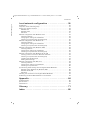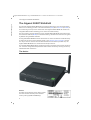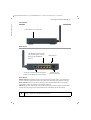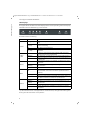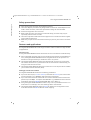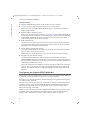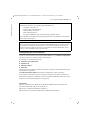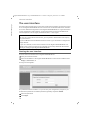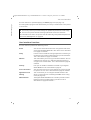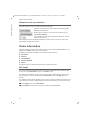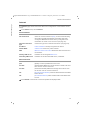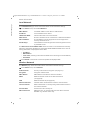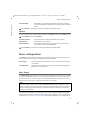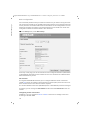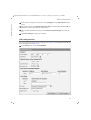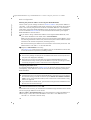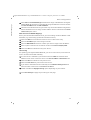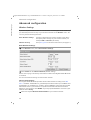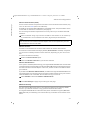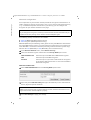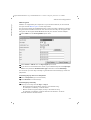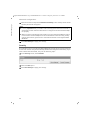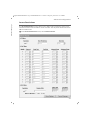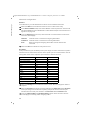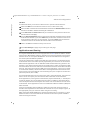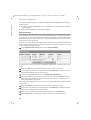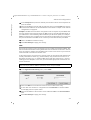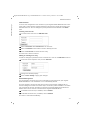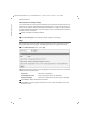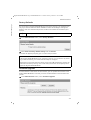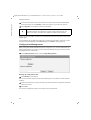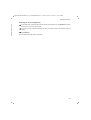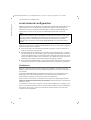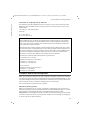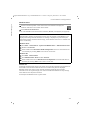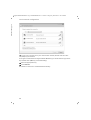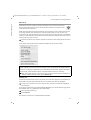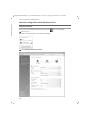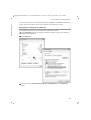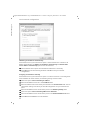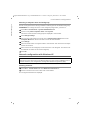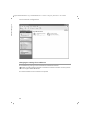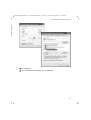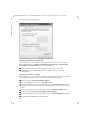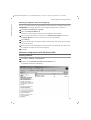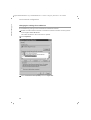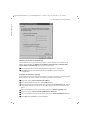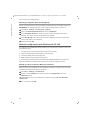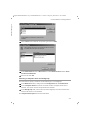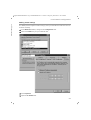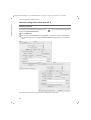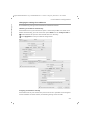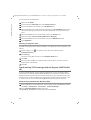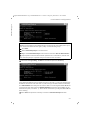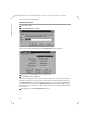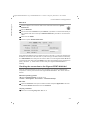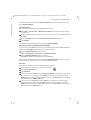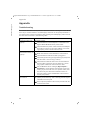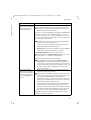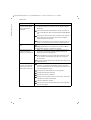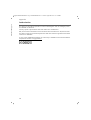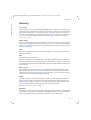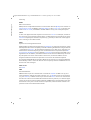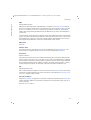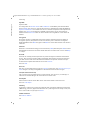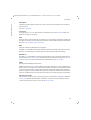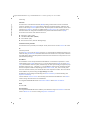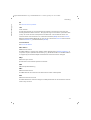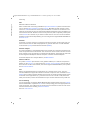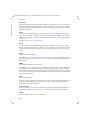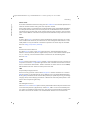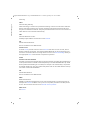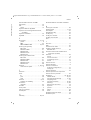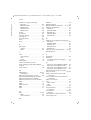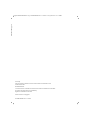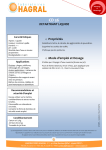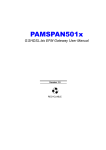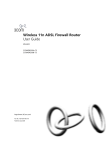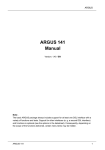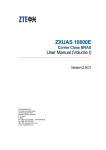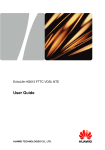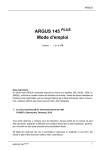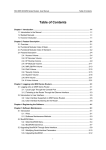Download Siemens Gigaset SE587 WLAN dsl Specifications
Transcript
Schablone 2004_08_26 Gigaset SE587 WLAN dsl / eng / A31008-N1083-L171-1-7619 / cover_front_587.fm / 13.11.2007 Gigaset SE587 WLAN dsl Gigaset Gigaset SE587 WLAN dsl / eng / A31008-N1083-L171-1-7619 / SE587_IVZ.fm / 12.12.2007 Contents Schablone 2004_08_26 Contents The Gigaset SE587 WLAN dsl . . . . . . . . . . . . . . . . . . 4 The device . . . . . . . . . . . . . . . . . . . . . . . . . . . . . . . . . . . . . . . . . . . . . . . . . . . . . . . . . . . Front Panel . . . . . . . . . . . . . . . . . . . . . . . . . . . . . . . . . . . . . . . . . . . . . . . . . . . . . . . . Back Panel . . . . . . . . . . . . . . . . . . . . . . . . . . . . . . . . . . . . . . . . . . . . . . . . . . . . . . . . LED displays . . . . . . . . . . . . . . . . . . . . . . . . . . . . . . . . . . . . . . . . . . . . . . . . . . . . . . . Safety precautions . . . . . . . . . . . . . . . . . . . . . . . . . . . . . . . . . . . . . . . . . . . . . . . . . . . . . Features and applications . . . . . . . . . . . . . . . . . . . . . . . . . . . . . . . . . . . . . . . . . . . . . . . Configuring the Gigaset SE587 WLAN dsl . . . . . . . . . . . . . . . . . . . . . . . . . . . . . . . . . . . Configuring the local network . . . . . . . . . . . . . . . . . . . . . . . . . . . . . . . . . . . . . . . . . . . . 4 5 5 6 7 7 8 9 The user interface . . . . . . . . . . . . . . . . . . . . . . . . . . 10 Starting the user interface . . . . . . . . . . . . . . . . . . . . . . . . . . . . . . . . . . . . . . . . . . . . . . 10 User interface functions . . . . . . . . . . . . . . . . . . . . . . . . . . . . . . . . . . . . . . . . . . . . . . . 11 Elements in the user interface . . . . . . . . . . . . . . . . . . . . . . . . . . . . . . . . . . . . . . . . . . . 12 Status information . . . . . . . . . . . . . . . . . . . . . . . . . . 12 DSL Status . . . . . . . . . . . . . . . . . . . . . . . . . . . . . . . . . . . . . . . . . . . . . . . . . . . . . . . . . . Internet . . . . . . . . . . . . . . . . . . . . . . . . . . . . . . . . . . . . . . . . . . . . . . . . . . . . . . . . . . . . Internet Status . . . . . . . . . . . . . . . . . . . . . . . . . . . . . . . . . . . . . . . . . . . . . . . . . . . . PVC Connection . . . . . . . . . . . . . . . . . . . . . . . . . . . . . . . . . . . . . . . . . . . . . . . . . . . Local Network . . . . . . . . . . . . . . . . . . . . . . . . . . . . . . . . . . . . . . . . . . . . . . . . . . . . . . . Wireless Network . . . . . . . . . . . . . . . . . . . . . . . . . . . . . . . . . . . . . . . . . . . . . . . . . . . . . Device . . . . . . . . . . . . . . . . . . . . . . . . . . . . . . . . . . . . . . . . . . . . . . . . . . . . . . . . . . . . . . 12 13 13 13 14 14 15 Basic configuration . . . . . . . . . . . . . . . . . . . . . . . . . 15 Basic Setup . . . . . . . . . . . . . . . . . . . . . . . . . . . . . . . . . . . . . . . . . . . . . . . . . . . . . . . . . . 15 LAN configuration . . . . . . . . . . . . . . . . . . . . . . . . . . . . . . . . . . . . . . . . . . . . . . . . . . . . 17 Advanced configuration . . . . . . . . . . . . . . . . . . . . . 20 Wireless Settings . . . . . . . . . . . . . . . . . . . . . . . . . . . . . . . . . . . . . . . . . . . . . . . . . . . . . Basic Wireless Settings . . . . . . . . . . . . . . . . . . . . . . . . . . . . . . . . . . . . . . . . . . . . . . Wireless Security . . . . . . . . . . . . . . . . . . . . . . . . . . . . . . . . . . . . . . . . . . . . . . . . . . Security . . . . . . . . . . . . . . . . . . . . . . . . . . . . . . . . . . . . . . . . . . . . . . . . . . . . . . . . . . . . Access Restrictions . . . . . . . . . . . . . . . . . . . . . . . . . . . . . . . . . . . . . . . . . . . . . . . . . . . . Applications and Gaming . . . . . . . . . . . . . . . . . . . . . . . . . . . . . . . . . . . . . . . . . . . . . . Port Forwarding . . . . . . . . . . . . . . . . . . . . . . . . . . . . . . . . . . . . . . . . . . . . . . . . . . . DMZ . . . . . . . . . . . . . . . . . . . . . . . . . . . . . . . . . . . . . . . . . . . . . . . . . . . . . . . . . . . . 20 20 21 24 25 27 28 29 Administration . . . . . . . . . . . . . . . . . . . . . . . . . . . . . 30 Management . . . . . . . . . . . . . . . . . . . . . . . . . . . . . . . . . . . . . . . . . . . . . . . . . . . . . . . . Log . . . . . . . . . . . . . . . . . . . . . . . . . . . . . . . . . . . . . . . . . . . . . . . . . . . . . . . . . . . . . . . . Factory Defaults . . . . . . . . . . . . . . . . . . . . . . . . . . . . . . . . . . . . . . . . . . . . . . . . . . . . . . Firmware Upgrade . . . . . . . . . . . . . . . . . . . . . . . . . . . . . . . . . . . . . . . . . . . . . . . . . . . . Configuration Management . . . . . . . . . . . . . . . . . . . . . . . . . . . . . . . . . . . . . . . . . . . . 2 30 32 33 33 34 Gigaset SE587 WLAN dsl / eng / A31008-N1083-L171-1-7619 / SE587_IVZ.fm / 12.12.2007 Contents Schablone 2004_08_26 Local network configuration . . . . . . . . . . . . . . . . . 36 IP addresses . . . . . . . . . . . . . . . . . . . . . . . . . . . . . . . . . . . . . . . . . . . . . . . . . . . . . . . . . Computer names and workgroups . . . . . . . . . . . . . . . . . . . . . . . . . . . . . . . . . . . . . . . Setting up a wireless network . . . . . . . . . . . . . . . . . . . . . . . . . . . . . . . . . . . . . . . . . . . Windows XP . . . . . . . . . . . . . . . . . . . . . . . . . . . . . . . . . . . . . . . . . . . . . . . . . . . . . . Windows Vista . . . . . . . . . . . . . . . . . . . . . . . . . . . . . . . . . . . . . . . . . . . . . . . . . . . . Mac OS X . . . . . . . . . . . . . . . . . . . . . . . . . . . . . . . . . . . . . . . . . . . . . . . . . . . . . . . . Network configuration with Windows Vista . . . . . . . . . . . . . . . . . . . . . . . . . . . . . . . . Showing networks . . . . . . . . . . . . . . . . . . . . . . . . . . . . . . . . . . . . . . . . . . . . . . . . . Changing the settings for IP addresses . . . . . . . . . . . . . . . . . . . . . . . . . . . . . . . . . Selecting a computer name and workgroup . . . . . . . . . . . . . . . . . . . . . . . . . . . . . Network configuration with Windows XP . . . . . . . . . . . . . . . . . . . . . . . . . . . . . . . . . . Showing networks . . . . . . . . . . . . . . . . . . . . . . . . . . . . . . . . . . . . . . . . . . . . . . . . . Changing the settings for IP addresses . . . . . . . . . . . . . . . . . . . . . . . . . . . . . . . . . Selecting a computer name and workgroup . . . . . . . . . . . . . . . . . . . . . . . . . . . . . Network configuration with Windows 2000 . . . . . . . . . . . . . . . . . . . . . . . . . . . . . . . . Showing networks . . . . . . . . . . . . . . . . . . . . . . . . . . . . . . . . . . . . . . . . . . . . . . . . . Changing the settings for IP addresses . . . . . . . . . . . . . . . . . . . . . . . . . . . . . . . . . Selecting a computer name and workgroup . . . . . . . . . . . . . . . . . . . . . . . . . . . . . Network configuration with Windows 98, SE, ME . . . . . . . . . . . . . . . . . . . . . . . . . . . Setting up a PC as a client for Microsoft networks . . . . . . . . . . . . . . . . . . . . . . . . Selecting a computer name and workgroup . . . . . . . . . . . . . . . . . . . . . . . . . . . . . Installing the TCP/IP protocol . . . . . . . . . . . . . . . . . . . . . . . . . . . . . . . . . . . . . . . . . Making TCP/IP settings . . . . . . . . . . . . . . . . . . . . . . . . . . . . . . . . . . . . . . . . . . . . . . Network configuration with Mac OS X . . . . . . . . . . . . . . . . . . . . . . . . . . . . . . . . . . . . Showing networks . . . . . . . . . . . . . . . . . . . . . . . . . . . . . . . . . . . . . . . . . . . . . . . . . Changing the settings for IP addresses . . . . . . . . . . . . . . . . . . . . . . . . . . . . . . . . . Selecting a computer name . . . . . . . . . . . . . . . . . . . . . . . . . . . . . . . . . . . . . . . . . . Synchronising TCP/IP settings with the Gigaset SE587 WLAN dsl . . . . . . . . . . . . . . . . Windows Vista, Windows XP, Windows 2000 . . . . . . . . . . . . . . . . . . . . . . . . . . . . Windows 98 SE, ME . . . . . . . . . . . . . . . . . . . . . . . . . . . . . . . . . . . . . . . . . . . . . . . . Mac OS X . . . . . . . . . . . . . . . . . . . . . . . . . . . . . . . . . . . . . . . . . . . . . . . . . . . . . . . . Checking the connection to the Gigaset SE587 WLAN dsl . . . . . . . . . . . . . . . . . . . . . Establishing the IP and MAC addresses in the network . . . . . . . . . . . . . . . . . . . . . . . . 36 37 38 38 39 41 42 42 43 45 45 45 46 49 49 49 50 52 52 52 53 54 55 58 58 59 60 60 60 62 63 63 64 Appendix . . . . . . . . . . . . . . . . . . . . . . . . . . . . . . . . . . 66 Troubleshooting . . . . . . . . . . . . . . . . . . . . . . . . . . . . . . . . . . . . . . . . . . . . . . . . . . . . . . 66 Specifications . . . . . . . . . . . . . . . . . . . . . . . . . . . . . . . . . . . . . . . . . . . . . . . . . . . . . . . . 69 Authorisation . . . . . . . . . . . . . . . . . . . . . . . . . . . . . . . . . . . . . . . . . . . . . . . . . . . . . . . . 70 Glossary . . . . . . . . . . . . . . . . . . . . . . . . . . . . . . . . . . 71 Index . . . . . . . . . . . . . . . . . . . . . . . . . . . . . . . . . . . . . 84 3 Gigaset SE587 WLAN dsl / eng / A31008-N1083-L171-1-7619 / introduction.fm / 12.12.2007 The Gigaset SE587 WLAN dsl Schablone 2004_08_26 The Gigaset SE587 WLAN dsl The Siemens Gigaset SE587 WLAN dsl is a powerful but easy-to-use communications device for connecting your PCs or local area network (LAN) to the Internet (via ADSL) or for connecting a set-top box to watch IPTV. The Gigaset SE587 WLAN dsl contains an integrated ADSL modem enabling you to access the Internet easily. You can connect your PCs wirelessly to the Gigaset SE587 WLAN dsl and create a wireless local area network (WLAN). For network security, wireless transmission is encrypted by default using the WPA standard. The Gigaset SE587 WLAN dsl allows several users to access the Internet simultaneously. A single user account can be shared if Tiscali, your Internet service provider, permits this. If you want to surf the Internet and watch IPTV at the lowest possible cost, the Gigaset SE587 WLAN dsl is a convenient and simple solution. The Gigaset SE587 WLAN dsl has an extensive range of functions but remains simple to use. It can be configured and operational within a few minutes by running the set-up CD delivered with the device. The device Bottom The label on the bottom of the device shows the serial number and the preset wireless security settings (SSID and WPA key). 4 Gigaset SE587 WLAN dsl / eng / A31008-N1083-L171-1-7619 / introduction.fm / 12.12.2007 The Gigaset SE587 WLAN dsl Schablone 2004_08_26 Front Panel Power switch on / switch off Back Panel 10/100 Mbps switch sockets for connecting PCs, set-top boxes or other Ethernet devices Socket for connecting the integrated modem to the ADSL port of the splitter Reset button Socket for the power supply unit Reset Button Reboot function (software reset): Press the button for longer than 1 second but less than 5 seconds to reboot the device. This does not affect the configuration settings. Reset function (returns to factory settings): Press and hold the button for at least 5 seconds to return all settings to the factory settings. Warning: This will clear all the configuration settings you have made since the initial startup. Do not perform this action without first consulting the Tiscali hotline. W Only use the power supply unit that comes with the device. Using the wrong power supply unit may damage the device. 5 Gigaset SE587 WLAN dsl / eng / A31008-N1083-L171-1-7619 / introduction.fm / 12.12.2007 The Gigaset SE587 WLAN dsl Schablone 2004_08_26 LED displays The upper side of the device has LED displays that show the operating state and simplify installation and troubleshooting in the network. The LEDs show the following: LED Power State Status On (green) The device is powered on and has been booted successfully. Flashing (green) Off On (red) On LAN1 – LAN4 Flashing Off On WLAN Flashing Off On ADSL Flashing Off Online On (green) Flashing (green) Off On (red) System is booting. The device is powered off. The device cannot be booted or a malfunction has been detected. A device is connected to the relevant LAN port and a connection has been established. The LAN port is transmitting or receiving data (traffic). There is no device connected or the connected device is powered off. The wireless interface is activated, no data transmission at present. The device is transmitting or receiving data on the wireless interface. The wireless interface is deactivated. The device is connected to the ADSL port of the splitter and the ADSL connection has been synchronised successfully. The ADSL connection is being synchronised. There is no connection to the ADSL port of the splitter or the ADSL connection cannot be synchronised. A connection to the Internet has been established. *) The device is transmitting or receiving data from or to the Internet. There is no Internet connection. Device attempted to establish an Internet connection and failed. *) If the Internet session is dropped due to an idle timeout, the light will remain green as long as a DSL connection is still present. 6 Gigaset SE587 WLAN dsl / eng / A31008-N1083-L171-1-7619 / introduction.fm / 12.12.2007 The Gigaset SE587 WLAN dsl Schablone 2004_08_26 Safety precautions u Only use the router with the mains adapter supplied. u The mains adaptor provided is only designed for use in the UK. If the adaptor is to be used in other countries, ensure the specification ratings are not exceeded. u Protect the equipment from moisture. u Never open the router. For reasons of electrical safety, the router may only be opened by authorised service staff. u The router may affect medical electronic equipment. If in doubt consult the supplier of the medical equipment. u Make sure you pass on this information sheet if you pass on your router to someone else. Features and applications The Gigaset SE587 WLAN dsl's wide range of features makes it ideal for a large number of applications: Internet access The Gigaset SE587 WLAN dsl allows several users access to the Internet simultaneously. u Since many ADSL providers permit communication with end users via the PPPoA pro- tocol, the Gigaset SE587 WLAN dsl has an integrated client for this protocol. It is therefore no longer necessary to install this service on your PC. u The Gigaset SE587 WLAN dsl supports shared Internet access for up to 253 users. This means several users in your network can surf the Internet simultaneously, all using the same Internet account. u The Gigaset SE587 WLAN dsl allows the connection of a set-top box which enables you to watch Internet television (IPTV). Setting up a local area network The Gigaset SE587 WLAN dsl offers the following possibilities: u Up to four devices (PCs, a Hub or Switch) connected via Ethernet ports with a trans- mission speed of 10 or 100 Mbps (with automatic recognition). u Up to 253 mobile terminals connected via a wireless interface with a transmission speed of up to 54 Mbps. It complies with IEEE 802.11g standard and can work with all products that satisfy WLAN Standard IEEE 802.11b or 802.11g. u Using the Gigaset SE587 WLAN dsl makes it easy to set up a network at home or in small offices. For example, users can exchange data in the network. u The Gigaset SE587 WLAN dsl supports DHCP for dynamic IP configuration of the local area network and DNS for domain name mapping. 7 Gigaset SE587 WLAN dsl / eng / A31008-N1083-L171-1-7619 / introduction.fm / 12.12.2007 Schablone 2004_08_26 The Gigaset SE587 WLAN dsl Security functions The Gigaset SE587 WLAN dsl offers comprehensive security measures: u Firewall protection against unauthorised access from the Internet With the firewall, the Gigaset SE587 WLAN dsl offers comprehensive protection against hacker attacks. u Network Address Translation (NAT) All PCs in the local area network use the Public IP address of the Gigaset SE587 WLAN dsl for their Internet connections, which makes them 'invisible' on the Internet. The Gigaset SE587 WLAN dsl only allows access from the Internet if this has been requested from within the local area network. u DMZ (Exposed Host) This allows you to release one PC in your local area network for unlimited access from the Internet. Note that in this case your local area network will no longer be adequately protected against Internet attacks. u Service filtering and domain blocking The Gigaset SE587 WLAN dsl can filter Internet access. Here you determine which PCs may access which Internet services. Additionally you can disable access to certain Internet domains (URL blocking). u Encryption for the wireless network The Gigaset SE587 WLAN dsl is delivered with a preset individual encryption (WPA2-PSK/WPA-PSK with pre-shared key). You will find the corresponding information on the label on the bottom of the device. Your wireless network is therefore protected against unauthorised access. If there are wireless network adapters of your PCs that do not support this encryption method, you can use another encryption method (WEP) to prevent unauthorised access to your wireless LAN or to make data illegible to unauthorised parties (see page 23). Configuring the Gigaset SE587 WLAN dsl Having performed the installation steps on the set-up CD, your Gigaset SE587 WLAN dsl is now ready for use. No further configuration is normally required. Your device is also preconfigured with individual security settings (SSID and encryption) for secure wireless operation. However, if you want to change specific configuration settings or make advanced configuration changes to your Gigaset SE587 WLAN dsl, a browser-based configuration user interface is provided which can be operated via your Internet browser. This is described from page 10 onwards. In addition, the user interface provides detailed status information on operation and configuration and offers helpful administration options. These are described in the chapters "Status information" on page 12 and "Administration" on page 30. 8 Gigaset SE587 WLAN dsl / eng / A31008-N1083-L171-1-7619 / introduction.fm / 12.12.2007 Schablone 2004_08_26 The Gigaset SE587 WLAN dsl Information for experienced users The default settings for your Gigaset SE587 WLAN dsl are: – IP address: 192.168.1.1 – Subnet mask: 255.255.255.0 – Radio channel: Automatic – SSID: individual preset – Encryption: WPA-PSK (with pre-shared key), individual preset The individual preset SSID and pre-shared key are shown on the label on the bottom of the device (see page 4). Important operation information If you operate a SIP phone on your Gigaset SE587 WLAN dsl please mind that it will maintain the Internet connection even if it is in stand-by mode. This can result in high connection charges if you are on a time-based or volume-based tariff. In this case it is recommended to use a flat-rate tariff. Configuring the local network In order to communicate via the Gigaset SE587 WLAN dsl, the network configuration may have to be set up correctly on the connected PCs. This usually occurs automatically with u Windows Vista (32 and 64) u Windows XP u Windows 2000 or u Mac OS X operating systems provided you have not made any changes to the standard settings for the network configuration. With Windows 98 SE or ME initial network configuration may be necessary. If you require information on how to configure computers correctly for working in a Local Network (LAN) or in a Wireless Local Access Network (WLAN), please refer to the chapter "Local network configuration" on page 36. Trademarks Microsoft, Windows Vista, Windows XP, Windows 2000 and Internet Explorer are registered trademarks of Microsoft Corporation. Mac OS X is a registered trademark of Appel Inc. Mozilla Firefox is a registered trademark of the Mozilla Organization. 9 Gigaset SE587 WLAN dsl / eng / A31008-N1083-L171-1-7619 / configure_router.fm / 12.12.2007 The user interface Schablone 2005_05_02 The user interface You have performed the steps on the start-up CD and successfully connected a computer to the Gigaset SE587 WLAN dsl. You can now use the browser-based user interface for a more detailed configuration of the Gigaset SE587 WLAN dsl or to get information on the configuration and operation. As Internet browser we recommend Microsoft Internet Explorer V 6.0 or higher, or Mozilla Firefox V 1.0 or higher. Note: To start the configuration environment, you may need to deactivate the HTTP proxy for your browser. If you use Window Vista or Windows XP Service Pack 2, you will need to configure the popup blocker. If you use a firewall, it must allow connection to the Gigaset SE587 WLAN dsl. For details, refer to the user guide for your firewall. If necessary deactivate the firewall while you configure your Gigaset SE587 WLAN dsl. Starting the user interface To access the user interface of the Gigaset SE587 WLAN dsl: ì Start your Internet browser. ì Enter the IP address of the Gigaset SE587 WLAN dsl in the browser's address field: http://192.168.1.1 The login screen appears. The predefined user ID is admin. For your security the configuration program is protected with a password. The default password generally required is admin. ì Enter the password. ì Click Login. 10 Gigaset SE587 WLAN dsl / eng / A31008-N1083-L171-1-7619 / configure_router.fm / 12.12.2007 The user interface Schablone 2005_05_02 The user interface is opened displaying the Status pages first (see page 12). The configuration program ends automatically if no entry is made within a time period of 10 minutes. Note: u For security reasons you should change the predefined password at a later stage. u You can set up more user IDs and assign passwords via the user interface. For information on how to set up new user IDs and change the predefined password see section "Management" on page 30. User interface functions The user interface provides the following menus: Status You can view information about the configuration and status of the Gigaset SE587 WLAN dsl in this menu. This is described from page 12 onwards. Setup Use this menu to make the settings required for connecting to the Internet. You can also make settings for your local network. This is described from page 15 onwards. Wireless This menu allows you to set up your wireless network. You can make the basic settings (e.g. SSID and channel) and set up encryption for wireless traffic. This is described from page 20 onwards. Security Here you can enable or disable the firewall of your Gigaset SE587 WLAN dsl. This is described on page 24. Access Restriction You can restrict the access to the Internet for specific PCs and for specific services. This is described from page 25 onwards. Applications and Gaming This menu allows you to configure the NAT firewall of the device. In particular port forwarding and DMZ can be configured (see page 27). Administration The Gigaset SE587 WLAN dsl user interface provides several helpful functions for administering your device. This is described from page 30 onwards. 11 Gigaset SE587 WLAN dsl / eng / A31008-N1083-L171-1-7619 / configure_router.fm / 12.12.2007 Status information Schablone 2005_05_02 Elements in the user interface The user interface screens contain the following buttons: Transfers the settings you have made to the Gigaset SE587 WLAN dsl configuration. Deletes all the entries on a screen since the last time you clicked Save Settings. Click the help link to display explanations about the current user interface screen. Other buttons may be displayed depending on the function in question. These are explained in the relevant sections. Status information Information about configuration and the status of the Gigaset SE587 WLAN dsl is displayed in the Status menu of the user interface. Detailed information is available on the following status screens: u DSL Status u Internet u Local Network u Wireless Network u Device The Status pages are updated automatically at regular intervals. DSL Status You will find detailed information about the status and operation of the device’s DSL connection on the DSL Status screen in the Status menu. This page shows whether the DSL connection has been established successfully. The DSL connection is active if the parameter Connected has the value ON (green coloured). The additional information provided on this screen is highly technical and can be used by service personnel for a detailed analysis and trouble shooting in the case of an error. ì In the Status menu, select DSL Status. ì Click Refresh to refresh this screen and update the displayed data. 12 Gigaset SE587 WLAN dsl / eng / A31008-N1083-L171-1-7619 / configure_router.fm / 12.12.2007 Status information Schablone 2005_05_02 Internet The Internet page shows information about the configuration of the Internet connection(s). ì In the Status menu, select Internet. Internet Status PVC Connection Select the virtual connection (PVC), for which the following information should be displayed. Three PVCs have been configured. Modification of the factory configuration for these PVCs can result in loss of service (see page 16). Internet Connection Type Connection type of the selected connection (see page 16). IP address Public IP address currently assigned to the device. Subnet Mask Subnet mask used in the public network. MTU Maximum Transmission Unit allowed for data transmission in the network. Primary DNS server IP address of the assigned DNS server. Secondary DNS server IP address of the alternate DNS server, if available. PVC Connection QoS (Quality of Service) ATM Traffic Class used. Pcr Rate (Peak Cell Rate) Maximum rate at which the sender can send cells over the virtual connection. Scr Rate (Sustained Cell Rate) Maximum average rate at which cells can be sent over the virtual connection. VCI (Virtual Channel Identifier) Channel and destination that ATM traffic will use. VPI (Virtual Path Identifier) Path and destination that ATM traffic will use. ì Click Refresh to refresh this screen and update the displayed data. 13 Gigaset SE587 WLAN dsl / eng / A31008-N1083-L171-1-7619 / configure_router.fm / 12.12.2007 Status information Schablone 2005_05_02 Local Network The Local Network page shows information about the local network settings. ì In the Status menu, select Local Network. MAC Address Local MAC address of the device’s LAN interface. IP Address Local IP address of the device. LAN Subnet Mask Subnet mask used in the local network. DHCP Server Shows if the DHCP server of the device is enabled or disabled. Start IP Address First IP address in the IP range which can be assigned to a client by the DHCP server. End IP Range Last IP address in the IP range which can be assigned to a client by the DHCP server. The DHCP Server Active IP/MAC Table shows the clients in the network that currently have been assigned an IP address by the Gigaset SE587 WLAN dsl DHCP server. The following information is displayed for each client: – – – – IP Address MAC Address Lease Time (remainig time before the DHCP server will assign a new IP address) Host Name ì Click Refresh to refresh this screen and update the displayed data. Wireless Network The Wireless page shows information about the wireless network settings. ì In the Status menu, select Wireless. Authentication Security mode used for encryption (see page 21). Encryption Encryption method used. MAC Address MAC address of the device’s wireless interface. Mode Wireless network mode set for data transmission (see page 20) SSID Wireless network ID (see page 20). Allowed Channels Channels which are allowed for wireless communication Current Channel Radio channel that is currently being used for data transfer in the wireless network. Transmit Rate Transmission rate currently set. Max Frame Burst Maximum time, in microseconds, that the device transmits IEEE 802.11g wireless traffic only. 14 Gigaset SE587 WLAN dsl / eng / A31008-N1083-L171-1-7619 / configure_router.fm / 12.12.2007 Basic configuration Schablone 2005_05_02 RTS Threshold RTS (Ready to send) Threshold defines the latency between the message "Ready to send" and the sending of the next data packet. ì Click Refresh to refresh this screen and update the displayed data. Device You will find the most important device data on the Device screen in the Status menu. ì In the Status menu, select Device: Firmware Version Firmware version currently installed on your device. System Time System time for your device. System Uptime Your device's operating time since the last time the system was started in the format HH:MM:SS. ì Click Refresh to refresh this screen and update the displayed data. Basic configuration The Setup menu contains all the functions required for setting up your device for connection to the Internet and for establishing your local network. Basic Setup Set up the Internet connection for one or more virtual connections (see below). Local Network Define the basic settings for the local network and configure the DHCP server (see page 15). Basic Setup The Basic Setup page shows the current Internet configuration of your device. In order to grant access to the Internet to users in your local network, the Internet connection on your device must be set up correctly. This is performed when you execute the start-up CD and you do not need to change any parameter on this page. Note: The access data is saved in the Gigaset SE587 WLAN dsl during configuration. If the device is passed on to someone else for any reason, you should always first restore the factory settings (page 33). Otherwise, unauthorised persons may use your Internet access at your expense. The device’s configuration user interface allows you to configure additional Internet connections if necessary. However, all the settings you make here must coincide with the features your Internet service provider Tiscali makes available to you. False informa- 15 Gigaset SE587 WLAN dsl / eng / A31008-N1083-L171-1-7619 / configure_router.fm / 12.12.2007 Schablone 2005_05_02 Basic configuration tion can lead to problems with your Internet connection. If you want to set up your Internet connection manually or set up additional virtual connections you need your Internet service provider's access data and technical information for the configuration. You will find the access data you require in the documentation you received from Tiscali. The configuration details are not described in this document. ì In the Setup menu, select Basic Setup. At the top of this page you can choose which of the configured interfaces (data PPPoA or data IPoEoA) should be used for Internet access. This should be set to PPPoA unless advised otherwise by Tiscali. PVC selection The Gigaset SE587 WLAN dsl allows you to configure different virtual connections (called PVC) which can share the same physical connection (DSL) at the same time. For each connection the access data of Tiscali is required. The Tiscali standard connections (data PPPoA, IPTV or data IPoEoA) cannot be changed. If required, you can change the User Name and the associated Password for the connection. Configuring further connections In addition, you can configure a PPPoA or PPPoE connection or a Bridge connection according to the RFC 2684. 16 Gigaset SE587 WLAN dsl / eng / A31008-N1083-L171-1-7619 / configure_router.fm / 12.12.2007 Basic configuration Schablone 2005_05_02 ì If you want to configure a connection, select (empty) from the PVC selection option menu. ì You have to specify the Internet Connection Type, so that the Gigaset SE587 WLAN dsl works correctly with your ISP's equipment. ì Enter the data required according to the Internet Connection Type you have chosen. ì Click Save Settings to apply your settings. LAN configuration You can use the LAN configuration to change the IP address of the Gigaset SE587 WLAN dsl and configure the DHCP server. ì In the Setup menu, select Local Network. 17 Gigaset SE587 WLAN dsl / eng / A31008-N1083-L171-1-7619 / configure_router.fm / 12.12.2007 Schablone 2005_05_02 Basic configuration Defining the private IP address for the Gigaset SE587 WLAN dsl On this screen you can change the device's Private IP address. The preset IP address is 192.168.1.1. This is the address under which the device can be reached in the local network. It can be freely assigned from the block of available addresses. The IP address under which the Gigaset SE587 WLAN dsl can be reached from outside is assigned by Tiscali. The default Subnet mask for the local network administered by the Gigaset SE587 WLAN dsl is 255.255.255.0. ì If you want to assign a different IP address to the Gigaset SE587 WLAN dsl, enter your chosen IP address in the fields next to Local IP address. Make sure you note which subnet mask is set when assigning the IP address. If you are retaining the default subnet mask, the first three parts of the IP address must be identical for all network components (including routers). We recommend using an address from a block that is reserved for private use. This address block is 192.168.1.1 to 192.168.255.254. ì Adjust the Subnet Mask if necessary. The Subnet mask specifies how many address parts of the IP address must be identical for all network components (including routers). Note: u You can only change the last part of the subnet mask at the moment (even if further parts are displayed as editable). u New settings can only be made after the Gigaset SE587 WLAN dsl has been rebooted. If necessary reconfigure the IP address on your PC (including one that is statically assigned) so that it matches the new configuration. Configuring the DHCP server The Gigaset SE587 WLAN dsl has a DHCP server for which the factory setting is active. Consequently, the IP addresses of the PCs are automatically assigned by the Gigaset SE587 WLAN dsl. Note: u If the DHCP server for the Gigaset SE587 WLAN dsl is activated, you can configure the network setting on the PC so that the option Obtain an IP address automatically is set up. For further information, refer to the section "Local network configuration" on page 36. u If you deactivate the DHCP server, you will have to assign a static IP address for the PCs that use the network settings. ì To activate the DHCP server, select ON. If the DHCP server is active, you can define the IP address range the DHCP server should use for assigning IP addresses to the clients. ì Select YES for Use Default Range if you want the device to assign IP addresses in the range 1-254 (if the router’s IP address is 192.168.1.1 the addresses from 192.198.1.2 - 192.198.1.254 are used). 18 Gigaset SE587 WLAN dsl / eng / A31008-N1083-L171-1-7619 / configure_router.fm / 12.12.2007 Basic configuration Schablone 2005_05_02 ì Select NO for Use Default Range and define the range of IP addresses the Gigaset SE587 WLAN dsl should use to automatically assign IP addresses to the PCs. Define the Start IP Address and the End IP Address. ì The lease time indicates how long the client may use the allocated IP configuration before the DHCP server can assign a new IP address. Choose a value from the Client Lease Time option menu. DHCP Server fixed IP/MAC Mappings Even if you have activated the DHCP server, you can still assign a static IP address to individual PCs (e.g. when setting up these PCs for NAT functions). ì ì ì ì ì Select the add box to activate the fields in a row to create a new entry. Enter the IP Address you wish to assign to the PC. Enter the MAC Address of the PC to which you want to assign a static IP address. Enter a specific lease time in seconds for the PC in the Lease Time(Sec) field. Select the del box to delete the entry from the list. Time Setting For operating your Gigaset SE587 WLAN dsl, you can set a time server, select the time zone or set the time and date manually. ì If a time server is available in your network select the add box and enter the IP address or host name of the time server in the Server Addess or Hostname field. ì Select the del box to delete an entry from the list. ì Select the Time Zone for your location from the list. ì If you want to enter date and time manually use the Manual Setting Time field. Enter the value in the format: YYYY:MM:DD:HH:MM:SS. ì Enable or disable the Daylight Saving option depending on your location. ì Click Save Settings to apply all your settings on this page. 19 Gigaset SE587 WLAN dsl / eng / A31008-N1083-L171-1-7619 / configure_router.fm / 12.12.2007 Advanced configuration Schablone 2005_05_02 Advanced configuration Wireless Settings If you have implemented wireless PC communication via the Gigaset SE587 WLAN dsl, you should improve the security of your wireless network via the Wireless menu. You can carry out the following functions: Basic Wireless Settings Activate or deactivate the wireless module of the device and specify basic settings for your wireless network, for example SSID or Channel (see below). Wireless Security Set up Encryption for wireless transmissions (see page 21). Basic Wireless Settings ì In the Wireless menu, select Basic Wireless Settings. ì Select Enable for the Wireless Network (default setting). Devices can only log in wirelessly if the wireless module of the Gigaset SE587 WLAN dsl is activated. You can now make the settings for the wireless network. Wireless Network Mode Your Gigaset SE587 WLAN dsl provides wireless data transfer according to the IEEE 802.11 standard. The IEEE 802.11g standard permits data transfer up to 54 Mbit/s and the IEEE 802.11b standard up to 11 Mbit/s. Choose G only to ensure the best possible data transfer rates in your network. To operate clients with older wireless network adapters in your network, select MIXED. If you only operate IEEE 802.11b clients in your network choose B only. ì Select the required Wireless Network Mode for your wireless network. 20 Gigaset SE587 WLAN dsl / eng / A31008-N1083-L171-1-7619 / configure_router.fm / 12.12.2007 Schablone 2005_05_02 Advanced configuration Wireless Network Name (SSID) For the wireless network components to be able to communicate with one another, they must use the same SSID (Service Set Identifier). The SSID for the Gigaset SE587 WLAN dsl is individually preset. The preset SSID is shown on the label on the bottom of the device (see page 4). You can change the SSID if required and for security reasons you can deactivate SSID broadcast. ì Enter a character string of your choice. The SSID is case-sensitive. It can contain up to 32 characters. Use a combination of letters, digits and special characters. Note: The connection to the wireless network adapters will be interrupted until you have connected them with the new SSID. Wireless Channel All clients in the network use the same radio channel for wireless data transfer. The channel is selected automatically by default (Auto Channel is enabled). If required, you can choose manually between various channels, depending on your current location. To choose the channel manually: ì Disable the Auto Channel option. ì Select the Wireless Channel for your wireless network. Wireless SSID broadcast If this option is enabled (default setting), the Gigaset SE587 WLAN dsl will send the SSID in all data transfers and the SSID of the Gigaset SE587 WLAN dsl will be displayed on PCs that have a wireless network adapter. In this case, hackers could use the SSID to detect your network. If you deactivate Wireless SSID broadcast, the SSID of the Gigaset SE587 WLAN dsl will not be displayed. This increases protection against unauthorised access to your wireless network. Make a note of the SSID. You will need it to log on to the PC. ì Select Disable to deactivate Wireless SSID broadcast. ì Click Save Settings to apply all your settings on this page. Wireless Security For your security data transmission in your wireless network is encrypted by default. Access to your wireless network is only granted to authenticated clients. The Gigaset SE587 WLAN dsl is delivered with preset individual encryption (WPA-PSK/ WPA2-PSK with pre-shared key). You will find this key on the label on the bottom of the device. 21 Gigaset SE587 WLAN dsl / eng / A31008-N1083-L171-1-7619 / configure_router.fm / 12.12.2007 Schablone 2005_05_02 Advanced configuration If all components of your wireless network provide this encryption method there is no need to change any settings on this page. If not, or if you want to change the preset key (e. g. if unauthorised persons have access to your device), you can configure the encryption for your wireless network on this page. Note: If you change the encryption, wirelessly connected clients are disconnected until you update the security setting on the wireless network adapters again. The following security mechanisms are available: u WPA-PSK/WPA2-PSK (WiFi-Protected Access) u WEP encryption (Wired Equivalent Privacy) WPA-PSK (WPA with pre-shared key) offers greater security than WEP. You should therefore select WPA-PSK encryption if it is supported by all components in your wireless network. WPA-PSK is an efficient method for protecting wireless networks. Dynamic keys, based on the AES (WPA2-PSK) or TKIP (WPA-PSK), offer increased security. ì In the Wireless Network menu, select Wireless Security. ì Select the desired encryption method from the Security Mode option menu. WPA-PSK/WPA2-PSK Select this option for WPA-PSK or WPA2-PSK encryption. WEP Select this option for WEP encryption. Disabled Select this option if you want to deactivate the encryption of the wireless data transmission. It is not recommended to deactivate encryption. WPA-PSK and WPA2-PSK ì Select WPA-PSK/WPA2-PSK from the Security Mode option menu. ì Enter a key in the WPA Shared key field (up to 32 characters). Use a combination of letters, digits and special characters. Note: Make a note of the key that you have entered. You will need this information to configure the wireless network adapters properly. ì Click Save Settings to apply your settings. 22 Gigaset SE587 WLAN dsl / eng / A31008-N1083-L171-1-7619 / configure_router.fm / 12.12.2007 Schablone 2005_05_02 Advanced configuration WEP encryption If WPA is not supported by all components in your wireless network, we recommend that you activate WEP Encryption on the components. You can choose either the standard 64-bit key or the more robust 128-bit key. The keys are generated in hexadecimal format. You must use the same keys for encryption and decryption for the Gigaset SE587 WLAN dsl and all your wireless network adapters. ì Select WEP from the Security Mode option menu. ì Select 64 bit or 128 bit from the Key Length option menu. ì If you don’t use an authentication server in your network keep the value Open System for the parameter Authentication type. Otherwise choose Shared Key. You can enter up to four keys manually or generate them automatically by means of a passphrase. Generating keys by means of a Passphrase ì Enter a Passphrase (up to 32 characters). ì Click Generate to create the keys. Generating keys manually ì Enter up to four keys in fields Key 1 to Key 4. – With a 64-bit encryption depth, the key is 10 characters long. An example of a valid key: 12-34-56-7A-BC – With a 128-bit encryption depth, the key is 26 characters long. An example of a valid key: 23-45-67-AB-C8-91-23-45-DE-F1-23-45-67 Allowed characters are 0-9 and A-F. 23 Gigaset SE587 WLAN dsl / eng / A31008-N1083-L171-1-7619 / configure_router.fm / 12.12.2007 Advanced configuration Schablone 2005_05_02 ì Select one of the four keys as the Default Transmit Key. This is the key which should currently be used for encryption. Note: u It is very important that you make a note of the key(s) that have been entered or generated. You will need this information to configure the wireless network adapters properly. u When you have concluded the configuration you must change the WEP encryption in the wireless network adapters for the connected PCs in the same way, as they will not otherwise be given access to the wireless network of the Gigaset SE587 WLAN dsl. ì Click Save Settings to apply your settings. Security The firewall functions of the Gigaset SE587 WLAN dsl include various security functions for the local network. They are activated by default and configured in the factory. If you want to deactivate the firewall, carry out the following steps: ì In the Security menu, select Firewall. ì Select the OFF option. ì Click Save Settings to apply your settings. 24 Gigaset SE587 WLAN dsl / eng / A31008-N1083-L171-1-7619 / configure_router.fm / 12.12.2007 Advanced configuration Schablone 2005_05_02 Access Restrictions The Access Restriction function allows you to define rules for blocking access to the Internet for various services and for one or more PCs. You can permit or block access to URLs at certain times. ì In the Access Restrictions menu, select Internet Access. 25 Gigaset SE587 WLAN dsl / eng / A31008-N1083-L171-1-7619 / configure_router.fm / 12.12.2007 Schablone 2005_05_02 Advanced configuration IP Filters In the IP filter list you can add the PCs for which access should be restricted. ì Select the add box to activate the fields in a row to create a new entry. ì In the Host IP Address field, enter the IP address of the respective PC. How to find out the IP addresses of the individual PCs is described in chapter "Local network configuration" on page 36. ì From the Direction option menu, select the kind of communication to which the restriction should apply: inbound Internet access is restricted to outgoing data traffic. outbound Internet access is restricted to incoming data traffic. both Both incoming and outgoing data traffic with the Internet are restricted. ì Select the del box to delete an entry from the list. Port Filters In the port filter list you can define ports or port ranges to restrict the access of specific Internet services. Each Internet service uses a specific port for communication. The following table shows some important port numbers of Internet services: Internet service Protocol Port number FTP ssh / pcAnywhere Telnet SMTP TFTP HTTP POP3 NNTP HTTPS T.120 H.323/Q931 DNS NTP RealServer / QuickTime TCP TCP TCP TCP TCP TCP TCP TCP TCP TCP TCP UDP UDP UDP 21 22 23 25 53 80 110 119 443 1503 1720 53 123 7070 ì Select the Modify box to activate the fields in a row. You can change the values if required. ì Select the Protocol used by the service(s) and enter the Start Port and the End Port of the port range to be restricted. To specify one specific service with one port number enter the same port number in the Start Port and the End Port field. ì From the Inbound Deny and Outbound Deny option menus choose if the rule should apply to incoming and/or outgoing traffic. 26 Gigaset SE587 WLAN dsl / eng / A31008-N1083-L171-1-7619 / configure_router.fm / 12.12.2007 Schablone 2005_05_02 Advanced configuration URL filter The URL filter allows you to block or allow access to specific Internet domains. ì Select the add box to activate the fields in a row to create a new entry. ì Enter the URL of the domain to be blocked or allowed in the Domain Filter field. The domain is blocked or allowed including all subdomains. ì In the Start Time and End Time fields you can define a time period for which the domain filter should apply. ì Use the Rule For All Above option to specify if the domains entered in the list should be blocked or allowed. If you select Allow only the domains contained in the list can be accessed from the users of your network. If you select Deny only the domains contained in the list are blocked. All other domains can be accessed. ì Select the del box to delete an entry from the list. ì Click Save Settings to apply all your settings on this page. Applications and Gaming The Gigaset SE587 WLAN dsl comes equipped with the NAT (Network Address Translation) function. With address mapping, several users in the local network can access the Internet via one or more public IP addresses. All the local IP addresses are assigned to the router's public IP address by default. One of the characteristics of NAT is that data from the Internet is not allowed into the local network unless it has been explicitly requested by one of the PCs in the network. Most Internet applications can run behind the NAT firewall without any problems. For example, if you request Internet pages or send and receive e-mails, the request for data from the Internet comes from a PC in the local network and so the router allows the data through. The router opens precisely one port for the application. A port in this context is an internal PC address, via which the data is exchanged between the Internet and a client on a PC in the local network. Communicating via a port is subject to the rules of a particular protocol (TCP or UDP). If an external application tries to send a call to a PC in the local network, the router will block it. There is no open port via which the data could enter the local network. Some applications, such as games on the Internet, require several links, i.e. several ports so that the players can communicate with each other. In addition, these applications must also be permitted to send requests from other users on the Internet to users in the local network. These applications cannot run if Network Address Translation (NAT) has been activated. Using port forwarding (the forwarding of requests to particular ports) the router is forced to send requests from the Internet for a certain service, for example a game, to the appropriate port(s) on the PC on which the game is running. When the Gigaset SE587 WLAN dsl is supplied, the NAT function is activated, i.e. all IP addresses of PCs in the local network are converted to the router's public IP address when accessing the Internet. 27 Gigaset SE587 WLAN dsl / eng / A31008-N1083-L171-1-7619 / configure_router.fm / 12.12.2007 Schablone 2005_05_02 Advanced configuration You can use the NAT settings to configure the Gigaset SE587 WLAN dsl to carry out the following tasks: u Set up the Gigaset SE587 WLAN dsl as a virtual server by configuring Port Forward- ing (see below). u Open the NAT firewall for a selected PC (page 29). Port Forwarding If you configure Port Forwarding, the Gigaset SE587 WLAN dsl outwardly assumes the role of the server. It receives requests from remote users under its public IP address and automatically redirects them to local PCs. The private IP addresses of the servers on the local network remain protected. Internet services are addressed via defined port numbers. The Gigaset SE587 WLAN dsl needs a mapping table of the port numbers to redirect the service requests to the servers that actually provide the service. ì In the Applications & Gaming menu, select Port Forwarding. You can choose a service from a list of predefined applications or create an entry manually. ì Select the add box to activate the fields in a row to create a new entry. ì If more than one interface is configured select the Interface for which the port forwarding should apply from the option menu. ì Select the required application from the Predefined applications list. ì Enter the IP address of the PC that provides the service in the Local IP field. How to determine the IP addresses of the individual PCs is described in chapter "Local network configuration" on page 36. If the application you require is not in the list, you must manually enter the relevant data on the screen: ì Select the add box to activate the fields in a row to create a new entry. ì If more than one interface is configured select the Interface for which the port forwarding should apply from the option menu. ì Select the protocol for the service you are providing from the Protocol list. ì Under Public Port, enter the port number of the service you are providing. 28 Gigaset SE587 WLAN dsl / eng / A31008-N1083-L171-1-7619 / configure_router.fm / 12.12.2007 Advanced configuration Schablone 2005_05_02 ì In the Local port field, enter the internal port number to which service requests are to be forwarded. ì Enter the IP address of the PC that provides the service in the Local IP field. How to find out the IP addresses of the individual PCs is described in chapter "Local network configuration" on page 36. Example: The Web server has been configured to react to requests on port 8080. However, the requests from web sites enter the Web server via port 80 (standard value). If you add the PC to the forwarding table and define port 80 as the public port and port 8080 as an internal port, all requests from the Internet are diverted to the service with the port number 80 on the Web server of the PC you have defined with port 8080. ì Select the del box to delete an entry. ì Click Save Settings to apply your settings. DMZ You can set up a client in your local network to be a so-called "exposed host" (DMZ). Your device will then forward all incoming data traffic from the Internet to this client. You can then, for example, operate your own Web server on one of the clients in your local network and make it accessible to Internet users. As the exposed host, the local client is directly visible to the Internet and therefore particularly vulnerable to attacks (e.g. hacker attacks). Only activate this function if it is absolutely necessary (e.g. to operate a Web server) and other functions (e.g. port forwarding) are not adequate. In this case you should take appropriate measures for the clients concerned. Note: Only one PC per public IP address (interface) can be set up as a DMZ. ì In the Applications & Gaming menu, select: DMZ ì Select the add box to activate the fields in a row to create a new entry. ì If more than one interface is configured select the Interface for which the DMZ should apply from the option menu. ì Enter the IP address of the PC that is to be enabled as DMZ in the Current Host IP field. ì Click Save Settings to apply your settings. 29 Gigaset SE587 WLAN dsl/ eng / A31008-N1083-L171-1-7619 / admin_router.fm / 12.12.2007 Administration Schablone 2005_05_02 Administration The Gigaset SE587 WLAN dsl user interface includes several helpful functions for administering your device. Management provides functions to enable or restrict access to the configuration user interface (page 30). Log displays logged information about the operation (page 32). Factory Defaults allows you to reset the Gigaset SE587 WLAN dsl to the factory settings (page 33). Firmware Upgrade allows you to update the firmware of the device (page 33). Config Management offers functions to back up and, if necessary, restore the configuration data of your device (page 34). Management Your Gigaset SE587 WLAN dsl allows you to restrict access to the device’s configuration to specific local or remote users. ì In the Administration menu, select Management. 30 Gigaset SE587 WLAN dsl/ eng / A31008-N1083-L171-1-7619 / admin_router.fm / 12.12.2007 Schablone 2005_05_02 Administration Authentication To access the configuration user interface of your Gigaset SE587 WLAN dsl users must login with a user ID and an assigned password. The existing user IDs are shown in the authentication list. You can change the preset password for the default user admin here. Creating a new user ID ì To create a new user click on Add New User. ì Enter a Username and a Password for the new user. ì Enter a Comment which makes it easier to identify the user. ì Click on Create User to create the new entry. The new user is shown in the list. Editing an existing user entry In order to change the password or the comment for a user use the Edit User function. ì In the row of the respective user, click on Edit User. ì Change the desired property. ì Click on Save Setting to apply your changes. Remote Management You can decide if remote access to the configuration user interface of your Gigaset SE587 WLAN dsl is to be enabled or not. It is disabled by default. The port number a remote user will have to enter in the browser’s address bar for remote management is 80. This means that, if the router’s public IP address is for example 12.34.56.78, the user will have to type http://12.34.56.78:80 into the browser's address bar to access the user interface of the Gigaset SE587 WLAN dsl. ì To enable remote access, if disabled, click on Enable. ì To disable remote access, if enabled, click on Disable. The action is executed immediately. 31 Gigaset SE587 WLAN dsl/ eng / A31008-N1083-L171-1-7619 / admin_router.fm / 12.12.2007 Schablone 2005_05_02 Administration UPnP IGD (Universal Plug and Play) UPnP allows devices to offer their own network services and automatically use services offered in the network. UPnP IGD (Internet Gateway Device) comes with a solution for routers which support NAT (Network Address Translation, see page 27). NAT traversal for UPnP enables UPnP packages to pass through a router or firewall without problems and without user interaction. ì Enable or disable the UPnP IGD feature. ì Click Save Settings to save and apply all the changes on this page. Log During operation important events and information about how the device functions and possible problems are logged. The Log page displays the logged information. ì In the Administration menu, select Log. ì Specify which information is to be displayed from the option menu. You can choose between the following levels: All events All events are displayed. Configuration errors Only configuration errors are displayed. Syslog messages All events contained in the system log are displayed. ì Click View to display the desired information. ì Click Clear to remove logged information from the screen and delete it from the device's memory. 32 Gigaset SE587 WLAN dsl/ eng / A31008-N1083-L171-1-7619 / admin_router.fm / 12.12.2007 Administration Schablone 2005_05_02 Factory Defaults You can reset the Gigaset SE587 WLAN dsl to the factory settings. You should do this only if you want to make the device available to others or exchange it through the dealer. In this case unauthorised persons could use the Internet access data at your expense. W Do not perform this action without first consulting the Tiscali hotline. ì In the Administration menu, select Factory Defaults. ì Select Reset to factory default settings and click Restart. A window will appear prompting you to confirm the procedure. Note: If the Gigaset SE587 WLAN dsl is not operating correctly, you can reboot it by switching it off and restarting it. It should then be ready for use again. Please bear in mind that when the device is fully reset, all configuration settings are returned to the factory settings. This means that you will have to completely reconfigure the Gigaset SE587 WLAN dsl. Firmware Upgrade If Tiscali releases a new version of the firmware, you can update the firmware of the Gigaset SE587 WLAN dsl. To do this you must first download the new firmware onto your PC. ì In the Administration menu, select Firmware Upgrade. 33 Gigaset SE587 WLAN dsl/ eng / A31008-N1083-L171-1-7619 / admin_router.fm / 12.12.2007 Administration Schablone 2005_05_02 ì In the text field, enter the file with the new firmware that you have downloaded from the Internet or click Browse to search for the file in your PC's file system. ì Click Upgrade. The firmware will now be updated. W Do not switch off the Gigaset SE587 WLAN dsl during the updating procedure and do not interrupt the power supply. Switching off the device can make it unusable. The update can take several minutes. After a successful update, the device is automatically rebooted. The login screen is displayed again. To see whether the upgrade procedure was completed successfully, check the current software version displayed on the Device page in the Status menu (page 15). Configuration Management When the Gigaset SE587 WLAN dsl has been configured, it is recommended that you back up the settings. This means you can restore the settings at any time if they are accidentally deleted or overwritten. ì In the Administration menu, select: Config Management. Backing up configuration data ì Click Backup to start saving. You can then set the location in which the backup file is to be saved in a file selection window. ì Select a local directory on your PC where you want to save the configuration file and enter a file name. ì Click Save. The current configuration data is now saved in the specified file. 34 Gigaset SE587 WLAN dsl/ eng / A31008-N1083-L171-1-7619 / admin_router.fm / 12.12.2007 Administration Schablone 2005_05_02 Restoring the saved configuration ì In the text field, enter the file with the saved configuration or click Browse to search for the file in your PC's file system. ì In the file system, select the backup file that you want to use to restore the configuration. ì Click Restore. The configuration will now be updated. 35 Gigaset SE587 WLAN dsl / eng / A31008-N1083-L171-1-7619 / configure_network.fm / 12.12.2007 Local network configuration Schablone 2004_08_26 Local network configuration Modern computers running Windows Vista, Windows XP, Windows 2000 or Mac OS X operating systems are usually already configured on delivery to operate without difficulty in a wired local network (Ethernet/LAN) or wireless network (WLAN). The connection to a router or access point is established automatically in this case. Note: You can check whether your PC already has a connection to a router or access point by simply entering the ping command at the command prompt of your Windows operating system or at the Terminal of your Mac OS X. Please refer to Section „Checking the connection to the Gigaset SE587 WLAN dsl” on page 63 for further details. If there is no connection to a Gigaset SE587 WLAN dsl as yet, you may need to adapt the network settings on the computer. u You have to define the network name and the encryption on the computer for a wireless connection (see page 38). u Network addresses (IP addresses) are normally assigned automatically. To change the default settings of your operating system for assigning IP addresses, you have to change the TCP/IP settings. You will find further information about this topic in the Section "IP addresses" after a short introduction. The TCP/IP settings for the various operating system variants are then described from page 42 onwards. u If you are still using Windows 98, you will need to install TCP/IP and set up a network on the PC if your PC has not been operated previously in a network (see page 52). IP addresses Every PC in the network must have a unique network address, referred to as the IP address, so that it can be accessed by and differentiated from the other components in the network. Your Gigaset SE587 WLAN dsl is equipped with a DHCP server, which performs the addressing in the network independently. This means that the IP addresses are automatically assigned to the computers (dynamic IP addresses). Under normal circumstances you therefore do not have to do anything because the Obtain an IP address automatically (Using DHCP for Mac OS X) option is set when the network is set up. It is advisable in some cases, however, to assign static IP addresses, for example if you wish to run a wireless network in ad-hoc mode or want to make PC services available on the Internet. In this case, you have to change the network settings of the PCs and configure static IP addresses. 36 Gigaset SE587 WLAN dsl / eng / A31008-N1083-L171-1-7619 / configure_network.fm / 12.12.2007 Schablone 2004_08_26 Local network configuration Information on assigning static IP addresses You define the private IP addresses for the computers in your local network yourself. Addresses from an address block reserved for private use should be used. This is the address block 192.168.0.1 - 192.168.255.254 Example: PC 1: 192.168.1.2 PC 2: 192.168.1.3 etc. Please remember: The IP addresses you can assign also depend on the subnet mask for your network. The subnet mask used limits the IP addresses that can be assigned as it determines how many parts of the IP address of a network represent the network number and how many the computer number. 255.255.255.0 is normally used in a private network as the subnet mask. This means the first three parts of the IP address form the network number and the final part can be used for assigning computer numbers. The first three parts of the IP address of all network components are therefore always the same. In the case of subnet mask 255.255.0.0, the first two address parts would have to be identical. An example of subnet mask 255.255.255.0 is given below. For example, this is correct: Address of access point: 192.168.1.1 Computer 1: 192.168.1.12 Computer 2: 192.168.1.60 ... This is incorrect: Address of access point: 192.168.1.1 Computer 1: 192.168.2.2 Computer 2: 192.168.3.3 Computer names and workgroups When your network is being set up, your computer is assigned a name. This is carried out when the operating system is installed (with the exception of Windows 98), i.e. your computer already has a computer name when it is delivered. The computer name is the name under which your computer is displayed in the network view. You can change the computer name, if desired. Windows operating systems When your network is set up, your PC is assigned to a workgroup. This is carried out when the operating system is installed (with the exception of Windows 98), i.e. your PC has already been assigned by default to a standard working group (usually WORKGROUP). The workgroup includes a number of PCs that belong to a network and can share common resources, such as printers and files. You can change the workgroup to which your PC has been assigned. 37 Gigaset SE587 WLAN dsl / eng / A31008-N1083-L171-1-7619 / configure_network.fm / 12.12.2007 Local network configuration Schablone 2004_08_26 Setting up a wireless network A wireless network connection is made using a wireless adapter that must be installed on your computer. You may first have to connect a wireless adapter to your notebook or your computer. For example, this can be a Gigaset USB Adapter, a Gigaset USB Stick or a Gigaset PC Card, but also a different IEEE 802.11n, 802.11g or 802.11b-compatible wireless adapter. If you are using this type of wireless adapter, you can set up the connection to the wireless network using the relevant software. Instructions for this can be found in the user manual for your wireless adapter. Most modern notebooks already have a wireless adapter fitted when delivered. In this case, you should use the tools provided by the operating system to connect the PC, notebook or Mac to the wireless network. We explain below how to connect a PC or notebook to a wireless network using Windows XP SP2, Windows Vista and Mac OS X. To set up the connection, you need the network name (SSID) of your wireless network and the key defined on the Gigaset SE587 WLAN dsl for encrypting wireless data traffic. Note: The preset SSID and WPA key are shown on the label on the bottom of the device. Carry out the following steps: ì Start your notebook or your computer. Make sure your wireless adapter is switched on. Notebooks generally have a switch for this purpose as well as an LED as a function display. Windows XP If Windows XP receives signals of wireless networks in the current environment this will be indicated by the symbol for the wireless network connection in the status area of the taskbar. ì Right-click the icon in this case and choose the Show available wireless networks option. If the icon for the wireless network connection is not displayed, you could also proceed as follows: ì Choose Start - Control Panel - Network Connections - Wireless Network Connections Or ì Double-click the Network Environment icon on the desktop. ì Click Show network connections in the column on the left. ì Double-click the Wireless Network Connections icon. The list of available and visible wireless networks (WLANs) is displayed (see page 39). 38 Gigaset SE587 WLAN dsl / eng / A31008-N1083-L171-1-7619 / configure_network.fm / 12.12.2007 Local network configuration Schablone 2004_08_26 Windows Vista ì Click the network symbol in the status area of the taskbar to display the wireless networks in the current environment. ì Click Connect or disconnect. A list of all available wired and wireless networks (WLANs) is displayed (see page 39). Note: The automatic wireless configuration service must be started so that Windows can display and manage wireless networks. If nothing is displayed on your PC despite there being wireless networks within range, check whether the service is started and start it if necessary. Windows Vista: ì Click Start – Control Panel – System and Maintenance – Administrative Tools. ì Double-click Services. ì Check whether the Automatic WLAN Configuration service is started and start it if necessary by clicking Start in the column on the left. Windows XP: ì Click Start - Control Panel. ì Click Administrative Tools and then Services. ì Check whether the service Wireless Zero Configuration is started and start it if necessary by clicking Start in the column on the left. Network list All wireless networks that can be seen at the current location appear in the network list. If the SSIDs of the wireless networks are set to invisible they are not displayed. Windows shows the status of each wireless network graphically and provides information on the signal strength, the network name and whether security settings were made for the respective network. An example for Windows Vista is given below. 39 Gigaset SE587 WLAN dsl / eng / A31008-N1083-L171-1-7619 / configure_network.fm / 12.12.2007 Schablone 2004_08_26 Local network configuration ì To sign your computer on to your own wireless network, double-click the name (SSID) of your network. If encryption is defined on the Gigaset SE587 WLAN dsl, you will be asked to type in the key entered there (WEP key or Pre-Shared Key). ì Enter the appropriate key. ì Click Connect. The wireless connection is established automatically. 40 Gigaset SE587 WLAN dsl / eng / A31008-N1083-L171-1-7619 / configure_network.fm / 12.12.2007 Local network configuration Schablone 2004_08_26 Mac OS X If Mac OS X receives signals of wireless networks in the current environment this will be indicated by the symbol for the wireless network connection in the status area of the menu bar. If Mac OS X sees wireless networks without security settings in the current environment, a message appears after booting the computer stating that you can connect your computer to an open network. Even if your router has no security settings in the default mode, you should avoid working with an unsecured wireless network. First carry out the security settings of your router. ì Click the symbol for the wireless network connection in the status area of the menu bar. A list opens showing all wireless networks available in the second section. Note: AirPort (WLAN) must be activated so that Mac OS X can display and manage wireless networks. If nothing is displayed on your Mac despite there being wireless networks within range, check whether AirPort is activated and activate it if necessary. ì You can find this setting in the first section of the list for the wireless networks. If AirPort is deactivated, click the option AirPort: On. Network list All wireless networks that can be seen at the current location appear in the network list. If the SSIDs of the wireless networks are set to invisible they are not displayed. ì To sign your computer on to your own wireless network, click the name (SSID) of your network. If encryption is defined on the Gigaset SE587 WLAN dsl, you will be asked to type in the key entered there (e. g. WEP key or Pre-Shared Key). ì Enter the appropriate key. ì Click Connect. The wireless connection is established automatically. 41 Gigaset SE587 WLAN dsl / eng / A31008-N1083-L171-1-7619 / configure_network.fm / 12.12.2007 Local network configuration Schablone 2004_08_26 Network configuration with Windows Vista Showing networks You can view the available networks by clicking the ì Click the icon. Networks that are currently connected are displayed. ì Click Network and Sharing Center. 42 icon on the taskbar. Gigaset SE587 WLAN dsl / eng / A31008-N1083-L171-1-7619 / configure_network.fm / 12.12.2007 Schablone 2004_08_26 Local network configuration An overview of your PC's network connections are displayed in the Network and Sharing Center. You can start all actions for your network configuration from here. Changing the settings for IP addresses The IP addressing settings can be checked and modified as follows: ì Click View status next to the network connection used to connect your PC to the Gigaset SE587 WLAN dsl. ì Click Properties. ì Choose the entry Internet Protocol Version 4 (TCP/IPv4) and click Properties again. 43 Gigaset SE587 WLAN dsl / eng / A31008-N1083-L171-1-7619 / configure_network.fm / 12.12.2007 Schablone 2004_08_26 Local network configuration Obtaining an IP address automatically If the DHCP server of your router/access point is active and the PC is to obtain its IP address automatically, the Obtain an IP address automatically and Obtain DNS server address automatically options must be activated. ì Check whether these options are selected and mark them if necessary. ì Click OK and close the following windows with OK to save your network configuration. Assigning an IP address statically If the DHCP server of your router/access point is not active or the PC is to be assigned a static IP address for other reasons, the following settings must be made: ì Select the option Use the following IP address. ì Enter the IP address for the PC in the IP address field. ì Enter the subnet mask to be used in your network in the Subnet mask field. You can check these settings if necessary in the LAN configuration for your router/access point. ì ì ì ì 44 Enter the IP address for the router/access point in the Default gateway field. Select the option Use the following DNS server addresses. Enter the IP address for the router/access point in the Preferred DNS server field. Click OK and then Close to close all windows. Gigaset SE587 WLAN dsl / eng / A31008-N1083-L171-1-7619 / configure_network.fm / 12.12.2007 Local network configuration Schablone 2004_08_26 Selecting a computer name and workgroup Your PC is assigned a name during installation and assigned to the default workgroup WORKGROUP. To change the name or the workgroup assignment, you have to: ì Click Start - Control Panel – System and Maintenance. ì Click the entry Show computer name under System. The name of the PC and its workgroup are displayed in the window. ì Click Change settings. ì You can enter a description for the PC in the Computer description field on the Computer Name tab. You do not have to fill in this field however. ì Click Change. ì Enter the name the PC is to appear under in the network. This name must be unique within the network. ì Enter a name for the workgroup to which the PC is to be assigned. This name must be identical on all PCs for the same workgroup. ì Click OK. Network configuration with Windows XP Note: The names of the menu items may differ slightly from one version of Windows XP to another. However, the configuration settings described below generally apply. Showing networks ì Click Start – Control Panel and select Network Connections or ì Click the network icon in the status area of the taskbar. The configured networks are displayed. 45 Gigaset SE587 WLAN dsl / eng / A31008-N1083-L171-1-7619 / configure_network.fm / 12.12.2007 Schablone 2004_08_26 Local network configuration Changing the settings for IP addresses The IP addressing settings can be checked and modified as follows: ì Double-click the wireless network or local area connection used to connect your PC to the Gigaset SE587 WLAN dsl. The status window for the connection is opened. 46 Gigaset SE587 WLAN dsl / eng / A31008-N1083-L171-1-7619 / configure_network.fm / 12.12.2007 Schablone 2004_08_26 Local network configuration ì Click Properties. ì Select Internet Protocol (TCP/IP) and click Properties. 47 Gigaset SE587 WLAN dsl / eng / A31008-N1083-L171-1-7619 / configure_network.fm / 12.12.2007 Schablone 2004_08_26 Local network configuration Obtaining an IP address automatically If the DHCP server of your router/access point is active and the PC is to obtain its IP address automatically, the Obtain an IP address automatically and Obtain DNS server address automatically options must be activated. ì Check whether these options are selected and mark them if necessary. ì Click OK and close the following windows with OK to save your network configuration. Assigning an IP address statically If the DHCP server of your router/access point is not active or the PC is to be assigned a static IP address for other reasons, the following settings must be made: ì Select the option Use the following IP address. ì Enter the IP address for the PC in the IP address field. ì Enter the subnet mask to be used in your network in the Subnet mask field. You can check these settings if necessary in the LAN configuration for your router/access point. ì ì ì ì 48 Enter the IP address for the router/access point in the Default gateway field. Select the option Use the following DNS server addresses. Enter the IP address for the router/access point in the Preferred DNS server field. Click OK and then Close to close all windows. Gigaset SE587 WLAN dsl / eng / A31008-N1083-L171-1-7619 / configure_network.fm / 12.12.2007 Local network configuration Schablone 2004_08_26 Selecting a computer name and workgroup Your PC is assigned a name during installation and assigned to the default workgroup WORKGROUP. To change the name or the workgroup assignment, you have to: ì Click Start - Control Panel – System. ì Select the Computer Name tab. The name of the PC and its workgroup are displayed in the window. ì You can enter a description for the PC in the Computer description field on the Computer Name tab. You do not have to fill in this field however. ì Click Change. ì Enter the name the PC is to appear under in the network. This name must be unique within the network. ì Enter a name for the workgroup to which the PC is to be assigned. This name must be identical on all PCs for the same workgroup. ì Click OK. Network configuration with Windows 2000 Showing networks ì Click Start – Settings – Control Panel. ì Double-click the Network and Dial-up Connections icon. All available networks are displayed. 49 Gigaset SE587 WLAN dsl / eng / A31008-N1083-L171-1-7619 / configure_network.fm / 12.12.2007 Schablone 2004_08_26 Local network configuration Changing the settings for IP addresses The IP addressing settings can be checked and modified as follows: ì Double-click the wireless network or local area connection used to connect your PC to the Gigaset SE587 WLAN dsl. The status window for the connection is opened. ì Click Properties. ì Select Internet Protocol (TCP/IP) and click Properties. 50 Gigaset SE587 WLAN dsl / eng / A31008-N1083-L171-1-7619 / configure_network.fm / 12.12.2007 Schablone 2004_08_26 Local network configuration Obtaining an IP address automatically If the DHCP server of your router/access point is active and the PC is to obtain its IP address automatically, the Obtain an IP address automatically and Obtain DNS server address automatically options must be activated. ì Check whether these options are selected and mark them if necessary. ì Click OK and close the following windows with OK to save your network configuration. Assigning an IP address statically If the DHCP server of your router/access point is not active or the PC is to be assigned a static IP address for other reasons, the following settings must be made: ì Select the option Use the following IP address. ì Enter the IP address for the PC in the IP address field. ì Enter the subnet mask to be used in your network in the Subnet mask field. You can check these settings if necessary in the LAN configuration for your router/access point. ì ì ì ì Enter the IP address for the router/access point in the Default gateway field. Select the option Use the following DNS server addresses. Enter the IP address for the router/access point in the Preferred DNS server field. Click OK and then Close to close all windows. 51 Gigaset SE587 WLAN dsl / eng / A31008-N1083-L171-1-7619 / configure_network.fm / 12.12.2007 Local network configuration Schablone 2004_08_26 Selecting a computer name and workgroup Your PC is assigned a name during installation and assigned to the default workgroup WORKGROUP. To change the name or the workgroup assignment, you have to: ì Click Start – Settings – Control Panel – System. ì Select the Network Identification tab and click Properties. ì In the Computer Name field, enter the name the PC is to appear under in the network. This name must be unique within the network. ì In the Workgroup field, enter a name for the workgroup. This name must be the same for all the PCs in the network. ì Confirm this with OK. Network configuration with Windows 98, SE, ME To integrate a PC with Windows 98 SE or ME into a local network, you have to carry out the following steps: 1. Set up the PC as a client for Microsoft networks (see below). 2. Select computer names and workgroup (see page 53). 3. Install the TCP/IP protocol (see page 54). 4. Make TCP/IP protocol settings (see page 55). 5. Synchronise the TCP/IP settings with the Gigaset SE587 WLAN dsl (see page 62). Have your Windows Installation CD to hand. You may be prompted to insert it. Setting up a PC as a client for Microsoft networks Before the PCs in your network can work together, you have to configure them as clients of a Microsoft network. This is done as follows: ì Click Start – Settings – Control Panel. ì Double-click the Network icon and then open the Configuration tab in the Network window. ì Check whether the list of components contains the entry Client for Microsoft Networks. ì If it is not there click Add. 52 Gigaset SE587 WLAN dsl / eng / A31008-N1083-L171-1-7619 / configure_network.fm / 12.12.2007 Schablone 2004_08_26 Local network configuration ì Select Client as the network component type and click Add. ì Under Manufacturers select Microsoft and under Network Clients select Client for Microsoft Networks. ì Confirm this with OK. Selecting a computer name and workgroup You now have to specify a name for the PC and assign it to a workgroup. ì In the Network window, change from the Configuration tab to Identification. ì In the Computer Name field, enter the name the PC is to appear under in the network. This name must be unique within the network. ì In the Workgroup field, enter a name for the workgroup. This name must be the same for all the PCs in the network. The Computer Description field can be left blank. 53 Gigaset SE587 WLAN dsl / eng / A31008-N1083-L171-1-7619 / configure_network.fm / 12.12.2007 Local network configuration Schablone 2004_08_26 Installing the TCP/IP protocol The TCP/IP protocol ensures that the PCs in the network can communicate with each other. You must first install this protocol for the network adapter that establishes the connection with the Gigaset SE587 WLAN dsl. ì In the Network window, change from the Identification tab to Configuration. ì In the Network window, check that there is a TCP/IP -> entry for your network card or network adapter in the list of components. If, for example, you are using a Gigaset PC Card 108 as the wireless network adapter, the list must contain the entry TCP/IP -> Siemens Gigaset PC Card 108. ì If the entry does not exist, click Add. . ì Select Protocol as the network component type and click Add. ì Under Manufacturers select Microsoft and under Network Protocols select TCP/ IP, and click OK to confirm. 54 Gigaset SE587 WLAN dsl / eng / A31008-N1083-L171-1-7619 / configure_network.fm / 12.12.2007 Local network configuration Schablone 2004_08_26 Making TCP/IP settings The TCP/IP protocol requires certain settings, which you should now make so that it can function smoothly. ì In the Network window, change to the Configuration tab. ì Select the TCP/IP entry for your network card. ì Click Properties. ì Open the IP Address tab. 55 Gigaset SE587 WLAN dsl / eng / A31008-N1083-L171-1-7619 / configure_network.fm / 12.12.2007 Local network configuration Schablone 2004_08_26 Obtaining an IP address automatically ì If Obtain an IP address automatically has been activated, your PC is already configured for DHCP. Click Cancel and close the following windows with OK to start your network configuration. You may be prompted to insert your Windows installation CD. Follow the instructions in the installation procedure. Once the copying procedure is completed, you will be prompted to reboot your system. ì Click Yes. The PC will then be shut down and rebooted. ì If Obtain an IP address automatically has not been activated, activate this option now. ì Open the Gateway tab and remove any entries in the Installed gateways list. ì Open the DNS Configuration tab. ì Select Disable DNS. 56 Gigaset SE587 WLAN dsl / eng / A31008-N1083-L171-1-7619 / configure_network.fm / 12.12.2007 Schablone 2004_08_26 Local network configuration ì Click OK. ì Finish the network configuration with OK. You may be prompted to insert your Windows installation CD. Follow the instructions in the installation procedure. Once the copying procedure is completed, you will be prompted to reboot your system. ì Click Yes. The PC will then be shut down and rebooted. Assigning an IP address statically If the DHCP server of your router/access point is not active or the PC is to be assigned a static IP address for other reasons, the following settings must be made: ì Select the option Specify an IP address on the IP Address tab. ì Enter the IP address for the PC in the IP Address field. ì Enter the subnet mask to be used in your network in the Subnet Mask field. You can check these settings if necessary in the LAN configuration for your router/access point. ì Open the Gateway tab and enter the IP address of the router/access point in the New gateway field or choose this, if available, from the Installed gateways list. ì Open the DNS Configuration tab. ì Select Enable DNS. ì Enter the IP address for the router/access point in the DNS Server Search Order field and click Add. ì Click OK. ì Finish the network configuration with OK. You may be prompted to insert your Windows installation CD. Follow the instructions in the installation procedure. Once the copying procedure is completed, you will be prompted to reboot your system. ì Click Yes. The PC will then be shut down and rebooted. 57 Gigaset SE587 WLAN dsl / eng / A31008-N1083-L171-1-7619 / configure_network.fm / 12.12.2007 Local network configuration Schablone 2004_08_26 Network configuration with Mac OS X Showing networks To configure your network click the apple icon and choose System Preferences. on the left side of the menu bar ì Choose Network. ì Choose from the list Show the option AirPort, if your Mac is connected wirelessly to the network and choose the option Built-in Ethernet if your Mac is connected via cable. You can start all actions for your network configuration from here. 58 Gigaset SE587 WLAN dsl / eng / A31008-N1083-L171-1-7619 / configure_network.fm / 12.12.2007 Local network configuration Schablone 2004_08_26 Changing the settings for IP addresses The IP addressing settings can be checked and modified as follows: Obtaining an IP address automatically If the DHCP server of your router/access point is active and your Mac is to obtain its IP address automatically, you must choose the option DHCP from the Configure IPv4 list. ì Check whether this option is selected and select it if necessary. ì Click Apply Now to save your network configuration. Assigning an IP address statically If the DHCP server of your router/access point is not active or your Mac is to be assigned a static IP address for other reasons, the following settings must be made: 59 Gigaset SE587 WLAN dsl / eng / A31008-N1083-L171-1-7619 / configure_network.fm / 12.12.2007 Schablone 2004_08_26 Local network configuration ì ì ì ì Select the tab TCP/IP. ì ì ì ì Enter the IP address for the router/access point in the Router field. Choose the option Manually from the Configure IPv4 list. Enter the IP address for your Mac in the IP Address field. Enter the subnet mask to be used in your network in the Subnet Mask field. You can check these settings if necessary in the LAN configuration for your router/access point. Select the option Use the following DNS server addresses. Enter the IP address for the router/access point in the DNS Servers field. Click Apply Now. Selecting a computer name Your Mac is assigned a name during installation. To change the name assignment, you have to: ì Click the Apple icon on the left side of the menu bar and choose System Preferences. ì Click Sharing. The name of your Mac is shown is the Computer Name field. ì Click Edit. ì Enter the name the Mac is to appear under in the network. This name must be unique within the network. ì Click OK. Synchronising TCP/IP settings with the Gigaset SE587 WLAN dsl If you have made changes to the network configuration on your computer or have connected it to a different Gigaset SE587 WLAN dsl, you may have to release the old TCP/IP settings and synchronise them with the settings for your router/access point. The software for your wireless adapter normally provides synchronisation functions. If this is not the case, you can use the following Windows operating system resources. Windows Vista, Windows XP, Windows 2000 ì Open the Windows command prompt. From the Start menu of the Windows taskbar, click Start – All Programs – Accessories – Command Prompt. ì In the Command Prompt window, enter the ipconfig /release command and press the ENTER key. 60 Gigaset SE587 WLAN dsl / eng / A31008-N1083-L171-1-7619 / configure_network.fm / 12.12.2007 Schablone 2004_08_26 Local network configuration Information for Windows Vista: Windows Vista requires more advanced rights to execute this command (even if your user account has administrator rights). Carry out the following steps: ì ì ì ì Click Start. Enter Command prompt in the search box. Right-click Command Prompt in the result list and select Run as administrator. If prompted to enter the administrator password or a confirmation, then do this. The command prompt is opened and you can execute the command. ì Then enter the ipconfig /renew command and press the ENTER key. If the default IP address of the router/access point (192.168.1.1) was not changed, the IP address should now read 192.168.1.x (with x being a number between 2 and 254). The Subnet Mask must always be the same as that set on the Gigaset SE587 WLAN dsl (normally 255.255.255.0) and the Default Gateway must have the IP address of the router/access point (192.168.1.1). These values confirm that your Gigaset SE587 WLAN dsl is working. ì Enter exit and press the Enter key to close the Command Prompt window. 61 Gigaset SE587 WLAN dsl / eng / A31008-N1083-L171-1-7619 / configure_network.fm / 12.12.2007 Local network configuration Schablone 2004_08_26 Windows 98 SE, ME ì Click Start – Run. ì Enter WINIPCFG and click OK. There may be a slight delay before the IP Configuration window appears. ì Select your network adapter from the selection list. ì Click Release and then Renew. If the default IP address of the router/access point (192.168.1.1) was not changed, the IP address should now read 192.168.1.x (with x being a number between 2 and 254). The Subnet Mask must always be the same as that set on the Gigaset SE587 WLAN dsl (normally 255.255.255.0) and the Default Gateway must have the IP address of the router/access point (192.168.1.1). These values confirm that your Gigaset SE587 WLAN dsl is working. ì Click OK to close the IP Configuration window. 62 Gigaset SE587 WLAN dsl / eng / A31008-N1083-L171-1-7619 / configure_network.fm / 12.12.2007 Local network configuration Schablone 2004_08_26 Mac OS X ì Click the Apple icon on the left side of the menu bar and choose System Preferences. ì Choose Network. ì Choose from the list Show the option AirPort, if your Mac is connected wirelessly to the network and choose the option Built-in Ethernet if your Mac is connected via cable. ì Select the tab TCP/IP. ì Click the option Renew DHCP Lease. If the default IP address of the router/access point (192.168.1.1) was not changed, the IP address should now read 192.168.1.x (with x being a number between 2 and 254). The Subnet Mask must always be the same as that set on the Gigaset SE587 WLAN dsl (normally 255.255.255.0) and the Router must have the IP address of the router/access point (192.168.1.1). These values confirm that your Gigaset SE587 WLAN dsl is working. Checking the connection to the Gigaset SE587 WLAN dsl Once the network has been set up on your computer, you can check whether the computer is correctly connected to the Gigaset SE587 WLAN dsl. This can be done as follows: Windows operating systems ì Open Command Prompt. To do this click Start – All Programs – Accessories – Command Prompt. Mac OS X ì Open the Terminal. Then open a Finder window and open Applications. Choose the folder Utilities and double-click the Terminal. The ping command ì Enter the command ping 192.168.1.1. 63 Gigaset SE587 WLAN dsl / eng / A31008-N1083-L171-1-7619 / configure_network.fm / 12.12.2007 Schablone 2004_08_26 Local network configuration Please remember: If the IP address of the router/access point has been changed, enter the new IP address. The ping command sends data packets to the Gigaset SE587 WLAN dsl with the specified IP address and checks whether the router responds. If this is the case, the command shows statistics about the connection, for example how many data packets were sent, how many received, how long the transfer took, etc. If you can see this information, then the connection to the router is functioning correctly. If the command does not return any statistics, but ends with a timeout, this means that the components cannot communicate with each other. Check the following points: 1. Is the Ethernet cable between the Gigaset SE587 WLAN dsl and the PC properly connected or is there a wireless connection via a wireless network adapter? The LED display for the LAN connections on the Gigaset SE587 WLAN dsl and link display for the network card in your PC must be illuminated. For wireless connections, the WLAN monitor on your PC must display connection information. 2. Has TCP/IP been properly configured on your PC? If the Gigaset SE587 WLAN dsl has the IP address 192.168.1.1, your PC's IP address must be between 192.168.1.2 and 192.168.1.254. The default gateway must have the address 192.168.1.1. If you can successfully address the Gigaset SE587 WLAN dsl with the ping command, then the PC has been configured correctly. Please remember: If the command does not end with a timeout, press the key combination Crtl-C. Establishing the IP and MAC addresses in the network You will need the IP address or the MAC address of the relevant computers for some of the settings. The MAC address (Media Access Control) is used for the globally unique identification of a network adapter. It comprises six parts (hex digits), e. g. 00-90-96-34-00-1A. With many components, you will find the MAC address on the nameplate of the device. Windows Vista This is how you determine the IP and MAC address of PCs: ì Click the network icon in the taskbar . ì Click Network and Sharing Center. ì Click View status next to the network connection used to connect your PC to the Gigaset SE587 WLAN dsl. ì Click Details. 64 Gigaset SE587 WLAN dsl / eng / A31008-N1083-L171-1-7619 / configure_network.fm / 12.12.2007 Schablone 2004_08_26 Local network configuration You will find the IP address next to IPv4 IP Address and the MAC address next to the entry Physical Address. Windows XP SP2 This is how you determine the IP and MAC address of PCs: ì Click Start – Control Panel – Network Connections to view the current network connections. ì Double-click the network connection used to connect your PC to the Gigaset SE587 WLAN dsl. ì Open the Support tab in the Local Area Connection Status window. ì Click Details. You will find the MAC address next to the entry Physical Address. Windows XP, Windows 2000, Windows 98 SE/ME If you are using older Windows systems, you can determine the IP and MAC address by entering the ipconfig command at the command prompt. ì Open Command Prompt. To do this click Start – All Programs – Accessories – Command Prompt. ì In the Command Prompt window, enter the ipconfig /all command and press the ENTER key. You will find the MAC address next to the entry Physical Address under the network adapter used to connect your PC to the Gigaset SE587 WLAN dsl. Mac OS X This is how you determine the IP and MAC address of Macs: ì ì ì ì Click the Apple icon on the left side of the menu bar . Click System Preferences. Click Network. Choose from the list Show the option Built-in Ethernet if your Mac is connected to the network by wire. Select the tab TCP/IP. You will find the IP Address in the IP Address field. To identify the Mac Address select the tab Ethernet. You will find the Mac Address in the Ethernet ID field. ì Choose from the list Show the option AirPort, if your Mac is connected to the network wirelessly. Select the tab TCP/IP. You will find the IP Address in the IP Address field. To identify the Mac Address select the tab AirPort. You will find the Mac Address in the AiPort ID field. 65 Gigaset SE587 WLAN dsl / eng / A31008-N1083-L171-1-7619 / appendix.fm / 12.12.2007 Appendix Schablone 2004_08_26 Appendix Troubleshooting This section describes common problems and their solutions. The Gigaset SE587 WLAN dsl is easy to monitor thanks to its LED displays. Problems can be quickly identified. If you cannot solve connection problems after checking the LED displays, please consult the other sections shown in the following table. Symptom Power lamp does not light up. Possible cause and remedial actions No power supply. ì Check whether the mains adapter is connected to the Gigaset SE587 WLAN dsl and a power outlet. ì Check whether the power outlet and the mains adapter The LAN LED for a connected device does not light up. are working correctly. If the mains adapter is not working properly, contact Tiscali Customer care. No LAN connection. ì Make sure that the connected device is switched on. ì Check whether the Ethernet cable is plugged in. ì Check that you are using the right cable type (CAT5) and that the cable is not too long (<100 m). ì Check that the network card on the connected device and the cable connections are not defective. If necessary, replace a defective network card or cable. ì Use the Windows device manager (My Computer – You cannot connect to the Internet. ì Properties) to check whether the network card is functioning. If you see a red cross or a question mark, then the driver may not have been installed or there is a resource conflict. Follow the Windows instructions to remedy the problem. Make sure that you have entered the access data supplied by Tiscali correctly. This is done by performing the installation via set-up CD. ì There may be a problem at the service provider end. Get in touch with Tiscali. 66 Gigaset SE587 WLAN dsl / eng / A31008-N1083-L171-1-7619 / appendix.fm / 12.12.2007 Appendix Schablone 2004_08_26 Symptom Possible cause and remedial actions You cannot open a con- The wireless network adapter is not using the correct SSID. nection from a wireless ì Connect the wireless clients to the wireless network device to the Gigaset with the correct SSID. The preset SSID is shown on the SE587 WLAN dsl. label on the bottom of the device. Encryption is possibly enabled on the Gigaset SE587 WLAN dsl but not on the wireless network adapter, or it is not using the correct key, or it is using another type of encryption. The preset WPA pre-shared key is shown on the label on the bottom of the device. ì Activate the same encryption on the network adapter with the correct key (see page 21). If you do not know the key, you will have to reset the Gigaset SE587 WLAN dsl (see page 5). Warning: Please bear in mind that this will return all the configuration settings to the factory settings. The Wireless Network function is deactivated. ì Check whether the Wireless Network function is deactivated and, if so, activate it (see page 20). The PC does not have a wireless connection. ì Use the Windows device manager (My Computer – The Gigaset SE587 WLAN dsl or other PCs cannot be reached by a PC in the connected LAN with a ping command. ì Properties) to check whether the network connection is functioning. If you see a red cross or a question mark, then the driver may not have been installed or there is a resource conflict. Follow the Windows instructions to remedy the problem. Make sure that the network is configured correctly on all the PCs in the local network. ì Check that the IP addresses have been correctly configured. In most cases you can use the DHCP function of the Gigaset SE587 WLAN dsl to assign dynamic addresses to the PCs in the LAN. In this case, you must configure the TCP/IP settings of all the PCs so that they obtain their IP address automatically. If you configure the IP addresses in the LAN manually, remember to use subnet mask 255.255.255.x. This means that the first three parts of the IP address on each PC and the Gigaset SE587 WLAN dsl must be identical. The device must also be configured as DNS server. Detailed information on network configuration can be found from page 36 onwards. 67 Gigaset SE587 WLAN dsl / eng / A31008-N1083-L171-1-7619 / appendix.fm / 12.12.2007 Schablone 2004_08_26 Appendix Symptom Possible cause and remedial actions No connection to the Gigaset SE587 WLAN dsl's configuration interface. ì Use the ping command to check whether you can establish a network connection to the Gigaset SE587 WLAN dsl. ì Check the network cable between the PC you want to use to manage the device and the Gigaset SE587 WLAN dsl. ì If the PC you want to use is in the router's local network, make sure that you are using the correct IP address administration (see above). ì If the PC you want to use is not in the router's local network, it must be authorised via Remote Management. Password forgotten or lost You cannot access a resource (drive or printer) on another PC. ì Reset the Gigaset SE587 WLAN dsl (see page 5). Warning: Please bear in mind that this will return all the configuration settings to the factory settings. ì Make sure that the network is configured correctly on all the PCs in the local network and that the PCs all belong to the same workgroup. ì Check whether the resource has been released on the PC in question and whether you have the necessary access rights. ì Printing: Check whether the printer has been set up as a network printer. The transmission rate is too low. For example, there are pixel errors with video streaming. ì Radio data transmission depends on the operating environment, for example the building stock or the influence of other devices in the vicinity that transmit in the 2.4-GHz frequency range. ì ì ì ì Arrange your wireless devices closer together. Change the antenna direction. Position the device elsewhere. Switch off other radio sources in the vicinity. They may interfere with data transmission. ì Choose a different channel. ì Check to see if the problem also arises with a different type of encryption. 68 Gigaset SE587 WLAN dsl / eng / A31008-N1083-L171-1-7619 / appendix.fm / 12.12.2007 Appendix Schablone 2004_08_26 Specifications Interfaces 1 DSL modem RJ11, ITU G.992.5, Annex A 4 LAN RJ45, 10Base-T/100Base-TX, Autosensing, MDI/MDIX WLAN IEEE 802.11g Wireless properties Frequency range 2,400 to 2,484 GHz ISM band Number of channels 13 Transmission rate IEEE 802.11b: up to 11 Mbps IEEE 802.11g: up to 54 Mbps Range approx. 50 m indoors, up to 300 m outdoors Operating environment Temperature Operating temperature 0 to 40°C Storage temperature -20 to 70°C Humidity 5% to 90% (non condensing) LED displays Power Internet (activity, status) WLAN (activity, wireless) ADSL (ADSL connection, synchronisation) LAN1... LAN4 (connection to PC or set-top box, activity, wired) Compliance with security conditions and regulations CE, EN60950 Software Browser-based configuration environment PPPoA, IPoEoA DHCP server and client NAT, Port Forwarding, DMZ Firewall, prevention of hacker attacks URL filtering, WPA2-PSK/WPA-PSK encryption WEP encryption 69 Gigaset SE587 WLAN dsl / eng / A31008-N1083-L171-1-7619 / appendix.fm / 12.12.2007 Appendix Schablone 2004_08_26 Authorisation This device is intended for operation in the United Kingdom with an analogue phone line and DSL via Annex A. Country-specific requirements have been taken into consideration. We, Siemens Home and Office Communication Devices GmbH & Co. KG, declare that this device meets the essential requirements and other relevant regulations laid down in Directive 1999/5/EC. A copy of the 1999/5/EC Declaration of conformity is available at this Internet address: http://www.siemens.com/gigasetdocs 70 Gigaset SE587 WLAN dsl / eng / A31008-N1083-L171-1-7619 / glossary.fm / 12.12.2007 Glossary Schablone 2004_08_26 Glossary Access point An access point, such as the Gigaset SE587 WLAN dsl, is the centre of a wireless local network (WLAN). It handles the connection of the wireless linked network components and regulates data traffic in the wireless network. The access point also serves as an interface to other networks, for example an existing Ethernet LAN or via a modem to the Internet. The operating mode of wireless networks with an access point is called Infrastructure mode. Ad-hoc mode Ad-hoc mode describes wireless local networks (WLANs) in which the network components set up a spontaneous network without an Access point, for example several Notebooks in a conference. All the network components are peers. They must have a wireless Network adapter. ADSL Asymmetric Digital Subscriber Line (ADSL) and ADSL 2+ are special types of DSL data transfer technology. AES Advanced Encryption Standard AES is an encryption system published as a standard in October 2000 by the National Institute of Standards and Technology (NIST). It is used for WPA encryption. A distinction is made between the three AES variants AES-128, AES-192 and AES-256 on the basis of the key length. Auto connect Auto connect means that applications such as Web browser, Messenger and E-mail automatically open an Internet connection when they are launched. This can lead to high charges if you are not using a Flat rate. To avoid this, you can select the manual connection option on the Gigaset SE587 WLAN dsl. Bridge A bridge connects several network segments to form a joint network, for example to make a TCP/IP network. The segments can have different physical characteristics, for example different cabling as with Ethernet and wireless LANs. Linking individual segments via bridges allows local networks of practically unlimited size. See also: Switch, Hub, Router, Gateway Broadcast A broadcast is a data packet not directed to a particular recipient but to all the network components in the network. The Gigaset SE587 WLAN dsl does not pass on broadcast packets; they always remain within the local network (LAN) it administers. 71 Gigaset SE587 WLAN dsl / eng / A31008-N1083-L171-1-7619 / glossary.fm / 12.12.2007 Schablone 2004_08_26 Glossary BSSID Basic Service Set ID BSSID permits unique differentiation of one wireless network (WLAN) from another. In Infrastructure mode, the BSSID is the MAC address of the Access point. In wireless networks in Ad-hoc mode, the BSSID is the MAC address of any one of the participants. Client A client is an application that requests a service from a server. For example, an HTTP client on a PC in a local network requests data, i.e. Web pages from an HTTP server on the Internet. Frequently the network component (e.g. the PC) on which the client application is running is also called a client. DHCP Dynamic Host Configuration Protocol DHCP handles the automatic assignment of IP addresses to network components. It was developed because of the complexity involved in defining IP addresses in large networks – especially the Internet – as participants frequently move, drop out or new ones join. A DHCP server automatically assigns the connected network components (DHCP Clients) Dynamic IP addresses from a defined IP pool range thus saving a great deal of configuration work. In addition, the address blocks can be used more effectively: Since not all participants are on the network at the same time, the same IP address can be assigned to different network components in succession as and when required. The Gigaset SE587 WLAN dsl includes a DHCP server and uses it to assign IP addresses automatically to PCs in the local network. You can specify that the IP addresses for certain PCs are never changed. DHCP server See DHCP DMZ Demilitarised Zone DMZ describes a part of a network that is outside the Firewall. A DMZ is set up, as it were, between a network you want to protect (e.g. a LAN) and a non-secure network (e.g. the Internet). A DMZ is useful if you want to offer Server services on the Internet that are not to be run from behind the firewall for security reasons, or if Internet applications do not work correctly behind a firewall. A DMZ permits unrestricted access from the Internet to only one or a few network components, while the other network components remain secure behind the firewall. 72 Gigaset SE587 WLAN dsl / eng / A31008-N1083-L171-1-7619 / glossary.fm / 12.12.2007 Schablone 2004_08_26 Glossary DNS Domain Name System DNS permits the assignment of IP addresses to computers or Domain names that are easier to remember. A DNS server must administer this information for each LAN with an Internet connection. As soon as a page on the Internet is called up, the browser obtains the corresponding IP address from the DNS server so that it can establish the connection. On the Internet, the assignment of domain names to IP addresses follows a hierarchical system. A local PC only knows the address of the local name server. This in turn knows all the addresses of the PCs in the local network and the superordinate name servers, which again know addresses of the next superordinate name servers. DNS server See DNS Domain name The domain name is the reference to one or more Web servers on the Internet. The domain name is mapped via the DNS service to the corresponding IP address. DoS attack Denial of Service A DoS attack is a particular form of hacker attack directed at computers and networks with a connection to the Internet. The aim is not so much to steal data but to paralyse the computer or network so severely that the network resources are no longer available. A typical hacker attack involves making a remote computer announce that it is acting for the paralysed computer, for example, and receive the data intended for you. DSL Digital Subscriber Line DSL is a data transfer technique in which a connection to the Internet can be run at high speed over normal telephone lines. A DSL connection is provided by an Internet service provider. It requires a DSL modem. Dynamic IP address A dynamic IP address is assigned to a network component automatically by DHCP. This means that the IP address of a network component can change with every login or at certain intervals. See also: Static IP address 73 Gigaset SE587 WLAN dsl / eng / A31008-N1083-L171-1-7619 / glossary.fm / 12.12.2007 Schablone 2004_08_26 Glossary DynDNS Dynamic DNS The assignment of Domain names and IP addresses is handled by the Domain Name Service (DNS). This service is now enhanced with so-called Dynamic DNS (DynDNS) for Dynamic IP addresses. This enables the use of a network component with a dynamic IP address as a Server on the Internet. DynDNS ensures that a service can always be addressed on the Internet under the same domain name regardless of the current IP address. Encryption Encryption protects confidential information against unauthorised access. With an encryption system, data packets can be sent securely over a network. The Gigaset SE587 WLAN dsl offers WEP encryption and WPA for secure data transfer over wireless networks. Ethernet Ethernet is a network technology for local networks (LANs) defined by the IEEE as standard IEEE 802.3. Ethernet uses a base-band cable with a transfer rate of 10 or 100 Mbps or 1 Gbps. Firewall Firewalls are used by network operators as protection against unauthorised external access. This involves a whole bundle of hardware and software actions and technologies that monitor and control the data flow between the private network to be protected and an unprotected network such as the Internet. See also: NAT Flat rate Flat rate is a particular billing system for Internet connections. The Internet service provider charges a monthly fee regardless of the duration and number of logins. FTP (File Transfer Protocol) FTP is a protocol for exchanging files on the Internet. You can use it, for example, to offer files for downloading or to receive files from other users. Full duplex Data transfer mode in which data can be sent and received at the same time. See also: Half duplex Gateway A gateway is a device for connecting networks with completely different architectures (addressing, protocols, application interfaces etc.). Although it is not totally correct, the term is also used as a synonym for Router. Global IP address See Public IP address 74 Gigaset SE587 WLAN dsl / eng / A31008-N1083-L171-1-7619 / glossary.fm / 12.12.2007 Schablone 2004_08_26 Glossary Half duplex Operating mode for data transmission. Only one side can send and/or receive data at the same time. See also: Full duplex HTTP proxy An HTTP proxy is a Server that network components use for their Internet traffic. All requests are sent via the proxy. Hub A hub connects several network components in a star-topology network by sending all the data it receives from one network component to all the other network components. See also: Switch, Bridge, Router, Gateway IEEE Institute of Electrical and Electronic Engineers The IEEE is an international body for defining network standards, especially for standardising LAN technologies, transfer protocols, data transfer speeds and wiring. IEEE 802.11 IEEE 802.11 is a standard for wireless LANs operating in the 2.4 GHz or 5 GHz band. In the so-called Infrastructure mode, terminals can be connected to a base station (Access point) or they can connect with each other spontaneously (Ad-hoc mode). IGMP Internet Group Management Protocol IGMP is an Internet Protocol that enables an Internet computer to inform neighbouring routers that it is a member of a multicast group. With multicasting, a computer can send content on the Internet to several other computers that have registered an interest in the first computer's content. Multicasting can, for example, be used for multimedia programs for media streaming to recipients that have set up multicast group membership. Infrastructure mode Infrastructure mode is a way of operating wireless local networks (WLANs) in which an Access point handles the data traffic. Network components cannot establish a direct connection with each other as is the case in Ad-hoc mode. 75 Gigaset SE587 WLAN dsl / eng / A31008-N1083-L171-1-7619 / glossary.fm / 12.12.2007 Schablone 2004_08_26 Glossary Internet The Internet is a wide-area network (WAN) linking several million users around the world. A number of Protocols have been created for exchanging data, and these are known collectively as TCP/IP protocol stack. All participants on the Internet can be identified by an IP address. Servers are addressed by Domain names (e.g. siemens.com). Domain names are assigned to IP addresses by the Domain Name Service (DNS). These are some of the main Internet services: u Electronic mail (e-mail) u The World Wide Web (WWW) u File transfer (FTP) u Discussion forums (Usenet / Newsgroups) Internet service provider An Internet service provider, for example Tiscali, offers access to the Internet for a fee. IP Internet protocol The IP Protocol is one of the TCP/IP protocols. It is responsible for addressing parties in a network using IP addresses and routes data from the sender to the recipient. It decides the paths along which the data packets travel from the sender to the recipient in a complex network (routing). IP address The IP address is the unique network-wide address of a network component in a network based on the TCP/IP protocols (e.g. in a local area network (LAN) or on the Internet). The IP address has four parts (each with up to three-position digit sequences) separated by full stops (e.g. 192.168.1.1). The IP address comprises the network number and the computer number. Depending on the Subnet mask, one, two or three parts form the network number; the remainder form the computer number. You can find out the IP address of your PC using the ipconfig command. IP addresses can be assigned manually (see Static IP address) or automatically (see Dynamic IP address). On the Internet Domain names are normally used instead of IP addresses. The DNS is used to assign domain names to IP addresses. The Gigaset SE587 WLAN dsl has a Private IP address and a Public IP address. IPoA IP over ATM IP pool range The Gigaset SE587 WLAN dsl's IP address pool defines a range of IP addresses that the router's DHCP server can use to assign Dynamic IP addresses. 76 Gigaset SE587 WLAN dsl / eng / A31008-N1083-L171-1-7619 / glossary.fm / 12.12.2007 Schablone 2004_08_26 Glossary ISP See Internet service provider LAN Local network A local area network (or local network) links network components so that they can exchange data and share resources. The physical range is restricted to a particular area (a site). As a rule the users and operators are identical. A local network can be connected to other local networks or to a wide-area network (WAN) such as the Internet. With the Gigaset SE587 WLAN dsl you can set up a wired local Ethernet network and a wireless IEEE 802.11g standard network (WLAN). Local IP address See Private IP address MAC address Media Access Control The MAC address is used for the globally unique identification of Network adapters. It comprises six parts (hexadecimal numbers), e.g. 00-90-96-34-00-1A. The MAC address is assigned by the network adapter manufacturer and should not be changed. Mbps Million bits per second Specification of the transfer speed in a network. MER MAC Encapsulated Routing MRU Maximum Receive Unit The MRU defines the maximum user data volume within a data packet. MTU Maximum Transmission Unit The MTU defines the maximum length of a data packet that can be carried over the network at any one time. 77 Gigaset SE587 WLAN dsl / eng / A31008-N1083-L171-1-7619 / glossary.fm / 12.12.2007 Schablone 2004_08_26 Glossary NAT Network Address Translation NAT is a method for converting IP addresses (Private IP addresses) within a network into one or several Public IP addresses on the Internet. With NAT, several network components in a LAN can share the router's public IP address to connect to the Internet. The network components of the local network are hidden behind the router's IP address registered on the Internet. Because of this security function, NAT is frequently used as part of the Firewall of a network. If you want to make services on a PC in the local network available on the Internet despite NAT, you can configure the Gigaset SE587 WLAN dsl as a Virtual server. Network A network is a group of devices connected in wired or wireless mode so that they can share resources such as data and peripherals. A general distinction is made between local networks (LANs) and wide-area networks (WANs). Network adapter The network adapter is the hardware device that creates the connection between a network component and a local network. The connection can be wired or wireless. An Ethernet network card is an example of a wired network adapter. The Gigaset PC Card 108 and the Gigaset USB Adapter 108 are examples of wireless network adapters. A network adapter has a unique address, the MAC address. Public IP address The public IP address (also known as the global IP address) is a network component's address on the Internet. It is assigned by the Internet service provider. Devices that create a link from a LAN to the Internet, such as the Gigaset SE587 WLAN dsl, have a public and a Private IP address. Port Data is exchanged between two applications in a network across a port. The port number addresses an application within a network component. The combination of IP address/port number uniquely identifies the recipient or sender of a data packet within a network. Some applications (e.g. Internet services such as HTTP or FTP) work with fixed port numbers; others are allocated a free port number whenever they need one. Port forwarding In port forwarding, the Gigaset SE587 WLAN dsl directs data packets from the Internet that are addressed to a particular Port to the corresponding port of the appropriate network component. This enables servers within the local network to offer services on the Internet without them needing a Public IP address. See also: Virtual server 78 Gigaset SE587 WLAN dsl / eng / A31008-N1083-L171-1-7619 / glossary.fm / 12.12.2007 Schablone 2004_08_26 Glossary PPPoA Point-to-Point Protocol over ATM PPPoA is a Protocol for connecting network components in a local Ethernet network to the Internet via an ATM network. PPPoE Point-to-Point Protocol over Ethernet PPPoE is a Protocol for connecting network components in a local Ethernet network to the Internet via a modem. Private IP address The private IP address (also known as the local IP address) is a network component's address within the local network (LAN). The network operator can assign any address he or she wants. Devices that act as a link from a local network, such as the Gigaset SE587 WLAN dsl, have a private and a Public IP address. Protocol A protocol describes the agreements for communicating in a network. It contains rules for opening, administering and closing a connection, as well as in relation to data formats, time frames and possible troubleshooting. Communication between two applications requires different protocols at various levels, for example the TCP/IP protocols for the Internet. PVC Permanent Virtual Circuit A permanent virtual circuit is a logical connection in an ATM network. Multiple PVCs can share the same physical connection at the same time. Radio network See WLAN Rekey interval The rekey interval is the period after which new keys are automatically generated for data encryption with WPA-PSK. Remote management Remote management refers to the ability to manage a network from a network component that is actually outside the local network (LAN). Repeater A repeater extends the range of a wireless local network by relaying data from the Access point to additional PCs or Network adapters. 79 Gigaset SE587 WLAN dsl / eng / A31008-N1083-L171-1-7619 / glossary.fm / 12.12.2007 Schablone 2004_08_26 Glossary Roaming Roaming extends the range of a wireless LAN by using several Access points that use the same SSID and the same radio channel and are linked via Ethernet. The PCs in the network can switch dynamically between several access points without losing the existing network connection. Router A router directs data packets from one local network (LAN) to another via the fastest route. A router makes it possible to connect networks that have different network technologies. For example, it can link a local network with Ethernet or WLAN technology to the Internet. See also: Bridge, Switch, Hub, Gateway Server A server makes a service available to other network components (Clients). The term "server" is often used to refer to a computer or PC. However, it can also mean an application that provides a particular service such as DNS, Web server, file server or print server. SMTP Simple Mail Transfer Protocol The SMTP Protocol is part of the TCP/IP protocol family. It governs the exchange of electronic mail on the Internet. Your Internet service provider provides you with access to an SMTP server. SNMP Simple Network Management Protocol The SNMP Protocol is part of the TCP/IP protocol family. It provides a simple procedure for administering the network based on a system of shared information for management data and network management messages (known as traps) and reports the occurrence of events within the monitored network (e.g. an alarm message or notification of configuration changes). SSID Service Set Identifier The SSID is used to identify the stations in a wireless network (WLAN). All wireless network components with the same SSID form a common network. The SSID can be assigned by the network operator. Static IP address A static IP address is assigned to a network component manually during network configuration. Unlike the Dynamic IP address, a static (fixed) IP address never changes. Subnet A subnet divides a network into smaller units. 80 Gigaset SE587 WLAN dsl / eng / A31008-N1083-L171-1-7619 / glossary.fm / 12.12.2007 Schablone 2004_08_26 Glossary Subnet mask The subnet mask determines how many parts of IP addresses of a network represent the network number and how many parts the computer number. If the subnet mask is in a network that is administered by the Gigaset SE587 WLAN dsl, for example 255.255.255.0, the first three parts of the IP address form the network number and only the final part can be used for assigning host numbers. The first three parts of the IP address of all network components are therefore always the same in this case. Switch A switch, like a Hub, is an element used to link different network segments or components. Unlike a hub however, the switch has its own intelligence that enables it to forward packets to only the subnet or network component for which they are intended. See also: Bridge, Hub, Router, Gateway TCP Transmission Control Protocol The TCP Protocol is part of the TCP/IP protocol family. TCP handles data transport between communication partners (applications). TCP is a session-based transfer protocol, i.e. it sets up, monitors and terminates a connection for transferring data. See also: UDP TCP/IP Protocol family on which the Internet is based. IP forms the basis for every computer-tocomputer connection. TCP provides applications with a reliable transmission link in the form of a continuous data stream. TCP/IP is the basis on which services such as WWW, Mail and News are built. There are other protocols as well. TKIP Temporal Key Integrity Protocol TKIP is a security protocol used for data Encryption in wireless networks. It is used for WPA encryption. It was designed to correct deficiencies in the older Wired Equivalent Privacy (WEP) standard. For this reason TKIP provides per-packet key mixing, a message integrity check, and a rekeying mechanism. TKIP ensures that every data packet is sent with its own unique encryption key. UDP User Datagram Protocol UDP is a Protocol of the TCP/IP protocol family that handles data transport between two communication partners (applications). Unlike TCP, UDP is a non-session based protocol. It does not establish a fixed connection. The recipient is responsible for making sure the data is received. The sender is not notified about whether it is received or not. 81 Gigaset SE587 WLAN dsl / eng / A31008-N1083-L171-1-7619 / glossary.fm / 12.12.2007 Schablone 2004_08_26 Glossary UPnP Universal Plug and Play UPnP technology is used for the spontaneous linking of home or small office networks. Devices that support UPnP carry out their network configuration automatically once they are connected to a network. They also provide their own services or use services of other devices in the network automatically. URL Universal Resource Locator Globally unique address of a domain on the Internet. VCI Virtual Channel Identifier Part of an address in an ATM network. Virtual server A virtual Server provides a service on the Internet that does not run on itself, but on another network component. The Gigaset SE587 WLAN dsl can be configured as a virtual server. It will then direct incoming calls for a service via Port forwarding directly to the appropriate Port of the network component in question. VLAN Virtual Local Area Network A VLAN is a virtual local network within a physical network. A widely disseminated technical implementation of VLANs is defined partially in the Standard IEEE 802.1Q. VLAN allows preferred forwarding of voice data, for example. This functionality is important for VoIP (IP telephony). This also means that phone calls can be made without interruption within a restricted bandwidth. VPI Virtual Path Identifier Part of an address in an ATM network. WAN Wide Area Network A WAN is a wide area network that is not restricted physically to a particular area, for example the Internet. A WAN is run by one or more public providers to enable private access. You access the Internet via an Internet service provider. Web server See Server 82 Gigaset SE587 WLAN dsl / eng / A31008-N1083-L171-1-7619 / glossary.fm / 12.12.2007 Schablone 2004_08_26 Glossary WEP Wired Equivalent Privacy WEP is a security protocol defined in the IEEE 802.11 standard. It is used to protect wireless transmissions in a WLAN against unauthorised access through Encryption of the data transmitted. WLAN Wireless LAN Wireless LANs enable network components to communicate with a network using radio waves as the transport medium. A wireless LAN can be connected as an extension to a wired LAN or it can form the basis for a new network. The basic element of a wireless network is the cell. This is the area where the wireless communication takes place. A WLAN can be operated in Ad-hoc mode or Infrastructure mode. WLAN is currently specified in Standard IEEE 802.11. The Gigaset SE587 WLAN dsl complies with Standard 802.11g. WPA WPA is a new standard-conformant solution for greater security in wireless networks. WPA is meant to replace the existing WEP standard (Wired Equivalent Privacy) and offers more reliable encryption and authentication methods. WPA-PSK WPA Pre-shared Key Variant of WPA data encryption in which new keys are automatically generated at regular intervals by means of a keyword (pre-shared key). The key is updated after defined periods (Rekey interval). 83 Gigaset SE587 WLAN dsl / eng / A31008-N1083-L171-1-7619 / SE587_SIX.fm / 12.12.2007 Index Schablone 2004_08_26 Index Numerics 10/100 Mbps switch port . . . . . . . . . . . 5 128-bit key . . . . . . . . . . . . . . . . . . . . 23 64-bit key . . . . . . . . . . . . . . . . . . . . . 23 802.11b . . . . . . . . . . . . . . . . . . . . . . 38 802.11g . . . . . . . . . . . . . . . . . . . . . . 38 A Access point . . . . . . . . . . . . . . . . . . . 71 Access restriction . . . . . . . . . . . . . . . . 25 Address block for IP addresses . . . 18, 37 Ad-hoc mode . . . . . . . . . . . . . . . . . . . 71 Administration. . . . . . . . . . . . . . . . . . 30 ADSL . . . . . . . . . . . . . . . . . . . . . . . 4, 71 port . . . . . . . . . . . . . . . . . . . . . . . . . 5 status . . . . . . . . . . . . . . . . . . . . . . . 12 ADSL modem, integrated . . . . . . . . . . . 4 AES . . . . . . . . . . . . . . . . . . . . . . . 22, 71 Authentication . . . . . . . . . . . . . . . . . 31 Authorisation . . . . . . . . . . . . . . . . . . 70 Auto connect . . . . . . . . . . . . . . . . . . . 71 B Back panel . . . . . . . . . . . . . . . . . . . . . . 5 Backing up configuration data . . . . . . 34 Backup . . . . . . . . . . . . . . . . . . . . . . . 34 Basic Setup . . . . . . . . . . . . . . . . . . . . 15 Bridge . . . . . . . . . . . . . . . . . . . . . . . . 71 Broadcast . . . . . . . . . . . . . . . . . . 21, 71 Browser see Internet browser BSSID . . . . . . . . . . . . . . . . . . . . . . . . . 72 Buttons . . . . . . . . . . . . . . . . . . . . . . . 12 C Channel . . . . . . . . . . . . . . . . . . . . . . . Client . . . . . . . . . . . . . . . . . . . . . . . . Command ipconfig . . . . . . . . . . . . . . . . . . . . . ping . . . . . . . . . . . . . . . . . . . . . . . . Computer name . . . . . . . . . . . . . . . . Configuration . . . . . . . . . . . . . . . . . . 84 21 72 60 63 37 10 Configuration data backing up . . . . . . . . . . . . . . . . . . . restoring . . . . . . . . . . . . . . . . . . . . . Configuration file . . . . . . . . . . . . . . . . Connection checking the connection to the router/access point . . . . . . . . . . . statistics . . . . . . . . . . . . . . . . . . . . . virtual . . . . . . . . . . . . . . . . . . . . . . . 34 35 34 63 64 16 D data IPoEoA . . . . . . . . . . . . . . . . . . . . 16 data PPPoA . . . . . . . . . . . . . . . . . . . . . 16 Default settings . . . . . . . . . . . . . . . . . . 9 Defining a computer name Mac OS X . . . . . . . . . . . . . . . . . . . . 60 Windows 2000 . . . . . . . . . . . . . . . . 52 Windows 98 . . . . . . . . . . . . . . . . . . 53 Windows Vista . . . . . . . . . . . . . . . . 45 Windows XP . . . . . . . . . . . . . . . . . . 49 Defining a workgroup Windows 2000 . . . . . . . . . . . . . . . . 52 Windows 98 . . . . . . . . . . . . . . . . . . 53 Windows Vista . . . . . . . . . . . . . . . . 45 Windows XP . . . . . . . . . . . . . . . . . . 49 Device, status . . . . . . . . . . . . . . . . . . . 15 DHCP . . . . . . . . . . . . . . . . . . . . . . 36, 72 DHCP server . . . . . . . . . . . . . . 17, 36, 72 configuring . . . . . . . . . . . . . . . . . . . 18 Digital Subscriber Line see DSL Displaying wireless networks Mac OS X . . . . . . . . . . . . . . . . . . . . 41 Windows Vista . . . . . . . . . . . . . . . . 39 Windows XP . . . . . . . . . . . . . . . . . . 38 DMZ . . . . . . . . . . . . . . . . . . . . . 8, 29, 72 DNS . . . . . . . . . . . . . . . . . . . . . . . . . . 73 DNS configuration Windows 2000 . . . . . . . . . . . . . . . . 51 Windows 98 . . . . . . . . . . . . . . . . . . 56 Windows Vista . . . . . . . . . . . . . . . . 44 Windows XP . . . . . . . . . . . . . . . . . . 48 DNS server . . . . . . . . . . . . . . . . . . . . . 73 Domain blocking . . . . . . . . . . . . . . . . . 8 Domain name . . . . . . . . . . . . . . . . . . 73 Gigaset SE587 WLAN dsl / eng / A31008-N1083-L171-1-7619 / SE587_SIX.fm / 12.12.2007 Schablone 2004_08_26 Index Domain Name Service see DNS DoS attack . . . . . . . . . . . . . . . . . . . . . DSL . . . . . . . . . . . . . . . . . . . . . . . . . . status . . . . . . . . . . . . . . . . . . . . . . . Dynamic DNS see DynDNS Dynamic Host Configuration Protocol, see DHCP Dynamic IP address . . . . . . . . . . . . . . DynDNS . . . . . . . . . . . . . . . . . . . . . . . Global IP address see Public IP address 73 73 12 73 74 E Encryption . . . . . . . . . . . . . . . . 8, 21, 74 preset. . . . . . . . . . . . . . . . . . . . . . . . 9 WEP . . . . . . . . . . . . . . . . . . . . . . . . 23 WPA-PSK/WPA2-PSK . . . . . . . . . 22, 23 Entering the gateway Mac OS X . . . . . . . . . . . . . . . . . . . . 60 Windows 2000 . . . . . . . . . . . . . . . . 51 Windows 98 . . . . . . . . . . . . . . . . . . 57 Windows Vista . . . . . . . . . . . . . . . . 44 Windows XP . . . . . . . . . . . . . . . . . . 48 Entering the subnet mask Mac OS X . . . . . . . . . . . . . . . . . . . . 60 Windows 2000 . . . . . . . . . . . . . . . . 51 Windows 98 . . . . . . . . . . . . . . . . . . 57 Windows Vista . . . . . . . . . . . . . . . . 44 Windows XP . . . . . . . . . . . . . . . . . . 48 Ethernet . . . . . . . . . . . . . . . . . 7, 36, 74 transmission speed. . . . . . . . . . . . . . 7 F Features . . . . . . . . . . . . . . . . . . . . . . . 7 Filter IP . . . . . . . . . . . . . . . . . . . . . . . . . . 26 port . . . . . . . . . . . . . . . . . . . . . . . . 26 ULR . . . . . . . . . . . . . . . . . . . . . . . . 27 Firewall . . . . . . . . . . . . . . . . . . . . . 8, 74 enabling or disabling . . . . . . . . . . . 24 Firmware upgrade . . . . . . . . . . . . . . . . . . . . . 33 Flat rate . . . . . . . . . . . . . . . . . . . . . . . 74 Front panel . . . . . . . . . . . . . . . . . . . . . 5 FTP, port number . . . . . . . . . . . . . . . . 26 Full duplex . . . . . . . . . . . . . . . . . . . . . 74 G H H.323, port number . . . . . . . . . . . . . . 26 Hacker attack . . . . . . . . . . . . . . . . . 8, 73 Half duplex . . . . . . . . . . . . . . . . . . . . 75 Hexadecimal key . . . . . . . . . . . . . . . . 23 HTTP proxy . . . . . . . . . . . . . . . . . . . . . 75 HTTP, port number . . . . . . . . . . . . . . . 26 HTTPS, port number . . . . . . . . . . . . . . 26 Hub . . . . . . . . . . . . . . . . . . . . . . . . . . 75 I Idle time. . . . . . . . . . . . . . . . . . . . . . . 11 IEEE . . . . . . . . . . . . . . . . . . . . . . . . . . 75 Infrastructure mode . . . . . . . . . . . . . . 75 Installing TCP/IP protocol Windows 98 . . . . . . . . . . . . . . . . . . 54 Institute of Electrical and Electronic Engineers see IEEE Internet . . . . . . . . . . . . . . . . . . . . . . . 76 access . . . . . . . . . . . . . . . . . . . . . . . . 4 access restriction . . . . . . . . . . . . . . 25 configuring access . . . . . . . . . . . . . 15 status . . . . . . . . . . . . . . . . . . . . . . . 13 Internet access . . . . . . . . . . . . . . . . . . . 4 Internet browser . . . . . . . . . . . . . . . . . 8 Internet connection changing configuration. . . . . . . . . . 15 setting up . . . . . . . . . . . . . . . . . . . . 15 Internet Explorer . . . . . . . . . . . . . . . . 10 Internet protocol see IP protocol Internet service provider . . . . . . . . . . 76 IP address . . . . . . . . . . . . . . . . 10, 36, 76 address block . . . . . . . . . . . . . . 18, 37 assigning automatically . . . . . . 17, 36 assigning static . . . . . . . . . . . . . . . . 19 assigning statically . . . . . . . . . . 18, 36 defining . . . . . . . . . . . . . . . . . . 17, 64 defining for the router . . . . . . . . . . 18 dynamic . . . . . . . . . . . . . . . . . . . . . 73 private . . . . . . . . . . . . . . . . . . . 37, 79 public . . . . . . . . . . . . . . . . . . . . . . . 78 static . . . . . . . . . . . . . . . . . . . . . . . 80 IP address block for DHCP . . . . . . . . . . 19 IP address pool . . . . . . . . . . . . . . . . . . 76 Gateway . . . . . . . . . . . . . . . . . . . 56, 74 85 Gigaset SE587 WLAN dsl / eng / A31008-N1083-L171-1-7619 / SE587_SIX.fm / 12.12.2007 Schablone 2004_08_26 Index IP address, assigning statically Mac OS X . . . . . . . . . . . . . . . . . . . . Windows 2000 . . . . . . . . . . . . . . . . Windows 98 . . . . . . . . . . . . . . . . . . Windows Vista . . . . . . . . . . . . . . . . Windows XP . . . . . . . . . . . . . . . . . . IP filter . . . . . . . . . . . . . . . . . . . . . . . . IP protocol . . . . . . . . . . . . . . . . . . . . . ipconfig / release . . . . . . . . . . . . . . . . ipconfig /all . . . . . . . . . . . . . . . . . . . . ipconfig /renew . . . . . . . . . . . . . . . . . IPoA. . . . . . . . . . . . . . . . . . . . . . . . . . IPTV . . . . . . . . . . . . . . . . . . . . . . . . . . 60 51 57 44 48 26 76 60 65 61 76 16 K Key length 128 bit . . . . . . . . . . . . . . . . . . . . . . 23 64 bit . . . . . . . . . . . . . . . . . . . . . . . 23 L LAN . . . . . . . . . . . . . . . . . . . . . . . . . . 77 configuration . . . . . . . . . . . . . . . . . 17 port . . . . . . . . . . . . . . . . . . . . . . . . . 5 status . . . . . . . . . . . . . . . . . . . . . . . 14 LED displays. . . . . . . . . . . . . . . . . . . . . 6 Local area network see LAN Local IP address see Private IP address Logging . . . . . . . . . . . . . . . . . . . . . . . 32 Login screen . . . . . . . . . . . . . . . . . . . 10 M MAC address . . . . . . . . . . . . . . . . 64, 77 determining . . . . . . . . . . . . . . . . . . 64 Mac computer, defining a name . . . . 60 MAC Encapsulated Routing see MER Maximum Receive Unit see MRU Maximum Transmission Unit see MTU Mbps . . . . . . . . . . . . . . . . . . . . . . . . . 77 MER . . . . . . . . . . . . . . . . . . . . . . . . . . 77 Mozilla Firefox . . . . . . . . . . . . . . . . . . 10 MRU . . . . . . . . . . . . . . . . . . . . . . . . . 77 MTU . . . . . . . . . . . . . . . . . . . . . . . . . 77 N NAT . . . . . . . . . . . . . . . . . . . . . . . 27, 78 DMZ . . . . . . . . . . . . . . . . . . . . . . . . 29 port forwarding . . . . . . . . . . . . . . . 27 86 Network . . . . . . . . . . . . . . . . . . . . . . . 78 Network adapter . . . . . . . . . . . . . . . . 78 Network Address Translation . . 8, 27, 78 Network configuration . . . . . . . . . . . . . 9 Mac OS X . . . . . . . . . . . . . . . . . . . . 58 Windows 2000 . . . . . . . . . . . . . . . . 49 Windows 98 . . . . . . . . . . . . . . . . . . 52 Windows Vista . . . . . . . . . . . . . . . . 42 Windows XP . . . . . . . . . . . . . . . . . . 45 O Obtaining an IP address automatically Mac OS X . . . . . . . . . . . . . . . . . . . . 59 Windows 2000 . . . . . . . . . . . . . . . . 51 Windows 98 . . . . . . . . . . . . . . . . . . 56 Windows Vista . . . . . . . . . . . . . . . . 44 Windows XP . . . . . . . . . . . . . . . . . . 48 Opening the command prompt . . 63, 65 Operating state . . . . . . . . . . . . . . . . . . 6 P Passphrase . . . . . . . . . . . . . . . . . . . . . 23 Password of configuration user interface . . . . 10 of user ID . . . . . . . . . . . . . . . . . . . . 31 PC defining a name (Windows 2000) . . 52 defining a name (Windows 98) . . . . 53 defining a name (Windows Vista) . . 45 defining a name (Windows XP) . . . . 49 Permanent Virtual Circuit see PVC Ping command . . . . . . . . . . . . . . . 63, 64 Point-to-Point Protocol over ATM see PPPoA Point-to-Point Protocol over Ethernet see PPPoE POP3, port number . . . . . . . . . . . . . . 26 Port . . . . . . . . . . . . . . . . . . . . . . . . . . 78 ADSL modem . . . . . . . . . . . . . . . . . . 5 LAN . . . . . . . . . . . . . . . . . . . . . . . . . 5 Port filter . . . . . . . . . . . . . . . . . . . . . . 26 Port forwarding . . . . . . . . . . . . . . 27, 78 configuring . . . . . . . . . . . . . . . . . . . 28 Port number . . . . . . . . . . . . . . . . . 29, 78 mapping . . . . . . . . . . . . . . . . . . . . . 28 Port numbers of Internet services . . . . 27 Power supply unit . . . . . . . . . . . . . . . . 5 Gigaset SE587 WLAN dsl / eng / A31008-N1083-L171-1-7619 / SE587_SIX.fm / 12.12.2007 Schablone 2004_08_26 Index PPPoA . . . . . . . . . . . . . . . . . . . . . . . . 79 PPPoE . . . . . . . . . . . . . . . . . . . . . . . . 79 Predefined application . . . . . . . . . . . . 28 Pre-shared key . . . . . . . . . . . . 22, 40, 41 Private IP address . . . . . . . . . . . . . . . . 79 Problem solving . . . . . . . . . . . . . . . . . 66 Protocol . . . . . . . . . . . . . . . . . . . . . . . 79 Public IP address . . . . . . . . . . . . . . . . 78 PVC . . . . . . . . . . . . . . . . . . . . . . . 16, 79 R Radio network . . . . . . . . . . . . . . . . . . 83 Radio settings . . . . . . . . . . . . . . . . . . 20 Reboot. . . . . . . . . . . . . . . . . . . . . . . 5, 6 Releasing TCP/IP settings . . . . . . . . . . 60 Remote management . . . . . . . . . . . . 79 Remote mangement . . . . . . . . . . . . . 31 Reset . . . . . . . . . . . . . . . . . . . . . . . . 5, 6 Reset button . . . . . . . . . . . . . . . . . . . . 5 Restore . . . . . . . . . . . . . . . . . . . . . . . 35 Roaming . . . . . . . . . . . . . . . . . . . . . . 80 Router . . . . . . . . . . . . . . . . . . . . . . . . 80 IP address . . . . . . . . . . . . . . . . . . . . 17 S Security . . . . . . . . . . . . . . . . . . . . . . . . 8 firewall . . . . . . . . . . . . . . . . . . . . . . 24 wireless . . . . . . . . . . . . . . . . . . . . . 21 Server . . . . . . . . . . . . . . . . . . . . . . . . 80 virtual . . . . . . . . . . . . . . . . . . . . . . 82 Service filtering . . . . . . . . . . . . . . . . . . 8 Service Set Identifier see SSID Setting up a network client (Windows 98) . . . . . . . . . . . . . . . 53 Setting up a WLAN connection . . . . . 38 Setup menu . . . . . . . . . . . . . . . . . . . . 15 Showing networks Mac OS X . . . . . . . . . . . . . . . . . . . . 58 Windows 2000 . . . . . . . . . . . . . . . . 49 Windows Vista . . . . . . . . . . . . . . . . 42 Windows XP . . . . . . . . . . . . . . . . . . 45 Simple Mail Transfer Protocol see SMTP Simple Network Management Protocol see SNMP SMTP . . . . . . . . . . . . . . . . . . . . . . . . . 80 SMTP, port number . . . . . . . . . . . . . . 26 SNMP . . . . . . . . . . . . . . . . . . . . . . . . 80 SSID . . . . . . . . . . . . . . . . . . . . 40, 41, 80 concealed . . . . . . . . . . . . . . . . . . . . 21 pre-set . . . . . . . . . . . . . . . . . . . . . . . 9 visible . . . . . . . . . . . . . . . . . . . . . . . 21 SSID broadcast . . . . . . . . . . . . . . . . . . 21 Static IP address . . . . . . . . . . . . . . . . . 80 Status device . . . . . . . . . . . . . . . . . . . . . . . 15 DSL . . . . . . . . . . . . . . . . . . . . . . . . . 12 Internet . . . . . . . . . . . . . . . . . . . . . 13 local area network . . . . . . . . . . . . . 14 wireless network . . . . . . . . . . . . . . . 14 Status information . . . . . . . . . . . . . . . 12 Subnet . . . . . . . . . . . . . . . . . . . . . . . . 80 Subnet mask . . . . . . . . . . . . . . . . 37, 81 defining . . . . . . . . . . . . . . . . . . . . . 18 Summer time . . . . . . . . . . . . . . . . . . . 19 Switch . . . . . . . . . . . . . . . . . . . . . . . . 81 System log . . . . . . . . . . . . . . . . . . . . . 32 System management . . . . . . . . . . . . . 30 T TCP . . . . . . . . . . . . . . . . . . . . . . . . . . 81 TCP/IP . . . . . . . . . . . . . . . . . . . . . . . . . 81 TCP/IP settings Mac OS X . . . . . . . . . . . . . . . . . . . . 59 synchronising with router . . . . . . . . 60 Windows 2000 . . . . . . . . . . . . . . . . 50 Windows 98 . . . . . . . . . . . . . . . . . . 55 Windows Vista . . . . . . . . . . . . . . . . 43 Windows XP . . . . . . . . . . . . . . . . . . 46 Telnet, port number . . . . . . . . . . . . . . 26 Time server . . . . . . . . . . . . . . . . . . . . 19 Time setting . . . . . . . . . . . . . . . . . . . . 19 Tiscali standard connections . . . . . . . . 16 TKIP . . . . . . . . . . . . . . . . . . . . . . . 22, 81 Trademarks . . . . . . . . . . . . . . . . . . . . . 9 Transmission Control Protocol see TCP Transmission speed . . . . . . . . . . . . . . 77 in the Ethernet LAN . . . . . . . . . . . . . 7 in wireless LAN . . . . . . . . . . . . . . . . . 7 U UDP . . . . . . . . . . . . . . . . . . . . . . . . . . 81 Universal Plug and Play see UPnP Universal Resource Locator see URL UPnP . . . . . . . . . . . . . . . . . . . . . . 32, 82 87 Gigaset SE587 WLAN dsl / eng / A31008-N1083-L171-1-7619 / SE587_SIX.fm / 12.12.2007 Schablone 2004_08_26 Index URL . . . . . . . . . . . . . . . . . . . . . . . . . . URL filter . . . . . . . . . . . . . . . . . . . . . . User Datagram Protocol see UDP User ID creating . . . . . . . . . . . . . . . . . . . . . editing . . . . . . . . . . . . . . . . . . . . . . User interface elements . . . . . . . . . . . . . . . . . . . . functions . . . . . . . . . . . . . . . . . . . . idle time. . . . . . . . . . . . . . . . . . . . . starting . . . . . . . . . . . . . . . . . . . . . 82 27 31 31 12 11 11 10 V VCI . . . . . . . . . . . . . . . . . . . . . . . . . . 82 Virtual Channel Identifier see VCI Virtual connection configuring . . . . . . . . . . . . . . . . . . 16 Virtual Path Identifier see VPI Virtual server . . . . . . . . . . . . . . . . 28, 82 VPI . . . . . . . . . . . . . . . . . . . . . . . . . . . 82 88 W WAN . . . . . . . . . . . . . . . . . . . . . . . . . 82 WEP . . . . . . . . . . . . . . . . . . . . . . . 23, 83 WEP key . . . . . . . . . . . . . . . . . . . . 40, 41 Wide Area Network see WAN WINIPCFG . . . . . . . . . . . . . . . . . . . . . . 62 Wired Equivalent Privacy see WEP Wireless cell . . . . . . . . . . . . . . . . . . . . 83 Wireless LAN see WLAN Wireless network mode . . . . . . . . . . . 20 Wireless security. . . . . . . . . . . . . . . . . 21 Wireless settings . . . . . . . . . . . . . . . . 20 WLAN. . . . . . . . . . . . . . . . . . . . 7, 36, 83 status . . . . . . . . . . . . . . . . . . . . . . . 14 transmission speed . . . . . . . . . . . . . . 7 WLAN adapter . . . . . . . . . . . . . . . . . . 38 Workgroup . . . . . . . . . . . . . . . . . . . . . 37 WPA . . . . . . . . . . . . . . . . . . . . . . . . . . 83 pre-shared key . . . . . . . . . . . . . . . . 83 WPA2-PSK . . . . . . . . . . . . . . . . . . 22, 23 WPA-PSK . . . . . . . . . . . . . . . . . . . 22, 23 Schablone 2004_08_26 Gigaset SE587 WLAN dsl / eng / A31008-N1083-L171-1-7619 / cover_back.fm / 14.11.2007 Issued by Siemens Home and Office Communication Devices GmbH & Co. KG Schlavenhorst 66 D-46395 Bocholt © Siemens Home and Office Communication Devices GmbH & Co. KG 2007 All rights reserved. Subject to availability. Rights of modification reserved. www.siemens.com/gigaset A31008-N1083-L171-1-7619