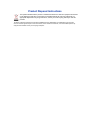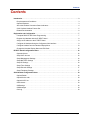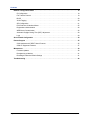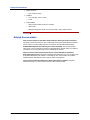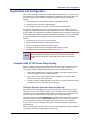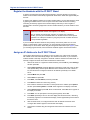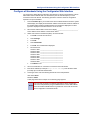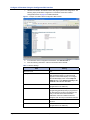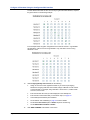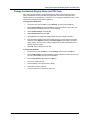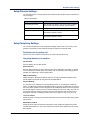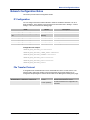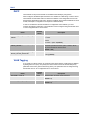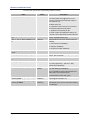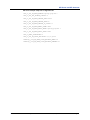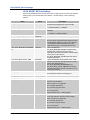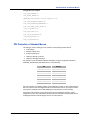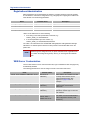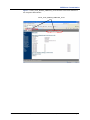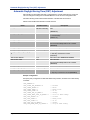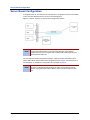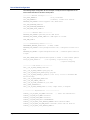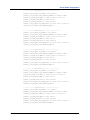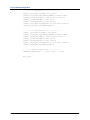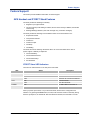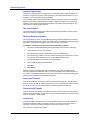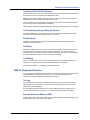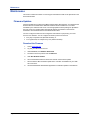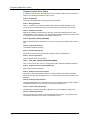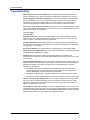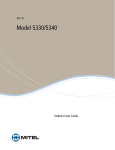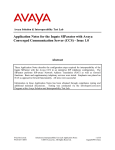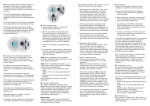Download Mitel 5610 IP Dect Stand Installation guide
Transcript
MITEL 5000 Communications Platform (CP) IP DECT Stand Configuration and Administration Guide Part Number 57011426 5000 Communications Platform (CP) IP DECT Stand Configuration and Administration Guide Issue 1.0, May 2010 Notice This guide is released by Mitel Networks Corporation as a guide for certified service personnel. It provides information necessary to properly configure, maintain, and operate the product. The contents of this document reflect current company standards and are subject to revision or change without notice. Some features or applications mentioned may require a future release and are not available in this release. Future product features are subject to availability and cost. Some features may require additional hardware and/or specific software. The contents of this manual may include technical or other inaccuracies. Mitel reserves the right to make revisions or changes without prior notice. Software packages released after the publication of this manual will be documented in addenda to the manual or succeeding issues of the manual. For additional information and/or technical assistance in North America, certified technicians may contact: Technical Support Department (USA) Mitel Networks Corporation 7300 West Boston Street Chandler, AZ 85226-3224 1-888-777-EASY (3279) For information on how to contact Mitel Technical Support outside of North America, please refer to your Channel Support Agreement. If you have any questions or comments regarding this manual or other technical documentation, contact the Technical Publications Department (USA) at: [email protected] Mitel® is a registered trademark of Mitel Networks Corporation. All other trademarks mentioned in this document are the property of their respective owners, including Mitel Networks Corporation. All rights reserved. © 2010 Mitel Networks Corporation Personal use of this material is permitted. However, permission to reprint/republish this material for advertising or promotional purposes or for creating new collective works for resale or redistribution to servers or lists, or to reuse any copyrighted component of this work in other works must be obtained from Mitel Networks Corporation. Product Disposal Instructions This symbol indicates that the product is classified as electrical or electronic equipment and should not be disposed of with other commercial or household waste at the end of its working life. For appropriate disposal and recycling instructions, contact your local recycling authority or Inter-Tel provider. The Waste of Electrical and Electronic Equipment (WEEE) Directive (2002/96/EC) was established by the European Union to minimize negative impact on the environment, control hazardous substances, and curtail landfill expansion by using the best available recovery and recycling techniques. Contents Contents Introduction . . . . . . . . . . . . . . . . . . . . . . . . . . . . . . . . . . . . . . . . . . . . . . . . . . . . . . . . . . . . . . . . . . . . 3 Requirements and Conditions . . . . . . . . . . . . . . . . . . . . . . . . . . . . . . . . . . . . . . . . . . . . . . . . . . . 3 Optional Repeater . . . . . . . . . . . . . . . . . . . . . . . . . . . . . . . . . . . . . . . . . . . . . . . . . . . . . . . . . . . . 3 About the Handset Connection Status Indicators . . . . . . . . . . . . . . . . . . . . . . . . . . . . . . . . . . . . 4 5610 Cordless Handset Feature Set . . . . . . . . . . . . . . . . . . . . . . . . . . . . . . . . . . . . . . . . . . . . . . 5 Related Documentation . . . . . . . . . . . . . . . . . . . . . . . . . . . . . . . . . . . . . . . . . . . . . . . . . . . . . . . 6 Registration and Configuration . . . . . . . . . . . . . . . . . . . . . . . . . . . . . . . . . . . . . . . . . . . . . . . . . . . . 7 Complete 5000 CP SIP Phone Programming . . . . . . . . . . . . . . . . . . . . . . . . . . . . . . . . . . . . . . . 7 Register the Handsets with the IP DECT Stand . . . . . . . . . . . . . . . . . . . . . . . . . . . . . . . . . . . . . 8 Assign an IP Address to the IP DECT Stand . . . . . . . . . . . . . . . . . . . . . . . . . . . . . . . . . . . . . . . 8 Configure all Handsets Using the Configurator Web Interface . . . . . . . . . . . . . . . . . . . . . . . . . . 9 Configure Handset from the Handset Display Menu . . . . . . . . . . . . . . . . . . . . . . . . . . . . . . . . . 13 Change the Handset Display Name and PIN Code . . . . . . . . . . . . . . . . . . . . . . . . . . . . . . . . . 15 IP DECT Stand Configuration Notes . . . . . . . . . . . . . . . . . . . . . . . . . . . . . . . . . . . . . . . . . . . . . . . 16 Operation\Home . . . . . . . . . . . . . . . . . . . . . . . . . . . . . . . . . . . . . . . . . . . . . . . . . . . . . . . . . . . . 16 Setup\VoIP Account . . . . . . . . . . . . . . . . . . . . . . . . . . . . . . . . . . . . . . . . . . . . . . . . . . . . . . . . . 16 Setup\Management Settings . . . . . . . . . . . . . . . . . . . . . . . . . . . . . . . . . . . . . . . . . . . . . . . . . . . 16 Setup\NAT/RTP Settings . . . . . . . . . . . . . . . . . . . . . . . . . . . . . . . . . . . . . . . . . . . . . . . . . . . . . 16 Setup\IP Settings . . . . . . . . . . . . . . . . . . . . . . . . . . . . . . . . . . . . . . . . . . . . . . . . . . . . . . . . . . . 16 Setup\Time Settings . . . . . . . . . . . . . . . . . . . . . . . . . . . . . . . . . . . . . . . . . . . . . . . . . . . . . . . . . 16 Setup\Pincode Settings . . . . . . . . . . . . . . . . . . . . . . . . . . . . . . . . . . . . . . . . . . . . . . . . . . . . . . . 17 Setup\Telephony Settings . . . . . . . . . . . . . . . . . . . . . . . . . . . . . . . . . . . . . . . . . . . . . . . . . . . . . 17 5610 Handset Configuration Notes . . . . . . . . . . . . . . . . . . . . . . . . . . . . . . . . . . . . . . . . . . . . . . . . 18 Options\Redial . . . . . . . . . . . . . . . . . . . . . . . . . . . . . . . . . . . . . . . . . . . . . . . . . . . . . . . . . . . . . 18 Options\Active calls . . . . . . . . . . . . . . . . . . . . . . . . . . . . . . . . . . . . . . . . . . . . . . . . . . . . . . . . . . 18 Options\VoIP Line . . . . . . . . . . . . . . . . . . . . . . . . . . . . . . . . . . . . . . . . . . . . . . . . . . . . . . . . . . . 18 OK\Contacts . . . . . . . . . . . . . . . . . . . . . . . . . . . . . . . . . . . . . . . . . . . . . . . . . . . . . . . . . . . . . . . 18 OK\Settings . . . . . . . . . . . . . . . . . . . . . . . . . . . . . . . . . . . . . . . . . . . . . . . . . . . . . . . . . . . . . . . . 18 OK\Messages . . . . . . . . . . . . . . . . . . . . . . . . . . . . . . . . . . . . . . . . . . . . . . . . . . . . . . . . . . . . . . 18 Call Log . . . . . . . . . . . . . . . . . . . . . . . . . . . . . . . . . . . . . . . . . . . . . . . . . . . . . . . . . . . . . . . . . . . 18 Mitel® 5000 CP IP DECT Stand Configuration and Administration Guide – Issue 1.0, May 2010 Page 1 Contents Network Configuration Notes . . . . . . . . . . . . . . . . . . . . . . . . . . . . . . . . . . . . . . . . . . . . . . . . . . . . 19 IP Configuration . . . . . . . . . . . . . . . . . . . . . . . . . . . . . . . . . . . . . . . . . . . . . . . . . . . . . . . . . . . . 19 File Transfer Protocol . . . . . . . . . . . . . . . . . . . . . . . . . . . . . . . . . . . . . . . . . . . . . . . . . . . . . . . . 19 DHCP . . . . . . . . . . . . . . . . . . . . . . . . . . . . . . . . . . . . . . . . . . . . . . . . . . . . . . . . . . . . . . . . . . . . 20 VLAN Tagging . . . . . . . . . . . . . . . . . . . . . . . . . . . . . . . . . . . . . . . . . . . . . . . . . . . . . . . . . . . . . . 20 SIP Configuration . . . . . . . . . . . . . . . . . . . . . . . . . . . . . . . . . . . . . . . . . . . . . . . . . . . . . . . . . . . 21 PIN Protection of Handset Menus . . . . . . . . . . . . . . . . . . . . . . . . . . . . . . . . . . . . . . . . . . . . . . . 25 Registrations Administration . . . . . . . . . . . . . . . . . . . . . . . . . . . . . . . . . . . . . . . . . . . . . . . . . . . 26 WEB Server Customization . . . . . . . . . . . . . . . . . . . . . . . . . . . . . . . . . . . . . . . . . . . . . . . . . . . 26 Automatic Daylight Saving Time (DST) Adjustment . . . . . . . . . . . . . . . . . . . . . . . . . . . . . . . . . 28 Logs . . . . . . . . . . . . . . . . . . . . . . . . . . . . . . . . . . . . . . . . . . . . . . . . . . . . . . . . . . . . . . . . . . . . . 29 Server Based Configuration . . . . . . . . . . . . . . . . . . . . . . . . . . . . . . . . . . . . . . . . . . . . . . . . . . . . . 30 Feature Support . . . . . . . . . . . . . . . . . . . . . . . . . . . . . . . . . . . . . . . . . . . . . . . . . . . . . . . . . . . . . . . 35 5610 Handset and IP DECT Stand Features . . . . . . . . . . . . . . . . . . . . . . . . . . . . . . . . . . . . . . 35 5000 CP Supported Features . . . . . . . . . . . . . . . . . . . . . . . . . . . . . . . . . . . . . . . . . . . . . . . . . . 37 Maintenance . . . . . . . . . . . . . . . . . . . . . . . . . . . . . . . . . . . . . . . . . . . . . . . . . . . . . . . . . . . . . . . . . . 38 Firmware Updates . . . . . . . . . . . . . . . . . . . . . . . . . . . . . . . . . . . . . . . . . . . . . . . . . . . . . . . . . . . 38 Deregistering a Handset . . . . . . . . . . . . . . . . . . . . . . . . . . . . . . . . . . . . . . . . . . . . . . . . . . . . . . 41 Resetting the Stand to Default Settings . . . . . . . . . . . . . . . . . . . . . . . . . . . . . . . . . . . . . . . . . . 41 Troubleshooting . . . . . . . . . . . . . . . . . . . . . . . . . . . . . . . . . . . . . . . . . . . . . . . . . . . . . . . . . . . . . . . 42 Page 2 Mitel® 5000 CP IP DECT Stand Configuration and Administration Guide – Issue 1.0, May 2010 Introduction Introduction The Mitel 5610 Cordless Handset and IP DECT (Digital Enhanced Cordless Telecommunications) Stand provide basic Mitel 5000 Communications Platform (CP) phone features on a cordless handset. The IP DECT Stand supports up to eight cordless handsets. Each handset is programmed as a separate extension on the 5000 CP. The IP DECT Stand connects to the network through the PC port on a Mitel 5312, 5320, 5324, 5330, 5340, or 5360 IP Phone. The IP DECT Stand provides call transfer, conferencing, and other basic features between handsets, while the 5000 CP provides additional basic system phone features to the handsets. This document provides instructions on how to configure the IP DECT Stand and 5610 Cordless Handsets to support the SIP phone functionality provided by the 5000 CP. Instructions for physically installing the IP DECT Stand are covered in the 5610 Cordless Handset and IP DECT Stand Installation Guide (part number 57011091). Instructions for using the 5610 Cordless Handset are covered in the 5610 Cordless Handset Quick Reference Guide (part number 57011425). For more information on 5000 CP features and functionality available on the 5610 handset, refer to the latest 5000 CP Features and Programming Guide (part number 550.8006) and the Database Programming online help. Requirements and Conditions Following are some requirements and conditions for using the Mitel 5610 Cordless Handset and IP DECT Stand: • The 5000 CP must be equipped with v4.0 or later software. • Roaming (call handoff) is not supported between IP DECT Stands. • Although you can register up to eight handsets with an IP DECT Stand, the stand only supports up to three simultaneous calls. If three calls are already in progress via the IP DECT Stand, any other handset users who attempt to place a call will receive busy tone. o For site applications where all the users registered to a stand are expected to place calls frequently, register a maximum of three handsets to the stand. o For site applications where users seldom place calls, it may be suitable to register more than three handsets to a single stand. Optional Repeater You can have up to six RTX4002 DECT repeaters connected to an IP DECT Stand to extend handset signal range. Note that each repeater that you connect to the stand reduces the number of supported handsets by one. For example, if you connect one repeater, then you can only register seven handsets; if you connect two repeaters, then you can only register six handsets; and so on. A maximum of two simultaneous calls can be handled per repeater. Note that a local conference established through the 5610 handset menus counts as two calls on a 5610 device. Refer to the RTX4002 DECT Repeater User Manual (part number 95100805) for instructions on how to install the repeater and register it with the stand. After registration is complete, the LED on the repeater remains on solid. While the repeater is supporting a call, the LED on the repeater flashes. After installing a RTX4002 DECT repeater, test the signal range to ensure that the repeater has registered with the stand. Test the handset signal range by going to the limit of signal range. If the repeater has registered with the stand, the handset signal range should be approximately 50 meters (150 feet) indoors or 300 meters (900 feet) outdoors from the repeater. You can also use the repeater verification tone to check if a handset is supported in the extended area of the repeater. Mitel® 5000 CP IP DECT Stand Configuration and Administration Guide – Issue 1.0, May 2010 Page 3 About the Handset Connection Status Indicators To determine if a handset call is being supported by the repeater by using the verification tone: 1. Enable the verification tone feature on the stand. (Refer to the RTX4002 DECT Repeater User Manual for instructions.) By default, this tone is disabled. 2. Initiate a call from the handset in the repeater area when this tone is enabled. If the call is being supported by the repeater, you hear the verification tone (a single tone repeated every 2.5 seconds). 3. Disable the verification tone. About the Handset Connection Status Indicators The two semi circles in the top left corner of the handset main display indicate the connection status of the handset. The left semi-circle indicates the status of the handset registration to the stand, and the right semi-circle indicates the status of the SIP connectivity to the 5000 CP, as described below (and shown in the following figure): • Black/Black: Handset is not registered with the IP DECT Stand or the handset is out of range. If moving the handset closer to the stand does not change the semi circles to White/White, re-register the handset with the stand. • White/Black: Handset is within range of the stand but is not configured to receive calls. • White/White: Handset is registered with the stand and configured correctly to receive calls. Figure 1. Handset Display Status Indicators Page 4 Mitel® 5000 CP IP DECT Stand Configuration and Administration Guide – Issue 1.0, May 2010 5610 Cordless Handset Feature Set 5610 Cordless Handset Feature Set This section lists the features available for the 5610 Cordless Handset and IP DECT Stand product. • Call and telephony features o Up to eight cordless handsets per stand o Maximum of three simultaneous calls per stand o Call forward all, on busy, or on no answer o Call timer o Call transfer and call hold o Caller ID with name from phone book o Distinctive ringing o Call log of incoming/outgoing/missed calls o Call return (from call log) o Contact directory (maximum of 170 entries per stand) o Speed dial o Conferencing (three-party handset conference) o Call hang up – upon return to charging cradle o DTMF sending in call (RFC2833) • Audio features o Mute (disable microphone) o Receiver volume control o Ring tones melodies o Ringer volume o Key sounds (click, DTMF and special tones) o Low battery and out-of-range audible warnings o Speakerphone o Headphone jack (2.5 mm) • Deployment o Configuration through local web interface, handset user interface, or via a configuration file using TFTP from a network server • Other features o Graphical menu system o Auto answer (when handset is lifted from charger) o Separate charging cradle for handset o Hearing-aid compatible o Key lock option o Selectable menu language o On-hook dialing (pre-dial numbers before pressing off-hook button) o Operating time of eight hours talk and 240 hours standby o Automatic or fixed registration of handset to stand o Displayed information in idle mode (signal, battery level, time) o Message waiting indicator (missed calls, voice mail) o 128 x 128 bit display with 65536 colors and backlight Mitel® 5000 CP IP DECT Stand Configuration and Administration Guide – Issue 1.0, May 2010 Page 5 Related Documentation • Quality of service o Type of Service (ToS) • CODECs o G.711 (64 kbps, A-law & u-law) o G.729 • Interoperability o DECT interface (3081) or DECT 6.0 (3080) o WiFi friendly o Maximum Range from stand: 50 m (150 ft) indoors, 300 m (900 ft) outdoor NOTE These features are subject to change without notice. Related Documentation 5610 Cordless Handset and IP DECT Stand Installation Guide (part number 57011091): This guide provides instructions on how to physically connect the IP DECT Stand to a Mitel IP Phone, make the required cable and power connections, and install the handset battery. RTX4002 DECT Repeater User Manual (part number 95100805): This manual provides instructions on how to install and configure the RTX4002 DECT repeater, which is an optional unit that lets you to extend the range of your cordless DECT handset. 5000 CP Features and Programming Guide (part number 550.8006) and Database Programming Online Help: This guide and help provide instructions on how to program 5610 IP Cordless Handsets as “SIP Phones” on the 5000 CP. The documentation also outlines available features and limitations when using the 5610 on the 5000 CP. 5610 Cordless Handset Quick Reference Guide (part number 57011425): This guide provides instructions on how to use the features of the cordless handset. Page 6 Mitel® 5000 CP IP DECT Stand Configuration and Administration Guide – Issue 1.0, May 2010 Registration and Configuration Registration and Configuration After you have physically connected the IP DECT Stand to a Mitel IP Phone, you must program the handsets in the 5000 CP database and register the handsets with the IP DECT Stand. You can then configure the 5610 Cordless Handsets for operation using any of the following methods: • from a web browser, such as Internet Explorer (recommended method) • through the menu on the 5610 Cordless Handset • via a configuration file that you install on a server in the Local Area Network If you perform configuration from the web browser interface or from the handset, you must configure each handset individually. If you use configuration files, a file must be created for each IP DECT Stand. The configuration file specifies the parameters of the handsets (up to eight) that are associated with an IP DECT Stand (see Server Based Configuration on page 30 for details). To complete registration and configuration, follow the procedures outlined in the following sections: • Complete 5000 CP SIP Phone Programming below • Register the Handsets with the IP DECT Stand on page 8 • Assign an IP Address to the IP DECT Stand on page 8 • Configure all Handsets Using the Configurator Web Interface on page 9 • Change the Handset Display Name and PIN Code on page 15 NOTE After you configure the handsets on an IP DECT Stand, be sure to change the default Configurator web interface user name and password and all default handset personal identification number (PIN) codes to prevent unauthorized access. Complete 5000 CP SIP Phone Programming Before you register a 5610 Cordless Handset with the IP DECT Stand, complete the following 5000 CP Database Programming tasks. Refer to the v4.0 or later 5000 CP Features and Programming Guide and Database Programming online help for detailed instructions: 1. Ensure that the Mitel IP Phone physically connected to the IP DECT Stand is properly licensed and programmed in the 5000 CP database. 2. Ensure that you have a valid Category F license available for each 5610 Cordless Handset connected to the IP DECT Stand. 3. Program each 5610 Cordless Handset as a “SIP Phone” (or part of a SIP Phone Group) as outlined in the v4.0 or later 5000 CP documentation. Configure Dynamic Extension Express (Optional) Dynamic Extension Express (DEE) allows you to associate two or more devices for a single user under a common main extension number. You can use DEE to “twin” a person's desktop phone and his or her 5610 Cordless Handset together. The desk phone is considered the main extension, while the cordless handset is programmed as a secondary destination. You can also program and label a DEE Handoff key (default feature code is 388) on the user’s desk phone. Users can press the DEE Handoff feature key to push a call that is in progress from their desk phone to their 5610 Cordless Handset. Note that, as of the v4.0 software release, users cannot pull a call that is in progress from their 5610 Cordless Handset back to their desk phone. Refer to the DEE topics in the latest 5000 CP Features and Programming Guide and Database Programming online help for DEE programming instructions. Mitel® 5000 CP IP DECT Stand Configuration and Administration Guide – Issue 1.0, May 2010 Page 7 Register the Handsets with the IP DECT Stand Register the Handsets with the IP DECT Stand To register a handset with the IP DECT Stand (gateway), place the handset in the charging cradle. The first handset automatically registers with the IP DECT Stand after approximately 30 seconds. To register each additional handset on the same IP DECT Stand, you must first reboot the stand by pressing the RESET button on the rear panel of the stand. While the stand is resetting, “Searching for Gateway” appears in the handset display. Note that you cannot register a handset while a call is being supported on another handset because you will be unable to reset the stand. It takes approximately 30 seconds for a handset to register. After a handset has registered, the default handset name appears in the display. NOTE After you register the first handset, and after you register each subsequent handset, you must press the RESET button on the stand before it will accept the registration of a subsequent handset. Cycling the power will not enable the stand to accept handset registration. If you have multiple IP DECT Stands in close proximity of each other (within 50 m or 150 ft. indoors, or within 300 m or 900 ft. outdoors), you must manually program the handset IDs (called IPEIs) into the IP DECT Stand using the Configurator web interface (see page 9). When you manually program the IPEI, it ensures that the handsets register with the desired stand. Assign an IP Address to the IP DECT Stand The IP DECT Stand requires an IP address on the LAN. Either your LAN must be configured with a DHCP server that automatically assigns an IP address to the stand, or you must use a cordless handset to manually configure the stand with a static IP address and subnet mask. To manually configure the stand with a static IP address and subnet mask: Page 8 1. While in idle mode on a registered cordless handset, press the OK key, select Settings, and then press OK. 2. Select Network settings and press OK. When prompted for a PIN code, enter the PIN code (default 0000), and then press OK. When the IP address menu item is shown in red, then the stand is configured to obtain an IP address dynamically from a DHCP server. 3. Select IP Mode and press OK. 4. Select Static and press OK. 5. Press Back, select IP address, and then press OK. 6. Press Erase to delete the current entry (0.0.0.0). 7. Enter a static IP address for the stand. To enter periods in the address, press Options and then press Insert symbols. Press OK. Save? Appears in the display. Press Yes. 8. Select Subnet mask and press OK. Enter a Subnet mask. Press OK. Save? Appears in the display. Press Yes. 9. Press Back. You are prompted to reset the gateway (stand). Press Yes. 10. Press Back repeatedly to return to the main display.After several seconds, “Searching for Gateway” appears in the handset main display. It takes approximately 30 seconds for the stand to reset. 11. After the stand resets, it is configured with the static IP address and subnet mask. “Configure SIP domain” appears in the handset main display. 12. Configure the handsets using the Configurator web interface as outlined in the next section. Mitel® 5000 CP IP DECT Stand Configuration and Administration Guide – Issue 1.0, May 2010 Configure all Handsets Using the Configurator Web Interface Configure all Handsets Using the Configurator Web Interface You access the IP DECT Stand Configurator web interface by entering the IP address of the IP DECT Stand into the address field on a web browser (such as Internet Explorer) on a PC connected to the local network. The following procedure covers the minimum configuration required to set up the handsets: 1. Press the Volume Up key on the side of the 5610 Cordless Handset to enter the system status display. The display shows the MAC address of the handset and the IP address of the IP DECT Stand. Note that the Boot Status of the handset is displayed as “Failed”. Ignore the displayed boot status because it is not accurate. 2. Record the IP address that is shown in the display: ____________________________. This IP address is the address of the IP DECT Stand. 3. Obtain and record the Handset IDs (IPEIs). On each handset: • Press OK to access the main menu. • Select Settings. • Press OK. • Select Handset ID. • Press OK. The handset IPEI is displayed. • Record the IPEI: Handset 1 IPEI: _______________________________ Handset 2 IPEI: _______________________________ Handset 3 IPEI: _______________________________ Handset 4 IPEI: _______________________________ Handset 5 IPEI: _______________________________ Handset 6 IPEI: _______________________________ Handset 7 IPEI: _______________________________ Handset 8 IPEI: _______________________________ • Press Back to exit. 4. Launch a web browser on a PC that is connected to the local network. 5. Enter the IP address (for example http://10.10.106.235) of the IP DECT Stand (from Step 2) in the browser address field. 6. At the login screen enter the following default user name and password: User name: admin Password: admin A web page similar to the example on the following page appears. NOTE You can reset the stand to the default configuration values (including the user name and password) using the RESET button on the IP DECT Stand. Press and hold the RESET button for greater than 10 seconds to reset the stand configuration to the default values. Mitel® 5000 CP IP DECT Stand Configuration and Administration Guide – Issue 1.0, May 2010 Page 9 Configure all Handsets Using the Configurator Web Interface 7. Use the menu items in the left frame of the web page to perform the configuration. The following steps provide basic configuration of a handset. See IP DECT Stand Configuration Notes on page 16 for additional details. Figure 2. Example of IP DECT Stand Configurator Web Interface 8. In the left frame of the Configurator web interface, click VoIP Account 1. 9. Enter the following information. Leave the other fields at the defaults. Table 1. Handset Settings Field Page 10 Setting Server is Local Yes Display Name Enter the name assigned to this handset. Note that the Display Name is not the name that appears in the handset display. You configure the handset display name on the Telephone Settings page, under Outgoing Identity to be used for in the Handset name field. Account Enter the handset extension number (as programmed on the 5000 CP). Password Enter the Station Password (remote programming password) that you programmed for this extension number in the 5000 CP. The entry in this field must match the Station Password. If there is no Station Password assigned, then the entry in this field is irrelevant. Account Name Enter the user name assigned to this handset account. Account Mailbox Name Enter the handsets voice mailbox number (as programmed on the 5000 CP). Mitel® 5000 CP IP DECT Stand Configuration and Administration Guide – Issue 1.0, May 2010 Configure all Handsets Using the Configurator Web Interface Table 1. Handset Settings (Continued) Field Setting Account Mailbox Number Enter the extension number of the voice mail automated attendant. Registrar Enter the IP Address or FQDN of the host 5000 CP. Authentication Username Enter the handset extension number (as programmed on the 5000 CP). DTMF Signaling Set to RFC2833. (Note that the DTMF Encoding Setting in the 5000 CP SIP phone Call Configuration field must also be set to RFC2833.) 10. Click Save. 11. In the left frame of the Configurator web interface, click Telephony Settings. 12. Under Destination for incoming call, check the boxes to specify where you want incoming calls to ring for each account. To have calls that are made to any of the accounts ring all handsets, leave all the boxes checked, as shown in the following example. Mitel® 5000 CP IP DECT Stand Configuration and Administration Guide – Issue 1.0, May 2010 Page 11 Configure all Handsets Using the Configurator Web Interface To have calls that are made to each account only ring the associated handset, complete the grid as shown in the following example. In the example below, the grid is configured such that calls to Account 1 ring Handset 1 and Handset 2. Calls to Account 2 ring Handset 2 only, and calls to Account 3 ring Handsets 1 and 3. 13. 14. Page 12 Under Outgoing Identity to be used for, do the following: • Assign an account to each registered handset. If you want unique outgoing identities for outgoing calls from each handset, assign a different account number to each handset. For example, assign Handset 1 with Account 1, Handset 2 with Account 2, and so forth. • Enter the handset name that you want displayed on the called phone. • Enter the IPEI of the handset that you recorded in step 3, on page 2-9. • Leave DND (Do Not Disturb) set to disabled. • Set as desired. See Call Waiting on page 37 for further details. • Set the Join calls allowed option to Enable to permit conferencing. • Set the Match IPEI to Handset to Enable. Click SAVE CHANGES at the bottom of the screen. Mitel® 5000 CP IP DECT Stand Configuration and Administration Guide – Issue 1.0, May 2010 Configure Handset from the Handset Display Menu 15. In the left frame of the Configurator web interface, click Time Settings, and then do the following: • Enter the hostname of a Time Server on the internet, for example: pool.ntp.org • Enter the time server refresh interval, for example: 255 • Set the time difference between Greenwich Mean Time (GMT) and your current location. For example, if you were located in New York, USA, which observes EST you would set the Timezone field to – 5:00 hours. • Set the Daylight Savings Time (DST) settings for your time zone as required. 16. Click SAVE CHANGES. 17. Click REBOOT. While the system reboots “Searching for Gateway” appears in the display. After approximately 30 seconds, the main display appears on the handset. Basic handset configuration is complete. Configure Handset from the Handset Display Menu Mitel recommends that you configure the handsets using the Configurator web interface (as described in the previous section), especially because there are certain parameters that you can only program through the Configurator web interface. However, you can perform basic configuration of individual handsets from the handset’s display menu. The following procedure covers the minimum configuration required to set up a handset using the display menu: 1. From idle mode, press the OK key, select Settings, and then press OK. 2. Choose Handset ID and press OK. 3. Record the IPEI for the handset: ____________________________. 4. Press Back. Select System settings and press OK. When prompted for a PIN code, enter the PIN code (default 0000), and then press OK. 5. Select Handset settings and press OK. 6. Select Handset name and press OK. 7. Enter the user name of the handset user using the dial pad. The user name should correspond to the user name that is assigned to the extension number on the 5000 CP. 8. Press OK. 9. Press Yes to save. 10. Press Back repeatedly until you return to the System settings menu. 11. Select VoIP settings and press OK. When prompted for a PIN code, enter the PIN code (default 0000), and then press OK. 12. Select Accounts and press OK. 13. Select the desired account for the handset and press OK. Mitel® 5000 CP IP DECT Stand Configuration and Administration Guide – Issue 1.0, May 2010 Page 13 Configure Handset from the Handset Display Menu 14. Using the handset dial pad, enter the settings listed in the following table. To enter spaces and special characters, press Options and then press Insert symbols. Table 2. Handset Settings Menu Item Setting Display name Enter the user name assigned to this handset. User name Enter the handset extension number (as programmed on the 5000 CP). Note that you need to change the input mode from alphabetical to numeric using the Option softkey. Account name Enter the user name assigned to this handset account. Password Enter the Station Password (as programmed on the 5000 CP). Note that you need to change the input mode from alphabetical to numeric using the Option softkey. If the Station Password is blank, then the entry in this field is irrelevant. Authentication name Enter the handset extension number (as programmed on the 5000 CP) Registrar Enter the IP Address or FQDN of the host 5000 CP. 15. Save the information. 16. Press Back repeatedly until you return to the System Settings menu. 17. Select Time and Date and press OK. 18. Select Time Server and press OK. 19. Using the dial pad, enter the hostname of a time server on the internet, such as pool.ntp.org, and press OK. 20. Press Yes to save. 21. Select Timezone and press OK. 22. Select the time difference between Greenwich Mean Time (GMT) and your current location. For example, if you were located in New York, USA, which observes EST you would select GMT– 5 hours. Press OK. 23. Either, Press Back repeatedly until the reset gateway prompt appears, and then press Yes. Or, in the System Settings menu, select Reset Gateway, press OK, and then press Yes. The handset display shows “Unknown SIP Account” and then changes to “Searching for Gateway”. After approximately 30 seconds, the handset idle display appears. Basic handset configuration is complete. Page 14 Mitel® 5000 CP IP DECT Stand Configuration and Administration Guide – Issue 1.0, May 2010 Change the Handset Display Name and PIN Code Change the Handset Display Name and PIN Code After configuring the handsets, change the default user name and the default PIN code to prevent unauthorized access. Note that the handset PIN code and the Configurator web interface password are independent of each other. If you change the handset PIN code, it does not affect the Configurator web interface password. To change the Display Name: 1. From Idle mode, press the OK key, select Settings, and then press the OK key. 2. Select System settings and press the OK key. When prompted for a PIN code, enter the PIN code (default 0000), and then press the OK key. 3. Select Handset settings and press OK. 4. Select Handset name and press OK. 5. Use the Erase key to delete the existing default name (for example, Handset 1). 6. Enter the handset display name using the dial pad keys. To enter spaces and special characters, press Options and then press Insert symbols. Ensure that the handset display name is the same as the name that appears in the 5000 CP database for the handset extension number. 7. Press OK. Save is displayed. Press Yes. To change the PIN Code: 1. From Idle mode, press the OK key, choose Settings, and then press the OK key. 2. Choose VoIP settings and press the OK key. When prompted for a PIN code, enter the PIN code (default 0000), and then press the OK key. 3. Choose Change PIN code and press the OK key. 4. Enter a new 4-digit PIN code. 5. Press the OK key. Save appears in the display. 6. Press Yes to save the PIN code. 7. For future reference, record the new PIN code. Mitel® 5000 CP IP DECT Stand Configuration and Administration Guide – Issue 1.0, May 2010 Page 15 IP DECT Stand Configuration Notes IP DECT Stand Configuration Notes This section contains configuration notes for the IP DECT Stand Configurator web interface pages and setting. Operation\Home This web page provides IP DECT Stand information, including firmware version, MAC address, IP address, and the registration status of the handsets with the 5000 CP. Setup\VoIP Account You can configure up to eight 5610 handsets by using the VoIP Account numbers one through eight. Program only the actual number of physical handsets that will be deployed because even when the physical handset device is not present, the IP DECT Stand firmware still registers it with the SIP service provider. This results in increased network traffic. In addition, if the IP DECT Stand and 5000 CP programming do not align, SIP registration errors can occur. These errors are reported to the handsets and the users must clear the errors. Given the periodic nature of SIP handset registrations, these errors will continue to appear until the IP DECT Stand and 5000 CP programming are aligned. Setup\Management Settings You can use the Management Settings options to define the firmware upgrade policies. Firmware is provided via Mitel Online. You must provide the TFTP server information to support firmware upgrades. You can configure the IP DECT Stand to periodically check for upgrades. Setup\NAT/RTP Settings The defaults are recommended: • STUN settings are not required unless the stand and 5000 CP are separated by a SIPaware firewall. • Use the default RTP settings. • Leave Signaling of Silence Suppression disabled. Setup\IP Settings You can use DHCP to provide a dynamic IP address to the handsets. Standard Mitel DHCP options (43/60 or 124/125) are not supported. Setup\Time Settings The IP DECT Stand does not support the use of the DATE header in the SIP REGISTER message to provide the time and date information. The system requires the use of an NTP server. Use the NTP server date and time zone settings in the 5000 DB Programming to set the IP DECT Stand date and time zone. Page 16 Mitel® 5000 CP IP DECT Stand Configuration and Administration Guide – Issue 1.0, May 2010 Setup\Pincode Settings Setup\Pincode Settings You can set the PINs for accessing the IP DECT Stand (via the handset) and the external TFTP account settings. Table 3. PIN Settings Setting Description VoIP Settings Pincode Enter the PIN code that the user enters on the handset to access system menus (for example, System settings). AC Code Not applicable. HTTP Server Username Enter the user name for the IP DECT Stand Configurator web interface (default is admin). HTTP Server Password Enter the password for the IP DECT Stand Configurator web interface (default is admin). Setup\Telephony Settings You can map handsets to account configurations (display names, PINs, and so forth). It also provides a mechanism to enforce/restrict handsets to register with a specific stand. Destination for Incoming call Check the box of the handset account where you want incoming calls to ring. Outgoing Identity to be used for Handset Name Enter the display name for this handset. IPEI for Handset Enter the IPEI information for each handset. Set the option “Match IPEI to handset” to “Enable” in environments where stand signals may overlap, such as hospitality. These settings prevent handsets from registering to the wrong base stand. DND (Do Not Disturb) Disable this option. Although the 5000 CP does not currently provide DND capability to SIP phones, Mitel recommends not using the local 5610 DND feature. CW (Call Waiting) If a user wants to be notified of an incoming call while active on an existing call, enable this feature. (The Maximum Number of Calls field in 5000 CP SIP phone programming must also be set to two.) When enabled, a second call placed to the handset will cause a tone to be played to the handset earpiece, and the user can look at the display and see who is calling. The user can then decide whether to accept or reject the call. If the user rejects the call, the caller hears a busy signal. If this option is disabled, callers hear a busy signal if the user is busy on a call. Join Calls allowed Enable this option. This option controls the presentation of the Conference option during certain call scenarios. Match IPEI to Handset Enable this option. Mitel recommends that the IPEI of each handset be registered to prevent handset/ stand interference. This is only required in scenarios where deployments can overlap stand signals. Mitel® 5000 CP IP DECT Stand Configuration and Administration Guide – Issue 1.0, May 2010 Page 17 5610 Handset Configuration Notes 5610 Handset Configuration Notes This section contains configuration notes for the handset display menu settings. The 5610 handset menu provides an interface to the IP DECT Stand to allow the user to control the handset capabilities. From the idle screen, there are three softkey options: • Options • o (selected by pressing the OK key) • Call log Options\Redial This option allows the user to redial the last number dialed. Options\Active calls Provides a list of active calls so that the user can select the desired call when more than one is active. Options\VoIP Line Allows the user to display the account name of the handset. OK\Contacts Allows the user to display a list of contacts. OK\Settings Provides user with access to the administration options. Access to most of these options requires that you enter a PIN code. OK\Messages Dials the voice mail number programmed in the VoIP Account of the stand. Call Log Provides Incoming, Outgoing, and Missed call log information. External calls that require a prefix digit to obtain an outside line, or other calls which require a digit prefix, cannot be directly dialed from the call log. Page 18 Mitel® 5000 CP IP DECT Stand Configuration and Administration Guide – Issue 1.0, May 2010 Network Configuration Notes Network Configuration Notes This section provides network configuration details. IP Configuration You can configure the 5610 Cordless Handset to obtain its IP address via DHCP or to use a static IP address. The IP settings can be changed from the handset menu: Settings – Internet settings, or from the web server IP Settings page. Name NETWORK_WAN_SETTINGS_IP NETWORK_WAN_SETTINGS_SUBNET_MA SK NETWORK_WAN_SETTINGS_GATEWAY NETWORK_WAN_SETTINGS_DNS1 NETWORK_WAN_SETTINGS_DNS1 NETWORK_WAN_SETTINGS_DHCP Values 0.0.0.0 (default) 255.255.0.0 (default) 0.0.0.0 (default) 0.0.0.0 (default) 0.0.0.0 (default) 1 (default) Description IP address – static IP mode Subnet mask – static IP mode Default gateway – static IP mode Primary DNS – static IP mode Secondary DNS – static IP mode IP mode, dynamic=1, static = 0 Configuration file example: %NETWORK_WAN_SETTINGS_IP%:0x00000000 %NETWORK_WAN_SETTINGS_SUBNET_MASK%:0xFFFF0000 %NETWORK_WAN_SETTINGS_GATEWAY%:0x00000000 %NETWORK_WAN_SETTINGS_DNS1%:0x00000000 %NETWORK_WAN_SETTINGS_DNS2%:0x00000000 %NETWORK_WAN_SETTINGS_DHCP%:1 File Transfer Protocol A configuration file and firmware files can be downloaded from TFTP or HTTP servers. The protocol used to perform file transfer can be changed from the local web interface or via configuration file (Management Transfer Protocol field on the Management Settings sub page). Name MANAGEMENT_TRANSFER_PROTOCOL Values 0: TFTP 1: HTTP (Default) Description Selects which protocol to use for firmware download and configuration file download. Mitel® 5000 CP IP DECT Stand Configuration and Administration Guide – Issue 1.0, May 2010 Page 19 DHCP DHCP The handsets can be provisioned with an IP address automatically by using DHCP. When configured, the DHCP option 66 returns an IP address or a DNS string of a TFTP server. The handsets use this DHCP feature to retrieve the address of the configuration server. Even though DHCP specifications refer to the TFTP, the handsets use the retrieved address for HTTP as well, if transport is configured for HTTP (HTTP is default method). In order to use DHCP to retrieve information of configuration server address, you must configure the following parameters. The parameters can be configured using the handset menu or via a configuration file on a boot server. Possible values Name NETWORK_DHCP_CLIENT_BOOT_S ERVER 0-3 Description 0:Option 66 1:Custom 2:Static NETWORK_DHCP_CLIENT_BOOT_S ERVER_OPTION 154-255 NETWORK_DHCP_CLIENT_BOOT_S ERVER_OPTION_DATATYPE 0-1 3:Custom + Option 66(default) When the boot server parameter is set to Custom, this parameter specifies the DHCP option number in which the phone will look for its boot server (default = 160) 0: IP Address 1:String(default) VLAN Tagging If you specify a VLAN ID, frames are confined to that virtual network. VLAN tagging is disabled by setting the ID to 0 (zero). The priority level of the frames can be set with the user priority parameter where seven gives the frames top priority. The parameters can be configured using the handset menu or via a configuration file on a boot server. Possible values Name Description NETWORK_VLAN_ID 0-4094 Specifies which VLAN the frame belongs to NETWORK_VLAN_USER_PRIORITY 0-7 (default = 0) Specifies the priority level of the frame (default = 0) Page 20 Mitel® 5000 CP IP DECT Stand Configuration and Administration Guide – Issue 1.0, May 2010 SIP Configuration SIP Configuration SIP Server and SIP Accounts The SIP server domain and proxy address can be configured from the handset menu: Settings – VoIP settings – Accounts. Up to eight different servers can be configured individually through the Accounts menu. Name SRV_0_SIP_UA_DATA_DOMAIN SRV_0_SIP_UA_DATA_PROXY_ADD R SUBSCR_0_SIP_UA_DATA_SIP_NAM E SUBSCR_0_UA_DATA_DISP_NAME SUBSCR_0_SIP_UA_DATA_SIP_NAM E_ALIAS SUBSCR_0_UA_DATA_AUTH_NAME SUBSCR_0_UA_DATA_AUTH_PASS Values String (max 32 characters) String (max 32 characters) String (max 36 characters) String (max 20 characters) String (max 13 characters) String (max 36 characters) String (max 36 characters) Description This parameter is used after the @ as registration server. If no proxy address is defined, this also defines the server e.g. SIP REGISTERs are sent to. When defined all SIP packets are sent to this address. The part before domain name like in SIP:<sip user name>@rtx.dk Name displayed for called party. Account alias, presented to the user in the handset menus. Usually the same as SIP user name, supplied by SIP provider. Password supplied from SIP provider. SIP account example setup from configuration file: %SRV_0_SIP_UA_DATA_DOMAIN%:"proxy.goip.dk" %SRV_0_SIP_UA_DATA_PROXY_ADDR%:"proxy.goip.dk" %SUBSCR_0_SIP_UA_DATA_SIP_NAME%:"96322300" %SUBSCR_0_UA_DATA_DISP_NAME%:"96322300" %SUBSCR_0_SIP_UA_DATA_SIP_NAME_ALIAS%:"96322300" %SUBSCR_0_UA_DATA_AUTH_NAME%:"96322300" %SUBSCR_0_UA_DATA_AUTH_PASS%:"0000" Mitel® 5000 CP IP DECT Stand Configuration and Administration Guide – Issue 1.0, May 2010 Page 21 SIP Server and SIP Accounts The web server gives access to the following additional settings. Name Values SRV_0_SIP_URI_DOMAIN_CONFIG 0 (default) Description This parameter specifies how a destination URI of the format SIP:<user>@<domain> for an outgoing call must be specified with respect to the <domain> part. Possible values are: 0: If application omits <domain> the value from the Domain parameter will be added. 1: Application must specify full URI. SRV_0_SIP_UA_DATA_SERVER_PO RT SRV_0_SIP_UA_DATA_SERVER_TYP E 5060 (default) 0 (default) 2: Doesn’t matter what application defines, the <domain> will be replaced by Domain parameter Defines the listening port of the extern proxyserver / registration-server port. Specifies the type of server. Allowed values are (bitfield): 1: Voice server (bin: 00000001) 2: EMS (bin: 00000010) 4: Infopush server(bin: 00000100) SRV_0_SIP_UA_DATA_SERVER_IS_L OCAL SRV_0_SIP_UA_DATA_REREG_TIME 3600 (default) Specifies the time between re-registration at regserver. Time in seconds. SRV_0_SIP_UA_DATA_PROXY_POR T SRV_0_DTMF_SIGNALLING 0 (default) Specifies how to transmit DTMF signalling. 1, 0, 2, 4, 0xFF (default) 0: In-band generation, 1: SIP-Info, 2: RTP Named Event (RFC2833). PCMU 20ms (0), PCMA 20ms (1), iLBC 20ms (2), iLBC 30ms (3), G729AB (4) SRV_0_SIP_UA_CODEC_PRIORITY It is not possible to select both iLBC 20ms and iLBC 30ms in the same priority list. SUBSCR_0_SIP_UA_DATA_VOICE_M AILBOX_NAME SUBSCR_0_SIP_UA_DATA_VOICE_M AILBOX_NUMBER Page 22 String (max 40 characters) String (max 22 characters) Unused entries must be 0xFF (255). Voice Mailbox uri like sip:[email protected] Voice Mailbox number Sip address/ phone number used when listening to messages Mitel® 5000 CP IP DECT Stand Configuration and Administration Guide – Issue 1.0, May 2010 SIP Server and SIP Accounts SIP server example setup from configuration file: %SRV_0_SIP_UA_DATA_DOMAIN%:"proxy.goip.dk " %SRV_0_SIP_URI_DOMAIN_CONFIG%:0 %SRV_0_SIP_UA_DATA_SERVER_PORT%:5060 %SRV_0_SIP_UA_DATA_SERVER_TYPE%:0 %SRV_0_SIP_UA_DATA_SERVER_IS_LOCAL%:1 %SRV_0_SIP_UA_DATA_REREG_TIME%:3600 %SRV_0_SIP_UA_DATA_PROXY_ADDR%:"proxy.goip.dk " %SRV_0_SIP_UA_DATA_PROXY_PORT%:5060 %SRV_0_DTMF_SIGNALLING%:0 %SRV_0_SIP_UA_CODEC_PRIORITY%:1,0,2,4,255 %SUBSCR_0_SIP_UA_DATA_VOICE_MAILBOX_NAME%:"" %SUBSCR_0_SIP_UA_DATA_VOICE_MAILBOX_NUMBER%:"" Mitel® 5000 CP IP DECT Stand Configuration and Administration Guide – Issue 1.0, May 2010 Page 23 STUN, RPORT, SIP Port Settings STUN, RPORT, SIP Port Settings STUN mode, RPORT, RTP port and SIP port can be configured from the web server NAT/RTP Settings page or from the handset menu: Settings – Internet settings – NAT provisioning – Manual. Name Values SIP_STUN_ENABLE 1 (default) SIP_RPORT_ENABLE 0 (default) NETWORK_STUN_SERVER String (max 32 characters) 80 (default) SIP_STUN_BINDTIME_GUARD SIP_STUN_BINDTIME_DETERMIN E 1 (default) SIP_STUN_KEEP_ALIVE_TIME 90 (default) SIP_SIP_PORT 5060 (default) SIP_RTP_PORT SIP_RTP_PORT_RANGE SIP_RTP_PRIORITY 5004 (default) 20 (default) 0 (default) Description Defines whether Network Address Translators should be detected and bypassed by means of STUN. 1 = enabled (default), 0 = disabled Defines whether "rport” should be used in SIP messages. 1 = enabled, 0 = disabled (default) Name of STUN Server If stun is enabled this value specifies in seconds how often the system will guard the NAT bindings. Guard for NAT bindings helps the system to react properly if, for example, the NAT device has been reset. If this value is 0 (zero), no guarding will be made. If stun is enabled and SIP_STUN_BINDTIME_GUARD is defined setting this parameter to TRUE forces the system to automatically determine the duration of NAT bindings in the system. In this case the SIP_STUN_BINDTIME_GUARD parameter defines the initial test duration. If stun is enabled SIP_STUN_KEEP_ALIVE_TIME defines in seconds how often keep-alives are sent in order to keep NAT bindings. If SIP_STUN_BINDTIME_DETERMINE is set, SIP_STUN_KEEP_ALIVE_TIME will be overruled and keep alives will be sent with a frequency of half of determined bindtime Local SIP port. Port used for first UA instance. Succeeding UAs will get succeeding ports. First port used for RTP traffic. Number of available RTP ports Priority of RTP traffic based on the IP layer ToS byte. See RFC 1349 for details. Notice “cost bit” is not supported Bit 7..5 defines precedence. Bit 4..2 defines Type of Service. Bit 1..0 are ignored. SIP_SIP_PRIORITY 0 (default) Setting all three of bit 4..2 will be ignored Priority of SIP call control signalling traffic based on the IP layer ToS byte. See RFC 1349 for details. Notice “cost bit” is not supported Bit 7..5 defines precedence. Bit 4..2 defines Type of Service. Bit 1..0 are ignored. Setting all three of bit 4..2 will be ignored Page 24 Mitel® 5000 CP IP DECT Stand Configuration and Administration Guide – Issue 1.0, May 2010 PIN Protection of Handset Menus Configuration file example: %SIP_STUN_ENABLE%:0 %SIP_RPORT_ENABLE%:1 %NETWORK_STUN_SERVER%:"stun01.sipphone.com" %SIP_STUN_BINDTIME_GUARD%:80 %SIP_STUN_BINDTIME_DETERMINE%:0 %SIP_STUN_KEEP_ALIVE_TIME%:90 %SIP_SIP_PORT%:5060 %SIP_RTP_PORT%:5004 %SIP_RTP_PORT_RANGE%:20 %SIP_RTP_PRIORITY%:0 %SIP_SIP_PRIORITY%:0 PIN Protection of Handset Menus This setting is used for adding pin code protection of the following handset menus: • VoIP settings • Network settings menu • System settings menu • Telephony Settings | VoIP line • Telephony Settings |Call groups. Pin protection can be enabled and disabled individually using the configuration parameter PINCODE_PROTECTED_SETTINGS which is a bit mask field. Bit 0 (LSB) 1 2 3 4 5 6 7 (MSB) Setting VoipSettings VoipLine CallGroups SystemSettings NetworkSettings Reserved Reserved Reserved Pin code protection is enabled by writing 1 and is disabled by writing 0 in the corresponding bit field. The values in three most significant bits are reserved for future use. Currently the values are ignored. The default value is 0x00 disabling pin code protection on all the settings. The popup in idle mode announcing new firmware will not be displayed when the system settings menu is pin code protected and the popup shown when NAT provisioning fails will not be displayed when the internet settings menu is pin code protected. Mitel® 5000 CP IP DECT Stand Configuration and Administration Guide – Issue 1.0, May 2010 Page 25 Registrations Administration Registrations Administration DECT registrations can be administered by assigning a specific handset to a specific handset ID. This feature is useful when configuration of e.g. call-groups and outgoing line is different for each handset. Use the following parameters. Name Possible values DECT_SUBS_MATCH_IPEI DECT_SUBS_1 … DECT_SUBS_8 0,1 [DISABLE, ENABLE] <IPEI> … Description Registration administration feature. IPEI value for Handset no. 1 … IPEI value for Handset no. 8 <IPEI> can be defined as one of the following: • a text string of the octal representation of the IPEI, e.g.: %DECT_SUBS_1%:"023140003610" • a comma separated 5 bytes hex number, e.g.: %DECT_SUBS_1%: 0x00,0x99,0x80,0x04,0xA2 The <IPEI> can retrieved from the handset MMI: Settings\System settings\Handset settings\ Handset ID. On selected product variants it is also printed on the handset label and on the product box. NOTE If the handsets are registered before the registration administration settings are loaded through the configuration file, the phone will delete those registrations that do not match the settings during startup. Hence, you must register the handsets again. WEB Server Customization The local web interface can be customized with Title, login credentials and also sub pages may be individually disabled. The following parameters are used to configure access to the internal web server. Name Possible values LOCAL_HTTP_SERVER_TEMPLATE_TITLE String(max 35 characters) LOCAL_HTTP_SERVER_AUTH_NAME String(max 35 characters) LOCAL_HTTP_SERVER_AUTH_PASS String(max 35 characters) LOCAL_HTTP_SERVER_ACCESS 0-65535 Default: 34815 = 1000011111111111b Page 26 Description String defining the “headline” and title in the top of the browser, on the internal webserver page. See Figure 3 on page 2-27 for an example. String defining authorization name, used for login on the internal webserver. String defining authorization password, used for login on the local web interface. Bit-field describing which pages(1-16) are visible on the local web interface. LSB configures the first link (“VoIP Accounts”). Mitel® 5000 CP IP DECT Stand Configuration and Administration Guide – Issue 1.0, May 2010 WEB Server Customization Figure 3. LOCAL_HTTP_SERVER_TEMPLATE_TITLE Parameter Controls the Headlines in the Configurator Web Interface LOCAL_HTTP_SERVER_TEMPLATE_TITLE Mitel® 5000 CP IP DECT Stand Configuration and Administration Guide – Issue 1.0, May 2010 Page 27 Automatic Daylight Saving Time (DST) Adjustment Automatic Daylight Saving Time (DST) Adjustment DST handling can be handled manually or automatically. If manual configuration is chosen the user can change the setting from the handset MMI or it can be set in the configuration files. Automatic handling of DST allows flexible definition of the DST start and end time. Default values enable automatic DST for North America. Name Possible values DST_ENABLE DST_FIXED_DAY_ENABLE Description 0,1,2 [DST OFF, DST ON, DST Automatic] Enables or disables the DST and automatic DST 0,1 (default = 2) 0: Use Month, DayOfWeek, LastInMonth 1: Use Fixed day. 1..12 1..31 (default = 0) DST start month. (default=4, April) DST start date. DST_START_TIME DST_START_DAY_OF_WEEK DST_START_WDAY_LAST_IN_MONT H 0…23 1..7 (1=Sunday) 0,1 Not used if FixedDayEnable is set to FALSE (default=1) DST start time. (Default=2) (Default=1) 0: Start day of week first in month. DST_STOP_MONTH DST_STOP_DATE 1..12 1..31 (Default=0) DST start month. (default=10, October) DST start date. 0…23 1..7 (1=Sunday) 0,1 Not used if FixedDayEnable is set to FALSE (default=1) DST start time. (Default=2) (Default = 1) 0: Stop day of week first in month. DST_START_MONTH DST_START_DATE DST_STOP_TIME DST_STOP_DAY_OF_WEEK DST_STOP_WDAY_LAST_IN_MONTH 1: Start day of week last in month. 1: Stop day of week last in month (Default=1) Example configuration: European (CET) configuration for DST start last Sunday in March, and DST end on last Sunday in October. %DST_ENABLE%:2 %DST_FIXED_DAY_ENABLE%:00 %DST_START_MONTH%:3 %DST_START_DATE%:1 %DST_START_TIME%:01 %DST_START_DAY_OF_WEEK%:1 %DST_START_WDAY_LAST_IN_MONTH%:1 %DST_STOP_MONTH%:10 %DST_STOP_DATE%:2 %DST_STOP_TIME%:02 %DST_STOP_DAY_OF_WEEK%:1 %DST_STOP_WDAY_LAST_IN_MONTH%:1 Page 28 // // // // // // // // // // // Disable March Dummy value 02.00 Sunday start on LAST Sunday. October Dummy value 02.00 Sunday Stop on LAST Sunday. Mitel® 5000 CP IP DECT Stand Configuration and Administration Guide – Issue 1.0, May 2010 Logs Logs The gateway continuously logs information to an internal log buffer. This log can be viewed using the internal web server or the gateway can be configured to automatically upload the log files to the boot server. The configuration parameter VOIP_LOG_AUTO_UPLOAD can be used to control the automatic uploading of log files. Log files are named <MAC-addr>_<MMDDHHMMSS>(b).log. The first log file is marked with a "b” indicating that it is a boot log. The time in the filename is given in GMT. If using TFTP the boot server must contain a directory named "log” in the root folder. Using HTTP the MANAGEMENT_UPLOAD_SCRIPT parameter is used to configure a script to handle file uploads. The following table lists the possible values for VOIP_LOG_AUTO_UPLOAD. VOIP_LOG_AUTO_UPLOAD Description 0 Automatic upload is disabled. (default) 1 Only upload the boot log 2 Continuously upload log files. Mitel® 5000 CP IP DECT Stand Configuration and Administration Guide – Issue 1.0, May 2010 Page 29 Server Based Configuration Server Based Configuration A configuration file can be retrieved by the handset from a configuration server that is available on the Local Area Network (LAN), as shown in the following figure. Figure 4. Network Topology of a Typical Office Configuration Solution NOTE Optionally security can be ensured by encryption of the configuration file as well as server side authentication by user name and password may be utilized. Configuration files can be encrypted with a software utility (EnDecryptFiles.exe) which implements AES-128. You must enter the handset configuration settings in a plain text based configuration file for each IP DECT Stand. See IP DECT Stand Configuration Notes on page 16 for descriptions of the parameters. An example of a configuration file is provided on page 32. NOTE Page 30 The configuration server address may be changed using the local web interface of the phone. On the Management Settings sub page, the "Configuration server address” setting defines the address that the phone requests configuration files from. Mitel® 5000 CP IP DECT Stand Configuration and Administration Guide – Issue 1.0, May 2010 Server Based Configuration The product is configured to retrieve a configuration file from a network server using HTTP. Upon agreement with RTX Telecom a series of MAC-addresses will be recognized by the server. The recognized devices will receive a configuration file which redirects the phone to the correct configuration server address. See Figure 5 for a diagram of this process. Figure 5. Installation Process Using Configuration Server Mitel® 5000 CP IP DECT Stand Configuration and Administration Guide – Issue 1.0, May 2010 Page 31 Server Based Configuration The following sample configuration file is an example of a fully functional configuration for the 5610 Cordless Handset and IP DECT Stand product: //-----------Network Settings-----------%SIP_RPORT_ENABLE%:1 //A way around NAT %SIP_STUN_ENABLE%:0 //0-disable, 1-enable stun services %NETWORK_STUN_SERVER%:"stun01.sipphone.com"//STUN Server %SIP_STUN_BINDTIME_GUARD%:80 %SIP_STUN_BINDTIME_DETERMINE%:0 %SIP_STUN_KEEP_ALIVE_TIME%:90 //------------Network Time--------------%NETWORK_SNTP_SERVER%:"ptbtime1.ptb.de"//NTP Server %NETWORK_SNTP_SERVER_UPDATE_TIME%:255//SNTP Update in seconds %GMT_TIME_ZONE%:1 //--------Provisioning Server-----------%MANAGEMENT_TRANSFER_PROTOCOL%:0 //0-TFTP, 1-HTTP %NETWORK_TFTP_SERVER%:"config.dualphoneonline.com"// Configuration Server IP or FQDN %NETWORK_FWU_SERVER%: "update.dualphoneonline.com" // Firmware update server IP or FQDN %FWU_TFTP_SERVER_PATH%:"Updates/Alex-sip8014/"//subdir to find firmware updates %VOIP_LOG_AUTO_UPLOAD%:0 //0-no uploading, 1-upload bootlog only, //2-upload everything //------------SIP Server 0--------------%SRV_0_SIP_UA_DATA_SERVER_PORT%:5060 %SRV_0_SIP_UA_DATA_DOMAIN%:"proxy.goip.dk" %SRV_0_SIP_UA_DATA_PROXY_ADDR%:"proxy.goip.dk" %SRV_0_SIP_UA_DATA_SERVER_IS_LOCAL%:0//0-not local, 1-local to determine NAT related settings %SRV_0_SIP_UA_DATA_REREG_TIME%:3600 %SRV_0_SIP_URI_DOMAIN_CONFIG%:0 %SRV_0_SIP_UA_CODEC_PRIORITY%:0,1,3,4,0xFF %SRV_0_DTMF_SIGNALLING%:2 %SRV_0_SIP_UA_DATA_SERVER_TYPE%:1//1-SIP, 2-mgmt server, 4-infopush // ------------- Registration 1 ------------------%SUBSCR_0_SIP_UA_DATA_SIP_NAME%:"36976091" // insert SIP username here. %SUBSCR_0_UA_DATA_DISP_NAME%:"36976091" %SUBSCR_0_UA_DATA_AUTH_NAME%:"36976091" %SUBSCR_0_UA_DATA_AUTH_PASS%:"tAO8bEUMWYeT" %SUBSCR_0_SIP_UA_DATA_VOICE_MAILBOX_NUMBER%:"8000"//Mailbox number %SUBSCR_0_SIP_UA_DATA_SIP_NAME_ALIAS%:"36976091"//Alias name for Phone UI %SUBSCR_0_SIP_UA_DATA_VOICE_MAILBOX_NAME%:"" Page 32 Mitel® 5000 CP IP DECT Stand Configuration and Administration Guide – Issue 1.0, May 2010 Server Based Configuration // ------------- Registration 2 ------------------%SUBSCR_1_SIP_UA_DATA_SIP_NAME%:""//SIP address %SUBSCR_1_SIP_UA_DATA_VOICE_MAILBOX_NUMBER%:""//Mailbox number %SUBSCR_1_UA_DATA_DISP_NAME%:""//Display name for Caller ID %SUBSCR_1_UA_DATA_AUTH_NAME%:""//Auth User ID %SUBSCR_1_UA_DATA_AUTH_PASS%:""//Auth password %SUBSCR_1_SIP_UA_DATA_SIP_NAME_ALIAS%:""//Alias name for Phone UI %SUBSCR_1_SIP_UA_DATA_VOICE_MAILBOX_NAME%:"" // ------------- Registration 3 ------------------%SUBSCR_2_SIP_UA_DATA_SIP_NAME%:""//SIP address %SUBSCR_2_SIP_UA_DATA_VOICE_MAILBOX_NUMBER%:""//Mailbox number %SUBSCR_2_UA_DATA_DISP_NAME%:""//Display name for Caller ID %SUBSCR_2_UA_DATA_AUTH_NAME%:""//Auth User ID %SUBSCR_2_UA_DATA_AUTH_PASS%:""//Auth password %SUBSCR_2_SIP_UA_DATA_SIP_NAME_ALIAS%:""//Alias name for Phone UI %SUBSCR_2_SIP_UA_DATA_VOICE_MAILBOX_NAME%:"" // ------------- Registration 4 ------------------%SUBSCR_3_SIP_UA_DATA_SIP_NAME%:""//SIP address %SUBSCR_3_SIP_UA_DATA_VOICE_MAILBOX_NUMBER%:""//Mailbox number %SUBSCR_3_UA_DATA_DISP_NAME%:""//Display name for Caller ID %SUBSCR_3_UA_DATA_AUTH_NAME%:""//Auth User ID %SUBSCR_3_UA_DATA_AUTH_PASS%:""//Auth password %SUBSCR_3_SIP_UA_DATA_SIP_NAME_ALIAS%:""//Alias name for Phone UI %SUBSCR_3_SIP_UA_DATA_VOICE_MAILBOX_NAME%:"" // ------------- Registration 5 ------------------%SUBSCR_4_SIP_UA_DATA_SIP_NAME%:""//SIP address %SUBSCR_4_SIP_UA_DATA_VOICE_MAILBOX_NUMBER%:""//Mailbox number %SUBSCR_4_UA_DATA_DISP_NAME%:""//Display name for Caller ID %SUBSCR_4_UA_DATA_AUTH_NAME%:""//Auth User ID %SUBSCR_4_UA_DATA_AUTH_PASS%:""//Auth password %SUBSCR_4_SIP_UA_DATA_SIP_NAME_ALIAS%:""//Alias name for Phone UI %SUBSCR_4_SIP_UA_DATA_VOICE_MAILBOX_NAME%:"" // ------------- Registration 6 ------------------%SUBSCR_5_SIP_UA_DATA_SIP_NAME%:""//SIP address %SUBSCR_5_SIP_UA_DATA_VOICE_MAILBOX_NUMBER%:""//Mailbox number %SUBSCR_5_UA_DATA_DISP_NAME%:""//Display name for Caller ID %SUBSCR_5_UA_DATA_AUTH_NAME%:""//Auth User ID %SUBSCR_5_UA_DATA_AUTH_PASS%:""//Auth password %SUBSCR_5_SIP_UA_DATA_SIP_NAME_ALIAS%:""//Alias name for Phone UI %SUBSCR_5_SIP_UA_DATA_VOICE_MAILBOX_NAME%:"" Mitel® 5000 CP IP DECT Stand Configuration and Administration Guide – Issue 1.0, May 2010 Page 33 Server Based Configuration // ------------- Registration 7 ------------------%SUBSCR_6_SIP_UA_DATA_SIP_NAME%:""//SIP address %SUBSCR_6_SIP_UA_DATA_VOICE_MAILBOX_NUMBER%:""//Mailbox number %SUBSCR_6_UA_DATA_DISP_NAME%:""//Display name for Caller ID %SUBSCR_6_UA_DATA_AUTH_NAME%:""//Auth User ID %SUBSCR_6_UA_DATA_AUTH_PASS%:""//Auth password %SUBSCR_6_SIP_UA_DATA_SIP_NAME_ALIAS%:""//Alias name for Phone UI %SUBSCR_6_SIP_UA_DATA_VOICE_MAILBOX_NAME%:"" // ------------- Registration 8 ------------------%SUBSCR_7_SIP_UA_DATA_SIP_NAME%:""//SIP address %SUBSCR_7_SIP_UA_DATA_VOICE_MAILBOX_NUMBER%:""//Mailbox number %SUBSCR_7_UA_DATA_DISP_NAME%:""//Display name for Caller ID %SUBSCR_7_UA_DATA_AUTH_NAME%:""//Auth User ID %SUBSCR_7_UA_DATA_AUTH_PASS%:""//Auth password %SUBSCR_7_SIP_UA_DATA_SIP_NAME_ALIAS%:""//Alias name for Phone UI %SUBSCR_7_SIP_UA_DATA_VOICE_MAILBOX_NAME%:"" // ----------Emergency Primary Line---------------%EMERGENCY_PRIMARY_PORT%:1 //0-PST, 1-VOIP1.... 8-VOIP8 END_OF_FILE Page 34 Mitel® 5000 CP IP DECT Stand Configuration and Administration Guide – Issue 1.0, May 2010 Feature Support Feature Support This section provides additional information on feature support. 5610 Handset and IP DECT Stand Features The stand provides the following functionality: • Registers up to eight handsets • Two line support (If Call Waiting is enabled, the user hears a beep; if disabled, the handset returns busy) • Message Waiting Indication (voice mail messages only, not station messages) The stand provides the following local call features which are recommended for use: • Supervised Transfer • Unsupervised Transfer • Conference • Conference Split • Call Swap • Call Waiting The stand also has the following call features which are not recommended due to lack of system support or difficulty to implement. • Call Forward Busy • Call Forward No Answer • Call Forward Always • Do Not Disturb IP DECT Stand LED Indicators There are four LED indicators on the rear panel of the stand. LED LAN VoIP CALL POWER Status ON OFF ON OFF ON OFF ON OFF Description Stand is connected to the LAN. Stand is not connected to LAN. Stand is connected to 5000 CP. Stand is not connected to 5000 CP. Call in progress. No call in progress. IP DECT Stand is powered on. Power is not connected. When you power up the stand, or if you reboot the stand, either from the Configurator web interface or by pressing the Reset button, the LAN, VoIP and CALL LEDs turn off briefly. During the boot-up sequence, the LAN blinks. After the stand has rebooted, the LAN LED is on solid. Mitel® 5000 CP IP DECT Stand Configuration and Administration Guide – Issue 1.0, May 2010 Page 35 Handset Registration Handset Registration The IP DECT Stand supports the configuration and registration of up to eight handsets. If the handset is configured on the stand, it will repeatedly try and register with the 5000 CP, even if the 5000 CP cannot recognize the DN or password. The handset programming in the stand and the 5000 CP must match to prevent unnecessary traffic flow and constant registration failure scenarios. Registration failures are reported to all handsets, which causes periodic display interruptions to provide the failure notifications. The user must then clear the display each time. Two Line Support The 5610 handset and stand allow two calls to originate from the handset in order to provide transfer and conference capabilities. Message Waiting Indication The 5610 handset can obtain voice mail Message Waiting Indication (MWI) from the 5000 CP. Although the 5610 handset can support more advanced voice mail features (such as displaying the number of messages waiting) these features are currently not supported. To configure a handset to receive voice mail message waiting indication: 1. Log into the IP-DECT Stand Configurator web interface. See page 9 for instructions. 2. Access the VoIP Account of the handset. 3. Enter the directory number of the handset in the Account Mailbox field. 4. Enter the directory number of the voice mail auto attendant (the number that you call to connect to the voice mail service) in the Account Mailbox Number field. 5. Enter the IP address of the 5000 CP in the Registrar field. 6. Set the DTMF Signaling field to RFC2833. 7. Click Save. 8. Click Reboot. With these settings, the stand subscribes to the 5000 CP to get MWI notifications for the directory number (Account Mailbox). When a voice mail message is left, a MWI notification is sent. After you navigate the handset voice mail menu and press Play, the handset calls (speed dials) the voice mail service (Account Mailbox Number). Supervised Transfer When the 5610 handset is involved in a call, and a second call is made to or from the device and is answered, the Options softkey is presented. The user can choose to Conference, Swap, or Transfer the call. If the user selects transfer, a supervised transfer is performed. Unsupervised Transfer While on a call, the Hold softkey can be pressed to place the active call on hold. The Options softkey can then be selected, and the user can select transfer and dial another number. This will cause an immediate, or blind, transfer. Conference When the handset is involved in a call, and a second call is made to or from the device and is answered, the Options softkey is presented. The user can choose to Conference, Swap, or Transfer the call. If the user selects conference a three way conference occurs. The conference is limited to three parties. Page 36 Mitel® 5000 CP IP DECT Stand Configuration and Administration Guide – Issue 1.0, May 2010 Conference Split (End Conference) Conference Split (End Conference) While in a conference, the End Conf softkey is presented. When selected, the user terminates the conference and it is split back into two independent calls. Selecting the conference split will cause the conference to be torn down. One party will be in talk state (active) on the handset, the other will be on hold. After the conference is split, the Options softkey will be presented, and if selected the options for conference, transfer, and call swap are available. Note that when navigating the Options softkey the call remains active and is not in a hold state. Call Forwarding (Always, Busy, No Answer) If enabled, handset users can forward calls using this local feature available via the handset menu. Forwarding options include always, busy, or no answer. Do Not Disturb If enabled, handset users can place their handsets in DND mode using this local feature available via the handset menu. Call Swap When the handset is involved in a call, and a second call is made to the device, the new call can be answered. At this time, the Options softkey is presented. The user can choose to Conference, Swap, or Transfer the call. If the user selects swap, the user is then connected to the original calling party, and the most recent party is in held state. Call Waiting While on a call the 5610, if a new call is presented to the device the handset will provide a notification tone and present the incoming caller identification on the display. If call waiting is disabled, no notification if provided to the user. 5000 CP Supported Features For a complete list of 5000 CP supported features, as well as limitations, when using the 5610 Cordless Handset on the 5000 CP, refer to the v4.0 or later 5000 CP Features and Programming Guide and Database Programming online help. Call Log If the device is part of a Dynamic Extension Express ring group, calls that are answered by other devices in the group will show up as missed calls on the handset. This is a common problem with call log capabilities. If a prefix digit is required to dial internal or external calls that have been logged, then you cannot dial directly from the call log. This is a common problem with call log capabilities. Dynamic Extension Express (DEE) A user’s desk phone can be used to push calls to a DEE associated cordless handset, but the handset cannot push or pull calls to other devices. Mitel® 5000 CP IP DECT Stand Configuration and Administration Guide – Issue 1.0, May 2010 Page 37 Maintenance Maintenance This section contains information on various types of maintenance that can be performed on the stand and handsets. Firmware Updates Firmware updates are provided via the Mitel Online Software Download site. You download new firmware files from the Mitel Online Software Download site and install them in a location accessible by the 5000 CP TFTP server. One the appropriate firmware package is uploaded to the TFTP server, the IP DECT Stand automatically detects the firmware on the and then downloads it to all handsets that are associated with the stand. You must configure the stand via the Configurator web interface to poll (check) your TFTP server for new firmware. You can configure the stand to poll the TFTP server: • every day at a specific time (absolute schedule), or • on a regular basis, for example every hour (relative schedule). Download the Firmware Page 38 1. Access www.mitel.com 2. Log into your Mitel Online account. 3. Under Technical, click Software Downloads. 4. Scroll down the list of products and click Wireless. 5. Click 5610 IP DECT Handset. 6. Launch the Release Notes and review the contents of the firmware update. 7. Save the 5610 IP DECT firmware update files to a location accessible from your 5000 CP TFTP server. 8. Use the Administrative Web Session application to install the updates on the 5000 CP. Mitel® 5000 CP IP DECT Stand Configuration and Administration Guide – Issue 1.0, May 2010 Schedule Automatic Firmware Updates Schedule Automatic Firmware Updates 1. Log into the Mitel IP DECT Stand - Configurator web interface. 2. Click Management Settings. 3. Under Management Settings, set the Management Transfer Protocol field to TFTP. 4. Under Firmware Update Settings, complete the fields as described in the following table. Table 4. Firmware Update Settings Firmware Update Settings Description Values Notes Firmware update server address Enter the DNS name or IP address of the TFTP server that contains firmware update files. String (max 31 characters) or IP address Firmware path Enter the path to the directory on the TFTP server that contains the firmware update files. The path may contain multiple directories. The path must start with a slash and must end with a slash. Backslashes are not allowed. String (max 31 characters) Scheduled firmware update If enabled, the IP DECT Stand automatically checks your TFTP site for new firmware updates based on the polling schedule and automatically downloads new files. If this field is set to disabled, no checking is done and firmware update files are not downloaded. Enable or Disable Enable Polling method Used to configure the polling method. You can configure the stand to poll (check) for a firmware update on your TFTP site at a specific time each day (Absolute), or to poll at a regular time interval (Relative). Absolute or Relative Recommended setting is Absolute Frequency for relative searching for new software If you select the Relative polling method, this is the time interval in seconds between each poll. Seconds 3600 (every hour) Hour for absolute searching for new software If you select the Absolute polling method, enter the time of day in hours and minutes when you want the poll to occur. Enter the hour using a 24-hour clock 0-23 [Hour] 2 (2 am) 0-59 [Min] 00 Minute for absolute searching for new software If you place the files at the root of the TFTP server, you can leave this field blank. 5. Click Save Changes. 6. Click Reboot. The next time that the stand polls the TFTP server it will detect the new firmware update and download it to the handsets. NOTE The duration of a firmware update is about 15 minutes per handset. The handsets are updated serially (one handset at a time) with the firmware. All handsets that are associated with an IP DECT Stand will not be operable until they are all updated with the new firmware. Mitel® 5000 CP IP DECT Stand Configuration and Administration Guide – Issue 1.0, May 2010 Page 39 Firmware Update Error Codes Firmware Update Error Codes A number of errors can occur when initiating a firmware update or while a firmware update is in progress. The following list describes all error codes: Code 0: No problems This error code indicates that everything is working as specified. Code 1: Wrong parameter Code1 is an internal error code that indicates that the firmware update application cannot access the selected software version (The selected software is not present in the “dir” list). Code 2: Network not available Network not available is presented to the user when the IP DECT Stand experiences some network problem. This can be due to an unplugged Ethernet cable, furthermore are most HTTP/ 1.1 response codes are presented to the user as a network error. Code 3: VOIP_FWU_STATUS_UNKNOWN Code 3 can indicate that the firmware file is not found on the firmware update server (HTTP/1.1 404). Code 4: Firmware files too big The firmware update file is too big. Code 5: Timeout waiting for file The server is busy and cannot process the get request within a reasonable time. Code 6: Server not specified Firmware update server is not specified. Code 7: VOIP_FWU_STATUS_UNSPECIFIED_ERROR, Code 7 covers a lot of misc. errors e.g. wrong format for the downloaded firmware update file. Code 8: Illegal use of the Firmware updates API Abuses of the firmware update API. Code 9 Syntax error found in the DirFile The DirFile contains all information needed for a firmware update; this includes information about code size, link date, languages and so on. Code 9 indicates that there is a syntax error in the DirFile. Code 10: Unknown format of DirFile The downloaded DirFile is of an unknown format. This could indicate that the IP DECT Stand is downloading firmware from a wrong folder on the firmware update server. Code 11: Server name lookup failed The DNS server cannot determine the IP address for the provided firmware update server. Code 12: Authentication failed The HTTP request for the DirFile or firmware files failed with a HTTP/1.1 401 response code. This indicates that either the user name or password is incorrect. Page 40 Mitel® 5000 CP IP DECT Stand Configuration and Administration Guide – Issue 1.0, May 2010 Deregistering a Handset Deregistering a Handset Use the following procedure to deregister a handset. To deregister a handset from an IP DECT Stand: 1. From Idle mode, press the OK key, select Settings, and then press the OK key. 2. Select System settings and press the OK key. When prompted for a PIN code, enter the PIN code (default 0000), and then press the OK key. 3. Select Handset settings and press OK. 4. Select Deregister handset and press OK. 5. Deregister Handset? is displayed. Press Yes. After the handset is deregistered, the two semi circles in the top left corner of the display both turn black. 6. Press Back repeatedly to return to the main display. The auto-registration message will appear in the handset display. NOTE To register the handset with the IP DECT Stand again, place the handset in the cradle and reset the stand (gateway) by pressing the RESET button on the back of the stand for 2 to 3 seconds. Resetting the Stand to Default Settings You can reset the stand to the default settings. This procedure clears all settings from the stand and resets them to the defaults. The Configurator web interface user name and password are reset back to the following: User name: admin Password: admin Resetting the stand also clears the stand’s IP address. If the stand was configured with a static IP address you will have to reprogram it. You will then have to reconfigure the handsets with the stand. Note that you cannot register a handset while a call is being supported on another handset because you will be unable to reset the stand. To reset the stand: 1. Press and hold the RESET button on the rear panel of the stand for greater than 10 seconds. All four LEDs turn on solid. 2. Release the RESET button. Mitel® 5000 CP IP DECT Stand Configuration and Administration Guide – Issue 1.0, May 2010 Page 41 Troubleshooting Troubleshooting DECT registration fails on 2nd handset: Ensure that gateway is opened for registration by pressing the RESET button. Power-cycling will not enable DECT registration due to security. Failed to Register the Handset with Gateway: If you have reset the stand to the defaults (by pressing the RESET button on the rear panel of the stand for greater than 10 seconds) the handset will not register with the stand after you place the handset in the cradle. Perform a normal reset (by pressing the RESET button for 2 to 3 seconds) to register the handset. Cannot log in to the internal web interface: Reset the user name and password to the default values by resetting the IP DECT Stand. To reset the stand, press and hold the RESET button for great than 10 seconds. The defaults are: username: admin password: admin Unknown SIP Account: If this error message appears on the handset display, the handset programming on the IP DECT Stand and the extension programming on the 5000 CP do not match. To resolve, correct the programming mismatches. Configure SIP Domain: This message appears on the handset display if the handset has not been configured. Configure the handset through the IP DECT Stand Configurator web interface. See page page 9 for instructions. Searching for Gateway: If the stand resets, this message appears in the handset display. Unable to reset the IP DECT Stand: You cannot reset the stand while a call is being supported on a handset that is registered to the stand. 404 Not Found: This message appears on the handset display if the handset is not programmed on the 5000 CP, or the number being dialed does not exist (in which case re-order tone is played). Connection Status Indicators: The two semi circles in the top left corner of the handset main display indicate the connection status of the handset. The left semi-circle indicates the status of the handset registration to the stand; the right semi-circle indicates the status of the SIP connectivity to the 5000 CP. • Black/black: Handset is not registered with the IP DECT Stand or the handset is out of range of gateway. If moving the handset closer to the stand does not change the semi circles to White/White, re-register the handset with the stand. • White/black: Handset is within range of the stand but is not configured to receive calls. • White/White: Handset is registered with the stand and configured correctly to receive calls. Unable to change handset display name: If you re-register a previously functioning handset with a new name, the handset will display its account number (for example Account 1) after registration. You must active the handset display (for example, by going off-hook) before the display is updated with the new name. Users unable to connect to voice mail: If users are unable to connect to voice mail, the voice mail digit detection method may not be set correctly on the IP DECT Stand. Log into the Mitel IP DECT Stand Configurator web interface. Click the VoIP Account of the handset and change the DTMF signaling method. Try using “Inband” as the signaling method. Page 42 Mitel® 5000 CP IP DECT Stand Configuration and Administration Guide – Issue 1.0, May 2010 Part No. 57011426 Issue 1.0, May 2010 AYYY/YYYYA