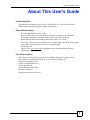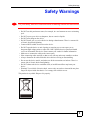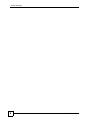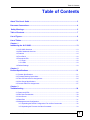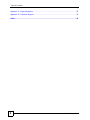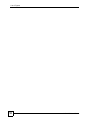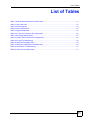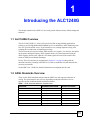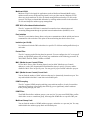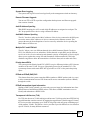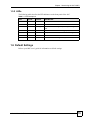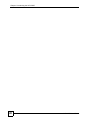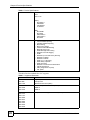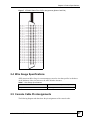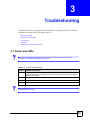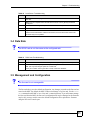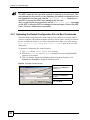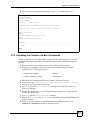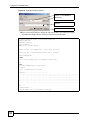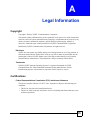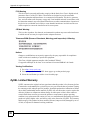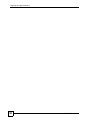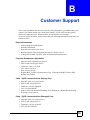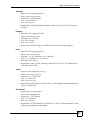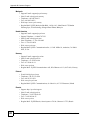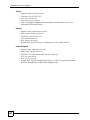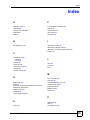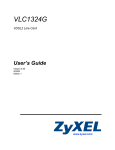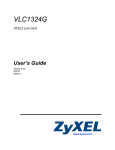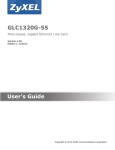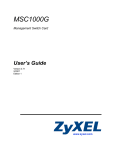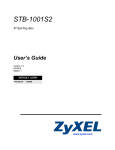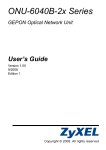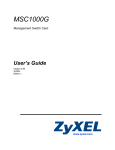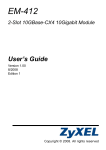Download ZyXEL Communications ALC1248G User`s guide
Transcript
ALC1248G ADSL2/2+ Line Card User’s Guide Version 3.90 3/2008 Edition 1 www.zyxel.com About This User's Guide About This User's Guide Intended Audience This manual is intended for users of the ALC1248G ADSL2/2+ Line Card. It describes detailed information about the cards’ features and hardware. Related Documentation • IES-5000 and IES-6000 User’s Guides Refer to the IES-5000 or the IES-6000 User’s Guide for directions on installation, connections, maintenance, hardware trouble shooting and safety warnings. • MSC1000G and MSC1024G Management Switch Card User’s Guides These user’s guides cover the configuration of your IES-5000 or IES-6000. Refer to these user’s guides for information on your ALC’s default settings. • ZyXEL Web Site Please refer to www.zyxel.com for additional support documentation and product certifications. User Guide Feedback Help us help you. Send all User Guide-related comments, questions or suggestions for improvement to the following address, or use e-mail instead. Thank you! The Technical Writing Team, ZyXEL Communications Corp., 6 Innovation Road II, Science-Based Industrial Park, Hsinchu, 300, Taiwan. E-mail: [email protected] ALC1248G User’s Guide 3 Document Conventions Document Conventions Warnings and Notes These are how warnings and notes are shown in this User’s Guide. 1 " Warnings tell you about things that could harm you or your device. Notes tell you other important information (for example, other things you may need to configure or helpful tips) or recommendations. Syntax Conventions • The ALC1248G may be referred to as the “ALC”, the “device” or the “system” in this User’s Guide. • The “ALC1248G”, the “ALC” and the “line card” refer to the ALC1248G-51 for ADSL over POTS (Annex A). They also refer to the ALC1248G-53 for ADSL over ISDN (Annex B). Differentiation is made where needed. • “IES” refers to the IES-5000 or IES-6000 system, including the main chassis and all associated cards. • “MSC” refers to the MSC1000G or MSC1024G management switch card. • Product labels, screen names, field labels and field choices are all in bold font. • A key stroke is denoted by square brackets and uppercase text, for example, [ENTER] means the “enter” or “return” key on your keyboard. • “Enter” means for you to type one or more characters and then press the [ENTER] key. “Select” or “choose” means for you to use one of the predefined choices. • A right angle bracket ( > ) within a screen name denotes a mouse click. For example, Maintenance > Log > Log Setting means you first click Maintenance in the navigation panel, then the Log sub menu and finally the Log Setting tab to get to that screen. • Units of measurement may denote the “metric” value or the “scientific” value. For example, “k” for kilo may denote “1000” or “1024”, “M” for mega may denote “1000000” or “1048576” and so on. 4 ALC1248G User’s Guide Safety Warnings Safety Warnings 1 For your safety, be sure to read and follow all warning notices and instructions. • Do NOT use this product near water, for example, in a wet basement or near a swimming pool. • Do NOT expose your device to dampness, dust or corrosive liquids. • Do NOT store things on the device. • Do NOT install, use, or service this device during a thunderstorm. There is a remote risk of electric shock from lightning. • Connect ONLY suitable accessories to the device. • Do NOT open the device or unit. Opening or removing covers can expose you to dangerous high voltage points or other risks. ONLY qualified service personnel should service or disassemble this device. Please contact your vendor for further information. • Make sure to connect the cables to the correct ports. • Place connecting cables carefully so that no one will step on them or stumble over them. • Always disconnect all cables from this device before servicing or disassembling. • Do not use the device outside, and make sure all the connections are indoors. There is a remote risk of electric shock from lightning. • Do NOT obstruct the device ventilation slots, as insufficient airflow may harm your device. • Warning! To avoid risk of electric shock, remove only one card at a time and do not place fingers or objects inside the chassis. Cover empty slots with slot covers. This product is recyclable. Dispose of it properly. ALC1248G User’s Guide 5 Safety Warnings 6 ALC1248G User’s Guide Table of Contents Table of Contents About This User's Guide .......................................................................................................... 3 Document Conventions............................................................................................................ 4 Safety Warnings....................................................................................................................... 5 Table of Contents...................................................................................................................... 7 List of Figures ........................................................................................................................... 9 List of Tables........................................................................................................................... 11 Chapter 1 Introducing the ALC1248G..................................................................................................... 13 1.1 ALC1248G Overview ........................................................................................................... 13 1.2 ADSL Standards Overview .................................................................................................. 13 1.3 Features .............................................................................................................................. 14 1.4 Front Panel ......................................................................................................................... 18 1.5 Ports and LEDs ................................................................................................................... 18 1.5.1 Ports ........................................................................................................................... 18 1.5.2 LEDs ......................................................................................................................... 19 1.6 Default Settings .................................................................................................................. 19 Chapter 2 Product Specifications ........................................................................................................... 21 2.1 Product Specifications ......................................................................................................... 21 2.2 Firmware Naming Conventions ........................................................................................... 23 2.3 Telco-50 Connector Pin Assignments .................................................................................. 24 2.4 Wire Gauge Specifications .................................................................................................. 27 2.5 Console Cable Pin Assignments ......................................................................................... 27 Chapter 3 Troubleshooting...................................................................................................................... 29 3.1 Power and LEDs .................................................................................................................. 29 3.2 DSL Data Transmission ....................................................................................................... 30 3.3 Local Server ........................................................................................................................ 30 3.4 Data Rate ........................................................................................................................... 31 3.5 Management and Configuration .......................................................................................... 31 3.5.1 Uploading the Default Configuration File via Boot Commands .................................. 32 3.5.2 Uploading the Firmware via Boot Commands ............................................................ 33 ALC1248G User’s Guide 7 Table of Contents Appendix A Legal Information ................................................................................................ 35 Appendix B Customer Support............................................................................................... 39 Index......................................................................................................................................... 45 8 ALC1248G User’s Guide List of Figures List of Figures Figure 1 Front Panel ............................................................................................................................... 18 Figure 2 ALC Ports 1-24 Telco-50 Connector Pin Assignments ........................................................... 24 Figure 3 ALC Ports 25-48 Telco-50 Connector Pin Assignments .......................................................... 24 Figure 4 IES-5000/5005 Cable Telco-50 Pin Assignments (ALC End) ................................................... 25 Figure 5 IES-5000/5005 Cable Telco-50 Pin Assignments (Splitter Card End) ...................................... 26 Figure 6 IES-6000 Cable Telco-50 Pin Assignments (ALC End) ............................................................ 26 Figure 7 IES-6000 Cable Telco-50 Pin Assignments (Splitter Card End) ............................................... 27 Figure 8 Console Cable Mini RJ-11 Male Connector ............................................................................. 28 Figure 9 Example Xmodem Upload ........................................................................................................ 32 Figure 10 Example Xmodem Upload ...................................................................................................... 34 ALC1248G User’s Guide 9 List of Figures 10 ALC1248G User’s Guide List of Tables List of Tables Table 1 ADSL Standards Maximum Transfer Rates .............................................................................. 13 Table 2 Front Panel Ports ...................................................................................................................... 18 Table 3 LED Descriptions ...................................................................................................................... 19 Table 4 Device Specifications ................................................................................................................ 21 Table 5 Supported Standards ................................................................................................................ 22 Table 6 ALC Telco-50 Connector Pin Assignments ............................................................................... 24 Table 7 Wire Gauge Specifications ........................................................................................................ 27 Table 8 Console Cable Connector Pin Assignments ............................................................................. 28 Table 9 SYS LED Troubleshooting ........................................................................................................ 29 Table 10 ALM LED Troubleshooting ...................................................................................................... 30 Table 11 DSL Data Transmission Troubleshooting ................................................................................ 30 Table 12 Local Server Troubleshooting ................................................................................................. 31 Table 13 SYNC-rate Troubleshooting .................................................................................................... 31 ALC1248G User’s Guide 11 List of Tables 12 ALC1248G User’s Guide CHAPTER 1 Introducing the ALC1248G This chapter introduces the ADSL2/2+ line card's general features, factory default settings and hardware. 1.1 ALC1248G Overview The ALC1248G ADSL2/2+ Line Card is perfect for ISPs or large building applications seeking to provide high bandwidth broadband services to subscribers while minimizing costs. One ALC provides ADSL service for 48 subscribers over existing telephone wiring, thus avoiding the cost and hassle of installing new wiring. The line from the user carries both the ADSL and the voice signals. For each line, the splitter card separates the high frequency ADSL signal from the voice band signal and feeds the ADSL signal to the line card, while the voice band signal is diverted to the central office switch or PBX (Private Branch Exchange). Use the Telco-50 connector pin assignments in Section 2.3 on page 24 along with the directions and safety warnings in the IES User's Guide to install the line card and make the necessary connections. See the MSC User’s Guide for detailed information on configuring the line card. 1.2 ADSL Standards Overview These are the ADSL standards and rates that the ADSL line card supports at the time of writing. The actual transfer rates will vary depending on what the subscriber’s device supports, the line conditions and the connection distance. Table 1 ADSL Standards Maximum Transfer Rates STANDARD MAXIMUM DOWNSTREAM MAXIMUM UPSTREAM G.dmt 8160 Kbps 1024 Kbps ANSI T1.413 issue 2 8160 Kbps 1024 Kbps G.lite 1536 Kbps 512 Kbps ADSL2 12000 Kbps 1200 Kbps ADSL2 Annex M 12000 Kbps 2400 Kbps ADSL2+ 25000 Kbps 1200 Kbps ADSL2+ Annex M 25000 Kbps 2400 Kbps ALC1248G User’s Guide 13 Chapter 1 Introducing the ALC1248G 1.3 Features Here is a partial list of the ALC’s features. ADSL Compliance • Multi-Mode ADSL Standard -DMT T1.413, issue 2 -G.DMT (ITU G.992.1) Annex A -G.DMT (ITU G.992.1) Annex B -G.LITE (ITU G.992.2) • ADSL2 -G.992.3 Annex A -G.992.3 Annex B -G.992.3 Annex L -G.992.3 Annex M • ADSL2+ -G.992.5 Annex A -G.992.5 Annex B -G.992.5 Annex M IEEE 802.1p Priority The system uses IEEE 802.1p priority to assign priority levels to individual PVCs. The system can also handle multiple IEEE 802.1p priority queues on a single PVC. System Monitoring • System status (link status, rates, statistics counters) • Temperatures, voltage reports and alarms. System Error Logging The ALC's system error log will record error logs locally. These logs may be viewed again after a warm restart. Configurable Alarms The system allows you to customize the priority levels of individual alarms and the alarm severity threshold for recording alarms on an individual port(s). Alarm LED An ALM (alarm) LED lights when the ALC is overheated, the voltage readings are outside the tolerance levels, a fan fails, or another alarm with a severity level of MAJOR or CRITICAL occurs. IEEE 802.1Q Tagged VLAN Your ALC uses the IEEE 802.1Q Tagged VLAN (Virtual Local Area Network), which allows it to deliver tagged/untagged frames to and from its ports. The IES supports up to 4094 individual VLANs. 14 ALC1248G User’s Guide Chapter 1 Introducing the ALC1248G Multicast VLAN Multicast VLAN is designed for applications (such as Media-on-Demand (MoD)) using multicast traffic across an Ethernet ring-based service provider network. Multicast VLAN allows one single multicast VLAN to be shared among different subscriber VLANs on the network. This improves bandwidth utilization by reducing multicast traffic in the subscriber VLANs and simplifies multicast group management. IEEE 802.1x Port-based Authentication The ALC supports the IEEE 802.1x standard for centralized user authentication and accounting management through an optional network authentication (RADIUS) server. Port Isolation The ALC's port isolation feature allows each port to communicate with the uplink port but not communicate with each other. This option is the most limiting but also the most secure. Isolation (per-VLAN) Use isolation to block the DSL subscribers in a specific VLAN from sending traffic directly to each other. Packet Filter The ALC supports packet filtering based on protocol. You can configure the ALC to accept all packets, accept PPPoE packets only or block any combination of the following protocols: IP, ARP, DHCP, EAPOL, PPPoE, NetBios or IGMP. MAC (Media Access Control) Filters Use the MAC filter to filter incoming frames based on MAC (Media Access Control) address(es) or the OUI (Organizational Unit Identifier) that you specify. You may enable/ disable the MAC filter on specific ports. You may specify up to ten MAC addresses per port. MAC (Media Access Control) Count Limit You can limit the number of MAC addresses that may be dynamically learned on a port. You may enable/disable the MAC count limit on individual ports. IGMP Snooping The ALC supports IGMP snooping enabling group multicast traffic to be only forwarded to ports that are members of that group; thus allowing you to significantly reduce multicast traffic passing through your ALC. IGMP Filter The IGMP filter defines multicast groups a port can join. You can create IGMP filter profiles which allow access to a multicast group, then assign the IGMP filter to a specific DSL port. Multicast Group Limit You can limit the number of IGMP multicast groups a subscriber on a port can join. You may enable/disable the multicast group limit on individual ports. ALC1248G User’s Guide 15 Chapter 1 Introducing the ALC1248G Discarding of IGMP Query Messages The ALC discards IGMP query messages received from subscriber ports. This prevents subscribers from hosting IGMP multicast servers. IGMP Statistics The ALC records the number of active users in an IGMP multicast channel (multicast group). The ALC also records IGMP message statistics on a per port basis to ease management and troubleshooting. IGMP Message Rate Limiting The ALC can limit how many IGMP message packets a subscriber can send per second. This prevents subscribers from flooding the multicast server. DLS Bonding (G.bond) Bond two DSL ports for higher throughput. Packets can still pass through a single line if one of the links goes down. Static Multicast Use static multicast to allow incoming frames based on multicast MAC address(es) that you specify. This feature can be used in conjunction with IGMP snooping to allow multicast MAC address(es) that are not learned by IGMP snooping. You can use static multicast to pass routing protocols, such as RIP and OSPF. Multicast Bandwidth Control The ALC supports static bandwidth control for multicast traffic. Bandwidth limits can be assigned to multicast channels. During IGMP snooping, the system checks the total bandwidth usage to see if it exceeds the specified limit. If the specified limits are reached, the system restricts the joining of multicast groups. DHCP Relay DHCP (Dynamic Host Configuration Protocol RFC 2131 and RFC 2132) allows individual computers to obtain TCP/IP configuration at start-up from a server. You can configure the system as a DHCP relay agent to have another DHCP server provide TCP/IP configuration for the clients. In addition, you can set the system to forward client DHCP requests to specific DHCP servers based on the VLAN ID. You can also specify up to two DHCP servers for each VLAN to provide failover protection. DHCP Relay Option82 The system supports DHCP relay agent82 (RFC 3046) that adds additional information to client DHCP requests that the MSC relays to a DHCP server. It also supports adding the suboption 2 (Remote ID) with additional information. DHCP Snooping DHCP snooping allows the system to identify packets with DHCP server assigned IP address(es) and block access of devices using unknown IP addresses on a subscriber port. You can also manually add static IP addresses to the DHCP snooping table. 16 ALC1248G User’s Guide Chapter 1 Introducing the ALC1248G System Error Logging The system error log will record error logs locally to the management switch card memory. Remote Firmware Upgrade You can use FTP or SFTP to perform configuration backup/restore and firmware upgrade from a remote location. Anti-IP Address Spoofing With DHCP snooping, the ALC records which IP addresses are assigned on each port. The ALC drops packets from a device using a different IP address. Anti-MAC Address Spoofing The ALC checks to make sure the MAC addresses of the devices connected to the DSL ports are not the same as MAC addresses of devices connected to the Ethernet network. This protects the network from disruptions of service caused by subscriber devices spoofing the MAC address of ISP servers. Multiple PVC and ATM QoS The ALC allows you to use different channels (also called Permanent Virtual Circuits or PVCs) for different services or subscribers. Define channels on each DSL port for different services or levels of service and assign each channel a priority. ATM Quality of Service (QoS) allows you to regulate the average rate and fluctuations of data transmission. This helps eliminate congestion to allow the transmission of real time data (such as audio and video). Priority-based PVCs The system provides Priority-based PVCs (PPVCs) to give different priorities to PVCs that are members of the same VLAN. Use up to eight priority queues for the member PVCs. The system maps frames with certain IEEE 802.1p priorities to a PVC with a particular priority queue. PPPoA-to-PPPoE (PAE) PVC This feature allows the system to translate PPPoA packets to PPPoE packets (and vice versa) to allow communication between CPE clients and an access concentrator (such as a BRAS) through the switch. PPPoE Intermediate Agent Information Similar to DHCP relay option82, you can set the system to insert line information into client PPPoE Discover Initialization (PODI) packets. This allows a PPPoE termination server to identify and authenticate a PPPoE client. Transparent LAN Service (TLS) Use TLS (also known as VLAN stacking) to add an outer VLAN tag to the inner IEEE 802.1Q tagged frames that enter the network. By tagging the tagged frames (“double-tagged” frames), the service provider can manage up to 4,094 VLAN groups with each group containing up to 4,094 customer VLANs. This allows a service provider to provide different services based on specific VLANs, for many different customers. ALC1248G User’s Guide 17 Chapter 1 Introducing the ALC1248G IP-aware Bridging The line cards can forward frames based on the destination IP address, instead of the destination MAC address, and replace the source MAC address with its own MAC address. This provides better scalability and security for large-scale access networks, especially with Ethernet. Classifier and Policy You can create a policy to define actions to be performed on a PVC traffic flow grouped by a classifier according to specific criteria such as the IP address, port number or protocol type, and so on. Single End Loop Test (SELT) This feature checks the distance to an ADSL subscriber’s location. Double End Loop Test (DELT) This feature (also called a Loop Diagnostic Mode test or LDM test) provides details about the condition of an ADSL subscriber’s line. 1.4 Front Panel The figure below shows the front panel of the ALC. Figure 1 Front Panel 1.5 Ports and LEDs These are the details of the ALC1248G ports and LEDs. 1.5.1 Ports The following table describes the port labels on the front panel. Table 2 Front Panel Ports 18 LABEL DESCRIPTION CONSOLE For troubleshooting purposes, this mini RJ-11port connects to a computer when the line card is not manageable from the MSC. 1-24, 25-48 These Telco-50 connectors are for connecting the ALC to the splitter cards. ALC1248G User’s Guide Chapter 1 Introducing the ALC1248G 1.5.2 LEDs The following table describes the LED indicators on the front panel of the ALC. Table 3 LED Descriptions LED COLOR STATUS DESCRIPTION PWR Green On The line card is turned on. Off The line card is off. Blinking The line card is rebooting and performing self-diagnostic tests. On The line card is on and functioning properly. Off The power is off or the line card is malfunctioning. On There is a hardware failure or an alarm. Off The line card is functioning normally. SYS ALM Green Red 1.6 Default Settings Refer to your MSC user’s guide for information on default settings. ALC1248G User’s Guide 19 Chapter 1 Introducing the ALC1248G 20 ALC1248G User’s Guide CHAPTER 2 Product Specifications This chapter gives details about the line card hardware and features. 2.1 Product Specifications Table 4 Device Specifications Dimensions 390.6 mm (W) x 231.0 mm (D) x 24.0 mm (H) Weight 0.5 kg Interface • • MAC Address Table Up to 16K entries Max. Number of IGMP Filter Profiles 128 Operation Temperature -40º C ~ 65º C Storage Temperature -40º C ~ 70º C Operation Humidity 10% ~ 90% RH (non-condensing) Storage Humidity 10% ~ 95% RH (non-condensing) ADSL Compliance Multi-Mode ADSL Standard • DMT T1.413, issue 2 • G.DMT (ITU G.992.1) Annex A • G.DMT (ITU G.992.1) Annex B • G.LITE (ITU G.992.2) ADSL2 • G.992.3 Annex A • G.992.3 Annex B • G.992.3 Annex L • G.992.3 Annex M ADSL2+ • G.992.5 Annex A • G.992.5 Annex B • G.992.5 Annex M ALC1248G User’s Guide Two Telco-50 connectors: 48 ADSL Ports One mini RJ11 console port for local management 21 Chapter 2 Product Specifications Table 4 Device Specifications Certifications CE Conformity FCC ITU-T K.20 Safety IEC 60950-1 EN 60950-1 CSA 60950-1 UL 60950-1 EMC EN 300386 EN 55022 EN 61000-3-2 EN 61000-3-3 EN 55024 Other Features • • • • • • • • • • • • • • • • • • • • DLS Bonding (G.bond) Anti-IP Address Spoofing Anti-MAC Address Spoofing MAC Filtering MAC Count Limiting Hardware-based Multicasting Multicast Group Limit IGMP Message Rate Limiting IEEE 802.1Q VLAN Tagging GVRP IEEE 802.1p CoS with Priority Queuing IEEE 802.1w RSTP IEEE 802.1s MSTP IGMP v1 & v 2 Snooping DHCP Relay Option82 DHCP Snooping IEEE 802.1x Port-based Authentication PPPoA-PPPoE PVC SELT (Single End Loop Test) ACL profile This table lists the standards the ALC supports. Table 5 Supported Standards 22 STANDARD DESCRIPTION RFC 867 RFC 868 RFC 1305 Daytime protocol Time protocol Network Time Protocol (NTP) RFC 1112 RFC 2236 RFC 3376 Internet Group Multicast Protocol (IGMP) IGMP v2 IGMP v3 RFC 1213 RFC 1573 RFC 1757 RFC 2662 RFC 2674 RFC 2863 RFC 3440 RFC 3635 RFC 3636 Simple Network Management Protocol (SNMP) ALC1248G User’s Guide Chapter 2 Product Specifications Table 5 Supported Standards (continued) STANDARD DESCRIPTION RFC 1483 Multiprotocol Encapsulation over ATM Adaptation Layer 5 RFC 2131 RFC 2132 RFC 3046 Dynamic Host Configuration Protocol (DHCP) RFC 2138 RFC 2139 Remote Authentication Dial In User Service (RADIUS) RFC 2486 Extensible Authentication Protocol (EAP) RFC 2684 LLC and VC MUX Bridging IEEE 802.1d Transparent Bridging IEEE 802.1p Layer 2 Traffic Prioritization IEEE 802.1Q Virtual Local Area Network (VLAN) IEEE 802.1x Network Authentication 2.2 Firmware Naming Conventions A firmware version includes the model code and release number as shown in the following example. Firmware Version: V3.90(ABD.0), V3.90(ABE.0) "ABD" or "ABE" is the model code. • "ABD" denotes the ALC1248G-51 for ADSL over POTS (Annex A). • "ABE" denotes the ALC1248G-53 for ADSL over ISDN (Annex B). "0" is this firmware's release number. This varies as new firmware is released. Your firmware's release number may not match what is displayed in this User's Guide. ALC1248G User’s Guide 23 Chapter 2 Product Specifications 2.3 Telco-50 Connector Pin Assignments The following figures and table describe the pin assignments for the ALC’s Telco-50 connectors. The splitter card’s Telco-50 connector and the USER and CO hardware Telco-50 connectors on the rear panel of the splitter chassis also use the same pin assignments. Figure 2 ALC Ports 1-24 Telco-50 Connector Pin Assignments Figure 3 ALC Ports 25-48 Telco-50 Connector Pin Assignments Table 6 ALC Telco-50 Connector Pin Assignments 24 PORTS 1-24 (FIRST TELCO-50 CONNECTOR) PORTS 25-48 (SECOND TELCO-50 CONNECTOR) Pin 1 NULL Pin 26 NULL Pin 1 NULL Pin 26 NULL Pin 2 Ring Port 24 Pin 27 Tip Port 24 Pin 2 Ring Port 48 Pin 27 Tip Port 48 Pin 3 Ring Port 23 Pin 28 Tip Port 23 Pin 3 Ring Port 47 Pin 28 Tip Port 47 Pin 4 Ring Port 22 Pin 29 Tip Port 22 Pin 4 Ring Port 46 Pin 29 Tip Port 46 Pin 5 Ring Port 21 Pin 30 Tip Port 21 Pin 5 Ring Port 45 Pin 30 Tip Port 45 Pin 6 Ring Port 20 Pin 31 Tip Port 20 Pin 6 Ring Port 44 Pin 31 Tip Port 44 Pin 7 Ring Port 19 Pin 32 Tip Port 19 Pin 7 Ring Port 43 Pin 32 Tip Port 43 Pin 8 Ring Port 18 Pin 33 Tip Port 18 Pin 8 Ring Port 42 Pin 33 Tip Port 42 ALC1248G User’s Guide Chapter 2 Product Specifications Table 6 ALC Telco-50 Connector Pin Assignments (continued) PORTS 1-24 (FIRST TELCO-50 CONNECTOR) PORTS 25-48 (SECOND TELCO-50 CONNECTOR) Pin 9 Ring Port 17 Pin 34 Tip Port 17 Pin 9 Ring Port 41 Pin 34 Tip Port 41 Pin 10 Ring Port 16 Pin 35 Tip Port 16 Pin 10 Ring Port 40 Pin 35 Tip Port 40 Pin 11 Ring Port 15 Pin 36 Tip Port 15 Pin 11 Ring Port 39 Pin 36 Tip Port 39 Pin 12 Ring Port 14 Pin 37 Tip Port 14 Pin 12 Ring Port 38 Pin 37 Tip Port 38 Pin 13 Ring Port 13 Pin 38 Tip Port 13 Pin 13 Ring Port 37 Pin 38 Tip Port 37 Pin 14 Ring Port 12 Pin 39 Tip Port 12 Pin 14 Ring Port 36 Pin 39 Tip Port 36 Pin 15 Ring Port 11 Pin 40 Tip Port 11 Pin 15 Ring Port 35 Pin 40 Tip Port 35 Pin 16 Ring Port 10 Pin 41 Tip Port 10 Pin 16 Ring Port 34 Pin 41 Tip Port 34 Pin 17 Ring Port 9 Pin 42 Tip Port 9 Pin 17 Ring Port 33 Pin 42 Tip Port 33 Pin 18 Ring Port 8 Pin 43 Tip Port 8 Pin 18 Ring Port 32 Pin 43 Tip Port 32 Pin 19 Ring Port 7 Pin 44 Tip Port 7 Pin 19 Ring Port 31 Pin 44 Tip Port 31 Pin 20 Ring Port 6 Pin 45 Tip Port 6 Pin 20 Ring Port 30 Pin 45 Tip Port 30 Pin 21 Ring Port 5 Pin 46 Tip Port 5 Pin 21 Ring Port 29 Pin 46 Tip Port 29 Pin 22 Ring Port 4 Pin 47 Tip Port 4 Pin 22 Ring Port 28 Pin 47 Tip Port 28 Pin 23 Ring Port 3 Pin 48 Tip Port 3 Pin 23 Ring Port 27 Pin 48 Tip Port 27 Pin 24 Ring Port 2 Pin 49 Tip Port 2 Pin 24 Ring Port 26 Pin 49 Tip Port 26 Pin 25 Ring Port 1 Pin 50 Tip Port 1 Pin 25 Ring Port 25 Pin 50 Tip Port 25 The following graphics show pin assignments for the Telco-50 connectors on the cables that connect the ALC to a splitter card in the splitter chassis. The pin assignments for ports 25-48 follow the same pattern as the pin assignments for ports 1-24. Figure 4 IES-5000/5005 Cable Telco-50 Pin Assignments (ALC End) ALC1248G User’s Guide 25 Chapter 2 Product Specifications Figure 5 IES-5000/5005 Cable Telco-50 Pin Assignments (Splitter Card End) Figure 6 IES-6000 Cable Telco-50 Pin Assignments (ALC End) 26 ALC1248G User’s Guide Chapter 2 Product Specifications Figure 7 IES-6000 Cable Telco-50 Pin Assignments (Splitter Card End) 2.4 Wire Gauge Specifications AWG (American Wire Gauge) is a measurement system for wire that specifies its thickness. As the thickness of the wire increases, the AWG number decreases. Table 7 Wire Gauge Specifications WIRE TYPE REQUIRED AWG NO. (DIAMETER) Telephone Wire 26 or larger 2.5 Console Cable Pin Assignments The following diagram and chart show the pin assignments of the console cable. ALC1248G User’s Guide 27 Chapter 2 Product Specifications Figure 8 Console Cable Mini RJ-11 Male Connector Table 8 Console Cable Connector Pin Assignments MINI RJ-11 MALE Pin 2: TXD Pin 3: RXD Pin 4: GND 28 ALC1248G User’s Guide CHAPTER 3 Troubleshooting This chapter offers some suggestions to solve problems you might encounter. The potential problems are divided into the following categories. • • • • • Power and LEDs DSL Data Transmission Local Server Data Rate Management and Configuration 3.1 Power and LEDs V The SYS or PWR LED does not turn on. Table 9 SYS LED Troubleshooting V STEPS CORRECTIVE ACTION 1 Make sure the power wires are properly connected to the power supply and the power supply is operating normally. Make sure you are using the correct power source (refer to the IES User’s Guide). 2 Make sure the power wires are connected properly. 3 Make sure the line card is properly installed. 4 The LED itself or the unit may be faulty; contact your vendor. The ALM LED is on. ALC1248G User’s Guide 29 Chapter 3 Troubleshooting The ALM (alarm) LED lights when the line card is overheated or the voltage readings are outside the tolerance levels. Table 10 ALM LED Troubleshooting STEPS CORRECTIVE ACTION 1 Use the sys monitor status command to verify the cause of the alarm. See step 2 if the unit is overheated, and step 3 if the voltages are out of the allowed ranges. 2 Ensure that the IES is installed in a well-ventilated area and that normal operation of the fans is not inhibited. Keep the bottom, top and all sides clear of obstructions and away from the exhaust of other equipment. 3 If the voltage levels are outside the allowed range, take a screen shot of the sys monitor status command display and contact your vendor. 3.2 DSL Data Transmission V The DSL link is up, but data cannot be transmitted. Table 11 DSL Data Transmission Troubleshooting STEPS CORRECTIVE ACTION 1 Check the line card’s port isolation settings. Check to see that the VPI/VCI and multiplexing mode (LLC/VC) settings in the subscriber’s DSL modem or router match those of the DSL port. If the subscriber is having problems with video or other high-bandwidth services, make sure the line card’s DSL port’s data rates are set high enough. 2 Check the VLAN configuration. 3 Ping the MSC from the computer behind the DSL modem or router. If you cannot ping, connect a DSL modem to a DSL port (that is known to work). If the DSL modem or router works with a different DSL port, there may be a problem with the original port. Contact the distributor. If using a different port does not work, try a different DSL modem or router with the original port. 3.3 Local Server V 30 The computer behind a DSL modem or router cannot access a local server connected to the line card. ALC1248G User’s Guide Chapter 3 Troubleshooting Table 12 Local Server Troubleshooting STEPS CORRECTIVE ACTION 1 Refer to Section 3.2 on page 30 to make sure that the subscriber is able to transmit to the line card. 2 Make sure the computer behind the DSL device has the correct gateway IP address configured. 3 Check the VLAN configuration (refer to the MSC User’s Guide). 4 Check the cable and connections between the line card and the local server. 5 Try to access another local server. If data can be transmitted to a different local server, the local server that could not be accessed may have a problem. 3.4 Data Rate V The SYNC-rate is not the same as the configured rate. Table 13 SYNC-rate Troubleshooting STEPS CORRECTIVE ACTION 1 Connect the DSL modem or router directly to the DSL port using a different telephone wire. 2 If the rates match, the quality of the telephone wiring that connects the subscriber to the DSL port may be limiting the speed to a certain rate. If they do not match when a good wire is used, contact the distributor. 3.5 Management and Configuration V The line card is not manageable. The line card always uses the default configuration. Any changes you made to the line card are stored on the MSC. By default, the MSC is allowed to manage every line card. Use the lcman show command on the MSC to see a line card’s connection status. If you still cannot manage the line card from the MSC, the line card’s configuration file may be damaged or the firmware may be old, you may need to restore the default configuration file or upload new firmware using the line card’s console port. ALC1248G User’s Guide 31 Chapter 3 Troubleshooting " The MSC resets the line card after a period of inactivity on the line card. This may damage the line card if you are uploading the default configuration file or new firmware to the line card. Use the lcman disable <slot> command on the MSC to prevent the MSC from managing the line card. After you upload the file successfully, use the lcman enable <slot> command on the MSC to allow the MSC to manage the line card again. Refer to the MSC User’s Guide for details about commands. 3.5.1 Uploading the Default Configuration File via Boot Commands Obtain the default configuration file, unzip it and save it in a folder. Use a console cable to connect a computer with terminal emulation software to the line card’s console port. Pull out the line card and push it back in, you will see the initial screen. When you see the message Press any key to enter Debug Mode within 3 seconds press any key to enter debug mode. To upload the configuration file, do the following: 1 Type atlc after the Enter Debug Mode message. 2 Wait for the Starting XMODEM upload message before activating XMODEM upload on your terminal. 3 This is an example Xmodem configuration upload using HyperTerminal. Click Transfer, then Send File to display the following screen. Figure 9 Example Xmodem Upload Type the configuration file's location, or click Browse to search for it. Choose the 1K Xmodem protocol. Then click Send. 32 ALC1248G User’s Guide Chapter 3 Troubleshooting 4 After a successful configuration file upload, type atgo to restart the line card. Bootbase Version: V1.00 | 03/23/2005 16:10:06 FLASH: AMD 32M Hardware Version: Serial Number: RAM: Size = 133120 Kbytes ZyNOS Version: V3.50(ABE.0)b3 | 05/11/2005 11:56:26 Press any key to enter debug mode within 3 seconds. ........... Enter Debug Mode atlc Starting XMODEM upload (CRC mode).... CCCC Total 393216 bytes received. Erasing... ........................................................................... .....OK atgo 3.5.2 Uploading the Firmware via Boot Commands Usually you should use FTP with the MSC to upload the line card’s firmware. If you cannot manage the line card from the MSC, use the following procedure to upload firmware to the line card. 1 Obtain the firmware file, unzip it and save it in a folder on your computer. 2 Connect your computer to the console port and use terminal emulation software configured to the following parameters: • VT100 terminal emulation • 9600 bps • No parity, 8 data bits, 1 stop bit • No flow control 3 Pull out the line card and push it back in to restart it and begin a session. 4 When you see the Press any key to enter Debug Mode within 3 seconds message, press a key to enter debug mode. 5 Type atba5 after the Enter Debug Mode message (this changes the console port speed to 115200 bps). 6 Change the configuration of your terminal emulation software to use 115200 bps and reconnect to the line card. 7 Type atur after the Enter Debug Mode message. 8 Wait for the Starting XMODEM upload message before activating XMODEM upload on your terminal. 9 This is an example Xmodem configuration upload using HyperTerminal. Click Transfer, then Send File to display the following screen. ALC1248G User’s Guide 33 Chapter 3 Troubleshooting Figure 10 Example Xmodem Upload Type the firmware file's location, or click Browse to search for it. Choose the 1K Xmodem protocol. Then click Send. 10 After a successful firmware upload, the line card restarts. The console port speed automatically changes back to 9600 bps when the line card restarts. Bootbase Version: V1.00 | 03/23/2005 16:10:06 FLASH: AMD 32M Hardware Version: Serial Number: RAM: Size = 133120 Kbytes ZyNOS Version: V3.50(ABE.0)b3 | 05/11/2005 11:56:26 Press any key to enter debug mode within 3 seconds. ........... Enter Debug Mode atba5 Now, console speed will be changed to 115200 bps OK atur Starting XMODEM upload (CRC mode).... CCCCCCCC Total 2003968 bytes received. Erasing............................... ........................................................................... ........................................................................... ........................................................................... ........................................................................... ........................................................................... ........................................................................... ......... OK System Reboot... Console speed will be changed to 9600 bps 34 ALC1248G User’s Guide APPENDIX A Legal Information Copyright Copyright © 2008 by ZyXEL Communications Corporation. The contents of this publication may not be reproduced in any part or as a whole, transcribed, stored in a retrieval system, translated into any language, or transmitted in any form or by any means, electronic, mechanical, magnetic, optical, chemical, photocopying, manual, or otherwise, without the prior written permission of ZyXEL Communications Corporation. Published by ZyXEL Communications Corporation. All rights reserved. Disclaimer ZyXEL does not assume any liability arising out of the application or use of any products, or software described herein. Neither does it convey any license under its patent rights nor the patent rights of others. ZyXEL further reserves the right to make changes in any products described herein without notice. This publication is subject to change without notice. Trademarks ZyNOS (ZyXEL Network Operating System) is a registered trademark of ZyXEL Communications, Inc. Other trademarks mentioned in this publication are used for identification purposes only and may be properties of their respective owners. Certifications Federal Communications Commission (FCC) Interference Statement This device complies with Part 15 of FCC rules. Operation is subject to the following two conditions: • This device may not cause harmful interference. • This device must accept any interference received, including interference that may cause undesired operations. ALC1248G User’s Guide 35 Appendix A Legal Information FCC Warning This device has been tested and found to comply with the limits for a Class A digital switch, pursuant to Part 15 of the FCC Rules. These limits are designed to provide reasonable protection against harmful interference in a commercial environment. This device generates, uses, and can radiate radio frequency energy and, if not installed and used in accordance with the instruction manual, may cause harmful interference to radio communications. Operation of this device in a residential area is likely to cause harmful interference in which case the user will be required to correct the interference at his own expense. CE Mark Warning: This is a class A product. In a domestic environment this product may cause radio interference in which case the user may be required to take adequate measures. Taiwanese BSMI (Bureau of Standards, Metrology and Inspection) A Warning: Notices Changes or modifications not expressly approved by the party responsible for compliance could void the user's authority to operate the equipment. This Class A digital apparatus complies with Canadian ICES-003. Cet appareil numérique de la classe A est conforme à la norme NMB-003 du Canada. Viewing Certifications 1 Go to http://www.zyxel.com. 2 Select your product on the ZyXEL home page to go to that product's page. 3 Select the certification you wish to view from this page. ZyXEL Limited Warranty ZyXEL warrants to the original end user (purchaser) that this product is free from any defects in materials or workmanship for a period of up to two years from the date of purchase. During the warranty period, and upon proof of purchase, should the product have indications of failure due to faulty workmanship and/or materials, ZyXEL will, at its discretion, repair or replace the defective products or components without charge for either parts or labor, and to whatever extent it shall deem necessary to restore the product or components to proper operating condition. Any replacement will consist of a new or re-manufactured functionally equivalent product of equal or higher value, and will be solely at the discretion of ZyXEL. This warranty shall not apply if the product has been modified, misused, tampered with, damaged by an act of God, or subjected to abnormal working conditions. 36 ALC1248G User’s Guide Appendix A Legal Information Note Repair or replacement, as provided under this warranty, is the exclusive remedy of the purchaser. This warranty is in lieu of all other warranties, express or implied, including any implied warranty of merchantability or fitness for a particular use or purpose. ZyXEL shall in no event be held liable for indirect or consequential damages of any kind to the purchaser. To obtain the services of this warranty, contact your vendor. You may also refer to the warranty policy for the region in which you bought the device at http://www.zyxel.com/web/ support_warranty_info.php. Registration Register your product online to receive e-mail notices of firmware upgrades and information at www.zyxel.com for global products, or at www.us.zyxel.com for North American products. ALC1248G User’s Guide 37 Appendix A Legal Information 38 ALC1248G User’s Guide APPENDIX B Customer Support In the event of problems that cannot be solved by using this manual, you should contact your vendor. If you cannot contact your vendor, then contact a ZyXEL office for the region in which you bought the device. Regional offices are listed below (see also http:// www.zyxel.com/web/contact_us.php). Please have the following information ready when you contact an office. Required Information • • • • Product model and serial number. Warranty Information. Date that you received your device. Brief description of the problem and the steps you took to solve it. “+” is the (prefix) number you dial to make an international telephone call. Corporate Headquarters (Worldwide) • • • • • • Support E-mail: [email protected] Sales E-mail: [email protected] Telephone: +886-3-578-3942 Fax: +886-3-578-2439 Web: www.zyxel.com Regular Mail: ZyXEL Communications Corp., 6 Innovation Road II, Science Park, Hsinchu 300, Taiwan China - ZyXEL Communications (Beijing) Corp. • • • • • • Support E-mail: [email protected] Sales E-mail: [email protected] Telephone: +86-010-82800646 Fax: +86-010-82800587 Address: 902, Unit B, Horizon Building, No.6, Zhichun Str, Haidian District, Beijing Web: http://www.zyxel.cn China - ZyXEL Communications (Shanghai) Corp. • • • • Support E-mail: [email protected] Sales E-mail: [email protected] Telephone: +86-021-61199055 Fax: +86-021-52069033 ALC1248G User’s Guide 39 Appendix B Customer Support • Address: 1005F, ShengGao International Tower, No.137 XianXia Rd, Shanghai • Web: http://www.zyxel.cn Costa Rica • • • • • • Support E-mail: [email protected] Sales E-mail: [email protected] Telephone: +506-2017878 Fax: +506-2015098 Web: www.zyxel.co.cr Regular Mail: ZyXEL Costa Rica, Plaza Roble Escazú, Etapa El Patio, Tercer Piso, San José, Costa Rica Czech Republic • • • • • E-mail: [email protected] Telephone: +420-241-091-350 Fax: +420-241-091-359 Web: www.zyxel.cz Regular Mail: ZyXEL Communications, Czech s.r.o., Modranská 621, 143 01 Praha 4 Modrany, Ceská Republika Denmark • • • • • • Support E-mail: [email protected] Sales E-mail: [email protected] Telephone: +45-39-55-07-00 Fax: +45-39-55-07-07 Web: www.zyxel.dk Regular Mail: ZyXEL Communications A/S, Columbusvej, 2860 Soeborg, Denmark Finland • • • • • • Support E-mail: [email protected] Sales E-mail: [email protected] Telephone: +358-9-4780-8411 Fax: +358-9-4780-8448 Web: www.zyxel.fi Regular Mail: ZyXEL Communications Oy, Malminkaari 10, 00700 Helsinki, Finland France • • • • • 40 E-mail: [email protected] Telephone: +33-4-72-52-97-97 Fax: +33-4-72-52-19-20 Web: www.zyxel.fr Regular Mail: ZyXEL France, 1 rue des Vergers, Bat. 1 / C, 69760 Limonest, France ALC1248G User’s Guide Appendix B Customer Support Germany • • • • • • Support E-mail: [email protected] Sales E-mail: [email protected] Telephone: +49-2405-6909-69 Fax: +49-2405-6909-99 Web: www.zyxel.de Regular Mail: ZyXEL Deutschland GmbH., Adenauerstr. 20/A2 D-52146, Wuerselen, Germany Hungary • • • • • • Support E-mail: [email protected] Sales E-mail: [email protected] Telephone: +36-1-3361649 Fax: +36-1-3259100 Web: www.zyxel.hu Regular Mail: ZyXEL Hungary, 48, Zoldlomb Str., H-1025, Budapest, Hungary India • • • • • • Support E-mail: [email protected] Sales E-mail: [email protected] Telephone: +91-11-30888144 to +91-11-30888153 Fax: +91-11-30888149, +91-11-26810715 Web: http://www.zyxel.in Regular Mail: India - ZyXEL Technology India Pvt Ltd., II-Floor, F2/9 Okhla Phase -1, New Delhi 110020, India Japan • • • • • • Support E-mail: [email protected] Sales E-mail: [email protected] Telephone: +81-3-6847-3700 Fax: +81-3-6847-3705 Web: www.zyxel.co.jp Regular Mail: ZyXEL Japan, 3F, Office T&U, 1-10-10 Higashi-Gotanda, Shinagawa-ku, Tokyo 141-0022, Japan Kazakhstan • • • • • • Support: http://zyxel.kz/support Sales E-mail: [email protected] Telephone: +7-3272-590-698 Fax: +7-3272-590-689 Web: www.zyxel.kz Regular Mail: ZyXEL Kazakhstan, 43 Dostyk Ave., Office 414, Dostyk Business Centre, 050010 Almaty, Republic of Kazakhstan ALC1248G User’s Guide 41 Appendix B Customer Support Malaysia • • • • • • Support E-mail: [email protected] Sales E-mail: [email protected] Telephone: +603-8076-9933 Fax: +603-8076-9833 Web: http://www.zyxel.com.my Regular Mail: ZyXEL Malaysia Sdn Bhd., 1-02 & 1-03, Jalan Kenari 17F, Bandar Puchong Jaya, 47100 Puchong, Selangor Darul Ehsan, Malaysia North America • • • • • • • Support E-mail: [email protected] Support Telephone: +1-800-978-7222 Sales E-mail: [email protected] Sales Telephone: +1-714-632-0882 Fax: +1-714-632-0858 Web: www.zyxel.com Regular Mail: ZyXEL Communications Inc., 1130 N. Miller St., Anaheim, CA 928062001, U.S.A. Norway • • • • • • Support E-mail: [email protected] Sales E-mail: [email protected] Telephone: +47-22-80-61-80 Fax: +47-22-80-61-81 Web: www.zyxel.no Regular Mail: ZyXEL Communications A/S, Nils Hansens vei 13, 0667 Oslo, Norway Poland • • • • • E-mail: [email protected] Telephone: +48-22-333 8250 Fax: +48-22-333 8251 Web: www.pl.zyxel.com Regular Mail: ZyXEL Communications, ul. Okrzei 1A, 03-715 Warszawa, Poland Russia • • • • • • 42 Support: http://zyxel.ru/support Sales E-mail: [email protected] Telephone: +7-095-542-89-29 Fax: +7-095-542-89-25 Web: www.zyxel.ru Regular Mail: ZyXEL Russia, Ostrovityanova 37a Str., Moscow 117279, Russia ALC1248G User’s Guide Appendix B Customer Support Singapore • • • • • • Support E-mail: [email protected] Sales E-mail: [email protected] Telephone: +65-6899-6678 Fax: +65-6899-8887 Web: http://www.zyxel.com.sg Regular Mail: ZyXEL Singapore Pte Ltd., No. 2 International Business Park, The Strategy #03-28, Singapore 609930 Spain • • • • • • Support E-mail: [email protected] Sales E-mail: [email protected] Telephone: +34-902-195-420 Fax: +34-913-005-345 Web: www.zyxel.es Regular Mail: ZyXEL Communications, Arte, 21 5ª planta, 28033 Madrid, Spain Sweden • • • • • • Support E-mail: [email protected] Sales E-mail: [email protected] Telephone: +46-31-744-7700 Fax: +46-31-744-7701 Web: www.zyxel.se Regular Mail: ZyXEL Communications A/S, Sjöporten 4, 41764 Göteborg, Sweden Taiwan • • • • • • Support E-mail: [email protected] Sales E-mail: [email protected] Telephone: +886-2-27399889 Fax: +886-2-27353220 Web: http://www.zyxel.com.tw Address: Room B, 21F., No.333, Sec. 2, Dunhua S. Rd., Da-an District, Taipei Thailand • • • • • • Support E-mail: [email protected] Sales E-mail: [email protected] Telephone: +662-831-5315 Fax: +662-831-5395 Web: http://www.zyxel.co.th Regular Mail: ZyXEL Thailand Co., Ltd., 1/1 Moo 2, Ratchaphruk Road, Bangrak-Noi, Muang, Nonthaburi 11000, Thailand. ALC1248G User’s Guide 43 Appendix B Customer Support Turkey • • • • • Support E-mail: [email protected] Telephone: +90 212 222 55 22 Fax: +90-212-220-2526 Web: http:www.zyxel.com.tr Address: Kaptanpasa Mahallesi Piyalepasa Bulvari Ortadogu Plaza N:14/13 K:6 Okmeydani/Sisli Istanbul/Turkey Ukraine • • • • • • Support E-mail: [email protected] Sales E-mail: [email protected] Telephone: +380-44-247-69-78 Fax: +380-44-494-49-32 Web: www.ua.zyxel.com Regular Mail: ZyXEL Ukraine, 13, Pimonenko Str., Kiev 04050, Ukraine United Kingdom • • • • • • 44 Support E-mail: [email protected] Sales E-mail: [email protected] Telephone: +44-1344-303044, 0845 122 0301 (UK only) Fax: +44-1344-303034 Web: www.zyxel.co.uk Regular Mail: ZyXEL Communications UK Ltd., 11 The Courtyard, Eastern Road, Bracknell, Berkshire RG12 2XB, United Kingdom (UK) ALC1248G User’s Guide Index Index A F ADSL Standards 13 ALM LED 30 American Wire Gauge 27 ATM QoS 17 AWG 27 FCC interference statement 35 features 14 filter protocols 15 filter, packet 15 front panel 18 B I bandwidth control 16 IEEE 802.1p Priority 14 IEEE 802.1Q Tagged VLAN 14 IEEE 802.1x Port-based Authentication 15 isolation 15 C certifications 35, 36 notices 36 viewing 36 classifier 18 console port 33 contact information 39 copyright 35 customer support 39 L LEDs 19 lockout 31 log 17 M D default setting 19 DHCP 16 DHCP (Dynamic Host Configuration Protocol) 16 DHCP Relay Option82 16 DHCP snooping 16 disclaimer 35 double-tagged frames 17 MAC count filter 15 MAC filter 15 multicast bandwidth control 16 multicast group limit 15 Multicast VLAN 15 Multiple PVC 17 MVLAN 15 P E error log 17 ALC1248G User’s Guide packet filter 15 PAE 17 pin assignments 24 45 Index policy 18 port isolation 15 PPPoA-to-PPPoE PVC 17 PPPoE Intermediate Agent Information 17 Priority-based PVC 17 product registration 37 protocol filter 15 PWR LED 29 V VLAN 30 VLAN Stacking 17 VLAN stacking 17 VT100 33 W R recovering the firmware 33 registration product 37 related documentation 3 S warranty 36 note 37 wire gauge 27 X XMODEM upload 32, 33 safety warnings 5 standards, supported 22 static multicast 16 switch lockout 31 syntax conventions 4 SYS LED 29 system error log 17 T Telco-50 connector pin assignments 27 Telco-50 pin assignments 24 telephone wire 27 terminal emulation 33 trademarks 35 Transparent LAN Service (TLS) 17 U USER Telco-50 connectors 27 46 ALC1248G User’s Guide