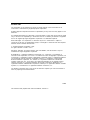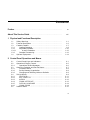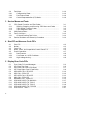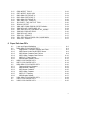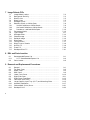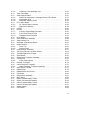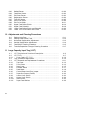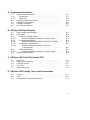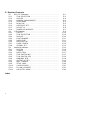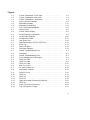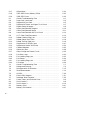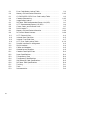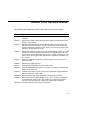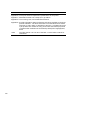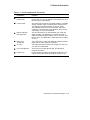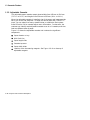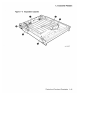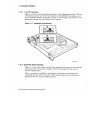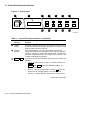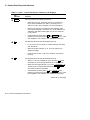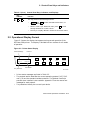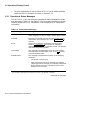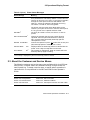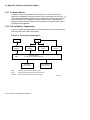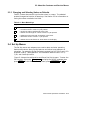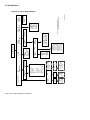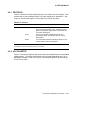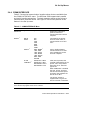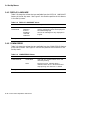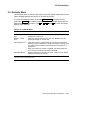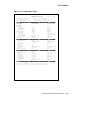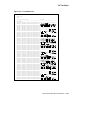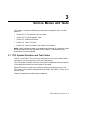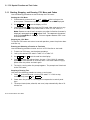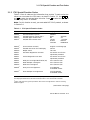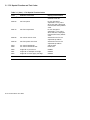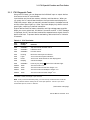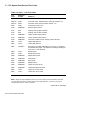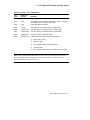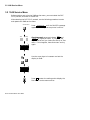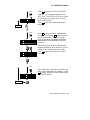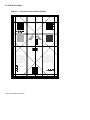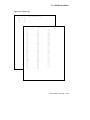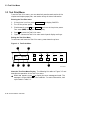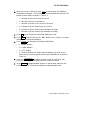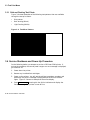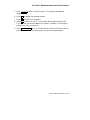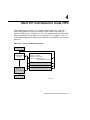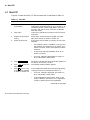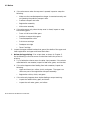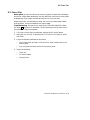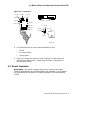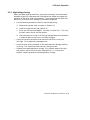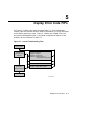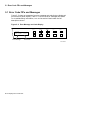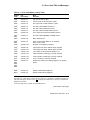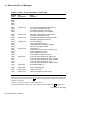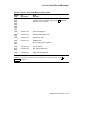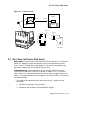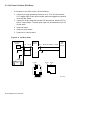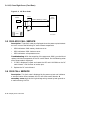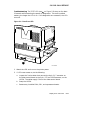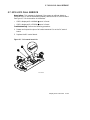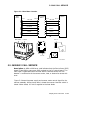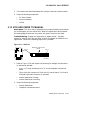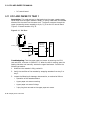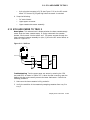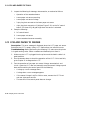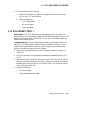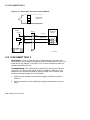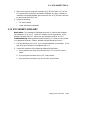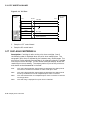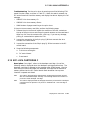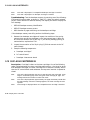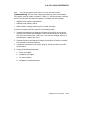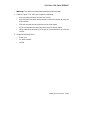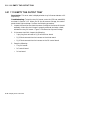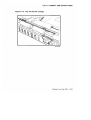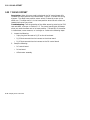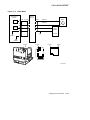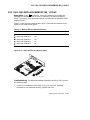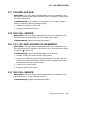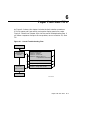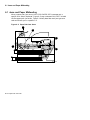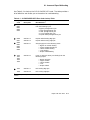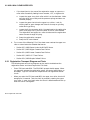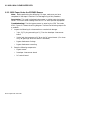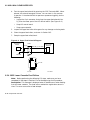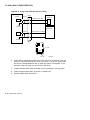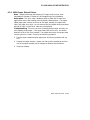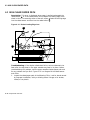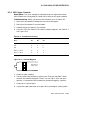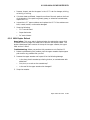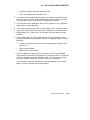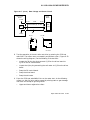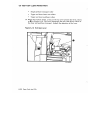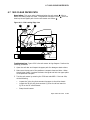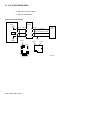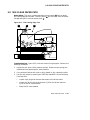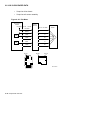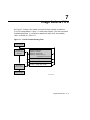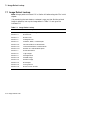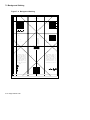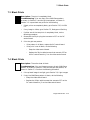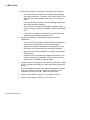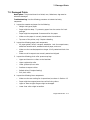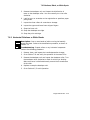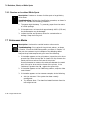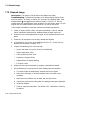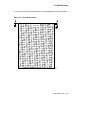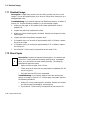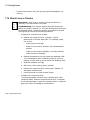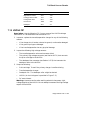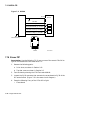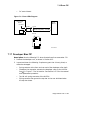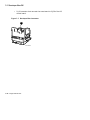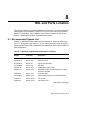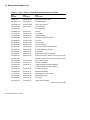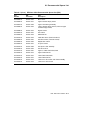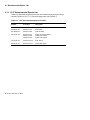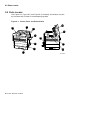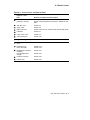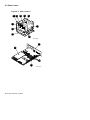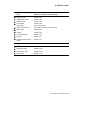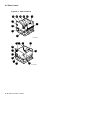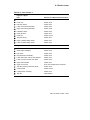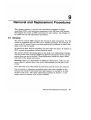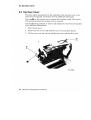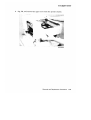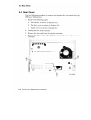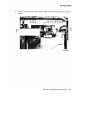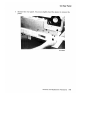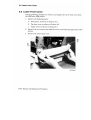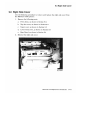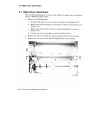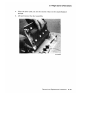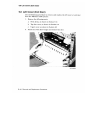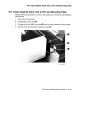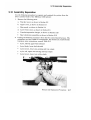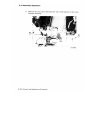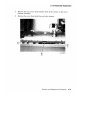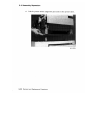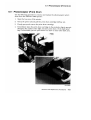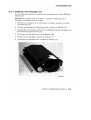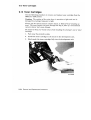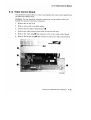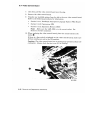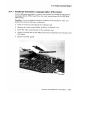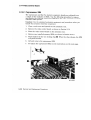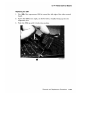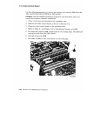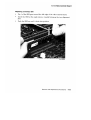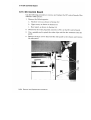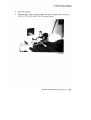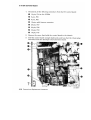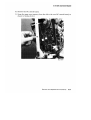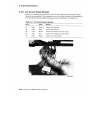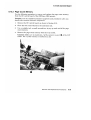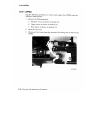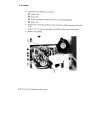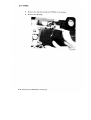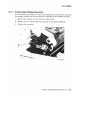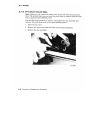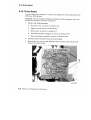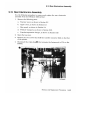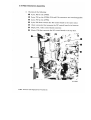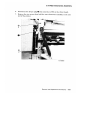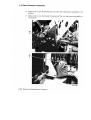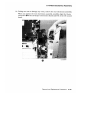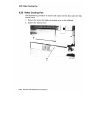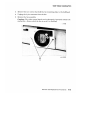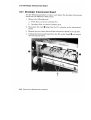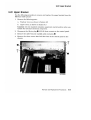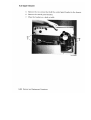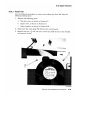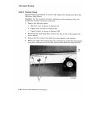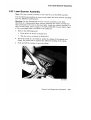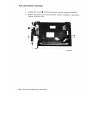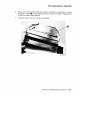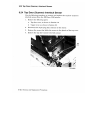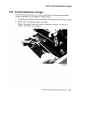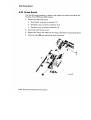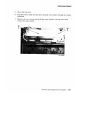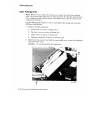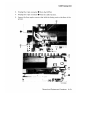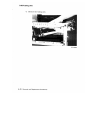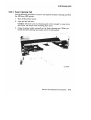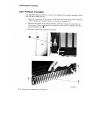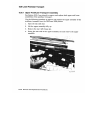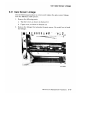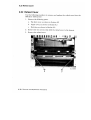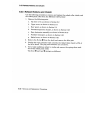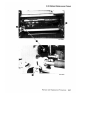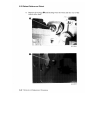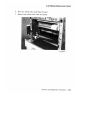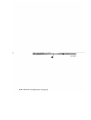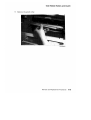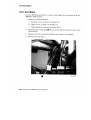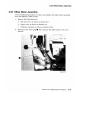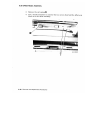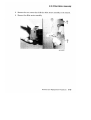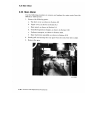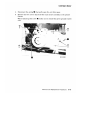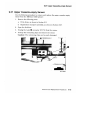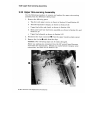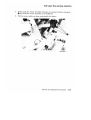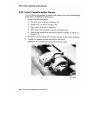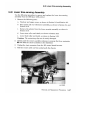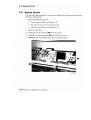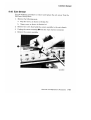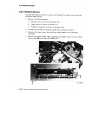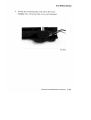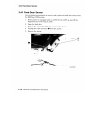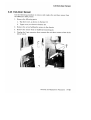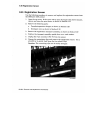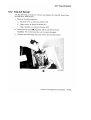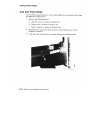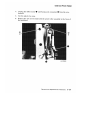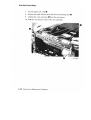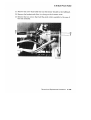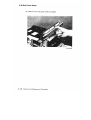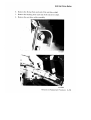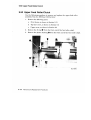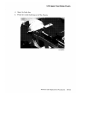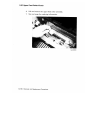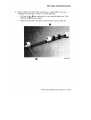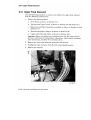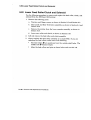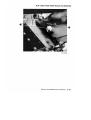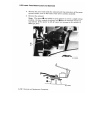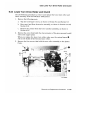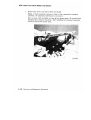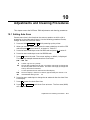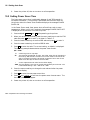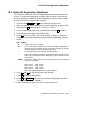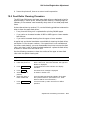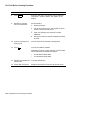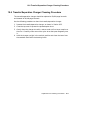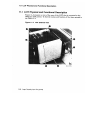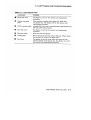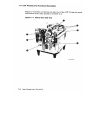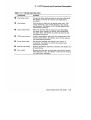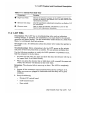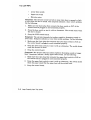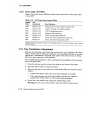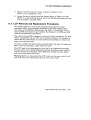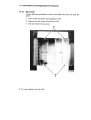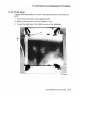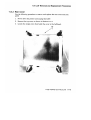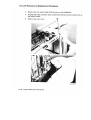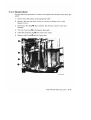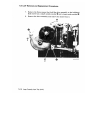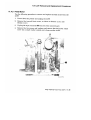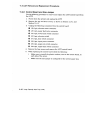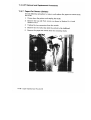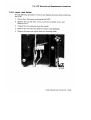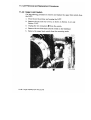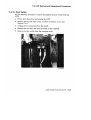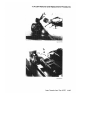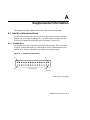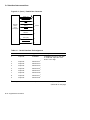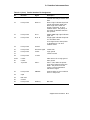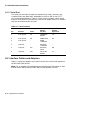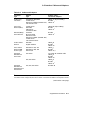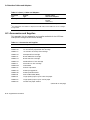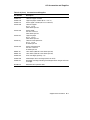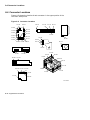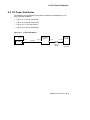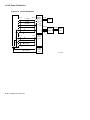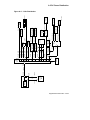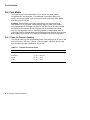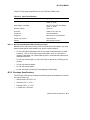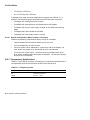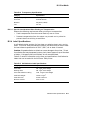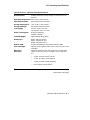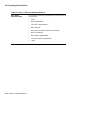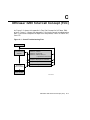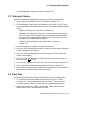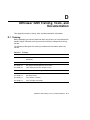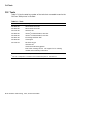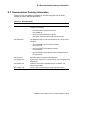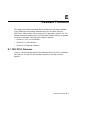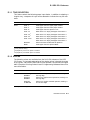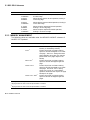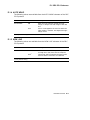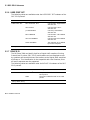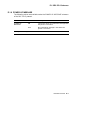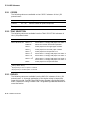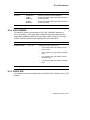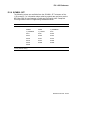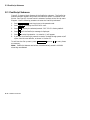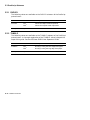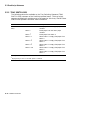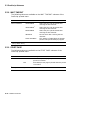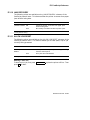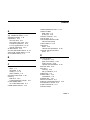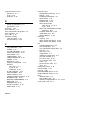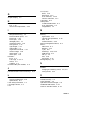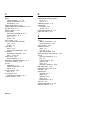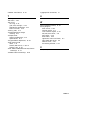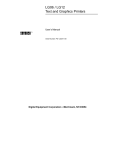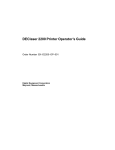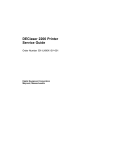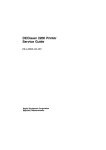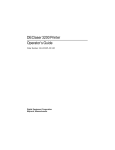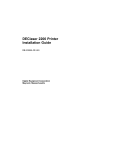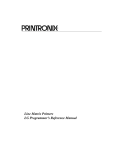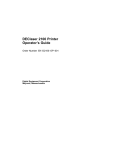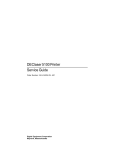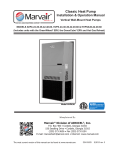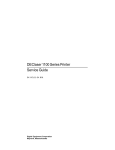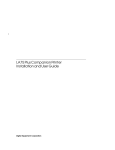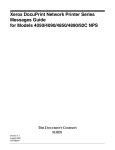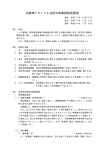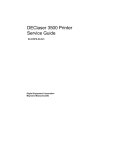Download Digital Equipment Corporation DEClaser 3250 Technical data
Transcript
DEClaser 3200/3250 Service Guide EK–LN08Z–SV–001 Digital Equipment Corporation Maynard, Massachusetts December 1991 The information in this document is subject to change without notice and should not be construed as a commitment by Digital Equipment Corporation. Digital Equipment Corporation assumes no responsibility for any errors that may appear in this document. Any software described in this document is furnished under a license and may be used or copied only in aclicense. No responsibility is assumed for the use or reliability of software or equipment that is not supplied by Digital Equipment Corporation or its affiliated companies. Restricted Rights: Use, duplication, or disclosure by the U.S. Government is subject to restrictions as set forth in subparagraph (c)(1)(ii) of the Rights in Technical Data and Computer Software clause at DFARS 252.227–7013. © Digital Equipment Corporation 1991. All rights reserved. Printed in U.S.A. DECdirect, DEClaser, PrintServer, ReGIS, VAX DOCUMENT, and the DIGITAL Logo are trademarks of Digital Equipment Corporation. BITSTREAM is a registered trademark of Bitstream, Inc., Centronics is a trademark of Centronics Data Corporation, GC Times is a trademark of AGFA Compugraphic Corporation, CG Triumvirate is a trademark of AGFA Compugraphic Corporation, IBM is a registered trademark of International Business Machines Corporation, IBM-PC is a trademark of International Business Machines Corporation, ITC Souvenir is a registered trademark of International Typeface Corporation, PCL and LaserJet are registered trademarks of the Hewlett-Packard Company, Microsoft is a registered trademark of Microsoft Corporation, WordPerfect is a registered trademark of WordPerfect Corporation, PostScript is a registered trademark of Adobe Systems, Inc., and Tektronix is a registered trademark of Tektronix, Inc. The Reader’s Comments form at the end of this document requests your critical evaluation to assist in preparing future documentation. S1589 This document was prepared with VAX DOCUMENT, Version 1.2. Contents Preface . . . . . . . . . . . . . . . . . . . . . . . . . . . . . . . . . . . . . . . . . . . . . . . . . . . . . xv About This Service Guide . . . . . . . . . . . . . . . . . . . . . . . . . . . . . . . . . . . . xvii 1 Physical and Functional Description 1.1 1.2 1.3 1.3.1 1.3.2 1.3.2.1 1.3.3 1.4 Safety Warnings . . . . . . . . External Description . . . . Cassette Feeders . . . . . . . Loading Cassettes . . . Adjustable Cassette . . A and B Cassettes Cassette Size-sensing . Optional Equipment . . . . . . . . . . . . . . . . . . . . . ............................ ............................ ............................ ............................ ............................ ............................ ............................ ............................ 1–1 1–2 1–7 1–8 1–10 1–12 1–12 1–14 2 Control Panel Operations and Menus 2.1 2.2 2.2.1 2.3 2.3.1 2.3.2 2.3.3 2.4 2.4.1 2.4.2 2.4.3 2.4.4 2.4.5 2.4.6 2.5 Control Panel Keys and Indicators . . . . . . . . . . Operational Display Format . . . . . . . . . . . . . . . Operational Status Messages . . . . . . . . . . . About the Customer and Service Menus . . . . . Customer Menus . . . . . . . . . . . . . . . . . . . . Set Up Memory Organization . . . . . . . . . . Changing and Selecting Values or Defaults Set Up Menus . . . . . . . . . . . . . . . . . . . . . . . . . PROTOCOL . . . . . . . . . . . . . . . . . . . . . . . . ADJ CASSETTE . . . . . . . . . . . . . . . . . . . . ALARM . . . . . . . . . . . . . . . . . . . . . . . . . . . COMM INTERFACE . . . . . . . . . . . . . . . . . DISPLAY LANGUAGE . . . . . . . . . . . . . . . COMM ERROR . . . . . . . . . . . . . . . . . . . . . Defaults Menu . . . . . . . . . . . . . . . . . . . . . . . . . . . . . . . . . . . . . . . . . . . . . . . . . . . . . . . . . . . . . . . . . . . . . . . . . . . . . . . . . . . . . . . . . . . . . . . . . . . . . . . . . . . . . . . . . . . . . . . . . . . . . . . . . . . . . . . . . . . . . . . . . . . . . . . . . . . . . . . . . . . . . . . . . . . . . . . . . . . . . . . . . . . . . . . . . . . . . . . . . . . . . . . . . . . . . . . . . . . . . . . . . . . . . . . . . . . 2–1 2–5 2–6 2–7 2–8 2–8 2–9 2–9 2–11 2–11 2–12 2–13 2–14 2–14 2–15 iii 2.6 2.6.1 2.6.2 2.6.3 Test Menu . . . . . . . . . . . . . . . . . . . . . . Configuration Sheet . . . . . . . . . . . . Font Status Sheet . . . . . . . . . . . . . Control Representation (CR) Mode . . . . . . . . . . . . . . . . . . . . . . . . . . . . . . . . . . . . . . . . . . . . . . . . . . . . . . . . . . . . . . . . . . . . . . . . . . . . . . . . . 2–16 2–16 2–18 2–18 1701 Special Function and Test Codes . . . . . . . . . . . . . . . . . Starting, Stopping, and Running 1701 Menu and Codes 1701 Special Function Codes . . . . . . . . . . . . . . . . . . . . . 1701 Diagnostic Tests . . . . . . . . . . . . . . . . . . . . . . . . . . . 1948 Service Menu . . . . . . . . . . . . . . . . . . . . . . . . . . . . . . . . Test Print Menu . . . . . . . . . . . . . . . . . . . . . . . . . . . . . . . . . . Grid and Dusting Test Prints . . . . . . . . . . . . . . . . . . . . . Service Shutdown and Power-Up Procedure . . . . . . . . . . . . . . . . . . . . . . . . . . . . . . . . . . . . . . . . . . . . 3–1 3–2 3–3 3–5 3–8 3–12 3–14 3–14 3 Service Menus and Tests 3.1 3.1.1 3.1.2 3.1.3 3.2 3.3 3.3.1 3.4 4 Start FIP and Nonerror Code FIPs 4.1 4.2 4.3 4.4 4.5 4.5.1 4.5.2 4.5.3 Start FIP . . . . . . . . . . . . . . . . . . . . . . . . . . . . . . . Noises . . . . . . . . . . . . . . . . . . . . . . . . . . . . . . . . . Fuser Fan . . . . . . . . . . . . . . . . . . . . . . . . . . . . . . Blank, Silent, and Inoperative Control Panel FIP Erratic Operation . . . . . . . . . . . . . . . . . . . . . . . . . Bad Grounds . . . . . . . . . . . . . . . . . . . . . . . . . Line Power or LVPSA Problems . . . . . . . . . . . High-Voltage Arcing . . . . . . . . . . . . . . . . . . . . . . . . . . . . . . . . . . . . . . . . . . . . . . . . . . . . . . . . . . . . . . . . . . . . . . . . . . . . . . . . . . . . . . . . . . . . . . . . . . . . . . . . . . . . . . . . . . . . 4–2 4–3 4–5 4–6 4–7 4–8 4–8 4–9 . . . . . . . . . . . . . . . . . . . . . . . . . . . . . . . . . . . . . . . . . . . . . . . . . . . . . . . . . . . . . . . . . . . . . . . . . . . . . . . . . . . . . . . . . . . . . . . . . . . . . . . . . . . . . . . . . . . . . . . . . . . . . . . . . . . . . . . . . . . . . . . . . . . . . . . . . . . . . . . . . . . . . . . . 5–2 5–6 5–7 5–9 5–10 5–10 5–13 5–14 5–15 5–17 5–18 5–19 5–20 5–21 5 Display Error Code FIPs 5.1 5.2 5.3 5.4 5.5 5.6 5.7 5.8 5.9 5.10 5.11 5.12 5.13 5.14 iv Error Code FIPs and Messages . . . 103, Close Top Cover . . . . . . . . . . . 104, Close Left Cover (Exit Door) . 105, Close Right Cover (Feed Door) 0300–0302 CALL SERVICE . . . . . . 0305 CALL SERVICE . . . . . . . . . . 0312–0313 CALL SERVICE . . . . . . 0401 CALL SERVICE . . . . . . . . . . 0600/0601 CALL SERVICE . . . . . . 0700 ADD PAPER TO MANUAL . . 0701 ADD PAPER TO TRAY 1 . . . 0702 ADD PAPER TO TRAY 2 . . . 0703 ADD PAPER TO FEEDER . . 0705 INSERT TRAY 1 . . . . . . . . . . .... .... .... ... .... .... .... .... .... .... .... .... .... .... . . . . . . . . . . . . . . . . . . . . . . . . . . . . . . . . . . . . . . . . . . . . . . . . . . . . . . . . . . . . . . . . . . . . . . . . . . . . . . . . . . . . . . . . . . . . . . . . . . 5.15 5.16 5.17 5.18 5.19 5.20 5.21 5.22 5.23 5.24 5.25 5.26 5.27 5.28 5.29 5.30 0706 INSERT TRAY 2 . . . . . . . . . . . . . . . . . . . . 0707 INSERT AUXILIARY . . . . . . . . . . . . . . . . 0901–0904 CARTRIDGE A . . . . . . . . . . . . . . . . 0911–0914 CARTRIDGE C . . . . . . . . . . . . . . . . . 0921–0924 CARTRIDGE B . . . . . . . . . . . . . . . . 1001–1005 CALL SERVICE . . . . . . . . . . . . . . . . 1111 EMPTY THE OUTPUT TRAY . . . . . . . . . . 1120 NO OFFSET . . . . . . . . . . . . . . . . . . . . . . . 1400–1407 COMM ERROR PRESS Defaults . . 1500 REPLACE CARTRIDGE 1/2 . . . . . . . . . . . 1502–1503 REPLACE MEMORY BD_1/2/3/4/5 . 1508 BAD COPROCESSOR . . . . . . . . . . . . . . . . 1509 REPLACE NVM . . . . . . . . . . . . . . . . . . . . 1520 CALL SERVICE . . . . . . . . . . . . . . . . . . . . 1521–1523 REPLACE/ADD PDL BD/MEMORY . 1526 CALL SERVICE . . . . . . . . . . . . . . . . . . . . . . . . . . . . . . . . . . . . . . . . . . . . . . . . . . . . . . . . . . . . . . . . . . . . . . . . . . . . . . . . . . . . . . . . . . . . . . . . . . . . . . . . . . . . . . . . . . . . . . . . . . . . . . . . . . . . . . . . . . . . . . . . . . . . . . . . . . . . . . . . . . . . . . . . . . . . . . . . . . . . . . . . . . . . . . . . . . . . . . . . . . . . . . . . . . . . . . . . . . . . . . . . . . . . 5–22 5–23 5–24 5–25 5–26 5–28 5–30 5–32 5–34 5–34 5–35 5–36 5–37 5–37 5–37 5–37 . . . . . . . . . . . . . . . . . . . . . . . . . . . . . . . . . . . . . . . . . . . . . . . . . . . . . . . . . . . . . . . . . . . . . . . . . . . . . . . . . . . . . . . . . . . . . . . . . . . . . . . . . . . . . . . . . . . . . . . . . . . . . . . . . . . . . . . . . . . . . . . . . . . . . . . . . . . . . . . . . . . . . . . . . . . . . . . . . . . . . . . . . . . . . . . . . . . . . . . . . . . . . . . . . . . . . . . . . . . . . . . . . . . . . . . . . . . . . . . . . . . . . . . . . . . . . . . . . . . . 6–2 6–4 6–6 6–8 6–9 6–10 6–13 6–15 6–16 6–18 6–20 6–22 6–24 6–25 6–26 6–26 6–27 6–28 6–33 6–35 6 Paper Path Jam FIPs 6.1 6.2 6.2.1 6.2.2 6.2.3 6.2.4 6.2.5 6.2.6 6.3 6.4 6.5 6.5.1 6.5.2 6.5.3 6.5.4 6.5.5 6.5.6 6.6 6.7 6.8 Jams and Paper Misfeeding . . . . . . . . . . . . . . 0820–0824 CLEAR PAPER PATH . . . . . . . . . . Registration Transport Diagram and Tests 0820 Paper Under the BYPASS Sensor . . . 0821 Upper Cassette Feed Failure . . . . . . 0822 Lower Cassette Feed Failure . . . . . . . 0823 LCIT Feed Failure . . . . . . . . . . . . . . . 0824 Duplex Refeed Failure . . . . . . . . . . . . 0826 CLEAR PAPER PATH . . . . . . . . . . . . . . . 0827 CLEAR PAPER PATH . . . . . . . . . . . . . . . 0830–0834 CLEAR PAPER PATH . . . . . . . . . . Tests and Wiring Diagram . . . . . . . . . . . . . 0830 Manual Feeding . . . . . . . . . . . . . . . . 0831 Upper Cassette . . . . . . . . . . . . . . . . . 0832 Lower Cassette . . . . . . . . . . . . . . . . . 0833 LCIT Feeding . . . . . . . . . . . . . . . . . . 0834 Duplex Refeed . . . . . . . . . . . . . . . . . . 1020–1024 CLEAR PAPER PATH . . . . . . . . . . 1025 CLEAR PAPER PATH . . . . . . . . . . . . . . . 1026 CLEAR PAPER PATH . . . . . . . . . . . . . . . . . . . . . . . . . . . . . . . . . . . v 7 Image Defects FIPs 7.1 7.2 7.3 7.4 7.5 7.6 7.6.1 7.6.2 7.6.3 7.7 7.8 7.9 7.10 7.11 7.12 7.13 7.14 7.15 7.16 7.17 Image Defect Lookup . . . . . . . . . . . . . . . . . . . . . . . . . . . . . . . . . . Background Staining . . . . . . . . . . . . . . . . . . . . . . . . . . . . . . . . . . Black Prints . . . . . . . . . . . . . . . . . . . . . . . . . . . . . . . . . . . . . . . . . Blank Prints . . . . . . . . . . . . . . . . . . . . . . . . . . . . . . . . . . . . . . . . Damaged Prints . . . . . . . . . . . . . . . . . . . . . . . . . . . . . . . . . . . . . . Deletions, Blank, or White Spots . . . . . . . . . . . . . . . . . . . . . . . . . Vertical Deletions or White Bands . . . . . . . . . . . . . . . . . . . . . Horizontal Deletions or White Bands . . . . . . . . . . . . . . . . . . . Random or Localized White Spots . . . . . . . . . . . . . . . . . . . . . Extraneous Marks . . . . . . . . . . . . . . . . . . . . . . . . . . . . . . . . . . . . Light Images . . . . . . . . . . . . . . . . . . . . . . . . . . . . . . . . . . . . . . . . Misregistration . . . . . . . . . . . . . . . . . . . . . . . . . . . . . . . . . . . . . . . Skewed Image . . . . . . . . . . . . . . . . . . . . . . . . . . . . . . . . . . . . . . . Residual Image . . . . . . . . . . . . . . . . . . . . . . . . . . . . . . . . . . . . . . Black Spots . . . . . . . . . . . . . . . . . . . . . . . . . . . . . . . . . . . . . . . . . Fusing Failure . . . . . . . . . . . . . . . . . . . . . . . . . . . . . . . . . . . . . . . Black Lines or Streaks . . . . . . . . . . . . . . . . . . . . . . . . . . . . . . . . HVPSA FIP . . . . . . . . . . . . . . . . . . . . . . . . . . . . . . . . . . . . . . . . . Erase FIP . . . . . . . . . . . . . . . . . . . . . . . . . . . . . . . . . . . . . . . . . . . Developer Bias FIP . . . . . . . . . . . . . . . . . . . . . . . . . . . . . . . . . . . 7–2 7–3 7–5 7–5 7–7 7–8 7–8 7–9 7–10 7–10 7–11 7–12 7–14 7–16 7–16 7–17 7–18 7–19 7–20 7–21 8 RSL and Parts Location 8.1 8.1.1 8.2 Recommended Spares List . . . . . . . . . . . . . . . . . . . . . . . . . . . . . . LCIT Recommended Spares List . . . . . . . . . . . . . . . . . . . . . . Parts Locator . . . . . . . . . . . . . . . . . . . . . . . . . . . . . . . . . . . . . . . . 8–1 8–4 8–6 9 Removal and Replacement Procedures 9.1 9.2 9.3 9.4 9.5 9.6 9.7 9.8 9.9 9.10 9.11 9.12 vi General . . . . . . . . . . . . . . . . . . . . . . . . . . . . . . . . . . . . . Top Door Cover . . . . . . . . . . . . . . . . . . . . . . . . . . . . . . . Upper Cover . . . . . . . . . . . . . . . . . . . . . . . . . . . . . . . . . . Rear Panel . . . . . . . . . . . . . . . . . . . . . . . . . . . . . . . . . . . Lower Front Cover . . . . . . . . . . . . . . . . . . . . . . . . . . . . . Right Side Cover . . . . . . . . . . . . . . . . . . . . . . . . . . . . . . Right Cover (Feed Door) . . . . . . . . . . . . . . . . . . . . . . . . Left Cover (Exit Door) . . . . . . . . . . . . . . . . . . . . . . . . . . Large Capacity Input Tray (LCIT) and Mounting Plate . Assembly Separation . . . . . . . . . . . . . . . . . . . . . . . . . . . Photoreceptor (Print) Drum . . . . . . . . . . . . . . . . . . . . . Developer Unit . . . . . . . . . . . . . . . . . . . . . . . . . . . . . . . . . . . . . . . . . . . . . . . . . . . . . . . . . . . . . . . . . . . . . . . . . . . . . . . . . . . . . . . . . . . . . . . . . . . . . . . . . . . . . . . . . . . . 9–1 9–2 9–3 9–6 9–10 9–11 9–12 9–14 9–15 9–17 9–21 9–22 9.12.1 9.13 9.14 9.14.1 9.14.2 9.14.3 9.15 9.15.1 9.15.2 9.16 9.17 9.17.1 9.17.2 9.17.3 9.18 9.19 9.20 9.21 9.22 9.22.1 9.22.2 9.23 9.24 9.25 9.26 9.27 9.28 9.28.1 9.29 9.30 9.30.1 9.31 9.32 9.33 9.34 9.35 9.36 9.37 9.38 9.39 9.40 9.41 9.42 Installing a new developer unit . . . . . . . . . . . . . . . . . . . . . . . Toner Cartridges . . . . . . . . . . . . . . . . . . . . . . . . . . . . . . . . . . . . . Video Control Board . . . . . . . . . . . . . . . . . . . . . . . . . . . . . . . . . . . PostScript Description Language Option (PDL) Board . . . . . . Coprocessor SIM . . . . . . . . . . . . . . . . . . . . . . . . . . . . . . . . . . Expansion Memory (SIM) . . . . . . . . . . . . . . . . . . . . . . . . . . . DC Control Board . . . . . . . . . . . . . . . . . . . . . . . . . . . . . . . . . . . . DC Control Board Harness . . . . . . . . . . . . . . . . . . . . . . . . . . Page Count Memory . . . . . . . . . . . . . . . . . . . . . . . . . . . . . . . . LVPSA . . . . . . . . . . . . . . . . . . . . . . . . . . . . . . . . . . . . . . . . . . . . . HVPSA . . . . . . . . . . . . . . . . . . . . . . . . . . . . . . . . . . . . . . . . . . . . . Primary High-Voltage Connector . . . . . . . . . . . . . . . . . . . . . . Print Drum Ground Clips . . . . . . . . . . . . . . . . . . . . . . . . . . . Developer Bias Connector . . . . . . . . . . . . . . . . . . . . . . . . . . . Drive Board . . . . . . . . . . . . . . . . . . . . . . . . . . . . . . . . . . . . . . . . . Rear Electronics Assembly . . . . . . . . . . . . . . . . . . . . . . . . . . . . . . Video Cooling Fan . . . . . . . . . . . . . . . . . . . . . . . . . . . . . . . . . . . . Developer Interconnect Board . . . . . . . . . . . . . . . . . . . . . . . . . . . Upper Bracket . . . . . . . . . . . . . . . . . . . . . . . . . . . . . . . . . . . . . . . Fuser Fan . . . . . . . . . . . . . . . . . . . . . . . . . . . . . . . . . . . . . . . Control Panel . . . . . . . . . . . . . . . . . . . . . . . . . . . . . . . . . . . . . Laser/Scanner Assembly . . . . . . . . . . . . . . . . . . . . . . . . . . . . . . . Top Door (Scanner) Interlock Sensor . . . . . . . . . . . . . . . . . . . . . . Transfer/Separation Charger . . . . . . . . . . . . . . . . . . . . . . . . . . . . Erase Board . . . . . . . . . . . . . . . . . . . . . . . . . . . . . . . . . . . . . . . . . Registration Transport Assembly . . . . . . . . . . . . . . . . . . . . . . . . . Fusing Unit . . . . . . . . . . . . . . . . . . . . . . . . . . . . . . . . . . . . . . . . . Fuser Cleaning Pad . . . . . . . . . . . . . . . . . . . . . . . . . . . . . . . Prefuser Transport . . . . . . . . . . . . . . . . . . . . . . . . . . . . . . . . . . . . Lower Postfuser Transport . . . . . . . . . . . . . . . . . . . . . . . . . . . . . . Upper Postfuser Transport Assembly . . . . . . . . . . . . . . . . . . . Gate Sensor Linkage . . . . . . . . . . . . . . . . . . . . . . . . . . . . . . . . . . Refeed Cover . . . . . . . . . . . . . . . . . . . . . . . . . . . . . . . . . . . . . . . . Refeed Rollers and Clutch . . . . . . . . . . . . . . . . . . . . . . . . . . . . . . Exit Motor . . . . . . . . . . . . . . . . . . . . . . . . . . . . . . . . . . . . . . . . . . Offset Motor Assembly . . . . . . . . . . . . . . . . . . . . . . . . . . . . . . . . . Main Motor . . . . . . . . . . . . . . . . . . . . . . . . . . . . . . . . . . . . . . . . . Upper Cassette-empty Sensor . . . . . . . . . . . . . . . . . . . . . . . . . . . Upper Size-sensing Assembly . . . . . . . . . . . . . . . . . . . . . . . . . . . . Lower Cassette-empty Sensor . . . . . . . . . . . . . . . . . . . . . . . . . . . Lower Size-sensing Assembly . . . . . . . . . . . . . . . . . . . . . . . . . . . Bypass Sensor . . . . . . . . . . . . . . . . . . . . . . . . . . . . . . . . . . . . . . . Exit Sensor . . . . . . . . . . . . . . . . . . . . . . . . . . . . . . . . . . . . . . . . . 9–23 9–24 9–25 9–27 9–28 9–30 9–34 9–38 9–39 9–40 9–43 9–45 9–46 9–47 9–48 9–49 9–54 9–56 9–57 9–59 9–60 9–61 9–64 9–65 9–66 9–68 9–70 9–73 9–74 9–75 9–76 9–77 9–78 9–80 9–86 9–87 9–90 9–93 9–94 9–96 9–97 9–98 9–99 vii 9.43 9.44 9.45 9.46 9.47 9.48 9.49 9.50 9.51 9.52 9.53 Refeed Sensor . . . . . . . . . . . . . . . . . . . Feed-Door Sensor . . . . . . . . . . . . . . . . . Exit-Door Sensor . . . . . . . . . . . . . . . . . Registration Sensor . . . . . . . . . . . . . . . Tray-full Sensor . . . . . . . . . . . . . . . . . . Exit Pinch Roller . . . . . . . . . . . . . . . . . Exit Drive Roller . . . . . . . . . . . . . . . . . Upper Feed Roller/Clutch . . . . . . . . . . Upper Feed Solenoid . . . . . . . . . . . . . . Lower Feed Roller/Clutch and Solenoid Lower Turn Drive Roller and Clutch . . . . . . . . . . . . . . . . . . . . . .. . . . . . . . . . . . . . . . . . . . . . . . . . . . . . . . . . . . . . . . . . . . . . . . . . . . . . . . . . . . . . . . . . . . . . . . . . . . . . . . . . . . . . . . . . . . . . . . . . . . . . . . . . . . . . . . . . . . . . . . . . . . . . . . . . . . . . . . . . . . . . . . . . . . . . . . . . . . . . . . . . . . . . . . . . . . . . . . . . . . . . . . . . . . . . . . . . . . . . . 9–100 9–102 9–103 9–104 9–105 9–106 9–111 9–114 9–118 9–120 9–123 Setting Auto Scan . . . . . . . . . . . . . . . . . . . . . . . . Setting Power Saver Time . . . . . . . . . . . . . . . . . . Horizontal Registration Adjustment . . . . . . . . . . . Vertical Registration Adjustment . . . . . . . . . . . . . Feed Roller Cleaning Procedure . . . . . . . . . . . . . . Transfer/Separation Charger Cleaning Procedure . . . . . . . . . . . . . . . . . . . . . . . . . . . . . . . . . . . . . . . . . . . . . . . . . . . . . . . . . . . . . . . . . . . . . . . . 10–1 10–2 10–3 10–4 10–5 10–7 . . . . . . . . . . . . . . . . . . . . . . . . . . . . . . . . . . . . . . . . . . . . . . . . . . . . . . . . . . . . . . . . . . . . . . . . . . . . . . . . . . . . . . . . . . . . . . . . . . . . . . . . . . . . . . . . . . . . . . . . . . . . . . . . . . . . . . . . . . . . . . . . . . . . . . . . . . . . . . . . . . . . . . . . . . . . . . . . . . . . . . . . . . . . . . . . 11–2 11–7 11–10 11–10 11–11 11–12 11–13 11–15 11–17 11–19 11–20 11–22 11–23 11–24 11–25 11–26 10 Adjustments and Cleaning Procedures 10.1 10.2 10.3 10.4 10.5 10.6 11 Large Capacity Input Tray (LCIT) 11.1 11.2 11.2.1 11.3 11.4 11.4.1 11.4.2 11.4.3 11.4.4 11.4.5 11.4.6 11.4.7 11.4.8 11.4.9 11.4.10 11.4.11 viii LCIT Physical and Functional Description . . LCIT FIPs . . . . . . . . . . . . . . . . . . . . . . . . . . Error Code LCIT FIPS . . . . . . . . . . . . . . Tray Parallelism Adjustment . . . . . . . . . . . . LCIT Removal and Replacement Procedures Top Cover . . . . . . . . . . . . . . . . . . . . . . . Front Cover . . . . . . . . . . . . . . . . . . . . . . Rear Cover . . . . . . . . . . . . . . . . . . . . . . Elevator Motor . . . . . . . . . . . . . . . . . . . Feed Motor . . . . . . . . . . . . . . . . . . . . . . . Control Board and Size Jumper . . . . . . Paper-Out Sensor (Switch) . . . . . . . . . . Lower Limit Switch . . . . . . . . . . . . . . . Upper Limit Switch . . . . . . . . . . . . . . . Door Switch . . . . . . . . . . . . . . . . . . . . . Paper Feed Rollers . . . . . . . . . . . . . . . . . . . . . . . . . . . . . . . . . . . . . . . . . . . . . . . . . . . . . . . . . . . . . . . . . . . . . . . . . . . . . . . A Supplemental Information . . . . . . . . . . . . . . . . . . . . . . . . . . . . . . . . . . . A–1 A–1 A–4 A–4 A–6 A–8 A–9 B.1 Paper Handling and Storage . . . . . . . . . . . . . . . . . . . . . . . . B.2 Print Media . . . . . . . . . . . . . . . . . . . . . . . . . . . . . . . . . . . . . B.2.1 Paper for Cassette Feeding . . . . . . . . . . . . . . . . . . . . . . B.2.1.1 Special Considerations When Printing on Paper . . . B.2.2 Envelope Specifications . . . . . . . . . . . . . . . . . . . . . . . . . B.2.2.1 Special Considerations When Printing on Envelopes B.2.3 Transparency Specifications . . . . . . . . . . . . . . . . . . . . . . B.2.3.1 Special Considerations When Printing on Transparencies . . . . . . . . . . . . . . . . . . . . . . . . . . . . . B.2.4 Label Specifications . . . . . . . . . . . . . . . . . . . . . . . . . . . . B.2.4.1 Special Considerations When Printing on Labels . . . B.3 Operating Specifications . . . . . . . . . . . . . . . . . . . . . . . . . . . . . . . . . . . . . . . . . . . . . . . . . . . . . . . . B–1 B–2 B–2 B–3 B–3 B–4 B–4 . . . . . . . . . . . . . . . . B–5 B–5 B–6 B–6 . . . . . . . . . . . . . . . . . . . . C–2 C–2 C–3 C–3 C–4 Training . . . . . . . . . . . . . . . . . . . . . . . . . . . . . . . . . . . . . . . . . . . . Tools . . . . . . . . . . . . . . . . . . . . . . . . . . . . . . . . . . . . . . . . . . . . . . Documentation Ordering Information . . . . . . . . . . . . . . . . . . . . . D–1 D–2 D–3 A.1 A.1.1 A.1.2 A.2 A.3 A.4 A.5 Interface Interconnections . . . . Parallel Port . . . . . . . . . . . Serial Port . . . . . . . . . . . . . Interface Cables and Adapters . Accessories and Supplies . . . . . Connector Locations . . . . . . . . . DC Power Distribution . . . . . . . . . . . . . . . . . . . . . . . . . . . . . . . . . . . . . . . . . . . . . . . . . . . . . . . . . . . . . . . . . . . . . . . . . . . . . . . . . . . . . . . . . . . . . . . . . . . . . . . . . . . . . . . . . . . . . . . . . . . . . . . . . . . . . . . . . . . . . . . . . . . . . . . . . . B DEClaser 3200 Specifications C DEClaser 3200 Total Call Concept (TCC) C.1 C.2 C.3 C.4 C.5 About TCC . . . . . . . . . . Cleaning and Inspection . Tests and Checks . . . . . . Final Test . . . . . . . . . . . . Maintenance Log . . . . . . . . . . . . . . . . . . . . . . . . . . . . . . . . . . . . . . . . . . . . . . . . . . . . . . . . . . . . . . . . . . . . . . . . . . . . . . . . . . . . . . . . . . . . . . . . . . . . . . . . . . . . . . . . . . . . . . . . . . . . . . . . . . . . . . . . . . . . . D DEClaser 3200 Training, Tools, and Documentation D.1 D.2 D.3 ix E Resident Protocols E.1 DEC PPL3 Submenu . . . . . . . . . . . . . . . E.1.1 TRAY SELECTION . . . . . . . . . . . . . E.1.2 DUPLEX . . . . . . . . . . . . . . . . . . . . . E.1.3 MEMORY MANAGEMENT . . . . . . . E.1.4 AUTO WRAP . . . . . . . . . . . . . . . . . . E.1.5 NEW LINE . . . . . . . . . . . . . . . . . . . E.1.6 USER PREF SET . . . . . . . . . . . . . . . E.1.7 DEVICE ID . . . . . . . . . . . . . . . . . . . E.1.8 POWER-UP MESSAGE . . . . . . . . . . E.2 LJ2D Submenu . . . . . . . . . . . . . . . . . . . E.2.1 COPIES . . . . . . . . . . . . . . . . . . . . . . E.2.2 TRAY SELECTION . . . . . . . . . . . . . E.2.3 DUPLEX . . . . . . . . . . . . . . . . . . . . . E.2.4 FONT NUMBER . . . . . . . . . . . . . . . E.2.5 PAPER SIZE . . . . . . . . . . . . . . . . . . E.2.6 ORIENTATION . . . . . . . . . . . . . . . . E.2.7 FORM LENGTH . . . . . . . . . . . . . . . E.2.8 SYMBOL SET . . . . . . . . . . . . . . . . . E.3 PostScript Submenu . . . . . . . . . . . . . . . . E.3.1 DUPLEX . . . . . . . . . . . . . . . . . . . . . E.3.2 TUMBLE . . . . . . . . . . . . . . . . . . . . . E.3.3 PAPER TRAY . . . . . . . . . . . . . . . . . . E.3.4 TRAY SWITCHING . . . . . . . . . . . . . E.3.5 TRAY SWITCH SEQ . . . . . . . . . . . . E.3.6 MAN/MMF SIZE . . . . . . . . . . . . . . . E.3.7 OUTPUT OFFSET . . . . . . . . . . . . . . E.3.8 WAIT TIMEOUT . . . . . . . . . . . . . . . E.3.9 START PAGE . . . . . . . . . . . . . . . . . . E.3.10 JAM RECOVERY . . . . . . . . . . . . . . . E.3.11 ALLOW JOB RESET . . . . . . . . . . . . E.3.12 ASYN CTRL MODE . . . . . . . . . . . . . Index x . . . . . . . . . . . . . . . . . . . . . . . . . . . . . . . . . . . . . . . . . . . . . . . . . . . . . . . . . . . . . . . . . . . . . . . . . . . . . . . . . . . . . . . . . . . . . . . . . . . . . . . . . . . . . . . . . . . . . . . . . . . . . . . . . . . . . . . . . . . . . . . . . . . . . . . . . . . . . . . . . . . . . . . . . . . . . . . . . . . . . . . . . . . . . . . . . . . . . . . . . . . . . . . . . . . . . . . . . . . . . . . . . . . . . . . . . . . . . . . . . . . . . . . . . . . . . . . . . . . . . . . . . . . . . . . . . . . . . . . . . . . . . . . . . . . . . . . . . . . . . . . . . . . . . . . . . . . . . . . . . . . . . . . . . . . . . . . . . . . . . . . . . . . . . . . . . . . . . . . . . . . . . . . . . . . . . . . . . . . . . . . . . . . . . . . . . . . . . . . . . . . . . . . . . . . . . . . . . . . . . . . . . . . . . . . . . . . . . . . . . . . . . . . . . . . . . . . . . . . . . . . . . . . . . . . . . . . . . . . . . . . . . . . . . . . . . . . . . . . . . . . . . . . . . . . . . . . . . . . . . . . . . . . . . . . . . . . . . . . . . . . . . . . . . . . . . . . . . . . . . . . . . . . . . . . . . . . . . . . . . . . . . . . . . E–1 E–3 E–3 E–4 E–5 E–5 E–6 E–6 E–7 E–8 E–10 E–10 E–10 E–11 E–11 E–12 E–12 E–13 E–14 E–16 E–16 E–17 E–17 E–18 E–19 E–19 E–20 E–20 E–21 E–21 E–22 Figures 1–1 1–2 1–3 1–4 1–5 1–6 1–7 2–1 2–2 2–3 2–4 2–5 2–6 3–1 3–2 3–3 3–4 4–1 4–2 5–1 5–2 5–3 5–4 5–5 5–6 5–7 5–8 5–9 5–10 5–11 5–12 5–13 5–14 5–15 5–16 Printer Components: Front View . . . . . . Printer Components: Rear View . . . . . . Printer Components: Inside View . . . . . MAX Limit and Snubbers . . . . . . . . . . . Adjustable Cassette . . . . . . . . . . . . . . . . Adjustable Size-sensing . . . . . . . . . . . . . Tray 1 Size-sensing Magnets . . . . . . . . . Control Panel . . . . . . . . . . . . . . . . . . . . . Printer Status Display . . . . . . . . . . . . . . Set Up Memory Organization . . . . . . . . Set Up Menu Diagram . . . . . . . . . . . . . . Configuration Sheet . . . . . . . . . . . . . . . . Font Status List . . . . . . . . . . . . . . . . . . . 1948 Service Menu SETUP PATTERN . Error Log . . . . . . . . . . . . . . . . . . . . . . . Test Print Menu . . . . . . . . . . . . . . . . . . . Test Menu Patterns . . . . . . . . . . . . . . . . Overall Troubleshooting Flow . . . . . . . . Connectors . . . . . . . . . . . . . . . . . . . . . . . Overall Troubleshooting Flow . . . . . . . . Error Message and Code Display . . . . . . 103 Error Code . . . . . . . . . . . . . . . . . . . 104 Error Code . . . . . . . . . . . . . . . . . . . 105 Error Code . . . . . . . . . . . . . . . . . . . Rear Error LED . . . . . . . . . . . . . . . . . . . DC control board ICs . . . . . . . . . . . . . . . Main Motor Location . . . . . . . . . . . . . . . Scanner Circuit . . . . . . . . . . . . . . . . . . . 700 Error . . . . . . . . . . . . . . . . . . . . . . . . 701 Error . . . . . . . . . . . . . . . . . . . . . . . 702 Error . . . . . . . . . . . . . . . . . . . . . . . . Upper and Lower Size-sensing Switches 707 Error . . . . . . . . . . . . . . . . . . . . . . . . Fuser Circuit and Connectors . . . . . . . . Tray Full Sensor Linkage . . . . . . . . . . . . . . . . . . . . . . . . . . . . . . . . . . . . . . . . . . . . . . . . . . . . . . . . . . . . . . . . . . . . . . . . . . . . . . . . . . . . . . . . . . . . . . . . . . . . . . . . . . . . . . . . . . . . . . . . . . . . . . . . . . . . . . . . . . . . . . . . . . . . . . . . . . . . . . . . . . . . . . . . . . . . . . . . . . . . . . . . . . . . . . . . . . . . . . . . . . . . . . . . . . . . . . . . . . . . . . . . . . . . . . . . . . . . . . . . . . . . . . . . . . . . . . . . . . . . . . . . . . . . . . . . . . . . . . . . . . . . . . . . . . . . . . . . . . . . . . . . . . . . . . . . . . . . . . . . . . . . . . . . . . . . . . . . . . . . . . . . . . . . . . . . . . . . . . . . . . . . . . . . . . . . . . . . . . . . . . . . . . . . . . . . . . . . . . . . . . . . . . . . . . . . . . . . . . . . . . . . . . . . . . . . . . . . . . . . . . . . . . . . . . . . . . . . . . . . . . . . . . . . . . . . . . . . . . . . . . . . . . . . . . . . . . . . . . . . . . . . . . . . . . . . . . . . . . . . . . . . . . . . . . . . . . . . . . . . . . . . . . . . . . . . . . . . . . . . . . . . . . . . . . . . 1–2 1–4 1–6 1–9 1–11 1–12 1–13 2–2 2–5 2–8 2–10 2–17 2–19 3–10 3–11 3–12 3–14 4–1 4–7 5–1 5–2 5–7 5–8 5–10 5–11 5–13 5–15 5–16 5–17 5–18 5–19 5–22 5–24 5–28 5–31 xi 5–17 5–18 5–19 6–1 6–2 6–3 6–4 6–5 6–6 6–7 6–8 6–9 6–10 6–11 6–12 6–13 6–14 6–15 6–16 6–17 6–18 6–19 6–20 6–21 6–22 7–1 7–2 7–3 7–4 7–5 7–6 7–7 8–1 8–2 8–3 9–1 9–2 xii Offset Motor . . . . . . . . . . . . . . . . . . . . . . . . . 1502–1503 Errors (Memory SIMs) . . . . . . . 1508–1521 Errors . . . . . . . . . . . . . . . . . . . . . Overall Troubleshooting Flow . . . . . . . . . . . Paper Path Jam Areas . . . . . . . . . . . . . . . . . Registration Jam Path . . . . . . . . . . . . . . . . Registration Sensor and Upper Turn Clutch Bypass Sensor Diagram . . . . . . . . . . . . . . . . Upper Feed Solenoid Diagram . . . . . . . . . . Lower Feed Solenoid Spacer . . . . . . . . . . . . Lower Feed Solenoid and Turn Clutch . . . . LCIT Paper Feed Connectors . . . . . . . . . . . . Refeed Leading Edge Jam . . . . . . . . . . . . . . Refeed Sensor and Clutch . . . . . . . . . . . . . . Refeed Trailing Edge Jam . . . . . . . . . . . . . . Registration or Shingle Jams . . . . . . . . . . . Registration Sensor and Clutch . . . . . . . . . Cassette Magnets . . . . . . . . . . . . . . . . . . . . . Gate Area Jams . . . . . . . . . . . . . . . . . . . . . . Gate Linkage and Sensor Circuit . . . . . . . . . Exit Gear Lever . . . . . . . . . . . . . . . . . . . . . . Exit Leading Edge Jam . . . . . . . . . . . . . . . . Exit Sensor . . . . . . . . . . . . . . . . . . . . . . . . . Exit Leading Edge Jam . . . . . . . . . . . . . . . . Exit Motor . . . . . . . . . . . . . . . . . . . . . . . . . Overall Troubleshooting Flow . . . . . . . . . . . Background Staining . . . . . . . . . . . . . . . . . . Misregistration Grid Pattern . . . . . . . . . . . . Skew Measurement . . . . . . . . . . . . . . . . . . . HVPSA . . . . . . . . . . . . . . . . . . . . . . . . . . . . . Erase LEDs Diagram . . . . . . . . . . . . . . . . . . Developer Bias Connector . . . . . . . . . . . . . . Covers, Doors, and External Parts . . . . . . . . Parts Locator 1 . . . . . . . . . . . . . . . . . . . . . . Parts Locator 2 . . . . . . . . . . . . . . . . . . . . . . Memory SIMs . . . . . . . . . . . . . . . . . . . . . . . Memory SIM location . . . . . . . . . . . . . . . . . . . . . . . . . . . . . . . . . . . . . . . . . . . . . . . . . . . . . . . . . . . . . . . . . . . . . . . . . . . . . . . . . . . . . . . . . . . . . . . . . . . . . . . . . . . . . . . . . . . . . . . . . . . . . . . . . . . . . . . . . . . . . . . . . . . . . . . . . . . . . . . . . . . . . . . . . . . . . . . . . . . . . . . . . . . . . . . . . . . . . . . . . . . . . . . . . . . . . . . . . . . . . . . . . . . . . . . . . . . . . . . . . . . . . . . . . . . . . . . . . . . . . . . . . . . . . . . . . . . . . . . . . . . . . . . . . . . . . . . . . . . . . . . . . . . . . . . . . . . . . . . . . . . . . . . . . . . . . . . . . . . . . . . . . . . . . . . . . . . . . . . . . . . . . . . . . . . . . . . . . . . . . . . . . . . . . . . . . . . . . . . . . . . . . . . . . . . . . . . . . . . . . . . . . . . . . . . . . . . . . . . . . . . . . . . . . . . . . . . . . . . . . . . . . . . . . . . . . . . . . . . . . . . . . . . . . . . . . . . . . . . 5–33 5–35 5–36 6–1 6–2 6–5 6–7 6–9 6–10 6–11 6–12 6–14 6–16 6–18 6–19 6–21 6–23 6–25 6–28 6–30 6–32 6–33 6–34 6–35 6–36 7–1 7–4 7–13 7–15 7–20 7–21 7–22 8–6 8–8 8–10 9–31 9–31 10–1 11–1 11–2 11–3 11–4 11–5 A–1 A–2 A–3 A–4 A–5 A–6 C–1 E–1 E–2 E–3 Cleaning the Transfer/Separation Charger . DEClaser 3200 with LCIT . . . . . . . . . . . . LCIT External View . . . . . . . . . . . . . . . . . . Internal Rear Side View . . . . . . . . . . . . . . . Internal Front Side View . . . . . . . . . . . . . . LCIT Elevator Motor Connectors . . . . . . . . Parallel Port Connector . . . . . . . . . . . . . . . Connector Locations . . . . . . . . . . . . . . . . . . 15 Vdc Distribution . . . . . . . . . . . . . . . . . . Overall Distribution . . . . . . . . . . . . . . . . . . 5 Vdc Distribution . . . . . . . . . . . . . . . . . . . 24 Vdc Distribution . . . . . . . . . . . . . . . . . . Overall Troubleshooting Flow . . . . . . . . . . DEC PPL3 Submenu . . . . . . . . . . . . . . . . . LJ2D Submenu . . . . . . . . . . . . . . . . . . . . . PostScript Submenu . . . . . . . . . . . . . . . . . . . . . . . . . . . . . . . . . . . . . . . . . . . . . . . . . . . . . . . . . . . . . . . . . . . . . . . . . . . . . . . . . . . . . . . . . . . . . . . . . . . . . . . . . . . . . . . . . . . . . . . . . . . . . . . . . . . . . . . . . . . . . . . . . . . . . . . . . . . . . . . . . . . . . . . . . . . . . . . . . . . . . . . . . . . . . . . . . . . . . . . . . . . . . . . . . . . . . . . . . . . . . . . . . . . . . . . . . . . . . . . . . . 10–8 11–1 11–2 11–4 11–6 11–9 A–1 A–8 A–9 A–10 A–11 A–12 C–1 E–2 E–9 E–15 Printer Components: Front View . . . . . . . . . . Printer Components: Rear View . . . . . . . . . . Printer Components: Inside View . . . . . . . . . Size-sensing Magnets and Paper Sizes . . . . . Control Panel Keys, Indicators, and Displays Printer Status Messages . . . . . . . . . . . . . . . . Menu Mode Keys . . . . . . . . . . . . . . . . . . . . . . Protocol . . . . . . . . . . . . . . . . . . . . . . . . . . . . . A and B Cassette Sizes . . . . . . . . . . . . . . . . . ALARM Feature . . . . . . . . . . . . . . . . . . . . . . . COMM INTERFACE Menu . . . . . . . . . . . . . . DISPLAY LANGUAGE Values . . . . . . . . . . . . COMM ERROR Values . . . . . . . . . . . . . . . . . . Defaults Menu . . . . . . . . . . . . . . . . . . . . . . . . TEST Menu . . . . . . . . . . . . . . . . . . . . . . . . . . 1701 Special Function Codes . . . . . . . . . . . . . 1701 Test Codes . . . . . . . . . . . . . . . . . . . . . . . Start FIP . . . . . . . . . . . . . . . . . . . . . . . . . . . . . . . . . . . . . . . . . . . . . . . . . . . . . . . . . . . . . . . . . . . . . . . . . . . . . . . . . . . . . . . . . . . . . . . . . . . . . . . . . . . . . . . . . . . . . . . . . . . . . . . . . . . . . . . . . . . . . . . . . . . . . . . . . . . . . . . . . . . . . . . . . . . . . . . . . . . . . . . . . . . . . . . . . . . . . . . . . . . . . . . . . . . . . . . . . . . . . . . . . . . . . . . . . . . . . . . . . . . . 1–3 1–5 1–7 1–13 2–2 2–6 2–9 2–11 2–12 2–12 2–13 2–14 2–14 2–15 2–16 3–3 3–5 4–2 Tables 1–1 1–2 1–3 1–4 2–1 2–2 2–3 2–4 2–5 2–6 2–7 2–8 2–9 2–10 2–11 3–1 3–2 4–1 xiii 5–1 5–2 6–1 6–2 7–1 8–1 8–2 8–3 8–4 9–1 9–2 11–1 11–2 11–3 11–4 A–1 A–2 A–3 A–4 B–1 B–2 B–3 B–4 B–5 B–6 D–1 D–2 D–3 xiv Error Code Master Lookup Table . . . . . . . . . . . . . Memory SIM and Socket Allocation . . . . . . . . . . . CLEAR PAPER PATH Error Code Lookup Table . Cassette Size-sensing . . . . . . . . . . . . . . . . . . . . . . Image Defect Lookup . . . . . . . . . . . . . . . . . . . . . . DEClaser 3200 Recommended Spares List (RSL) . LCIT Recommended Spares List (RSL) . . . . . . . . Covers, Doors, and External Parts . . . . . . . . . . . . Parts Locator 2 . . . . . . . . . . . . . . . . . . . . . . . . . . Memory SIM and Socket Allocation . . . . . . . . . . . DC Control Board Harness . . . . . . . . . . . . . . . . . LCIT External View . . . . . . . . . . . . . . . . . . . . . . . Internal Rear Side View . . . . . . . . . . . . . . . . . . . . Internal Front Side View . . . . . . . . . . . . . . . . . . . LCIT Error Code Lookup Table . . . . . . . . . . . . . . Parallel Interface Pin Assignment . . . . . . . . . . . . Serial Interface . . . . . . . . . . . . . . . . . . . . . . . . . . Cables and Adapters . . . . . . . . . . . . . . . . . . . . . . Accessories and Supplies . . . . . . . . . . . . . . . . . . . Cassette Feed Paper Sizes . . . . . . . . . . . . . . . . . . Paper Specifications . . . . . . . . . . . . . . . . . . . . . . . Transparency Sizes . . . . . . . . . . . . . . . . . . . . . . . Transparency Specifications . . . . . . . . . . . . . . . . . Self-Adhesive Label Specifications . . . . . . . . . . . . DEClaser 3200 Specifications . . . . . . . . . . . . . . . . Training . . . . . . . . . . . . . . . . . . . . . . . . . . . . . . . . Tools . . . . . . . . . . . . . . . . . . . . . . . . . . . . . . . . . . . Documentation . . . . . . . . . . . . . . . . . . . . . . . . . . . . . . . . . . . . . . . . . . . . . . . . . . . . . . . . . . . . . . . . . . . . . . . . . . . . . . . . . . . . . . . . . . . . . . . . . . . . . . . . . . . . . . . . . . . . . . . . . . . . . . . . . . . . . . . . . . . . . . . . . . . . . . . . . . . . . . . . . . . . . . . . . . . . . . . . . . . . . . . . . . . . . . . . . . . . . . . . . . . . . . . . . . . . . . . . . . . . . . . . . . . . . . . . . . . . . . . . . . . . . . . . . . . . . . . . . . . . . . . . . . . . . . . . . . . . . . . 5–3 5–35 6–3 6–25 7–2 8–1 8–4 8–7 8–11 9–30 9–38 11–3 11–5 11–7 11–10 A–2 A–4 A–5 A–6 B–2 B–3 B–4 B–5 B–5 B–6 D–1 D–2 D–3 Preface This book is intended to assist the Digital Service engineer to repair and service the DEClaser 3200 printer in the field environment. Before attempting to use the book, you must attend the specific DEClaser Digital Service training course and all other prerequisite training courses. Section D.1 lists all recommended courses. Conventions The following conventions are used throughout this service guide: Convention Description Note: Notes provide additional information. Caution: Cautions emphasize information for preventing damage to the equipment or software. Warning: Feeder Select Warnings emphasize information for preventing personal injury. A box is used to refer to a control panel key. Chapter 2 describes the control panel keys. 1. 2. 3. Numbered steps indicate the recommended sequence of each step within a procedure. Bulleted steps allow you to determine which step to do first. a. b. c. Alphabetized steps indicate a series of substeps under a bulleted or numeric main step. xv About This Service Guide The following table describes the DEClaser 3200 Printer Service Guide: Section Comments Chapter 1 Provides physical and functional descriptions of the printer and the cassettes. Chapter 2 Describes the control panel operation and customer-accessible menus, test patterns, and printouts. Chapter 3 Describes service-accessible menus; the test patterns and printouts; and the special functions and tests. The test codes enable you to operate any discreet components (solenoid, clutch, sensor, and so on) thus verifying the operability of each electrical circuit. Chapter 4 Describes the overall and non-error-code troubleshooting. Section 4.1 is the overall fault isolation procedure (Start FIP). By completing the start FIP, you verify the correct operation of the printer or isolate a malfunction. The Start FIP will direct you to other specific FIPS, described in Chapters 4, 5, 6, 7, and 10. Chapter 5 Interprets the display panel error codes and gives a FIP for all but the paper jam codes. Chapter 6 Describes the paper jam FIPs. Chapter 7 Describes the image defect and print quality FIPs. Chapter 8 Contains the Recommended Parts List (RSL) and a section for finding the location of a named part. Chapter 9 Provides instructions on how to remove and replace the major assemblies within the DEClaser 3200 printer. Chapter 10 Defines the DEClaser 3200 adjustments and cleaning procedures. Chapter 11 Describes the High Capacity Feeder (LCIT), which is optional equipment for the DEClaser 3200 printer. This chapter also contains the nonerror code LCIT FIPs and the LCIT removal and replacement procedures. Appendix A Contains technical and functional information. xvii Section Comments Appendix B Gives print media and operational specifications for the printer. Appendix C Describes the Total Call Concept (TCC) procedure. Appendix D Lists training, tools, and related documentation. Appendix E Provides information about the features and values available on the three protocol submenus. You select these menus from the PROTOCOL feature of the Set Up menu which is described in Section 2.4. The DEC PPL3 and LJ2D protocols are resident in every printer while the PostScript protocol is resident after installation of the PostScript description language (PDL) board. Index xviii The index section is at the rear of the book. Use the index to search for information. 1 Physical and Functional Description This chapter provides a physical and functional description of the DEClaser 3200 printer. 1.1 Safety Warnings Note: The DEClaser 3200 printer complies with all United States government safety regulations applicable to ozone gas emissions and laser beam light exposure. Laser Safety To Be Done The DEClaser 3200 printer complies with 21 CFR Chapter 1, Subchapter J, as a Class 1 laser product under the U.S. Department of Health and Human Services (DHHS) Radiation Performance Standard, according to the Radiation Control for Health and Safety Act of 1968. The DEClaser 3200 printer does not emit hazardous light since the laser beam is totally enclosed during all modes of customer operation and maintenance. Warning: Use of controls or adjustment procedures other than those specified in this guide may result in hazardous laser light exposure. Physical and Functional Description 1–1 1.2 External Description 1.2 External Description Figure 1–1 presents a view of the front and right side of the printer. To find the names and function of the items pointed to see Table 1–1. Figure 1–1 Printer Components: Front View 1 2 7 3 4 5 6 MLO-006248 1–2 Physical and Functional Description 1.2 External Description Table 1–1 Printer Components: Front View ! " # $ % & ' Component Function Top cover release lever Lifting this lever unlocks the top cover, also referred to as the top door, so it can be opened to clear paper jams or to perform printer maintenance. Control panel The control panel consists of a graphic display, a message display, indicator lights, and push-button function keys. The displays provide information on printer status. The indicators alert the user to functional and alarm conditions. The keys control the operation of the printer. See Chapter 2 for more information. Manual feed tray and bypass slot The manual feed tray is removed when you install the optional feeder. The bypass slot is used for manual or optional equipment paper feeding, such as the LCIT. The bypass slot is not labeled but is referred by Set Up menus as 3 or 4. Right cover or feed door The right cover is a door that opens for removing stalled paper and for clearing the jam indication. Air vent The video cooling fan exhausts air through this vent. Be sure that it is not blocked. Font cartridge slots These two slots accept optional font and emulation program cartridges. Output tray Printed sheets are stacked in facedown orientation. The output tray overflow lever senses when the tray is full. Physical and Functional Description 1–3 1.2 External Description Figure 1–2 presents a view of the rear and left side of the printer. To find the names and function of the items pointed to see Table 1–2. Figure 1–2 Printer Components: Rear View 9 1 8 2 7 6 5 3 4 MLO-006249 1–4 Physical and Functional Description 1.2 External Description Table 1–2 Printer Components: Rear View ! " # $ % & ' ( ) Component Function Left (exit) side door The left side door opens to remove stalled paper, to clear the jam indications, and to access the fuser cleaning pad. Upper and lower paper cassettes Each cassette holds up to 250 sheets of paper. The upper and lower cassettes are also referred to as tray 1 and tray 2. Power switch Disconnects the printer from the ac power line. Future options cover This cover can be removed to install a future connectivity option. Power cord receptacle This is where the power cord connects to the printer. Serial interface connector Accepts the standard 6-pin MMJ connector and is mechanically and electrically compatible to the EIA–423–A and CCITT V.10 interface specifications. Parallel interface connector Accepts a 32-pin connector and is used for parallel interfacing to a host computer system. The connector is mechanically and electrically compatible to the Centronics protocol. Reference guide holder This is used to store the reference guide. Air vent The fuser fan exhausts air through this vent. Physical and Functional Description 1–5 1.2 External Description Figure 1–3 shows components inside of the printer. To find the names and function of the items pointed to see Table 1–3. Figure 1–3 Printer Components: Inside View 1 2 3 4 5 6 MLO-006631 1–6 Physical and Functional Description 1.2 External Description Table 1–3 Printer Components: Inside View ! " # $ % & Component Function Fusing unit The fusing unit cleaning pad is accessed through the left exit side door. The customer should replace the cleaning pad whenever they install a fresh developer unit. A customer services technician must replace the fusing unit after 300,000 pages. Transfer and separation charger The charger snaps into place. To prevent image defects, the customer can remove and clean the charger. Print density adjustment knob Turn right to increase toner and darken the print. Turn left to decrease toner and lighten the print. Photoreceptor drum A latent image is produced by the laser beam on the light-sensitive surface of the drum. Because the drum is light-sensitive, it should not be exposed to ambient light for more than 10 minutes. The electronic device encased in the print drum contains ID and status information. See Table 3–1 for more information. Developer cartridge or unit This user-replaceable component contains the developer roller and the toner cartridge. The electronic device encased in the developer cartridge contains ID and status information. See Table 3–1 for more information. Toner cartridge The mechanical agitator in each toner cartridge evenly distributes the toner and feeds toner into the developer roller. The electronic device encased in the toner cartridge contains ID and status information. See Table 3–1 for more information. 1.3 Cassette Feeders The upper and lower cassette slots, shown in Figure 1–2, can accept fixed-size or adjustable cassettes. Each paper cassette holds up to 250 sheets of 80 g/m² (20 lb.) paper. Appendix B lists the paper specifications that ensure good print quality and minimal paper jams. Physical and Functional Description 1–7 1.3 Cassette Feeders 1.3.1 Loading Cassettes Figure 1–4 shows a loaded cassette and Figure 1–5 shows the important parts of the cassette. Remember the following before you remove or load a paper cassette: • When a cassette is empty, the Error indicator lights. Press 3 to display the message ADD PAPER TO TRAY 1 (or 2). • Do not remove the upper cassette when duplex printing, a paper jam will occur. Feeding may occur from either cassette, but the top of the upper cassette is part of the duplex refeed paper path. • Push down and lock the paper elevator or tray (shown in , Figure 1–5) before loading paper. The elevator lock releases as the cassette is installed in a slot. • Make sure the cassette top is clean and free of stickers or labels that can catch and jam refeed sheets. • From the following submenus, you select the cassette and the failover characteristics. To display a submenu, first press Set Up , then select the PROTOCOL feature. See Section 2.4 and Section 2.4.1 for more information. Failover allows the printer to switch cassettes without stopping when the selected cassette is empty. ! Selected Protocol Submenu Names Submenu Documentation Location DEC PPL3 TRAY SELECTION Section E.1.1 LJ2D TRAY SELECTION Section E.2.2 PostScript TRAY SWITCH SEQ TRAY SWITCHING Section E.3.5 Section E.3.4 • Fan and jog the paper before loading. • Overloading will cause paper jams and skewing so keep the paper stack height below MAX limit line. • Make sure the corners are under the metal snubbers (shown in Figure 1–4) to prevent shingle jams and multiple sheet feeds. • Prepunched paper holes face the front of the printer. • When printing simplex forms and letterheads, load facedown, top edge inserted first. 1–8 Physical and Functional Description 1.3 Cassette Feeders • When printing duplex, load forms and letterheads faceup, bottom edge inserted first. Figure 1–4 MAX Limit and Snubbers Paper Snubber 26.5% MLO-006271 Physical and Functional Description 1–9 1.3 Cassette Feeders 1.3.2 Adjustable Cassette The adjustable paper cassette accepts sheet widths from 182 mm to 216 mm (7.17 in. to 8.5 in.) and lengths from 254 mm to 356 mm (10 in. to 14 in.). When the adjustable cassette is installed, size of the paper and image must be set by you or the host computer. Through the control panel ADJ CASSETTE menu, you can select from many standard sizes, or enable the host system. Refer to Section 2.4 for cassette adjust menu information. Furthermore, the customer can identify each adjustable cassette as an A or B cassette, and thus load two different sizes of paper. Figure 1–5 shows the adjustable cassette and numbers the significant components. ! " # $ % & Paper elevator or tray MAX limit line Paper length slide Cassette top cover Paper width slider Location of the size-sensing magnets. See Figure 1–6 for a close-up of adjustable magnets. 1–10 Physical and Functional Description 1.3 Cassette Feeders Figure 1–7 Tray 1 Size-sensing Magnets S1 S2 Side View of Paper Tray S3 MLO-006630 Table 1–4 Size-sensing Magnets and Paper Sizes Cassette Paper Size-sensing Magnets Size S1 S2 S3 Cassette not installed OFF OFF OFF Adjustable A ON OFF OFF A4 210 x 297 mm OFF ON OFF Legal 8.5 x 14 OFF ON ON Adjustable B ON OFF ON A5 ON ON OFF Letter 8.5 x 11 in ON ON ON 1 1 Cassette size not available from Digital. OFF = No magnet in position. ON = Magnet in position Physical and Functional Description 1–13 1.4 Optional Equipment 1.4 Optional Equipment The following DEClaser 3200 equipment is optional and can be installed by the customer: • When the PostScript option is installed, the printer becomes a DEClaser 3250. The PostScript option consists of the PDL board, a coprocessor single in-line module (SIM), and three 2-Mb SIMs. The PostScript description language (PDL) code resides on the PDL board which plugs into a socket on the video control board. Once installed, you can select it from the PROTOCOL feature of the Set Up menu as described in Section 2.4. Section E.3 describes the features, values, and submenus that appear when you select the postscript protocol. • The coprocessor board mounts in a SIM socket J10 on the video control board. It provides processing power for the PostScript interpreter. Without a functional coprocessor, the printer will fail to operate in PostScript mode. • The 2-Mb and ½-Mb expansion memory SIMs mount in sockets on the video control board. Each video control board comes with a ½-Mb SIM installed in socket J15. See Table 5–2 for socket allocation information. • The LCIT holds up to 1500 sheets of paper. It feeds the sheets into the bypass slot and receives power and command signals from the DC control board through an 8-pin modular type connector. See Chapter 11 for a full description. • A number of cartridges are available that plug into the font cartridge slots on the front panel. The read-only memory (ROM) in these cartridges are tested by power-up diagnostics on the video control board. 1–14 Physical and Functional Description 2 Control Panel Operations and Menus This chapter is about the following control panel operation and functions: • Section 2.1 identifies and describes the control panel keys, indicators, and display. The format of the display messages is also shown. • Section 2.2.1 describes the DEC PPL3 and PostScript operational status messages. • Section 2.3 describes the structure of the six main customer and service menus, and the keys you use to move, select, and save the features and values. See Appendix E for more Set Up menu information. • Section 2.4 describes the Set Up menu features such as the protocol and communications parameters. • Section 2.5 describes the Defaults menu which you use to recall and save factory and user defaults. Defaults are stored values for all the features of the Set Up menu. • Section 2.6 describes the Test menu which you use to print the configuration and font status sheets and to turn on and off the Control Representation mode. 2.1 Control Panel Keys and Indicators Figure 2–1 shows the location of the DEClaser 3200 control panel indicators and keys and Table 2–1 describes their function and operation. Control Panel Operations and Menus 2–1 2.1 Control Panel Keys and Indicators Figure 2–1 Control Panel 1 2 3 4 Set Up 5 Last Page 6 Supplies Test 7 Error Online Defaults Online/Pause * 12 11 10 9 8 MLO-006680 Table 2–1 Control Panel Keys, Indicators, and Displays ! " # Key Indicator Function Graphic Display The graphic display indicates cassette selections and the locations of jams and expired consumables. The paper tray indicators light green; all other indicators light red. Message Display The message display is a 2-line, 16-character liquid crystal display that shows status messages in conjunction with the other indicators. Section 2.2 explains the display format. See Table 5–1 for a brief interpretation of the error code and for a pointer to the in-depth troubleshooting procedure. Set Up / ^ If the printer is off line or PAUSED, pressing this key invokes the following: • Set Up invokes the Set Up menu, as shown in Section 2.4. • Set Up with Test invokes the 1948 Service Menu, as shown in Section 3.2. • When in a Set Up or service menu, pressing ^ causes the display to scroll through selections or numeric values. • The key is uniquely defined in several of the service menus. (continued on next page) 2–2 Control Panel Operations and Menus 2.1 Control Panel Keys and Indicators Table 2–1 (Cont.) Control Panel Keys, Indicators, and Displays $ % & ' ( Key Indicator Function Last Page (yellow) The Last Page indicator works in conjunction with > to print data remaining in the print buffer. If on, there is data in the buffer. Press Online/Pause then > to print and empty. Some control panel operations are inhibited until the buffer is emptied. If flashing, the buffer is receiving data. If off, the buffer is empty. Supplies (yellow) The Supplies indicator lights to inform the operation that a consumable is running low or has completely run out. When the indicator lights, press 3 to display the message. Error (amber) The Error indicator lights when an error condition exists that stops the printer. If enabled, the beeper will sound. If an error message and code fails to appear on the display, press 3 to display one. See Table 5–1 for a brief interpretation of the error code and for a pointer to the in-depth troubleshooting procedure. The indicator goes off when the error condition is cleared. Opening and closing the top, left, or right doors will clear all but a call service error. Online (green) Online/Pause If on, the printer is online and controlled by the host computer. The host computer can send print data and printer control commands. If off, the printer is paused and under control of the control panel keys. If flashing, the printer is warming up or printing the current job before pausing. This key toggles the printer between the online and paused (offline) modes. If pressed while printing, the Online indicator flashes until the current job finishes printing. (continued on next page) Control Panel Operations and Menus 2–3 2.1 Control Panel Keys and Indicators Table 2–1 (Cont.) Control Panel Keys, Indicators, and Displays Key Indicator ) +> +? Defaults 3 > Function This key performs the following functions: • When DEC PPL3 or PostScript protocol is invoked, this key invokes the DEFAULTS menu. See Section 2.5 or Section E.1, DEC PPL3 Submenu, for more information. • When LJ2D protocol is invoked, this key bypasses paper tray display messages. See Section E.2, LJ2D Submenu, for additional information about paper tray errors under the LJ2D protocol. • Simultaneously holding down > and Defaults while powering on causes the printer to enter the test print or 1701 test diagnostics. See Chapter 3 for additional information. The following functions are performed by this key: • In any menu, this key enters or invokes settings, test codes, and commands. • When the Supply indicator is on, this key displays the supplies message. • Press the key to clear a soft error condition and continue printing. The following functions are performed by this key: • When in a Set Up or SERVICE menu, pressing ^ causes the display to scroll through selections or numeric values. • When the Last Page indicator is on, press Online/Pause to set the printer to the paused mode, then press > to print the remaining data in the buffer. • Simultaneously holding down > and Defaults while powering on causes the printer to enter the test print or 1701 test diagnostics. See Chapter 3 for additional information. (continued on next page) 2–4 Control Panel Operations and Menus 2.1 Control Panel Keys and Indicators Table 2–1 (Cont.) Control Panel Keys, Indicators, and Displays +@ Key Indicator Function Test / _ This key performs the following functions: • Set Up with Test invokes the 1948 Service Menu, as shown in Section 3.2. • When in a Set Up or SERVICE menu, press _ to scroll through selections or numeric values. • This key is uniquely defined in several of the service menus. 2.2 Operational Display Format Figure 2–2 shows the display that appears during normal operation of the DEClaser 3200 printer. The display is divided into four sections for all modes of operation. Figure 2–2 Printer Status Display Status Message Protocol Set Up READY TRAY 1 DEC SIMPLEX Last Page Supplies Test Error Online Defaults Online/Pause * Tray Selection Print Mode MLO-006480 • Printer status messages are listed in Table 2–2. • The protocol section identifies the current operating protocol. DEC PPL3 and LJ2D are the standard resident protocols. The optional PostScript protocol when installed is also resident. Appendix E lists the menus and messages for each protocol. • Tray selections identify the current input device. Control Panel Operations and Menus 2–5 2.2 Operational Display Format • The print mode shown is one of several DEC PPL3 print modes available under the DUPLEX submenu, as shown in Section E.1.2. 2.2.1 Operational Status Messages The DEC PPL3, LJ2D, and PostScript operational status messages are shown and described in Table 2–2. See Table 5–1 for error code information and fault isolation procedures (FIPS). See Section 2.4 and Appendix E for Setup Menu information. Table 2–2 Printer Status Messages Status Message Meaning READY This message is accompanied by the Ready indicator and means the printer is on line, ready to receive and print data. PAUSED The printer is paused or off line and cannot print but will receive data until the buffer fills. Press Online/Pause to continue. BUSY The printer is receiving, processing, or printing data. Pressing Online/Pause while the BUSY message is displayed, causes the Online indicator to flash. The flashing stops when the printing finishes. LAST PAGE1 This message is accompanied by the Last Page indicator and means that the data buffer is full. Press > to empty and print the data buffer. PLEASE WAIT This message is displayed during either of the following conditions: 1 • The printer is warming up. • After clearing a printer error condition (for example, replacing the toner cartridge), this message is displayed briefly while the printer is reinitializing to its state before the error occurred. This message is displayed only when DEC PPL3 or LJ2D protocol is selected. (continued on next page) 2–6 Control Panel Operations and Menus 2.2 Operational Display Format Table 2–2 (Cont.) Printer Status Messages Status Message Meaning POWER SAVER ON This message is displayed after the printer has been idle for a period of time. The factory default is 2 hours but the interval can be set to 0–2.7 hours, in 15 minute increments, through the 1701 special functions code 0282.90. See Table 3–1. When the message is displayed, the fusing unit heater is turned off, thus saving power. The printer exits the Power Saver Mode when printer receives a print job from the host or from the control panel, or if any printer cover is opened and then closed. WAITING2 The print job context is active, but there is no data to process. WAIT FOR PAUSED2 Informs the operator that the control panel function requested cannot be performed because a PostScript job is currently being processed (PostScript operator ‘‘allowjobreset’’ is true). PRESS 3 TO ABORT2 Instructs the operator to press 3 to abort the current print job (PostScript operator ‘‘allowjobreset’’ is false). INITIALIZING PS2 Displayed when the PostScript protocol is selected but the printer is not ready to accept data from the host. TEST PRINT PS2 This message is displayed for about 45 seconds while the PostScript startup page is building. 2 This message is displayed only when the PostScript protocol is selected. 2.3 About the Customer and Service Menus The following customer and service menus are available within the DEClaser 3200 printer. Customer menus are accessible through a single stroke of a control panel key. To access a service menu, a special code or procedure is required which is not published in the DEClaser 3200 Printer Operator’s Guide. Customer Menus Service Menus Section 2.4, Set Up Menus Section 3.3, Test Print Menu Section 2.5, Defaults Menu Section 3.2, 1948 Service Menu Section 2.6, Test Menu Section 3.1, 1701 Special Function and Test Codes Control Panel Operations and Menus 2–7 2.3 About the Customer and Service Menus 2.3.1 Customer Menus Customer menus are available when the printer is paused. Some menu features are accessed by the control panel and by commands from the host. For information about selecting features using commands from the host computer, see the Digital ANSI-Compliant Printing Protocol Level 3 Programming Reference Manual and the Digital ANSI-Compliant Printing Protocol Level 3 Programming Supplement. 2.3.2 Set Up Memory Organization Figure 2–3 shows the organization and flow characteristics of Set Up memory within the DEClaser 3200 control panel. Figure 2–3 Set Up Memory Organization ROM NVRAM Recall Factory Defaults RAM Recall User Defaults Power On Printer Save Defaults Operating Memory (Contains Current Printer Settings) Commands (Host Computer) Menu Operations (Control Panel) RAM Cleared at Power-Off (Can Be Changed) ROM Not Cleared at Power-Off (Cannot Be Changed) NVRAM Not Cleared at Power-Off (Can Be Changed) MLO-006465 2–8 Control Panel Operations and Menus 2.3 About the Customer and Service Menus 2.3.3 Changing and Selecting Values or Defaults Table 2–3 shows how certain keys function when in a menu. The selected protocol changes the function of some keys. See Section 2.5 for information on saving the values or defaults into NVM. Table 2–3 Menu Mode Keys Key ^ > Function o Returns to the previous level of operation in the menu. o Increases numeric values in LJ2D protocol. o Scrolls the menus and features to the right. o Selects the next digit for numeric values in LJ2D protocol. _ o Advances to the next level of operation in the menu. o Decreases numeric values in LJ2D protocol. 3 o Selects the current feature or value shown on the display. 2.4 Set Up Menus The Set Up menus and submenus are used to select and enter operating features and values. Many Set Up features and values have submenus or subvalues. For example, the Set Up feature protocol has DEC PPL3 and LJ2D protocols under it. See Appendix E for information about the DEC PPL3, LJ2D, and PostScript menus. Figure 2–4 shows the configuration and flow of the Set Up menu. To enter the Set Up menu, first press Online/Pause to display the PAUSE message, then press Set Up . To exit from the Set Up menu, press Online/Pause or ^. Control Panel Operations and Menus 2–9 2–10 Control Panel Operations and Menus POSTSCRIPT LJ2D SEE LJ2D MENU DEC PPL3 SEE DEC MENU SEE POSTSCRIPT MENU POSTSCRIPT OPTION * LJ2D DEC PPL3 * 8 X 10 EXECUTIVE 215 X 275 LETTER A4 215 X 315 210 X 230 8 X 13 8.5 X 13 LEGAL HOST DEFINED CASSETTE B ADJ CASSETTE CASSETTE A PROTOCOL * 1200 2400 4800 9600 19200 38400 BAUD RATE * 7 7 7 7 7 8 8 8 BIT BIT BIT BIT BIT BIT BIT BIT COMM INTERFACE DTR READY LOW XON/XOFF 1-WAY * DTR READY HIGH CONTINUE * HALT COMM ERROR MLO-006484 NOTE: The factory default is indicated with an asterisk. DUTCH SPANISH ITALIAN GERMAN * ENGLISH FRENCH DISPLAY LANGUAGE PARALLEL XON/XOFF 2-WAY FLOW CONTROL * SERIAL ODD EVEN MARK SPACE NONE ODD EVEN NONE PARITY CONTINUOUS DISABLED * ONCE 3 TIMES ALARM SETUP MENU 2.4 Set Up Menus Figure 2–4 Set Up Menu Diagram 2.4 Set Up Menus 2.4.1 PROTOCOL Table 2–4 shows the three protocols that you can select from this feature. Each protocol has its own submenu which is further explained in Appendix E. See Figure 2–4 to find the position of this feature in the Set Up menu. Table 2–4 Protocol Feature Menu Description PROTOCOL DEC PPL31 This is the resident Digital ANSI-Compliant Printing Protocol level 3 menu. Select this menu when running ANSI applications. See Section E.1 for further information. LJ2D This is the resident Hewlett Packard’s PCL operating protocol. See Section E.2 for further information. POST2 Is the optional PostScript operating protocol. See Section E.3 for further information 1 Factory default setting. 2 Available only when the PostScript option is installed. 2.4.2 ADJ CASSETTE Table 2–5 shows the features and values that are available from the adjustable cassette menu. The values set the size of the printed image when an A or B adjustable cassette is used. See Figure 2–4 to find the position of this feature in the Set Up menu. Control Panel Operations and Menus 2–11 2.4 Set Up Menus Table 2–5 A and B Cassette Sizes Feature Values CASSETTE A or CASSETTE B 1 Description 1 LETTER Selects 8.5 in. x 11 in. paper size. A4 Selects 210 mm x 297 mm paper size. 215 X 315 Selects 215 mm x 315 mm paper size. 210 X 330 Selects 210 mm x 330 mm paper size. 8 X 13 Selects 8 in. x 13 in. paper size. 8.5 X 13 Selects 8.5 in. x 13 in. paper size. LEGAL Selects 8.5 in. x 14 in. paper size. 8 X 10 Selects 8 in. x 10 in. paper size. EXECUTIVE Selects 7~7.5 in. x 10~10.5 in. paper size. 215 X 275 Selects 215 mm x 275 mm paper size. Factory default setting. 2.4.3 ALARM Table 2–6 shows the values that are available from the ALARM feature. See Figure 2–4 to find the position of this feature in the Set Up menu. Table 2–6 ALARM Feature Feature Values Description ALARM ONCE1 Sounds a beep one time when the printer encounters an error condition. 3 TIMES Sounds a beep three times when the printer encounters an error condition. CONTINUOUS Sounds a beep continuously until the error condition is cleared. DISABLED No alarm sounds when the printer encounters an error condition. 1 Factory default setting. 2–12 Control Panel Operations and Menus 2.4 Set Up Menus 2.4.4 COMM INTERFACE Table 2–7 shows the communication interface values that are available from the COMM INTERFACE menu. The DEClaser 3200 supports both parallel and serial interface connections. The host computer cannot set the printer’s communication interface values. See Figure 2–4 to find the position of this feature in the Set Up menu. Table 2–7 COMM INTERFACE Menu Feature Values Subvalues Comment PARALLEL – – Selects the (Centronics) parallel interface to communicate with the host computer. SERIAL1 BAUD RATE2 300 600 1200 2400 4800 96001 19200 The speed of the printer and host must match, or communication errors will occur. PARITY2 8 7 7 7 7 8 8 FLOW CONTROL2 XON/XOFF 2-WAY1 XON/XOFF 1-WAY DTR READY HIGH DTR READY LOW BIT NONE1 BIT ODD BIT EVEN BIT MARK BIT SPACE BIT ODD EVEN Parity checking detects communication errors that occur between the printer and host computer. Flow control prevents the overflow of data buffers in the printer, host, and prevents data overruns or data late type errors. When XON/XOFF is enabled, the host, printer, and DCE transmit and receive special characters that regulate the flow of serial data. The printer asserts or negates DTR to signal the host to transmit or hold data. 1 Factory default setting. 2 This subvalue only appears when serial is selected. Control Panel Operations and Menus 2–13 2.4 Set Up Menus 2.4.5 DISPLAY LANGUAGE Table 2–8 shows the values that are available from the DISPLAY LANGUAGE feature of the Set Up menu. See Figure 2–4 to find the position of this feature in the Set Up menu. Table 2–8 DISPLAY LANGUAGE Values Feature Values Description DISPLAY LANGUAGE ENGLISH1 FRENCH DUTCH SPANISH ITALIAN GERMAN Status and error messages, printer menus, and the configuration sheet are displayed in the selected language. 1 Service call messages are only displayed in English. Factory default setting. 2.4.6 COMM ERROR Table 2–9 shows the values that are available from the COMM ERROR feature of the Set Up menu. See Figure 2–4 to find the position of this feature in the Set Up menu. Table 2–9 COMM ERROR Values Feature Values Description COMM ERROR CONTINUE1 Overrides any communication errors and continues printing. HALT Displays an error message when a communications error is encountered and stops printing until the error is cleared. 1 Factory default setting. 2–14 Control Panel Operations and Menus 2.5 Defaults Menu 2.5 Defaults Menu The Defaults menu is used to recall factory and user default selections, to save newly selected features and values, or to reset the printer. To invoke the Defaults menu, first press Online/Pause to display PAUSE, then press Defaults to invoke the menu. Table 2–10 describes and shows the features on the Defaults menu. Use > , ^ , _ , and 3 to scroll and select Default menu features. Table 2–10 Defaults Menu Feature Description RECALL FACT DFT Loads the factory default settings from ROM into the operating memory for current use. RECALL USER DFT1 Loads the settings saved by the user from NVRAM into the operating memory for current use. SAVE DEFAULTS1 Saves the currently selected features and values into NVRAM. Settings stored in NVRAM are called ‘‘user default’’ settings, and are loaded into the operating memory each time the printer is powered on. When the PostScript protocol is selected, the selected features and values are automatically saved in NVRAM. PRINTER RESET1 1 Resets the printer to the power-up state. Loads the user default settings into operating memory. DEC PPL3 and LJ2D protocols only. Control Panel Operations and Menus 2–15 2.6 Test Menu 2.6 Test Menu The Test menu is used to print out the configuration and font status sheets or to enter and exit Control Representation mode. To invoke the Test menu, first press Online/Pause to display PAUSE, then press Test . The Test Menu is only functional when DEC PPL3 protocol is invoked. Use > , ^ , _ , and 3 to scroll and select Test menu features. The following four selections are available from the Test menu: Table 2–11 TEST Menu Feature Description CONFIG SHEET See Section 2.6.1, Configuration Sheet Font status list See Section 2.6.2, Font Status Sheet Start CR mode Stop CR mode See Section 2.6.3, Control Representation (CR) Mode 2.6.1 Configuration Sheet Figure 2–5 is an example of a DEClaser 3200 Configuration sheet. Section 2.6 describes the Test menu. The Configuration sheet lists the following information: • The value of each Setup feature, discussed in Section 2.4. • The firmware versions numbers. • A list of installed or not-installed options: – Page Description Language (PDL) board – Coprocessor board • The amount, in bytes, of total system and available memory. Total System Memory is used to store downline loaded fonts and the data you are printing. • The page count number increments by one (1) for each printer sheet. Write this number in the printer maintenance log. 2–16 Control Panel Operations and Menus 2.6 Test Menu Figure 2–5 Configuration Sheet DECLASER 3200 Printer Protocol Firmware V5.1-05 Engine Firmware V2.93 Total System Memory: 295892 Page Count 1268 Page Description Language: Co-processor: Not Installed Available Memory: 295892 bytes Set-Up Menu Settings Saved Settings Current Setting LJ2D DEC PPL3 LETTER LETTER ONCE SERIAL NA NA NA BUSY HIGH ENGLISH CONTINUE LETTER LETTER ONCE PARALLEL 19200 8 BIT NONE XON/XOFF 1-WAY NA ENGLISH CONTINUE DEC PPL3 TRAY SELECTION DUPLEX MEMORY MGMT AUTO WRAP NEW LINE USER PREF SET DEVICE ID POWER-UP MESSAGE TRAY 1 SIMPLEX NORMAL PARTIAL ON OFF DEC SUPPLMT SET DEC PPL3 OFF TRAY 1 DUPLEX NORMAL PARTIAL ON LJ2D COPIES TRAY SELECTION DUPLEX FONT NUMBER PAPER SIZE ORIENTATION FORM LENGTH PAGE BUFFERS SYMBOL SET 1 TRAY 1 DISABLED 1 LETTER PORTRAIT 60 PARTIAL ROMAN-6 1 TRAY 1 DISABLED 1 LETTER PORTRAIT 60 PARTIAL ROMAN-8 Field Name Main Menu PROTOCOL ADJ CASSETTE CASSETTE A CASSETTE B ALARM COMM INTERFACE BAUD RATE PARITY FLOW CONTROL BUSY POLARITY DISPLAY LANGUAGE COMM ERROR DEC SUPPLMT SET DEC PPL3 OFF To order your DECLASER 3200 family supplies options, contact your local Digital Sales office or local Authorized Digital Distributor. MLO-006632 Control Panel Operations and Menus 2–17 2.6 Test Menu 2.6.2 Font Status Sheet Figure 2–6 shows a portion of the font status list. The list of resident fonts can be several pages long. Fonts are selected by escape sequences sent from the host computer. You cannot select a font from the control panel. For additional information about selecting fonts, consult the Digital ANSI-Compliant Printing Protocol Level 3 Programming Reference Manual. 2.6.3 Control Representation (CR) Mode The Control Representation or Character Dump mode is used to print out raw (unprocessed) data or commands sent from the host computer. When the mode is activated and the printer is on line, the printer prints all the normally invisible control characters, such as carriage returns and line feeds. For additional information about the Control Representation mode, consult the Digital ANSI-Compliant Printing Protocol Level 3 Programming Reference Manual. 2–18 Control Panel Operations and Menus 2.6 Test Menu Figure 2–6 Font Status List 1 2 3 4 5 6 7 8 9 0 1 2 3 4 5 6 7 8 9 0 ε L F E E χ F F D D H T B B C A C A A 1 2 3 4 5 6 7 8 9 0 1 2 3 4 5 6 7 8 9 0 ε L F E E C R D D F F H T B B C A C A A 1 2 3 4 5 6 7 8 9 0 1 2 3 4 5 6 7 8 9 0 ε L F E E C R D D F F H T B B C A A C A A χ δ A a A a A a A a A a A a A a A a A a A a A a A a A a A a B b C c D d E e 1 2 3 4 5 6 7 8 9 0 A a A a B b C c D d E e 1 2 3 4 5 6 7 8 9 0 A χ δ A a A a A a A a A a A a A a A a A a A a A a A a A a A a B b C c D d E e 1 2 3 4 5 6 7 8 9 0 A a A a B b C c D d E e 1 2 3 4 5 6 7 8 9 0 A C R δ A a A a A a A a A a A a A a A a A a A a A a A a A a A a B b C c D d E e 1 2 3 4 5 6 7 8 9 0 FONT LIST Type Family Font File ID Sample -----------------------------------------------------------------RESIDENT DBULTN1 DBULTN1J02SK00GG0024DZZZZ02F000 A A B C D E 1 2 3 4 5 6 7 8 9 0 DBULTN1 DBULTN1J02SK00GG006DKZZZZ02F000 DBULTN1 DBULTN1J02SK00GG001TGZZZZ02F000 DBULTN1 DBULTN1J02SK00GG00244ZZZZ02F000 A a A a B b C c D d E e 1 2 3 4 5 6 7 8 9 0 DBULTN1 DBULTN1101VK00GG0001UZZZZ02F000 DBULTN1 DBULTN1101VK00GG00245ZZZZ02F000 DBULTN1 DBULTN1101VK00GG006DDZZZZ02F000 D000000 D000000101VK00GG0001QZZZZ02F000 D000000 D000000101VK00GG0001CZZZZ02F000 DBULTN1 DBULTN1J02SK00GG0024DZZZZ02F000 DBULTN1 DBULTN1J02SK00GG006DKZZZZ02F000 DBULTN1 DBULTN1J02SK00GG001TGZZZZ02F000 DBULTN1 DBULTN1J02SK00GG00244ZZZZ02F000 DBULTN1 DBULTN1101VK00GG0001UZZZZ02F000 A a A a B b C c D d E e 1 2 3 4 5 6 7 8 9 0 DBULTN1 DBULTN1101VK00GG00245ZZZZ02F000 A a A a A a A a A a A a DBULTN1 DBULTN1101VK00GG006DDZZZZ02F000 A a A a A a A a A a A a χ δ ε D000000 D000000101VK00GG0001QZZZZ02F000 D000000 D000000101VK00GG0001CZZZZ02F000 A A B HT C FF D CR E LF 1 2 3 4 5 6 7 8 9 0 DBULTN1 DBULTN1J02SK00GG0024DZZZZ02F000 A A B C D E 1 2 3 4 5 6 7 8 9 0 DBULTN1 DBULTN1J02SK00GG006DKZZZZ02F000 DBULTN1 DBULTN1J02SK00GG001TGZZZZ02F000 DBULTN1 DBULTN1J02SK00GG00244ZZZZ02F000 A a A a B b C c D d E e 1 2 3 4 5 6 7 8 9 0 DBULTN1 DBULTN1101VK00GG0001UZZZZ02F000 DBULTN1 DBULTN1101VK00GG00245ZZZZ02F000 DBULTN1 DBULTN1101VK00GG006DDZZZZ02F000 D000000 D000000101VK00GG0001QZZZZ02F000 D000000 D000000101VK00GG0001CZZZZ02F000 DBULTN1 DBULTN1J02SK00GG0024DZZZZ02F000 DBULTN1 DBULTN1J02SK00GG006DKZZZZ02F000 DBULTN1 DBULTN1J02SK00GG001TGZZZZ02F000 DBULTN1 DBULTN1J02SK00GG00244ZZZZ02F000 DBULTN1 DBULTN1101VK00GG0001UZZZZ02F000 A a A a B b C c D d E e 1 2 3 4 5 6 7 8 9 0 DBULTN1 DBULTN1101VK00GG00245ZZZZ02F000 A a A a A a A a A a A a DBULTN1 DBULTN1101VK00GG006DDZZZZ02F000 A a A a A a A a A a A a χ δ ε D000000 D000000101VK00GG0001QZZZZ02F000 D000000 D000000101VK00GG0001CZZZZ02F000 A A B HT C FF D CR E LF 1 2 3 4 5 6 7 8 9 0 DBULTN1 DBULTN1J02SK00GG0024DZZZZ02F000 A A B C D E 1 2 3 4 5 6 7 8 9 0 DBULTN1 DBULTN1J02SK00GG006DKZZZZ02F000 DBULTN1 DBULTN1J02SK00GG001TGZZZZ02F000 DBULTN1 DBULTN1J02SK00GG00244ZZZZ02F000 A a A a B b C c D d E e 1 2 3 4 5 6 7 8 9 0 DBULTN1 DBULTN1101VK00GG0001UZZZZ02F000 DBULTN1 DBULTN1101VK00GG00245ZZZZ02F000 DBULTN1 DBULTN1101VK00GG006DDZZZZ02F000 D000000 D000000101VK00GG0001QZZZZ02F000 D000000 D000000101VK00GG0001CZZZZ02F000 DBULTN1 DBULTN1J02SK00GG0024DZZZZ02F000 DBULTN1 DBULTN1J02SK00GG006DKZZZZ02F000 DBULTN1 DBULTN1J02SK00GG001TGZZZZ02F000 MLO-006651 Control Panel Operations and Menus 2–19 3 Service Menus and Tests This chapter is about the following service menus, diagnostic tests, and test patterns: • Section 3.1.2, 1701 Special Function Codes • Section 3.1.3, 1701 Diagnostic Tests • Section 3.2, 1948 Service Menu • Section 3.3, Test Print Menu • Section 3.4, Service Shutdown and Power-Up Procedure Note: Special codes and power up procedures are required to invoke and access the service menus that are discussed in this chapter. These codes are only published in this service guide. 3.1 1701 Special Function and Test Codes Table 3–1 and Table 3–2 list all of the codes that you can use to obtain status information, test, and adjust the DEClaser 3200 printer. The 1701 special functions and tests are protocol independent and will operate if the video control board is disconnected or connected. Some of the function codes can be entered directly without punching in the 1701 codes. Those codes are designated direct codes. See Table 3–1 for a list of function codes. Chapter 10 describes all adjustment procedures. Service Menus and Tests 3–1 3.1 1701 Special Function and Test Codes 3.1.1 Starting, Stopping, and Running 1701 Menu and Codes Use the following procedures to start and stop the 1701 menu: Starting the 1701 Menu 1. Simultaneously press and hold > and Defaults while turning on the printer power. Release the keys when you see four zeros 0000 displayed. 2. Use ^ , _ , and > to set the display to 1701. 3. Press and release 3 once to enter the 1701 code. Now enter and run any of the special functions or test codes listed in Table 3–1 and Table 3–2. Note: Because no user-friendly prompt or any other indication of success is displayed, some people press 3 a second time. The response to the second press is the Invalid error message. This error appears because 1701 is not a valid test code. Stopping the 1701 Menu To stop the 1701 menu and return to normal operation, power the printer down and then up. Running and Selecting a Function or Test Code Use the following procedure to enter and run a 1701 function or test code: 1. To start the 1701 menu, see the above procedure. 2. Look up the desired 1701 code in Table 3–1 or Table 3–2. 3. Use ^ , _ , and > to set the code into the display. 4. Press 3 to enter the code and start the test. If the INVALID message appears, you have entered an incorrect code. If the menu seems hung up, power down the printer and start again. 5. The test is running when the prompt appears. The prompts are listed next to the 1701 codes. Stopping a Running Test Use one of the following procedures to stop a running test: 1. Press 3 to terminate most running 1701 codes. If it fails to stop, simultaneously press > and Defaults . 2. Power down the printer if it is hung and unresponsive to control panel keys. 3. The output tests (motor, solenoid, and so on) stop automatically after a 10 minute run. 3–2 Service Menus and Tests 3.1 1701 Special Function and Test Codes 3.1.2 1701 Special Function Codes Table 3–1 lists all codes and the information they provide. To read or alter the values, you must enter the 1701 menu, as shown in Section 3.1. Use ^ , > , and _ to enter the code and alter the value. Press 3 to select the value and automatically save it in NVRAM. Note: For this function to work, you must select DEC PPL3 protocol, as shown in Section 2.4. Table 3–1 1701 Special Function Codes Code Definition of Function Display Panel/Comment 1 The total number of prints 0000475 1 0281.10 0281.111 0281.121 Set/read bypass or manual slot 3 Set/read upper cassette slot 1. Set/read lower cassette slot 2. 8X10 B4 LEGAL 8.5X13 210X330 0281.201 0281.00 215X315 A4 LETTER 251X275 MONARCH (Function does not work) English or 2’nd language. 1 Set/read contrast or the LCD display. $00–0F 1 0281.40 Beeper control ON–OFF 0282.01 0282.01 Horizontal Registration set menu. See Section 10.3 for the adjustment procedure 0282.02 0282.02 Vertical Registration set menu. See Section 10.4 for the adjustment procedure. 0282.03 Read print cartridge identification (ID) MCU:$10 CRU:$10 0282.04 Read developer cartridge ID MCU:$10 CRU:$10 0282.052 Read toner cartridge ID MCU:$10 CRU:$10 0282.063 Show print cartridge status X:ID=90/03/01 SUMiDA-B Sim-B1 0282.073 Show developer cartridge status D:ID=10:90/03/01 SUMiDA-B Sim-B1 0281.30 1 This direct code can be entered from the 0000 prompt, without entering the 1701 code. 2 The displayed identification code should read $10 which is the value stored in NVRAM. 3 Status codes show the type and production date of the cartridge and are useful for tracking defective supplies. (continued on next page) Service Menus and Tests 3–3 3.1 1701 Special Function and Test Codes Table 3–1 (Cont.) 1701 Special Function Codes Code Definition of Function Display Panel/Comment 0282.08 Show toner status T:ID=10:90/05/10 SUMiDA-B Sim-B1 0282.60 Set laser power Do not change this adjustment. If any value other than $0A is displayed, reset the $0A factory default value. 0282.70 Set fuser temperature Do not change this adjustment. If any value other then $03 is displayed, reset the $03 factory default value. 0282.80 Set scanner auto on time See Section 10.1 for the adjustment procedure 0282.90 Set fuser power saver time See Section 10.2 for the adjustment procedure. 0304 0308 DC control board ROM DC control board ROM test V03.01 S:$00 PASS–FAIL 0900 Pages left on print drum 0019627 0901 Pages left on developer cartridge 0049740 0902 Pages left on toner supply cartridge 0005740 1 1 This direct code can be entered from the 0000 prompt, without entering the 1701 code. 3–4 Service Menus and Tests 3.1 1701 Special Function and Test Codes 3.1.3 1701 Diagnostic Tests Using the 1701 tests, you can diagnose the individual input or output devices that connect to the DC control board. Input devices are the various sensors, switches, and thermistors. When you run a test, the DC control board monitors the input device and displays the SENSING prompt. When you manually actuate the sensor, the beeper sounds and the control panel lights up. Other input tests display only data or control panel lights, requiring no manual interaction. Output devices consist of motors, solenoids, and high-voltage power supplies. When you run an output test, the device is turned on and off. If PASS message is displayed, the DC control board received the expected sensor signal from the device under test. To prevent device overheating, device test time is limited to 10 seconds. Table 3–2 1701 Test Codes Test Code Display or Prompt Definition 0100 SENSING Top cover LVPSA interlock switch. 0101 SENSING Feed-door sensor. 0102 SENSING Exit door sensor. 0201 blinking Blinks the control panel indicators. 0202 lights Turn on the control panel indicators. 0203 blocks Two lines of 16 solid blocks on the display panel. 0204 Beeping Sounds the beeper. 0205 SENSING Press any key except 3 and all the indicators light. 0400.00 PASS The main motor runs. 0400.01 PASS The main motor and transfer charger1 run. 0400.02 PASS The main motor and developer charger1 run. 0400.04 PASS The main motor and main charger1 run. 1 The motor is tested, the charger is just turned on. Note: When you see the SENSING prompt, you must manually actuate the sensor under test. You may need the interlock cheating tool for covers open operation. The tool is part of the miscellaneous parts kit, shown in Table 8–1. (continued on next page) Service Menus and Tests 3–5 3.1 1701 Special Function and Test Codes Table 3–2 (Cont.) 1701 Test Codes Test Code Display or Prompt Definition 0400.05 PASS The main motor, transfer, and charger1 run. 0400.06 PASS The main motor, developer bias, and main charger1 run. 0400.07 PASS The main motor and all HVPSA outputs1 run. 0610 PASS The scanner motor runs. 0710 SENSING Manual bypass sensor. 0711 data Displays size of upper cassette. 0712 data Displays size of lower cassette. 0721 SENSING Upper cassette empty sensor. 0722 SENSING Lower cassette empty sensor. 0790 SENSING Continuous beeper and all control panel indicators. 0801 Clicks Upper feed solenoid. 0802 Clicks Lower feed solenoid. 0803 Complete Runs the LCIT paper feed motor if the LCIT is connected and loaded with paper. The INVALID message is displayed if the LCIT is not attached. 0804 Clicks Refeed clutch. 0805 Clicks Registration clutch. 0810 SENSING Registration sensor. 0811 SENSING Gate sensor. 0812 SENSING Exit sensor. 0813 SENSING Refeed sensor. 0814 SENSING Output tray full sensor. 0815 SENSING Offset home position sensor. 0851 Clicks Upper turn roller clutch. 0852 Clicks Lower turn roller clutch. 1 The motor is tested, the charger is just turned on. Note: When you see the SENSING prompt, you must manually actuate the sensor under test. You may need the interlock cheating tool for covers open operation. The tool is part of the miscellaneous parts kit, shown in Table 8–1. (continued on next page) 3–6 Service Menus and Tests 3.1 1701 Special Function and Test Codes Table 3–2 (Cont.) 1701 Test Codes Test Code Display or Prompt Definition 0925 SENSING Toner empty sensor. 1000 data This feature is not usable in a field environment. Displays fuser temperature in an unknown code. 1001 data Fuser thermistor continuity. 1010 (Listen) The fuser fan must accelerate to a higher speed. 1100 COMPLETE The exit motor in forward direction at high speed. 1101 COMPLETE The exit motor in forward direction at low speed. 1102 COMPLETE The exit motor in reverse direction. 1103 COMPLETE Offset motor test. Use the following procedure: 1. Select and run test. 2. Open exit door. 3. Insert sheet of paper under exit sensor. 4. Close exit door. 5. Exit and offset motor will run and eject sheet of paper. Note: When you see the SENSING prompt, you must manually actuate the sensor under test. You may need the interlock cheating tool for covers open operation. The tool is part of the miscellaneous parts kit, shown in Table 8–1. Service Menus and Tests 3–7 3.2 1948 Service Menu 3.2 1948 Service Menu Before entering and using the 1948 service menu, you must select the DEC PPL3 protocol, as shown in Section 2.4. After selecting the DEC PPL3 protocol, use the following procedure to enter and operate the 1948 service menu: Online/Pause . Test Setup . 0 0 0 Press Online/Pause until the PAUSED message appears, indicating that the printer is off line. Simultaneously press and release Test and Set Up to display all zeros. If you press one key instead of two, you invoke the Set Up or Test menu. If this happens, leave that menu and try again. 0 Use the arrow keys to increment and set the display to 1948. . 1 9 . 3–8 Service Menus and Tests 4 8 Press 3 to enter the setting and to display the first of four service menu entries. 3.2 1948 Service Menu Offline S E R V I C E ME N U SE TUP P A T T ERN Press > to print the SETUP PATTERN. Figure 3–1 is an example of the SETUP PATTERN. The SETUP PATTERN is useful for checking print quality or for a quick check of the printer. Press entry. > to go to the next service menu Loop Back Offline . S E R V I C E ME N U P R I N T E R R OR L OG Offline S E R V I C E ME N U R E S E T E R R OR L OG Press 3 to print the error log described in Figure 3–2 or press > to go to the next service menu entry. The error log may print in portrait or landscape orientation, depending on the orientation of the last print job. The error log lists all error codes and the number of times an error occurred. Turn to Section 5.3 to interpret the error codes. Press entry. > to go to the next service menu Offline S E R V I C E ME N U L OOP B A C K T E S T The LOOP BACK test cannot be used in the field. Special equipment is necessary. Press > to return to the first service menu entry (SETUP PATTERN). Setup Pattern Service Menus and Tests 3–9 3.2 1948 Service Menu Figure 3–1 1948 Service Menu SETUP PATTERN Lead Edge 3 2 1 1 2 3 12 3 1 2 3 We conduct many of ever, these mail s coverage. Would yo your time to read survey has been de time and effort. T test pattern; a qu envelope are enclo We conduct many of ever, these mail s coverage. Would yo your time to read survey has been de time and effort. T test pattern; a qu envelope are enclo MLO-006634 3–10 Service Menus and Tests 3.2 1948 Service Menu Figure 3–2 Error Log PRINTER REVOLVING ERROR Error 0821 0924 0103 0305 0305 LOG Meter Count 1253 1253 1253 1267 1275 PRINTER ERROR Error 0103 0104 0105 0300 0301 0302 0305 0312 0313 0401 0600 0601 0700 0701 0702 0703 0705 0706 0707 0820 0821 0822 0823 0824 0826 0827 0830 0831 0832 0833 0834 0901 0902 0903 0904 0911 0912 0913 0914 0921 0922 0923 0924 1001 LOG Occurrence 1 2 1 1 1002 1003 1004 1005 1020 1021 1022 1023 1024 1025 1026 1111 1120 1401 1402 1403 1404 1405 1406 1407 1408 1410 1411 1412 1413 1414 1415 1416 1417 1418 1419 1420 1421 1422 1423 1424 1425 1426 1427 1428 1429 1430 1431 1432 1433 1434 1435 1436 1437 1438 1439 1440 1441 1442 1443 1444 1445 1446 1447 1448 1449 1450 1451 1452 1453 1454 1455 1456 1457 1458 1459 1500 1502 1503 1508 1509 1511 1519 1520 1521 1523 1526 1531 1532 1533 1534 1535 MLO-006635 Service Menus and Tests 3–11 3.3 Test Print Menu 3.3 Test Print Menu From the Test Print menu, you can selectively exercise each section of the simplex and duplex paper path, and read a variety of status information. Entering the Test Print menu 1. If the printer is on line, press Online/Pause to display PAUSED. 2. Turn off the printer power. 3. Simultaneously press > and Defaults and turn on the printer power. Four zeros (0000) will appear on the display. 4. Press 3 to enter the Test Print menu. 5. Figure 3–3 shows the Test Print menu control panel display and keys. Exiting the Test Print Menu To terminate and leave the Test Print menu, power down the printer. Figure 3–3 Test Print Menu 1 2 Set Up * 0000000J 0000 N C S 1 Last Page Supplies Test Error Online Defaults Online/Pause * 7 6 5 4 3 MLO-006636 About the Test Print Menu Display The following list refers to Figure 3–3 and describes the operation of the Test Print menu: ! When an 3 appears, press > to display the error message and code. The message is a short definition of the condition. For more information, look up the code in Table 5–1. 3–12 Service Menus and Tests 3.3 Test Print Menu " # $ % & ' When the printer is printing, press Test to step through the following informational displays. This information is also available through the 1701 special function codes, as shown in Table 3–1. • J = Number of test prints since start of job • S = Number of prints since power on • L = Number of prints on this printer (Life count) • X = Number of prints remaining on print drum • D = Number of prints remaining on developer cartridge • T = Number of prints remaining on developer cartridge Press 3 to start or stop the continuous feeding print job. Press Test to step through the C ) W ) B test prints. Figure 3–4, shows examples of the three test patterns. Press Defaults to change to the following feed device: • 1 = Upper cassette • 2 = Lower cassette • 3 = LCIT feeding • 4 = Manual feeding slot. Before manual feeding, you must set the sheet size by using the special function test code 0281.10, as shown in Table 3–1. Press the Online/Pause to toggle the offset motor on and off for test printing. The N and F characters stand for no-offset or offset. Press Set Up to toggle between simplex or duplex paper paths for test printing. The S or D characters identify the selected paper path. Service Menus and Tests 3–13 3.3 Test Print Menu 3.3.1 Grid and Dusting Test Prints Figure 3–4 shows examples of the following test patterns that are available through the test print menu: • Grid pattern • Dark dusting (Black) • Light Dusting (White) Figure 3–4 Test Menu Patterns MLO-006637 3.4 Service Shutdown and Power-Up Procedure Do the following before you attempt to service a DEClaser 3200 printer. If, during the procedure, the control panel hangs or an error message is displayed, go to Section 4.1. 1. Power down the printer. 2. Remove any installed font cartridges. 3. Power up the printer. You will see the self-test countdown numbers and eventually the READY message is displayed and the Online indicator lights. Figure 2–2 shows an example of the online display. 4. Press Online/Pause to extinguish the Online indicator and display the Paused message. The printer is now off line. 3–14 Service Menus and Tests 3.4 Service Shutdown and Power-Up Procedure 5. Press Set appear. Up to enter the Set Up menu. The Protocol message will 6. Press _ to display the selected protocol. 7. Press > until DEC PPL3 appears. 8. Press 3 to select DEC PPL3. The asterisk (3) will appear next to DEC PPL3. Unless you save the defaults, as shown in Section 2.5, the original protocol will return at power up. 9. Press Online/Pause twice. On the first press, you exit the Set Up menu to the on line mode. On the second press, you go to the paused mode. Service Menus and Tests 3–15 4 Start FIP and Nonerror Code FIPs This chapter covers the Start FIP and the nonerror code FIPs. Figure 4–1 shows the procedure that you must follow to test, isolate, and repair the DEClaser 3200 printer. The Start FIP and TCC procedure will test the printer, isolate a malfunction, and direct you to a specific FIP in Chapters 4, 5, 6, or 7. If you follow a sequence of steps to the resolution of one problem, return to the Start FIP. Figure 4–1 Overall Troubleshooting Flow Arrive at site Section 4.1 Troubleshooting Start FIP Nonerror Code FIPS Section 4.2 Noises Section 4.3 Fuser Fan Section 4.4 Blank, silent, or inoperative control panel Chapter 5 Display Error Code FIPs Chapter 6 Paper Path Jam FIPs Appendix C TCC procedure Chapter 7 Image Defects FIPs Leave the Site MLO-006672 Start FIP and Nonerror Code FIPs 4–1 4.1 Start FIP 4.1 Start FIP Figure 4–1 shows the Start FIP flow and each step is described in Table 4–1. Table 4–1 Start FIP Step Results and action 1. Check the temperature and humidity The printer is designed to operate in a shirtsleeve temperature range specifically 10–32° C (50–90° F). An overheating printer causes image defects. Make sure the back, side, and all the air vents are not blocked with desk clutter. 2. Toner spills Clean up any spilled toner and find and fix the source of the spill. 3. Prepare the printing for testing Power down, remove the font cartridges, and select DEC PPL3 protocol, as shown in Section 3.4. 4. Power up the printer If the printer fails to power up correctly, do one of the following: • If the display is blank, scrambled, or hung up and the indicators are inoperative or not correct, go to Section 4.4, Blank, Silent, and Inoperative Control Panel FIP. • If the printer makes questionable noises, go to Section 4.2, Noises. • If an error message is displayed go to Table 5–1, Error Code Master Lookup Table. The Online indicator goes out and PAUSED appears on the display. The printer is off line. 5. Press 6. Press Test to enter the Test menu. The message CONFIG SHEET appears. 7. Press 3 to print a copy of the CONFIG SHEET, as shown in Section 2.6 If the configuration sheet prints and the image quality is good, go to the TCC procedure in Section C.1. Online/Pause • If an error message is displayed, go to Table 5–1, Error Code Master Lookup Table. • If the configuration sheet is blank, black, or the image is defective, go to Section 7.1, Image Defect Lookup, to identify and fix the image defect. (continued on next page) 4–2 Start FIP and Nonerror Code FIPs 4.1 Start FIP Table 4–1 (Cont.) Start FIP Step Results and action 8. Keep cycling through this Start FIP and the TCC procedure until no errors occur. Perform TCC procedure, as shown in Appendix C 4.2 Noises Description: In normal operation the printer should not make annoying or loud noises. Appendix B lists the acoustic noise specification. In standby mode, when the printer is idle, the only moving parts are the two fans. The fuser fan slows down in standby mode. When the printer is printing, a variety of parts are moving and any one of them, if malfunctioning, can cause alarming noises. Caution: Do not lubricate the DEClaser 3200 printer unless instructed by this service guide. All gears, shaft bearings, and mechanical parts are lubricated for the life of the printer. Troubleshooting: Use the following steps to isolate and find the source of the noise: 1. Noises in standby: Inspect the following, if you fail to hear the fan, or hear unusual noises: • Turn the power off, then on. • Look for foreign material in the fuser fan. • Enter the 1010 test code to test the function of the two speed fuser fan. • Inspect the routing of cables around the fuser fan. • Inspect the video cooling fan 2. Noises during the motor test: Do the following if unusual or unexpected noises are heard during operation or during the 1701 test code. a. Remove the top door cover, as shown in Section 9.2. b. Install the interlock tool to defeat the LVPSA interlock. Warning: Be careful when you operate a printer with the covers removed and the interlock tool installed. c. Enter the 1701 test code 400.00, as shown in Section 3.1.3. Start FIP and Nonerror Code FIPs 4–3 4.2 Noises d. If the noise occurs when the top cover is opened, inspect or swap the following: e. • Make sure the transfer/separation charger is mounted correctly and not jamming the prefuser transport roller. • Prefuser transport and roller • Registration assembly • Main motor assembly If the noise occurs only when the top cover is closed, inspect or swap the following gears: • Fuser unit drive and idler gears • Postfuser transport drive gears • Transfer/separation roller • Print drum cartridge • Developer cartridge • Toner Cartridge 3. Inspect the copper colored brushes that ground the shafts of the upper and lower registration and upper and lower feed rollers. 4. Noises during printing: Print a test sheet, as shown in Chapter 3. Do the following to find the source of noise heard while the printer is printing: a. Try to isolate the noise to one or the other input cassette. If the noise is associated with one cassette, inspect its feed roller, gears, and clutches. b. If the noise happens when feeding from both cassettes, inspect the following: c. • Upper and lower turn rollers, clutch, and gears. The upper turn rollers are part of the registration transport assembly. • Registration rollers, clutch, and gears. If the noise only happens when duplex feeding or output stacking: • Inspect the refeed rollers, gears, and clutch. • Inspect the exit motor, gears, and rollers. 4–4 Start FIP and Nonerror Code FIPs 4.3 Fuser Fan 4.3 Fuser Fan Description: A fuser fan failure can cause a number of suspicious indications: the printer might seem abnormally hot; the 1003 fuser too hot error code might be displayed; or you might notice that the fuser fan turns too slow. When the printer is at standby, the fuser fan runs at the slow speed. When printing starts, the fan accelerates to a higher speed. Troubleshooting: Test the fan by entering the 1701 test code 1010. When you press 3 , the fan will accelerate. Do the following if the fan fails to turn, turns slowly, or fails to accelerate: 1. If the fan runs but fails to accelerate, replace the DC control board. 2. Manually turn the fan. Replace the fan if it fails to turn freely or sticks and binds. 3. Check the following cables and connectors: • 32-pin cable that connects to P30 of the DC control board and to the control panel. • 2-pin plug that connects the fan to the control panel. 4. Swap the following: • Fuser fan • DC control board • Control panel Start FIP and Nonerror Code FIPs 4–5 4.4 Blank, Silent, and Inoperative Control Panel FIP 4.4 Blank, Silent, and Inoperative Control Panel FIP Description: When the printer is turned on, the control panel is either blank, hung, or producing confusing indications. This is caused by a problem in the ac line power, the LVPSA, DC control board, or the control panel. Troubleshooting: If the display, indicators, or keys fail to perform, try powering the printer off, then on. Perform the following procedure to fix this problem: 1. Inspect the video cooling fan and the TEST LED on the rear of the printer. The fan is powered by the 24 Vdc supply through the 2-pin P52 connector on the LVPSA. The TEST led is powered by the 5 Vdc power supply. If the fan is exhausting air and the TEST LED is lit, skip to step 3. 2. Inspect the following power line items: • The line cord for cuts, fraying, or damage. Do not repair a damaged line cord, replace it. • Both ends of the line cord are correctly attached. • AC power source is alive and within specification listed in Table B–6. 3. Inspect the following plugs and connectors that are shown in Figure 4–2: • All LVPSA connectors • All DC control board connectors, particularly P30 and P31 • Control panel connectors 4–6 Start FIP and Nonerror Code FIPs 4.4 Blank, Silent, and Inoperative Control Panel FIP Figure 4–2 Connectors P/J 30 P/J 47 P/J 31 P/J 36 P/J 66 P/J 34 P/J 65 P/J 38 P/J 37 P/J 35 P/J 14 P/J 32 P/J 41 P/J 52 P/J 18 LVPSA P/J 19 MLO-006638 4. If all connectors are all right, swap the following FRUs: • LVPSA • DC control board • Control panel 5. Figure A–2 shows the location of each connector in upper portion of the DEClaser 3200 printer. Inspect each connector if the printer is intermittently failing. 4.5 Erratic Operation Description: The printer randomly stops, starts, resets, and so forth. Electrical disturbances can cause false 0305 error messages. The symptoms can be caused by a bad ground, line power problems, or a malfunctioning LVPSA. Start FIP and Nonerror Code FIPs 4–7 4.5 Erratic Operation 4.5.1 Bad Grounds Inspect the condition of all the frame grounds within printer. Make sure the following connections are tight: • Erase board to scanner shield to printer frame green wire and ring connector grounds • LVPSA to the printer frame green wire and ring connector ground • Metal straps that connect the lower section to the front and exit-side of the printer Check the installation and condition of the following spring metal grounding contacts: • Front transfer/separation ground springs • Top door inside print drum axle springs • Registration pinch and pressure rollers, located at the front of the printer • Registration transport grounding springs, located at the front of the printer 4.5.2 Line Power or LVPSA Problems Erratic operation can be caused by a low-voltage power supply. Swap the LVPSA to see if the problem goes away. Look for a short or open circuit in the distribution network or in a discreet device. See Section A.5 for diagrams of the low-voltage power distribution network. The line voltage might be too low, high, unstable, or electrically noisy. A normal DVM is all right for measuring power line voltage but other equipment and special training is necessary to thoroughly test a power line. • Erratic operation can occur if power line voltage goes out of the range of 104–127 Vac. See Appendix E for other specifications. Warning: Be careful if using a DVM to measure the ac power line voltage. There is a shock and fire hazard. The DEClaser 3200 printer is reasonably tolerant of power line noise. Noise can be generated by other equipment the shares line power. Motors, welding equipment, and other sorts of electrical devices can upset the operation of the printer. • Try moving the printer to another power line plug in a different part of the building. 4–8 Start FIP and Nonerror Code FIPs 4.5 Erratic Operation 4.5.3 High-Voltage Arcing Badly connected green ground wires, spring metal contacts, and frame metal assembly straps can create electrical interference that effects and upsets the operation of the DC or video control boards. The control panel may flash and blank out, or the 0305 error message is erroneously displayed. • Use the following procedure to test for high-voltage arcing: a. Remove the top door cover, as shown in Section 9.2. b. Install the interlock tool (See Table D–2). c. Enter the 1701 test code 0400.07, as shown in Section 3.1.1. This runs the main motor and all HVPSA outputs. d. Look and listen for arcing in all the high-voltage cables and connectors. It might be easier to see if you turn down the lights. • Check the top door connectors that connect the HVPSA to the print cartridge. Fix or replace any damaged parts. • Check the front spring connector on the erase board for damage, bending, or pitting. This contact carries the primary charge current. • Remove the transfer/separation charger. Print several copies of the grid test pattern, which will print blank (SeeSection 3.3 ). If the erratic behavior ceases, replace the transfer/separation charger. Start FIP and Nonerror Code FIPs 4–9 5 Display Error Code FIPs As Figure 5–1 shows, this chapter includes Table 5–1, Error Code Master Lookup Table and contains the fault isolation procedures (FIPs) that are keyed to the display panel error codes. Figure 5–1 shows how Chapter 5 fits into the overall troubleshooting flow. If you follow a sequence of steps to fix one problem, return to Section 4.1, Start FIP. Figure 5–1 Overall Troubleshooting Flow Arrive at Site Section 4.1 Troubleshooting Start FIP Nonerror Code FIPS Section 4.2 Noises Section 4.3 Fuser Fan Section 4.4 Blank, Silent, or Inoperative Control Panel Chapter 5 Display Error Code FIPs Chapter 6 Paper Path Jam FIPs Appendix C TCC Procedure Chapter 7 Image Defects FIPs Leave the Site MLO-007644 Display Error Code FIPs 5–1 5.1 Error Code FIPs and Messages 5.1 Error Code FIPs and Messages Figure 5–2 shows an example of an error message and code that are displayed on the control panel display. Table 5–1 lists all the error messages and codes. For troubleshooting information, turn to the section listed under the full description column. Figure 5–2 Error Message and Code Display Set Up CLOSE TOP COVER 0103 Last Page Supplies Test Error Online Defaults Online/Pause * Error Message Error Code MLO-006481 5–2 Display Error Code FIPs 5.1 Error Code FIPs and Messages Table 5–1 Error Code Master Lookup Table Display Code Full Description Brief Definition 01031 Section 5.2 Top cover or door is open. 1 0104 Section 5.3 The left cover or exit side door is open. 01051 Section 5.4 The right cover or feed side door is open. 2 Section 5.5 DC control board RAM test failure. 2 Section 5.5 DC control board checksum failure. 2 0302 Section 5.5 DC control board microprocessor failure. 03052 Section 5.6 DC to video control board connection failure. 2 0312 0313 Section 5.7 DC control board NVRAM or PROM failure. 04012 Section 5.8 Main motor failure. 2 0600 0601 Section 5.9 Start of scan (beam detect) is not received. Start of scan is late. 07001 Section 5.10 No paper in the bypass transport. 1 Section 5.11 Upper paper out sensor detects empty cassette. 1 0702 Section 5.12 Lower paper out sensor detects empty cassette. 07031 Section 5.13 LCIT paper out sensor detects empty LCIT. 1 Section 5.14 Upper cassette is missing or not fully installed. 1 Section 5.15 Lower cassette is missing or not fully installed. 0300 0301 0701 0705 0706 1 0707 Section 5.16 LCIT is missing or not fully installed. 08201 0821 0822 0823 0824 Section 6.2 Registration sensor jam, leading edge jam, or feeding failure 08261 Section 6.3 Duplex refeed leading edge jam. 08271 Section 6.4 Duplex refeed trailing edge jam. 1 Printing stops, unless failover is selected, until operator attends to the offending problem. To clear this error, a door sensor needs to actuate. If failover is successful, the Supplies indicator will light and printing will continue. Press 3 to display the Supplies menu, which in not mentioned elsewhere in the book. 2 Fatal error that occurs at power on and disables printer. (continued on next page) Display Error Code FIPs 5–3 5.1 Error Code FIPs and Messages Table 5–1 (Cont.) Error Code Master Lookup Table Display Code Full Description Brief Definition 08301 0831 0832 0833 0834 Section 6.5 Registration trailing edge jams 09013 09021 09031 09041 Section 5.17 Print drum cartridge end-of-life warning. Print drum cartridge end of life. Incompatible print drum installed. Print drum cartridge is not installed. 09111 0912 Section 5.18 Developer cartridge end-of-life warning. Developer cartridge end of life. 09131 0914 Section 5.17 Incompatible developer cartridge installed. Developer cartridge write failure. 09213 09221 09231 09241 Section 5.19 Toner low warning. Toner cartridge end of life. Incompatible toner cartridge installed. No toner cartridge installed. 10012 10022 10032 10042 10052 Section 5.20 Fuser failure. Thermistor continuity failure (open circuit). Fuser temperature too low. Fuser temperature too high. Fuser heater has been on too long. 10201 1021 1022 1023 1024 Section 6.6 Fuser Fuser Fuser Fuser Fuser 10251 Section 6.7 Exit leading edge jam. 1 Section 6.8 Exit trailing edge jam. 1 Section 5.21 Output tray is full. 1 Section 5.22 Offset home position sensor failure. 1026 1111 1120 jam jam jam jam jam when when when when when feeding feeding feeding feeding feeding from from from from from bypass slot. upper cassette. lower cassette. LCIT. duplex refeed. 1 Printing stops, unless failover is selected, until operator attends to the offending problem. To clear this error, a door sensor needs to actuate. If failover is successful, the Supplies indicator will light and printing will continue. Press 3 to display the Supplies menu, which in not mentioned elsewhere in the book. 2 Fatal error that occurs at power on and disables printer. 3 Printing continues but will soon stop. If the Supplies indicator lights, press 3 to display error. (continued on next page) 5–4 Display Error Code FIPs 5.1 Error Code FIPs and Messages Table 5–1 (Cont.) Error Code Master Lookup Table Display Code Full Description Brief Definition 1400 1401 1402 1403 1404 1405 1406 1407 Section 5.23 Communication error indicates an interface problem with the host system. If printer halts, press 3 to display next error or to continue. 15004 Section 5.24 Font cartridge error. 15024 1503 Section 5.25 Memory board (SIM) error. 15084 Section 5.26 Coprocessor error. 15094 Section 5.27 NVRAM error. 1511 1519 Error codes for future options. 15202 Section 5.28 Call for service. 4 1521 1523 Section 5.29 PDL option board error. 15262 Section 5.30 Video control board error. 2 Fatal error that occurs at power on and disables printer. 4 Nonfatal error that occurs at power on and can partially disable the printer. Press 3 or Defaults to continue. Display Error Code FIPs 5–5 5.2 103, Close Top Cover 5.2 103, Close Top Cover Description: This error appears when the tang on the top cover fails to depress the interlock switch. See , Figure 5–3. The interlock switch, part of the LVPSA assembly, is a mechanical double pole switch that, when closed, connects the +24 Vdc power to the main motor and signals the DC control board. ! Troubleshooting: Test the operation of the top cover interlock switch and circuit by entering the 1701 code 0100, as shown in Section 3.1.3. The control panel lights and beeps when you open and close the top cover or manually depress the interlock switch. Go to one of the following steps: • The top cover interlock circuit works correctly when the switch is manually depressed, but has problems when the cover is opened or closed. Inspect the following for damage or misoperation: 1. Open and close the top cover, make sure the tang fully depresses the interlock switch. 2. If the top door cover is damaged or not mounted correctly, repair or replace it. • The top cover interlock circuit fails to operate when the switch is manually pressed. Perform the following steps: 1. Inspect the 12-wire cable that connects J14 on the LVPSA to J31 on the DC control board. Pin-8 of that cable carries the 24V door open signal. Look for misconnection or damage. 2. Swap the LVPSA. 3. Swap the DC control board. 5–6 Display Error Code FIPs 5.2 103, Close Top Cover Figure 5–3 103 Error Code LVPSA DC Control Board Interlock Switch P/J 14 8 P/J 31 8 0100 1 0103 +24 VDC P/J 31 P/J 14 LVPSA MLO-006639 5.3 104, Close Left Cover (Exit Door) Description: The left cover is also referred to as the exit door. The exit-door sensor is a magnetic switch that mounts on the rear bulkhead of the exit area. Figure 5–4 shows the wiring diagram. The switch is actuated by the permanent magnet that is mounted on the exit door. Troubleshooting: Test the operation of the exit-door switch and circuit. Enter 0102 to invoke the 1701 test, as shown in Section 3.1.3. To test the switch and circuit, open and close the exit door or pass a magnet close to the sensor. The contacts close when the magnet is next to the switch. Go to one of the following steps: • If a magnet can operate the exit-door sensor circuit, inspect the the following: 1. Mechanical operation of the exit door 2. Mounting and condition of the permanent magnet Display Error Code FIPs 5–7 5.3 104, Close Left Cover (Exit Door) • If the sensor circuit fails to work, do the following: 1. Inspect 2-pin plug connecting the sensor to PJ57 on the driver board. Pin-1 toggles high (5Vdc) when the door opens and toggles low (ground) when the door closes. 2. Inspect the 19-pin plugs that connect P56 of the driver board to P57 of the DC control board. The door open signal can be measured on pin-14 of that cable. 3. Swap the sensor. 4. Swap the driver board. 5. Swap the DC control board. Figure 5–4 104 Error Code DC Control Board 0102 P/J 47 14 P/J 56 14 2 2 1 1 Driver Board P/J 57 DOOR CLOSED (L) +5VDC 1 Left Door Sensor 2 +5 VDC 0104 P/J 47 P/J 56 P/J 57 MLO-006640 5–8 Display Error Code FIPs 5.4 105, Close Right Cover (Feed Door) 5.4 105, Close Right Cover (Feed Door) Description: The right cover is also referred to as the feed door. When the feed door is closed, a magnet on the door actuates the feed door sensor and signals the DC control board. The sensor is a mechanical switch that is closed when actuated. Figure 5–5 shows the wiring diagram. Troubleshooting: Test the operation of the feed-door sensor circuit. Enter 0101 to invoke the 1701 test, as shown in Section 3.1.3. To test the switch and circuit, open and close the door or pass a magnet close to the sensor. The contacts close when the magnet is next to the switch. Go to one of the following steps: • If a magnet can operate the feed-door sensor circuit, inspect the following: 1. Mechanical operation of the feeding door 2. Mounting and condition of the magnet and sensor assembly • If the circuit fails to work, do the following: 1. Inspect the 16-pin that connects the DC control board to the wire harness. 2. Inspect the connection and condition of the 2-pin plug that connects the feed-door sensor from the wire harness. 3. Swap the feed-door sensor. 4. Swap the DC control board. 5. Swap the LVPSA. Display Error Code FIPs 5–9 5.4 105, Close Right Cover (Feed Door) Figure 5–5 105 Error Code DC Control Board 0101 16-Pin 1 DOOR CLOSED (L) +5VDC Feeddoor Sensor 2 0105 MLO-006641 5.5 0300–0302 CALL SERVICE Description: These fault codes are displayed when the power-up test detects an error in one of the following DC control board components: • 0300 indicates a RAM memory checksum error. • 0301 indicates a ROM checksum error • 0302 indicates a microprocessor error Troubleshooting: With the exception of the page count ROM, you should not replace individual components of the DC control board. Do the following when one of these codes is displayed: 1. If 0301 is displayed, inspect and reseat the U13 and U14 ROMs on the DC control board. Look for bent or broken pins. 2. Replace the DC control board. 5.6 0305 CALL SERVICE Description: This fault code is displayed by the power up test and indicates a communication failure between the DC and video control boards. A secondary cause might be the high-voltage arcing caused by bad grounds or a malfunctioning HVPSA. 5–10 Display Error Code FIPs 5.6 0305 CALL SERVICE ! Troubleshooting: The TEST LED (see on Figure 5–6) stays on for about 12 seconds while executing the power up diagnostics. The more installed memory, the longer the LED is on. If the diagnostics are successful, the LED turns off. Figure 5–6 Rear Error LED 1 MLO-006642 1. Watch the LED and turn on the printer power. 2. If LED never comes on, do the following: a. Inspect the 2-wire cables that connect the 4-pin, P/J7 connector on the video control board to the 2-pin, P57 and P18 connectors, on the LVPSA. The cables supply 5 Vdc to the video control board. b. Swap the LVPSA. c. Remove any installed SIMs, PDL, and coprocessor boards. Display Error Code FIPs 5–11 5.6 0305 CALL SERVICE d. If the printer powers up all right, install each board one at a time to find the offending board. e. Swap the video control board 3. If the LED lights for 3–4 seconds, then goes out, replace the video control board. 4. If the LED lights for 1.3–2 minutes, (the amount of expansion memory determines the LED on time) then starts flashing, do the following: • Inspect or swap the 26-pin cable harness that connects P37 on the DC control board to P/J2 on the video control board. • Swap the DC control board. • Swap the video control board. 5. Do the following if the action of the LED is ambiguous or fails to resolve the problem: a. Inspect the 26-pin cable harness that connects P37 on the DC control board to P/J2 on the video control board. Look for misconnection or damage. b. Inspect the high-voltage connectors that connect the transfer/separation charger to the HVPSA. Inspect the spring contacts that ground the transfer/separation supply. Fix any damage that you find. This type of malfunction generally causes intermittent 0305 errors. c. Swap the DC control board. d. Swap the video control board. e. Swap the cable that connects the DC to video control boards. f. Swap the LVPSA. 5–12 Display Error Code FIPs 5.7 0312–0313 CALL SERVICE 5.7 0312–0313 CALL SERVICE Description: This message is displayed if the power-up self-test detects a checksum error in one of the following memory devices of the DC control board. See Figure 5–7 for the location of the devices. • • ! error is found. 0313 is displayed if a EPROM " error is found. 0312 is displayed if a NVRAM Troubleshooting: Perform the following procedure: 1. Reseat and inspect the pins of all socket mounted ICs on the DC control board. 2. Replace the DC control board. Figure 5–7 DC control board ICs 2 1 MLO-006649 Display Error Code FIPs 5–13 5.8 0401 CALL SERVICE 5.8 0401 CALL SERVICE Description: This message is displayed when the speed of the main motor is incorrect. (Shown in Figure 5–8) The motor control board measures the motor speed and transmits a signal to the DC control board. A drop in motor speed can be caused by excessive drag in the driven load, a malfunctioning motor, or electronic drive circuit. Troubleshooting: Test the operation of the main motor. Enter the 0400.00 code into the 1701 test. You should hear and see the main motor running, and eventually a PASS or FAIL massage in displayed. Make sure the top cover interlock switch is depressed and working properly, as shown in Section 5.2. Perform the following steps: 1. Inspect the 7-wire cable that connects from P35 on the DC control board to the motor control board. 2. Use the following procedure to inspect the condition of the main motor load gears: Warning: Turn off the ac power before performing the next step. The cooling fan that is attached to the rear of the main motor armature can be used to manually turn the main motor. Turn off the ac line power and manually turn the cooling fan through several revolutions. The motor and attached gear train must move easily and freely with no binding or sticking. If resistance is felt, inspect all gears, rollers, and clutches for evidence of damage. Fix or replace any defective components. 3. Swap the following components: • DC control board • LVPSA • Main motor assembly 5–14 Display Error Code FIPs 5.8 0401 CALL SERVICE Figure 5–8 Main Motor Location Main Motor P/J 73 1 Return 3 4 Motor ON (L) +5 VDC Rel Clock 5 6 Motor Fail ON (II) +5 VDC Return 7 +5 VDC 8 Main Motor +24 VDC DC Control Board P/J 35 1 LVPSA P/J 31 5 3 4 4 10 +24 VDC P/J 14 8 +24 VDC 9 +5 VDC 3 5 6 7 7 6 8 8 Return 6 Return 7 8 LVPSA P/J 14 LVPSA P/J 35 P/J 73 MLO-006643 5.9 0600/0601 CALL SERVICE Description: A 0600 or 0601 error code indicates that the Start-of-scan (SOS) signal is late (600) or was never (610) received by the DC control board. The SOS signal is generated when the laser beam is scanned across the SOS detector. A malfunction of the scanner motor, laser, or electronics causes this error. Figure 5–9 shows the power supply and scanner motor control signal for the scanner assembly. When the top door is closed the scanner interlock switch is closed. When closed, +15 Vdc is supplied to the laser diode. Display Error Code FIPs 5–15 5.9 0600/0601 CALL SERVICE Figure 5–9 Scanner Circuit LVPSA P/J 14 P/J 31 +15 VDC 1 1 +5 VDC 3 3 +24 VDC 1 9 9 +24 VDC 0 8 8 DC Control Board Scanner Scanner Interlock Assembly Switch P/J 31 P/J 31 +15 VDC 16 8 +5 VDC 15 7 19 20 0610 18 11 +24 VDC 12 Start/Stop 9 10 10 +SOS 1 -SOS 2 0600/0601 P/J 36 P/J 14 LVPSA P/J 60 MLO-006644 Troubleshooting: To test the SOS signal, print a test pattern from the Test Print menu, as shown in Section 3.3. If the test pattern prints with no image defects, the test is successful. Test the scanner motor by entering the 1701 code 0610 to invoke the scanner motor test, as shown in Section 3.1.3. When entered, the motor should run for 20 seconds and then display a Pass or Fail message. The top cover interlock switch must be depressed to enable the +5 and +24 Vdc LVPSA power. 1. Inspect the following cables and connectors: • 12-pin plug that connects the scanning assembly to the wire harness • Wire harness and connectors running between the scanning assembly and P36 on the DC control board • 2-pin plug that connects to the scanner interlock switch 5–16 Display Error Code FIPs 5.9 0600/0601 CALL SERVICE 2. If the motor test mentioned above fails, swap the scanner interlock switch. 3. Swap the following components: • DC control board • Scanner assembly • LVPSA 5.10 0700 ADD PAPER TO MANUAL Description: This error code is displayed during manual feeding and prompts you to load paper into the manual slot. When the registration sensor detects the leading edge of the sheet, the printer will grab it and print the sheet. Troubleshooting: Suspect the registration or bypass sensor. Test both sensors by entering the 1701 test codes, 0710 for the bypass and 0810 for the registration. Perform the following steps to fix a problem. Figure 5–10 700 Error P/J 34 Developer Interconnect Board P/J 71 MLO-006645 1. Refer to Figure 5–10 and inspect the following for damage, misconnection, or mechanical damage: • 2-pin, P/J71 plug connecting to P/J71 on the developer interconnect board • 10-pin jack that connects to P34 on the DC control board. Pin three of P34 goes high when the sensor is actuated. • Manual feed sensor linkage • Manual feed sensor mounting 2. Swap the following components: • Manual feed sensor • Developer interconnect board Display Error Code FIPs 5–17 5.10 0700 ADD PAPER TO MANUAL • DC control board 5.11 0701 ADD PAPER TO TRAY 1 Description: This code and text is displayed when the upper cassette-empty sensor finds that the upper cassette is empty. A spring underneath the cassette elevator lifts the stack into the sensor arm. The sensor connects through the upper size-sensing sensor assembly to 4-pin, P/J33 on the DC control board. Figure 5–11 shows location of P/J33. Figure 5–11 701 Error Upper-Size Sensing Assembly 16-Pin P/J 33 Upper Paper Out 4-Pin MLO-006646 Troubleshooting: Test the upper paper out sensor by entering the 1701 test code 0721, as shown in Section 3.1.3. When the test is sensing, open the feeding side door and manually actuate the upper feed sensor. Perform the following procedure: 1. Make sure the cassette is fully pushed in. 2. Verify the condition of the cassette by swapping cassettes from tray 2 to tray 1. 3. Inspect the following for damage, misconnection, or mechanical failure: • Operation of the cassette elevator • Upper paper out sensor mounting • Upper paper out sensor linkage • 2-pin plug that connects to the upper paper out sensor 5–18 Display Error Code FIPs 5.11 0701 ADD PAPER TO TRAY 1 • 4-pin plug that connects to P/J33 (see Figure 5–11) on the DC control board. Pin three of P/J33 goes high when the sensor is actuated. 4. Swap the following: • DC control board • Upper paper out sensor • Upper cassette-size sensor assembly 5.12 0702 ADD PAPER TO TRAY 2 Description: This code and text is displayed when the lower cassette-empty sensor finds the lower cassette empty. A spring underneath the cassette elevator lifts the stack into the sensor arm. The sensor connects through the lower size-sensing sensor assembly to 4-pin, P/J43 on the DC control board, as shown on Figure 5–12. Figure 5–12 702 Error P/J 34 Lower-Size Sensing Assembly 16-Pin Lower Paper Out 4-Pin MLO-006675 Troubleshooting: Test the upper paper out sensor by entering the 1701 test code 0722, as shown in Section 3.1.3. When the test is sensing, open the feeding side door and manually actuate the lower feed sensor. Perform the following procedure: 1. Make sure the lower cassette is fully pushed in. 2. Verify the condition of the cassette by swapping cassettes from tray 2 to tray 1. Display Error Code FIPs 5–19 5.12 0702 ADD PAPER TO TRAY 2 3. Inspect the following for damage, misconnection, or mechanical failure: • Operation of the cassette elevator • Lower paper out sensor mounting • Lower paper out sensor linkage • 2-pin plug that connects to the lower paper out sensor • 4-pin plug that connects to P/J44 (see Figure 5–11) on the DC control board. Pin three of P/J44 goes high when the sensor is actuated. 4. Swap the following: 1. DC control board 2. Lower paper out sensor 3. Lower cassette-size sensor assembly 5.13 0703 ADD PAPER TO FEEDER Description: This error message is displayed when the LCIT paper out sensor finds that the LCIT is empty. Many LCIT malfunctions can cause this error. Troubleshooting: Before performing the following FIP, make sure the printer is in good working order. Select a cassette and feed test prints from it. 1. Make sure the LCIT is plugged into the printer and the lead-in cable is in good condition. 2. Run the elevator down to check the operation of the LCIT. If this test fails, go to Chapter 11 to diagnose the LCIT. 3. Test the operation of the paper out sensor linkage, sensor/switch, and circuit. Open the LCIT door and manually move the sensor linkage up and down while watching the control panel for the following: • Linkage up = error message clears • Linkage down = error message appears • If the sensor linkage is stiff or fails to move, remove the LCIT front and rear side covers and fix. • The test fails if the control panel does not change. 5–20 Display Error Code FIPs 5.13 0703 ADD PAPER TO FEEDER 4. If the test fails, do the following: a. Make sure the paper out sensor is plugged into the 2-pin connector P/J6 on the LCIT control board. b. Swap the following: • LCIT control board • DC control board • Paper out switch 5.14 0705 INSERT TRAY 1 Description: This error code and text are displayed when the upper sizesensing sensor fails to detect the magnets of the installed cassette. Figure 5–13 shows the wiring diagram. See Section 1.3.3 for more information about the cassette size-sensing circuits. Troubleshooting: Test the size-sensing switches by entering the 1701 test code 0711. The control panel lights up when a cassette is inserted. If the cassette fails to activate the switches, pass a magnet over the sensor pack. Perform the following steps to fix this problem: 1. Make sure the cassette has the correct magnets installed, as shown in Table 6–2. 2. Verify the condition of the cassette by swapping cassettes from tray 1 to tray 2. 3. Make sure the 4-pin plug that connects to P/J33 of the DC control board is securely connected. Whenever any tray 1 cassette is installed, the voltage between ground and pin four of P/J33 (see Figure 5–11) rises from zero to some value less then 5 Vdc. 4. Swap the following: • DC control board • Upper size-sensing assembly Display Error Code FIPs 5–21 5.14 0705 INSERT TRAY 1 Figure 5–13 Upper and Lower Size-sensing Switches S1 Side View of Paper Tray S2 S3 DC Control Board 16-Pin +5 VDC +5 VDC 1 Upper/Lower Paper Size Sensor GRY Paper Size 4 YEL 2 P/J33/P/J43 VIO 0705 MLO-006647 5.15 0706 INSERT TRAY 2 Description: This error code and text are displayed when the lower sizesensing sensor fails to detect the magnets of the installed cassette. Figure 5–13 shows the wiring diagram. See Section 1.3.3 for more information about the cassette size-sensing circuits. Troubleshooting: Test the size-sensing switches by entering the 1701 test code 0712. The control panel lights up when a cassette is inserted. If the cassette fails to activate the switches, wave a magnet over the sensor pack. Perform the following steps to fix this problem: 1. Make sure the cassette has the correct magnets installed, as shown in Table 6–2. 2. Verify the condition of the cassette by swapping cassettes from tray 2 to tray 1. 5–22 Display Error Code FIPs 5.15 0706 INSERT TRAY 2 3. Make sure the 4-pin plug that connects to P/J43 (see Figure 5–11) of the DC control board is securely connected. Whenever any tray 2 cassette is installed, the voltage between ground and pin four of P/J43 rises from zero to some value less than 5 Vdc. 4. Swap the following: • DC control board • Lower size-sensing assembly 5.16 0707 INSERT AUXILIARY Description: This message is displayed when the DC control board detects low voltage on P/J41, pin-7. Figure 5–14 shows the wiring diagram. If the voltage is greater than 15.7, the printer will configure itself for an LCIT. Troubleshooting: Before performing the following FIP, make sure the printer is in good working order. Select a cassette and feed test prints from it. 1. Test the operation of the LCIT by running the elevator up and down. If the test fails, go to Chapter 11 to diagnose the LCIT. 2. Inspect the condition of the following cables and connectors. a. 8-pin modular jack (P90) that connects the LCIT to the DC control board b. 6-pin plug that connects to the LCIT control board c. 8-pin plug that connects to P/J41 of the DC control board Display Error Code FIPs 5–23 5.16 0707 INSERT AUXILIARY Figure 5–14 707 Error DC Control Board P/J 41 1 2 3 4 5 6 0707 7 8 BLU ORN BLK RED GRN YEL BRN GRY P/J 90 1 2 P/J 9 +24 VDC +5 VDC BLU GRN 3 LCIT Control Board BLK 1 2 3 4 5 6 7 8 No Paper HCF Sense/Feed Paper Size Sense RED WHT YEL 5 6 4 MLO-007437 3. Swap the LCIT control board. 4. Swap the DC control board. 5.17 0901–0904 CARTRIDGE A Description: Cartridge A refers to the print drum cartridge. One of the following codes is displayed when the print drum malfunctions. The xerographic print drum is replaced by the customer every 20,000 pages. The print drum is also referred to as cartridge A. An electronic memory is molded into the print drum cartridge. The DC control board periodically writes and reads the print drum memory. The memory device is part of the print drum and should not be disassembled in the field. 0191 This code is displayed after approximately 15,000 pages have been printed. The intent is to advise the customer to order a fresh print drum. 0902 This code is displayed after approximately 20,000 pages have been printed. Printing is disabled until a fresh compatible print drum is installed. 0903 This code indicated that an incompatible print drum is installed. Install the correct type drum. 0904 This code along is displayed if no print drum is installed. 5–24 Display Error Code FIPs 5.17 0901–0904 CARTRIDGE A Troubleshooting: Test the print drum by entering one of the following 1701 special function codes, as shown in Table 3–1. When the code is entered, the DC control board will read the memory and display the data or display the Fail message. • 0282.03 Print drum memory ID • 0282.06 Print drum memory Status • 0900 Number of pages remaining on the print drum If the print drum memory read fails, perform the following steps: 1. Remove the print drum and inspect the condition of the four contacts on the top of the print drum and the spring-metal contacts on the erase board. Wipe any dirt from the contacts with a soft rag. If you see any damage, pitting, or contamination replace the FRU. 2. Inspect the connection of the 6-pin plug P/J80 that connects the wire harness to the erase board. 3. Inspect the connection of the 20-pin plug P/J36 that connects to the DC control board. 4. Swap the following components: a. Print drum cartridge A b. DC control board c. Erase board 5.18 0911–0914 CARTRIDGE C Description: Cartridge C refers to the developer cartridge. One of the following codes is displayed when the developer cartridge malfunctions. The developer cartridge is replaced by the customer after 50,000 pages. Like the toner and print drum cartridges, the developer cartridge has an electronics memory device that the DC control board reads whenever the top cover interlock is opened and closed. 0911 This code is displayed after approximately 47,000 pages have been printed with the installed developer cartridge. The message advises the customer to purchase a fresh developer cartridge. 0912 This code is displayed when 50,000 pages have been printed and the developer cartridge must be replaced. The printer is disabled until a new cartridge is installed. Display Error Code FIPs 5–25 5.18 0911–0914 CARTRIDGE C 0913 This code is displayed if a incompatible developer cartridge is installed. 0914 This code is displayed if no developer cartridge is installed. Troubleshooting: Test the developer memory by entering one of the following 1701 special function codes, as shown in Table 3–1. When the code is entered, the DC control board will read the memory and display the data or display the Fail message. • 0282.04 Developer memory identification • 0282.07 Developer memory status • 0901 Number of pages remaining on the developer cartridge If the developer memory test fails, perform the following steps: 1. Remove the developer cartridge and inspect the condition of the spring contacts that connect the developer to the interconnect board. Wipe any dirt from the contacts with a soft rag. If you see any damage, pitting, or contamination, replace that FRU. 2. Inspect the connection of the 10-pin plug P/J34 that connects to the DC control board. 3. Swap the following components: a. Developer cartridge C b. DC control board c. Developer interconnect board 5.19 0921–0924 CARTRIDGE B Description: Cartridge B refers to the toner cartridge. One of the following codes is displayed when the toner cartridge malfunctions. Like the print drum and developer cartridges, the toner cartridge has an electronic memory device that the DC control board reads whenever the top cover interlock is opened or closed. 0921 This code is displayed when the toner is approximately 97% consumed. Toner usage is calculated by page count and typical toner coverage per page. The message advises the customer to order fresh toner. 0922 This code is displayed when approximately 750 pages have been printed after the 0921 message. When this message appears, the toner cartridge must be replaced. 0923 This message is displayed when an incompatible toner cartridge is installed. 5–26 Display Error Code FIPs 5.19 0921–0924 CARTRIDGE B 0924 This message appears when there is no toner cartridge installed. Troubleshooting: Test the toner memory by entering one of the following 1701 special function codes, as shown in Table 3–1. When the code is entered, the DC control board will read the memory or display the Fail message. • 0282.05 Toner memory identification • 0282.08 Toner memory status • 0902 Number of pages remaining on the toner cartridge If the toner memory test fails, perform the following steps: 1. Remove the developer cartridge and inspect the condition of the spring contacts that connect the developer to the interconnect board. Wipe any dirt from the contacts with a soft rag. If you see any damage, pitting, or contamination, replace that FRU. 2. Remove the toner cartridge and inspect the condition of the four contacts that connect to the toner memory. 3. Inspect the connection of the 10-pin plug P/J34 that connects to the DC control board. 4. Swap the following components: a. Toner cartridge B b. Developer cartridge C c. DC control board d. Developer interconnect board Display Error Code FIPs 5–27 5.20 1001–1005 CALL SERVICE 5.20 1001–1005 CALL SERVICE Description: One of the following messages is displayed when a fault occurs in the fusing circuits that is shown in Figure 5–15. To clear the display, you must turn the power off, then on. 1001 Fuser warm-up is too slow. 1002 Fuser thermistor circuit is open. 1003 Fuser is too hot. 1004 Fuser is always on. Figure 5–15 Fuser Circuit and Connectors Fusing Unit DC Control Board LVPSA Over Temp. Interlock Switch P/J 10 Power Switch 1 Power Cord 3 1 220/240 115 VAC Neutral 2 P/J 51 P/J 14 Fuser Triac P/J 58 12 Driver Board P/J 31 12 Fuser ON (L) +24 VDC P/J 56 P/J 47 P/J 47 P/J 58 P/J 10 P/J 51 P/J 51 MLO-006648 Troubleshooting: If one of the above error codes is displayed, perform the following steps, to fix the problem: 5–28 Display Error Code FIPs 5.20 1001–1005 CALL SERVICE Warning: Turn off the ac power before performing the next step. 1. Refer to Figure 5–15, while you inspect the following: • 2-pin plug that connects to P10 of the LVPSA • 2-pin plug that connects the thermistor to the wire harness at the front of the printer. • P56 that connects the wire harness to the driver board • P/J47 that connects the wire harness to the DC control board • 14-pin cable that connects P/J31 of the DC control board to P/J14 of the LVPSA. 2. Swap the following FRUs: • Fuser unit • DC control board • LVPSA Display Error Code FIPs 5–29 5.21 1111 EMPTY THE OUTPUT TRAY 5.21 1111 EMPTY THE OUTPUT TRAY Description: This error code is displayed when tray full sensor detects a full output tray. Troubleshooting: To test the tray full sensor, enter the 1701 test code 0814, as shown in Section 3.1.3. When you lift the wire sensor linkage, the control panel should light and beep. Perform the following procedure: 1. Inspect the two clips that hold the sensor linkage to the frame of the exit assembly. Make sure the linkage is properly attached and when raised, actuates the tray full sensor. Figure 5–16 shows the clips and linkage. 2. If the sensor test fails, inspect the following: • 2-pin plug that connects to P/J50 of the driver board • P/J56 that connects the wire harness to the driver board • P/J47 that connects the wire harness to the DC control board 3. Swap the following: • Tray full sensor • DC control board • Driver board 5–30 Display Error Code FIPs 5.22 1120 NO OFFSET 5.22 1120 NO OFFSET Description: When this error code is displayed, the DC control board fails to detect the home position of the offset motor. Figure 5–17 shows the wiring diagram. The offset home position sensor switch is closed by a cam on the offset arm. The offset motor is in the home position when the exit rollers are toward the front of the printer. Troubleshooting: Test the operation of the offset sensor by entering the 1701 test code 0815, as shown in Section 3.1.3. The control panel lights and beeps when you move the offset arm to its home position. The test fails if the sensor is intermittent, never comes on, or is always on. Perform the following steps: 1. Inspect the following: • 4-pin plug that connects to P/J55 on the driver board • P/J56 that connects the wire harness to the driver board • P/J47 that connects the wire harness to the DC control board 2. Swap the following: • DC control board • Driver board • Offset motor assembly 5–32 Display Error Code FIPs 5.22 1120 NO OFFSET Figure 5–17 Offset Motor DC Control Board Driver Board P/J 47 1103 0815 P/J 56 P/J 55 1 9 9 10 10 2 18 18 3 2 2 4 Offset Motor Offset A Offset B Offset Home (L) +5VDC Offset Home Switch Normally +5 RET 1 1 +5 VDC Driver P/J 47 P/J 56 P/J 55 MLO-006650 Display Error Code FIPs 5–33 5.23 1400–1407 COMM ERROR PRESS Defaults 5.23 1400–1407 COMM ERROR PRESS Defaults Description: These error codes are displayed when an error occurred due to a communication problem with the video control board, the host system, or the data communication equipment (DCE) that connects the printer to the host system. Press Defaults to continue. Troubleshooting: It might be necessary to have the system manager available to assist you in troubleshooting this error message. Print several copies of the a test pattern before you perform the following steps: 1. Print a copy of the configuration sheet, as shown in Section 2.6.1. 2. Verify that the values of the communication parameters of the attached host system and printer are the same. 3. Inspect or swap the cable that connects the printer to the host system or DCE. 4. Swap the video control board. 5.24 1500 REPLACE CARTRIDGE 1/2 Description: This error code is displayed when a malfunction occurs in an installed font cartridge. Press 3 to continue. Troubleshooting: To test the font cartridge, print a status sheet, as shown in Section 2.6.2. If the cartridge works, a listing of fonts will be printed. Perform the following steps: 1. Make sure the font cartridge can be fully installed in the slot. 2. Remove and inspect the font cartridge. Replace the cartridge if you see any damage or bent pins. 3. If the cartridge fails when installed in the opposite slot, inform the customer that the cartridge is bad. 4. If the cartridge works when installed in the opposite slot, swap the video control board. 5–34 Display Error Code FIPs 5.25 1502–1503 REPLACE MEMORY BD_1/2/3/4/5 5.25 1502–1503 REPLACE MEMORY BD_1/2/3/4/5 Description: Press 3 to continue. One of the following error codes and messages are displayed when an error is detected in an optional memory board. The memory and coprocessor boards are referred to as standard inline modules (SIMs). Table 5–2 lists the error message and Figure 5–18 shows the location of the socket on the video control board. Table 5–2 Memory SIM and Socket Allocation ! " # $ % 1502–1503 Display Socket Number REPLACE MEM BD 1 J15 REPLACE MEM BD 2 J14 REPLACE MEM BD 3 J13 REPLACE MEM BD 4 J12 REPLACE MEM BD 5 J11 Figure 5–18 1502–1503 Errors (Memory SIMs) 5 4 3 1 2 MLO-006671 Troubleshooting: The displayed message identifies the failing SIM. Perform the following steps: 1. Inspect the installation of the SIM. If any pins are bent, damaged, misseated, or not mounted correctly, replace that FRU. Display Error Code FIPs 5–35 5.25 1502–1503 REPLACE MEMORY BD_1/2/3/4/5 2. Reseat the SIM. 3. Swap the SIM. 4. Swap the video control board. 5.26 1508 BAD COPROCESSOR Description: This error code is displayed when a fault is detected in the optional coprocessor. ! on Figure 5–19 shows the location of the coprocessor Troubleshooting: connector P/J10 on the video control board. Perform the following steps to fix the fault: 1. Inspect the installation of the coprocessor board in P/J10 on the video control board. 2. Remove, replace, and reseat the coprocessor board. 3. Swap the coprocessor board. 4. Swap the video control board. Figure 5–19 1508–1521 Errors 2 1 MLO-006676 5–36 Display Error Code FIPs 5.27 1509 REPLACE NVM 5.27 1509 REPLACE NVM Description: This error code is displayed when an error is detected in the nonvolatile random access memory (NVRAM) that is installed in socket U38 of the video control board. Troubleshooting: If the problem is intermittent, the IC might be loose or partially installed. Perform the following steps: 1. Reseat the NVRAM in socket U38. 2. Replace the video control board. 5.28 1520 CALL SERVICE Description: This error code is displayed when an error is detected in the application specific integrated circuit on the video control board. Troubleshooting: Replace the video control board. 5.29 1521–1523 REPLACE/ADD PDL BD/MEMORY Description: This error code is displayed when an error is detected in the PDL option SIM that is installed in the socket U16 on the video control board, as shown in Figure 5–19. " Troubleshooting: Use the following procedure to fix the error: 1. Remove, inspect, and reseat the PDL option board. 2. Inspect the EEPROMs that are installed in sockets U74, U81, U84, and U100 on the video control board. Make sure the integrated circuits are mounted correctly and no pins are bent. 3. Swap the PDL option board. 4. Swap the video control board. 5.30 1526 CALL SERVICE Description: This error code is displayed when an error is detected in the communications IC on the video control board. Troubleshooting: Replace the video control board. Display Error Code FIPs 5–37 6 Paper Path Jam FIPs As Figure 6–1 shows, this chapter includes the fault isolation procedures (FIPs) for paper path jams which are keyed to display panel error codes. Figure 6–1 shows how Chapter 6 fits into the overall troubleshooting flow. If you follow a sequence of steps to fix one problem, return to Section 4.1, Start FIP. Figure 6–1 Overall Troubleshooting Flow Arrive at Site Section 4.1 Troubleshooting Start FIP Nonerror Code FIPS Section 4.2 Noises Section 4.3 Fuser Fan Section 4.4 Blank, Silent, or Inoperative Control Panel Chapter 5 Display Error Code FIPs Chapter 6 Paper Path Jam FIPs Appendix C TCC Procedure Chapter 7 Image Defects FIPs Leave the Site MLO-007645 Paper Path Jam FIPs 6–1 6.1 Jams and Paper Misfeeding 6.1 Jams and Paper Misfeeding When a paper path jam occurs, the CLEAR PAPER PATH message and a specific error code is displayed. Figure 6–2 uses numbered CALLOUTS to label the five paper path jam areas. Table 6–1 briefly describes each jam type error code and directs you to a specific FIP. Figure 6–2 Paper Path Jam Areas 5 4 1 2 3 MLO-006652 6–2 Paper Path Jam FIPs 6.1 Jams and Paper Misfeeding Use Table 6–1 to look up the CLEAR PAPER PATH code. The table provides a brief definition and directs you to the section for troubleshooting. Table 6–1 CLEAR PAPER PATH Error Code Lookup Table ! " # $ % Display Code Full Description 0820 0821 0822 0823 0824 Section 6.2 Brief Definition1 Paper stalled under registration or failure to feed from the following input: —Bypass preregistration jam —Upper preregistration jam —Lower preregistration jam —LCIT preregistration jam —Duplex refeed preregistration jam 0826 Section 6.3 Duplex refeed leading edge jam 0827 Section 6.4 Duplex refeed trailing edge jam 0830 0831 0832 0833 0834 Section 6.5 Shingle type jam in the following areas: 1020 1021 1022 1023 1024 Section 6.6 1025 Section 6.7 Exit leading edge jam 1026 Section 6.8 Exit trailing edge jam — — — — — Bypass or manual feeding Upper cassette feed failure Lower cassette feeding LCIT feeding Duplex refeed feeding Fuser or gate exit sensor jam feeding from the following inputs: — — — — — Bypass entrance Upper cassette Lower cassette LCIT Duplex refeed 1 Printing stops until operator attends to the problem. To clear this error, a door or sensor needs to actuate. Paper Path Jam FIPs 6–3 6.2 0820–0824 CLEAR PAPER PATH 6.2 0820–0824 CLEAR PAPER PATH Description: The error codes 0820 through 0824 indicate a feed failure or preregistration jam. The error codes occur after the leading edge fails to actuate the registration sensor in time. The cause of the error can be the registration transport, the specific feed source, or any of the electronic or mechanical support devices. The following table and Figure 6–3 identify and locate the paper path components that cause 0820 through 0824 error codes: ! " # $ % Registration sensor and the paper path guides of the registration transport. These components and the upper turn rollers are common to all the feed sources. Bypass sensor and LCIT feed source Upper cassette, upper feed roller, and upper turn rollers Lower cassette, lower feed roller, and lower turn rollers Duplex refeed paper path 6–4 Paper Path Jam FIPs 6.2 0820–0824 CLEAR PAPER PATH Figure 6–3 Registration Jam Path 1 2 3 5 4 MLO-006653 0800–0824 Troubleshooting: First use the following steps to isolate the problem to either the registration transport or to a malfunctioning feed source. Then the FIP directs you to the appropriate 0800–0824 FIP. Section 6.2.1 presents tests and a wiring diagram for the registration transport, which you can use to isolate a malfunction beyond the FRU level. 1. Make sure the cassettes or LCIT is properly loaded with the correct size and type of paper. 2. Test and repair the paper path by first feeding sheets from the upper cassette, then feeding from the lower cassette. When you are certain that the cassettes function correctly, feed from the LCIT. 3. Perform the steps below if either of the following symptoms occur, if not, go to step 4: • If 0821 appears intermittently, at powerup, or if no paper is found in the paper path. Paper Path Jam FIPs 6–5 6.2 0820–0824 CLEAR PAPER PATH • If the sheet jams in the area of the registration sensor or upper turn roller after successfully feeding from a cassette, LCIT, or bypass slot. a. Inspect the upper turn pinch roller which is on the feed door. Make sure the roller turns freely and the pressure springs and door are installed properly. b. Inspect the gears that drive the upper turn rollers. Look for missing teeth or gear damage and listen for thumps or grinding noises during printing. c. Inspect the 6-pin connector, which is located next to the registration clutch, and plugs into P/J38 on the back of the DC control board. The registration and upper turn roller clutches and the registration sensor connect through this plug. d. Swap the registration transport. e. Swap the DC control board. 4. Turn to one of the following FIPs if the sheet never reaches the upper turn roller or never leaves the selected feed source: • Section 6.2.2, 0820 Paper Under the BYPASS Sensor • Section 6.2.3, 0821 Upper Cassette Feed Failure • Section 6.2.4, 0822 Lower Cassette Feed Failure • Section 6.2.5, 0823 LCIT Feed Failure • Section 6.2.6, 0824 Duplex Refeed Failure 6.2.1 Registration Transport Diagram and Tests The following tests and wiring diagram can be used to troubleshoot the registration sensor and clutch beyond the FRU level: • Enter 1701 test code 0810. The SENSING prompt should appear. When you manually actuate the registration sensor, the control panel lights up and beeps. Figure 6–4 shows the components of the registration sensor circuit. • When you enter the 1701 test code 0851, the upper turn roller clutch will energize for 10 seconds. Test the clutch by manually rotating the upper turn roller. It must turn freely when the clutch is deactivated and lock up when the clutch is energized. 6–6 Paper Path Jam FIPs 6.2 0820–0824 CLEAR PAPER PATH • Enter 1701 test code 0400.01 to run the drive gears. Look for jerky motion caused by missing teeth or gear damage and listen for thumps or grinding noises. Figure 6–4 Registration Sensor and Upper Turn Clutch Upper Turn Roll Clutch DC Control Board P/J 38 0851 3 4 P/J 82 Clutch ON (L) +24 VDC 1 2 +24 VDC +5 VDC P/J 38 7 0810 6 5 +LED Registration Sensor +5 VDC Paper Reg (H) +5 VDC 71 2 3 +5 RET P/J 38 MLO-006654 Paper Path Jam FIPs 6–7 6.2 0820–0824 CLEAR PAPER PATH 6.2.2 0820 Paper Under the BYPASS Sensor Note: Before performing the following FIP steps, make sure you have completed all the steps in Section 6.2 at the beginning of this procedure. Description: This code is displayed when paper is stalled under the bypass sensor. This occurs when feeding from the LCIT or other optional equipment. Troubleshooting:) Test the bypass sensor by entering the 1701 Test codes 0710. Figure 6–5 shows the wiring diagram. Perform the following steps to fix a problem. 1. Inspect the following for misconnection or mechanical damage: • 3-pin, P/J71 plug connecting to P/J71 on the developer interconnect board • 10-pin jack that connects to P/J34 on the DC control board. (Pin three of P/J34 goes high when the sensor is actuated.) • Bypass feed sensor linkage • Bypass feed sensor mounting 2. Swap the following components: • Bypass sensor • Developer interconnect board • DC control board 6–8 Paper Path Jam FIPs 6.2 0820–0824 CLEAR PAPER PATH Figure 6–5 Bypass Sensor Diagram Developer Interconnect Board DC Control Board +5 VDC P/J 71 1 Bypass Sensor +LED 1 1 Manual IN (H) +5 VDC 0710 3 3 3 2 2 2 +5V RET P/J 34 P/J 71 MLO-006655 6.2.3 0821 Upper Cassette Feed Failure Note: Before performing the following FIP steps, make sure you have completed all the steps in Section 6.2 at the beginning of this procedure. Description: The following events cause this message to appear: • Stalled paper holding down the registration sensor or a bad sensor. If this error is constantly displayed or appears intermittently, at powerup or without feeding, go to Section 6.2 • The result of a misfeed from the upper cassette. The sheet never reached the registration sensor in time. The error occurs after a feed attempt. Troubleshooting: If the paper never leaves the upper cassette or fails to reach the upper turn rollers, do the following: 1. Make sure the cassette is properly loaded with the correct size and type of paper. 2. Swap the upper cassette. 3. Look for paper path obstructions in the registration transport assembly and the feed door. Paper Path Jam FIPs 6–9 6.2 0820–0824 CLEAR PAPER PATH 4. Test the upper feed solenoid by entering the 1701 Test code 0801. When entered, the solenoid energizes 5 times. You can hear it click and see it operate. If the solenoid fails to operate or operates sluggishly, do the following: • Inspect the 2-pin connector that plugs the upper feed solenoid into P/J39 on the lower part of the DC control board. (See Figure 6–6.) • Swap DC control board. • Swap upper solenoid. 5. Inspect the upper feed roller drive gears for any damage or missing teeth. 6. Clean the paper feed rollers, as shown in Section 10.5. 7. Swap the upper feed roller/clutch. Figure 6–6 Upper Feed Solenoid Diagram DC Control Board 0801 16-Pin Upper Feed Solenoid P/J 39 SOI ON (L) +24 VDC 1 2 +24 VDC P/J 38 P/J 39 MLO-006656 6.2.4 0822 Lower Cassette Feed Failure Note: Before performing the following FIP steps, make sure you have completed all the steps in Section 6.2 at at the beginning of this procedure. Description: This message is displayed when a misfeed occurs when feeding from the lower cassette. The sheet never reached the registration sensor in time. The error occurs after a feed attempt. 6–10 Paper Path Jam FIPs 6.2 0820–0824 CLEAR PAPER PATH Troubleshooting: If the paper never leaves the lower cassette or fails to reach the upper turn rollers, do the following: 1. Make sure the cassette is properly loaded with the correct size and type paper. 2. Swap the lower cassette. 3. Look for paper path obstructions in the registration transport assembly and the feed door. ! 4. If the paper feeds but stops halfway up the paper path, the spacer (see Figure 6–7) might be missing from underneath the lower feed solenoid. The spacer was added to early printers to correct a slight timing problem. that the solenoid mounts On later models the height of the plastic boss on was altered to eliminate the spacer. " Figure 6–7 Lower Feed Solenoid Spacer 1 2 MLO-007438 5. Test the lower feed solenoid by entering the 1701 Test code 0802. When entered the solenoid energizes 5 times. You can hear it click and see it operate. If the solenoid fails to operate or operates sluggishly, do the following: • Inspect the 2-pin connector that plugs the lower feed solenoid into P/J40 on the lower part of the DC control board. (See Figure 6–8.) • Swap the DC control board. • Swap the lower feed solenoid. Paper Path Jam FIPs 6–11 6.2 0820–0824 CLEAR PAPER PATH Figure 6–8 Lower Feed Solenoid and Turn Clutch DC Control Board 0802 16-Pin Lower Feed Solenoid P/J 40 SOI ON (L) +24 VDC 1 2 +24 VDC Lower Turn Roll Clutch P/J 45 0852 1 Clutch ON (L) +24 VDC 2 +24 VDC P/J 40 P/J 45 MLO-006657 6. Enter 0852 to energize the lower turn roller clutch for 10 seconds. Test the clutch by manually rotating the lower turn roller. It must turn freely when the clutch is deactivated and lock up when the clutch is energized. If the test fails, swap the lower turn drive roller and clutch. 7. Inspect the lower feed roller drive gears for any damage or missing teeth. 8. Clean the paper feed rollers, as shown in Section 10.5. 9. Swap the lower feed roller/clutch. 6–12 Paper Path Jam FIPs 6.2 0820–0824 CLEAR PAPER PATH 6.2.5 0823 LCIT Feed Failure Note: Before performing the following FIP steps, make sure you have completed all the steps in Section 6.2 at the beginning of this procedure. Description: The sheet failed to reach the registration sensor when feeding from the large capacity input tray (LCIT). This error can be caused by an obstructed paper path, bad registration sensor, or several LCIT malfunctions. Troubleshooting: Before performing the following procedure, select a cassette and feed test prints from it. Fix any problems that occur. This will verify that the registration sensor is working correctly. 1. Make sure the LCIT is plugged into the printer and the lead-in cable is in good condition. 2. Run the elevator up and down to check the operation of the LCIT. If this test fails, go to Chapter 11 to diagnose the LCIT. 3. Remove, inspect, and fan the paper in the LCIT. Look for damage, sticking, or wrinkling and curling. 4. Ensure that both feed roller springs are properly attached to the frame in the second hole from the top, as shown in Section 11.4.11. 5. Inspect the following paper path guides. Look for obstructions, improper installation, cuts, bends, adhesive contamination, and other types of damaged. • Bypass entrance guide that is part of the right-side cover • Top of the registration transport • Bottom of the developer cartridge • Top cover of the LCIT. Make sure all the screws are installed. • LCIT mounting bracket and alignment pins • LCIT paper snubbers 6. Make sure both of the directional LCIT paper feed rollers are correctly installed on the shaft, as shown in Section 11.4.11. If the paper feed roller is installed backwards, the shaft will not turn it. Paper Path Jam FIPs 6–13 6.2 0820–0824 CLEAR PAPER PATH 7. Inspect all the connectors and associated wires shown in Figure 6–9. Make sure none are plugged in backwards and that they are in good condition: 8. Swap the following: • LCIT control board • Paper feed motor • DC control board Figure 6–9 LCIT Paper Feed Connectors DC P/J 41 Control Board 1 BLU 2 ORN 3 BLK 4 RED 5 GRN 6 YEL 7 BRN 8 GRY P/J 90 1 2 P/J 9 +24 VDC +5 VDC BLU GRN 3 BLK 1 LCIT Control Board P/J 3 1 2 2 3 3 4 4 5 5 6 7 8 No Paper HCF Sense/Feed Paper Size Sense RED WHT YEL 5 6 6 1 4 2 +24 VDC +24 VDC RED Paper Feed Motor RED YEL BLK ORN P/J 7 +24 VDC BRN Door Switch MLO-007439 6–14 Paper Path Jam FIPs 6.2 0820–0824 CLEAR PAPER PATH 6.2.6 0824 Duplex Refeed Failure Note: Before performing the following FIP steps, make sure you have completed all the steps in Section 6.2 at the beginning of this procedure. Description: This error code is displayed when a sheet fails to reach the registration sensor after feeding from the duplex refeed position. The duplex refeed paper path consists of the top of the upper cassette, the upper feed roller, and upper turn roller. You can assume that the refeed rollers and sensor worked all right if a 1025 error code was not displayed. Troubleshooting: This error can occur if feeding shorter paper and may not occur feeding longer paper. If the upper feed roller fails to turn, the shorter sheet will stall on top of the cassette. The refeed rollers push the longer sheet into the upper turn rollers. Perform the following procedure: 1. Test the upper cassette simplex paper path and fix any problem that you find. 2. Remove the upper cassette. Inspect the clear plastic cassette top and the roof of the upper cassette slot for damage or adhesive contamination. 3. Swap the cassette. Paper Path Jam FIPs 6–15 6.3 0826 CLEAR PAPER PATH 6.3 0826 CLEAR PAPER PATH Description: This error is displayed when paper is stalled underneath the refeed sensor or if the refeed sensor fails to detect the leading edge of the feeds the trailing edge sheet in time. The reversing action of the exit rollers into the refeed sensor and then into the refeed rollers . ! " # Figure 6–10 Refeed Leading Edge Jam 2 3 1 MLO-006662 Troubleshooting: If the duplex refeed sheet fails to arrive underneath the feed roller, the top sheet in the upper cassette may feed in its place. Before troubleshooting this problem, test the upper cassette simplex paper path and fix any problem that you find. Figure 6–11 is a diagram of the refeed sensor and clutch. 1. Inspect the refeed paper path of the following FRUs. Look for bends caused by improper installation; sticky or binding sensor linkage; or for broken, nicked, or cut plastic. 6–16 Paper Path Jam FIPs 6.3 0826 CLEAR PAPER PATH 2. Test the refeed sensor circuit by entering the 1701 Test code 0813. The SENSING display will appear. When you actuate the sensor, the beeper sounds and control panel lights up. Do the following if the test fails: a. Inspect the 3-pin plug that connects the refeed sensor to the connector in the exit chassis. b. Inspect the 20-pin plug that connects P/J56 on the driver board to P/J47 on the DC control board. c. Swap the following: • Refeed sensor • Driver board • DC control board. 3. Test the reverse operation of the exit rollers by entering the 1701 Test code 1102. If the test fails, do the following: a. Inspect the 20-pin plug that connects P/J56 on the driver board to P/J47 on the DC control board. b. Inspect the 6-pin plug connecting the exit motor to P/J54 on the driver board. c. Swap the following: • DC control board. • Driver board. • Exit motor. Paper Path Jam FIPs 6–17 6.3 0826 CLEAR PAPER PATH Figure 6–11 Refeed Sensor and Clutch DC Control Board Driver Board P/J 47 0804 1 P/J 56 19 2 3 P/J 53 Clutch ON (L) +24 VDC 1 Refeed Clutch +24 VDC 2 +24 VDC +5 VDC P/J 47 7 0813 6 +LED Paper Reg (H) +5 VDC 5 +5 RET P/J 58 1 1 P/J 84 71 12 2 2 2 3 3 P/J 56 P/J 47 P/J 56 Refeed Sensor P/J 52 P/J 53 MLO-006658 6.4 0827 CLEAR PAPER PATH ! Description: This error is displayed when the refeed sensor fails to detect the trailing edge in time. This error can be caused by paper path obstructions, by a malfunction of the refeed rollers, or refeed clutch. 6–18 Paper Path Jam FIPs 6.4 0827 CLEAR PAPER PATH Figure 6–12 Refeed Trailing Edge Jam 1 MLO-006663 Troubleshooting: You may notice that the exit rollers chatter as they push the sheet through the stalled refeed rollers. Since the refeed sensor detected the leading edge of the sheet, it is probably all right. To test the refeed sensor, use the procedure supplied in Section 6.3. Perform the following procedure: 1. Remove and inspect the upper cassette for the following: • Is the clear plastic cassette top missing, broken, or contaminated with adhesives? • Are there any cuts or burs on the top of the cassette? • Is the roof of the upper cassette slot damaged? 2. Remove the upper cassette to access the refeed pinch roller. Use you fingers to test the pinch roller pressure. If the pinch roller pressure is uneven, inspect and fix the pinch roller springs. 3. Test the refeed roller clutch by entering the 1701 Test code 0804. The refeed roller clutch will energize for 10 seconds. Paper Path Jam FIPs 6–19 6.4 0827 CLEAR PAPER PATH Test the clutch by manually rotating the refeed rollers. It must turn freely when the clutch is deactivated and lock up when the clutch is energized. • • If the clutch test fails, and the pinch roller pressure is all right, swap the following: – DC control board – Driver board – Refeed clutch If the clutch test passes, enter 0400.01 to run the refeed roller drive gears. Look for jerky motion caused by missing teeth or gear damage and listen for thumps or grinding noises. The top cover must be closed for this test to work. 6.5 0830–0834 CLEAR PAPER PATH Description: Error codes 0830 through 0834 indicate a registration or shingle type jam. When the registration sensor fails to detect the trailing edge of the sheet, the error code for that feed source is displayed. The 830–834 errors are caused by paper path obstructions or if a feed, turn, or registration roller is damaged. Do not confuse the trailing edge error codes with the leading edge error codes (0820 through 0824). No feed failure is implied. The following table and Figure 6–13 identify and locate the paper path components that cause 0830 through 0834 error codes. ! " # $ % Registration sensor and rollers Manual, bypass, or LCIT feed path Upper cassette and upper turn rollers feed path Lower cassette and lower feed rollers feed path Duplex refeed feed path 6–20 Paper Path Jam FIPs 6.5 0830–0834 CLEAR PAPER PATH Figure 6–13 Registration or Shingle Jams 1 2 3 4 5 MLO-006664 Troubleshooting: First use the following steps to isolate the problem to either the registration transport or to a malfunctioning feed source. Then, the FIP directs you to the appropriate 0830–0834 FIP. Section 6.5.1 presents tests and wiring diagram for the registration clutch and sensor, which you can use to isolate a malfunction beyond the FRU level. 1. Make sure the correct size and type of paper is being used. 2. Test and repair the paper path by first feeding sheets from the upper cassette, then feeding from the lower cassette. When you are certain that the cassettes function correctly, feed from the LCIT. 3. Perform the following steps only if jamming occurs when feeding from all feed sources: • Inspect the paper path guides of the registration transport and feed door for damage that would drag on the sheet. • Replace the registration transport assembly if the surface of the registration and upper turn rollers are dirty, glazed, or oily. • Inspect the upper and lower turn pinch rollers, that are on the feed door. Make sure the rollers turn freely and the pressure springs and door are installed properly. Paper Path Jam FIPs 6–21 6.5 0830–0834 CLEAR PAPER PATH • Swap the developer unit. • Swap the registration transport. • Swap the DC control board. 4. If the error occurs only when feeding from one input source, turn to one of the following procedures: – Section 6.5.2, 0830 Manual Feeding – Section 6.5.3, 0831 Upper Cassette – Section 6.5.4, 0832 Lower Cassette – Section 6.5.5, 0833 LCIT Feeding – Section 6.5.6, 0834 Duplex Refeed 6.5.1 Tests and Wiring Diagram The following tests and the Figure 6–14 wiring diagram can be used to troubleshoot to components beyond the FRU level: • Enter 0400.01 to run the drive gears. Look for jerky motion caused by missing teeth or gear damage and listen for thumps or grinding noises. • Enter 0810 and manually actuate the registration sensor. If the test fails, swap the registration sensor and DC control board. • Test the upper turn and registration roller clutches for slippage. Test the clutch by manually rotating the roller. The roller must turn freely when the clutch is deactivated and must lock up when the clutch is energized. – Enter 0851 for the upper turn roller clutch (shown in Figure 6–4). – Enter 0805 for the registration roller clutch. 6–22 Paper Path Jam FIPs 6.5 0830–0834 CLEAR PAPER PATH Figure 6–14 Registration Sensor and Clutch Upper Turn Roll Clutch DC Control Board P/J 38 0851 3 4 P/J 82 Clutch ON (L) +24 VDC 1 2 +24 VDC +5 VDC P/J 38 7 0810 6 5 +LED Registration Sensor +5 VDC Paper Reg (H) +5 VDC 71 2 3 +5 RET P/J 38 MLO-006654 Paper Path Jam FIPs 6–23 6.5 0830–0834 CLEAR PAPER PATH 6.5.2 0830 Manual Feeding Description: This error code is displayed when the registration sensor fails to detect the trailing edge or the sheet that is manually fed from the bypass slot. Troubleshooting: Before you perform this procedure turn to Section 6.5. 1. Check for the following operator problems: • Inserts the sheet too late. • Fails to fully insert the sheet. The registration rollers fail to grab the leading edge. • Operator is inserting the wrong size paper. 2. Inspect the manual feed section of the registration transport for damage that would drag on the sheet and also inspect the surface of the registration rollers for dirt, glazing, or oil contamination. 3. Examine the mounting of the right side cover. 4. Swap the following: • Registration transport • Development unit 6–24 Paper Path Jam FIPs 6.5 0830–0834 CLEAR PAPER PATH 6.5.3 0831 Upper Cassette Description: This error message is displayed when the registration sensor fails to detect the trailing edge of a sheet that is fed from the upper cassette. Troubleshooting: Before you perform this procedure, turn to Section 6.5. 1. Make sure the cassette is loaded with the correct size paper. 2. Make sure the cassette is not overloaded. 3. Remove and fan the paper in the cassette. 4. Enter the 1701 Test code 0711 to read the cassette magnets. See Table 6–2 and Figure 6–15. Table 6–2 Cassette Size-sensing Cassette Paper Size-sensing Magnets Size S1 S2 S3 Cassette not installed 0 0 0 A4 0 1 0 A5 1 1 0 8.5 in. x 14 in. 0 1 1 8.5 in. x 11 in. 1 1 1 Figure 6–15 Cassette Magnets S1 S2 Side View of Paper Tray S3 MLO-006630 5. Swap the upper cassette. 6. Test the upper feed solenoid by entering the 1701 test code 0801. When entered, the solenoid energizes 5 times. You can hear it click and see it operate. If the solenoid fails to operate or operates sluggishly, replace it. 7. Swap the DC control board. 8. Inspect the upper feed roller drive gears for any damage or missing teeth. Paper Path Jam FIPs 6–25 6.5 0830–0834 CLEAR PAPER PATH 9. Swap the upper feed roller/clutch. 6.5.4 0832 Lower Cassette Description: This error message is displayed when the registration sensor fails to detect the trailing edge of a sheet that is fed from the lower cassette. Troubleshooting: Before you perform this procedure, turn to Section 6.5. 1. Make sure the cassette is loaded with the correct size paper. 2. Make sure the cassette is not overloaded. 3. Remove and fan the paper in the cassette. 4. Inspect the cassette size-sensing magnets. 5. Enter the 1701 Test code 0712 to read the cassette magnets. See Table 6–2. 6. Enter the 1701 test code 0852 to energize the lower turn roller clutch. Test the clutch by manually rotating the roller. It must turn freely when the clutch is deactivated and must lock up when the clutch is energized. 7. Inspect the lower turn pinch roller that is on the feed door. Make sure the roller turns freely, and the pressure springs and door are installed properly. 8. Test the lower feed solenoid by entering the 1701 test code 0802. When entered, the solenoid energizes 5 times. You can hear it click and see it operate. If the solenoid fails to operate or operates sluggishly, replace it. 9. Inspect the lower feed roller drive gears for any damage or missing teeth. 10. Swap the DC control board. 11. Swap the lower feed roller and clutch. 6.5.5 0833 LCIT Feeding Description: This error is displayed when the registration sensor fails to detect the trailing edge of the sheet that is fed from the LCIT feeder. This can occur in multisheet or shingle type feed failures. Troubleshooting: Before you perform this procedure, turn to Section 6.5. Feed test prints from the upper and lower cassettes before performing the following procedure: a. Make sure the LCIT is plugged into the printer and the lead-in cable is in good condition. b. Run the elevator down and check the operation of the LCIT. If this test fails, go to Chapter 11 to diagnose the LCIT. 6–26 Paper Path Jam FIPs 6.5 0830–0834 CLEAR PAPER PATH c. Remove, inspect, and fan the paper in the LCIT. Look for damage, sticking, wrinkling, or curling. d. If the last sheet multifeeds, inspect the surface of the cork pads on the front of the elevator. If the pads are glazed, greasy, or otherwise contaminated, replace the LCIT. e. Inspect the LCIT paper snubbers and replace the LCIT if the snubbers are bent, rusted, broken, or otherwise damaged. f. Swap the following: • LCIT control board • Paper feed motor • DC control board 6.5.6 0834 Duplex Refeed Description: This error code is displayed when the registration sensor fails to detect the trailing edge of a sheet that is fed from the duplex refeed. The duplex refeed paper path consists of the top of the upper cassette, the upper feed, and turn rollers. Troubleshooting: Before you perform this procedure turn to Section 6.5: 1. Before troubleshooting this problem, test the upper cassette simplex paper path and fix any problem that you find. 2. Remove the upper cassette and inspect it for the following damage: • Is the clear plastic cassette top missing, broken, or contaminated with adhesives? • Cuts, burs, or cracks on the cassette top? • Is the roof of the upper cassette slot damaged? 3. Swap the cassette. Paper Path Jam FIPs 6–27 6.6 1020–1024 CLEAR PAPER PATH 6.6 1020–1024 CLEAR PAPER PATH Description: The following error codes are displayed when the gate sensor fails to detect the leading or trailing edge of a sheet. The gate sensor is part of the driver board and its linkage sits across the output of the postfuser transport . ! " 1020 Bypass entrance feeding 1021 Upper cassette feeding 1022 Lower cassette feeding 1023 LCIT feeding 1024 Duplex refeed feeding Figure 6–16 Gate Area Jams 2 1 MLO-006665 Troubleshooting: Use the Test Print menu (See Section 3.3 ) to feed a sheet and identify the location of the jam. If the error code is between 1020–1023, the sheet must be jammed before, in, or after the fusing rollers. Keep this jam location in mind when performing the following steps: 1. Inspect the following areas for paper path damage or obstructions: • Transfer/separation charger area 6–28 Paper Path Jam FIPs 6.6 1020–1024 CLEAR PAPER PATH • Prefuser transport and fuser entrance areas • Fuser exit and postfuser transport area 2. If the top half of the postfuser transport is not closed, the sheet will ride over the sensor and stall. When the exit door closes it pushes the levers that grab and lock the upper plate of the postfuser transport. 3. If the surface of the registration roller is dirty, glazed, or oily, replace the registration transport assembly. 4. If the surface of either exit roller is dirty, glazed, or oily, replace the roller. 5. Inspect the registration pinch roller that is mounted on the underside of the developer unit. Make sure it turns freely and the pressure springs function. 6. Test the gate sensor circuit by entering the 1701 test code 0811. After entering, manually actuate the gate linkage: If the sensor test fails, do the following: • Inspect the condition and mounting of the gate sensor linkage. (See Figure 6–17.) • Swap the drive board. • Swap the DC control board. 7. Test the registration roller clutch by entering the 1701 test code 0805. After entering, the clutch will energize for a 10 second interval. To test the clutch for slippage, manually rotate the roller. It must turn freely when the clutch is off and must lock up when the clutch is energized. If the test fails, swap the registration transport assembly or DC control board. (Figure 6–4 shows the wiring diagram.) Paper Path Jam FIPs 6–29 6.6 1020–1024 CLEAR PAPER PATH Figure 6–17 (Cont.) Gate Linkage and Sensor Circuit Driver Board DC Control Board +5 VDC P/J 47 7 0811 6 +LED P/J 56 1 Gate Actuated (H) +5 VDC 5 Gate 11 Sensor 2 +5 RET P/J 47 P/J 56 MLO-006659 8. Test the operation of the exit roller and drive by entering the 1701 test code 1100. The rollers must run smoothly and without noise. (Figure 6–22 shows the wiring diagram.) Do the following if the test fails: • Inspect the 20-pin plug that connects P/J56 on the driver board to P/J47 on the DC control board. • Inspect the 6-pin plug connecting the exit motor to P/J54 on the driver board. • Swap the DC control board. • Swap the driver board • Swap the exit motor 9. Enter the 1701 test code 0400.01 to run the motor test. As the following rollers run, look for jerky motion caused by missing teeth or gear damage and listen for thumps or grinding noises. • Upper and lower registration rollers Paper Path Jam FIPs 6–31 6.7 1025 CLEAR PAPER PATH 6.7 1025 CLEAR PAPER PATH ! " Description: This error code is displayed when the exit sensor fails to detect the leading edge of a sheet. The postfuser transport rollers push the sheet up the exit paper path into the exit sensor and rollers . # Figure 6–19 Exit Leading Edge Jam 1 2 3 MLO-006666 Troubleshooting: Figure 6–20 is the exit sensor wiring diagram. Perform the following procedure: 1. Open the exit door and inspect the paper path for damage or obstructions. 2. Make sure the top part of the postfuser transport closes and locks. When the exit door closes, it pushes the levers that grab and lock the upper plate of the postfuser transport. 3. Test the exit sensor by entering the 1701 test code 0812. If the test fails, do the following: • Inspect the 3-pin plug that connects the sensor to the driver board. • Inspect the 20-pin plug that connects P/J56 on the driver board to P/J47 on the DC control board. • Swap the exit sensor. Paper Path Jam FIPs 6–33 6.7 1025 CLEAR PAPER PATH • Swap the DC control board. • Swap the driver board Figure 6–20 Exit Sensor Driver Board DC Control Board +5 VDC 0812 +5 RET P/J 47 P/J 58 P/J 56 71 1 1 12 12 2 2 2 3 P/J 47 +5 VDC Exit Sensor Paper Sensed (H) +5 VDC P/J 56 P/J 50 MLO-006660 6–34 Paper Path Jam FIPs 6.8 1026 CLEAR PAPER PATH 6.8 1026 CLEAR PAPER PATH ! Description: This error is displayed when the exit sensor fails to detect the trailing edge of the sheet. The exit rollers pull the sheet over the sensor linkage and eject it into the output stack . # " Figure 6–21 Exit Leading Edge Jam 1 2 3 MLO-006667 Troubleshooting: Figure 6–22 is the exit motor wiring diagram. Perform the following procedure: 1. Inspect the exit pinch roller pressure springs. Make sure the springs are installed and are applying firm, even pressure. 2. If the surface of either exit roller is dirty, glazed, or oily, replace the roller. 3. Test the exit sensor by entering the 1701 test code 0812. Do the following if the test fails: • Inspect 3-pin plug that connects the sensor to the driver board. • Inspect the 20-pin plug that connects P/J56 on the driver board to P/J47 on the DC control board. • Swap the DC control board. Paper Path Jam FIPs 6–35 6.8 1026 CLEAR PAPER PATH • Swap the driver board. • Swap the exit sensor assembly. Figure 6–22 Exit Motor DC Control Board +24 VDC Driver Board P/J 47 P/J 56 +24 VDC 3 3 4 1100 5 6 1102 7 8 Return DMa DMb DMc DMd P/J 47 P/J 54 +24 VDC 1 4 2 5 3 6 4 7 5 8 6 P/J 56 Exit Motor +24 VDC A B A B P/J 54 MLO-006661 6–36 Paper Path Jam FIPs 7 Image Defects FIPs As Figure 7–1 shows, this chapter includes the fault isolation procedures (FIPs) for image defects. Figure 7–1 shows how Chapter 7 fits into the overall troubleshooting flow. If you follow a sequence of steps to fix one problem, return to Section 4.1, Start FIP. Figure 7–1 Overall Troubleshooting Flow Arrive at Site Section 4.1 Troubleshooting Start FIP Nonerror Code FIPS Section 4.2 Noises Section 4.3 Fuser Fan Section 4.4 Blank, Silent, or Inoperative Control Panel Chapter 5 Display Error Code FIPs Chapter 6 Paper Path Jam FIPs Appendix C TCC Procedure Chapter 7 Image Defects FIPs Leave the Site MLO-007646 Image Defects FIPs 7–1 7.1 Image Defect Lookup 7.1 Image Defect Lookup Note: Always perform the start FIP in Section 4.1 before using the FIPs in this chapter. If by examining the test sheets or customer’s copy you that find the printed image is defective, look up the image defect in Table 7–1 and go to the indicated FIP. Table 7–1 Image Defect Lookup FIP Defect Description Section 7.2 Background Staining Section 7.3 Black Prints Section 7.4 Blank Prints Section 7.5 Damaged Prints Section 7.6 Deletions, Blank, or White Spots Section 7.6.1 Vertical Deletions or White Bands Section 7.6.2 Horizontal Deletions or White Bands Section 7.6.3 Random or Localized White Spots Section 7.7 Extraneous Marks Section 7.8 Light Images Section 7.9 Misregistration Section 7.10 Skewed Image Section 7.11 Residual Image Section 7.12 Black Spots Section 7.13 Fusing Failure Section 7.14 Black Lines or Streaks 7–2 Image Defects FIPs 7.2 Background Staining 7.2 Background Staining Description: A degree of darkness or contamination overall or localized in the white areas of the print. Figure 7–2 is an example of background staining. Troubleshooting: Test the degree of staining by printing one or more copies of the 1948 Setup pattern, as shown in Section 3.3. Turn the green density adjusting knob fully clockwise and then counterclockwise printing several test patterns at each extreme. Inspect the gray or background areas of both prints. No staining should occur. A slight density change will be noticeable. • If you see no change in density, go to Section 7.15, HVPSA FIP. • If the background stains run in bands across the print and are approximately 4.92 in. (125mm) apart, the photosensitive print drum might be damaged. If background staining is evident perform the following procedure: 1. Swap the print cartridge. 2. Swap the developer cartridge. 3. Clean and swap the transfer/separation charger. 4. Perform all the steps in Section 7.17, Developer Bias FIP. Image Defects FIPs 7–3 7.2 Background Staining Figure 7–2 Background Staining Lead Edge 3 2 1 1 2 3 12 3 1 2 3 We conduct many of ever, these mail s coverage. Would yo your time to read survey has been de time and effort. T test pattern; a qu envelope are enclo We conduct many of ever, these mail s coverage. Would yo your time to read survey has been de time and effort. T test pattern; a qu envelope are enclo MLO-006670 7–4 Image Defects FIPs 7.3 Black Prints 7.3 Black Prints Description: The print is completely black. Troubleshooting: Print one copy of the 1948 Setup pattern, as shown in Section 3.3 and the grid test pattern, as shown in Section 3.3. Inspect both test prints for the following: • If both prints are completely black, go to Section 7.15, HVPSA FIP. • If any image is visible, go to Section 7.2, Background Staining. • If either one of the two prints is completely black, do the following procedure: 1. Disconnect the 26-pin plug that connects to P37 on the DC control board. 2. Print the grid test pattern. • If the pattern is all black, replace the DC control board. • If the print is not all black, do the following: – Swap the video control board. – Replace the 26-pin cable harness that connects P37 on the DC control board to J2 on the video control board. 7.4 Blank Prints Description: The entire sheet is blank. Troubleshooting: Print and inspect one copy of each 1948 Setup pattern, as shown in Section 3.3 and the the grid test pattern, as shown in Section 3.3. Perform the following procedure: 1. If the printed image is too light, go to Section 7.8, Light Images. 2. If only the 1948 Setup pattern is blank, do the following: • Swap the video control board. • Replace the 26-pin cable harness that connects P37 on the DC control board to J2 on the video control board. Image Defects FIPs 7–5 7.4 Blank Prints 3. Remove and inspect the developer cartridge for the following: • Press down the blue handle of the spring loaded developer drive gear mechanism. The return spring should offer a firm resistance and when released, must return to its starting point. If you feel sticking, binding, or see any damage, replace the main motor and gear assembly. • Turn the gear that rotates the magnetic developer roller. If you feel or see any binding or damage, replace the developer unit. • If the toner is unevenly distributed over the surface of the magnetic roller, replace the developer unit. 4. Inspect the condition of the following scanner assembly components: • Check the 12-pin plug that connects the scanning assembly to the wire harness to P36 on the DC control board. • Tighten the screw that connects the two ground wire ring connectors to the metal shield of the scanning assembly. • Make sure the scanning assembly is correctly mounted and screwed down. • Remove the print cartridge and inspect the window on the bottom of the scanning assembly. Make sure there are no obstructions in the path of the laser beam. 5. Inspect the print drum ground clips. When the top door is closed, this clip connects the metal print drum axle to the frame of the printer. Use an ohmmeter to measure the resistance between the metal part of the print drum and the frame of the printer. If the resistance is greater then 10 , replace the ground clip. 6. Perform all the steps in Section 7.17, Developer Bias FIP. 7. Perform all the steps in Section 7.15, HVPSA FIP. 7–6 Image Defects FIPs 7.5 Damaged Prints 7.5 Damaged Prints Description: The printed sheet is wrinkled, torn, folded over, dog-eared or otherwise damaged. Troubleshooting: Use the following procedure to isolate the faulty component: 1. Inspect the cassette and paper for the following: • Weight and type of paper. • Paper might be damp. Try some dry paper from the center of a fresh package. • Paper might be compressed. Remove and fan the paper. • Make sure the paper is correctly loaded under the snubbers. • Top cover of the printer, only if duplex refeeding. 2. Inspect the following paper path components: • All paper guides, rollers, transport assemblies. Look for warped covers, adhesives contamination, wadded shreds of paper, and so on. • Make sure the transfer/separation charger is fully seated and locks into place. • Make sure all transports are correctly seated and aligned. 3. Inspect the following pinch roller pressure springs: • Upper and lower turn rollers on the feed door • Upper registration roller • Lower (pressure) fuser roller • Postfuser transport rollers • Refeed rollers (if duplex feeding) • Exit pinch roller 4. Inspect the following fuser components: • Make sure the rear cooling fan is operational, as shown in Section 4.3. • Paper might be wrapped around one of the fusing rollers. • Upper or lower stripper fingers might be damaged. • Lower fuser roller might be swollen. Image Defects FIPs 7–7 7.6 Deletions, Blank, or White Spots 7.6 Deletions, Blank, or White Spots Description: Toner is missing from dark areas of the print. Might appear as vertical, horizontal, or as blotchy white spots. Troubleshooting: Print one copy of each of 1948 Setup pattern, as shown in Section 3.3 and the grid test pattern, as shown in Section 3.3. Also, ask the customer for print samples. Inspect the prints and classify the image defect. Go to one of the following procedures: • Section 7.6.1, Vertical Deletions or White Bands • Section 7.6.2, Horizontal Deletions or White Bands • Section 7.6.3, Random or Localized White Spots 7.6.1 Vertical Deletions or White Bands Description: Bands of white running across the sheet vertically, from leading to trailing edge. Perform the classification procedure in Section 7.6. Troubleshooting: Suspect bad paper, consumables, paper path damage, or light path obstructions: Perform the following procedure: 1. The toner might be damp and caked. Remove the developer cartridge with toner cartridge installed. Gently rock and tap the developer unit to evenly distribute the toner within the cartridge. 2. The paper might be damp. Try some dry paper from the center of a fresh package. 3. Remove print cartridge and inspect the following areas: • Look for any obstructions in the path of the laser beam or erase LEDs (for example, dust or lint fibers). • If you find moisture on the scanner window, make sure the rear cooling fan is operational, as shown in Section 4.3. If the window is scratched or stained, replace the scanner assembly. • Make sure there are no obstructions between the developer and print cartridge. 4. Clean or swap the transfer/separation assembly. 7–8 Image Defects FIPs 7.6 Deletions, Blank, or White Spots 5. Remove the developer unit and inspect the distribution of toner on the developer roller. You can manually turn the roller clockwise. 6. Look for burrs or scratches on the registration or postfuser paper path guides. 7. Inspect the fuser rollers for scratches or damage. 8. Inspect the upper and lower fuser stripper fingers. 9. Swap the fuser unit. 10. Swap the developer cartridge. 11. Swap the print cartridge. 7.6.2 Horizontal Deletions or White Bands Description: One or more bands of white running horizontally across the sheet. Perform the classification procedure, as shown in Section 7.6. Troubleshooting: Suspect rollers or any horizontal component. Perform the following procedure: 1. Remove, clean, and inspect the transfer/separation charger. 2. Go to Section 7.16 and verify the operation of the erase LEDs. 3. Remove the developer unit and inspect the developer roller. Turn the developer roller clockwise to check for sticking or binding. Make sure toner is distributed evenly around the circumference of the roller. 4. Replace or swap the developer unit. 5. Go to Section 4.5, Erratic Operation. Image Defects FIPs 7–9 7.6 Deletions, Blank, or White Spots 7.6.3 Random or Localized White Spots Description: Random or clusters of white spots or large blotchy white areas. Troubleshooting: Perform the classification procedure, as shown in Section 7.6. Perform the following procedure: 1. The paper might be damp. Try some dry paper from the center of a fresh package. 2. If the spots occur at intervals of approximately 4.92 in (125 mm) the photoreceptor may be damaged. 3. Inspect the heat and pressure rollers for contamination or damage. Swap the fusing unit. 7.7 Extraneous Marks Description: Horizontal or vertical bands or other marks. Troubleshooting: Print copies of the grid test pattern, as shown in Section 3.3 and the 1948 Setup pattern, as shown in Section 3.3. Also, ask the customer to print samples of the offending defect. Analyze the printed samples and go to one of the following: 1. If the defect appears on the grid pattern, inspect the print drum ground clips. When the top door is closed, this clip connects the metal print drum axle to the frame of the printer. Use an ohmmeter to measure the resistance between the metal part of the print drum and the frame of the printer. If the resistance is greater then 10 , replace the ground clip. 2. If the defect appears on the 1948 Setup pattern, swap the video control board. 3. If the defect appears on the customer samples, do the following: a. Ask the customer if the system has been recently reconfigured. b. Try different fonts. The downline loaded font data from the host might be bad. 7–10 Image Defects FIPs 7.7 Extraneous Marks c. Make sure the communication features of the printer match those of the host system and any intermediate data communication equipment, (modems, multiplexers, and so on). 7.8 Light Images Description: The print is completely black or the overall image density is too light or undertoned. LeadEdge 3 1 1 3 23 1 3 We conduct many of ever, these mail s coverage. Would yo your time to read survey has been de time and effort. T test pattern; a qu envelope are enclo 3 2 1 We conduct many of ever, these mail s coverage. Would yo your time to read survey has been de time and effort. T test pattern; a qu envelope are enclo 1 2 3 12 3 Troubleshooting: Print several copies of the 1948 Setup pattern, as shown in Section 3.3. Inspect the test patterns. All of the number 1 lines must be visible and unbroken. Perform the following procedure to fix any defects: 1. The paper might be damp. Try some dry paper from the center of a fresh package. 2. Make sure the rear cooling fan is operational, as shown in Section 4.3. 1 2 3 3. If you find moisture on the scanner window, make sure the rear cooling fan is operational, as shown in Section 4.3. 4. Clean or swap the transfer/separation charger. 5. Inspect the print drum ground clips. When the top door is closed, this clip connects the metal print drum axle to the frame of the printer. Use an ohmmeter to measure the resistance between the metal part of the print drum and the frame of the printer. If the resistance is greater then 10 , replace the ground clip. 6. Perform Section 7.15, HVPSA FIP. 7. Perform Section 7.17, Developer Bias FIP. 8. Swap the following FRUs: • Developer unit • Print cartridge • Scanner assembly Image Defects FIPs 7–11 7.9 Misregistration 7.9 Misregistration Description: If the image is not positioned in the center of the sheet, but is parallel to the edges of the sheet, a misregistration problem exists. Troubleshooting: Print several copies of the grid test pattern, as shown in Section 3.3 and mark the leading edge. If the image is skewed (image is not parallel to the edge of the sheet) go to Section 7.10. Refer to Figure 7–3 and measure registration to the following specifications: ! " The vertical registration must be 3.0±2 mm at the leading edge of the simplex or duplex side. The horizontal registration must be 3.0±2.5 mm simplex side or 3.0±4.0 mm on the duplex side. If the image is not centered on the test sheet, perform the following procedure: • The paper might be compressed. Remove and fan the paper. • The cassette and the metal corner snubbers. Make sure the paper is correctly loaded under the snubbers. • Swap the paper cassette. • Check the registration transport paper guides for adhesives contamination, wadded shreds of paper, and so on. • Make sure the transfer/separation charger is fully seated and locked into place. • Check the springs that apply pressure to the upper turn pinch rollers. The upper pinch roller is mounted on the feed door. • If the vertical registration varies between prints, the registration clutch might be bad. • Perform the horizontal or vertical registration adjustment, as shown in Section 10.3 and Section 10.4. • If the registration adjustment was ineffective, swap the DC control board. 7–12 Image Defects FIPs 7.9 Misregistration Figure 7–3 Misregistration Grid Pattern 2 1 Lead Edge MLO-006673 Image Defects FIPs 7–13 7.10 Skewed Image 7.10 Skewed Image Description: The image is not parallel to the edge of the sheet. Troubleshooting: To measure the skew, print several duplex copies of the grid test pattern, as shown in Section 3.3, and mark the leading edge. Take measurements and from the location shown in Figure 7–4. On the simplex side, the measurements must be within 1.6 mm of each other. On the duplex side, the measurements must be within 1.8 mm of each other. ! " If the image is skewed on the sheet, perform the following procedure: 1. Check all paper guides, rollers, transport assemblies. Look for warped covers, adhesives contamination, wadded shreds of paper, and so on. 2. Make sure the transfer/separation charger is fully seated and locks into place. 3. Make sure all transports are correctly seated and aligned. 4. If the skewing only occurs when feeding from the LCIT, check the tray parallelism, as shown in Section 11.3. 5. Inspect the following pinch roller springs: • Upper and lower turn pinch rollers on the feed door • Upper registration roller • Lower (pressure) fuser roller • Postfuser transport rollers • Refeed rollers (if duplex feeding) • Exit pinch roller 6. Make sure the scanner assembly is properly mounted and seated. 7. Do the following if the skew occurs when feeding from one cassette; a. The paper might be compressed. Remove and fan the paper. b. Make sure the paper is correctly loaded under the metal corner snubbers. c. Make sure the snubbers are not bent and are free of burs. d. Inspect the pressure and side plates for damage and proper alignment. e. Swap the cassette. f. Clean or swap the feed roller. See Section 10.5, Feed Roller Cleaning Procedure. 7–14 Image Defects FIPs 7.10 Skewed Image 8. Make sure the exit and feed doors are undamaged and mounted correctly. Figure 7–4 Skew Measurement 1 Lead Edge 2 MLO-006674 Image Defects FIPs 7–15 7.11 Residual Image 7.11 Residual Image Description: Images from recent prints are dimly printed over the current image. This can be caused by poor print drum or fusing roller cleaning or by a damaged heat roller. Troubleshooting: Print several copies of the 1948 Setup pattern, as shown in Section 3.3. Use the following procedure if you see residual images: 1. Make sure the paper or any special stock meets specification listed in Appendix B. 2. Inspect and clean both registration rollers. 3. Make sure a fuser cleaning pad is installed. Remove and inspect the fuser cleaning pad. 4. Inspect and clean the prefuser transport roller. 5. If the defect occurs at intervals of approximately 4.92 in (124mm), replace the print cartridge. 6. If the defect occurs at intervals of approximately 3.75 in (95mm), replace the fusing unit. 7. Go to Section 7.16 and verify the operation of the erase LEDs. 7.12 Black Spots Description: Random or sequential black spots in the white areas of the print. Black spots are caused by leaking toner, a damaged roller, or by the failure of some cleaning process. The following specifications applies to spots: • Spots must be no larger than 0.5 mm. • There must be no more than one spot measuring between 0.4–0.5 mm on any print. • Any spot less that 0.25 mm,is acceptable. Troubleshooting: Print several copies of the light dusting test pattern, as shown in Section 3.3. If black spots are present, perform the following procedure: 1. Make sure a fuser cleaning pad is installed. Remove and inspect the cleaning pad for damage or contamination. 2. Go to Section 7.16 and verify the operation of the erase LEDs. 7–16 Image Defects FIPs 7.12 Black Spots 3. The distance between repeating spots indicates which roller caused the defect. Measure the distance between the spots and see if it compares to the distances below. Inspect the indicated rollers or inspect all paper path rollers for damage or contamination. Component Millimeters Inches Registration rollers 44.0 1.73 Fusing pressure roller 79.0 3.11 Fusing heat roller 95.0 3.74 Print drum 125.0 4.92 Developer 56.0 2.2 4. Swap the print drum cartridge. 5. Remove the developer unit and inspect the developer roller. Turn the developer roller clockwise to check for sticking or binding. Make sure toner is distributed evenly around the circumference of the roller. 6. Swap the developer unit. 7.13 Fusing Failure Description: Fusing failure is indicated when you can brush or rub the toner off the sheet. Troubleshooting: Print several copies of the grid test pattern, as shown in Section 3.3. Use the following procedure if fuser failure is evident: 1. Make sure the paper or any special stock meets specifications listed in Appendix B. Fusing problems occur when printing on extremely rough, heavily textured, or high rag content papers. 2. The paper might be damp. Try some dry paper from the center of a fresh package. 3. Make sure the rear cooling fan is operational, as shown in Section 4.3. 4. Inspect the following fuser components: • Paper might be wrapped around one of the fusing rollers. • Heat or pressure roller might be damaged or swollen. Image Defects FIPs 7–17 7.13 Fusing Failure • Pressure roller tension arms and springs might be damaged or not working. 7.14 Black Lines or Streaks Description: Black lines or streaks running horizontally or vertically in the white areas of the sheet. Troubleshooting: Print several copies of the light dusting test pattern, as shown in Section 3.3. The light dusting test print should be completely white. Classify the streaks as horizontal or vertical running and go to one of the following procedures: • Procedure for vertical lines or streaks: a. Remove and inspect the print cartridge. Look for obstructions in the laser beam path. For example: paper, lint, or dust. – Swap the print cartridge. – Make sure the scanner window is not contaminated or blocked. – Make sure the scanner assembly is correctly mounted. – Swap the scanner assembly. b. Remove the developer unit and inspect the developer roller. Turn the developer roller clockwise to check for sticking, binding, or toner build up at the ends of the developer roller. c. Swap the developer cartridge. d. Make sure a fuser cleaning pad is installed. • e. Remove and inspect the fuser cleaning pad. Replace it if damaged or contaminated. f. Inspect and clean the fuser stripper fingers. Procedure for horizontal streaks: The distance between horizontal lines indicates which roller caused the defect. Measure the distance and see if it compares to the distances below. Inspect the indicated rollers or inspect all paper path rollers for damage or contamination. 7–18 Image Defects FIPs 7.14 Black Lines or Streaks Component Millimeters Inches Registration rollers 44.0 1.73 Fusing pressure roller 79.0 3.11 Fusing heat roller 95.0 3.74 Print drum 125.0 4.92 Developer 56.0 2.2 7.15 HVPSA FIP Description: Use the following FIP if one or more of the HVPSA voltages malfunction or if directed here from some other FIP: 1. Inspect or replace the transfer/separation charger for any of the following reasons: • If the charge wire is broken, shorted to ground, or otherwise damaged • If the ground springs are damaged • If the transfer/separation has any physical damage 2. Inspect the following high-voltage contacts: • The transfer/separation wires and connector block • The primary high-voltage connector (see Section 9.17.1) that connects the print cartridge to the HVPSA. • The developer bias connector (see Section 9.17.3) that connects the developer roller to the HVPSA. 3. Swap the following: • Print cartridge. To see if the primary charger is malfunctioning. • Transfer/separation charger. • Developer unit. The developer roller might be shorted. • HVPSA. (A circuit diagram is provided in Figure 7–5.) • DC control board Warning: Use extra caution when working about the low-power, highvoltage supplies of the HVPSA. Do not attempt to measure the high-voltage output of the HVPSA. Image Defects FIPs 7–19 7.15 HVPSA FIP Figure 7–5 HVPSA HVPSA P/J 32 1 +24 VDC Separation ON (L) +24 VDC Developer Bias ON (L) +24 VDC Transfer on Low (L) +24 VDC Transfer on High (L) +24 VDC DC Control Board 2 3 0400 04 4 0400 02 5 0400 01 6 Frame Ground P/J 32 MLO-006677 7.16 Erase FIP Description: Use the following FIP if one or more of the erase LEDs fail to light or if directed here from some other FIP: 1. Remove the following parts: a. Print drum, as shown in Section 9.11 b. Top door cover, as shown in Section 9.2 2. Test the leds by entering the 1701 Test code 0400.00. 3. Inspect the P/J81 connector that connects the erase board to P/J36 of the DC control board. (Figure 7–6 is the erase circuit diagram.) 4. Swap the following if any of the LEDs fail to light: • Erase board 7–20 Image Defects FIPs 7.16 Erase FIP • DC control board Figure 7–6 Erase LEDs Diagram DC Control Board Erase Board +24 VDC P/J 36 0400 P/J 81 3 5 3 2 6 5 3 Erase Lamp ON (= +15 VDC) 6 P/J 36 MLO-006678 7.17 Developer Bias FIP Description: Use the following FIP when directed here from some other FIP: 1. Remove the developer unit, as shown in Section 9.12. 2. Inspect and clean the following. Replace any part that is bent, pitted, or otherwise damaged. • Spring contacts at the front and rear end of the developer roller shaft. • Developer bias connector connects the developer roller to the HVPSA. See , in Figure 7–7 for its location. See Section 9.17.3 for the removal and replacement procedure. • Top left coil spring connector of the HVPSA. • Spring contacts that ground the top door to the rear bulkhead when the top door closes. ! Image Defects FIPs 7–21 7.17 Developer Bias FIP • P/J81 connector that connects the erase board to P/J36 of the DC control board. Figure 7–7 Developer Bias Connector 1 MLO-006679 7–22 Image Defects FIPs 8 RSL and Parts Location This chapter contains the recommended spares lists (RSL) and illustrations for locating parts and connectors. Section 8.1 is a list of parts and part numbers. Section 8.2 provides a way to identify a part from its location in the printer. Section A.4 shows the location of connectors and plugs. 8.1 Recommended Spares List Table 8–1 identifies the spare parts that are stocked for servicing the printer. For LCIT spare parts, see Table 8–2. If you need a part that is not on the RSL, consult the DEClaser 3200 Illustrated Parts Breakdown for the part number or order information. Table 8–1 DEClaser 3200 Recommended Spares List (RSL) Part Number R/R Procedure Part Description 22–01341–01 NA Miscellaneous parts kit 29–29775–01 Section 9.6 Right side cover 29–29704–01 Section 9.7 Right cover (feed door) 29–29238–01 Section 9.8 Exit door LNO8X–AB Section 9.11 Photoreceptor (print) drum LNO8X–AC Section 9.12 Developer kit with transfer/separation charger and toner cartridge LNO8X-AA Section 9.13 Toner cartridge 29–29308–01 Section 9.14 Video control board with no attached options LN08X-PS Section 9.14.1 PDL board LN08X-UD Section 9.14.2 Coprocessor SIM (continued on next page) RSL and Parts Location 8–1 8.1 Recommended Spares List Table 8–1 (Cont.) DEClaser 3200 Recommended Spares List (RSL) Part Number R/R Procedure Part Description LN08X-UC Section 9.14.3 Expansion memory SIMs 29–29271–01 Section 9.15 DC control board 29–29726–01 Section 9.15.2 Page count memory 29–29249–01 Section 9.16 115 Vac LVPSA 29–29250–01 – 220 Vac LVPSA 29–29251–01 Section 9.17 HVPSA 29–29270–01 Section 9.18 Drive board 12–36594–01 Section 9.20 Video cooling fan 29–29269–01 Section 9.21 Developer interconnect board 12–365930–01 Section 9.22.1 Fuser fan 29–29248–01 Section 9.22.2 Control panel 29–29246–01 Section 9.23 Scanner assembly 29–29273–01 Section 9.24 Top door (scanner) interlock sensor 29–29257–01 Section 9.25 Transfer/separation charger 29–29256–01 Section 9.26 Erase board 29–29236–01 Section 9.27 Registration transport assembly 29–29306–01 Section 9.28 115 Vac fusing unit and print drum ground clips. 29–29307–01 – 220 Vac fusing unit and print drum ground clips. 29–29247–01 Section 9.28.1 Fuser cleaning pad 29–29244–01 Section 9.29 Prefuser transport 29–29242–01 29–29243–01 Section 9.30 – Upper postfuser transport assembly Lower postfuser transport assembly 29–29240–01 Section 9.31 Gate sensor linkage 29–29239–01 Section 9.32 Refeed cover (baffle) 29–29235–01 Section 9.33 Refeed pinch and drive rollers 29–29252–01 Section 9.33 Refeed roller clutch 29–29258–01 Section 9.34 Exit motor 29–29259–01 Section 9.35 Offset motor assembly (continued on next page) 8–2 RSL and Parts Location 8.1 Recommended Spares List Table 8–1 (Cont.) DEClaser 3200 Recommended Spares List (RSL) Part Number R/R Procedure Part Description 29–29305–01 Section 9.36 Main motor 29–29260–01 Section 9.37 Upper cassette empty sensor 29–29267–01 Section 9.38 Upper size-sensing assembly 29–29260–01 Section 9.39 Lower cassette empty sensor (same as upper cassette empty sensor) 29–29266–01 Section 9.41 Bypass sensor 29–29261–01 Section 9.42 Exit sensor 29–29263–01 Section 9.43 Refeed sensor 29–29273–01 Section 9.44 Feed-door sensor (interlock switch) 29–29264–01 Section 9.45 Exit-door sensor (interlock switch) 29–29265–01 Section 9.46 Registration sensor 29–29262–01 Section 9.47 Tray-full sensor 29–29237–01 Section 9.48 Exit pinch roller assembly 29–29705–01 Section 9.49 Exit drive roller 29–29272–01 Section 9.50 Upper or lower feed roller/clutch 29–29254–01 Section 9.51 Upper feed solenoid 29–29272–01 Section 9.52 Lower feed roller/clutch 29–29255–01 Section 9.52 Lower feed solenoid 29–29241–01 Section 9.53 Lower turn drive roller and chute assembly 29–29253–01 Section 9.53 Lower turn roller clutch RSL and Parts Location 8–3 8.1 Recommended Spares List 8.1.1 LCIT Recommended Spares List Table 8–2 identifies the spare parts that are stocked for servicing the largecapacity input tray (LCIT). For printer spare parts, see Table 8–1. Table 8–2 LCIT Recommended Spares List (RSL) Part Number R/R Procedure Part Description 29–29706–01 Section 11.4.4 Elevator motor 29–29707–01 Section 11.4.5 Feed motor 29–29708–01 Section 11.4.6 Control board 29–29712–01 Section 11.4.7 Section 11.4.8 Section 11.4.9 Paper out sensor (switch) Lower limit switch Upper limit switch 29–29710–01 Section 11.4.10 Door switch 29–29711–01 Section 11.4.11 Paper feed rollers 8–4 RSL and Parts Location 8.2 Parts Locator 8.2 Parts Locator Use Figure 8–1, Figure 8–2, and Figure 8–3 to identify the location of a part by the name that is listed in the accompanying table. Figure 8–1 Covers, Doors, and External Parts 8 2 1 3 9 4 12 5 6 10 11 7 MLO-006681 8–6 RSL and Parts Location 8.2 Parts Locator Table 8–3 Covers, Doors, and External Parts Figure 8–1 Left ! " # $ % & ' ( ) +> +? +@ Part Removal and Replacement Procedure Exit door postfuser transport Section 9.8 Section 9.30 (The postfuser transport is behind the exit door.) Top door cover Section 9.2 Upper cover Section 9.3 Right side cover Section 9.6 (The cover is behind the manual feed guide.) Feed door Section 9.7 Lower front Cover Section 9.5 Video cooling fan Section 9.20 Figure 8–1 Right Photoreceptor (print) drum Section 9.11 Developer unit toner cartridges Section 9.12 Section 9.13 Registration transport assembly transfer/separation charger Section 9.27 Prefuser transport Section 9.29 Refeed cover Section 9.32 Section 9.25 RSL and Parts Location 8–7 8.2 Parts Locator Figure 8–2 Parts Locator 1 8 9 10 1 2 7 3 6 5 4 MLO-006682 1 4 2 3 MLO-007471 8–8 RSL and Parts Location 8.2 Parts Locator Figure 8–2 Upper ! " # $ % & ' ( ) +> ! " # $ Part Removal and Replacement Procedure Bypass sensor Section 9.41 Registration sensor Section 9.46 Refeed sensor Section 9.43 Drive board gate sensor Section 9.18 Part of drive board Video control board See Lower Figure 8–2 for more detail Main motor Section 9.36 LVPSA Section 9.16 DC control board Section 9.15 HVPSA Section 9.17 Developer interconnect board Section 9.21 Figure 8–2 Lower Video control board Section 9.14 Expansion RAM Section 9.14.3 Coprocessor SIM Section 9.14.2 PDL board Section 9.14.1 RSL and Parts Location 8–9 8.2 Parts Locator Figure 8–3 Parts Locator 2 8 7 9 10 11 1 6 2 5 4 3 MLO-006684 10 11 12 1 9 8 2 7 6 5 4 3 MLO-006683 8–10 RSL and Parts Location 8.2 Parts Locator Table 8–4 Parts Locator 2 Figure 8–3 Upper ! " # $ % & ' ( ) +> +? ! " # $ % & ' ( ) +> +? +@ Part Removal and Replacement Procedure Exit sensor Section 9.42 Fuser unit Section 9.28 Exit-door sensor Section 9.45 Lower size-sensing assembly Section 9.40 Upper size-sensing assembly Section 9.38 Feed-door sensor Section 9.44 Upper bracket Section 9.22 Fuser fan Section 9.22.1 Tray-full sensor Section 9.47 Upper cassette-empty sensor Section 9.37 Lower cassette-empty sensor Section 9.39 Figure 8–3 Lower Erase board Section 9.26 Offset motor assembly Section 9.35 Exit motor Section 9.34 Rear electronics assembly Section 9.19 Lower feed roller, clutch, and solenoid Section 9.52 Lower turn drive roller and clutch Section 9.53 Upper feed solenoid Section 9.51 Upper turn clutch (Part of the registration transport) Top door (scanner) interlock sensor Section 9.24 Control panel Section 9.22.2 Laser/scanner assembly Section 9.23 Top door No procedure RSL and Parts Location 8–11 10 Adjustments and Cleaning Procedures This chapter covers the DEClaser 3200 adjustments and cleaning procedures. 10.1 Setting Auto Scan Scanner auto time is the time that the scanner remains on while a job is processing in the video control board. Use the following procedure to enter, change, and exit the Auto Scan menu: 1. Press and hold Defaults and > while powering up the printer. 2. When you see four zeros (0000), press the menu mode keys to set the 1701 code and press 3 once to enter it, as shown in Table 3–1. 3. Press the menu mode keys to set the 0282 code and press 3 to enter it. 4. Press the menu mode keys to set the 0282.80 code. 5. Press 3 to enter the code. The current setting, or default, is displayed. The following example demonstrates Auto Scan menu: $39 : $ 39 : 570 sec 570 sec A dollar sign acts as a prompt. The two digit hexadecimal set code. The higher order digit (3) changes the the time by ±160 second increments. The lower order digit (9) changes the time by ±10 second increments. A colon separates the set code from the offset display. The time display is the time in seconds, approximately 9.5 minutes. The recommended setting is $01: 20 6. Press the menu mode keys to change the set code and alter the Auto Scan time display. 7. Press 3 to enter the Auto Scan time. 8. Press > and will reappear. Defaults to exit Auto Scan set menu. The four zeros (0000) Adjustments and Cleaning Procedures 10–1 10.1 Setting Auto Scan 9. Power the printer off, then on to return to online operation. 10.2 Setting Power Saver Time The fuser power saver timer is adjustable between 0 and 7650 seconds in 30 second increments. If no printing is performed and the timer zeros out, the printer enters the Power Saver mode and displays the message POWER SAVER ON. In the Power Saver mode, fuser power shuts off and fuser cools to room temperature. When a print job is received, the message POWER SAVER OFF is displayed for the minute or so of warm up time. 1. Press and hold Defaults and > while powering up the printer. 2. When you see four zeros (0000), press the menu mode keys to set the 1701 code and press 3 once to enter it, as shown in Table 3–1. 3. Press the menu mode keys to set the 0282 code and press 3 to enter it. 4. Press the menu mode keys to set the 0282.90 code. 5. Press 3 to enter the code. The current setting, or default, is displayed. The following example demonstrates the power saver format: $57 : 2730 $ 57 : A dollar sign acts as a prompt. The two digit hexadecimal set code. The higher order digit (5) changes the the time by ±480 second increments from a start of 600. The lower order digit (7) changes the time by ±30 second increments from a start of 150. When set to zero (00) the time is forced to 7680. A colon separates the set code from the offset display. 2730 The time display is the time in seconds approximately 45.5 minutes. The recommended setting is $FF: 7680 or 00 : 7680 6. Press the menu mode keys to change the set code and alter the power saver time display. 7. Press 3 to enter the new power saver time. 8. Press > and Defaults to exit from the power saver time set menu. The four zeros (0000) will reappear. 9. Power the printer off, then on to return to online operation. 10–2 Adjustments and Cleaning Procedures 10.3 Horizontal Registration Adjustment 10.3 Horizontal Registration Adjustment The horizontal registration fixes the image between the rear and front of the printer. The horizontal registration is perfect when the width of the the rear and front boarders are identical. Use the following procedure to enter, change, and exit the Horizontal Registration set menu: 1. Press and hold Defaults and > while powering up the printer. 2. When you see four zeros (0000), press the menu mode keys to set the 1701 code and press 3 once to enter it, as shown in Table 3–1. 3. Press the menu mode keys to set the 0282 code and press 3 to enter it. 4. Press the menu mode keys to set 0282.01 code. 5. Press 3 to enter the code. The current setting, or default, is displayed. The following example demonstrates the Horizontal Registration set menu format: $05: !0.5mm $ A dollar sign acts as a prompt. 05 This is the two digit hexadecimal set code. The higher order digit (0) is always zero and it cannot be altered. The lower order digit (5) changes the offset display by ±0.5mm increments per digit. : A colon separates the set code from the offset display. ! The arrow indicates the direction of image offset from the center of the sheet. Left is towards the front of the printer, right is towards the rear of the printer. 0.5mm The amount of offset shift for the accompanying set code. The following settings are available: $00: $01: $02: $03: $04: 2.0mm $05:!0.5mm 1.5mm $06:!1.0mm 1.0mm $07:!1.5mm 0.5mm $08:!2.0mm 0:0mm Recommended factory default setting. 6. Press ^ and _ to change the lower order set code. 7. Press 3 to enter the new position. 8. Press > and Defaults to exit from the Horizontal Registration set menu. The four zeros (0000) will reappear. 9. Power the printer off, then on to return to online operation. Adjustments and Cleaning Procedures 10–3 10.4 Vertical Registration Adjustment 10.4 Vertical Registration Adjustment The vertical registration fixes the image between the leading and trailing edges of the sheet. The vertical registration is perfect when the width of the leading and trailing boarders are identical. Use the following procedure to enter, change, and exit the Vertical Registration set menu: 1. Press and hold Defaults and > while powering up the printer. 2. When you see four zeros (0000), press the menu mode keys to set the 1701 code and press 3 once to enter it, as shown in Table 3–1. 3. Press the menu mode keys to set the 0282 code and press 3 to enter it. 4. Press the menu mode keys to set 0282.02 code. 5. Press 3 to enter the code. The current setting, or default, is displayed. The following example demonstrates the Vertical Registration set menu format: $0A: #0.9mm $ A dollar sign acts as a prompt. 0A The two digit hexadecimal set code. The higher order digit (0) is always zero and it cannot be altered. The lower order digit (A) changes the offset display. : A colon separates the set code from the offset display. # Arrows indicate the direction of image offset from the dead center of the sheet. Down is toward the trailing edge, up is toward the leading edge. 0.9mm The amount of offset shift for the accompanying set code. The following settings are available: $00:"3.6mm $01:"3.2mm $02:"2.7mm $03:"2.3mm $04:"1.8mm $05:"1.4mm $06:"0.9mm $07:"0.5mm $08: 0.0mm Recommended factory default. $09:#0.5mm $0A:#0.9mm $0B:#1.4mm $0C:#1.8mm $0D:#2.3mm $0E:#2.7mm $0F:#3.2mm 6. Press ^ and _ to change the lower order set code and change the image position. 7. Press 3 to enter the new position. 8. Press > and Defaults to exit from the Vertical Registration set menu. The four zeros (0000) will reappear. 10–4 Adjustments and Cleaning Procedures 10.4 Vertical Registration Adjustment 9. Power the printer off, then on to return to online operation. 10.5 Feed Roller Cleaning Procedure The DEClaser 3200 upper and lower paper feed rollers are designed to last for approximately 1 million prints, without periodic cleaning. Cleaning might be necessary if the customer uses excessively dusty stock or two sided preprinted forms. Unless referred here by another FIP, use the following guidelines to determine when to clean the paper feed rollers: • Every time the fusing unit is replaced after printing 300,000 pages. • If you notice an increased number of 0821 or 0822 upper or lower cassette feed failures. • If you notice increased skewing from the upper or lower cassettes. A special tool and alcohol towelettes are available for cleaning the feed rollers, see Section D.2 for the part numbers. If the special tool is not available and the rollers need cleaning, you must disassemble the printer to access the feed roller, and clean it with an alcohol soaked towelette or replace the feed rollers, as shown in Section 9.50 and Section 9.52 Use the following procedure to clean the surface of the upper or lower feed roller with the special cleaning tool: Step Description or Note 1. Power down the printer Remove any installed cartridges. 2. Power the printer on After a short wait, the Online indicator will light and READY is displayed. 3. Press To extinguish the Online indicator and display PAUSED. 4. Press Set Up The PROTOCOL message is displayed. 5. Select DEC PPL3 protocol As shown in Section 2.4.1 6. Select the upper or lower cassette slot From the TRAY SELECTION submenu of the DEC PPL3 protocol feature. (See Section E.1.1, TRAY SELECTION for more information.) 7. Press twice To leave the Set Up menu and return to offline operation. Online/Pause Online/Pause Adjustments and Cleaning Procedures 10–5 10.5 Feed Roller Cleaning Procedure Step Description or Note 8. Press Test Enter the Test menu. See Section 2.6 for additional information. CONFIG SHEET will appear on the display. 9. Remove the cassette from the selected slot. Do the following: 1. Remove the paper. 2. Install the cleaning tool in the cassette so the fur pad will contact the feed rollers. 3. Open two packages and remove the alcohol towelettes. 4. Wring the alcohol out of both towelettes onto both fur pads. 10. Insert the cassette and cleaning tool Into the slot that was selected in step 6 above. 11. Press 3 To print the CONFIG SHEET. Depending on which slot was selected, in step 6 above, one of the following messages will appear: • CLEAR PAPER PATH 0821 • CLEAR PAPER PATH 0822 12. Remove the cassette and cleaning tool From the selected slot. 13. Power down the printer Repeat the procedure to clean the other feed rollers. 10–6 Adjustments and Cleaning Procedures 10.6 Transfer/Separation Charger Cleaning Procedure 10.6 Transfer/Separation Charger Cleaning Procedure . The transfer/separation charger should be replaced at 50,000 page intervals and cleaned at 20,000 page intervals. Use the following procedure to clean the transfer/separation charger: 1. Remove the transfer/separation charger, as shown in Section 9.25. 2. Close the top cover to protect the photoreceptor drum. 3. Gently clean the charge wire with a cotton swab until no toner remains on the wire. Carefully move around the nylon wires that pass diagonally over it. 4. Hold the charger upright in the vertical position and clean the toner from the sawtooth comb with the cleaning brush. Adjustments and Cleaning Procedures 10–7 10.6 Transfer/Separation Charger Cleaning Procedure Figure 10–1 Cleaning the Transfer/Separation Charger MLO-006779 10–8 Adjustments and Cleaning Procedures 11.2 LCIT FIPs Figure 11–5 LCIT Elevator Motor Connectors DC Control Board P/J 41 1 2 3 4 5 6 0707 7 8 BLU ORN BLK RED GRN YEL BRN GRY P/J 90 1 2 LCIT Control Board P/J 9 +24 VDC 1 BLU +5 VDC 2 GRN 3 3 BLK 4 5 6 7 8 No Paper 5 RED HCF Sense/Feed 6 WHT Paper Size Sense 4 YEL MLO-007437 DC P/J 41 Control Board 1 BLU 2 ORN 3 BLK 4 RED 5 GRN 6 YEL 7 BRN 8 GRY P/J 90 1 2 P/J 9 +24 VDC +5 VDC BLU GRN 3 BLK 1 LCIT Control Board P/J 3 1 2 2 3 3 4 4 5 5 6 7 8 No Paper HCF Sense/Feed Paper Size Sense RED WHT YEL 5 6 6 1 4 2 +24 VDC +24 VDC RED Paper Feed Motor RED YEL BLK ORN P/J 7 +24 VDC BRN Door Switch MLO-007439 Large Capacity Input Tray (LCIT) 11–9 A Supplemental Information This appendix contains general information that you may find useful. A.1 Interface Interconnections The DEClaser 3200 printer can connect to a host system through the 8-bit parallel bus or through the serial port. You select a port through the COM INTERFACE feature of the Set Up menu, as shown in Figure 2–4. A.1.1 Parallel Port The parallel port uses a Centronics interface protocol and a 36-pin connector. Figure A–1 shows the shape, pin configuration, and a signal diagram of the parallel port. Table A–1 gives the pin numbers and signal names. Figure A–1 Parallel Port Connector 18 36 1 Pin Assignment 19 MLO-004886 (continued on next page) Supplemental Information A–1 A.1 Interface Interconnections Figure A–1 (Cont.) Parallel Port Connector DATA 1-8 DATA STROBE 2 1 9 1 ACK External Device (Host Computer) 10 BUSY FAULT 11 Printer 32 SELECT 13 CALL (PE) INPUT PRIME 12 31 MLO-004888 Table A–1 Parallel Interface Pin Assignment Pin Direction Signal Description 1 To printer STROBE L STROBE pulse low to read data. A strobe low signal will raise BUSY line to high. 2 To printer DATA BIT 11 3 To printer DATA BIT 21 4 To printer DATA BIT 31 5 To printer DATA BIT 41 6 To printer DATA BIT 51 7 To printer DATA BIT 61 8 To printer DATA BIT 71 9 To printer DATA BIT 81 1 These signals are the 1st to the 8th bits of parallel data and are active high for a logical 1. (continued on next page) A–2 Supplemental Information A.1 Interface Interconnections Table A–1 (Cont.) Parallel Interface Pin Assignment Pin Direction Signal Description 10 From printer ACKNLG L ACKNLG pulse low indicates data received and ready to receive more data. 11 From printer BUSY H BUSY "high" indicates the printer cannot receive data (buffer full). BUSY high occurs when the printer is paused or an error condition exists. The polarity of this signal is selectable from the Set Up menu. 12 From printer PE H PAPER END high signal indicates paper out. 13 From printer SLCT H A high signal indicates the printer is in the select state. A low signal occurs when printer is de-selected or if an error condition exists. 14 From printer Ground 15 From printer Stunt box signal 2 MHz clock 16 From printer 0 Volts Logic ground 18 From printer +5 volts 19-29 0 Volts TWP returns all at Logic ground 30 0 Volts INIT ground 31 To printer INIT L INIT L (low) resets the printer to its initial state and clears the buffer. The printer must see a pulse > 50 microseconds to activate this signal. 32 From printer ERRORL Goes low when an error condition occurs in the printer. 33 Open 34 Not used 35 Ground 36 From printer DP Busy Not used 17 Chassis Ground Supplemental Information A–3 A.1 Interface Interconnections A.1.2 Serial Port The serial port connector accepts the standard 6-pin MMJ connector and is mechanically and electrically compatible to the EIA–423–A and CCITT V.10 interface specifications. Table A–2 lists the pin numbers, signal names, direction, and the wiring connections inside a null modem cable. Pin numbers that are not mentioned are not used. Table A–2 Serial Interface DEConnect RS-423 Function EIA-232 Equivalent TR TERMINAL READY CD From printer SD SEND DATA BA 3 From printer – SEND COMMON – 4 To printer – RECEIVE COMMON – 5 To printer RD RECEIVE DATA BB 6 To printer DM DATA SET READY CC Pin Direction Name 1 From printer 2 A.2 Interface Cables and Adapters Table A–3 gives the adapters you need to connect the various host systems to the DEClaser 3200 printer. Note: For a complete list of accessories and supplies and instructions on how to order them, refer to the DEClaser 3200 Printer Operator’s Guide. A–4 Supplemental Information A.2 Interface Cables and Adapters Table A–3 Cables and Adapters Connector Type System Type System, Cable, and Printer Adapters 25-Pin Plug Connector VAXstation 3200/3500 VT100 Series DECserver 200/MC (DSRVB–AA) CPU RS232 Ports H8571–A (25-pin-to-MMJ) BC16E1 H8571–E1 9-Pin Plug Devices (DEC) VT200 Series DECmate PRO Series VAXstation 2000 H8571–B (9-pin-to-MMJ) BC16E1 H8571–E1 DEC423 (MMJ) Serial Devices VAXmate Microvax 2000 DECserver 300 DECserver 200/DL (DSRVB–BA) VT300 Series CPU DEC423 Ports BC16E1 H8571–E1 25-Pin Socket Devices Rainbow Digital Modems H8571–D BC16E1 H8571–E1 9-Pin Socket Devices (IBM PC/AT Type) DECstation 210, 212 DECstation 316, 320 IBM PC/AT H8571–J BC16E1 H8571–E1 ,2 European DECstations Serial Port 200 Series 12–27591–01 extender cable H8571–A BC16E1 H8571–E1 300, 350 Series H8571–A BC16E1 H8571–E1 200, 300, 350 Series BC19M–10 European DECstations IBM/Centronics Parallel Port 1 H8571–E and BC16E (DECconnect cable) are included with the DEClaser 3200 printer. 2 Use data transmit ready (DTR) flow control. Refer to the DEClaser 3200 Printer Operator’s Guide. (continued on next page) Supplemental Information A–5 A.2 Interface Cables and Adapters Table A–3 (Cont.) Cables and Adapters Connector Type System Type System, Cable, and Printer Adapters Existing Cable BC22D cable (already installed) H8571–C BC16E1 H8571–E1 ,3 1 H8571–E and BC16E (DECconnect cable) are included with the DEClaser 3200 printer. 3 The combination of the H8571–C adapter, the BC16E cable, and the H8571–E acts as a straightthrough cable. A.3 Accessories and Supplies This appendix lists the accessories and supplies available for the DEClaser 3200 printer through the DECdirect catalog. Table A–4 Accessories and Supplies Part Number Description LN08X–CA CG Times proportional font cartrigde LN08X–CB CG Triumvirate proportional font cartridge LN08X–CC ITC Souvenir and Script font cartridge LN08X–CD Monospaced font cartridge LN08X–CF Blank 256KB font cartridge LN08X–CG Blank 512K font cartridge LN08X–CH WordPerfect PCL font cartridge LN08X–CI Microsoft PCL font cartridge LN08X–MA 2-MB SIMM LN08X–CP Numeric coprocessor LN08X–UA PostScript upgrade kit LN08X–UB PostScript ROM module LN08X–TE Multi-media feeder (MMF) LN08X–TF Large capacity input tray for Letter-size paper LN08X–TG Large capacity input tray for A4-size paper LN08X–TD Variable size paper cassette (continued on next page) A–6 Supplemental Information A.3 Accessories and Supplies Table A–4 (Cont.) Accessories and Supplies Part Number Description LN08X–TC Letter-size paper cassette LN08X–TB Legal-size paper cassette (8½in. x 14 in.) LN08X–TA A4-size paper cassette (297 mm x 182 mm) LN01X–AB Letter-size paper 8 ½ in. x 11 in. 5,000 sheets per box LN01X–AD A4-size paper 297 mm x 210 mm 5,000 sheets per box LN01X–AC Legal-size paper 8 ½ in. x 14 in. 5,000 sheets per box LN03X–AJ Letter-size transparencies 8 ½ in. x 11 in. 50 sheets per box LN03X–AK A4-size transparencies 297 mm x 210 mm 50 sheets per box H9850–TA Laser labels (30/sheet x 100 sheets per box) H9850–TB Laser labels (21/sheet x 100 sheets per box) LN08X–AA Toner cartridges (quantity = 2) LN08X–AB Photoreceptor drum cartridge (with fuser wick) LN08X–AC Developer cartridge (including transfer/separation charger and toner cartridge). BC19M–10 IBM/Centronics parallel cable Supplemental Information A–7 A.4 Connector Locations A.4 Connector Locations Figure A–2 shows the location of each connector in the upper portion of the DEClaser 3200 printer. Figure A–2 Connector Locations P/J 47 P/J 31 P/J 34 P/J 74 P/J 71 P/J 73 P/J 30 P/J 40 P/J 38 P/J 36 P/J 34 P/J 35 P/J 37 P/J 76 P/J 32 P/J 14 P/J 43 P/J 41 P/J 33 P/J 39 P/J 48 P/J 45 P/J 60 P/J 52 P/J 73 P/J 18 LVPSA P/J 19 P/J 66 P/J 65 P/J 65 P/J 80 P/J 80 P/J 60 P/J 66 P/J 81 P/J 82 P/J 76 P/J 70 P/J 56 P/J 57 P/J 59 P/J 38 P/J 84 P/J 72 P/J 54 P/J 53 P/J 58 MLO-006685 A–8 Supplemental Information A.5 DC Power Distribution A.5 DC Power Distribution The following wiring diagrams are used for extensive troubleshooting or for wiring harness problems: • Figure A–3, 15 Vdc Distribution • Figure A–4, Overall Distribution • Figure A–5, 5 Vdc Distribution • Figure A–6, 24 Vdc Distribution Figure A–3 15 Vdc Distribution LVPSA +15 VDC Regulator P/J 14 1 +15 VDC DC Control Board P/J 31 1 P/J 36 16 Scanner Assembly P/J 60 8 Scanner Interlock Switch MLO-006689 Supplemental Information A–9 A.5 DC Power Distribution Figure A–4 Overall Distribution LVPSA P/J 14 1 3 8 9 +15 VDC DC Control Board P/J 41 TP2 P/J 31 12 +5 VDC 10 +24 VDC 5 +24 VDC 7 7 6 P/J 18 1 2 P/J 7 +5 VDC P/J 19 1 2 TP3 4 6 LCIT TP1 P/J 65 Control Panel P/J 66 ROW Fan Video 4 Control Board 2 3 +5 VDC 1 1 2 Video Cooling 1 Fan 3 +24 VDC MLO-006686 A–10 Supplemental Information 2 GRY 2 P/J19 +5 VDC P/J7 2 1 Video Control Board +5 VDC P/J18 +5 VDC Regulator LVPSA GRY GRY 36 GRY P/J 47 P/J 34 6 4 P/J 90 2 GRY P/J 57 1 P/J 55 P/J 50 3 Driver 1 Board P/J 59 1 P/J 56 3 P/J 52 1 BLK BLU Output Tray Full Sensor BLU P/J 84 1 BLU BLU Bypass Sensor P/J 81 MLO-006687 Refeed Sensor Exit Sensor Developer Unit S1 Developer P/J 71 BLU Board 1 Upper Tray 1 Empty Sensor GRY P/J 70 LCIT Option Lower Tray 1 Empty Sensor Print 2 3 Erase Board Control 13 Panel P/J 80 GRY P/J 43 Exit Cover Sensor Upper Paper Size Sensor Offset Home Switch YEL RED P/J 41 ORG P/J 33 P/J 65 P/J 76 Registration 1 Sensor GRY Scanner 7 Assembly 3 Main 8 Motor Lower Paper Size Sensor P/J 60 GRY 35 GRY P/J 81 VIO 38 P/J 73 GRY 30 P/J 43 P/J 48 Jam Cover Sensor BLK 1 1 1 6 4 2 1 1 15 DC Control Board P/J 13 P/J 7 P/J P/J 41 +5 VDC P/J 31 8 3 10 P/J 5 A.5 DC Power Distribution Figure A–5 5 Vdc Distribution Reduce Drawing 85% then rotate 90 degrees. Supplemental Information A–11 A–12 Supplemental Information 1 RED Video Cooling Fan +24 VDC P/J52 +24 VDC Regulator LVPSA 9 8 +24 VDC +24 VDC P/J 31 4 5 3 2 GRY ORG BLU HVPSA P/J 90 1 P/J 39 P/J 38 ORG BLU BLU P/J 82 2 Registration Clutch Main 1 Motor LCIT Option Lower Feed Solenoid Lower Turn Clutch P/J 35 LIGHT ORG P/J 73 P/J 32 P/J 41 4 GRY GRY Lower Toner Sensor S6 Developer Interconnect P/J 47 P/J 36 ORG P/J 30 P/J 40 BLK GRY P/J 45 P/J 36 2 2 2 1 2 1 3 20 P/J 34 Erase P/J 38 BLU P/J 82 5 Board 5 P/J 14 2 17 DC Control Board Control Panel Upper Feed Solenoid 1 P/J 66 2 2 P/J 53 P/J 56 3 P/J 55 Driver 2 Board P/J 54 1 Scanner 7 Assembly 17 Upper Turn Clutch P/J 60 P/J 65 BLK ORG ORG ORG RED MLO-006688 Refeed Clutch Exit Motor Offset Motor Rear Fan A.5 DC Power Distribution Figure A–6 24 Vdc Distribution DRAWINGS WAS REDUCED 85% THEN ROTATED 90 DEGREES. B DEClaser 3200 Specifications This appendix gives general specifications for the media and operation of the DEClaser 3200 printer. B.1 Paper Handling and Storage Even if the customer is using paper that meets all specifications, improper handling and storage can alter paper quality and printer performance. Paper jams, misfeeding, and image defects are directly traceable to the mishandling and improper storage of paper. Paper Handling Be aware of the following considerations when handling paper: • Load the cassette to its proper capacity rather than adding small amounts at a time. • When you unwrap a new package of paper, discard the top and bottom sheets, as they tend to absorb more humidity from the surrounding environment. • Load the paper in the cassette with the top side up. On most paper packages, an arrow indicates the top side of the paper. Paper Storage Be aware of the following considerations when storing paper: • Do not unwrap paper until you are ready to load the cassette. The wrapping paper protects the paper against humidity. • Do not store paper directly on the floor because floors are generally very damp. • Lay paper on a flat surface to prevent in-ream paper curl. DEClaser 3200 Specifications B–1 B.2 Print Media B.2 Print Media The types of print media described in this section are paper, labels, transparencies, and envelopes. For additional information about print media, consult the Digital Laser Printers Guide to Paper and Other Media, available from DECdirect. Caution: Always select print media according to the instructions and specifications in this chapter. When selecting paper or other print media, print test samples on the paper you want to use. Be sure to consider the heat limitations of transparencies and the glues used on envelopes and labels. The inks and pigments used on chemically treated or coated paper (such as preprinted forms or colored paper) must also be able to withstand the high heat and pressure of the fusing unit. Otherwise damage to the printer may result. B.2.1 Paper for Cassette Feeding The manual feed tray can accommodate paper sizes ranging from 97 mm x 148 mm to 216 mm x 356 mm. Table B–1 lists the paper sizes that can be used with the optional paper cassettes for the printer. Table B–1 Cassette Feed Paper Sizes Paper Size Dimensions A4 210 mm x 297 mm Executive 7 ¼ in. x 10 ½ in. Letter 8 ½ in. x 11 in. Legal 8 ½ in. x 14 in. B–2 DEClaser 3200 Specifications B.2 Print Media Table B–2 lists paper specifications for the DEClaser 3200 printer. Table B–2 Paper Specifications Category Specification Paper weight: plain paper 60 g/m2 to 90 g/m2 basis weight (16 lb. to 24 lb.) Paper weight: envelopes 60 g/m2 to 90 g/m2 basis weight (16 lb. to 24 lb.) Moisture content 4% to 6% Thickness 0.086 mm to 0.107 mm Smoothness 100–300 Sheffield Brightness 84% minimum recommended Cotton (rag) content 25% maximum Opacity 85% opaque minimum B.2.1.1 Special Considerations When Printing on Paper Because of the way laser printers print and bond toner to the paper, you must observe some special requirements with certain types of papers: • Do not use preprinted papers that do not meet the specifications for heat tolerance. The ink from some preprinted papers, such as those with a company letterhead, can cause smearing and in some extreme cases could damage the printer. • Do not use colored papers in which the color is applied as a coating to the surface. • Do not use thermal papers. • Do not use carbon papers. • Do not use paper printed with thermographics letterheads. B.2.2 Envelope Specifications The DEClaser 3200 printer accepts the following sizes of envelopes for use with the manual feed tray: • #10 Business (4.12 x 9.5 in.) • Business (9 in. x 12 in.) • Business (10 in. x 13 in.) • C4 (229 mm x 324 mm) DEClaser 3200 Specifications B–3 B.2 Print Media • C5 (162 mm x 229 mm) • DL or C5/6 (110 mm x 220 mm) Envelopes must meet the same specifications as paper (see Table B–2). In addition, the following types of envelopes cannot be used with the printer: • Envelopes with sealing flaps that are open • Envelopes with sealing flaps at the leading and trailing edges • Envelopes with three or more layers of paper at the leading and trailing edges • Envelopes that have transparent windows • Envelopes that have clasps, snaps, or strings B.2.2.1 Special Considerations When Printing on Envelopes Observe the following requirements when printing on envelopes: • Feed envelopes from the manual feed tray one at a time. • Print envelopes only on the front side. • Since you need to print addresses in a particular area on envelopes, you must specify the proper print coordinates to print the addresses. • Printing in the 15 mm (3/5 in.) border around the envelope may cause print quality problems with some types of envelopes. For best print quality, do not print in this border. B.2.3 Transparency Specifications Table B–3 and Table B–4 contain information on the sizes and specifications of transparencies that can be used with the DEClaser 3200 printer. Table B–3 Transparency Sizes Transparency Size Dimensions A4 210 mm x 297 mm Letter 8 ½ in. x 11 in. B–4 DEClaser 3200 Specifications B.2 Print Media Table B–4 Transparency Specifications Category Specification Transparency weight 14264 g/m2 basis weight Thickness 0.105±0.005 mm Material Polyester (coated) Curl 5.0 mm B.2.3.1 Special Considerations When Printing on Transparencies Observe the following requirements when printing on transparencies: • Feed transparencies from the manual feed tray one at a time. • Remove transparencies from the output tray as each one is printed to prevent them from sticking to each other. B.2.4 Label Specifications A self-adhesive label consists of a face sheet, an adhesive sheet, and a carrier sheet. The carrier sheet and adhesive used for the labels must be able to meet the heat tolerance specification of 150°C (302°F) for at least 0.1 second. Caution: Exposed adhesive on labels can cause damage to the printer. To test for adhesive that may be exposed, press a plain piece of paper on top of the sheet of labels. If the paper sticks to the labels, do not use those labels. Table B–5 contains information on the sizes and specifications of self-adhesive labels that can be used with the DEClaser 3200 printer. Table B–5 Self-Adhesive Label Specifications Category Specification Face sheet 5164 g/m2 basis weight Backing sheet 5063 g/m2 basis weight Face sheet adhesive coating 15.562.5 g/m2 basis weight Total basis weight 116.569.5 g/m2 Total thickness 0.12560.010 mm Moisture content 4.5% to 7.0% DEClaser 3200 Specifications B–5 B.2 Print Media B.2.4.1 Special Considerations When Printing on Labels Observe the following requirements when printing on labels: • Feed labels from the manual feed tray one sheet at a time. • Be sure the carrier sheet is not exposed. • Be sure no adhesive is exposed. B.3 Operating Specifications Table B–6 is copied from the DEClaser 3200 Printer Operator’s Guide and presents a condensed version of the operational specifications. Table B–6 DEClaser 3200 Specifications Type: Desktop page printer Printing Method: Electrophotographic, using laser beam scanning Laser Power: 10 mW maximum Resolution: 300 dpi Printing Speed: Simplex: 13 pages/minute maximum, using A4 or Lettersize paper Duplex: 11 pages/minute maximum using A4 or letter-size paper Warm-Up Time: Less than one minute at 20°C (68°F) Paper Cassette: Approximate capacity is 250 sheets Letter (8 ½ in. x 11 in.) A4 (210 mm x 297 mm) Executive (7 ¼ in. x 10 ½ in.) Legal (8 ½ in. x 14 in.) Manual Feed: One sheet at a time 105 mm x 257 mm (4 190 mm x 364 mm (7 1 8 1 2 in. to 10.12 in. wide) in. to 14.33 in. long) Output Tray Capacity: 500 sheets (job offset facedown stacking) Paper Weight Range Cassette Feed: 60 g/m2 to 80 g/m2 basis weight (16 lb. to 21 lb.) Paper Weight Range Manual Feed: 60 g/m2 to 90 g/m2 basis weight (16 lb. to 24 lb.) Host Interface: Parallel (Centronics) and serial (RS423 MMJ configuration) (continued on next page) B–6 DEClaser 3200 Specifications B.3 Operating Specifications Table B–6 (Cont.) DEClaser 3200 Specifications Acoustic Noise: 53 dB(A) maximum during standby 55 maximum during printing Operating Temperature: 10°C to 32°C (50°F to 90°F) Operating Humidity: 20% to 80% relative humidity Storage Temperature: -20°C to 40°C (-4°F to 104°F) Storage Humidity: 10% to 85% relative humidity Line Voltage: 120 Vac, 60 Hz, 12 A max 220–240 Vac, 50 Hz, 7 A max Power Consumption: Running = 0.85 KW Standby = 0.3 KW Installed Weight: Approximately 38 kg (85 lb.) Dimensions: Width: 670 mm (26.4 in.) Depth: 536 mm (21.1 in.) Height: 496 mm (19.5 in.) Built-in RAM: 0.5 MB, expandable to 10.5 MB with optional SIMs Font Cartridges: Capacity for two optional DEC PPL3 or HP Laser Jet II font cartridges DEC PPL3 Font Files: There are 36 built-in DEC PPL3 font files. The font files consist of four fonts and nine character sets. These fonts are: 1 • Courier 10-point normal1 portrait • Courier 10.3-point normal portrait • Courier 6.7-point normal landscape • Elite 10-point normal portrait Normal means that the font is not set in bold or italics or otherwise attributed. (continued on next page) DEClaser 3200 Specifications B–7 B.3 Operating Specifications Table B–6 (Cont.) DEClaser 3200 Specifications DEC PPL3 Character sets: B–8 DEClaser 3200 Specifications For each DEC PPL3 font, the following character sets reside in the printer: • ASCII • DEC Supplemental • ISO Latin-1 Supplemental • DEC Technical • DEC Special Graphics (VT100 Line Drawing) • DEC 7-Bit Hebrew • DEC Hebrew Supplemental • ISO Latin-Hebrew Supplemental • Legal C DEClaser 3200 Total Call Concept (TCC) As Figure C–1 shows, this appendix is Total Call Concept for DEClaser 3200 printer. Figure C–1 shows how Appendix C fits into the overall troubleshooting flow. If you follow a sequence of steps to fix one problem, return to Section 4.1, Start FIP. Figure C–1 Overall Troubleshooting Flow Arrive at Site Section 4.1 Troubleshooting Start FIP Nonerror Code FIPS Section 4.2 Noises Section 4.3 Fuser Fan Section 4.4 Blank, Silent, or Inoperative Control Panel Chapter 5 Display Error Code FIPs Chapter 6 Paper Path Jam FIPs Appendix C TCC Procedure Chapter 7 Image Defects FIPs Leave the Site MLO-007647 DEClaser 3200 Total Call Concept (TCC) C–1 C.1 About TCC C.1 About TCC The Total Call Concept (TCC) procedure is performed in concert with the Start FIP which is found in Section 4.1. When you perform the TCC procedure you enhance the reliability of the printer and reduce the number of service calls that are required to support the printer. Return to the Start FIP for troubleshooting information. The Start FIP is a tool that you use to isolate a malfunction and find the specific FIP to turn to for further testing and repair. C.2 Cleaning and Inspection Damaged, worn, or broken printer components cause intermittent problems and accelerate the aging of mechanical components. Vacuum the toner, paper dust, and dirt from all rollers, bearings, and gears. Inspect, clean, or replace all rollers. Look for flat spots, surface glazing, splitting, or dust and toner impregnation. Look for loose or missing screws; cracked, broken or bent paper path guides; nicked or frayed wires; and missing E-rings and disconnected springs. If you are uncertain that a component is worn, broken, or contaminated but suspect that it is, replace it anyway. This preventive action will reduce the number of service calls over the lifetime of the printer. Caution: Always use the special vacuum cleaner shown in Table D–2 for cleaning up toner. The toner powder can pass through the bag or filter of a conventional vacuum cleaner and cause damage. Thoroughly inspect and clean the following parts of the printer: • Inside and outside of both cassettes • All paper path guides • Fixing unit entrance and exit areas • Exit rollers • Exit stacking tray • Remove and clean the case of the print drum cartridge. Inspect but do not clean the surface of the print drum. • Remove and clean case of the developer cartridge • Walls and floor of the empty print drum and developer cavity • Inspect and clean the inside of the printer and look for toner spills, paper dust, or foreign objects. C–2 DEClaser 3200 Total Call Concept (TCC) C.2 Cleaning and Inspection • Transfer/separation charger, as shown in Section 10.6 C.3 Tests and Checks Perform the following checks and fix or replace any failing components: 1. Print a copy of the CONFIG SHEET, as shown in Section 2.6. 2. Do the following if the Page Count number on the CONFIG SHEET and the maintenance log show that the fusing unit has processed about 300,000 prints: • Replace the fusing unit, as shown in Section 9.28. • Whenever you replace the fusing unit, inspect the print drum ground clips. The ground clips wearout over time and must be replaced with the fuser unit at approximately 300,000 prints. See Section 9.17.2 for the removal and replacement procedure. • Clean the upper and lower paper feed rollers, as shown in Section 10.5. 3. Enter the page count number in the maintenance log. 4. Enter the 1701 test code 0202 or 0201 to check the control panel indicators. All the indicators must come on. 5. Enter the 1701 test code 0203 to check the display. All 32 blocks of the control panel display. 6. Enter the 1701 test code 0205 to check the control panel keys. Press all the keys saving 3 for last. 7. If the current protocol is not DEC PPL3, set it so, as shown in Section 3.4. 8. Print a copy of the 1948 Setup test pattern, as shown in Section 3.3. 9. Make sure the image quality is good, all the numbered 1 lines are visible and unbroken, and the background is not stained. C.4 Final Test Do the following final tests while you are filling out service call paperwork: 1. Print several simplex and duplex copies of the Grid test, as shown in Section 3.3. Use the offset motor when printing. This ensures the customer that the printer is functioning and in good operating order. 2. Make sure the printer’s COMM INTERFACE values match the host system’s baud, parity, and flow control values. DEClaser 3200 Total Call Concept (TCC) C–3 C.4 Final Test 3. Make sure you restore the customer’s protocol before you leave the site. 4. Ask the customer to print a file from the host system. 5. Fill out the printer maintenance log with parts replaced, type of problem, and the page count number. The page count is printed on the Config sheet, as shown in Figure 2–5, or can be displayed from the Test Print menu, as shown in Figure 3–3. 6. Before leaving, make sure the printer set up feature and values are restored to the proper settings. Place the maintenance log and light proof bag in the pocket at the rear of the printer. C.5 Maintenance Log You must keep an accurate maintenance history to ensure the long life and reliability of the DEClaser 3200 printer. When you first arrive at the site, review the maintenance log for information that can assist you to troubleshoot and repair the malfunctioning printer. After you fix the problem, record your activity in the maintenance log for the benefit of the next service person. The part number of the DEClaser 3200 Maintenance Log pad is, EN–02512–12. A special adhesive-backed pouch is available for storing the maintenance log at the customer’s site. The order number for the pouch is 36–18307–04. Attach the pouch to the bottom cover underneath the printer. C–4 DEClaser 3200 Total Call Concept (TCC) D DEClaser 3200 Training, Tools, and Documentation This appendix contains training, tools, and documentation information. D.1 Training Before attempting to use this book and repair the printer, you must attend the specific Digital Education training course and all other prerequisite training courses. The following table gives the ordering numbers and information about the courses. Table D–1 Training Number Description EY–F4873–PO DEClaser SPI/lab training course is offered at FTC A and B sites worldwide. United States Training Prerequisite Courses EY–7629E–IV Hardcopy and video specialist core course EY–5528E–IV Laser safety and printer concepts course Europe and GIA Training Prerequisite Courses EY–2830E–IV Data Communication Fundamentals EY–2239E–IV Hardcopy Theory EY–2423E–IV Laser Printer Concepts EY–2424E–IV Laser Concepts and Safety DEClaser 3200 Training, Tools, and Documentation D–1 D.2 Tools D.2 Tools Table D–2 lists the ordering number of the tools that are needed to service the DEClaser 3200 printer in the field. Table D–2 Tools Number Description 29–26106–00 50-Hz terminal tool kit 29–26109–00 60-Hz terminal tool kit 29–11762–00 Antistatic kit 29–26259–00 Vacuum1 and attachments, 200 volts 29–25526–00 Vacuum1 and attachments, 120 volts 29–26017–00 Filter bags and filter shell 29–26234–00 Cleaning kit 29–27340–01 Terminal tool kit Interlock tool2 Conductive lubricating grease2 Feed roller cleaning tool kit. Call support for kit ordering number and availibility information. 1 2 Special vacuum cleaner for toner powder This tool or component is included in the miscellaneous parts kit. See Table 8–1 D–2 DEClaser 3200 Training, Tools, and Documentation D.3 Documentation Ordering Information D.3 Documentation Ordering Information Table D–3 lists the ordering numbers for this service guide and for other related DEClaser 3200 documentation. Table D–3 Documentation Number Description EK–LN08Z–DK The DEClaser 3200 Service Guide Documentation Kit includes the following: EK–D3200–DK • DEClaser 3200 Printer Service Guide EK–LN08Z–SV • DEClaser 3200 Maintenance Log pad EN–02025–12 (Replacement pads can be ordered.) The DEClaser 3200 Printer Documentation Kit consists of the following: • DEClaser 3200 Printer Installation Guide EK–DC32P–IN • DEClaser 3200 Printer Operator’s Guide EK–DC32P–OP • DEClaser 3200 Printer Operator’s Quick Reference Guide EK–DEC32–RF. EK–DL300–IP DEClaser 3200 Illustrated Parts Breakdown AA–PBWHA–TE Digital ANSI-Compliant Printing Protocol Level 3 Programming Supplement AA–PBWFA–TE PostScript Translators Reference Manual for ReGIS and Tektronix 4010/4014 EK–LASER–GD Digital Laser Printers Guide to Paper and Other Media DEClaser 3200 Training, Tools, and Documentation D–3 E Resident Protocols This appendix provides information about the features and values available on the following three protocol submenus that you can select from the PROTOCOL feature of the Set Up menu that is described in Section 2.4. The resident protocols programs are in the video control board memory as opposed to a plug in cartridge. The PostScript protocol is optional. • Section E.1, DEC PPL3 Submenu • Section E.2, LJ2D Submenu • Section E.3, PostScript Submenu E.1 DEC PPL3 Submenu Figure E–1 shows the features that are available when DEC PPL3 is selected. See Figure 2–4 to see how this submenu connects to the Set Up menu diagram. Resident Protocols E–1 E–2 Resident Protocols * * PARTIAL FULL EXT FULL DUAL FULL DUAL FULL EXT MEMORY MGMT SIMPLEX NORMAL DUPLEX NORMAL SIMPLEX TUMBLED DUPLEX TUMBLED D MAST NORMAL D MAST TUMBLED S COMP NORMAL S COMP TUMBLED TRAY 1 TRAY 2 TRAY 3 (if installed) TRAY 1-2 TRAY 1-3 (if tray 3 is installed) TRAY 2-3 (if tray 3 is installed) TRAY 1-2-3 (if tray 3 is installed) MANUAL MMF (if installed) DUPLEX * ON OFF AUTO WRAP NOTE: The factory default is indicated with an asterisk. * TRAY SELECTION LN03 DEVICE ID * DEC PPL3 USER PREF SET JIS KATAKANA DEC HEBREW ISO LAT HEBREW HOST DEFINED DEC SUPPLMT SET * ISO LATIN-1 * OFF ON NEW LINE DEC PPL3 MENU * ON OFF POWER-UP MESSAGE * MLO-006485 ON OFF CTRL REPN MODE E.1 DEC PPL3 Submenu Figure E–1 DEC PPL3 Submenu E.1 DEC PPL3 Submenu E.1.1 TRAY SELECTION This feature selects the following paper input feeder. In addition to selecting a singular tray, a sequence of trays can be selected to indicate the tray fail-over order. Feature Values Description TRAY TRAY 11 Feeds paper from the upper paper cassette. TRAY 2 Feeds paper from the lower paper cassette. 2 Feeds paper from the optional LCIT. TRAY 3 TRAY 1-2 When TRAY 1 is empty, feed paper from TRAY 2. TRAY 1-32 When TRAY 1 is empty, feed paper from TRAY 3. TRAY 2-32 When TRAY 2 is empty, feed paper from TRAY 3. 2 TRAY 1-2-3 When TRAY 1 is empty, feed paper from TRAY 2. When TRAY 2 is empty, feed paper from TRAY 3. MANUAL Selects the manual feed mode of operation. MMF 3 Feeds paper from the optional MMF. 1 Factory default setting. 2 Displayed only if the LCIT option is installed. 3 Displayed only if the MMF option is installed. E.1.2 DUPLEX The following values are available from the DUPLEX submenu of the DEC PPL3 menu. A thorough explanation of the duplex values is beyond the scope of this guide. See the DEClaser 3200 Printer Operator’s Guide and the Digital ANSI-Compliant Printing Protocol Level 3 Programming Reference Manual for more information. Feature Values Description DUPLEX SIMPLEX NORMAL1 Selects true simplex normal operation; binding is on the long edge. DUPLEX NORMAL Selects true duplex normal operation; binding is on the long edge. SIMPLEX TUMBLED Selects true simplex tumbled operation; binding is on the short edge. 1 Factory default setting. Resident Protocols E–3 E.1 DEC PPL3 Submenu Feature Values Description DUPLEX TUMBLED Selects true duplex tumbled operation; binding is on the short edge. D MAST NORMAL Selects duplex master normal operation; binding is on the long edge. D MAST TUMBLED Selects duplex master tumbled operation; binding is on the short edge. S COMP NORMAL Selects simplex compressed normal operation; binding is on the long edge. S COMP TUMBLED Selects simplex compressed tumble operation; binding is on the short edge. E.1.3 MEMORY MANAGEMENT The following values are available under the MEMORY MGMNT submenu of the DEC PPL3 protocol. Feature MEMORY MGMT Values Description 1 PARTIAL Reserves no memory for bitmap pages. Memory is allocated dynamically. FULL2 Directs the printer to allocate memory space for one full bitmapped A4 or Lettersize page . The FULL setting eliminates page complexity errors but may slow the printer down if all pages require a full bitmap. EXT FULL2 Directs the printer to allocate memory space for one full bitmapped Legal-size page . DUAL FULL3 Directs the printer to allocate memory space for two full bitmapped A4 or Lettersize pages. The DUAL FULL setting allows you to print at a more efficient speed for documents that require full-page bitmaps for all pages. DUAL FULL EXT3 Directs the printer to allocate memory space for two full bitmapped Legal-size pages. 1 Factory default setting. 2 Displayed when at least 2.5 MB of optional RAM is installed. 3 Displayed when at least 4.5 MB of optional RAM is installed. E–4 Resident Protocols E.1 DEC PPL3 Submenu E.1.4 AUTO WRAP The following values are available from the AUTO WRAP submenu of the DEC PPL3 protocol. Feature Values Description AUTO WRAP ON1 When the print position reaches the right margin, it wraps to the left margin of the next line. OFF Text is not wrapped to the next line when the right margin is reached. Text beyond the right margin is lost. 1 Factory default setting. E.1.5 NEW LINE The following values are available from the NEW LINE submenu of the DEC PPL3 protocol. Feature Values Description NEW LINE ON Advances to the next line upon receipt of a carriage return (CR) from the host computer. OFF1 The printer does not advance the paper to the next line when it receives a CR command. 1 Factory default setting. Resident Protocols E–5 E.1 DEC PPL3 Submenu E.1.6 USER PREF SET The following values are available under the USER PREF SET submenu of the DEC PPL3 protocol. Feature Values Description USER PREF SET DEC SUPPLMT SET1 Uses the DEC Supplemental character set. ISO LATIN-1 Uses the ISO Latin-1 character set. JIS KATAKANA Uses the JIS Katakana character set. DEC HEBREW Uses the DEC 7-bit Hebrew character set. ISO LAT HEBREW Uses the ISO Latin Hebrew character set. HOST DEFINED The character set is defined by the host computer. 1 Factory default setting. E.1.7 DEVICE ID The DEClaser 3200 can identify itself as a Digital ANSI-compliant Printing Protocol level 3 printer (DEC PPL3), and therefore can be recognized as such by symbionts and terminal drivers that conform to the Digital ANSI-compliant architecture. This identification is also compatible with level 2 devices, since all level 2 sequences are also supported. The following values are available under the DEVICE ID submenu of the DEC PPL3 protocol. Feature Values Description DEVICE ID DEC PPL31 The printer identifies itself as a DEC PPL3 printer. LN03 The printer identifies itself as an LN03 printer. 1 Factory default setting. E–6 Resident Protocols E.1 DEC PPL3 Submenu E.1.8 POWER-UP MESSAGE The following values are available under the POWER UP MESSAGE submenu of the DEC PPL3 protocol. Feature Values Description POWER-UP MESSAGE ON1 The printer sends an initialization message when the printer is turned on. OFF No initialization message is sent when the printer is turned on. 1 Factory default setting. Resident Protocols E–7 E.2 LJ2D Submenu E.2 LJ2D Submenu Figure E–2 shows the configuration and flow of the LJ2D protocol submenu. See Figure 2–4 to see how this submenu connects to the Set Up menu diagram. Use the following procedure to enter the LJ2D protocol menu: 1. Press Online/Pause 2. Press Set Up to set the printer to paused mode. to display the PROTOCOL text. 3. Press _ to display the selected protocol. DEC PPL3 is factory default. 4. Press > to select LJ2D protocol. 5. Press 3 to enter the selection. An asterisk (*) will appear. 6. If you wish the LJ2D protocol to remain invoked through power on/off cycles, make sure to save the user defaults, as shown in Section 2.5. To exit from the Set Up menu, press as necessary. E–8 Resident Protocols Online/Pause once or ^ as many times * 1-99 1 *1 SHORT BINDING TRAY 1 TRAY 2 TRAY 3 (if installed) TRAY 1-2 TRAY 1-3 (if tray 3 is installed) TRAY 2-3 (if tray 3 is installed) TRAY 1-2-3 (if tray 3 is installed) MANUAL MMF (if installed) 1-512 * PORTRAIT LANDSCAPE ORIENTATION EXECUTIVE A4 COMM 10 MONARCH DL C5 * LETTER LEGAL PAPER DUPLEX FONT NUMBER SIZE DISABLED * LONG BINDING TRAY SELECTION NOTE: The factory default is indicated with an asterisk. * COPIES LJ2D MENU * PAGE BUFFERS 1 FULL LONG 2 FULL 2 FULL LONG * 1PARTIAL FULL * 60 5-128 FORM LENGTH ROMAN-8 ECMA94 PC8 PC8D PC850 GERMAN SPANISH LEGAL MLO-006486 ISO2 ISO4 ISO6 ISO10 ISO11 ISO14 ISO15 ISO16 ISO17 ISO21 ISO25 ISO57 ISO60 ISO61 ISO69 ISO84 ISO85 SYMBOL SET E.2 LJ2D Submenu Figure E–2 LJ2D Submenu Resident Protocols E–9 E.2 LJ2D Submenu E.2.1 COPIES The following values are available on the COPIES submenu of the LJ2D protocol menu. Feature Values Description COPIES 011 —99 Sets the number of copies to be printed. 1 Factory default setting. E.2.2 TRAY SELECTION The following values are available from the TRAY SELECTION submenu of the LJ2D protocol menu. Feature Values Description TRAY SELECTION TRAY 1-21 When TRAY 1 is empty, feed paper from TRAY 2. MANUAL Selects the manual feed mode of operation. TRAY 1 Feeds paper from the upper paper cassette. TRAY 2 Feeds paper from the lower paper cassette. 2 TRAY 3 Feeds paper from the optional LCIT. TRAY 1-32 When TRAY 1 is empty, feed paper from TRAY 3. 2 When TRAY 2 is empty, feed paper from TRAY 3. TRAY 2-3 2 TRAY 1-2-3 When TRAY 1 is empty, feed paper from TRAY 2. When TRAY 2 is empty, feed paper from TRAY 3. MMF3 Feeds paper from the optional MMF. 1 Factory default setting. 2 Displayed only if the LCIT option is installed. 3 Displayed only if the MMF option is installed. E.2.3 DUPLEX The following values are available from the DUPLEX submenu of the LJ2D protocol menu. A thorough explanation of the duplex values is beyond the scope of this guide. See DEClaser 3200 Printer Operator’s Guide and Digital ANSI-Compliant Printing Protocol Level 3 Programming Reference Manual for more information. E–10 Resident Protocols E.2 LJ2D Submenu Feature Values Description DUPLEX DISABLED1 Selects the simplex mode of operation. LONG BINDING Selects the duplex mode of operation; binding is on the long edge. SHORT BINDING Selects the duplex mode of operation; binding is on the short edge. 1 Factory default setting. E.2.4 FONT NUMBER The following values are available on the FONT NUMBER submenu of the LJ2D protocol. See Digital ANSI-Compliant Printing Protocol Level 3 Programming Reference Manual and the Digital ANSI-Compliant Printing Protocol Level 3 Programming Supplement for more information. Feature Values Description FONT NUMBER 0011 –512 Identifies the font used to print. 1 • Font numbers 001–041 identify internal portrait fonts. • Font numbers 042–255 identify cartridge fonts. • Font numbers 256–297 identify internal landscape fonts. • Font numbers 298–512 identify cartridge fonts. Factory default setting. E.2.5 PAPER SIZE The following values are available from the PAPER SIZE submenu of the LJ2D protocol. Resident Protocols E–11 E.2 LJ2D Submenu Feature Values Description PAPER SIZE LETTER1 Selects 8.5 in. x 11 in. size paper. LEGAL Selects 8.5 in. x 14 in. size paper. EXECUTIVE Selects 7~7.5 in. x 10~10.5 in. size paper. A4 Selects 210 mm x 297 mm size paper. COMMERCIAL 10 Selects 4.13 in. x 9.5 in. size envelopes. 1 MONARCH Selects 98 mm x 191 mm size envelopes. DL Selects 110 mm x 220 mm size envelopes. C5 Selects 162 mm x 229 mm size envelopes. Factory default setting. E.2.6 ORIENTATION The following values are available form the ORIENTATION submenu of the LJ2D protocol. Feature ORIENTATION 1 Values Description 1 PORTRAIT Text and graphics are printed across the shortedge (width) of the page. LANDSCAPE Text and graphics are printed across the longedge (length) of the page. Factory default setting. E.2.7 FORM LENGTH The following values are available form the FORM LENGTH submenu of the LJ2D protocol. Feature Values Description FORM LENGTH .005 . . . 601 . . . 128 Indicates the number of lines to print on the page. To calculate the number of lines per inch (LPI), subtract 1 from the page length, then divide the sheet length into the number of lines. 1 Factory default setting. E–12 Resident Protocols E.2 LJ2D Submenu E.2.8 SYMBOL SET The following values are available from the SYMBOL SET submenu of the LJ2D protocol. For information about selecting symbol sets and fonts see the DEClaser 3200 Printer Operator’s Guide and the Digital ANSI-Compliant Printing Protocol Level 3 Programming Reference Manual. Feature Values Values Values SYMBOL SET ROMAN-81 ECMA94 PC8 PC8DN PC850 LJ GERMAN LJ SPANISH LJ LEGAL ISO2 ISO4 ISO6 ISO10 ISO11 ISO14 ISO15 ISO16 ISO17 ISO21 ISO25 ISO57 ISO60 ISO61 ISO69 ISO84. ISO85 1 Factory default setting. Resident Protocols E–13 E.3 PostScript Submenu E.3 PostScript Submenu Figure E–3 shows a block diagram of the PostScript submenu. The PostScript protocol submenu appears only when the PostScript option is installed in the printer. See Figure 2–4 to see how this submenu connects to the Set Up menu diagram. Use the following procedure to enter the PostScript submenu: 1. Press Online/Pause 2. Press Set Up to set the printer to the paused mode. to display the PROTOCOL text. 3. Press _ to display the selected protocol. DEC PPL3 is factory default. 4. Press > until the PostScript message is displayed. 5. Press 3 to enter the selection. An asterisk (*) will appear. 6. If you wish the PostScript protocol to remain invoked through power on/off cycles, save the user defaults, as shown in Section 2.5. To exit from the Set up menu, press as necessary. Online/Pause ounce or ^ as many times Note: PostScript features and values are automatically saved in NVRAM when they are selected. E–14 Resident Protocols ON OFF * * ON OFF TUMBLE * ON OFF TRAY SWITCH SEQ TRAY 1 TRAY 2 TRAY 3 (if installed) TRAY 1-2 TRAY 1-3 (if tray 3 is installed) TRAY 2-3 (if tray 3 is installed) TRAY 1-2-3 (if tray 3 is installed) * TRAY SWITCHING TRAY 1 TRAY 2 TRAY 3 (if installed) MANUAL PAPER TRAY NOTE: The factory default is indicated with an asterisk. * DUPLEX * * ON OFF OUTPUT OFFSET LETTER A4 EXECUTIVE B5 4.125 X 9.5 DL 3.875 X 7.5 7X9 HALF LETTER TWO THIRDS A4 C5 A5 LEGAL B4 10 X 14 MAN/MMF SIZE POSTSCRIPT MENU ON OFF * ON OFF JAM RECOVERY INFINITE HOST DEFINED 40 SECONDS * 60 SECONDS 20 SECONDS * START WAIT TIMEOUT PAGE * ON OFF ALLOW JOB RESET ON OFF MLO-006487 * ASYN CTRL MODE E.3 PostScript Submenu Figure E–3 PostScript Submenu Resident Protocols E–15 E.3 PostScript Submenu E.3.1 DUPLEX The following values are available on the DUPLEX submenu of the PostScript protocol menu. Feature Values Description DUPLEX ON Selects the duplex mode of operation. 1 OFF 1 Selects the simplex mode of operation Factory default setting. E.3.2 TUMBLE The following values are available on the TUMBLE submenu of the PostScript protocol menu. A thorough explanation of the TUMBLE values is beyond the scope of this guide. See the DEClaser 3200 Printer Operator’s Guide. Feature Values Description TUMBLE ON Binding is along the short edge of the paper. 1 OFF 1 Factory default setting. E–16 Resident Protocols Binding is along the long edge of the paper. E.3 PostScript Submenu E.3.3 PAPER TRAY The following values are available on the PAPER TRAY submenu of the PostScript protocol menu. Feature PAPER TRAY Values Description 1 TRAY 1 Feeds paper from the upper paper cassette. TRAY 2 Feeds paper from the lower paper cassette. TRAY 32 Feeds paper from the optional LCIT. MANUAL/MMF Selects the manual feed mode of operation, or the optional Multi-media feeder if it is installed. If you are using the manual feed tray, you must also indicate the proper paper size. See Section E.3.6 for information about the paper size selections. 1 Factory default setting. 2 Displayed only if the LCIT option is installed. E.3.4 TRAY SWITCHING The following values are available on the TRAY SWITCHING submenu of the PostScript protocol menu. This feature is used in conjunction with Section E.3.5. Feature Values Description TRAY SWITCHING ON Enables the TRAY SWITCH SEQ feature allowing paper tray fail-over to occur. OFF1 Disables the TRAY SWITCH SEQ feature. 1 Factory default setting. Resident Protocols E–17 E.3 PostScript Submenu E.3.5 TRAY SWITCH SEQ The following values are available on the Tray Switching Sequence (TRAY SWITCH SEQ) submenu of the PostScript protocol menu. The tray switch sequence automatically switches over to the second or third tray. See DEClaser 3200 Printer Operator’s Guide for more information. Feature Values Description TRAY SWITCH SEQ TRAY 11 Feeds paper from the upper paper cassette. TRAY 2 Feeds paper from the lower paper cassette. TRAY 32 Feeds paper from TRAY 3. TRAY 1-2 When TRAY 1 is empty, feed paper from TRAY 2. TRAY 1-32 When TRAY 1 is empty, feed paper from TRAY 3. TRAY 2-32 When TRAY 2 is empty, feed paper from TRAY 3. TRAY 1-2-32 When TRAY When TRAY 1 Factory default setting. 2 Displayed only if the LCIT or MMF option is installed. E–18 Resident Protocols TRAY 1 is empty, feed paper from 2. TRAY 2 is empty, feed paper from 3. E.3 PostScript Submenu E.3.6 MAN/MMF SIZE The following values are available on the Manual/Multi-media Feeder (MAN/MMF) submenu of the PostScript protocol menu. Use this feature to set paper size when manual or MMF feeding. Feature Values Description MAN/MMF SIZE LETTER1 Selects 8.5 in. x 11 in. paper size. A4 Selects 210 mm x 297 mm paper size. EXECUTIVE Selects 7~7.5 in. x 10~10.5 in. paper size. 1 B5 Selects 176 mm x 250 mm paper size. 4.125 X 9.5 Selects #10 envelope size. DL Selects 110 mm x 220 mm envelope size. 3.875 X 7.5 Selects the Monarch envelope size. 7X9 Selects 7 in. x 9 in. paper size. HALF LETTER Selects 8.5 in. x 5.5 in. paper size. TWO THIRDS A4 Selects 198 mm x 210 mm paper size. C5 Selects 162 mm x 229 mm envelope size. A5 Selects 148 mm x 210 mm paper size. LEGAL Selects 8.5 in. x 14 in. paper size. Factory default setting. E.3.7 OUTPUT OFFSET The following values are available on the OUTPUT OFFSET submenu of the PostScript protocol menu. Feature Values Description OUTPUT OFFSET ON Enables the output tray offset positioning feature to separate print jobs. OFF1 Disables the output tray offset positioning feature; print jobs will not be separated using offset stacking. 1 Factory default setting. Resident Protocols E–19 E.3 PostScript Submenu E.3.8 WAIT TIMEOUT The following values are available on the WAIT TIMEOUT submenu of the PostScript protocol menu. Feature Values Description WAIT TIMEOUT 20 SECONDS Aborts the print job 20 seconds after receiving the last character. 40 SECONDS1 Aborts the print job 40 seconds after receiving the last character. 60 SECONDS Aborts the print job 60 seconds after receiving the last character. INFINITE No time limit after receiving the last character. HOST DEFINED This setting is flagged when the timeout period is set by the PostScript program. 1 Factory default setting. E.3.9 START PAGE The following values are available on the START PAGE submenu of the PostScript protocol menu. Feature START PAGE 1 Values 1 ON The PostScript start page is printed when the printer is turned on. OFF No PostScript start page is printed when the printer is turned on. Factory default setting. E–20 Resident Protocols Description E.3 PostScript Submenu E.3.10 JAM RECOVERY The following values are available on the JAM RECOVERY submenu of the PostScript protocol menu. This feature allows the printer to recover from paper jams without losing data. Feature Values JAM RECOVERY ON1 OFF 1 Description Allows the printer to recover from paper jams without losing data. No recovery from data loss due to printer jams. Factory default setting. E.3.11 ALLOW JOB RESET The following values are available on the ALLOW JOB RESET submenu of the PostScript protocol menu. This feature enables you to reset (abort) a print job currently being processed. Feature ALLOW JOB RESET 1 Values 1 Description ON Allows you to abort a print job currently processing from the control panel. OFF Print jobs cannot be aborted. Factory default setting. Aborting a Print Job To abort a print job, first press press 3 to abort. Online/Pause to place the printer off line. Then Resident Protocols E–21 E.3 PostScript Submenu E.3.12 ASYN CTRL MODE The following values are available on the Asynchronous Control mode (ASYN CTRL MODE) submenu of the PostScript protocol menu. This feature determines how ‘‘CTRL C’’ and ‘‘CTRL T’’ codes are handled. See the DEClaser 3200 Printer Operator’s Guide for more information. Feature Values Description ASYN CTRL MODE ON1 Control codes are handled asynchronously at the communications handler. OFF Control codes are handled sychronously within the data stream. 1 Factory default setting. E–22 Resident Protocols Index A Accessories and supplies, A–6 ADJ CASSETTE feature, 2–11 Adjustable cassette, 1–10 Adjustments, 10–1 auto scan time, 10–1 fuser power saver time, 10–2 horizontal registration, 10–3 LCIT tray parallelism, 11–10 vertical registration, 10–4 ALARM feature, 2–12 ALLOW JOB RESET feature, E–21 ASYN CTRL MODE feature, E–22 AUTO WRAP feature, E–5 COMM INTERFACE menu, 2–13 CONFIG SHEET 300K check, C–3 printing of, 2–16 Connector locations, A–8 Control panel, 2–1 Control Representation mode See Character Dump COPIES feature, E–10 Coprocessor about, 1–14 removal and replacement, 9–28 Customer and Service Menus about, 2–7 D B Baud rate setting, 2–13 C Cassettes about, 1–7 adjustable, 1–10 loading, 1–7, 1–8 paper snubbers, 1–8 Character Dump mode, 2–18 Cleaning feed roller, 10–5 transfer/separation charger, 10–7 CLEAR PAPER PATH error code lookup table, 6–3 COMM ERROR feature, 2–14 DC control board IC locations, 5–13 page count memory, 9–39 16-pin harness, 9–38 removal and replacement, 9–34 DEClaser 3250, 1–14 DEC PPL3 invoking, 3–14 Set Up submenus, E–1 Defaults key, 2–4 Defaults menu, 2–15 save defaults, 2–8 Developer FIP, 7–21 DEVICE ID feature, E–6 DISPLAY LANGUAGE feature, 2–14 Documentation, related, D–3 Duplex command set, E–4 DUPLEX feature Index–1 DUPLEX feature (Cont.) DEC PPL3, E–3 LJ2D, E–10 PostScipt, E–16 E Envelopes special considerations, B–4 specifications, B–3 Erase FIP, 7–20 Error code FIPs, 5–2 Error code master lookup table, 5–3 Error indicator, 2–3 Error LED, 5–11 Expansion memory ½-Mb and 2-Mb, 1–14 See also Memory, 9–30 F Features ADJ CASSETTE, 2–11 ALARM, 2–12 ALLOW JOB RESET, E–21 ASYN CTRL MODE, E–22 AUTO WRAP, E–5 COMM ERROR, 2–14 COMM INTERFACE, 2–13 COPIES, E–10 DEVICE ID, E–6 DISPLAY LANGUAGE, 2–14 DUPLEX DEC PPL3, E–3 LJ2D, E–10 PostScript, E–16 FLOW CONTROL, 2–13 FONT NUMBER, E–11 FORM LENGTH, E–12 JAM RECOVERY PostScript, E–21 MAN/MMF SIZE, E–19 MEMORY MANAGEMENT, E–4 NEW LINE, E–5 ORIENTATION, E–12 OUTPUT OFFSET, E–19 PAPER SIZE, E–11 Index–2 Features (Cont.) PAPER TRAY PostScript, E–17 PARITY, 2–13 POWER-UP MESSAGE, E–7 PROTOCOLS, 2–11 START PAGE, E–20 SYMBOL SET, E–13 TRAY SELECTION (DEC PPL3), 1–8, E–3 LJ2D, E–10 TRAY SWITCHING/SWITCH SEQ PostScript, E–17 TUMBLE PostScript, E–16 USER PREF SET, E–6 WAIT TIMEOUT, E–20 Feed roller cleaning, 10–5 lower, remove and replace, 9–120 upper, remove and replace, 9–114 FIP CLEAR PAPER PATH, 6–3 error code display, 5–2 error code master lookup table, 5–3 fuser fan, 4–5 how to use, xvii image defects, 7–2 inoperative control panel, 4–6 jams and misfeeds, 6–2 LCIT error code, 11–10 LCIT nonerror code, 11–7 noises, 4–3 printer nonerror code, 4–3 Start, 4–2 Flow control values, 2–13 Font cartridges, 1–14 Font list, 2–18 FONT NUMBER feature, E–11 FORM LENGTH feature, E–12 FRUs interface cables, A–4 part numbers, RSL, 8–1 removal and replacement of, 9–1, 11–11 Fuser power saver, 10–2 HVPSA FIP, 7–19 removal and replacement, 9–43 LCIT (Cont.) about, 1–14 description, 11–2 error code FIPs, 11–10 nonerror code FIPs, 11–7 LJ2D menu, E–8 Lookup table CLEAR PAPER PATH, 6–3 error code master, 5–3 image defects, 7–2 I M Image defects background staining, 7–3 black and blank prints, 7–5 black lines, 7–18 black spots, 7–16 damaged prints, 7–7 extraneous marks, 7–10 fusing failure, 7–17 light images, 7–11 lookup table, 7–2 registration and skew, 7–12 residual image, 7–16 white bands, 7–8 white spots, 7–10 Indicators Error, 2–3 Last Page, 2–3, 2–4 Online, 2–3 Supplies, 2–3 Interface cable part numbers, A–4 MAN/MMF SIZE feature, E–19 Memory organization, 2–8 removal and replacement, 9–30 SIM, 9–30 socket allocation, 9–30 Memory management feature, E–4 Menus DEC PPL3, E–1 Defaults, 2–15 LJ2D, E–8 PostScript, 1–14, E–14 1948 Service, 3–8 Set Up, 2–9 Test, 2–16 Test Prints, 3–12 Message display, 2–2 G Graphic display, 2–2 H N JAM RECOVERY feature PostScript, E–21 NEW LINE feature, E–5 NVRAM changing and selecting values, 2–8, 2–9 saving values, 2–15 L O Labels special considerations, B–6 specifications, B–5 Laser safety information, 1–1 Last Page indicator, 2–3 LCIT Off line, Paused, 2–2 Online/Pause key, 2–3 Online indicator, 2–3 Operational status messages, 2–6 ORIENTATION feature, E–12 OUTPUT OFFSET feature, E–19 J Index–3 P R Page count memory, 9–39 Paper loading cassettes, 1–7, 1–8 special considerations, B–3 specifications, B–2 PAPER SIZE feature, E–11 PAPER TRAY feature PostScript, E–17 Parallel serial, 2–13 PARITY feature, 2–13 Part numbers accessories and supplies, A–6 interface cables, A–4 LCIT, 8–4 printer, 8–1 Parts locator, 8–6 Parts removal and replacement LCIT, 11–11 printer, 9–1 PDL option about, 1–14 removal and replacement, 9–27 PostScript informational messages, 2–6 menu, 1–14, E–14 Power saver, 10–2 display message, 2–6 POWER-UP MESSAGE feature, E–7 Print drum memory, 5–24 Printer components, 1–1 memory organization, 2–8 menus, 2–8 Printer nonerror code FIPs, 4–3 Print media, B–2 handling and storage of, B–1 Protocol resident, 2–11 RAM expansion, 9–30 Recommended spares list (RSL) LCIT, 8–4 printer, 8–1 Refeed paper path, 1–8 Registration horizontal, 10–3 vertical, 10–4 Related documentation, D–3 Required training, D–1 Index–4 S Safety information, 1–1 Saving defaults in NVRAM, 2–15 PostScript values, E–14 Serial parallel, 2–13 1948 service menu about, 3–8 error log, 3–11 SETUP PATTERN, 3–11 Service shutdown and power-up, 3–14 Set Up DEC PPL3 submenus, E–1 key, 2–2 LJ2D submenus, E–8 memory, 2–8 menu, 2–9 PostScript submenus, E–14 SIM installation, 9–30 Size-sensing error code, 5–21 Snubbers, 1–8 Specifications envelopes, B–3 labels, B–5 operating, B–6 paper, B–2 transparencies, B–4 Start FIP, 4–2 START PAGE feature, E–20 Supplies indicator, 2–3 SYMBOL SET feature, E–13 Typographical conventions, xv T U Test key, 2–5 Test menu, 2–16 Test prints error log, 3–11 grid, dark, and light, 3–14 1948 SETUP PATTERN, 3–11 Test Print menu, 3–12 Training, tools, D–1 Transfer/separation charger cleaning, 10–7 Transparencies special considerations, B–5 specifications, B–4 Tray parallelism adjustment, 11–10 TRAY SELECTION about, 1–8 feature (DEC PPL3), 1–8, E–3 feature LJ2D, E–10 TRAY SWITCHING/SWITCH SEQ feature PostScript, E–17 TUMBLE feature PostScript, E–16 USER PREF SET feature, E–6 W WAIT TIMEOUT feature, E–20 Wiring diagram fuser circuits, 5–28 interlock switch, 5–6 LCIT interface signals, 5–23 left (exit) door sensor, 5–8 main motor, 5–14 offset motor, 5–30 registration sensor and clutch, 6–7 right (feed) door sensor, 5–9 scanner circuit, 5–15 size-sensing switches, 5–21 X XON/XOFF, 2–13 Index–5