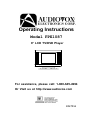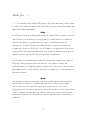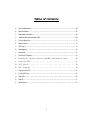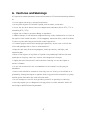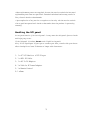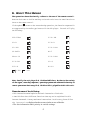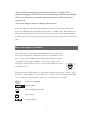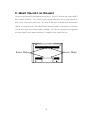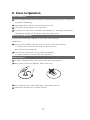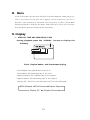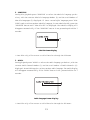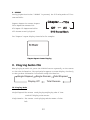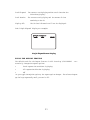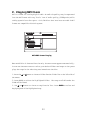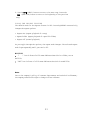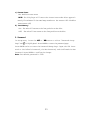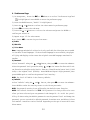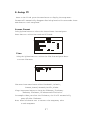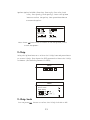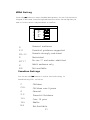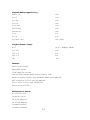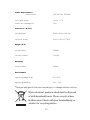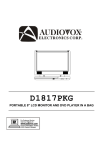Download Audiovox FPE1087 Operating instructions
Transcript
Operating Instructions Model FPE1087 8” LCD TV/DVD Player For assistance, please call: 1-800-645-4994 Or Visit us at http://www.audiovox.com 128-7934 Thank you. . . . . . for choosing this tablet DVD player. For your own safety and in order to learn all about the functions available, please read this manual and keep it for future reference. Note: An LCD panel and/or video monitor may be installed in a motor vehicle and visible to the driver if the LCD panel or video monitor is used for vehicle information, system control, rear or side observation or navigation. If the LCD panel or video monitor is used for television reception, video or DVD play, the LCD panel or video monitor must be installed so that these features will only function when the vehicle is in “park” or when the vehicle’s parking brake is applied. An LCD panel or video monitor used for television reception, video or DVD play that operates when the vehicle is in gear or when the parking brake is not applied must be installed to the rear of the driver’s seat where it will not be visible, directly or indirectly, to the operator of the motor vehicle. Note: This product incorporates copyright protection technology that is protected by method claims of certain U.S. patents and other intellectual property rights owned by Macrovision Corporation and other rights owners. Use of this copyright protection technology must be authorized by Macrovision Corporation , and is intended for home and other limited viewing uses only unless otherwise authorized by Macrovision Corporation. Reverse engineering or disassembly is prohibited. 2 Table of Contents A. B. C. D. E. F . G. H. . I . J K. L. M. N. O. P . Q. R. S. CautionsandWarnings...........................................................................04 AboutThisManual............................................................................06 DesktopBaseInstallation............................................................................08 Mount the unit on the wall..........................................................................09 PriortoOperation.......................................................................10 RemoteControl..........................................................................12 DVDPlayer...............................................................................13 PowerSupplies.................................................................................14 Connections.......................................................................................15 ReceivingTVPrograms.....................................................................16 Reading SD (Secure Digital) and MMC (Multimedia) Card ..... .16 Playing DVDs ................................. .17 DVD Menu ................................... .18 DVD Display .................................. .18 PlayingAudioCDS.................................................................20 PlayingMP3Disc.......................................................................22 SetupDVD...........................................................................................24 SetupTV...........................................................................................27 Specifications...........................................................................................33 3 A. Cautions and Warnings All operation and maintenance instructions must be followed and warnings adhered to. • Do not expose the unit to excessive moisture. • Do not place objects filled with liquids, such as vases, on the unit. • Do not use the unit where there are temperature extremes (below 41°F, 5°C or exceeding 95°F, 35°C). • Adjust the volume to prevent damage to speakers. • Sudden changes in the ambient temperature may cause condensation to form on the optical lens inside the unit. If this happens, remove the disc, and allow about 2 hours to pass and then proceed with normal operation. • To ensure proper ventilation and proper operation, never cover or block the slots and openings with a cloth or other material. • Keep the unit away from strong magnets, heating sources, sunlight, and excessive dust. • Never allow objects of any kind or liquids to be pushed/spilled into the unit openings as they may come into contact with dangerous voltages. • Unplug the unit from the wall outlet before cleaning. Do not use liquid or aerosol cleaners. • Do not use accessories not recommended in this manual as they may be hazardous. • Power cords should be routed so that they are not likely to be walked on or pinched by items placed upon or against them. Pay particular attention to plugs and the point from which the cord exits the unit. • Do not attempt to service this product yourself as opening or removing covers may expose you to dangerous voltage points or other hazards. Refer all servicing to qualified service personnel. 4 • When replacement parts are required, be sure the service technician has used replacement parts that are specified. Unauthorised substitutions may result in fire,electricshockorotherhazards. • Upon completion of any service or repairs to the unit, ask the service technician to perform operational checks to determine that the product is operating correctly. Handling the LCD panel Do not press hard or jolt the LCD panel. It may cause the LCD panel glass to break and injury may occur. If the LCD panel is broken, do not touch liquid in the panel. Also, if the liquid gets in your eyes or touches your skin, consult with your doctor after rinsing for at least 15 minutes or longer with clean water. Contents 1. 1 x 8” LCD Monitor & DVD Player 2. 1 x RCA AV Cable 3. 1 x AC To DC Adapter 4. 1 x Vehicle DC Power Adapter 5. 1 x Remote Control 6. 1 x Base 5 B. About This Manual The operations described mainly refers to the use of the remote control. Buttons with same or similar marking on the main unit have the same function as those on the remote control. If the symbol occurs on the screen during operation, the function requested is not supported by the media type inserted in the DVD player. The unit will play thefollowing: Many Disc Formats are supported DVD-Video DVD+RW CD-R DVD+R CD-RW DVD-ROM CD Audio MP3 Photo CD DVD-RAM DVD-RW CD-G DVD-R HDCD = YES = NO Important Information Note: Usually the unit plays CD-R, CD-RW and MP3 discs. But due to the variety of disc types, recording computers, operating systems and software for burning we cannot guarantee that every CD-R, CD-RW or DVD is playable within this unit. Please be aware of the following: • This instruction manual explains the basic instruction of this unit. • Some DVD discs have different functions that may not be explained in this instruction manual. You may need extra instructions. In this case, please follow the instructions displayed on the screen or jacket or case of the disc. • The disc information takes priority in various settings. 6 • In this manual, the language in the on-screen display is English. If you change the language, please follow the selected language in the on-screen display. • The screen shown as an example in this manual may be different from the actual screen. • On-screen displays subject to change without notice. Note: The types of functions and operations that can be used for a particular disc vary depending on the features of that disc. In some cases, these functions and operations may differ from the descriptions given in this Owner’s Manual. In this event, follow the instructions given on the screen and on the sleeve of the disc. Region Management Information This DVD player is designed and manufactured to respond to the region management information that is recorded on a DVD disc. If the region number described on the DVD disc does not correspond to the Region number of this DVD player, this DVD player cannot play this disc. The region number for this DVD player is ‘1’. 1 Please note that the program of a DVD may be divided into several ‘titles’ (e.g. main movie, bonus material, interviews etc.). Each of these titles can be divided into ‘chapters’. The program of audio CD’s is divided into “tracks”. 3 Multiple languages 16: 9 LB Multi-aspect 2 Multi-language subtitles 3 Multi-angle CC Closed caption 7 C. Desktop Base Installation Screw Hole Unit Base 1.PlacethetabletDVDplayerbaseonflatsurface. 2. Align the thumb screw with the hole on the back of the DVD player. 3. Thread the thumb screw into the hole on the back of the DVD player and turn thethumbscrewclockwisetotightenthebasetotheDVDplayer. 4.WhileholdingtheDVDplayerand thebase,adjusttheunit’sswivelanglefora comfortableviewingposition. 8 D. Mount the unit on the wall The unit can be easily be mounted on the wall. You will need an optional VESA75 Wall Mount Bracket. The VESA75 Wall Mount Bracket can be purchased at most local electronic retailers. The rear of the unit contains four screw holes (Refer to figure below). The VESA75 Wall Mount Bracket is attached to the back of the unit with four screws (M4x6 or M4x8). Follow the instructions supplied with the VESA75 Wall Mount Bracket to complete the installation. Screw Holes Screw Holes 9 E. Prior to Operation Place in Position For setting up the unit please choose a location with sufficient air circulation to prevent overheating. The product must be positioned horizontally only. Do not place heavy objects on its housing. To protect the laser unit avoid dusty surroundings. If necessary, please use a cleaning disc carefully following its operating instructions. Moisture Condensation In some cases water may condense on the laser lens causing a malfunction: The unit was suddenly brought from a cold to a warm surrounding. => Please take out the disc and wait for about an hour, until the unit has warmed up. The unit was operated in a very humid surrounding. => Please choose a location with lower humidity. Handling Disc’s In order to keep the disc clean, never touch the shiny surface. Never place a sticker or adhesive label on the disc. Don’t expose discs to direct sunlight or other heat sources. Please store the discs only in their sleeves. 7 10 Cleaning a Disc To clean a disc use a soft cloth without any cleaning agents. Only wipe from the center hole towards the outer edge, never in toward the center. Using the Remote Control Handset 1. The remote control uses a pre-installed Li-ion type battery. To prevent the battery from discharging, we’ve insertedaninsulatingstrip.Pleasepullit outpriortofirstuse. If the remote control should begin to operate unreliably replace the battery with a new battery of the same type. To replace the battery open the battery compartment. Push the retention clip in the direction of arrow and pull out the battery mounting. 2. Before you remove the battery, remember the battery position. The ‘+’ marking must face upwards, otherwise the remote control will not work and may be damaged. Replace the cover. 3. Please point the remote control towards the main unit when operating the buttons. Obstacles between the remote control and infrared sensor will adversely affect operation of the remote control. Batteries should disposed in an environmentally correct manner. Never throw batteries into fire. If the remote control is not to be used for an extended period of time, please remove the battery from the compartment to prevent damage by battery leakage. When replacing the battery, please observe the polarity. The ‘+’ must face upwards. 11 F. The Remote Control 1 17 POWER DISPLAY DVD / TV / AV EJECT 18 2 AUDIO 3 REPEAT 4 SUBTITLE 19 5 6 REW MENU FF 20 7 8 SETUP 9 21 ENTER 10 11 VOL- VOL+ EPG SKIP 12 13 22 -- 14 15 23 24 AUTO 25 CATV 16 ATV / DTV CH 26 27 1. DISPLAY 2.POWER 3.AUDIO 4.REPEAT 5.SUBTITLE 6.NEXT 7.PREVIOUS 8.PLAY/PAUSE 9.STOP 10.PICTURE 11.VOL+ 12.VOL13.SKIP 14.EPG 15.CATV 16.DVD/SD-USB 17.DVD/TV/AV 18.EJECT 19.0-9 20.MENU 21.SETUP 22.ENTER Provides the elapsed playing time, subtitle, audio Turns the unit on or off Toggles DVD audio language Activates repeat mode Toggles the subtitle languages available Go to the next chapter, track or scene during play back Go back to the previous chapter, track or scene during play back Starts play or pauses the playback Stops DVD playback Slects the picture adjust setting The Volume up The Volume down Skips channels that the user wishes not to view The electronic programming guide displays the list of available channels and the corresponding channel information (start time, end time, program title, program description) in the digital mode. Switch between the ATV AIR and ATV CABLE-STD/SRC/IRC Selects signal from DVD or SD-USB Selects signal from DVD,TV,AV. Ejects the disc Numeric Buttons Brings up the DVD player¡¯s menu Accesses the menus for basic setup Navigation keys to operate the menu.Speeds up playback forwards or backword by 2x,4x,8x,16x up to 32 times normal speed (DVD), Enter confirms the selection 12 23. -- In the analog mode, Press -- Button to select the (-/--/---)mode, then press number button to select the channel you liked. In the digital mode, If you want to select 5-2 channel, you can press 5,--,2 buttons in order. 24. AUTO 25. CH+ Search for channels automatically. Selects next channel while in TV mode 26. CH27. ATV/DTV Selects previous channel while in TV mode Switch between the DTV and ATV. G. DVD Player + PROG 1 23 8 4 5 67 22 21 20 19 9 10 11 12 13 U SB 18 17 16 15 14 1. Power Button 2. Program Button 13. Disk Slot 14. Power Indicated LED 3. Channel +/- Button 4. Volume +/- Button 15. IR Remote Sensor 16. SD Slot 5. Picture Button 6. TV/AV/DVD Button 17. Cable Antenna Connector 18. USB Jack 7. DTV/ATV Button 8.Previous Button 19. DC 12V Input Jack 20. AV In/Out Switch 9. Play/Pause Button 10. Next Button 21 Audio Right Jack 22. Audio Left Jack 11. Stop Button 12. Eject Button 23. Video Jack 24. Headphone Jack 13 H. Power Supplies a. Using AC adaptor Connect the supplied AC adaptor. INPUT: AC 100 ~ 240V, 50/60Hz, 0.4A b OUTPUT: DC 12V, 1.7A • Use this unit only the supplied AC adaptor. Use with other AC adaptors may damage the unit. a • Do not touch the AC adaptor with wet hands. Doing so is dangerous, as this could result in an electric shock. • Do not use with a voltage other than the voltage displayed. Improper voltage could cause fire, electrical shock, or damage. b. Using cigarette lighter adaptor Vehicle DC Power Adapter INPUT: DC 12-14V OUTPUT: DC 12-14V Connect the supplied DC power adaptor to vehicle power outlet. Caution on the cigarette lighter adaptor: • Use only the supplied DC power adaptor. Using other DC power adaptors could damage the unit. • After use, disconnect the cigarette lighter adaptor plugs from both this unit and the vehicle power socket. • The DC power adaptor may cause interference with reception from the car radio or another radio inside the vehicle. If this is the case, disconnect the DC power adaptor from the vehicle power socket, or use the radio located at a further distance from the vehicle power socket. Traffic safety: • Do not use while operating a motorized vehicle. It may create a traffic hazard and is illegal in many areas. 14 After connecting the unit to power, press “POWER” button, and the logo picture will appear on the screen and the LED power indicator located on lower leftfrontoftheunitwillbelight. I. Connections Although this unit has its own screen, you can connect it to an external televisionsetaswell. 1. Playing a Video Game 1) Slide the AV in/out switch to the “In” position. 2) Plug the AV output from your game system into the Audio L+ R and video input jack on the left side of the unit with corresponding color: (Audio Left= White, Audio Right= Red,Video=yellow). 3)Press “DVD/TV/AV” until the word “AV” appears on the top right; Adjust the volume control and the brightness control on the top of the unit to your individual preference. AV 2. Connecting to a TV or another monitor You can also connect the DVD player to a TV or monitor to enjoy high quality stereo. •SlidetheAVin/outswitchtothe”Out”position •Inserteachcablefirmlyintoitsdesignatedjack. •Ifyourantennauses300-ohmtwinleadcables,donotcoilthecables.Also,keep thetwinleadcablesawayfromaudio/videocables. 15 1) Connect the supplied AV (RCA) cables into the Audio L+ R and video jack on the left side of the unit following the corresponding colors: (AudioLeft= White, Audio Right= Red, Video=yellow). 2) Connect the supplied AV cables on the other end to your TV. Match the cable bycolorcode. J. Receiving TV Programs 1.ConnecttheExteralantennatotheCableAntenna Connectorontheleftsideoftheunit. 2.Press “TV/AV/DVD” until the word “TV” appearsonthetopright. 2. Press “AUTO”, the unit will search TV channels automatically. 3. Press DTV/ATV button to select the mode what you want. 4.Press“AUTO”inremotecontrolor“Program”ontheunit,theunitwillsearchTV channelsautomatically. 5. After the channels are searched, you can use CH or tochoosethechannelyoulike. Note: a.Thepictureandaudioarenotvisiblewhensearchingchannels. b.Ifyoudon’tlikeachannel,press“SKIPSEARCH”. Thechannelwillnotappear when you press “CH or ”. K. Reading SD (Secure Digital) and MMC (Multimedia) Card/MS Youcanenjoyhigh-qualitypictures,musicandcinemastoredin anSDcard. Note: The maximum card size is 2GB. 1. Press “TV/AV/DVD” until the word “DVD” appears on the top right. 2.InserttheSDcard(withthelabelsidefacedtoyou)intotheSDslotontheleft sideoftheunitandtheunitwillreaditautomatically. 3. Press “DVD/SD-USB” button to switch between SD screen and DVD screen. 4. Press the and button to switch between Music and Photo. 5.ThenpullouttheSDcardforexit. 16 L. Playing DVDs DVD Playback 1.Press“TV/AV/DVD”untiltheword“DVD”appearsonthetoprightofthescreen.; 2. Insert the disk in the right side of the unit with label facing to you. Then the disk will be pulled into the unit and play will begin automatically. DVD discs will usually show a menu to choose from. Use the navigation buttons on the remote control. Highlight the desired menu item and press the ENTER button to activate it. This starts the playback of the selected item. To stop playback press the STOP button once. The screen shows “Press Play key to continue”. The player will recall the location where playback was stopped. Press the PLAY button to resume playback there. But if you press the STOP button again the unit will stop and not recall the last position of playback. PO W E R DISPL AY DVD / TV / AV EJECT AUDIO R EP EAT SUBT ITL E R EW ME NU FF SE TU P NOTE The “resume play” is not supported by all discs. ENTE R V OL- V OL+ -EP G SKIP CATV AUTO ATV / DTV CH If this symbol appears on the screen during operation, the function requested is not supported by the media type inserted. P OW E R DISP LAY DVD / TV / AV E JE C T PICTURE ADJUSTMENT AU D IO R E P EAT S UBT ITLE REW M E NU FF Picture: S E TU P NOTE Brightness, Contrast, Tint, Color, Sharpness andRecall. E NTE R V O L- Cycle through picture adjustments V O L+ -EPG S KIP AU TO C AT V ATV / DT V CH Vol-: Vol+: Decrease picture adjustment Increase picture adjustment NOTE: Button located on Remote and top of unit 17 M. Menu A DVD is divided into sections called titles and chapters. When you play a DVD, a root menu of the disc will appear on the screen of your TV or Monitor. The contents of the menu vary from disc to disc. Press MENU during playback to display the menu. Some DVDs only allow you to select disc playback options using the DVD root menu. N. Display 1. PLAYING TIME AND REMAINING TIME During playback press the ‘DISPLAY’ button to display the following: Title, Chapter Number, and Time Screen Display Title Elapsed: The elapsed time of the title Title Remain: The remaining time of the title Chapter Elapsed: The elapsed time of the chapter Chapter Remain: The remaining time of the chapter Display Off: The DVD’s time Information will not be displayed. Title Elapsed Title Remain Display Off Chapter Elapsed Chapter Remain 18 2. SUBTITLE During disc playback press ‘SUBTITLE’ to select the subtitle language you desire*, with the current Subtitle Language Number (1) and the total Number of Subtitle Languages (2) displayed. If there are multiple languages press ‘SUBTITLE’ again to select another subtitle language. To turn subtitles OFF, press the ‘SUBTITLE’ button until ‘Subtitle Off’ is displayed. The Subtitle display will disappear automatically if the ‘SUBTITLE’ button is not pressed again within 3 seconds. Subtitle Screen Display * Some DVDs only allow access to this function through the DVD menu 3. AUDIO During playback press ‘AUDIO’ to select the audio language you desire*, with the current Audio Channel Number (1) and the total number of Audio Channels (2) displayed. Press AUDIO again to select another audio language. The audio display will disappear automatically if the ‘AUDIO’ button is not pressed within for 3 seconds. Audio Language Screen Display * Some DVDs only allow access to this function through the DVD menu. 19 4. REPEAT During playback each time ‘ REPEAT’ is pressed, the following modes will become available. Chapter Chapter: Repeat the current chapter Title Title:Repeatthecurrenttitle All: Repeat all chapters and titles Off Off: Resume normal playback DVD Repeat Mode All The ‘Chapter’ repeat display shows below for example: Chapter Repeat Screen Display O. Playing Audio CDs When playing an audio CD press the DISPLAY button repeatedly on the remote to view time information. The options below appear on screen display circularly to show you what information is available using this function. Single Elapsed Single Remain Total Elapsed Total Remain Display Off CD Display Mode Single Elapsed: The current track playing and playing time of that track will display on the screen. Single Remain: The current track playing and the amount of time left. 20 Total Elapsed: The current track playing and the total time that the CD has been playing. Total Remain: The current track playing and the amount of time Display Off: remaining on the CD. The CD time Information will not be displayed. Take ‘Single Elapsed’ display as a example: Single Elapsed Screen Display USING THE REPEAT FEATURE The default mode for the Repeat feature is OFF. Pressing 1/ALL REPEAT con- secutively changes the repeat options: Track- repeats the track that is playing. • All- repeats the disc that is playing. Off As you toggle through the options, the repeat option changes. The selected repeat option loops repeatedly until you turn it off. • • 21 P. Playing MP3 Discs MP3 is a format for storing digital audio. An audio CD-quality song is compressed into the MP3 format with very little loss of audio quality (192Kbps min) while taking up much less disc space. CD-R /RW discs that have been encoded in MP3 format are compatible with this system. MP3 MENU Screen Display When an MP3 disc is inserted into the unit, the menu screen appears automatically. You can use the menu screen to select your desired folders and songs or the system plays the songs in the order they were burned onto the disc. 1. Press the or button to choose a folder from the folder list on the left side of thescreen. 2. Press ENTER to select the highlighted folder. The songs available under the folderwillbelisted. 3. Use or button to choose a song from the list. Press ENTER to select and begin playback of the highlighted song. 22 4. Use the ( NEXT ) button to move to the next song. Press the (PREVIOUS) button to move to the beginning of the previous song. USING THE REPEAT FEATURE The default mode for the Repeat feature is OFF. Pressing REPEAT consecutively changes the repeat options: • Repeat One (repeat playback of a song) • Repeat Folder (repeat playback of a specific folder) • Repeat Off (normal playback) As you toggle through the options, the repeat mode changes. The selected repeat mode loops repeatedly until you turn it off. NOTICE “ ” icon in front of a file name indicates that this is a folder, not an MP3 file. “MP3” icon in front of a file name indicates that this is an MP3 file. Note: Due to the company’s policy of constant improvement and technical refinement, the company reserves the right to change or alter software. 23 Q. Setup DVD 1. General Setup Page 1)With no disc inside the player, press ‘SETUP’ to display the Main screen of the Setup Menu. The “General Setup Page” will also appear. At the same time, “General Setup” is highlighted. Press ‘SETUP’ again to exit the Setup Menu. 2)Press the ENTER button, “TV Display” is highlighted. 3) Press the or button to select the other menus in general setup page. 4) Press to enter the sub menu. 5) Press the or button to select the sub menu and press the ENTER to confirm your selection. 6) Repeat steps 3-5 for other menus. Note: Press to return the previous menu. a) TV Display * Normal/PS: When the player outputs signal to a normal TV, a normal picture is shown on the full screen. * Normal/LB: When the player outputs signal to a normal TV, a normal picture is shown on the screen with a black strip at both the top and bottom of the screen. * Wide: When the player outputs signal to a wide screen TV, a wide picture is shown on the full screen. b) Angle Mark * On: The screen will show the angle mark icon. (*If an angle option is available). * Off: The screen will not display the Angle Mark NOTE: Not all discs contain above features. The above features are disc dependent. 24 c) Screen Saver *On: Enables screen saver *NOTE: The DVD player will enter the Screen Saver mode after approximately five minutes if the same image remains on the screen.*Off: Disables screen saver (off) d) Last Memory *On: The unit will return to the last position on the disc. *Off: The unit will not return to the last position on the disc. 2. Password In Setup menu, Press the Page” and or button to select “Password Setup is highlighted. Press ENTER to enter the password page. Press ENTER twice to enter the Password Change Page. Input the Old Password or the Default Password, the New Password, and Confirmed the New Password. Press ENTER to confirm the change. Note: The default password is 3308. 25 4. Preference Page 1) In Setup menu, Press the or button to select “Preference Page”and is highlighted. Press ENTER to enter the preference page. 2) Press the ENTER button, “Audio” is highlighted. 3) Press the or button to select the other menus in preference page. 4) Press to enter the sub menu. 5) Press the or button to select the sub menu and press the ENTER to confirm your selection. 6) Repeat steps 3-5 for other menus. Note: Press to return the previous menu. a) Audio b) Subtitle c) Disc Menu Note: Language and subtitle selection is only available for discs that are recorded in the above listed languages. If the selected language is not available, the player will play and display on the screen the original recorded language contained in thedisc. d) Parental Select ‘Parental’ using the and button, then press to enter the submenu. and the button for discs with lockSelect the parental level you desire using out function or multiple rating levels. These are listed from the lowest level (1 Kid Safe) to the highest level (8 Adult). Press ENTER and input 4 digit password, then press ENTER again to confirm the parental level setting. NOTE: The level of 8 Adult is the factory default. e) Default Select ‘Default’ using the and button, then press to enter the submenu. Press ENTER to make the setting return to the factoryset mode. NOTE: The parental setting is not affected by the default reset function. NOTE: The Default Password is 3308. This password is always effective even after you have selected your own password and changed it. To avoid the possibility of others using the default password to set the parental level and change the password, you can record this default password in another area and delete it from this manual. Some discs can be limited depending on the age of users while some discs cannot. 26 R.Setup TV Power on the TV and press the menu button to display the setup menu. The menu will automatically disappear after being inactive for ten seconds. Press menu button to exit setup menu. Screen Format Using Up/Down button to select the Screen Format item and press Enter button to select Auto mode and 16:9 mode Time Using the Up/Down button to select the Time item and press Enter to access Time menu. MENU Time zone: Press enter button select from Hawaii, Atlantic, Eastern, Central, Mountain, Pacific, Alaska. Sleep: Press enter button to choose the 10minutes, 20 minutes, 30minutes, 60 minutes, 120 minutes and off selction. For example: When you select the 10 minutes, the TV will automatically power off after 10 minutes. Note: Press left button once to return to the setup menu, twice to exit setup menu. 27 Closed Caption Using the Up/Down button to select the Closed Caption item and press Enter to access Closed Caption. Caption: You can select the Caption ON/OFF/ON MUTE for the TV Program. MENU Note: The Caption Function is helpful for those people with hearing difficulties. Mode: Displays the menu in an analog or digital manner. MENU 28 Options: Option inclulde (font size, font style, fore color, back color, fore opacity, back opacity). Press the Up/Down button to select the option, then press Enter button to access the option. MENU Note: Press Fore Color Back Color ... Red Red . . . Back Opacity Translucent ... button once to return to the setup menu, twice to exit setup menu. V-Chip Using the Up/Down button to select the V-Chip item and press Enter to access V-Chip. Then input the 0000 password to Enter the V-Chip lock Menu. (The default password is 0000). MENU MENU V - C hip Lock On ... Parent Guide MPAA Rating Change PIN V-Chip Lock You can press button to selcet the V-Chip Lock ON or OFF. 29 Parent Guide Press the button to enter the Parent Guider Menu. You can lock the TV Program in this menu. Press the Left/Right /Up/Down button to select the rating that you want to lock or unlock and press Enter to comfirm. M ENU ALL FV D L S V TV-Y TV-Y7 TV-G TV-PG TV-14 TV-MA Allchildren Directed to older children General audience Parental guidance suggested Parents strongly cautioned Mature audience only ALL FV D L S V All Content Fantasy Violence Sexually Suggestive Dialog Adult Language Sexual Situation Violence 30 MPAA Rating Press the button to enter the MPAA Rating Menu. You can lock the movie Program in this menu. Press the Up/Down button to select the rating that you want to lock or unlock and press Enter to comfirm. M ENU G PG Pg13 R Nc17 X NR General audience G Parental guidance suggested PG Parents strongly cautioned PG-13 Restricted R No one 17 and under admitted NC17 Adult audience only X Not available NR Canadian Ratings You can use the button to select the Lock rating in Canadian English as below: C C8+ G PG 14+ 18+ NA Children Children over 8 years General Parental Guidance Over 14 year Adults Not Available 31 Canadian Ratings You can use the button to select the Lock rating according to Canadian standards as shown below: G 8ANS+ 13ANS+ 16ANS+ 18ANS+ NA General General but inadvisable for young children Over 13 years Over 16 years Over 18 years Not Available Change PIN Enter the old (or default) password, then enter the new password in the spaces provided.The default password is 0000. Note: Press left button once to return to the setup menu, twice to exit setup menu. Transparent Using the Up/Down button to select the Transparent item and press Enter button to select between on/off selection. The menu display will change between the transparent and opaque. 32 P. Specifications: TV Reception TV System NTSC M/ATSC Channel CATV - UHF/VHF Antenna Impedance 181 channels 75ohm Connector type Audio F Maximum Audio Output Total number of speakers 1.5watt x 2 2 Video Connections NTSC Analog TV Tuner Quantity 1 Composite Video Input 1 (Input/Output switchable) Composite Video Output Not Available for Internal DVD 1 (Input/Output switchable) Video Standards Supported Composite Video input RF NTSC NTSC Audio Connections Quantity RCA Input(Red, White) Headphone:(Variable/Fixed) (3.5mm) 1 1(Variable) 33 Playback Media Compatibility Audio CD CD-R YES YES CD-RW DVD-R YES YES DVD-RW DVD-Video YES YES Picture CD VCD YES NO SVCD SD/MMC/MS NO YES (2GB) Playable Format (Codec) MP3 CD-DA (@ 32 - 320Kbps, 44kHz) YES VCD 1.1 VCD 2.0 NO NO JPG NO Features Built-in DVD Player Removable stand 12VDC input for car use User friendly remote and On Screen Display (OSD) Built-in Secure Digital (SD) and Multi-Media Card (MMC)/MS MP3 playback on Disc and SD/MMC/MS Photo Show on Disc and SD/MMC/MS Receive the DTV/ATV Accessories in the box 8" LCD/DVD unit 1x RCA AV Cable 1x AC/DC Adapter 1x 12V Car Adapter 1x Remote Control 1x Owner’s Manual 34 Power Requirements Power Source 100-240 VAC 50/60Hz Unit input power Power ON consumption 12VDC 1.7A 12W Dimension (WxHxD) Unit W/stand 10.63 x 8.31 x 6.38 (in) Unit W/O stand 10.63 x 7.05 x 2.77(in) Weight (N.W.) Unit W/stand 3.88(lb) Unit W/O Stand 3.31(lb) Warranty Parts & Labor 90 day Environment Operating Temperature 41 - 95°F Operating Humidity 30% - 80% *Designsandspecificationsaresubjecttochangewithoutnotice. Waste electrical products should not be disposed of with household waste. Please recycle where facilities exist. Check with your local authority or retailer for recycling advice. 35 © 2007 Audiovox Electronics Corporation 128-7934