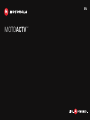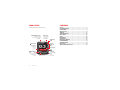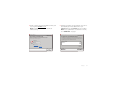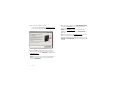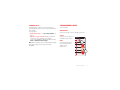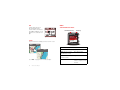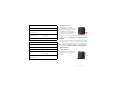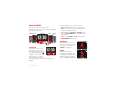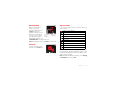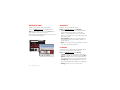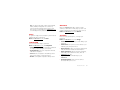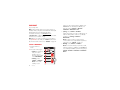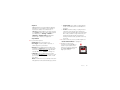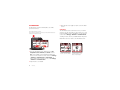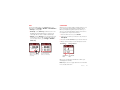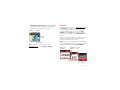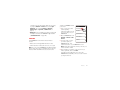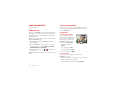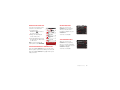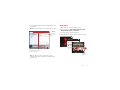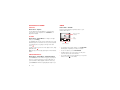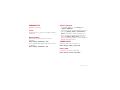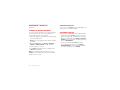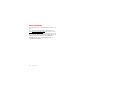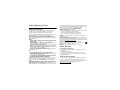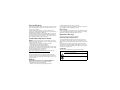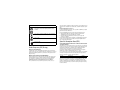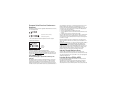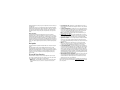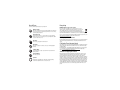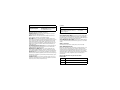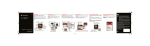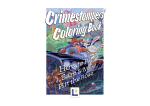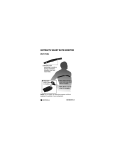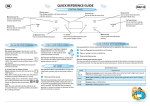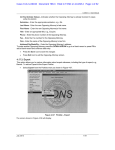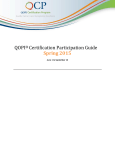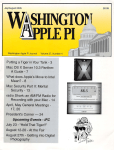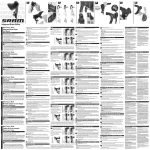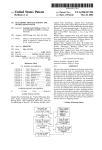Download Motorola Motoactv User manual
Transcript
EN MOTOACTV TM Congratulations More Work hard, play hard: your MOTOACTV™ is strong and powerful, just like you. Set your workouts and load it up with music. Then, sync up with MOTOACTV.com to track your progress and see results. • Answers: Note: Do not begin an exercise program without seeking the advice of your physician. • Set your workouts, then start them up with one press of a button. • Start training to your favorite tracks and see what songs make you perform the best. • Stream incoming messages and call notifications from your Android™ smartphone. Online: User guides, online help, and more at www.motorola.com/mymotoactv. • Accessories: Find more accessories at www.motorola.com/products. • Social: The latest news, tips & tricks, videos, and so much more—join us on: YouTube™ www.youtube.com/motorola Facebook™ www.facebook.com/motorola Twitter www.twitter.com/motomobile • Hook up to ANT+ or BLE heart rate sensor that you already own. • Sync up with MOTOACTV.com to plan workouts, create long term goals, analyze your performance, or challenge friends to beat your best results. Note: Certain apps and features may not be available in all countries. Caution: Before assembling, charging, or using your device for the first time, please read the important safety, regulatory and legal information in this guide. Congratulations 1 Your Device Contents the important keys & connectors Let’s go . . . . . . . . . . . . . . . . . . . . . . . . . . . . . . . . . . . . . . . . . . . . . . . . . . 3 Touchscreen & keys . . . . . . . . . . . . . . . . . . . . . . . . . . . . . . . . . . . . . . 7 Home screens . . . . . . . . . . . . . . . . . . . . . . . . . . . . . . . . . . . . . . . . . . . . 9 MOTOACTV.COM. . . . . . . . . . . . . . . . . . . . . . . . . . . . . . . . . . . . . . . . . . . 11 Workout. . . . . . . . . . . . . . . . . . . . . . . . . . . . . . . . . . . . . . . . . . . . . . . . 13 Smartphone setup . . . . . . . . . . . . . . . . . . . . . . . . . . . . . . . . . . . . . . 23 Tips & tricks. . . . . . . . . . . . . . . . . . . . . . . . . . . . . . . . . . . . . . . . . . . . . 25 Music . . . . . . . . . . . . . . . . . . . . . . . . . . . . . . . . . . . . . . . . . . . . . . . . . . . 26 Personalize. . . . . . . . . . . . . . . . . . . . . . . . . . . . . . . . . . . . . . . . . . . . . 29 Theme color . . . . . . . . . . . . . . . . . . . . . . . . . . . . . . . . . . . . . . . . . . . . 29 Bluetooth® wireless. . . . . . . . . . . . . . . . . . . . . . . . . . . . . . . . . . . . 30 File management. . . . . . . . . . . . . . . . . . . . . . . . . . . . . . . . . . . . . . . . 31 Troubleshooting . . . . . . . . . . . . . . . . . . . . . . . . . . . . . . . . . . . . . . . 31 Motocast ID . . . . . . . . . . . . . . . . . . . . . . . . . . . . . . . . . . . . . . . . . . . . . 31 Safety, Regulatory & Legal. . . . . . . . . . . . . . . . . . . . . . . . . . . . . . 33 START WORKOUT Key Workout shortcut & more. (See page 8 for details.) START MUSIC Key Control music. (See page 8 for details.) MUSIC Volume Up/Down Keys micro USB Connector Charge & connect to PC. Back/Home Key Press=Go back. Hold=Home screen. 2 Your Device Notification Light Touchscreen 3.5mm Headset Jack Music on the go. Power Key Press=Display on/off Hold= Turn on/off. Note: The MOTOACTV battery is non-removable. Any attempt to remove or replace your battery may damage the product. Let’s go get up and running Caution: Please read “Battery Use & Safety” on page 33. Charge it up Tip: To save battery life, see “Battery tips” on page 26. Charging Indicator Light 3H Clip it on 2 1 Before using your MOTOACTV, make sure the battery is fully charged. You can charge your MOTOACTV: • using the wall charger (takes about an hour) provided with your device or you can plug MOTOACTV to your computer using a micro USB cable. To remove clip: • using a USB cable and your computer (takes about two hours) Note: When charging your MOTOACTV using your computer, it may take up to 20 minutes before your MOTOACTV turns on. The white light on your device indicates charging is in progress. (Shown with wristband) Note: The product is designed for wearable use with a Motorola accessory when it is not being hand operated. Let’s go 3 Set up your device Set up your computer The first time you turn on your device, it’ll ask you a few questions to set itself up. 1 Connect your device to your computer (PC or Mac) using the USB cable. MotoCast™ installation automatically begins. Installation may take a few minutes. 1 Press and hold the Power key to turn it on. START MUSIC Note: If installation doesn’t automatically begin, for Windows™, open My Computer > MotoCast drive > MotoCastSetup.exe. For Mac, open the MotoCast drive on your desktop > Install MotoCast.app. 2 When installation is complete, click Next on the MotoCast welcome screen. 2 Select your country/region and language. 3 Touch DEVICE SETUP to begin. 4 Select a time zone, time, date, and touch NEXT. 5 Touch PROFILE SETUP to enter your age, gender, height, and weight so your device can calculate your workouts accurately, then touch OK. Note: To adjust settings later, touch Settings > Personal Profile or log on to MOTOACTV.com 6 Touch DONE. After setup, your device starts a short demo to show you the main screens. Check out “Home screens” on page 10 for more about the main screens. 4 Let’s go MotoCast USB Setup MotoCast Set up your MOTOACTV device with MotoCast TM MotoCast will set up your MOTOACTV device to sync fitness data with the MOTOACTV web site over Wi-Fi networks. You can also sync music and podcasts to your MOTOACTV device using MotoCast USB. To complete your MOTOACTV device setup: 1. Sign in to your MotoCast account with a MotoCast ID. If you don’t have one, create a new ID. 2. Set up wireless networks on your MotoCast device. 3. Sync music and podcasts to your MOTOACTV device with MotoCast USB. 4. Sync your profile data to MOTOACTV.com. Click Next to continue. Set up Later Previous Next 3 Create or sign in with your MotoCast ID, which you’ll use to log into MOTOACTV.com. Note: Your password needs to be at least six characters long. Note: To set up Wi-Fi later or to add more networks, see “Connect Wi-Fi” on page 7. MotoCast USB Setup MotoCast USB Setup Sign in with your MotoCast ID 4 Follow the prompts to set up a wireless connection to automatically sync fitness data between your MOTOACTV device and MOTOACTV.com over Wi-Fi. MotoCast MotoCast Set up Wi-Fi on your MOTOACTV device Sign in to link your MOTOACTV device with your MotoCast ID and start syncing fitness data with the MOTOACTV.com portal. This ID is used with your MOTOACTV device and any other Motorola devices you own. Your MOTOACTV can automatically sync fitness data with MOTOACTV.com over Wi-Fi. To set up Wi-Fi on your MOTOACTV now, choose a network from the list. If you want to set up Wi-Fi later, you can find it in the MotoCast USB menu. MotoCast ID MyHomeNetwork24 Enter email address 2WIRE8799 Password Enter password Forgot password? Refresh Don’t have a MotoCast ID? Create one. Previous Next Set up Later Previous Next Let’s go 5 5 After setup is complete, you can: • Access your fitness data on MOTOACTV.com. • Sync your music and podcasts to your device. MotoCast USB Setup MotoCast It can now automatically sync fitness data with MOTOACTV over the “MyHomeNetwork24” Wi-Fi network. To set up additional Wi-Fi networks on your MOTOACTV device, select “MOTOACTV Wi-Fi Settings...” in the MotoCast USB Device menu. Manage your fitness at MOTOACTV.com. Work out with your MOTOACTV device for detailed tracking, motivating music and real-time feedback. To copy music and podcasts from your computer to your MOTOACTV device, click Next to begin using MotoCast USB. Next 6 When MotoCast USB opens, use it to load music onto your device and sync your workouts with MOTOACTV.com. See “Load music” on page 26 for details. Note: Your device also syncs any workout data you haven’t synced yet. To sync workout data only, unselect Sync Music. Let’s go Note: Use MOTOACTV.com to set up workouts, challenges, and track results. See “MOTOACTV.COM” on page 12. Tip: If you can’t log on to MOTOACTV.com, check if you successfully linked your device with your MotoCast ID during web setup. On your device, touch Settings > Personal Profile to see if your MotoCast ID is listed. Your MOTOACTV device is all set for your workouts! 6 7 After syncing is complete, click Open MOTOACTV.com to log onto MOTOACTV.com, or go there anytime using a web browser. Connect Wi-Fi Touchscreen & keys Use Wi-Fi with your device, and your workouts are automatically synced as soon as you get within range of your network. a few essentials To set up Wi-Fi: Here are some tips on how to navigate your device. • During initial setup: See “Set up your computer” on page 4. Touch Touch tips • Anytime, on your computer: While your device is connected to your computer, set up a Wi-Fi connection (if available) in MotoCast USB by clicking Device > MOTOACTV Wi-Fi Settings. To choose a menu option, or to start a feature, touch it. Note: When wearing the device and using Wi-Fi, always wear a Motorola accessory (such as the clip or wristband). To scroll through a list or move between screens, drag across the touchscreen. Workout Recent Drag Running Cycling Walking Elliptical Step Machine Touchscreen & keys 7 Tap Keys A tap is a pat using your whole hand.Tap on the screen while in a workout to get audible feedback on your progress or to start the next lap. Start WORKOUT & Music PACE HR CALORIES ELEVATION N START WORKOUT Key MUSIC Key Quick Start Outdoor Run Ready: Press the Start button to begin workout. GPS Location Zoom Found To get a closer look at maps, touch to zoom in or out. 413 ft 10.2 mi How to use the START WORKOUT key 413 ft 10.2 mi See “Maps” on page 18 for more about maps. 8 Touchscreen & keys When not in a workout (display on): Press (when not on the Start Workout screen) Go to Workout list Press (when on the Start Workout screen) Begin workout Press & hold Go to Start Workout screen to repeat your last workout How to use the START WORKOUT key During a workout (display on): Press (when on a workout screen) Pause/resume workout Press (when not on a workout screen) Return to workout Live Data screen Double press Mark new lap Display on & off To save battery or prevent accidental touches, or when you want to wipe smudges off, turn the display off by pressing the Power key. To turn the display on, press the Power key again. START MUSIC To change how long your device waits before the screen turns off, touch the Settings screen > Display > Screen Timeout. Press Play/Pause Double press Next song During a workout, to prevent accidental touches, double press the Power key to lock the workout screen. Double press it again to unlock the screen. You can also set your device to automatically lock the workout screen after 10 seconds. Go to Settings > Workout > Auto-Behaviors > Auto Screen Lock. Double press & hold Scan Adjust volume Triple press Previous song or restart current song Press the Volume Up/Down keys to adjust the sound level for your headset. Press & hold (if display is on) Go to Music Library How to use the MUSIC key START MUSIC Touchscreen & keys 9 Home screens Touch the Timepiece screen for these options: quick access to workouts, music & more • Timepiece: Change the theme of your timepiece. Your device has five home screens. Drag the display left and right to see them all. Settings Workout Timepiece Workout Music Notifications Settings Note: To see your heart on the Timepiece screen, select the Heart Rate clock face. • Stopwatch: Touch Timepiece > Stopwatch. Then press the START WORKOUT button to begin timing your first lap. • Timer: Touch Timepiece > Timer. Then press the START WORKOUT button to start. Workout Timepiece The Timepiece screen is your staring point. It’s what you see when you turn on the device or touch and hold Back/Home . In addition to the current time, Steps Calories the Timepiece screen shows how many steps you take and how many calories you burn each day starting from midnight. 10 Home screens Workout Touch the Workout screen to select your workout options and see your recent workouts. See “Workout” on page 14. Music Touch the Music screen to access your music library with your playlists, podcast episodes, and FM radio. For help loading music, see “Music” on page 26. Music Notifications Device status Notifications Drag to the Notifications screen to check the connection status between MOTOACTV and your smartphone and to see if you have any new notifications. Connected Touch the screen to access to your smartphone your calls, text messages, and calendar reminders. See “Smartphone setup” on page 24 for more. Icons on the top right of your screen tell you about your device’s status: battery needs charging 2 battery fully charged New notifications Tip: Old notifications? Just touch Delete to clear the list. #% percentage of remaining battery charge charging Bluetooth® active GPS active active workout music playing Settings Touch the Settings screen to customize your MOTOACTV. Settings sensors active active call If the Notification light is blinking (single blink), you have new notifications. Touch the Notifications screen to stop the blinking. Double-blinking means your battery is low, and needs to be charged. Note: To disable the blinking completely, touch Settings > Notifications and uncheck LED. Home screens 11 MOTOACTV.COM Workouts manage your workouts, track your progress View all your workout data up till now. Log on to MOTOACTV.com in your web browser. Find it: on MOTOACTV.com, click Workouts Note: You don’t have to connect your MOTOACTV to your computer to access your account. • Latest Workout: See details of your latest workout. Select metrics that you want to see, like pace, distance, or calories burned. If your workout was outdoors, see a map of your route. Add journal notes about your activity. There’s plenty of tips and information on the site, so feel free to click around and explore. Welcome to MOTOACTV. • Recent Workout: Chart your workouts by activity or view them all. Select a view: distance, duration, or calories burned. • Music: Some songs make you push harder. See which ones cause your best performance. Planning Schedule a workout, sign up for a training plan, plot a route for your upcoming workout, and more. Find it: on MOTOACTV.com, click Planning • Calendar: Schedule a new workout by clicking on a day in the calendar. Use a simple form or click More Options for advanced choices, like interval workout, zone training, and more. Save your favorite workouts. • Training Plans: Select a training plan to meet your fitness goal, whether it be weight loss or staying fit. • Routing: Plan a route for your next workout. 12 MOTOACTV.COM Tip: Your device has maps of all US states, Canada, Mexico, Brazil, and Argentina. You can free up memory space by deleting maps you don’t need. Don’t worry: you can always go to MOTOACTV.com to download previously deleted maps for free. Wellness Wear your MOTOACTV all day to track how many calories you burn and how many steps you take. Set a weight goal and enter your changes to track your loss. Find it: on MOTOACTV.com, click Wellness Goals Set goals for weight, workout frequency, and increased stamina, and track your progress. Find it: on MOTOACTV.com, click Goals Competition Use your competitive edge to get ahead. Find it: on MOTOACTV.com, click Competition • Dashboard: See your recent competitions, invitations to compete, and any badges you’ve earned. • My Competitions: View your competitions and chat with fellow competitors. • Create: Create a competition and challenge others. Choose from variety of competition types. • Browse: Search public competitions and join them. Settings Enter your stats, upload a photo, or change your password. Find it: on MOTOACTV.com, click Settings • Personal Profile: Enter or edit your stats. Change your password. • Fitness Zones: View your fit test score and see your heart rate, pace, and power zones. • Sharing & Privacy: Share your workouts and progress with your friends on Facebook™ and Twitter™. • Display Preferences: Adjust your device’s language, time & date, and measurement units, all on the MOTOACTV.com site. • Maps: Browse and download maps to your MOTOACTV. • Device Management: View or remove devices associated with your account. MOTOACTV.COM 13 Workout it’s your way of life Note: Using a mobile device or accessory (such as a headset) while cycling may cause distraction and may be illegal. Always obey the laws and ride safely. To schedule a workout, use MOTOACTV.com (“MOTOACTV.COM” on page 12), but you can also just start a workout on your device, and go. Note: Before you start your workout, you may want to set up sensors to use with your MOTOACTV, like heart rate monitor or bike sensors. See “Sensors” on page 21. 2 Select the workout type: • Recent: Try a workout that you’ve done already. Select a previous workout and touch RACE MYSELF. • Running: Select Indoors or Outdoors. Note: For accurate tracking of your 14 Workout • Cycling: Select Indoors or Outdoors. Follow the prompts to set up your bike profile. To add more bike profiles or edit one you already created, go to Settings > Workout > Bike Profiles. Note: To track your indoor cycling workout, connect a bike sensor (speed/cadence/power) to your device. See “Sensors” on page 21. • Walking: Select Indoors or Outdoors. Start a Workout 1 Touch the Workout screen. indoor run, follow the prompts to calibrate your MOTOACTV. You can always recalibrate your device by going to Settings > Workout > Calibration > Pedometer > Run. Workout Recent Running Cycling Walking Elliptical Step Machine Note: For accurate tracking of your indoor walk, follow the prompts to calibrate your MOTOACTV. You can always recalibrate your device by going to Settings > Workout > Calibration > Pedometer > Walk. • Elliptical Elliptical machines use many different distance formulas (see your machine's user manual, or measure the stride). The formula used on MOTOACTV may be different. To make sure that your MOTOACTV uses the same stride length as your elliptical, go to Settings > Workout > Calibration > Elliptical stride and adjust the stride length to match your equipment. • Step Machine 3 Set your workout options: • Quick Start Start your workout now. • Set a Target: Set time, distance (or both), or calorie targets for your workout. • Planned: Select a planned workout that you’ve scheduled on MOTOACTV.com. You can access workouts scheduled up to seven days ahead or two days back. (See “Planning” on page 12.) • Personal Bests: Try to beat your personal best results. Personal bests are recorded after five workouts. • Fit Test: Perform a running or cycling fit test to customize your heart rate, pace, and power zones. Fit tests should be taken on a flat surface. Run or ride your bike for eight minutes at your maximum pace/speed without stopping or slowing. For best results, repeat the test every six weeks. 4 For outdoor workouts, check your GPS signal. (See “GPS for outdoor workouts” on page 23.) 5 Confirm your sensors are correctly connected and GPS is locked on your location (check mark on your screen), then press the START WORKOUT key to begin your workout. Quick Start Outdoor Run Ready: Press the Start button to begin workout. GPS Location Found • Challenges: Select a challenge that you have accepted on MOTOACTV.com. You can see your open competitions until you take them or until they expire. Note: A number next to your activity shows how many planned workouts and challenges you have. Workout 15 In a workout You have plenty of options and details to see while you’re in a workout. Press=Pause/resume workout Press (when not workout screen)=Go to workout Live Data screen Double press=Start a new lap PACE HR CALORIES ELEVATION N Live data The Live Data screen is the first screen of your active workout. You can customize it to show from one to four metrics in addition to time and distance on the top of the screen. Go to Settings > Workout > Customize Views. Touching a metric shows you additional data. Tap on the Detail View screen to return to the Live Data screen. MUSIC START 3 Then tap the screen again to return to the Live Data screen. Elapsed Time Elapsed Distance Tap to set lap PACE HR CALORIES ELEVATION 97 1 From the Live Data screen, drag left to see Laps, Competitor, Zones, Intervals, and Route screens. Tip: Set the display to automatically scroll through these screens every five seconds. Just touch Settings > Workout > Auto-Behaviors > Auto-Display. To select which workout screens to see, touch Settings > Workout > Customize Views. 2 Tap a metric to see details. 16 Workout Touch to see more details. Indicates whether you’re above or below target. Laps Competitor For running and bicycling, your MOTOACTV is set to Auto-Laps. Touch Settings > Workout > Auto-Behaviors > Auto-Lap to change laps: Watch how you perform against a virtual opponent. See if you are ahead or behind during a challenge (like in One-Up competition), against a previous workout, or when you set a Time & Distance target. Here’s how to race against your own previous workout: • Auto-Laps: Select Auto-Lap so transition to the next lap happens automatically after you complete the current lap. Choose time or distance based laps. • Manual: Uncheck Auto-Lap so you tap the Lap screen to transition to the next lap. To adjust tap setting so you can tap the device, go to Settings > Workout > Device Tap. 1 From the Workout screen, touch Recent. 2 Select a recent workout, scroll to the end, and touch Race Myself. 3 Press the START WORKOUT key to start the workout. 4 Drag to the left until you see the Competitor screen. Pace Difference Distance Difference Tap to set lap Tap anywhere on the display to mark the end of each lap. Previous laps appear below your current lap. (running) Competitor’s Your Current Pace Pace On screen, you appear as the black racer while your virtual opponent is white. Note: Tap the screen to toggle between race view and a more accurate chart view. Workout 17 Zones Coaching Work toward your target heart rate! To set heart rate, pace, or power zone targets for your workout, first plan your workout: To hear a feedback in your headset on your workout progress, during a workout tap your MOTOACTV display. 1 Go to MOTOACTV.com to plan a non-interval workout. Note: To turn on device tapping to get coaching feedback during cycling workout, touch Settings > Device Tap > Cycling > Read Out Metrics. 2 Select HR Zone as your target, then save the workout. Maps 3 Sync the workout with your device. While in an outdoor workout, drag left until you see Maps, then try these options: 4 On your device, touch the type of workout you planned (for example, Cycling > Outdoor), and drag to the left until you see zones. • Zoom: Tap the screen to toggle among three zoom levels. Total Time Time in Current or Target Zone Current & Target Zone Heart Rate (BPM) Your Current Heart Rate Tip: Go to MOTOACTV.com for more details about heart rate zones. 18 Workout • Pan: Touch and hold the screen to go into panning mode and pan the map by dragging. Touch the screen to exit panning mode. • View entire route: Double-touch the screen to view your entire route. Double-touch again to exit this mode • View progress against target: Watch the progress bar at the top of the screen to measure your progress against your workout target, if you set one. Elevation 413 ft Distance 10 10.2 mi Zoom Level Current Location Note: To plan a route for your workout, go to MOTOACTV.com and click Planning > Routing. Intervals To plan an interval workout, go to MOTOACTV.com and click Planning to set targets for your high and low intensity intervals. Transition between intervals can occur automatically or when you touch the NEXT INTERVAL on the MOTOACTV screen, depending on your Auto-Interval setting. (See “Workout settings” on page 23.) After you start your interval workout, drag left to the Interval screen. Begin with a warm up period, then follow the instructions on the screen. Note: If you set your interval workout to auto-transition, you can still manually transition to your next interval by tapping the display and touching NEXT INTERVAL. Current Set/ Total Sets High to Low Transition Interval Time HIGH NEXT INTERVAL Current Interval Pace Touch to advance to the next interval. Workout 19 Multi-Sport workout Workout summary You can schedule a workout made up of multiple activities on MOTOACTV.com. For example, make a 30-minute treadmill run, followed by 15 minutes of elliptical, and 10 minutes of step machine. After you complete a workout, you see a summary. 2 Sync your planned workout to your MOTOACTV device. Note: To help MOTOACTV track your future indoor workouts more accurately, touch a metric in the summary and edit it so it matches your cardio equipment. You can edit Indoor Run (distance) or Elliptical and Step Machine (distance and calories). 3 On your device, select your workout from the Planned workouts screen and press the START key. Sync workout 1 Set up a multi-sport workout on MOTOACTV.com. (When setting up a workout, click More Options. Enter information for Activity 1 then click Add Activity to specify more activities. When finished, click Save.) 4 After you complete an activity, touch NEXT to start the next one. When you finish your workout, your MOTOACTV shows stats for each activity as well as a summary for the entire workout. Quick Start Summary Wo Wo orrk ko ou utt Workout Finish Fin he ed! ed! Finished! Time 00:36:12 Distance (mi) 05.60 Calories Burned (kcal) 565 Avg/Max Pace (min/mi) When your workout is complete, sync it with MOTOACTV.com for further analysis of your performance. You can also sync planned workouts or accepted competitions from MOTOACTV.com to your device. To sync, use one of these connections: 09:37 / 07:56 Avg/Max/Min HR (bpm) 138 / 156 / 124 Rate Intensity Not rated DONE DONE • USB cable: connect MOTOACTV to a computer via a USB cable (“USB connection” on page 31). • pre-configured WiFi network: if you’ve already set up Wi-Fi on your MOTOACTV, syncing is automatically triggered by your MOTOACTV after your workout is 20 Workout completed. You can also initiate Wi-Fi sync by going to going to Workout > Recent and touching Sync Workouts or by touching Settings > Wireless > Workout Sync > Sync Now (“Connect Wi-Fi” on page 7). • Bluetooth: connect via Bluetooth with your Motorola smartphone that has the MOTOACTV app installed (“Smartphone setup” on page 24). Sensors Your MOTOACTV works with the latest wireless sensors: • Bluetooth Low Energy (BLE) heart rate monitor • ANT+ heart rate monitor, bike sensors, or foot pod Note: You can connect MOTOACTV with different ANT+ devices at the same time or with BLE sensors, but not with both ANT+ and BLE devices at the same time. To pair your MOTOACTV with your sensor: 1 Turn on your sensor and follow its pairing instructions. Make sure the sensor is in range of your MOTOACTV. 2 On your MOTOACTV, touch Settings > Sensors > Add Sensor. Add Sensor Heart Rate Monitor Foot Pod Speed/Cadence Power Sensor Cadence 3 Touch the type of sensor you want to pair your MOTOACTV with, then follow instructions on your MOTOACTV screen. Note: To pair with a heart rate monitor, select if your monitor is ANT+ or BLE. 4 After scanning is complete, touch the sensor you want to pair with, then touch Done. Your paired sensor appears in the Sensors list. MOTOACTV automatically connects to it the next time you begin a workout. Workout 21 Pair with a cycling power meter This product is ANT+ certified and complies with the following specified ANT+ Device Profiles: You can use your MOTOACTV with any cycling power meter that is ANT+ compatible (such as SRM or PowerTap). 1 Before your workout, pair your power sensor with your MOTOACTV by touching Settings > Sensors > Add Sensor > Power Sensor. Make sure you pedal your bike to activate the power sensor. 2 After the sensor is paired and you see its name in the Sensors list, touch the sensor's name to calibrate the sensor with your MOTOACTV device. 3 For correct tracking, it is important to calibrate the sensor even if you have previously calibrated it with other bike computers. To calibrate, touch the sensor name and select Calibrate > Auto Zero or Manual Zero. Unpair sensors To remove a sensor that you’ve previously paired with your MOTOACTV, touch Settings screen > Sensors > touch and hold the sensor name, then touch FORGET. 22 Workout About ANT+ ANT+ allows real-time tracking of data indoors and outdoors, anytime, anywhere. It’s the link among your mobile device, computer/fitness console, and your sensors, including: • heart rate monitor • bike speed and cadence sensor • bike power • foot pod ANT+ technology provides wireless device interoperability to a complete ecosystem of over 20 million (as of Oct 2011) sport, fitness and health monitoring devices. ANT+ standardizes device interoperability, giving you the choice in creating the suite of cutting-edge devices to suit your activity needs with the assurance of ANT+ features and simplicity. Visit www.thisisant.com/modules/mod_product-directory.php to view current ANT+ enabled devices. Workout settings Find it: Settings > Workout • Auto-Behaviors: Set these automatic funtions: • Auto-Run: Automatically starts an outdoor running workout when running is detected. • Auto-Pause: Automatically pauses and resumes your workout when you stop and start moving for running and cycling workouts. • Auto-Display: Automatically advances through workout screens every five seconds. • Auto -Interval: Automatically advances to the next interval when you complete one. • Auto -Lap: Set lap distance or time then select Auto-Lap to automatically advance to the next lap when you complete one. • Auto Screen Lock: Automatically lock the workout screen after 10 seconds of being idle. • Customize Views: Select which screens to display during each type of workout and which metrics to show on the Live Data screen (like pace, calories, etc.). • Coaching: Hear a coach’s voice giving you feedback on your workouts. • Device Tap: Select the action to do when you tap the display during a workout (Read Out Metrics, Start Next Lap, or Off). • Bike profiles: Set a bike profile for each of your bikes. • Calibration: Set your stride for walking or running so your device can monitor your progress more accurately. GPS for outdoor workouts For best accuracy, your device needs to acquire a GPS signal before you start an outdoor workout. The first time you use your MOTOACTV, GPS acquisition may take a couple minutes. Subsequent acquisitions are much faster. Stand in an open area with a clear view of the sky and remain still while holding your MOTOACTV away from your body. For optimized performance: • For running and walking, use the wristband or armband. • For cycling, use the bike mount. • If using the clip, put it at chest level or higher, like upper arm. For faster GPS acquisition, connect your MOTOACTV to a computer before to your first outdoor workout. Using a computer allows MOTOACTV to download satellite information. Workout 23 Smartphone setup Calls & text messages it’s good to talk After you connect your device and smartphone, you can receive calls, text messages, and calendar notifications on your MOTOACTV. MOTOACTV app Connect your MOTOACTV to your Motorola Android™ Smartphone so you can get calls, text messages, and calendar reminders. Just download the free app from Android Market™. Tip: Check your phone! It may have come preloaded with the MOTOACTV app. 1 Download and install the MOTOACTV app from Android Market. Receive calls With a headset connected If you’re wearing a headset (with microphone) plugged in or connected to your phone via Bluetooth, you can touch the MOTOACTV display to receive the call on your MOTOACTV. 2 On your MOTOACTV, set your device to recognize your smartphone by touching Settings > General > Smartphone Setup > Start Setup. • To answer a call, touch Answer. 3 On your smartphone, touch setup steps. • To mute a call, touch Mute. > and follow the Tip: You can also use your phone to set up Wi-Fi on your device. 12:47 John McConnell Joh hn M cConnell Mobile Mobile ANSWER ANSWER IGNORE • To end a call, touch End. • To ignore a call, touch Ignore. Without a headset If you don’t have a headset connected to your MOTOACTV, you can: • Connect a headset with a microphone to your phone. • Answer a call by using your phone. • Silence your phone’s ringer by touching Silence. 24 Smartphone setup Return to an active call Receive messages If you are on a workout screen, to return to the call screen: 3:59 PM After you connect your MOTOACTV to your phone, when you receive a text message, it appears on your MOTOACTV. Peter Green Touch it to see details. 1 Touch and hold Back/Home to return to the home screen. 2 Drag to the Notifications screen and touch it. 3 In the Notification list, touch the active phone call to return to call screen. Tip: To return a missed call, touch it, then touch CALL BACK. Notifications (3) JJohn McConnell Active Call, 3:45 A Taylor Malloy 3:45 PM Outdoor Outdoor Ou uttdoor door Run Run John McConnell artt Quick Q ui ickk Start Start Where r u? Meet in 5, corner of Michigan and Wacker. Set a Target View details Pllanned P anned Planned 3 Outdoor Run 3:00 PM 212-515-4256 1:45 PM MARK A LL A SR EAD MARK ALL AS READ Pause Your Workout to Answer a call Press the START WORKOUT key on the top of the device to pause your workout while you’re on a call. See Calendar alerts After you connect your MOTOACTV to your phone, when you receive a calendar reminder, it shows up on your MOTOACTV display. Outdoor O Ou Out uttdoor utdoor door Run Run Meet Jenny Start artt Quick Q uiickk S tart Today 08:00 PM to10:00 PM Set a Target View details Planned Pl P lanned anned 3 Touch it to see details. Press the START WORKOUT key again when you’re ready to resume. Smartphone setup 25 Tips & tricks Music a few more handy hints when music is what you need... Battery tips Load music Want to extend your battery life? Try these: Note: Copyright—do you have the right? Always follow the rules. See “Content Copyright” in your legal and safety information. • To choose the best battery mode for you, touch Settings > Battery Saver and select from Normal (display refreshes every second), Extended (displays refreshes every two seconds), or Marathon (display refreshes every three seconds). • To turn off the display quicker, touch Settings > Display > Screen timeout. • To make screen time out automatically when in a workout, touch Settings > Battery Saver > Workout Screen Time. 26 Tips & tricks 1 Connect a Motorola micro USB data cable from your device to your computer to open MotoCast USB. 2 If prompted, create or sign in with your MotoCast ID. 3 Use MotoCast USB to load music and podcasts onto your device. Note: If you need help, check out the help menu item. Device Tools Select Music. Help Sync toDevice Sync fromDevice Music Last Sync 06/14/2011 Sync Music from: Podcasts All Playlists Last Sync Never Selectted Playlists: Windows Media Player Choose music library to sync with. Music(3) Play music 1 On your device, touch the Music screen. 2 Touch a category: Fitness Music, Playlists, Artists, Songs, Albums, Genres, or Podcasts. 3 Touch the song or podcast to play it. 4 Drag left/right for shuffle, repeat, or other functions. Music Fitness Music Fit Song 3 Songs Body Language Refresh MOTOACTV Performance Music Capacity: 6.5 GB Sync Music Podcasts Maps Podcasts Other Free 14.4 MB 0.0B 0.0B 1.7 MB 0.0B 4.8 GB Sync fitness data with MOTOACTV.com and music to or from your device. 3:95 PM Body Language Start the sync. Tip: You can also connect your device to your computer as a mass storage device, and drag and drop files to it. Scroll for options. Music 27 Playlists & Fit songs Radio Playlists Find it: Music > FM Radio Find it: Music > Playlists Plug in a wired headset (required) to listen to your favorite radio station. You can add your favorite playlists to your device by connecting to your computer. See “Load music” on page 26 for details. 98 99 98.5 Make the station a favorite. Fit Song Stop playing. Find it: Music > Fitness Music, then drag to the right until you see Fit Song You probably have a song, that one that makes you work harder and push to new levels. To set your fit song while you’re playing the song, drag to the right twice and touch . Scan for stations. To play your fit song, from the music player screen, drag right and touch . • To manually select a radio station, touch Listen Now and drag left or right till you reach your station. Tip: Start up your fit song by pressing the wired headset button. • To scan for stations, touch Local Stations. Performance music Find it: Music > Fitness Music > Performance Music Your MOTOACTV knows which songs get you pumped the most. It keeps track and, over time, adds them to your Performance Music playlist. After five workouts, your MOTOACTV will have a great playlist ready for you. 28 Music • To add a favorite, tune to the station you like, then touch the star to save it as a favorite. • To stop the radio, press the MUSIC key on top of the device (or touch on the radio). Personalize Display settings add your personal touch • To set display brightness, touch Settings screen > Display > Brightness. clock • To set how long your screen can be idle before it goes dark, touch Settings > Display > Screen Timeout. Customize the look of the clock. Just tap the clockface to change it. Notifications Play tone (via the headset) when you receive a notification. Note: During an active workout, the display never times out unless you have set the Screen Timeout option (see Settings > Battery Saver), so you can keep monitoring your progress. To turn the display off manually, press the Power key. Find it: Settings > Notifications > Tone Theme color Set the Notification light (LED) to blink when you receive a notification. Change the theme color of your screens. Find it: Settings > Display > Theme Color Find it: Settings > Notifications > LED Date & time Set date, time, time zone, and formats. Find it: Settings > General > Date & Time Personalize 29 Bluetooth® wireless Reconnect devices go wireless To reconnect your MOTOACTV with a paired Bluetooth headset, turn on the paired headset. Connect Bluetooth headsets To connect with a new headset, you need to pair with it. You only need to do this once for each headset—to connect again, just turn on the headset. 1 Make sure the Bluetooth headset you are pairing with is in discoverable mode. Note: Refer to the guide that came with the headset for details. 2 On your MOTOACTV, touch Settings > Bluetooth Headsets > Add New Device to begin scanning. 3 Touch a headset to connect. 4 Touch Done, and the Bluetooth icon appears in the MOTOACTV status bar. Note: To extend battery life, either disconnect your MOTOACTV or turn Bluetooth power off on the paired headset when not in use. 30 Bluetooth® wireless Disconnect devices To disconnect your MOTOACTV from a paired headset: • To disconnect your MOTOACTV from a connected Bluetooth headset without unpairing it, turn off the Bluetooth headset. Or, touch Settings > Bluetooth Headsets, select the headset you want to disconnect, and touch DISCONNECT. • To disconnect and unpair MOTOACTV from a connected Bluetooth headset, touch Settings > Bluetooth Headsets. Touch the Bluetooth headset you want to unpair, then touch FORGET. File management Troubleshooting move music and more to your device we’re here to help USB connection Motocast ID To transfer music from your computer to MOTOACTV, use MotoCast USB. You can also drag and drop files to MOTOACTV if you connect it to your computer as a mass storage device. You can check to see if you successfully linked your device with your MotoCast ID. Note: The first time you use a USB connection, your computer may indicate that drivers are being installed. Follow any prompts you see to complete the installation. This may take a few minutes. 1 Connect a Motorola micro USB data cable from your device’s micro USB port to a USB port on your computer. Your device connects to your computer as mass storage. Note: Make sure to connect to a high power USB port. Typically, these are located directly on your computer. 2 Drag and drop files between your computer and MOTOACTV. When you’re done, use “Safely Remove Hardware” before disconnecting the USB cable. Find it: Settings > Personal Profile and look for your Motocast ID Reset To reset your device to factory settings, touch Settings > General > Factory Reset, then touch Reset. Warning: Resetting will erase all personal data on your MOTOACTV, including your unsynced workouts. Your music content will remain on the device. Your data on MOTOACTV.com will not be deleted. In the rare event that your device locks up, press the Power key and START WORKOUT key simultaneously for more than seven seconds. File management 31 Service & repairs If you have questions or need assistance, we’re here to help. Go to www.motorola.com/repair (United States) or www.motorola.com/support (Canada), where you can select from a number of customer care options. You can also contact the Motorola Customer Support Center at: 1-800-734-5870 (United States), 1-888-390-6456 (TTY/TDD United States for hearing impaired), or 1-800-461-4575 (Canada). 32 Troubleshooting Safety, Regulatory & Legal Battery Use & Safety The following battery use and safety information applies to all Motorola mobile devices. If your mobile device uses a non-removable main battery (as stated in your product information), details related to handling and replacing your battery should be disregarded—the battery should only be replaced by a Motorola-approved service facility, and any attempt to remove or replace your battery may damage the product. Important: Handle and store batteries properly to avoid injury or damage. Most battery issues arise from improper handling of batteries, and particularly from the continued use of damaged batteries. DON’Ts • Don’t disassemble, crush, puncture, shred, or otherwise attempt to change the form of your battery. • Don’t let the mobile device or battery come in contact with liquids.* Liquids can get into the mobile device’s circuits, leading to corrosion. • Don’t allow the battery to touch metal objects. If metal objects, such as jewelry, stay in prolonged contact with the battery contact points, the battery could become very hot. • Don’t place your mobile device or battery near a heat source.* High temperatures can cause the battery to swell, leak, or malfunction. • Don’t dry a wet or damp battery with an appliance or heat source, such as a hair dryer or microwave oven. DOs • Do avoid leaving your mobile device in your car in high temperatures.* • Do avoid dropping the mobile device or battery.* Dropping these items, especially on a hard surface, can potentially cause damage.* • Do contact your service provider or Motorola if your mobile device or battery has been damaged by dropping, liquids or high temperatures. * Note: Always make sure that the battery compartment and any connector covers are closed and secure to avoid direct exposure of the battery to any of these conditions, even if your product information states that your mobile device can resist damage from these conditions. Important: Motorola recommends you always use Motorola-branded batteries and chargers for quality assurance and safeguards. Motorola’s warranty does not cover damage to the mobile device caused by non-Motorola batteries and/or chargers. To help you Battery Use & Safety identify authentic Motorola batteries from non-original or counterfeit batteries (that may not have adequate safety protection), Motorola provides holograms on its batteries. You should confirm that any battery you purchase has a “Motorola Original” hologram. If you see a message on your display such as Invalid Battery or Unable to Charge, take the following steps: • Remove the battery and inspect it to confirm that it has a “Motorola Original” hologram; • If there is no hologram, the battery is not a Motorola battery; • If there is a hologram, replace the battery and try charging it again; • If the message remains, contact a Motorola authorized service center. Warning: Use of a non-Motorola battery or charger may present a risk of fire, explosion, leakage, or other hazard. Proper and safe battery disposal and recycling: Proper battery disposal is not only important for safety, it benefits the environment. You can recycle your used batteries in many retail or service provider locations. Additional information on proper disposal and recycling can be found at www.motorola.com/recycling Disposal: Promptly dispose of used batteries in accordance with local regulations. Contact your local recycling center or national recycling organizations for more information on how to dispose of batteries. Warning: Never dispose of batteries in a fire because they may explode. 032375o Battery Charging Notes for charging your product’s battery: • During charging, keep your battery and charger near room temperature for efficient battery charging. • New batteries are not fully charged. • New batteries or batteries stored for a long time may take more time to charge. • Motorola batteries and charging systems have circuitry that protects the battery from damage from overcharging. Battery Charging Third Party Accessories Use of third party accessories, including but not limited to batteries, chargers, headsets, covers, cases, screen protectors and memory cards, may impact your mobile device’s performance. In some circumstances, third party accessories can be dangerous and may void your mobile device’s warranty. For a list of Motorola accessories, visit www.motorola.com/products Seizures/Blackouts Some people may be susceptible to epileptic seizures or blackouts when exposed to flashing lights, such as when playing videos or games. These may occur even if a person has never had a previous seizure or blackout. If you have experienced seizures or blackouts, or if you have a family history of such occurrences, please consult with your physician before playing videos or games or enabling a flashing-lights feature (if available) on your mobile device. Discontinue use and consult a physician if any of the following symptoms occur: convulsion, eye or muscle twitching, loss of awareness, involuntary movements, or disorientation. It is always a good idea to hold the screen away from your eyes, leave the lights on in the room, take a 15-minute break every hour, and stop use if you are tired. Caution About High Volume Usage Warning: Exposure to loud noise from any source for extended periods of time may affect your hearing. The louder the volume sound level, the less time is required before your hearing could be affected. To protect your hearing: • Limit the amount of time you use headsets or headphones at high volume. • Avoid turning up the volume to block out noisy surroundings. • Turn the volume down if you can’t hear people speaking near you. If you experience hearing discomfort, including the sensation of pressure or fullness in your ears, ringing in your ears, or muffled speech, you should stop listening to the device through your headset or headphones and have your hearing checked. For more information about hearing, see our website at direct.motorola.com/hellomoto/nss/AcousticSafety.asp (in English only). Repetitive Motion When you repetitively perform actions such as pressing keys or entering finger-written characters, you may experience occasional discomfort in your hands, arms, shoulders, neck, or other parts of your body. If you continue to have discomfort during or after such use, stop use and see a physician. Children Keep your mobile device and its accessories away from small children. These products are not toys and may be hazardous to small children. For example: • A choking hazard may exist for small, detachable parts. • Improper use could result in loud sounds, possibly causing hearing injury. • Improperly handled batteries could overheat and cause a burn. Similar to a computer, if a child does use your mobile device, you may want to monitor their access to help prevent exposure to inappropriate apps or content. Glass Parts Some parts of your mobile device may be made of glass. This glass could break if the product receives a substantial impact. If glass breaks, do not touch or attempt to remove. Stop using your mobile device until the glass is replaced by a qualified service center. Operational Warnings Obey all posted signs when using mobile devices in public areas. Potentially Explosive Atmospheres Areas with potentially explosive atmospheres are often, but not always, posted and can include fueling areas, such as below decks on boats, fuel or chemical transfer or storage facilities, or areas where the air contains chemicals or particles, such as grain dust, or metal powders. When you are in such an area, turn off your mobile device, and do not remove, install, or charge batteries unless it is a radio product type especially qualified for use in such areas as “Intrinsically Safe” (for example, Factory Mutual, CSA, or UL approved). In such areas, sparks can occur and cause an explosion or fire. Symbol Key Your battery, charger, or mobile device may contain symbols, defined as follows: Symbol 032374o Definition Important safety information follows. Do not dispose of your battery or mobile device in a fire. 032376o Symbol 032375o Definition Your battery or mobile device may require recycling in accordance with local laws. Contact your local regulatory authorities for more information. Do not dispose of your battery or mobile device with your household waste. See “Recycling” for more information. Do not use tools. For indoor use only. In an aircraft, turn off your mobile device whenever instructed to do so by airline staff. If your mobile device offers an airplane mode or similar feature, consult airline staff about using it in flight. Implantable Medical Devices If you have an implantable medical device, such as a pacemaker or defibrillator, consult your physician before using this mobile device. Persons with implantable medical devices should observe the following precautions: • ALWAYS keep the mobile device more than 20 centimeters (8 inches) from the implantable medical device when the mobile device is turned ON. • Turn OFF the mobile device immediately if you have any reason to suspect that interference is taking place. Read and follow the directions from the manufacturer of your implantable medical device. If you have any questions about using your mobile device with your implantable medical device, consult your healthcare provider. Specific Absorption Rate (FCC) SAR (IEEE) YOUR MOBILE DEVICE MEETS FCC LIMITS FOR EXPOSURE TO RADIO WAVES. Radio Frequency (RF) Energy Exposure to RF Energy Your mobile device contains a Wi-Fi and Bluetooth transmitter and receiver. When these features are in use, they receive and transmits RF energy. Your mobile device is designed to comply with local regulatory requirements in your country concerning exposure of human beings to RF energy. RF Energy Interference/Compatibility Nearly every electronic device is subject to RF energy interference from external sources if inadequately shielded, designed, or otherwise configured for RF energy compatibility. In some circumstances, your mobile device may cause interference with other devices. Follow Instructions to Avoid Interference Problems Turn off your mobile device in any location where posted notices instruct you to do so. Your mobile device is a radio transmitter and receiver. It is designed not to exceed the limits for exposure to radio waves (radio frequency electromagnetic fields) adopted by the Federal Communications Commission (FCC). These limits include a substantial safety margin designed to assure the safety of all persons, regardless of age and health. The radio wave exposure guidelines use a unit of measurement known as the Specific Absorption Rate, or SAR. The SAR limit for mobile devices is 1.6 W/kg. Tests for SAR are conducted using standard operating positions with the device transmitting at its highest certified power level in all tested frequency bands. The highest SAR value under the FCC guidelines for your device model is listed below: Body SAR Wi-Fi, Bluetooth 0.46 W/kg During use, the actual SAR values for your device are usually well below the values stated. This is because, for purposes of system efficiency and to minimize interference on the network, the operating power of your mobile device is automatically decreased when full power is not needed for the wireless connection. The lower the power output of the device, the lower its SAR value. European Union Directives Conformance Statement The following CE compliance information is applicable to Motorola mobile devices that carry one of the following CE marks: EU Conformance 0168 0168 [Only Indoor Use Allowed In France for Bluetooth and/or Wi-Fi] Hereby, Motorola declares that this product is in compliance with: • The essential requirements and other relevant provisions of Directive 1999/5/EC • All other relevant EU Directives 0168 Product Approval Number The above gives an example of a typical Product Approval Number. You can view your product’s Declaration of Conformity (DoC) to Directive 1999/5/EC (to R&TTE Directive) at www.motorola.com/rtte (in English only). To find your DoC, enter the Product Approval Number from your product’s label in the “Search” bar on the website. FCC Notice to Users The following statement applies to all products that bear the FCC logo on the product label. This equipment has been tested and found to comply with the limits for a Class B digital device, pursuant to part 15 of the FCC Rules. See 47 CFR Sec. 15.105(b). These limits are designed to provide reasonable protection against harmful interference in a residential installation. This equipment generates, uses and can radiate radio frequency energy and, if not installed and used in accordance with the instructions, may cause harmful interference to FCC Notice radio communications. However, there is no guarantee that interference will not occur in a particular installation. If this equipment does cause harmful interference to radio or television reception, which can be determined by turning the equipment off and on, the user is encouraged to try to correct the interference by one or more of the following measures: • Reorient or relocate the receiving antenna. • Increase the separation between the equipment and the receiver. • Connect the equipment to an outlet on a circuit different from that to which the receiver is connected. • Consult the dealer or an experienced radio/TV technician for help. This device complies with part 15 of the FCC Rules. Operation is subject to the following two conditions: (1) This device may not cause harmful interference, and (2) this device must accept any interference received, including interference that may cause undesired operation. See 47 CFR Sec. 15.19(a)(3). Motorola has not approved any changes or modifications to this device by the user. Any changes or modifications could void the user’s authority to operate the equipment. See 47 CFR Sec. 15.21. For products that support Wi-Fi 802.11a (as defined in the product specifications available at www.motorola.com), the following information applies. This equipment has the capability to operate Wi-Fi in the 5 GHz Unlicensed National Information Infrastructure (U-NII) band. Because this band is shared with MSS (Mobile Satellite Service), the FCC has restricted such devices to indoor use only (see 47 CFR 15.407(e)). Since wireless hot spots operating in this band have the same restriction, outdoor services are not offered. Nevertheless, please do not operate this device in Wi-Fi mode when outdoors. Industry Canada Notice to Users Operation is subject to the following two conditions: (1) This device may not cause interference and (2) This device must accept any interference, including interference that may cause undesired operation of the device. See RSS-GEN 7.1.5. This Class B digital apparatus complies with Canadian ICES-003. Industry Canada Notice Location Services (GPS & AGPS) The following information is applicable to Motorola mobile devices that provide location based (GPS and/or AGPS) functionality. Your mobile device may use Global Positioning System (GPS) signals for location-based applications. GPS uses satellites controlled by the U.S. government that are subject to changes implemented in accordance with the Department of Defense policy and the Federal GPS & AGPS Radio Navigation Plan. These changes may affect the performance of location technology on your mobile device. Your mobile device may also use Assisted Global Positioning System (AGPS), which obtains information from the cellular network to improve GPS performance. AGPS uses your wireless service provider's network and therefore airtime, data charges, and/or additional charges may apply in accordance with your service plan. Contact your wireless service provider for details. Your Location Location-based information includes information that can be used to determine the approximate location of a mobile device. Mobile devices which are connected to a wireless network transmit location-based information. Devices enabled with GPS or AGPS technology also transmit location-based information. Additionally, if you use applications that require location-based information (e.g. driving directions), such applications transmit location-based information. This location-based information may be shared with third parties, including your wireless service provider, applications providers, Motorola, and other third parties providing services. Navigation The following information is applicable to Motorola mobile devices that provide navigation features. When using navigation features, note that mapping information, directions and other navigational data may contain inaccurate or incomplete data. In some countries, complete information may not be available. Therefore, you should visually confirm that the navigational instructions are consistent with what you see. All drivers should pay attention to road conditions, closures, traffic, and all other factors that may impact driving. Always obey posted road signs. Navigation Privacy & Data Security Motorola understands that privacy and data security are important to everyone. Because some features of your mobile device may affect your privacy or data security, please follow these recommendations to enhance protection of your information: • Monitor access—Keep your mobile device with you and do not leave it where others may have unmonitored access. Use your device’s security and lock features, where available. Privacy & Data Security • Keep software up to date—If Motorola or a software/application vendor releases a patch or software fix for your mobile device that updates the device’s security, install it as soon as possible. • Secure Personal Information—Your mobile device can store personal information in various locations including your SIM card, memory card, and internal memory. Be sure to remove or clear all personal information before you recycle, return, or give away your device. You can also backup your personal data to transfer to a new device. Note: For information on how to backup or wipe data from your mobile device, go to www.motorola.com/support • Online accounts—Some mobile devices provide a Motorola online account (such as MOTOBLUR). Go to your account for information on how to manage the account, and how to use security features such as remote wipe and device location (where available). • Applications and updates—Choose your apps and updates carefully, and install from trusted sources only. Some apps can impact your product’s performance and/or have access to private information including account details, useage data, location details and network resources. • Wireless—For mobile devices with Wi-Fi features, only connect to trusted Wi-Fi networks. Also, when using your device as a hotspot (where available) use network security. These precautions will help prevent unauthorized access to your device. • Location-based information—Location-based information includes information that can be used to determine the approximate location of a mobile device. Products which are connected to a wireless network transmit location-based information. Devices enabled with GPS or AGPS technology also transmit location-based information. Additionally, if you use applications that require location-based information (e.g. driving directions), such applications transmit location-based information. This location-based information may be shared with third parties, including your wireless service provider, applications providers, Motorola, and other third parties providing services. • Other information your device may transmit—Your device may also transmit testing and other diagnostic (including location-based) information, and other non-personal information to Motorola or other third-party servers. This information is used to help improve products and services offered by Motorola. If you have further questions regarding how the use of your mobile device may impact your privacy or data security, please contact Motorola at [email protected], or contact your service provider. Use & Care Recycling To care for your Motorola product, please keep it away from: Recycling Use & Care liquids of any kind Don’t expose your product to water, rain, extreme humidity, or other moisture. If it does get wet, don’t try to accelerate drying with the use of an oven or dryer, as this may damage the product. extreme heat or cold Avoid temperatures below -10°C (14°F) or above 60°C (140°F). For battery powered accessories, do not recharge your accessory in temperatures below 0°C (32°F) or above 45°C (113°F). microwaves Don’t try to dry your product in a microwave oven. Mobile Devices & Accessories Please do not dispose of mobile devices or electrical accessories (such as chargers, headsets, or batteries) with your household waste, or in a fire. These items should be disposed of in accordance with the national collection and recycling schemes operated by your local or regional authority. Alternatively, you may return unwanted mobile devices and electrical accessories to any Motorola Approved Service Center in your region. Details of Motorola approved national recycling schemes, and further information on Motorola recycling activities can be found at: www.motorola.com/recycling Packaging & Product Guides Product packaging and product guides should only be disposed of in accordance with national collection and recycling requirements. Please contact your regional authorities for more details. California Perchlorate Label dust and dirt Don’t expose your product to dust, dirt, sand, food, or other inappropriate materials. cleaning solutions To clean your product, use only a dry soft cloth. Don’t use alcohol or other cleaning solutions. Some mobile devices use an internal, permanent backup battery on the printed circuit board that may contain very small amounts of perchlorate. In such cases, California law requires the following label: Perchlorate Material – special handling may apply when the battery is recycled or disposed of. See www.dtsc.ca.gov/hazardouswaste/perchlorate (in English only). There is no special handling required by consumers. Perchlorate Label Software Copyright Notice Motorola products may include copyrighted Motorola and third-party software stored in semiconductor memories or other media. Laws in the United States and other countries preserve for Motorola and third-party software providers certain exclusive rights for copyrighted software, such as the exclusive rights to distribute or reproduce the copyrighted software. Accordingly, any copyrighted software contained in Motorola products may not be modified, reverse-engineered, distributed, or reproduced in any manner to the extent allowed by law. Furthermore, the purchase of Motorola products shall not be deemed to grant either directly or by implication, estoppel, or otherwise, any license under the copyrights, patents, or patent applications of Motorola or any third-party software provider, except for the normal, non-exclusive, royalty-free license to use that arises by operation of law in the sale of a product. Software Copyright Notice shock and vibration Don’t drop your product. protection To help protect your mobile device, always make sure that any battery, connector and compartment covers are closed and secure. Content Copyright Product Registration The unauthorized copying of copyrighted materials is contrary to the provisions of the Copyright Laws of the United States and other countries. This device is intended solely for copying non-copyrighted materials, materials in which you own the copyright, or materials which you are authorized or legally permitted to copy. If you are uncertain about your right to copy any material, please contact your legal advisor. Online Product Registration: www.motorola.com/us/productregistration (in English only) Product registration is an important step toward enjoying your new Motorola product. Registering permits us to contact you for product or software updates and allows you to subscribe to updates on new products or special promotions. Registration is not required for warranty coverage. Please retain your original dated sales receipt for your records. For warranty service of your Motorola Personal Communications Product you will need to provide a copy of your dated sales receipt to confirm warranty status. Thank you for choosing a Motorola product. Content Copyright Open Source Software Information For instructions on how to obtain a copy of any source code being made publicly available by Motorola related to software used in this Motorola mobile device, you may send your request in writing to the address below. Please make sure that the request includes the model number and the software version number. MOTOROLA MOBILITY, INC. OSS Management 600 North US Hwy 45 Libertyville, IL 60048 USA The Motorola website opensource.motorola.com (in English only) also contains information regarding Motorola's use of open source. Motorola has created the opensource.motorola.com website to serve as a portal for interaction with the software community-at-large. To view additional information regarding licenses, acknowledgments and required copyright notices for open source packages used in this Motorola mobile device, please touch Settings > General > MOTOACTV Status > Legal > Open source Software. In addition, this Motorola device may include self-contained applications that present supplemental notices for open source packages used in those applications. OSS Information Export Law Assurances This product is controlled under the export regulations of the United States of America and Canada. The Governments of the United States of America and Canada may restrict the exportation or re-exportation of this product to certain destinations. For further information contact the U.S. Department of Commerce or the Canadian Department of Foreign Affairs and International Trade. Export Law Registration Motorola Limited Warranty for the United States and Canada Warranty What Does this Warranty Cover? Subject to the exclusions stated below, Motorola Mobility, Inc., warrants its Products and Accessories to be free from defects in materials and workmanship under normal consumer usage for the period defined below. This limited warranty is a consumer's exclusive remedy and applies as follows to new Motorola Products and Accessories purchased by consumers in the United States or Canada, which are accompanied by this written warranty: Products and Accessories Products Covered Length of Coverage Products and Accessories as defined above, unless otherwise provided for below. One (1) year from the date of purchase by the first consumer purchaser of the product unless otherwise provided for below. Decorative Accessories and Cases. Decorative covers, bezels, PhoneWrap™ covers and cases. Limited lifetime warranty for the lifetime of ownership by the first consumer purchaser of the product. Monaural Headsets. Ear buds and boom headsets that transmit mono sound through a wired connection. Limited lifetime warranty for the lifetime of ownership by the first consumer purchaser of the product. Products Covered Length of Coverage Products and Accessories that are Repaired or Replaced. The balance of the original warranty or for ninety (90) days from the date returned to the consumer, whichever is longer. Software Products Covered Length of Coverage Software. Applies only to physical defects in the media that embodies the copy of the software (e.g. CD-ROM, or floppy disk). Ninety (90) days from the date of purchase. Exclusions (Products and Accessories) Normal Wear and Tear. Periodic maintenance, repair and replacement of parts due to normal wear and tear are excluded from coverage. Batteries. Only batteries whose fully charged capacity falls below 80% of their rated capacity and batteries that leak are covered by this limited warranty. Abuse & Misuse. Defects or damage that result from: (a) improper operation, storage, misuse or abuse, accident or neglect, such as physical damage (cracks, scratches, etc.) to the surface of the product resulting from misuse; (b) contact with liquid, water, rain, extreme humidity or heavy perspiration, sand, dirt or the like, extreme heat, or food; (c) use of the Products or Accessories for commercial purposes or subjecting the Product or Accessory to abnormal usage or conditions; or (d) other acts which are not the fault of Motorola, are excluded from coverage. Use of Non-Motorola Products and Accessories. Defects or damage that result from the use of non-Motorola branded or certified Products, Accessories, Software or other peripheral equipment are excluded from coverage. Unauthorized Service or Modification. Defects or damages resulting from service, testing, adjustment, installation, maintenance, alteration, or modification in any way by someone other than Motorola, or its authorized service centers, are excluded from coverage. Altered Products. Products or Accessories with (a) serial numbers or date tags that have been removed, altered or obliterated; (b) broken seals or that show evidence of tampering; (c) mismatched board serial numbers; or (d) nonconforming or non-Motorola housings, or parts, are excluded from coverage. Communication Services. Defects, damages, or the failure of Products, Accessories or Software due to any communication service or signal you may subscribe to or use with the Products Accessories or Software is excluded from coverage. Exclusions (Software) Software Embodied in Physical Media. No warranty is made that the software will meet your requirements or will work in combination with any hardware or software applications provided by third parties, that the operation of the software products will be uninterrupted or error free, or that all defects in the software products will be corrected. Software NOT Embodied in Physical Media. Software that is not embodied in physical media (e.g. software that is downloaded from the Internet), is provided “as is” and without warranty. Who is Covered? This warranty extends only to the first consumer purchaser, and is not transferable. What Will Motorola Do? Motorola, at its option, will at no charge repair, replace or refund the purchase price of any Products, Accessories or Software that does not conform to this warranty. We may use functionally equivalent reconditioned/refurbished/pre-owned or new Products, Accessories or parts. No data, software or applications added to your Product, Accessory or Software, including but not limited to personal contacts, games and ringer tones, will be reinstalled. To avoid losing such data, software, and applications, please create a back up prior to requesting service. How to Obtain Warranty Service or Other Information USA 1-800-734-5870 Canada 1-800-461-4575 TTY 1-888-390-6456 You will receive instructions on how to ship the Products, Accessories or Software, at your expense, to a Motorola Authorized Repair Center. To obtain service, you must include: (a) a copy of your receipt, bill of sale or other comparable proof of purchase; (b) a written description of the problem; (c) the name of your service provider, if applicable; (d) the name and location of the installation facility (if applicable) and, most importantly; (e) your address and telephone number. What Other Limitations are There? ANY IMPLIED WARRANTIES, INCLUDING WITHOUT LIMITATION THE IMPLIED WARRANTIES OF MERCHANTABILITY AND FITNESS FOR A PARTICULAR PURPOSE, SHALL BE LIMITED TO THE DURATION OF THIS LIMITED WARRANTY, OTHERWISE THE REPAIR, REPLACEMENT, OR REFUND AS PROVIDED UNDER THIS EXPRESS LIMITED WARRANTY IS THE EXCLUSIVE REMEDY OF THE CONSUMER, AND IS PROVIDED IN LIEU OF ALL OTHER WARRANTIES, EXPRESS OR IMPLIED. IN NO EVENT SHALL MOTOROLA BE LIABLE, WHETHER IN CONTRACT OR TORT (INCLUDING NEGLIGENCE) FOR DAMAGES IN EXCESS OF THE PURCHASE PRICE OF THE PRODUCT, ACCESSORY OR SOFTWARE, OR FOR ANY INDIRECT, INCIDENTAL, SPECIAL OR CONSEQUENTIAL DAMAGES OF ANY KIND, OR LOSS OF REVENUE OR PROFITS, LOSS OF BUSINESS, LOSS OF INFORMATION OR DATA, SOFTWARE OR APPLICATIONS OR OTHER FINANCIAL LOSS ARISING OUT OF OR IN CONNECTION WITH THE ABILITY OR INABILITY TO USE THE PRODUCTS, ACCESSORIES OR SOFTWARE TO THE FULL EXTENT THESE DAMAGES MAY BE DISCLAIMED BY LAW. Some states and jurisdictions do not allow the limitation or exclusion of incidental or consequential damages, or limitation on the length of an implied warranty, so the above limitations or exclusions may not apply to you. This warranty gives you specific legal rights, and you may also have other rights that vary from state to state or from one jurisdiction to another. Copyright & Trademarks Motorola Mobility, Inc. Consumer Advocacy Office 600 N US Hwy 45 Libertyville, IL 60048 www.motorola.com Note: Do not ship your product to the above address. If you need to return your product for repairs, replacement, or warranty service, please contact the Motorola Customer Support Center at: 1-800-734-5870 (United States) 1-888-390-6456 (TTY/TDD United States for hearing impaired) 1-800-461-4575 (Canada) Certain features, services and applications are network dependent and may not be available in all areas; additional terms, conditions and/or charges may apply. Contact your service provider for details. All features, functionality, and other product specifications, as well as the information contained in this guide, are based upon the latest available information and believed to be accurate at the time of printing. Motorola reserves the right to change or modify any information or specifications without notice or obligation. Note: The images in this guide are examples only. MOTOROLA and the Stylized M Logo are trademarks or registered trademarks of Motorola Trademark Holdings, LLC. Android and Android Market are registered trademarks of Google, Inc. All other product or service names are the property of their respective owners. © 2012 Motorola Mobility, Inc. All rights reserved. Caution: Motorola does not take responsibility for changes/modification to the transceiver. Product ID: MOTOACTV Manual Number: 68016649001-B