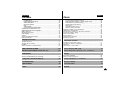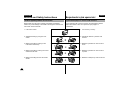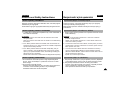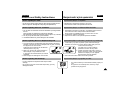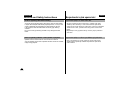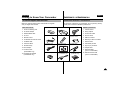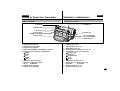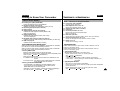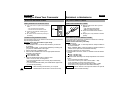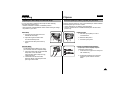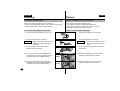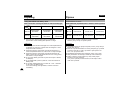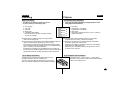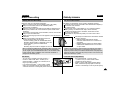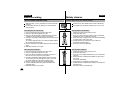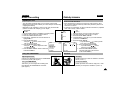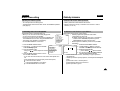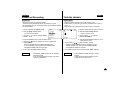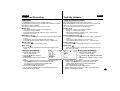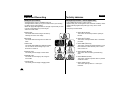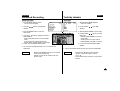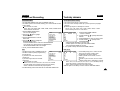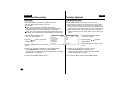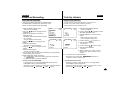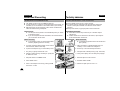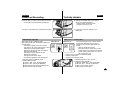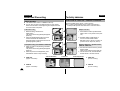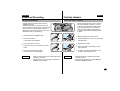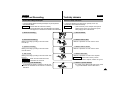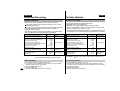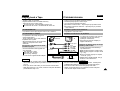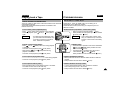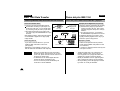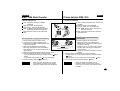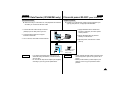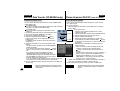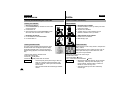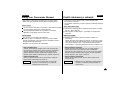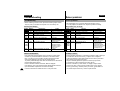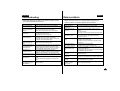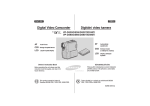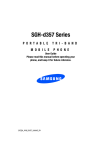Download Samsung VP-D55, VP-D60, VP-D65 Specifications
Transcript
ENGLISH CZECH Digital Video Camcorder Digit‡ln’ videokamera VP-D55/D60/D65 AF CCD LCD XDR Auto Focus VP-D55/D60/D65 START/STOP PHOTO WIDE W SELF TIMER DISPLAY TELE T Charge Coupled Device SLOW STILL Liquid Crystal Display Extended Dynamic Range Owner’s Instruction Book Before operating the unit, please read this instruction book thoroughly, and retain it for future reference. This product meets the intent of Directive 89/336 CEE, 73/23 CEE, 93/68 CEE. F.ADV AF CCD LCD XDR Auto Focus Charge Coupled Device Liquid Crystal Display Extended Dynamic Range Uìivatelsk‡ pÞ’ru‹ka ELECTRONICS PÞed pouì’v‡n’m videokamery si pros’m pe‹livž pÞe‹tžte tuto pÞ’ru‹ku a drìte se väech v n’ uvedenùch pokynó. Tento produkt splËuje podm’nky dle naÞ’zen’ 89/336 CEE, 73/23 CEE, 93/68 CEE AD68-00248Q ENGLISH CZECH Obsah Contents Notices and Safety Instructions .............................................. 4 Getting to Know Your Camcorder Accessories Supplied with camcorder ............................................................. 9 Features .......................................................................................................... 10 Descriptions FRONT & LEFT VIEW............................................................................. 11 LEFT SIDE VIEW .................................................................................... 12 RIGHT & TOP VIEW .............................................................................. 13 REAR & BOTTOM VIEW ........................................................................ 14 REMOTE CONTROL .............................................................................. 15 On Screen Display .................................................................................. 16 How to use the Remote Control ................................................................... 18 Preparing Adjusting the Hand Strap and Shoulder Strap .............................................. 19 Connecting the Power Source ...................................................................... 20 Using the Lithium Ion Battery Pack................................................................ 22 Inserting and Ejecting a Cassette .................................................................. 24 Basic Recording Making the First Recording ............................................................................ 25 Hints for Stable Image Recording .................................................................. 26 Adjusting the LCD .......................................................................................... 27 Using the VIEWFINDER ................................................................................ 27 Playing back a tape you have recorded on the LCD ..................................... 28 Controlling Sound from the Speaker.............................................................. 29 Advanced Recording Using the various Functions Setting the menu item ............................................................................. 30 LCD ADJUST .......................................................................................... 31 DIS ........................................................................................................... 31 Zooming In and Out with DIGITAL ZOOM .............................................. 32 ZERO MEMORY (Video insertion) ......................................................... 34 2 Bezpe‹nostn’ a jin‡ upozornžn’ .................................................4 Sezn‡men’ s videokamerou PÞ’sluäenstv’ dod‡vanŽ s videokamerou ......................................................... 9 Funkce a vlastnosti ........................................................................................ 10 Popis pÞ’stroje ‰eln’ pohled ............................................................................................ 11 Pohled z levŽ strany................................................................................ 12 Pohled zprava a shora ............................................................................ 13 Pohled zezadu a zespoda ...................................................................... 14 D‡lkovŽ ovl‡d‡n’ ..................................................................................... 15 OSD - zobrazen’ na displeji hled‡‹ku ................................................... 16 Jak pouì’vat d‡lkovŽ ovl‡d‡n’ ....................................................................... 18 PÞ’prava Nastaven’ p‡sku pro ruku a popruhu pro pÞen‡äen’ .................................... 19 PÞipojen’ videokamery ke zdroji nap‡jen’ ...................................................... 20 Pouìit’ lithiovŽ baterie .................................................................................... 22 Vloìen’ a vyjmut’ z‡znamovŽ kazety ............................................................. 24 Z‡klady z‡znamu V‡ä prvn’ videoz‡znam .................................................................................. 25 Nžkolik doporu‹en’ pro sn’m‡n’ obrazu........................................................ 26 Nataven’ LCD monitoru ................................................................................. 27 Hled‡‹ek ......................................................................................................... 27 PÞehr‡v‡n’ z‡znamu na LCD monitoru......................................................... 28 Ovl‡d‡n’ œrovnž hlasitosti reproduktoru ....................................................... 29 Techniky z‡znamu Pouì’v‡n’ róznùch funkc’ Nastaven’ ur‹itŽho reìimu ...................................................................... 30 Nastaven’ LCD ........................................................................................ 31 DIS ........................................................................................................... 31 Funkce Zoom In a Out ............................................................................ 32 Zero Memory (Nulov‡ pamžé) ................................................................ 34 ENGLISH CZECH Contents Obsah PROGRAM AE .................................................................................. 35 DSE(Digital Special Effect)................................................................ 36 WHITE BALANCE ............................................................................. 38 SHUTTER SPEED ............................................................................ 39 IRIS .................................................................................................... 39 AUDIO MODE ................................................................................... 40 CLOCK SETTING (DATE/TIME) ....................................................... 41 AF/MF(Auto Focus/Manual Focus) .......................................................... 42 XDR(Extended Dynamic Range)/BLC..................................................... 43 Fade In and Out ...................................................................................... 44 PIP(Picture In Picture) ............................................................................. 45 Audio dubbing .......................................................................................... 46 PHOTO ..................................................................................................... 47 Various Recording Techniques ................................................................ 49 Lighting Techiques.................................................................................... 50 Program AE (Automatick‡ expozice) ......................................................35 DSE (Digital Special Effect) Ð Zvl‡ätn’ digit‡ln’ efekty ............................36 White Balance (Vyv‡ìen’ b’lŽ barvy) .......................................................38 Shutter Speed (Doba z‡vžrky) ................................................................39 IRIS (Clona) ..............................................................................................39 Audio Mode (Reìim Audio)......................................................................40 Nastaven’ hodin (datum/‹as) ...................................................................41 AF/MF (AutomatickŽ a ru‹n’ zaostÞov‡n’) ......................................................42 XDR (pouze u VP-D65)/BLC ..........................................................................43 Funkce Fade In a Fade Out Ð zatm’v‡n’ a roztm’v‡n’ ...................................44 Funkce PIP (Obraz v obraze) .........................................................................45 Funkce Audio dabing ......................................................................................46 Funkce PHOTO...............................................................................................47 RóznŽ techniky nahr‡v‡n’...............................................................................49 Osvžtlovac’ techniky........................................................................................50 Playing back a Tape PÞehr‡v‡n’ z‡znamu To watch with LCD ................................................................................... 51 To watch with TV monitor ........................................................................ 51 Playback ................................................................................................... 52 Various Functions in PLAYER mode ....................................................... 53 IEEE 1394 Data Transfer ......................................................... 54 RS-232C Data Transfer (VP-D60/D65 only) ............................ 56 PÞenos dat pÞes IEEE 1394 ..........................................................54 PÞenos dat pomoc’ RS-232C (pouze VP-D60/D65) ...................56 òdrìba Maintenance After finishing a recording ........................................................................ 59 Cleaning and Maintaining the Camcorder ............................................... 60 Po skon‹en’ nahr‡v‡n’....................................................................................59 ‰iätžn’ a œdrìba videokamery ........................................................................60 ............................................ 61 Pouìit’ videokamery v zahrani‹’ ..............................................61 ......................................................................... 62 Ûeäen’ problŽmó ............................................................................62 .............................................................................. 64 TechnickŽ œdaje .............................................................................64 .............................................................................................. 65 RejstÞ’k...............................................................................................65 Using Your Camcorder Abroad Troubleshooting Specifications Index Prohl’ìen’ s pomoc’ LCD monitoru ................................................................51 Prohl’ìen’ na obrazovce TV pÞij’ma‹e ............................................................51 PÞehr‡v‡n’ .......................................................................................................52 RóznŽ funkce v reìimu Player ........................................................................53 3 ENGLISH CZECH Bezpe‹nostn’ a jin‡ upozornžn’ Notices and Safety Instructions Upozornžn’ tùkaj’c’ se ot‡‹en’ LCD monitoru Notices regarding rotation of LCD screen Please rotate the LCD screen carefully as illustrated. Unintended rotation may cause damage to the inside of the hinge that connects the LCD screen to the Camcorder. Pros’m ot‡‹ejte LCD monitorem opatrnž, dle n‡sleduj’c’ch obr‡zkó. NepovolenŽ ot‡‹en’ móìe vŽst k poäkozen’ jeho pÞipojen’ k videokameÞe. 1. LCD screen closed. 1 1. LCD monitor je zavÞenù. 2. Standard recording by using the LCD screen. 2 2. Standardn’ nat‡‹en’ s pouìit’m LCD monitoru. 90° 3. Making a recording by looking at the LCD screen from the top. 3 4. Making a recording by looking at the LCD screen from the front. 4 3. Nat‡‹en’ s pohledem do LCD monitoru shora. 90° 4. Nat‡‹en’ s pohledem do LCD monitoru ze pÞedu. 90° 5. Making a recording with the LCD screen closed. 5. Nat‡‹en’ se zaklopenùm LCD monitorem. 5 90° 4 ENGLISH Notices and Safety Instructions Notices regarding COPYRIGHT Television programs, video tapes, DVD titles, films, and other program materials may be copyrighted. Unauthorized copying of copyrighted material may be against the law. Notices regarding moisture condensation CZECH Bezpe‹nostn’ a jin‡ upozornžn’ Upozornžn’ tùkaj’c’ se autorskùch pr‡v Televizn’ programy, video kazety, DVD tituly, filmy a jinŽ programy mohou bùt chr‡nžny autorskùmi pr‡vy. Neopr‡vnžnŽ kop’rov‡n’ materi‡ló chr‡nžnùch autorskùmi pr‡vy je protiz‡konnŽ. Upozornžn’ tùkaj’c’ se kondenzace vlhkosti 1. A sudden rise in atmospheric temperature may cause condensation to form inside the camcorder. 1. Zmžny teploty okoln’ho prostÞed’ mohou zpósobit kondenzaci vlhkosti uvnitÞ videokamery. for example: - When you move the camcorder from cold outside to warm inside during the winter. - When you move the camcorder from cool inside to hot outside during the summer. NapÞ’klad: - Jestliìe v zimž pÞem’st’te videokameru z venkovn’ho chladnŽho prostÞed’ do teplŽ m’stnosti. - Jestliìe v lŽtž pÞem’st’te videokameru z vnitÞn’ chladnŽ m’stnosti do venkovn’ho horkŽho prostÞed’. 2. If the “DEW” protection feature is activated, leave the camcorder for at least two hours in a dry, warm room with the cassette compartment opened and the battery removed. 2. Je-li aktivov‡na ochrann‡ funkce ÒDEWÓ, otevÞete prostor pro kazetu, vyjmžte baterii a ponechte videokameru na suchŽm, teplŽm m’stž po dobu nejmŽnž dvou hodin. 3. If the “DEW” protection feature is activated unexpectedly, and you want to override it, press the RESET button using a sharp-pointed object. (If you press the RESET button, all the settings including the date and time, return to default.) Please make sure that the condensation has disappeared completely. 3. Je-li ochrann‡ funkce ÒDEWÓ aktivov‡na neo‹ek‡vanž a chcete ji vypnout, stisknžte tla‹’tko RESET za pouìit’ äpi‹atŽho pÞedmžtu. (Stisknete-li tla‹’tko RESET, veäker‡ nastaven’ v‹etnž data a ‹asu se vr‡t’ ke standardn’mu nastaven’). Ujistžte se, ìe vlhkost œplnž zmizela. Notices regarding CAMCORDER 1. Do not leave the camcorder exposed to high temperature(above 60°C or 140°F). For example, in a parked car in the sun or under direct sunlight. 2. Do not let the camcorder get wet. Keep the camcorder away from rain, sea water, and any other form of moisture. If the camcorder gets wet, it may be damaged. Sometimes malfunction cannot be repaired. Upozornžn’ tùkaj’c’ se videokamery 1. Nevystavujte videokameru vysokùm teplot‡m (nad 60°C). NapÞ’klad v autž zaparkovanŽm na slunci nebo na pÞ’mŽm slune‹n’m svžtle. 2. Nevystavujte videokameru vlhkosti. ChraËte ji pÞed deätžm, moÞskou vodou nebo jakoukoliv jinou vlhkost’. V pÞ’padž proniknut’ vody do videokamery, móìe doj’t k poäkozen’. Takto zpósoben‡ nefunk‹nost móìe bùt neopraviteln‡. 5 ENGLISH Notices and Safety Instructions Notices regarding the battery pack - Make sure that the battery pack is charged before shooting outdoors. - To preserve battery power, keep your camcorder turned off when you are not operating it. - When your camcorder is in CAMERA mode, if it is left in STBY mode without operation for more than 3 minutes with tape installed, it will automatically turn off to protect against unnecessary battery discharge. - Make sure that the battery pack is fitted firmly into place. Dropping the battery pack may damage it. - A brand new battery pack is not charged. Before using the battery pack, charge it completely. - It is a good idea to use the viewfinder instead of the LCD when shooting for a long time, because the LCD uses up more battery power. *When the battery reaches the end of its life, please contact your local dealer. The batteries have to be dealt with as chemical waste. 6 CZECH Bezpe‹nostn’ a jin‡ upozornžn’ Upozornžn’ tùkaj’c’ se bateri’ - Ujistžte se, ìe baterie jsou dobity pÞed nahr‡v‡n’m venku. - Abyste zachovali baterie nabitŽ, videokameru vypnžte, jestliìe ji nepouì’v‡te. - Je-li videokamera v reìimu CAMERA a je ponech‡na v pohotovostn’m (STBY) reìimu po dobu delä’ neì 3 minuty, aniì by se pouì’vala, automatickù se vypne, aby nedoälo k vybit’ bateri’. - Ujistžte se, ìe baterie jsou pevnž vloìeny. Upadne-li baterie na zem, móìe doj’t k poäkozen’. - NovŽ balen’ bateri’ nen’ nabito. PÞed t’m, neì budete novŽ balen’ pouì’vat, kompletnž jej dobijte. - Jestliìe nahr‡v‡te dlouhou dobu, je lepä’ pouì’vat hled‡‹ek m’sto LCD, protoìe LCD spotÞebov‡v‡ v’ce energie. * Jestliìe baterie doslouì’, pros’m kontaktujte vaäeho m’stn’ho prodejce. S bateriemi se mus’ zach‡zet jako s chemickym odpadem. Notices regarding charging the lithium battery in the camcorder Upozornžn’ tùkaj’c’ se nab’jen’ lithiovŽ baterie ve videokameÞe 1. This camcorder is supplied with a lithium battery installed. 2. The battery will be completely discharged in about 3 months, if you do not use the camcorder at all. Then all the settings, including the date and time return to default. - The lithium battery is always charged as long as you are using the camcorder. 3. To retain the date and time, charge the battery if the battery is discharged. - Connect the camcorder to the mains using the supplied AC power adaptor, and leave the camcorder with the POWER switch set to PLAYER for more than 24 hours. 1. Tato videokamera je dod‡v‡na s instalovanou lithiovou bateri’. 2. Jestliìe videokameru vóbec nepouì’v‡te, baterie se kompletnž vybije zhruba za 3 mžs’ce. Pak se veäker‡ nastaven’, v‹etnž data a ‹asu, vr‡t’ ke standardn’mu nastaven’. - Lithiov‡ baterie je vìdy dob’jena tak dlouho, jak pouì’v‡te videokameru. 3. Pro zachov‡n’ data a ‹asu baterii dob’jejte aì pÞi jej’m vybit’. - PÞipojte videokameru k s’ti z a pouìit’ dod‡vanŽho AC adaptŽru a ponechte ji zapnutou v reìimu PLAYER po dobu v’ce neì 24 hodin. ENGLISH Notices and Safety Instructions Notice regarding the LENS - Do not shoot in direct sunlight with the LENS pointing towards the sun. Direct sunlight can damage the CCD(Charge Coupled Device). Notices regarding electronic viewfinder 1. Do not place the camcorder so that the viewfinder is pointing towards the sun. Direct sunlight can damage the inside of the viewfinder. Be careful when placing the camcorder under sunlight or by a window. 2. Do not pick up the camcorder by the viewfinder. 3. Unintended rotation may cause damage to the viewfinder. Notices regarding Record or Playback using LCD 1. The LCD monitor is manufactured using high precision technology. However, there may be some tiny dots(red, blue or green in colour) that appear on the LCD monitor. These dots are normal and do not affect the recorded picture in any way. 2. When you use the LCD monitor outdoors in direct sunlight, it may be difficult to see. In this case, we recommend that you use the viewfinder. 3. Direct sunlight can damage the LCD monitor. Notices regarding the hand strap - It is very important to adjust the hand strap for better shooting. - Do not insert your hand in the hand strap forcibly, you may damage the buckle. CZECH Bezpe‹nostn’ a jin‡ upozornžn’ Upozornžn’ tùkaj’c’ se objektivu - Nenahr‡vejte s objektivem nam’Þenùm na slunce. PÞ’mŽ slune‹n’ svžtlo móìe poäkodit sn’ma‹ CCD. Upozornžn’ tùkaj’c’ se elektronickŽho hled‡‹ku 1. Neukl‡dejte videokameru zpósobem, ìe hled‡‹ek m’Þ’ proti slunci. PÞ’mŽ slune‹n’ svžtlo móìe poäkodit vnitÞek hled‡‹ku. Bu“te opatrn’ pÞi odkl‡d‡n’ kamery na slunci nebo na okno. 2. Videokameru neberte za hled‡‹ek. 3. NepovolenŽ ot‡‹en’ móìe zpósobit poäkozen’ hled‡‹ku. Upozornžn’ tùkaj’c’ se nahr‡v‡n’ a pÞehr‡v‡n’ za pouìit’ LCD 1. LCD monitor je vyroben za pouìit’ vysoce kvalitn’ technologie. NicmŽnž na monitoru se mohou objevit mali‹kŽ te‹ky (‹ervenŽ, modrŽ nebo zelenŽ barvy). Tyto te‹ky jsou norm‡ln’ a ì‡dnùm zpósobem neovlivn’ nahranù obraz. 2. Jestliìe pouì’v‡te LCD monitor venku na pÞ’mŽm slune‹n’m svžtle, móìe bùt sn’ìen‡ viditelnost na displeji. V tomto pÞ’padž doporu‹ujeme pouì’vat hled‡‹ek. 3. PÞ’mŽ slune‹n’ svžtlo móìe LCD monitor poäkodit. Upozornžn’ tùkaj’c’ se popruhu pro ruku - Pro kvalitn’ nat‡‹en’ je velmi dóleìitŽ nastavit popruh pro ruku. - Do popruhu ruku nestrkejte silou, mohlo by doj’t k poäkozen’ œchytu popruhu. 7 ENGLISH Notices and Safety Instructions Notices regarding video head cleaning - To ensure normal recording and a clear picture, clean the video heads. If square block-shaped noise distorts playback pictures, or if only a blue screen is displayed during playback, the video heads may be dirty. If this happens, clean the video heads with the dry type cleaning cassette. - Do not use a wet type cleaning cassette. It may damage the video heads. Notices regarding vibration of the speaker in playback - Speaker sound is muted when the LCD monitor is turned off. - Turn the speaker volume down if speaker vibration causes an unstable image during playback. 8 CZECH Bezpe‹nostn’ a jin‡ upozornžn’ Upozornžn’ tùkaj’c’ se ‹iätžn’ video hlav - Aby bylo nahr‡v‡n’ kvalitn’ a obraz ‹istù, vy‹istžte video hlavy. Jestliìe je obraz zkreslenù a ruäen nebo se bžhem pÞehr‡v‡n’ zobraz’ pouze modr‡ obrazovka, video hlavy mohou bùt zne‹iätžnŽ. Jestliìe se toto stane, vy‹istžte video hlavy pomoc’ suchŽ ‹ist’c’ kazety. - Nepouì’vejte mokrù typ ‹ist’c’ kazety, mohlo by doj’t k poäkozen’ video hlav. Upozornžn’ tùkaj’c’ se vibrac’ reproduktoru pÞi pÞehr‡v‡n’ - Zvuk z reproduktoru je vypnut, jestliìe je vypnut LCD monitor. - Jestliìe vibrace zpósobuje nestabiln’ dojem bžhem pÞehr‡v‡n’, sniìte hlasitost. ENGLISH CZECH Getting to Know Your Camcorder Sezn‡men’ s videokamerou Accessories Supplied with camcorder PÞ’sluäenstv’ dod‡vanŽ s videokamerou Make sure that the following basic accessories are supplied with your digital video camera. Basic Accessories PÞi zakoupen’ videokamery se pÞesvžd‹ete, ìe jsou pÞiloìeny väechny poloìky n’ìe uvedenŽho z‡kladn’ho pÞ’sluäenstv’. 1. Lithium Ion Battery pack 2. AC Power Adaptor 3. AUDIO/VIDEO cable Z‡kladn’ pÞ’sluäenstv’ 1. Lithium Ion Battery pack 1. Lithiov‡ baterie 2. AC Power Adaptor 2. S’éovù adaptŽr 3. AUDIO/VIDEO cable 3. Audio/Video kabel 4. AC cord 4. AC cord 5. Remote Control 5. Remote Control 6. AA batteries for Remote control 4. PÞ’vodn’ äËóra 5. D‡lkovŽ ovl‡d‡n’ 6. AA batteries for Remote control 6. Baterie pro d‡lkovŽ ovl‡d‡n’ 7. S-VIDEO cable 7. Kabel S-Video 8. Instruction Book 7. S-VIDEO cable 8. Instruction Book 9. Shoulder Strap Digital Video Camcorder 10. Scart adaptor Digit‡ln’ videokamera START/STOP PHOTO SELF TIMER DISPLAY SLOW STILL 10. AdaptŽr Scart WIDE TELE F.ADV 11. Kabel RS-232C (pouze u VP-D60/D65) 11. RS-232C cable (VP-D60/D65 only) 12. Photoland RS diskette (VP-D60/D65 only) 8. Uìivatelsk‡ pÞ’ru‹ka 9. Popruh pro pÞen‡äen’ 9. Shoulder Strap 10. Scart adaptor 11. RS-232C cable (VP-D60/D65 only) 12. Photoland RS diskette (VP-D60/D65 only) 12. Disketa Photoland RS (pouze u VP-D60/D65) 9 ENGLISH Getting to Know Your Camcorder Features • Digital data transfer function with IEEE1394 By incorporating IEEE 1394 (i.LINK ™ : i.LINK is a serial data transfer protocol and interconnection system, used to transmit DV data) high speed data transport port, moving and still images can be transferred to PC, making it possible to produce or edit various images. (VP-D55/D60 can not record and receive digital data from another DV Device.) • Digital standstill image transfer function with RS-232C (VP-D60/D65 only) You can transfer standstill images to PC using the RS-232C connection without any add-on card. • PHOTO The PHOTO function lets you shoot an object at a standstill for a limited time in Camera mode. • 440x Digital zoom Zooming is a recording technique that lets you change the size of the subject in the picture. • Colour TFT LCD High resolution colour TFT LCD (with 112,320 pixels) gives you clean, sharp images and a comfortable, stable position for shooting. • Digital Image Stabilizer The DIS compensates for unstable images caused by hand shake, particularly at high magnification. • Various digital effects The DSE(Digital Special Effects) allows you to give your films a creative look by adding various special effects. • Extended Dynamic Range (VP-D65 only) / Back Light Compensation When you shoot a subject with the light source behind the subject or a subject with a light background, use the XDR/BLC function. XDR (Extended Dynamic Range) • Program AE 10 The Program AE enables you to adapt the shutter speed and aperture to the type of scene to be filmed. CZECH Sezn‡men’ s videokamerou Funkce a vlastnosti • Funkce digit‡ln’ho pÞenosu dat pomoc’ IEEE 1394 PÞipojen’m IEEE 1394 portu pro vysoce rychlostn’ pÞenos dat (i.LINK ™ : i.LINK je norma pro sŽriovù pÞenos dat pouì’van‡ pro pÞenos dat DV), mohou bùt pohyblivŽ a nehybnŽ obrazy pÞen‡äeny do po‹’ta‹e, coì umoìËuje produkci a editaci tžchto obrazó. (VP-D55/D60 nemohou nahr‡vat a pÞij’mat digit‡ln’ data z jinŽho DV pÞ’stroje). • Funkce digit‡ln’ho pÞenosu nehybnŽho obrazu pomoc’ RS-232C (pouze u VP-D60/D65) Móìete pÞen‡äet nehybnŽ obrazy do vaäeho po‹’ta‹e za pouìit’ spojen’ RS-232C. • Funkce PHOTO Funkce PHOTO v‡m umoìËuje nat‡‹et po ur‹itou dobu nehybnù objekt v reìimu Camera. • 440x digit‡ln’ zoom Zoom je nat‡‹ec’ technika, kter‡ v‡m umoìËuje zmžnit velikost sn’manŽho objektu. • Barevnù TFT LCD displej VysokŽ rozliäen’ barev TFT LCD displeje (112 320 pixely) v‡m nab’z’ ‹istù a ostrù obraz s pohodlnou a stabiln’ pozic’ pro nat‡‹en’. • Digit‡ln’ stabiliz‡tor obrazu Funkce kompenzuje chvžn’ obrazu zpósobenŽ tÞesouc’ se rukou, zvl. pÞi velkŽm zvžtäen’. • RóznŽ digit‡ln’ efekty Funkce DSE (Speci‡ln’ digit‡ln’ efekty) umoìËuje dodat vaäim nahr‡vk‡m pomoc’ zvl‡ätn’ch efektó kreativn’ vzhled. • XDR (Zvùäenù dynamickù rozsah) - pouze u VP-D65 / BLC (Svžteln‡ kompenzace pozad’) Jestliìe nat‡‹’te pÞedmžt, kterù m‡ za sebou zdroj svžtla, pouìijte funkci XDR/BLC. XDR (Extended Dynamic Range) • Program AE (Automatick‡ expozice) Funkce umoìËuje automatickù pÞizpósobit clonu a expozi‹n’ dobu z‡vžrky charakteru sn’manŽ scŽny. ENGLISH CZECH Getting to Know Your Camcorder ‰eln’ pohled Front & Left View 1. Lens 2. Recording display light 3. Remote sensor 4. Hook for hand strap 5. External MIC input 1. 2. 3. 4. 5. 6. 7. 8. 9. 10. 11. 12. Sezn‡men’ s videokamerou Lens Recording display light Remote sensor Hook for hand strap External MIC input Manual FOCUS dial (see page 43) Auto Focus/Manual Focus select button (see page 42) TFT LCD monitor XDR/BLC (see page 43) Fade (see page 44) PIP (see page 45) Edit search +, – (see page 25) 12. Edit search +,11. PIP 10. Fade 9. XDR/BLC 8. TFT LCD monitor 7. Auto Focus/Manual Focus select button 6. Manual FOCUS dial 1. Objektiv 2. Svžtlo indikuj’c’ nat‡‹en’ 3. D‡lkovŽ ovl‡d‡n’ 4. H‡‹ek pro popruh na ruku 5. Extern’ vstup pro mikrofon 6. Volba ru‹n’ho zaostÞen’ (viz str. 43) 7. Tla‹’tko pro vùbžr automatickŽho / ru‹n’ho zaostÞen’ (viz str. 42) 8. TFT LCD monitor 9. XDR/BLC (viz str. 43) 10. Fade (roztm’v‡n’ obrazu) (viz str. 44) 11. PIP (obraz v obraze, viz str. 45) 12. Edit Search +, Ð (viz str. 25) 11 ENGLISH CZECH Getting to Know Your Camcorder Sezn‡men’ s videokamerou Pohled z levŽ strany Left Side View 1. DATE/TIME 2. PROGRAM AE ON/OFF 3. RESET 4. A.DUB(Audio dub) 11. DSE ON/OFF 10. MENU ON/OFF 9. Enter 8. (UP), (DOWN) 5. C.RESET(Counter Reset) 6. Speaker 1. DATE/TIME (see page 41) 2. PROGRAM AE ON/OFF (see page 35) 3. RESET - All setting return to default. 4. A.DUB(Audio dub) (see page 46) 5. C.RESET(Counter Reset) (see page 34) 6. Speaker (see page 29) 7. OSD ON/OFF (see page 17) 8. (UP), (DOWN) (see page 30) 9. Enter (see page 30) 10. MENU ON/OFF (see page 30) 11. DSE ON/OFF (see page 37) 12 7. OSD ON/OFF 1. Datum a ‹as (viz str. 41) 2. Program AE ON/OFF (viz str. 35) 3. Reset Ð veäker‡ nastaven’ se vr‡t’ k póvodn’mu nastaven’. 4. Audio dabing (viz str. 46) 5. Reset po‹itadla (viz str. 34) 6. Reproduktor (viz str. 29) 7. OSD ON/OFF (viz str. 17) 8. (nahoru), (doló) (viz str. 30) 9. Enter (viz str. 30) 10. Menu ON/OFF (viz str. 30) 11. DSE ON/OFF (viz str. 37) ENGLISH CZECH Getting to Know Your Camcorder Right & Top View Sezn‡men’ s videokamerou Pohled zprava a shora 1. Viewfinder 9. S-VIDEO out 2. PHOTO button 3. Zoom lever 4. Power switch (CAMERA or PLAYER) 5. Function keys 1. 2. 3. 4. 5. 6. 7. 8. 9. Viewfinder (see page 27) PHOTO button (see page 47) Zoom lever (see page 32) Power switch(CAMERA or PLAYER) (see page 20) Function keys (see page 52) : PLAYER mode. (REW) (PLAY) (FF) (STOP) (STILL) Audio/Video out (see page 51) DV in/out : VP-D65 (see page 54) DV out : VP-D55/D60 RS-232C out (see page 57) S-VIDEO out (see page 51) 8. RS-232C out 7. DV in/out( VP-D65) DV out (VP-D55/D60) 6. Audio/Video out 1. 2. 3. 4. 5. 6. 7. 8. 9. Hled‡‹ek (viz str. 27) Tla‹’tko PHOTO (viz str. 47) Zoom p‡‹ka (viz str. 32) PÞep’na‹ (Camera nebo Player) (viz str. 20) Tla‹’tka funkc’ (viz str. 52): reìim Player (pÞev’jen’ zpžt) (pÞehr‡v‡n’) (pÞev’jen’ vpÞed) (stop) (pauza) Audio/Video vùstup (viz str.51) Vstup/Vùstup DV : VP-D65 (viz str. 54) Vùstup DV : VP- D55/D60 RS-232C vùstup (viz str. 57) Vùstup S-Video (viz str. 51) 13 ENGLISH CZECH Getting to Know Your Camcorder Rear & Bottom View Sezn‡men’ s videokamerou Pohled zezadu a zespoda 7. BATT. Eject 8. TAPE Eject 6. Mode indicator 1. Charging indicator 2. LCD open 3. Hook for shoulder strap 4. DC jack 5. START/STOP button 14 1. Charging indicator 1. Indik‡tor nab’jen’ 2. LCD open 2. Odklopen’ LCD monitoru 3. Hook for shoulder strap 3. H‡‹ek pro popruh na rameno 4. DC jack 4. Konektor DC 5. START/STOP button (see page 25) 5. Tla‹’tko Start/Stop (viz str. 25) 6. Mode indicator Red light : CAMERA mode Green light : PLAYER mode 6. Indik‡tor reìimu ‹ervenŽ svžtlo : reìim Camera zelenŽ svžtlo : reìim Player 7. BATT. Eject 7. Vyjmut’ baterie 8. TAPE Eject 8. Vyjmut’ p‡sky ENGLISH CZECH Getting to Know Your Camcorder Sezn‡men’ s videokamerou D‡lkovŽ ovl‡d‡n’ Remote control 1. PHOTO START/STOP 2. START/STOP 3. SELF TIMER PHOTO WIDE SELF TIMER DISPLAY TELE W 9. Zoom T SLOW STILL 4. SLOW 5. STILL F.ADV 8. Display on/off 7. Frame Advance (F. ADV) 6. Function key (PLAY) (REW) (FF) (STOP) 1. 2. 3. 4. 5. 6. PHOTO START/STOP SELF TIMER SLOW (see page 53) STILL (see page 53) Function keys (PLAY) (REW) (FF) (STOP) 7. Frame Advance (F. ADV) (see page 53) 8. Display on/off 9. Zoom TELE : Subject appears closer WIDE : Subject appears farther away 1. 2. 3. 4. 5. 6. Photo Start/Stop Samospousé Ð Self timer PomalŽ pÞehr‡v‡n’ (viz str. 53) Nehybnù obraz (viz str. 53) Tla‹’tka funkc’ (pÞehr‡v‡n’) (pÞev’jen’ zpžt) (pÞev’jen’ vpÞed) (stop) 7. Posun o obraz dopÞedu (F.ADV.) (viz str. 53) 8. Displej on/off 9. Zoom TELE: subjekt se objev’ bl’ìe WIDE: subjekt je vzd‡len 15 ENGLISH Getting to Know Your Camcorder OSD(On Screen Display) 16 CZECH Sezn‡men’ s videokamerou OSD - zobrazen’ na displeji hled‡‹ku 1. Battery level (see page 23) 1. Stav akumul‡toru (viz str. 23) 2. DEW condensation 2. DEW Ð indikace vlhkosti OSD in CAMERA mode Monitors the moisture condensation. Monitoruje kondenzaci vlhkosti. 3. Manual focus (see page 42) 3. Ru‹n’ zaostÞov‡n’ (Manual Focus) (viz str. 42) 4. XDR,BLC (see page 43) 23 22 21 20 19 4. XDR, BLC (viz str. 43) (XDR for VP-D65 only) W T 20 X REC (XDR pouze u VP-D65) 5. Program AE (see page 35) 18 90MIN 0:00:00:00 1 6. White Balance mode (see page 38) 5. Program AE (viz str. 35) 17 2 The White balance modes are AUTO, 16 M.FOCUS MEM SP 6. Reìim White Balance (viz str. 38) 3 15 XDR DEW MIRROR INDOOR and OUTDOOR. 4 Reìimy White Balance jsou Auto (automatickù), TAPE END 16BIT 14 5 7. DIS (see page 31) OUTDOOR F4 13 6 Indoor (vnitÞn’), Outdoor (vnžjä’). Indicates The Digital Image Stabilizer is 12 TRANSFERRING PIP 7 7. DIS (viz str. 31) PHOTO 8 working. Indikuje, ìe digit‡ln’ stabiliz‡tor obrazu je v ‹innosti. 8. PHOTO (see page 47) SELF-30S 23:30 11 9 8. Photo (viz str. 47) 9. Self record recording and waiting timer WAIT-10S 31.DEC.2000 10. DV-CAPTURE data transferring 9. Z‡znam samospouät’, doba ‹ek‡n’ na start 10 (see page 56) 10. PÞenos dat (viz str. 56) Indicates that the camcorder is transferring Indikuje, ìe videokamera pÞen‡ä’ digit‡ln’ nehybnù digital still picture to pc. (VP-D60/D65 only) obraz do po‹’ta‹e (pouze u VP-D60/D65) OSD in PLAYER mode 11. DATE/TIME (see page 41) 11. Datum/‹as (viz str.41) 12. PIP (Picture in Picture) (see page 45) 12. PIP (obraz v obraze) (viz str. 45) 13. Iris and Shutter speed (see page 39) 22 13. Doba z‡vžrky (viz str. 39) 14. Audio record mode (see page 40) Indicates the Audio record mode. 14. Reìim audio nahr‡v‡n’ (viz str. 40) 19 PLAY (12bit, 16bit) 90MIN 0:00:00:00 18 Indikuje reìim audio nahr‡v‡n’ (12bitó, 16bitó), 1 17 12bit is not displayed. 12 bitó se nezobrazuje 16 MEM SP 15. DSE (Digital Special Effect) mode 27 2 DEW DUB 15. DSE reìim (speci‡ln’ digit‡ln’ efekty) (viz str.-36) 20 TAPE END (see page 36) 16. Reìim rychlosti nahr‡v‡n’ 16. Record speed mode TRANSFERRING 10 17. ZERO MEMORY (viz str. 34) Indicates the record speed. DV IN 26 Indikuje, ìe pamžé pracuje. 17. Zero memory (see page 34) SUB 23:30 24 Indicates that zero memory is working. 18. Po‹itadlo p‡sky 11 16BIT 31.DEC.2000 25 18. Tape counter Ozna‹en’ 0:00:00 je zobrazen’ po‹itadla, 0:00:00 mark is linear-counter display, 0H00M00S00 je zobrazen’ ‹asovŽho k—du. 0H00M00S00 mark is 19. Opera‹n’ reìim TIME CODE display. Reìimy ‹innosti jsou STBY (pohotovostn’), REC (nahr‡v‡n’), PLAY (pÞehr‡v‡n’), 19. Operation mode STOP, SLOW (pomalŽ pÞehr‡v‡n’), STILL (nehybnù obraz), F.ADV (posun o obraz The operation modes are STBY, REC, PLAY, STOP, SLOW, STILL, F.ADV, vpÞed), FF (pÞev’jen’ vpÞed), REW (pÞev’jen’ vzad) atd. FF, REW etc. ENGLISH Getting to Know Your Camcorder OSD(On Screen Display) 20. Self diagnosis (TAPE, TAPE END) Checks the operation of the CAMCORDER. 21. Digital zoom mode (see page 32) Indicates the digital zoom magnification mode. (2x, 20x) 22. Remaining Tape (measured in minutes) 23. Zoom position 24. Audio playback channel (see page 46) Indicates the Audio playback channel (MAIN, SUB) MAIN is not displayed. 25. Audio playback mode Indicates the audio playback mode. (12bit, 16bit) 12 bit is not displayed 26. DV IN (DV data receiving mode) (see page 54 ) Indicates that the DV data receiving mode is activated. (VP-D65 only) 27. DUB (see page 46) Indicates that the audio dubbing is working. Turning OSD (On Screen Display) on/off CZECH Sezn‡men’ s videokamerou OSD - zobrazen’ na displeji hled‡‹ku 20. Pole kontroly (TAPE, TAPE END) Kontroluje ‹innost videokamery. 21. Reìim digit‡ln’ho zoomu (viz str. 32) Indikuje reìim digit‡ln’ho zvžtäen’. (2x, 20x) 22. Zbùvaj’c’ ‹as p‡sky (mžÞeno v minut‡ch) 23. Pozice Zoom 24. Kan‡l audio pÞehr‡v‡n’ (viz str. 46) Indikuje kan‡l audio pÞehr‡v‡n’ (MAIN, SUB) MAIN se nezobrazuje. 25. Reìim audio pÞehr‡v‡n’ Indikuje reìim audio pÞehr‡v‡n’ (12bitó, 16 bitó), 12 bitó se nezobrazuje. 26. DV IN (reìim pÞ’jmu DV dat) (viz str. 54) Indikuje, ìe reìim pÞ’jmu DV dat je aktivov‡n. (Pouze u VP-D65) 27. Dabing (viz str. 46) Indikuje, ìe audio dabing je v ‹innosti. Vypnut’/zapnut’ OSD When you set the power switch to CAMERA, and the OSD on viewfinder, the LCD and TV monitor are automatically turned on. When you set the power switch to PLAYER, and the OSD on viewfinder, the LCD and TV monitor are automatically turned off. Jestliìe nastav’te pÞep’na‹ do reìimu Camera a OSD na hled‡‹ku, LCD a TV monitor jsou automatickù zapnuty. Jestliìe nastav’te pÞep’na‹ do reìimu Player a OSD na hled‡‹ku, LCD a TV monitor jsou automatickù vypnuty. • Turning OSD on/off • Vypnut’ /zapnut’ OSD Press the OSD ON/OFF button on the left side panel. -Whenever you press the button, it selects the function repeatedly in the order of ( OFF 0:00:00 0H00M00S00 ). -When you turn off the OSD, In CAMERA mode : You can view the OSD in the viewfinder or LCD monitor. In PLAYER mode : The OSD is turned off after blinking for 3 seconds in the viewfinder and LCD monitor. • Turning on/off the DATE/TIME - The DATE/TIME is not affected by the OSD ON/OFF button. - If you want to turn the DATE/TIME on or off, please use the DATE/TIME button on the left side panel. - Whenever you press the button, it selects the function repeatedly in the order of ( OFF DATE/TIME TIME DATE ). Stisknžte tla‹’tko OSD ON/OFF na levŽ stranž panelu Ð Kdykoliv stisknete tla‹’tko, funkce jsou vyb’r‡ny opakovanž (OFF 0:00:00 0H00M00S00). Ð Jestliìe vypnete OSD v reìimu Camera : OSD móìete prohl’ìet v hled‡‹ku na LCD displeji. v reìimu Player : OSD je vypnuto po 3 sekundovŽm blik‡n’ v hled‡‹ku a na LCD displeji. • Vypnut’/zapnut’ data/‹asu Ð datum/‹as nen’ ovlivnžn tla‹’tkem OSD ON/OFF. Ð Chcete-li vypnout nebo zapnout datum/‹as, pouìijte pros’m tla‹’tko DATE/TIME na levŽ stranž panelu. Ð Kdykoliv stisknete tla‹’tko, funkce jsou vyb’r‡ny opakovanž v poÞad’ (OFF DATE/TIME TIME DATE) 17 ENGLISH ENGLISH CZECH Getting to Know Your Camcorder Sezn‡men’ s videokamerou How to use the Remote Control Jak pouì’vat d‡lkovŽ ovl‡d‡n’ Battery Installation for the Remote Control Vloìen’ bateri’ do d‡lkovŽho ovl‡d‡n’ ✤ Baterie mus’te vloìit nebo vymžnit v pÞ’padž, ìe: Ð Jste zakoupili videorekordŽr Ð D‡lkovŽ ovl‡d‡n’ nepracuje ✤ Vloìte dvž AA baterie dle ozna‹en’ + a Ð. ✤ D‡vejte pozor, aby nedoälo k z‡mžnž polarity. ✤ You must insert or replace these batteries when : - You purchase the camcorder. - The remote control doesn’t work. ✤ Insert two AA batteries, following the + and – markings. ✤ Be careful not to reverse the polarity of the battery. START/STOP PHOTO WIDE W SELF TIMER DISPLAY SELF TIMER TELE T SLOW STILL F.ADV Self Record using the Remote Control The Self Timer function on the remote control enables you to start and stop recording automatically. Example: Scene with all members of your family Two options are available - WAIT-10S/SELF-30S : 10 second wait, followed by 30 seconds of recording. - WAIT-10S/SELF-END : 10 second wait, followed by recording until you press the START/STOP button again. 1. Set the camcorder to CAMERA mode. 2. Press the SELF TIMER button until the appropriate indicator is displayed in the viewfinder : WAIT-10S/SELF-30S WAIT-10S/SELF-END 3. Press the START/STOP button to start the timer. : After a 10 second wait, recording starts. : If you have selected SELF-30S, recording stops automatically after 30 seconds. : If you have selected SELF-END, press START/STOP again when you wish to stop recording. Reference 18 When recording with the timer, you can press START/STOP a second time to cancel the function. Samonat‡‹en’ s pouìit’m d‡lkovŽho ovl‡d‡n’ Funkce Samospousé (Self timer) na d‡lkovŽm ovlada‹i v‡m umoìËuje automatickù za‹’t a ukon‹it nahr‡v‡n’. PÞ’klad: scŽna se väemi ‹leny vaä’ rodiny Jsou dvž moìnosti: Ð WAITÐ10S/SELFÐ30S : 10 sekund prodleva do zah‡jen’ nat‡‹en’ a 30 sekund z‡znamu. Ð WAITÐ10S/SELFÐEND: 10 sekund prodleva do zah‡jen’ nat‡‹en’ a nat‡‹en’ aì do opžtovnŽho stisku tla‹’tka Start/Stop. 1. Nastavte videokameru do reìimu Camera. 2. Tisknžte tla‹’tko Self Timer, dokud se v hled‡‹ku nezobraz’ ì‡dan‡ varianta: WAITÐ10S/SELFÐ30S WAITÐ10S/SELFÐEND 3. Stisknžte tla‹’tko Start/Stop ‹’mì zah‡j’te odpo‹’t‡v‡n’ ‹asu zvolenŽ funkce. : Po 10 sekund‡ch je zah‡jen z‡znam. : Pokud m‡te zvolenou prvn’ variantu funkce (SELF Ð 30S), po 30 sekund‡ch se z‡znam automatickù ukon‹’. : Pokud m‡te zvolenou druhou variantu funkce (SELF Ð END), skon‹’ z‡znam aì po opžtovnŽm stisku tla‹’tka Start/Stop. Pozn‡mka bžhem nat‡‹en’ se samospouät’ móìete funkci pÞeruäit stiskem tla‹’tka Start/Stop. ENGLISH CZECH Preparing PÞ’prava Nastaven’ p‡sku pro ruku a popruhu pro pÞen‡äen’ Adjusting the Hand Strap and Shoulder Strap It is very important to adjust the hand strap for better shooting. The hand strap enables you to : - Hold the camcorder in a stable, comfortable position. - Press the Zoom and START/STOP button without having to change the position of your hand. Spr‡vnŽ nastaven’ p‡sku pro ruku je velmi dóleìitŽ pro kvalitu nat‡‹en’. Pouì’v‡n’ p‡sku pro ruku v‡m umoìn’: Ð drìen’ videokamery ve stabiln’ a pohodlnŽ poloze. Ð stisknut’ ovlada‹e Zoomu a tla‹’tka Start/Stop bez nutnosti mžnit polohu ruky. P‡sek pro ruku a. OtevÞete sponu p‡sku pro ruku a uvolnžte P‡sek. Hand strap a. Pull open the hand-strap cover and release the hand strap. c a b. Adjust its length and stick it back onto the hand strap cover. b. Nastavte dŽlku p‡sku. c. UzavÞete sponu p‡sku. b c. Close the hand strap cover back up again. Shoulder Strap The Shoulder Strap enables you to carry your camcoder around in complete safety. 1. Insert the end of strap into the Shoulder Strap hook on the camcorder. Insert the other end of strap into ring inside hand strap. 2. Thread each end into the buckle, adjust the length of the strap and then pull it tight in the buckle. 1 2 Popruh pro pÞen‡äen’ (pÞes rameno) Popruh pro rameno zajiäéuje naprosto bezpe‹nŽ noäen’ kamery. 1. Vloìte oba konce popruhu do œchytó na tžle videokamery. 2. Prot‡hnžte jednotlivŽ konce popruhu pÞezkami a potŽ nastavte vhodnou dŽlku. 19 ENGLISH CZECH Preparing PÞ’prava PÞipojen’ videokamery ke zdroji nap‡jen’ Connecting a Power Source There are two power sources that can be connected. - Using the AC Power Adaptor and AC cord : used for indoor shooting. - Using the Battery Pack : used for outdoor shooting. Jsou k dispozici dva druhù nap‡jec’ch zdrojó Ð s’éovù adaptŽr, pÞipojeny k videokameÞe kabelem pro stejnosmžrnŽ nap‡jen’ Ð pouì’vejte pro z‡znam v interiŽru Ð akumul‡tor, kterù budete pouì’vat v exteriŽru To use the AC Power Adaptor and DC Cable 1. Connect the AC Power Adaptor to an AC cord. PÞipojen’ s’éovŽho adaptŽru a DC kabelu 1. PÞipojte s’éovù adaptŽr k pÞ’vodn’ äËóÞe. 2. Connect the AC cord to a wall socket. Reference 2 - The plug and wall socket type can be different according to the regional conditions. 3. Connect the other end of the DC cable to the DC jack of the camcorder. 4-a. To set the camcorder to the CAMERA mode. Hold down the tab of the power switch and turn the power switch to the CAMERA position. 4-b. To set the camcorder to the PLAYER mode. Hold down the tab of the power switch and turn the power switch to the PLAYER position. 20 1 2. Zapojte nap‡jec’ äËóru do z‡suvky. Upozornžn’ Ð podle m’stn’ch podm’nek mohou bùt z‡str‹ka i z‡suvka róznŽho typu. 3 3. Druhù konec kabelu pÞipojte do DC konektoru videokamery. 4-a 4-a. Nastaven’ videokamery do reìimu Camera. PÞepnžte pÞep’na‹ do polohy Camera. CAMERA 4-b PLAYER 4-b. Nastaven’ videokamery do reìimu Player. PÞepnžte pÞep’na‹ do polohy Player. ENGLISH CZECH Preparing PÞ’prava To use the Lithium Ion Battery Pack Amount of continuous recording time depends on : - Which model of battery pack you are using. - How much you use the Zoom function. It is, therefore, recommended that you have several available. Pouìit’ lithiovŽ baterie Doba nepÞetrìitŽho z‡znamu z‡vis’ na: Ð typu akumul‡toru, kterù pouì’v‡te Ð jak ‹asto pouìijete funkci Zoom; Pokud se chyst‡te zoom pouì’vat ‹astžji, mžjte pÞipraveny n‡hradn’ akumul‡tory. Charging the Lithium Ion Battery Pack 1. Attach the battery pack to the camcorder. Dob’jen’ akumul‡toru 2. Connect the AC Power Adaptor to an AC cord and connect the AC cord to a wall socket. 2 3. Connect DC cable to DC jack of the camcorder. 4. Turn off the power of the camcorder, and the charging indicator will start blinking and begin charging. - Blinking once a second : Indicates less than 4 50% has been charged. OFF - Blinking twice a second : Indicates 50% ~ 75% has been charged. - Blinking three times a second : Indicates 75% ~ 100% has been charged. - Blinking stops and stays on : Charging has been completed. - On for a second and off for a second: Indicates that an error has occurred. Reset the battery pack and DC cable. 5. If charging is completed, separate the camcorder, AC power adapter, and battery pack. - Even if the power is turned off, the battery will be discharged. Reference 1. PÞipojte akumul‡tor k videokameÞe. 1 - The battery pack may be charged a little at the time of purchase. 2. PÞipojte AC adaptŽr na AC kabel a zapojte AC kabel do s’éovŽho rozvodu. 3. Zapojte DC kabel do DC konektoru videokamery. 4. Vypnžte nap‡jen’ videokamery. Ukazatel nab’jen’ za‹ne blikat a nab’jen’ za‹’n‡. Ð blik‡n’ jedenkr‡t za sekundu indikuje mŽnž neì 50% nabit’. Ð blik‡n’ dvakr‡t za sekundu indikuje 50% - 70% nabit’. Ð blik‡n’ tÞikr‡t za sekundu indikuje 75% - 100% nabit’. Ð blik‡n’ se zastav’ a ukazatel trvale sv’t’ - nab’jen’ bylo dokon‹eno. Ð svžtlo sekundu sv’t’ a sekundu nesv’t’ Ð indikace nžjakŽ chyby. Zkontrolujte akumul‡tor a DC kabel. 5. Kdyì je nab’jen’ dokon‹eno, oddžlte od sebe videokameru, AC adaptŽr a akumul‡tor. - k vyb’jen’ baterie doch‡z’ i kdyì videokameru nepouì’v‡te 3 Pozn‡mka Ð Akumul‡tor móìe bùt v dobž prodeje m’rnž nabitù. 21 ENGLISH CZECH Preparing PÞ’prava Using the Lithium Ion Battery Pack Pouìit’ lithiovŽ baterie Table of continuous recording time based on model and battery type. Tabulka pÞibliìnŽ dŽlky nepÞetrìitŽho z‡znamu v z‡vislosti na modelu a typu baterie. Model VP-D60 VP-D65 SB-L110 Approximately 50 minutes Approximately 50 minutes Approximately 50 minutes SB-L110 SB-L220 Approximately 100 minutes Approximately 100 minutes Approximately 100 minutes SB-L220 ✤ The continuous recording times given in the table are approximate. Actual recording time depends on usage. Reference ✤ The battery pack should be recharged in a room temperature that is between 0°C and 40°C. It should never be charged in a room temperature that is below 0°C. ✤ The life and capacity of the battery pack will be reduced if it is used in temperatures below 0°C, even when it is fully recharged. ✤ The life and capacity of the battery pack will be reduced if the battery pack is left in temperatures above 40°C for a long period, even when it is fully recharged. ✤ Do not put the battery pack near any heat source (fire or flames, for example). ✤ Do not disassemble, process, pressure, or heat the Lithium Ion Battery Pack. ✤ Do not allow metal substances to contact the + and – terminals of the Lithium Ion Battery Pack. It can cause leakage, heat generation, induction of fire and overheating. 22 Model VP-D55 Battery Baterie VP-D55 VP-D60 VP-D65 Cca 50 minut Cca 50 minut Cca 50 minut Cca 100 minut Cca 100 minut Cca 100 minut ✤ ‰asovŽ œdaje uvedenŽ v tabulce jsou pouze orienta‹n’. Skute‹ny ‹as je z‡vislù na zpósobu pouìit’. Pozn‡mky ✤ Akumul‡tor nab’jejte pÞi pokojovŽ teplotž (0°-40°C), nikdy väak pÞi teplotž niìä’ neì 0°C. ✤ ëivotnost a pouìit’ akumul‡toru se zkr‡t’, pouìijete-li jej v prostÞed’ s teplotou niìä’ neì 0°C nebo v prostÞed’ s vyää’ teplotou neì 40°C, a to i pÞi œplnŽm nabit’. ✤ Neodkl‡dejte akumul‡tor bl’zko tepelnŽho zdroje (napÞ. ohnž). ✤ Nikdy akumul‡tor nerozeb’rejte, nestla‹ujte nebo nezahÞ’vejte. ✤ Kladnù a z‡pornù p—l akumul‡toru by nikdy nemžl pÞij’t do kontaktu s kovovùmi materi‡ly. To by mohlo zpósobit poäkozen’ baterie, tvorbu tepla, indukci nebo oheË a pÞehÞ‡t’. ENGLISH CZECH Preparing PÞ’prava Battery level display • The battery level display indicates the amount of power remaining in the battery pack. Kontroln’ œdaj o stavu akumul‡toru • Tento œdaj na displeji videokamery poskytuje pÞehled o stavu nabit’ pÞipojenŽho akumul‡toru. a. b. c. d. e. Fully charged 10% used Half used Mostly used Completely used (flickers) (camcorder will turn off soon, change the battery as soon as possible) a b c d e a. b. c. d. e. plnž nabitù spotÞebov‡no 10% kapacity spotÞebov‡no 50% kapacity tŽmžÞ vybity œplnž vybity (videokamera se brzy vypne, vymžËte co nejdÞ’ve akumul‡tor) ✤ Please refer to the table on page 22 for approximate continuous recording times. ✤ The recording time is affected by environmental temperature and conditions. The recording time becomes very short in a cold environment. The continuous recording time in the operating instructions is measured under the condition of using a fully charged battery pack in 77°F(25°C). As the environmental temperature and conditions may be different when you actually use the camcorder, the remaining battery time may not be the same as the approximate continuous recording times given in these instructions. ✤ Orienta‹n’ dŽlky nepÞeruäovanŽho z‡znamu s plnž nabitùm akumul‡torem jsou uvedeny v tabulce na stranž 22. ✤ Z‡znamovù ‹as je z‡vislù i na okoln’ch teplotn’ch podm’nk‡ch. V chladnŽm prostÞed’ se velmi zkracuje. Z‡znamovù ‹as uv‡džnù v tabulk‡ch je definov‡n s plnž nabitùm akumul‡torem pÞi teplotž okol’ 25°C. Z‡znamovù ‹as v konkrŽtn’ch tepelnùch podm’nk‡ch se tedy od uvedenŽho ‹asu móìe liäit. Tips for Battery Identification A charge mark is provided on the battery pack to help you remember whether it has been charged or not. Two colours are provided (red and black)-you may choose which one indicates charged and which indicates discharged. Tip pro identifikaci stavu akumul‡toru Dva barevnŽ prvky Ð ‹ervenù a ‹ernù Ð na horn’ hranž akumul‡toru v‡m pomohou rozliäit, kter‡ jednotka je nabit‡, a kter‡ je neschopn‡ provozu. 23 ENGLISH Preparing Inserting and Ejecting a Cassette CZECH PÞ’prava Vloìen’ a vyjmut’ z‡znamovŽ kazety - Na trhu jsou k dispozici tÞi typy Mini DV kazet: DVM80, DVM60 a DVM30. - There are three types of Mini DV CASSETTE tapes: DVM80, DVM60, and DVM30. - Jestliìe vloì’te kazetu a zav’r‡te dv’Þka, nepouì’vejte zbùte‹nŽ s’ly. - When inserting a tape or closing a cassette holder, do not apply Mohlo by doj’t k poäkozen’. excessive force. It can cause a malfunction. - Nepouì’vejte jinŽ neì Mini DV kazety. - Do not use tapes other than Mini DV CASSETTE. 1 2 Tape window Well, just follow me N‡sledujte n’ìe uvedenùch pokynó Your camcorder inserts and ejects a tape automatically. Videokamera vkl‡d‡ a vysunuje kazetu automatickù. Do not be hasty. Wait until the tape is fully inserted or Bu“te trpžliv’ a vy‹kejte, aì se kazeta plnž zasune nebo ejected. vysune. 1. Slide the TAPE EJECT button located beneath the 3 Cassette holder 4 Cassette door 1. PosuËte tla‹’tko TAPE EJECT um’stžnŽ na spodn’ stranž camcorder forwards and open the cassette door. videokamery smžrem vpÞed a otevÞete kazetov‡ dv’Þka. - The compartment opens automatically. Ð pÞihr‡dka se otevÞe automatickù 2. Insert a tape into the cassette holder with the tape 2. Vloìte kazetu próhlednùm okŽnkem ven a zajiäéovac’m window facing outward and the protection tab prvkem nahoru. toward the top. 3. Zatla‹en’m na zna‹ku PUSH zavÞete prostor pro kazetu. 3. Push the PUSH mark until the compartment clicks into place. 4. ZavÞete kazetov‡ dv’Þka. 4. Close the cassette door. Ð Jestliìe zóstanou kazetov‡ dv’Þka otevÞen‡, videokamera nebude - When the cassette door is open, the camcorder will not operate. pracovat. Reference - When you have recorded a cassette that you wish to keep, you can protect it so that it will not be accidentally erased. a. Recording Impossible(Protection) : a. SAVE Push the protection tab on the cassette so that it does not cover up the opening. b. Recording possible : If you no longer wish to keep the recording on the cassette, push the protection tab back so that it no longer covers up the opening. b. REC • How to keep a tape 24 a. Avoid places where there are magnets. b. Avoid humidity-and-dust prone places. c. Keep it in an erect position away from the direct sunlight. d. Do not drop a tape or give a shock to it. Pozn‡mka Ð z‡znam na nahranŽ kazetž lze v pÞ’padž potÞeby ochr‡nit pÞed neì‡douc’m pÞehr‡n’m. a. Z‡znam je znemoìnžn (ochrana starŽho z‡znamu): PosuËte ochrannù prvek tak, aby otvor byl uzavÞen. b. Z‡znam je moìnù: Jestliìe chcete na kazetu znovu nahr‡vat, posuËte ochrannù prvek tak, aby byl otvor otevÞen. • Jak uchov‡vat kazety a. vyvarujte se m’stóm s magnety b. vyvarujte se vlhkùm a praänùm m’stóm c. skladujte je ve svislŽ poloze mimo pÞ’mŽ slune‹n’ svžtlo. d. s kazetou zach‡zejte opatrnž (neh‡zejte a nezpósobujte otÞesy) ENGLISH Basic Recording Making the First Recording CZECH Z‡klady z‡znamu V‡ä prvn’ videoz‡znam Make sure that you make these preparations. Did you connect a power source? (Battery Pack or DC cable) Did you set the Power switch to the CAMERA position? Did you insert a cassette? Open the LCD monitor and make sure that STBY is displayed in the OSD. (If the protection tab of the cassette is opened, STOP will be displayed) If you want to see the image in the Viewfinder, close the LCD monitor. Did you open the LENS CAP? Make sure the image you want to shoot appears in the LCD monitor or Viewfinder. Make sure the battery level indicates that there is enough remaining power for recording. - To start recording, press the START/STOP button. Recording starts and REC is displayed on the LCD. - To stop recording, press the START/STOP button again. Recording stops and STBY is displayed on the LCD. Na za‹‡tku se pÞesvžd‹ete, ìe jsou splnžny n‡sleduj’c’ podm’nky. Je pÞipojen zdroj energie (Akumul‡tor nebo kabel s’éovŽho adaptŽru)? Je nastaven reìim Camera? Je vloìena kazeta? OtevÞete LCD monitor a pÞesvžd‹ete se, ìe je zobrazena indikace STBY (pokud je na kazetž chr‡nžn z‡pis, zobraz’ se STOP). Jestliìe chcete sledovat obraz v hled‡‹ku, zavÞete LCD monitor. Je sejmutù kryt objektivu? PÞesvžd‹ete se, ìe poìadovanù z‡bžr je na LCD monitoru nebo v hled‡‹ku. Zkontrolujte na indikaci stavu akumul‡toru dostatek energie k z‡znamu . Ð Stiskem tla‹’tka START/STOP zah‡j’te nahr‡v‡n’. Nahr‡v‡n’ za‹ne a na monitoru se objev’ REC. Ð Nat‡‹en’ zastav’te opžtovnùm stiskem tla‹’tko START/STOP. Nat‡‹en’ skon‹’ a na monitoru se objev’ STBY. When a cassette is loaded and the camcorder is left in the STBY mode for over 3 minutes without being used, it will switch off automatically. To use it again, push the START/STOP button or set the Power switch to OFF and then back to CAMERA. This Auto Power off feature is designed to save battery power. Jestliìe je do videokamery vloìena kazeta a je indikov‡n reìim STBY, pak po 3 minut‡ch nepouì’v‡n’, se videokamera automatickù vypne. OpžtovnŽ pouìit’ zvol’te pomoc’ tla‹’tka START/STOP nebo pÞepnut’m pÞep’na‹e do polohy OFF a zpžt do polohy Camera. Tato funkce chr‡n’ baterii pÞed neœ‹elnùm vybit’m. Edit Search - You can view a recorded scene with the EDIT +, – function in STBY mode. EDIT – enables you to reverse and EDIT + enables you to forward, for as long as you keep pressing. - If you press the the EDIT – button quickly in STBY mode, your camcorder will play back in reverse for 3 seconds and return to the original position automatically. Funkce Edit Search (Najdi z‡znam) Ð Pomoc’ tla‹’tek EDIT + (smžrem vpÞed), Ð (smžrem vzad) si v reìimu STBY móìete prohlŽdnout nahranù z‡znam. Ð Jestliìe v reìime STBY kr‡tce stisknete tla‹’tko EDIT, videokamera pÞehraje zpžtnž 3 sekundy z‡znamu a automatickù se vr‡t’ do póvodn’ polohy. 25 ENGLISH Basic Recording Hints for Stable Image Recording While recording, it is very important to hold the camcorder correctly. Fix the LENS cap firmly by clipping it on the hand strap. (refer to figure) Recording with the LCD monitor 1. Hold the camcorder firmly using the hand strap. 2. Place your right elbow against your side. 3. Place your left hand under or beside the LCD to support and adjust it. Do not touch the built-in microphone. 4. Choose a comfortable, stable position for the shots that you are taking. You can lean against a wall or on a table for greater stability. Do not forget to breathe gently. 5. Use the LCD frame as a guide to determine the horizontal plane. 6. Whenever possible, use a tripod. Recording with Viewfinder 1. Hold the camcorder firmly using the hand strap. 2. Place your right elbow against your side. 3. Place your left hand under the camcorder to support it. Be sure not to touch the built-in microphone. 4. Choose a comfortable, stable position for the shots that you are taking. You can lean against a wall or on a table for greater stability. Do not forget to breathe gently. 5. Place your eye firmly against the viewfinder eyecup. 6. Use the viewfinder frame as a guide to determine the horizontal plane. 7. Whenever possible, use a tripod. 26 CZECH Z‡klady z‡znamu Nžkolik doporu‹en’ pro sn’m‡n’ obrazu PÞi filmov‡n’ je velmi dóleìitŽ spr‡vnŽ drìen’ videokamery. Kryt objektivu pevnž pÞipnžte k popruhu pro ruku (viz obr.) Sn’m‡n’ pomoc’ LCD monitoru 1. Videokameru drìte pomoc’ p‡sku pro ruku. 2. Pravù loket drìte u tžla. 3. Levou ruku mžjte vedle LCD monitoru nebo si j’ podepÞete videokameru, pozor na zaclonžn’ mikrofonu. 4. Zvolte pohodlnou a stabiln’ polohu. Pro z’sk‡n’ vžtä’ stability se móìete opÞ’t o stžnu nebo o stól. 5. Pouìijte r‡me‹ek na LCD monitoru jako vod’tko pro zachov‡n’ horizont‡ln’ polohy. 6. Pokud je to moìnŽ, pouìijte stativ. Sn’m‡n’ pomoc’ hled‡‹ku 1. Videokameru drìte pomoc’ p‡sku pro ruku. 2. Pravù loket drìte u tžla. 3. Levou rukou si podepÞete videokameru, pozor na zaclonžn’ mikrofonu. 4. Zvolte pohodlnou a stabiln’ pozici. Móìete se opÞ’t o stžnu nebo o stól. Pro z’sk‡n’ vžtä’ stability. 5. Volnž pÞiloìte oko k hled‡‹ku. Dùchejte zvolna. 6. Pouìijte r‡me‹ek v hled‡‹ku jako vod’tko pro zachov‡n’ horizont‡ln’ polohy. 7. Pokud je to moìnŽ, pouì’vejte stativ. ENGLISH CZECH Basic Recording Z‡klady z‡znamu Adjusting the LCD Nataven’ LCD monitoru - Your camcorder is equipped with a 2.5 inch colour Liquid Crystal Display(LCD) screen, which enables you to view what you are recording or playing back directly. - Depending on the conditions in which you are using the camcorder (indoors or outdoors for example), you can adjust ; Brightness Colour 1. Set the POWER switch to CAMERA or PLAYER position. 2. Open the LCD monitor, the LCD is turned on. 3. Press the MENU ON/OFF button. 4. Press the , buttons so that LCD ADJUST is highlighted. 5. Press the ENTER button. - Using the , buttons, select a menu (MENU) STBY item you want to adjust. 0:00:00 LCD ADJUST 6. Press the ENTER button again. DIS.........OFF - Using the , buttons, adjust the colour DIGITAL ZOOM ZERO MEM...OFF or brightness levels. PROGRAM AE 7. Press the MENU ON/OFF button to finish the DSE SELECT EXIT:MENU LCD ADJUSTMENT. Hled‡‹ek Using the VIEWFINDER Adjusting the Focus Use the focus adjustment knob of the VIEWFINDER to focus the picture. (refer figure 1) Using the VIEWFINDER Take care if you use a large size of battery pack that obstructs the VIEWFINDER’s movement. (refer figure 2) Ð Vaäe videokamera je vybavena 2,5 palcovùm LCD monitorem, kterù v‡m umoìËuje sledovat nahr‡vanù z‡bžr nebo pÞehr‡vanù z‡znam na ÒobrazovceÓ monitoru. Ð V z‡vislosti na podm’nk‡ch, za jakùch pouì’v‡te videokameru (napÞ’klad venku nebo vevnitÞ), móìete nastavit: Jas MENU Barvu ON/OFF 1. Nastavte sp’na‹ na reìim Camera nebo Player. 2. OtevÞete LCD panel, LCD monitor se zapne. 3. Stisknžte tla‹’tko MENU ON/OFF. ENTER 4. Tisknžte tla‹’tka , neì se vysv’t’ LCD ADJUST (nastaven’ LCD monitoru). 5. Stisknžte tla‹’tko ENTER. Ð za pouìit’ tla‹’tek , vyberte poloìku LCD ADJUST STBY menu, kterou chcete upravit. 0:00:00 BRIGHT 00 18 36 6. Znovu stisknžte tla‹’tko ENTER. COLOUR Ð za pouìit’ tla‹’tek , upravte barevnost a ostrost obrazu. 7. Stisknut’ tla‹’tka MENU ON/OFF ukon‹’te nastavov‡n’ LCD monitoru EXIT:MENU (LCD ADJUSTMENT). 1 2 ZaostÞen’ Pouìijte zaostÞovac’ knofl’k na hled‡‹ku k zaostÞen’ obrazu (viz obr. 1). Pouì’v‡n’ hled‡‹ku Jestliìe pouì’v‡te velkou baterii, dejte pozor, móìe pÞek‡ìet pÞi manipulaci s hled‡‹kem (viz obr. 2). 27 ENGLISH CZECH Basic Recording Z‡klady z‡znamu Playing back a tape you have recorded on the LCD PÞehr‡v‡n’ z‡znamu na LCD monitoru Ð Pomoc’ LCD monitoru móìete prohl’ìet nahranù z‡znam. Ð PÞesvžd‹ete se, ìe je vloìena baterie. 1. Stisknžte ‹ervenŽ tla‹’tko na pÞep’na‹i a nastavte reìim Player. - You can monitor the playback picture on the LCD monitor. - Make sure that the battery pack is in place. 1. While pressing the red button on the Power switch, set it to PLAYER position. 2. Insert a tape you have just recorded. 3. Open the LCD monitor and make sure that STOP is displayed in the OSD. Adjust the angle of the LCD monitor and set the brightness or the colour if necessary. 4. Press the (REW) button to rewind the tape to the start point. - To stop REWIND, press the (STOP) button. - Camcorder changes to STOP mode automatically when the tape has reached its end position after rewinding. 2. Vloìte kazetu se z‡znamem. 1 2 28 4. Stiskem tla‹’tka (REW) pÞeviËte kazetu na za‹‡tek z‡znamu. Ð Stiskem tla‹’tka (STOP) zastav’te pÞev’jen’. Ð Videokamera se po pÞevinut’ p‡sku na konec automatickù pÞepne na pozici STOP. 4 5. Press the (PLAY) button to start play back. - You can see the picture you recorded on the LCD. - To stop the PLAY operation, press the (STOP) button. Reference 3. OtevÞete panel LCD monitoru a ujistžte se, ìe je indikov‡n stav STOP. Nastavte œhel LCD monitoru a je-li tÞeba, upravte jas i barvu. - You can also monitor the picture on a TV screen, after connecting the camcorder to a TV or VCR (see page 51) - You can use various functions in playback mode. (STILL, SLOW, F.ADV, PICTURE SEARCH) (see page 53) REW PLAY FF STOP STILL Pozn‡mka 5. PÞehr‡v‡n’ je zah‡jeno stisknete-li tla‹’tko (PLAY). Ð na LCD monitoru móìete prohl’ìet nato‹enù z‡znam. Ð Stiskem tla‹’tka (STOP) zastav’te pÞehr‡v‡n’. Ð Po pÞipojen’ videokamery k televizoru nebo videorekordŽru, móìete nahranù z‡znam prohl’ìet i na televizn’ obrazovce. (viz str. 51) Ð V reìimu pÞehr‡v‡n’ móìete pouì’t róznŽ funkce (STILL, SLOW, F.ADV, PICTURE SEARCH). (viz str. 53) ENGLISH Basic Recording Adjusting the LCD during PLAY - You can adjust the LCD during PLAY. - The adjustment method is the same as with the CAMERA operation. (see page 27) Controlling Sound from the Speaker CZECH Z‡klady z‡znamu Nastaven’ LCD monitoru bžhem pÞehr‡v‡n’ Ð Bžhem pÞehr‡v‡n’ móìete nastavit LCD monitor. Ð Zpósob nastaven’ je shodnù s nastaven’m LCD monitoru v reìimu Camera. (viz str. 27) Ovl‡d‡n’ œrovnž hlasitosti reproduktoru The Speaker works in PLAYER mode only. - When you use the LCD monitor while playing back, you can hear sound from the Speaker. ■ If you do not want to hear sound from the Speaker, set the SPEAKER menu to OFF using the ENTER button. - The volume of the Speaker is controlled by the VOLUME CONTROL on the menu. 1. 2. 3. 4. Reproduktor pracuje pouze v reìimu Player. Ð Jestliìe pÞi pÞehr‡v‡n’ pouì’v‡te LCD monitor, (MENU) STOP 0:00:00 z reproduktoru je slùset zvuk. LCD ADJUST ■ Jestliìe nechcete, aby byl slùset zvuk z reproduktoru, ZERO MEM...OFF AUDIO OUTPUT nastavte reìim SPEAKER (Reproduktor) pomoc’ VOLUME CONTROL PHOTO SEARCH tla‹’tka ENTER do pozice OFF (Vypnuto). SPEAKER....OFF Ð Hlasitost je Þ’zena ovl‡dac’m prvkem menu (VOLUME EXIT:MENU CONTROL). Press the MENU ON/OFF button. 1. Stisknžte tla‹’tko MENU ON/OFF. (MENU) STOP VOLUME CONTROL STBY 0:00:00 0:00:00 Press the , buttons so that VOLUME 2. Tisknžte tla‹’tka , aì je vysv’ceno LCD ADJUST CONTROL is highlighted. VOLUME CONTROL (Kontrola hlasitosti). ZERO MEM...OFF 00 16 31 AUDIO OUTPUT Press the ENTER button. 3. Stisknžte tla‹’tko ENTER. VOLUME CONTROL SEARCH - Using the , buttons adjust the volume PHOTO Ð pomoc’ tla‹’tek , upravte hlasitost. SPEAKER....ON level. 4. Pro ukon‹en’ reìimu VOLUME CONTROL EXIT:MENU EXIT:MENU Press the MENU ON/OFF button to finish stisknžte tla‹’tko MENU ON/OFF. the VOLUME CONTROL. Ð Pokud uzavÞete LCD monitor, automatickù se vypne spole‹nž s - If you close the LCD monitor, the LCD monitor and speaker turn reproduktorem. off. Ð Jestliìe reproduktor nepracuje spr‡vnž, zkontrolujte dle n‡sleduj’c’ch - If the speaker does not work properly, check these points; bodó: ■ Is the LCD monitor closed? ■ Nen’ LCD monitor v zavÞenŽ poloze? ■ Is the volume adjusted to a low level? ■ Nen’ hlasitost nastavena na minimum? ■ Is the SPEAKER menu set to OFF? ■ Nen’ reproduktor vypnut? 29 ENGLISH CZECH Advanced Recording Techniky z‡znamu Using the Various Functions Pouì’v‡n’ róznùch funkc’ Setting the menu item Nastaven’ ur‹itŽho reìimu Functions in menu CAMERA mode PLAYER mode LCD ADJUST, DIS, DIGITAL ZOOM, ZERO MEM, PROGRAM AE, DSE, WHITE BALANCE, SHUTTER SPEED, IRIS, AUDIO MODE, PHOTO MODE, CLOCK SETTING LCD ADJUST, ZERO MEM, AUDIO OUTPUT, VOLUME CONTROL PHOTO SEARCH, SPEAKER • Set the camcorder to CAMERA or PLAYER mode. Reference ■ ■ ■ 30 (MENU) MENU ON/OFF 1. Press the MENU ON/OFF button. ENTER The MENU OSD is displayed. The cursor( INVERSE OSD ) indicates the feature you can set. 2. Using the , and ENTER buttons on the left side panel, select and activate the item. 3. You can exit the menu mode by pressing the MENU ON/OFF button. ■ Reìim Camera LCD ADJUST, DIS, DIGITAL ZOOM, Funkce ZERO MEM, PROGRAM AE, DSE, WHITE BALANCE, SHUTTER v nab’dce SPEED, IRIS, AUDIO MODE, PHOTO MODE, CLOCK SETTING If you leave the camcorder set to MENU for more than 30 seconds, the MENU OSD turns off automatically. If the menu item displays DISABLE for some functions, you can not change that menu item. When you set the IRIS mode to manual(not AUTO)mode, you cannot change the PROGRAM AE and SHUTTER SPEED modes. – The PROGRAM AE and SHUTTER SPEED modes will be changed to AUTO. – If you want to change the PROGRAM AE and SHUTTER SPEED, set the IRIS mode to AUTO. When you set the SHUTTER SPEED mode to manual (not AUTO) mode, you cannot change the PROGAM AE mode. – The PROGRAM AE mode will be changed to AUTO. – If you want to change the PROGRAM AE, set the IRIS and SHUTTER SPEED modes to AUTO. LCD ADJUST DIS.........OFF DIGITAL ZOOM ZERO MEM...OFF PROGRAM AE DSE SELECT EXIT:MENU STBY 0:00:00 Reìim Player LCD ADJUST, ZERO MEM, AUDIO OUTPUT, VOLUME CONTROL, PHOTO SEARCH, SPEAKER • Nastaven’ videokamery do reìimu Camera nebo Player 1. Stisknžte tla‹’tko MENU ON/OFF. Zobraz’ se nab’zenŽ OSD MENU. Kurzor ( vysv’cenŽ OSD ) indikuje funkce, kterŽ móìete nastavit. a ENTER v levŽ ‹‡sti panelu vyberte a aktivujte 2. Uìit’m tla‹’tek , ur‹itù reìim. 3. Reìim MENU opust’te stisknut’m tla‹’tka MENU ON/OFF. Pozn‡mka ■ ■ ■ ■ Jestliìe ponech‡te videokameru v reìimu MENU po dobu delä’ neì 30 sekund, MENU OSD se automatickù vypne. Jestliìe se na displeji u nžkterùch funkc’ zobraz’ DISABLE (nen’ pÞ’stup), tuto funkci nemóìete pouì’t. Jestliìe nastav’te reìim IRIS na manual (ne AUTO), PROGRAM AE A SHUTTER SPEED (Doba z‡vžrky) nemohou bùt mžnžny. Ð Reìimy PROGRAM AE a SHUTTER SPEED se zmžn’ na AUTO. Ð Chcete-li zmžnit PROGEAM AE a SHUTTER SPEED, nastavte reìim IRIS na AUTO. Jestliìe nastav’te reìim SHUTTER SPEED na manual (ne AUTO), nemóìete zmžnit reìim PROGRAM AE. Ð reìim PROGRAM AE bude zmžnžn na AUTO. Ð Chcete-li zmžnit PROGRAM AE, nastavte reìimy IRIS a SHUTTER SPEED na AUTO. ENGLISH Advanced Recording LCD ADJUST - The LCD ADJUST function works in CAMERA and PLAYER mode. Please see page 27. DIS (Digital Image Stabilizer) - The DIS function works in CAMERA mode only. - DIS(Digital Image Stabilizer) is a handshake compensation function that compensates for any shaking or moving of the hand holding the camcorder (within resonable limits). - It provides more stable pictures when: Recording in the Zoom in mode Recording a small object close-up Recording and walking at the same time Recording through the window of a vehicle 1. Set the camcorder to CAMERA mode. (MENU) 2. Press the MENU ON/OFF button. LCD ADJUST DIS.........ON - The menu list will appear. DIGITAL ZOOM 3. Using the , buttons, highlight DIS. ZERO MEM...OFF PROGRAM AE 4. To activate the DIS function, press the ENTER button. DSE SELECT - The DIS menu is changed to ON. EXIT:MENU - If you do not want to use the DIS function, set the DIS menu to OFF. 5. To exit, press the MENU ON/OFF button. Reference - It is recommended that you deactivate the handshake compensation function when using a tripod. - The DIS function will not operate in the PHOTO or GHOST(in DSE) mode. - If you use the DIS function, the picture quality may deteriorate. - If you see the flickering image when you use the DIS function under the indoor fluorescent light in NTSC area, you can get a stable image as changing the SHUTTER SPEED from AUTO to 1/100. (see page 39) CZECH Techniky z‡znamu Nastaven’ LCD monitoru Ð Funkce LCD ADJUST (Nastaven’ LCD monitoru) je dostupn‡ jak v reìimu Camera, tak reìimu Player. Detailnžjä’ informace viz str. 27. DIS (Digital Image Stabilizer) Ð Digit‡ln’ stabiliz‡tor obrazu Ð Tato funkce je dostupn‡ pouze v reìimu Camera. Ð Funkce DIS kompenzuje lehkŽ chvžn’ zpósobenŽ tÞesouc’ se rukou pÞi nat‡‹en’ (oväem jen do ur‹itŽ m’ry). Ð Vyuìit’ tŽto funkce je v n‡sleduj’c’ch pÞ’padech: ■ PÞi z‡znamu v reìimu Zoom ■ PÞi z‡znamu velmi bl’zkùch objektó ■ PÞi z‡znamu za chóze ■ PÞi z‡znamu pÞes okno vozidla 1. Nastavte videokameru do reìimu Camera. 2. Stisknžte tla‹’tko MENU ON/OFF. Ð objev’ se seznam menu. 3. Tisknut’m tla‹’tek , vyhledejte DIS. 4. Tla‹’tkem ENTER aktivujete funkci DIS. Ð Menu DIS je zmžnžno na ON. Ð Jestliìe jiì nechcete pouì’vat funkci DIS, nastavte menu na OFF. 5. Stiskem tla‹’tka MENU ON/OFF ukon‹’te funkci. STBY 0:00:00 Pozn‡mka Ð pokud pouì’v‡te stativ, doporu‹uje se vyÞadit funkci Digit‡ln’ stabiliz‡tor obrazu z ‹innosti. Ð funkce DIS nebude fungovat v reìimu PHOTO nebo GHOST. Ð jestliìe pouì’v‡te funkci DIS, kvalita obrazu se móìe zhoräit. Ð jestliìe pÞi pouì’v‡n’ funkce DIS v‡m pÞi vnitÞn’m svžtle v oblasti NTSC obraz blik‡, stabiln’ho obrazu móìete dos‡hnout zmžnou reìimu SHUTTER SPEED z AUTO na 1/100. (viz str. 39) 31 ENGLISH CZECH Advanced Recording Techniky z‡znamu Zoom works in CAMERA mode only. Digit‡ln’ Zoom Funkce Zoom je pÞ’stupn‡ pouze v reìimu Camera. Zooming In and Out - Zooming is a recording technique that lets you change the size of subject in the scene. For more professional looking recordings, do not use the zoom function too often. - You can zoom using a variable zoom speed. - Use these features for different shots; Please note that over use of the zoom feature can lead to unprofessional looking results and a reduction of battery pack usage time. Funkce Zoom In a Out Ð Zooming (pÞibliìov‡n’, vzdalov‡n’, zmžna ohniskovŽ vzd‡lenosti) je technika filmov‡n’, kter‡ umoìËuje v z‡bžru zmžnu velikosti sn’manŽho objektu. Pro dosaìen’ profesion‡ln’ho vùsledku pouì’vejte tuto techniku velice stÞ’dmž. Ð Móìete volit z nžkolika rychlost’ zoomu. Ð Pouì’vejte tžchto prostÞedkó s rozvahou. ‰astŽ pouì’v‡n’ krajn’ch poloh zoomu pósob’ neprofesion‡lnž a nav’c sniìuje kapacitu bateriovŽ jednotky. Zooming In and Out with DIGITAL ZOOM 1. Move the zoom lever a little for a gradual zoom, move it further for a high-speed zoom. Your zooming is monitored on the OSD. 2. T(Telephoto) side: Subject appears closer. 3. W(Wide angle) side: Subject appears farther away. 1-1 1-2 W T T TELE 2 W W 3 T W 32 - You can shoot a subject that is at least 1 m (about 2.65 feet) away from the lens surface in the TELE position, or about 10 mm(about 0.5 inch) away in the WIDE position. T 2. T (Telephoto) poloha: Pro maxim‡ln’ zvžtäen’ objektu. 3. W (Wide angle) poloha: Pro nejäirä’ z‡bžr (nejmenä’ objekt). WIDE Reference 1. Posouvejte ovlada‹ polohy zoomu, vùsledek zmžny velikosti objektu se v‡m prom’tne na displeji hled‡‹ku. Pozn‡mka Ð móìete sn’mat pÞedmžt z minim‡ln’ vzd‡lenosti 1 m, kdy kamera pracuje v reìimu TELE nebo ze vzd‡lenosti asi 10 mm v reìimu WIDE. ENGLISH CZECH Advanced Recording Techniky z‡znamu Digital Zoom - More than 22x zoom is performed digitally. - The picture quality deteriorates as you go toward the “T” side. - We recommend that you use the DIS feature with the DIGITAL ZOOM for picture stability. Digit‡ln’ Zoom Ð Digit‡ln’ technika umoìËuje v’ce neì 22 n‡sobny zoom. Ð Kvalita obrazu se zhoräuje s posouv‡n’m ovl‡dac’ho prvku zoomu k poloze ÒTÓ. Ð Doporu‹ujeme pÞi volbž tŽto funkce pouì’t z‡roveË i funkci DIS. 1. Set the camcorder to CAMERA mode. 2. Press the MENU ON/OFF button. - The menu list will appear. 3. Using the ZOOM. , buttons, highlight DIGITAL (MENU) STBY 0:00:00 D.ZOOM < 20 X > STBY 0:00:00 1. Nastavte videokameru do reìimu Camera. LCD ADJUST DIS.........OFF DIGITAL ZOOM ZERO MEM...OFF PROGRAM AE DSE SELECT OFF 2X 20 X 2. Stisknžte tla‹’tko MENU ON/OFF. Ð objev’ se seznam menu. EXIT:MENU EXIT:MENU 3. Pomoc’ tla‹’tek , DIGITAL ZOOM. vyhledejte 4. Stisknžte tla‹’tko ENTER, abyste si mohli vybrat pÞ’sluänù reìim. 4. Press the ENTER button to enter the select mode. 5. Using the , buttons, highlight your chosen digital zoom magnification. - Press the ENTER button to activate the digital zoom. - If you exit the menu without pressing the ENTER button, the DIGITAL ZOOM mode is not changed. 5. Pomoc’ tla‹’tek , si vyberte pÞ’sluänŽ zvžtäen’. Ð Stisknžte tla‹’tko ENTER pro aktivaci digit‡ln’ho zoomu. Ð Jestliìe opust’te menu aniì byste stiskli tla‹’tko ENTER, reìim DIGITAL ZOOM se nezmžn’. 6. To exit, press the MENU ON/OFF button. 6. Pro opuätžn’ tohoto reìimu stisknžte tla‹’tko MENU ON/OFF. Reference - The DIGITAL ZOOM function will not operate in the PHOTO mode. - If you use the digital zoom function, the picture quality may deteriorate. Pozn‡mka Ð Funkce DIGITAL ZOOM nepracuje v reìimu PHOTO. Ð Jestliìe pouì’v‡te funkci digit‡ln’ho zoomu, kvalita obrazu se móìe zhoräit. 33 ENGLISH Advanced Recording ZERO MEMORY - The ZERO MEMORY (ZERO MEM) function works in CAMERA and PLAYER mode. - You can FAST Forward or Rewind or Record to 0:00:00 automatically. 1. Press the MENU ON/OFF button. (MENU) - The menu list will appear. LCD ADJUST DIS.........ON 2. Using the , buttons, highlight ZERO MEM. DIGITAL ZOOM 3. To activate the ZERO MEM function, press the ENTER ZERO MEM...ON PROGRAM AE button. DSE SELECT - The ZERO MEM menu is changed to ON. EXIT:MENU - If you press the FF or REW or START/STOP, operation will automatically stop at the counter 0:00:00. 4. To exit, press the MENU ON/OFF button. Reference - In the following situations, the ZERO MEM mode may be canceled automatically. At the end of the video insertion. When selecting the power switch for another mode or the power has been turned off. When the tape is ejected. 34 Video insertion - To replace unwanted images and audio with new images, you can use the Video insertion function. 1. Press the EDIT +, – buttons to find the end position of the scene to be inserted. 2. Press the C.RESET button to let the counter become 0:00:00. 3. Press the EDIT – button to find the first position of the scene to be inserted. 4. Press the MENU ON/OFF button. - Using the , and the ENTER buttons, set the ZERO MEM to ON. 5. Press the START/STOP button. - The new image and audio will be inserted and recorded. - The recording will stop automatically at the counter 0:00:00. During the recording, the MEM displays on the OSD. CZECH Techniky z‡znamu Zero Memory (Nulov‡ pamžé) Ð Funkce ZERO MEMORY (ZERO MEM) pracuje v reìimu Camera i Player. Ð Móìete automatickù nahr‡vat a pÞet‡‹et smžrem vpÞed a vzad aì k 0:00:00. STBY 1. Stisknžte tla‹’tko MENU ON/OFF. 0:00:00 Ð objev’ se seznam menu. 2. Pouìit’m tla‹’tek , se vysv’t’ ZERO MEM. 3. Stisknete-li tla‹’tko ENTER, aktivujete funkci ZERO MEM. Ð Menu ZERO MEM je zmžnžno na ON. Ð Jestliìe stisknete FF, REW nebo START/STOP, ‹innost se automatickù zastav’ na vynulovanŽm po‹itadle 0:00:00. 4. Pro opuätžn’ tŽto funkce stisknžte MENU ON/OFF. Pozn‡mka Ð v n‡sleduj’c’ch situac’ch móìe bùt funkce ZERO MEM automatickù zruäena. ■ Po zasunut’ video p‡sku. ■ Jestliìe pÞepnete pÞep’na‹ na jiny reìim nebo byl odpojen akumul‡tor. ■ Kdyì je vysunuty p‡äek. Vsunut’ jinŽho video z‡znamu Ð Jestliìe chcete vymžnit nechtžnŽ video z‡znamy a zvuk za jinŽ, móìete pouì’t funkci Video insertion (Vsunut’ jinŽho video z‡znamu). 1. Stisknžte tla‹’tka EDIT +, Ð a vyhledejte konec scŽny, kterou chcete vloìit. 2. Stisknžte tla‹’tko C.RESET pro vynulov‡n’ po‹itadla. 3. Stisknžte tla‹’tko EDIT Ð a vyhledejte za‹‡tek scŽny, kter‡ m‡ bùt vloìena. 4. Stisknžte tla‹’tko MENU ON/OFF. Ð Pouìit’m tla‹’tek , a ENTER, nastavte ZERO MEM na pozici ON. 5. Stisknžte tla‹’tko START/STOP. Ð novù obraz a nahr‡vka budou vloìeny a nahr‡ny Ð nahr‡v‡n’ se automatickù zastav’, jakmile po‹itadlo dos‡hne hodnoty 0:00:00. Bžhem nahr‡v‡n’ je zobrazeno MEM. ENGLISH CZECH Advanced Recording Techniky z‡znamu Program AE (Automatick‡ expozice) PROGRAM AE The PROGRAM AE function works in CAMERA mode only. The PROGRAM AE modes allow you to adjust shutter speeds and apertures to suit different shooting conditions. They give you creative control over the depth of the field. ■ AUTO mode - Auto balance between the subject and the background. - To be used in normal conditions. - The shutter speed automatically varies from 1/50 to 1/250 second, depending on the scene. ■ PORTRAIT mode ( ) - For focusing on the background of the subject, when the background is out of focus. - The PORTRAIT mode is most effective when used outdoors. - The shutter speed automatically varies from 1/50 to 1/1000 second. ■ SPORT mode ( ) - For recording people or objects moving quickly. ■ HSS mode ( ) - For shooting fast-moving subjects such as the players in golf or tennis games. Setting the PROGRAM AE (MENU) LCD ADJUST DIS.........ON DIGITAL ZOOM ZERO MEM...OFF PROGRAM AE DSE SELECT STBY 0:00:00 1. Press the MENU ON/OFF button. - The menu list will appear. 2. Using the , buttons, highlight PROGRAM AE. EXIT:MENU 3. Press the ENTER button to enter the select mode. 4. Using the , buttons, select and highlight a PROGRAM AE mode. - Press the ENTER button to confirm the program AE mode. - If you exit the menu without pressing the ENTER button, the PROGRAM AE mode is not changed. 5. To exit, press the MENU ON/OFF button. 6. You can switch the selected mode on or off in PROGRAM AE with PROGRAM AE ON/OFF button. Funkce PROGRAM AE pracuje pouze v reìimu Camera. Reìim PROGRAM AE v‡m umoìËuj’ pÞizpósobit clonu a expozi‹n’ dobu z‡vžrky tak, aby to vyhovovalo róznùm podm’nk‡m nat‡‹en’. Tato funkce poskytuje tvór‹’ kontrolu nad ä’Þkou pole. ■ Reìim AUTO Ð AutomatickŽ vyv‡ìen’ mezi subjektem a pozad’m. Ð Pouì’v‡ se v norm‡ln’ch podm’nk‡ch. Ð Automatick‡ doba z‡vžrky kol’s‡ mezi 1/50 Ð 1/250 sekundami, v z‡vislosti na okoln’ch podm’nk‡ch. ■ Reìim PORTRAIT (PortrŽt) ( ) Ð Pro zaostÞov‡n’ na pozad’ subjektu a to tehdy, jestliìe je pozad’ mimo zaostÞen’. Ð Tento reìim je nejv’ce efektivn’, je-li pouì’v‡n venku. Ð Automatick‡ doba z‡vžrky kol’s‡ mezi 1/50 Ð 1/1000 sekundami. ■ Reìim SPORT ( ) Ð Pouìit’ pÞi nat‡‹en’ lid’ a pÞedmžtó pohybuj’c’ch se ur‹itou rychlost’. ■ Reìim HSS ( ) Ð Pouìit’ pÞi nat‡‹en’ rychle se pohybuj’c’ch pÞedmžtó, jako jsou napÞ. hr‡‹i golfu nebo tenisu. P.AE STBY 0:00:00 Nastaven’ funkce PROGRAM AE AUTO PORTRAIT SPORT HSS 1. Stisknžte tla‹’tko MENU ON/OFF. Ð zobraz’ se seznam nab’dky. 2. Pouìit’m tla‹’tek , najdžte PROGRAM AE. EXIT:MENU 3. Stisknžte tla‹’tko ENTER pro vstup do reìimu vùbžru. 4. Pouìit’m tla‹’tek , vyberte a vyzna‹te reìim PROGRAM AE. Ð Stisknžte tla‹’tko ENTER pro potvrzen’ reìimu Program AE. Ð Jestliìe opust’te nab’dku aniì byste stiskli tla‹’tko ENTER, reìim PROGRAM AE se nezmžn’. 5. Chcete-li opustit Menu, stisknžte MENU ON/OFF. 6. Móìete zapnout nebo vypnout vybranù reìim v PROGRAM AE a to tla‹’tkem PROGRAM AE ON/OFF. 35 ENGLISH CZECH Advanced Recording Techniky z‡znamu DSE(Digital Special Effect) - The DSE function works in CAMERA mode only. - The digital effects enable you to give a creative look to your shooting by adding various special effects. - Select the appropriate digital effect for the type of picture that you wish to shoot and the effect that you wish to give. - There are 6 DSE modes. DSE (Digital Special Effect) Ð Zvl‡ätn’ digit‡ln’ efekty Ð Funkce DSE pracuje pouze v reìimu Camera. Ð Digit‡ln’ efekty v‡m umoìËuj’ pÞidat vaäim nahr‡vk‡m umžleckù vzhled. Ð Vyberte pÞ’sluänù digit‡ln’ efekt podle typu scŽny, kterou chcete nat‡‹et. Ð K dispozici je 6 reìimó DSE. a. NEGA mode This mode allows the shooting to be taken by reflecting the colour of the image. a. Reìim NEGA (Negativ) Tento reìim v‡m umoìËuje nat‡‹et v opa‹nùch barv‡ch. b. B/W mode This mode allows the image to be in black and white. b. Reìim B/W (‰ernob’lù) Tento reìim umoìËuje nat‡‹et obraz v ‹ernob’lŽm proveden’. c. WIDE mode This mode allows WIDE(16:9) television display. You can view the narrow image only on the EVF/LCD or normal TV. a c b d d. MOSAIC mode This mode gives the image a mosaic effect. e. MIRROR mode This mode cuts the image by half, using the mirror effect. f. GHOST mode This mode gives the image a dragging effect. 36 e f c. Reìim WIDE (áirokoœhlù) Tento reìim umoìËuje äirokoœhlŽ zobrazen’ (16:9). òzkŽ zobrazen’ móìete sledovat pouze na LCD nebo norm‡ln’ TV. d. Reìim MOSAIC (Mozaika) Tento reìim nab’z’ mozaikovù (‹tvere‹kovanù) efekt. e. Reìim MIRROR (Zrcadlo) Tento reìim umoìËuje rozpólen’ obrazu s pouìit’m zrcadlovŽho efektu. f. Reìim GHOST (Duch) Tento reìim doplËuje obraz tzv.: ÒduchovymiÓ konturami. ENGLISH CZECH Advanced Recording Selecting an effect 1. Press the MENU ON/OFF button. - The menu list will appear. 2. Using the SELECT. , buttons, highlight DSE 3. Press the ENTER button to enter the select mode. Techniky z‡znamu Vùbžr efektu (MENU) STBY 0:00:00 DSE < MOSAIC> LCD ADJUST DIS.........ON DIGITAL ZOOM ZERO MEM...OFF PROGRAM AE DSE SELECT NEGA B/W WIDE MOSAIC MIRROR GHOST EXIT:MENU EXIT:MENU Reference - MOSAIC and MIRROR function will not operate in PIP mode. (see page 45) - GHOST function will not operate in DIS and PHOTO mode. 1. Stisknžte tla‹’tko MENU ON/OFF. Ð zobraz’ se nab’dka. 2. Pouìit’m tla‹’tek SELECT. , zvolte DSE 3. Stisknžte tla‹’tko ENTER a vyberte reìim. 4. Pouìit’m tla‹’tek , vyberte a ozna‹te DSE reìim. Ð Stisknžte tla‹’tko ENTER pro potvrzen’ reìimu DSE. Ð Jestliìe opust’te menu bez stisknut’ tla‹’tka ENTER, reìim DSE se nezmžn’. 4. Using the , buttons, highlight and select a DSE mode. - Press the ENTER button to confirm the DSE mode. - If you exit the menu without pressing the ENTER button, the DSE mode is not changed. 5. To exit, press the MENU ON/OFF button. 6. You can switch the selected mode on or off in DSE with the DSE button. STBY 0:00:00 5. Pro ukon‹en’ stisknžte tla‹’tko MENU ON/OFF. 6. Vybranù reìim DSE móìete zapnout/vypnout pomoc’ tla‹’tka DSE. Pozn‡mka - funkce Mosaic (Mozaika) a Mirror (Zrcadlo) nepracuj’ v reìimu PIP (obraz v obraze). (viz str. 45) - funkce GHOST (Duch) nepracuje v reìimu DIS a PHOTO. 37 ENGLISH CZECH Advanced Recording Techniky z‡znamu WHITE BALANCE - The WHITE BALANCE function works in CAMERA mode only. - The WHITE BALANCE is a shooting function that preserves the unique colour or the object in any shooting condition. - You may select the appropriate WHITE BALANCE mode to obtain good quality colour of the image. White Balance (Vyv‡ìen’ b’lŽ barvy) Ð Funkce White Balance (Vyv‡ìen’ b’lŽ) pracuje pouze v reìimu Camera. Ð Funkce White Balance zajiäéuje uchov‡n’ vžrnŽ barvy objektu v jakùchkoliv podm’nk‡ch. Ð Tento reìim zvolte, chcete-li z’skat kvalitn’ barvu obrazu. AUTO : This mode is generally used to control the WHITE BALANCE automatically. HOLD : It fixes the current WHITE BALANCE value. INDOOR : It controls WHITE BALANCE according to the indoor ambience. OUTDOOR : It controls WHITE BALANCE according to the outdoor ambience. 1. Press the MENU ON/OFF button. - The menu list will appear. 2. Using the , buttons, highlight WHITE BALANCE. 3. Press the ENTER button to enter the select mode. (MENU) STBY 0:00:00 ■ AUTO: automatick‡ kontrola ■ HOLD: zachov‡v‡ aktu‡ln’ hodnotu ■ INDOOR: pro filmov‡n’ v m’stnosti ■ OUTDOOR: pro filmov‡n’ venku W/B DIS....ON DIGITAL ZOOM ZERO MEM...OFF PROGRAM AE DSE SELECT WHITE BALANCE AUTO HOLD INDOOR OUTDOOR EXIT:MENU EXIT:MENU 4. Using the , buttons, highlight and select WHITE BALANCE mode. - Press the ENTER button to confirm the WHITE BALANCE. - If you exit the menu without pressing the ENTER button, the WHITE BALANCE mode is not changed. <OUTDOOR> STBY 0:00:00 1. Stisknžte tla‹’tko MENU ON/OFF. Ð zobraz’ se nab’dka. 2. Pouìit’m tla‹’tek , WHITE BALANCE. vyberte 3. Stisknžte tla‹’tko ENTER pro vstup do reìimu vùbžru. 4. Pouìit’m tla‹’tek , vyberte a ozna‹te reìim WHITE BALANCE. Ð Stisknžte tla‹’tko ENTER pro potvrzen’ volby WHITE BALANCE. Ð Jestliìe opust’te menu aniì byste stiskli tla‹’tko ENTER, reìim WHITE BALANCE zóstane nezmžnžn. 5. Pro opuätžn’ reìimu stisknžte tla‹’tko MENU ON/OFF. 5. To exit, press the MENU ON/OFF button. 38 ENGLISH CZECH Advanced Recording Techniky z‡znamu Shutter Speed (Doba z‡vžrky) SHUTTER SPEED - The SHUTTER SPEED function works in CAMERA mode only. - The shutter speed can be controlled, allowing you to shoot both fast and slow moving objects. You can select one of next. AUTO, 1/50, 1/100, 1/250, 1/500, 1/1000, 1/2000, 1/4000, 1/10000 second. AUTO is fixed at 1/50 second. Ð Tato funkce pracuje pouze v reìimu Camera. Ð Tato funkce v‡m umoìËuje nat‡‹et jak rychle tak pomalu se pohybuj’c’ pÞedmžty. ■ Móìete vybrat jednu z n‡sleduj’c’ch moìnost’. AUTO, 1/50, 1/100, 1/250, 1/500, 1/1000, 1/2000, 1/4000, 1/10000 sekund AUTO je fixov‡no na 1/50 sekund. 1. Press the MENU ON/OFF button. (MENU) - The menu list will appear. 2. Using the , buttons, highlight DIGITAL ZOOM ZERO MEM...OFF SHUTTER SPEED. PROGRAM AE DSE SELECT 3. Press the ENTER button to enter the WHITE BALANCE select mode. SHUTTER SPEED 4. Using the , buttons, highlight the EXIT:MENU SHUTTER SPEED mode. - Press the ENTER button to confirm the SHUTTER SPEED. - If you exit the menu without pressing the ENTER button, the SHUTTER SPEED mode is not changed. 5. To exit, press the MENU ON/OFF button. 1. Stisknžte tla‹’tko MENU ON/OFF. Ð zobraz’ se nab’dka. AUTO 1/50 2. Pouìit’m tla‹’tek , vyhledejte SHUTTER 1/100 SPEED. 1/250 1/500 3. Stisknžte ENTER pro vstup do reìimu vùbžru. 1/1000 4. Pouìit’m tla‹’tek , vyhledejte reìim EXIT:MENU SHUTTER SPEED. Ð Stisknžte tla‹’tko ENTER pro potvrzen’ volby. Ð Jestliìe opust’te menu aniì byste stiskli tla‹’tko ENTER, funkce SHUTTER SPEED se nezmžn’. 5. Pro opuätžn’ nab’dky stisknžte tla‹’tko MENU ON/OFF. STBY 0:00:00 IRIS - The IRIS function works in CAMERA mode only. (MENU) STBY 0:00:00 - The IRIS controls the quantity of light entering ZERO MEM...OFF PROGRAM AE through the lens. DSE SELECT - If you select a low value, the iris will be WHITE BALANCE SHUTTER SPEED opened more. IRIS If you select a high value, the iris will be EXIT:MENU closed more. You can select one of next. AUTO, F1.6, F1.8, F2, F2.8, F4, F5.7, F8, F11.3, F16, CLOSE (The IRIS values can be changed according to zoom position.) AUTO : It selects the iris value for the proper exposure. * The IRIS selecting method is the same as The SHUTTER SPEED mode. SHUTTER <1/1000> STBY 0:00:00 IRIS (Clona) Ð Funkce IRIS pracuje pouze v reìimu Camera. Ð Tato funkce kontroluje mnoìstv’ svžtla proch‡zej’c’ho pÞes ‹o‹ku objektivu. Ð Jestliìe vyberete n’zkou hodnotu, clona se otevÞe v’ce. Vyberete-li vysokou hodnotu, clona se uzavÞe. EXIT:MENU ■ Móìete vybrat jednu z n‡sleduj’c’ch moìnost’. AUTO, F1.6, F1.8, F2, F2.8, F4, F5.7, F8, F11.3, F16, CLOSE (hodnoty mohou bùt zmžnžny v z‡vislosti na pozici zoom) AUTO: vybere hodnotu vhodnou pro vlastn’ expozici * Metoda vùbžru funkce IRIS je shodn‡ s reìimem SHUTTER SPEED. IRIS <F4 > STBY 0:00:00 AUTO F1.6 F1.8 F2 F2.8 F4 39 ENGLISH CZECH Advanced Recording Techniky z‡znamu AUDIO MODE - The AUDIO MODE function works in CAMERA mode only. - This camcorder records the sound in two ways. (12BIT, 16BIT) 12BIT : You can record two 12bit stereo sound tracks. The original stereo sound can be recorded onto the MAIN track. Additional stereo sound can be dubbed onto the SUB track. 16BIT : You can record one high quality stereo sound using the 16bit recording mode. Audio dubbing is not possible when using this mode. 1. Press the MENU ON/OFF button. - The menu list will appear. 2. Using the , AUDIO MODE. buttons, highlight the 3. Press the ENTER button to enter the select mode. 40 (MENU) STBY 0:00:00 Audio Mode (Reìim Audio) Ð Funkce AUDIO MODE pracuje pouze v reìimu Camera. Ð Tato videokamera nahr‡v‡ zvuk dvžma zpósoby (12BIT, 16BIT) ■ 12BIT: móìete nahr‡t dva 12 bitovŽ stereo zvukovŽ z‡znamy póvodn’ stereo zvuk móìe bùt nahr‡n na hlavn’ (MAIN) z‡znam doplËkovù stereo zvuk móìe bùt pÞid‡n na druhù (SUB) z‡znam. ■ 16BIT: móìete nahr‡t vysoce kvalitn’ stereo zvuk s pouìit’m 16 bitovŽho nahr‡vac’ho reìimu audio dabing v tomto reìimu nen’ moìnù. AUDIO DSE SELECT WHITE BALANCE SHUTTER SPEED IRIS AUDIO MODE PHOTO MODE 12BIT 16BIT EXIT:MENU EXIT:MENU <16BIT> STBY 0:00:00 1. Stisknžte tla‹’tko MENU ON/OFF. Ð zobraz’ se nab’dka. 2. Pouìit’m tla‹’tek AUDIO MODE. , vyhledejte 3. Stisknžte ENTER pro vstup do reìimu vùbžru. 4. Using the , buttons, highlight your chosen AUDIO MODE. - Press the ENTER button to confirm the AUDIO MODE. - If you exit the menu without pressing the ENTER button, the AUDIO MODE mode is not changed. 4. Pouìit’m tla‹’tek , ozna‹te vybranou rychlost. Ð Stisknžte tla‹’tko ENTER pro potvrzen’ volby. Ð Jestliìe opust’te menu aniì byste stiskli tla‹’tko ENTER, funkce AUDIO MODE se nezmžn’. 5. To exit, press the MENU ON/OFF button. 5. Pro opuätžn’ nab’dky stisknžte tla‹’tko MENU ON/OFF. ENGLISH CZECH Advanced Recording Techniky z‡znamu CLOCK SETTING (DATE/TIME) - Setting the CLOCK feature works in CAMERA mode. - The DATE/TIME is automatically recorded on a tape. Before recording, please set the DATE/TIME. Nastaven’ hodin (datum/‹as) Ð Funkce nastaven’ hodin pracuje pouze v reìimu Camera. Ð Datum a ‹as je automatickù nahr‡v‡n na p‡sek. PÞed nahr‡v‡n’m nastavte datum a ‹as. 1. Press the MENU ON/OFF button. (MENU) STBY 0:00:00 - The menu list will appear. WHITE BALANCE SHUTTER SPEED 2. Using the , buttons, highlight CLOCK IRIS SETTING. AUDIO MODE PHOTO MODE 3. Press the ENTER button to enter the CLOCK SETTING SETTING mode. EXIT:MENU - BLINKING indicates the possible changes for the setting. The year will be the first to blink. CLOCK SETTING STBY 0:00:00 4. Using the , button, change the year setting. 5. Press the ENTER button. ( 00 ) 22:00 - The month to be reset will blink. 3.FEB.2001 6. Using the , button, change the month EXIT:MENU setting. 7. Press the ENTER button. - The day to be reset will blink. 8. You can set the day, hour and minute following the same procedure used for setting year and month. 9. Press ENTER after setting the minute. - The COMPLETE! OSD will be blinking and a few minutes later, the date/time setting screen will disappear. 1. Stisknžte tla‹’tko MENU ON/OFF. Ð zobraz’ se nab’dka. 2. Pouìit’m tla‹’tek , vyhledejte CLOCK ( 2000 ) SETTING (Nastaven’ hodin). 23:00 1.JAN.2000 3. Stisknžte ENTER pro vstup do reìimu EXIT:MENU vùbžru. Ð blik‡n’ indikuje moìnŽ zmžny; prvn’ z blikaj’c’ch œdajó je rok. CLOCK SETTING STBY 4. Pouìit’m tla‹’tek , nastavte rok. 0:00:00 5. Stisknžte tla‹’tko ENTER. Ð blik‡ mžs’c. ( COMPLETE! ) 22:25 6. Pouìit’m tla‹’tek , nastavte mžs’c. 3.FEB.2001 7. Stisknžte tla‹’tko ENTER. EXIT:MENU Ð blik‡ den. 8. Móìete nastavit den, hodinu a minutu (stejnù postup jako u nastaven’ roku a mžs’ce). 9. Po nastaven’ minut stisknžte ENTER. Ð Za nžkolik minut za‹ne blikat COMPLETE! (Kompletn’!) a obrazovka s datem a ‹aäem zmiz’. • Tuning on/off the DATE/TIME - If you want to turn on and off the DATE/TIME, please use the DATE/TIME button on the left side panel. - Whenever you press the button, it selects the function repeatedly in the order of (OFF DATE/TIME TIME DATE) • Vypnut’/zapnut’ data a ‹asu Ð PÞejete-li si vypnout ‹i zapnout datum a ‹as, pouìijte tla‹’tko DATE/TIME na levŽ stranž panelu. Ð Kdykoliv stisknete toto tla‹’tko, opakovanž vyb’r‡ funkci v tomto poÞad’: OFF DATE/TIME TIME DATE). CLOCK SETTING STBY 0:00:00 41 ENGLISH CZECH Advanced Recording Techniky z‡znamu AF/MF (Auto Focus/Manual Focus) AF/MF (AutomatickŽ a ru‹n’ zaostÞov‡n’) ✤ The AF/MF function works in CAMERA mode only. ✤ In most situations, it is better to use the Automatic Focus feature, as it enables you to concentrate on the creative side of your shooting. ✤ Manual focusing may be necessary under certain conditions that make automatic focusing inadequate. ✤ Funkce AF/MF pracuje pouze v reìimu Camera. ✤ Ve vžtäinž situac’ je vhodnžjä’ pouì’t automatickŽho zaostÞov‡n’, abyste se mohli plnž soustÞedit na umžleckou str‡nku vaäeho filmov‡n’. ✤ Existuj’ väak situace, kdy je lepä’ pouì’t ru‹n’ho zaostÞov‡n’. Auto Focusing ✤ The AF (Auto Focus) mode is set automatically when you switch on the Power switch. ✤ If you are inexperienced with camcorders, we recommend that you use the Auto Focus mode. AutomatickŽ zaostÞov‡n’ ✤ AutomatickŽ zaostÞov‡n’ je nastaveno jiì v okamìiku zapnut’ videokamery. ✤ Jestliìe nem‡te mnoho zkuäenost’ s filmov‡n’m, doporu‹ujeme pouì’t automatickŽho zaostÞov‡n’. Manual Focusing ✤ In the following cases you should obtain better results by adjusting the focus manually. Ru‹n’ zaostÞov‡n’ ✤ V n‡sleduj’c’ch pÞ’padech d‡v‡ ru‹n’ zaostÞov‡n’ lepä’ vùsledky. a. A picture containing several objects, some close to the camcorder, others further away. a. Obraz je sestaven z nžkolika objektó, kterŽ jsou um’stžny v róznŽ vzd‡lenosti od objektivu. b. A person enveloped in fog or surrounded by snow. b. Postava je v mlze nebo obklopen‡ snžhem. c. Very shiny or glossy surfaces like a car. c. Filmujete lesklŽ a hladkŽ povrchy (napÞ. automobil). d. People or objects moving constantly or quickly like an athlete or crowd. 2 1. Set power switch to CAMERA mode. d. Osoby nebo objekty, kterŽ se st‡le rychle pohybuj’. 1. Nastavte sp’na‹ na reìim Camera. 2. Press AF/MF button. 2. Stisknžte tla‹’tko AF/MF. 3 3. Zoom in the subject to be shot by pushing ZOOM lever to the “T” side. 42 3. PÞibliìte si objekt pomoc’ zoomu ÒTÓ. ENGLISH CZECH Advanced Recording 4. Turn MF dial up or down until the object is focused. - You can get a sharp picture after zooming out. 5. To return to AF(Auto Focus), press MF button again. Techniky z‡znamu 4. Ot‡‹ejte voli‹em MF nahoru nebo doló tak dlouho, aì je pÞedmžt zaostÞen. Ð OstrŽho obrazu dos‡hnete i tehdy, pouìijete-li funkci Zoom Out. 4 5. K n‡vratu na funkci AF stisknžte znovu tla‹’tko MF. 5 XDR(VP-D65 only)/BLC XDR or BLC works in CAMERA mode. * XDR or BLC off Back lighting exists when the subject is darker than the background: - The subject is placed in front of a window. - The person to be shot is wearing white or shiny clothes and is placed against a bright background; the person’s face is too dark to distinguish their features. - The subject is in the outdoors and the background is overcast. - The light sources are too bright. - The subject is against a snowy background. 1. Set power switch to CAMERA mode. 2. Press XDR/BLC button. ■ Normal - XDR - BLC - Normal(VP-D65) ■ Normal - BLC - Normal (VP-D55/D60) ■ XDR enhances the subject and background. ■ BLC enhances only the subject. XDR (pouze u VP-D65)/BLC Tato funkce pracuje pouze v reìimu Camera. O protisvžtle (Back Lighning) hovoÞ’me v pÞ’padech, kdy je filmovù objekt tmavä’ neì pozad’: Ð objekt je um’stžn pÞed oknem. Ð filmovan‡ osoba je v b’lŽm nebo ve velmi svžtlŽm obleku a je um’stžna proti jasnŽmu pozad’; obli‹ej je pÞ’liä tmavù na to, aby se daly rozeznat jeho rysy. Ð objekt je venku a pozad’ tvoÞ’ zataìen‡ obloha. Ð osvžtlen’ je pÞ’liä silnŽ. Ð objekt je proti snžìnŽmu pozad’. 1. Nastavte pÞep’na‹ na reìim Camera. 2. Stisknžte tla‹’tko XDR/BLC. ■ Normal Ð XDR Ð BLC Ð Normal (VP-D65) ■ Normal Ð BLC Ð Normal (VP-D55/D60) ■ XDR zvùrazn’ objekt i pozad’ ■ BLC zvùrazn’ pouze objekt * XDR or BLC on 43 ENGLISH CZECH Advanced Recording Techniky z‡znamu Fade In and Out Funkce Fade In a Fade Out Ð zatm’v‡n’ a roztm’v‡n’ ✤ The FADE function works in CAMERA mode only. ✤ You can give your films a professional look by using special effects such as fade in at the beginning of a sequence or fade out at the end of a sequence. ✤ Funkce FADE pracuje pouze v reìimu Camera. ✤ Pro zvùäen’ profesion‡ln’ho dojmu vaäeho videoz‡znamu móìete pouì’t speci‡ln’ efekt zatm’v‡n’ a roztm’v‡n’ obrazu. To Start Recording 1. Before shooting, hold down the FADE button. The picture and sound gradually disappears (fade out). 2. Press the START/STOP button and at the same time release the FADE button. Recording starts and the picture and sound gradually appears (fade in). ➔ To Stop Recording (use FADE IN / FADE OUT) 3. When you wish to stop shooting, hold down FADE button. The picture and sound gradually disappears (fade out). 4. When the picture has disappeared, press START/STOP button to stop recording. ➔ a. FADE OUT (Approx. 4 seconds) Press the FADE button ➔ ➔ a. FADE OUT STBY 0:00:00 REC 0:00:15 Zah‡jen’ z‡znamu 1. PÞed za‹‡tkem z‡bžru podrìte tla‹’tko FADE, obraz a zvuk pomalu zmiz’ (fade out). 2. Stisknžte tla‹’tko START/STOP a z‡roveË uvolnžte tla‹’tko FADE. Nahr‡v‡n’ za‹ne a obraz se zvukem se pozvolna za‹nou objevovat (fade in). REC 0:00:15 STBY 0:00:15 Zastaven’ z‡znamu (s pouìit’m funkce FADE IN / FADE OUT) 3. Pokud chcete z‡znam ukon‹it, podrìte tla‹’tko FADE. Obraz i zvuk postupnž zmiz’ (fade out). 4. Jakmile obraz zmiz’, stisknžte tla‹’tko START/STOP a ukon‹ete z‡znam. Gradual disappearance b. FADE IN (Approx. 4 seconds) b. FADE IN (trv‡ asi 4 vteÞiny) Gradual appearance 44 a. FADE OUT (trv‡ asi 4 vteÞiny) b. FADE IN Release the FADE button ENGLISH CZECH Advanced Recording Techniky z‡znamu PIP (Picture-in-Picture) Funkce PIP (Obraz v obraze) - The PIP (Picture-in-Picture) function works in CAMERA mode only. - The PIP feature works in combination with the various functions by using a small, super imposed screen to show an original image (in GHOST, Digital zoom). This should help you to get a more clear idea of what you are shooting. CAMERA START/STOP Ð Funkce PIP pracuje pouze v reìimu Camera. Ð Tato funkce pracuje v kombinaci s róznùmi funkcemi a to pouìit’m malŽ oddžlenŽ obrazovky ukazuj’c’ äirä’ z‡bžr neì ten, kterù je nat‡‹en (v reìimu GHOST, Digital Zoom). To v‡m pomóìe udžlat si pÞesnžjs’ pÞedstavu o z‡bžru. 1. Set power switch to CAMERA mode. 1. Nastavte pÞep’na‹ do reìimu Camera. 2. Press the PIP button. A small screen should appear. 2. Stisknžte tla‹’tko PIP, po tŽ by se mžla objevit mal‡ obrazovka. 3. Turn on the various functions. 3. Zapnžte róznŽ funkce. 4. Check which part you are shooting on the PIP screen. 4. Zkontrolujte z‡bžr, kterù nat‡‹’te na malŽ (PIP) obrazovce. 5. To exit, press the PIP button again. The small screen should disappear. 5. Po opžtovnŽm stisknut’ tla‹’tka PIP funkci opust’te a mal‡ obrazovka zmiz’. Reference - When you use PIP function, the PIP screen will be recording in recording. - The PIP function will not operate in the MOSAIC, MIRROR mode. (in DSE) Pozn‡mka - pouì’v‡te-li funkci PIP, mal‡ obrazovka bude sou‹‡st’ nahr‡vky. - funkce PIP nebude pracovat v reìimu MOSAIC (Mozaika) a MIRROR (Zrcadlo). 45 ENGLISH CZECH Advanced Recording Techniky z‡znamu Audio dubbing Funkce Audio dabing - The AUDIO DUBBING function works in PLAYER Mode. - You can record an audio track to add to the original sound on a tape using a microphone or by connecting audio equipment. - The original sound will not be erased. Ð Tato funkce pracuje v reìimu Player. Ð K origin‡ln’mu zvuku móìete pÞidat audio nahr‡vku a to pouìit’m mikrofonu nebo pÞipojen’m audio pÞ’stroje. Ð Póvodn’ zvuk nebude vymaz‡n. Record the sound again by MIC dubbing. 1. Press (PLAY) button and find the first position of the scene to be dubbed. 2. Press (STILL) button at the dubbing start position. 3. Press A.DUB button. - DUB will be displayed in the viewfinder. - The camcorder is in a ready-to-dub state for dubbing. 4. Press the (PLAY) button to start dubbing. - Press (STOP) button to stop the dubbing. Nahr‡v‡n’ zvuku pomoc’ mikrofonu 1. Stisknžte tla‹’tko (PLAY) a najdžte po‹‡te‹n’ pozici scŽny, kterou chcete dabovat. 2. Stisknžte tla‹’tko (STILL) v pozici za‹‡tku dabingu. 3. Stisknžte tla‹’tko A.DUB. Ð v hled‡‹ku se zobraz’ DUB. Ð videokamera je pÞipravena za‹’t dabing. 4. Stisknžte tla‹’tko (PLAY) a za‹nžte dabing. Ð Pro ukon‹en’ dabingu stisknžte tla‹’tko (STOP). (MENU) Playback dubbed Audio LCD ADJUST 1. Insert the dubbed tape. ZERO MEM...OFF AUDIO OUTPUT 2. Press the MENU button. VOLUME CONTROL 3. Using the , buttons, highlight AUDIO PHOTO SEARCH SPEAKER...ON OUTPUT and press the ENTER button. EXIT:MENU 4. Using the , button, select the SUB and press the ENTER button. - If you want to hear the original sound, select MAIN. Reference 46 - You can not dub audio on a tape recorded in 16BIT mode. REW STOP 0:00:00 PLAY FF STOP AUDIO STILL <SUB> MAIN SUB EXIT:MENU Pozn‡mka STOP 0:00:00 PÞehr‡v‡n’ dabovanŽho zvuku 1. Vloìte dabovanù p‡sek. 2. Stisknžte tla‹’tko MENU. 3. Pouìit’m tla‹’tek , najdžte AUDIO OUTPUT a stisknžte tla‹’tko ENTER. 4. Pouìit’m tla‹’tek , vyberte SUB a stisknžte tla‹’tko ENTER. Ð chcete-li poslouchat póvodn’ zvuk, vyberte MAIN. Ð nemóìete dabovat nahr‡vku na p‡sce nahranŽ v 16BIT reìimu. ENGLISH CZECH Advanced Recording Techniky z‡znamu PHOTO Funkce PHOTO - The PHOTO function works in CAMERA mode only. - With the PHOTO feature, your camcorder can function like a normal film camera,allowing you to take single pictures. - You can select one of these PHOTO modes; FIELD : You can record a normal resolution still picture. FRAME: You can record a high resolution still picture. -If you shoot a fast moving subject in this mode, you may get a duplicated still picture. -We recommend you use this mode to shoot a motionless picture. 1. Set power switch to CAMERA mode. 2. Press the MENU ON/OFF button. -The menu list will appear. 3. Using the , buttons, highlight PHOTO MODE. (MENU) STBY 0:00:00 Ð Tato funkce pracuje pouze v reìimu Camera. Ð S funkc’ PHOTO pracuje vaäe videokamera jako norm‡ln’ filmov‡ kamera s moìnost’ z‡bžró jednotlivùch obr‡zkó. Ð Móìete vybrat jeden z n‡sleduj’c’ch PHOTO reìimó: ■ FIELD : móìete nahr‡vat nehybnù obraz s norm‡ln’m rozliäen’m ■ FRAME : móìete nahr‡vat nehybnù obraz s vysokùm rozliäen’m Ð jestliìe nat‡‹’te rychle se pohybuj’c’ objekt v tomto reìimu, móìe se st‡t, ìe budete m’t duplikovanù st‡lù obraz. Ð doporu‹ujeme pouì’vat tento reìim pro zachycen’ obrazu bez pohybu. PHOTO WHITE BALANCE SHUTTER SPEED IRIS AUDIO MODE PHOTO MODE CLOCK SETTING FIELD FRAME EXIT:MENU EXIT:MENU <FRAME> STBY 0:00:00 1. Nastavte pÞep’na‹ do reìimu Camera. 2. Stisknžte tla‹’tko MENU ON/OFF. Ð zobraz’ se nab’dka menu. 3. Pouìit’m tla‹’tek MODE. , najdžte PHOTO 4. Press the ENTER button to enter the select mode. 4. Stisknžte tla‹’tko ENTER pro vùbžr reìimu. 5. Using the , buttons, highlight and select your chosen PHOTO mode. - Press the ENTER button to confirm the PHOTO mode. - If you exit the menu without pressing the ENTER button, the PHOTO mode is not changed. 5. Pouìit’m tla‹’tek , vyberte konkrŽtn’ PHOTO reìim. Ð Stisknžte ENTER pro potvrzen’ volby. Ð Jestliìe opust’te menu bez stisknut’ tla‹’tka ENTER, reìim PHOTO se nezmžn’. 6. Pro opuätžn’ funkce PHOTO stisknžte tla‹’tko MENU ON/OFF. 6. To exit, press the MENU ON/OFF button. 47 ENGLISH CZECH Advanced Recording Techniky z‡znamu Taking the still picture 1. Press the PHOTO button. - The still picture appears on the LCD monitor or viewfinder. - To quit the PHOTO mode without recording, press the PHOTO button again. 2. Press the START/STOP button. - The still picture is recorded for about 8 seconds. 3. After the PHOTO recording, PHOTO mode is canceled. Nat‡‹en’ st‡lŽho obrazu 1. Stisknžte tla‹’tko PHOTO. Ð Na LCD monitoru nebo v hled‡‹ku se objev’ nehybnù obraz. Ð Pro opuätžn’ reìimu PHOTO bez nahr‡v‡n’ stisknžte znovu tla‹’tko PHOTO. 2. Stisknžte tla‹’tko START/STOP. Ð Nehybnù obraz je nahr‡v‡n po dobu asi 8 sekund. 3. Po PHOTO nahr‡v‡n’ je reìim PHOTO zruäen. Reference - To record the still picture, you must press the START/STOP button. - The PHOTO function will not operate in the GHOST mode(in DSE). Searching the PHOTO picture - The PHOTO SEARCH works in PLAYER mode only. 1. Press the MENU ON/OFF button. (MENU) STOP 0:00:00 - The menu list will appear. LCD ADJUST ZERO MEM...OFF 2. Using the , buttons, highlight PHOTO AUDIO OUTPUT SEARCH. VOLUME CONTROL SEARCH 3. Press the ENTER button to enter the select PHOTO SPEAKER...ON mode. EXIT:MENU 4. Using the , buttons, highlight the search direction. - Press the ENTER button. - After searching, the camcorder displays the still image and the menu is automatically turned off. 48 Pozn‡mka Ð abyste mohli nahr‡vat nehybnù obraz, mus’te stisknout tla‹’tko START/STOP. Ð funkce PHOTO nebude pracovat v reìimu GHOST (DSE funkce). Vyhled‡v‡n’ obr‡zku zaznamenanŽho funkc’ PHOTO Ð Funkce PHOTO SEARCH pracuje pouze v reìimu Player. P/SEARCH FF REW EXIT:MENU <REW> STOP 0:00:00 1. Stisknžte tla‹’tko MENU ON/OFF. Ð zobraz’ se nab’dka menu. 2. Pouìit’m tla‹’tek , vyhledejte PHOTO SEARCH. 3. Stisknut’m tla‹’tka ENTER vyberte poìadovanù reìim. 4. Pouìit’m tla‹’tek , ozna‹te smžr vyhled‡v‡n’. Ð Stisknžte tla‹’tko ENTER. Ð Po vyhled‡n’ videokamera zobraz’ nehybnù obraz a menu se automatickù vypne. ENGLISH CZECH Advanced Recording Techniky z‡znamu Various Recording Techniques RóznŽ techniky nahr‡v‡n’ - In some situations different recording techniques may be required for more dramatic results. Reference Please rotate the LCD screen carefully. Unintended rotation may cause damage to the inside of the hinge that co nnects the LCD screen to the Camcorder. Ð V nžkterùch pÞ’padech pro lepä’ filmovŽ vùsledky mohou bùt poìadov‡ny róznŽ nahr‡vac’ techniky. Pozn‡mka Ð LCD monitorem pros’m ot‡‹ejte velmi opatrnž. ápatnŽ oto‹en’ móìe vŽst k poäkozen’ pantó, kterŽ pÞipojuj’ LCD k videokameÞe. 1 1. ObecnŽ nat‡‹en’ 2. Downward recording. Making a recording by looking at the LCD screen from the top. 2 2. Nat‡‹en’ smžrem doló Nat‡‹en’ s pohledem do LCD monitoru shora. 3. Upward recording. Making a recording by looking at the LCD screen from the bottom. 3 3. Nat‡‹en’ smžrem vzhóru Nat‡‹en’ s pohledem do LCD monitoru zdola. 4. Self record Making a recording by looking at the LCD screen from the front. Reference When the LCD screen faces front, indications are turned off. 4 4. Nat‡‹en’ sebe sama Nat‡‹en’ s pohledem na LCD monitor zepÞedu. Pozn‡mka jestliìe LCD monitor je oto‹en smžrem dopÞedu, indikace se vypnou. 5. Recording with Viewfinder. In circumstances where it is difficult to use the LCD monitor, the viewfinder can be used as a convenient alternative. 5 5. Nat‡‹en’ s pomoc’ hled‡‹ku ■ V situaci, kdy je tžìkŽ pouì’t LCD monitor, móìe bùt pouìit’ hled‡‹ku vhodnou alternativou. 1. General recording. 49 ENGLISH CZECH Advanced Recording Techniky z‡znamu Osvžtlovac’ techniky Lighting Techniques - When you use your camcorder, there are two main situations. You will be shooting outdoors (Normal recording or use of a ND (Neutral Density) filter). You will be shooting indoors (Video light recommended or required). - The single greatest influence on picture quality is the level of brightness, measured in lux. - The following table lists a few common situations, the corresponding level of brightness and any associated recommendations. Situations • Snow-covered mountains or fields. • Sandy beach on a hot summer’s day. • • • • • • • • Sunny around midday. Sunny day in the middle of the afternoon. Overcast day around midday. Overcast day one hour after sunrise. Office with fluorescent lighting near to a window. Sunny day one hour before sunset. Department store counter. Station ticket counter. Brightness (Lux) Recommendations ND filter 100,000 recommended. 100,000 35,000 32,000 2,000 1,000 1,000 500 to 700 650 Normal recording. Situace • Snžhem pokrytŽ hory a pl‡nž • P’äe‹nŽ pobÞeì’ Ð horkù letn’ den • • • • • • • • Slune‹nù den, kolem poledne Slune‹nù den, odpoledne Zataìen‡ obloha, kolem poledne Zataìen‡ obloha, hodinu po rozednžn’ Kancel‡Þ se z‡Þivkami v bl’zkosti oken Slune‹nù den hodinu pÞed z‡padem slunce Pult obchodn’ho domu Pult prodeje l’stkó na n‡draì’ Osvžtlen’ v luxech Doporu‹en’ 100 000 Pouìijte neutr‡ln’ äedù filtr 100 000 35 000 32 000 2 000 1 000 1 000 500 Ð 700 650 Norm‡ln’ podm’nky • Office with fluorescent lighting. • Room lit by two 30W fluorescent lights. 400 to 500 300 Video light recommended. • M’stnost se z‡Þivkami • M’stnost se dvžma 30W z‡Þivkami 400 Ð 500 300 Pouìijte pomocnù zdroj svžtla • Arcade at night. • Theater (theatre) lobby. • Candle light. 150 to 200 15 to 30 10 to 15 Video light required. • No‹n’ pas‡ì • Divadeln’ osvžtlen’ • Osvžtlen’ sv’‹kou 150 Ð 200 15 Ð 30 10 - 15 Pouìijte pomocnù zdroj svžtla What is ND Filter? It is a filter that reduces amount of light passing through without engendering coloration change. After Recording 50 Ð PÞi pouì’v‡n’ videokamery nast‡vaj’ dvž situace. ■ Nat‡‹’te venku (norm‡ln’ nat‡‹en’). ■ Nat‡‹’te vevnitÞ (doporu‹ujeme pouì’t pÞ’davnŽ osvžtlen’). Ð Jedn’m z nejdóleìitžjs’ch faktoró, kterŽ ur‹uj’ kvalitu obrazu, je œroveË osvžtlen’ nat‡‹enŽ scŽny, mžÞen‡ v luxech. Ð N‡sleduj’c’ tabulka pod‡v‡ pÞehled bžìnž se vyskytuj’c’ch situac’ spolu s odpov’daj’c’ œrovn’ osvžtlen’ a pÞ’sluänùm doporu‹en’m pro nat‡‹en’. 1. Eject a tape you have recorded. (see page 24) 2. If you want to protect accidental erasure of a tape you have recorded, push the protection tab on the cassette. 3. Set the POWER switch to OFF. 4. Close the LENS cover. 5. Remove the BATTERY PACK from the camcorder. Co je ND filtr? Je to filtr, kterù redukuje osvžtlen’, aniì by zmžnil barevnost okol’. Po skon‹en’ nat‡‹en’ 1. Vyjmžte nato‹enou kazetu. (viz str. 24) 2. Pokud chcete ochr‡nit z‡znam pÞed n‡hodnùm pÞeps‡n’m, pouìijte blokov‡n’ z‡znamu zasunut’m ‹ervenŽho zajiäéovac’ho prvku na kazetž. 3. Vypnžte videokameru. 4. Nasa“te kryt objektivu. 5. Vyjmžte akumul‡tor z videokamery. ENGLISH CZECH Playing back a Tape PÞehr‡v‡n’ z‡znamu - To watch a tape you recorded. - Playback function works in PLAYER mode only. - There are two ways to watch a tape; To watch with LCD : recommended for outdoor use. To watch with TV monitor : recommended for indoor use. Ð Funkce je ur‹ena k prohl’ìen’ nahranŽho z‡znamu. Ð PÞehr‡v‡n’ pracuje pouze v reìimu Player. Ð Jsou dvž moìnosti prohl’ìen’ z‡znamu: ■ Prohl’ìen’ na LCD monitoru Ð doporu‹ujeme pro prohl’ìen’ venku ■ Prohl’ìen’ na obrazovce televizoru Ð doporu‹ujeme pro prohl’ìen’ uvnitÞ m’stnosti. Prohl’ìen’ s pomoc’ LCD monitoru To watch with LCD Ð Je praktickŽ ve voze nebo venku. - It is practical to view a tape using the LCD in a car or outdoors. Prohl’ìen’ na obrazovce TV pÞij’ma‹e To watch with TV monitor - It is practical to view a tape using a TV monitor while indoors. - To play a tape back, the TV must feature a compatible colour system. - We recommend that you use an AC Power Adaptor for the power source of the camcorder. Connecting to a TV which has an Audio and Video input jack - Use the Audio/Video cable supplied with your camcorder. The yellow plug : Video The white plug : Audio(L) The red plug : Audio(R) - You can use the supplied SCART adaptor. Reference Camcorder TV S-video input S-VIDEO OUT Video input- Yellow (left)-White Audio input (right)-Red A/V OUT When you have input terminal for video and audio on the television set AUDIO/VIDEO cable - You can use the S-VIDEO cable (supplied with accessories) to obtain better quality pictures if you have a S-VIDEO connector on your TV. - Even if you use S-video cable, you must connect an audio cable. - While playing back on a TV screen, close the LCD panel. Otherwise, picture distortion may occur. SCART adaptor Ð Je praktickŽ pÞi prohl’ìen’ uvnitÞ m’stnosti. Ð TV pÞij’ma‹ mus’ m’t stejnù barevnù systŽm jako videokamera. Ð Doporu‹ujeme pouì’t AC adaptŽr pro nap‡jen’ videokamery. PÞipojen’ k TV pÞij’ma‹i, kterù m‡ vstupn’ konektory Audio a Video Ð Pouìijte Audio/Video kabel dod‡vanù s vaä’ videokamerou. ■ ëlutù konektor propojte se vstupem Video ■ B’lù konektor propojte se vstupem Audio (L Ð levù) ■ ‰ervenù konektor propojte se vstupem Audio (R Ð pravù) Ð Móìete pouì’t i SCART adaptŽr, kterù je dod‡v‡n s vaä’ videokamerou. Pozn‡mka - Pokud na vaäem televizoru m‡te S-VIDEO konektor, móìete pouì’t S-VIDEO kabel (dod‡vanù v pÞ’sluäenstv’) pro lepä’ kvalitu pÞ’jmu. - Pouì’v‡te-li S-video kabel, mus’te takŽ pÞipojit audio kabel. - Jestliìe si pÞehr‡v‡te z‡znam na TV pÞij’ma‹i, zavÞete LCD panel. Jinak se móìe objevit zkreslen’ obrazu. 51 ENGLISH CZECH Playing back a Tape PÞehr‡v‡n’ z‡znamu PÞehr‡v‡n’ Playback - You can play the recorded tape in PLAYER mode. Ð Nahranù z‡znam móìete pÞehr‡vat v reìimu Player. 1. Use the TV/VIDEO button to select VIDEO on your TV. - If you are connecting the camera to a VCR, set the input selector on the VCR to LINE. 1. Pouìijte tla‹’tko TV/VIDEO pro vùbžr funkce VIDEO na vaäem televizoru. Ð Jestliìe pÞipojujete videokameru k vaäemu videorekordŽru, nastavte vstupn’ voli‹ na videorekordŽru na funkci LINE. 2. Connect a power source(battery or AC Power Adaptor) to the camcorder. 2. PÞipojte videokameru ke zdroji nap‡jen’ (baterie nebo AC adaptŽr). 3. Set power switch to PLAYER. 3. Nastavte pÞep’na‹ na Player. 4. Insert a tape you want to see. 4. Vloìte kazetu, kterou chcete prohl’ìet. 5. Using (FF) and (REW) buttons, find the first position that you want to see. 6. Press the (PLAY) button. The picture you recorded appears on the TV after a few seconds. If the tape reaches its end during playback, the tape will rewind automatically. Reference 52 - It is best to decrease the volume of the built-in speaker when your camcorder is connected to the TV. 5. Pomoc’ tla‹’tek (FF) a (REW) naleznžte pozici, od kterŽ chcete z‡znam prohl’ìet. REW PLAY FF STOP STILL Pozn‡mka 6. Stisknžte tla‹’tko (PLAY). Ð Nahranù obraz se na obrazovce objev’ bžhem nžkolika sekund. Ð Jestliìe z‡znam dos‡hne konce kazety, p‡sek se automatickù pÞevine na za‹‡tek. Ð Jestliìe pÞipojujete videokameru k televizoru, doporu‹ujeme sn’ìit hlasitost. ENGLISH CZECH Playing back a Tape PÞehr‡v‡n’ z‡znamu Various Functions in PLAYER mode RóznŽ funkce v reìimu Player Tla‹’tka PLAY, STOP, FF, REW, STILL jsou um’stžny jak na videokameÞe, tak na d‡lkovŽm ovl‡d‡n’. Tla‹’tka SLOW a F.ADV (sn’mkov‡n’) jsou k dispozici pouze na d‡lkovŽm ovl‡d‡n’. The PLAY, STOP, FF, REW, STILL buttons are located on the camcorder and the Remote Control. The SLOW, F.ADV(Frame advance) buttons are located on the Remote Control only. Zastaven’ obrazu pÞi prohl’ìen’ Ð funkce STILL (pauza) Ð Bžhem pÞehr‡v‡n’ stisknžte tla‹’tko (STILL) . Ð Dalä’ prohl’ìen’ obnov’te opžtovnùm stiskem tla‹’tka (PLAY) nebo (STILL). To view a STILL picture (Playback pause) - Press (STILL) button during playback or slow playback. - To resume playback, press (PLAY) or (STILL) button again. REW Reference PLAY FF To locate a scene (picture search) - Press (FF) or (REW) button once during playback or still mode. To resume normal playback, press (PLAY) button. - Keep pressing (FF) or (REW) button during playback or still mode. To resume normal playback, press (PLAY) button. To view a picture playing back slowly - Press the SLOW button on the Remote Control during playback. - To resume normal playback, press (PLAY) button. To view a picture frame by frame - Press the F.ADV button on the Remote Control in still mode. The F.ADV function works in still mode only. - To resume normal playback, press (PLAY) button. STOP STILL Pozn‡mka - To prevent tape and head-drum wear, your camcorder will automatically stop if it is left for more than 3 minutes in STILL mode without operation. START/STOP PHOTO WIDE W SELF TIMER DISPLAY TELE T SLOW STILL F.ADV Ð Jako ochrana p‡sky a bubnu video hlavy se videokamera po 3 minut‡ch setrv‡n’ ve funkci STILL automatickù vypne. Vyhled‡n’ scŽny Ð Stisknžte bžhem prohl’ìen’ nebo reìimu Still tla‹’tko (FF) nebo (REW). Dalä’ prohl’ìen’ obnov’te stiskem tla‹’tka (PLAY). Ð Pokra‹ujte bžhem prohl’ìen’ nebo reìimu Still v tisknut’ tla‹’tek (FF) nebo (REW). Dalä’ prohl’ìen’ obnov’te stiskem tla‹’tka (PLAY). Prohl’ìen’ zpomalenŽho z‡znamu Ð Bžhem pÞehr‡v‡n’ z‡znamu stisknžte tla‹’tko SLOW na d‡lkovŽm ovl‡d‡n’. Ð Dalä’ prohl’ìen’ obnov’te stiskem tla‹’tka (PLAY). Prohl’ìen’ z‡znamu sn’mek po sn’mku Ð V reìimu Still stisknžte tla‹’tko F.ADV na d‡lkovŽm ovl‡d‡n’. Tato funkce pracuje pouze v reìimu Still. Ð Dalä’ prohl’ìen’ obnov’te stiskem tla‹’tka (PLAY). 53 ENGLISH CZECH IEEE 1394 Data Transfer PÞenos dat pÞes IEEE 1394 Transferring IEEE1394(i.LINK)-DV standard data and connection PÞenos dat pomoc’ IEEE 1394 (i.LINK)-DV a pÞipojen’ Connection with DV device - Connection with other DV standard products. DV standard connecting is quite simple. If a product has a DV port, you can transfer data by connecting to DV port with a proper cable. !!! Be careful since there are two types of DV port. (4pin, 6pin) VP-D55/D60/D65 has a 4pin terminal. - With digital connection, video and audio signals are transmitted in digital form for high quality image transfer. Connecting with PC - If you want to transmit data to PC, you must install the IEEE 1394 add-on card on PC. (not supplied) - Depending on the capability of the PC, it can limit the frame rate recorded for video capturing. Reference 54 4Pin Type 6Pin Type DV format VCR Portable PC with DV port Mini DV camcorder - When you transmit data from this camcorder to another DV device, some functions can not work. In this case, please reconnect the DV cable or turn off and on the power again. - VP-D55/D60 can not receive digital data from another DV device. (transmission only) - You can not record a picture transferred by DV connection on the VP-D55/D60. Desk top PC with DV port Pozn‡mka PÞipojen’ pomoc’ digit‡ln’ho (DV) pÞ’stroje Ð PÞipojen’ s ostatn’mi standardn’mi DV produkty. ■ Standardn’ DV pÞipojen’ je jednoduchŽ. Jestliìe m‡ pÞ’stroj DV port, data móìete pÞen‡äet propojen’m DV portu a vhodnùm kabelem. !!! Jsou dva typy DV portó Ð 4 a 6 kol’kovù. VP-D55/D60/D65 maj’ 4kol’kovou koncovku. Ð S digit‡ln’m pÞipojen’m jsou audio a video sign‡ly pÞen‡äenù digit‡ln’ formou, aby bylo dosaìeno vysokŽ kvality pÞenosu. PÞipojen’ k po‹’ta‹i Ð Jestliìe chcete pÞen‡äet data do po‹’ta‹e, mus’te instalovat IEEE 1394 pÞ’davnou kartu (nen’ dod‡v‡na). Ð V z‡vislosti na kapacitž po‹’ta‹e móìe bùt limitov‡n pÞenos sn’mkó. Ð Jestliìe pÞen‡ä’te data z tŽto videokamery do po‹’ta‹e, nžkterŽ funkce nemus’ pracovat. V tomto pÞ’padž znovu pÞipojte DV kabel nebo videokameru vypnžte a opžtovnž zapnžte. Ð Modely VP-D55/D60 nemohou pÞij’mat digit‡ln’ data z ostatn’ch DV pÞ’strojó (pouze pÞen‡äet). Ð Obraz pÞen‡äenù pomoc’ DV propojen’ nemóìe bùt nahr‡n na modely VP-D55/D60. ENGLISH CZECH IEEE 1394 Data Transfer PÞenos dat pÞes IEEE 1394 • System requirement CPU : faster Intel® Pentium IITM 350Mhz compatible Operating system : Windows®98SE Main memory : more than 64 MB RAM HDD : 20 MB free hard disk space and Ultrawide SCSI type HDD recommended IEEE1394 add-on card or built in IEEE1394 card • SystŽmovŽ poìadavky ■ CPU: rychlejä’ kompatibiln’ Intel ® Pentium II™ 350 Mhz ■ Opera‹n’ systŽm: Windows®98SE ■ Pracovn’ pamžé: v’ce neì 64 MB RAM (Not Supplied) ■ HDD: 20MB volnŽho m’sta a doporu‹uje se Ultra-wide SCSI typ ■ IEEE 1394 pÞ’davn‡ karta nebo vestavžn‡ karta IEEE 1394 6Pin 4Pin Nahr‡v‡n’ s DV propojovac’m kabelem (pouze VP-D65) Recording with DV connecting cable (VP-D65 only) 1. Nastavte pÞep’na‹ do reìimu Player. 1. Set the power switch to PLAYER mode. 2. PÞipojte DV kabel (nen’ dod‡v‡n) k DV 2. Connect the DV cable(not supplied) to DV IN/OUT portu u VP-D65 a DV IN/OUT portu IN/OUT port of VP-D65 and to DV IN/OUT port druhŽho DV pÞ’stroje. of the other DV device. VP-D65:IN/OUT (Not Supplied) 3. Ujistžte se, ìe se na monitoru objev’ DV IN. 3. Make sure DV IN appears on the monitor. VP-D55/D60:OUT DV IN se takŽ móìe objevit na pÞipojenŽm DV IN may also appear on the connected the DV port linking diagram druhŽm pÞ’stroji. other device. (You can not see the DV IN osd in 4. Ujistžte se, ìe je obraz pÞen‡äen z druhŽho camera mode). pÞ’stroje. 4. Make sure pictures transmitted from the other DV device. 5. Stisknžte tla‹’tko START/STOP pro za‹‡tek nahr‡v‡n’. 5. Press the START/STOP button to start recording. Ð Jestliìe chcete na moment zastavit nahr‡v‡n’, stisknžte tla‹’tko - If you want to pause recording for a while, press the (STILL) (STILL). button. Ð Dalä’ prohl’ìen’ obnov’te opžtovnùm stiskem tla‹’tka (STILL). - To resume recording, press the (STILL) button again. 6. Pro zastaven’ nahr‡v‡n’ stisknžte tla‹’tko (STOP). 6. To stop recording, press the (STOP) button. Reference - When using this camcorder as a recorder, the pictures on a monitor may be uneven, however recorded pictures are not affected. Pozn‡mka Ð Jestliìe pouì’v‡te tuto videokameru pro nahr‡v‡n’, obr‡zky pÞehr‡vanŽ na monitoru mohou bùt nevyrovnanŽ, aväak nahr‡vka bude v poÞ‡dku. 55 ENGLISH RS-232C Data Transfer (VP-D60/D65 only) PÞenos dat pomoc’ RS-232C (pouze VP-D60/D65) Transferring RS-232C (DV-CAPTURE) data and Connection PÞenos dat (DV-CAPTURE) a pÞipojen’ - The RS-232C (DV-CAPTURE) function lets you easily transfer the still image to PC without other optional add-on cards. - If you want to transfer data to PC, you must install the software (Photoland RS) supplied with the camcorder. System Requirement CPU : faster Intel® PentiumTM or AMDTM K6TM Processor Operating system : Windows® 95, Windows® 98, NT, 2000 Main memory : minimum 16 MB RAM FDD : 3.5˝ Floppy disk Drive HDD : 10 MB free hard disk space Graphic card : High Colour (over 65,535 colour) capable video card Serial port : RS-232C compatible (9pin : COM port) Program installation 1. Insert the Photoland RS software diskette into FDD (3.5˝ Floppy Disk Drive) 2. Click ˝Run˝ on the Windows ˝Start˝ menu. 3. Execute SETUP.EXE file to begin installation. - When FDD is set to ˝A:˝ drive: type ˝A:\ setup.exe˝ and press Enter. 4. When you see the start window, click on ˝next˝ to continue installation. 5. When you see the finish window, click on ˝Finish˝. 6. Now, you can use the Photoland RS. 56 CZECH Ð Funkce RS-232C (DV-CAPTURE) jednoduäe pÞen‡ä’ nepohyblivù obraz do po‹’ta‹e, aniì byste museli m’t dalä’ pÞ’davnŽ karty. Ð Jestliìe chcete pÞenŽst data do po‹’ta‹e, mus’te nainstalovat software (Photoland RS), kterù je dod‡vanù s videokamerou. SystŽmovŽ poìadavky CPU: rychlejä’ Intel® Pentium™ nebo AMD™ K6™ procesor ■ Opera‹n’ systŽm: Windows® 95, Windows® 98, NT, 2000 ■ Pracovn’ pamžé: minim‡lnž 16 MB RAM ■ FDD: 3,5˝ Floppy disk mechanika ■ HDD: 10MB volnŽho m’sta ■ SŽriovù port: kompatibiln’ s RS-232C (9kol’kovù : COM port) ■ Instalace programu 1. Vloìte disketu se softwarem Photoland RS do disketovŽ mechaniky. 2. Kliknžte na ÒRunÓ v menu ÒStartÓ. 3. Spuséte soubor SETUP.EXE pro za‹‡tek instalace. Ð Jestliìe je FDD nastaven na ÒAÓ, vloìte ÒA:\setup.exeÓ a stisknžte Enter. 4. Kdyì se objev’ po‹‡te‹n’ okno, kliknžte na ÒNextÓ. 5. Objev’-li se kone‹nŽ okno, kliknžte na ÒFinishÓ. 6. Nyn’ móìete pouì’vat Photoland RS. ENGLISH CZECH RS-232C Data Transfer (VP-D60/D65 only) PÞenos dat pomoc’ RS-232C (pouze VP-D60/D65) Connection with PC ✤ Make sure that your camcorder, PC, and peripherals are switched off before you connect the RS-232C cable. PÞipojen’ k po‹’ta‹i ✤ Ujistžte se, ìe videokamera, po‹’ta‹ a okrajov‡ pÞipojen’ jsou vypnuty jeätž pÞed t’m, neì pÞipoj’te kabel RS-232C. 1. PÞipojte RS-232C kabel k 9kol’kovŽmu konektoru (COM port) na zadn’m panelu vaäeho po‹’ta‹e. 1. Connect RS-232C cable into 9pin connector (COM port) on the back panel of your PC. 2. Connet RS-232C cable into the proper terminal of camcorder. 2. Zapojte RS-232C kabel do pÞ’sluänŽ z‡str‹ky na videokameÞe. 9 pin 3. Turn on the PC, camcorder and other devices. 3. Zapnžte po‹’ta‹, videokameru a ostatn’ pÞ’stroje. 25 pin Reference - If you disconnect the RS-232C cable from PC or camcorder during transmission, the data transmission may stop. - You can use the 25pin D-sub adaptor (Not supplied) according to your PC type and specifications. D-sub adapter converts serial port DB25 into serial port DB9. Pozn‡mka Ð Jestliìe odpoj’te RS-232C kabel od po‹’ta‹e nebo videokamery bžhem pÞenosu dat, pÞenos dat se zastav’. Ð Móìete pouì’t 25kol’kovù D-Sub adaptŽr (nen’ dod‡v‡n), z‡vis’ na typu a specifikaci vaäeho po‹’ta‹e. 57 ENGLISH CZECH RS-232C Data Transfer (VP-D60/D65 only) PÞenos dat pomoc’ RS-232C (pouze VP-D60/D65) Transferring Images to PC PÞenos nahr‡vky do po‹’ta‹e Ð Funkci pÞenosu pÞes RS-232C móìete pouì’t jak v reìimu Camera, - You can use the RS-232C transfer function in both CAMERA mode tak v reìimu Player. and PLAYER mode. ■ V reìimu Camera In CAMERA mode You can not transfer an image during Edit search mode and recordObraz nemóìete pÞen‡äet bžhem reìimu Edit search, nahr‡v‡n’, ing mode or in PHOTO and GHOST mode. Photo a Ghost. In PLAYER mode ■ V reìimu Player You can transfer a still image in PLAYBACK or STILL Ð Nehybnù obraz móìete pÞen‡äet pouze v reìimu mode only. Playback nebo Still. 1. Connect the camcorder to the PC with the RS-232C cable. Port detect 1. PÞipojte videokameru k po‹’ta‹i pomoc’ RS-232C kabelu. 2. Turn on the camcorder (CAMERA or PLAYER) 2. Zapnžte videokameru (Camera nebo Player). 3. Execute the Photoland RS software. 3. Spuséte software Photoland RS. 4. Playback a recorded tape and press the (STILL) button on the position of the image that you want to 4. PÞehr‡vejte nahranou videokazetu a v m’stž, kterŽ transfer to PC. CAPTURE chcete pÞenŽst do po‹’ta‹e stisknžte tla‹’tko (STILL). In CAMERA mode, choose the scene that you want to V reìimu Camera vyberte scŽnu, kterou chcete pÞenŽst (Control panel) transfer to PC. do po‹’ta‹e. 5. Press the CAPTURE icon on the control panel to start 5. Stisknžte ikonu CAPTURE na ovl‡dac’m panelu a transfer. pÞenos dat za‹ne. - The Picture will be paused and the TRANSFERRING Ð Obraz se zastav’ a zobraz’ se displej pÞenosu dat. Display will appear. Ð Chcete-li zruäit pÞenos dat, stisknžte tla‹’tko - If you want to cancel the transfer, press the (STOP) (STOP) na videokameÞe nebo tla‹’tko ESC na button on the camcorder or press the ESC key on the PC. po‹’ta‹i. - If you want to transfer a high resolution image in Ð Jestliìe chcete pÞenŽst obraz s vysokùm rozliäen’m v CAMERA mode, select the FRAME mode in the reìimu Camera, vyberte reìim FRAME (Sn’mek) v PHOTO MODE (see page 47), and select the Frame in nab’dce PHOTO MODE (viz str. 47) a z nab’dky the VIEW MODE (in Image menu on the menu bar) or (Menu bar) VIEW MODE (v menu Image) vyberte Frame nebo press the Frame icon on the tool bar. stisknžte Frame v nab’dce n‡strojó. - If you get a broken image, select the FIELD from the image menu Ð Jestliìe m‡te nekvalitn’ obraz, vyberte funkci FIELD z obrazovŽho on the menu bar or press the FIELD icon on the tool bar. menu nebo stisknžte ikonu FIELD v nab’dce n‡strojó. 6. Save the transferred images using the Save menu in File menu on 6. Uloìte pÞenesenŽ z‡znamy pomoc’ menu Save v nab’dce File. the menu bar. Reference 58 - When the Photoland RS cannot find the proper COM port, press the PORT (port detect) icon on control panel. Pozn‡mka Ð Jestliìe Photoland RS nemóìe naj’t odpov’daj’c’ COM port, stisknžte ikonu PORT na ovl‡dac’m panelu. ENGLISH CZECH Maintenance òdrìba After finishing a recording Po skon‹en’ nahr‡v‡n’ At the end of a recording you must remove the power source . Particularly, shooting with Lithium Ion Battery Pack and leaving the pack on the camcorder can reduce the life span of the battery. Hence, it must be separated from the camcorder. Po ukon‹en’ nahr‡v‡n’ mus’te odejmout zdroj nap‡jen’. ZejmŽna nahr‡v‡n’ s pouìit’m akumul‡toru Lithium Ion a ponech‡n’ ho ve videokameÞe, móìe sn’ìit ìivotnost akumul‡toru. Proto mus’ bùt ponech‡n oddžlenž od videokamery. After completing a recording session 1. Slide the EJECT switch in the direction of the arrow. - Opening the cassette door ejects the tape automatically. Wait until the tape is completely ejected safely. Po dokon‹en’ z‡znamu 1. PosuËte pÞep’na‹ EJECT ve smžru sipky. Ð OtevÞen’m dv’Þek pro kazetu se kazeta automatickù vysune. Ð Po‹kejte, dokud nen’ kazeta œplnž vysunuta. 2. After removing the tape, close the door first and keep the camcorder in a dust free environment. - Dust and other foreign materials can cause image degradation. 3. Set the power switch to ‘OFF’ mode. 4. Disconnect the power source or separate the Lithium Ion Battery Pack. - When connecting a power supply, separate it in reverse order by referring to page 21. 1 2 3 4 2. Po vyjmut’ p‡sky nejdÞ’ve zavÞete dv’Þka a kameru uloìte mimo praänŽ prostÞed’. Ð Prach a ostatn’ ‹‡ste‹ky mohou zpósobit poäkozen’ obrazu. 3. Nastavte pÞep’na‹ do reìimu ÔOFFÕ. 4. Odpojte videokameru od zdroje nebo vyjmžte akumul‡tor. Ð Jestliìe videokameru pÞipojujete ke zdroji nap‡jen’, postupujte opa‹nùm zpósobem, viz str. 21. 59 ENGLISH CZECH Maintenance òdrìba Cleaning and Maintaining the Camcorder ‰iätžn’ a œdrìba videokamery Cleaning the viewfinder • Releasing the Eyecup 1. Pull the VIEWFINDER up and then turn two screws counter-clock-wise. 2. Pull EYECUP out. 3. Clean the EYECUP and the VIEWFINDER screen with a soft cloth and cotton swab or a blower. • Reattaching the Eyecup 4. Put the EYECUP on the VIEWFINDER. 5. Put screws back on. ‰iätžn’ hled‡‹ku 1 2 3 4 • Demont‡ì o‹nice hled‡‹ku 1. Zvednžte hled‡‹ek a potom j’m oto‹te proti smžru hodinovùch ru‹i‹ek. 2. Sejmžte o‹nici hled‡‹ku. 3. Vy‹istžte o‹nici a matnici hled‡‹ku jemnùm hadÞ’kem, ätžte‹kem nebo vyfouk‡n’m. • Zpžtn‡ mont‡ì o‹nice hled‡‹ku 4. PÞiloìte o‹nici na hled‡‹ek. 5. Naäroubujte ji zpžt. Cleaning the Video Heads To ensure normal recording and clear pictures, clean the video heads when the playback pictures display square block-shaped noise or only the blue screen appears during playback, as the video heads may be dirty. 1. Set the power switch to PLAYER mode. 2. Insert the cleaning tape. 3. Press the (PLAY) button. 4. Press the (STOP) button after 10 seconds. Reference 60 - Check the quality of the picture using a video cassette. If it is still bad, repeat the operation. If the problem continues, contact your local authorized service center. - Clean the video heads with the dried type cassette cleaner. ‰iätžn’ video hlav Abyste zajistili norm‡ln’ a ‹istù z‡znam, udrìujte video hlavy v ‹istotž. Jestliìe pÞehr‡vanù obraz vykazuje poruchy nebo se bžhem pÞehr‡v‡n’ objev’ modr‡ obrazovka, video hlavy mohou bùt zne‹iätžnŽ. 1. 2. 3. 4. PÞepnžte videokameru do reìimu Player. Vloìte ‹ist’c’ kazetu. Stisknžte tla‹’tko (PLAY). Po 10 sekund‡ch stisknžte tla‹’tko (STOP). Pozn‡mka Ð Zkontrolujte kvalitu pÞehr‡vanŽho obrazu pouìit’m videokazety. Jestliìe je obraz st‡le äpatnù, celù postup opakujte. Jestliìe problŽm i nad‡le trv‡, obraéte se na autorizovanù servis. Ð Video hlavy ‹istžte pomoc’ ‹ist’c’ videokazety suchŽho typu. ENGLISH CZECH Using Your Camcorder Abroad Pouìit’ videokamery v zahrani‹’ - Each country or area has its own electric and TV colour system. - Before using your camcorder abroad, check the following points. Ð V jednotlivùch zem’ch existuj’ rozd’ly v napžt’ elektrickŽ s’tž a barevnùch TV systŽmech. Ð PÞed pouìit’m videokamery v cizinž si nejdÞ’ve prohlŽdnžte n‡sleduj’c’ pÞehled. Power sources You can use your camcorder in any country or area with the supplied AC Power Adaptor within 100V to 240V, 50/60 Hz. Use a commercially available AC plug Adaptor, if necessary, depending on the design of the local wall outlet. Colour system You can view your recording in the viewfinder. However, to view it on a television or copy it to a video cassette recorder, the television or VCR must be PAL-compatible and have the appropriate audio/video jacks. Otherwise, you may need to use a transcoder. • PAL-compatible area Australia, Austria, Belgium, Bulgaria, China, CIS, Czech Republic, Denmark, Egypt, Finland, France, Germany, Greece, Great Britain, Holland, Hong Kong, Hungary, India, Iran, Iraq, Kuwait, Libya, Malaysia, Mauritius, Rumania, Saudi Arabia, Singapore, Slovak Republic, Spain, Sweden, Switzerland, Syria, Thailand, Tunisia, etc. • NTSC-compatible area Bahamas, Canada, Central America, Japan, Mexico, Philippines, Korea, Taiwan, United States of America, etc. Reference - You can make recordings with your camcorder anywhere in the world and you can watch the playback picture with the LCD. Zdroje elektrickŽho napžt’ Videokameru móìete pouì’vat v kterŽkoliv zemi ‹i oblasti s napžt’m s’tž 100 Ð 240V, 50/60 Hz. ■ Pokud je tÞeba, pouìijte adaptŽr Ð typ adaptŽru mus’ odpov’dat napžt’ s’tž. ■ Barevnù TV systŽm Norm‡lnž móìete nahranù z‡znam prohl’ìet v hled‡‹ku svŽ videokamery. Jakmile ale budete cht’t prohl’ìet svój z‡znam na obrazovce TV pÞij’ma‹e nebo kop’rovat na videorekordŽr, televizor nebo videorekordŽr mus’ vyhovovat systŽmu PAL a mus’ obsahovat pÞ’sluänŽ audio/ video konektory. V opa‹nùch pÞ’padech bude nutnŽ pouì’t konvertor. ■ • Zemž pouì’vaj’c’ systŽm PAL Austr‡lie, Rakousko, Belgie, Bulharsko, ‰’na, CIS, ‰esk‡ Republika, D‡nsko, Egypt, Finsko, Francie, Nžmecko, Ûecko, Velk‡ Brit‡nie, Holandsko, Hong Kong, Ma“arsko, Indie, Ir‡n, Ir‡k, Kuvajt, Libye, Malajsie, Mauritius, Rumunsko, Saudsk‡ Ar‡bie, Singapur, Slovensko, ápanžlsko, ávŽdsko, ávùcarsko, Sùrie, Thajsko, Tunisko atd. • Zemž pouì’vaj’c’ systŽm NTSC Bahamy, Kanada, StÞedn’ Amerika, Japonsko, Mexiko, Filip’ny, Korea, Taiwan, USA atd. Pozn‡mka Ð Nahr‡vat na svoji videokameru móìete kdekoliv na svžtž a svŽ z‡znamy móìete prohl’ìet na LCD monitoru. 61 ENGLISH CZECH Troubleshooting Ûeäen’ problŽmó Ûeäen’ problŽmó Troubleshooting - Before contacting a service center, perform the following simple checks. They may save you the time and expense of an unnecessary call. - Neì kontaktujete servis, prove“te nžkolik jednoduchùch kontrol. V mnoha pÞ’padech tak uäetÞ’te ‹as i zbyte‹nž vynaloìenŽ n‡klady. Self Diagnosis Display DiagnostickŽ prvky na displeji Action Displej the battery pack is almost discharged. the battery pack is fully discharged. When the remaining time of the tape is about 3 minutes. the tape reached its end. Change to a charged one. Change to a charged battery. Prepare a new one. 2MIN slow slow there is no tape in camcorder. the tape is protected to record. slow the camcorder has some mechanical fault. Insert a tape. If you want to record, release the protection. 1. Eject the tape. 2. Set to OFF. 3. Detach the battery. 4. Reattach the battery. Display Blinking 2MIN TAPE END TAPE TAPE C.EMG D.EMG L.EMG R.EMG slow fast slow no Informs that... Change to a new one. TAPE END TAPE TAPE C.EMG D.EMG L.EMG R.EMG Blik‡n’ Informace Pomalu Akumul‡tor je tŽmžÞ vybitù. Rychle Akumul‡tor je zcela vybitù. Pomalu Zbùvaj’c’ ‹as dŽlky p‡sky je asi 3 minuty. Neblik‡ P‡ska je na konci. Pomalu Nen’ vloìena kazeta. Pomalu Kazeta je chr‡nžna proti nahr‡v‡n’. Pomalu Mechanick‡ z‡vada ve videokameÞe. * If repeated contact local service. DEW slow moisture condensation has formed in the camcorder. see below. Moisture Condensation 62 - If the camcorder is brought directly from a cold place to a warm place, moisture may condense inside the camcorder, on the surface of the tape, or on the lens. In this condition, the tape may stick to the head drum and be damaged or the unit may not operate correctly. To prevent possible damage under these circumstances, the camcorder is furnished with moisture sensor. - If there is moisture inside the camcorder, “DEW” is displayed. If this happens, none of the functions except cassette ejection will work. Open the cassette compartment and remove the battery. Leave the camcorder for at least two hours in a dry warm room. Akce VymžËte akumul‡tor. VymžËte akumul‡tor. PÞipravte novou kazetu. VymžËte za novou kazetu. Vloìte kazetu. Chcete-li nat‡‹et, odstraËte zablokov‡n’. 1. Vyjmžte kazetu. 2. Vypnžte kameru. 3. Vyjmžte akumul‡tor. 4. Vloìte akumul‡tor zpžt. * Pokud problŽm trv‡, kontaktujte servis. DEW Pomalu Do videokamery vnikla vlhkost. Viz n’ìe. ProblŽmy s vlhkost’ Ð Pokud pÞem’st’te videokameru z chladnŽho prostÞed’ do tepla, móìe doj’t ke kondenzaci vlhkosti uvnitÞ kamery, na p‡sce nebo na objektivu. V takovŽm pÞ’padž se móìe p‡ska nalepit na video hlavu a poäkodit se nebo pÞ’stroj nemus’ spr‡vnž fungovat. Abychom zabr‡nili pÞ’padnŽmu poäkozen’ za takovych podm’nek, je videokamera vybavena vestavžnùm ‹idlem vlhkosti. Ð Pokud do videokamery vnikne vlhkost, na displeji se objev’ ÒDEWÓ. Pokud se tak stane, väechny funkce pÞestanou pracovat (s vùjimkou funkce vyjmut’ kazety). OtevÞete prostor pro kazetu, vyjmžte baterie a väe nechte alespoË dvž hodiny v suchŽ a teplŽ m’stnosti. ENGLISH CZECH Troubleshooting Ûeäen’ problŽmó - If these instructions do not allow you to solve the problem, contact your nearest authorized service center. - Jestliìe n‡sleduj’c’ informace o Þeäen’ problŽmu nepomohou k vyÞeäen’ problŽmu, kontaktujte nejbliìä’ servisn’ stÞedisko. Symptom You cannot switch the camcorder on START/STOP button does not operate while shooting The camcorder goes off automatically The battery pack is quickly exhausted. When you see the blue screen during the playback A vertical strip appears on the recorded screen of dark background The image in the viewfinder is blurred Auto focus does not work Play, FF or REW button does not work. When you see the broken block image during the EDIT SEARCH. Explanation/Solution ProblŽm Vysvžtlen’ / Ûeäen’ Check the battery pack or the AC Power Adaptor. Nemóìete zapnout videokameru. Zkontrolujte akumul‡tor nebo s’éovù adaptŽr. Check the POWER switch, set to CAMERA. You have reached the end of the cassette. Check the record protection tab on the cassette. You have left the camcorder set to STBY for more than 3minutes without using it. The battery pack is fully exhausted. The atmospheric temperature is too low. The battery pack has not been charged fully. The battery pack is completely dead, and cannot be recharged, Use another battery pack. The video heads may be dirty. Clean the head with a cleaning tape. Tla‹’tko START/STOP nepracuje. Zkontrolujte pÞep’na‹ POWER, nastavte na reìim Camera. Jste na konci p‡sky. Zkontrolujte, zda nen’ kazeta chr‡nžna proti nahr‡v‡n’. Kamera se sama automatickù vyp’n‡. Nechali jste videokameru zapnutou (v pohotovostn’m reìimu) bez pouìit’ po dobu delä’ neì 3 minuty. Akumul‡tor je vybitù. Baterie se velmi rychle vybila. Teplota okol’ je pÞ’liä n’zk‡. Akumul‡tor nebyl œplnž dobitù. Akumul‡tor je na konci ìivotnosti a nemóìe bùt dobit. Pouìijte novù. Bžhem pÞehr‡v‡n’ se objev’ modr‡ obrazovka. Video hlavy mohou bùt zne‹iätžnŽ. Vy‹istžte video hlavy pomoc’ ‹ist’c’ kazety. Na tmavŽm pozad’ se v nahr‡vce objev’ svislù pruh. Kontrast mezi pÞedmžtem a pozad’m je pÞ’liä velkù pro norm‡ln’ ‹innost kamery. Zjasnžte pozad’, aby se kontrast vyrovnal nebo pouìijte funkci XDR/BLC bžhem nat‡‹en’. Obraz v hled‡‹ku je rozmazanù. Objektiv hled‡‹ku nebyl nastaven. ZaostÞete hled‡‹ek. Nefunguje automatickŽ zaostÞov‡n’. Zkontrolujte menu M.FOCUS. AutomatickŽ zaostÞov‡n’ nefunguje v reìimu Manual Focus (Ru‹n’ zaostÞov‡n’). Tla‹’tka PLAY, FF a REW nefunguj’. Zkontrolujte pÞep’na‹ POWER, nastavte na reìim VCR. Jste na za‹‡tku nebo konci kazety. Bžhem funkce EDIT SEARCH se objev’ lomenù obraz. Toto je pro videokameru charakteristickŽ. Nen’ to ani porucha ani vada. The contrast between the subject and the background is too great for the camcorder to operate normally. Make the background bright to reduce the contrast or use the XDR/BLC function while you are shooting. The Viewfinder lens has not been adjusted. Adjust the viewfinder control lever until the indicators displayed on the viewfinder come into sharp focus. Check the M.FOCUS menu. Auto focus does not work in the Manual Focus mode. Check the POWER switch. Set the power switch to VCR. You have reached the beginning or end of the cassette. It is the characteristic of this camcorder and it is not a failure or defect. 63 ENGLISH CZECH TechnickŽ œdaje Specifications Model name: VP-D55/D60/D65 Broadcasting method Recording method Tape Tape speed Tape recording time Power source Power consumption Power source type Operating temperature Operating humidity Storage temperature External dimension Weight DV input/output RS-232C output Video output S-video output Audio output FF/REW time Viewfinder LCD Lens Built-in MIC Remote control Model: VP-D55/D60/D65 PAL method Mini DV method (consumer-use digital VCR SD format) Digital video tape (6.35mm width): Mini DV cassette SP: approx. 18.83mm/s SP : 60 minutes (when using DVM 60) DC 8.4V, Lithium Ion Battery Pack 7.4V 7.7W(LCD), 7W(CVF) during recording Lithium Ion Battery Pack, Power supply (100V~240V) 50/60Hz 0˚~40˚C (32˚F~104˚F) 10~80% -20˚C ~ 60˚C (-4˚F ~ 140˚F) Length 155mm, Height 90mm, Width 75mm 650g (Except for Lithium Ion Battery Pack and tape) 4pin special connector (Input : VP-D65 only) 3pin mini jack 1Vp-p (75Ω terminated) Y : 1Vp-p, 75Ω, C : 0. 286Vp-p, 75Ω -7.5dBs (600Ω terminated) Approx. 160 sec. (using DVM60 tape) VP-D60/D65 : 0.44” colour LCD VP-D55 : 0.24” EVF 2.5´´ high resolution colour TFT LCD (112,320 pixels) F1.6 22x(Optical), 440x(Digital) Electronic zoom lens omnidirectional stereo condenser microphone Indoors: greater than 15m (straight line) Outdoors: greater than 5m (straight line) • External appearance and the product standards for this product can be modified without any prior notice for the betterment of product quality. 64 Vysílací metoda Metoda z‡znamu P‡ska Rychlost p‡sky Z‡znamovù ‹as Zdroj nap‡jen’ SpotÞeba energie Typ nap‡jec’ho zdroje Provozn’ teplota Vlhkost Teplota pro uskladnžn’ Rozmžry V‡ha DV vstup/vùstup Vùstup RS-232C Video vùstup S-Video vùstup Audio vùstup ‰as pÞev’jen’ vpÞed nebo vzad (FF/REW) Hled‡‹ek LCD Objektiv Vestavžnù mikrofon D‡lkovŽ ovl‡d‡n’ Systém PAL Mini DV (pouìit’ digit‡ln’ho video SD form‡tu) Digit‡ln’ video p‡ska (ä’Þka 6,35mm): Mini DV kazeta SP: cca 18,83 mm/s SP: 60 min (pÞi pouìit’ DVM 60) DC 8,4V, Akumul‡tor (Lithium Ion) 7,4V 7,7W (LCD), 7W (CVF) bžhem z‡znamu Akumul‡tor Lithium Ion, zdroj (100V Ð 240V) 50/60Hz 0° - 40°C (32°F Ð 104°F) 10 - 80% -20°C Ð 60°C (-4°F Ð 140°F) 155 mm (d), 90 mm (v), 75 mm (ä) 650g (bez akumul‡toru a kazety) 4kol’kovù konektor (Vstup: pouze u VP-D65) 3kol’kovù mini konektor 1Vp-p (zakon‹en’ 75Ω) Y: 1Vp-p, 75Ω, C: 0,286Vp-p, 75Ω -7,5 dBs (zakon‹en’ 600Ω) Cca 160s (pro pouìit’ p‡sky DVM60) VP-D60/D65: 0,44˝ barevnù LCD, VP-D55: 0,24˝ EVF 2,5˝ TFT LCD s vysokùm rozliäen’m (112.320 pixely) F1.6 22x (optickù). 440x (digit‡ln’) zoom Väesmžrovù, kondenz‡torovù, stereo UvnitÞ: v’ce neì 15 m (pÞ’mo) Venku: v’ce neì 5 m (pÞ’mo) • TechnickŽ parametry mohou bùt zmžny bez pÞedchoz’ho upozornžn’. ENGLISH CZECH RejstÞ’k INDEX -AAUDIO MODE ................................40 -BBATTERY PACK .............................21 B/W .................................................36 -CCleaning .........................................60 C.RESET ........................................34 -DDATE/TIME .....................................41 Digital Zoom ...................................33 DIS .................................................31 DSE ................................................36 DUBBING .......................................46 DV-CAPTURE..................................56 DV in/out .........................................55 -EEDIT SEARCH ...............................25 -FFADE ..............................................44 F.ADV ..............................................53 FF/REW ..........................................53 -IIEEE 1394 ......................................54 IRIS ................................................39 -MM. FOCUS ......................................42 MIRROR .........................................36 MOSAIC .........................................36 -NNEGA .............................................36 ND FILTER .....................................50 NTSC ..............................................61 -PPAL .................................................61 PHOTO ...........................................47 PIP ..................................................45 PLAY ..............................................53 POWER ADAPTOR ........................20 PROGRAM AE ...............................35 PROTECTION TAB ........................24 -RREMOTE CONTROL.......................18 RS-232C .........................................56 -SSELF TIMER ..................................18 SHUTTER SPEED .........................39 STBY ..............................................25 SUB ................................................46 S-VIDEO .........................................51 -T TAPE EJECT ..................................24 TELE ...............................................32 -V VIEWFINDER .................................27 -W .............................................. WIDE 36 WHITE BALANCE ..........................38 -ZZERO MEMORY .............................34 ZOOM .............................................32 -AAudio reìim ......................................40 -BBaterie (akumul‡tor) ........................21 B/W (‹ernob’lù reìim) ......................36 -CC.RESET..........................................34 ‰iätžn’ ..............................................60 -DDatum/‹as ........................................41 Digit‡ln’ Zoom ..................................33 DIS ...................................................31 DSE (Digit‡ln’ efekty).......................36 Dabing..............................................46 DV-CAPTURE..................................56 DV vstup/vùstup ...............................55 -EEDIT SEARCH.................................25 -FFADE................................................44 F.ADV...............................................53 FF/REW (PÞev’jen’ vpÞed/vzad) .......53 -IIEEE 1394 ........................................54 IRIS (Clona) .....................................39 -MM.FOCUS (Ru‹n’ zaostÞov‡n’)........42 MIRROR (Zrcadlovù efekt) ..............36 MOSAIC (Mozaikovù efekt) .............36 -NNEGA (Efekt negativu) ....................36 ND FILTER.......................................50 NTSC................................................61 -PPAL...................................................61 PHOTO ............................................47 PIP (Obraz v obraze) .......................45 PLAY ................................................53 POWER ADAPTOR (Zdroj nap‡jen’) .............................20 PROGRAM AE (Automatick‡ expozice).................35 PROTECTION TAB (Ochrana proti nahr‡v‡n’).............24 -RREMOTE CONTROL (D‡lkovŽ ovl‡d‡n’).........................18 RS-232C...........................................56 -SSELF TIMER (Samospousé)............18 SHUTTER SPEED (Z‡vžrka) ..........39 STBY (Pohotovostn’ reìim) .............25 SUB ..................................................46 S-VIDEO...........................................51 -T TAPE EJECT (Vyjmut’ p‡sky) .........24 TELE ................................................32 -V VIEWFINDER (Hled‡‹ek) ................27 -W WIDE (áirokoœhlù reìim) .................36 WHITE BALANCE (Vyv‡ìen’ b’lŽ barvy).....................38 -ZZERO MEMORY (Nulov‡ pamžé) ...34 ZOOM ..............................................32 65 ENGLISH CZECH THIS CAMCORDER IS MANUFACTURED BY: ELECTRONICS *Samsung Electronics’ Internet Home Page United States http://www.sosimple.com United Kingdom http://www.samsungelectronics.co.uk France http://www.samsung.fr Australia http://www.samsung.com.au Germany http://www.samsung.de Sweden http://www.samsung.se Poland http://www.samsung.com.pl Canada http://www.samsungcanada.com Panama http://www.samsung-panama.com Italia http://www.samsung.it Spain http://www.samsung.es TATO VIDEOKAMERA JE VYROBENA FIRMOU ELECTRONICS * InternetovŽ str‡nky Samsung Electronics USA http://www.sosimple.com Velk‡ Brit‡nie http://www.samsungelectronics.co.uk Francie http://www.samsung.fr Austr‡lie http://www.samsung.com.au Nžmecko http://www.samsung.de ávŽdsko http://www.samsung.se Polsko http://www.samsung.com.pl Kanada http://www.samsungcanada.com Panama http://www.samsung-panama.com It‡lie http://www.samsung.it ápanžlsko http://www.samsung.es