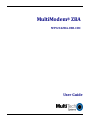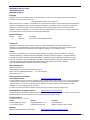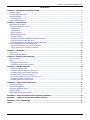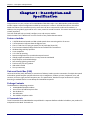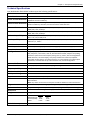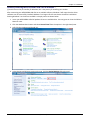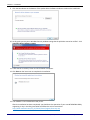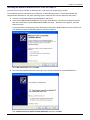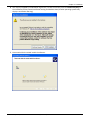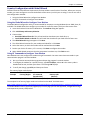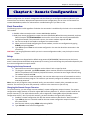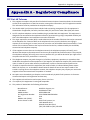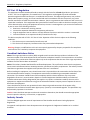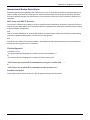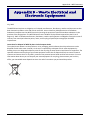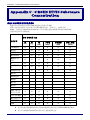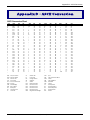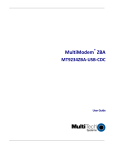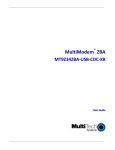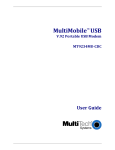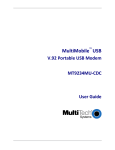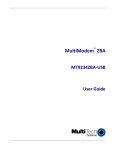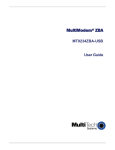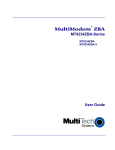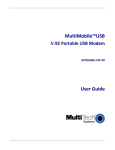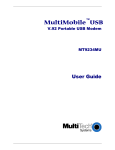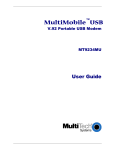Download Multitech MultiModem ZBA MT9234ZBA Specifications
Transcript
MultiModem® ZBA MT9234ZBAUSBCDC User Guide MultiModem ZBA User Guide MT9234ZBA‐USB‐CDC S000473A Revision A Copyright All rights reserved. This publication may not be reproduced, in whole or in part, without prior expressed written permission from Multi‐Tech Systems, Inc. Copyright © 2010 by Multi‐Tech Systems, Inc. Multi‐Tech Systems, Inc. makes no representations or warranties with respect to the contents hereof and specifically disclaims any implied warranties of merchantability or fitness for any particular purpose. Furthermore, Multi‐Tech Systems, Inc. reserves the right to revise this publication and to make changes in the content hereof without obligation of Multi‐Tech Systems, Inc. to notify any person or organization of such revisions or changes. Check Multi‐ Tech’s Web site for current versions of our product documentation. Record of Revisions Revision A Date 03/04/10 Description Initial release of MT9234ZBA‐USB‐CDC. Trademarks MultiModem, Multi‐Tech, and the Multi‐Tech logo are registered trademarks of Multi‐Tech Systems, Inc. Windows is a registered trademark of Microsoft Corporation in the United States and/or other countries. Other trademarks and trade names mentioned in this publication belong to their respective owners. Patents This device is covered by one or more of the following patents: 6,031,867; 6,012,113; 6,009,082; 5,905,794; 5,864,560; 5,815,567; 5,815,503; 5,812,534; 5,809,068; 5,790,532; 5,764,628; 5,764,627; 5,754,589; D394,250; 5,724,356; 5,673,268; 5,673,257; 5,644,594; 5,628,030; 5,619,508; 5,617,423; 5,600,649; 5,592,586; 5,577,041; 5,574,725; D374,222; 5,559,793; 5,546,448; 5,546,395; 5,535,204; 5,500,859; 5,471,470; 5,463,616; 5,453,986; 5,452,289; 5,450,425; D361,764; D355,658; D355,653; D353,598; D353,144; 5,355,365; 5,309,562; 5,301,274;7082106;7082141;7092406 . Other patents pending. World Headquarters Multi‐Tech Systems, Inc. 2205 Woodale Drive, Mounds View, Minnesota 55112 Phone: 763‐785‐3500 or 800‐328‐9717 Fax: 763‐785‐9874 www.multitech.com Contacting Multi‐Tech Support Online Support Portal: https://support.multitech.com In order to better serve our customers, manage support requests and shorten resolution times, we have created the online web portal allowing you to submit questions regarding Multi‐Tech products directly to our technical support team. Get answers to your most complex questions, ranging from implementation, troubleshooting, product configuration, firmware upgrades and much more. To create an account and submit a Support Case on the Portal, visit https://support.multitech.com. Knowledge Base and Support Services: www.multitech.com/support.go The Knowledge Base provides immediate answers to your questions and gives you access to support resolutions for all Multi‐Tech products. Visit our support area on the website for other support services. Technical Support U.S. office hours are 9am – 5pm, CST Country Europe, Middle East, Africa: U.S., Canada, all others: By Email [email protected] [email protected] Warranty Warranty information can be found at: 2 By Phone (44) 118 959 7774 (800) 972‐2439 or (763) 717‐5863 http://www.multitech.com/warranty.go Multi‐Tech Systems, Inc. MT9234ZBA‐USB User Guide (S000473A) Chapter 1 – Description and Specification CONTENTS CHAPTER 1 – DESCRIPTION AND SPECIFICATION ................................................................................................. 4 Features include: ..................................................................................................................................................... 4 Universal Serial Bus (USB) ....................................................................................................................................... 4 Package Contents .................................................................................................................................................... 4 AT Commands Info ................................................................................................................................................................ 4 Technical Specifications ........................................................................................................................................... 5 CHAPTER 2 – INSTALLATION ............................................................................................................................... 6 Safety Warning Telecom .......................................................................................................................................... 6 Connect the Modem to Your PC .............................................................................................................................. 6 USB Connection ..................................................................................................................................................................... 6 Line Connection ..................................................................................................................................................................... 6 Phone Connection ................................................................................................................................................................. 6 Install the Modem Driver ........................................................................................................................................ 7 Windows Installer .................................................................................................................................................................. 7 Manually Installing the MT9234ZBA‐USB‐CDC in Windows 7 ............................................................................................... 9 Installing the Modem in Windows Vista .............................................................................................................................. 13 Installing the Modem in Windows Server 2008, 2003 and XP ............................................................................................. 15 Country Configuration with Global Wizard ........................................................................................................... 19 Using the Global Wizard to Configure Your Modem ........................................................................................................... 19 Using AT Commands to Configure Your Modem ................................................................................................................. 19 CHAPTER 3 – OPERATION .................................................................................................................................. 20 Front Panel ............................................................................................................................................................ 20 Connecting to the Internet .................................................................................................................................... 20 CHAPTER 4 – REMOTE CONFIGURATION ............................................................................................................ 21 Basic Procedure ..................................................................................................................................................... 21 Setup ...................................................................................................................................................................... 21 Changing the Setup Password ............................................................................................................................................. 21 Changing the Remote Escape Character ............................................................................................................................. 21 CHAPTER 5 – TROUBLESHOOTING ..................................................................................................................... 22 None of the Indicators Light ................................................................................................................................................ 22 The Modem Does Not Respond to Commands ................................................................................................................... 22 The Modem Cannot Connect When Answering .................................................................................................................. 22 The Modem Doesn’t Work with Caller ID ............................................................................................................................ 22 Fax and Data Software Can’t Run at the Same Time ........................................................................................................... 22 The Modem Dials But Cannot Connect ............................................................................................................................... 23 The Modem Disconnects While Online ............................................................................................................................... 24 APPENDIX A – REGULATORY COMPLIANCE ........................................................................................................ 25 FCC Part 68 Telecom .............................................................................................................................................. 25 FCC Part 15 Regulation .......................................................................................................................................... 26 Canadian Limitations Notice .................................................................................................................................. 26 Industry Canada ..................................................................................................................................................... 26 International Modem Restrictions ........................................................................................................................ 27 APPENDIX B – WASTE ELECTRICAL AND ELECTRONIC EQUIPMENT ..................................................................... 29 APPENDIX C ‐ C‐ROHS HT/TS SUBSTANCE CONCENTRATION .............................................................................. 30 APPENDIX D – ASCII CONVERSION ..................................................................................................................... 31 INDEX ................................................................................................................................................................ 32 Multi‐Tech Systems, Inc. MT9234ZBA‐USB User Guide (S000473A) 3 Chapter 1 – Description and Specification Chapter 1 – Description and Specification Congratulations on your purchase of the MultiModem ZBA‐USB modem. Your MultiModem product data/fax modem supports remote configuration and dial‐up connections. It offers V.34/33.6K fax and Error Correction Mode that reduces fax transmission time by more than half when compared to traditional fax modems. In addition, they are globally approved for use in many countries around the world. This means one model can ship virtually anywhere. This User Guide will help you install, configure, test, and use your modem. Check the Multi‐Tech’s Web site for current versions of our product documentation. Features include: ● ● ● ● ● ● ● ● ● ● ● ● ● ● V.92/56K download speeds and 48K upload speeds when connecting with V.92 servers V.44 compression improves data throughput rates Class 1.0 and Class 2.1 faxing at speeds to V.34/33.6K bps (Super G3) Error Correction Mode (ECM) provides fast and reliable fax transmissions Windows Plug‐and‐Play operation Linux compatible U.S. Caller ID reporting Remote configuration for centralized setup and control Globally approved models for use in many countries worldwide Small footprint and stackable design Self‐resetting lightning protection Flash memory for easy updates USB cable included Two‐year warranty Universal Serial Bus (USB) Universal Serial Bus (USB), defined by a consortium of industry leaders, permits connection of multiple low‐speed and medium speed computer peripheral devices such as telephones, modems, printers, keyboards, mice, and scanners; all from a single personal computer port. The specification, based on an open architecture is quickly becoming a standard feature in new desktop and notebook computers. Package Contents The MultiModem USB package contains: ● A MultiModem data/fax modem ● A set of four self‐adhesive plastic feet ● One Product CD ● One USB cable ● One modular telephone cable AT Commands Info The AT Commands for the MultiModem are published in a separate Reference Guide included on your product CD and posted on the Multi‐Tech web site. 4 Multi‐Tech Systems, Inc. MT9234ZBA‐USB User Guide (S000473A) Chapter 1 – Description and Specification Technical Specifications Your MultiModem ZBA‐USB‐CDC modem meets the following specifications: Trade Name MultiModem® ZBA Model Number MT9234ZBA‐USB Server‐to‐Client Data Rates V.90 speeds when accessing a V.90 or V.92 server (actual speed depends on server capabilities and line conditions) Client‐to‐Server Data Rates Up to 50Kbps when accessing a V.92 server (actual speed depends on server capabilities and line conditions); otherwise, the same as client‐to client data lines. Client‐to‐Client Data Rates 33600, 31200, 28800, 26400, 24000, 21600, 19200, 16800, 14400, 12000, 9600, 7200, 4800, 2400, 1200, 0‐300 bps Fax Data Rates 33600, 31200, 28800, 26400, 24000, 21600, 19200, 16800, 14400, 12000, 9600, 7200, 4800, 2400, 1200, 0‐300 bps Modem Compatibility ITU‐T V.92, V.90, V.34 enhanced, V.34, V.34bis, V.32, V.32bis, V.22; Bell 212A and 103; ITU‐T V.21, V.42, V.42bis, V.44 Fax Compatibility ITU‐T “Super” Group 3, Class 1.0, 2.0, 2.1, T.4, T.30, V.21, V.27ter, V.29, V.34, V.17; TIA/EIA 578 Class 1, 2, TR29.2 Error Correction ITU‐T V.42 Data Compression ITU‐T V.44 (4:1 throughput), V.42bis (4:1 throughput), MNP 5 (2:1 throughput) Flow Control XON/XOFF (software), RTS/CTS (hardware) Intelligent Features Plug and play; fully AT command compatible; autodial, redial, repeat dial; pulse or tone dial; dial pauses; auto answer; caller ID; EIA extended automode; adaptive line probing; automatic symbol and carrier frequency during start‐up, retrain, and rate renegotiation; DTMF detection; call status display, auto‐parity and data rate selections; keyboard‐ controlled modem options; non‐volatile memory; on‐screen displays for modem option parameters; command lines of up to 40 characters each; remote configuration Command Buffer 40 characters Transmit Level ‐12 dBm (Euro/NAM) – varies by country/region setting Frequency Stability ±0.01% Receiver Sensitivity ‐43 dBm under worst‐case conditions AGC Dynamic Range 43 dB Connectors USB connector; two RJ‐11 phone jacks Cables Diagnostics One RJ11 phone cable One USB cable Note: Any cables connected to the computer should be shielded to reduce interference. Power‐on self test, local analog loop, local digital loop, remote digital loop. Environmental Temperature range 0°– 50° C (32°–120° F); humidity range 20–90% (non‐condensing) Dimensions 10.9 cm wide x 14.5 cm long x 2.5 cm high (4.3” x 5.7” x 1.10”) Weight 227 g (8 oz) Power Typical Maximum Measured Volts 4.96 4.94 Current (AMPS) 0.136 0.176 Watts 0.675 0.869 Limited Warranty 2 year Multi‐Tech Systems, Inc. MT9234ZBA‐USB User Guide (S000473A) 5 Chapter 2 ‐ Installation Chapter 2 – Installation This chapter shows you step‐by‐step how to set up your Multi‐Tech MultiModem product. Safety Warning Telecom ● ● ● ● ● ● ● ● ● Use this product only with UL and cUL listed computers. To reduce the risk of fire, use only 26 AWG (.41 mm) or larger telephone wiring. Never install telephone wiring during a lightning storm. Never install a telephone jack in wet locations unless the jack is specifically designed for wet locations. Never touch uninsulated telephone wires or terminals unless the telephone line has been disconnected at the network interface. Use caution when installing or modifying telephone lines. Avoid using a telephone during an electrical storm. There is a risk of electrical shock from lightning. Do not use a telephone in the vicinity of a gas leak. This product must be disconnected from the telephone network interface when servicing. Connect the Modem to Your PC Placing the modem in a convenient location, connect it to your computer’s USB port, to the telephone line, and, optionally, to your telephone. USB Connection Plug one end of the USB cable into the USB connector on the modem, and the other end into a USB port connector on your computer. Line Connection Plug one end of the phone cable into the modem’s LINE jack and the other end into a phone line wall jack. Note: The LINE jack is not interchangeable with the PHONE jack. Do not plug the phone into the LINE jack or the line cable into the PHONE jack. Note: The Federal Communications Commission (FCC), and Industry Canada impose certain restrictions on equipment connected to public telephone systems. See Appendix A for more information. . Phone Connection For voice‐only calls, you can optionally plug a telephone into the modem’s PHONE jack. 6 Multi‐Tech Systems, Inc. MT9234ZBA‐USB User Guide (S000473A) Chapter 2 ‐ Installation Install the Modem Driver Windows Installer Your product CD contains an installer program for current Windows operating systems (Windows XP and newer only) that should be used before plugging in your USB modem. Should you happen to connect your USB modem before using the installer program, please follow the directions in the following sections for your particular version of Windows. 1. Insert the product CD into a compatible drive. Do not connect your modem yet. 2. Click on the Preinstall Windows Drivers button from the main splash screen of the CD. Click the button that matches your operating system [32‐bit or 64‐bit]. You can see what type of system you are using from the Control Panel | System screen. a. Windows may pop‐up a User Account Control window. Select the YES button to continue with the driver installation. 4. Click on the next button to start the driver pre‐installation. 3. Multi‐Tech Systems, Inc. MT9234ZBA‐USB User Guide (S000473A) 7 Chapter 2 ‐ Installation 5. There will be a transitory screen, then the process will complete. Click on the Finish button. 6. 7. Connect your USB modem to an available port and Windows will detect and install the modem. Your installation is complete. After the installation has been completed, you should test the operation of your new MT9234ZBA‐USB by registering it. Key in the URL given below and follow the on‐line instructions: http://www.multitech.com/en_US/TOOLS/Forms/register/warranty.asp 8 Multi‐Tech Systems, Inc. MT9234ZBA‐USB User Guide (S000473A) Chapter 2 ‐ Installation Manually Installing the MT9234ZBAUSBCDC in Windows 7 If you did not use the pre‐installer for Windows, this is the process for installing your modem. After connecting your MT9234ZBA‐USB‐CDC to an available USB port, Windows 7 will report that the driver software was not successfully installed; Windows 7 no longer uses the new device wizard for installations. Pointing Windows 7 to the drivers needed is a simple process as shown below. 1. Insert your MT9234ZBA‐USB‐CDC product CD into an available drive. You can ignore or close the CD Start Menu for now. 2. Click the Windows Start button and select Control Panel from the options in the right‐hand pane. 3. Left‐click the Hardware and Sound link. 4. In the Devices and Printers section at the top, click the Device Manager link at the end. Multi‐Tech Systems, Inc. MT9234ZBA‐USB User Guide (S000473A) 9 Chapter 2 ‐ Installation 5. In the list of devices, you will see an item called MT9234ZBA‐USB‐CDC. Right‐click on this item and select Update Driver Software. 10 Multi‐Tech Systems, Inc. MT9234ZBA‐USB User Guide (S000473A) Chapter 2 ‐ Installation 6. Choose the second option “Browse my computer for driver software” and left‐click on it. 7. Click on the Browse button and navigate to the drive containing the MT9234ZBA‐USB‐CDC CD and double click to open that. 8. Select the folder containing the appropriate drivers for your install (either 34‐bit or 64‐bit) and click OK. Multi‐Tech Systems, Inc. MT9234ZBA‐USB User Guide (S000473A) 11 Chapter 2 ‐ Installation 9. Click the Next button at the bottom of the Update Driver Software window to continue the installation. 10. At this point you may see a Windows Security window stating that the publisher cannot be verified – click Install this driver software anyway. 11. There will be a transitory screen as the installation completes. 12. Click Close on the last screen to complete the installation. 13. Your modem is now installed and ready to use. After the installation has been completed, you should test the operation of your new MT9234ZBA‐USB by registering it. Key in the URL given below and follow the on‐line instructions: http://www.multitech.com/en_US/TOOLS/Forms/register/warranty.asp 12 Multi‐Tech Systems, Inc. MT9234ZBA‐USB User Guide (S000473A) Chapter 2 ‐ Installation Installing the Modem in Windows Vista If you did not use the pre‐installer for Windows, this is the process for installing your modem. 1. Power up your computer. 2. If you have not already done so, connect the modem’s USB cable to a USB port on the computer and connect the phone line between the modem and a telephone wall jack. 3. Windows will detect that the new modem is present and start the New Hardware wizard. Select the ‘Locate and install driver software (recommended)’ option. Note: Throughout the installation, you may be prompted by the Vista ‘User Account Control’ (hereafter referred to as the UAC). When prompted, please click the Continue button to proceed with the installation. 4. 5. The New Hardware wizard will now ask if you want to search online for drivers, select ‘Don’t search online.’ Windows will now direct you to insert the disc that came with your device – if you have not already done so, put the MT9234ZBA‐CDC disc into your optical drive. Note: The CD for the MT9234ZBA‐CDC utilizes the Autorun feature. You should exit the CD menu if it appears during the install process. Click the Next button. Multi‐Tech Systems, Inc. MT9234ZBA‐USB User Guide (S000473A) 13 Chapter 2 ‐ Installation 6. After searching the CD and finding the necessary file, a pop‐up window for Windows Security will ask if you want to install the device software from Multi‐Tech Systems Incorporated. Click the Install button. 7. Windows will now finalize the installation. 8. When the software for this device has been successfully installed screen appears with Windows has finished installing the driver software for this device: MultiMobile MT9234ZBA‐CDC. Click Close. After installation has been completed and you have Internet access setup, you should test the operation of your new MT9234ZBA‐CDC by registering it. Key in the URL given below and follow the on‐line instructions: http://www.multitech.com/en_US/TOOLS/Forms/register/warranty.asp 14 Multi‐Tech Systems, Inc. MT9234ZBA‐USB User Guide (S000473A) Chapter 2 ‐ Installation Installing the Modem in Windows Server 2008, 2003 and XP If you did not use the pre‐installer for Windows, this is the process for installing your modem. This installation assumes a Windows Server 2008, XP, or 2003 operating system. The procedure below was completed with Windows XP; the other operating systems listed will have a similar sequence and screens. 1. Connect the USB cable between the MultiModem and the PC. 2. Insert the MultiMobile MT9234ZBA‐CDC CD into your CD‐ROM drive. The CD uses the Autorun feature, and after a brief delay, the MultiMobile MT9234ZBA‐CDC Setup – Welcome screen appears. Close the Welcome screen. In some situations, the operating system will display a Found New Hardware Wizard screen and asks you: Can Windows connect to Windows Update to search for software? Select No, not this time. Then click Next. 3. The Found New Hardware Wizard screen helps you install the software for the MT9234ZBA‐CDC. Click Install from a list or specific location (Advanced), and then click Next. Multi‐Tech Systems, Inc. MT9234ZBA‐USB User Guide (S000473A) 15 Chapter 2 ‐ Installation 4. The next screen is the Please choose your search and installation options. Select only Search removable media (floppy, CD‐ROM…). Click Next. 5. Please wait while the wizard searches for the MT9234ZBA‐CDC. 16 Multi‐Tech Systems, Inc. MT9234ZBA‐USB User Guide (S000473A) Chapter 2 ‐ Installation 6. You may be prompted by the Windows Logo check. It is safe to continue (select to Continue Anyway) as the installation file has passed certification testing for Windows Vista (all other operating systems may display a certification warning). 7. Please wait while the wizard installs the software. Multi‐Tech Systems, Inc. MT9234ZBA‐USB User Guide (S000473A) 17 Chapter 2 ‐ Installation 8. At the ‘Completing the Found New Hardware Wizard’ screen for the MultiMobile MT9234ZBA‐CDC click Finish. Installation is now complete. After the installation has been completed and you have Internet access setup, you should test the operation of your new MT9234ZBA‐CDC by registering it. Key in the URL given below and follow the on‐ line instructions: http://www.multitech.com/en_US/TOOLS/Forms/register/warranty.asp 18 Multi‐Tech Systems, Inc. MT9234ZBA‐USB User Guide (S000473A) Chapter 2 ‐ Installation Country Configuration with Global Wizard Different countries have different requirements for how modems must function. Therefore, before you use your modem, you must configure it to match the defaults of the country in which you are using it. You can use one of two configuration methods: • • Using the Global Wizard to Configure Your Modem Using AT Commands to Configure Your Modem Using the Global Wizard to Configure Your Modem The Global Wizard configuration utility is recommended for computers running Windows Server 2008, Vista, XP, and 2003. The Global Wizard can configure your modem for a specific country with just a few mouse clicks. 1. Insert the Product CD into the CD‐ROM drive. The Autorun dialog box appears. 2. Click Initial Setup and Country Selection. 3. Choose either: ● Run Global Wizard from CD. This will not load the wizard onto your hard drive, or ● Install Global Wizard on the HD. This will install the wizard onto your hard drive for future use. 4. The Global Wizard dialog box appears. Click Next. 5. The Global Wizard searches for your modem and identifies it. Click Next. 6. Select the country in which the modem will be used and then click Next. 7. Review your choice of country. If it is correct, click Next to configure the modem. 8. When Global Wizard announces that the parameters have been set, click Finish to exit. Using AT Commands to Configure Your Modem Non‐Windows users can configure the modem using AT commands. You must enter these commands in your communication program’s terminal window. 1. Run your favorite communication program and open the program’s terminal window. 2. To configure the modem for a specific country, type AT%T19,0,nn, where nn is the country code in hexadecimal format, and then press ENTER. The message OK displays. 3. To verify the change, type ATI9, and then press ENTER. The country/region code displays: Example Country/Region Euro/NAM AT command Country code (hexadecimal) (decimal) AT%T19,0,34 (default) 52 The complete list of country/region codes can be found on the Multi‐Tech Web site at http://www.multitech.com/en_US/PRODUCTS/Categories/Device_Networking/global_modems/configuration.asp The Global Modem Country Approvals page displays. On this page you can view approvals, configuration strings and responses by country and product. Multi‐Tech Systems, Inc. MT9234ZBA‐USB User Guide (S000473A) 19 Chapter 3 ‐ Operation Chapter 3 – Operation Front Panel The MultiModem product has 6 LED indicators on the front panel that indicate status, configuration, and activity. Transmit Data. The TD LED flashes when the modem is transmitting data to another modem. Receive Data. The RD LED flashes when the modem is receiving data from another modem. Carrier Detect. The CD LED lights when the modem detects a valid carrier signal from another modem. It is on when the modem is communicating with the other modem and off when the link is broken. Off‐Hook. The OH LED lights when the modem is off‐hook, which occurs when the modem is dialing, online, or answering a call. The LED flashes when the modem pulse‐dials. Terminal Ready. The TR LED lights when a communications program is using the modem. It means the modem is ready for an outgoing or incoming call. It goes off when the communications program disconnects. When it goes off, a connected modem will also disconnect. Power. The PWR led lights when the modem is installed in Windows. Connecting to the Internet Your Multi‐Tech modem is your gateway to the Internet and the World Wide Web. To access the Internet and Web via your modem, you must establish a dial‐up account with an Internet service provider (ISP). To locate an ISP near you, look in a local directory or computer publication. Your ISP should provide you with the following information: ● User name (also called user ID) ● Password ● Access number (the number you call to connect to the server) ● Host name and/or domain name ● Domain Name Server (DNS) server address If, besides the Web, you use the Internet for e‐mail and newsgroups, your ISP should also provide you with the following information: E‐mail or POP mail address; POP server address; Mail or SMTP address Internet Connection Before you can connect to the Internet, you must set up a remote‐node client program on your computer. Most, if not all, Windows browsers can automatically open this connection. For instructions on how to set up this connection, consult your ISP or your operating system’s online help or printed documentation. Many ISPs include with their service a program that will install and configure this connection automatically for you. 20 Multi‐Tech Systems, Inc. MT9234ZBA‐USB User Guide (S000473A) Chapter 4 – Remote Configuration Chapter 4 – Remote Configuration Remote configuration is a network management tool that allows you to configure modems anywhere in your network from one location. With password protected remote configuration, you can issue AT commands to a remote MultiModem product for maintenance or troubleshooting as if you were on site. Basic Procedure The following steps are valid regardless of whether the connection is established by the local or the remote Multi‐ Tech modem. 1. Establish a data connection with a remote MultiModem product. 2. Send three remote configuration escape characters followed by AT and the setup password, and press ENTER. Example: %%%ATMTSMODEM. You have four tries to enter the correct password before being disconnected. If the password is correct, the remote modem responds with OK. 3. You can now send AT commands to configure the remote modem. 4. When you have finished configuring the remote modem, save the new configuration by typing AT&W0, and pressing Enter. 5. Type ATO and press Enter to exit remote configuration. You can then break the connection in the normal way. CAUTION: If you hang‐up/disconnect while you are in remote configuration mode, it may lock up the remote modem. Setup Multi‐Tech modems are shipped with a default setup password (MTSMODEM). Because anyone who has an owner’s manual knows the default setup password, for security you should change the password and possibly also the remote configuration escape character. Changing the Setup Password 1. Open a data communications program such as Phone Tools or HyperTerminal. 2. To change the password, type AT#S=xxxxxxxx, where xxxxxxxx stands for the password, and press ENTER. The password can include any keyboard character, and must be one to eight characters long. The modem responds with OK. 3. The new password is saved automatically. You can now either enter more AT commands or exit the data communications program. The next time you remotely configure the modem you must use the new setup password. Note: You can only change the setup password locally; you cannot do it remotely. Also, passwords are case sensitive. The next time you enter the password, it must be in the same case as you set it up. Changing the Remote Escape Character To increase security, you can change a remote modem’s remote configuration escape character. The remote configuration escape character is stored in register S9. The factory default is 37, which is the ASCII code for the percent character (%). For ASCII code characters, refer to Appendix E. Setting S9 to 0 (zero) disables remote configuration entirely—but if you do this remotely, you won’t be able to change it back remotely! 1. Establish a remote configuration link with the remote modem as described in “Basic Procedure.” 2. Type ATS9=n, where n is the ASCII code for the new remote configuration escape character, then press ENTER. 3. Save the new value by typing AT&W and pressing ENTER. 4. Type ATO<CR> to exit remote configuration. Multi‐Tech Systems, Inc. MT9234ZBA‐USB User Guide (S000473A) 21 Chapter 5 ‐ Troubleshooting Chapter 5 – Troubleshooting Your modem was thoroughly tested at the factory before it was shipped. If you are unable to make a successful connection, or if you experience data loss or garbled characters during your connection, it is possible that the modem is defective. However, it is more likely that the source of your problem lies elsewhere. The following symptoms are typical of problems you might encounter: ● None of the LEDs light when the modem is on. ● The modem does not respond to commands. ● The modem dials but is unable to make a connection. ● The modem disconnects while online. ● The modem cannot connect when answering. ● Data is being lost. ● There are garbage characters on the monitor. ● The modem doesn’t work with Caller ID. ● Fax and data software can’t run at the same time. None of the Indicators Light When you plug in the modem, the operating system detects and configures the modem, and the TR LED should come on. If the TR LED does not come on, check to see that the driver from the product CD has been installed, refer to Chapter 2 on installing the modem driver. The Modem Does Not Respond to Commands ● ● ● ● ● Make sure you are issuing the modem commands from data communication software, either manually in terminal mode or automatically by configuring the software. (You cannot send commands to the modem from the DOS prompt.) Make sure you are in terminal mode in your data communication program, then type AT and press ENTER. If you get an OK response from your modem, your connections are good and the problem likely is in the connection setup in your communication software. Try resetting your modem by unplugging the USB cable from the modem, and then plugging it back in. Try rebooting the computer. The modem might have a problem beyond the scope of this user guide. If you have another Multi‐Tech modem, try swapping modems. If the problem goes away, the first modem is possibly defective. The Modem Cannot Connect When Answering ● Autoanswer might be disabled. Turn on autoanswer in your data communications program or send the command ATS0=1 (ATS0=2 if you have Caller ID service) to make sure your modem in terminal mode. The Modem Doesn’t Work with Caller ID ● Caller ID information is transmitted between the first and second rings, so if autoanswer is turned off (S0=0) or if the modem is set to answer after only one ring (S0=1), the modem will not receive Caller ID information. Check your initialization string, and if necessary change it to set the modem to answer after the second ring (S0=2). ● Make sure that you have Caller ID service from your telephone company. Fax and Data Software Can’t Run at the Same Time ● 22 Communications devices can be accessed by only one application at a time. In Windows 2003 and higher, you can have data and fax communication applications open at the same time, but they cannot use the same modem at the same time. Multi‐Tech Systems, Inc. MT9234ZBA‐USB User Guide (S000473A) Chapter 5 ‐ Troubleshooting The Modem Dials But Cannot Connect There can be several reasons the ZBA fails to make a connection. Possibilities include: ● lack of a physical connection to the telephone line. ● a wrong dial tone. ● a busy signal. ● a wrong number. ● no modem at the other end. ● a faulty modem, computer, or software at the other end. ● incompatibility between modems. You can narrow the list of possibilities by using extended result codes. Extended result codes are enabled by default. If they have been disabled, enter ATV1X4 and press ENTER while in terminal mode, or include V1X4 in the modem’s initialization string. When you dial again, the modem will report the call’s progress. ● If the modem reports NO DIALTONE, check that the modem’s telephone line cable is connected to both the modem’s LINE jack (not the PHONE jack) and the telephone wall jack. If the cable looks secure, try replacing it. If that doesn’t work, the problem might be in your building’s telephone installation. To test the building installation, plug a telephone into your modem’s telephone wall jack and listen for a dial tone. If you hear a dial tone, your modem might be installed behind a company phone system (PBX) with an internal dial tone that sounds different from the normal dial tone. In that case, the modem might not recognize the dial tone and might treat it as an error. Check your PBX manual to see if you can change the internal dial tone; if you can’t, change your modem’s initialization string to replace X4 with X3, which will cause the modem to ignore dial tones (note, however, that X3 is not allowed in some countries, such as France and Spain). ● If the modem reports BUSY, the other number might be busy, in which case you should try again later, or it might indicate that you have failed to add a 9, prefix to the phone number if you must dial 9 for an outside line. ● If you must dial 9 to get an outside line, the easiest way to dial it automatically is to include it in the modem’s dial prefix, e.g., ATDT9,. Note the comma, which inserts a pause before the number is dialed. By inserting 9, into the dial prefix, you do not have to include it in each directory entry. ● To change the dial prefix in Windows 98 HyperTerminal, select Call from the Call menu, click Dialing Properties, and type 9 in the local and long distance boxes in How I dial from this location. ● If the modem reports NO ANSWER, the other system has failed to go off‐hook, or you might have dialed a wrong number. Check the number. ● If the modem reports NO CARRIER, the phone was answered at the other end, but no connection was made. You might have dialed a wrong number, and a person answered instead of a computer, or you might have dialed the correct number, but the other computer or software was turned off or faulty. Check the number and try again, or try calling another system to make sure your modem is working. Also, try calling the number on your telephone. If you hear harsh sounds, then another modem is answering the call, and the modems might be having problems negotiating because of modem incompatibilities or line noise. Try connecting at a lower speed. Multi‐Tech Systems, Inc. MT9234ZBA‐USB User Guide (S000473A) 23 Chapter 5 ‐ Troubleshooting The Modem Disconnects While Online ● ● ● ● ● ● If you have Call Waiting on the same phone line as your modem, it can interrupt your connection when someone tries to call you. If you have Call Waiting, disable it before each call. In most telephone areas in North America, you can disable Call Waiting by preceding the telephone number with *70 (check with your local telephone company). You can automatically disable Call Waiting by including the disabling code in the modem’s dial prefix (e.g., ATDT*70,—note the comma, which inserts a pause before the number is dialed). To change the dial prefix in Windows 98 HyperTerminal, select Call from the Call menu, click Dialing Properties, check This location has Call Waiting, and select the correct code for your phone service. If you have extension phones on the same line as your modem, you or someone else can interrupt the connection by picking up another phone. If this is a frequent problem, disconnect the extension phones before using the modem, or install another phone line especially for the modem. Check for loose connections between the modem and the computer and the telephone jack. You might have had a poor connection because of line conditions or the problem might have originated on the other end of the line. Try again. If you were online with an online service, it might have hung up on you because of lack of activity on your part or because you exceeded your time limit for the day. Try again. 24 Multi‐Tech Systems, Inc. MT9234ZBA‐USB User Guide (S000473A) Appendix A – Regulatory Compliance Appendix A – Regulatory Compliance FCC Part 68 Telecom 1. This equipment complies with part 68 of the Federal Communications Commission Rules. On the outside surface of this equipment is a label that contains, among other information, the FCC registration number. This information must be provided to the telephone company. 2. The suitable USOC jack (Universal Service Order Code connecting arrangement) for this equipment is shown below. If applicable, the facility interface codes (FIC) and service order codes (SOC) are shown. 3. An FCC‐compliant telephone cord and modular plug is provided with this equipment. This equipment is designed to be connected to the telephone network or premises wiring using a compatible modular jack that is Part 68 compliant. See installation instructions for details. 4. The ringer equivalence number (REN) is used to determine the number of devices that may be connected to the telephone line. Excessive RENs on the telephone line may result in the device not ringing in response to an incoming call. In most, but not all, areas the sum of the RENs should not exceed 5.0. To be certain of the number of devices that may be connected to the line, as determined by the total RENs, contact the local telephone company. 5. If this equipment causes harm to the telephone network, the telephone company will notify you in advance that temporary discontinuance of service may be required. But if advance notice is not practical, the telephone company will notify you as soon as possible. Also, you will be advised of your right to file a complaint with the FCC if you believe it is necessary. 6. The telephone company may make changes in its facilities, equipment, operations, or procedures that could affect the operation of the equipment. If this happens, the telephone company will provide advance notice in order for you to make necessary modifications in order to maintain uninterrupted service. 7. If trouble is experienced with this equipment (the model of which is indicated below) please contact Multi‐Tech Systems, Inc. at the address shown below for details of how to have repairs made. If the trouble is causing harm to the telephone network, the telephone company may request you remove the equipment from the network until the problem is resolved. 8. No repairs are to be made by you. Repairs are to be made only by Multi‐Tech Systems or its licensees. Unauthorized repairs void registration and warranty. 9. This equipment should not be used on party lines or coin lines. 10. If so required, this equipment is hearing aid compatible. 11. This product is labeled with the following information: Manufacturer: MultiTech Systems, Inc. Trade Name: MultiModem® ZBA Model Number: MT9234ZBA‐USB FCC Registration Number: US:AU7MM01BMT9234SMI Ren: 0.1B Modular Jack (USOC): RJ11 Service Center in USA: Multi‐Tech Systems, Inc. 2205 Woodale Drive Mounds View, MN 55112 (763) 785‐3500 Fax (763) 785‐9874 Multi‐Tech Systems, Inc. MT9234ZBA‐USB User Guide (S000473A) 25 Appendix A – Regulatory Compliance FCC Part 15 Regulation This equipment has been tested and found to comply with the limits for a Class B digital device, pursuant to 47 CFR – FCC Part 15 regulations. The stated limits in this regulation are designed to provide reasonable protection against harmful interference in a residential environment. This equipment generates, uses, and can radiate radio frequency energy, and if not installed and used in accordance with the instructions, may cause harmful interference to radio communications. However, there is no guarantee that interference will not occur in a particular installation. If this equipment does cause harmful interference to radio or television reception, which can be determined by turning the equipment off and on, the user is encouraged to try to correct the interference by one or more of the following measures: ● Reorient or relocate the receiving antenna. ● Increase the separation between the equipment and receiver. ● Plug the equipment into an outlet on a circuit different from that to which the receiver is connected. ● Consult the dealer or an experienced radio/TV technician for help. This device complies with 47 CFR – FCC Part 15 rules. Operation of this device is subject to the following conditions: 1. This device may not cause harmful interference, and 2. This device must accept any interference that may cause undesired operation. Warning: Changes or modifications to this unit not expressly approved by the party responsible for compliance could void the user’s authority to operate the equipment. Canadian Limitations Notice Notice: The ringer equivalence number (REN) assigned to each terminal device provides an indication of the maximum number of terminals allowed to be connected to a telephone interface. The termination on an interface may consist of any combination of devices subject only to the requirement that the sum of the ringer equivalence numbers of all the devices does not exceed 5. Notice: The Industry Canada label identifies certificated equipment. This certification means that the equipment meets certain telecommunications network protective, operational and safety requirements. The Industry Canada label does not guarantee the equipment will operate to the user’s satisfaction. Before installing this equipment, users should ensure that it is permissible to be connected to the facilities of the local telecommunications company. The equipment must also be installed using an acceptable method of connection. The customer should be aware that compliance with the above conditions may not prevent degradation of service in some situations. Repairs to certified equipment should be made by an authorized Canadian maintenance facility designated by the supplier. Any repairs or alterations made by the user to this equipment or equipment malfunctions may give the telecommunications company cause to request the user to disconnect the equipment. Users should ensure for their own protection that the electrical ground connections of the power utility, telephone lines and internal metallic water pipe system, if present, are connected together. This precaution may be particularly important in rural areas. Caution: Users should not attempt to make such connections themselves, but should contact the appropriate electric inspection authority, or electrician, as appropriate. Industry Canada This Class B digital apparatus meets all requirements of the Canadian Interference‐Causing Equipment Regulations. Cet appareil numérique de la classe B respecte toutes les exigences du ‐Reglement Canadien sur le ‐matériel brouilleur. 26 Multi‐Tech Systems, Inc. MT9234ZBA‐USB User Guide (S000473A) Appendix A – Regulatory Compliance International Modem Restrictions Some dialing and answering defaults and restrictions may vary for international modems. Changing settings may cause a modem to become non‐compliant with ‐national telecom requirements in specific countries. Also note that some software packages may have features or lack restrictions that may cause the modem to become non‐ compliant. EMC, Safety, and R&TTE Directive The CE mark is affixed to this product to confirm compliance with the following ‐European Community Directives: Council Directive 2004/108/EC of 15 December 2004 on the approximation of the laws of Member States relating to electromagnetic compatibility; And Council Directive 2006/95/EC of 12 December 2006 on the harmonization of the laws of Member States relating to electrical equipment designed for use within certain voltage limits; And Council Directive 1999/5/EC of 9 March 1999 on radio equipment and telecommunications terminal equipment and the mutual recognition of their conformity. Thailand Approval Translation in Thai “This telecom device and equipment is conform to technical standard no….” or “This telecom device and equipment is conform to requirement to NTC” “เครื่องโทรคมนาคมและอุปกรณนี้ มีความสอดคลองตามมาตรฐานทางเทคนิค เลขที่.........” or “เครื่องโทรคมนาคมและอุปกรณนี้ มีความสอดคลองตามขอกําหนดของ กทช.” South African Notice This modem must be used in conjunction with an approved surge protection device. Multi‐Tech Systems, Inc. MT9234ZBA‐USB User Guide (S000473A) 27 Appendix A – Regulatory Compliance Restriction of the Use of Hazardous Substances (RoHS) Multi‐Tech Systems, Inc. Certificate of Compliance 2002/95/EC Multi‐Tech Systems, Inc. confirms that this product now complies with the chemical concentration limitations set forth in the directive 2002/95/EC of the European Parliament (Restriction Of the use of certain Hazardous Substances in electrical and electronic equipment ‐ RoHS) These Multi‐Tech Systems, Inc. products do not contain the following banned chemicals: Lead, [Pb] < 1000 PPM Mercury, [Hg] < 1000 PPM Hexavalent Chromium, [Cr+6] < 1000 PPM Cadmium, [Cd] < 100 PPM Polybrominated Biphenyl, [PBB] < 1000 PPM Polybrominated Diphenyl Ether, [PBDE] < 1000 PPM Maximum Soldering temperature = 260C (wave only) Notes: 1. Lead usage in some components is exempted by the following RoHS annex; therefore, higher lead concentration could be found. a. Lead in high melting temperature type solders (i.e., tin‐lead solder alloys containing more than 85% lead). b. Lead in electronic ceramic parts (e.g., piezoelectronic devices). REACH Statement Registration of Substances: After careful review of the legislation and specifically the definition of an “article” as defined in EC Regulation 1907/2006, Title II, Chapter 1, Article 7.1(a)(b), it is our current view Multi‐Tech Systems, Inc. products would be considered as “articles”. In light of the definition in § 7.1(b) which requires registration of an article only if it contains a regulated substance that “is intended to be released under normal or reasonable foreseeable conditions of use,” our analysis is that Multi‐Tech Systems, Inc. products constitute nonregisterable articles for their intended and anticipated use. Substances of Very High Concern (SVHC) Per the candidate list of Substances of Very high Concern (SVHC) published October 28, 2008 we have reviewed these substances and certify the Multi‐Tech Systems, Inc. products are compliant per the EU “REACH” requirements of less than 0.1% (w/w) for each substance. If new SVHC candidates are published by the European Chemicals Agency, and relevant substances have been confirmed, that exceeds greater than 0.1% (w/w), Multi‐ Tech Systems, Inc. will provide updated compliance status. Multi‐Tech Systems, Inc. also declares it has been duly diligent in ensuring that the products supplied are compliant through a formalized process which includes collection and validation of materials declarations and selective materials analysis where appropriate. This data is controlled as a part of a formal quality system and will be made available upon request. 28 Multi‐Tech Systems, Inc. MT9234ZBA‐USB User Guide (S000473A) Appendix B – WEEE Statement Appendix B – Waste Electrical and Electronic Equipment July, 2005 The WEEE directive places an obligation on EU‐based manufacturers, distributors, retailers and importers to take‐ back electronics products at the end of their useful life. A sister Directive, ROHS (Restriction of Hazardous Substances) complements the WEEE Directive by banning the presence of specific hazardous substances in the products at the design phase. The WEEE Directive covers all Multi‐Tech products imported into the EU as of August 13, 2005. EU‐based manufacturers, distributors, retailers and importers are obliged to finance the costs of recovery from municipal collection points, reuse, and recycling of specified percentages per the WEEE requirements. Instructions for Disposal of WEEE by Users in the European Union The symbol shown below is on the product or on its packaging, which indicates that this product must not be disposed of with other waste. Instead, it is the user’s responsibility to dispose of their waste equipment by handing it over to a designated collection point for the recycling of waste electrical and electronic equipment. The separate collection and recycling of your waste equipment at the time of disposal will help to conserve natural resources and ensure that it is recycled in a manner that protects human health and the environment. For more information about where you can drop off your waste equipment for recycling, please contact your local city office, your household waste disposal service or the seller from whom you purchased the product. Multi‐Tech Systems, Inc. MT9234ZBA‐USB User Guide (S000473A) 29 Appendix C – C‐ROHS HT/ST Substance Concentration Appendix C - C-ROHS HT/TS Substance Concentration 依照中国标准的有毒有害物质信息 根据中华人民共和国信息产业部 (MII) 制定的电子信息产品 (EIP) 标准-中华人民共和国《电子信息产品污染控制管理办法》(第 39 号),也称作中国 RoHS,下表列出了 Multi-Tech Systems Inc. 产品中可能含有的有毒物质 (TS) 或有害物质 (HS) 的名称及含量水平方面的信息。 成分名称 有害/有毒物质/元素 铅 汞 镉 (PB) (Hg) (CD) 六价铬 (CR6+) 多溴联苯 (PBB) 多溴二苯醚 (PBDE) 印刷电路板 O O O O O O 电阻器 X O O O O O 电容器 X O O O O O 铁氧体磁环 O O O O O O 继电器/光学 部件 IC 二极管/晶体 管 O O O O O O O O O O O O O O O O O O 振荡器和晶振 X O O O O O 调节器 O O O O O O 电压传感器 O O O O O O 变压器 O O O O O O 扬声器 O O O O O O 连接器 LED O O O O O O O O O O O O 螺丝、螺母以 及其它五金件 X O O O O O 交流‐直流电源 O O O O O O 软件/文档 CD O O O O O O 手册和纸页 O O O O O O 底盘 O O O O O O 30 X 表示所有使用类似材料的设备中有害/有毒物质的含量水平高于 SJ/Txxx-2006 限量要求。 O 表示不含该物质或者该物质的含量水平在上述限量要求之内。 Multi‐Tech Systems, Inc. MT9234ZBA‐USB User Guide (S000473A) Appendix D – ASCII Conversion Appendix D – ASCII Conversion ASCII Conversion Chart CTRL @ A B C D E F G H I J K L M N O P Q R S T U V W X Y Z [ \ ] ^ _ NUL SOH STX ETX EOT ENQ ACK BEL BS HT LF CODE HEX NUL SOH STX ETX EOT ENQ ACK BEL BS HT LF VT FF CR SO SI DLE DC1 DC2 DC3 DC4 NAK SYN ETB CAN EM SUB ESC FS GS RS US 00 01 02 03 04 05 06 07 08 09 0A 0B 0C 0D 0E 0F 10 11 12 13 14 15 16 17 18 19 1A 1B 1C 1D 1E 1F Null, or all zeros Start of Header Start of Text End of Text End of Transmission Enquiry Acknowledge Bell or Alarm Backspace Horizontal Tab Line Feed DEC 0 1 2 3 4 5 6 7 8 9 10 11 12 13 14 15 16 17 18 19 20 21 22 23 24 25 26 27 28 29 30 31 CODE SP ! " # $ % & ' ( ) * + , ‐ . / 0 1 2 3 4 5 6 7 8 9 : ; < = > ? VT FF CR SO SI DLE DC1 DC2 DC3 DC4 NAK HEX 20 21 22 23 24 25 26 27 28 29 2A 2B 2C 2D 2E 2F 30 31 32 33 34 35 36 37 38 39 3A 3B 3C 3D 3E 3F DEC 32 33 34 35 36 37 38 39 40 41 42 43 44 45 46 47 48 49 50 51 52 53 54 55 56 57 58 59 60 61 62 63 Vertical Tab Form Feed Carriage Return Shift Out Shift In Data Link Escape Device Control 1 Device Control 2 Device Control 3 Device Control 4 Negative Acknowledge CODE @ A B C D E F G H I J K L M N O P Q R S T U V W X Y Z [ \ ] ^ _ SYN ETB CAN EM SUB ESC FS GS RS US DEL Multi‐Tech Systems, Inc. MT9234ZBA‐USB User Guide (S000473A) HEX DEC 40 41 42 43 44 45 46 47 48 49 4A 4B 4C 4D 4E 4F 50 51 52 53 54 55 56 57 58 59 5A 5B 5C 5D 5E 5F 64 65 66 67 68 69 70 71 72 73 74 75 76 77 78 79 80 81 82 83 84 85 86 87 88 89 90 91 92 93 94 95 CODE ` a b c d e f g h i j k l m n o p q r s t u v w x y z { | } ~ DEL HEX DEC 60 61 62 63 64 65 66 67 68 69 6A 6B 6C 6D 6E 6F 70 71 72 73 74 75 76 77 78 79 7A 7B 7C 7D 7E 7F 96 97 98 99 100 101 102 103 104 105 106 107 108 109 110 111 112 113 114 115 116 117 118 119 120 121 122 123 124 125 126 127 Sync. End Transmission Block Cancel End of Medium Substitute Escape File Separator Group Separator Record Separator Unit Separator Delete 31 Index Index A R AT Commands ............................................................ 4 REACH Statement .................................................... 28 Remote configuration .............................................. 21 Remote configuration escape character ................. 21 Remote node operation .......................................... 20 C Canadian regulations ............................................... 26 Connecting the modem ............................................. 6 S D Safety Warning Telecom ............................................ 6 DOC regulations ....................................................... 26 T F Technical specifications ............................................. 5 Troubleshooting....................................................... 22 Troubleshooting ‐ autoanswer ................................ 22 Troubleshooting ‐ Call Waiting ................................ 24 Troubleshooting ‐ Caller ID ...................................... 22 Troubleshooting ‐ initialization strings .................... 23 Troubleshooting ‐ result codes ................................ 23 Troubleshooting ‐ telephone line ............................ 23 Troubleshooting ‐ testing the modem ..................... 23 FCC regulations ........................................................ 25 Front panel ............................................................... 20 G Global Wizard .......................................................... 19 L LED indicators .......................................................... 20 Line connection .......................................................... 6 P Phone connection ...................................................... 6 W Waste Electrical and Electronic Equipment (WEEE) Statement ............................................................. 29 Windows 7 Driver Installation ................................... 9 Windows Vista Driver Installation ........................... 13 32 Multi‐Tech Systems, Inc. MT9234ZBA‐USB User Guide (S000473A)