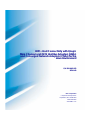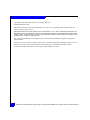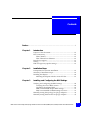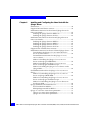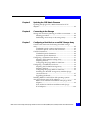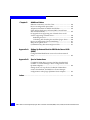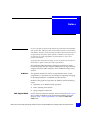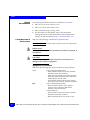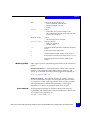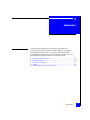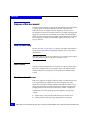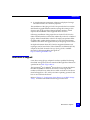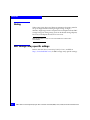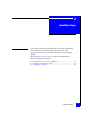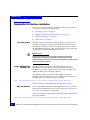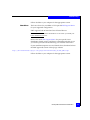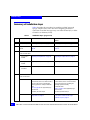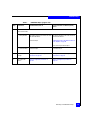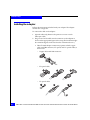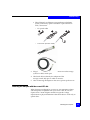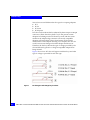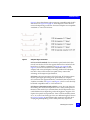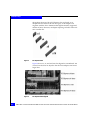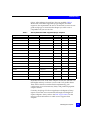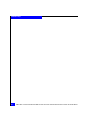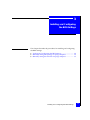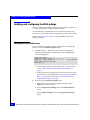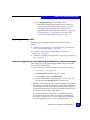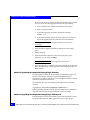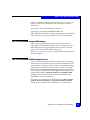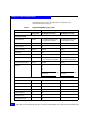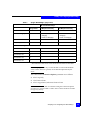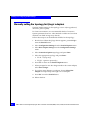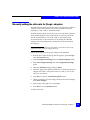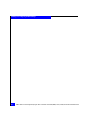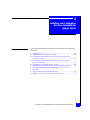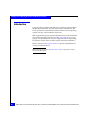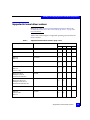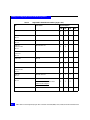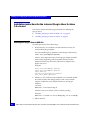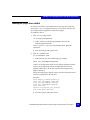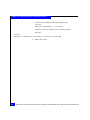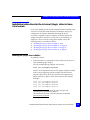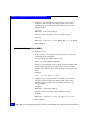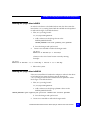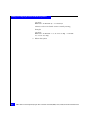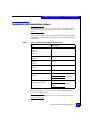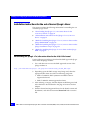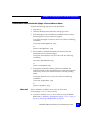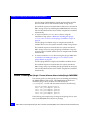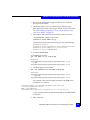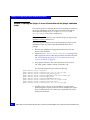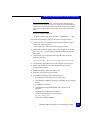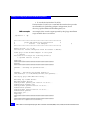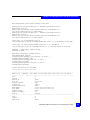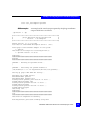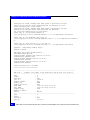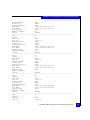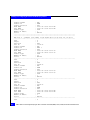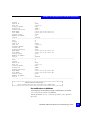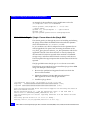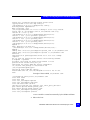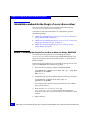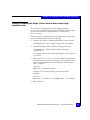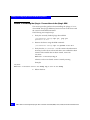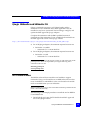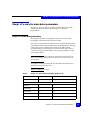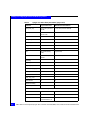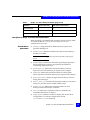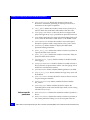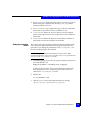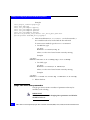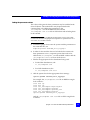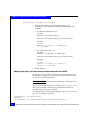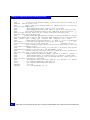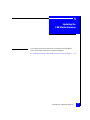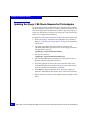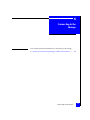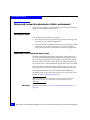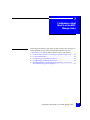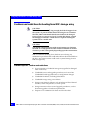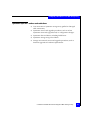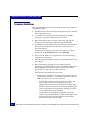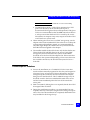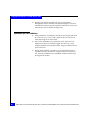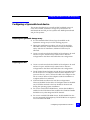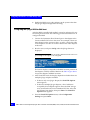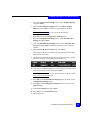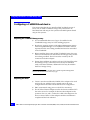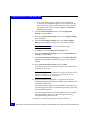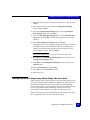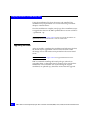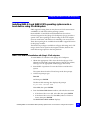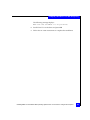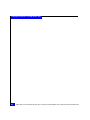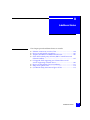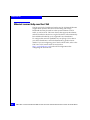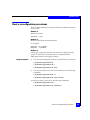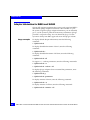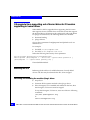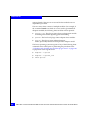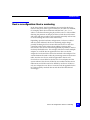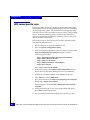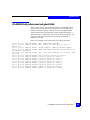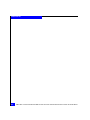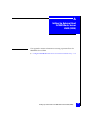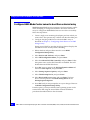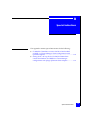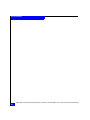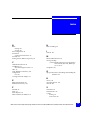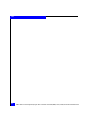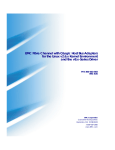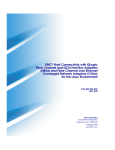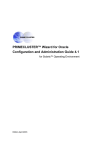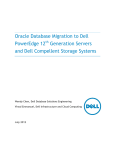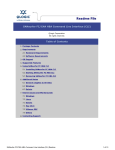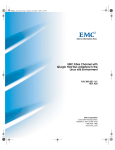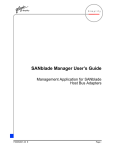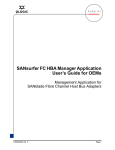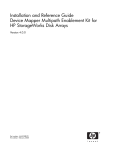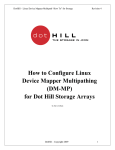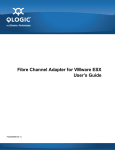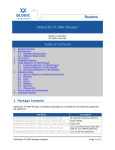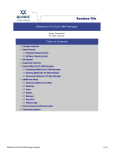Download Qlogic QLE2362 Installation guide
Transcript
EMC® Host Connectivity with QLogic
Fibre Channel and iSCSI Host Bus Adapters (HBAs)
and Converged Network Adapters (CNAs) for the
Linux Environment
P/N 300-002-803
REV A09
EMC Corporation
Corporate Headquarters:
Hopkinton, MA 01748-9103
1-508-435-1000
www.EMC.com
Copyright © 2001–2008 EMC Corporation. All rights reserved.
Published December, 2008
EMC believes the information in this publication is accurate as of its publication date. The information is
subject to change without notice.
THE INFORMATION IN THIS PUBLICATION IS PROVIDED “AS IS.” EMC CORPORATION MAKES NO
REPRESENTATIONS OR WARRANTIES OF ANY KIND WITH RESPECT TO THE INFORMATION IN THIS
PUBLICATION, AND SPECIFICALLY DISCLAIMS IMPLIED WARRANTIES OF MERCHANTABILITY OR
FITNESS FOR A PARTICULAR PURPOSE.
Use, copying, and distribution of any EMC software described in this publication requires an applicable
software license.
For the most up-to-date listing of EMC product names, see EMC Corporation Trademarks on EMC.com. For
the most up-to-date regulatory document for your product line, go to the EMC Powerlink website.
All other trademarks used herein are the property of their respective owners.
2
EMC Host Connectivity with QLogic Fibre Channel and iSCSI (HBAs) and (CNAs) for the Linux Environment
Contents
Preface ............................................................................................................................. 7
Chapter 1
Introduction
Purpose of this document................................................................ 12
Host connectivity .............................................................................. 12
Fibre Channel ..............................................................................12
Fibre Channel over Ethernet .....................................................12
Boot device support.......................................................................... 13
Zoning ................................................................................................ 14
EMC storage array-specific settings............................................... 14
Chapter 2
Installation Steps
Prerequisites for first-time installation .......................................... 16
Summary of installation steps......................................................... 18
Installing the adapter ....................................................................... 20
Matching the adapter with the correct PCI slot .....................21
Chapter 3
Installing and Configuring the BIOS Settings
Verifying and configuring the BIOS settings ................................ 28
Verifying the correct BIOS version...........................................28
Upgrading the adapter BIOS ....................................................29
EMC recommended adapter BIOS settings ............................31
EMC recommended NVRAM settings for Linux...................31
Manually setting the topology for QLogic adapters.................... 34
Manually setting the data rate for QLogic adapters.................... 35
EMC Host Connectivity with QLogic Fibre Channel and iSCSI (HBAs) and (CNAs) for the Linux Environment
3
Chapter 4
Installing and Configuring the Linux Host with the
QLogic Driver
Introduction ....................................................................................... 38
Supported in kernel driver versions .............................................. 39
Installation instructions for the in kernel QLogic driver for
Linux 2.4.x kernel.............................................................................. 42
Enabling the QLogic driver in RHEL 3.0 ................................ 42
Enabling the QLogic driver in SLES 8 ..................................... 43
Installation Instructions for the in kernel QLogic driver in
Linux 2.6.x kernels............................................................................ 45
Enabling the QLogic driver in RHEL 4 ................................... 45
Enabling the QLogic driver in RHEL 5 ................................... 46
Enabling the QLogic driver in SLES 9 ..................................... 47
Enabling the QLogic driver in SLES 10 ................................... 47
Supported out of kernel driver versions ....................................... 49
Installation instructions for the out of kernel QLogic driver ..... 50
Downloading the QLogic v7.x/v8.x-series driver for
the v2.4/v2.6.x kernel ................................................................ 50
Preinstallation instructions for the QLogic v7.xx.xx/
v8.xx.xx driver ............................................................................ 51
Method 1: Installing the QLogic v7.xx.xx/v8.xx.xx
driver via the QLogic DKMS RPM .......................................... 52
Method 2: Installing the QLogic v7.xx.xx/v8.xx.xx
driver via the QLogic installation script ................................. 54
Method 3: Installing the QLogic v7.xx.xx driver via the
QLogic RPM ................................................................................ 64
Uninstallation methods for the QLogic v7.xx.xx/v8.xx.xx
driver .................................................................................................. 66
Method 1: Uninstalling the QLogicv7.xx.xx/v8.xx.xx
driver via QLogic DKMS RPM ................................................. 66
Method 2: Uninstalling the QLogic v7.xx.xx/v8.xx.xx
driver via the QLogic installation script ................................. 67
Method 3: Uninstalling the QLogic v7.xx.xx driver via
the QLogic RPM.......................................................................... 68
QLogic SANsurfer and SANsurfer CLI......................................... 69
IOCTL module for RHEL4 ........................................................ 69
RPM packages needed for RHEL5 ........................................... 70
QLogic v7.x and v8.x series driver parameters ............................ 71
QLogic v7.x series driver parameters...................................... 71
QLogic v8.x-series driver parameters...................................... 76
4
EMC Host Connectivity with QLogic Fibre Channel and iSCSI (HBAs) and (CNAs) for the Linux Environment
Chapter 5
Updating the CEE/Menlo Firmware
Updating the QLogic CEE /Menlo firmware for FCoE
adapters .............................................................................................. 82
Chapter 6
Connecting to the Storage
Zoning and connection planning in a fabric environment ......... 84
Planning procedure ....................................................................84
Establishing connectivity to the storage array........................84
Chapter 7
Configuring a Boot Device on an EMC Storage Array
Cautions and restrictions for booting from EMC storage
array .................................................................................................... 86
CLARiiON-specific cautions and restrictions........................ 86
Symmetrix-specific cautions and restrictions ........................ 87
Common limitations ......................................................................... 88
CLARiiON-specific limitations .................................................89
Symmetrix-specific limitations .................................................90
Configuring a Symmetrix boot device ........................................... 91
Preparing the Symmetrix storage array...................................91
Preparing the host.......................................................................91
Configuring the QLogic BIOS for SAN boot...........................92
Configuring a CLARiiON boot device........................................... 94
Preparing the CLARiiON storage array ..................................94
Preparing the host.......................................................................94
Configuring the QLogic BIOS for SAN boot...........................95
Installing onto the EMC storage array with the QLogic
v8.x-series driver .........................................................................97
Upgrading the kernel .................................................................98
Installing RHEL 5.2 and SLES 10 SP2 operating systems
onto a boot device using FCoE Adapters ...................................... 99
RHEL 5.2 OS SAN-boot installation with QLogic FCoE
adapters ........................................................................................99
SLES 10 SP2 OS SAN-boot installation with QLogic
FCoE adapters ...........................................................................100
EMC Host Connectivity with QLogic Fibre Channel and iSCSI (HBAs) and (CNAs) for the Linux Environment
5
Chapter 8
Additional Notes
Ethernet connectivity over the CNA............................................ 104
Device reconfiguration procedures.............................................. 105
Adapter information for RHEL5 and SLES10 ............................ 106
SNIA API for third-party software (EMC ControlCenter
and Solution Enabler)..................................................................... 107
OS upgrade from supporting out of kernel driver to OS
version supporting in kernel driver............................................. 108
Rebooting the host.................................................................... 108
Unloading and reloading the modular QLogic driver ....... 108
Device reconfiguration: Device numbering................................. 111
HPQ server-specific note ............................................................... 112
(CLARiiON Only) disconnected ghost LUNs ............................ 113
Appendix A
Setting Up External Boot for IBM Blade Server HS40
(8839)
Configure HS40 BladeCenter server to boot from external
array.................................................................................................. 116
Appendix B
Special Instructions
CLARiiON CX200 direct-connect dual-host Oracle9i RAC
or RHEL 2.1 Cluster Manager cluster configurations with
QLA234x adapters .......................................................................... 118
Setting the FC-AL loop ID for CLARiiON CX200 directconnect Oracle9iRAC and RHEL 2.1 Cluster Manager
configurations with QLogic QLA234x-Series adapters............. 119
Index .............................................................................................................................. 121
6
EMC Host Connectivity with QLogic Fibre Channel and iSCSI (HBAs) and (CNAs) for the Linux Environment
Preface
As part of an effort to improve and enhance the performance and capabilities
of its product line, EMC from time to time releases revisions of its hardware
and software. Therefore, some functions described in this document may not
be supported by all revisions of the software or hardware currently in use.
For the most up-to-date information on product features, refer to your
product release notes.
If a product does not function properly or does not function as described in
this document, please contact your EMC representative.
This guide describes the features and setup procedures for Linux
hosts with QLogic host bus adapters (HBAs) and converged network
adapters (CNAs) to EMC Symmetrix and CLARiiON Storage Array
systems.
Audience
This guide is intended for use by storage administrators, system
programmers, or operators who are involved in acquiring, managing,
or operating Symmetrix, CLARiiON, and host devices.
Readers of this guide are expected to be familiar with the following
topics:
EMC Support Matrix
◆
Symmetrix or CLARiiON system operation
◆
Linux operating environment
◆
QLogic adapters and drivers
For the most up-to-date information, always consult the EMC Support
Matrix (ESM), available through E-Lab Interoperability Navigator
(ELN) at: http://elabnavigator.EMC.com, under the PDFs and
Guides tab.
EMC Host Connectivity with QLogic Fibre Channel and iSCSI (HBAs) and (CNAs) for the Linux Environment
7
Preface
Related
documentation
Conventions used in
this document
The following related documents are available on Powerlink:
◆
EMC Host Connectivity Guide for Linux
◆
EMC Linux iSCSI Attach Release Notes
◆
EMC Networked Storage Topology Guide
◆
For information on Navisphere, refer to the Navisphere
Management software documentation in the Documentation
Library on EMC Powerlink at http://Powerlink.EMC.com.
EMC uses the following conventions for special notices.
Note: A note presents information that is important, but not hazard-related.
!
IMPORTANT
An important notice contains information essential to operation of
the software.
!
CAUTION
A caution contains information essential to avoid data loss or
damage to the system or equipment.
Typographical conventions
EMC uses the following type style conventions in this document:
Normal
Used in running (nonprocedural) text for:
• Names of interface elements (such as names of windows,
dialog boxes, buttons, fields, and menus)
• Names of resources, attributes, pools, Boolean expressions,
buttons, DQL statements, keywords, clauses, environment
variables, filenames, functions, utilities
• URLs, pathnames, filenames, directory names, computer
names, links, groups, service keys, file systems, notifications
Bold
Used in running (nonprocedural) text for:
• Names of commands, daemons, options, programs,
processes, services, applications, utilities, kernels,
notifications, system call, man pages
Used in procedures for:
• Names of interface elements (such as names of windows,
dialog boxes, buttons, fields, and menus)
• What user specifically selects, clicks, presses, or types
8
EMC Host Connectivity with QLogic Fibre Channel and iSCSI (HBAs) and (CNAs) for the Linux Environment
Preface
Where to get help
Italic:
Used in all text (including procedures) for:
• Full titles of publications referenced in text
• Emphasis (for example a new term)
• Variables
Courier
Used for:
• System output, such as an error message or script
• URLs, complete paths, filenames, prompts, and syntax when
shown outside of running text
Courier bold
Used for:
• Specific user input (such as commands)
Courier italic
Used in procedures for:
• Variables on command line
• User input variables
<>
Angle brackets enclose parameter or variable values supplied by
the user
[]
Square brackets enclose optional values
|
Vertical bar indicates alternate selections - the bar means “or”
{}
Braces indicate content that you must specify (that is, x or y or z)
...
Ellipses indicate nonessential information omitted from the
example
EMC support, product, and licensing information can be obtained as
follows.
Product information — For documentation, release notes, software
updates, or for information about EMC products, licensing, and
service, go to the EMC Powerlink website (registration required) at:
http://Powerlink.EMC.com
Technical support — For technical support, go to EMC Customer
Service on Powerlink. To open a service request through Powerlink,
you must have a valid support agreement. Please contact your EMC
sales representative for details about obtaining a valid support
agreement or to answer any questions about your account.
Your comments
Your suggestions will help us continue to improve the accuracy,
organization, and overall quality of the user publications. Please send
your opinion of this document to:
[email protected]
EMC Host Connectivity with QLogic Fibre Channel and iSCSI (HBAs) and (CNAs) for the Linux Environment
9
Preface
10
EMC Host Connectivity with QLogic Fibre Channel and iSCSI (HBAs) and (CNAs) for the Linux Environment
1
Invisible Body Tag
Introduction
This document describes the procedures for installing an
EMC-approved QLogic host bus adapter (HBA) or converged
network adapter (CNA) into a Linux host environment and
configuring the host for connection to an EMC storage array over
Fibre Channel or Fibre Channel over Ethernet (FCoE).
◆
◆
◆
◆
◆
Purpose of this document .................................................................
Host connectivity ...............................................................................
Boot device support ...........................................................................
Zoning..................................................................................................
EMC storage array-specific settings ................................................
Introduction
12
12
13
14
14
11
Introduction
Purpose of this document
This document is meant to assist in the installation and configuration
of QLogic host bus adapters (HBAs) and Fibre Channel Over
Ethernet (FCoE) converged network adapters (CNAs) in Linux
environments. The focus of this document is to enable the integrated
Qlogic driver in the Linux distributions for Fibre Channel adapters,
and to set up Linux hosts using the EMC-supported driver for Qlogic
FCoE adapters, available from the EMC-approved section of the
QLogic website.
Host connectivity
Review the EMC Support Matrix or contact your EMC representative
for the latest information on qualified adapters, drivers, and Linux
distributions.
Note: EMC does not support mixing different types of Fibre Channel adapter
(including different types from the same vendor) in a server.
Fibre Channel
The Fibre Channel adapter driver functions as a device driver layer
below the standard Linux SCSI adapter driver. The Fibre Channel
interface therefore is transparent to the Linux disk administration
system.
Fibre Channel over Ethernet
EMC now supports the QLogic Fibre Channel over Ethernet (FCoE)
Converged Network Adapter (CNA). FCoE adapters provide a
method to converge both Fibre Channel and Ethernet traffic over a
single physical link to a switch infrastructure which manages both
storage (SAN) and network (IP) connectivity within a single unit.
The benefits of FCoE technology become apparent in large data
centers:
12
◆
Where dense, rack-mounted and blade server chassis exist.
◆
Where physical cable topology simplification is a priority.
EMC Host Connectivity with QLogic Fibre Channel and iSCSI (HBAs) and (CNAs) for the Linux Environment
Introduction
◆
In virtualization environments, where several physical storage
and network links are commonly required.
The installation of the QLogic FCoE CNA provides the host with an
Intel-based 10 gigabit Ethernet interface (using the existing in-box
drivers), and an QLogic Fibre Channel adapter interface, which
requires the installation of the supported driver revision.
Following installation of the proper driver for the FCoE CNA, the
Fibre Channel interface will function identically to that of a standard
QLogic Fibre Channel HBA, as the FCoE simply encapsulates Fibre
Channel traffic within ethernet frames. As such, FC-based content
within this document also applies directly to the QLogic FCoE CNAs.
In-depth information about FCoE and its supported features and
topologies can be found in the "Fibre Channel over Ethernet (FCoE)"
chapter of the EMC Networked Storage Topology Guide, available
through E-Lab Interoperability Navigator at:
http://elabnavigator.EMC.com.
Boot device support
Linux hosts using QLogic adapters have been qualified for booting
from EMC storage array devices interfaced through Fibre Channel as
specified in the EMC Support Matrix.
The Symmetrix® or CLARiiON® device that is to contain the Master
Boot Record (MBR) for the host must have a lower logical unit
number (LUN) than any other device visible to the host. This device
must be mapped as /dev/sda by the Linux operating system for the
boot to succeed from the device.
Refer to Chapter 7, ”Configuring a Boot Device on an EMC Storage
Array,” for further information on booting from the SAN.troduction
Boot device support
13
Introduction
Zoning
When using Linux hosts in a fabric environment, the zoning must be
set up as single initiator and single target zoning. A single
initiator/single target zone is composed of one adapter and one EMC
storage array port. Storage array ports can be shared among adapters;
however, each adapter must be in its own zone.
Note: Multi-initiator zones are not recommended in a Linux fabric
environment.
EMC storage array-specific settings
Refer to the EMC Host Connectivity Guide for Linux, available at
http://Powerlink.EMC.com, for EMC storage array-specific settings.
14
EMC Host Connectivity with QLogic Fibre Channel and iSCSI (HBAs) and (CNAs) for the Linux Environment
2
Invisible Body Tag
Installation Steps
This chapter outlines the prerequisisites for first-time installation,
offers a summary of the installation steps with links to the
appropriate sections, and provides information on installing the
adapter.
Review the EMC Support Matrix for the latest information on
approved adapters and drivers.
◆
◆
◆
Prerequisites for first-time installation ........................................... 16
Summary of installation steps.......................................................... 18
Installing the adapter......................................................................... 20
Installation Steps
15
Installation Steps
Prerequisites for first-time installation
In order to complete a first-time installation of the QLogic adpater in
your server, you will need the following:
Operating system
!
◆
“Operating system” on page 16
◆
“QLogic SANSurfer and SANSurfer CLI” on page 16
◆
“BIOS and firmware” on page 16
◆
“Linux driver” on page 17
Before the adapter is installed, the Linux operating system must be
installed and properly configured. Install the Linux kernel from the
distribution installation CD by following the procedure provided in
the distribution installation guide. Partition the boot drive, and select
the packages and services necessary for the host.
IMPORTANT
Include the kernel source/development package and the gcc
compiler tools during the installation. If these tools are not
installed, then the out-of-kernel driver installation may fail and the
driver will not be installed.
QLogic SANSurfer and
SANSurfer CLI
QLogic's SANsurfer program is a GUI-based utility and the
SANsurfer CLI is a text-based utility. Both applications may be
installed on any Linux system and used to manage, configure, and
update the EMC-approved QLogic adapters.
Complete documentation and the EMC-qualified versions of
SANsurfer and the SANsurfer CLI are available for download from
the EMC-approved section of the QLogic website.
http://driverdownloads.qlogic.com/QLogicDriverDownloads_UI/Oem_EMC.aspx
Follow the links to your adapters for the appropriate version.
BIOS and firmware
The version of BIOS and firmware (adapter firmware for your iSCSI
HBA, and CEE/Menlo firmware for your CNA) per the EMC Support
Matrix for your supported configuration.
These are available for download from the EMC-approved section of
the QLogic website.
http://driverdownloads.qlogic.com/QLogicDriverDownloads_UI/Oem_EMC.aspx
16
EMC Fibre Channel with Emulex HBAs for the Linux v2.6.x Kernel Environment and the v8.x-Series Driver
Installation Steps
Follow the links to your adapters for the appropriate version.
Linux driver
The Linux driver for your HBA or CNA per theEMC Support Matrix
for your supported configuration.
EMC supports both in-kernel and out-of-kernel drivers.
Note: The installation of the in-kernel driver occurs when you install your
Linux distribution of choice.
Refer to the latest EMC Support Matrix for your specific Linux
distribution, kernel version, and driver to determine whether or not
you need to proceed with the following out-of-kernel instructions.
If your installation requires an out-of-kernel driver, download it from
the EMC-approved section of the QLogic website.
http://driverdownloads.qlogic.com/QLogicDriverDownloads_UI/Oem_EMC.aspx
Follow the links to your adapters for the appropriate version.
Prerequisites for first-time installation
17
Installation Steps
Summary of installation steps
Table 1describes the procedures for installing an EMC-approved
QLogic adapters into a Linux host and configuring the host for
connection to an EMC Storage Array over Fibre Channel (FC) or Fibre
Channel over Ethernet (FCoE).
Table 1
Step
Instructions
For Fibre Channel, refer to
For Fibre Channel over Ethernet (FCoE),
refer to
1
Install the adapter .
“Installing the adapter” on page 20
“Installing the adapter” on page 20
2
Verify the BIOS
version
“Verifying the correct BIOS version” on
page 28
“Verifying the correct BIOS version” on
page 28
3
Install the BIOS.
There are three states:
• If no version is
installed
“Upgrading the adapter BIOS” on page 29
“Upgrading the adapter BIOS” on page 29
• If wrong version is
installed
“Upgrading the adapter BIOS” on page 29
“Upgrading the adapter BIOS” on page 29
• If correct version
is installed
Proceed to step 4.
Proceed to step 4.
• In kernel
For drivers listed in the EMC Support Matrix as
in kernel drivers, there is no need to install a
driver since the process of installing the
operating system has already included the
driver.
Table 4 on page 39 lists supported QLogic
driver versions .
If in kernel, proceed to Step 5.
For drivers listed in the EMC Support Matrix as
in kernel drivers, there is no need to install a
driver since the process of installing the
operating system has already
included the driver.
Table 4 on page 39 lists supported QLogic
driver versions .
If in kernel, proceed to Step 5.
• Out of kernel
“Installation instructions for the out of kernel
QLogic driver” on page 50
“Method 2: Installing the QLogic
v7.xx.xx/v8.xx.xx driver via the QLogic
installation script” on page 54.
4
18
Installation steps (page 1 of 2)
Install the driver.
There are two states:
EMC Fibre Channel with Emulex HBAs for the Linux v2.6.x Kernel Environment and the v8.x-Series Driver
Installation Steps
Table 1
Step
Instructions
5
Install the firmware.
There are two states:
• Wrong firmware
Installation steps (page 2 of 2)
For Fibre Channel, refer to
For Fibre Channel over Ethernet (FCoE),
refer to
The adapter firmware is part of the Linux driver
and cannot be altered..
The adapter firmware is part of the Linux driver
and cannot be altered.
Proceed to Step 6.
“Updating the QLogic CEE /Menlo firmware for
FCoE adapters” on page 82
Once corrected, proceed to Step 6.
• Correct firmware
Proceed to Step 6.
Proceed to Step 6.
6
Connect to the
storage.
“Zoning and connection planning in a fabric
environment” on page 84
“Zoning and connection planning in a fabric
environment” on page 84
7
Reconfigure the
device.
“Device reconfiguration procedures” on
page 105
“Device reconfiguration procedures” on
page 105
Summary of installation steps
19
Installation Steps
Installing the adapter
Follow the instructions included with your adapter. The adapter
installs into a single slot.
To connect the cable to the adapter:
1. (Optical cable only) Remove the protective covers on each
fiber-optic cable.
2. Plug one end of the cable into the connector on the adapter as
shown in the appropriate figure in this step. (The hardware might
be rotated 90 degrees clockwise from the orientation shown.)
• Fibre Channel adapter connectivity options include copper
cable with DB9 connector, SC optical, and LC optical cable, as
shown next.
– Copper cable with DB9 connector:
– SC optical cable:
1
2
3
– LC optical cable:
1
20
2
3
EMC Fibre Channel with Emulex HBAs for the Linux v2.6.x Kernel Environment and the v8.x-Series Driver
Installation Steps
• Fibre Channel over Ethernet converged network adapter
(CNA) connectivity options include LC optical and Cisco
SFP+, shown next.
– LC optical cable:
1
2
3
– Cisco SFP+ (Twinax cable)
3. Plug the other end of the cable into a connector on the storage
system or a hub/switch port.
4. Label each cable to identify the adapter and the
storage/switch/hub port to which it connects.
5. After connecting all adapters in the server, power up the server.
Matching the adapter with the correct PCI slot
When choosing an adapter for your server, it is important to know
which adapter is compatible with your server's PCI/PCI-X/PCI
Express slots. Certain adapter models have specific voltage
requirements or physical limitations that allow them to work only in
specific slots.
Installing the adapter
21
Installation Steps
Servers have several different bus slot types for accepting adapters:
◆
◆
◆
◆
PCI
PCI-X
PCI-X 2.0
PCI-Express
PCI slots can be 32-bit and 64-bit (denoted by their 124-pin or 188-pin
connectors.) These slots have plastic "keys" that prevent certain
adapters from fitting into them. These keys work with the cutout
notches in the adapter edge connector so that only compatible
adapters will fit into them. This is done because of the voltage
characteristics of the adapter. Inserting a 3.3v adapter into a 5v slot
would cause severe damage to both the adapter and the server.
Therefore, the slot keys denote the type of voltage provided by the
slot and effectively prevent a voltage incompatible adapter from
being inserted.
Figure 1 shows how PCI slots will appear with their keys and what
type of voltage is provided for each slot type.
Figure 1
22
PCI slot types and voltage key locations
EMC Fibre Channel with Emulex HBAs for the Linux v2.6.x Kernel Environment and the v8.x-Series Driver
Installation Steps
Figure 2 shows the adapter edge connectors compatible with the PCI
slots shown in Figure 1 on page 22. Note adapter 5, which shows a
universal adapter edge connector. Universal adapters are compatible
with both 3.3 V and 5 V PCI slots.
Figure 2
Adapter edge connectors
PCI-X (or PCI Extended) slots increase the speed with which data
travels over the bus. PCI-X slots appear identical to a 64-bit PCI slot
keyed for 3.3 V. (Refer to number 3 in Figure 1 on page 22 and
Figure 2.) PCI-X slots are backwards compatible with 3.3 V PCI
adapters and universal adapters. Inserting standard PCI adapters
into PCI-X slots will lower the bus speed as they cannot take
advantage of the improved performance.
PCI-X 2.0 is the next generation of PCI-X buses. PCI-X 2.0 increases
the bus speed again, providing more performance for adapters.
PCI-X 2.0 slots also appear identical to a 64-bit PCI slot keyed for 3.3
V. (Refer to number 3 in Figure 1 and Figure 2.) PCI-X 2.0 is also fully
backward compatible with 3.3 V PCI and PCI-X.
PCI Express (sometimes noted as PCIe) is a new bus type that uses
the existing PCI model, but implements it in a faster, serial protocol.
Because of the serial way it transmits data, the PCI Express bus slot
can be different sizes depending on the throughput it supports. PCI
Express slot speeds are expressed in "lanes" and are normally shown
as x1, x4, x8, and x16. Each type of slot is a different length (as shown
in Figure 3 on page 24) and adapter edge connectors will also be of
varying lengths depending on how many lanes they require for
Installing the adapter
23
Installation Steps
throughput. Because of how PCI Express slots are keyed, an x1
adapter can be inserted in all four slot types, as the adapter will
negotiate with the slot to determine the highest mutually supported
number of lanes. However, an adapter requiring x16 lanes will not fit
into a smaller slot.
Figure 3
PCI Express slots
Figure 4 shows x1, x4, and x16 lane slots aligned on a mainboard. You
can see how the slots are keyed so that low-lane adapters can fit into
larger slots.
Figure 4
24
PCI Express slots aligned
EMC Fibre Channel with Emulex HBAs for the Linux v2.6.x Kernel Environment and the v8.x-Series Driver
Installation Steps
QLogic offers adapters for each bus/slot type available. Table 2
shows each of the EMC-supported QLogic adapters, and their
respective slot requirements. Be sure to consult both your server user
guide and QLogic to ensure that the adapter you want to use is
compatible with your server's bus.
Slot requirements of EMC-supported QLogic adapters
Table 2
Adapter model
Protocol
PCI spec
BUS length
Power
Slot key
QLA2200F
FC
PCI 2.1
64-bit
3.3V, 5V
Universal
QLA200
FC
PCI-X 1.0a & PCI 2.2
32-bit
3.3V, 5V
3.3V
QLA210
FC
PCI-X 1.0a & PCI 2.2
32-bit
3.3V
3.3V
QLA2310F
FC
PCI-X 1.0a & PCI 2.2
64-bit
3.3V, 5V
Universal
QLA2340LF
FC
PCI-X 1.0a & PCI 2.2
64-bit
3.3V, 5V
Universal
QLA2342LF
FC
PCI-X 1.0a & PCI 2.2
64-bit
3.3V, 5V
Universal
QLE2360
FC
PCI Express
x4 lane
3.3V
n/a
QLE2362
FC
PCI Express
x4 lane
3.3V
n/a
QLA2460
FC
PCI-X 2.0a & PCI 2.3
64-bit
3.3V
3.3V
QLA2462
FC
PCI-X 2.0a & PCI 2.3
64-bit
3.3V
3.3V
QLE2460
FC
PCI Express
x4 lane
3.3V
n/a
QLE2462
FC
PCI Express
x4 lane
3.3V
n/a
QLE220
FC
PCI Express
x4 lane
3.3V
n/a
QLE2560
FC
PCI Express
x4 lane
3.3V
n/a
QLE2562
FC
PCI Express
x4 lane
3.3V
n/a
QLE8042
FCoE
PCI Express
x8 lane
3.3V
n/a
Remember that some of the older adapters are tall (also referred to as
full-height) and may not fit into a server with a low-profile chassis.
These factors must be considered before implementing your
configuration to avoid unnecessary delays and possible equipment
swaps or returns.
Currently, the QLogic FCoE converged network adapters (CNAs)
require servers that can accommodate full-height, full-length PCI
Express adapters. Always refer to the EMC Support Matrix for the
most up-to-date information on which servers support these
adapters.
Installing the adapter
25
Installation Steps
26
EMC Fibre Channel with Emulex HBAs for the Linux v2.6.x Kernel Environment and the v8.x-Series Driver
3
Invisible Body Tag
Installing and Configuring
the BIOS Settings
This chapter describes the procedures for installing and configuring
the BIOS settings.
◆
◆
◆
Verifying and configuring the BIOS settings ................................. 28
Manually setting the topology for QLogic adapters..................... 34
Manually setting the data rate for QLogic adapters ..................... 35
Installing and Configuring the BIOS Settings
27
Installing and Configuring the BIOS Settings
Verifying and configuring the BIOS settings
After the adapter is installed, follow these steps during system boot
to verify and configure adapter firmware settings.
To use SANsurfer or SANsurfer CLI for this function refer to the
SANsurfer or SANsurfer CLI documentation you have downloaded.
Refer to the EMC Support Matrix for required BIOS versions for
qualified adapters.
Verifying the correct BIOS version
You can determine the BIOS version at boot time from the QLogic
banner or from the Fast!Util Options menu.
◆
From the banner — Boot the host and watch for the banner
(shown in the QLA2340 example below, with the ROM BIOS
version highlighted):
Qlogic Corporation
QLA2312 PCI Fibre Channel ROM BIOS Version 1.42
Copyright © Qlogic Corporation 1993-2002 All rights reserved
Press <CTRL - Q> for Fast!UTIL
www.qlogic.com
• If the banner displays the required version, continue to the
section “EMC recommended adapter BIOS settings” on
page 31.
• If the banner does not display the required version, upgrade
the firmware as described under the “Upgrading the adapter
BIOS” on page 29; then proceed to “EMC recommended
adapter BIOS settings” on page 31.
◆
From the QLogic Fast!Util Options menu:
a. Boot the host. When the QLogic banner appears, press
CTRL-Q to enter Fast!Util.
b. Select Configuration Settings from the Fast!Util Options
menu.
c. Select Adapter Settings from the Configuration Settings
menu.
28
EMC Host Connectivity with QLogic Fibre Channel and iSCSI (HBAs) and (CNAs) for the Linux Environment
Installing and Configuring the BIOS Settings
d. Under Adapter Settings, note the BIOS version:
– If the banner displays the required version, continue to
“EMC recommended adapter BIOS settings” on page 31.
– If the banner does not display the required version,
upgrade the firmware as described under the “Upgrading
the adapter BIOS” on page 29; then proceed to “EMC
recommended adapter BIOS settings” on page 31.
Upgrading the adapter BIOS
The BIOS may be upgraded using one of the following three
methods:
◆
“Method One: Upgrading the adapter BIOS using the NVRAM
file on a DOS bootable floppy” on page 29
◆
“Method 2: Upgrading the adapter BIOS using QLogic
SANsurfer” on page 30
◆
“Method 3: Upgrading the adapter BIOS using QLogic SANsurfer
CLI” on page 30
Method One: Upgrading the adapter BIOS using the NVRAM file on a DOS bootable floppy
Follow these steps to upgrade the QLogic BIOS using the NVRAM
file on a DOS bootable floppy:
1. Obtain the latest version of the BIOS from the QLogic website:
a. Access http://www.qlogic.com.
b. Click Downloads at the left side of the screen.
c. Click the EMC link below OEM Models.
d. Find the NVRAM file for the adapter(s) in your system, and
click the associated Download link to save the file.
2. The file is a self-extracting .zip containing the BIOS and NVRAM
files. Make sure flasutil.exe and the source files (BIN, DEF, DAT,
and BAT files) are in the same directory. EMC-specific settings are
contained in files named emcXXXX.def and emcXXXX.dat where
XXXX is the model number of the adapter.
These settings files (also referred to as NVRAM setting files)
should also be in the same directory with the flash utility and
source files. Note that some versions of BIOS may use different
filenames depending on the version and adapter model.
Verifying and configuring the BIOS settings
29
Installing and Configuring the BIOS Settings
Be sure to check the readme included with the BIOS files to make
sure you have all of the appropriate files before proceeding.
a. Insert a diskette into a Microsoft Windows 9x machine.
b. Open any DOS window.
c. At the DOS prompt, format the diskette by entering:
format /s a:
d. At the DOS prompt, change directory (cd) to the location of
the saved zipped file, then extract the file to the diskette.
Note: The QLogic adapter(s) must be installed in the host before
proceeding.
3. Insert the BIOS upgrade installation diskette into the floppy
drive.
4. Reboot the host.
5. After the host has rebooted, a DOS prompt appears. Type
flasutil /L /F and press Enter.
Note: The adapter BIOS upgrade might take a few minutes.
6. After the upgrade is complete, remove the diskette and reboot the
host. During startup, the QLogic banner should display the new
BIOS version.
Method 2: Upgrading the adapter BIOS using QLogic SANsurfer
The SANsurfer GUI may be downloaded from the EMC-approved
section of the QLogic website. To update the BIOS using the
SANsurfer CLI, refer to the QLogic provided documentation on their
website for detailed instructions.
To invoke the GUI, run the following command from a terminal
window:
/opt/QLogic_Corporation/SANsurfer/SANsurfer &
When upgrading the BIOS for QLogic 4 GB adapters, the minimum
required version of the QLogic SANsurfer GUI is 2.0.30b52.
Method 3: Upgrading the adapter BIOS using QLogic SANsurfer CLI
The SANsurfer CLI (scli) is installed as part of the qlinstaller or may
be downloaded from the EMC-approved section of the QLogic
30
EMC Host Connectivity with QLogic Fibre Channel and iSCSI (HBAs) and (CNAs) for the Linux Environment
Installing and Configuring the BIOS Settings
website. To update the BIOS using the SANsurfer CLI, refer to the
QLogic provided documentation on their website for detailed
instructions.
To invoke the CLI, run the following command:
/opt/QLogic_Corporation/SANsurferCLI/scli
When upgrading the BIOS for QLogic 4 GB adapters, the minimum
required version of the QLogic SANsurfer CLI is 1.06.16build23.
EMC recommended adapter BIOS settings
EMC requires configuring the QLogic BIOS settings with the
EMC-approved NVRAM settings file. This file contains all of the
BIOS settings for the QLogic adapters that have been tested and
approved for connection to EMC storage arrays.
Refer to the EMC Support Matrix for required NVRAM versions for
qualified adapters.
EMC recommended NVRAM settings for Linux
Table 3 lists the NVRAM parameters and their values. The QLogic
default values are those that ship with a standard adapter that was
not included in an EMC package. The EMC-recommended settings
depend upon whether failover functionality is used. The settings
listed under the No Failover Functionality heading are those that
have been pre-configured in the EMC-approved NVRAM file. The
settings listed under the With PowerPath® or VEERITAS DMP
heading are those that have been tested and determined to be
applicable in a Linux environment.
The settings are configurable in NVRAM using the Host Adapter
Settings, Advanced Settings, and Extended Firmware Settings
menus. To use SANsurfer or the SANsurfer CLI to modify the
Verifying and configuring the BIOS settings
31
Installing and Configuring the BIOS Settings
NVRAM settings, refer to the SANsurfer or SANsurfer CLI
documentation from QLogic.
QLogic BIOS settings (page 1 of 2)
Table 3
EMC recommended settings
QLogic default
No Multipath functionality
With Multipath functionality
Host Adapter BIOS
Disabled
• Disabled (No boot from SAN)
• Enabled (Boot from SAN)
• Disabled (No boot from SAN)
• Enabled (Boot from SAN)
Frame Size
2048
2048
2048
Loop Reset Delay
5
5
5
Adapter Hard Loop IP
Disabled
Disabled
Disabled
Hard Loop ID
0
125
125
Spin-up Delay
Disabled
Disabled
Disabled
Connection Options (topology)
2
• 1 (FC Fabric environment)
• 0 (FC DAS/Loop environment)
• 1 (FC Fabric environment)
• 0 (FC DAS/Loop environment)
Fibre Channel Tape Support
Enabled
Disabled
Disabled
Data Rate
2
1
2
4
8
1
2
4
8
Note: Match port data rate on real
environment.
Note: Match port data rate on real
environment.
Host Adapter settings
Advanced Adapter settings
32
Execution Throttle
16
256
256
LUNs per Target
8
256
256
Enable LIP Reset
No
No
No
Enable LIP Full Login
Yes
Yes
Yes
Enable Target Reset
Yes
Yes
Yes
Login Retry Count
8
8
8
Port Down Retry Count
8
45
30
EMC Host Connectivity with QLogic Fibre Channel and iSCSI (HBAs) and (CNAs) for the Linux Environment
Installing and Configuring the BIOS Settings
QLogic BIOS settings (page 2 of 2)
Table 3
EMC recommended settings
QLogic default
No Multipath functionality
With Multipath functionality
Link Down Timeout
15
45
15
Extended Error Logging
Disabled
• Disabled (Do not use
debugging)
• Enable (Use debugging)
• Disabled (Do not use
debugging)
• Enable (Use debugging)
Operation Mode
0
0
0
Interrupt Delay Timer
0
0
0
Selectable Boot
Disabled
Disabled
Disabled
(Primary) Boot Port Name, LUN
WWNN*
WWNN*
WWNN*
Boot Port Name, LUN
0
0
0
Boot Port Name, LUN
0
0
0
Boot Port Name, LUN
0
0
0
Selectable Boot settings
* The WWNN of the server's boot LUN must be listed in this field.
Note: The QLogic driver may override the EMC-recommended NVRAM
values. Unless otherwise specified, use the default implemented by the
driver.
The values for the Connection Options parameter are as follows:
◆
0 for Loop Only
◆
1 for Point-to-Point
◆
2 for Loop preferred, otherwise Point-to-Point
Note: For Linux attach, EMC recommends setting the Connection Options
parameter to 1 when attached to a fabric and to 0 when attached to an EMC
storage array directly.
Verifying and configuring the BIOS settings
33
Installing and Configuring the BIOS Settings
Manually setting the topology for QLogic adapters
The EMC default setting for the topology is set to 2 (Loop preferred;
otherwise, point to point).
For Linux environments, it is recommended that the Connection
Options parameter be set to 1 when attached to a fabric and to 0 when
attached to an EMC storage array directly.
Follow these steps to set the NVRAM variables for the topology:
1. Boot the host. When the QLogic banner appears, press Ctrl-Q to
enter the Fast!Util menu.
2. Select Configuration Settings from the Fast!Util Options menu.
3. Select Host Adapter Settings from the Configuration Settings
menu.
4. Select Connection Options (topology) and press Enter.
5. Select the appropriate topology and press Enter:
• FC-AL - 0 (loop only)
• FC-SW - 1 (point to point only)
6. Press ESC to return to the Fast!Util Options menu.
7. When prompted to save the changes made to the current adapter,
select Save Changes.
8. If you have more adapters to configure, choose Select Host
Adapter and repeat steps 2 through 7 for each adapter.
9. Press ESC to exit the Fast!Util menu.
10. Reboot the host.
34
EMC Host Connectivity with QLogic Fibre Channel and iSCSI (HBAs) and (CNAs) for the Linux Environment
Installing and Configuring the BIOS Settings
Manually setting the data rate for QLogic adapters
The EMC default setting for the data rate on the QLA23xx/QLE23xx
adapters is Auto Select mode. If necessary, the mode may be set
manually to 1 GB, 2 GB, or Auto Select mode.
The EMC default setting for the data rate on the QLA24xx/QLE24xx
4 GB capable adapters is Auto Select mode. If necessary, the mode
may be set manually to 1 GB, 2 GB, 4 GB, or Auto Select mode.
To use SANsurfer or the SANsurfer CLI to modify the NVRAM
settings, refer to the SANsurfer or SANsurfer CLI documentation
from QLogic.
Note: For any device connected to the adapter, set the device data rate (if
applicable) before setting the adapter data rate.
Follow these steps for each QLogic adapter to be modified:
1. Boot the host. When the QLogic banner appears, press Ctrl-Q to
enter the Fast!Util menu.
2. Select Configuration Settings from the Fast!Util Options menu.
3. Select Host Adapter Settings from the Configuration Settings
menu.
4. Select the Data Rate setting and press Enter.
5. Select the appropriate speed for the device to which the QLA23xx
adapter will connect. The options are 0 for 1 GB/s, 1 for 2 GB/s,
and 2 for Auto Select.
6. Press ESC to return to the Fast!Util Options menu.
7. When prompted to save the changes made to the current adapter,
select Save Changes.
8. Repeat steps 2 through 7 for each adapter.
9. Press ESC to exit the Fast!Util menu.
10. Reboot the host.
Manually setting the data rate for QLogic adapters
35
Installing and Configuring the BIOS Settings
36
EMC Host Connectivity with QLogic Fibre Channel and iSCSI (HBAs) and (CNAs) for the Linux Environment
4
Invisible Body Tag
Installing and Configuring
the Linux Host with the
QLogic Driver
This chapter describes the procedures for installing and configuring
the driver.
◆
◆
◆
◆
◆
◆
◆
◆
◆
Introduction ........................................................................................ 38
Supported in kernel driver versions ............................................... 39
Installation instructions for the in kernel QLogic driver for
Linux 2.4.x kernel ............................................................................... 42
Installation Instructions for the in kernel QLogic driver in
Linux 2.6.x kernels ............................................................................. 45
Supported out of kernel driver versions ........................................ 49
Installation instructions for the out of kernel QLogic driver....... 50
Uninstallation methods for the QLogic v7.xx.xx/v8.xx.xx
driver 66
QLogic SANsurfer and SANsurfer CLI .......................................... 69
QLogic v7.x and v8.x series driver parameters ............................. 71
Installing and Configuring the Linux Host with the QLogic Driver
37
Installing and Configuring the Linux Host with the QLogic Driver
Introduction
Using the QLogic adapter with the Linux operating system requires
adapter driver software. The driver functions at a layer below the
Linux SCSI driver to present Fibre Channel devices to the operating
system as if they were standard SCSI devices.
EMC supports the QLogic in kernel default drivers in the distribution
in most later operating systems. See Table 5 on page 49 for a list of
QLogic out of kernel driver versions supported with corresponding
OS updates. (These driver versions require manually installation.)
Refer to the latest EMC Support Matrix for specific qualified kernel
versions and distributions.
Note: The support stated in the EMC Support Matrix supersedes versions
listed in this document.
38
EMC Host Connectivity with QLogic Fibre Channel and iSCSI (HBAs) and (CNAs) for the Linux Environment
Installing and Configuring the Linux Host with the QLogic Driver
Supported in kernel driver versions
Note: QLogic CNAs are not supported within kernel drivers. Refer to the
“Installation instructions for the out of kernel QLogic driver” on page 50 for
more information.
Table 4 lists some examples of supported operating systems in kernel
driver versions.
Table 4
OS
Supported in kernel driver versions (page 1 of 2)
Driver version
Supported adapters
1/2 Gb
RHEL3 U2
6.07.02-RH2
√
SLES8 SP3
6.05.00
√
RHEL3 U4
RHEL3 U5
7.01.01-RH1
√
SLES8 SP4
7.03.00
√
RHEL3 U8
RHEL 3.9
Asianux 1.0 SP3
7.07.04b6
√
Miracle Linux SE 4.0
RedFlag DC Server 5.0
Haansoft Linux 2006 Server
8.00.03b1
√
RHEL4 U3
Miracle Linux SE 4.0 SP1
RedFlag DC Server 5.0 SP1
Haansoft Linux 2006 Server SP1
8.01.02-d4
SLES9 SP3
RHEL4 U4
Asianux 2.0 SP2
OEL 4 U4
4 Gb
8 Gb
CNA
√
√
√
8.01.02-sles
√
√
8.01.04-d7
√
√
Supported in kernel driver versions
39
Installing and Configuring the Linux Host with the QLogic Driver
Table 4
OS
Driver version
Supported adapters
1/2 Gb
4 Gb
8 Gb
SLES10 GA
8.01.04-k
√
√
RHEL 4.5
OEL 4.5
8.01.04-d8
√
√
RHEL 4.6
OEL 4.6
8.01.07-d4
√
√
RHEL 4.7
Asianux 2.0 SP3
OEL 4.7
8.02.09-d0-rhel4.7-04
√
√
RHEL5.0
Asianux 3.0
OEL 5.0
8.01.07-k1
√
√
SLES 9 SP4
8.01.07.15
√
√
SLES10 SP1
8.01.07-k3
√
√
RHEL 5.1
Asianux 3.0 SP1
OEL 5.1
8.01.07-k7
√
√
RHEL 5.2
OEL 5.2
8.02.00-k5-rhel5.2-03
√
√
√
RHEL 5.2
OEL 5.2
8.02.00-k5-rhel5.2-04
√
√
√
√
√
√
SLES 10 SP2
40
Supported in kernel driver versions (page 2 of 2)
Note: This driver is found in kernel errata
2.6.18-92.1.6.el5 and higher.
8.02.00-k6-sles10.2-02
CNA
EMC Host Connectivity with QLogic Fibre Channel and iSCSI (HBAs) and (CNAs) for the Linux Environment
Installing and Configuring the Linux Host with the QLogic Driver
What next?
If the driver version is not listed in Table 4, go to “Installation
instructions for the out of kernel QLogic driver” on page 50.
If the driver version is listed in Table 4, refer to the appropriate
section:
◆
“Installation instructions for the in kernel QLogic driver for Linux
2.4.x kernel” on page 42
◆
“Installation Instructions for the in kernel QLogic driver in Linux
2.6.x kernels” on page 45
Supported in kernel driver versions
41
Installing and Configuring the Linux Host with the QLogic Driver
Installation instructions for the in kernel QLogic driver for Linux
2.4.x kernel
The section contains the following instructions for enabling the
QLogic driver:
◆
“Enabling the QLogic driver in RHEL 3.0” on page 42
◆
“Enabling the QLogic driver in SLES 8” on page 43
Enabling the QLogic driver in RHEL 3.0
To enable this driver, follow these steps:
1. Ensure that the /etc/modules.conf file references an entry for
each installed QLogic adapter.
For each installed QLogic QLA23xx-series adapter, add an entry:
alias scsi_hostadapterN qla2300
where N is the sequential value of each QLogic adapter installed
in the system, beginning with the number after the last host
adapter number entry in the file. (The first host adapter entry
begins with zero.)
Example:
alias scsi_hostadapter1 qla2300
alias scsi_hostadapter2 qla2300
alias eth0 tg3
options scsi_mod max_scsi_luns=255
scsi_allow_ghost_devices=1
2. Whenever /etc/modules.conf is modified, a new ramdisk should
be created to reflect the changes made. Create a new ramdisk
image to include the newly added references to the QLogic
adapters:
cd /boot
mkinitrd -v initrd-$1.img $1
where $1 is the v2.4.x kernel version currently running.
Example:
mkinitrd -v initrd-2.4.21-27.ELsmp.img 2.4.21-27.ELsmp
3. Reboot the host.es and
42
EMC Host Connectivity with QLogic Fibre Channel and iSCSI (HBAs) and (CNAs) for the Linux Environment
Installing and Configuring the Linux Host with the QLogic Driver
Enabling the QLogic driver in SLES 8
In order for the driver to be loaded at boot time, the driver must be
listed in the /etc/sysconfig/kernel and /etc/modules.conf files and
the ramdisk must be updated to reflect the changes.
To enable the driver:
1. Edit /etc/sysconfig/kernel:
vi /etc/sysconfig/kernel
a. Add a reference to the QLogic qla2300.o driver in the
INITRD_MODULES line:
INITRD_MODULES="scsi_mod sd_mod mptscsih qla2300
reiserfs"
b. Save the changes and quit from vi.
2. Edit /etc/modules.conf:
vi /etc/modules.conf
a. Add this entry for each installed QLogic adapter:
alias scsi_hostadapterN qla2300
where N is the sequential value of each QLogic adapter installed
in the system, beginning with the number after the last host
adapter number entry in the file. (The first host adapter entry
begins with zero.)
Ensure that the QLogic adapter entries are listed after the internal
SCSI host adapter entry in both files.
Example:
alias parport_lowlevel parport_pc
alias scsi_hostadapter sym53c8xx
alias scsi_hostadapter1 qla2300
alias scsi_hostadapter2 qla2300
alias eth0 tlan
options scsi_mod max_scsi_luns=255
scsi_allow_ghost_devices=1
b. Save the changes and quit from vi.
Installation instructions for the in kernel QLogic driver for Linux 2.4.x kernel
43
Installing and Configuring the Linux Host with the QLogic Driver
3. Create a new ramdisk to reflect the changes made:
cd /boot
mkinitrd -k vmlinuz-$1 -i initrd-$1
where $1 is the v2.4.x kernel version currently running.
Example:
cd /boot
mkinitrd -k vmlinuz-2.4.21-295-smp -i initrd-2.4.21-295-smp
4. Reboot the system.
44
EMC Host Connectivity with QLogic Fibre Channel and iSCSI (HBAs) and (CNAs) for the Linux Environment
Installing and Configuring the Linux Host with the QLogic Driver
Installation Instructions for the in kernel QLogic driver in Linux
2.6.x kernels
If you are installing the OS after the adapter has been installed in the
server, the OS will automatically detect the adapter, change the
configure file, and build a RAM disk including the driver.
If you have completed a fresh installation of the OS without the
adapter and plan to install it at a later time, or are installing an
adapter in a server with an existing OS installed, refer to the
following sections to enable this driver:
◆
◆
◆
◆
“Enabling the QLogic driver in RHEL 4”, next
“Enabling the QLogic driver in RHEL 5” on page 46
“Enabling the QLogic driver in SLES 9” on page 47
“Enabling the QLogic driver in SLES 10” on page 47
Enabling the QLogic driver in RHEL 4
To enable this driver:
1. Ensure that the /etc/modprobe.conf file references an entry for
each installed QLogic adapter.
For each installed QLogic adapter, add an entry:
alias scsi_hostadapterN qla2xxx
where N is the sequential value of each QLogic adapter installed
in the system, beginning with the number after the last host
adapter number entry in the file. (The first host adapter entry
begins with zero.), qla2xxx is the driver name for the adapter
Example:
alias
alias
alias
alias
scsi_hostadapter3
scsi_hostadapter4
scsi_hostadapter5
scsi_hostadapter6
qla2300
qla2322
qla2400
qla6312
Note: QLA2300 manage QLA2310, QLA2340, and QLA2342
QLA2322 manage QLE2360 and QLE2362
QLA2400 manage QLA2460, QLA2462, QLE2460, and QLE2462
QLA6312 manages QLE220
Installation Instructions for the in kernel QLogic driver in Linux 2.6.x kernels
45
Installing and Configuring the Linux Host with the QLogic Driver
2. Whenever /etc/modprobe.conf is modified, a new ramdisk
should be created to reflect the changes made. Create a new
ramdisk image to include the newly added references to the
QLogic adapters:
cd /boot
mkinitrd -v initrd-$1.img $1
where $1 is the v2.6.x kernel version currently running.
Example:
mkinitrd -v initrd- 2.6.9-55.ELsmp.img 2.6.9-55.ELsmp
3. Reboot the host.
Enabling the QLogic driver in RHEL 5
To enable this driver:
1. Ensure that the /etc/modprobe.conf file references an entry for
each installed QLogic adapter.
For installed QLogic adapter, add an entry:
alias scsi_hostadapterN qla2xxx
where N is the sequential value of QLogic adapter installed in the
system, beginning with the number after the last host adapter
number entry in the file. (The first host adapter entry begins with
zero.).
Example:
alias scsi_hostadapter1 qla2xxx
2. Whenever /etc/modprobe.conf/ is modified, a new ramdisk
should be created to reflect the changes made. Create a new
ramdisk image to include the newly added references to the
QLogic adapters:
cd /boot
mkinitrd -v initrd-$1.img $1
where $1 is the v2.6.x kernel version currently running.
Example:
mkinitrd -v initrd- 2.6.18-8.el5.img 2.6.18-8.el5
3. Reboot the host.
46
EMC Host Connectivity with QLogic Fibre Channel and iSCSI (HBAs) and (CNAs) for the Linux Environment
Installing and Configuring the Linux Host with the QLogic Driver
Enabling the QLogic driver in SLES 9
In order for the driver to be loaded at boot time, the driver must be
listed in the /etc/sysconfig/kernel and the ramdisk must be updated
to reflect the changes. To enable the driver:
1. Edit /etc/sysconfig/kernel:
vi /etc/sysconfig/kernel
a. Add a reference to the QLogic driver in the
INITRD_MODULES line:
INITRD_MODULES="reiserfs qla2xxx_conf qla2xxx"
b. Save the changes and quit from vi.
2. 2Create a new ramdisk to reflect the changes made:
cd /boot
mkinitrd -k vmlinuz-$1 -i initrd-$1
where $1 is the v2.6.x kernel version currently running.
Example:
cd /boot
mkinitrd -k vmlinuz- 2.6.5-7.244-smp -i initrd- 2.6.5-7.244-smp
3. Reboot the system.
Enabling the QLogic driver in SLES 10
If the server install the OS without the adapter, in order for the driver
to be loaded at boot time, the driver must be listed in the
/etc/sysconfig/kernel and the ramdisk must be updated to reflect
the changes. To enable the driver:
1. Edit /etc/sysconfig/kernel:
vi /etc/sysconfig/kernel
a. Add a reference to the QLogic qla2300.o driver in the
INITRD_MODULES line:
INITRD_MODULES="piix megaraid_sas processor thermal fan reiserfs qla2xxx"
b. Save the changes and quit from vi.
2. Create a new ramdisk to reflect the changes made:
Installation Instructions for the in kernel QLogic driver in Linux 2.6.x kernels
47
Installing and Configuring the Linux Host with the QLogic Driver
cd /boot
mkinitrd -k vmlinuz-$1 -i initrd-$1
where $1 is the v2.6.x kernel version currently running.
Example:
cd /boot
mkinitrd -k vmlinuz- 2.6.16.21-0.8-smp -i initrd2.6.16.21-0.8-smp
3. Reboot the system.
48
EMC Host Connectivity with QLogic Fibre Channel and iSCSI (HBAs) and (CNAs) for the Linux Environment
Installing and Configuring the Linux Host with the QLogic Driver
Supported out of kernel driver versions
Note: Only the QLogic v7.07.xx and the v8.01.xx driver provides support for
the 4 GB-capable QLA24xx/QLE24xx-series adapters, not the less version
driver.
Table 5 lists the QLogic out of kernel driver versions supported with
corresponding OS updates. These driver versions require manually
installation.
Table 5
QLogic out of kernel OS and driver version support
OS
Driver version
RHEL 3 U2
RHEL 3 U3
RHEL 3 U4
RHEL 3 U5
7.03.00
SLES 8 SP3
SLES 8 SP4
7.03.00
RHEL 3 U6
RHEL 3 U7
7.07.05
RHEL 4
RHEL 4 U1
8.00.03b-1
SLES 9 SP1
8.00.03b-1
SLES 9 SP2
RHEL 4 U2
8.01.06
SLES 10 SP2 (FCoE adapters)
RHEL 5 U2 (FCoE adapters)
Note: Does not support the 8 Gb adapters.
8.02.14.01
Note: Supports only the QLogic FCoE
adapters.
Refer to the latest EMC Support Matrix for specific qualified kernel
versions and distributions.
Note: The support stated in the EMC Support Matrix supersedes versions
listed in this document.
Supported out of kernel driver versions
49
Installing and Configuring the Linux Host with the QLogic Driver
Installation instructions for the out of kernel QLogic driver
This section contains the following information for installing the out
of kernel QLogic driver:
◆
“Downloading the QLogic v7.x/v8.x-series driver for the
v2.4/v2.6.x kernel” on page 50
◆
“Preinstallation instructions for the QLogic v7.xx.xx/v8.xx.xx
driver” on page 51
◆
“Method 1: Installing the QLogic v7.xx.xx/v8.xx.xx driver via the
QLogic DKMS RPM” on page 52
◆
“Method 2: Installing the QLogic v7.xx.xx/v8.xx.xx driver via the
QLogic installation script” on page 54
◆
“Method 3: Installing the QLogic v7.xx.xx driver via the QLogic
RPM” on page 64
Downloading the QLogic v7.x/v8.x-series driver for the v2.4/v2.6.x kernel
Use the following procedure to download the EMC-approved QLogic
driver from the QLogic website:
1. Use a web browser to access the EMC-approved section of the
QLogic website at:
http://driverdownloads.qlogic.com/QLogicDriverDownloads_UI/Oem_EMC.aspx
2. Depending upon the EMC storage array being used, select the
appropriate link from one of the two following categories:
• EMC® CLARiiON, EMC Symmetrix and EMC Celerra®
supported software
• EMC CLARiiON AX100 supported software
3. After selecting a category, find the adapter model being used and
select the link to be transferred to the page of resources for that
adapter.
4. Find the desired and supported driver for the kernel version and
distribution, and click the associated Download link to save the
file.
50
EMC Host Connectivity with QLogic Fibre Channel and iSCSI (HBAs) and (CNAs) for the Linux Environment
Installing and Configuring the Linux Host with the QLogic Driver
Preinstallation instructions for the QLogic v7.xx.xx/v8.xx.xx driver
Perform the following steps prior to the installation:
1. Stop all I/O.
2. Unmount all filesystems attached to the QLogic driver.
3. If the Naviagent/CLI is installed and enabled on the host, then
the Naviagent/CLI service must be stopped.
To stop the Naviagent/CLI service, issue one of the two following
commands:
/etc/init.d/naviagentcli stop
or
service naviagentcli stop
4. If PowerPath is installed and enabled on the host, then the
PowerPath service must be stopped.
To stop the PowerPath service, issue one of the two following
commands:
/etc/init.d/PowerPath stop
or
service PowerPath stop
5. If the QLogic SANsurfer daemon qlremote is installed and
enabled on the host, then the qlremote service must be stopped in
order for the driver to be removed from the currently running
kernel.
To stop the qlremote service, issue one of the two following
commands:
/etc/init.d/qlremote stop
or
service qlremote stop
What next?
Select a method to install the driver onto the Linux host:
For the QLogic v7.xx.xx/v8.xx.xx driver:
◆
To create a modular v7.xx.xx/v8.xx.xx driver using the DKMS
RPM, refer to “Method 1: Installing the QLogic v7.xx.xx/v8.xx.xx
driver via the QLogic DKMS RPM” on page 52.
Installation instructions for the out of kernel QLogic driver
51
Installing and Configuring the Linux Host with the QLogic Driver
Use the QLogic DKMS RPM to compile and install the modular
driver for Dell servers and attached to EMC storage arrays.
This method requires no manual edits for Dell servers attached to
EMC storage arrays. By installing the DKMS RPM, the necessary
files will be edited and the driver will be compiled and installed
automatically.
◆
To create a modular v7.xx.xx/v8.xx.xx driver using the
installation script, refer to “Method 2: Installing the QLogic
v7.xx.xx/v8.xx.xx driver via the QLogic installation script” on
page 54.
Use the QLogic installation script to compile and install the
modular driver onto the systems attached to EMC storage arrays.
This method requires no manual edits for systems attached to
EMC storage arrays. By using the QLogic installation script, the
necessary files are edited and the driver is compiled and installed
automatically.
◆
To create a modular v7.xx.xx driver using the QLogic RMP, refer
to “Method 3: Installing the QLogic v7.xx.xx driver via the
QLogic RPM” on page 64.
Use the QLogic RPM to compile and install the modular driver.
This method requires no manual edits for systems attached to
EMC storage arrays. By installing the QLogic RPM, the necessary
files will be edited and the driver will be compiled and installed
automatically.
Method 1: Installing the QLogic v7.xx.xx/v8.xx.xx driver via the QLogic DKMS RPM
This section guides you through the process of installing and utilizing
the DKMS RPM for Dell servers. The DKMS RPM will build and
install the QLogic driver modules and will modify the
/etc/modprobe.conf file with the entries similar to the following:
options qla2xxx ql2xfailover=0
alias scsi_hostadapter2 qla2100
alias scsi_hostadapter3 qla2200
alias scsi_hostadapter4 qla2300
alias scsi_hostadapter5 qla2322
alias scsi_hostadapter6 qla6312
The following are example steps to integrate the QLogic driver. Also
refer to the README file in the driver package.
52
EMC Host Connectivity with QLogic Fibre Channel and iSCSI (HBAs) and (CNAs) for the Linux Environment
Installing and Configuring the Linux Host with the QLogic Driver
1. Boot into the qualified and supported kernel onto which the
driver will be installed.
2. Obtain the qla2xxx-v8.xx.xx1-2dkms.tgz package from the
EMC-approved section of the QLogic website as instructed under
the “Downloading the QLogic v7.x/v8.x-series driver for the
v2.4/v2.6.x kernel” on page 50.
3. Uncompress and extract the source files from the tar archive:
[root@l82bi205 extra]# tar zxvf
qla2xxx-v8.xx.xx-2dkms.tar.gz
The initial decompression will provide you with the following:
qla2xxx-v8.xx.xx-2/
qla2xxx-v8.xx.xx-2/qla2xxx-v8.xx.xx-2dkms.noarch.rpm
qla2xxx-v8.xx.xx-2/dkms-2.0.5-1.noarch.rpm
qla2xxx-v8.xx.xx-2/README.dkms
4. Install the DKMS RPM:
cd qla2xxx-v8.xx.xx-2
rpm -ivh dkms-2.0.5-1.noarch.rpm
Preparing...
########################################### [100%]
1:dkms
########################################### [100%]
5. Install the QLogic driver RPM:
rpm -ivh qla2xxx-v8.xx.xx-2dkms.noarch.rpm
Preparing...
########################################### [100%]
1:qla2xxx
########################################### [100%]
An example of the console output reported by the RPM driver
installation is as follows:
Creating symlink /var/lib/dkms/qla2xxx/v8.xx.xx/source
->/usr/src/qla2xxx-v8.xx.xx
DKMS: add Completed.
Loading/Installing pre-built modules for 2.6.9-5.EL (x86_64).
A new ramdisk will be created automatically by the DKMS RPM
installation.
6. Reboot the host.
Installation instructions for the out of kernel QLogic driver
53
Installing and Configuring the Linux Host with the QLogic Driver
Method 2: Installing the QLogic v7.xx.xx/v8.xx.xx driver via the QLogic installation
script
This section guides you through the process of installing and utilizing
the QLogic installation script The script will build and install the
driver and will modify the /etc/modprobe.conf.local and
/etc/sysconfig/kernel files on SLES hosts.
Note: By default, the installation script will install the QLogic adapter SNIA
API libraries and the SANsurfer CLI.
The following are example steps to install the QLogic driver via the
installation script. Also refer to the README file in the driver
package.
1. Boot into the qualified and supported kernel onto which the
driver will be installed.
2. Obtain the qlafc-linux-8.xx.xx-1-install.tgz package from
EMC-approved section of the QLogic website as instructed under
the “Downloading the QLogic v7.x/v8.x-series driver for the
v2.4/v2.6.x kernel” on page 50.
3. Uncompress and extract the source files from the tar archive:
tar zxvf qlafc-linux-8.xx.xx-1-install.tgz
The initial decompression provides the following:
qlafc-linux-8.xx.xx-1-install/
qlafc-linux-8.xx.xx-1-install/scli-1.06.16-18.i386.rpm
qlafc-linux-8.xx.xx-1-install/set_driver_param
qlafc-linux-8.xx.xx-1-install/qla2xxx-v8.xx.xx-1.noarch.rpm
qlafc-linux-8.xx.xx-1-install/qlinstall
qlafc-linux-8.xx.xx-1-install/README.qlinstall
qlafc-linux-8.xx.xx-1-install/scli-1.06.16-18.ppc64.rpm
qlafc-linux-8.xx.xx-1-install/revision.notes
qlafc-linux-8.xx.xx-1-install/scli-1.06.16-18.ia64.rpm
4. Install the QLogic driver via the installation script provided.
When using the -i switch, the driver will be compiled, the current
driver will be unloaded, and the newly compiled driver will be
loaded into the kernel.
54
EMC Host Connectivity with QLogic Fibre Channel and iSCSI (HBAs) and (CNAs) for the Linux Environment
Installing and Configuring the Linux Host with the QLogic Driver
Note: EMC does not support the persistent binding implementation
contained within the QLogic driver. As a result, it is recommended that
the driver be compiled and installed without persistent binding enabled.
This can be accomplished by using the 'dp' switch with the installation
script.
Proceed with the installation.
cd qlafc-linux-8.xx.xx-1-install/./qlinstall -i -dp
The qlinstall installation script provides the following features:
◆
Installs the driver source RPM which installs the driver source
code in the following path:
/usr/src/qlogic/<driver_version-rpm_release>
◆
Builds and installs the QLogic driver and configuration module
(qla2xxx_conf.o) for the QLogic adapter model(s) installed in
the system.
◆
Creates back-ups of important files and older drivers in the
following directory:
/usr/src/qlogic/<driver version-rpm release>/backup
◆
Automatically loads the driver for the adapter model present.
◆
Builds and installs the ramdisk with the latest driver and
configuration modules.
◆
Installs the QLogic SNIA API Library V2.
◆
Performs device discovery by default.
◆
Provides the following command line options:
• To invoke the device discovery at a later stage.
• To rebuild the ramdisk excluding or including QLogic adapter
driver.
• To unload/load driver.
• To update the option ROM (BIOS, and so forth) on all
adapters.
• To update the NVRAM on all adapters.
• To pass driver parameters. For example:
ql_port_down_retry
(Overrides NVRAM default)
Installation instructions for the out of kernel QLogic driver
55
Installing and Configuring the Linux Host with the QLogic Driver
• To invoke the SANsurfer CLI (SCLI).
The SANsurfer CLI (SCLI) is a command line interface that provides
more flexibility for performing adapter configuration, device
discovery, Option ROM and NVRAM updates, etc.
RHEL examples
An example of the console output reported by the QLogic installation
script on RHEL hosts is as follows:
./qlinstall -i -dp
#*********************************************************#
#
QLogic HBA Linux Driver Installation
#
#
Version: 1.00.00b2pre9
#*********************************************************#
#
Kernel version: 2.6.9-5.EL
Distribution: Red Hat Enterprise Linux AS release 4 (Nahant)
Found QLogic Fibre Channel Adapter in the system
1: QLA2312
Installation will begin for following driver(s)
1: qla2xxx version: v8.00.03
Preparing...
##################################################
qla2xxx
##################################################
QLA2XXX -- Building the qla2xxx driver...
\
QLA2XXX -- Installing the qla2xxx modules to
/lib/modules/2.6.9-5.EL/kernel/drivers/scsi/qla2xxx/...
Setting up QLogic HBA SNIA API library...
Unloading any loaded drivers
Unloaded module qla2300
Loading module qla2xxx_conf version: v8.00.03....
Loaded module qla2xxx_conf
Loading module qla2xxx version: v8.00.03....
Loaded module qla2xxx
Loading module qla2300 version: v8.00.03....
Loaded module qla2300
Installing scli....
Preparing...
##################################################
scli
##################################################
Installation completed successfully.
56
EMC Host Connectivity with QLogic Fibre Channel and iSCSI (HBAs) and (CNAs) for the Linux Environment
Installing and Configuring the Linux Host with the QLogic Driver
Building default persistent binding using SCLI
Configuration saved on HBA port 0. Changes have
persistent storage.
Please reload the QLA driver module/rebuild the
the saved configuration to take effect.
Configuration saved on HBA port 1. Changes have
persistent storage.
Please reload the QLA driver module/rebuild the
the saved configuration to take effect.
been saved to
RAM disk for
been saved to
RAM disk for
Saved copy of /etc/modprobe.conf as
/usr/src/QLogic/v8.00.03-3/backup/modprobe.conf-2.6.9-5.EL-050505-161350.bak
Saved copy of /boot/efi/efi/redhat/initrd-2.6.9-5.EL.img as
/usr/src/QLogic/v8.00.03-3/backup/initrd-2.6.9-5.EL.img-050505-161350.bak
QLA2XXX -- Rebuilding ramdisk image...
Ramdisk created.
Reloading the QLogic FC HBA drivers....
Unloaded module qla2300
Loading module qla2xxx_conf version: v8.00.03....
Loaded module qla2xxx_conf
Loading module qla2xxx version: v8.00.03....
Loaded module qla2xxx
Loading module qla2300 version: v8.00.03....
Loaded module qla2300
Target Information on all HBAs:
==============================
----------------------------------------------------------------------------HBA Port 0 - QLA2342 Port Name: 21-00-00-E0-8B-19-9A-54 Port ID: 6B-0F-00
----------------------------------------------------------------------------Path
: 0
Target
: 0
Device ID
: 0x81
Port ID
: 49-1B-00
Product Vendor
: DGC
Product ID
: RAID 3
Product Revision
: 0207
Node Name
: 50-06-01-60-90-60-12-70
Port Name
: 50-06-01-60-10-60-12-70
Product Type
: Disk
Number of LUN(s)
: 26
Status
: Online
----------------------------------------------------------------------------Path
: 0
Target
: 1
Device ID
: 0x82
Installation instructions for the out of kernel QLogic driver
57
Installing and Configuring the Linux Host with the QLogic Driver
Port ID
: 48-1B-00
Product Vendor
: DGC
Product ID
: RAID 3
Product Revision
: 0207
Node Name
: 50-06-01-60-90-60-12-70
Port Name
: 50-06-01-68-10-60-12-70
Product Type
: Disk
Number of LUN(s)
: 26
Status
: Online
--------------------------------------------------------------------------------------------------------------------------------------------------------HBA Port 1 - QLA2342 Port Name: 21-01-00-E0-8B-39-9A-54 Port ID: 6B-0E-00
----------------------------------------------------------------------------Path
: 0
Target
: 0
Device ID
: 0x81
Port ID
: 49-1B-00
Product Vendor
: DGC
Product ID
: RAID 3
Product Revision
: 0207
Node Name
: 50-06-01-60-90-60-12-70
Port Name
: 50-06-01-60-10-60-12-70
Product Type
: Disk
Number of LUN(s)
: 26
Status
: Online
----------------------------------------------------------------------------Path
: 0
Target
: 1
Device ID
: 0x82
Port ID
: 48-1B-00
Product Vendor
: DGC
Product ID
: RAID 3
Product Revision
: 0207
Node Name
: 50-06-01-60-90-60-12-70
Port Name
: 50-06-01-68-10-60-12-70
Product Type
: Disk
Number of LUN(s)
: 26
Status
: Online
----------------------------------------------------------------------------#**************************************************************#
#
INSTALLATION SUCCESSFUL!!
#
#
QLogic HBA Linux driver installation completed.
#
#**************************************************************#
File modifications on RHEL hosts
An example of the installation script's modifications to the file
/etc/modprobe.conf is as follows:
options qla2xxx ql2xfailover=0 ConfigRequired=0
remove qla2xxx /sbin/modprobe -r --first-time --ignore-remove
qla2xxx && { /sbin/modprobe -r --ignore-remove qla2xxx_conf; }
alias scsi_hostadapter1 qla2xxx_conf
58
EMC Host Connectivity with QLogic Fibre Channel and iSCSI (HBAs) and (CNAs) for the Linux Environment
Installing and Configuring the Linux Host with the QLogic Driver
alias scsi_hostadapter2 qla2xxx
alias scsi_hostadapter3 qla2300
SLES examples
An example of the console output reported by the QLogic installation
script on SLES host is as follows:
./qlinstall -i -dp
#*********************************************************#
#
QLogic HBA Linux Driver Installation
#
#
Version: 1.00.00b2pre4
#
#*********************************************************#
Kernel version: 2.6.5-7.151-smp
Distribution: SUSE LINUX Enterprise Server 9 (i586)
Found QLogic Fibre Channel Adapter in the system
1: QLA2312
Installation will begin for following driver(s)
1: qla2xxx version: v8.00.03
Preparing...
##################################################
qla2xxx
##################################################
QLA2XXX -- Building the qla2xxx driver...
\
QLA2XXX -- Installing the qla2xxx modules to
/lib/modules/2.6.5-7.151-smp/kernel/drivers/scsi/qla2xxx/...
Setting up QLogic HBA SNIA API library...
Unloading any loaded drivers
Unloaded module qla2300
Unloaded module qla2xxx_conf
Loading module qla2xxx_conf version: v8.00.03....
Loaded module qla2xxx_conf
Loading module qla2xxx version: v8.00.03....
Loaded module qla2xxx
Loading module qla2300 version: v8.00.03....
Loaded module qla2300
Installing scli....
Preparing...
##################################################
scli
##################################################
Installation completed successfully.
Building default persistent binding using SCLI
Installation instructions for the out of kernel QLogic driver
59
Installing and Configuring the Linux Host with the QLogic Driver
Configuration saved. Changes have been saved to persistent storage.
Please reload the QLA driver module/rebuild the RAM disk for the
saved configuration to take effect.
Configuration saved. Changes have been saved to persistent storage.
Please reload the QLA driver module/rebuild the RAM disk
for the saved configuration to take effect.
Saved copy of /etc/sysconfig/kernel as
/usr/src/qlogic/v8.00.03-1/backup/kernel-2.6.5-7.151-smp-042905-124100.bak
Saved copy of /etc/modprobe.conf.local as
/usr/src/qlogic/v8.00.03-1/backup/modprobe.conf-2.6.5-7.151-smp-042905-124100.ba
k
Saved copy of /boot/initrd-2.6.5-7.151-smp as
/usr/src/qlogic/v8.00.03-1/backup/initrd-2.6.5-7.151-smp-042905-124100.bak
QLA2XXX -- Rebuilding ramdisk image...
Ramdisk created.
Reloading the qlogic FC HBA drivers....
Unloaded module qla2300
Loading module qla2xxx_conf version: v8.00.03....
Loaded module qla2xxx_conf
Loading module qla2xxx version: v8.00.03....
Loaded module qla2xxx
Loading module qla2300 version: v8.00.03....
Loaded module qla2300
Target Information on all HBAs:
==============================
----------------------------------------------------------------------------HBA Port 1 - QLA2340 Port Name: 21-00-00-E0-8B-13-C0-1E Port ID: 6A-1A-13
----------------------------------------------------------------------------Path
: 0
Target
: 0
Device ID
: 0x81
Port ID
: 6A-2E-13
Product Vendor
: DGC
Product ID
: LUNZ
Product Revision
: 0206
Node Name
: 50-06-01-60-90-60-12-5C
Port Name
: 50-06-01-6A-10-60-12-5C
Product Type
: Disk
Number of LUN(s)
: 1
Status
: Online
----------------------------------------------------------------------------Path
: 0
Target
: 1
Device ID
: 0x82
Port ID
: 6C-1B-13
60
EMC Host Connectivity with QLogic Fibre Channel and iSCSI (HBAs) and (CNAs) for the Linux Environment
Installing and Configuring the Linux Host with the QLogic Driver
Product Vendor
: DGC
Product ID
: RAID 3
Product Revision
: 0207
Node Name
: 50-06-01-60-90-60-12-70
Port Name
: 50-06-01-62-10-60-12-70
Product Type
: Disk
Number of LUN(s)
: 14
Status
: Online
----------------------------------------------------------------------------Path
: 0
Target
: 2
Device ID
: 0x83
Port ID
: 61-1A-13
Product Vendor
: DGC
Product ID
: RAID 3
Product Revision
: 0207
Node Name
: 50-06-01-60-90-60-12-70
Port Name
: 50-06-01-6A-10-60-12-70
Product Type
: Disk
Number of LUN(s)
: 14
Status
: Online
----------------------------------------------------------------------------Path
: 0
Target
: 3
Device ID
: 0x84
Port ID
: 74-4A-13
Product Vendor
: DGC
Product ID
: LUNZ
Product Revision
: 0206
Node Name
: 50-06-01-60-90-60-12-5C
Port Name
: 50-06-01-62-10-60-12-5C
Product Type
: Disk
Number of LUN(s)
: 1
Status
: Online
----------------------------------------------------------------------------Path
: 0
Target
: 4
Device ID
: 0x85
Port ID
: 74-55-13
Product Vendor
: DGC
Product ID
: LUNZ
Product Revision
: 0217
Node Name
: 50-06-01-60-88-20-12-BB
Port Name
: 50-06-01-60-08-20-12-BB
Product Type
: Disk
Number of LUN(s)
: 1
Status
: Online
----------------------------------------------------------------------------Path
: 0
Target
: 5
Device ID
: 0x86
Port ID
: 6A-3A-13
Installation instructions for the out of kernel QLogic driver
61
Installing and Configuring the Linux Host with the QLogic Driver
Product Vendor
: DGC
Product ID
: LUNZ
Product Revision
: 0217
Node Name
: 50-06-01-60-88-20-12-BB
Port Name
: 50-06-01-68-08-20-12-BB
Product Type
: Disk
Number of LUN(s)
: 1
Status
: Online
--------------------------------------------------------------------------------------------------------------------------------------------------------HBA Port 0 - QLA2340 Port Name: 21-00-00-E0-8B-13-77-20 Port ID: 74-3B-13
----------------------------------------------------------------------------Path
: 0
Target
: 0
Device ID
: 0x81
Port ID
: 61-1A-13
Product Vendor
: DGC
Product ID
: RAID 3
Product Revision
: 0207
Node Name
: 50-06-01-60-90-60-12-70
Port Name
: 50-06-01-6A-10-60-12-70
Product Type
: Disk
Number of LUN(s)
: 14
Status
: Online
----------------------------------------------------------------------------Path
: 0
Target
: 1
Device ID
: 0x82
Port ID
: 6A-2E-13
Product Vendor
: DGC
Product ID
: LUNZ
Product Revision
: 0206
Node Name
: 50-06-01-60-90-60-12-5C
Port Name
: 50-06-01-6A-10-60-12-5C
Product Type
: Disk
Number of LUN(s)
: 1
Status
: Online
----------------------------------------------------------------------------Path
: 0
Target
: 2
Device ID
: 0x83
Port ID
: 6A-3A-13
Product Vendor
: DGC
Product ID
: LUNZ
Product Revision
: 0217
Node Name
: 50-06-01-60-88-20-12-BB
Port Name
: 50-06-01-68-08-20-12-BB
Product Type
: Disk
Number of LUN(s)
: 1
Status
: Online
----------------------------------------------------------------------------Path
: 0
62
EMC Host Connectivity with QLogic Fibre Channel and iSCSI (HBAs) and (CNAs) for the Linux Environment
Installing and Configuring the Linux Host with the QLogic Driver
Target
: 3
Device ID
: 0x84
Port ID
: 6C-1B-13
Product Vendor
: DGC
Product ID
: RAID 3
Product Revision
: 0207
Node Name
: 50-06-01-60-90-60-12-70
Port Name
: 50-06-01-62-10-60-12-70
Product Type
: Disk
Number of LUN(s)
: 14
Status
: Online
----------------------------------------------------------------------------Path
: 0
Target
: 4
Device ID
: 0x00
Port ID
: 74-4A-13
Product Vendor
: DGC
Product ID
: LUNZ
Product Revision
: 0206
Node Name
: 50-06-01-60-90-60-12-5C
Port Name
: 50-06-01-62-10-60-12-5C
Product Type
: Disk
Number of LUN(s)
: 1
Status
: Online
----------------------------------------------------------------------------Path
: 0
Target
: 5
Device ID
: 0x85
Port ID
: 74-55-13
Product Vendor
: DGC
Product ID
: LUNZ
Product Revision
: 0217
Node Name
: 50-06-01-60-88-20-12-BB
Port Name
: 50-06-01-60-08-20-12-BB
Product Type
: Disk
Number of LUN(s)
: 1
Status
: Online
----------------------------------------------------------------------------#**************************************************************#
#
INSTALLATION SUCCESSFUL!!
#
#
QLogic HBA Linux driver installation completed.
#
#**************************************************************#
File modifications on SLES hosts
An example of the installation script's modifications to the file
/etc/sysconfig/kernel is as follows:
INITRD_MODULES="cciss reiserfs qla2xxx_conf qla2xxx
qla2300"
Installation instructions for the out of kernel QLogic driver
63
Installing and Configuring the Linux Host with the QLogic Driver
An example of the installation script's modifications to the file
/etc/modprobe.conf.local is as follows:
remove qla2xxx /sbin/modprobe -r --first-time
--ignore-remove
qla2xxx && { /sbin/modprobe -r --ignore-remove
qla2xxx_conf; }
options qla2xxx ql2xfailover=0 ConfigRequired=0
Method 3: Installing the QLogic v7.xx.xx driver via the QLogic RPM
This section guides you through the process of installing and utilizing
the QLogic driver RPM. The RPM builds and installs the qla2300.o
driver and modifies the /etc/modules.conf file.
In /etc/modules.conf, the host adapter line for the qla2300.o driver
will be appended. The options line containing the addition of the
scsi_allow_ghost_devices and max_scsi_luns parameters will also be
appended to the file. This allows the host to correctly identify the
disconnected LUN 0 that is reported when attached to CLARiiON
storage arrays, and allows the SCSI stack to scan up to 255 devices.
The Navisphere Host Agent requires that the disconnected LUN 0 be
reported.
The QLogic RPM creates the QLogic v7.xx.xx driver as a module.
The following is an example of steps to install the QLogic driver RPM
along with example console output:
1. Boot into the qualified and supported kernel onto which the
driver will be installed.
2. Obtain the qla2x00-v7.03.00-1.i686.rpm package from
EMC-approved section of the QLogic website.
3. Install the QLogic driver:
[root@l82bi114 extra]# rpm -ivh qla2x00-v7.03.00-1.i686.rpm
Preparing... ########################################### [100%]
1:qla2x00 ########################################### [100%]
QLogic qla2300/qla2200 HBA driver installation supports the following distribution
and its different flavors :
Red Hat Advanced Server 2.1 / Red Hat Enterprise Linux 3.0 and SuSE SLES 8.
Please refer to SUPPORTED_KERNEL_VERSION.txt file in
/usr/src/qla2x00 path for details regarding different arch and kernel versions
supported
Installing qla2300 driver for 2.4.21-32.0.1.ELsmp...
Creating initial /usr/src/qla2x00/install.v7.03.00-1.log...
64
EMC Host Connectivity with QLogic Fibre Channel and iSCSI (HBAs) and (CNAs) for the Linux Environment
Installing and Configuring the Linux Host with the QLogic Driver
Please wait: Preparing qla2300 modular driver build
copying kernel-2.4.21-i686-smp.config to
/lib/modules/2.4.21-32.0.1.ELsmp/build/.config...
Building Kernel Dependencies
Make successful. File
/usr/src/qla2x00/make.2.4.21-32.0.1.ELsmp.v7.03.00-1.log created.
Saving copy of /etc/modules.conf as /etc/modules.conf.orig
install -d -o root -g root
/lib/modules/2.4.21-32.0.1.ELsmp/kernel/drivers/scsi/
install -o root -g root qla2200.o qla2300.o
/lib/modules/2.4.21-32.0.1.ELsmp/kernel/drivers/scsi/
install -o root -g root qla2200_conf.o
/lib/modules/2.4.21-32.0.1.ELsmp/kernel/drivers/scsi/
install -o root -g root qla2300_conf.o
/lib/modules/2.4.21-32.0.1.ELsmp/kernel/drivers/scsi/
depmod -a
make: Nothing to be done for
`/lib/modules/2.4.21-32.0.1.ELsmp/kernel/drivers/scsi/'.
depmod...
adding line: alias scsi_hostadapter2 qla2300_conf to /etc/modules.conf
adding line: alias scsi_hostadapter3 qla2300 to /etc/modules.conf
mkinitrd...
Installation of qla2300/qla2200 driver for 2.4.21-32.0.1.ELsmp
complete.
Ex: To load the qla2300 driver execute the following command:
# modprobe -v qla2300
Or Reboot the system for newly build ramdisk to load
qla2300 driver automatically for you
Installing the QLogic SNIA API library libqlsdm.so
in /usr/lib. API package is installed in the
/usr/src/qla2x00/ApiPkg path
Setting up QLogic HBA API library...
Please make sure the /usr/lib/libqlsdm.so file is not in use.
Done.
Example of the modified /etc/modules.conf:
[root@l82bi114 extra]# more /etc/modules.conf
alias eth0 e1000
alias eth1 e100
alias scsi_hostadapter mptbase
alias scsi_hostadapter1 mptscsih
alias usb-controller usb-uhci
options scsi_mod max_scsi_luns=255 scsi_allow_ghost_devices=1
post-remove qla2200 rmmod qla2200_conf
post-remove qla2300 rmmod qla2300_conf
alias scsi_hostadapter2 qla2300_conf
alias scsi_hostadapter3 qla2300Installing and Configuring the QLogic HBA and the
v6.x-Series and-Series Drivers
A new ramdisk is created automatically by the RPM installation.
4. Reboot the host.
Installation instructions for the out of kernel QLogic driver
65
Installing and Configuring the Linux Host with the QLogic Driver
Uninstallation methods for the QLogic v7.xx.xx/v8.xx.xx driver
This section describes how to successfully uninstall the QLogic
v7.xx.xx/v8.xx.xx driver from a Linux host.
The method used to uninstall the driver is dependent upon the
installation package:
◆
“Method 1: Uninstalling the QLogicv7.xx.xx/v8.xx.xx driver via
QLogic DKMS RPM” on page 66
◆
“Method 2: Uninstalling the QLogic v7.xx.xx/v8.xx.xx driver via
the QLogic installation script” on page 67
◆
“Method 3: Uninstalling the QLogic v7.xx.xx driver via the
QLogic RPM” on page 68
Method 1: Uninstalling the QLogicv7.xx.xx/v8.xx.xx driver via QLogic DKMS RPM
This section provides guidance for uninstalling the QLogic
v7.xx.xx/v8.xx.xx driver via the QLogic DKMS RPM package. The
driver may be removed from the system with the 'e' switch for the
RPM command.
The following are example steps to uninstall the QLogic driver. Also
refer to the README file in the driver package.
1. Verify the driver names by querying the DKMS RPMs.
[root@l82bi235 qla2x00-v8.xx.xx]# rpm -qa | grep dkms
qla2x00-v8.xx.xxdkms
dkms-2.0.0-1
2. Uninstall the QLogic driver RPM using the following command:
root@l82bi235 qla2x00-v8.xx.xx]# rpm -ev
qla2x00-v8.xx.xxdkms
An example of the console output reported by the driver RPM
removal is as follows:
3. Verify that the /etc/modprobe.conf and
/etc/modprobe.conf.local files contain the information
necessary for the server to boot and that a new ramdisk has been
created.
4. Reboot the host.
66
EMC Host Connectivity with QLogic Fibre Channel and iSCSI (HBAs) and (CNAs) for the Linux Environment
Installing and Configuring the Linux Host with the QLogic Driver
Method 2: Uninstalling the QLogic v7.xx.xx/v8.xx.xx driver via the QLogic
installation script
This section provides guidance for uninstalling the QLogic
v7.xx.xx/v8.xx.xx driver via the QLogic installation script. The driver
may be removed from the system with the 'u' switch for the
qlinstall script.
The following are example steps to uninstall the QLogic driver. Also
refer to the README file in the driver package
1. Change to the directory where the installation script is located.
[root@l82bi116 /]# cd /qlafc-linux-8.xx.xx-install
2. Uninstall the QLogic driver with the following command:
[root@l82bi116
./qlinstall -u
qlafc-linux-8.xx.xx-install]#
An example of the console output reported by the driver removal
is as follows:
3. Verify that the /etc/modprobe.conf file contains the information
necessary for the server to boot and that a new ramdisk has been
created. If the ramdisk has not been created as in the example
above, create one.
cd /boot
mkinitrd -v initrd-$1.img $1
where $1 is the currently running v2.6.x kernel version.
Example:
cd /boot
mkinitrd -v initrd-2.6.9-11.ELsmp.img 2.6.9-11.ELsmp
4. Reboot the host.
Uninstallation methods for the QLogic v7.xx.xx/v8.xx.xx driver
67
Installing and Configuring the Linux Host with the QLogic Driver
Method 3: Uninstalling the QLogic v7.xx.xx driver via the QLogic RPM
This section provides guidance for uninstalling the QLogic v7.xx.xx
driver RPM. The QLogic RPM may be used to remove the driver with
the e switch for the RPM command.
The following are example steps:
1. Verify the currently loaded QLogic driver RPM:
[root@l82bi235 extra]# rpm -qa | grep qla
qla2x00-v7.03.00-1
2. Remove the driver using the RPM command:
[root@l82bi235 extra]# rpm -ev qla2x00-v7.03.00-1
3. Verify that the /etc/modules.conf file contains the information
necessary for the server to boot and that a new ramdisk has been
created. If the ramdisk has not been created, create one:
cd /boot
mkinitrd -v initrd-$1.img $1
where $1 is the v2.4.x kernel version currently running.
Example:
cd /boot
mkinitrd -v initrd-2.4.21-27.0.4.ELsmp.img 2.4.21-27.0.4.ELsmp
4. Reboot the host.
68
EMC Host Connectivity with QLogic Fibre Channel and iSCSI (HBAs) and (CNAs) for the Linux Environment
Installing and Configuring the Linux Host with the QLogic Driver
QLogic SANsurfer and SANsurfer CLI
QLogic's SANsurfer program is a GUI-based utility and the
SANsurfer CLI is a text-based utility. Both applications may be
installed on any Linux system and used to manage, configure, and
update the EMC-approved QLogic adapters.
Complete documentation and the EMC-qualified versions of
SANsurfer and the SANsurfer CLI are available for download from
the EMC-approved section of the QLogic website.
http://driverdownloads.qlogic.com/QLogicDriverDownloads_UI/Oem_EMC.aspx
◆
For 4 GB QLogic adapters, the minimum required versions are:
• SANsurfer - 2.0.30b52
– SANsurfer CLI - 1.06.016 build 23
◆
For 8 GB QLogic adapters, the minimum required versions are:
• SANsurfer - 2.0.32b
– SANsurfer CLI - 1.06.016 build 23
Note: For SANsurfer usage with Asianux 3.0 SP1 you will need to turn on the
portmap service. This is accomplished by issuing the following Linux
command as the root user.
chkconfig portmap on
service portmap start
IOCTL module for RHEL4
The RHEL4 in kernel driver needs the ioctl module to support
SANsurfer. Using out of kernel driver on RHEL4 does not have this
issue. For RHEL4 U3 and RHEL4 U4, the out of kernel ioctl module
needs to installed before you use SANsurfer.
Note: For RHEL4 U5 or above, the ioctl module is hooked up with the OS and
needs to be loaded manually.
The following is an example procedure to install the ioctl on RHEL4
U3 and RHEL4 U4:
1. Download QLogic Linux IOCTL Module from EMC- approved
site on the QLogic website.
QLogic SANsurfer and SANsurfer CLI
69
Installing and Configuring the Linux Host with the QLogic Driver
2. Enter tar –xvf qioctl-install.tar
3. Enter qioctl-install –install
The following is an example of load IOCTL module on RHLE4 U5
and above with command:
modprobe -v qioctlmod
RPM packages needed for RHEL5
To run the SANsurfer installer under Redhat 5 Linux, if the default
install is selected, the following RPMs need to be installed:
compat-libstdc++-33-3.2.3-61.<arch>.rpm
libXp-1.0.0-8.<arch>.rpm
Note: On x86_64 make sure to load 32 bit libs.
70
EMC Host Connectivity with QLogic Fibre Channel and iSCSI (HBAs) and (CNAs) for the Linux Environment
Installing and Configuring the Linux Host with the QLogic Driver
QLogic v7.x and v8.x series driver parameters
The QLogic driver contains a number of parameters that may be
modified to perform failover functionality or to enhance
performance.
QLogic v7.x series driver parameters
The QLogic and EMC recommended values are in Table 6 and
descriptions of the parameters follow the table.
The values to which these parameters are set are dependent upon the
environment and the type of applications and subsequent I/O being
used on the system. Currently, the values in the EMC default
recommendations column apply to both PowerPath and non-HA
connections. Keep in mind that these are merely guidelines as each
environment differs.
Note: EMC does not support the failover functionality within the QLogic
driver. As a result, parameters related to the failover functionality are not
used by EMC.
The changes to the parameters do not take effect until the driver is
reloaded or the host is rebooted.
Note: 0 = disabled; 1 = enabled
Table 6
QLogic v7.x series driver parameters (page 1 of 3)
Parameters
QLogic default values
EMC default recommendations
ql2xopts
<string>
<string>
General driver parameters:
ql2xfailover
0
0
ql2xmaxqdepth
32
32
ql2xmaxsectors
512
512
ql2xmaxsgs
32
32
ql2xlogintimeout
20 seconds
20 seconds
QLogic v7.x and v8.x series driver parameters
71
Installing and Configuring the Linux Host with the QLogic Driver
Table 6
QLogic v7.x series driver parameters (page 2 of 3)
Parameters
QLogic default values
EMC default recommendations
qlport_down_retry
0 (uses value specified in
NVRAM)
0 (uses value specified in NVRAM)
ql2xretrycount
20 (standard mode)/30
(failover mode)
20 (standard mode)
max_srbs
4096
4096
displayConfig
1
1
ql2xintrdelaytimer
3
3
retry_gnnft
10
10
ConfigRequired
0
0
Bind
0 (by Portname)/1 (by
PortID)
0 (by Portname)
ql2xsuspendcount
10 6-second suspend
iterations
10 6-second suspend iterations
ql2xdevflag
0
0
qfull_retry_count
16 retries
16 retries
qfull_retry_delay
2 seconds
2 seconds
extended_error_logging
0
0
ql2xplogiabsentdevice
0 (no PLOGI)
0 (no PLOGI)
ql2xfdmienable
0 (no FDMI)
0 (no FDMI)
qlogin_retry_count
0
0
ql2xioctltimeout
66
66
ql2xprocessnotready
1
1
ql2xuseextopts
0
0
Failover-Specific Parameters:
72
MaxPathsPerDevice
8
8
MaxRetriesPerPath
3
3
MaxRetriesPerIo
(MaxRetriesPerPath *
MaxPathsPerDevice) + 1
(MaxRetriesPerPath * MaxPathsPerDevice) + 1
EMC Host Connectivity with QLogic Fibre Channel and iSCSI (HBAs) and (CNAs) for the Linux Environment
Installing and Configuring the Linux Host with the QLogic Driver
Table 6
QLogic v7.x series driver parameters (page 3 of 3)
Parameters
QLogic default values
EMC default recommendations
qlFailoverNotifyType
0
0
recoveryTime
10 seconds
10 seconds
failbackTime
5 seconds
5 seconds
Description of QLogic v7.x-series driver parameters
When attaching to CLARiiON and Symmetrix storage systems, EMC
recommends that the ConfigRequired and ql2xfailover
parameters be set to zero.
General driver
parameters
◆
ql2xopts: string that defines additional driver options and
persistent binding info.
◆
ql2xfailover: determines whether the failover functionality is
disabled or enabled.
Note: EMC does not support the failover functionality of the QLogic
driver.
◆
ql2xmaxqdepth: defines the maximum queue depth reported to
the SCSI mid-layer per device and specifies the number of
outstanding requests per LUN.
◆
ql2xmaxsectors: defines the maximum number of sectors
reported to the SCSI mid-layer per request for the adapter.
◆
q2xmaxsgs: defines the maximum number of scatter-gather
entries reported to the SCSI mid-layer per request for the adapter.
◆
ql2xlogintimeout: defines the login timeout value in seconds,
during the initial login.
◆
qlport_down_retry: defines the maximum number of command
retries to a port that returns a PORT DOWN status.
◆
ql2xretrycount: defines the maximum number of SCSI
mid-layer retries allowed per command.
◆
max_srbs: defines the maximum number of simultaneous
commands allowed for an adapter.
◆
displayConfig: defines whether to display the current driver
configuration. If 1, then the configuration used in
/etc/modules.conf is displayed.
QLogic v7.x and v8.x series driver parameters
73
Installing and Configuring the Linux Host with the QLogic Driver
◆
ql2xintrdelaytimer: defines the amount of time for the
firmware to wait before generating an interrupt to the host as
notification of the request completion.
◆
retry_gnnft: defines the number of times to retry GNN_FT in
order to obtain the Node Name and PortID of the device list.
◆
ConfigRequired: If set to 1, then only devices configured and
passed through the ql2xopts parameter are presented to the OS.
◆
Bind: defines the method for target persistent binding method. If
set to 0, then the Portname is used; if set to 1, the PortID is used.
◆
ql2xsuspendcount: defines the number of 6-second suspend
iterations to perform while a target returns a NOT_READY status.
◆
ql2xdevflag: defines whether to display the abbreviated
persistent binding statements.
◆
qfull_retry_count: defines the number of retries to perform on
a queue full status from a device.
◆
qfull_retry_delay: defines the number of seconds to delay on
queue full status from a device.
◆
extended_error_logging: defines whether to enable extended
error logging.
◆
ql2xplogiabsentdevice: defines whether to enable a PLOGI to
devices that are not present after a fabric scan. Per QLogic, this is
needed for several broken switches.
◆
ql2xfdmienable: defines whether FDMI registration is enabled.
◆
qlogin_retry_count: defines whether the login retry count will
be modified.
◆
ql2xioctltimeout: defines the IOCTL timeout value in seconds
for pass-through commands.
◆
ql2xprocessnotready: defines whether the driver handles
NOT_READYs.
◆
ql2xuseextopts: defines whether the driver will use the
extended options saved in the module object itself, even if a string
is defined via ql2xopts.
Failover-specific
parameters
◆
MaxPathsPerDevice: defines the maximum number of paths to a
device.
◆
MaxRetriesPerPath: defines the number of retries to perform on
the current path before failing over to the next path in the list.
74
EMC Host Connectivity with QLogic Fibre Channel and iSCSI (HBAs) and (CNAs) for the Linux Environment
Installing and Configuring the Linux Host with the QLogic Driver
◆
MaxRetriesPerIo: defines the total number of retries to perform
before failing the command and returning a DID_NO_CONNECT
selection timeout to the OS.
◆
qlFailoverNotifyType: defines the type of failover notification
mechanism to use when a failover or failback occurs.
Setting the parameter
values
◆
recoveryTime: defines the recovery time in seconds required
before commands may be sent to a target device after a failback is
performed.
◆
failbackTime: defines the delay in seconds before a failback is
performed to ensure that all paths are available.
The values of the general driver parameters may be modified at the
driver load time. This modification may be performed at the command line or by adding the parameters to the /etc/modules.conf
file and including them in the ramdisk.
When attaching to CLARiiON and Symmetrix storage systems, EMC
recommends that the ConfigRequired and ql2xfailover parameters be
set to zero in the /etc/modules.conf file.
1. To load the QLogic driver onto the system with the parameters at
the command line, use:
modprobe qla2300.o extended_error_logging=1
In order for the modular driver to be loaded at boot time with
these parameters set to 0, a separate options line needs to be
added to the /etc/modules.conf file.
2. Edit the file:
vi /etc/modules.conf
3. Add the options line for the appropriate driver settings.
options qla2300 extended_error_logging=1
QLogic v7.x and v8.x series driver parameters
75
Installing and Configuring the Linux Host with the QLogic Driver
Example:
alias parport_lowlevel parport_pc
alias eth0 eepro100
alias scsi_hostadapter cpqarray
alias scsi_hostadapter1 cpqarray
alias scsi_hostadapter2 qla2300
alias scsi_hostadapter3 qla2300
options scsi_mod max_scsi_luns=255 scsi_allow_ghost_devices=1
options qla2300 extended_error_logging=1
4. After the modification to /etc/modules.conf has been made, a
new ramdisk needs to be created and the host rebooted.
To create a new ramdisk, type the mkinitrd command:
• For Red Hat, type:
cd /boot
mkinitrd –v initrd-$1.img $1
where $1 is the v2.4.x kernel version currently running.
Example:
cd /boot
mkinitrd initrd-2.4.21-37.ELsmp.img 2.4.21-37.ELsmp
• For SuSE, type:
cd /boot
mkinitrd –i initrd-$1 -k vmlinuz-$1
where $1 is the v2.4.x kernel version currently running.
Example:
cd /boot
mkinitrd -i initrd-2.4.21-286-smp -k vmlinuz-2.4.21-286-smp
5. Reboot the host.
QLogic v8.x-series driver parameters
The QLogic driver contains a number of parameters that may be
modified, such as debug.
!
IMPORTANT
EMC does not recommend changing these parameters and defaults
should be left as is.
76
EMC Host Connectivity with QLogic Fibre Channel and iSCSI (HBAs) and (CNAs) for the Linux Environment
Installing and Configuring the Linux Host with the QLogic Driver
Setting the parameter values
The values of the general driver parameters may be modified at the
driver load time. This modification may be performed at the
command line or by adding the parameters to the
/etc/modprobe.conf file on RHEL 4.0 hosts and the
/etc/modprobe.conf.local file on SLES 9 hosts and including them
in the ramdisk.
Note: When attaching to CLARiiON and Symmetrix storage arrays, EMC
recommends that the ConfigRequired and ql2xfailover parameters be set to
zero in the /etc/modules.conf file.
◆
To load the QLogic driver onto the system with the parameters at
the command line, use:
modprobe qla2300 extended_error_logging=1
◆
In order for the modular driver to be loaded at boot time with
these parameters set to 0, a separate options line needs to be
added to the /etc/modprobe.conf file on RHEL 4.0 hosts and the
/etc/modprobe.conf.local file on SLES 9 hosts.
1. Edit the file appropriate for the distribution being used.
• For Red Hat distributions, edit:
vi /etc/modprobe.conf
• For SuSE distributions, edit:
vi /etc/modprobe.conf.local
2. Add the options line for the appropriate driver settings.
options qla2xxx extended_error_logging=1
For example, the /etc/modprobe.conf file on RHEL 4.0 might
look as follows:
alias eth0 tg3
alias eth1 tg3
alias scsi_hostadapter megaraid_mbox
alias scsi_hostadapter2 qla2xxx
alias scsi_hostadapter3 qla2xxx_conf
alias scsi_hostadapter4 qla2300
options qla2xxx extended_error_logging=1
And the /etc/modprobe.conf.local file on SLES 9 might look
as follows:
QLogic v7.x and v8.x series driver parameters
77
Installing and Configuring the Linux Host with the QLogic Driver
options qla2xxx extended_error_logging=1
3. After the modification to the file appropriate for your
distribution, a new ramdisk needs to be created and the host
rebooted.
• For Red Hat distributions, use:
cd /boot
mkinitrd -v initrd-$1.img $1
where $1 is the currently running v2.6.x kernel version.
Example:
cd /boot
mkinitrd -v initrd-2.6.9-22.ELsmp.img
2.6.9-22.ELsmp
• For SuSE distributions, use:
cd /boot
mkinitrd -i initrd-$1 -k vmlinuz-$1
where $1 is the currently running v2.6.x kernel version.
Example:
cd /boot
mkinitrd -i initrd-2.6.5-7.201smp -k
vmlinuz-2.6.5-7.201smp
4. Reboot the host.
Displaying the QLogic v8.x-series driver parameter information via modinfo
The QLogic v8.x-series driver parameters and their definitions may
be viewed by using the modinfo command. This command may be
used on any Linux kernel module.
Note: EMC does not support the failover functionality of the QLogic driver.
The modinfo command may be run on the qla2300, qla2xxx_conf,
and qla2xxx modules. However, the parameter information is
reported only by the qla2xxx module.
An example of the console output displayed when modinfo is run on
the qla2300 module is as follows:
[root@l82bi205 ~]# modinfo qla2300
filename:
/lib/modules/2.6.9-22.ELsmp/kernel/drivers/scsi/qla2xxx/qla2300.ko
78
EMC Host Connectivity with QLogic Fibre Channel and iSCSI (HBAs) and (CNAs) for the Linux Environment
Installing and Configuring the Linux Host with the QLogic Driver
version:
license:
description:
author:
alias:
alias:
depends:
vermagic:
8.01.06
GPL
QLogic ISP23xx FC-SCSI Host Bus Adapter driver
QLogic Corporation
pci:v00001077d00002312sv*sd*bc*sc*i*
pci:v00001077d00002300sv*sd*bc*sc*i*
qla2xxx
2.6.9-22.ELsmp SMP gcc-3.4
An example of the console output displayed when modinfo is run on
the qla2xxx module is as follows:
[root@l82bi205 ~]# modinfo qla2xxx
filename:
/lib/modules/2.6.9-22.ELsmp/kernel/drivers/scsi/qla2xxx/qla2xxx.ko
version:
8.01.06
license:
GPL
description:
QLogic Fibre Channel HBA Driver
author:
QLogic Corporation
parm:
ql2xfdmienable:Enables FDMI registratons Default is 0 - no FDMI.
1 - perfom FDMI.
parm:
ql2xfwloadbin:Option to enable loading of ISP24xx firmware via the
request_firmware() (hotplug) interface. If enabled, a file, ql2400_fw.bin,
(containing the firmware image) should be hotplug accessible.
parm:
extended_error_logging:Option to enable extended error logging,
Default is 0 - no logging. 1 - log errors.
parm:
ql2xioctltimeout:IOCTL timeout value in seconds for pass-thur
commands. Default is 66 seconds.
parm:
ql2xprocessrscn:Option to enable port RSCN handling via a series
of lessfabric intrusive ADISCs and PLOGIs.
parm:
ql2xprocessnotready:Option to disable handling of NOT-READY in the
driver. Default is 1 - Handled by the driver. Set to 0 - Disable the handling
inside the driver
parm:
ql2xloginretrycount:Specify an alternate value for the NVRAM login
retry count.
parm:
ql2xdoinitscan:Signal mid-layer to perform scan after driver load:
0 -- no signal sent to mid-layer.
parm:
ql2xsuspendcount:Number of 6-second suspend iterations to perform
while a target returns a <NOT READY> status. Default is 10 iterations.
parm:
Bind:Target persistent binding method: 0 by Portname (default); 1
by PortID; 2 by Nodename.
parm:
ConfigRequired:If 1, then only configured devices passed in through
theql2xopts parameter will be presented to the OS
parm:
ql2xintrdelaytimer:ZIO: Waiting time for Firmware before it
generates an interrupt to the host to notify completion of request.
parm:
ql2xenablezio:Option to enable ZIO:If 1 then enable it otherwise
use the default set in the NVRAM. Default is 0 : disabled
parm:
ql2xplogiabsentdevice:Option to enable PLOGI to devices that are
not present after a Fabric scan. This is needed for several broken
switches.Default is 0 - no PLOGI. 1 - perfom PLOGI.
parm:
displayConfig:If 1 then display the configuration used in
/etc/modprobe.conf.
QLogic v7.x and v8.x series driver parameters
79
Installing and Configuring the Linux Host with the QLogic Driver
parm:
ql2xretrycount:Maximum number of mid-layer retries allowed for a
command. Default value is 20,
parm:
qlport_down_retry:Maximum number of command retries to a port that
returnsa PORT-DOWN status.
parm:
ql2xlogintimeout:Login timeout value in seconds.
parm:
ql2xmaxqdepth:Maximum queue depth to report for target devices.
parm:
ql2xtgtemul:Enable/Disable target combining emulation.Default : 1
Enable target failover emulation for targets created by lunid matching
: 0
Disable target failover emulation
parm:
ql2xexcludemodel:Exclude device models from being marked as failover
capable.Combine one or more of the following model numbers into an exclusion mask:
0x20 - HSV210, 0x10 - DSXXX, 0x04 - HSV110, 0x02 - MSA1000, 0x01 - XP128.
parm:
ql2xlbType:Load Balance Method : (0) None (1) static load balance
and Default : 0 All the luns exposed on the first active path
: 1 For
static load balance across active optimised
controller ports
parm:
qlFailoverNotifyType:Failover notification mechanism to use when
a failover or failback occurs.
parm:
MaxRetriesPerIo:How many total retries to do before failing the
command and returning to the OS with a DID_NO_CONNECT status.
parm:
MaxRetriesPerPath:How many retries to perform on the current path
before failing over to the next path in the path list.
parm:
MaxPathsPerDevice:Maximum number of paths to a device. Default 8.
parm:
failbackTime:Delay in seconds before a failback is performed.
parm:
recoveryTime:Recovery time in seconds before a target device is
sent I/O after a failback is performed.
parm:
ql2xfailover:Driver failover support: 0 to disable; 1 to enable.
alias:
pci:v00001077d00002432sv*sd*bc*sc*i*
alias:
pci:v00001077d00002422sv*sd*bc*sc*i*
depends:
scsi_mod
vermagic:
2.6.9-22.ELsmp SMP gcc-3.4
80
EMC Host Connectivity with QLogic Fibre Channel and iSCSI (HBAs) and (CNAs) for the Linux Environment
5
Invisible Body Tag
Updating the
CEE/Menlo Firmware
This chapter provides information on updating the CEE/Menlo
firmware for Fibre Channel over Ethernet adapters.
◆
Updating the QLogic CEE /Menlo firmware for FCoE adapters ..... 82
Updating the CEE/Menlo Firmware
81
Updating the CEE/Menlo Firmware
Updating the QLogic CEE /Menlo firmware for FCoE adapters
FCoE adapters include an additional chip component which requires
the latest supported firmware. This chip is commonly referred to as a
CEE (converged enhanced ethernet) or "Menlo" chip, the purpose of
which is to handle the convergence of storage (FC) and network (IP)
traffic over a single ethernet interface.
To update the CEE/Menlo firmware on the CNAs, follow these steps:
1. Ensure that QLogic SANsurfer and SANsurfer CLI is installed.
Refer to “Upgrading the adapter BIOS” on page 29 for installation
instructions.
2. Copy the appropriate CEE/Menlo firmware file from the
CD-ROM or the EMC-approved section of the QLogic website to
the appropriate directory,
/opt/QLogic_Corporation/SANsurferCLI
3. Execute the command
/opt/QLogic_Corporation/SANsurferCLI/scli.
4. Select options 10 (Utilities), then 6 (FCoE Utility), then 1 (FCoE
Engine), and then 1 (Update Firmware).
5. The utility prompts to enter a file name. Enter the name of the
CEE/Menlo firmware file obtained in Step 2. The utility should
report the update has completed successfully.
6. Press Enter to return to the main menu, then select options 0
(Return to Main Menu), then 15 to exit the SANsurfer CLI utility.
7. Reboot the host for the new CEE/Menlo firmware update to take
effect.
82
EMC Fibre Channel with Emulex HBAs for the Linux v2.6.x Kernel Environment and the v8.x-Series Driver
6
Invisible Body Tag
Connecting to the
Storage
This chapter provides information on connecting to the storage.
◆
Zoning and connection planning in a fabric environment .......... 84
Connecting to the Storage
83
Connecting to the Storage
Zoning and connection planning in a fabric environment
In a fabric environment, the user should plan for the switch topology,
target-to-hosts mapping, and the zone.
Planning procedure
The recommended procedure is as follows:
1. Draw the connectivity among the hosts, switch, and storage array
to verify the correct fabric configuration.
2. Configure the zone capability in the switch. If connecting to EMC
Connectrix, refer to the Connectrix Enterprise Storage Network
System Planning Guide for information on the zone configuration.
Establishing connectivity to the storage array
Once the adapter has been properly configured, connectivity will
need to be established between the adapter and the storage array. In
the case, where the adapter will be directly connected to the storage
array, the cable can just be attached. However, when attaching to an
FC or FCoE switch, several additional configuration steps are needed.
These include zoning the port on the adapter to the correct port on
the storage array, as well as configuring LUN Masking on the array.
For additional information on how to perform these additional
installation steps, refer to the EMC Networked Storage Topology Guide,
located at: http://elabnavigator.EMC.com.
Note: You will need to reload the driver or reboot the server so the new
targets and LUNs may be scanned and acquired by the Linux SCSI
subsystem.
What next?
84
Follow the instructions in “Device reconfiguration procedures” on
page 105.
EMC Fibre Channel with Emulex HBAs for the Linux v2.6.x Kernel Environment and the v8.x-Series Driver
7
Invisible Body Tag
Configuring a Boot
Device on an EMC
Storage Array
EMC supports booting Linux from an EMC storage array through an
EMC-qualified QLogic Fibre Channel HBA. (Refer to the EMC
Support Matrix for specific HBAs, BIOS revisions, and drivers.)
◆
Cautions and restrictions for booting from EMC storage array........ 86
◆
Common limitations ..........................................................................
Configuring a Symmetrix boot device ............................................
Configuring a CLARiiON boot device ...........................................
Installing RHEL 5.2 and SLES 10 SP2 operating systems onto
a boot device using FCoE Adapters ................................................
◆
◆
◆
Configuring a Boot Device on an EMC Storage Array
88
91
94
99
85
Configuring a Boot Device on an EMC Storage Array
Cautions and restrictions for booting from EMC storage array
!
CAUTION
If Linux loses connectivity long enough, the disks disappear from
the system. To prevent further data from being lost in a situation
like this, EMC recommends that the error behavior be changed
from continue to remount read-only. To make this change, consult
the manpage for tune2fs. A hard reboot is required to bring the
system back to a usable state.
!
CAUTION
You should configure the host with enough memory to eliminate
the need for a swap partition. EMC cannot recommend an amount
of memory as this varies greatly depending upon the environment.
EMC recommends shutting down the host server during any
maintenance procedures that could make the boot disk unavailable to
the host. Any of these events could crash a system booting from an
EMC storage array.
CLARiiON-specific cautions and restrictions
86
◆
Lost connection to CLARiiON storage array (pulled or damaged
cable connection).
◆
CLARiiON service and upgrade procedures, such as on-line
CLARiiON FLARE upgrades and/or configuration changes.
◆
CLARiiON SP failures, including failed lasers.
◆
CLARiiON storage array power failure.
◆
Storage Area Network failures, such as failures in Fibre Channel
switches, switch components, or switch power.
◆
Storage area network service and upgrade procedures, such as
firmware upgrades or hardware replacements.
◆
Trespass of a CLARiiON LUN from one SP to the other.
EMC Host Connectivity with QLogic Fibre Channel and iSCSI (HBAs) and (CNAs) for the Linux Environment
Configuring a Boot Device on an EMC Storage Array
Symmetrix-specific cautions and restrictions
◆
Lost connection to Symmetrix storage array (pulled or damaged
cable connection).
◆
Symmetrix service and upgrade procedures, such as on-line
Symmetrix microcode upgrades and/or configuration changes.
◆
Symmetrix director failures, including failed lasers.
◆
Symmetrix storage array power failure.
◆
Storage area network service and upgrade procedures, such as
firmware upgrades or hardware replacements.
Cautions and restrictions for booting from EMC storage array
87
Configuring a Boot Device on an EMC Storage Array
Common limitations
Boot configurations must not deviate from the following limitations
established by EMC:
◆
The EMC Storage device must have enough disk space to hold the
Linux operating system.
◆
A maximum of 32 volumes may be configured on the EMC
storage array port that will be used to boot Linux.
◆
EMC recommends that you install, rather than upgrade, the
kernel-source and kernel UP, SMP, and Hugemem RPMs.
◆
For RHEL4 U4, 4 Gb adapter driver will not load automatically at
boot time. The adapter will not detect boot LUN and give no
device found error.
To force load 4 Gb driver, at the point where it says no device
found, click on ADD DEVICE, then select QLA2400.
◆
Veritas VxVM/DMP is not supported on Linux hosts booting
from EMC storage arrays.
◆
Hosts booting from an EMC storage array are limited to the use of
one adapter.
◆
EMC recommends, although it is not required, that the
Symmetrix or CLARiiON device that is to contain the Master Boot
Record (MBR) for the host have a lower logical unit number
(LUN) than any other device visible to the host.
Note that this includes the following cases:
• Volume Logix database device when using Volume Logix in a
Symmetrix environment — The installer will fail to write the
MBR to this device, as it is write-protected.
– To force the installer to avoid an attempt to write to this
device, EMC recommends masking the LUN. The
administrative host must first initialize the Volume Logix
database. The LUN may then be masked by modifying the
active configuration file to enable the 'fba flag2' to restrict
access to the Volume Logix database.
– An alternative to masking the VCM DB is to map the
Volume Logix database device so that it is the highest LUN
presented to the host. Be aware that the LUN number
should not be higher than 254 (FE).
88
EMC Host Connectivity with QLogic Fibre Channel and iSCSI (HBAs) and (CNAs) for the Linux Environment
Configuring a Boot Device on an EMC Storage Array
Note: The EMC-recommended method is to use LUN masking.
• CLARiiON ghost LUN — If the LUN 0 presented to a SCSI
path is not owned by the SP attached to that path, a
disconnected LUN 0 (ghost LUN) will be presented. The ghost
LUN is not write-enabled so that the MBR cannot be written to
it. Always ensure that the boot LUN is owned by the correct
SP and does not trespass at any time; trespass of the boot LUN
would result in a system crash.
◆
When attaching the Linux host to an EMC storage array, use the
adapter in the lowest-numbered PCI slot in the server. To keep the
configuration and installation simple, it is recommended that
only that single adapter be cabled to the arrays. Ensure that the
boot BIOS has been applied to the adapter.
◆
The installer installs the boot block onto only the first disk it sees.
This includes SCSI and IDE drives in the server. If only EMC
storage array devices attached to the system, the boot BIOS
should be set to the first LUN the adapter sees. If there are other
local disks in the system and depending on how Linux discovers
the controllers and drives, the boot block may need to be on a
local disk.
CLARiiON-specific limitations
◆
Prior to the installation on a CLARiiON LUN, the Linux host
must have been manually registered on the array and assigned to
a Storage Group. At least one LUN must be bound to the host's
Storage Group and owned by the SP connected to the adapter
being used for the fabric boot. The CLARiiON storage array SP
should be zoned to the lowest-numbered channel in the server
and the lowest-numbered path to the boot LUN must be the
active path.
◆
EMC recommends, although it is not required, that the boot LUN
be assigned Host LUN ID 0.
◆
During the installation procedure, it is recommended, but not
required, that only one LUN be assigned to the Storage Group for
ease of use. Once the installation has completed, additional LUNs
may be added to the Storage Group.
Common limitations
89
Configuring a Boot Device on an EMC Storage Array
◆
Booting from the SAN requires the use of a Navisphere
Management station with the Navisphere Manager or NaviCLI
installed. The stations must be separate from the boot server, but
networked to the CLARiiON storage array.
Symmetrix-specific limitations
90
◆
When attached to a Symmetrix, the physical-to-logical split must
be 1:8 or less (1:7, 1:6, etc.). EMC supports the use of any LUN
from 00 through FF as a boot disk.
◆
Prior to the installation on a Symmetrix LUN, the Linux host
adapter must have successfully logged into the array. Using
Solutions Enabler from another system, assign a minimum of one
LUN to the host.
◆
During the installation procedure, it is recommended, but not
required, that only one LUN be assigned to the host for ease of
use. Once the installation has completed, additional LUNs may
be assigned to the host.
EMC Host Connectivity with QLogic Fibre Channel and iSCSI (HBAs) and (CNAs) for the Linux Environment
Configuring a Boot Device on an EMC Storage Array
Configuring a Symmetrix boot device
This section describes how to install an EMC-qualified version of
Linux onto an EMC Symmetrix storage array connected to an
Intel-based x86 and x86_64 class systems and AMD Opteron-based
x86_64 class systems.
Preparing the Symmetrix storage array
◆
It is recommended that Volume Logix be enabled on the
Symmetrix storage array for LUN masking purposes.
◆
During the installation procedure, only one LUN should be
allocated to the host, so that the boot LUN may be identified
easily. After the OS installation, additional LUNs may be
allocated.
◆
Create a zone that includes the WWPN of the adapter to be used
and one FA port. Add the newly-created zone to the zone
configuration in the fabric and enable the zone configuration.
◆
Create a zone that includes the WWPN of the adapter to be used
and one FA port. Add the newly-created zone to the zone
configuration in the fabric and enable the zone configuration.
◆
The PCI Fibre Channel adapter must be the lowest-numbered PCI
slot in the server. For example, if there are three adapters in the
system in slots 2, 4, and 5, connect the cable to the adapter in slot.
Do not connect cables to other adapters until the installation is
complete and the host rebooted.
◆
SCSI hard disks are allowed in SAN boot configurations.
However, the BIOS for the disk's SCSI adapters must be disabled.
Any SCSI disks attached to the host should be disconnected
during the operating system installation.
◆
For servers with SCSI CD-ROM drives, ensure that the BIOS is
enabled on the SCSI channel that includes the CD-ROM. Disable
the BIOS on any other integrated SCSI channels.
◆
For servers with IDE CD-ROM drivers, disable the BIOS on the
server's integrated SCSI adapter(s). The SCSI BIOS is not required
to boot from the CD-ROM.
Preparing the host
Configuring a Symmetrix boot device
91
Configuring a Boot Device on an EMC Storage Array
◆
Disable the BIOS on any other adapters in the system other than
the QLogic adapter designated for booting.
Configuring the QLogic BIOS for SAN boot
After the BIOS is installed and enabled, it must be configured for use
for booting from the SAN. The following procedure describes how to
configure the BIOS.
1. Connect the Symmetrix Fibre Channel port to the adapter in the
lowest-numbered PCI slot in the server. For example, if there are
three adapters in the system in slots 2, 4, and 5, connect the cable
to the adapter in slot. Do not connect cables to the other adapters
at this time.
2. Boot the server, and press Ctrl-Q when the QLogic banner is
displayed.
Note: Different adapter models may display different banners. Be sure to
press Ctrl-Q for the adapter to be configured.
The banner display corresponds to the BIOS revision pertinent to
the adapters currently installed. Refer to the EMC Support Matrix
for specific adapters and BIOS revisions.
3. After Fast!UTIL loads, the display depends on whether there are
multiple QLogic adapters installed:
• If there is only one QLogic adapter, the Fast!UTIL Options
menu appears.
• If there are multiple QLogic adapters, a list of addresses
occupied by those adapters appears. Since the EMC storage
array is attached to the lowest-numbered PCI slot, select the
first adapter from the list; then press Enter. The Fast!UTIL
Options menu appears.
4. From the Fast!UTIL Options menu, select Configuration
Settings and press Enter.
92
EMC Host Connectivity with QLogic Fibre Channel and iSCSI (HBAs) and (CNAs) for the Linux Environment
Configuring a Boot Device on an EMC Storage Array
5. From the Configuration Settings menu, select Adapter Settings
and press Enter.
6. From the Host Adapter Settings menu, select Host Adapter
BIOS and press Enter to enable it if it is not already enabled.
Note: Refer to Table 3 on page 32 for recommended settings.
7. Press ESC to exit the Configuration Settings menu.
8. From the Configuration Settings menu, select Selectable Boot
Settings and press Enter.
9. From the Selectable Boot Settings menu, select Selectable Boot
Device and press Enter to enable this option if it is not already
enabled.
10. Select Current Boot Node Name and press Enter.
The adapter will scan for attached storage devices which will be
displayed on the screen.
11. Choose the Symmetrix storage array port from which the system
will boot. Its entry will be similar to the following:
12. A list of LUNs will be displayed in a new window. Select the LUN
to be used as the boot device and press Enter.
Note: On Symmetrix storage arrays, the LUN number of the first visible
device to that port should be used.
13. Press ESC in the Selectable Boot Settings menu to return to the
Configuration Settings menu.
14. Press ESC in the Configuration Settings menu to return to the
Options menu.
15. Select Save Changes and press Enter.
16. Press ESC to exit the Fast!UTIL menu.
17. Reboot the host.
Configuring a Symmetrix boot device
93
Configuring a Boot Device on an EMC Storage Array
Configuring a CLARiiON boot device
This section describes how to install an EMC-qualified version of
Linux onto an EMC CLARiiON storage array connected to an
Intel-based x86 and x86_64 class systems and AMD Opteron-based
x86_64 class systems.
Preparing the CLARiiON storage array
◆
It is recommended that Access Logix™ be enabled on the
CLARiiON storage array for LUN masking purposes.
◆
Boot device support requires a Navisphere Management station
with Navisphere Manager or CLI installed. The station must be
separate from the server being installed and must be networked
to the CLARiiON.
◆
Before installing Linux onto an EMC CLARiiON Array, the array
must have one bound LUN allocated to the Storage Group for the
server being installed. The LUN must be owned by the SP
connected to the boot adapter.
◆
During the installation procedure, only one LUN should be in the
boot Storage Group, so that the boot LUN may be identified
easily. After the installation, additional LUNs may be added to
the host's Storage Group.
Note: If LUNs need to be created, refer to the Navisphere Management
software documentation for the array type.
Preparing the host
94
◆
Create a zone that includes the WWPN of the adapter to be used
and one SP port. Add the newly-created zone to the zone
configuration in the fabric and enable the zone configuration.
◆
EMC recommends using port 0 on the SP for consistency.
◆
The PCI Fibre Channel adapter must be the lowest-numbered PCI
slot in the server. For example, if there are three adapters in the
system in slots 2, 4, and 5, connect the cable to the adapter in slot.
Do not connect cables to other adapters until the installation is
complete and the host rebooted.
EMC Host Connectivity with QLogic Fibre Channel and iSCSI (HBAs) and (CNAs) for the Linux Environment
Configuring a Boot Device on an EMC Storage Array
◆
SCSI hard disks are allowed in SAN boot configurations.
However, the BIOS for the disk's SCSI adapters must be disabled.
Any SCSI disks attached to the host should be disconnected
during the operating system installation.
◆
For servers with SCSI CD-ROM drives, ensure that the BIOS is
enabled on the SCSI channel that includes the CD-ROM. Disable
the BIOS on any other integrated SCSI channels.
◆
For servers with IDE CD-ROM drivers, disable the BIOS on the
server's integrated SCSI adapter(s). The SCSI BIOS is not required
to boot from the CD-ROM.
◆
Disable the BIOS on any other adapters in the system other than
the QLogic adapter designated for booting.
Configuring the QLogic BIOS for SAN boot
After the BIOS is installed and enabled, it must be configured for use
for booting from the SAN. The following procedure describes how to
configure the BIOS.
1. Connect the CLARiiON SP Fibre Channel port to the adapter in
the lowest-numbered PCI slot in the server.
2. Boot the server, and press CTRL-Q when the QLogic banner is
displayed.
Note: Different adapter models may display different banners. Be sure to
press CTRL-Q for the adapter to be configured.
The banner display corresponds to the BIOS revision pertinent to
the adapters currently installed. Refer to the EMC Support Matrix
for specific adapters and BIOS revisions.
3. After Fast!UTIL loads, the display depends on whether there are
multiple QLogic adapters installed:
• If there is only one QLogic adapter, the Fast!UTIL Options
menu appears.
Configuring a CLARiiON boot device
95
Configuring a Boot Device on an EMC Storage Array
• If there are multiple QLogic adapters, a list of addresses
occupied by those adapters appears. Since the EMC storage
array is attached to the lowest-numbered PCI slot, select the
first adapter from the list; then press Enter. The Fast!UTIL
Options menu appears.
4. From the Fast!UTIL Options menu, select Configuration
Settings and press Enter.
5. From the Configuration Settings menu, select Adapter Settings
and press Enter.
6. From the Host Adapter Settings menu, select Host Adapter
BIOS and press Enter to enable it if it is not already enabled.
Note: Refer to Table 3 on page 32 for recommended settings.
7. Press ESC to exit the Configuration Settings menu.
8. From the Configuration Settings menu, select Selectable Boot
Settings and press Enter.
9. From the Selectable Boot Settings menu, select Selectable Boot
Device and press Enter to enable this option if it is not already
enabled.
10. Select Current Boot Node Name and press Enter.
The adapter will scan for attached storage devices which will be
displayed on the screen.
Note: Depending upon the CLARiiON array model, the adapter may not
yet detect any LUNs or it may detect a LUNZ labeled device. This
behavior is acceptable and to be expected.
11. Skip from the BIOS configuration to a separate host that has
Navisphere Management software installed and is attached to the
CLARiiON storage array.
Since the operating system is not yet installed, the Naviagent/CLI
is not running on the Linux host. Therefore, the adapter may need
to be registered manually.
From the management host, manually register the host's adapter
and add the host to the newly created Storage Group using
Navisphere Management software.
12. Return to the BIOS configuration and reboot the host.
96
EMC Host Connectivity with QLogic Fibre Channel and iSCSI (HBAs) and (CNAs) for the Linux Environment
Configuring a Boot Device on an EMC Storage Array
13. When the QLogic banner is displayed (as shown in step 2), press
Ctrl-Q.
14. Once the Fast!UTIL loads, select the Configuration Settings
menu and press Enter.
15. From the Configuration Settings menu, select the Selectable
Boot Settings menu and press Enter.
16. From the Selectable Boot Settings menu, select Selectable Boot
Device and press ENTER to enable this option if it is not already
enabled.
17. Select Current Boot Node Name and press Enter.
The adapter will scan for attached storage devices and a list of the
available LUN(s) will be displayed. Select the CLARiiON port
WWN from which the host will boot and select the LUN to be
used as the boot device and press Enter.
Note: On CLARiiON storage arrays, the desired boot LUN is 000.
18. Press ESC in the Selectable Boot Settings menu to return to the
Configuration Settings menu.
19. Press ESC in the Configuration Settings menu to return to the
Options menu.
20. Select Save Changes and press Enter.
21. Press ESC to exit the Fast!UTIL menu.
22. Reboot the host.
Installing onto the EMC storage array with the QLogic v8.x-series driver
EMC supports specific kernel and driver versions when booting from
the SAN. Currently RHEL4, RHEL4 U1, RHEL4 U2, SLES9 SP1, and
SLES9 SP2 in the kernel driver do not contain an EMC-qualified
version of the QLogic v8.x-series driver. However, the default QLogic
driver integrated into both distributions may be used for the
operating system installation on an EMC storage array device.
When using the QLogic driver integrated into the distribution, there
isn't a requirement to create a driver diskette image.
Configuring a CLARiiON boot device
97
Configuring a Boot Device on an EMC Storage Array
Using the installation CDs, boot the server to be installed. The
installation may be performed as it would when using an internal
adapter/controller driver.
Once the installation is complete, use QLogic driver installation script
to upgrade the driver to the EMC-qualified driver version as follows:
./qlinstall -up
Note: Refer to the EMC Support Matrix for the most recent information on
qualified kernel and driver releases as well as architectures.
Upgrading the kernel
After successfully completing the installation and rebooting the host,
the kernel may be upgraded to a newer kernel revision to take
advantage of fixes and features incorporated into the newer kernel
errata.
Note: Refer to the EMC Support Matrix for supported kernel revisions.
EMC recommends installing the kernel packages, rather than
upgrading them, so that either kernel version may be used for boot.
In addition, if a boot diskette was created during the original
installation, an updated copy should be created after the upgrade.
98
EMC Host Connectivity with QLogic Fibre Channel and iSCSI (HBAs) and (CNAs) for the Linux Environment
Configuring a Boot Device on an EMC Storage Array
Installing RHEL 5.2 and SLES 10 SP2 operating systems onto a
boot device using FCoE Adapters
EMC supports booting from an array device in FCoE environments
with RHEL 5.2 and SLES 10 SP2 operating systems.
Because RHEL 5.2 and SLES 10 SP2 distributions do not have
in-kernel support for the QLogic FCoE adapters, QLogic provides a
special “DD” driver package to allow loading of the FCoE adapter
driver at install time, which allows for installing to an array device.
These driver packages are available from the EMC-supported section
of the QLogic website.
The DD driver package is available as a floppy disk image and a CD
image, which can be copied to the respective media, based on the
removable storage options in the host platform.
RHEL 5.2 OS SAN-boot installation with QLogic FCoE adapters
To install RHEL 5.2 SAN-boot with QLogic FCoE adapters:
1. Obtain the appropriate “DD” driver kit for the QLogic FCoE
adapter from the EMC-supported section of the QLogic website,
and copy it to the appropriate media (floppy disk or CD).
2. Insert RHEL 5.2 product CD #1 in the CD drive and boot the
system.
The system boots from the CD and stops at the boot prompt.
3. At the boot prompt, type:
linux dd
and then press ENTER.
The Driver Disk message box displays the prompt:
Do you have a driver disk
Select YES, then press ENTER.
4. From the Driver Disk Source window, select the driver source:
• If the driver file is on a disk, select fd0, then press ENTER.
• If the driver file is on a CD, select hdx (where x=CD drive
letter), then press ENTER.
The Insert Driver Disk window displays.
Installing RHEL 5.2 and SLES 10 SP2 operating systems onto a boot device using FCoE Adapters
99
Configuring a Boot Device on an EMC Storage Array
5. Insert the disk (described in Step 1) into either the floppy disk
drive or the CD drive, depending on the option selected in Step 4.
6. Click OK, then press ENTER.
The SCSI driver is loaded automatically.
7. The Disk Driver window displays, prompting for more drivers to
install. Click NO, then press ENTER.
8. Insert the current Linux Red Hat product CD #1 in the CD drive
(remove the iso-dd-kit CD first if necessary), then press ENTER.
9. Follow the on-screen instructions to complete the installation.
SLES 10 SP2 OS SAN-boot installation with QLogic FCoE adapters
To install SLES 10 SP2 SAN-boot with QLogic FCoE adapters:
1. Obtain the appropriate “DD” driver kit for the QLogic FCoE
adapter from the EMC-supported section of the QLogic website,
and copy it to the appropriate media (floppy disk or CD).
2. Insert the SLES 10 CD #1 in CD drive and boot the system.
3. On the main installation screen, press F5.
4. The system prompts you to select Yes, No, or File.
Select Yes.
5. Select the installation option, then press ENTER
In response to the following prompt:
Please choose the driver update medium.
c. Make sure the dd-kit is inserted in proper drive (i.e., CD-ROM
or Floppy).
d. Select appropriate drive, then press ENTER. This loads the
driver update to the system.
6. If the driver update was successful, the following message
displays:
Driver Update OK.
Press ENTER.
7. If the system prompts you to update another driver, click BACK,
then press ENTER.
100
EMC Host Connectivity with QLogic Fibre Channel and iSCSI (HBAs) and (CNAs) for the Linux Environment
Configuring a Boot Device on an EMC Storage Array
The following message displays:
Make sure that CD number 1 is in your drive.
8. Put SLES 10 CD 1 in the drive and press OK.
9. Follow the on-screen instructions to complete the installation.
Installing RHEL 5.2 and SLES 10 SP2 operating systems onto a boot device using FCoE Adapters
101
Configuring a Boot Device on an EMC Storage Array
102
EMC Host Connectivity with QLogic Fibre Channel and iSCSI (HBAs) and (CNAs) for the Linux Environment
8
Invisible Body Tag
Additional Notes
This chapter provides additional notes to conside
◆
◆
◆
◆
◆
◆
◆
◆
Ethernet connectivity over the CNA ............................................. 104
Device reconfiguration procedures ............................................... 105
Adapter information for RHEL5 and SLES10.............................. 106
SNIA API for third-party software (EMC ControlCenter and
Solution Enabler).............................................................................. 107
OS upgrade from supporting out of kernel driver to OS
version supporting in kernel driver .............................................. 108
Device reconfiguration: Device numbering .................................. 111
HPQ server-specific note ................................................................ 112
(CLARiiON Only) disconnected ghost LUNs.............................. 113
Additional Notes
103
Additional Notes
Ethernet connectivity over the CNA
The QLogic FCoE CNA delivers lossless 10 Gb/s Enhanced Ethernet
support with dynamic allocation of networking and storage
bandwidth that may be used for either system ethernet or iSCSI
traffic, as well as FCoE. The Linux driver that supports the ethernet
and iSCSI traffic for this device is ixgbe. The driver will automatically
be installed and loaded by your supported Linux distribution.
To configure the network capabilities of your QLogic CNA, refer to
your Linux distributor's network administrator's guide for more
details. If you are configuring your CNA for iSCSI traffic, refer to the
EMC Linux iSCSI Attach Release Notes found on
http://powerlink.emc.com for the iSCSI configuration after
configuring the network first.
104
EMC Fibre Channel with Emulex HBAs for the Linux v2.6.x Kernel Environment and the v8.x-Series Driver
Additional Notes
Device reconfiguration procedures
There are three methods to reconfigure the devices added or removed
in the system.
Method 1:
Reboot the system :
shutdown -r now
Method 2:
Remove and reinsert the modular driver
For example:
modprobe -rv qla2400
modprobe -v qla2400
Method 3:
Use QLogic script to dynamically scan the devices. QLogic has the
QLogic FC HBA LUN Scan Utility which is available from the
EMC-approved site on the QLogic website.
Usage examples
◆
To re-scan all the adapters, enter one of the following commands:
# ./ql-dynamic-tgt-lun-disc.sh
# ./ql-dynamic-tgt-lun-disc.sh -s
# ./ql-dynamic-tgt-lun-disc.sh --scan
◆
To re-scan and remove any lost LUNs, enter one of the following
commands:
# ./ql-dynamic-tgt-lun-disc.sh -s -r
# ./ql-dynamic-tgt-lun-disc.sh --scan --refresh
To invoke the menu, enter one of the following commands:
# ./ql-dynamic-tgt-lun-disc.sh -i
# ./ql-dynamic-tgt-lun-disc.sh --interactive
Device reconfiguration procedures
105
Additional Notes
Adapter information for RHEL5 and SLES10
QLogic fully supports upstream driver using sysfs start from RHEL5
and SLES10. QLogic adapter information is not available on /proc
file system. To get the QLogic adapter information, you can manually
go to /sys file system to probe all the necessary information. QLogic
provides a script tool to help. You can download QLogic FC HBA
Information Utility from EMC-approved site on the QLogic website.
Usage examples
To display default adapter information, enter the following
command:
# ./ql-hba-info.sh
To display detailed information of host 7, enter the following
command:
# ./ql-hba-info.sh 7
To display detailed information of all hosts, enter the following
command:
# ./ql-hba-info.sh --all
To support -v/--verbose parameters, enter the following commands:
# ./ql-hba-info.sh -v 7
# ./ql-hba-info.sh --verbose --all
To display QLogic adapters driver command line parameters, enter
the following commands:
# ./ql-hba-info.sh -p
# ./ql-hba-info.sh --parameters
To display statistics of host 8, enter the following command:
# ./ql-hba-info.sh -s 8
To display statistics of all host, enter the following command:
# ./ql-hba-info.sh --statistics --all
106
EMC Fibre Channel with Emulex HBAs for the Linux v2.6.x Kernel Environment and the v8.x-Series Driver
Additional Notes
SNIA API for third-party software (EMC ControlCenter and
Solution Enabler)
For the OS version that supports in kernel driver, SNIA API library
shall be installed in the host to display QLogic adapter information
for EMC products such as EMC ControlCenter and Solution Enabler
usage. For the OS version that supports out of kernel drivers, the
installation script will install the API library as well as FC driver. This
API library provides Linux Common adapter API Shared Library and
it supports Storage Networking Industry Association (SNIA) certified
Storage Management Interface Specification (SMI-S) provider for
Linux. The API library is available from the EMC-approved site on
the QLogic website.
SNIA API for third-party software (EMC ControlCenter and Solution Enabler)
107
Additional Notes
OS upgrade from supporting out of kernel driver to OS version
supporting in kernel driver
When RHEL or SLES is upgraded from supporting the OS version
that supports the out of kernel driver to the OS version that supports
the in kernel driver, old entries in the configure file will not be delete.
For Qlogic in kernel driver, the following features are disabled:
◆
◆
Persistent binding
QLogic failover
QLogic driver parameter ConfigRequired and ql2xfailover do not
need to be set.
For example:
◆
◆
For RHEL, vi /etc/modprobe.conf.
For SLES, vi/etc/modprobe.conf.local.
Delete the following unnecessary driver parameter:
options qla2xxx ql2xfailover=0 ConfigRequired=0
remove qla2xxx /sbin/modprobe -r --first-time --ignore-remove qla2xxx && {
/sbin/modprobe -r --ignore-remove qla2xxx_conf; }
Then rebuild RAM disk.
Rebooting the host
Rebooting the host allows for reliable detection of newly added
devices. The host may be rebooted after all I/O has stopped.
Unloading and reloading the modular QLogic driver
◆
Stop all I/O.
◆
Unmount all file systems attached to the QLogic driver.
◆
If the Naviagent/CLI is installed and enabled on the host, then
the Naviagent/CLI service must be stopped.
To stop the Naviagent/CLI service, issue one of the two following
commands:
/etc/init.d/naviagentcli stop
or
service naviagentcli stop
108
EMC Fibre Channel with Emulex HBAs for the Linux v2.6.x Kernel Environment and the v8.x-Series Driver
Additional Notes
◆
If PowerPath is installed and enabled on the host, then the
PowerPath service must be stopped.
To stop the PowerPath service, issue one of the two following
commands:
/etc/init.d/PowerPath stop
or
service PowerPath stop
◆
If the QLogic SANsurfer daemon qlremote is installed and
enabled on the host, then the qlremote service must be stopped
in order for the driver to be removed from the currently running
kernel.
To stop the qlremote service, issue one of the two following
commands:
/etc/init.d/qlremote stop
or
service qlremote stop
The modprobe command is a wrapper or an extension to insmod and
rmmod. The modprobe command uses and maintains a set of files
that describe all the modules that are available for the current kernel
in /lib/modules.
The modprobe command can be used to load and unload an entire
set of modules. (A set of modules can be a single module or a stack of
dependent modules.) The command automatically loads all of the
modules needed in a module stack based on the information in
modules.dep.
Note: EMC recommends using modprobe to load and unload the QLogic
modular driver.
The loading of the module is accomplished with either modprobe or
insmod. These commands are used to install loadable kernel modules
into a running kernel. The commands will attempt to link a module
into the running kernel by resolving the symbols from the kernel
exported symbol table.
The unloading of the module can be accomplished with the
modprobe (with the -r switch) command or the rmmod command.
These commands are used to unload the loadable modules from the
OS upgrade from supporting out of kernel driver to OS version supporting in kernel driver
109
Additional Notes
running kernel if they are not in use and if other modules are not
dependent upon them.
The v8.x series driver consists of multiple modules. For example, if
the command lsmod is invoked on a server with a QLA2340-E-SP
adapters installed, the following three modules will be reported:
◆
qla2xxx_conf - The QLogic Linux driver configuration module
containing information regarding persistent binding.
◆
qla2xxx - The low level QLogic Linux adapter driver module.
◆
qla2300 - The QLogic Linux adapter firmware
loader/personality module for that particular adapter model.
The Linux operating system may panic if any of the following three
commands are invoked prior to performing the procedure in the
“Unloading and reloading the modular QLogic driver” on page 108
to prepare for removing the driver.
110
◆
modprobe -r qla2300
◆
modprobe -r qla2xxx_conf
◆
rmmod qla2300
EMC Fibre Channel with Emulex HBAs for the Linux v2.6.x Kernel Environment and the v8.x-Series Driver
Additional Notes
Device reconfiguration: Device numbering
In the Linux kernel, the SCSI addresses are not used in the device
names as they are in other types of UNIX (Sun, SGI, HP-UX, and BSD,
for example). Block device filenames take the form /dev/sd ln,
where l is the letter denoting the physical drive and n is the number
denoting the partition on that physical drive. Disk device file names
and major and minor numbers are assigned dynamically at boot time
or device loading time in the order of discovery.
Depending upon the hardware configuration, if a device is added
and the system rebooted, the device numbering might change,
possibly rendering the host's mount table inaccurate. For the most
consistent results and to reduce the possibility of mount table
inaccuracies, new devices should be appended (if possible) to the list
of already attached devices. For example, if the host contains multiple
adapters, it would be best to append the new device to the last
adapter and to the end of the device list attached to that adapter. This
would eliminate the need to alter the preexisting entries in the mount
table, since the new device could be appended to that as well.
If a new device were added to the first out of two adapters and the
system rebooted, the devices all shift by one number and the mount
table entries would also need to be shifted by one device. If there is
only one adapter, the new device can more easily be appended to the
list of the regularly attached devices and the mount table altered
accordingly.
Device reconfiguration: Device numbering
111
Additional Notes
HPQ server-specific note
When using HPQ systems, it is highly recommended that the HPQ
SmartStart CD be run to configure the HPQ server prior to installing
the Linux operating system. The SmartStart CD is shipped by HPQ
with their systems and is a bootable CD that is used to configure HPQ
servers. If another operating system is selected other than Linux,
there may be problems installing the operating system or using the
drivers installed in the kernel.
Follow these steps to select Linux as the primary operating system
from the HPQ SmartStart CD:
1. Boot the HPQ server using the SmartStart CD.
2. Select the System Configuration Utility.
3. After the System Configuration Utility has started, a dialog titled
Steps in Configuring Your Computer appears, with the
following options listed:
Step 1: Important System Configuration Information
Step 2: Add or Remove Boards
Step 3: View or Edit Details
Step 4: Examine Switches or Print Report
Step 5: Save and Exit
Select Step 3: View or Edit Details.
4. In the new window, select Primary Operating System (the first
item in the list); then select Unix from the list of possibilities.
5. Another list of UNIXes appears; select Linux from this list.
6. Select Enter; then select <F10> Done.
7. The console returns to the Steps in Configuring Your Computer
dialog. Select Step 5: Save and Exit.
When prompted, select Save the configuration and restart the
computer.
8. When prompted again to save your configuration and reboot,
press Enter to reboot the system.
9. You may then proceed with installing your operating system.
112
EMC Fibre Channel with Emulex HBAs for the Linux v2.6.x Kernel Environment and the v8.x-Series Driver
Additional Notes
(CLARiiON Only) disconnected ghost LUNs
When a Linux host is attached to both SPs in a CLARiiON storage
array, the driver will report a disconnected LUN 0 on SPB and a
failure to read the capacity of the device. The Navisphere® Host
Agent requires that disconnected LUN 0 be reported properly. A
device file name is allocated to the disconnected LUN 0 in the /dev
filesystem, but the device cannot be mounted, partitioned, or
otherwise accessed.
Here is an example of a disconnected LUN 0 being reported:
Jul 17 14:35:57 l82bi134
Jul 17 14:35:57 l82bi134
driver = 28
Jul 17 14:35:57 l82bi134
Jul 17 14:35:57 l82bi134
dy,cause not reportable
Jul 17 14:35:57 l82bi134
size 1GB.
Jul 17 14:35:57 l82bi134
Jul 17 14:35:58 l82bi134
Jul 17 14:35:58 l82bi134
Jul 17 14:35:58 l82bi134
Jul 17 14:35:58 l82bi134
Jul 17 14:35:58 l82bi134
Jul 17 14:35:58 l82bi134
Jul 17 14:35:58 l82bi134
Jul 17 14:35:58 l82bi134
kernel: sdb : READ CAPACITY failed.
kernel: sdb : status = 1, message = 00, host = 0,
kernel: Current sd00:00: sense key Illegal Request
kernel: Additional sense indicates Logical unit not re
kernel: sdb : block size assumed to be 512 bytes, disk
kernel:
kernel:
kernel:
kernel:
kernel:
kernel:
kernel:
kernel:
kernel:
sdb: I/O error: dev 08:10, sector 0
I/O error: dev 08:10, sector 2
I/O error: dev 08:10, sector 4
I/O error: dev 08:10, sector 6
I/O error: dev 08:10, sector 0
I/O error: dev 08:10, sector 2
I/O error: dev 08:10, sector 4
I/O error: dev 08:10, sector 6
unable to read partition table
(CLARiiON Only) disconnected ghost LUNs
113
Additional Notes
114
EMC Fibre Channel with Emulex HBAs for the Linux v2.6.x Kernel Environment and the v8.x-Series Driver
A
Invisible Body Tag
Setting Up External Boot
for IBM Blade Server
HS40 (8839)
This appendix contains information on setting up external boot for
IBM Blade Server HS40.
◆
Configure HS40 BladeCenter server to boot from external array.... 116
Setting Up External Boot for IBM Blade Server HS40 (8839)
115
Setting Up External Boot for IBM Blade Server HS40 (8839)
Configure HS40 BladeCenter server to boot from external array
IBM HS40 (8839) Blade Servers encounter a dual-port adapter conflict
when attempting to configure boot BIOS to boot from an external
array. To configure an HS40 BladeCenter server to boot successfully
follow the steps below.
1. Create a single zone containing the adapter port from which you
want to boot. This prevents any conflicts with the other fibre port.
2. Configure the QLogic BIOS to boot from the EMC array as
described in Chapter 7, ”Configuring a Boot Device on an EMC
Storage Array.”
During server POST, be sure that the QLogic banner displays the
selected boot LUN correctly before continuing.
3. Reboot the host and press F1 to enter the server BIOS
Configuration/Setup Utility.
4. Select Devices and I/O Ports, and press Enter.
5. Select IDE Configuration Menu, and press Enter.
6. Select the Onboard PCI IDE Controller, and press Enter. Under
the options menu, set this IDE Controller to disabled. This will
disable the internal IDE disk drives.
7. Press ESC twice to return to the IDE Configuration Menu and
then select Start Options, and press Enter.
8. Select Startup Sequence Options, and press Enter.
9. Select Third Startup Device, and press Enter.
10. Select HAx PortID xxxxxx xxxxx, and press Enter. This boot
device will be replaced as the Third Startup Device in the
Startup Sequence Options.
11. Press ESC until you are prompted to save your changes. Then exit
the BIOS Configuration/Setup Utility.
From this point, you may install the Linux operating system to the
external boot disk using the normal Fibre Channel installation
procedures described earlier in this document.
116
EMC Host Connectivity with QLogic Fibre Channel and iSCSI (HBAs) and (CNAs) for the Linux Environment
B
Invisible Body Tag
Special Instructions
This appendix contains special instructions for the following:
◆
◆
CLARiiON CX200 direct-connect dual-host Oracle9i RAC
or RHEL 2.1 Cluster Manager cluster configurations with
QLA234x adapters ........................................................................... 118
Setting the FC-AL loop ID for CLARiiON CX200 directconnect Oracle9iRAC and RHEL 2.1 Cluster Manager
configurations with QLogic QLA234x-Series adapters .............. 119
Special Instructions
117
Special Instructions
CLARiiON CX200 direct-connect dual-host Oracle9i RAC or RHEL
2.1 Cluster Manager cluster configurations with QLA234x
adapters
For CLARiiON CX200 direct-connect dual-host Oracle9i RAC or
RHEL 2.1 Cluster Manager cluster configurations with QLA234x
adapters, the default adapter optic jumper position must be changed.
!
CAUTION
Modifying the jumper setting without using the recommended
firmware and/or drivers may cause a loss of connectivity.
1. Remove the adapter from the server as instructed by the server
guide.
2. Locate jumper(s) J3 (QLA2340) or J3 and J4 (QLA2342).
3. Move the jumper(s), onto pins 1–2 (if not already there).
To return the jumper(s) to the default factory position, move the
jumper(s) back to pins 2–3.
118
EMC Host Connectivity with QLogic Fibre Channel and iSCSI (HBAs) and (CNAs) for the Linux Environment
Special Instructions
Setting the FC-AL loop ID for CLARiiON CX200 direct-connect
Oracle9iRAC and RHEL 2.1 Cluster Manager configurations with
QLogic QLA234x-Series adapters
The FC-AL Loop ID for QLA234x-series adapters must be set
manually when directly attaching RHEL 2.1 hosts in Oracle9iRAC or
RHEL 2.1 Cluster Manager configurations.
Follow the steps below to enable hard addressing and to set the loop
ID on each adapter. Perform this procedure on both nodes in the
cluster connected to the CX200.
The topology must also be changed from the default Point-to-Point
to Loop Only. Refer to “Manually setting the topology for QLogic
adapters” on page 34 for instructions.
1. Boot the Linux host.
2. Press CTRL-Q when prompted to Press CTRL-Q for Fast!UTIL.
This prompt appears with the QLogic startup banner.
Setting the FC-AL loop ID for CLARiiON CX200 direct-connect Oracle9iRAC and RHEL 2.1 Cluster Manager
configurations with QLogic QLA234x-Series adapters
119
Special Instructions
120
EMC Host Connectivity with QLogic Fibre Channel and iSCSI (HBAs) and (CNAs) for the Linux Environment
Index
B
H
BIOS
Settings 28
Version 28
boot configuration 88
boot device
cautions and restrictions 86
boot disk 86
booting from an EMC storage array 86
HBA, installing 20
C
CEE/Menlo firmware 82
CLARiiON 113
disconnected ghost LUNs 113
CNA 12
CNA, Ethernet connectivity 104
configuration
boot 88
converged network adapter 12
E
I
insmod 109
M
Menlo (CEE) firmware 82
message url http
//driverdownloads.qlogic.com/QLogicDriv
erDownloads_UI/Oem_EMC.aspx
16, 17, 50, 69
modprobe 109
Q
QLogic Linux driver, unloading and reloading the
modular 108
R
EMC Support Matrix 28
Ethernet connectivity 104
reboot 112
rebooting the host 108
rmmod 109
F
S
Fast!Util 28
FCoE 12
FCoE adapters 82
Fibre Channel over Ethernet 12
SANsurfer 28
SANsurferCLI 28
system
booting 86
crash events 86
EMC Host Connectivity with QLogic Fibre Channel and iSCSI (HBAs) and (CNAs) for the Linux Environment
121
Index
122
EMC Host Connectivity with QLogic Fibre Channel and iSCSI (HBAs) and (CNAs) for the Linux Environment