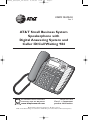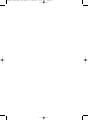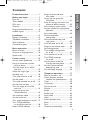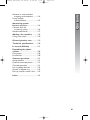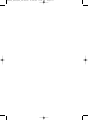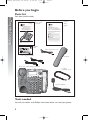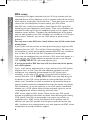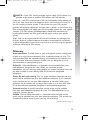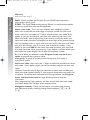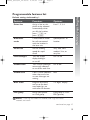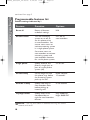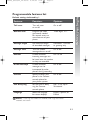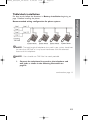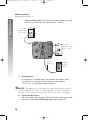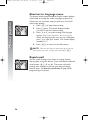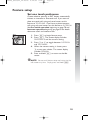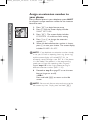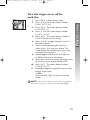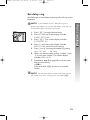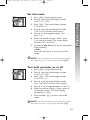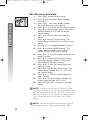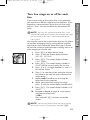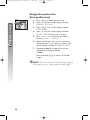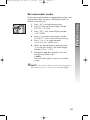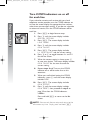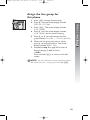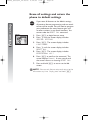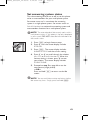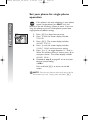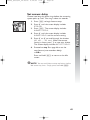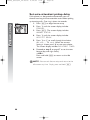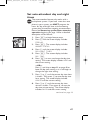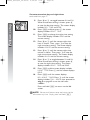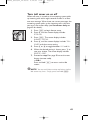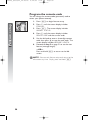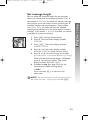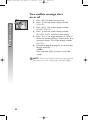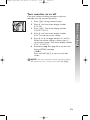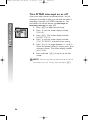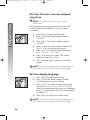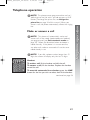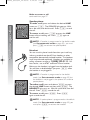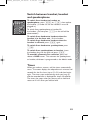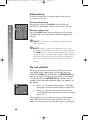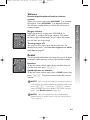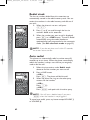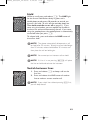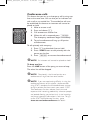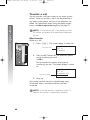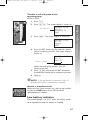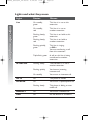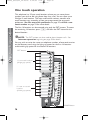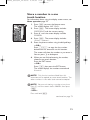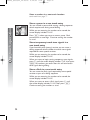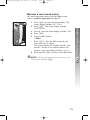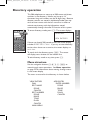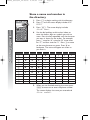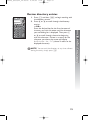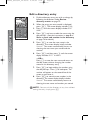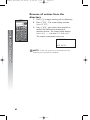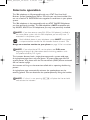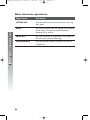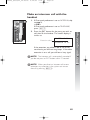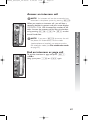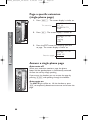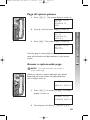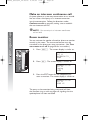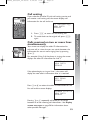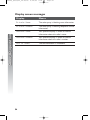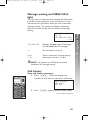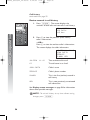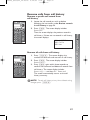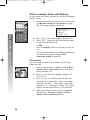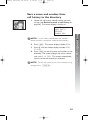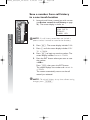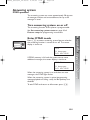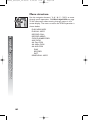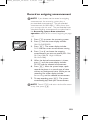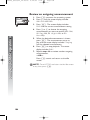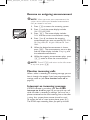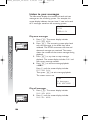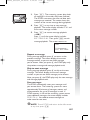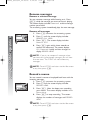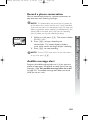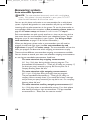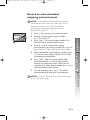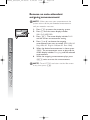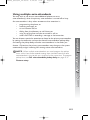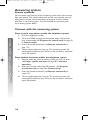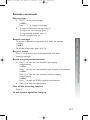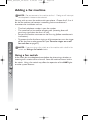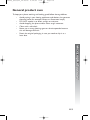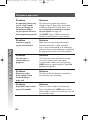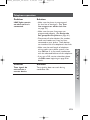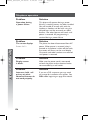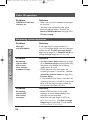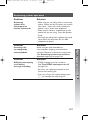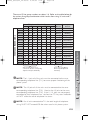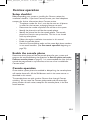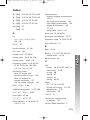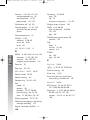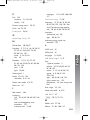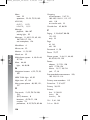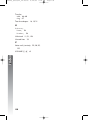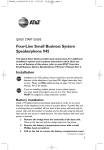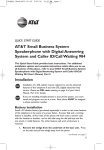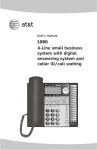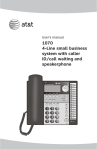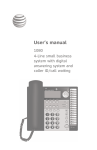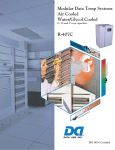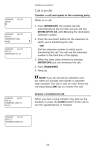Download AT&T 984 User`s manual
Transcript
984CIB_(Rev9)ml_24.05.06 5/24/06 8:07 PM Page 1 USER’S MANUAL Part 2 AT&T Small Business System Speakerphone with Digital Answering System and Caller ID/Call Waiting 984 For Customer Service Or Product Information, Visit Our Web Site At www.telephones.att.com Please also read Part 1 — Important product information © 2006 Advanced American Telephones. All rights reserved. AT&T and the Globe Design are trademarks of AT&T Corp., licensed to Advanced American Telephones. 984CIB_(Rev9)ml_24.05.06 5/24/06 8:07 PM Page 2 984CIB_(Rev9)ml_24.05.06 5/24/06 8:07 PM Page I Product overview............................1 Before you begin.............................2 Parts list ................................................2 Tools needed .......................................2 DSL users .............................................4 Glossary ................................................5 Programmable features list ..............8 Audible signals .................................12 Installation .......................................13 Battery installation ...........................13 Table/desk installation .....................15 Wall installation ................................17 Convenience ports .........................21 Menu operation.............................22 Menu structure .................................23 Shortcut to language menu ...........24 Rapid scroll ........................................24 Feature setup .................................25 Set one touch preference ..............25 Assign an extension number to your phone ..............................26 Turn the ringer on or off for each line .........................................27 Select the ringer type .....................28 Set delay ring .....................................29 Turn auto-mute on or off ..............30 Set dial mode ....................................31 Turn hold reminder on or off ......31 Set the time and date .....................32 Turn line usage on or off for each line .........................................33 Assign the prime line (line preference) ...........................34 Set automatic mode .......................35 Set the scroll rate ............................36 Turn screen backlight on or off ...37 Turn COVM indicators on or off for each line ................38 Reset COVM indicator ..................39 Program home and local area codes .....................................40 Assign the line group for this phone ......................................41 Erase all settings and return the phone to default settings ...........42 Set answering system status .........43 Set your phone for single phone operation .......................................44 Set answer delay ...............................45 Set auto-attendant pickup delay ...................................46 Set auto-attendant day and night times .....................................47 Turn toll saver on or off ................49 Program the remote code ............50 Set message length ..........................51 Turn audible message alert on or off .........................................52 Turn monitor on or off ..................53 Turn DTAD intercept on or off .........................................54 Set this phone to be the Centrex console phone .............55 Set the Centrex console delayed ring time .........................56 Set the display language ..................56 Telephone operation ..................57 Make or answer a call .....................57 Switch between handset, headset and speakerphone .......59 Timer ...................................................59 Call privacy ........................................60 Do not disturb ..................................60 Volume ................................................61 Redial ...................................................61 Redial stack ........................................62 Auto redial .........................................62 Hold .....................................................63 Switch between lines ......................63 Mute ....................................................64 Flash .....................................................64 Temporary tone dialing ..................64 i Contents Contents Contents 984CIB_(Rev9)ml_24.05.06 5/24/06 8:07 PM Conference calls ...............................65 Transfer a call ....................................66 Low battery indicator .....................67 Lights and what they mean ..........68 One touch operation..................70 Store a number in a one touch location ......................71 Review a one touch entry ...........73 Dial a one touch number ..............74 Directory operation....................75 Menu structure .................................75 Store a name and number in the directory .................................76 Review directory entries ...............79 Edit a directory entry .....................80 Dial a number from the directory ........................................81 Remove a name and number from the directory ......................81 Remove all entries from the directory ........................................82 Intercom operation ...................83 Basic intercom operations .............84 Make an intercom call with the handset ....................................85 Make an intercom call with the speakerphone or headset ..........86 Answer an intercom call ................87 End an intercom or page call ........87 Page a specific extension (single-phone page) .....................88 Answer a single-phone page .........88 Page all system phones ...................89 Answer a system-wide page .........89 Make an intercom conference call ....................................................90 Room monitor ..................................90 Caller ID operation.....................91 Menu structure .................................92 Caller ID display ...............................92 Call waiting ........................................93 Calls received on two or more ii Page II lines simultaneously .....................93 Display screen messages ................94 Message waiting and NEW CALL light .........................95 Call history ........................................95 Remove calls from call history .....................................97 Dial a number from call history .....................................98 Save a name and number from call history to the directory .....99 Save a number from call history to a one touch location ...........100 Answering system DTAD operation ...........................101 Turn answering system on or off .......................................101 Enter DTAD mode .......................101 Menu structure ..............................102 Record an outgoing announcement ............................103 Review an outgoing announcement ............................104 Remove an outgoing announcement ............................105 Monitor incoming calls .................105 Intercept an incoming message ........................................105 Listen to your messages ..............106 Remove messages ..........................108 Record a memo .............................108 Record a phone conversation ....109 Audible message alert ..................109 Answering system Auto-attendant operation ............110 Auto-attendant sequence for callers .....................................111 Review an auto-attendant outgoing announcement ..........112 Record an auto-attendant outgoing announcement ..........113 984CIB_(Rev9)ml_24.05.06 5/24/06 8:07 PM Page III Contents Remove an auto-attendant outgoing announcement ..........114 Using multiple auto-attendants ..........................115 Answering system Remote operation ........................116 Connect with the answering system ......................116 Remote commands .......................117 Adding a fax machine ............118 Using a fax switch ..........................118 General product care .............119 Technical specifications ........120 In case of difficulty ...................121 Expanding the phone system .............................................128 Line groups ......................................128 Private lines .....................................130 Centrex operation.....................131 Setup checklist ................................131 Enable the console phone ...........131 Console operation ........................131 Set ring delay duration .................132 Answer a delayed ring ..................132 Pick up another station’s line .....132 Index ................................................133 iii 984CIB_(Rev9)ml_24.05.06 5/24/06 8:07 PM Page IV 984CIB_(Rev9)ml_24.05.06 5/24/06 8:07 PM Page 1 This AT&T Small Business System Speakerphone with Digital Answering System and Caller ID/Call Waiting 984 is expandable to a 16-extension telephone system. The 984 is compatible with AT&T 945, 974, 944, 955 and 964 telephones. (See Before you begin starting on page 2 and Expanding the phone system beginning on page 128 for details.) The 984 is hearing-aid compatible and can be connected to up to four incoming telephone lines. This phone features a speakerphone for hands-free use and a headset jack compatible with most two-band 2.5mm headsets (sold separately). The 984 allows paging, intercom and call transfers between system phones and is capable of connecting three parties in a conference call. This phone also features a 32-number memory for faster dialing and has a directory which can store up to 200 additional numbers with names. This phone has a caller ID feature which supports caller ID with call waiting service. (Caller ID services are subscriber services available from many local telephone companies for a fee.) There are two convenience ports available for connecting the phone to another device such as a fax machine or modem. Your 984 also features a built-in digital answering system which can store approximately 20 minutes of messages, memos, phone calls and announcements for a total of up to 99 messages. You can access the answering system from a remote, non-system touch tone phone or from another system phone. This 984 telephone is equipped to function as an auto-attendant in a multi-phone system. An auto-attendant phone can pick up and redirect incoming calls to other extensions in your phone system. You may designate more than one auto-attendant for your phone system. (See Answering system Auto-attendant operation beginning on page 110 for details.) The 984 is compatible with Centrex service. Centrex is a special subscriber service which may be available from your local telephone company for a fee. If you subscribe to Centrex service, refer to the Centrex operation section of this manual, beginning on page 131. This user's manual contains detailed instructions for installing, programming and operating your AT&T Small Business System Speakerphone with Digital Answering System and Caller ID/Call Waiting 984. Please be sure to read Before you begin starting on page 2 before installing this phone. 1 Product overview Product overview 984CIB_(Rev9)ml_24.05.06 5/24/06 8:07 PM Page 2 Before you begin Before you begin Parts list Your box should include: Quick start guide This user’s manual USER’S MANUAL Part 2 QUICK START GUIDE AT&T Small Business System Speakerphone with Digital Answering System and Caller ID/Call Waiting 984 AT&T Small Business System Speakerphone with Digital Answering System and Caller ID/Call Waiting 984 This Quick Start Guide provides basic instructions. For additional installation options and complete instructions which allow you to use all features of this phone, refer to your AT&T Small Business System Speakerphone with Digital Answering System and Caller ID/Call Waiting 984 User's Manual, Part 2. Installation Installation of a DSL splitter may be required to use the advanced features of this telephone if you have DSL (digital subscriber line) service. Please see DSL users starting on page 4 of your User’s Manual, Part 2 for details. If you are installing multiple phones in your phone system, you must install and program one set at a time. Each phone MUST be assigned a unique extension number. Battery installation Install a 9V alkaline battery (purchased separately) in order to use some features of this telephone in the event of a power failure. If power fails and a working battery is installed, all four lines of this phone will work only to answer calls with the handset or headset, and to dial calls using the dial pad keys and the one touch or redial features. No other features will work until power is restored. For Customer Service Or Product Information, Visit Our Web Site At www.telephones.att.com Please also read Part 1 — Important product information 1. Remove the wedge from the underside of the base unit. Press on the tabs and pull the wedge away from the phone. continued on page 2 1 © 2006 Advanced American Telephones. All rights reserved. AT&T and the Globe Design are trademarks of AT&T Corp., licensed to Advanced American Telephones. Wallet card Two long line cords One short line cord Handset Base unit with wedge attached Coiled handset cord Power adapter Tools needed You will also need a small Phillips head screw driver to install your phone. 2 5/24/06 8:07 PM Page 3 This 984 telephone is fully compatible with any AT&T Four-Line Small Business System Speakerphone 945 or 974 units you may have installed. You can use a total of 16 945/974/984 units together as extensions in your phone system. This 984 telephone is also compatible with any AT&T 964/955/944 phones you have previously installed. This 984 telephone is NOT compatible with any 843, 853, 854, 874, or 954 telephones you may have previously installed. If you have one or more 964, 955, or 944 phone(s) installed in NOTE: the same phone system with this 984 telephone, you can have only 12 extensions and 15 telephone lines in the phone system. • • • • • • You must have a modular telephone jack and an electrical outlet not controlled by a wall switch near where you’re installing the phone. The total length of telephone wiring used in this system MUST NOT be more than 600 feet as it may cause interference with the advanced features of this telephone. Identify the number of phone lines you’ll use. Plan the layout of your phone system. All connected phones must have the same line 1 phone number for the intercom and paging features to work. Every individual phone in your telephone system MUST be assigned a unique extension number for the intercom feature to work. If you try to assign the same extension number to a second phone, you will hear a repeating short ring and the screen display will include EXThXXhishalreadyhusedhAssignhnewhEXTh#hif the phone is in idle mode. If the phone is in the programming mode, you will hear the repeating short ring only. See Assign an extension number to your phone on page 26 of this manual for directions. Decide if you want a private line. A private line does not appear on all connected phones. Choose your setting for each feature. You will need to program the features after installation. See Programmable features list beginning on page 8 for a brief description of the features. See the Feature setup section beginning on page 25 for programming instructions. 3 Before you begin 984CIB_(Rev9)ml_24.05.06 984CIB_(Rev9)ml_24.05.06 5/24/06 8:07 PM Page 4 Before you begin DSL users Connecting a DSL (digital subscriber line) to L1/L2 may interfere with the advanced features of this telephone, (such as intercom, hold, and line privacy,) which work by sending data signals over line 1. These data signals are sent at some of the same frequencies as those used by your DSL service. Also, DSL lines usually have microfilters, which keep the DSL signals from interfering with your telephone's sound quality. These same microfilters will also block the data signals that this telephone system uses to support some telephone system features. Therefore, the advanced features of this phone may not work properly when DSL microfilters are installed on L1/L2 of your phone system. However, you can use a DSL splitter to prevent these problems. For only one or two DSL lines, install it/them into L3/L4 on the back of the phone. If your system will only use two or three phone lines, plug a single non-DSL telephone line into L1/L2. (Turn off the L2 line usage lights.) Be sure to use the microfilter(s,) which were probably provided when DSL was installed, on lines 3 and/or 4 if the lines have DSL, to protect the sound quality. If you have two telephone lines, one of which is DSL, which both appear at a single wall jack, use a Triplex adapter to separate the lines at the wall jack. Call 1 (800) 222-3111 if you need help doing this. If you must install a DSL line into L1/L2 on the back of the phone, use a DSL splitter. Lines 1 and 2 share a telephone jack, so if you need to install a DSL line for telephone line 1 or line 2, you will need additional equipment to avoid interference. Any telephone line connected to L1/L2 cannot have a microfilter. It must have a DSL splitter. Use a dual line DSL splitter or a two-line DSL filter. Call 1 (800) 222-3111 if you need help doing this. Installation, by your DSL service provider or other professional, of a DSL splitter (not a microfilter) as close as possible to the protection block or network interface (where the telephone line enters the house) may resolve DSL interference. (It may be necessary to use a DSL splitter intended for outdoor use.) A DSL splitter allows the data and voice signals to use the same telephone line without interfering with each other. AT&T cannot supply the DSL splitter. Please contact your DSL service provider or professional contractor for details about obtaining and installing a DSL splitter. Your DSL service provider may require you to bear any installation costs. AT&T and the manufacturer of this product have no affiliation with your DSL provider and the type or quality of services they offer. Installation must be performed at your own expense and AT&T cannot troubleshoot or provide installation support. 4 5/24/06 8:07 PM Page 5 If your DSL service provider cannot supply a DSL splitter, it is NOTE: possible to purchase an outdoor DSL splitter over the Internet. If you are a new DSL customer, your DSL service provider will probably ask you if you have more than one telephone line in your home or business, or if you are installing a phone system. If you answer yes, your DSL service provider will probably advise you that you need a splitter. In most cases, your DSL service provider will supply you with the proper splitter for your specific situation. The DSL splitter, installed properly, should help overcome any interference between the DSL signal and the signals sent by your phone system. AT&T shall not be responsible for the cost of installation, any damages, lost business, direct or indirect expenses accrued or associated with installation, or other compatibility issues which may arise as a result of using this product while you subscribe to DSL service. Glossary Auto-attendant: The 984 phone in your multi-phone system is designated to pick up a ringing line automatically after a selected number of rings. The auto-attendant plays the selected outgoing announcement and redirects the call if the caller enters an extension number. You can designate up to 16 auto-attendants in your phone system. Caller ID: Caller identification is a subscriber service available from most local telephone companies for a fee. When you subscribe to caller identification, you can see who’s calling before you answer the phone if you and the caller are both in areas offering caller ID service with compatible equipment. Caller ID with call waiting: This is a single, combined subscriber service which may be available from your local telephone company. If you subscribe to this service, you can use your 984 telephone to see who’s calling even while you are on another call (as long as your caller is in an area with caller ID service and both telephone companies use compatible equipment). Centrex service: A special subscriber service which may be available from your local telephone company for a fee. This 984 telephone can be used with Centrex service. COVM: Central Office Voice Mail is a subscriber voice message service which may be available from your local telephone company. This service may be called by another name in your area (e.g. call answering). continued on page 6 5 Before you begin 984CIB_(Rev9)ml_24.05.06 984CIB_(Rev9)ml_24.05.06 5/24/06 8:07 PM Page 6 Before you begin Glossary continued from page 5 DND: When activated, the Do Not Disturb (DND) feature prevents interruptions during a call. DTAD: The Digital Telephone Answering Device is a sophisticated, tapeless answering system built into the 984 telephone. Home area code: This is the area code for your telephone number. Most users simply dial the seven digits of a phone number to make a call within their own area code and 11 digits outside of their area code. If this applies to you, you should enter your own area code into the unit as the home area code. After programming, if you receive a call from within your home area code, the screen will display the seven digits of the phone number. You may, however, live in a region where for calls within your own area code, you must dial 10 digits (that is, the area code and phone number). If this applies to you, enter 000 for the home area code and enter your area code as a local area code. After programming, if you receive a call from within your area code, the screen displays the 10 digits of the phone number. Be sure to follow the directions under Program home and local area codes on page 40 during feature setup. Line group: A group of system phones sharing some lines within a multi-phone system. Local area code: Most users dial 11 digits to make calls outside their home area codes. If this applies to you, you do not need to program any local area codes. However, if you dial only 10 digits to make calls to some areas outside your home area code (without dialing 1), then program these local area codes into the phone. Up to five local area codes can be programmed. See Program home and local area codes on page 40 during feature setup for instructions. After programming, if you receive a call from one of these local area codes, the screen displays the 10 digits of the phone number. Navigation buttons: These are the buttons used when programming your 984 phone and for scrolling through feature options (E, +, -, >, <). 6 984CIB_(Rev9)ml_24.05.06 5/24/06 8:07 PM Page 7 Before you begin Phone system: Two or more system phones combined to form an interacting system of shared lines. You can have up to 16 system phones in the system. If you have one or more 964, 955, or 944 phone(s) installed in NOTE: the same phone system with this 984 telephone, you can have only 12 extensions in the phone system. Prime line: This is the line on your phone you designate to be selected automatically when you lift the handset, press K, or press h. System phone: Any 944, 945, 955, 964, 974 or 984 phone in your phone system (also called an extension). 7 984CIB_(Rev9)ml_24.05.06 5/24/06 8:07 PM Page 8 Before you begin Programmable features list Default settings indicated by *. Feature: Function: Options: One touch preference Choose default mode for one touch (EXT) buttons. Intercom* or telephone Extension no. Assign an extension number to this phone. 11*-26 Ringer on/off Turn the ringer on or off for each line. On* or off Ringer type Select a ring pattern for this phone. Type 1*, 2, 3, 4 Delay ring Select desired time to delay central office ring. Off*, 2, 4, 6, up to 30 seconds Auto-mute Turn auto-mute on or off (sounds at this extension will be heard automatically when paged). On* or off Tone/pulse Set the dial mode for touch tone or dial pulse (rotary) dialing. Tone* or pulse Hold reminder Turn on or off the audible reminder that a call at this extension is on hold. On* or off Time/date Set the time and date. 01:00 AM 01/01 Sunday* Line usage Turn line usage on or off for each line. On* or off One ring lasts about six seconds, two rings last twelve NOTE: seconds, and so on. 8 984CIB_(Rev9)ml_24.05.06 5/24/06 8:07 PM Page 9 Programmable features list Feature: Function: Options: Prime line Assign a line on this phone to be selected automatically when you lift the handset, press K, or press h. Line 1*, 2, 3, 4 Automatic mode Choose default mode for calls connected with the handset in the base unit. Speakerphone* or headset Scroll rate Set the scrolling speed for rapid scroll. Very slow, slow, medium*, fast, or very fast LCD backlight Turn the screen display backlight on or off. On* or off COVM on/off Turn COVM (message/ voice mail) indicators on or off for each line. On or off* COVM reset Clear COVM indicators when they are lit but no new messages are waiting. N/A Area codes Program one home and up to five local area codes for use with caller ID features. 1-3 digits, empty* Line group Assign your phone to a line group. Line group 4*-15 or PRV (private) Before you begin Default settings indicated by *. One ring lasts about six seconds, two rings last twelve NOTE: seconds, and so on. continued on page 10 9 984CIB_(Rev9)ml_24.05.06 5/24/06 8:07 PM Page 10 Before you begin continued from page 9 Programmable features list Default settings indicated by *. Feature: Function: Options: Reset all Return all features to default settings. N/A Answer status Turn the answering On*, off, or system on or off, or auto-attendant set this phone to be an auto-attendant. Set answer status to on to activate answering system in a single phone system. Set answer status to auto-attendant to activate answering system and auto-attendant functions for a multi-phone system. Single phone Specify whether this phone is single (on) or part of a multi-phone system (off). On or off* Answer delay Set the length of time this phone rings before the answering system picks up the call. 02-60 seconds. 15 seconds* Auto ATT delay Specify how long an auto-attendant waits before picking up incoming calls. 6*-30 seconds Day/night times Specify times to be considered day or night for auto attendant features. Day: 09:00 AM* Night: 06:00 PM* One ring lasts about six seconds, two rings last twelve NOTE: seconds, and so on. 10 984CIB_(Rev9)ml_24.05.06 5/24/06 8:07 PM Page 11 Programmable features list Feature: Function: Options: Toll saver Turn toll saver on or off. On or off* Remote code Program the code (password) needed for remote access to some features of your phone. Three digits, 111* Message length Set maximum length of recorded messages. Unlimited*, 1 minute, or greeting only Message alert Turn the audible message alert on or off. On or off* Monitor Choose whether On* or off incoming messages can be heard over the speaker as they are recorded. DTAD intercept Choose whether On or off* messages can be intercepted by other phones during recording. Console Specify whether your phone is the Centrex console phone for your phone system. On or off* CSL delay ring Set the time to delay ring for Centrex console phone. Off*, 2, 4, 6, up to 30 seconds Language Select the language for screen displays. English*, Spanish, or French Before you begin Default settings indicated by *. One ring lasts about six seconds, two rings last twelve NOTE: seconds, and so on. 11 984CIB_(Rev9)ml_24.05.06 5/24/06 8:07 PM Page 12 Before you begin Audible signals When you hear: It means: A rapid double-ring pattern, repeating You have an incoming intercom call. A long single ring, repeating You have an incoming transferred call. A short single ring, repeating The extension number you just programmed has already been assigned. Choose another number for this extension. A short single tone, repeating The extension you are paging is in DND mode. A long single tone, repeating The extension you are calling or paging is busy. A very long single tone, repeating The extension you are calling is either ringing or in DND mode. 12 984CIB_(Rev9)ml_24.05.06 5/24/06 8:07 PM Page 13 If you are installing multiple phones in your telephone system, you must install and program one set at a time. If more than one extension is assigned the same extension number, a repeating short ring (error ring) sounds at the extension you are programming and the screen display includes EXThXXhishalreadyhusedhAssignhnewhEXTh#hif the phone is in idle mode. If the phone is in the programming mode, you will hear the repeating short ring only. Assign a different extension number from 11 to 26 (see Assign an extension number to your phone on page 26). Battery installation Install a 9V alkaline battery (purchased separately) in order to use some features of this telephone in the event of a power failure. If power fails and a working battery is installed, all four lines of this phone will work only to answer calls with the handset or headset, and to dial calls using the key pad and the one touch or redial features. No other features will work until power is restored. 1. Remove the wedge from the underside of the base unit. Press on the tabs in the direction of the arrows and pull the wedge away from the phone. 2. Remove the battery compartment screw with a small Phillips head screwdriver. continued on page 14 13 Installation Installation 984CIB_(Rev9)ml_24.05.06 5/24/06 8:07 PM Page 14 Installation Battery installation continued from page 13 3. Pull on the tab to remove the battery compartment cover. 4. Insert a 9V battery (purchased separately) following the polarity markings in the battery compartment. Polarity markings 5. Replace the battery compartment cover and the screw. 6. If you are wall mounting the phone, turn to Wall installation beginning on page 17. (You will not need the wedge; store it in case you use the phone on a table or desk in the future.) —OR— If you are using the phone on a table or desk, reattach the wedge to the base unit by sliding the tabs into the holes as shown. Snap the wedge onto the base. Then, turn to Table/desk installation beginning on page 15. 14 984CIB_(Rev9)ml_24.05.06 5/24/06 8:07 PM Page 15 For best results, follow the directions in Battery installation beginning on page 13 before installing the phone. Recommended wiring configuration for phone system The total length of telephone wire used in your system should not NOTE: be more than 600 feet as it may cause interference with the advanced features of this telephone. NOTE: Users should use ONLY the line cords provided. 1. Connect the telephone line cords to the telephone and wall jacks as shown in the following illustration on page 16. continued on page 16 15 Installation Table/desk installation 984CIB_(Rev9)ml_24.05.06 5/24/06 8:07 PM Page 16 Installation Table/desk installation continued from page 15 • Four one-line jacks (To use this installation option, you’ll need to purchase two two-line adapters. Adapters are available at retail stores or by calling 1 (800) 222–3111.) Modular telephone jacks lines 3 and 4 Modular telephone jacks lines 1 and 2 Two-line adapters Telephone line cords L3/L4 jack • L1/L2 jack Two two-line jacks Modular telephone jack lines 1 and 2 Modular telephone jack lines 3 and 4 Telephone line cords L3/L4 jack L1/L2 jack 2. Connect the handset cord. Plug one end of the coiled handset cord into the jack on the left side of the phone. Plug the other end into the handset and hang up. 16 5/24/06 8:07 PM Page 17 3. Connect the power adapter to the telephone. Use only the power adapter provided with this product. To obtain a replacement, call 1 (800) 222–3111. Plug one end of the power adapter into the jack labeled POWER on the back of the phone. Plug the other end into a standard electrical outlet not controlled by a wall switch. Standard electrical outlet Power jack Power adapter 4. Initialization. If no battery is installed when you connect the power cord, the phone runs a quick self-test and the screen displays Initializing for about seven seconds. The phone will run through this same initialization any time it is NOTE: reconnected to AC power if a working battery is not installed (for example, after a power failure or when the unit has been unplugged). 5. Check for dial tone. Lift the handset and listen for a dial tone. If you cannot hear a dial tone, turn to In case of difficulty beginning on page 121. Wall installation For best results, follow the directions in Battery installation beginning on page 13 before installing the phone. 1. If the wedge is still attached to the underside of the base unit, follow step 1 in Battery installation on page 13 to remove the wedge. continued on page 18 17 Installation 984CIB_(Rev9)ml_24.05.06 984CIB_(Rev9)ml_24.05.06 5/24/06 8:07 PM Page 18 Installation Wall installation continued from page 17 2. Reverse the handset tab. Hold down the switchhook, then pull out the handset tab and rotate it 180 degrees. Push the handset tab down into the grooves so it settles into position. Switchhook Handset tab 3. Connect the telephone line cords to the telephone as shown. L3/L4 jack L1/L2 jack 4. Connect the handset cord. Plug one end of the coiled handset cord into the jack on the left side of the phone. Plug the other end into the handset and hang up. 5. Connect the power adapter to the telephone. Use only the power adapter provided with this product. To obtain a replacement, call 1 (800) 222–3111. Plug one end of the power adapter into the jack labeled POWER on the back of the phone. Plug the power adapter into a standard electrical outlet not controlled by a wall switch. Standard electrical outlet Power jack Power adapter 18 984CIB_(Rev9)ml_24.05.06 5/24/06 8:07 PM Page 19 NOTE: Users should use ONLY the line cords provided. • Four one-line jacks (To use this installation option, you’ll need to purchase two two-line adapters. You will also need to purchase and install a blank wall plate. Adapters and blank wall plates are available at retail stores or by calling 1 (800) 222-3111.) Modular telephone jacks lines 3 and 4 Blank wall plate Two-line adapters Power adapter Standard electrical outlet Modular telephone Jacks lines 1 and 2 continued on page 20 19 Installation 6. Connect the telephone line cords to the wall jacks as shown in the following illustration and mount the phone on the wall. 984CIB_(Rev9)ml_24.05.06 5/24/06 8:07 PM Page 20 Installation Wall installation continued from page 19 • Two two-line jacks (To use this illustration option, you may want to use the short line cord for lines 1 and 2.) Modular telephone jack lines 3 and 4 Modular telephone jack lines 1 and 2 Power adapter Standard electrical outlet 7. Initialization. If no battery is installed when you connect the power cord, the phone runs a quick self-test and the screen displays Initializing for about seven seconds. The phone will run through this same initialization any time it NOTE: is reconnected to AC power if a working battery is not installed (for example, after a power failure or when the unit has been unplugged). 8. Check for dial tone. Lift the handset and listen for a dial tone. If you cannot hear a dial tone, turn to In case of difficulty beginning on page 121. 20 984CIB_(Rev9)ml_24.05.06 5/24/06 8:07 PM Page 21 Convenience ports • Installation If you want to connect another device (such as a modem or fax machine) to the wall jack, you can use the jacks on the phone labeled AUX. These convenience ports use lines 3 and 4; a call picked up on line 3 or 4 at another extension may interrupt fax, modem, or message transmission. Four one-line jacks Modular telephone jacks lines 3 and 4 with a two-line adapter Modular telephone jacks lines 1 and 2 with a two-line adapter Standard electrical outlet Power adapter AUX L4 jack AUX L3 jack • L1/L2 jack L3/L4 jack Two two-line jacks Modular telephone jack lines 3 and 4 Modular telephone jack lines 1 and 2 Standard electrical outlet Power adapter AUX L4 jack AUX L3 jack L1/L2 jack L3/L4 jack 21 984CIB_(Rev9)ml_24.05.06 5/24/06 8:07 PM Page 22 Menu operation Menu operation m k o ji Feature setup, memory programming and some individual feature operations for the 984 use menus shown in the screen display. Use the navigation buttons (<, >, +, -, E) to begin, end and move through menu operations (for example, feature setup). • Press E to activate a menu operation. The first menu item for this topic or data will appear in line four of the screen. For example, the screen displays: Menu topic or data Menu item FEATUREHSETUP ONEHTOUCHHHHHHHx Menu indicator If you do not press a key to continue menu NOTE: operations within 30 seconds, the telephone automatically exits the menu. • When x is displayed, you can press the - or + button repeatedly to move through the menu. • Press E to choose the menu item currently displayed. This may be a lower level menu, an action, or a feature settings screen. For example: Menu ONE TOUCH Current setting Feature • • • • () INTERCOM PREFERENCEHHHHHx When () is displayed, you can press the > or < button to scroll through setting choices. Press E to store the setting, or press - to store the setting and show the next option for the feature currently displayed. To return to the main menu, press the - or + button until the screen display includes MAIN MENU or EXIT. Then, press E. To exit programming mode, press and hold E. If the phone beeps twice, repeat the steps to NOTE: program the feature. 22 984CIB_(Rev9)ml_24.05.06 5/24/06 8:07 PM Page 23 j Use the menu operation to set up the values for the 984 features. Access the menu by pressing E when the phone is idle. The menu structure for the feature setup menu is shown below. One touch Preference Intercom Telephone Program Pause Tone Flash Cancel View Done Main menu Special options Line usage Prime line Automatic mode Scroll rate LCD backlight COVM on/off COVM reset Area codes Line group Reset all Main menu Phone settings Extension no. Ringer on/off Ringer type Delay ring Auto-mute Tone/pulse Hold reminder Main menu DTAD/AA Answer status Single phone Answer delay Auto ATT delay Day/night times Toll saver Remote code Message length Message alert Monitor DTAD intercept Main menu Time/date Hour Minute AM/PM Month Date Day of week Main menu Centrex Console CSL delay ring Main menu Language English Espanol Français Exit 23 Menu operation Menu structure 984CIB_(Rev9)ml_24.05.06 5/24/06 8:07 PM Page 24 Menu operation Shortcut to language menu m k o ji This phone comes programmed for English screen displays. If you need to change the screen language to Spanish or French, you can use these steps to reach the LANGUAGE menu more quickly. 1. Press E to begin feature setup. 2. Press + twice. The screen display includes LANGUAGE and the current setting. 3. Press < or > to scroll through the language choices (English, Espanol, or Français). When the language you want to use is displayed, press - to save your choice. The screen display includes EXIT. 4. Press E to return to the idle screen. You can exit feature setup and return to the NOTE: idle screen any time. Simply press and hold E. Rapid scroll m k o i 24 You can scroll through menu items or setting choices more quickly using this feature. Press and hold the desired scroll button (+, -, > or <). The screen will scroll through your choices at the rate you program during feature setup. See Set the scroll rate on page 36 for programming instructions. 984CIB_(Rev9)ml_24.05.06 5/24/06 8:07 PM Page 25 Feature setup Choose whether pressing an EXT button automatically initiates an intercom or one touch call. If you want to place one touch calls using only one button, set this feature to TELEPHONE. If you want to place intercom calls using only one button, set this feature to INTERCOM. See One touch operation beginning on page 70 and Intercom operation beginning on page 83 for details about one touch and intercom calls. k no i 1. Press E to begin feature setup. 2. Press E. The screen display includes PREFERENCE and the current setting. 3. Press < or > to toggle between INTERCOM and TELEPHONE. 4. When the correct setting is shown, press - to save your choice. The screen display includes PROGRAM. 5. Press and hold E to return to the idle screen. You can exit feature setup and return to the NOTE: idle screen any time. Simply press and hold E. 25 Feature setup Set one touch preference 984CIB_(Rev9)ml_24.05.06 5/24/06 8:07 PM Page 26 Feature setup Assign an extension number to your phone Every individual phone in your telephone system MUST be assigned a unique extension number for the intercom feature to work. k no i 1. Press E to begin feature setup. 2. Press - until the screen display includes PHONE SETTINGS. 3. Press E. The screen display includes EXTENSION NO and the current setting. 4. Press < or > to change the extension number (11h…h26). 5. When the desired extension number is shown, press - to save your choice. The screen display includes RINGER ON/OFF. If you duplicate an extension number already NOTE: in use, you will hear a repeating short ring (error ring) and the screen display will include EXThXXhis alreadyhusedhAssignhnewhEXTh#hif the phone is in idle mode. If the phone is in the programming mode, you will hear the repeating short ring only. Repeat steps 1-5 at the ringing phone to assign a different extension number (from 11-26). 6 Proceed to step 5 on page 27 to set the next feature (ringer on or off). —OR— Press and hold E to return to the idle screen. You can exit feature setup and return to the NOTE: idle screen any time. Simply press and hold E. 26 984CIB_(Rev9)ml_24.05.06 5/24/06 8:07 PM Page 27 k o ji 1. 2. 3. 4. 5. 6. 7. 8. 9. 10. 11. Press E to begin feature setup. Press - until the screen display includes PHONE SETTINGS. Press E. The screen display includes EXTENSION NO. Press - until the screen display includes RINGER ON/OFF. Press E. The screen display includes L1 RINGER and the current setting. Press < or > to toggle between On and Off for the line shown. When the desired setting for this line is shown, press - to save your choice. The screen display will include the current ringer setting for the next line (L1h...hL4). Repeat steps 6 and 7 to turn the ringer on or off for other lines at this phone. When you are finished setting the ringer, press - until the screen display includes DONE. Press E. The screen display includes RINGER ON/OFF. Proceed to step 4 on page 28 to set the next feature (ringer type). —OR— Press and hold E to return to the idle screen. You can exit feature setup and return to the NOTE: idle screen any time. Simply press and hold E. 27 Feature setup Turn the ringer on or off for each line 984CIB_(Rev9)ml_24.05.06 5/24/06 8:07 PM Page 28 Select the ringer type Feature setup You can choose a ring pattern for incoming phone calls. Incoming intercom calls use ringer type 1 NOTE: and cannot be changed. k no i 1. 2. 3. 4. 5. 6. 7. 8. 9. 10. 11. Press E to begin feature setup. Press - until the screen display includes PHONE SETTINGS. Press E. The screen display includes EXTENSION NO. Press - until the screen display includes RINGER TYPE. Press E. The screen display includes L1 RINGER TYPE and the current setting. Press < or > to change the ringer type (Type 1h…hType 4) for the line shown. When the desired setting for this line is shown, press - to save your choice and move to the next line with its ringer type. Repeat steps 6 and 7 to set ringer types for other lines on this phone (L1h...hL4). When you are finished setting the ringer type, press - until the screen display includes DONE. Press E. The screen display includes RINGER TYPE. Proceed to step 4 on page 29 to set the next feature (delay ring). —OR— Press and hold E to return to the idle screen. You can exit feature setup and return to the NOTE: idle screen any time. Simply press and hold E. 28 984CIB_(Rev9)ml_24.05.06 5/24/06 8:07 PM Page 29 Set delay ring If you choose to set a delayed ring on a NOTE: phone with voice mail service, the phone may not ring at all before voice mail picks up the call. k o ji 1. Press E to begin feature setup. 2. Press - until the screen display includes PHONE SETTINGS. 3. Press E. The screen display includes EXTENSION NO. 4. Press - until the screen display includes DELAY RING and the current setting. 5. Press < or > to change the delay ring setting (Off, 02 sech…h30 sec). 6. When the correct delay setting is shown, press - to save your choice. The screen display includes AUTO-MUTE. 7. Proceed to step 5 on page 30 to set the next feature (auto-mute). —OR— Press and hold E to return to the idle screen. You can exit feature setup and return to the NOTE: idle screen any time. Simply press and hold E. 29 Feature setup Set the length of time before incoming calls will ring at this extension. 984CIB_(Rev9)ml_24.05.06 5/24/06 8:07 PM Page 30 Feature setup Turn auto-mute on or off Choose whether sounds at this extension will be heard automatically in response to a page (auto-mute off) or only when M is pressed. Auto-mute off permits handsfree conversation and room monitoring; auto-mute on protects privacy. k no i 1. Press E to begin feature setup. 2. Press - until the screen display includes PHONE SETTINGS. 3. Press E. The screen display includes EXTENSION NO. 4. Press - until the screen display includes AUTO-MUTE and the current setting. 5. Press < or > to toggle between On and Off. 6. When the correct setting is shown, press to save your choice. The screen display includes TONE/PULSE. 7. Proceed to step 5 of Set dial mode on page 31 to set the next feature (tone/pulse). —OR— Press and hold E to return to the idle screen. You can exit feature setup and return to the NOTE: idle screen any time. Simply press and hold E. 30 984CIB_(Rev9)ml_24.05.06 5/24/06 8:07 PM Page 31 k no i 1. Press E to begin feature setup. 2. Press - until the screen display includes PHONE SETTINGS. 3. Press E. The screen display includes EXTENSION NO. 4. Press - until the screen display includes TONE/PULSE and the current setting. 5. Press < or > to toggle between Tone and Pulse. 6. When the correct setting is shown, press - to save your choice. The screen display includes HOLD REMINDER. 7. Proceed to step 5 below to set the next feature (hold reminder). —OR— Press and hold E to return to the idle screen. You can exit feature setup and return to the NOTE: idle screen any time. Simply press and hold E. Turn hold reminder on or off k no i 1. Press E to begin feature setup. 2. Press - until the screen display includes PHONE SETTINGS. 3. Press E. The screen display includes EXTENSION NO. 4. Press - until the screen display includes HOLD REMINDER and the current setting. 5. Press < or > to toggle between On and Off. 6. When the correct setting is shown, press to save your choice. The screen display includes MAIN MENU. 7. Press and hold E to return to the idle screen. You can exit feature setup and return to the NOTE: idle screen any time. Simply press and hold E. 31 Feature setup Set dial mode 984CIB_(Rev9)ml_24.05.06 5/24/06 8:07 PM Page 32 Feature setup Set the time and date k no i 1. 2. 3. 4. 5. 6. 7. 8. 9. 10. 11. 12. 13. 14. 15. 16. Press E to begin feature setup. Press - until the screen display includes TIME/DATE. Press E. The screen display includes HOUR and the current hour setting. Press < or > until the correct hour is shown. Press - to save the hour setting. The screen display includes MINUTE and the current minute setting. Press < or > until the correct minute is shown. Press - to save the minute setting. The screen display includes AM/PM and the current setting. Press < or > to toggle between AM and PM. Press - to save the AM/PM setting. The screen display includes MONTH and the number of the current month setting. Press < or > until the number of the correct month is shown. Press - to save the correct month setting. The screen display includes DATE and the current day of the month setting. Press < or > until the correct day of the month is shown. Press - to save the day of the month. The screen display includes DAY OF WEEK and the current setting. Press < or > until the correct day of the week is shown. Press - to save the time/date setting. The screen display includes MAIN MENU. Press and hold E to return to the idle screen. In setting the 29th day of February (which NOTE: runs every four years), you can first set the month and day to either Jan 29 or Mar 29, DO NOT switch the date item, and then ONLY change the month to Feb. The LCD on the base unit will show Feb 29 after setting. You can exit feature setup and return to the NOTE: idle screen any time. Simply press and hold E. 32 984CIB_(Rev9)ml_24.05.06 5/24/06 8:07 PM Page 33 If you are not using all four phone lines at this extension, you need to turn off line usage for the unused lines. If you expand to a second, third or fourth line, turn line usage back on. Line 1 must be turned on for the intercom to work. You may use any combination of lines. Lines NOTE: used do not need to be in order. For example, line usage can be turned on for lines 1 and 3 and turned off for lines 2 and 4. You may also restrict the use of certain lines on this phone to intercom and paging only, by turning off line usage for each line you want restricted. When line usage is turned off, that line cannot be used to answer incoming calls or to make outgoing or transfer calls. k no i 1. 2. 3. 4. 5. 6. 7. 8. 9. 10. Press E to begin feature setup. Press - until the screen display includes SPECIAL OPTIONS. Press E. The screen display includes LINE USAGE. Press E. The screen display includes L1 USAGE and the current setting for this line. Press < or > to toggle between On and Off for the line shown. Press - to save the current setting for this line and move to the next line with its current line usage setting. Repeat steps 5 and 6 to set line usage for other lines at this extension. When you are finished setting line usage, press - until the screen display includes DONE. Press E. The screen display includes LINE USAGE. Proceed to step 4 on page 34 to set up the next feature (prime line). —OR— Press and hold E to return to the idle screen. You can exit feature setup and return to the NOTE: idle screen any time. Simply press and hold E. 33 Feature setup Turn line usage on or off for each line 984CIB_(Rev9)ml_24.05.06 5/24/06 8:07 PM Page 34 Feature setup Assign the prime line (line preference) k no i 1. Press E to begin feature setup. 2. Press - until the screen display includes SPECIAL OPTIONS. 3. Press E. The screen display includes LINE USAGE. 4. Press - until the screen display includes PRIME LINE and the current setting. 5. Press < or > to scroll through the line choices (Line1h...hLine4). 6. When the line you wish to set as prime is displayed, press - to save your choice. The screen display includes AUTOMATIC MODE. 7. Proceed to step 5 on page 35 to set the next feature (automatic mode). —OR— Press and hold E to return to the idle screen. You can exit feature setup and return to the NOTE: idle screen any time. Simply press and hold E. 34 984CIB_(Rev9)ml_24.05.06 5/24/06 8:07 PM Page 35 k no i Choose the mode (headset or speakerphone) to be used automatically when you press a LINE button with the handset in the base unit. 1. Press E to begin feature setup. 2. Press - until the screen display includes SPECIAL OPTIONS. 3. Press E. The screen display includes LINE USAGE. 4. Press - until the screen display includes AUTOMATIC MODE and the current setting. 5. Press < or > to toggle between Speakerphone and Headset. 6. When the desired mode is displayed, press - to save your choice. The screen display includes SCROLL RATE. 7. Proceed to step 5 on page 36 to set the next feature (scroll rate). —OR— Press and hold E to return to the idle screen. You can exit feature setup and return to the NOTE: idle screen any time. Simply press and hold E. 35 Feature setup Set automatic mode 984CIB_(Rev9)ml_24.05.06 5/24/06 8:07 PM Page 36 Feature setup Set the scroll rate k no i You can choose the speed for the rapid scroll feature. (See Rapid scroll on page 24 for details.) 1. Press E to begin feature setup. 2. Press - until the screen display includes SPECIAL OPTIONS. 3. Press E. The screen display includes LINE USAGE. 4. Press - until the screen display includes SCROLL RATE and the current setting. 5. Press < or > to change the setting (Very Slow, Slow, Medium, Fast, or Very Fast). 6. When the correct scroll rate is shown, press - to save your choice. The screen display includes LCD BACKLIGHT. 7. Proceed to step 5 on page 37 to set the next feature (LCD backlight). —OR— Press and hold E to return to the idle screen. You can exit feature setup and return to the NOTE: idle screen any time. Simply press and hold E. 36 984CIB_(Rev9)ml_24.05.06 5/24/06 8:07 PM Page 37 k no i 1. Press E to begin feature setup. 2. Press - until the screen display includes SPECIAL OPTIONS. 3. Press E. The screen display includes LINE USAGE. 4. Press - until the screen display includes LCD BACKLIGHT and the current setting. 5. Press < or > to toggle between On and Off. 6. When the correct setting is shown, press to save your choice. The screen display includes COVM ON/OFF. 7. Proceed to step 5 on page 38 to set the next feature (COVM on/off). —OR— Press and hold E to return to the idle screen. You can exit feature setup and return to the NOTE: idle screen any time. Simply press and hold E. 37 Feature setup Turn screen backlight on or off 984CIB_(Rev9)ml_24.05.06 5/24/06 8:07 PM Page 38 Feature setup Turn COVM indicators on or off for each line k no i If you subscribe to voice mail service with your local telephone service provider, turn the COVM indicator on to have the screen display the appropriate line numbers when there are messages waiting. If you do not subscribe to voice mail service, turn the COVM indicators off for each line. 1. Press E to begin feature setup. 2. Press - until the screen display includes SPECIAL OPTIONS. 3. Press E. The screen display includes LINE USAGE. 4. Press - until the screen display includes COVM ON/OFF. 5. Press E. The screen display includes L1 COVM ON/OFF and the current setting. 6. Press < or > to toggle between On and Off for the line shown. 7. When the correct setting is shown, press to save your choice. The screen display includes COVM ON/OFF for the next line and the current setting. 8. Repeat steps 6 and 7 to turn the COVM indicator on or off for other lines at this extension. 9. When you are finished setting the COVM indicators, press - until the screen display includes DONE. 10. Press E. The screen display includes COVM ON/OFF. 11. Press - until the screen display includes COVM RESET, then proceed to step 5 on page 39 to clear the COVM indicators. —OR— Press and hold E to return to the idle screen. You can exit feature setup and return to the NOTE: idle screen any time. Simply press and hold E. 38 984CIB_(Rev9)ml_24.05.06 5/24/06 8:07 PM Page 39 m ji If a COVM indicator remains on when there are no messages on that line, you may have received a false signal from your local telephone service provider. You can clear the indicator manually. 1. Press E to begin feature setup. 2. Press - until the screen display includes SPECIAL OPTIONS. 3. Press E. The screen display includes LINE USAGE. 4. Press - until the screen display includes COVMhRESET. 5. Press E. The screen display includes L1 COVM RESET. 6. Press + or - to scroll through the COVM Reset menu (L1hCOVMhRESETh...hL4hCOVM RESET, or ALLhCOVMhRESEThandhDONE). 7. When the line you want to reset is displayed, press E to remove the message waiting indicator. You can clear all the lines at once by choosing ALLhCOVMhRESET. The screen display includes Reset! 8. Press - until the screen display includes DONE. 9. Press E. The screen display includes COVM RESET. 10. Press - until the screen display includes AREA CODES, then proceed to step 5 on page 40 to program the home or local area codes. —OR— Press and hold E to return to the idle screen. You can exit feature setup and return to the NOTE: idle screen any time. Simply press and hold E. 39 Feature setup Reset COVM indicator 984CIB_(Rev9)ml_24.05.06 5/24/06 8:07 PM Page 40 Feature setup Program home and local area codes n i You can program this phone to recognize one home and up to five local area codes. See Home area code and Local area code on page 6 for definitions. 1. Press E to begin feature setup. 2. Press - until the screen display includes SPECIAL OPTIONS. 3. Press E. The screen display includes LINE USAGE. 4. Press - until the screen display includes AREA CODES. 5. Press E. The screen display includes HOME AC and a prompt to enter a home area code (1-3 digits). 6. Use the dial pad keys to enter your home area code, then press -. The screen display includes LOCAL AC1 and a prompt to enter a local area code (1-3 digits). If you need to enter any local area codes, use the dial pad keys and then press - to scroll to the next screen (LOCALhAC2,hLOCALhAC3,hLOCAL AC4,handhLOCALhAC5). If you must dial the area code to place NOTE: calls within your own area code, enter 000 for the home area code and enter your area code as a local area code. 7. When you are finished entering all of the area codes you need to program, press - until the screen display includes DONE. 8. Press E. The screen display includes AREA CODES. 9. Press - until the screen display includes LINE GROUP, then proceed to step 5 on page 41 to assign the line group. —OR— Press and hold E to return to the idle screen. You can exit feature setup and return to the NOTE: idle screen any time. Simply press and hold E. 40 984CIB_(Rev9)ml_24.05.06 5/24/06 8:07 PM Page 41 k no i 1. Press E to begin feature setup. 2. Press - until the screen display includes SPECIAL OPTIONS. 3. Press E. The screen display includes LINE USAGE. 4. Press - until the screen display includes LINE GROUP and the current setting. 5. Press > or < to scroll through the line group choices (Line 04h...hLine 15, or PRV). 6. When the line group you want is shown, press - to save your choice. The screen display includes RESET ALL. 7. Proceed to step 5 on page 42 to reset all feature settings to default values. —OR— Press and hold E to return to the idle screen. You can exit feature setup and return to the NOTE: idle screen any time. Simply press and hold E. 41 Feature setup Assign the line group for this phone 984CIB_(Rev9)ml_24.05.06 5/24/06 8:07 PM Page 42 Feature setup Erase all settings and return the phone to default settings n i 1. 2. 3. 4. 5. 6. 7. If you reset all features to the default settings, all previous feature programming and one touch entries will be erased. You will need to program your preferences for every feature again and re-enter numbers in one touch locations. You cannot undo the RESET ALL command. Press E to begin feature setup. Press - until the screen display includes SPECIAL OPTIONS. Press E. The screen display includes LINE USAGE. Press - until the screen display includes RESET ALL. Press E. The screen display includes ENTER:Reset all? Press E to confirm the command. The screen displays Reset! A tone sounds and the screen returns to showing RESET ALL. Press and hold E to return to the idle screen. You can exit feature setup and return to the NOTE: idle screen any time. Simply press and hold E. 42 984CIB_(Rev9)ml_24.05.06 5/24/06 8:07 PM Page 43 Set answering system status Set answer status to On to activate the answering system in a single phone system. Set answer status to AutoAttendant to activate the answering system and auto-attendant functions for a multi-phone system. The auto-attendant feature only works with a NOTE: multi-phone system. If this phone is the only telephone in your system, DO NOT select AutoAttendant for the answer status. n k o i 1. Press E to begin feature setup. 2. Press - until the screen display includes DTAD/AA. 3. Press E. The screen display includes ANSWER STATUS and the current setting. 4. Press < or > to scroll through the choices (On, Off, or AutoAttendant). When the correct setting is shown, press - to save your choice. The screen display includes SINGLE PHONE. 5. Proceed to step 5 on page 44 to set the next feature (single phone). —OR— Press and hold E to return to the idle screen. You can exit feature setup and return to the NOTE: idle screen any time. Simply press and hold E. 43 Feature setup Turn the answering function on or off, or set this phone to be an auto-attendant for your multi-phone system. 984CIB_(Rev9)ml_24.05.06 5/24/06 8:07 PM Page 44 Feature setup Set your phone for single phone operation If this phone is the only telephone in your phone system (single phone), you MUST turn this feature on for the answering system to work. If you are using this phone as part of a multi-phone system, leave single phone off (default setting). k no i 1. Press E to begin feature setup. 2. Press - until the screen display includes DTAD/AA. 3. Press E. The screen display includes ANSWERxSTATUS. 4. Press - until the screen display includes SINGLExPHONE and the current setting. 5. Press < or > to toggle between Off and On. When the correct setting is shown, press - to save your choice. The screen display includes ANSWERxDELAY. 6. Proceed to step 5 on page 45 to set the next feature (answer delay). —OR— Press and hold E to return to the idle screen. You can exit feature setup and return to the NOTE: idle screen any time. Simply press and hold E. 44 984CIB_(Rev9)ml_24.05.06 5/24/06 8:07 PM Page 45 k no i Choose how long this phone rings before the answering system picks up a call. One ring is about six seconds. 1. Press E to begin feature setup. 2. Press - until the screen display includes DTAD/AA. 3. Press E. The screen display includes ANSWERxSTATUS. 4. Press - until the screen display includes ANSWERxDELAY and the current setting. 5. Press < or > to scroll through the choices (02 sech...h60 sec). When the correct setting is shown, press - to save your choice. The screen display includes AUTO ATT DELAY. 6. Proceed to step 5 on page 46 to set the next feature (auto-attendant delay). —OR— Press and hold E to return to the idle screen. You can exit feature setup and return to the NOTE: idle screen any time. Simply press and hold E. 45 Feature setup Set answer delay 984CIB_(Rev9)ml_24.05.06 5/24/06 8:07 PM Page 46 Feature setup Set auto-attendant pickup delay k no i If this phone is a designated auto-attendant, you can choose how long the auto-attendant waits before picking up incoming calls. One ring is about six seconds. 1. Press E to begin feature setup. 2. Press - until the screen display includes DTAD/AA. 3. Press E. The screen display includes ANSWERxSTATUS. 4. Press - until the screen display includes AUTOxATTxDELAY. 5. Press < or > to scroll through the choices (06 sech...h30 sec). When the correct setting is shown, press - to save your choice. The screen display includes DAY/NIGHTxTIMES. 6. Proceed to step 5 on page 47 to set the next feature (day and night times). —OR— Press and hold E to return to the idle screen. You can exit feature setup and return to the NOTE: idle screen any time. Simply press and hold E. 46 984CIB_(Rev9)ml_24.05.06 5/24/06 8:07 PM Page 47 k no i The auto-attendant feature only works with a multi-phone system. If you have more than one phone in your system, you MUST program the hours for day and night time so the answering system plays the correct outgoing announcement. Please see Answering system Auto-attendant operation beginning on page 110 for a detailed description of this feature. 1. Press E to begin feature setup. 2. Press - until the screen display includes DTAD/AA. 3. Press E. The screen display includes ANSWERXSTATUS. 4. Press - until the screen display includes DAY/NIGHT TIMES. 5. Press E. The screen display includes DAYxTIME. 6. Press E to start to change the day time setting. The screen display includes HOUR and the current setting. —OR— Press - and skip to step 11 on page 48 to leave the day time setting as it is and begin to change the night time setting. 7. Press < or > until the correct day time hour is shown. Then, press - to save the day time hour setting. The screen display includes MINUTE and the current setting. 8. Press < or > until the correct day time minute is shown. Then, press - to save the day time minute setting. The screen display includes AM/PM and the current setting. continued on page 48 47 Feature setup Set auto-attendant day and night times 984CIB_(Rev9)ml_24.05.06 5/24/06 8:07 PM Page 48 Set auto-attendant day and night times continued from page 47 Feature setup 9. k no i 10. 11. 12. 13. 14. 15. 16. Press < or > to toggle between AM and PM. When the correct setting is shown, press to save the day time setting. The screen display includes DAY TIME and DONE. Press E and then press -, the screen display includes NIGHT TIME. Press E to change the night time setting. The screen display includes HOUR and the current setting. Press < or > until the correct night time hour is shown. Then, press - to save the night time hour setting. The screen display includes MINUTE and the current setting. Press < or > until the correct night time minute is shown. Then, press - to save the night time minute setting. The screen display includes AM/PM and the current setting. Press < or > to toggle between PM and AM. When the correct setting is shown, press to save the night time setting. The screen display includes NIGHT TIME and DONE. Press E and the screen display includes NIGHT TIME. Press - and the screen displays DONE. Press E until the screen displays DAY/NIGHT TIMES. Press - until the screen display includes TOLL SAVER, then proceed to step 5 on page 49 to set the toll saver. —OR— Press and hold E to return to the idle screen. You can exit feature setup and return to the NOTE: idle screen any time. Simply press and hold E. 48 984CIB_(Rev9)ml_24.05.06 5/24/06 8:07 PM Page 49 k no i When toll saver is turned on, the answering system picks up incoming calls within eight seconds if there is at least one new message. When there are no new messages, the answering system picks up the incoming call in the time you set as the answer delay (see Set answer delay on page 45 for details). 1. Press E to begin feature setup. 2. Press - until the screen display includes DTAD/AA. 3. Press E. The screen display includes ANSWER STATUS. 4. Press - until the screen displays includes TOLL SAVER and the current setting. 5. Press < or > to toggle between Off and On. 6. When the desired setting is shown, press - to save your choice. The screen display includes REMOTE CODE. 7. Proceed to step 5 on page 50 to set the next feature (remote code). —OR— Press and hold E to return to the idle screen. You can exit feature setup and return to the NOTE: idle screen any time. Simply press and hold E. 49 Feature setup Turn toll saver on or off 984CIB_(Rev9)ml_24.05.06 5/24/06 8:07 PM Page 50 Program the remote code Feature setup n i You can change the remote code (password) used to access your phone remotely. 1. Press E to begin feature setup. 2. Press - until the screen display includes DTAD/AA. 3. Press E. The screen display includes ANSWERxSTATUS. 4. Press - until the screen display includes REMOTE CODE and the current code. 5. Use the dial pad to enter a three-digit remote code, then press - to save the new code. The screen display includes MESSAGE LENGTH. 6. Proceed to step 5 on page 51 to set the next feature (message length). —OR— Press and hold E to return to the idle screen. You can exit feature setup and return to the NOTE: idle screen any time. Simply press and hold E. 50 984CIB_(Rev9)ml_24.05.06 5/24/06 8:07 PM Page 51 You can select the maximum length for the messages callers can record when the answering function is on. If you choose Unlimited, the caller can record a message of any length, up to the amount of time remaining for all messages, memos and announcements. If you choose Greeting Only, the caller will hear the selected outgoing announcement but will not be able to record a message. If you choose 1 minute, the caller can record a message up to one minute long. k no i 1. Press E to begin feature setup. 2. Press - until the screen display includes DTAD/AA. 3. Press E. The screen display includes ANSWERxSTATUS. 4. Press - until the screen display includes MESSAGExLENGTH and the current setting. 5. Press < or > to scroll through the choices (Unlimited, 1 minute, or Greeting Only). When the desired message length is displayed, press - to save your choice. The screen display includes MESSAGE ALERT. 6. Proceed to step 5 on page 52 to set the next feature (audible message alert). —OR— Press and hold E to return to the idle screen. You can exit feature setup and return to the NOTE: idle screen any time. Simply press and hold E. 51 Feature setup Set message length 984CIB_(Rev9)ml_24.05.06 5/24/06 8:07 PM Page 52 Feature setup Turn audible message alert on or off k no i 1. Press E to begin feature setup. 2. Press - until the screen display includes DTAD/AA. 3. Press E. The screen display includes ANSWERxSTATUS. 4. Press - until the screen display includes MESSAGE ALERT and the current setting. 5. Press < or > to toggle between Off and On. When the correct setting is shown, press - to save your choice. The screen display includes MONITOR. 6. Proceed to step 5 on page 53 to set the next feature (monitor). —OR— Press and hold E to return to the idle screen. You can exit feature setup and return to the NOTE: idle screen any time. Simply press and hold E. 52 984CIB_(Rev9)ml_24.05.06 5/24/06 8:07 PM Page 53 k no i If you wish to hear incoming messages as they are recorded, turn the monitor feature on. 1. Press E to begin feature setup. 2. Press - until the screen display includes DTAD/AA. 3. Press E. The screen display includes ANSWERxSTATUS. 4. Press - until the screen display includes MONITOR and the current setting. 5. Press < or > to toggle between On and Off. When the correct setting is shown, press to save your choice. The screen display includes DTADxINTERCEPT. 6. Proceed to step 5 on page 54 to set the next feature (DTAD intercept). —OR— Press and hold E to return to the idle screen. You can exit feature setup and return to the NOTE: idle screen any time. Simply press and hold E. 53 Feature setup Turn monitor on or off 984CIB_(Rev9)ml_24.05.06 5/24/06 8:07 PM Page 54 Feature setup Turn DTAD intercept on or off k no i If you want other phones connected to line 1 on this extension to be able to pick up a call while the caller is recording a message, turn DTAD intercept on. For instructions to use this feature, see Intercept an incoming message on page 105. 1. Press E to begin feature setup. 2. Press - until the screen display includes DTAD/AA. 3. Press E. The screen display includes ANSWERxSTATUS. 4. Press - until the screen display includes DTADxINTERCEPT and the current setting. 5. Press < or > to toggle between Off and On. When the correct setting is shown, press - to save your choice. The screen display includes MAINxMENU. 6. Press and hold E to return to the idle screen. You can exit feature setup and return to the NOTE: idle screen any time. Simply press and hold E. 54 984CIB_(Rev9)ml_24.05.06 5/24/06 8:07 PM Page 55 Set this phone to be the Centrex console phone This feature is for use with Centrex NOTE: systems only. k no i 1. Press E to begin feature setup. 2. Press - until the screen display includes CENTREX. 3. Press E. The screen display includes CONSOLE and the current setting. 4. Press < or > to toggle between On and Off. 5. Press - to save your choice. The screen display includes CSL DELAY RING. 6. Proceed to step 5 of Set the Centrex console delayed ring time on page 56 to change the next feature (console delayed ring). —OR— Press and hold E to return to the idle screen. You can exit feature setup and return to the NOTE: idle screen any time. Simply press and hold E. 55 Feature setup You will need to program the next two features if this phone is the designated console phone for your centrex system. 984CIB_(Rev9)ml_24.05.06 5/24/06 8:07 PM Page 56 Feature setup Set the Centrex console delayed ring time This feature is for use with Centrex NOTE: systems only. Set the length of time the phone will route your calls to the Centrex console phone. One ring is about six seconds. k no i 1. Press E to begin feature setup. 2. Press - until the screen display includes CENTREX. 3. Press E. The screen display includes CONSOLE. 4. Press - until the screen display includes CSL DELAY RING and the current setting. 5. Press < or > to scroll through the choices (Off,h02 sech...h30hsec). 6. Press - to save your choice. The screen display includes MAIN MENU. 7. Press and hold E to return to the idle screen. You can exit feature setup and return to the NOTE: idle screen any time. Simply press and hold E. Set the display language k no i 1. Press E to begin feature setup. 2. Press - until the screen display includes LANGUAGE and the current setting. 3. Press < or > to scroll through the language choices (English, Espanol, or Français). When the language you want to use is displayed, press - to save your choice. The screen display includes EXIT. 4. Press E to return to the idle screen. You can exit feature setup and return to the NOTE: idle screen any time. Simply press and hold E. 56 984CIB_(Rev9)ml_24.05.06 5/24/06 8:07 PM Page 57 Telephone operation button. (To change the prime line, see Assign the prime line on page 34 of this manual.) When you answer a call, the phone automatically selects the ringing line. Make or answer a call This phone will automatically make and NOTE: answer calls in the mode (speakerphone or headset) you programmed (see Set automatic mode on page 35). Follow the directions below to choose a mode manually. If the phone is in use on one line, any other calls made or answered will use the same mode already in use. If you dial a phone number longer than 15 NOTE: digits, the screen will display only the last 13 digits. iiii Handset To make a call, lift the handset and dial the call. To answer a call, lift the handset. Replace the handset to end the call. To override automatic line selection, press the LINE button for the line you wish to select, then lift the handset. continued on page 58 57 Telephone operation This phone comes programmed to use line 1 NOTE: (default prime line) for calls if you do not press a LINE 984CIB_(Rev9)ml_24.05.06 5/24/06 8:07 PM Page 58 Make or answer a call continued from page 57 Telephone operation Speakerphone iiii k To make a call, press and release the desired LINE button or K. The SPEAKER light goes on. Wait for a dial tone, then dial the call. Press K to end the call. To answer a call, press K or press the LINE button of the incoming call. Press K again to end the call. If headset is programmed as the default mode NOTE: (see Set automatic mode on page 35), you must press K to activate the speakerphone. Headset You can use this phone hands-free when you install any industry standard two-band 2.5mm headset or other compatible, electronically isolated headset. The headsets must be purchased separately. Headsets are available by calling customer service at 1 (800) 222-3111. For best results, use an AT&T two-band 2.5mm headset. Make sure the headset is plugged into the headset jack. You will hear a double-beep if you press h when the headset is not plugged in. If headset is programmed as the default NOTE: mode, (see Set automatic mode on page 35) but the headset is not plugged in, the phone will switch to speakerphone. iiii k To make a call, press and release h or press the desired LINE button and then press h. The HEADSET light turns on. Wait for a dial tone, then dial the call. Press h to end the call. To answer a call, press h. Press h again to end the call. If speakerphone is programmed as the default NOTE: mode (See Set automatic mode on page 35), you must press h to activate the headset. 58 984CIB_(Rev9)ml_24.05.06 5/24/06 8:07 PM Page 59 iiii k k To switch from handset to headset or speakerphone, press h or K, then replace the handset. (In order to use the headset, it must be plugged in.) To switch from speakerphone to handset, lift the handset. (Do not press K or the call will be disconnected.) To switch from headset to handset when the handset is in the base unit, lift the handset. To switch from headset to handset when the handset is off-hook, press h again. To switch from headset to speakerphone, press K. To switch from speakerphone to headset, insert the headset plug into the jack, and press h. To override automatic line selection, press and release a LINE button. This activates the speakerphone or headset, whichever is programmed as the default mode. Timer When you make or answer a call, the timer automatically starts. The screen displays the elapsed time in minutes and seconds for the first hour (up to 59:59) and then begins again. The timer stops automatically when you hang up and the recorded time is displayed for about 10 seconds. The timer also stops when you place a call on hold and resets to 00:00 when you release hold. 59 Telephone operation Switch between handset, headset and speakerphone 984CIB_(Rev9)ml_24.05.06 5/24/06 8:07 PM Page 60 Call privacy To ensure call privacy, this phone allows only one set at a time to use a line. Telephone operation Cancel call privacy iiii During the call, press the LINE button for the call. You’ll hear a short beep. Others can now join the call. Restore call privacy Press the LINE button again during the call. You’ll hear a double-beep. The other phones will be dropped from the call. call privacy is automatically restored when NOTE: you end the call. When a non-system phone answers a call, NOTE: any other system phone can pick up the call by pressing the LINE button. Once a system phone picks up the call, call privacy is activated and no other system phones can listen to the call unless call privacy is canceled, but non-system phones which share that line can still join the call. Do not disturb p When you activate do not disturb (DND), you will not hear paging tones, voice paging, or incoming call rings. Instead, the LINE light flashes and the INTERCOM light goes on to signal an incoming call or page. If you receive an intercom call, the INTERCOM light flashes, and the number of the intercom extension calling you appears on the display. 1. Press N to prevent interruptions. The DND light goes on and the screen display includes DND. 2. Press N again to resume normal call alerts. The DND light goes off and the screen no longer shows DND. When callers start and intercom call to a system phone with DND feature activated, they will hear very long beeps, the same tone as if the system phone is just ringing. 60 984CIB_(Rev9)ml_24.05.06 5/24/06 8:07 PM Page 61 Volume When you are on a call, press VOLUME + to increase call volume. Press VOLUME - to decrease volume. You will hear a beep when you reach the minimum or maximum level. Ringer volume l j When the phone is ringing, press VOLUME + or VOLUME - to adjust the ringer volume. This phone has four ringer volume levels. As you adjust the ringer, you will hear the ring change. Turning ringer off You may turn the ringer on or off for each line. For detailed instructions, see Turn the ringer on or off for each line on page 27. Redial The last number dialed from this extension (up to 32 digits) is stored in redial memory until you dial another number. j Handset To dial the same number again, lift the handset, listen for the dial tone, then press R. Speakerphone or headset To dial the same number again, press a LINE button, then press R. The phone automatically dials the last number. You must go off hook (lift handset or press a NOTE: LINE button for speakerphone or headset) before you press R. If you press R without going off hook, the screen displays the redial memory stack. (See Redial stack on page 62.) You will experience a one-second delay NOTE: before the call is dialed when using the redial feature. This is normal. 61 Telephone operation Handset/speakerphone/headset volume control 984CIB_(Rev9)ml_24.05.06 5/24/06 8:07 PM Page 62 Telephone operation Redial stack lm mmmm i j The last six numbers dialed from this extension are automatically stored in the redial memory stack. You can review the numbers in the redial memory and dial one if you wish. 1. When the phone is not on a call, press R. 2. Press + or - to scroll through the last six numbers dialed at this extension. 3. When the number you want to call is displayed, press E or a LINE button. The call is dialed automatically using the mode (headset or speakerphone) you programmed as the automatic mode. (See Set automatic mode on page 35.) If you do not place a call within 30 seconds, NOTE: the screen returns to idle. Auto redial l mmmm k k This phone can automatically redial a number every 60 seconds up to ten times. When the phone automatically redials the number, it always uses the line you originally used to dial the call. 1 Follow the instructions under Redial stack above to find the number you want to call. 2 Press a LINE button. —OR— Press E. The phone will dial the call. 3 When the other line rings or the other party answers, lift the handset. —OR— Press K. —OR— Press h and speak with the other party. You will hear a double-beep if you press NOTE: h when the headset is not plugged in. To cancel auto redial, press any button except VOLUME + or VOLUME -. 62 984CIB_(Rev9)ml_24.05.06 5/24/06 8:07 PM Page 63 l iiii While on a call, press and release H. The LINE light for the line on hold flashes slowly in green, and a double-beep sounds every 30 seconds to remind you the call is on hold. (To turn off the reminder beep, see Turn hold reminder on or off on page 31.) If you were using the handset, you can replace the handset in the base unit without disconnecting the call. If you were using the speakerphone, the speakerphone is automatically turned off when you press H. To release hold, press and release the LINE button of the call on hold. The phone automatically disconnects a call NOTE: on hold after 20 minutes. To keep a call on hold longer than 20 minutes, release hold before 20 minutes and then place the call on hold again. NOTE: You cannot put an intercom call on hold. NOTE: If a line is in use, pressing I will place the line on hold and activate the intercom. Switch between lines l iiii 1. Press and release H to keep a call on the first line. 2. Press and release the LINE button of another line to make or answer another call. NOTE: If you switch lines without pressing H first, you will drop the call. 63 Telephone operation Hold 984CIB_(Rev9)ml_24.05.06 5/24/06 8:07 PM Page 64 Mute Mute allows you to hear the other party, but the other party can’t hear you. To activate this feature, press and release M. The MUTE light goes on. Telephone operation k To return to the conversation, press and release M again. Switching from handset to speakerphone or NOTE: headset, or from speakerphone or headset to handset, changing lines, and putting a call on hold also cancel mute. Flash p Use F instead of the switchhook to activate telephone company subscriber services such as call waiting or three-way calling. Temporary tone dialing i 64 If you have dial pulse (rotary) service, you can change from dial pulse to touch tone dialing during a call by pressing t. 1. Dial the number. 2. Press and release t. Buttons pressed after this send touch tone signals. 3. After you hang up, the phone automatically returns to pulse service. 984CIB_(Rev9)ml_24.05.06 5/24/06 8:07 PM Page 65 iiiipp This feature lets you set up a three-party call by using two lines at the same time. You can also join an intercom call with a call on an outside line. The outside line call must be established first because an intercom call cannot be placed on hold. 1. Make or answer a call. 2. Press and release H. 3. Call someone on another line. 4. When this call is answered, press C. The three-party conference begins immediately. 5. To end a conference call, hang up. All parties will disconnect. To talk privately with one party: 1. Press H to place both lines on hold. 2. Press a LINE button to talk privately with the person on that line. 3. Press C to resume the conference call. NOTE: An intercom call cannot be placed on hold. To drop one line: Press the LINE button of the party you want to keep. The other line will be dropped. Occasionally, the far-end parties on a NOTE: conference call might not hear one another. If you are experiencing difficulty in using the NOTE: conference features on this phone, please consider using AT&T’s complete line of teleconference services to find a solution that best meets your needs. AT&T TeleConference Services reduces travel time and expense while increasing productivity wherever people are located allowing you to host truly virtual meetings and share important information in real time.. To sign up for AT&T TeleConference Services, go to: www.att.com/orderconference for details. 65 Telephone operation Conference calls 984CIB_(Rev9)ml_24.05.06 5/24/06 8:07 PM Page 66 Telephone operation Transfer a call You can transfer a call you answer to any other system phone. Once you transfer a call, it can be picked up at any other system phone, not just at the extension you called. For information about using the display screen menus, see Menu operation beginning on page 22. If a transferred call is not picked up within NOTE: 20 minutes, the phone will automatically disconnect the call. Blind transfer While on a call: n 1. Press t. The screen display is similar to: This extension p 12:08PMH12/26 EXTH11 Transfer 2. Press the EXT button for the extension where you’re transferring the call. —OR— Dial the extension number where you’re transferring the call. The screen display is similar to: Extension called 12:08PM 12/26 EXTH11 TransferH12 3. Hang up. Your phone reminds you with a double-beep every 30 seconds when a transferred call has not been answered. If you do not dial an extension within 10 NOTE: seconds, the transfer is automatically canceled. 66 984CIB_(Rev9)ml_24.05.06 5/24/06 8:07 PM Page 67 Transfer a call and speak to the receiving party While on a call: 1. Press H. pp p n 2. Press I. The screen display is similar to: This extension 12:08PMH12/26 EXTH11 INTERCOMHTO _ PAGEHHHHHHHHHHHx 3. Press E. The screen display is similar to: 12:08PM 12/26 EXTH11 Paging PAGE 4. Press the EXT button for the extension where you’re transferring the call. The screen display is similar to: Extension called 12:08PMH12/26 EXTH11 PAGEH12 When the other party answers, you can announce the call. 5. Press T, then press the EXT button for the extension where you’re transferring the call. 6. Hang up. If you do not dial an extension within 10 NOTE: seconds, the transfer is automatically canceled. Answer a transferred call iiii When you hear a long transfer ring, pick up the handset or press the LINE button of the call to use the speakerphone or headset. Low battery indicator The screen displays LOW BATT when the battery needs to be replaced, or when no battery is installed. 67 Telephone operation l l 984CIB_(Rev9)ml_24.05.06 5/24/06 8:07 PM Page 68 Lights and what they mean Status: Means: Line On steadily, green This line is in use at this extension. On steadily, red This line is in use at another extension. Flashing slowly, green This line is on hold at this extension. Flashing slowly, red This line is on hold at another extension. Flashing quickly, green This line is ringing. —OR— You are transferring a call from this extension. Triple flash, green A call on this line is being transferred at another extension. Flashing slowly The intercom is in use at another extension. Flashing quickly You have an incoming intercom call. On steadily You are on an intercom call. MUTE On This phone is muted. SPEAKER On You are on a speakerphone call. Flashing slowly This phone is dialing an auto redial call. HEADSET On You are on a headset call. DND On Do not disturb is turned on. Telephone operation Light: INTERCOM 68 984CIB_(Rev9)ml_24.05.06 5/24/06 8:07 PM Page 69 Light: Status: Means: (AUTO)REDIAL On steadily The phone is waiting to redial an auto redial call. Flashing slowly This phone is dialing an auto redial call. On steadily Answering function is turned on. Flashing slowly Answering function is turned on and you have new messages. On steadily There is a new call in call history. Flashing slowly There is a message waiting. DTAD NEW CALL 69 Telephone operation Lights and what they mean 984CIB_(Rev9)ml_24.05.06 5/24/06 8:07 PM Page 70 One touch operation One touch operation This telephone has 32 one touch locations where you can store phone numbers you wish to dial using fewer keys than usual. You can store up to 24 digits in each location. The steps used to dial numbers stored in one touch locations vary according to how you programmed the one touch preference. See Set one touch preference on page 25 and Dial a one touch number on page 74 for more details. The first 16 locations can be accessed using only the EXT buttons. To access the remaining 16 locations, press W and then the EXT button for the desired location. The EXT buttons are also used to place intercom calls. See NOTE: Intercom operation beginning on page 83 for details. You may wish to write the names or telephone numbers of one touch entries on the directory card, using the light gray spaces for the first 16 locations and the dark gray spaces for the second 16 locations. EXT buttons l 16 one touch locations (all light gray spaces) 16 lower one touch locations (all dark gray spaces) p 70 LOWER button 984CIB_(Rev9)ml_24.05.06 5/24/06 8:07 PM Page 71 For information about using the display screen menus, see Menu operation page 22. 1. Press E to enter the feature menu. The screen displays ONE TOUCH. 2. Press E. The screen display includes PREFERENCE and the current setting. 3. Press - until the screen display includes PROGRAM. 4. Press E. The screen display includes <Enter number>. 5. Enter the phone number using the dial pad keys. —OR— Press R to copy the last number dialed from this extension to this location. l n i p i The screen will show the number as you enter it. You can press < to backspace. 6. When you are finished entering the number, choose a one touch location: Press the EXT button. —OR— Press W, then press the EXT button. The screen displays the number entered and Stored! Only the last number dialed from this NOTE: extension can be copied to a one touch location. The other numbers in the redial stack cannot be copied. You can exit storing a number at any time. NOTE: Press - until the screen shows CANCEL, then press E. —OR— Press and hold E. continued on page 72 71 One touch operation Store a number in a one touch location 984CIB_(Rev9)ml_24.05.06 5/24/06 8:07 PM Page 72 Store a number in a one touch location continued from page 71 Store a pause in a one touch entry One touch operation n i You can include a pause while storing a dialing sequence which requires one during actual dialing. While you are entering the number to be stored, the screen display includes PAUSE. Press E where you want to store a pause. Each pause counts as one digit. Continue storing the number as usual. Store temporary touch tone signals in a one touch entry If you have dial pulse (rotary) service, you can store a dialing sequence which includes the touch tone signals required for some special services. While you are entering the number to be stored, the screen display includes PAUSE. When you want to begin storing temporary tone signals, press - until the screen display includes TONE, then press E. All numbers you enter after this will send touch tone signals during dialing. Store a flash in a one touch entry You can store the flash signal required by some special services as part of a dialing sequence. While you are entering the number to be stored, the screen display includes PAUSE. When you want to enter a flash signal, press - until the screen display includes FLASH, then press E. Continue storing the number as usual. 72 984CIB_(Rev9)ml_24.05.06 5/24/06 8:07 PM Page 73 Review a one touch entry l l i i n 1. Press E to enter the feature menu. The screen display includes ONEHTOUCH. 2. Press E. The screen display includes PREFERENCE. 3. Press - until the screen display includes VIEW. 4. Press E. 5. Press the EXT button. —OR— Press W, then the EXT button for the entry you want to review. The screen displays the number stored in that location. If there is no number stored in this location, the screen display includes <empty>. 6. Press and hold E to return to the idle screen. You can exit one touch review at any time. NOTE: Simply press and hold E. 73 One touch operation For more information about using the display screen menus, see Menu operation on page 22. 984CIB_(Rev9)ml_24.05.06 5/24/06 8:07 PM Page 74 Dial a one touch number One touch operation This phone comes with One touch preference programmed to INTERCOM. These instructions apply only if you have not changed One touch preference. To change One touch preference, see Set NOTE: one touch preference on page 25 of this manual. n l If One touch preference is set to INTERCOM: k k i 1. Lift the handset. —OR— Press K. —OR— Press h and listen for the dial tone. 2. Press the EXT button. —OR— Press W, then press the EXT button for the number you want to call. The screen displays the number as it is dialed. If One touch preference is set to TELEPHONE, you do not need to go off hook and listen for a dial tone before you dial a one touch number. You can simply: 1. Press the EXT button. —OR— Press W, then press the EXT button for the number you want to call. The screen displays the number as it is dialed using the speakerphone or headset as programmed for automatic mode. (See Set automatic mode on page 35.) 74 984CIB_(Rev9)ml_24.05.06 5/24/06 8:07 PM Page 75 Directory operation To enter directory mode, press D. The screen displays: m k o ji DIRECTORYXFULLXX XXXXXXXXXXXXXXXX XXXXXXXXXXXXXXXx VIEWXENTRIESXXXx i If there are already 200 stored entries, the screen display includes DIRECTORY FULL! If you try to view directory entries when there are no entries, the screen displays no entries. To work with the directory, press E. The screen will display menu choices on the bottom line. To exit directory mode at any time, press D. Menu structure Use the navigation buttons (<, >, +, -, E) to move through menu operations. See Menu operation on page 22 for information about moving through menus in the screen display. The menu structure for the directory is shown below. VIEW ENTRIES DIAL EDIT NAME DONE CANCEL EDIT NUMBER DONE PAUSE TONE FLASH CANCEL MAIN MENU ADD ENTRY ENTER NUMBER DONE PAUSE TONE FLASH CANCEL 75 Directory operation This 984 telephone can store up to 200 names and phone numbers in the directory. Names can be up to 16 characters long and numbers can be 24 digits long. Because directory entries are stored in alphabetical order, you may wish to enter names with the last name first in order to maintain consistency with the information stored automatically through the caller ID function of this system. 984CIB_(Rev9)ml_24.05.06 5/24/06 8:07 PM Page 76 Store a name and number in the directory 1. Press D to begin working with the directory. 2. Press - until the screen display includes ADD ENTRY. 3. Press E. The screen display includes (Enter name).. 4. Use the dial pad keys and the chart below to enter the letters, digits or symbols you wish to store. Press the key repeatedly until the character you want is shown on the screen. For example, press 2 once for “A,” twice for “B,” three times for “C,” and four times for “2.” Press > to move to the next character or space. Press < to backspace. The name will appear on screen as you enter it. n k o i Directory operation i PRESS: 1 2 3 4 5 6 7 8 9 * 0 # ONCE TWICE 3 TIMES 4 TIMES 5 TIMES 6 TIMES 7 TIMES 8 TIMES , - ' & 2 A B C D E F 3 G H I 4 J K L 5 M N O 6 P Q R S T U V 8 W X Y Z . ( ) 1 7 9 * 0 # 5. When you are finished entering the name, press E to move on to enter the phone number. The screen displays the name you entered and (Enter number). 76 l k o i j 5/24/06 8:07 PM Page 77 6. Use the dial pad keys to enter the phone number you wish to store. —OR— Press R to copy the last number dialed at this extension onto the screen. Press < to backspace. The number will appear on the second line of the screen as you enter it. 7. When you are finished entering the number, press E to store the name and number in the directory. The screen briefly displays the name and number you stored and Saved! Then the screen will automatically return to include ADD ENTRY. You can exit the directory at any time without NOTE: storing the entry, simply press D. Store a pause in a directory number You can include a pause in a number stored in the directory. When you reach the place in the dialing sequence where you wish to enter a pause, press - until the screen displays: JIMTERXNAMELLXX 555_ XXXXXXXXXXXXXXx PAUSEXNUMBERXXXx Press E to store a two-second pause. Then continue entering the number. Each pause counts as one digit. If you want to save the number in the directory, press - to reach DONE and then press E to save. continued on page 78 77 Directory operation 984CIB_(Rev9)ml_24.05.06 984CIB_(Rev9)ml_24.05.06 5/24/06 8:07 PM Page 78 Store a name and number in the directory continued from page 77 Directory operation Store a temporary tone signal in a directory number l i If you have dial pulse (rotary) service, you can store tone signals in a directory number. When you reach the place in the dialing sequence where you wish tone dialing to begin, press - until the screen displays: JIMTERXNAMELLXX 555_ XXXXXXXXXXXXXXx TONEXXNUMBERXXXx Press E. All digits entered after this will send tone signals. If you want to save the number in the directory, press - to reach DONE and then press E to save. Store a flash in a directory number You can store the switchhook flash needed to access some custom-calling services in a directory number. When you reach the place in the dialing sequence where you wish to enter a flash, press - until the screen displays: JIMTERXNAMELLXX 555_ XXXXXXXXXXXXXXx FLASHXNUMBERXXXx Press E to store the flash, then continue entering the number. Each flash counts as one digit. If you want to save the number in the directory, press - to reach DONE and then press E to save. 78 984CIB_(Rev9)ml_24.05.06 5/24/06 8:07 PM Page 79 m i i 1. Press D and then E to begin working with the directory entries. 2. Press + or - to scroll through the directory entries. —OR— Press the dial pad key for the first character of the entry you wish to review until the character you are looking for is displayed. Then press + or - to scroll through the entries beginning with this character. If there is no entry for the character you chose, the screen will display No Entries for “X” (where X refers to the displayed character). You can exit the directory at any time without NOTE: storing the entry; simply press D. 79 Directory operation Review directory entries 984CIB_(Rev9)ml_24.05.06 5/24/06 8:07 PM Page 80 Edit a directory entry m k i Directory operation i 1. Find the directory entry you wish to change by following the directions under Review directory entries on page 79. 2. When the entry you want to edit is displayed, press E. The screen display includes DIAL. 3. Press - until the screen display includes EDIT NAME. 4. Press E and start to edit the name using the dial pad keys. (See the instructions in step 4 of Store a name and number in the directory on page 76 for details.) 5. Press E to save the new name in the directory. The screen display briefly includes Saved! The screen automatically returns to showing the new name you stored and the number. 6. Press E and then press - until the screen display includes EDIT NUMBER. —OR— Press D to save the new name and return to the idle screen without changing the number stored in this directory entry. 7. Press E to begin editing the number using the dial pad keys. Press < to backspace. The number will appear on the second line of the screen as you enter it. 8. Press E to store the new number in the directory. The screen display briefly includes Saved! The screen automatically returns to showing the new name and number you stored. You can exit the directory at any time without NOTE: storing the entry; simply press D. 80 984CIB_(Rev9)ml_24.05.06 5/24/06 8:07 PM Page 81 n iiii 1. Find the entry for the number you wish to call by following the directions under Review directory entries on page 79. 2. Press E. The screen display includes DIAL. 3. Press E. The phone will automatically select an idle line and dial the call. —OR— Press the LINE button for the line you wish to use. The call will be dialed in the mode (speakerphone or headset) you programmed (see Set automatic mode on page 35). Remove a name and number from the directory i 1. Find the entry for the number you wish to call by following the directions under Review directory entries on page 79. 2. When the entry you wish to delete is displayed, press r. The screen display includes Removed! The screen automatically advances to the next directory entry. Once an entry is removed from the directory, NOTE: it cannot be restored. 81 Directory operation Dial a number from the directory 984CIB_(Rev9)ml_24.05.06 5/24/06 8:07 PM Page 82 Remove all entries from the directory Directory operation ii 1. Press D to begin working with the directory. 2. Press r. The screen display includes Remove all? 3. Press r again within three seconds to confirm the command and remove all directory entries. The screen briefly displays Removing ... and then AllxRemoved! The screen automatically returns to: DIRECTORYXFULLXX XXXXXXXXXXXXXXXX XXXXXXXXXXXXXXXx ADDWENTRYESXXXXx Once the entries are removed from the NOTE: directory, they cannot be restored. 82 984CIB_(Rev9)ml_24.05.06 5/24/06 8:07 PM Page 83 Intercom operation This 984 telephone is fully compatible with any AT&T Four-Line Small Business System Speakerphone 945 or 974 units you may have installed. You can use a total of 16 945/974/984 units together as extensions in your phone system. If you have one or more 964, 955, or 944 phone(s) installed in NOTE: the same phone system with this 984 telephone, you can only have 12 extensions in the phone system. Each individual phone in your telephone system MUST be assigned a unique extension number for the intercom feature to work. See Assign an extension number to your phone on page 26 for instructions. If you subscribe to DSL service, please read DSL users NOTE: beginning on page 4 for information about minimizing problems with this phone caused by DSL signals. This intercom features both a single-phone page and a system-wide page. A single-phone page alerts only one phone. A system-wide page alerts all system phones. Any phone with the Do not disturb (DND) feature activated will not receive a page. An intercom call rings at the extension called with a repeating double-ring pattern. A single-phone page automatically activates the speakerphone on the receiving phone. You can deactivate the speakerphone by lifting the handset. If a line is in use, pressing I will place the line on hold NOTE: and activate the intercom. 83 Intercom operation This 984 telephone is also compatible with any AT&T 964/955/944 phones you have previously installed. This 984 telephone is NOT compatible with any 843, 853, 854, 874, or 954 telephones you may have previously installed. 984CIB_(Rev9)ml_24.05.06 5/24/06 8:07 PM Page 84 Intercom operation Basic intercom operations Operation: Function: INTERCOM Any two extensions connected to line 1 can ring each other. PAGE Lets you announce over the speaker of the phone you’re calling. The person you’ve called can respond just by talking. PAGE ALL Lets you announce to all phones in the system at the same time (system-wide page). CONFERENCE Lets you connect another intercom call with an outside line. 84 984CIB_(Rev9)ml_24.05.06 5/24/06 8:07 PM Page 85 l j n 1. If One touch preference is set to INTERCOM, skip to step 2. —OR— If One touch preference is set to TELEPHONE, press I. 2. Press the EXT button for the party you wish to call, then lift the handset. The screen display is similar to: 12:08PMH12/26 Extension called INTERCOMHTOH15 If the extension you called is idle or set to Do not disturb, you will hear long beeps. If the other extension is on a call, you will hear a busy signal. The intercom call is automatically canceled if NOTE: you do not press an EXT button within 10 seconds. When you direct an intercom call to one NOTE: extension, any extension in the system can answer the call by pressing I. 85 Intercom operation Make an intercom call with the handset 984CIB_(Rev9)ml_24.05.06 5/24/06 8:07 PM Page 86 Make an intercom call with the speakerphone or headset Intercom operation l j With the handset in the base unit: 1. If One touch preference is set to INTERCOM, skip to step 2. —OR— If One touch preference is set to TELEPHONE, press I. The phone will automatically activate the line in the mode (headset or speakerphone) you programmed (see Set automatic mode on page 35). n 2. Press the EXT button of the party you wish to reach. The screen display is similar to: Extension called 12:08PMH12/26 INTERCOMHTOH15 If the extension you called is idle or set to Do not disturb, you will hear long beeps. If the other extension is busy, you will hear a busy signal. The intercom call is automatically canceled if NOTE: you do not press an EXT button within 10 seconds. When you direct an intercom call to one NOTE: extension, any extension in the system can answer the call by pressing I. 86 984CIB_(Rev9)ml_24.05.06 5/24/06 8:07 PM Page 87 Answer an intercom call An intercom call can be answered at any NOTE: extension in the phone system by pressing I. Intercom operation j k k When you receive an intercom call, you will hear a repeating double-ring pattern and your screen displays INTERCOM FROM with the extension number of the caller. Answer the intercom call by lifting the handset, or by pressing I, K or h to take the call hands-free. If you press I to answer the call, NOTE: the phone will automatically use the mode (speakerphone or headset) you programmed as the automatic mode (see Set automatic mode on page 35). End an intercom or page call To end the intercom or page call, press I. —OR— Hang up or press K or h again. j k k 87 984CIB_(Rev9)ml_24.05.06 5/24/06 8:07 PM Page 88 Page a specific extension (single-phone page) l n 1. Press I. The screen display is similar to: This extension j 12:08PMH12/26 EXTH11 INTERCOMHTO _ PAGEHHHHHHHHHHHx Intercom operation 2. Press E. The screen display is similar to: 12:08PMH12/26 EXTH11 Paging PAGE 3. Press the EXT button for the party you wish to page. The screen display is similar to: Extension paged 12:08PMH12/26 EXTH11 PAGEH15 Answer a single-phone page Auto-mute off When your extension receives a page, the phone beeps and the speakerphone is automatically activated. Answer the call by simply speaking. If you are on the headset, you can answer the page by pressing h and speaking through the headset. Auto-mute on k k 88 The MUTE light will be on. Lift the handset or press M to temporarily deactivate auto-mute and answer the page. 984CIB_(Rev9)ml_24.05.06 5/24/06 8:07 PM Page 89 Page all system phones 1. Press I. The screen display is similar to: j 12:08PMH12/26 EXTH11 INTERCOMHTO _ PAGEHHHHHHHHHHHx 2. Press - until the screen display is similar to: 12:08PMH12/26 EXTH11 INTERCOMHTO _ PAGEHALLHHHHHHHx 3. Press E. The screen display is similar to: 12:08PMH12/26 EXTH11 PAGEHALL Once the page is automatically answered, speak and your voice will be heard at all idle extensions in your phone system. Answer a system-wide page Only one extension can answer a NOTE: system-wide page. When you receive a system-wide page, your phone beeps and the screen shows the paging extension with a display similar to: 12:08PMH12/26 j k k PAGEHALLHFROMH12 1. Press I to answer the page. The screen display is similar to: 12:08PMH12/26 INTERCOMHFROMH12 2. To end, press and release K or h. 89 Intercom operation n p 984CIB_(Rev9)ml_24.05.06 5/24/06 8:07 PM Page 90 Make an intercom conference call Intercom operation A system phone on a two-way conversation on an outside line can invite a third party at an intercom extension into the conversation. Follow the directions under Conference calls on page 65, making sure to establish the non-intercom call first. You cannot put an intercom conference NOTE: call on hold. Room monitor You can activate the speaker of another phone to monitor sounds in that room. The auto-mute feature must be turned off at the phone you want to monitor. (See Turn auto-mute on or off on page 30 for instructions.) l l j n 1. Press I. The screen display is similar to: 12:08PMH12/26 EXTH11 INTERCOMHTO _ PAGEHHHHHHHHHHHx 2. Press E. The screen display is similar to: 12:08PMH12/26 EXTH11 Paging PAGE 3. Press the EXT button for the telephone you want to monitor. The screen display is similar to: 12:08PMH12/26 EXTH11 PAGEH15 The party at the extension being monitored will hear the intercom ring as with any page call, signaling that the speakerphone has been activated. 90 984CIB_(Rev9)ml_24.05.06 5/24/06 8:07 PM Page 91 Caller ID operation When you use this phone with caller ID service, you can see who’s calling before you answer the phone. If you subscribe to caller ID with call waiting, a combined service available through many local telephone companies, you can see who’s trying to reach you even when you’re on another call. This service may be called by different names (such as caller ID with visual call waiting) by different local telephone companies and may not be available in all areas. You must subscribe to combined caller ID with call waiting as a NOTE: single service to see caller ID information for a call waiting call. Check with your telephone company for its availability. This phone assigns each incoming call a number from 1 to 200. The most recent call will have the highest number. (For example, if two calls have been received, call number 002 is the most recent.) When the call history is full, the earliest call information is automatically deleted to make room for new incoming call information. The format of phone numbers displayed will depend on the home and local area codes you programmed. (See Home area code and Local area code on page 6 for explanations of area codes. See Program home and local area codes on page 40 for programming instructions.) If the call came from within your home area code, the screen displays only the seven digit number (without an area code). If the call came from one of your local area codes, the screen displays 10 digits (area code plus the seven-digit number). If the call did not come from any of the area codes you programmed, (1) phone numbers with 10 or more digits will automatically have a 1 inserted and displayed before the number and, (2) phone numbers with fewer than 10 digits will be displayed without a 1. 91 Caller ID operation This telephone has a Caller ID feature that works with caller identification service provided by your local telephone company. There is a fee for this service, and it may not be available in all areas. This phone can provide information only if both you and the caller are in areas offering caller identification service, and if both telephone companies use compatible equipment. 984CIB_(Rev9)ml_24.05.06 5/24/06 8:07 PM Page 92 Menu structure m k no i Use the navigation buttons (<, >, +, -, E) to move through menu operations. See Menu operation on page 22 for information about moving through menus in the screen display. The menu structure for call history is shown below. Caller ID operation DIAL COPY TO DIR COPY TO 1-TOUCH Caller ID display When you receive incoming caller ID information, the screen display is similar to: 12:08PMX12/26 L2 JOHN SMITH 5550123 PAGEHHHHHHHHHHHx The time and date of the call, the caller’s name and phone number are included in the display if sent by the caller’s telephone company. The incoming line number of the call also appears on screen (L2 in the above example). Other messages may appear on screen. See Display screen messages on page 94 for more information. Caller ID information will appear on the screen as long as the phone rings or until the caller hangs up, or when the call is answered at another extension in your phone system, or when another extension which answered the call hangs up. If you subscribe to caller ID service, this phone automatically resets the time and date each time new call information is received. You can set the time and date yourself if you wish. (See Set the time and date on page 32.) 92 984CIB_(Rev9)ml_24.05.06 5/24/06 8:07 PM Page 93 Call waiting If you subscribe to caller ID with call waiting service and you receive a call waiting call, the screen displays call information for the call similar to: 1. Press F to access the call waiting call. 2. To switch back to the original call, press F again. Calls received on two or more lines simultaneously k o Your screen can display the caller ID information for only one call at a time, but you can switch between the information for two or more ringing lines by pressing < or >. For example, if Line 3 of the phone is ringing, the screen displays the caller ID information for Line 3: 12:08PMX12/26 L3 JOHN SMITH 5550123PAGEHHHHH HHHHHHx If the phone begins to ring on Line 1, the screen will display the new caller’s information after it is received: 12:08PMX12/26 L1 MARY BROWN 5550127 PAGEHHHHHHHHHHHx Press < or > to review the caller ID information for the first call and the screen displays: 12:08PMX12/26 L3 JOHN SMITH 5550123 PAGEHHHHHHHHHHHx Pressing < or > repeatedly will allow you to switch between all of the incoming call information. See Display screen messages on page 94 for information about other possible messages. 93 Caller ID operation j L2X(CallWaiting) JOHN SMITH 5550123 PAGEHHHHHHHHHHHx 984CIB_(Rev9)ml_24.05.06 5/24/06 8:07 PM Page 94 Caller ID operation Display screen messages Display: Means: Private Name The other party is blocking name information. Private Number The other party is blocking telephone number information. Unknown Name Your phone company is unable to receive information about this caller’s name. Unknown Number Your phone company is unable to receive information about this caller’s number. Out of Area The call information is unavailable. 94 984CIB_(Rev9)ml_24.05.06 5/24/06 8:07 PM Page 95 Message waiting and NEW CALL light 12:08PM 12/26 L2 EXTX22 CID:100/198XCOVM XXXXXXXXXXXX1X34 CID:100/198 Indicates 100 new caller ID messages and 198 total caller ID messages. L2 The call came in on line 2. COVM 1 34 There is voice mail “message waiting” information on lines 1, 3 and 4. You have to set COVM on to receive NOTE: notification of "message waiting". Call history View call history summary 1. Press C. The screen displays the numbers of total calls and new calls in call history: i CALLXHISTORY 198XCalls 115XNew 2. Press C again to exit call history mode. continued on page 96 95 Caller ID operation This light stays on when you have received call information but have not yet reviewed it. If you subscribe to a voice mail service, this light flashes when you have unretrieved messages waiting. The screen also displays information about the number of new calls and voice mail messages waiting. 984CIB_(Rev9)ml_24.05.06 5/24/06 8:07 PM Page 96 Call history continued from page 95 Review records in call history 1. Press C. The screen displays the numbers of total calls and new calls in call history: m i CALLXHISTORY 198XCalls 115XNew Caller ID operation i 2. Press - to view the previous (most recent) caller’s information. —OR— Press + to view the earliest caller’s information. The screen displays the caller information: 10:27AMX11/12XL3 JOHN SMITH 5550123 CL#001 NEW 10:27AM 11/12 Time and date of the call L3 The call came in on line 3 JOHN SMITH Caller’s name 5550123 Caller’s phone number CL#001 This is the first (earliest) record in call history NEW This is new, previously unreviewed call information See Display screen messages on page 94 for information about other possible messages. To exit call history at any time without saving NOTE: changes, press C. 96 984CIB_(Rev9)ml_24.05.06 5/24/06 8:07 PM Page 97 Remove calls from call history i 1. Locate the call record you wish to delete following the instructions under Review records in call history on page 96. 2. Press R. The screen display includes Removed! Then the screen displays the previous record in call history. If there are no records in call history, the screen displays: CALLXHISTORY 000XCalls 000XNew Remove all calls from call history ii 1. Press C. The screen displays the numbers of total calls and new calls in call history. 2. Press r. The screen display includes Remove all? 3. Press r again within three seconds to confirm the command and delete all records from call history. The screen display includes Removing... and then ALL Removed! The screen automatically returns to the call history summary. To exit call history at any time without saving NOTE: changes, press C. 97 Caller ID operation Remove a specific call record from call history 984CIB_(Rev9)ml_24.05.06 5/24/06 8:07 PM Page 98 Dial a number from call history n As you review call history records, you can dial a displayed phone number. 1. Locate the number you wish to call in call history (see Review records in call history on page 96). The screen display is similar to: 10:27AMX11/12XL3 JOHN SMITH 5550123 CL#001 NEW Caller ID operation iiii 2. Press E. The screen display includes DIAL. 3. Press E. The phone will automatically select an idle line and dial the call. —OR— Press the LINE button for the line you wish to use. The call will be dialed in the mode (speakerphone or headset) you programmed (see Set automatic mode on page 35). Dial options k no i 98 You can change the format of a number in call history before you dial. 1. Follow the directions in steps 1 and 2 of Dial a number from call history above. The screen display includes DIAL. 2. Press - until the screen display includes DIAL ALTERNATE. 3. Press < or > to scroll through the alternate dialing formats (seven-digit number, area code + seven-digit number, 1 + area code + seven-digit number, or 1 + seven-digit number). The screen displays the alternate formats on the third line. 4. When the format you want to use is displayed, dial the call as described in step 3 of Dial a number from call history above. 984CIB_(Rev9)ml_24.05.06 5/24/06 8:07 PM Page 99 Save a name and number from call history to the directory 10:27AMX11/12XL3 JOHN SMITH 5550123 CL#001 NEW If a call history record does not include a NOTE: phone number, it cannot be saved to the directory. 2. Press E. The screen display includes DIAL. 3. Press - until the screen display includes COPY TO DIR. 4. Press E to save the name and number to the directory. The screen displays the name, number and added to DIR! The screen automatically returns to the call record just reviewed. To exit call history at any time without saving NOTE: changes, press C. 99 Caller ID operation n i 1. Locate the call history record number you wish to save (see Review records in call history on page 96). The screen display is similar to: 984CIB_(Rev9)ml_24.05.06 5/24/06 8:07 PM Page 100 Save a number from call history to a one touch location Caller ID operation n i p n 1. Locate the call history record you wish to save (see Review records in call history on page 96). The screen display is similar to: 10:27AMX11/12XL3 JOHN SMITH 5550123 CL#001 NEW If a call history record does not include a NOTE: phone number, it cannot be saved to the directory. 2. Press E. The screen display includes DIAL. 3. Press - until the screen display includes COPY TO 1-TOUCH. 4. Press E to begin to save the number. The screen display includes Press 1-TOUCH. 5. Press the EXT button where you want to save the number. —OR— Press W, then press the EXT button. The screen displays the number and saved to 1-TOUCH. The screen automatically returns to the call record just reviewed. To exit call history at any time without saving NOTE: changes, press C. 100 984CIB_(Rev9)ml_24.05.06 5/24/06 8:07 PM Page 101 Answering system DTAD operation The answering system can store approximately 20 minutes of messages, memos and announcements, for up to 99 messages in total. Turn answering system on or off Enter DTAD mode Press d to access answering system features whether the answering function is turned on or off. The screen display is similar to: i DTAD 21xMessages PLAYxNEWxMSGSxxx If DTAD memory is full and the system cannot store additional messages, the screen display is similar to: DTADxFULL! 21xMessages PLAYxNEWxMSGSxxx When the answering system is on and there are new messages, the DTAD light flashes. When the answering system is active (programming, message playback or taking a call), the dial pad keys are disabled. To exit DTAD and return to idle screen, press d. 101 Ans. Sys. DTAD operation The answering function of this phone is programmable. See Set answering system status on page 43 of Feature setup for programming instructions. 984CIB_(Rev9)ml_24.05.06 5/24/06 8:07 PM Page 102 Menu structure m k no i Use the navigation buttons (<, >, +, -, E) to move through menu operations. See Menu operation on page 22 for information about moving through menus in the screen display. The menu structure for DTAD operation is shown below. Ans. Sys. DTAD operation PLAY NEW MSGS PLAY ALL MSGS RECORD CALL RECORD MEMO OGM PLAY&RECORD ANS-OGM AA Day-OGM AA Night-OGM AA Aux-OGM PLAY RECORD EXIT REMOVE ALL MSGS 102 984CIB_(Rev9)ml_24.05.06 5/24/06 8:07 PM Page 103 Record an outgoing announcement pre-recorded announcement. The pre-recorded announcement for ANS-OGM is, "Hello, please leave your message after the tone." The pre-recorded auto attendant outgoing announcements are described in the Answering system Auto-attendant operation section of this manual, beginning on page 110. i n k o i 1. Press d to access the answering system. 2. Press - until the screen display includes OGMxPLAY&RECORD. 3. Press E. The screen display includes PLAY and the current announcement setting. 4. Press < or > to choose the outgoing announcement you want to record (ANS-OGM, AA Day-OGM, AA Night-OGM, or AA Aux-OGM). 5. When the desired announcement is shown, press - until the screen display includes RECORD and the selected announcement. 6. Press E. After the system beeps, speak toward the phone in a normal tone of voice without any background noise. While you are recording, the screen display includes Recording and the selected announcement. 7. To stop recording, press E. The system automatically plays back your announcement. To exit DTAD and return to the idle screen NOTE: at any time, press d. 103 Ans. Sys. DTAD operation If you choose not to record an outgoing NOTE: announcement, the answering system plays a 984CIB_(Rev9)ml_24.05.06 5/24/06 8:07 PM Page 104 Review an outgoing announcement Ans. Sys. DTAD operation i n k o i 1. Press d to access the answering system. 2. Press - until the screen display includes OGMXPLAY&RECORD. 3. Press E. The screen display includes PLAY and the current announcement setting. 4. Press < or > to choose the outgoing announcement you want to review (ANS-OGM, AA Day-OGM, AA Night-OGM, or AA Aux-OGM). 5. When the desired announcement is shown, press E. The announcement starts to play and the screen display includes Playing and the selected announcement. 6. Press E to stop playback. The screen display includes PLAY. 7. Repeat steps 4-6 to review another outgoing announcement. —OR— Press d to exit and return to the idle screen. To exit DTAD and return to the idle screen NOTE: at any time, press d. 104 984CIB_(Rev9)ml_24.05.06 5/24/06 8:07 PM Page 105 Remove an outgoing announcement When you erase your announcement, the NOTE: system returns to the pre-recorded announcement n k o i ii 1. Press d to access the answering system. 2. Press - until the screen display includes OGMxPLAY&RECORD. 3. Press E. The screen display includes PLAY and the current announcement setting. 4. Press < or > to choose the outgoing announcement you want to record (ANS-OGM, AA Day-OGM, AA Night-OGM, or AA AuxOGM). 5. When the desired announcement is shown, press E. The announcement starts to play and the screen display includes Playing and the selected announcement. 6. While the outgoing announcement plays, press r twice to erase the announcement. To exit DTAD and return to the idle screen NOTE: at any time, press d. Monitor incoming calls When a caller is recording an incoming message, you can hear it through the speaker if you have programmed the monitor to be on (see Turn monitor on or off on page 53). Intercept an incoming message If DTAD intercept is turned on (see Turn DTAD intercept on or off on page 54), you can pick up a call while the caller is recording a message. You must use a phone connected to the same incoming line as the caller is using. At a system phone, answer the call as usual. To answer the call at a non-system phone, press #1. The DTAD stops recording when you pick up the call. 105 Ans. Sys. DTAD operation until you record a new one. 984CIB_(Rev9)ml_24.05.06 5/24/06 8:07 PM Page 106 Listen to your messages The idle screen displays the numbers of total and new messages on the answering system. For example, this screen display indicates that you have 11 new and a total of 21 messages stored on the answering system. 12:08PMx12/26 EXT22 Ans. Sys. DTAD operation DTAD:11/21 Play new messages n i 1. Press d. The screen display includes PLAYxNEWxMSGS. 2. Press E. The answering system plays back only new messages in the order they were received. The DTAD announces the time and date each message was received. The screen shows the number of the current message during playback. 3. Press E at any time to stop message playback. The screen display includes PLAY and the current message number. 4. Press E to resume message playback. —OR— Press - until the screen display includes EXITxMSGxPLAY. Then, press E to exit message playback. The screen returns to: DTAD 21xMessages PLAYxNEWxMSGSxxx Play all messages i i 106 1. Press d. The screen display includes PLAYxNEWxMSGS. 2. Press - until the screen display includes PLAYxALLxMSGS. 984CIB_(Rev9)ml_24.05.06 i 8:07 PM Page 107 3. Press E. The answering system plays back all messages in the order they were received. The DTAD announces the time and date each message was received. The screen shows the number of the current message during playback. 4. Press E at any time to stop message playback. The screen display includes PLAY and the current message number. 5. Press E to resume message playback. —OR— Press - until the screen display includes EXITxMSGxPLAY. Then, press E to exit message playback. The screen returns to: DTAD 21xMessages PLAYxALLxMSGSxxx Repeat a message During message playback, press < to return to the previous message. The screen displays the current message number so you can see which message you’ve chosen. After you press <, the DTAD plays only the previous message and message playback ends. Skip to next message During message playback, press > to skip to the next message. The screen displays the current message number so you can see which message you’ve chosen. After you press >, the DTAD plays only the next message and message playback ends. Save messages The DTAD automatically saves your messages until you remove them. The answering system can store approximately 20 minutes of messages, memos and announcements, for up to 99 messages in total. If DTAD memory is full and the answering system cannot store additional messages, the screen display includes DTAD FULL! You need to remove messages to make room for new ones. To exit DTAD and return to the idle screen NOTE: at any time, press d. 107 Ans. Sys. DTAD operation n k o 5/24/06 984CIB_(Rev9)ml_24.05.06 5/24/06 8:07 PM Page 108 Remove messages Remove a selected message You can remove a message while listening to it. Press r while the message you want to erase is playing. The screen display includes Removed! and the message number you erased. The answering system immediately plays the next message. Ans. Sys. DTAD operation Remove all messages i n i 1. Press d to access the answering system. 2. Press - until the screen display includes REMOVExALLxMSGS. 3. Press E. The screen display includes Removexall? 4. Press E again within three seconds to confirm the command. The screen displays AllxRemoved! briefly and then changes to display RECORDxMEMO. If you try to remove all messages when NOTE: you have new (unreviewed) messages, you will hear an error tone. The DTAD will not remove any messages. To exit DTAD and return to the idle screen NOTE: at any time, press d. Record a memo i n i You can record a memo to be played back later with the incoming messages. 1. Press d to access the answering system. 2. Press - until the screen display includes RECORDxMEMO. 3. Press E. After the beep, start recording your memo. The screen display includes Memo Recording. 4. Press E to stop recording. The screen displays the number of messages and RECORD MEMO. To exit DTAD and return to the idle screen NOTE: at any time, press d. 108 984CIB_(Rev9)ml_24.05.06 5/24/06 8:07 PM Page 109 Record a phone conversation You can record both parties on a phone conversation to play back later with incoming messages. This phone does not sound warning beeps to NOTE: let the other party know that the call is being recorded. n i 1. While on a call, press d. The screen includes RECORDxCALL. 2. Press E to begin recording the conversation. The screen display includes a timer which counts the length of your recording. 3. Press E to stop recording. To exit DTAD and return to the idle screen NOTE: at any time, press d. Audible message alert Program the audible message alert to On if you want the phone to beep every 30 seconds to notify you of the new messages. (See Turn audible message alert on or off on page 52.) The audible message alert does not sound while you are on a call. 109 Ans. Sys. DTAD operation To ensure that you are in compliance with any state and federal regulations about recording a telephone call, you should inform the other party that you are recording the call before starting the recording process. 984CIB_(Rev9)ml_24.05.06 5/24/06 8:07 PM Page 110 Answering system Auto-attendant operation The auto-attendant feature only works with a multi-phone NOTE: system. If this phone is the only telephone in your system, DO NOT select AutoAttendant for the answer status. Ans. Sys.Auto-ATT operation You can set this phone to function as an auto-attendant for a multi-phone system. A phone designated as an auto-attendant will pick up and redirect incoming calls to other extensions in the system. To set this phone to be an auto-attendant, follow the instructions to Set answering system status on page 43 of Feature setup and choose AutoAttendant in step 4. Each auto-attendant can pick up only one line at a time, so you may wish to have more than one auto-attendant within your telephone system. You can designate up to 16 auto-attendants in your system. (See Using multiple auto-attendants on page 115 for further information.) When you designate a phone to be an auto-attendant, you will need to program the day and night times (see Set auto-attendant day and night times on page 47 in Feature setup). The auto-attendant will use the times you program to determine which outgoing announcement to play. There are three different auto-attendant outgoing announcements available. You can choose to record your own auto-attendant outgoing announcements or use the pre-recorded announcements listed here. The auto-attendant day outgoing announcement (AA Day-OGM), plays during the day time you program. The pre-recorded announcement is: “Thank you for calling our company. If you know your party’s extension, you may dial it at any time. For a company directory, please dial zero.” The auto-attendant night outgoing announcement (AA Night-OGM), plays during the night time you program. The pre-recorded announcement is: “Thank you for calling our company. We are currently closed. If you would like to leave a message and you know your party’s extension, you may dial it now. For a company directory, please dial zero.” The auto-attendant auxiliary outgoing announcement (AA Aux-OGM), plays when an outside caller presses 0 on their phone after hearing the day or night announcement. The pre-recorded announcement is: “Please enter the extension number.” 110 984CIB_(Rev9)ml_24.05.06 5/24/06 8:07 PM Page 111 If you will be retaining the pre-recorded auto-attendant day NOTE: and night outgoing announcements, you MUST record your directory of extension assignments as the auto-attendant auxiliary outgoing announcements (See Record an auto-attendant outgoing announcement on page 113 for instructions.) When you set this phone to be an auto-attendant, it automatically picks up a ringing line after the pickup time you programmed (see Set auto attendant pickup delay on page 46 in Feature setup), and plays the appropriate auto-attendant outgoing announcement. When a caller enters an extension number after hearing the announcements, the auto-attendant transfers the call to that extension and announces to the caller, “Calling that extension, please wait.” The auto-attendant continues to monitor the call after it is transferred. If the requested extension doesn’t pick up within 66 seconds, the unit announces, “That extension is not answering. Please enter the extension number.” The auto-attendant will try to transfer the call up to three times. If the call is not picked up by any extension during those attempts, the call is dropped. If someone at the requested extension picks up the call and NOTE: subsequently places the call on hold again, that extension must pick up the call again within 20 minutes or the call will be dropped. This applies when each time the same call is placed on hold. If the caller does not enter an extension number after hearing the announcement, the auto-attendant waits about 12 seconds, then transfers the call to extension 11. If the call is not picked up after 66 seconds, the auto-attendant will answer the call again, play “Please enter the extension number,” and wait 12 seconds for the entry. If the caller still doesn’t enter an extension number, the auto-attendant announces, “That extension is not answering,” and drops the call. If the caller presses 0 after hearing the message, the auto attendant auxiliary outgoing message plays. The caller can then decide to enter an extension number or not and the auto-attendant responds as described above. 111 Ans. Sys.Auto-ATT operation Auto-attendant sequence for callers 984CIB_(Rev9)ml_24.05.06 5/24/06 8:07 PM Page 112 Review an auto-attendant outgoing announcement Ans. Sys.Auto-ATT operation i n k o i 1. Press d to access the answering system. 2. Press - until the screen display includes OGMxPLAY&RECORD. 3. Press E. The screen display includes PLAY and the current announcement setting. 4. Press < or > to choose the outgoing announcement you want to review (ANS-OGM, AA Day-OGM, AA Night-OGM, or AA Aux-OGM). 5. When the desired announcement is shown, press E. The announcement starts to play and the screen display includes Playing and the selected announcement. 6. Press E to stop playback. To exit DTAD and return to the idle screen NOTE: at any time, press d. 112 984CIB_(Rev9)ml_24.05.06 5/24/06 8:07 PM Page 113 Record an auto-attendant outgoing announcement If you choose not to record an outgoing NOTE: announcement, the answering system plays a pre- i n k o i 1. Press d to access the answering system. 2. Press - until the screen display includes OGMxPLAY&RECORD. 3. Press E. The screen display includes PLAY and the current announcement setting. 4. Press < or > to choose the outgoing announcement you want to review (ANS-OGM, AA Day-OGM, AA Night-OGM, or AA Aux-OGM). 5. When the desired announcement is shown, press - until the screen display includes RECORD and the selected announcement. 6. Press E. After the system beeps, speak toward the phone in a normal tone of voice without any background noise. While you are recording, the screen display includes Recording and the selected announcement. 7. To stop recording, press E. The system automatically plays back your announcement. To exit DTAD and return to the idle screen NOTE: at any time, press d. 113 Ans. Sys.Auto-ATT operation recorded announcement. The pre-recorded auto-attendant outgoing announcements are described on page 110. 984CIB_(Rev9)ml_24.05.06 5/24/06 8:07 PM Page 114 Remove an auto-attendant outgoing announcement When you erase your announcement, the NOTE: system returns to the pre-recorded announcement until you record a new one. Ans. Sys.Auto-ATT operation i n k o i 1. Press d to access the answering system. 2. Press - until the screen display includes OGMxPLAY&RECORD. 3. Press E. The screen display includes PLAY and the current announcement setting. 4. Press < or > to choose the outgoing announcement you want to review (ANS-OGM, AA Day-OGM, AA Night-OGM, or AA Aux-OGM). 5. When the desired announcement is shown, press E. The announcement starts to play and the screen display includes Playing and the selected announcement. 6. While the outgoing announcement plays, press r twice to erase the announcement. To exit DTAD and return to the idle screen NOTE: at any time, press d. 114 984CIB_(Rev9)ml_24.05.06 5/24/06 8:07 PM Page 115 Using multiple auto-attendants You may wish to set one or more additional phones to act as auto-attendant(s) when the primary auto-attendant is turned off or busy. You can choose a particular extension to always be the primary auto-attendant by setting that extension to have the shortest auto-attendant pickup delay and setting the pickup delays of other auto-attendants in the order you choose. Otherwise, the primary auto-attendant may change as the system automatically assigns incoming calls among active auto-attendants. When multiple auto-attendants are used, program the pickup NOTE: times with at least three seconds among them to avoid more than one auto-attendant trying to pick up a single call at the same time. To program pickup times, see Set auto-attendant pickup delay on page 46 in Feature setup. 115 Ans. Sys.Auto-ATT operation An auto-attendant is busy when someone at that extension is: • programming the phone, or • accessing messages, or • on an intercom call, or • dialing from the directory or call history, or • using any of the lines to make or answer a call, or • when the DTAD is recording a message at that extension. 984CIB_(Rev9)ml_24.05.06 5/24/06 8:07 PM Page 116 Answering system Remote operation You can access many features of this answering system when you are away from your phone. The remote commands are the same whether you are calling from a remote, non-system touch tone phone or from another extension in the phone system. Only the method for connecting with the answering system differs. Connect with the answering system Ans. Sys. remote operation From a touch tone phone outside the telephone system 1. Dial your telephone number. 2. When the DTAD outgoing announcement begins to play, enter your remote code (see Program the remote code on page 50 in Feature setup). 3. Enter the remote commands (see Remote commands on page 117). 4. To exit remote operation, hang up. The answering system will automatically disconnect your call if you do not enter a command within 20 seconds. From another extension within the telephone system 1. Page the extension of the answering system you wish to reach (see Page a specific extension on page 88 in Intercom operation). 2. Enter your remote code within 20 seconds. (See Program the remote code on page 50 in Feature setup). 3. Enter the remote commands (see Remote commands on page 117). 4. To exit remote operation, hang up. The answering system will automatically disconnect your call if you do not enter a command within 20 seconds. 116 984CIB_(Rev9)ml_24.05.06 5/24/06 8:07 PM Page 117 Remote commands Play messages Remove messages To remove a selected message, press ## while the message is playing. —OR— To remove all messages, press #t. Record a memo Press 9 to record a memo to be played back with other incoming messages. Review outgoing announcements 1. Press 4 to hear the auto-attendant day outgoing announcement. —OR— Press 5 to hear the auto-attendant night outgoing announcement. —OR— Press 6 to hear the auto-attendant auxiliary outgoing announcement. —OR— Press 7 to hear the DTAD outgoing announcement. 2. Press 8 to stop message playback. Turn off the answering function Press 0. To exit remote operation, hang up. 117 Ans. Sys. remote operation 1. Press 1 to play new messages. —OR— Press 1t to play all messages. 2. To replay the previous message, press 2. To skip to the next message, press 3. To stop message playback, press 8. To save messages, hang up. 984CIB_(Rev9)ml_24.05.06 5/24/06 8:07 PM Page 118 Adding a fax machine Do not connect a fax machine to line 1. Doing so will interrupt NOTE: the telephone’s intercom data channel. You may wish to use a fax machine with your phone. Choose line 2, 3 or 4 for the fax machine, and connect it according to the manufacturer’s instructions for installation and use. • • • Adding a fax machine • That line’s telephone number is your fax number. The same line can be used for outgoing calls (incoming faxes will get a busy signal when the line is in use). Set your fax machine to answer on the first ring (follow manufacturer’s instructions). To prevent the fax line from ringing at all the extensions, turn the ringer off for that line at other extensions (see Turn the ringer on or off for each line on page 27). If you are using a fax switch, or a fax machine with a built-in fax NOTE: switch, see Using a fax switch below. Using a fax switch A fax switch lets the telephone know, before the phone rings, whether an incoming call is a voice call or a fax call. Some fax machines have a built-in fax switch. Using a fax switch may affect the operation of the LINE lights or other system features. 118 984CIB_(Rev9)ml_24.05.06 5/24/06 8:07 PM Page 119 General product care To keep your phone working and looking good, follow these guidelines: • • • • • Avoid putting it near heating appliances and devices that generate electrical noise (for example, motors or fluorescent lamps). DO NOT expose it to direct sunlight or moisture. Avoid dropping the phone and/or other rough treatment. Clean with a soft cloth. Never use a strong cleaning agent or abrasive powder because this will damage the finish. Retain the original packaging in case you need to ship it at a later date. General product care • 119 984CIB_(Rev9)ml_24.05.06 5/24/06 8:07 PM Page 120 Technical specifications Technical specifications 0.3B Power adapter Input: AC 120V, 60Hz Output: DC 12V, 500mA Battery One 9V alkaline battery required Intercom signal frequency Data 455 KHz Technical specifications REN 120 984CIB_(Rev9)ml_24.05.06 5/24/06 8:07 PM Page 121 In case of difficulty If you have difficulty operating this phone, try the suggestions below. For customer service, visit our website at www.telephones.att.com or call 1 (800) 222–3111. Have the serial number, found on the underside of your phone available when contacting customer service. Please retain your receipt as your proof of purchase. To purchase accessories or replacement parts, please contact customer service by visiting our website at www.telephones.att.com or calling 1 (800) 222–3111. Problem Solution Telephone does not work properly. • This 984 telephone is not compatible with any 843, 853, 854, 874, or 954 telephones you may have previously installed. Problem Solution No dial tone. • Make sure all plugs are connected properly. Inspect the line cord connections at the modular jack(s) and at the telephone. Also inspect the coiled handset cord connection at both ends. • Make sure a line is selected. • Make sure HOLD is not activated. • If you do not hear a dial tone when you press h, make sure the headset is firmly connected at the jack. Problem Solution Telephone does not ring. • Make sure the Do not disturb (DND) feature is not activated. • Make sure the ringers are turned on. • If there are several non-system phones on the line that don't ring, disconnect some of them. Having too many phones connected can also result in low ringer volume for non-system telephones. • If the INTERCOM light flashes but you don’t hear a paging signal, make sure the Do not disturb feature is not activated. 121 In case of difficulty Telephone operation 984CIB_(Rev9)ml_24.05.06 5/24/06 8:07 PM Page 122 In case of difficulty Telephone operation Problem Solution A repeating short ring (error ring) sounds when you assign an extension number to your phone while in the progamming mode. The extension number you chose is already assigned. Begin again and choose a different extension number from 11 to 26 (see Assign an extension number to your phone on page 26). You MUST assign a different extension number to every phone in your system. Problem Solution Intercom paging signal not received. Make sure you have programmed your intercom extension number correctly. Line 1 must be connected at all extensions, and must be the same telephone number/line for paging and intercom to work properly. Problem Solution Cannot join a conversation in progress. The call privacy feature prevents another set on the system from interrupting a conversation. Make sure you press the LINE button to release privacy. (See Call privacy on page 60.) Problem Solution Error tone (fast busy signal) heard when making a page call. The Do not disturb feature is activated at the extension you are calling. Problem Solution A double beep sounds every 30 seconds. There is a call on hold at this extension. Press and release the LINE button of the call on hold to return to the call and turn off the reminder beep. 122 984CIB_(Rev9)ml_24.05.06 5/24/06 8:07 PM Page 123 Problem Solution LINE lights remain on when no line is connected. • Make sure the phone is programmed for that line to be absent. (See Turn line usage on or off for each line on page 33.) • Make sure that your line groups are programmed properly. (See Assign the line group for this phone on page 41.) • Disconnect all other devices (fax, modem, credit card reader, etc.) from any lines connected to your phone. These devices can interfere with the telephone’s data links. • Make sure the total length of telephone wiring used in your phone system is less than 600 feet as it may cause interference with the advanced features of this telephone. • If you are a DSL service subscriber, please see DSL users beginning on page 4 for details. Problem Solution Tone signals do not activate a remote device. Tone signaling does not work during conference calls. 123 In case of difficulty Telephone operation 984CIB_(Rev9)ml_24.05.06 5/24/06 8:07 PM Page 124 In case of difficulty Telephone operation Problem Solution Operation during a power failure. This phone will operate during a power failure if a working battery has been installed. You will be able to answer calls with the handset or headset, and dial calls using the dial pad keys and the one touch or redial features. No other features will work until power is restored. All programming is retained during a power failure. Problem Solution The screen displays Powerfail. The phone has been disconnected from AC power. When power is restored, a key is pressed, or the phone is taken off the hook, the screen will return to the usual display. One touch and redial numbers are retained until power is restored. Problem Solution Display screen is blank. Make sure the power cord is connected to both the phone and an electrical outlet not controlled by a wall switch. Problem Solution Intercom, hold, call privacy or other advanced features do not work properly. If you are a DSL customer, you may need to arrange for installation of a splitter. See DSL users beginning on page 4 for details. 124 984CIB_(Rev9)ml_24.05.06 5/24/06 8:07 PM Page 125 Problem Solution No caller ID information while on a call. • You must subscribe to combined caller ID with call waiting as a single service to see call waiting information. Problem Solution No caller ID information is received. Caller ID information is transmitted by the telephone company between the first and second rings. Allow your phone to ring at least twice to receive caller ID information. Problem Solution NEW CALL light flashes. • Make sure you have reviewed all messages on all lines. • You may have received a false signal from the central office. To clear, see Reset COVM indicator on page 39 in Feature setup. Problem Solution Screen displays COVM. The screen displays COVM when the COVM indicator is turned on for at least one line, whether or not there are messages waiting, and whether or not you have voice mail service. If you subscribe to voice mail service with your local telephone company, but prefer not to display COVM on the screen, turn off the COVM indicator for each line. If you do not subscribe to voice mail service, turn off the COVM indicator for all lines. See Turn COVM indicators on or off for each line on page 38 in Feature setup for detailed instructions. 125 In case of difficulty Caller ID operation 984CIB_(Rev9)ml_24.05.06 5/24/06 8:07 PM Page 126 Caller ID operation Problem Solution COVM line indicator remains on. • Make sure you have reviewed all messages on that line. • You may have received a false signal from the central office. To clear, see Reset COVM indicator on page 39 in Feature setup. In case of difficulty Answering system operation Problem Solution Messages are incomplete. If message length is programmed to 1 minute, messages longer than this duration will be cut off. See Set message length beginning on page 51 in Feature setup to change message length to Unlimited. Problem Solution Answering system does not answer after correct number of rings. • See Set answer delay beginning on page 45 in Feature setup to change how long the phone rings before the answering system picks up a call. • DTAD features only work when the answering function is turned on. See Set answering system status on page 43 in Feature setup. • If a fax machine that shares a line with the answering function is turned on, the answer delay must be programmed to allow the fax machine to answer calls first. Problem Solution Answering system will not record messages. • When DTAD memory is full, saved messages must be deleted before new messages can be recorded. • Make sure message length is NOT set to Greeting Only. (See Set message length beginning on page 51 and choose Unlimited or 1 minute.) 126 984CIB_(Rev9)ml_24.05.06 5/24/06 8:07 PM Page 127 Problem Solution Answering system does not respond to remote commands. • Make sure you are calling from a touch tone phone. When you dial a number, you should hear tones. If you hear clicks instead, the phone is not a touch tone telephone. • There may be noise or interference on the phone line you are using. Press dial buttons firmly. • You might be calling from a phone that sends tones which are too short for this 984 telephone to detect. Problem Solution Incoming calls are dropped by auto-attendant. Make sure you have recorded the auto-attendant outgoing announcements and your directory of extension assignments. (See Answering system Auto-attendant operation beginning on page 110.) Problem Solution Difficulty intercepting a call during message recording. • DTAD intercept must be turned on. (See Turn DTAD intercept on or off on page 54.) • You must use a phone connected to the line of the incoming call. • If you are using a non-system phone, press #1 to intercept the incoming call. 127 In case of difficulty Answering system operation 984CIB_(Rev9)ml_24.05.06 5/24/06 8:07 PM Page 128 Expanding the phone system Maximum number of units allowed to be connected in the phone system 1. With the use of ONLY 984, 974 and 945 telephones in a system, this combination allows a maximum number of 16 units to be connected in the system. 2. If the combination includes any of the 944, 955 and 964 telephones, the maximum number of phones that can be connected to the system is 12 units. Expanding the phone system Maximum number of telephone lines allowed to be connected to the system 1. With the use of ONLY 984, 974 and 945 telephones in a system, this combination allows a maximum number of 19 phone lines to be connected to the system. 2. If the combination includes any of the 944, 955 and 964 telephones, the maximum number of telephone lines that can be connected to the system is 15. NOTE: All 984 features work as described earlier in this manual. Please refer to page 15 for the diagram of the Recommended NOTE: wiring configuration for phone system. Line groups Your 984 telephone is noted for its line-sharing feature. The four-line CO key indicators show the line status by displaying different colors and modes (on / off / flashing). To have an accurate line status indication, all units which are connected to the system MUST have their Line 1 jacks connected to the same telephone line (i.e.TL1), Line 2 jacks connected to the same telephone line (TL2), and Line 3 jacks connected accordingly to (TL3). 128 984CIB_(Rev9)ml_24.05.06 5/24/06 8:07 PM Page 129 Telephone Lines in System Line Group TL 1 TL 2 TL 3 TL 4 TL 5 TL 6 TL 7 Number Function Group 4 Marketing Group 6 Procurement Group 4 Marketing Group 5 Engineering EXT 11 ✔ ✔ ✔ ✔ EXT 12 ✔ ✔ ✔ EXT 13 ✔ ✔ ✔ EXT 14 ✔ ✔ ✔ EXT 15 ✔ ✔ ✔ EXT 16 ✔ ✔ ✔ EXT 17 ✔ ✔ ✔ ✔ EXT 18 ✔ ✔ ✔ ✔ EXT 19 ✔ ✔ ✔ EXT 20 ✔ ✔ ✔ EXT 21 ✔ ✔ ✔ EXT 22 ✔ ✔ ✔ EXT 23 ✔ ✔ ✔ EXT 24 ✔ ✔ ✔ EXT 25 ✔ ✔ ✔ EXT 26 ✔ ✔ ✔ ✔ ✔ ✔ ✔ ✔ Group 4 Marketing Group 6 Procurement Group 5 Engineering Group 5 Engineering ✔ Group 7 Administration ✔ Group 7 Administration Group 6 Procurement Group 4 Marketing Group 5 Engineering ✔ ✔ ✔ ✔ ✔ All L1, L2 & L3 jacks are to be connected to the same corresponding Telephone Lines (TL1,TL2 & TL3). Example of ✔ Group 4 Marketing Group 6 Procurement Group 7 Administration These can be set in Option Menu ➔ Special Options ➔ Line Group The L1 jacks of all the units must be connected to the same NOTE: corresponding telephone line (TL1) to ensure proper functioning of the phone system. The L2 jacks of all the units must be connected to the same NOTE: corresponding telephone line (TL2). Likewise, the L3 jacks to the same corresponding telephone line (TL3). If the L1- L3 jacks are not properly connected to their telephone lines, the four-line CO key status indicators will NOT reflect the actual telephone line status. For all units connected to TL1, the total length of telephone NOTE: wiring MUST NOT exceed 600 feet when used in this phone system. 129 Expanding the phone system Intercom Extensions There are 12 line group numbers to select, 1-4. Refer to the table below for the various line-group combination which results from using 16 units and 7 telephone lines. 984CIB_(Rev9)ml_24.05.06 5/24/06 8:07 PM Page 130 Private lines This feature allows you to set a private line (direct line) to the Line 4 jack of each unit. In this case, all 16 units can have their own private lines, and the connection of 16 units together adds up to a total of 19 telephone lines. The table below shows an example of how 16 extensions are connected to add up to 19 telephone lines. Telephone Lines (TLs) in System ✔ ✔ ✔ EXT 13 ✔ ✔ ✔ EXT 14 ✔ ✔ ✔ EXT 15 ✔ ✔ ✔ EXT 16 ✔ ✔ ✔ EXT 17 ✔ ✔ ✔ EXT 18 ✔ ✔ ✔ EXT 19 ✔ ✔ ✔ EXT 20 ✔ ✔ ✔ EXT 21 ✔ ✔ ✔ EXT 22 ✔ ✔ ✔ EXT 23 ✔ ✔ ✔ EXT 24 ✔ ✔ ✔ EXT 25 ✔ ✔ ✔ EXT 26 ✔ ✔ ✔ To L3 Jack ✔ ✔ ✔ ✔ EXT 12 To L2 Jack EXT 11 To L1 Jack Intercom Extensions Expanding the phone system TL1 TL2 TL3 TL4 TL5 TL6 TL7 TL8 TL9 TL10 TL11 TL12 TL13 TL14 TL15 TL16 TL17 TL18 TL19 ✔ ✔ ✔ ✔ ✔ ✔ ✔ ✔ ✔ ✔ ✔ ✔ ✔ ✔ ✔ To L4 jack TL4 to TL19 are private lines To program a private line in a line group, press E to begin NOTE: feature setup and then select SPECIALhOPTIONS. Enter the Line group menu and select PRV to set the private line. If the unit (extension) is not set to PRV, the Line 4 status NOTE: indicator will be unable to display a correct line status. 130 984CIB_(Rev9)ml_24.05.06 5/24/06 8:07 PM Page 131 Centrex operation Setup checklist Enable the console phone Determine which phone will be the console phone for your system and program the console following the directions to Set this phone to be the Centrex console phone on page 55. It is recommended that Line 4 of the console be programmed as a private line, to be sure a line is available for Centrex access. Console operation Once another system phone has enabled its delayed ring, the console phone will receive those calls. All the 984 features work in the same manner as described in this manual. The console phone can pick up other Centrex lines through Centrex switching. You can store the Centrex pickup codes and the seven-digit phone number of each station, except for the console phone, in the one touch locations. 131 Centrex operation Before expanding your system or installing for Centrex, review the installation checklist. If you have Centrex, contact your local telephone company for further information about Centrex service. • The phone number for line 1 must be the same on all phones in order for the intercom and paging features to work. • Determine the number of phones that will be on the system. • Identify the phone that will be the console phone. • Identify the private line for the console phone. The console phone must have its own private line. This line is not shared with any other phone. • Follow the regular installation instructions in this manual. • Enable the console phone. • Store the Centrex pickup codes and the seven-digit phone numbers in one touch locations. (See One touch operation beginning on page 70.) 984CIB_(Rev9)ml_24.05.06 5/24/06 8:07 PM Page 132 Set ring delay duration This feature allows other system telephones’ calls to ring at the console phone. After a specified ring delay, the calls will ring at the console phone. (See Set the Centrex console delayed ring time on page 56.) Answer a delayed ring The console phone rings and the screen displays the extension number of the intercom sending the delayed ring. 1. Select a free line. 2. Enter the Centrex pickup code. 3. Enter the seven-digit phone number of the extension sending the delayed ring. NOTE: If the console is using another line and receives a delayed ring, the console phone can put the other line on hold and follow steps 1–3. Centrex operation If the console is on an intercom call, the intercom call should be ended before picking up the ringing phone. Pick up another station’s line 1. Choose a free Centrex line. 2. Enter the Centrex pickup code. 3. Enter the seven-digit phone number of the line you want. 132 984CIB_(Rev9)ml_24.05.06 5/24/06 8:07 PM Page 133 Index x [984] 22 Auto-attendant, auxiliary outgoing announcement, 110–111 day outgoing announcement, 110 night outgoing announcement, 110 outgoing announcement, 110, 112–114 pickup delay, 46, 111, 115 A Auto-mute 8, 30, 88, 90 AA, Automatic line selection 57, 59 - [984] 6, 22, 24, 62, 75, 92, 102 < [984] 6, 22, 24, 75, 92, 102 > [984] 6, 22, 24, 75, 92, 102 () [984] 22 Aux-/Day-/Night-OGM, 103, 110 AM/PM 32 Announcements 51, 101 ANS-OGM, 103 Answer a call 57–58, 87 Answer delay 10, 45, 49, 126 Answer status 10, 43, 110 Answering system 6, 10, 43–45, 47, 49, 51, 69, 101, 103–108, 112–114, 116, 117, 126 Answering system, does not answer after correct number of rings, 126 does not respond to remote commands, 127 will not record messages, 126 Automatic mode 9, 35, 62, 74, 87 Aux L3/L4 jack 21 B Base 13–14 Battery, 13–14, 17, 20, 120, 124 compartment, 13–14 Blind transfer 66 C Call, history, 69, 91–92, 95–100, 115 information, 91–96 privacy, 60 record, 97 volume, 61 waiting 64–93 AUTO ATT DELAY 10, 45 Caller, ID, 5, 9, 75, 91–93, 95 ID with call waiting, 5, 91, 93 identification, 5, 91 information, 96 Auto redial 62, 68 CANCEL 71 R 62, 71, 77 Cannot join a conversation in progress 122 AREA CODES 9, 40 Audible message alert 11, 52, 109 Auto-attendant 5, 10, 43, 46–47, 110–111, 115 Central Office Voice Mail 5 133 Index + [984] 6, 22, 24, 62, 75, 92, 102 984CIB_(Rev9)ml_24.05.06 5/24/06 8:07 PM Centrex, 5, 55–56, 131–132 console delayed ring, 56 console phone, 11, 55 pickup code, 131–132 Directory, 75–82, 99 card, 70 full, 75 of extension assignments, 111, 127 Conference call 65, 123 Display screen is blank 124 Console phone 11, 131–132 See also Centrex console phone DND, 6, 12, 60, 68 (Do not disturb) 6, 68, 83, 121–122, light, 60 Convenience ports 21 COVM, 5, 125 indicator 9, 38–39 on or off, 9, 38 reset, 39 CSL DELAY RING 11 D Index Page 134 DTAD, 6, 101–109, 112–114, 126 intercept, 11, 54, 105, 127 memory, 101, 107, 126 outgoing announcement, 116 Double beep sounds every 30 seconds 122 DSL, filters, 4 service, 4–5, 83 splitter, 4–5 DTAD, full, 107 light, 69, 101 E Date, set 32 English 24, 56 Day time 47, 110 E 6, 22, 62, 67, 75, 88–90 DAY/NIGHT TIMES 10, 47 Erase all settings 42 Default mode 58, 59 Error ring 13, 26 Default settings 42 Error tone (fast busy signal) heard when making a intercom call 122 Delayed ring 29, 131–132 Dial, mode, 31 options, 98 pad keys, 76–77, 79–80 pulse (rotary), 64, 72, 78 tone, 17, 20, 58, 61, 74, 121 Dialing sequence 72, 77–78 Difficulty intercepting a call during message recording 127 Digital subscriber line/DSL 4 134 Espanol 24, 56 EXT button 25, 66–67, 70–71, 73– 74, 85–86, 88, 90, 100 Extension, 3, 13, 33, 60, 66–68, 83, 85–90, 118, 122, 127, 129 number, 3, 8, 12–13, 83, 87, 117, 128 5/24/06 8:07 PM messages, 11, 53, 105, 108–109, 117 F Fax, 123 machine, 21, 118, 126 switch, 118 Feature setup menu 22–23 Flash 64, 72, 78 Français 24, 56 G Greeting Only 51 Page 135 Initializing 17, 20 Intercom, 12, 25–26, 33, 83, 84, 85–87, 90, 122, 124, 130. See also Centrex console phone call, 28, 63, 65, 68, 70, 85–87 Intercom, conference call, 90 light, 60, 68, 121 H Intercom paging signal not received 122 Hands-free 30, 58, 87 L Handset, 2, 7, 9, 13, 16–18, 20, 35, 57–59, 61, 63–64, 67, 74, 83, 85–88, 121, 124 cord, 2, 16, 18,121 tab, 18 L1/L2 jack 16 Headset 1, 9, 13, 35, 57–59, 61–62, 64, 67–68, 74, 81, 86–88, 98, 121, 124 jack, 1, 58 light, 58, 68 Hour, set 32 Line, 1 phone number, 3 button, 35, 57–60, 62–63, 65, 81, 98, 122 cords, 2, 15–16, 18–20, 121 group, 6, 9, 40–41, 123, 128–130 light, 60, 63, 68, 118, 123 lights remain on, 123 preference, 34. See also prime line I Line usage, 33, 123 Hearing-aid 1 Hold, 63, 121, 124 reminder, 8, 31, 63 Home area code 6, 9, 91 Idle screen 106 Incoming, call, 33, 46, 49, 58, 60, 105, 118, 127 calls are dropped by auto attendant, 127 intercom call, 12, 68 L3/L4 jack 16 Language 11, 24, 56 LCD Backlight 9, 37 Local area code 6, 9, 91 LOW BATT 67 W 70, 71, 73–74 M Make a call 57–58 Memo 51, 101, 108, 117 135 Index 984CIB_(Rev9)ml_24.05.06 984CIB_(Rev9)ml_24.05.06 5/24/06 8:07 PM Menu, item, 22 operation, 22–23, 75, 92, 102 MESSAGE, ALERT, 11, 52 LENGTH, 11, 51 Message, playback, 106–107 waiting light, 95 Messages, 11, 49, 51, 53, 69, 101, 106–109, 117, 126 are incomplete, 126 Microfilters 4 Minute, set 32 Monitor 11, 53, 105 Index Month, set 32 Multi-phone system 6, 10, 43–44, 47, 110 Mute, 64, 68 light, 64, 68, 88 N Navigation buttons 6, 22, 75, 92, 102 Page 136 Outgoing, announcement, 5, 47, 51, 103–105, 110–111, 113, 117 calls, 118 or transfer calls, 33 Outside line 65, 84, 90 P Paging, 3, 33, 60, 67, 88–90, 121–122 only, 33 Page, all, 84 call, 90 Password 11, 50 Pause 72, 77 Phone system 3–4, 6, 11, 44, 60, 83, 87, 89, 123, 128 Power, adapter, 2, 17–21, 120 cord, 17, 20, 124 failure, 13, 17, 20, 124 jack, 17, 18 NEW CALL light 69, 95 Pre-recorded announcement 103, 105, 110, 113–114 Night time 47, 110 Primary auto-attendant 115 Non-system phone 60, 105, 121, 127 Prime line 7, 9, 34, 57 O One touch, 13, 25, 70–74, 100, 124 (EXT) buttons, 8 locations, 42, 70–71, 130 number, 74 preference, 8, 25, 70, 74, 85–86 136 Privacy 30, 122 Private, line, 3, 130–131 Name, 94 Number, 94 PRV 9, 41, 130 Pulse 30–31 984CIB_(Rev9)ml_24.05.06 5/24/06 8:07 PM Page 137 R Speaker, 11, 68, 84, 90, 105 Rapid scroll 9, 24, 36 SPEAKER light 58 Redial, 13, 61–62, 69, 124 memory, 61, 62 Speakerphone 1, 9, 35, 57–59, 61–64, 67–68, 74, 81, 83, 86–88, 90, 98 Reminder beep 63, 122 Remote code 11, 23, 50, 116 Splitter 4–5, 124 Remote commands 116–117, 127 Stored! 71 Remove all? 82, 97 Switch lines 63 Removed! 81, 97, 108 Switchhook 18, 64, 78 Repeating short ring (error ring) sounds at all extensions 122 System, phone, 1, 6–7, 60, 66, 83, 89–90, 105, 121, 127, 131 wide page, 83–84, 89 RESET ALL 41–42 Reset! 39, 42 T Ring, delay, 132 pattern, 8, 28, 83, 87 Ringer, 27, 118, 121 on/off, 8, 23, 27, 118 type, 8, 23, 28 volume, 61 Telephone does not ring 121 Telephone, lines, 1, 3, 128–130 system, 1, 3, 13, 26, 83, 110, 116 wiring, 3, 123, 129 Temporary tone, 64, 72, 78 signal, 72, 78 Room monitor 30, 90 Three-party call 65 S Three-way calling 64 Save messages 107, 117 Time, set time/date, 8, 23, 32 Screen, backlight, 37 display, 11, 22 Timer 59, 109 Toll Saver 11, 48–49 Screen displays Powerfail 124 t 64 Scroll, button, 24 rate, 9, 23, 36 Tone signals do not activate a remote device 123 Touch tone 8, 64, 72, 116 Single, phone (system), 10, 43 phone page, 83, 88 137 Index Return to the conversation 64 984CIB_(Rev9)ml_24.05.06 5/24/06 8:07 PM Transfer, calls, 66–68 ring, 67 Two-line adapter 16, 19, 21 U Unknown, Name, 94 Number, 94 Unlimited 11, 51, 126 Unused lines 33 V Voice mail (service), 29, 38, 95, 125 Index VOLUME +, - 61 138 Page 138 984CIB_(Rev9)ml_24.05.06 5/24/06 8:07 PM Page 139 In case of difficulty, visit our service center at www.telephones.att.com or call 1 (800) 222–3111. © 2006 Advanced American Telephones. All rights reserved. AT&T and the Globe Design are trademarks of AT&T Corp., licensed to Advanced American Telephones. Printed in Singapore. Issue 4AT&T 05/06