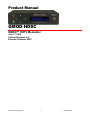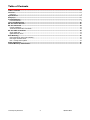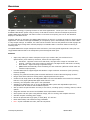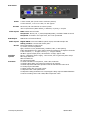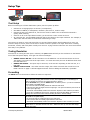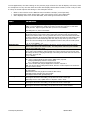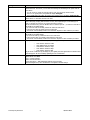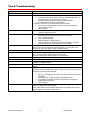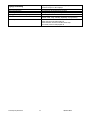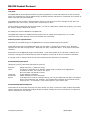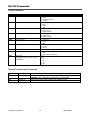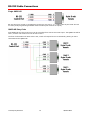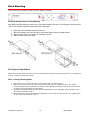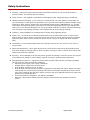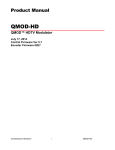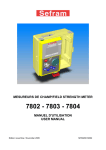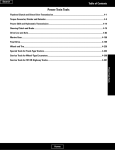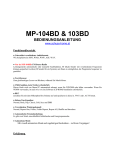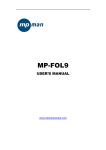Download Contemporary Research QMOD-HDSC Product manual
Transcript
Product Manual QMOD-HDSC QMOD™ HDTV Modulator July 17, 2014 Control Firmware 5.8 Encoder Firmware 02E7 Contemporary Research 1 QMOD-HDSC Table of Contents Table of Contents .................................................................................................................................................... 2 Overview ................................................................................................................................................................. 3 Features ............................................................................................................................................................... 3 Specifications .......................................................................................................................................................... 4 Setup Tips ............................................................................................................................................................... 6 Front Panel Setup ................................................................................................................................................... 7 Front Panel Menus .................................................................................................................................................. 7 Tips & Troubleshooting ......................................................................................................................................... 10 RS-232 Control Protocol ....................................................................................................................................... 12 RS-232 Commands ............................................................................................................................................... 13 Control Commands ................................................................................................................................................. 13 Terminal Communication Commands ....................................................................................................................... 13 RS-232 Cable Connections ................................................................................................................................... 14 Single QMOD-HD ................................................................................................................................................... 14 QMOD-HD Daisy-Chain ........................................................................................................................................... 14 Rack Mounting ...................................................................................................................................................... 15 RK2 Dual Rack Kit with Tie Bar Mounting ................................................................................................................. 15 RK1 Single Unit Rack Mount .................................................................................................................................... 15 RK2 – Locking Cases together ................................................................................................................................. 15 Safety Instructions ............................................................................................................................................... 16 Limited Warranty and Disclaimer ......................................................................................................................... 17 Contemporary Research 2 QMOD-HDSC Overview CR QMOD™ technology is opening the door to new HDTV applications. Create your own on-site HDTV broadband distribution system using a variety of HD and SD sources with the Contemporary Research QMOD-HDSC HDTV Modulator. No matrix routers or IP resources required, just tune in with standard displays or CR HDTV tuners. Compact and easy to integrate, the QMOD-HDSC features an internal, in-stream HD scaler for digital signage applications. PC video fed through the RGBHV (or Component) input is automatically scaled to either 1080i or 720p output settings. In addition, the video can be zoomed in and out and positioned so that signage can be presented edge-to-edge when tuned by displays. An RGB Out HD-15 connector allows monitoring of incoming VGA. The QMOD-HDSC also accepts Component video and stereo, and coax/optical digital audio. GPI inputs can trigger EAS broadcasts fed to the Composite input and assigned audio input. Features Super-easy scaling for VGA or Component input up to 1920x 1080 (see resolution list in Specifications), Auto-scales by resolution, format in few simple steps: Horizontal - Up/down arrows zoom and shrink, left/right move image on horizontal axis Vertical - Up/Down rows move image up and down, Left/Right zooms and shrinks vertically Clock Phase – adjust scanning to optimize image QMOD-HDSC automatically saves formatting for each resolution (different refresh rates are saved as unique presets) Provides EDID data to support Apple and Windows 7 high-resolution connections (with upcoming firmware update) Employs pro-grade HD encoding that minimizes artifacts for motion video and signage “tickers” Merges audio with video from analog stereo, digital optical and coax inputs Creates an HD 720p/1080i or SD 480p/480i MPEG-2 stream with MPEG1 stereo audio for broadcast Delivers a fully agile QAM 64/256 digital cable channel 2-135 Presently, the composite video input is not operational Amplifies for distribution over an on-site broadband cable system with adjustable output level, compatible with all cable format broadband systems Sets up with front-panel buttons and easy to use menus, including inputs, encoding, channel, and RF options Integrates with RS-232 control and feedback with simple ASCII commands Saves power and rack space using efficient design, fan-free cooling, and compact enclosure Includes compact switching power supply Mounts in optional 1RU single (RK1) or dual (RK2) 19” rack kits Meets RoHS safety and California energy standards New – Inputs 1280x800 PC video, 480i via Component Contemporary Research 3 QMOD-HDSC Specifications Physical Front Panel Scaling Size: 8.5” [216mm] wide x 1.75” [44mm] height (1RU) x 6.0” [153mm] deep Weight: 1.5 lbs [0.68kg] Temperature: +32° to 122° F operating temperature, convection cooled Mounting: Rack mounting for one or two units side-by-side optional (RK1, RK2) Setup, Select and directional buttons for front-panel setup Menu LCD, 2 lines of 20 blue characters each In-stream onboard scaler supports the following resolutions from the RGB or Component inputs: 1920x1080p at 59.94/60Hz 1920x1080i at 29.97/30 Hz, 25 Hz 1440x1050 at 60 Hz 1440x900 at 60 Hz 1280x1024 at 60 Hz 1360x768 at 60 Hz 1280x800 at 60Hz 1280x768 at 60 Hz 1280x720p at 59.94/60 Hz, 50 Hz 1152x864 at 75Hz 1024x768 at 60, 75 Hz 800x600 at 60, 75 Hz 720x576p at 50 Hz 720x480p at 59.94/60 Hz 720x480i, 29.97 Hz on Component 640x480 at 60, 75Hz EDID Encoding Modulation Latency Compliance Refresh rates separated by a comma are saved as separate presets More resolutions added as needed via firmware updates Supports EDID data (upcoming firmware update) MPEG2 Profile: MP@HL for HD, MP@ML for SD 1080i, 720p, 480p, and 480i resolution, depending on input Video Encoding bitrate 18 or 25 Mbps MPEG1, Layer 2 audio Switchable 64/256 QAM, J83 Annex B, Interleaving Modes (128,1) MER 38 dB typical 360 ms@720p, 660ms1080i, includes all processing and tuning HDTV modulators experience more latency, as the media is converted to MPEG2 and QAM, then distributed over RF. FCC Class B, ROHS, meets California standards Contemporary Research 4 QMOD-HDSC Rear Panel Power RS-232 Video Inputs RGB Output Audio Inputs RF Out Includes Options Firmware 2.1mm coaxial jack (inside center conductor positive) 0.8 A maximum, 11.5 to 13.5 VDC, 12 VDC typical DB-9 male, RS-232 data link to control system 300 to 19,200 baud (9600 default), 8 data bits, no parity, 1 stop bit RGB: RGBHV DB-15 female Component: RCA Pr, Pb, Y (1080i/720p/480p/480i), available if RGB not wired Composite: Included in the input block, but is not operational RGBHV DB-15 female buffered Digital SPDIF: Coax and TOSlink optical output, PCM 48K sample rate Analog L and R: 2 stereo RCA female jacks Inputs assignable to video inputs ‘F’, female, 75 ohm impedance Agile, channels 2-135 (48-860 MHz), standard, HRC, or IRC spacing 6 MHz bandwidth fits any open channel without interference to adjacent channels 1 KHz resolution, +/- 30 ppm accuracy, +/- 35 ppm stability 29 dBmV typical output power, attenuated in 5 steps, approx 4 dB PS12-1.5 Switching power supply, 1.5A 12 VDC, fits in typical AC power strips RK1 Single Rack Kit RK2 Dual Rack Kit CC-232 RS-232 Cable 5.0 adds 720x480i on Component, 1280 x 800 resolution 4.9 adds 1080p, EDID, and improved scaling for all settings 4.8 adds improved 1280x720 operation with off-standard PC video cards 5.0 1080p ingest with EDID 5.2 FPGA resets after 2 encoder resets 5.5 Expands 1400 x 900 parameters 5.6 Expands 1080p parameters to accept Apple 1080p, improves EDID database 5.8 Fixes encoding issues with 1080i/480i Component video Contemporary Research 5 QMOD-HDSC Setup Tips V R Test Setup Before connecting to a full RF distribution system, set the system up offline. Connect PC or Signage player to VGA In (or Component) Set HDSC to RGBHV (or Component, Channel 2, RF Level 13, 1080i or 720p Connect RF Out to an HDTV RF In, set the TV to scan for Cable. The set should find Channel 2 quickly, EXIT scanning If the PC is off or the input doesn’t match, you should see a color screen on the TV. As a general rule, use the QMOD resolution that is the closest to the input resolution. For example, a 1080i video will look better at 1080i than downscaling to 720p. The reason you want to use a test setup first is to test and format scaling and formatting first. Once you know the setup is correct, there’s a lot less to resolve across the system. The major time-saver is setting horizontal, vertical, and clock phase visually on a local TV. Trying to do this when the TVs are a few hundred feet away is very difficult. Testing Resolution Once the PC is running and the input is selected, the QMOD-HDSC will tell you the resolution on the bottom line of the front-panel display. You’ll get one of three messages: RGBHV: 1024 x 768 60 – the PC resolution is in the HDSC list. You should see the PC on the TV. The display is an exact scan of the input video – on some VGA cards, this can be different than what the card states it is. RGBHV: NO SIGNAL – the input may be incorrect, or the PC isn’t outputting on the VGA out, or a bad cable RGBHV: Unknown SIG – the scaler sees the output, but it does not match the current list in the HDSC. See list on page 4. Call CR Support and we’ll work on adding the resolution, if possible Formatting Hit SETUP and use the arrows to follow the menus in sequence: Scale Horizontal Scale Vertical CLK Phase Contemporary Research The internal in-stream scaling engine handles a number of tasks for you – converting VGA to video 1080i/720p, shaping VGA resolutions to 16:9, and compensating for overscanning by TV sets. For all that, the process is very intuitive and easy to perform. At the Horizontal menu, press the SELECT button to start the process – you will see a white bar in the middle of the QMOD display. - Up zooms the video horizontally, while Down scales the video down - Left moves the video left, Right moves the image right – line up the left side first, then zoom out to line up the right edge - The solution is automatically saved for that resolution. Repeat for other resolutions, if needed. - If you get a crosshatched “green screen”, hold the Up arrow and click SETUP. That will restore settings. The usual cause for the screen is shrinking the video to extreme settings. At the Vertical menu, press the SELECT button to start the process – you will see a white bar in the middle of the QMOD display. - Up moves the video up, while Down moves the video down - Left zooms the video out vertically, Right scales the video down - The solution is automatically saved for that resolution. Repeat for other resolutions, if needed. This menu tweaks how the scaler scans the video. Select values 0-7 and select the best scan result – differences show up more with static images rather than videos. 6 QMOD-HDSC Front Panel Setup There are a number of parameters that can be set by front-panel Setup commands. Pressing Setup enters the setup menus, shows last menu accessed Pressing Up and Down arrow keys steps through the QMOD-HD options Pressing Left and Right keys steps through options for each front-panel menu Press Select to save desired option Pressing Setup ends menu item editing or exits the front-panel setup mode Front Panel Menus Menu Parameters Basic Settings Video Input In most cases, the menus below will work for most displays at sites. This selects the appropriate input: - RGBHV (1080i, 720p, 480p) - YPbPr (1080i, 720p, 480p, 480i) - Video (not operational) - S-Video (automatically uses 480i) Sets the video resolution for the RGBHV/Component inputs. Video and S-Video inputs are automatically set to 480i. - 1080i - 480p - 720p (default) - 480i XXX Left/Right steps through channel numbers (use Left to access high channels) Standard cable frequencies (default) HRC – same as Standard, channels 5 and 6 slightly different IRC – All channel frequencies are different than the standard cable setting Sets the output level of the RF output, in dBmV - 29 (default) -17 - 25 -13 - 21 -9 Digi (Digital) Optical Digi Coax Analog (default) Displays a color background when there is no video input, or the resolution doesn’t match the QMOD settings. - Orange - Purple (default) - Green Today, most displays are set to tune 256 QAM. If a site has some very old displays, they might only be able to tune in channels set to 64 QAM. Continuous Wave is often used to test the channel with a meter. - 64 - 256 (default) - CW (Continuous Wave) Video Format Channel Cable Format RF Level dB Audio Input No Vid Color QAM Type Contemporary Research 7 QMOD-HDSC In most applications, the basic settings on the previous page will work fine with all displays. Of course, there are exceptions to every rule that often arise with older displays with archaic firmware, which is why we offer a variety of encoder options and settings. A few examples include: Older LG sets need to see the MPEG stream encoded at 18 mbps (19.4 mbps total). Newer displays don’t need channel data, older sets need to see the CVCT data table. Some displays want to see certain PMT data, while most ignore almost all values. Menu Parameters Quality Settings Trig Lev These adjust the overall quality of encoding This is a cable compensation setting that adjusts output for different Component or RGBHV cables. To see the difference in quality you’ll need a test chart from a Sencore or other HDTV signal generator. Adjust using the same cable you’ll use for the installation. Video Bitrate MPEG Metadata PMT Type CVCT EIT Chan Major Chan Minor Chan Name Contemporary Research The settings are 1-4, with 2 as the default. This adjusts the quality of the encoded video, in mbits per second. For typical HD satellite/cable, 18 the best solution, as the receiver’s video output rarely exceeds 12 mbps, and old and new display tuners will tune that in. For very good HD video sources, such as from HDTV studio feeds on SDI or Component, 25 may produce visible improvement. Note that some older display tuners don’t expect to see a video stream larger than 19.4, and you may need to go down to 18 for those sets. The lower settings are for special applications and are rarely used in normal systems. - 11, 13, 15, 18 (default ) , 25 When you work with a variety of displays, old and new, you may need to change the settings below to assure all tune the channels equally. The settings below select the type of metadata included in the MPEG video stream. Program Map Table Presets. This setting includes four presets that include various minor data we’ve used in past installations. When a display can’t scan the channel, and you know the other RF settings are valid, try changing the PMT type. This setting is also useful when most of the sets tune in fine, except for few. 0-3 (0 is default) Default Cable Virtual Channel Table On - Turns on virtual channel and short name in MPEG stream, if present Changes QMOD display Channel to virtual channel An “*” will appear at the end of the channel if it is virtual Off - Turns off CVCT data, changes display back to Channel: <Physical>.1 Tip: Turn off CVCT when creating virtual channel, then turn on when complete. TVs will need to re-scan to find the channel. Event Information Table On, Off (Default) Default=HDTV-Over Coax [G] (Shows in Guide in HDTV tuners) Time/Date is fixed. May affect TV’s time and date. Few displays need this data, generally keep off Sets the Major portion of the virtual channel. Press right or left arrow to start editing, use Up and Down arrows to select digit. When Major is set to “000”, QMOD reverts to <Physical>.<Minor> mode Sets the Minor portion of the virtual channel. Press right or left arrow to start editing, use Up and Down arrows to select digit. Enters channel short name, up to 7 characters. “QMOD” is default text. Press right or left arrow to start editing, use Up and Down arrows to select character. 8 QMOD-HDSC Scaling Tools CLK Phase Scale Horizontal Scale Vertical Measure The QMOD-HDSC will automatically identify and display PC/Component signals that match the listed resolutions. From there, you can refine the scanning and formatting of the signals with the tools below. - You can choose to output the video at 1080i or 720p, the unit will up and downscale - If there is no signal present, the QMOD will display “No Signal” - If the QMOD-HDSC can’t match the signal to the resolution list, it will display “Unknown Sig” This menu tweaks how the scaler scans the video. Select values 0-7 and select the best scan result. The internal in-stream scaling engine handles a number of tasks for you – converting VGA to video 1080i/720p, shaping VGA resolutions to 16:9, and compensating for overscanning by TV sets. For all that, the process is very intuitive and easy to perform. At the Horizontal menu, press the SELECT button to start the process – you will see a white bar in the middle of the QMOD display. - Up zooms the video horizontally, while Down scales the video down - Left moves the video left, Right moves the image right - The solution is automatically saved for that resolution. Repeat for other resolutions, if needed At the Vertical menu, press the SELECT button to start the process – you will see a white bar in the middle of the QMOD display. - Up moves the video up, while Down moves the video down - Left zooms the video out vertically, Right scales the video down - The solution is automatically saved for that resolution. Repeat for other resolutions, if needed Displays the horizontal and vertical frequency of the input, for example: o H:33.715K V: 29.97 for 1080i o H:67,498K V 60.00 for 1080p o H:44.955K V: 59.94 for 720p o H:31.469K V: 59.94 for 480p o H:15.734K V: 29.97 for 480i If you see an “Unknown Sig” message on your QMOD, note the signal values in Measure and call CR Support. We are constantly updating our list of resolutions. Firmware Contemporary Research Shows version QMOD-HDSC VX.X NNNN VX.X = Control Firmware 02E5 = Encoder Firmware Touch Right Arrow – J83B XXXXXXXXX=QAM Processor Firmware Hold down Right Arrow, then click SETUP to reset QMOD to default settings 9 QMOD-HDSC Tips & Troubleshooting Symptoms Solutions Error Codes Encoder Error No composite video signal No FPGA firmware (QAM) Green screen Black Screen or No Signal Component Tuning Issues Update QMOD Firmware Update Settings Test offline Can’t tune channel “R” appears at top left of front panel display, notes the encoder is resetting: Usually the VGA or scaler output is not set to 1080i/720p 59.94 Hz – Use the Measure menu to see the H and V frequency Press the left and right arrows together to reset the QMOD If neither fixes the condition, call CR Support “X” appears, notes there is no communication with the encoder If you check the Firmware menu, the last 4 characters will likely be “0000” instead of “02E5” Call CR Support “V” Appears when there is no video input, often for RGBHV when receiving a Component source “xxxxxxx” appears when you use the firmware loader, or press the right arrow when you view the firmware version on the QMOD. V X.X = Control Firmware 02E5 = Encoder Firmware J83B and following = FPGA firmware “xxxxxxx” means that the FPGA firmware is incomplete or corrupted. Re-install firmware or call CR Support if you can’t update. That’s good news – it means the TV is receiving the channel from the QMOD. The green (or blue, purple) background means that there is no video input or the resolution of your source doesn’t match the QMOD settings. Reset the QMOD by pressing the Left and Right arrows together. No video – check input wiring and settings Tip – you can use RCA to HD15 cable to connect YPbPr Press left and right panel buttons together to reset encoding Displays not finding channel in scanning, or have problems locking on to channel. Check CRWWW.COM, Downloads for the latest firmware, download, and install. The update won’t affect your current settings. Make sure you are set to Vid Bitrate 18, CVCT On, QAM 256, PMT 0. Test a sample TV connected directly to the QMOD to eliminate problems in the RF system. This is generally a result of a problem in the “digital handshake” between the modulator and the TV’s digital tuner. Modern sets such as LG accept a wide range of settings in the channel and metadata. No audio Contemporary Research Old TV – try 64 QAM, also note that many old TVs have very poor tuning capabilities. Old TV Firmware- TV brands update their firmware as well. If the display tunes offline, then there are problems in merging the QMOD with the RF system. Call CR Support Check audio inputs and wiring Set source digital source output to PCM Some Sharp displays lack the standard QAM codec to play MPEG1 stereo, those models should be avoided for commercial sites. 10 QMOD-HDSC Digital signage presentation almost always require a scaler to format the output for HDTV displays Check QMOD display for signal status Use Horizontal and Vertical menus to adust Use Up, down, left, right scaler adjustments to fit Try changing Clock Phase menu The DirecTV HD receiver default settings can shift resolutions between 1080i, 720p, and 480p, depending on programming. Go to HDTV menu Select Video and turn Native Mode off Select Resolution and turn all modes off but 720p Go to Audio, and turn Dolby Digital off Signage Formatting Green Screen Edges and positioning Positioning Improve thin lines, small text quality DirecTV HDTV setup Contemporary Research 11 QMOD-HDSC RS-232 Control Protocol Overview The QMOD-HD full duplex RS-232 enables a system programmer to control all functions as well as monitor status. All commands are sent as ASCII strings. No delays between characters or commands are required, as data is interrupt driven and buffered. One QMOD-HD may be daisy-chained together with a CR 232-series tuner from a single RS-232 port. The QMOD-HD is pre-set to Unit 1, and the tuner would be set to Unit 2. Communications parameters (Front Panel Mode 1) are 300 to 19200 baud, 8 data bits, No parity, and 1 stop bit. Factory default is 9600 baud, Unit#1. All settings are saved to NVRAM in the QMOD-HD. The QMOD will accept non-standard RS-232 control such as voltage that swings from 0 to +5 VDC, commonly found when IR ports are used to send RS-232 commands. General protocol specifications Characters in command strings to the QMOD-HD are common ASCII keyboard characters. Command strings sent to the QMOD-HD begin with the ASCII > (greater than symbol) as an 'Attention' character and end with carriage return - ASCII CR, Hex $0D, or keyboard Enter - as an 'End-of-command' character. Responses from the QMOD-HD begin with the ASCII < (less than symbol) as an 'Attention' character and end with a carriage return followed by line feed an ASCII LF or Hex $0A as 'End-of-command' characters. A carriage return is required at the end of each command and is assumed in all examples. Command String Structure [Attention] (Unit#) [Command] (Parameters) [Return] Attention Unit# Command Parameters Return Single character (>) starts the string The Unit# is expressed as an ASCII 0-9 when used in multiple tuner applications. To address all units, use a Unit # of 0 (Zero) No unit number will default to Unit#1 A two-character command Added attributes to some commands A carriage return ends the command string, you may use ASCII CR, Hex $0D, or keyboard ‘Enter’ in programming. For simplicity, the programming examples in the manual will not show the ‘CR’ – so remember, you’ll need to add it in your control code. Command and Status Response Commands can be sent back to back at any time without any delay. To allow for rapid, multiple commands, status responses are intentionally delayed by about 125mS, sending the most current status in response to control commands or user actions. Contemporary Research 12 QMOD-HDSC RS-232 Commands Control Commands Code Function Operation X9= Video Input X8= Video Format F8= Audio Input for Video S-Video F9= Audio Input for VGA/ YPbPr TC= S0= Channel Cable Format X2= No Video Background F5= F2= Trigger Level QAM Type F0= DB Level 0= VGA 2= YPbPr 3= Composite Video 4= S-Video 0=1080i 1=720p 2= 480p 3= 480i 0= Analog Stereo 1= Digital Coax 2= Digital Optical 0= Analog Stereo 1= Digital Coax 2= Digital Optical XXX 0= Standard 1= HRC 2= IRC 0= Purple 1= Green 3= Orange 1-4 0= 64 1= 256 2= CW (Continuous Wave) 1= 9 2= 13 3= 17 4= 21 5= 25 6= 29 level from 1..6 (9, 13, 17, 21, 25, 29 dBmV) Terminal Communication Commands EF EN Echo Off Echo On ID Z! Product ID Zap Contemporary Research Characters received will not be re-transmitted (power up default). Characters received will be re-transmitted. Example: ‘>EN’ Characters received will be re-transmitted. Returns the product model number and software version. Reconfigures unit to factory default settings 13 QMOD-HDSC RS-232 Cable Connections Single QMOD-HD RS-232 wiring for control or programming should only use pins 2, 3, 5. Cables with all pins wired can lock out front-panel programming and data communication (Pins 4 and 9 are inputs). QMOD-HD Daisy-Chain One QMOD-HD and 232-series tuner can be controlled from one RS-232 control port. The QMOD-HD will be Unit 1, and the 232-series tuner will be set to Unit 2. The flow of information will start at the tuner, which will respond to Unit 2 commands, passing on Unit 1 commands to the QMOD-HD. Contemporary Research 14 QMOD-HDSC Rack Mounting Three options are available for rack-mounting QMOD modulators. RK2 Dual Rack Kit with Tie Bar Mounting New QMOD and QCA enclosures have a slot in the bottom middle of the case. This will accept a tie bar that will lock the two enclosures together without taking the cases apart . 1. 2. 3. 4. Check that your enclosures have the tie bar slot. Slide the included tie bar into the side of one unit and attach with the included screws. Slide the other unit into the tie bar, and attach the screws Add the rack mounts to the sides. RK1 Single Unit Rack Mount Attach the long and short rack ears to the side and towards the front of the unit with the four (4) supplied 832 by ¼” (black) countersunk screws. RK2 – Locking Cases together 1. Remove top cover of the first unit by removing the ten (10) black screws. 2. Attach cover of first unit to the side of the second with three (3) supplied 4-40 by 1/4" (silver colored) panhead screws and split lock washers. Note that only one side of the second unit has the (3) built in nuts to accept the screws above. 3. Reinstall the bottom/chassis of the first unit underneath its cover and attach with just eight (8) of the screws removed in step 1. 4. Attach short rack ears to the side and towards the front of each unit with the four (4) supplied 8-32 by 1/4" (black) countersunk screws. Contemporary Research 15 QMOD-HDSC Safety Instructions Read before operating equipment. 1. Cleaning - Unplug this product from the wall outlet before cleaning. Do not use liquid cleaners or aerosol cleaners. Use a damp cloth for cleaning. 2. Power Sources - Use supplied or equivalent UL/CSA approved low voltage DC plug-in transformer. 3. Outdoor Antenna Grounding - If you connect an outside antenna or cable system to the product, be sure the antenna or cable system is grounded so as to provide some protection against voltage surges and built-up static charges. Section 810 of the National Electrical Code, ANSI/NFPA No. 70, provides information with respect to proper grounding of the mast and supporting structure, grounding of the lead-in wire to an antenna discharge unit, size of grounding conductors, location of antenna discharge unit, connection to grounding electrodes, and requirements for the grounding electrode. 4. Lightning - Avoid installation or reconfiguration of wiring during lightning activity. 5. Power Lines - Do not locate an outside antenna system near overhead power lines or other electric light or power circuits or where it can fall into such power lines or circuits. When installing an outside antenna system, refrain from touching such power lines or circuits, as contact with them might be fatal. 6. Overloading - Do not overload wall outlets and extension cords as this can result in a risk of fire or electric shock. 7. Object and Liquid Entry - Never push objects of any kind into this product through openings as they may touch dangerous voltage points or short out parts, resulting in a fire or electric shock. Never spill liquid of any kind on the product. 8. Servicing - Do not attempt to service this product yourself as opening or removing covers may expose you to dangerous voltage or other hazards. Refer all servicing to qualified service personnel. 9. Damage Requiring Service - Unplug this product from the wall outlet and refer servicing to qualified service personnel under the following conditions: When the power supply cord or plug is damaged. If liquid spills or objects fall into the product. If the product is exposed to rain or water. If the product does not operate normally by following the operating instructions. Adjust only those controls that are covered by the operating instructions. An improper adjustment of other controls may result in damage and will often require extensive work by a qualified technician to restore the product to its normal operation. If the video product is dropped or the cabinet is damaged. When the video product exhibits a distinct change in performance, this indicates a need for service. Contemporary Research 16 QMOD-HDSC Limited Warranty and Disclaimer Contemporary Research Corporation (CR) warrants this product to be free from defects in material and workmanship under normal use for a period of two years from the date of purchase from CR. Should such a defect occur CR will repair or replace, at their option, the defective product at no cost for parts or labor. This warranty extends to product purchased directly from CR or an Authorized CR Dealer. Consumers should inquire from selling dealer as to the nature and extent of the dealer's warranty, if any. All warranty claims must be shipped pre-paid to the factory. Call or fax to obtain a Return Material Authorization (RMA) number. CR is not liable for any damages caused by any of its products or for the failure of any products to perform, including any lost profits, lost savings, incidental damages, or consequential damages. CR is not responsible for any claim made by a third party or made for you by a third party. This limitation of liability applies whether damages are sought, or a claim is made, under this warranty or as a tort claim (including negligence and strict product liability), a contract claim, or any other claim. This limitation of liability cannot be waived or amended by any person. This limitation of liability will be effective even if CR or an authorized representative of CR has been advised of the possibility of any such damages. Some states do not allow a limitation of how long an implied warranty lasts. Some states do not allow the limitation or exclusion of incidental or consequential damages for consumer products. In such states, the limitation or exclusion of the Limited Warranty may not apply to you. This Limited Warranty gives you specific legal rights. You may also have other rights that may vary from state to state. You are advised to consult applicable state laws for a full determination of your rights. Except as expressly set forth in this Limited Warranty, CR makes no other warranties, expressed or implied, including any implied warranties of merchantability or fitness for a particular purpose. CR expressly disclaims all warranties not stated in this Limited Warranty. Any implied warranties that may be imposed by law are limited to the terms of this Limited Warranty. Contemporary Research 17 QMOD-HDSC