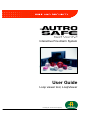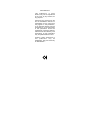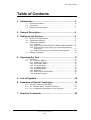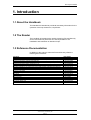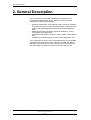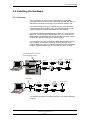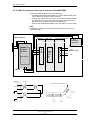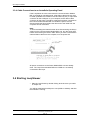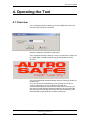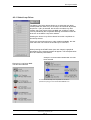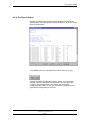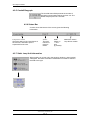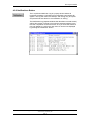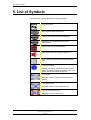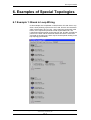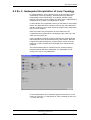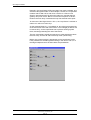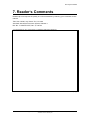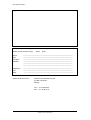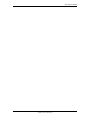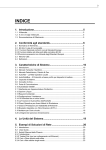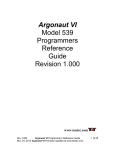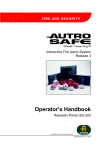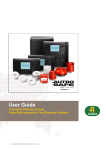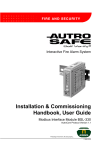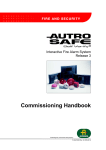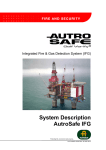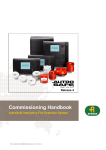Download Autronica BS-310 User guide
Transcript
Interactive Fire Alarm System User Guide Loop viewer tool, LoopViewer Protecting life, environment and property... P-ASAFE-LV/FE, Rev. A, 033105 COPYRIGHT © This publication, or parts thereof, may not be reproduced in any form, by any method, for any purpose. Autronica Fire and Security AS and its subsidaries assume no reponsibility for any errors that may appear in the publication, or for damages arising from the information in it. No information in this publication should be regarded as a warranty made by Autronica Fire and Security. The information in this publication may be updated without notice. Product names mentioned in this publication may be trademarks. They are used only for identification. Error! Style not defined. Table of Contents 1. Introduction.....................................................................3 1.1 1.2 1.3 About the Handbook ....................................................................3 The Reader .................................................................................3 Reference Documentation............................................................3 2. General Description ........................................................4 3. Setting up the System.....................................................6 3.1 3.2 3.3 3.4 Minimum PC-requirements ...........................................................6 Installing the Software..................................................................6 Installing the Hardware.................................................................7 3.3.1 Overview ...........................................................................7 3.3.2 Cable Connections Overview in Interface Unit WAS-2000.....8 3.3.3 Connecting the Loop Cable to the Loop Driver Module in WAS-2000 .........................................................................9 3.3.4 Cable Connections to an AutroSafe Operating Panel ............10 Starting LoopViewer.....................................................................10 4. Operating the Tool ..........................................................11 4.1 4.2 Overview.....................................................................................11 The ”Topology” Window ...............................................................12 4.2.1 Select Loop Driver..............................................................13 4.2.2 The START Button ............................................................14 4.2.3 The STOP Button ...............................................................14 4.2.4 The Report Button ..............................................................15 4.2.5 Comfail Bargraph ...............................................................16 4.2.6 Status Bar..........................................................................16 4.2.7 Static Loop Unit Information ................................................16 4.2.8 Notifications Button.............................................................17 5. List of Symbols ...............................................................18 6. Examples of Special Topologies....................................19 6.1 6.2 6.3 Example 1: Break in Loop Wiring ..................................................19 Ex. 2: Multiple Branch-off (Star-connection)...................................20 Ex. 3: Inadequate Interpretation of Loop Topology .........................21 7. Reader’s Comments........................................................25 Error! Unknown switch argument., AutroSafe Interactive Fire Alarm System, Release 3, P-ASAFE-LV/FE, Rev. A, 033105, Autronica Fire and Security AS Page 1 Error! Style not defined. Error! Unknown switch argument., AutroSafe Interactive Fire Alarm System, Release 3, P-ASAFE-LV/FE, Rev. A, 033105, Autronica Fire and Security AS Page 2 Error! Style not defined. 1. Introduction 1.1 About the Handbook This handbook is intended to provide all necessary information for the operation of the loop viewer tool, LoopViewer . 1.2 The Reader The handbook is intended to be used by Autronica Fire and Security service and technical personnel who are responsible for the installation and verification of detection loops. 1.3 Reference Documentation In addition to this manual, Autronica Fire and Security offers the following documentation: Handbook System Specification Installation Handbook, Fire Alarm Control Panel (BS-310/320) / Controller (BC-320) Installation Handbook, Operator Panel (BS-330) Installation Handbook, Repeater Panel (BU-320) / Information Panel (BV-320) Installation Handbook, Battery Cabinet (SY-310) Commissioning Handbook Operator’s Handbook, Fire Alarm Control Panel (BS-310/320) / Operator Panel (BS-330) Operator's Handbook, Repeater Panel (BU-320) Operator's Handbook, Information Panel (BV-320) Shortform User Guide Shortform Configuration Guide (for the AutroSafe Demo Board) Wall Chart Wall Chart Menu Structure User Guide, Loop Simulator Tool User Guide, Loop Calculator Tool User Guide, Merge Tool User Guide, Power Calculator Sheet Item Number P-ASAFE/XE P-ASAFE-FA/DE P-ASAFE-OP/DE P-ASAFE-RI/DE P-ASAFE-BC/DE P-ASAFE/EE P-ASAFE-FO/FE P-ASAFE-FB/FE P-ASAFE-IN/FE P-ASAFE-SH/LE P-ASAFE-SH/VE P-ASAFE-WE/LX P-ASAFE-CH/LX P-ASAFE/MX P-ASAFE-LS/FE P-ASAFE-LC/FE P-ASAFE-MT/FE P-ASAFE-PC/FE Error! Unknown switch argument., AutroSafe Interactive Fire Alarm System, Release 3, P-ASAFE-LV/FE, Rev. A, 033105, Autronica Fire and Security AS Page 3 Error! Style not defined. 2. General Description The LoopViewer is a PC-based installation and marketing tool, running under Windows 95, 98, NT, 2000, XP. The LoopViewer includes the following main features: • Graphical TOPOLOGY view of all loop units in one loop. Presents loop with branch off (1 level), loop break position, loop short-circuit postion, and individual graphical symbols for all AutroSafe loop units. • Measuring facilities for finding a loops total resistance, current consumption and voltage drop. • Possibility to find breaks in loop wire, both in positive and negative wire. • Possibility to make loop files for import to the Configuration Tool. The LoopViewer can be run when connected directly to an AutroSafe operating panel (Fire Alarm Control Panel BS-310/320, BC-320), or standalone connected to the loop by means of an external interface unit, WAS-2000, available from Autronica Fire and Security AS. Error! Unknown switch argument., AutroSafe Interactive Fire Alarm System, Release 3, P-ASAFE-LV/FE, Rev. A, 033105, Autronica Fire and Security AS Page 4 Error! Style not defined. Error! Unknown switch argument., AutroSafe Interactive Fire Alarm System, Release 3, P-ASAFE-LV/FE, Rev. A, 033105, Autronica Fire and Security AS Page 5 Error! Style not defined. 3. Setting up the System 3.1 Minimum PC-requirements Intel 486 DX 100MHz or higher Windows 95, 98, NT, 2000, XP Serial COM-port (COM1 to COM4) 32Mb of RAM is recommended Monitor with resolution of 1024 x 768 HiColor (16 bit ), is recommended • Mouse or other pointing device • • • • • 3.2 Installing the Software The software consists of only one single file: LoopViewer.exe. • Copy this file to any folder/directory you want. • Create a “shortcut” to this file by dragging the file from windows explorer to your desktop. An icon with some building will appear on your desktop if success. • Make sure your computer monitor is setup with a resolution of 1024x768 HiColor (16 bit). • To start LoopViewer, double-click the icon. Error! Unknown switch argument., AutroSafe Interactive Fire Alarm System, Release 3, P-ASAFE-LV/FE, Rev. A, 033105, Autronica Fire and Security AS Page 6 Error! Style not defined. 3.3 Installing the Hardware 3.3.1 Overview The LoopViewer can be run when connected to an AutroSafe operating panel (Fire Alarm Control Panel BS-310/320, BC-320), or standalone connected to the loop with an external interface unit. One of the serial ports on the computer must be connected to the Communication Module (BSL-310) in the operating panel or to an external interface unit (both alternatives are shown below). The external Interface Unit WAS-2000 consists of 1 Power Module BSS-310, 1 Communication Module BSL-310, and 1 Loop Driver Module BSD-310 (batteries and charger unit also included). These modules are always included in an operating panel. If connection to the loop is through the WAS-2000 it will be the only loop available. If connection is through a panel, the loop driver modules BSD-310 / BSD-311 may be selected from the LoopViewer program. Default selection will be to the first loop driver module. Loop Driver Module in Fire Alarm Control Panel BS-310/320 I/O Unit Detector ALARM Manual Call Point BN- 320 BRANNALARM Tilpasningsenhet KNUS GLASSET TRYKK HER PRESS HERE BREAK GLASS FIRE ALARM Interface unit Nr. No. General Alarm Fire Ext Activated Silence Buzzer Fire Vent Activated Fire Brigade Msg More Alarms Silence Sounders Reset Power BN- 320 BRANNALARM Tilpasningsenhet Prewarning Early Warning Fault System Fault Function Disabled Test 1 2 3 4 5 6 7 8 9 C 0 FIRE ALARM Interface unit Nr. No. ? Self Verify WAS-2000 I/O Unit Detector Manual Call Point BN- 320 BRANNALARM Tilpasningsenhet FIRE ALARM Interface unit KNUS GLASSET TRYKK HER PRESS HERE BREAK GLASS Nr. No. BN- 320 BRANNALARM Tilpasningsenhet FIRE ALARM Interface unit Nr. No. 220V AC For detailed information on cable connections, consult the following chapters. Error! Unknown switch argument., AutroSafe Interactive Fire Alarm System, Release 3, P-ASAFE-LV/FE, Rev. A, 033105, Autronica Fire and Security AS Page 7 Error! Style not defined. 3.3.2 Cable Connections Overview in Interface Unit WAS-2000 Consult the drawing below, and do the following: • Available with the WAS-2000 there is a ribbon cable XJA-027 with a 9-pin Dsub and a ribbon cable connector. • Connect the 9-pin Dsub connector to one of the serial ports (COM1 or COM4) on your computer and the flat ribbon connector to the BSL-310 communication module in the WAS-2000. • Connect the WAS-2000 Interface unit to the 220V AC mains outlet. Note: If a battery is installed, it must be disconnected when not in use, to avoid discharge. Mains 220VAC BSS-310 24VDC POWER SUPPLY BSL-310 +Ø +Ø - Ø - Ø Cable to PC Comport ** (fuse inside) BSD-310 / BSD-311 Ø Ø Ø Ø Ø Ø + 24 V BATTERY (*optional) Al_Com + - out Detector loop + - in 24VDC BSD-310 + Detector 1 3 24V DC Out + 2 3 1 2 3 4 In - 3 2 1 2 1 5 6 Error! Unknown switch argument., AutroSafe Interactive Fire Alarm System, Release 3, P-ASAFE-LV/FE, Rev. A, 033105, Autronica Fire and Security AS Page 8 Error! Style not defined. 3.3.3 Connecting the Loop Cable to the Loop Driver Module in WAS-2000 Screw Terminal no. on Loop Driver Module BSD-310 Signal 1 OUT + 2 OUT - 3 CHASSIS 4 IN + 5 IN - 6 CHASSIS The Loop Module BSD-310 / BSD-311 must be connected to the loop you want to communicate with. Input BSD-310 + Detector 1 3 24V DC Out + 2 3 1 2 3 4 In - 2 1 Output 3 2 1 - IN 2 - OUT 3 + COMMON 4 - LED 1 5 6 Error! Unknown switch argument., AutroSafe Interactive Fire Alarm System, Release 3, P-ASAFE-LV/FE, Rev. A, 033105, Autronica Fire and Security AS Page 9 Error! Style not defined. 3.3.4 Cable Connections to an AutroSafe Operating Panel If the LoopViewer is to be connected to the Communication Module BSL-310 inside an operating panel, a flat ribbon cable XJA-027 must be used.(Available from Autronica Fire and Security AS.) A 9-pin Dsub connector for the COM-port on your computer, and a ribbon cable connector for the panel. The ribbon cable that is already connected to the Communication Module BSL-310 inside the panel, must be disconnected (see figure) before the other end of the cable from the computer can be connected. Note: To avoid activating the internal buzzer when disconnecting the ribbon cable from the Communication Module BSL-310, turn the power OFF before disconnecting the ribbon cable. When you have connected the external ribbon cable from the computer, turn the power ON. All power connections to the Power Module BSS-310 are already done. The Loop Driver Modules BSD-310 / BSD-311 are already connected to the loops. 3.4 Starting LoopViewer • Start the LoopViewer by double clicking at the shortcut you made in chapter 3.2 You will be asked which serial port to use (COM1 to COM4), and then the software is running. Error! Unknown switch argument., AutroSafe Interactive Fire Alarm System, Release 3, P-ASAFE-LV/FE, Rev. A, 033105, Autronica Fire and Security AS Page 10 Error! Style not defined. 4. Operating the Tool 4.1 Overview The LoopViewer starts by asking you for the COM-port to which the XJA-027 cable has been connected. Select the COM-port and then the OK button. The LoopViewer will then check for a correct connection to a BSL-310 in a WAS-2000 or inside a panel and show this window for a few seconds: Then the LoopViewer will automatically open the Topology window as shown below. If you do not see this AutroSafe logo you probably do not have a correct connection from your computer to the BSL-310 Communication Module. If the XJA-027 cable seems to be OK, you also have to check that the COM-port selected is the one where the XJA-027 cable is physically connected. One other possibility is that the WAS-2000 or the panel has not been powered up. Error! Unknown switch argument., AutroSafe Interactive Fire Alarm System, Release 3, P-ASAFE-LV/FE, Rev. A, 033105, Autronica Fire and Security AS Page 11 Error! Style not defined. 4.2 The ”Topology” Window The Topology window is the window that will give you access to all functions and will show a graphical view of the AutroSafe loop. You will need to do a ‘Topology scan’ before the other functions are available. HIT Error! Unknown switch argument., AutroSafe Interactive Fire Alarm System, Release 3, P-ASAFE-LV/FE, Rev. A, 033105, Autronica Fire and Security AS Page 12 Error! Style not defined. 4.2.1 Select Loop Driver The Select Loop Driver button allows you to select the loop driver module (BSD-310 / BSD-311) for the loop to be looked at. By default, loop driver 1 (LD1) is selected, but the user can select any other module. Only loop drivers of the type BSD-310 or BSD-311 will be correctly handled by the LoopViewer although all modules found will be shown in the Select Loop Driver window. Pressing the Search Loop Drivers button forces the LoopViewer to find all loop drivers. If there are several loop drivers or other modules available, the user must select the one to which the actual loop is connected. When pressing the START button (see next chapter) a graphical presentation of the selected module will appear. The examples below show two different presentations. Example: Communication Module BSL-310 has been selected Example: A Loop Driver BSD310 has been selected As shown in the example, the LoopViewer is not able to present the topology for the modules BSL/BSB/BSJ-310. Error! Unknown switch argument., AutroSafe Interactive Fire Alarm System, Release 3, P-ASAFE-LV/FE, Rev. A, 033105, Autronica Fire and Security AS Page 13 Error! Style not defined. 4.2.2 The START Button Pressing the START button tells LoopViewer to find all points connected to the selected loop driver, and present them graphically in a correct electrical sequence. Points will be presented with unique symbols for each type, and with important information such as Production Number (PN), and the Loop Sequence Index (LSI). In case of illegal topologies, like multiple branch-off and loop break, these will be presented with self-explaining symbols. For a complete list of symbols available, see chapter 5. As long the LoopViewer is searching for new points on the loop, a flashlight will sweep across the screen, and the START button will change to a STOP button. Each time the LoopViewer finds something irregular, it will beep, and in some cases terminate the topology scan with an error message. When topology is completed, the LoopViewer tests for break in the positive wire. If there is a break, the position can be located automatically. This will take less than 20 seconds. 4.2.3 The STOP Button Pressing the STOP button, forces the LoopViewer to stop the topology scan which has been started. When this button is pressed, topology presented on screen may be incorrect. Pressing START again will clear all points and start powering up from the beginning. Error! Unknown switch argument., AutroSafe Interactive Fire Alarm System, Release 3, P-ASAFE-LV/FE, Rev. A, 033105, Autronica Fire and Security AS Page 14 Error! Style not defined. 4.2.4 The Report Button Pressing the Report button allows you to generate a report for the selected loop. The report provides useful information, as shown on the report example below. It is possible to sort by Loop Sequence Indexes (LSI) or by type. Clicking the "Make Configuration" button, allows you to generate a CSV file, which the AutroSafe Configuration Tool can import and convert to AutroConfig format. This means you can tell the configuration tool what is on the loop, and let the configuration tool generate the configuration for this loop. Error! Unknown switch argument., AutroSafe Interactive Fire Alarm System, Release 3, P-ASAFE-LV/FE, Rev. A, 033105, Autronica Fire and Security AS Page 15 Error! Style not defined. 4.2.5 Comfail Bargraph The Comfail status field presents the number of ALCOM communication failures per time unit. The default sample period is 5 seconds. 4.2.6 Status Bar A status bar at the bottom of the screen gives the following information: Points: LoopViewer status Gives the status of the LoopViewer at the moment, and tells if input is expected from the user. The total number of points is shown. Earth failure on + and wire (if present). States the chosen Loop Driver module. 4.2.7 Static Loop Unit Information When pointing on a loop unit in the topology window, a hand symbol will appear, and static information related to this unit will be shown in the field to the right. Static Information Error! Unknown switch argument., AutroSafe Interactive Fire Alarm System, Release 3, P-ASAFE-LV/FE, Rev. A, 033105, Autronica Fire and Security AS Page 16 Error! Style not defined. 4.2.8 Notifications Button The LoopViewer Notification Log is a popup window where all important messages / notifications from AutroSafe components will appear. The log will contain time stamps, and the log may be copied and pasted into text editors for documentation or storing. The Notification log (separate window that describes received events) will for this version not be set in front (as the selected window) every time the LoopViewer receives an event. So if you close the window it may not appear by it self on the next event. It can then be displayed by pushing the “Notification” button. Error! Unknown switch argument., AutroSafe Interactive Fire Alarm System, Release 3, P-ASAFE-LV/FE, Rev. A, 033105, Autronica Fire and Security AS Page 17 Error! Style not defined. 5. List of Symbols List of all known symbols presented in topology window Loop driver (P0) Heat detector (BD-200/300/500) Optical smoke detector (BH-200/300/500) Multisensor (smoke&heat) detector (BH220/320/520) Manual callpoint (BF-200/300/500) Addressable sounder (BBR-200, BBR-110) Input / Output unit (BN-300,BN-310,BN-320,BN201) Topology ERROR Probably caused by multiple branch-off, which is illegal. By double-clicking this symbol, a list of the points causing the branch will appear. Loop Break Indicates a break in the loop wire at indicated position Loop Short-circuit Indicates a short-circuit on the loop wire. Loop Communication Error Indicates a communication error. Error! Unknown switch argument., AutroSafe Interactive Fire Alarm System, Release 3, P-ASAFE-LV/FE, Rev. A, 033105, Autronica Fire and Security AS Page 18 Error! Style not defined. 6. Examples of Special Topologies 6.1 Example 1: Break in Loop Wiring In this example, the LoopViewer couldn’t find the ‘IN’ side of the Loop driver, when powering up from the ‘OUT’ side. Since it can’t be known which of the points LSI-4 or LSI-3.1 is the main loop, and which is the branch, the LoopViewer presents a break symbol after both. The LoopViewer will then power up the loop from the ‘IN’ side, and find the points on the other side of the break. Note that if there is more than one break in the main loop, there may be several points missing in the loop topology presentation. Error! Unknown switch argument., AutroSafe Interactive Fire Alarm System, Release 3, P-ASAFE-LV/FE, Rev. A, 033105, Autronica Fire and Security AS Page 19 Error! Style not defined. 6.2 Ex. 2: Multiple Branch-off (Star-connection) In this example, the LoopViewer has given a warning between LSI 19 and 21. This is to indicate that when closing LSI 19’s switch, more than 2 new points where powered up. The LoopViewer cannot present more than 3 points in a star-connection, and since more than 1 branch-off is illegal in an AutroSafe system, this warning is given. So in this case, LSI-21, LSI-19.1 and LSI-20.1 are connected to the same point, LSI-19. A possible solution to this problem, would be to connect branch 19.1 to 19.2 between the manual callpoint (LSI18) and the Multisensor (LS19). Note that the LoopViewer cannot present more than 3 points in a starconnection. If there were more than LSI-21, LSI-19.1 and LSI-20 connected to LSI-19, these additional would not be presented in the topology window. Error! Unknown switch argument., AutroSafe Interactive Fire Alarm System, Release 3, P-ASAFE-LV/FE, Rev. A, 033105, Autronica Fire and Security AS Page 20 Error! Style not defined. 6.3 Ex. 3: Inadequate Interpretation of Loop Topology In certain situations, The LoopViewer may not give a totally correct presentation of the loop topology. Several factors may affect the interpretation of the loop topology, for example, whether a point belongs to the main loop or a branch-off, which point is registered first during power up, if there is an illegal branch-off, etc. In this example, the LoopViewer informs you that there is one multiple branch-off, and that there is a break in the loop wire. Note that this is actually not the fact, but a result of how the program may interpret the loop in such a situation. When more than one point powers up at the same time, the LoopViewer has to guess which one belongs to the ‘main loop’, and which one is a branch off. If the LoopViewer comes to a break in the loop wire, it will swap the last assumption (main loop and branch-off), and continue. But if the LoopViewer makes a bad guess, and the branch chosen to be the main loop contains a new branch-off (illegal), the LoopViewer has problems. Then the last assumption is verified to be true, and the topology presented will be difficult to understand. The presentation is not wrong, but it may be very inadequate. In the example above, the LoopViewer guesses that LSI-2 is on the main loop, and LSI-1.1 is the branch off. This is actually not true, LSI1.1 is the main loop. Error! Unknown switch argument., AutroSafe Interactive Fire Alarm System, Release 3, P-ASAFE-LV/FE, Rev. A, 033105, Autronica Fire and Security AS Page 21 Error! Style not defined. Normally, the LoopViewer will find out that it has made a mistake, and switch the last guess made. In this example, however, the LoopViewer meets a branch after LSI-2, and since a branch in a branch-off is illegal, it assumes that this is still on the main loop, and that the last guess (LSI-2) was correct. But as it can’t find more points on what it thinks is the main loop, it assumes the loop has a break at this point. So because of the illegal branch LSI-2.1, the LoopViewer is mislead to believe it is still on the main loop. As the assumed branch 1.1 is powered up, two points get powered up at the same time at the end of the branch. This is illegal (no branch-off in branch-off’s), so the LoopViewer has to place a warning symbol there, and stop presenting the rest of the branch. The two points where actually the last point in what should have been the main loop, and the ‘IN’ side of the loop driver (closed loop). Below, the correct topology is presented, as the LoopViewer would have presented it if it hadn’t guessed wrong in the case of LSI-2, or if the illegal multiple branch-off didn’t affect the presentation. Error! Unknown switch argument., AutroSafe Interactive Fire Alarm System, Release 3, P-ASAFE-LV/FE, Rev. A, 033105, Autronica Fire and Security AS Page 22 Error! Style not defined. Error! Unknown switch argument., AutroSafe Interactive Fire Alarm System, Release 3, P-ASAFE-LV/FE, Rev. A, 033105, Autronica Fire and Security AS Page 23 Error! Style not defined. 7. Reader’s Comments Please help us to improve the quality of our documentation by returning your comments on this manual: Title: User Guide,Loop Viewer Tool, LV-2000 AutroSafe Interactive Fire Alarm System, Release 3 Ref. No.: P-ASAFE-LV/FE, Rev. A, 033105 Your information on any inaccuracies or omissions (with page reference): Please turn the page Error! Unknown switch argument., AutroSafe Interactive Fire Alarm System, Release 3, P-ASAFE-LV/FE, Rev. A, 033105, Autronica Fire and Security AS Error! Style not defined. Suggestions for improvements Thank you! We will investigate your comments promptly. Would you like a written reply? q Yes q No Name: Title: Company: Address: Telephone: Fax: Date: ----------------------------------------------------------------------------------------------------------------------------------------------------------------------------------------------------------------------------------------------------------------------------------------------------------------------------------------------------------------------------------------------------------------------------------------------------------------------------------------------------------------------------------------------------------------------------------------------------------------------------------------------------------------------------------------------------------------------------------------------------------------------------------------------------------------------------------------------------------------------------------------- --------------------------------------------------------------------------------- Please send this form to: Autronica Fire and Security AS N-7483 Trondheim Norway Tel: + 47 73 58 25 00 Fax: + 47 73 58 25 01 Error! Unknown switch argument., AutroSafe Interactive Fire Alarm System, Release 3, P-ASAFE-LV/FE, Rev. A, 033105, Autronica Fire and Security AS Error! Style not defined. Error! Unknown switch argument., AutroSafe Interactive Fire Alarm System, Release 3, P-ASAFE-LV/FE, Rev. A, 033105, Autronica Fire and Security AS Autronica Fire and Security AS is an international company, based in Trondheim, Norway and has a world-wide sales and service network. For more than 40 years Autronica’s monitoring systems have been saving lives and preventing catastrophes on land and at sea. Autronica Fire and Security’s most important business area is fire detection & security. Autronica Fire and Security stands for preservation of environment, life and property. Quality Assurance Stringent control throughout Autronica Fire and Security assures the excellence of our products and services. Our quality system conforms to the Quality System Standard NS-EN ISO 9001, and is valid for the following product and service ranges: marketing, sales, design, development, manufacturing, installation and servicing of: • • fire alarm and security systems petrochemical, oil and gas instrumentation systems for monitoring and control In the interest of product improvement, Autronica Fire and Security reserves the right to alter specifications according to current rules and regulations. Autronica Fire and Security AS Fire and Security, Trondheim, Norway. Phone: + 47 73 58 25 00, fax: + 47 73 58 25 01. Oil & Gas, Stavanger, Norway. Phone: + 47 51 84 09 00, fax: + 47 51 84 09 99. Autronica Industrial Ltd., Watford, United Kingdom. Phone: 1923 23 37 68, fax: 1923 22 55 77.