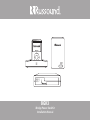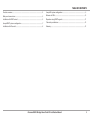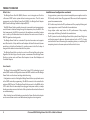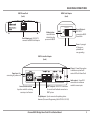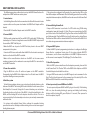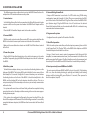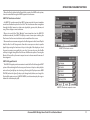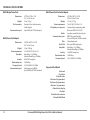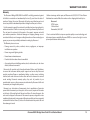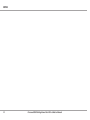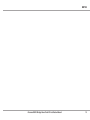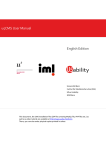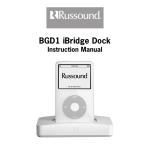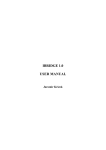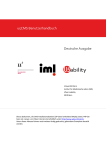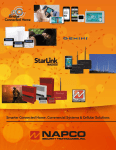Download iBridge Power Dock Kit Installation Manual
Transcript
BGK3 iBridge Power Dock Kit Installation Manual SAFETY INSTRUCTIONS WARNING: TO REDUCE THE RISK OF FIRE OR ELECTRIC SHOCK, DO NOT EXPOSE THIS APPLIANCE TO RAIN OR MOISTURE. CAUTION: TO REDUCE THE RISK OF ELECTRIC SHOCK, DO NOT REMOVE THE COVER. NO USERSERVICEABLE PARTS INSIDE. REFER SERVICING TO QUALIFIED SERVICE PERSONNEL. The lightning flash with arrowhead symbol, within an equilateral triangle, is intended to alert the user to the presence of uninsulated dangerous voltage within the product’s enclosure that may be of sufficient magnitude to constitute a risk of electric shock to persons. The exclamation point within an equilateral triangle is intended to alert the user to the presence of important operating and maintenance (servicing) instructions in the literature accompanying the appliance. Safety Instructions 1. Read Instructions - All the safety and operating instructions should be read before the appliance is operated. 2. Retain Instructions - The safety and operating instructions should be retained for future reference. 3. Heed Warnings - All warnings on the appliance in the operating instructions should be adhered to. 4. Follow Instructions - All operating and user instructions should be followed. 5. Water and Moisture - The appliance should not be used near water; for example, near a bathtub, washbowl, kitchen sink, laundry tub, in a wet basement, or near a swimming pool. The apparatus shall not be exposed to dripping or splashing liquids and no objects filled with liquids, such as vases, shall be placed on the apparatus. 2 6. Ventilation - The appliance should be situated so that its location or position does not interfere with its proper ventilation. For example, the appliance should not be situated on a bed, sofa, rug, or similar surface that may block the ventilation openings, or placed in a built-in installation, such as a bookcase or cabinet that may impede the flow of air through the ventilation openings. 7. Heat - The appliance should be situated away from heat sources such as radiators, heat registers, stoves, or other appliances (including amplifiers) that produce heat. 8. Power Sources - The appliance should be connected to a power supply only of the type described in the operating instructions or as marked on the appliance. 9. Grounding or Polarization - Precaution should be taken so that the grounding or polarization means of an appliance is not defeated. 10. Power Cord Protection - Power supply cords should be routed so that they are not likely to be walked on or pinched by items placed upon or against them, paying particular attention to cords at plugs, receptacles, and the point where they exit from the appliance. 11. Cleaning - The appliance should be cleaned only as recommended by the manufacturer. 12. Non-Use Periods - The power cord of the appliance should be unplugged from the outlet when left unused for a long period of time. To remove all power (supply mains) from the appliance, remove the plug from the wall outlet. 13. Object and Liquid Entry - Care should be taken so that objects do not fall and liquids are not spilled into the enclosure through the openings. 14. Damage Requiring Service - The appliance should be serviced by qualified service personnel when: A. The power supply cord or the plug has been damaged. B. Objects have fallen, liquid has been spilled into the appliance; C. The appliance has been exposed to rain; D. The appliance does not appear to operate normally; E. The appliance has been dropped or the enclosure is damaged. 15. Servicing - The user should not attempt to service the appliance beyond that described in the operating instructions. All other servicing should be referred to qualified service personnel. Russound BGK3 iBridge Power Dock Kit Installation Manual TABLE OF CONTENTS Product overview .................................................................................................................... 4 Sample IR system configuration ........................................................................................ 9 Back panel connections ........................................................................................................ 5 Behavior of LEDs ....................................................................................................................10 Installation for RNET control ............................................................................................... 6 Operation using RNET keypads........................................................................................11 Sample RNET system configuration ................................................................................. 7 Technical specifications ......................................................................................................12 Installation for IR control ...................................................................................................... 8 Warranty ...................................................................................................................................13 Russound BGK3 iBridge Power Dock Kit Installation Manual 3 PRODUCT OVERVIEW Installation and configuration constraints What it does The iBridge Power Dock Kit (BGK3) allows a user to integrate an iPod into a Russound RNET audio system without running new wires. The kit's main components are the iBridge Power Dock (BGD2), the iBridge Dock Adapter (BGDA) and the iBridge Controller Adapter (BGCA). The BGD2 Power Dock is portable because it is powered by and communicates over the home's electrical wiring through its companion piece, the BGDA. The third component, the BGCA is mounted at the multiroom controller location and is used to pull information from the electrical line and convert it back to RNET, IR signals and analog audio. The iBridge Power Dock has a standard 30-pin dock connector and supports most iPod models. It ships with five well adapters for later iPod models (newer models are sold with well adapters). It provides power to the iPod to keep it charged while docked and connected to the system. • Surge protectors, power strips and uninterruptible power supplies must be PLC-friendly and/or Home Plug approved. Other models will compromise power line communication. • GFCI outlets may hinder the PLC performance if they employ filtering and surge suppression as well. Check with the manufacturer. • Surge duplex outlets may hinder the PLC performance if they employ certain types of filtering Check with the manufacturer. • The PLC protocol used in the iBridge Power Dock system (Home Plug) does not function properly when an alternate protocol such as DS2™ is being used within the home. Removing the competing devices, or switching the competing device to the same protocol will resolve this issue. The iBridge Power Dock can also be used in an IR-controlled audio system. Regardless of which type of audio system, a maximum of four iBridge Power Docks per system, and each Power Dock requires its own Dock Adapter and Controller Adapter. How it works The Power Dock employs RNET Power Line Carrier (PLC) technology to send audio, RNET control and IR signals between the RNET controller and the iBridge Power Dock over the home’s existing electrical wiring. Configuration consists of setting the iBridge Power Dock as a peripheral source in the RNET controller programming. The BGCA connects to the controller for audio and RNET control. The iBridge Power Dock connects to the BGDA with a CAT-5 cable. Once the two adapters are plugged into power outlets, a simple binding procedure ensures both ends of the system have found each other and are communicating. After the initial successful binding procedure, the Power Dock and its adapter can be moved from room to room without worrying about running wires. 4 Russound BGK3 iBridge Power Dock Kit Installation Manual BACK PANEL CONNECTIONS BGDA Dock Adapter (back) BGD2 Power Dock (back) Power Dock Bind Dock Adapter port - RJ45 CAT-5 connector to BGDA Dock Adapter Binding button recessed button initiates binding process with BGCA Power Dock port RJ45 CAT-5 connector to BGD2 Power Dock Power - 2 pronged AC plug, nonpolarized and non-grounding BGCA Controller Adapter (back) IR input - 3.5mm IR connection to multiroom system for IR control of iPod in Power Dock Power Input - for connecting AC power cord Source/function selector 8-position switch for selecting source input or function RNET Link ports - RJ45 CAT-5 connectors for control and feedback connection to RNET system Audio outputs - Stereo RCA connections to multiroom controller source inputs OS Update port - 4 pole connector for updating device firmware ( Russound Programming Cable P/N 2500-521065) Russound BGK3 iBridge Power Dock Kit Installation Manual 5 RNET CONTROL INSTALLATION The following procedure outlines how to set up the BGD2 Power Dock and its adapters for an RNET multiroom audio system. 1. Locate devices Set the iBridge Power Dock in the room where the iPod will be located. Locate a power outlet near the power dock where the BGDA Dock Adapter will be located. Place the BGCA Controller Adapter next to the RNET controller. 2. Connect BGCA With the audio system turned off, use an RJ45 CAT-5 patch cable (T568A wiring standard) up to 18 inches in length and connect the BGCA's RNET Link port with the controller’s RNET Link Out port. Note: the BGCA can be part of an RNET link daisy chain to the next RNET component in the system. Connect an RCA stereo audio cable from the BGCA to the desired source input location on the back of the RNET controller. Note: set the source/function selector on the BGCA to the same source number assignment as the numbered source input the BGCA is connected to on the RNET controller. 3. Power the controller Plug the BGCA into a live AC outlet and power on the RNET controller. Temporarily plug the BGDA Dock Adapter into a live AC outlet near the BGCA to perform binding assurance procedure. 4. Bind the system To bind the two adapter devices, press and release the binding button on the bottom of the BGDA. The binding LED should blink fast for two seconds, then blink slowly for 60 seconds. During this 60-second duration, press and release the binding button on the front of the BGCA. It should instantly bind to the BGDA, and the binding LED on both adapters should be solid on. This sets a unique security key for the two adapters to act as a pair and only communicate with each other. If the system has configured itself properly, the green binding LEDs on the front of the adapters will illuminate. Once the binding procedure is successfully completed between adapters, the BGDA can then be moved to the Power Dock location. 5. Connect iBridge Power Dock Crimp an RJ45 connector to each end of a CAT-5 cable using T568A wiring configuration (max cable length is 50 feet). Plug one connector into the RJ45 port on the back of the Power Dock. Plug the other end into the BGDA’s RJ45 port (bottom edge). Plug the BGDA into a live AC outlet near the desired Power Dock location. Make sure the network traffic LED on the front of the BGDA is lit to indicate strong communication between adapters. 6. Program RNET system Follow the RNET system’s programming instructions to configure the iBridge Power Dock as a peripheral device type. If the system includes UNO-TS2 touchscreens, use the Screen setup feature in the UNO-TS2 Options menu to set the correct screen template (“iPod (iBridge)”) for the Power Dock. 7. Check iPod operation With the RNET system controller and both adapters powered, place an iPod in the Power Dock. The "Docked" LED on the BGDA Dock Adapter and BGCA Controller Adapter should both be solid on. Using an RNET remote control, or the RNET keypad, send a command to the iPod. The iPod should respond to the command, and the activity LED on the BGDA and BGCA should be on and blink periodically. 8. Reset a previously bound BGDA and/or BGCA To reset a previously bound BGDA or BGCA, plug in the unit(s). If the binding LED is on, clear the existing binding by pressing and holding both binding buttons until the binding LED goes off (about 10 seconds). Then proceed to bind the adapters (step #4). For systems with multiple Power Docks, perform the complete binding procedure for each set of adapters before moving to the next to ensure proper binding between pairs. 6 Russound BGK3 iBridge Power Dock Kit Installation Manual SAMPLE RNET SYSTEM CONFIGURATION RJ45 using T568A wiring standard RJ45 RNET Multiroom Controller BGD2 Power Dock CAT-5 cable (RNET link) RCA audio patch cable BGCA Controller Adapter CAT-5 cable BGDA Dock Adapter Power Dock Bind Binding button Binding button Typical installation for RNET multiroom controller system Russound BGK3 iBridge Power Dock Kit Installation Manual 7 IR CONTROL INSTALLATION The following procedure outlines how to set up the BGD2 Power Dock and its adapters for an IR control multiroom audio system. 1. Locate devices Set the iBridge Power Dock in the room where the iPod will be located. Locate a power outlet near the power dock where the BGDA Dock Adapter will be located. Place the BGCA Controller Adapter next to the audio controller. 5. Connect iBridge Power Dock Crimp an RJ45 connector to each end of a CAT-5 cable using T568A wiring configuration (max cable length is 50 feet). Plug one connector into the RJ45 port on the back of the Power Dock. Plug the other end into the BGDA’s RJ45 port (bottom edge). Plug the BGDA into a live AC outlet near the desired Power Dock location. Make sure the network traffic LED is lit to indicate strong communication between adapters. 6. Program audio system 2. Connect BGCA With the audio system turned off, connect an RCA stereo audio cable from the BGCA to the desired source input location on the back of the controller. Note: set the source/function selector on the BGCA to IR for infrared control of the iPod. 3. Power the system Configure the audio system for IR control of the iPod. 7. Check iPod operation With the audio system controller, and both adapters powered, place an iPod in the Power Dock. The "Docked" LED on the BGDA Dock Adapter and BGCA Controller Adapter should both be solid on. Plug the BGCA Controller Adapter into a live outlet and power on the audio controller. Temporarily plug the BGDA Dock Adapter into a live AC outlet near the BGCA. Using a Pronto brand remote control programmed with Russound iPod templates (see www.remotecontrol.com), send a command to the iPod via the multiroom controller IR receiver. The iPod should respond to the command, and the activity LED on the BGDA and BGCA should be on and blink periodically. 4. Bind the system 8. Reset a previously bound BGDA and/or BGCA To bind the two adapter devices, press and release the binding button on the bottom of the BGDA. The binding LED should blink fast for two seconds, then blink slowly for 60 seconds. During this 60-second duration, press and release the binding button on the front of the BGCA. It should instantly bind to the BGDA, and the binding LED on both adapters should be solid on. This sets a unique security key for the two adapters to act as a pair and only communicate with each other. To reset a previously bound BGDA or BGCA, plug in the unit(s). If the binding LED is on, clear the existing binding by pressing and holding both binding buttons until the binding LED goes off (about 10 seconds). Then proceed to bind the adapters (step #4). For systems with more than one Power Dock, perform the complete binding procedure for each set of adapters before moving to the next to ensure proper binding between pairs. If the system has configured itself properly, the green binding LEDs on the front of the adapters will illuminate. Once the binding procedure is successfully completed between adapters, the BGDA can then be moved to the Power Dock location. 8 Russound BGK3 iBridge Power Dock Kit Installation Manual SAMPLE IR SYSTEM CONFIGURATION RJ45 using T568A wiring standard RJ45 Multiroom controller BGD2 Power Dock RCA audio patch cable IR link cable BGCA Controller Adapter CAT-5 cable BGDA Dock Adapter Power Dock Bind Binding button Binding button Typical installation for IR control multiroom controller system Russound BGK3 iBridge Power Dock Kit Installation Manual 9 BEHAVIOR OF LEDS Activity LED (for BGDA and BGCA) Solid off - no Home Plug network activity detected. Off, periodically blinks on - No home Plug network received. The device is transmitting Home Plug packets. Solid on - Home Plug network traffic was received, but there is currently no Home Plug network traffic. On, periodically blinks off - HomePlug network traffic was received, and there is currently communication (either transmit or receive) on the Home Plug network. Binding LED (for BGDA and BGCA) Solid off - Not bound to another device. This is the default state before binding, and can be reset to this state by holding the binding push button down for 10 seconds. In this state, the device is communicating with the standard "HomePlug" password, and can then be upgraded using upgrade software and a HomePlug Ethernet bridge. Blinking - Pressing the binding push button will cause the device to enter the binding process. After this, the LED will either slow or fast blink depending on if the device was the first device to join the network. BGDA LEDs on front panel Fast blink - attempting to bind to another device. Slow blink - waiting for another unit to bind to this device. This may be a newly created network, if this device was not already bound to another device. Solid on - the device has been bound to another device. Docked LED BGDA solid off - No iPod is inserted in the Dock. BGCA solid off - cannot detect an iPod attached to the remote BGDA. This could either be the case where there is no iPod docked, or the iPod is docked and something is preventing the devices from connection (check binding, and if iPod is correctly inserted in the Dock. BGDA solid on - an iPod is inserted in the Dock. BGCA LEDs on front panel BGCA solid on - an iPod is connected to the BGDA, and the BGDA is communicating with the BGCA. 10 Russound BGK3 iBridge Power Dock Kit Installation Manual OPERATION USING RNET KEYPADS When the iPod is docked in the Power Dock as part of an RNET audio system, it can be controlled through an RNET keypad or touchscreen. UNO-TS2 Touchscreen Control An UNO-TS2 touchscreen with an RNET system provides the most complete control and feedback option for the iPod. The touchscreen allows navigation through the iPod’s menus to select music by playlist, genre, artist, album, and song. It also displays current selections. When set up with the “iPod (iBridge)” source template (see the UNO-TS2 installation manual), the UNO-TS2 displays a main screen upon selecting the iPod source: Further music selections can be made from this screen. Whenever the source name assigned to the iPod appears in the Current Playlist field, the iPod is in All Songs mode. From this screen you can select a specific playlist by pressing the hard + and – keys to the right of the display, or select the next or previous song with the > or < key. You can also press the Shuffle soft key to toggle through the iPod’s three shuffle mode options. Pressing the Music soft key calls up the music request screen to choose music from one of five categories. UNO-TS2 iPod main screen UNO-S2 Keypad Control The UNO-S2 keypad provides convenient control of the iPod through an RNET system. After selecting the iPod source, press the + and – keys to select playlists and use the >| and |< keys to select songs. Pressing the Play key accesses NOW PLAYING, where the >| and |< keys cycle through artist, album, and song title. Pressing Play again accesses SHUFFLE MODE, to select random play of songs or albums or no random play (off ). UNO-TS2 iPod music request screen Russound BGK3 iBridge Power Dock Kit Installation Manual 11 TECHNICAL SPECIFICATIONS BGD2 iBridge Power Dock Dimensions: Weight: iPod connector: Communication port: BGCA Power Dock Controller Adapter 4.72” W x 2.5” D x 1.0” H (12.0 x 6.4 x 2.5 cm) 5.4 oz. (153 g) Standard 30-pin dock connector 5 well adapters 8-pole RJ45 jack (T568A standard) Dimensions: Weight: Power requirement: OS update port connector: Switch: Communication ports: BGDA Power Dock Adapter Dimensions: Weight: Power requirement: Standards: Security: Data transfer rate: Frequency band: Communication port: 12 2.83”W x 3.86”D x 1.33”H (7.27 x 9.9 x 3.4 cm) 5.6 oz. (158.8 g) 100-240 VAC, 50/60 Hz, 0.1A HomePlug 1.0 @ 14Mbps Arkados HomePlug+ @ 28Mbps 56-bit DES encryption 14/28 Mbps 4.3-20.9 MHz/2.1-26.8 MHz Link/power port to BGD2 (8-pole RJ45 jack, T568A standard) IR In: Audio Out: Standards: Security: Data transfer rate: Frequency band: Supported iPod Models iPod touch iPod classic iPod with video iPod nano (3rd generation) iPod nano (2nd generation) iPod nano (1st generation) iPod with color display iPod mini iPod with dock connector iPod with Click Wheel Russound BGK3 iBridge Power Dock Kit Installation Manual 5.69”W x 5.06”D x 1.33”H (14.45 x 12.85 x 3.4 cm) 11.2 oz. (317.5 g) 100-240 VAC, 50/60 Hz, 0.1A 4-pole jack for programming cable (Russound P/N 2500-521065) 8-position source/function selector RNET Link In and Link Out (2 8-pole RJ45 jacks, T568A standard) 3.5mm female jack Pair stereo RCA output jacks HomePlug 1.0 @ 14Mbps Arkados HomePlug+ @ 28Mbps 56-bit DES encryption 14/28 Mbps 4.3-20.9 MHz/2.1-26.8 MHz WARRANTY AND REPAIR Warranty The Russound iBridge BGD2, BGDA and BGCA are fully guaranteed against all defects in materials and workmanship for two (2) years from the date of purchase. During this period, Russound will replace any defective parts and correct any defect in workmanship without charge for either parts or labor. For this warranty to apply, the unit must be installed and used according to its written instructions. If service is necessary, it must be performed by Russound. The unit must be returned to Russound at the owner’s expense and with prior written permission. Accidental damage and shipping damage are not considered defects, nor is damage resulting from abuse or from servicing by an agency or person not specifically authorized in writing by Russound. Before returning a unit for repair, call Russound at (603) 659-5170 for a Return Authorization number. Write this number on the shipping label and ship to: Russound ATTN: Service 5 Forbes Road Newmarket, NH 03857 Due to continual efforts to improve product quality as new technology and techniques become available, Russound/FMP, Inc. reserves the right to revise system specifications without notice. This Warranty does not cover: • Damage caused by abuse, accident, misuse, negligence, or improper installation or operation • Power surges and lightning strikes • Normal wear and maintenance • Products that have been altered or modified • Any product whose identifying number, decal, serial number, etc. has been altered, defaced or removed. Russound sells products only through authorized Dealers and Distributors to ensure that customers obtain proper support and service. Any Russound product purchased from an unauthorized dealer or other source, including retailers, mail order sellers and online sellers will not be honored or serviced under existing Russound warranty policy. Any sale of products by an unauthorized source or other manner not authorized by Russound shall void the warranty on the applicable product. Damage to or destruction of components due to application of excessive power voids the warranty on those parts. In these cases, repairs will be made on the basis of the retail value of the parts and labor. To return for repairs, the unit must be shipped to Russound at the owner’s expense, along with a note explaining the nature of service required. Be sure to pack the unit in a corrugated container with at least three (3) inches of resilient material to protect the unit from damage in transit. Russound BGK3 iBridge Power Dock Kit Installation Manual 13 NOTES 14 Russound BGK3 iBridge Power Dock Kit Installation Manual NOTES Russound BGK3 iBridge Power Dock Kit Installation Manual 15 BGK3 iBridge Power Dock Kit Installation Manual ©2008 Russound. All rights reserved. All trademarks are the property of their respective owners. iPod is a trademark of Apple Computer Inc., registered in the US and other countries. Apple is not responsible for the operation of this device or its compliance with safety and regulatory standards. Specifications are subject to change without notice. Russound is not responsible for typographical errors or omissions. Russound, Inc. 5 Forbes Road, Newmarket, NH 03857 tel 603.659.5170 • fax 603.659.5388 email: [email protected] www.russound.com 28-1315 04/28/08