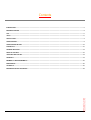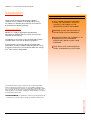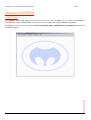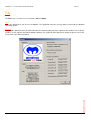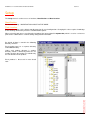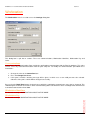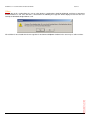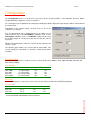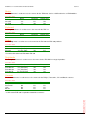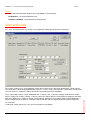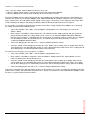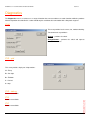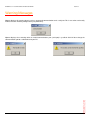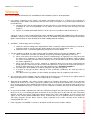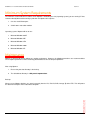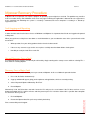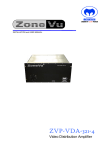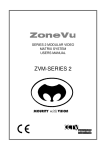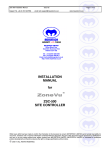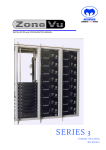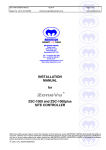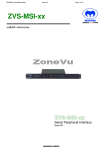Download Meyertech ZoneVu 328 Series User guide
Transcript
Mpower USER GUIDE Mpower CCTV System Configuration Software Issue 05 Contents INTRODUCTION ..................................................................................................................................................................................................... 3 MPOWER OVERVIEW............................................................................................................................................................................................ 4 FILE ........................................................................................................................................................................................................................ 5 SETUP .................................................................................................................................................................................................................... 6 WORKSTATION ..................................................................................................................................................................................................... 7 CONFIGURATION .................................................................................................................................................................................................. 9 CONFIGURATION DETAILS ................................................................................................................................................................................ 12 DIAGNOSTICS ..................................................................................................................................................................................................... 15 WARNING MESSAGES........................................................................................................................................................................................ 17 REGISTRY SETTINGS ......................................................................................................................................................................................... 18 SERVICING AND SUPPORT ................................................................................................................................................................................ 19 WARRANTY ......................................................................................................................................................................................................... 19 MINIMUM SYSTEM REQUIREMENTS ................................................................................................................................................................. 22 MAINTENANCE .................................................................................................................................................................................................... 22 APPENDIX A ........................................................................................................................................................................................................ 23 MPOWER RECOVERY PROCEDURE ................................................................................................................................................................. 24 MPOWER MPOWER CCTV SYSTEM CONFIGURATION SOFTWARE ISSUE 05 Introduction KEY FEATURES Thank you for purchasing Meyertech’s Mpower software. Please read this user guide prior to using the software. It will help you to achieve the maximum benefit from the software package. AS IT’S NAME SUGGESTS MPOWER GIVES YOU THE ABILITY TO FULLY CONTROL THE POWER OF THE MEYERTECH ZONEVU EQUIPMENT What is Mpower? Mpower is a software application developed by Meyertech to configure ZoneVu CCTV systems more efficiently and effectively. The Mpower user interface is based around the features available within each item of ZoneVu equipment. It also promotes the remote storage of configuration Information, and when combined with Meyertech’s range of advanced telemetry receiver boards allows the storage rd of 3 party camera configuration MPOWER IS PART OF THE SUITE OF FUSION PRODUCTS FOR WINDOWS FUSION PROVIDES THE FLEXIBILITY TO MANAGE YOUR SYSTEM MORE EFFECTIVELY BOTH LOCALLY AND INTERSITE TRUE MULTI-SITE CONFIGURATION FROM A WINDOWS GUI PLATFORM The information in this manual is believed to be accurate and reliable. However, Meyertech Limited assumes no responsibility or liability for its use, or for any infringement of patents or other rights of third parties, which may result from its use. No license is granted by implication or otherwise under any patent or other rights of Meyertech. All specifications are subject to change without prior notice. MEYERTECH LIMITED are committed to continuous product development and therefore reserve the right to change specifications without notice. MPOWER MPOWER CCTV SYSTEM CONFIGURATION SOFTWARE ISSUE 05 Mpower OVERVIEW Startup Screen The Startup screen (shown below) is the quiescent, none-active state for Mpower. It is the initial screen displayed when Mpower is started from Windows and it is also the screen from which to quit the Mpower application. The Mpower screen has five menu options, File, Setup, Workstation, Configuration and Diagnostics all of which we will now explore. MPOWER 4 MPOWER CCTV SYSTEM CONFIGURATION SOFTWARE ISSUE 05 File The File menu is used to access 2 functions, Exit and About Exit Select this option when you wish to exit Mpower. The application will close and you will be returned to the Windows Operating System. About Selecting this option provides you with information on contacting Meyertech for support on this product. These contact numbers are for support related to the Mpower product. For support on other Meyertech equipment please refer to the manual that came with that product. MPOWER 5 MPOWER CCTV SYSTEM CONFIGURATION SOFTWARE ISSUE 05 Setup The Setup menu is used to access 2 functions, Identification and Data location Identification For internal use only – MODIFICATIONS MUST NOT BE MADE Data Location This menu is used to set the default root directory for all saved configuration. Changing this value requires knowledge of the workings of Directory structures and Microsoft Explorer. When using this tool you are specifying the location of the internal data file mpower.dat, which is used as a reference point for the subdirectories used for storing configuration information. By default all data is stored in the following directory structure. Each product type has a separate directory under data directory. Under each product directory is another directory, which is defined by either the site number at which the product is installed or by the unit identifier of the product. Each product is discussed in more detail later. MPOWER 6 MPOWER CCTV SYSTEM CONFIGURATION SOFTWARE ISSUE 05 Workstation The Workstation menu is used to access the Settings dialog box. This dialog box is split into 4 sections. These are Communications, Workstation Identifiers, Workstation Key and Other. Communications Comm Port is the Communications Port used by the application to communicate with the ZoneVu products. This value can be set to any valid Communications Port for your computer. To modify the communications port follow these instructions: 1. Change the value in the Comm Port box. 2. Press the Change Port button. 3. If this port is invalid a warning message will be given, in which case a new valid port must be selected. Otherwise if the port is valid it will be changed successfully. By pressing the Baud Rate button, the baud rate at which the application communicates may also be changed. This should only be needed in the instances when communicating with a unit which has been reconfigured to communicate at another baud rate other than 9600. Workstation Identifiers For internal use only – MODIFICATIONS MUST NOT BE MADE Workstation Key For internal use only – MODIFICATIONS MUST NOT BE MADE MPOWER 7 MPOWER CCTV SYSTEM CONFIGURATION SOFTWARE ISSUE 05 Other The tick box in this section allows the user to select whether a warning box should be displayed each time we attempt to download data to a unit. If the tick box is selected then the following message box will be displayed each time the user attempts to download configuration to a unit. If the tick box is not selected then the message box is not shown and Mpower functions in the same way as earlier versions. MPOWER 8 MPOWER CCTV SYSTEM CONFIGURATION SOFTWARE ISSUE 05 Configuration The Configuration menu is used to access the menus for the specific products – Site Controller, Receiver, Matrix, Keyboard, Dialup, Peripherals, Cameras or Domes. On selecting the type of product to be configured a dialog box will be displayed requesting the address information of the required unit. Depending on the product being selected some or all of the selections are enabled. E.g. To communicate with a ZVR-530 that has an address of 12 and is located at site 3. The Unit Address should be set to 12. The Site Number should be set to 3. The Monitor number can be set to the monitor output of a matrix that you wish to view the camera picture on. Mpower will automatically switch the camera to that monitor if the system is active. The directory path shown is the current root for stored data. This can be changed as described in a previous section (Setup->Data Location). Site Controller The Site Controller menu is used to access the menus for the ZSC-1000plus, ZSC-1000, ZSC-500, ZSC-250, and ZSC-250-IP products. Connection Table ZSC-1000plus ZSC-1000 ZSC-500 ZSC-250 ZSC-250-IP Direct Yes (PC2 Port) Yes (PC2 Port) Yes (PC2 Port) Yes (any PC Port) Yes (PC/IP Port) Local Site Yes Yes Yes No No Remote Site Yes Yes Yes No No Receiver The Receiver menu is used to access the menus for the ZVR-510, ZVR-130 and ZVR-530 products. Connection Table Direct ZVR-510 ZVR-130 ZVR-530 Yes (*) Yes (*) Local Site Not yet available Yes Yes Remote Site Yes Yes * an external RS232 to RS422/485 converter required MPOWER 9 MPOWER CCTV SYSTEM CONFIGURATION SOFTWARE ISSUE 05 Matrix The Matrix menu is used to access the menus for the ZVM-328, Series 3 OSD and Series 3 VRM modules. Connection Table ZVM-328 S3 OSD S3 VRM Direct No Yes Yes Local Site No Yes No Remote Site No No No Keyboard The Keyboard menu is used to access the menu for the ZVK-77. Connection Table ZVK-77 Direct Yes Local Site Yes Remote Site No Dialup The Dialup menu is used to access the menu for the ZSI-320 and ZSI-330 products. Connection Table ZSI-320 ZSI-330 Direct Yes (PC Port) Yes (PC Port) Local Site No No Remote Site Yes* Yes* *via a direct link to the local ZSI-320 or ZSI-330 Peripherals The Peripherals menu is used to access the menu for the ZVS-MSI-xx range of products. Connection Table ZVS-MSI ZVS-MSI-23 ZVS-MSI-48 ZVS-MSI-IP Direct Yes (PC3 Port) Yes (PC3 Port) Yes (PC3 Port) Yes (PC/IP Port) Local Site No No No No Remote Site No No No No Cameras The Cameras menu is used to access the menus for the Philips, Panasonic, JVC and Bosch cameras. Connection Table Philips* Panasonic* JVC* Bosch* Direct No No No No Local Site Yes Yes Yes Yes Remote Site Yes Yes Yes Yes * a ZVR-130 or ZVR-530 is required to control these cameras. MPOWER 10 MPOWER CCTV SYSTEM CONFIGURATION SOFTWARE ISSUE 05 Domes The Domes menu is used to access the menu for the Panasonic dome. Connection Table Panasonic Direct No Local Site Yes Remote Site Yes MPOWER 11 MPOWER CCTV SYSTEM CONFIGURATION SOFTWARE ISSUE 05 Configuration Details The first menu displayed gives an overview of the products configuration. This overview includes the Config Structure of the unit, the software version of the unit and the status of our request. Config structure The version number of the configuration data format within the attached unit. This number is used to reference the correct configuration for this version of product. (stored) The version number of the configuration data format stored on the PC. All the configuration data can be stored on the PC. Mpower looks to see the version of the configuration data held on the PC. If no data is found, a version number of 0 is displayed. Software The version number of the unit’s firmware. MPOWER 12 MPOWER CCTV SYSTEM CONFIGURATION SOFTWARE ISSUE 05 Status The status of the communications between the unit and Mpower. This will report : No Response – no communication from unit Response confirmed – communication received from unit Save and Load The “Save” and “Load” buttons are used to save and load the settings displayed on the current page. For example, clicking “Save” on the dialog box shown above would save the displayed “Global Alarm” settings into the relevant file in the current configuration directory structure – see the “Setup, Data Location” section above. “Load” would reverse the process, reading the settings from the file and showing them in the dialog box. To summarize: “Load” loads settings from the PC’s file system and shows them in Mpower, 13 MPOWER These same buttons can be used in combination with “<- ZoneVu” and “-> ZoneVu” to backup and restore the various ZoneVu settings. For example, clicking “<- ZoneVu” copies the settings from the selected ZoneVu equipment and shows them in the dialog. These setting can now be saved to disk by clicking the “Save” button. Clicking “Load” followed by “-> ZoneVu” would reverse the process, reading the settings from disk and then copying them to the ZoneVu equipment. MPOWER CCTV SYSTEM CONFIGURATION SOFTWARE ISSUE 05 “Save” saves the settings shown in Mpower to the PC’s file system, “<- ZoneVu” uploads settings from the selected unit’s memory and shows them in Mpower, “-> ZoneVu” downloads the settings shown in Mpower to the selected unit’s memory. For greater flexibility, only the settings displayed on the current dialog page are filed or copied when the above buttons are clicked. In the special cases of the ZSC-1000plus, ZSC-1000 and ZSC-500 site controllers, where there are many settings pages, clicking “Save” or “Load” while the initial “Config Version” page is selected causes the settings for all the pages to be saved or loaded. A file dialog is also displayed, allowing a different directory location to be chosen if required. As an example, assume that we wish to backup and then restore all the settings held by a ZSC-1000 on site 3. To backup the settings we go through the following steps: • Select “Site Controller | ZSC-1000…” from the Mpower “Configuration” menu. This displays the “Select Unit Address” dialog. • Enter 3 into the “Unit Address” field and click “OK”. This identifies the ZSC-1000 specifically and also specifies the default directory into which the settings will be saved – in this case “C:\Meyertech\Mpower\data\ZSC-1000\site3”. Note that if the site address is not known then the special “local” site number 0 can be used, but in this case Mpower has no indication of which site subdirectory to use, so it defaults to the main device directory – in this case “C:\Meyertech\Mpower\data\ZSC-1000”. • Select each dialog page in turn and use its “<- ZoneVu” button to upload its settings. • Select the “Config Version” dialog page and click the “Save” button. In the resulting “Save As” dialog, either click the “Save” button to use the default directory shown, or select a different directory and then click “Save”. Settings files for all the dialog pages are automatically written into the chosen directory. To restore the saved settings, reverse the process as follows: • Select “Site Controller | ZSC-1000…” from the Mpower “Configuration” menu. • Enter 3 into the “Unit Address” field of the “Select Unit Address” dialog and click “OK”. Again, Mpower uses this number to determine the default directory to use. • Select the “Config Version” dialog page and click the “Load” button. In the resulting “Open” dialog, either click the “Open” button to use the default directory shown, or select a different directory and then click “Open”. The settings files for all the dialog pages are automatically read from the chosen directory and their settings shown in the dialog. • Select each dialog page in turn and use its “-> ZoneVu” button to download its settings. Settings files saved from units with older config structure version numbers can (as far as is practical) be loaded into units with newer version numbers, but not the other way round. This is also the case between the ZSC-1000 and ZSC-1000plus, where the latter is a generic replacement for the former. MPOWER 14 MPOWER CCTV SYSTEM CONFIGURATION SOFTWARE ISSUE 05 Diagnostics The Diagnostics menu is used to access a range of functions that can test and/or reset certain functions within the products. All of the operations described in this section should only be carried out after consultation with a Meyertech engineer. ZVM This menu provides basic camera, site, monitor switching. Two commands are provided – Change – performs the switch. Change/Control – performs the switch and requests control of the camera ZVR – ptzf This menu provides simple pan / tilt operations: U – Tilt up R – Pan right D – Tilt down L – Pan left S - Stop ZVR – debug Feature not available ZVK ZVC Feature not available 15 MPOWER Feature not available MPOWER CCTV SYSTEM CONFIGURATION SOFTWARE ISSUE 05 ZSC This menu provides the ability to issue function calls to specific site controllers (as specified by the site number). Refer to the product User Manual for details of functions calls available. The Audit section is currently unavailable. MPOWER 16 MPOWER CCTV SYSTEM CONFIGURATION SOFTWARE ISSUE 05 Warning Messages Mpower displays this warning when it receives unexpected communications on its serial port. This is not serious and usually indicates that the unit being configured has just powered up. Mpower displays these warnings when an invalid communications port (serial port) is specified. Click OK then change the communications port to a valid number for your PC. MPOWER 17 MPOWER CCTV SYSTEM CONFIGURATION SOFTWARE ISSUE 05 Registry Settings A number of Mpower Workstation parameters are stored within the Windows Registry. Editing of these must only be done by a competent person. HKEY_CURRENT_USER\Software\Meyertech\Mpower\Mpower Registry Key Description Default setting Advanced\EngineerMode Use Mpower in engineering mode. 0 (Off) Workstation\Number Workstation number 1 Workstation\Site Workstation site number 1 MPOWER 18 MPOWER CCTV SYSTEM CONFIGURATION SOFTWARE ISSUE 05 Servicing and Support Servicing No servicing of this product is required. Support At Meyertech our staff understands quality support is important to you, vital in fact, which is why we place such a high precedence on providing it. For all matters relating to support go to our website to find the information your require visit http://www.meyertech.co.uk/support.html 19 MPOWER Meyertech Limited is a member of the CCTV User Group. MPOWER CCTV SYSTEM CONFIGURATION SOFTWARE ISSUE 05 Warranty Please refer to Meyertech Limited ‘Terms & Conditions of Sale of Goods & Services’ for interpretation. 1. If the Buyer establishes to the Seller's reasonable satisfaction that there is a defect in the materials or workmanship of the Goods manufactured, then the Seller shall at its option, at its sole discretion and within a reasonable time, a. arrange for the repair or making good such defect or failure in such Goods free of charge to the Buyer (including all costs of transportation of any Goods or materials to and from the Buyer for that purpose), b. replace such Goods with Goods which are in all respects in accordance with the Contract, or subject, in every case, to the remaining provisions of this Condition 1 provided that the liability of the Seller under this Condition 1 shall in no event exceed the purchase price of such Goods and performance of anyone of the above options shall constitute an entire discharge of the Seller's liability under this warranty. 2. Condition 1 shall not apply unless the Buyer: a. notifies the Seller in writing of the alleged defect within 12 (twelve) months from delivery or such other period or periods as may be agreed in writing between the Seller and the Buyer, and b. allows the Seller a reasonable opportunity to inspect the relevant Goods. 3. For the avoidance of doubt, the Seller shall be under no liability under the warranty in Condition 1 above: a. where such defects arise from any drawing, design or specification supplied by the Buyer; or b. where such defects arise from fair wear and tear, wilful damage, or negligence of a party other than the Seller (or its employees or authorised personnel), abnormal working conditions, failure to follow the Seller's instructions (whether oral or in writing), misuse or alteration or repair of the Goods without the Seller's approval; or c. where such defects arise in parts, materials or equipment which have not been manufactured or designed by the Seller but have been purchased at the Buyer's request by the Seller from the Buyer's designer and manufacturer or from some other third party (the “Third Party Supplier”). d. if the total price of the Goods has not been paid by the due date for payment e. in respect of any type of defect, damage or wear specifically excluded by the Seller by notice in writing: or f. if the Buyer makes any further use of the Goods after giving notice in accordance with Clause 1 4. Any repaired or replaced Goods shall be redelivered to the Buyer free of charge to the original point of delivery but otherwise in accordance with and subject to these Conditions. 5. Alternatively to Condition 1 the Seller shall be entitled at its absolute discretion on return of the defective Goods to the Seller (at the Seller's request) to refund the price of the defective Goods in the event that such price shall already have been paid by the Buyer to the Seller, or, if such price has not been paid, to relieve the Buyer of all obligation to pay the sum by the issue of a credit note in favour of the Buyer in the amount of such price. 6. In respect of all Goods supplied to the Seller by a Third Party Supplier the Seller will on request pass on to the Buyer (in so far as reasonably possible) the benefit of any warranty given to the Seller by such Third Party Supplier and will (on request) supply to the Buyer details of the terms and conditions of such warranty and copies of any relevant product information sheets, technical data sheets or product leaflets issued by such Third Party Supplier and the Buyer shall be solely responsible to the entire exclusion of the Seller for complying with the same. 20 MPOWER 7. For the purposes of Condition 1 references to Goods shall be deemed to exclude software. MPOWER CCTV SYSTEM CONFIGURATION SOFTWARE ISSUE 05 8. The Buyer acknowledges that software in general is not error-free and agrees that the existence of such errors in the Software Programs shall not constitute a breach of this Contract. 9. In the event that the Buyer discovers a material error which results in the Programmed Products not performing substantially in accordance with the Functional Specification, or the Licensed Programs not performing substantially in accordance with the relevant Program Documentation and notifies the Seller of the error within 90 days from the date of the Seller making available the respective software to the Buyer (the `warranty period") the Seller shall at its sole option either refund the price which the Buyer has paid to the Seller (or if such price has not been paid, relieve the Buyer of all obligations to pay the sum) in respect of the respective software or use all reasonable endeavours to correct by patch or new release (at its option) that part of the software which does not so comply provided that such non-compliance has not been caused by any modification, variation or addition to the software not performed by the Seller or caused by its incorrect use, abuse or corruption of the software by use of the software with other software or on equipment with which it is incompatible, 10. To the extent permitted by English law, the Seller disclaims all other warranties, with respect to the software which it provides pursuant to the Contract, either express or implied, including but not limited to any implied warranties of satisfactory quality or fitness for any particular purpose. 11. The Buyer is solely responsible for various scanning the software that it receives from the Seller pursuant to the Contract. 12. The Seller warrants that it will use reasonable skill and care in providing the Services to the buyer MPOWER 21 MPOWER CCTV SYSTEM CONFIGURATION SOFTWARE ISSUE 05 Minimum System Requirements The minimum recommended PC hardware to run Mpower is dictated by the OS (Operating System) you are running I.E. that recommended by Microsoft for running a particular OS. Mpower also requires: 1. One free Serial RS232 port 2. SVGA 1024 x 768 colour monitor Operating systems Mpower will run on are: 1. Microsoft Windows 98SE 2. Microsoft Windows ME 3. Microsoft Windows NT4 4. Microsoft Windows 2000 5. Microsoft Windows XP Maintenance Mpower is designed to operate without any regular maintenance. However, the following procedures are recommended to ensure optimal performance and to avoid any potential data loss due to computer problems. After using Mpower 1. Ensure that your data directory is backed up. 2. The default data directory is c:\Meyertech\mpower\data\ Backups Always ensure Mpower backups are stored separately from the PC, EG CD, DVD, Iomega Zip drive ETC. This will protect the data from computer errors and/or data corruption. MPOWER 22 MPOWER CCTV SYSTEM CONFIGURATION SOFTWARE ISSUE 05 Appendix A MPOWER 23 MPOWER CCTV SYSTEM CONFIGURATION SOFTWARE ISSUE 05 Mpower Recovery Procedure If Mpower fails to respond to user input the program or operating system might have crashed. The problem may manifest itself in a number of ways EG a Windows error screen may appear advising the application is about to close, the appearance of the egg-timer icon indicating the system is executing a command; but never completes it resulting in a ‘locked-up’ appearance; ETC Fault Logging and Reporting In order for faults to be fixed in future releases of Windows and Mpower it is important that all faults are logged and reported to Meyertech. When you experience a fault please note down as much information as you can about the status of the system when the fault occurred IE: • What operation, if any was being performed at the time the fault occurred? • If there are any error messages on the screen please carefully note them down before clearing them. • How did you rectify the fault EG reset the PC General Recovery From a Fault If a minor fault occurs recovery can normally be achieved by simply returning to the startup screen and then selecting File -> Exit, and then restarting Mpower Recovery From a Major Fault Recovery from a more serious fault may mean you cannot exit Mpower. In this case follow the procedure below: 1. Press Ctrl, Alt, Delete simultaneously. 2. A pop-up window will appear giving you the option to end applications, which are currently running. 3. Select ‘Meyertech Mpower followed by ‘End Task’ 4. Restart Mpower Alternatively if Ctrl, Alt, Delete does not work. Locate the PC and press the reset button. If the PC does not have a reset button power-down the PC, wait five minutes and then power-up the PC. If all of the above fail it is possible data corruption has occurred. You may have to: 1. Re-install Mpower Please contact Meyertech Support 24 MPOWER 2. Restore the Mpower data files you have previously backed up. MPOWER CCTV SYSTEM CONFIGURATION SOFTWARE ISSUE 05 Uninstalling Mpower When uninstalling the Mpower application from the workstation it is recommended that the following procedure be followed by the user: 1. In Windows open Control Panel (Start >> Settings >> Control Panel) and select “Add / Remove Programs”. 2. Select Mpower from the list of applications and then press the “Remove” button. 3. Mpower should now have been removed from the system. Alternatively to ensure that all components for Mpower are removed from the system (including shared files, registry entries and saved data) then the following procedure may be used: WARNING:- The following procedure will delete all Meyertech applications and should not be attempted before contacting Meyertech technical support. 1. In Windows open up Explorer then locate and remove the directory C:\Meyertech. All Meyertech files will now have been deleted. 2. Remove the settings for the application from the system registry. Warning: - Please follow the instructions carefully. Manual modification of the system registry is normally not recommended. Deletion of registry keys that are not mentioned in the following procedure could result in the Windows operating system working incorrectly. a. launch the registry editor. Go to Start >> Run… b. In the run dialog box type “regedit”. Then press enter. c. Once the registry editor has launched, locate and delete the key: HKEY_CURRENT_USER\Software\Meyertech d. Close the registry editor. MPOWER 25