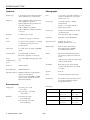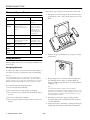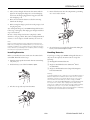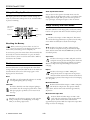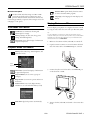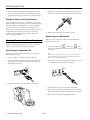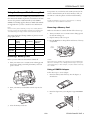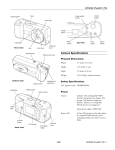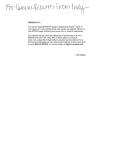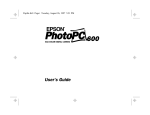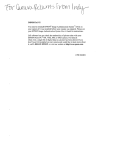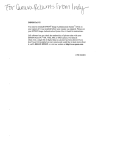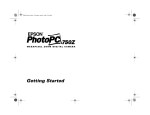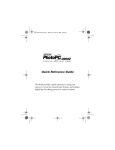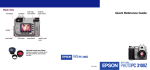Download Epson PhotoPC 750Z Specifications
Transcript
EPSON PhotoPC 750Z shutter button camera dial viewfinder shutter button display panel image quality button flash flash button timer light timer button camera dial top view front view Camera Specifications connector cover lens memory card cover tripod socket Physical Dimensions battery cover lock battery cover Width 5.41 inches (137.5 mm) Height 3.01 inches (76.4 mm) Depth 2.43 inches (61.8 mm) Weight 10.9 oz (310 g), without batteries Safety Specifications Conforms to FCC specifications. FCC Declaration of Conformity on file. bottom view viewfinder and status light display panel Power camera dial Sources Optional AC adapter (B867038) camera dial lock mode button Includes 4 AA rechargeable NiMH batteries and pocket-size charger. Also accepts 4 AA batteries (single-use alkaline, lithium, or rechargeable NiCad; do not use manganese). Battery Life ESC Approximately 1000 pictures can be taken before the standard NiMH batteries need recharging (without the LCD screen or flash). SEL function button Solar Assist LCD screen switch hand strap holder back view 1/99 EPSON PhotoPC 750Z - 1 EPSON PhotoPC 750Z Technical Photographic Product type 1.25 megapixel CCD (charged coupled device) still frame auto focus camera Image size 1280 × 960 pixels (fine and super fine) 640 × 480 pixels (standard) 1280 × 480 pixels (fine panorama and super fine panorama) 1600 × 1200 pixels* (HyPict) 1600 × 600 pixels* (HyPict panorama) *interpolated Lens f = 5.2 mm to 15.6 mm (equivalent to a 34 mm to 102 mm lens on a 35 mm camera) f 2.8 ~ 4.7 Focus range 31.5 inches (80 cm) to infinity (normal mode) 8 inches to 31.5 inches (20 cm to 80 cm) (macro mode) LCD screen 2-inch active matrix TFT color LCD (11 million pixels) Lit by fluorescent light or sunlight Bit depth 16 million colors, 24-bit Lens 7 elements in 7-group construction Sensitivity Equivalent to ISO 90/180/360 Zoom 3× optical zoom (equivalent to a 34 mm to 102 mm optical zoom lens on a 35 mm camera) Exposure control Program auto exposure Manual adjustment (–2 to +2) White balance TTL automatic white balance Fixed white balance (5200°K) User-defined white balance Shutter Electric iris with mechanical shutter, 1/2 second to 1/750 second (flash off mode) CCD sensor 1/2.7 inch color area CCD (1,300,000 pixels) Serial interface 8-pin mini-DIN (to camera) RS-232C-compatible (to computer) Serial communication speed Up to 230.4 Kbps with high-speed serial port Video out NTSC standard Internal memory 4MB flash memory 1/30 second to 1/750 second (auto flash and forced flash modes) Expansion memory 8MB Lexar Media™ CompactFlash™ memory card (included) Also accepts optional 4MB to 64MB memory cards (available from Lexar Media and SanDisk®) Viewfinder Real-image optical, with centering crosshair and edge border (view range over 80%) Aperture F2.8, F8 Flash Automatic luminance control flash Flash modes Forced flash, automatic, flash off, and slow synchronized flash (enabled through LCD menus) Environmental Flash range: Temperature Humidity Operating: 41 to 95°F (5 to 35°C) Non-operating: –4 to 140°F (–20 to 60°C) Operating: 30 to 80% (non-condensing) Non-operating: 10 to 80% (non-condensing) 2 - EPSON PhotoPC 750Z 1/99 Sensitivity setting Normal distance 3× zoom Std. (ISO 90) 31.5 in to 9.2 ft (0.8 to 2.8 m) 31.5 in to 5.2 ft (0.8 to 1.6 m) Med. (ISO 180) 31.5 in to 12.8 ft (0.8 to 3.9 m) 31.5 in to 7.2 ft (0.8 to 2.2 m) High (ISO 360) 31.5 in to 18.4 ft (0.8 to 5.6 m) 31.5 in to 10.5 ft (0.8 to 3.2 m) EPSON PhotoPC 750Z Camera Picture Capacity (average) Optional AC Adapter Specifications Physical Dimensions Image mode Internal memory* 8MB card Standard 50 128 Fine/Monochrome Fine 15 39 SuperFine/ Monochrome SuperFine 7 19 HyPict/Monochrome HyPict 4 12 Width 1.97 inches (50 mm) Height 1.18 inches (30 mm) 1.85 inches (47 mm) including pins Depth 3.74 inches (95 mm) Safety Specifications *Without Direct Print software installed. Certifications UL, SA Battery Charger Specifications Technical Physical Dimensions Width 3.0 inches (76 mm) Height 4.25 inches (108 mm) Depth 0.87 inches (22 mm) Weight Approximately 3.9 oz (110 g) Model number EU-19 Product code B867038 Output 7 V DC/2.0A Input 110 to 120 V AC, 50 to 60 Hz Safety Specifications Box Contents Certifications ❏ PhotoPC 750Z camera, lens cover, handstrap, and case UL ❏ Getting Started and User’s Guide Technical ❏ 4 AA NiMH rechargeable batteries and battery charger Model number EU-23 ❏ Serial cable for PC Input 120 V AC, 60 Hz ❏ Serial cable for Macintosh® and Direct Print Output 1.2 V DC/650 mA × 4 Charging time Approximately 160 minutes ❏ 8MB Lexar Media CompactFlash card ❏ Software on CD-ROM: Sierra Imaging® Image Expert™ with diskette creation utility, EPSON Photo!2™ application and TWAIN driver, EPSON Photo File Uploader, EPSON Photo!2 Program Uploader, Direct Print program (upload onto camera), Image Expert CE (trial version) Power consumption Approximately 8 W Charging temperature 32 to 95°F (0 to 35°C) 1/99 EPSON PhotoPC 750Z - 3 EPSON PhotoPC 750Z Follow these steps to charge your batteries for the first time: Minimum System Requirements Processor Windows® Macintosh 486 or higher Power PC™ or higher 1. Lift up the cover of the charger and insert all four batteries, positioning the + and – ends as shown. Then close the cover firmly. processor At least 16MB At least 16MB Ports Serial port with standard RS-232C interface (19,200 bps, or higher) Standard Macintosh modem/printer port (19,200 bps, or higher) Display 640 × 480, 256 colors 640 × 480, 256 colors Hard drive space At least 40MB At least 40MB CD-ROM drive Double-speed Double-speed + RAM + System Software Version 7.1 or later (System 7.5 or later required to access CompactFlash card memory directly from the Macintosh) + Windows 95, Windows 98, Windows NT 3.51 or Windows NT 4.0 (Service Pack 3) + Operating System 2. Turn the charger over and flip the two prongs out of their compartment. Using Batteries PhotoPC 750Z comes with four rechargeable NiMH batteries and a charger. Charging Batteries It’s important to make sure your batteries are fully charged, so they will last as long as possible before they need recharging. Warning: Shock hazard. Make sure you use the charger only with EPSON rechargeable NiMH batteries (model EU-24). To avoid the danger of leakage or explosion, do not place any other batteries in the charger. Read all safety and handling instructions before using the charger. 3. Plug the charger into an electrical outlet. Both lights turn red, indicating that the charger is working. When the batteries are fully charged, after about two and a half hours, the lights go off. Note the following when charging batteries: Note: The charger lights flash to indicate changes in battery temperature and voltage. If the lights continue to flash for more than half an hour, the batteries may be damaged or worn out, and should be replaced. Unplug the charger if the batteries are not fully charged after four hours. ❏ Do not insert batteries backwards. ❏ Do not open the cover while batteries are charging. ❏ Do not use near water or handle with wet hands. For indoor use only. ❏ Do not use within reach of children. 4. Now charge your batteries again by opening and then closing the charger. The second charge should take about two and a half hours. ❏ Do not charge the batteries using an electrical outlet on an airplane. 5. Charge the batteries a third time by opening and closing the charger again. This charge should take about 20 minutes. 4 - EPSON PhotoPC 750Z 1/99 EPSON PhotoPC 750Z 4. Insert all four batteries into the compartment, positioning the + and – ends as shown: 6. After you have charged the batteries three times and both lights are off, unplug the charger. To avoid overcharging, don’t leave the charger plugged in for long periods of time after the lights go off. 7. Wait one hour until the batteries cool before removing them from the charger. 8. Before storing the charger, press down on the prongs to lock the plug into place. (For subsequent charges of your NiMH rechargeable batteries, follow steps 1 through 3, then unplug your charger and follow steps 7 and 8 above.) Be sure to always charge the batteries completely to make them last as long as possible. They can be recharged hundreds of times, so do not dispose of them until they are worn out. Note: Keep the charger terminals clean by wiping them with a dry cloth. Make sure you charge all four batteries before you use them. If you find that your batteries run out faster after you recharge them a few times, make sure you discharge them completely before recharging. If this doesn’t help, replace the batteries. 5. Close the battery cover and hold it down while sliding the battery cover lock from Open to Lock. Installing Batteries Handling Batteries Before you install the batteries, make sure the camera dial is turned Off. Then follow these steps: If you forget to charge your NiMH rechargeable batteries or they need to be replaced, the camera can also accept the following: 1. Turn the camera upside down with the LCD screen facing away from you. ❏ Rechargeable AA NiCad batteries ❏ Single-use AA alkaline batteries (Panasonic® brand recommended) 2. Slide the battery cover lock from Lock to Open . ❏ Single-use AA lithium batteries (longer life) Energizer® brand recommended Warning: To avoid the danger of fire or explosion, do not mix different types of batteries. Replace all four batteries at the same time. Do not allow the battery contacts to touch metal objects such as coins or keys, which could short out the battery’s circuits. Charge your NiMH batteries only with the EPSON NiMH battery charger (Model EU-24). Do not put in fire or water, drop or apply pressure, disassemble, short-circuit, or apply heat. Keep away from small children. If battery acid gets into your eyes or on your skin, immediately rinse the affected area well with water and seek medical treatment. If a battery is swallowed, seek medical treatment immediately. 3. Lift the cover up and away from the camera. 1/99 EPSON PhotoPC 750Z - 5 EPSON PhotoPC 750Z Slow Synchronized Flash Using the Display Panel You can turn on this option in the LCD menus. Use this mode to light up the background as well as your subject when taking pictures at night. This option causes the aperture to stay open longer, allowing more light to enter the camera. The display panel shows the camera’s current settings, the status of your batteries (when power is low), and the number of pictures remaining. . Image Quality and Color Mode approximate pictures remaining image quality PhotoPC 750Z has several image quality (resolution) settings: four for color pictures and three for black and white pictures. Standard low battery icon exposure timer Produces color images at 640 × 480 pixels. The camera and card hold approximately 178 pictures, but the image size is smaller and includes less detail when enlarged. flash mode Checking the Battery Fine When your battery power is almost out, the low battery icon appears on the display panel. The icon flashes when your battery power is completely out. Produces color images at 1280 × 960 pixels with moderate compression. Your pictures include ample detail, and the camera and included 8MB memory card hold around 54 pictures. To save battery power, the camera shuts off automatically after 60 seconds. To turn the camera back on, press the shutter button all the way down or turn the camera dial to Off and then back to On or View. Super Fine Produces color images at 1280 × 960 pixels with low compression. Your pictures include greater detail, and the camera and card hold approximately 26 pictures. With less compression, Super Fine images are better for enlarging. Flash Press the flash button to cycle through the first three flash settings. The slow synchronized flash mode can be enabled in the LCD menus. An icon for each setting appears on the display panel as shown below: HyPict Produces color images at 1600 × 1200 pixels (interpolated) with low compression. Your pictures include excellent detail and the camera and card hold approximately 16 pictures. These images are best for enlarging 8” × 10” prints. Auto The flash goes off automatically whenever it’s needed for adequate lighting (factory setting). Monochrome Fine Flash Off Produces black and white images at 1280 × 960 pixels with moderate compression. Your pictures include ample detail, and the camera and card hold approximately 54 pictures. The flash is disabled, even when adequate lighting is not available. Use this setting for special effects, where flash photography is prohibited, or for macro mode close-ups. Monochrome Super Fine Forced Flash Produces black and white images at 1280 × 960 pixels with low compression. Your pictures include greater detail, and the camera and card hold approximately 26 pictures. With less compression, Super Fine images are better for enlarging. The flash goes off with every picture you take. Use this setting to compensate for backlighting; for example, when you are facing a light source. 6 - EPSON PhotoPC 750Z 1/99 EPSON PhotoPC 750Z Software Menu (print directly from the camera or remove the Direct Print program) Monochrome HyPict Produces black and white images at 1600 × 1200 pixels (interpolated) with low compression. Your pictures include excellent detail and the camera and card hold approximately 16 pictures. These images are best for enlarging 8” × 10” prints. Language (select language for LCD display and menus) Playing Pictures on TV View Mode LCD Menus You can display your pictures on a regular television or VCR by using the video cable that came with your PhotoPC 750Z. Conditions (use continuous shooting and advanced photo settings) Tip: You can videotape your pictures to share them without using a computer. After you connect the camera, make sure you have a blank videotape, then press the Record button on your VCR and set the camera’s LCD screen to Slide Show. Settings (change the date, time, beep, power setting, and LCD brightness) Information (turn off the display of information on previewed pictures) 1. Make sure the camera and TV (and VCR) are turned off. 2. Open the camera’s connector cover and connect the black end of the video cable to the VIDEO OUT port as shown: Playback Mode LCD Menus Settings (date, time, beep, LCD brightness, and power-save mode). beep brightness 3. Connect the yellow end of the cable to the VIDEO IN port on the television or VCR: Information (turn off the display of information on played-back pictures) Playback Mode (one at a time or groups of 9 images) Magnification (zoom in on a picture and view it in sections) Photo Control (erase, lock, display memory information, or work with flash memory cards) Slide Show (play back pictures automatically) 4. Turn on the TV (and VCR) and switch to the correct video mode. 1/99 EPSON PhotoPC 750Z - 7 EPSON PhotoPC 750Z 5. Turn the camera dial to Play. The last picture you took appears on the TV screen. You can use all of the camera’s playback features when your pictures are displayed on TV. 4. Line up the arrow (flat side) of the cable connector with the mark on the camera’s serial port. Then insert the connector. Using the Camera for Presentations You can connect your camera to a multimedia projector or television and show not just photos, but also text and graphics. The EPSON Photo File Uploader lets you transfer images from your computer to your camera. Anything you can display on your computer screen can be captured, converted, and uploaded. You can create and show a presentation without printing overhead transparencies or slides, and without a laptop computer. 5. Turn on the camera and your computer system. Connecting to a Macintosh Before you start, turn off the camera and your Macintosh. Then follow these steps: Getting Pictures into Your Computer When you’re finished taking pictures, you can connect the camera to your computer and transfer the images. 1. Locate the modem port or printer port on the back of your Macintosh. You can use either port to connect the camera. Connecting to a Windows PC Before you start, turn off the camera and your computer. Then follow these steps: Note: If you are sharing a serial port that you use for another device, make sure AppleTalk™ is turned off. Your Macintosh may not recognize the camera if AppleTalk is on. 1. Locate a serial port on the back of your computer. 2. Line up the serial connector on the cable with one of the serial ports on your computer, and insert the connector. Then tighten the screws. 2. Line up the arrow on the cable connector with the port icon on your Macintosh. Then insert the connector. . 3. Open the connector cover on the side of the camera. . 3. Open the connector cover on the side of the camera. 4. Line up the arrow (flat side) of the cable connector with the mark on the camera’s serial port. Then insert the connector. 5. Turn on the camera and your Macintosh system. 8 - EPSON PhotoPC 750Z 1/99 EPSON PhotoPC 750Z Your pictures are stored in the card’s memory instead of the camera’s internal memory. If the card’s memory is full, you can remove it and take pictures with the internal memory. Using the CompactFlash Memory Card Your camera comes with an 8MB CompactFlash memory card that increases the number of pictures you can take at one time. You can also purchase additional memory cards (4MB to 64MB), from leading suppliers like Lexar Media and SanDisk. See Appendix A in your User’s Guide for more information. Note: Format the card before you use it to store pictures. See Getting Started or your User’s Guide for instructions. Removing a Memory Card Note: When a memory card is installed, you may notice a delay between the time you press the shutter button and when the camera beeps. To avoid blurring your image, hold the camera still until it beeps. Make sure the camera is turned off. Then follow these steps: 1. Turn your camera over so its LCD screen is facing up and the bottom is facing you. The camera holds the following numbers of pictures in each image quality mode: Camera’s 4MB internal memory 8MB Lexar Media memory card Total for internal memory and 8MB card Standard 50 128 178 Fine 15 39 54 Super Fine 7 19 26 HyPict 4 12 16 2. Flip the memory card cover open. 3. Press the Eject button, then pull the card the rest of the way out by hand. eject button Installing a Memory Card Before you start, make sure the camera is turned off. Caution: Never remove the card while the camera is accessing it. Otherwise, data in the card may be lost or damaged. Avoid using or storing the card in dusty places, in direct sunlight, or in places that are extremely hot or humid. 1. Turn your camera over so its LCD screen is facing up and the bottom is facing you and flip the memory card cover open, as shown. Using a PCMCIA Adapter Follow these steps to use an adapter: 1. Insert the memory card all the way into the adapter, as shown below: 2. Insert your memory card and slide it all the way into the slot. 2. Insert the adapter into your computer’s Type II PCMCIA slot: 3. Close the memory card cover. 1/99 EPSON PhotoPC 750Z - 9 EPSON PhotoPC 750Z ❏ If the LCD screen gets fingerprints or smudges on it, use a soft, damp cloth to lightly wipe the screen. Printing Directly from the Camera Your PhotoPC 750Z lets you print directly to any of the following ink jet printers with the Direct Print software included on your CD-ROM: Storing the Camera ❏ Keep the lens cover on and store the camera in a carrying case or bag when you’re not using it. ❏ EPSON Stylus® Photo ❏ When the camera is not used for long periods of time, remove the batteries and store them at a low temperature in a dry location. This prevents camera damage from battery leaks or corrosion. ❏ EPSON Stylus Photo 700 ❏ EPSON Stylus Photo EX ❏ EPSON Stylus COLOR 600 ❏ EPSON Stylus COLOR 800 Do not store the camera in the following locations: ❏ EPSON Stylus COLOR 850 ❏ Where it will be exposed to direct sunlight, for example, on a car dashboard ❏ EPSON Stylus COLOR 740 ❏ Near bright sources of light or high humidity You can print with EPSON ink jet media, including coated or glossy paper, glossy film, ink jet cards, and photo stickers. Direct Print allows you to print in various layouts, including the following: ❏ Near heat sources or in a closed car or trunk ❏ In areas of excessive dirt or dust ❏ Where it will be exposed to strong vibrations or magnetic fields ❏ Full size or 5 × 7 images ❏ Cards ❏ Album images Warranty ❏ Stickers ❏ Contact prints Camera: 1 year Just upload the Direct Print software from your PhotoPC 750Z CD-ROM to your camera with the EPSON Photo Program Uploader, then connect to your printer to use the Direct Print program. See your User’s Guide for instructions. Batteries and charger: 90 days Related Documentation and Accessories CPD-7967 EPSON PhotoPC 750Z User’s Guide Maintenance CPD-7966 EPSON PhotoPC 750Z Getting Started Cleaning the Camera and Battery Charger Accessories for the PhotoPC 750Z ❏ Use a clean, dry cloth to wipe the camera free of dust. ❏ Use a damp cloth to clean the battery charger. ❏ Don’t use harsh or abrasive cleaners. Don’t use liquid or aerosol cleaners. AC Adapter B818051 NiMH Power Pack B818061 NiMH Batteries You can purchase manuals and accessories from EPSON Accessories at (800) 873-7766. In Canada, please call (800) 873-7766 for dealer referral. Or, visit our website at www.epsonsupplies.com (U.S. sales only). ❏ Unplug the battery charger before cleaning. ❏ Keep the battery charger terminals clean by wiping them with a dry cloth. ❏ To clean the lens, first blow off any loose dust or dirt. Then breathe on the lens and wipe off all moisture with a soft, lint-free cloth or lens cleaning tissue. To avoid scratching the lens, don’t press too hard. ❏ If necessary, clean the battery contacts with a dry cloth. 10 - EPSON PhotoPC 750Z B867038 1/99