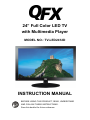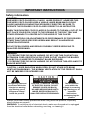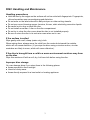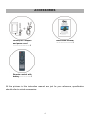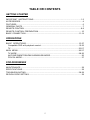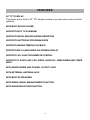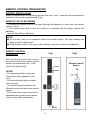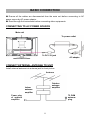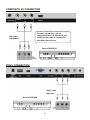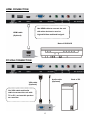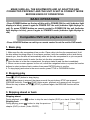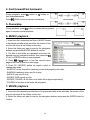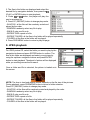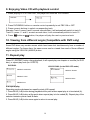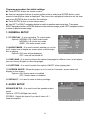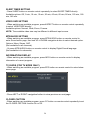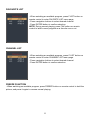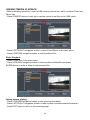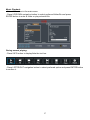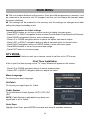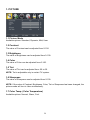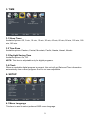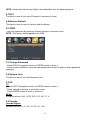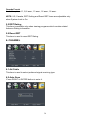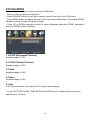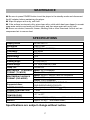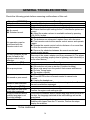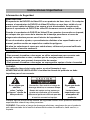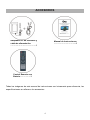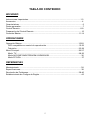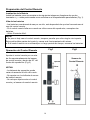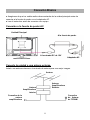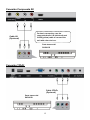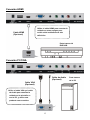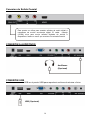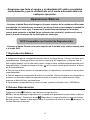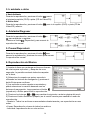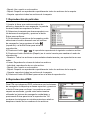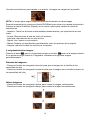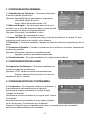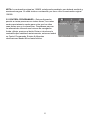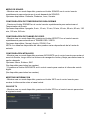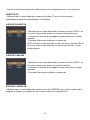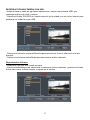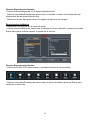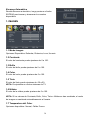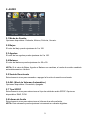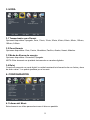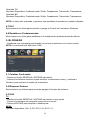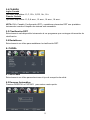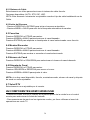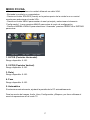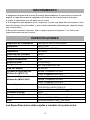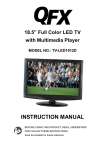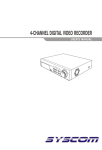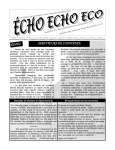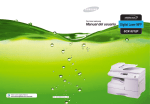Download QFX TV-LED2412D Instruction manual
Transcript
24” Full Color LED TV with Multimedia Player MODEL NO.: TV-LED2412D INSTRUCTION MANUAL BEFORE USING THIS PRODUCT, READ, UNDERSTAND AND FOLLOW THESE INSTRUCTIONS. Save this booklet for future reference. IMPORTANT INSTRUCTIONS Safety information CAUTION: DVD/VIDEO CD/CD PLAYER IS A CLASS 1 LASER PRODUCT. HOWEVER THIS DVD/VIDEO CD/CD PLAYER USES A VISIBLE LASER BEAM WHICH COULD CAUSE HAZARDOUS RADIATION EXPOSURE IF DIRECTED. BE SURE TO OPERATE THE DVD/VIDEO CD/CD PLAYER CORRECTLY AS INSTRUCTED. WHEN THIS DVD/VIDEO CD/CD PLAYER IS PLUGGED TO THE WALL OUTLET, DO NOT PLACE YOUR EYES CLOSE TO THE OPENING OF THE DISC TRAY AND OTHER OPENINGS TO LOENTER INTO THE INSIDE OF THIS PLAYER. USE OF CONTROLS OR ADJUSTMENTS OR PERFORMANCE OF PROCEDURES OTHER THAN THOSE SPECIFIED HEREIN MAY RESULT IN HAZARDOUS RADIATION EXPOSURE. DO NOT OPEN COVERS AND REPAIR YOURSELF. REFER SERVICING TO QUALIFIED PERSONNEL. WARNING: - TO PREVENT FIRE OR SHOCK HAZARD. DO NOT USE THIS PLUG WITH AN EXTENSION CORD. RECEPTACLE OR OTHER OUTLET UNLESS THE BLADES CAN BE FULLY INSERTED TO PREVENT BLADE EXPOSURE. - TO PREVENT FIRE OR SHOCK HAZARD. DO NOT EXPOSE THIS APPLIANCE TO RAIN OR MOISTURE. CAUTION - LASER RADIATION WHEN OPEN, DO NOT STARE INTO BEAM. VENTILATION WARNING - THE NORMAL VENTILATION OF THE PRODUCT SHALL NOT BE IMPEDED FOR INTENDED USE. The lightning flash and arrow head within the triangle is a warning sign alerting you of “dangerous voltage” inside the product. CAUTION: TO REDUCE THE RISK OF ELECTRIC SHOCK. DO NOT REMOVE COVER (OR BACK). NO USER SERVICEABLE PARTS INSIDE. REFER SERVICING TO QUALIFIED SERVICE PERSONNEL. The exclamation point within the triangle is a warning sign alerting you of important instructions accompanying the product. Always follow basic safety precautions when using electrical products, especially when children are present. WARNING: To avoid the risk of electrical shock, make sure the product is unplugged from the electrical outlet before relocating, servicing, or cleaning it. 1 Read all instructions before using Do not use this product near water. Install the product in accordance with the operating instructions. Do not set the product near heat sources, such as radiators, heat registers, stoves, or other apparatus (including amplifiers) that produce heat. Protect the power cord from being walked on or pinched, particularly at plugs, convenience receptacles, and the point where they exit the product. Where the MAINS plug or an appliance coupler is used as the disconnect device, the disconnect device shall remain readily operable. Unplug the product during lightning storms or when unused for long periods of time. The product shall not be exposed to dripping or splashing and that no objects filled with liquids, such as vases, shall be placed on the product. Do not place in or expose the product to direct sunlight, extreme heat, humid or dusty locations. Never operate this product if it has a damaged power cord or plug, do not work properly, has been dropped, damaged, or exposed to moisture, water, or other liquids. Do not attempt to examine or repair this product yourself; take the product to a service center for inspection and repair. Keep magnetic objects such as speakers, at a distance from the player. LASER SAFETY This set employs an optical laser beam system in the CD mechanism designed with built-in safeguards. Do not attempt to disassemble. Exposure to this invisible laser light beam may be harmful to the human eye. This is a Class-1 laser product. Use of controls, adjustments or procedures other than those specified herein may result in hazardous laser light beam exposure. This compact disc player should not be adjusted or repaired by anyone except qualified service personnel. The laser mechanism in the set corresponds to the stylus (needle) of a record player. Although this product uses a laser pick-up lens, it is completely safe when operated according to directions. NOTE: The manufacturer is not responsible for any radio or TV interference caused by unauthorized modifications. Such modifications could void the user's authority to operate the equipment. 1) Operate turning controls and switches as instructed in the manual. 2) Before turning on the power for the first time, make sure that the power cord is properly installed. 3) Store your discs in a cool area to avoid damage from heat. Battery Handling and Usage ● Keep batteries away from children and pets. Only adults should handle batteries. ● Never throw batteries into a fire or expose them to fire or other heat sources. ● Follow the battery safety and usage instructions. 2 DISC Handling and Maintenance Handling precautions Hold the disc by the edges so the surface will not be soiled with fingerprints. Fingerprints, dirt and scratches can cause skipping and distortion. Do not write on the label side with a ball-point pen or other writing utensils. Do not use record cleaning sprays, benzine, thinner, static electricity prevention liquids. Be careful not to drop or bend the disc. Do not install more than 1 disc on the disc compartment. Do not try to close the disc cover when the disc is not installed properly. Be sure to store the disc in its exclusive case when not in use. If the surface is soiled Wipe gently with a soft, damp (water only) cloth. When wiping discs, always move the cloth from the center hole toward the outside, which will not cause distortion. (If you wipe the discs using a circular motion, circular scratches are likely to occur, which will cause distortion.) If the disc is brought from a cold to a warm environment moisture may form on the disc Wipe this moisture off with a soft, dry, lint-free cloth before using the disc. Improper disc storage You can damage discs if you store them in the following places: Areas exposed to direct sunlight Humid or dusty areas Areas directly exposed to a heat outlet or heating appliance 3 ACCESSORIES Instruction manual ………………….....1 Desktop AC adaptor and power cord ………………………1 Remote control with battery ……………..1 All the pictures in this instruction manual are just for your reference, specification should refer to actual accessories. 4 TABLE OR CONTENTS GETTING STARTED IMPORTANT INSTRUCTIONS...................................................................................1-3 ACCESSORIES……….......................................................................................................4 FEATURES....................................................................................................................6 GENERAL PARTS.................................................................................................................7 REMOTE CONTROL..........................................................................................................8-9 REMOTE CONTROL PREPARATION.................................................................................10 BASIC CONNECTION....................................................................................................11-14 OPERATIONS BASIC OPERATIONS.............................................................................................15-27 Compatible DVD with playback control.......................................................................15-22 TV........................................................................................................................23-27 MAIN MENU...........................................................................................................28-37 TV MODE....................................................................................................................28-36 AV/COMPONENTES/HDMI1/HDMI2/USB MODE...........................................................36 PC/VGA MODE……….....................................................................................................37 FOR REFERENCE MAINTENANCE...........................................................................................................38 SPECIFICATIONS...............................................................................................................38 TROUBLESHOOTING.................................................................................................38-39 REGION CODE SETTING...................................................................................................39 5 FEATURES 24" TFT DISPLAY This player has a built-in 24” TFT display window to provide clear vision and low radiation. WITH BUILT-IN DVD PLAYER SUPPORT AUTO TV SCANNING SUPPORT DIGITAL BROADCASTING RECEPTION SUPPORT ELECTRONIC PROGRAM GUIDE SUPPORT USB MULTIMEDIA PLAYBACK SUPPORT MULTI-LANGUAGES ON SCREEN DISPLAY SUPPORT FULL FUNCTION REMOTE CONTROL SUPPORT PC AUDIO, ANT, VGA, VIDEO, AUDIO R/L, HDMI1/HDMI2 AND YPBPR INPUT WITH HEADPHONES AND COAXIAL OUTPUT JACK WITH EXTERNAL ANTENNA JACK WITH BUILT-IN SPEAKERS WITH WEAK SIGNAL ENHANCEMENT FUNCTION WITH NOISE REDUCTION FUNCTION 6 GENERAL PARTS MAIN UNIT 10. Disc slot-To insert a disc according to the silk screen on the left of this slot. 11. - To open or close the disc compartment. 12. - To play or pause playing. 13. COAX OUT terminal 14. VIDEO and AUDIO R/L input terminals 15. HDMI2 input terminal 16. POWER input 17. USB slot- For music/photo playback. 18. HDMI1 input terminal 19. VGA input terminal 20. PC AUDIO input terminal 21. YPBPR input terminals 22. ANT input terminal 23. HEADPHONES output terminal 1. TFT display screen 2. Power indicator- In standby mode the indicator light will display red color; when switching on the unit the indicator light will display blue color. 3. Remote control sensor 4. Stand holder 5. SOURCE button- To select the input source. 6. MENU button- To enter menu setting page. 7. CH+/CH- button- To select next/previous channel or move up/down. 8. VOL+/VOL- button- To increase/decrease the volume level or move left/right. 9. POWER button- To switch ON/OFF the TV. 7 REMOTE CONTROL 1. POWER: To set the unit in standby mode; press it again to switch it on. 2. NUMBER BUTTONS (0-9): To input the number information, such as channel number and so on. 3. -/--: To select additional channels (digital) being broadcast by the same station. For example, to select channel “15-3”, press “1” and “5”, then press “-/--” and “3”. 4. GREEN button / GOTO: To play from a certain point in DVD mode. 5. RED button / : To open or close the disc compartment in DVD mode. 6. VOL +/-: Press VOL+ button to increase the volume, or press VOL- button to decrease the volume. 7. EPG: To display electronic program guide information. 8. PICTURE: To switch the picture mode. 9. CC / REPEAT: To set CC function On or Off in TV mode; to repeat playing chapter or title (for DVD) or track for (VCD/CD) 10. Navigation buttons: Press ▲/▼/◄/► buttons to move up/down/left/right. 11. MENU: To display the main menu. Press it again to return to previous menu page. 12. SLEEP: To select desired Sleep Timer. 13. MTS/AUDIO / LANGUAGE: To select desired soundtrack in TV mode; to select desired soundtrack language for DVD mode. 14. F.LIST / SETUP: To display the favorite channels list page in TV mode; to enter setup menu page in DVD mode. 15. C.LIST / DVD MENU: To display available channels list page in TV mode; to return to the root menu (for DVD) or turn on/off the PBC (for VCD). 16. : To move fast backward. 17. : To move fast forward. 8 18. : To play or pause playing. 19. ■ : To stop playing. 20. MUTE: To mute the sound. 21. : To return to previous channel or input source. 22. YELLOW button / ANGLE: To display the angle and change angle in DVD mode. 23. BLUE button / A-B: To repeat playing between two specific points (A-B). 24. CH+/-: Press CH+ button to play next channel, or press CH- button to play previous channel. 25. INFO: To display current program information. 26. SOURCE: To switch the input source. 27. SOUND: To switch the sound mode. 28. ENTER: To confirm a selection. 29. EXIT: To exit menu page. 30. AUTO: To adjust the screen automatically (in PC mode). 31. ASPECT: To select desired displaying mode. 32. FREEZE: To hold the picture during normal playing. 33. FAV / SUBTITLE: To label current program as a favorite one or not in TV mode; to select desired subtitle. 34. : To play next chapter. 35. : To play previous chapter. 36. ZOOM: To enlarge/shrink the pictures in DVD mode. 37. TITLE: To display the title of current played disc. 9 REMOTE CONTROL PREPARATION BATTERY INSTALLATION Install the batteries as the following pictures. Be sure + and – terminals are positioned as indicated in the battery compartment (Fig1). SERVICE LIFE OF BATTERIES - The batteries normally last for one year although this depends on how often the remote control is used. - If the remote control fails to work even when it is operated near the player, replace the batteries. - Use two size AAA dry batteries. NOTE: ● Do not drop, step on or otherwise impact the remote control. This may damage the parts or lead to malfunction. ● If the remote control is not going to be used for a long time, remove the batteries. REMOTE CONTROL OPERATION Fig1 Point the remote control from no more than about 6m from the remote control sensor and within about 60°of the front of the player(Fig2). Fig2 Push Open NOTES: - The operating distance may vary according to the brightness of the room. - Do not point bright light at remote control sensor. - Do not place objects between the Remote control and the remote control sensor. - Do not use this remote control while simultaneously operating the remote control of any other equipments. Press 10 Remote Control Sensor BASIC CONNECTION ● Ensure all the cables are disconnected from the main unit before connecting to AC power source by AC power adaptor. ● Read through the instructions before connecting other equipments. CONNECTING TO AC POWER SOURCE Main unit To power outlet To DC 12V jack AC adaptor CONNECT EXTERNAL ANTENNA TO UNIT Install external antenna into antenna jack for best picture. Antenna Outdoor antenna amplifier Indoor antenna amplifier 75 OHM antenna plug Power plug of antenna amplifier 11 COMPOSITE AV CONNECTION For basic connection, use the composite Audio L/R (white/red) and CVBS (yellow) cable to connect the unit with other devices. AV cable (Optional) Back of DVD/VCR YPbPr CONNECTION YPbPr cable (Optional) Back of DVD/VCR 12 HDMI CONNECTION Use HDMI cable to connect the unit with other devices to receive HDMI cable high-definition multimedia signal. (Optional) Back of DVD/VCR PC/VGA CONNECTION Audio cable (Optional) VGA cable (Optional) Use VGA cable and Audio cable to connect the unit with TV or PC, and use this product as a monitor. 13 Back of PC COAXIAL CONNECTION Use coaxial cable to connect the unit with amplifier or other audio decoding devices for coaxial audio signal output. CONNECT EARPHONE TO THE UNIT Headphones (Optional) USB CONNECTION Insert a USB memory device into USB slot for MUSIC/PHOTO multimedia files playback. USB device (Optional) 14 MAKE SURE ALL THE EQUIPMENTS AND AC ADAPTOR ARE CONNECTED PROPERLY AND THE UNIT IS SET IN CORRECT MODE BEFORE KINDS OF OPERATIONS. BASIC OPERATIONS - Press POWER button on the top of this unit to POWER ON the unit (indicator light displays in blue), press it again to POWER OFF the unit (indicator light displays in red). Or press POWER button on remote control to POWER ON the unit (indicator light displays in blue), press it again to STANDBY mode (indicator light displays in red). Compatible DVD with playback control - Press SOURCE button on unit top or remote control to set the unit in DVD mode. 1. Basic play 1. Make sure the disc compartment has no disc. Place a disc into the disc compartment. Hold the disc without touching either of its surfaces, position it with the readable (mirror) side facing towards you, then the disc will automatically enter into the disc compartment; or you can press button on remote control to enter the disc into the disc compartment. 2. Once the disc is in the disc compartment, the player starts to read the disc immediately. 3. When a menu screen appears on the unit, move the navigation buttons or press the number buttons to select preferred track number, then press ENTER button to confirm. 4. To stop playing and return to the menu screen, press TITLE or DVD/MENU button. 2. Stopping play Press █ (STOP) button to stop playing. NOTE: When player is stopped, the player records the point where STOP was pressed (PLAY) button again, playback will resume from this point. (RESUME function). Press When the tray is taken out or █ (STOP) is pressed again, the RESUME function will be cleared. 3. Skipping ahead or back Skipping ahead During playback, press button to skip the next chapter (DVD) or a track (Video CD/CD). Skipping back button to skip the previous During playing, press chapter (DVD) or track (Video CD/CD). 15 4. Fast forward/Fast backward Fast forward During playback, press button or button to fast forward/backward. Press (PLAY) button to resume normal play. Fast backward 5. Pause/play During playback, press button to pause playing, press it again to resume normal playback. 6. MUSIC playback 1. Insert the disc containing the files in MUSIC format to be played and after a few seconds, the screen of the monitor will show all the folders on the disc. 2. Select the folder you want to play by the navigation buttons and press the ENTER button to confirm. 3. The files in this folder are displayed and select the desired song by navigation buttons, then press the (PLAY) or ENTER button to start playback. 4. Press or button to turn the current menu page to the next or previous menu page. 5. Press CC (REPEAT) button on remote control to change play mode. - SHUFFLE: all the files will be randomly sorted and played by the order. - RANDOM: randomly select any file to play. - SINGLE: play one file only. - REPEAT ONE: repeat one file. - REPEAT FOLDER: all the files in the folder will be played repeatedly. - FOLDER: all the files in the folder will be played. 7. MOVIE playback 1. Insert the disc containing movie files to be played and after a few seconds, the screen of the monitor will show all the folders on the disc. 2. Select the folder you want to play by the navigation buttons and press the ENTER button to confirm. 16 3. The files in this folder are displayed and select the desired file by navigation buttons, then press the (PLAY) or ENTER button to start playback. 4. Press or button, the player will play the next or previous file. 5. Press CC (REPEAT) button to change play mode. - SHUFFLE: all the files will be randomly sorted and played by the order. - RANDOM: randomly select any file to play. - SINGLE: play one file only. - REPEAT ONE: repeat one file. - REPEAT FOLDER: all the files in the folder will be played repeatedly. - FOLDER: all the files in the folder will be played. 6. Press DVD/MENU button to return to play list page. 8. JPEG playback For JPEG picture CD, select the folder you want to play by the navigation buttons and press ENTER button to confirm. The files in this folder are displayed and select your pictures by using the up/down navigation buttons and press ENTER button to start playback. Thumbnail of picture will be displayed while you scrolling across the file name. Once a folder and file is selected, the picture is loaded onto the screen. NOTE: The time to load and display picture depends on the file size of the pictures. During playback, press DVD/MENU button to return to folder selection. Press CC (REPEAT) button to change play mode. - SHUFFLE: all the files will be randomly sorted and played by the order. - RANDOM: randomly select any file to play. - SINGLE: play one file only. - REPEAT ONE: repeat one file. - REPEAT FOLDER: all the files in the folder will be played repeatedly. - FOLDER: all the files in the folder will be played. 17 Skip to next/previous picture Press button to skip to the next picture or press button to skip to the previous picture. If no key is pressed for 5 seconds, it will skip to next picture automatically. Rotating pictures - Press RIGHT navigation button to rotate the picture clockwise. - Press LEFT navigation button to rotate the picture counterclockwise. Flipping pictures Press UP navigation button to flip the picture vertically. Press DOWN navigation button to flip the picture horizontally. Picture Shrink/Zoom Press ZOOM button repeatedly to enlarge or shrink picture to 50%, 75%, 100%, 125%, 150% and 200%. If the picture is enlarged, you may press navigation buttons to pan across other portions of the picture. 18 9. Enjoying Video CD with playback control 1. When playing VCD 2.0 with PBC, the player will show the VCD version. 2. Press DVD/MENU button on remote control repeatedly to set PBC ON or OFF. 3. Press numeric buttons to select corresponding track. Example: Track 9, press 0 and 9, several seconds later, it will automatically switch to track 9. Track 15, press -/-- and 5, several seconds later, it will automatically switch to track 15. 4. Press button or button, the player will play the next or previous track. 10. Viewing from different angle (Compatible with DVD only) Some DVD discs may contain scenes which have been shot simultaneously from a number of different angles. For these discs, the same scene can be viewed from each of these different angles using the YELLOW (ANGLE) button. 11. Repeat play Press CC (REPEAT) button during playback, it will repeat play one chapter or one title (for DVD disc), or repeat play track (for VCD/CD). DVD DISC VCD/CD DISC (In the PBC OFF mode) REPEAT CHAPTER REPEAT TRACK REPEAT TITLE REPEAT DISC REPEAT ALL A-B repeat play Repeating sections between two specific points (A-B repeat) 1. Press BLUE (A-B) button during playback at the point where repeat play is to be started (A). 2. Press BLUE (A-B) button at the point where repeat play is to be ended (B). Repeat play of the selection between points A and B starts. 3. Press BLUE (A-B) button once again to return to normal play. 19 12. GOTO Press GREEN (GOTO) button continuously to select the item you want to set and enter a time number, chapter number, track number, etc. Accordingly, the disc will be played from the selected point. 13. Change subtitle language (Compatible with DVD only) CHANGING SUBTITLE LANGUAGE It is possible to change the subtitle language to a different language from the one selected at the initial settings.( This operation works only with discs on which multiple subtitle languages are recorded) 1. Press FAV (SUBTITLE) button during play, the screen will display the current language. 2. Press FAV (SUBTITLE) button again to change language or turn off. NOTE: When no subtitles are recorded, press this button will not work. 14. ZOOM play This function allows you to enjoy a motion picture. Press ZOOM button when playing, the screen shows: Press navigation button to scroll across the enlarged picture. 15. Changing audio soundtrack language (DVD/VCD/CD disc) It is possible to change the audio soundtrack language to a different language from the one selected at the initial settings (This operation works only with discs on which multiple audio soundtrack languages are recorded). Press MTS/AUDIO (LANGUAGE) button while playing DVD disc the screen will display the number of current soundtrack languages, pressing the button again will change the language. Pressing MTS/AUDIO (LANGUAGE) button while playing VCD/CD disc will change audio output mode: LEFT-MONO, RIGHT-MONO, MIX-MONO and STEREO soundtrack. NOTE: When no soundtrack languages are recorded, pressing this button will not work. When the power is turned on or the disc is removed, the language heard is the one selected at the initial settings. 16. Initial settings Once the initial programming is entered it is retained in memory until changed, the player can always be operated under the same conditions. 20 Common procedure for initial settings ● Press SETUP button on remote control. ● Use the navigation buttons to select preferred item, and press ENTER button, each screen for setting the value is displayed. Then move the navigation buttons to set the item and press ENTER button to confirm the settings. ● Press SETUP button to close setup menu. ● Use LEFT or RIGHT navigation button to switch to another main setup item. Then press RIGHT navigation button or ENTER button to enter submenu page; press LEFT navigation button to return to previous menu page. 1. GENERAL SETUP 1.1 TV DISPLAY - It is for selecting TV output mode. Options: NORMAL /PS: Pan & scan mode NORMAL/ LB: Letter box mode WIDE: 16:9 wide screen mode 1.2 ANGLE MARK - It is used to select whether or not the multi- angle icon is display on screen when a Multi-angle disc is playing. Options: ON: Icon will be displayed OFF: Icon will be turned off 1.3 OSD LANG - It is used to choose the desired language for different user. In this player, you can choose English or other languages. 1.4 CAPTIONS - It is used to switch the caption ON/OFF when playing disc. 1.5 SCREEN SAVER - When the player is not in use for 5 minutes, screen saver will display on the screen. Options: ON: Screen saver is enabled OFF: Screen saver is disabled 1.6 DEFAULT - It is used to reset to factory settings. 2. AUDIO SETUP SPEAKER SETUP - It is used to set the speaker output levels. Options: LT/RT-Left/Right mix mode STEREO - Select this option if you don't have a 2.1 channel amplifier. 21 3. PASSWORD SETUP 3.1 PASSWORD- It is used to change the password, and the procedure of changing password is described as followings: Enter old password in the OLD PASSWORD row Enter new password in the NEW PASSWORD row Enter the new password again in the CONFIRM PWD row Press ENTER button on the screen to return to the Password Setup Page, then the Password has been changed. NOTE: The original password is 136900, you can change it, but you should write it down and keep it safe. If you forget the password, please use the original password: 136900. 3.2 PROGRAM CONTROL - This setting allows certain people to view certain discs, which may be especially useful to forbid children from viewing some unbefitting discs. Scroll down the alternatives by moving UP or DOWN navigation button, press ENTER button and enter the password which you has set before, then you have set a Program Control. There are eight different settings from KID SAFE to ADULT which you can choose. 22 TV - Press SOURCE button on unit top or remote control to set the unit in TV mode. SELECT DESIRED PROGRAM 1. Press CH+ button to play next channel. 2. Press CH- button to play previous channel. 3. Press numeric buttons on the remote control directly to select desired program. Example : Track 9, press "9", three seconds later it will turn to track 9 automatically, or press ENTER button to confirm directly. Track 12, press "1" and "2", three seconds later it will turn to track 12 automatically, or press ENTER button to confirm directly. NOTE : If one frequency dot has more than one channel, for example, track 15-3, press "1" and "5", then press "-/--" and "3", three seconds later it will turn to track 15-3 automatically, or press ENTER button to confirm directly. VOLUME CONTROL - Press VOL+ or VOL- to adjust the level of current volume. Available range: 0-100. MUTE CONTROL - Press MUTE button to mute the sound, press it again to turn on the sound. SOURCE SETTING - Press SOURCE button on unit top or remote control to display the input source list. - Press UP or DOWN navigation button to select desired input source, and then press OK button to confirm selection. Available options: TV, AV, Component, HDMI1, HDMI2, VGA, USB, DVD PICTURE MODE - When watching an available program, press PICTURE button on remote control repeatedly to select desired PICTURE mode directly. Available options: Standard, Dynamic, Mild, User. SOUND MODE - When watching an available program, press SOUND button on remote control repeatedly to select SOUND mode directly. Available options: Standard, Music, Movie, User. 23 SLEEP TIMER SETTING - Press SLEEP button on remote control repeatedly to select SLEEP TIMER directly. Available options: Off, 5 min, 10 min, 15 min, 30 min, 45 min, 60 min, 90 min, 120 min, 180 min, 240 min. VIDEO SIZE SETTING - When watching an available program, press ASPECT button on remote control repeatedly to select VIDEO SIZE directly. Available options: Normal, Wide, Zoom, Cinema. NOTE: The available video size may be different in different input source. MTS/AUDIO SETTING - When watching an available program, press MTS/AUDIO button on remote control to enter Sound menu page, then use UP or DOWN navigation button to select desired option. Options: Mono, Stereo, SAP. (Not available for all channels) - Or press MTS/AUDIO button on remote control to display Digital Sound language. (Not available in for channels) INFORMATION DISPLAY - When watching an available program, press INFO button on remote control to display information of current program. TV GUIDE (FOR TV MODE ONLY) - When watching an available program, press EPG button on remote control to enter below menu page: - Press LEFT or RIGHT navigation button to view previous or next page. CLOSED CAPTION - When watching an available program, press CC button on remote control repeatedly to set the CLOSED CAPTION function On or Off. 24 FAVOURITE LIST - When watching an available program, press F.LIST button on remote control to enter FAVORITE LIST menu page. - Press navigation buttons to select desired channel. - Press ENTER button to confirm selection. NOTE: During normal playing, press FAV button on remote control to label current program as a favorite one or not. CHANNEL LIST - When watching an available program, press C.LIST button on remote control to enter CHANNEL LIST menu page. - Press navigation buttons to select desired channel. - Press ENTER button to confirm selection. FREEZE FUNCTION - When watching an available program, press FREEZE button on remote control to hold the picture, and press it again to resume normal playing. 25 USB MULTIMEDIA PLAYBACK - Before following operations, insert a USB memory device first, which contains Photo and Music files. - Press SOURCE button on unit top or remote control to set the unit in USB mode. - Press LEFT/RIGHT navigation button to select Photo/Music in the main menu. - Press UP/DOWN navigation button to select preferred file. Photo Playback - Select Photo item in the main menu. - Press UP/DOWN navigation button to select preferred folder/file and press ENTER button to enter a folder or play selected file. During normal playing: - Press UP/DOWN navigation button to play previous/next photo. - Press LEFT/RIGHT navigation button to rotate a photo counterclockwise/clockwise. - Press EXIT button to return to file selecting page. 26 Music Playback - Select Music item in the main menu. - Press UP/DOWN navigation button to select preferred folder/file and press ENTER button to enter a folder or play selected file. During normal playing: - Press INFO button to display/hide the tool bar. - Press LEFT/RIGHT navigation button to select preferred option and press ENTER button to confirm it. 27 MAIN MENU ● The unit contains different setting menus. Once the initial programming is entered, it will be remained in the memory until it’s changed, and the unit can always be operated under the same conditions. ● This settings will be remained in the memory until the settings are changed even after setting the player to standby mode. Common procedure for initial settings - Press MENU button on unit top or remote control to display the main menu. - Press LEFT or RIGHT navigation button to select Picture/Audio/Time/Setup/Lock/Channel. - Press DOWN navigation button to enter submenu page. - Press UP or DOWN navigation button to select the option that want to adjust. - Press LEFT or RIGHT navigation button to adjust selected option to desired value. - Press RIGHT navigation button or ENTER button to enter next menu page. - Press MENU button to return to previous menu page. - Press EXIT button to exit menu page. DTV MODE - Press SOURCE button on unit top or remote control to set the unit in DTV mode. First Time Installation If this is your first time turning on this TV, Setup Wizard will appear on the screen. - Press UP or DOWN navigation button to select preferred item. - Press LEFT or RIGHT navigation button to adjust the value. Menu Language To choose your menu language. Air/Cable To choose your signal type: Air, Cable. Cable System To choose desired Cable System: AUTO, STD, IRC, HRC. NOTE: Cable System is adjustable only when your signal type is set to Cable. Auto Scan Highlight Auto Scan, press ENTER to search and store all available channels. 28 1. PICTURE 1.1 Picture Mode Available options: Standard, Dynamic, Mild, User. 1.2 Contrast The value of Contrast can be adjusted from 0-100. 1.3 Brightness The value of Brightness can be adjusted from 0-100. 1.4 Color The value of Color can be adjusted from 0-100. 1.5 Tint The value of Tint can be adjusted from -50 to 50. NOTE: Tint is adjustable only in certain TV system. 1.6 Sharpness The value of Sharpness can be adjusted from 0-100. NOTE: If the value of Contrast, Brightness, Color, Tint or Sharpness has been changed, the picture mode will turn to User automatically. 1.7 Color Temp. (Color Temperature) Available options: Normal, Warm, Cool. 29 2. AUDIO 2.1 Sound Mode Available options: Standard, Music, Movie, User. 2.2 Bass The value of Bass can be adjusted from 0-100. 2.3 Treble The value of Treble can be adjusted from 0-100. 2.4 Balance The value of Balance can be adjusted from -50 to 50. NOTE: If the value of Bass, Treble, or Balance has been changed, the sound mode will turn to User automatically. 2.5 Surround This item is used to turn on/off Sound Surround function. 2.6 AVL (Auto Volume Level) Available options: On, Off. 2.7 SPDIF Type This item is used to select preferred SPDIF audio output type. Available options: RAW, PCM. 2.8 Audio Language This item is used to select preferred audio language. NOTE: This item is adjustable only for digital programs. 30 3. TIME 3.1 Sleep Timer Available options: Off, 5 min, 10 min, 15 min, 30 min, 45 min, 60 min, 90 min, 120 min, 180 min, 240 min. 3.2 Time Zone Available options: Eastern, Central, Mountain, Pacific, Alaska, Hawaii, Atlantic. 3.3 Daylight Saving Time Available options: On, Off. NOTE: This item is adjustable only for digital programs. 3.4 Clock When an available digital program is present, this unit will get Date and Time information automatically from current program. And it’s not user adjustable. 4. SETUP 4.1 Menu Language This item is used to select preferred OSD menu language. 31 4.2 Transparent This item is used to turn on/off Transparent OSD menu. 4.3 Zoom Mode This item is used to select preferred zoom mode of display screen. Available options: Normal, Wide, Zoom, Cinema. NOTE: The available zoom mode may be different for different input source. 4.4 Noise Reduction Available options: Off, Weak, Middle, Strong. 4.5 Advanced This item is adjustable only for PC/VGA input signal. 4.6 Closed Caption CC Mode Available options: CC on Mute, Off, On. Basic Selection Available options: CC1, CC2, CC3, CC4, Text1, Text2, Text3, Text4. Advanced Selection Available options: Service1, Service2, Service3, Service4, Service5, Service6. Option Mode Available options: Default, Custom. Font Style Available options: Default, Font 0, Font 1, Font 2, Font 3, Font 4, Font 5, Font 6, Font 7. Font Size Available options: Default, Normal, Large, Small. Font Edge Style Available options: Default, None, Raised, Depressed, Uniform, Left Shadow, Right Shadow. Font Edge Color Available options: Default, Black, White, Red, Green, Blue, Yellow, Magenta, Cyan. FG Color Available options: Default, White, Red, Green, Blue, Yellow, Magenta, Cyan. BG Color Available options: Default, Black, Red, Green, Blue, Yellow, Magenta, Cyan. FG Opacity Available options: Default, Solid, Flashing, Translucent, Transparent. BG Opacity Available options: Default, Solid, Flashing, Translucent, Transparent. 32 NOTE: Advanced Selection and Option are adjustable only for digital programs. 4.7 DLC This item is used to turn on/off Dynamic Luminance Control. 4.8 Restore Default This item is used to reset to factory default settings. 5. LOCK - Input the password by pressing number buttons on remote control. NOTE: The factory default password is 0000. 5.1 Change Password - Press RIGHT navigation button or ENTER button to enter it. - Press number buttons to input the new password and input it again to finish password changing. 5.2 System Lock This item is used to turn on/off system lock. 5.3 US TV - Press RIGHT navigation button or ENTER button to enter it. - Press navigation buttons to move the cursor. - Press ENTER button to block or unblock it. MPAA Available options: N/A, G, PG, PG-13, R, NC-17, X. 5.4 Canada Canada English Available options: E, C, C8+, G, PG, 14+, 18+. 33 Canada French Available options: E, G, 8 ans+, 13 ans+, 16 ans+, 18 ans+. NOTE: US, Canada, RRT Setting and Reset RRT items are adjustable only when System Lock is On. 5.5 RRT Rating This item is available only when viewing programs which contain related Advance Rating information. 5.6 Reset RRT This item is used to reset RRT Rating. 6. CHANNEL 6.1 Air/Cable This item is used to select preferred signal receiving type. 6.2 Auto Scan -Press RIGHT or ENTER button to enter it. 34 6.21 Cable System This item is used to select preferred cable system. Available options: AUTO, STD, IRC, HRC. NOTE: This item is adjustable only when your signal type is set to Cable. 6.22 Start to Scan - Press RIGHT or ENTER button to start auto scanning. - Press MENU or EXIT button to exit auto channel searching. 6.3 Favorite - Press RIGHT or ENTER button to enter it. - Press UP or DOWN navigation button to select preferred channel. - Press ENTER button to label the selected channel as a favorite one or not. 6.4 Show/Hide - Press RIGHT or ENTER button to enter it. - Press UP or DOWN navigation button to select preferred channel. - Press ENTER button to show or hide the selected channel. 6.5 Channel No. - Press LEFT or RIGHT navigation button to select preferred channel number. 6.6 Channel Label - Press RIGHT or ENTER button to enter it. - Press LEFT or RIGHT navigation button to move the cursor. - Press UP or DOWN navigation button to adjust the value. NOTE: If no available channel is present, Favorite, Show/Hide, Channel No., and Channel Label will not be adjustable. 6.7 DTV Signal This item is not user adjustable. AV/COMPONENTES/HDMI1/HDMI2/USB - Press SOURCE button on unit top or remote control to select preferred input source. - For menu operations in above modes, please refer to the menu operations in TV mode. 35 PC/VGA MODE - Connect your computer to this unit using a VGA cable. - Power on this unit and your computer. - Press SOURCE button on unit top or remote control to set the unit in VGA mode. - Press MENU button to display the main menu and select Setup item. Then press DOWN navigation button to enter Setup menu page. - Press UP or DOWN navigation button to select Advanced and press RIGHT navigation button or ENTER button to enter it. 1. H-POS (Horizontal Position) Available range: 0-100. 2. V-POS (Vertical Position) Available range: 0-100. 3. Clock Available range: 0-100. 4. Phase Available range: 0-100. 5. Auto If this item is entered, it will adjust the PC screen automatically. - For the PICTURE, AUDIO, TIME, SETUP and LOCK menus, please refer to the menu operations in TV mode. 36 MAINTENANCE ● Be sure to press POWER button to set the player to the standby mode and disconnect the AC adaptor before maintaining the player. ● Wipe the player with a dry, soft cloth. ● If the surface is extremely dirty, wipe clean with a cloth which has been dipped in a weak soap-water solution and wrung out thoroughly, and then wipe again with a dry cloth. ● Never use alcohol, benzene, thinner, cleaning fluid or other chemicals. And do not use compressed air to remove dust. SPECIFICATIONS Display Device Resolution Pixel Pitch Luminance Contrast Ratio Aspect Ratio Response Time Viewing Angle 24 inch LED TV 1920×1080 0.27675(H)×0.27675(V)mm 250 cd/m2 1000:1 16:9 5 ms 170(H)/160(V) Visible Range 531.36(H)×298.89(V) mm Lamp Life 30,000 Hrs MULTIMEDIA PLAYBACK FORMAT (TV MODE) Music: MP3 compatible Photo: JPG compatible Movie: MPEG1, MPEG2, MPEG4 compatible Music: MP3 compatible Photo: JPEG compatible DVD/CD/CDR/CDRW/DVD-R/DVD+R/ DVD-RW/DVD+RW/VCD/SVCD AC adaptor(normal DC 12 V 4A) ≤48W MULTIMEDIA PLAYBACK FORMAT (DVD MODE) Supported discs POWER SOURCE POWER CONSUMPTION OPERATION TEMPERATURE MEASUREMENT WEIGHT -5℃ to 45℃ 580(L)×190(W)×405(H)mm –「With stand holder」 Appox. 4.8 Kg –「With stand holder」 Specifications are subject change without notice. 37 GENERAL TROUBLESHOOTING Check the following points before assuming malfunctions of this unit: Symptom[COMMON] No power. No picture. ● No sound. ● Distorted sound. No operations can be performed with the remote control unit. No key operation (by the main unit and/or the remote control unit) is effective. Symptom[TV] No or poor picture. No sound or poor sound. Noise or other interface. Symptom [DVD] Play does not start even when title is selected. Audio soundtrack and/or subtitle language is not the initial settings. No subtitles. Remedy Insert the AC adaptor securely into the power outlet. Ensure that the equipment is connected properly. ● Ensure that the equipment is connected properly. ● Ensure that the input setting for the TV and stereo system are correct. ● Adjust the master volume to a suitable volume by pressing VOL+/VOL- button. ● Check the batteries are installed with the correct polarities. ● The batteries are exhausted: replace them with new ones. ● Point remote control at the remote control sensor and operate it again. ● Operate the remote control unit at a distance of no more than 6m from the remote control sensor. ● Remove the obstacles between the remote control and remote control sensor. Disconnect the power adaptor and then reconnect it.(The player may not be operating properly due to lightning, static electricity or some other factors.) Remedy ● Adjust antenna or use an external antenna. ● Relocate the unit near a window (if inside a building). ● Move units away from this product that causes interference. ● Do Auto Tuning again. ● Try another channel. ● Check the audio settings. ● Press MUTE button on remote control to cancel mute function. ● Unplug the headphone. Electronic equipment near the unit is causing interface. Relocate the unit or move the equipment. Remedy Confirm the region code setting is right. If the audio soundtrack and/or subtitle language does not exist on the disc, the language selected at the initial settings will not be seen/heard. Subtitles appear only with discs which contain them. Subtitles are cleared from the TV monitor, Perform the steps display the subtitles. To be continued 38 GENERAL TROUBLESHOOTING Alternative audio soundtrack (or subtitle) languages fail to be selected. Angle cannot be changed. The password for rating level has been forgotten. Symptom [Video CD] No menu play. ● An alternative language is not selected with discs which do not contain more than one language. ● In the case of some discs, the alternative language can not be selected by operating the LANGUAGE or SUBTITLE button. Try selecting it from the DVD menu if one is available. This function is dependent on software availability. Even if a disc has a number of angles recorded, these angles may be recorded for specific scenes only. Please contact your local sales dealer. Remedy This function works only for Video CDs with playback control. Region code setting Region coding: All DVD discs are coded by the sales territory. Please note the player is set to region 1 coding by the factory which cannot be changed. This is in compliance with the DVD patent requirements. The region number for this DVD player is 39 Televisión LED Completamente a Color de 24’’ Con Reproductor Multimedia Modelo: TV-LED2412D Manual de instrucciones ANTES DE UTILIZAR ESTE PRODUCTO, LEA, COMPRENDA Y SIGA LAS INTRUCCIONES EN ESTE MANUAL. Guarde este manual para futuras referencias. Instrucciones Importantes Información de Seguridad PRECAUCIÓN: El reproductor de DVD/CD de Video/CD es un producto de láser clase 1. De cualquier manera, el reproductor de DVD/CD de Video/CD utiliza un rayo láser visible el cual puede causar radiación dañina si se expone a éste directamente. Asegúrese de operar el reproductor de DVD/CD de video/CD de manera correcta como se indica. Cuando el reproductor de DVD/CD de Video/CD se conecta a la conexión en la pared, no coloque sus ojos cerca de la abertura de la bandeja para discos ni cerca de ninguna otra abertura para no ver el interior del reproductor. El uso de controles, ajustes, o procedimientos distintos a los especificados en el manual, podrían resultar en exposición a radiación peligrosa. No abra las coberturas ni repare por usted mismo, refiérase al personal calificado para realizar el servicio necesario. ADVERTENCIA: - Para prevenir incendios o descargas, no utilice extensiones para conectar este equipo, receptáculos u otros, a menos que las navajas puedan insertarse completamente, para prevenir la exposición de navajas. - Para prevenir incendios o descargas, no exponga este equipo a lluvia o humedad. CUIDADO: Hay radiación láser al abrir este equipo, no mire fijamente el rayo. ADVERTENCIA DE VENTILACIÓN: la ventilación normal del producto no debe impedirse para el uso correcto. Es un signo que advierte sobre ”voltaje peligroso” dentro de este producto. Precaución: Para reducir el reisgo de descarga eléctrica, no remueva la tapa. Dentro del equipo no hay partes que puedan ser reparadas por el usuario, refierase al personal calificado para dar el servicio necesario al equipo. Signo que alerta sobre instrucciones importantes que acompañan al producto. Siempre siga las precauciones básicas de seguridad cuando utilice productos eléctricos, especialmente cuando hay niños presentes. CUIDADO: Para evitar el riesgo de descargas eléctricas, asegúrese de que el producto esté desconectado de la fuente de alimentación antes de reubicarlo, darle servicio, o limpiarlo. 1 Lea las instrucciones ates de utilizar: ● No utilice este producto cerca de agua. ● Instale el producto de acuerdo con las instrucciones de operación. ● No coloque el producto cerca de fuentes de calor, como radiadores, registradores de calor, estufas, u otros aparatos (incluyendo amplificadores) que produzcan calor. ● Proteja el cable de poder de ser pisado o pellizcado, particularmente en los conectores, en los receptáculos y en el punto donde sale del producto. ● El enchufe de alimentación o el conector del aparato se utiliza como dispositivo de desconexión, debe ser accesible fácilmente. ● Desconecte el producto durante tormentas eléctricas o cuando vaya a permanecer sin uso por largos periodos de tiempo. ● El equipo no debe exponerse a gotas o salpicaduras y ningún objeto con líquidos, como vasos o jarras, deberá colocarse sobre él. ● No coloque el equipo en lugares con luz solar directa, calor extremo, o ubicaciones muy húmedas o con polvo. ● Nunca utilice el producto si el cable de poder o enchufe han sido dañados, si no funciona correctamente, dañado, o si se expuso a humedad, agua u otros líquidos. ● No intente examinar o reparar este equipo por usted mismo; lleve el equipo al centro de servicio para su inspección y reparación ● Mantenga objetos magnéticos como bocinas, a distancia del reproductor. PRECAUCIONES DEL LÁSER: Este equipo utiliza un sistema de rayo láser óptico en el mecanismo de CD diseñado con un protector integrado. No intente desarmar. La exposición a esta luz láser invisible puede ser dañina para el ojo humano. Este es un producto de láser clase 1. El uso de controles, ajustes y procedimientos distintos a los especificados aquí, podrían resultar en exposiciones peligrosas de láser. Este reproductor de discos compactos no debe ser ajustado o reparado por nadie excepto el personal calificado. El mecanismo de láser en este set, corresponde a la aguja de un reproductor de discos. Aunque este producto utiliza lentes de láser, es completamente seguro cuando se utiliza de acuerdo con las instrucciones. NOTA: El fabricante no se hace responsable por ninguna interferencia de radio o televisión causada por modificaciones no autorizadas del equipo. Dichas modificaciones podrían anular la autoridad del usuario para utilizar el equipo. 1) Opere los controles e interruptores como indica el manual. 2) Antes de encender por primera vez, asegúrese de que el cable de poder este instalado correctamente. 3) Guarde sus discos en un área fresca para evitar el daño por calor. MANEJO Y USO DE BATERÍA ● Mantenga las baterías alejadas de niños y mascotas. Únicamente los adultos deben manejar la batería. ● Nunca lance las baterías al fuego ni las exponga a otras fuentes de calor. ● Siga las instrucciones de uso y seguridad del fabricante de la batería. 2 MANEJO Y MANTENIMIENTO DE DISCOS Precauciones del manejo ● Sujete el disco por el borde de manera que la superficie no se ensucie con los dedos. Las huellas de los dedos, la mugre y los rayones pueden causar distorsión. ● No escriba en ninguna de las superficies con plumas o ningún otro utensilio. ● No utilice limpiadores de discos como espráis, tiner, o líquidos de prevención de estática. ● Cuidado de no dejar caer el disco, ni doblarlo. ● No coloque más de 1 disco en el compartimiento para disco. ● No intente cerrar la tapa de discos si el disco no está instalado correctamente. ● Asegúrese de almacenar el disco en su caja cuando no esté en uso. Si la superficie se ensucia Limpie gentilmente con un paño suave, humedecido únicamente con agua. Cuando limpie discos, siempre mueva el paño del centro hacia afuera, de manera que no se generen distorsiones. (Si limpia el disco haciendo un movimiento circular, podrían ocurrir raspones circulares, lo cual generaría distorsión.) Si cambia el disco de un ambiente frío a uno caliente, podría ocasionar humedad en éste. Limpie la humedad con un paño suave, seco y sin hilos, antes de utilizarlo. Almacenamiento inapropiado de discos Los discos pueden dañarse si los guarda en los siguientes lugares: ● Áreas expuestas a luz solar directa ● Áreas húmedas o con polvo ● Áreas directamente expuestas a salidas de calor o aparatos de calefacción 3 ACCESORIOS Adaptador AC de escritorio y cable de alimentación …………………………………1 Manual de Instrucciones ………………………….....1 Control Remoto con Batería……………..1 Todas las imágenes de este manual de instrucciones son únicamente para referencia, las especificaciones se refieren a los accesorios. 4 TABLA DE CONTENIDO INICIANDO Instrucciones Importantes..................................................................................................1-3 Accesorios………..................................................................................................................4 Características.......................................................................................................................6 Partes generales....................................................................................................................7 Control Remoto..................................................................................................................8-9 Preparación del Control Remoto..........................................................................................10 Conexión Básica.............................................................................................................11-14 OPERACIONES Operación Básica...........................................................................................................15-28 DVD compatible con control de reproducción.............................................................15-22 Televisión....................................................................................................................23-28 Menú Principal................................................................................................................29-37 Modo TV....................................................................................................................29-36 Mode AV/COMPONENTES/HDMI1/HDMI2/USB.............................................................36 Modo PC/VGA……….......................................................................................................37 REFERENCIAS Mantenimiento.....................................................................................................................38 Especificaciones..................................................................................................................38 Resolución de Problemas...............................................................................................39-40 Establecimiento de Códigos de Región...............................................................................40 5 CARACTERÍSTICAS Pantalla TFT 24’’ Este reproductor tiene una pantalla TFT integrada de 24’’ para proveer visión clara y baja radiación. Con reproductor de DVD integrado Soporta escaneo automático de televisión Soporta recepción de transmisiones digitales Soporta guía electrónica de programas Soporta reproducción multimedia de USB Soporta múltiples idiomas en pantalla Soporta completamente las funciones del control remoto Soporta entradas de Audio PC, ANT, VGA, Video, Audio L/R, HDMI1/HDMI2 y YPbPR Con entrada para Audífonos y Salida Coaxial Con entrada para antena externa Con bocinas integradas Función de mejora de señales débiles Función de reducción de ruidos 6 PARTES GENERALES Unidad Principal 10. Ranura para discos – Inserte el disco de acuerdo a la pantalla (del lado de esta ranura). 11. - Para abrir o cerrar el compartimiento de discos. 12. - Para iniciar o pausar la reproducción. 13. Terminal de salida coaxial 14. Entradas de VIDEO y AUDIO R/L 15. Entrada HDMI2 16. Entrada de alimentación 17. Puerto USB para reproducción multimedia en el modo TV. 18. Entrada HDMI1 19. Entrada VGA 20. Entrada de Audio PC 21. Entrada YPBPR 22.Entrada de Antena 23. Salida de audífonos 1. Pantalla TFT 2. Sensor de control remoto 3. Indicador de Encendido – en modo de espera, la luz indicadora será color rojo cuando encienda la unidad, la luz indicadora será azul. 4. Base 5. Botón de FUENTE – para seleccionar la fuente de entrada 6. MENÚ – para entrar al menú de configuración 7. CH-/CH+ - para seleccionar el siguiente o anterior canal, o para moverse hacia arriba o abajo. 8. VOL-/VOL+ - para aumentar o disminuir el volumen, o para moverse hacia la izquierda o derecha. 9. Interruptor de encender/apagar – para encender o apagar la televisión. 7 CONTROL REMOTO 1. Encender/Apagar: Para establecer la unidad en el modo de espera; presione de nuevo para encender. 2. Botones Numéricos (0-9): para introducir información numérica, como número de canal etc. 3. -/--: para seleccionar canales digitales que se estén transmitiendo por la misma estación. Por ejemplo, para seleccionar canal “15.3”, presione “1” y “5”, luego presione y -/-- “3”. 4. Botón Verde/Ir a: Para reproducir cierto punto en el modo DVD 5. Botón Rojo/ : para abrir y cerrar el compartimiento de discos, en el modo DVD. 6. VOL +/-: Presione VOL+ para aumentar el volumen, o VOL- para disminuir el volumen. 7. EPG: para mostrar guía de información electrónica. 8. Imagen: para mostrar al modo de imagen. 9. Subtítulos/Repetir: para encender o apagar la función de subtítulos en el modo de televisión; para repetir la reproducción del capítulo o título (para DVD) o pista para (VCD/CD) 10. Botones de Navegación: Presione los botones ▲/▼/◄/► para mover hacia arriba/abajo/izquierda/derecha. 11. Menú: para mostrar el menú principal. Presione de nuevo para volver a la página anterior del menú. 12. Temporizador: para establecer el temporizador. 13. MTS/Audio/Idioma: para seleccionar el sonido deseado en el modo televisión; para seleccionar el idioma deseado del sonido en el modo DVD. 14. Lista de Favoritos/Configuración: para mostrar la lista de canales favoritos en el modo Televisión; para entrar al menú de configuración en el modo de DVD. 8 15. Lista Canales/ Menú DVD: para mostrar la lista de canales disponibles en el modo de televisión; para volver al menú anterior en el modo DVD o para encender/apagar PBC (en VCD). 16. :Para regresar rápidamente. 17. : Para adelantar rápidamente. 18. : Para pausar o iniciar la reproducción. 19. ■: Para detener la reproducción. 20. Silenciador (MUTE): para desactivar el sonido. 21. : Para volver al canal anterior o fuente de entrada. 22. Botón Amarillo/Ángulo: para mostrar el ángulo y cambiarlo en el modo DVD. 23. Botón Azul/ A-B: para repetir la reproducción entre dos puntos específicos (A-B). 24. CH +/-: Presione el botón CH+ para ir al siguiente canal o CH- para ir al canal anterior. 25. INFO. Para mostrar la información sobre el canal o programa actual. 26 Fuente: para cambiar la fuente de entrada. 27: Sonido: para cambiar el modo del sonido. 28. Entrar: para confirmar una selección. 29: Salir: para salir de la página de menú. 30. Auto: para ajustar la pantalla automáticamente (en el modo PC). 31. Aspecto: para seleccionar el modo de visualización deseado. 32. Congelar: para detener la imagen durante la reproducción normal. 33. FAV/Subtítulo: Para etiquetar el canal actual como favorito o no en el modo de televisión; para seleccionar los subtítulos deseados. 34. : Para reproducir el siguiente capítulo. 35. : Para reproducir el siguiente capítulo. 36. ZOOM: Para agrandar o reducir la imagen en el modo DVD. 37. Título: para mostrar el título del disco que se esté reproduciendo. 9 Preparación del Control Remoto Instalación de la Batería Instale las baterías como se muestra en las siguientes imágenes. Asegúrese de que las terminales + y – estén posicionadas como se indica en el compartimiento para baterías (Fig. 1) Vida de las baterías - Las baterías normalmente duran por un año, esto dependerá de que tan frecuente sea el uso del control remoto. - Si el control remoto falta aun cuando se utiliza cerca del reproductor, reemplace las baterías. - Utilice 2 baterías AAA. NOTA: ● No pise ni deje caer el control remoto, tampoco permita que sufra ningún otro impacto. Esto podría dañar partes del control y causar mal funcionamiento del mismo. ● Si el control remoto no se utilizará por un largo periodo de tiempo, remueva las baterías. Fig1 Operación del Control Remoto Apunte el control remoto por no más de 6m aproximadamente del sensor de control remoto y dentro de 60° del frente del reproductor (Fig.2) Fig2 Oprima Abra NOTAS: - La distancia de operación puede variar de acuerdo al brillo del cuarto. - No apunte con luz brillante al sensor del control remoto. - No coloque objetos entre el control remoto y el sensor de control remoto. Presione 10 Sensor de Control Remoto Conexión Básica ● Asegúrese de que los cables estén desconectados de la unidad principal antes de conectar a la fuente de poder con el adaptador AC. ● Lea el instructivo antes de conectar otro equipo. Conexión a la fuente de poder AC Unidad Principal A la fuente de poder A la entrada DC de 12V Adaptador AC Conecte la unidad a una antena externa Instale una antena externa en la entrada de antena para una mejor imagen. Antena Antena Amplificadora Exterior Antena Amplificadora interior Conexión de Antena de 75OHM Conexión de la antena amplificadora 11 Conexión Compuesta AV Cable AV (Opcional) For basic connection, use the composite Audio L/R (white/red) and CVBS (yellow) cable to connect the unit with other devices. Parte trasera del DVD/VCR Conexión YPbPr Cable YPbPr (Opcional) Parte trasera del DVD/VCR 12 Conexión HDMI Utilice el cable HDMI para conectar la unidad con otros equipos para recibir señal multimedia de alta definición. Cable HDMI (Opcional) Parte trasera del DVD/VCR Conexión PC/VGA Cable de Audio (Opcional) Cable VGA (Opcional) Utilice el cable VGA y el cable de Audio para conectar la unidad con la televisión o con la PC, y utilice este producto como monitor. 13 Parte trasera de la PC Conexion de Salida Coaxial Este puerto se utiliza para mandar señales de audio digital a receptores de sonido envolvente digital. El cable naranja (COAX) sirve para enviar señales digitales de sonido a dispositivos “teatro en casa” que cuenten con entrada Coaxial. CONEXIÓN A AUDIFONOS Audífonos (Opcional) CONEXIÓN USB Inserte una memoria USB en el puerto USB para reproducir archivos de música o fotos. USB (Opcional) 14 Asegúrese que todo el equipo y el adaptador AC estén conectados correctamente y que la unidad este en el modo adecuado antes de cualquier operación. Operaciones Básicas - Presione el botón Encender/Apagar en la parte superior de la unidad para Encender la unidad (la luz indicadora se verá azul), presione de nuevo para apagar la unidad (la luz indicadora se verá roja). O presione el botón Encender/Apagar en el control remoto para encender la unidad (la luz indicadora se verá azul), presione de nuevo, para ir al modo de espera (la luz indicadora se verá roja). DVD Compatible con Control de Reproducción - Presione el botón Fuente en la parte superior de la unidad o del control remoto para ir al modo DVD. 1. Reproducción Básica ● Asegúrese de que el compartimiento para discos no tenga discos. Coloque un disco en el compartimiento. Sostenga el disco sin tocar ninguna de las superficies, colóquelo con el lado legible (espejo) con la cara hacia usted. Luego el disco entrará automáticamente en el compartimiento; o puede presionar el botón en el control remoto para introducir el disco en el compartimiento. ● Una vez que el disco esté en el compartimiento, el reproductor comenzará a leer el disco inmediatamente. ● Cuando aparezca una pantalla de menú en la unidad, utilice los botones de navegación o presione los botones numéricos para seleccionar el número de su pista favorita, luego presione el botón Entrar, para confirmar. ● Para detener la reproducción y volver al menú, presione el botón título o DVD/Menú. 2. Detener Reproducción Presione el botón █ (Detener) para detener la reproducción. NOTA: Cuando detenga la reproducción, el reproductor guardará el punto donde se detuvo (Función Resumir). Presione el botón (Reproducir), la reproducción se resumirá a partir de dicho punto. Cuando la bandeja se abre, o si presiono de nuevo el botón █ (detener), la función Resumir se borrará. 15 3. Ir adelante o atrás Ir Hacia Adelante Durante la reproducción, presione el botón para ir al siguiente capítulo (DVD) o pista (CD de Video/CD). Ir Hacia Atrás Durante la reproducción, presione el botón para ir al capítulo (DVD) o pista (CD de Video/CD) anterior. 4. Adelantar/Regresar Adelanta Durante la reproducción, presione el botón o para adelantar o regresar. Presione el botón (Reproducir) para resumir la reproducción normal. Regresar 5. Pausar/Reproducir Durante la reproducción, presione el botón para pausar la reproducción, presione de nuevo para resumir la reproducción normal. 6. Reproducción de Música 1) Inserte el disco que contenga archivos en formato de música para reproducir, y después de unos segundos, la pantalla mostrará todas las carpetas en el disco, 2) Seleccione la carpeta que quiere reproducir utilizando los botones de navegación y presione el botón Entrar para confirmar. 3) Los archivos en esta carpeta se mostrarán y podrá seleccionar la canción deseada con los botones de navegación, luego presione el botón (reproducir) o Entrar para iniciar la reproducción. 4) Presione los botones o para cambiar la siguiente o anterior página del menú 5) Presione el botón Subtítulos (Repetir) en el control remoto para cambiar el modo de reproducción. - Aleatorio: Todos los archivos se acomodarán aleatoriamente y se reproducirán en ese orden. -Al azar: Reproducción al azar de todos los archivos. - Individual: reproducción de un solo archivo. 16 - Repetir Uno: repetir un solo archivo. - Repetir Carpeta: se reproducirán repetidamente todos los archivos de la carpeta. - Carpeta: reproducir todos los archivos de la carpeta. 7. Reproducción de películas 1) Inserte el disco que contiene archivos de película y después de unos segundos, la pantalla mostrará todas las carpetas en el disco. 2) Seleccione la carpeta que desea reproducir con los botones de navegación y presione el botón Entrar para confirmar. 3) Se mostrarán los archivos de la carpeta y podrá seleccionar el archivo deseado con los botones de navegación, luego presione el botón (reproducir) o el botón Entrar para iniciar la reproducción. 4) Presione el botón o , el reproductor reproducirá el siguiente o anterior archivo. 5) Presione el botón Subtítulos (Repetir) en el control remoto para cambiar el modo de reproducción. - Aleatorio: Todos los archivos se acomodarán aleatoriamente y se reproducirán en ese orden. -Al azar: Reproducción al azar de todos los archivos. - Individual: reproducción de un solo archivo. - Repetir Uno: repetir un solo archivo. - Repetir Carpeta: se reproducirán repetidamente todos los archivos de la carpeta. - Carpeta: reproducir todos los archivos de la carpeta. 6) Presione el botón DVD/Menú para volver a la lista de reproducción. 8. Reproducción JPEG Para CDs con imágenes JPEG, seleccione con los botones de navegación la carpeta que desee reproducir y presione el botón Entrar para confirmar. Los archivos en esta carpeta se mostrarán y podrá usted seleccionarlas utilizando los botones de navegación arriba/abajo y presionando Entrar para iniciar la reproducción. Se mostraran las imágenes en miniatura mientras usted se desplaza a través de los nombres de los archivos. 17 Una vez que selecciono una carpeta y un archivo, la imagen se cargará en la pantalla. NOTA: el tiempo para cargar imágenes depende del tamaño de cada imagen. Durante la reproducción, presione el botón DVD/Menú para volver a la carpeta de selección. Presione el botón Subtítulos (Repetir) en el control remoto para cambiar el modo de reproducción. - Aleatorio: Todos los archivos se acomodarán aleatoriamente y se reproducirán en ese orden. - Al azar: Reproducción al azar de todos los archivos. - Individual: reproducción de un solo archivo. - Repetir Uno: repetir un solo archivo. - Repetir Carpeta: se reproducirán repetidamente todos los archivos de la carpeta. - Carpeta: reproducir todos los archivos de la carpeta. Ir a siguiente/anterior imagen Presione el botón para ir a la siguiente imagen o el botón para ir a la imagen anterior. Si no presiona ningún botón en 5 segundos, cambiará a la siguiente imagen automáticamente. Rotación de Imágenes - Presione el botón de navegación derecho para girar la imagen en el sentido de las manecillas de reloj. - Presione el botón de navegación izquierdo para girar la imagen en el sentido contrario de las manecillas del reloj, Voltear Imágenes - Presione el botón de navegación Arriba, para voltear la imagen verticalmente. - Presione el botón de navegación Abajo, para voltear la imagen horizontalmente. 18 Acercamiento/Alejamiento de Imágenes Presione el botón ZOOM repetidamente para agrandar o reducir imágenes al 50%, 75%, 100%, 125%, 150% y 200%. Si la imagen se agrando, podrá utilizar los botones de navegación para moverse a través de otros puntos de la imagen. 9. Disfrute de CD de Video con Control Reproducción 1) Cuando reproduzca VCD 2.0 con PBC, el reproductor mostrará la versión del VCD. 2) Presione repetidamente el botón DVD/Menú en el control remoto para establecer PBC como encendido o apagado. 3) Presione los botones numéricos para seleccionar la pista correspondiente. Ejemplo: Pista 9, presione 0 y 9, unos segundos después, automáticamente cambiará a la canción 9. Pista 15, presione -/-- y 5, unos segundos después, automáticamente cambiará a la canción 15. 4) Presione el botón para ir a la siguiente pista o el botón para ir a la pista anterior. 10. Vista desde diferentes ángulos (Compatible únicamente con DVD) Algunos discos DVD pueden contener escenas que se hayan grabado simultáneamente desde distintos ángulos. Para esos discos, la misma escena puede verse desde cualquiera de estos ángulos utilizando el botón amarillo (Ángulo). 19 11. Repetir Reproducción Presione el botón Subtítulos (Repetir) durante la reproducción, entonces se repetirá la reproducción de dicho capítulo o título del DVD, o pista en caso de ser VCD o CD. Disco DVD Disco VCD/CD (PBC Apagado Repetir Capítulo Repetir Pista Repetir Título Repetir Disco Repetir Todo Repetición A-B Repite una sección entre dos puntos específicos (Repetición A-B) 1) Presione el botón azul (A-B) durante la reproducción, en el punto donde quiere que inicie la repetición, este será el punto A. 2) Presione el botón azul (A-B) en el punto donde desea que se acabe la repetición, este será el punto B. Entonces iniciará la repetición de la selección entre los puntos A y B. 3) Presione el botón Azul (A-B) de nuevo para volver a la reproducción normal. 12. Ir a Presione continuamente el botón Verde (Ir a) para seleccionar el elemento que desea establecer e introduzca un número de capítulo, de pista o que se refiera al tiempo. De acuerdo con esto, el disco reproducirá a partir del punto seleccionado. 13. Cambio del Idioma de los Subtítulos (Compatible únicamente con DVD) Cambio del ldioma de los Subtítulos Es posible cambiar el idioma de los subtítulos para poder elegir un idioma diferente al establecido en la configuración inicial. (Esta operación funciona únicamente con discos que estén grabados con múltiples idiomas de subtítulos). 1) Presione el botón FAV (Subtítulos) durante la reproducción, la pantalla mostrará el idioma actual. 2) Presione de nuevo e botón FAV (Subtítulos) para cambiar el idioma, o apagar los subtítulos. NOTA: Cuando no hay subtítulos grabados, este botón no tendrá ninguna función. 20 14. Reproducción con Acercamiento Esta función le permitirá disfrutar imágenes con movimiento. Presione el botón ZOOM durante la reproducción, la pantalla mostrará: Presione los botones de navegación para desplazarse a través de la imagen agrandada. 15. Cambio del Idioma de Audio (DVD/VCD/CD) Es posible cambiar el idioma de audio a un idioma distinto del seleccionado en la configuración inicial. (Ésta operación únicamente funciona en discos con múltiples idiomas de audio grabados). ● Presione el botón MTS/Audio (Idioma) durante la reproducción de un disco DVD, la pantalla mostrará el número de idiomas de audio disponibles, presione el botón de nuevo para cambiar entre esos idiomas. ● Presione el botón MTS/Audio (Idioma) durante la reproducción de un disco VCD/CD, esto cambiara el modo de salida de audio entre: Mono-Izquierdo, Mono-Derecho, Mono-Mezcla y Estéreo. NOTA: Cuando no hay idioma de audio grabados, este botón no tendrá ninguna función. Cuando retire el disco, el idioma que se escuchara, será el de la configuración inicial. 16. Configuración Inicial Una vez que se introdujo la programación inicial, se retendrá en la memoria hasta ser cambiado, el reproductor podrá operar siempre bajo las mismas condiciones. Procedimiento para Configuración Inicial ● Presione el botón Configuración en el control Remoto. ● Utilice los botones de navegación para seleccionar el elemento deseado, y luego presione el botón Entrar, se mostrará la pantalla para dicho elemento. Luego utilice los botones de navegación para ajustar el elemento, y presione el botón Entrar para confirmar la configuración. ● Presione el botón Configuración para cerrar el menú de configuración. ● Utilice los botones de navegación Izquierdo o Derecho para cambiar a configuraciones de otros elementos. Luego presione el botón de navegación Derecho o el botón Entrar para entrar al submenú; presione el botón de navegación Izquierdo para volver a la página anterior de menú. 21 1. CONFIGURACIÓN GENERAL 1.1 Visualización en Televisión – Sirve para seleccionar el modo de salida de televisión. Opciones: Normal/PS: Modo panorámico y exploración Normal/LB: Modo de buzón Ancho: Modo de pantalla ancha 16:9 1.2 Marca de Ángulo – Se utiliza para seleccionar si se muestra o no el ícono de ángulos múltiples cuando se esté reproduciendo un disco con ángulos múltiples. Opciones: Encendido: Se mostrará el ícono. Apagado: No se mostrará el ícono. 1.3 Idioma en Pantalla – Se utiliza para elegir el idioma deseado por el usuario. En este reproductor podrá elegir entre inglés y otros idiomas. 1.4 Subtítulos – Sirve para encender o apagar los subtítulos durante la reproducción de un disco. 1.5 Protector de Pantalla – Cuando el reproductor no se utilice por 5 minutos, aparecerá el protector de pantalla. Opciones: Encendido: protector de pantalla activado. Apagado: protector de pantalla desactivado. 1.6 Predeterminado – Sirve para restablecer la configuración de fábrica. 2. CONFIGURACIÓN DE AUDIO Configuración de Altavoces – Sirve para establecer los niveles de salida de los altavoces. Opciones: LT/RT: Modo de mezcla Izquierda/derecha. Estéreo: seleccione esta opción si no tiene un amplificador de 2.1 canales. 3. CONFIGURACIÓN DE CONTRASEÑA 3.1 Contraseña – Se utiliza para cambiar la contraseña, y el procedimiento para cambiarla es el siguiente: Introduzca la antigua contraseña en la caja de texto “Antigua Contraseña”. Introduzca la nueva contraseña en la caja de texto “Nueva Contraseña”. Introduzca la nueva contraseña de nuevo para confirmar en la caja de texto “Confirmación de Contraseña”. Presione el botón Entrar en la pantalla para volver a la configuración de contraseña, entonces se habrá cambiado la contraseña. 22 NOTA: La contraseña original es 136900, usted puede cambiarla, pero deberá escribirla y mantenerla segura. Si usted olvida su contraseña, por favor utilice la contraseña original 136900. 3.2 CONTROL PROGRAMADO – Esta configuración permite a ciertas personas ver ciertos discos, los cuales serán especialmente usados para evitar que los niños vean discos que no los beneficien. Desplácese para ver las alternativas utilizando sus botones de navegación Arriba y Abajo, presione el botón Entrar e introduzca la contraseña que estableció anteriormente, entonces tendrá un Control Programado. Existen 8 diferentes clasificaciones desde Niños hasta Adultos. 23 TV - Presione el botón Fuente en la unidad o en la parte superior del control remoto para establecer la unidad en el modo de televisión. Seleccione el Canal Deseado 1. Presione el botón CH+ para ir al siguiente canal. 2. Presione el botón CH- para ir al canal anterior. 3. Presione los botones numéricos en el control remoto para ir directamente al canal deseado. Ejemplo: Canal 9, presione “9”, tres segundos después, se cambiará automáticamente al canal 9, o presione el botón Entrar para confirmar directamente. Canal 12, presione “1” y luego “2”, tres segundos después, se cambiará automáticamente al canal 12, o presione el botón Entrar para confirmar directamente. NOTA: Si una frecuencia tiene más de un canal, por ejemplo, canal 15-3, presione “1” y “5”, luego presione “-/--/ y “3”, 3 segundos después cambiará automáticamente al canal 15-3, o presione el botón Entrar para confirmar directamente. Control de volumen - Presione VOL+ o VOL- para ajustar el nivel del volumen. - El rango disponible es de 0 a 100. Control de Silencio - Presione el botón Silenciador (MUTE) para desactivar el sonido, presione de nuevo para reactivarlo. Configuración de la Fuente - Presione el botón FUENTE en la parte superior de la unidad o en el control remoto para mostrar la lista de fuentes de entrada. - Presione los botones de navegación ARRIBA o ABAJO para seleccionar la fuente de entrada deseada, y luego presione el botón OK para confirmar la selección. Opciones disponibles: TV, AV, Component, HDMI1, HDMI2, VGA, USB, DVD MODO DE IMAGEN - Mientras vea un canal disponible, presione el botón IMAGEN en el control remoto repetidamente para seleccionar el modo deseado de IMAGEN. Opciones disponibles: Estándar, Dinámico, Leve, Usuario. 24 MODO DE SONIDO - Mientras vea un canal disponible, presione el botón SONIDO en el control remoto repetidamente para seleccionar el modo deseado de SONIDO. Opciones disponibles: Estándar, Dinámico, Leve, Usuario. CONFIGURACIÓN DE TEMPORIZADOR PARA DORMIR - Presione el botón DORMIR en el control remoto repetidamente para seleccionar el Temporizador de Dormir. Opciones disponibles: Apagado, 5 min, 10 min, 15 min, 30 min, 45 min, 60 min, 90 min, 120 min, 180 min, 240 min. CONFIGURACIÓN DE TAMAÑO DE VIDEO - Mientras vea un canal disponible, presione el botón ASPECTO en el control remoto repetidamente para seleccionar el TAMAÑO DEL VIDEO. Opciones disponibles: Normal, Amplio, ZOOM, Cine. NOTA: Los tamaños disponibles de video pueden variar dependiendo de la fuente de entrada. CONFIGURACIÓN MTS/AUDIO - Mientras vea un canal disponible presione AUDIO/MTS en el control remoto para entrar al menú de Sonido, luego utilice los botones de navegación Arriba y Abajo para seleccionar la opción deseada. Opciones: Mono, Estéreo, SAP. (No disponible para todos los canales) - O presione el botón AUDIO/MTS en el control remoto para mostrar el idioma de sonido digital. (No disponible para todos los canales) MOSTRAR INFORMACION - Mientras vea un canal disponible, presione el botón INFO en el control remoto para mostrar la información sobre el canal actual. GUÍA DE TV - Mientras vea un canal disponible, presione el botón EPG en el control remoto para entrar al siguiente menú: 25 - Presione los botones Izquierda y Derecha para ir a la página anterior o a la siguiente. SUBTÍTULOS - Mientras vea un canal disponible, presione el botón CC en su control remoto repetidamente para Encender/Apagar los subtítulos. LISTA DE FAVORITOS - Mientras vea un canal disponible, presione el botón LISTA F. en el control remoto para entrar a su lista de canales favoritos. - Presione los botones de navegación para seleccionar el canal deseado. - Presione Entrar para confirmar su selección NOTA: Durante la reproducción normal, por favor presione FAV en el control remoto para etiquetar un canal como favorito, o para desetiquetarlo. LISTA DE CANALES - Mientras vea un canal disponible, presione el botón LISTA C. en el control remoto para entrar a su lista de canales. - Presione los botones de navegación para seleccionar el canal deseado. - Presione Entrar para confirmar su selección FUNCIÓN CONGELAR - Mientras vea un canal disponible, presione el botón FREEZE en su control remoto para congelar la imagen, y presione de nuevo para continuar la reproducción. 26 REPRODUCCIÓN MULTIMEDIA CON USB - Antes de llevar a cabo las siguientes operaciones, inserte una memoria USB, que contenga archivos de fotos o música. - Presione el botón SOURCE en l aparte superior de la unidad o en su control remoto para establecer la unidad al modo USB. - Presione los botones Izquierda/Derecha para seleccionar Fotos o Música en el menú principal. - Presione los botones Arriba/Abajo para seleccionar archivo deseado. Reproducción de Fotos - Seleccione una foto en el menú principal. - Presione Arriba/Abajo para seleccionar la carpeta o archivo deseado, y presione el botón Entrar para entrar a dicha carpeta, o reproducir el archivo. 27 Durante Reproducción Normal: - Presione Arriba/Abajo para ir a la anterior/siguiente foto. - Presione Izquierda/Derecha para girar la foto en sentido contrario a las manecillas del reloj/sentido de las manecillas del reloj. - Presione el botón Salir para volver a la página de selección de imagen. Reproducción de Música - Seleccione una canción en el menú principal. - Presione Arriba/Abajo para seleccionar la carpeta o archivo deseado, y presione el botón Entrar para entrar a dicha carpeta, o reproducir el archivo. Durante Reproducción Normal: - Presione el botón INFO para mostrar o esconder la barra de herramientas. - Presione Izquierda/Derecha para seleccionar la opción deseada y presione Entrar para confirmar su selección. 28 MENÚ PRINCIPAL ● La unidad contiene diferentes menús de configuración. Una vez que se introduzca la programación inicial, ésta permanecerá en la mmoria de la unidad hasta que esta se cambie, y la unidad podrá operarse siempre bajo las mismas condiciones. ● Esta configuración se almacenará en la memoria hasta que sean cambiados, aun después de haber apagado el equipo. Procedimiento de Configuración Inicial - Presione el botón MENÚ en la parte superior de la unidad o en el control remoto para mostrar el menú principal. - Presione los botones IZQUIERDA/DERECHA para seleccionar Imagen/ Audio/ Hora/ Configuración/ Bloquear/ Canal. - Presione el botón ABAJO para entrar al submenú. - Presione los botones ARRIBA/ABAJO para seleccionar la opción que desea ajustar. - Presione los botones IZQUIERDA/DERECHA para ajustar la opción hasta el valor deseado. - Presione el botón DERECHA o el botón ENTRAR para entrar a la siguiente página del menú. - Presione el botón MENU para volver a la página anterior del menú. - Presione el botón SALIR para salir del menú. MODO DTV - Presione el botón SOURCE en la parte superior de la unidad o en el control remoto para establecer la unidad al modo DTV. Instalación Por Primera Vez Si esta es la primera vez que utiliza esta televisión, el ayudante de configuración aparecerá en pantalla. - Presione los botones ARRIBA/ABAJO para seleccionar el elemento deseado. - Presione los botones IZQUIERDA/DERECHA para ajustar el valor. Idioma del Menú Para elegir el idioma del menú. Aire/Cable Para elegir el tipo de señal: Aire o Cable. Sistema de Cable Para elegir el sistema deseado de cable: AUTO, STD, IRC, HRC. NOTA: El sistema de cable es ajustable únicamente cuando el tipo de señal establecido es Cable. 29 Escaneo Automático Resalte Escaneo automático, luego presione el botón ENTRAR para buscar y almacenar los canales disponibles. 1. IMAGEN 1.1 Modo Imagen Opciones Disponibles: Estándar, Dinámica, Leve, Usuario. 1.2 Contraste El valor del contraste puede ajustarse de 0 a 100. 1.3 Brillo El valor del brillo puede ajustarse de 0 a 100. 1.4 Color El valor del color puede ajustarse de 0 a 100. 1.5 Tinte El valor del tinte puede ajustarse de -50 a 50. NOTA: Es ajustable en ciertos sistemas de TV. 1.6 Nitidez El valor de la nitidez puede ajustarse de 0 a 100. NOTA: Si los valores de Contraste, Brillo, Color, Tinte o Nitidez se han cambiado, el modo de imagen se cambiará automáticamente a Usuario. 1.7 Temperatura del Color Opciones disponibles: Normal, Cálido Fresco. 30 2. AUDIO 2.1 Modo de Sonido Opciones disponibles: Estándar, Música, Película, Usuario. 2.2 Bajos El valor del bajo puede ajustarse de 0 a 100. 2.3 Agudos El valor de los agudos puede ajustarse de 0 a 100. 2.4 Balance El valor del balance puede ajustarse de -50 a 50. NOTA: Si el valor de Bajos, Agudos o Balance se cambian, el modo de sonido cambiará automáticamente a Usuario. 2.5 Sonido Envolvente Este elemento sirve para encender o apagar la función de sonido envolvente. 2.6 AVL (Nivel de Volumen Automático) Opciones disponibles: Encendido, Apagado. 2.7 Tipo SPDIF Este elemento sirve para seleccionar el tipo de salida de audio SPDIF. Opciones disponibles: RAW, PCM. 2.8 Idioma de Audio Este elemento sirve para seleccionar el idioma de audio preferido. NOTA: Este elemento puede ajustarse únicamente en canales digitales. 31 3. HORA 3.1 Temporizador para Dormir Opciones disponibles: Apagado, 5min, 10min, 15min, 30min, 45min, 60min, 90min, 120min, 180min, 240min. 3.2 Zona Horaria Opciones disponibles: Este, Centro, Montañas, Pacífico, Alaska, Hawai, Atlántico. 3.3 Modo de Ahorro de energía Opciones disponibles: Encendido, Apagado. NOTA: Este elemento es ajustable únicamente en canales digitales. 3.4 Reloj Cuando se presente un canal digital, la unidad mostrará la información de con fecha y hora de dicho canal. Y no podrá ajustarse por el usuario. 4. CONFIGURACIÓN 4.1 Idioma del Menú Este elemento se utiliza para seleccionar el idioa en pantalla. 32 4.2 Transparente Este elemento sirve para encender o apagar la transparencia del texto en pantalla. 4.3 ZOOM Este elemento se utiliza para seleccionar el modo de ZOOM deseado. Opciones disponibles: Normal, Ancho, ZOOM, Cine. NOTA: El modo de ZOOM podría variar de acuerdo a diferentes fuentes de entrada. 4.4 Reducción de Ruido Opciones disponibles: Apagado, Débil, Medio, Fuerte. 4.5 Avanzado Este elemento es ajustable únicamente con señal de entrada PC/VGA. 4.6 Subtítulos Modo Subtítulos Opciones disponibles: Subtítulos en Silenciador, Apagado, Encendido. Selección Básica Opciones Disponibles: CC1, CC2, CC3, CC4, Texto1, Texto2, Texto3, Texto4. Selección Avanzada Opciones disponibles: Servicio1, Servicio2, Servicio3, Servicio4, Servicio5, Servicio6. Opción Modo Opciones Disponibles: Predeterminada, Personalizada. Estilo de Fuente Opciones Disponibles: Predeterminada, Fuente 0, Fuente 1, Fuente 2, Fuente 3, Fuente 4, Fuente 5, Fuente 6, Fuente 7. Tamaño de Fuente Opciones Disponibles: Predeterminada, Normal, Grande, Pequeña. Estilo de Borde de la fuente Opciones Disponibles: Predeterminado, Ninguna Alzado, Hundido, Uniforme, Sombra Izquierda, Sombra Derecha. Color del Borde de la fuente Opciones Disponibles: Predeterminado, Negro, Blanco, Rojo, Verde, Azul, Amarillo, Magenta, Índigo. Color FG Opciones Disponibles: Predeterminado, Blanco, Rojo, Verde, Azul, Amarillo, Magenta, Índigo. Colores BG Opciones Disponibles: Predeterminado, Negro, Rojo, Verde, Azul, Amarillo, Magenta, Índigo. 33 Opacidad FG Opciones Disponibles: Predeterminada, Sólido, Parpadeante, Translucida, Transparente. Opacidad BG Opciones Disponibles: Predeterminada, Sólido, Parpadeante, Translucida, Transparente. NOTA: La selección avanzada y opciones, son ajustables únicamente en canales digitales. 4.7 DLC Este elemento se utiliza para encender o apagar el Control de Luminancia Dinámica. 4.8 Restablecer Predeterminado Este elemento se utiliza para restablecer a la configuración predeterminada de fábrica. 5. BLOQUEAR - Introduzca una contraseña presionando los botones numéricos en el control remoto. NOTA: La contraseña de fábrica es: 0000. 5.1 Cambiar Contraseña - Presione el botón DERECHA o ENTRAR para entrar. - Presione los botones numéricos para introducir la contraseña nueva, y vuélvala a introducir para terminar el cambio de contraseña. 5.2 Bloquear Sistema Este elemento es utilizado para encender apagar el bloqueo del sistema. 5.3 EUA TV - Presione el botón DERECHA o ENTRAR para entrar a esta opción. - Presione los botones de navegación para mover el cursor. - Presione ENTRAR para bloquear o desbloquear. MPAA Opciones disponibles: N/A, G, PG, PG-13, R, NC-13, X. 34 5.4 CANADA Inglés Canadá Opciones disponibles: E, C, C8+, G, PG, 14+, 18+. Francés Canadá Opciones disponibles: E, G, 8 ans+, 13 ans+, 16 ans+, 18 ans+. NOTA: EUA, Canadá, Configuración RRT, y restablecer elementos RRT son ajustables únicamente cuando el bloqueo de sistema esté encendido. 5.5 Clasificación RRT Este elemento está disponible únicamente al ver programas que contengan información de clasificación. 5.6 Restablecer Este elemento se utiliza para restablecer la clasificación RRT. 6. CANAL 6.1 Aire/Cable Este elemento se utiliza para seleccionar el tipo de recepción de señal. 6.2 Escaneo Automático Presione DERECHA o ENTRAR para entrar a esta opción. 35 6.21 Sistema de Cable Este elemento se utiliza para seleccionar el sistema de cable favorito. Opciones disponibles: AUTO, STD, IRC, HRC. NOTA: Este elemento únicamente es ajustable cuando el tipo de señal establecido es de Cable. 6.22 Inicio del Escaneo - Presione DERECHA o ENTRAR para iniciar el escaneo automático. - Presione MENÚ o SALIR para salir de la búsqueda automática de canales. 6.3 Favoritos Presione DERECHA o ETRAR para entrar. Presione ARRIBA o ABAJO para seleccionar el canal deseado. Presione ENTRAR para etiquetar o desetiquetar el canal seleccionado como favorito. 6.4 Mostrar/Esconder Presione DERECHA o ETRAR para entrar. Presione ARRIBA o ABAJO para seleccionar el canal deseado. Presione ENTRAR para mostrar o esconder el canal seleccionado. 6.5 Número de Canal Presione DERECHA o IZQUIERDA para seleccionar el número de canal deseado. 6.6 Etiqueta de Canal Presione DERECHA o ETRAR para entrar. Presione IZQUIERDA o DERECHA para mover el cursor. Presione ARRIBA o ABAJO para ajustar el valor. NOTA: si no hay canal disponible, favorito, mostrar/esconder, número de canal y etiqueta de canal no serán ajustables. 6.7 Señal DTV Este elemento no es ajustable por el usuario. AV/COMPONENTES/HDMI1/HDMI2/USB - Presione el botón SOURCE (fuente) en la parte superior de la unidad o en el control remoto para seleccionar la fuente de entrada. - Para operaciones de menú en los siguientes modos, por favor refiérase al menú de operaciones en modo TV. 36 MODO PC/VGA - Conecte su computadora a la unidad utilizando un cable VGA. - Encienda la unidad y su computadora. - Presione el botón SOURCE (fuente) en la parte superior de la unidad o en su control remoto para seleccionar el modo VGA. - Presione el botón MENU para mostrar el menú principal y seleccionar el elemento “Configuración”. Luego presione ABAJO para entrar al menú de configuración. - Presione ARRIBA o ABAJO para seleccionar “Avanzado” presione DERECHA o ENTRAR para entrar. 1. H-POS (Posición Horizontal) Rango disponible: 0-100. 2. V-POS (Posición Vertical) Rango disponible: 0-100. 3. Reloj Rango disponible: 0-100. 4. Fase Rango disponible: 0-100. 5. Automático Si selecciona este elemento, ajustará la pantalla de la PC automáticamente. Para los menús de Imagen, Audio, Hora, Configuración y Bloqueo, por favor refiérase al menú de operaciones en el modo TV. 37 MANTENIMIENTO ● Asegúrese de presionar el botón Encender para establecer el reproductor en modo de espera, y luego desconecte el adaptador AC antes de dar mantenimiento al equipo. ● Limpie el reproductor con un paño seco y suave. ● Si la superficie está bastante sucio, limpie con un paño que haya sido sumergido en una solución de agua con poco jabón, y que se haya exprimido perfectamente, después limpie con un paño seco. ● Nunca utilice alcohol, benceno, tíner o ningún químico de limpieza. Y no utilice aire comprimido para remover el polvo. ESPECIFICACIONES Dispositivo de Visualización Resolución Pixeles Iluminación Proporción de Contraste Proporción de Aspecto Tiempo de respuesta Ángulo de Vista Rango Visible Televisión a color de 24 pulgadas Vida de Lámpara 30,000 Hrs Formato de Reproducción Multimedia (MODO TV) Música: Compatible con MP3 Fotos: Compatible con JPEG Películas: Compatible con MPEG1, MPEG2, MPEG4 Música: Compatible con MP3 Fotos: Compatible con JPEG DVD/CD/CDR/CDRW/DVD-R/DVD+R/ DVD-RW/DVD+RW/VCD/SVCD Adaptador AC (normal DC 12 V 4A) ≤48W 5°C a 45°C 580(L)×190(W)×405(H)mm –「Con base」 Aproximadamente 4.8kg _[con base] Formato de Reproducción Multimedia (MODO DVD) Discos Soportados Fuente de Poder Consumo de poder Temperatura de Operación Medidas Peso 1920×1080 0.27675(H)×0.27675(V)mm 250 cd/m2 1000:1 16:9 5 ms 170(H)/160(V) 531.36(H)×298.89(V) mm Las Especificaciones están sujetas a cambios sin previo aviso. 38 RESOLUCIÓN DE PROBLEMAS Verifique los siguientes puntos antes de suponer el mal funcionamiento de la unidad: PROBLEMAS COMUNEs NO ENCIENDE ● Inserte el adaptador AC a la fuente de alimentación. NO HAY IMAGEN ● Asegúrese de que el equipo esté conectado correctamente. NO HAY SONIDO / HAY SONIDO PERO DISTORSIONADO ● Asegúrese que el equipo esté conectado correctamente ● Asegúrese que la configuración de entrada en la televisión y el sistema estéreo sean correctas. ● Ajuste el volumen utilizando los botones VOL+/VOLNO SE PUEDEN REALIZAR OPERACIONES CON EL CONTROL REMOTO ● Verifique que las baterías estén instaladas correctamente. ● Las baterías pueden haberse agotado, reemplácelas con nuevas. ● Apunte el control remoto hacia el sensor de control remoto e intente de nuevo. ● Utilice el control remoto a no más de 6m de distancia del sensor de control remoto. ● Remueva los obstáculos entre el control remoto y el sensor. NO SE PUEDEN REALIZAR OPERACIONES NI CON EL CONTROL REMOTO NI DIRECTAMENTE EN LA UNIDAD ● Desconecte el adaptador de energía y reconéctelo. (El reproductor podría no funcionar correctamente debido a rayos, estática, electricidad u otros factores.) PROBLEMAS CON LA TELEVISIÓN NO HAY IMAGEN / HAY IMAGEN PERO MUY DÉBIL ● Ajuste la antena o utilice una antena externa. ● Reubique la unidad en un área cercana a una ventana (si está dentro de un edificio). ● Mueva la unidad lejos de productos que puedan causar interferencia. ● Realice la búsqueda automática de canales. ● Intente otro canal NO HAY SONIDO / SONIDO MUY DÉBIL ● Verifique la configuración de audio. ● Presione el botón Silenciador (MUTE) en el control remoto para cancelar la función de silenciador. ● Desconecte audífonos. RUIDO O INTERFERENCIA ● Equipo electrónico cercano a la unidad puede causar interferencia. Reubique la unidad o mueva el otro equipo electrónico. PROBLMAS CON DVD LA REPRODUCCIÓN NO INICIA AUN DESPUÉS DE ELEGIR EL TÍTULO ● Confirme que la configuración del código de región sea correcto. EL IDIOMA DE AUDIO O SUBTÍTULOS NO ES EL DE LA CONFIGURACIÓN INICIAL 39 ● Si el idioma de audio o subtítulos no existe en el disco, el idioma seleccionado en la configuración inicial no será el que se vea/escuche. SIN SUBTÍTULOS ● Los subtítulos aparecen únicamente en discos que los contienen. ● Los subtítulos se borran del monitor de la televisión, realice los pasos necesarios para mostrar los subtítulos. NO SE PUEDEN SELECCIONAR OTROS IDIOMAS DE AUDIO O SUBTÍTULOS ● No podrá elegir otros idiomas si el disco no tiene grabados más idiomas. ● En algunos discos, los idiomas alternativos no se pueden seleccionar a través de os botones IDIOMA o SUBTÍTULO. Intente seleccionarlo en el menú del DVD, si está disponible. PROBLEMAS CON CD DE VIDEO NO HAY MENÚ ● Esta función únicamente trabaja con CDs de video con control de reproducción. Configuración de Código de Región Código de Región: Todos los discos DVD están codificados por territorios de venta. Por favor note que el reproductor está codificado con región 1 por la fábrica, el cual no podrá cambiarse. Esto debido a requisitos de patente DVD. El número de región para este reproductor es 40