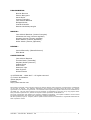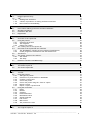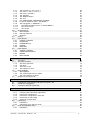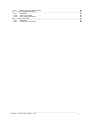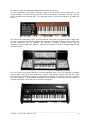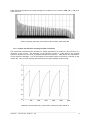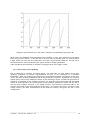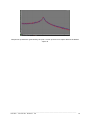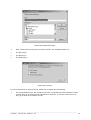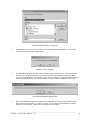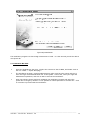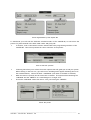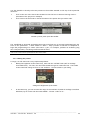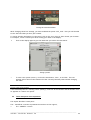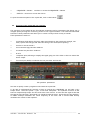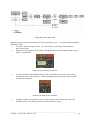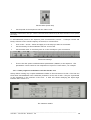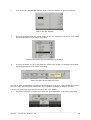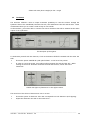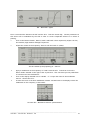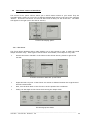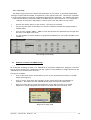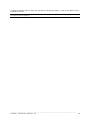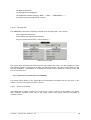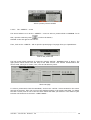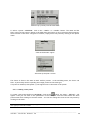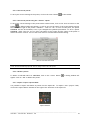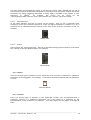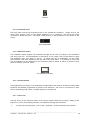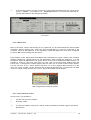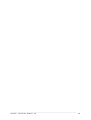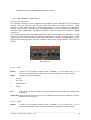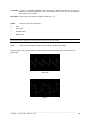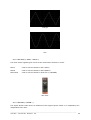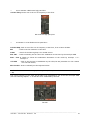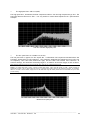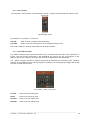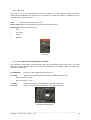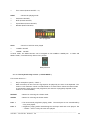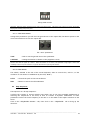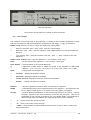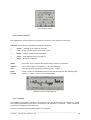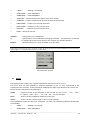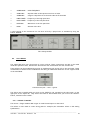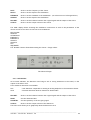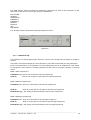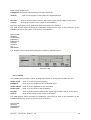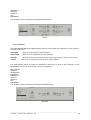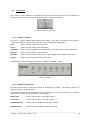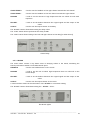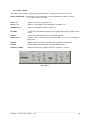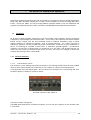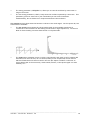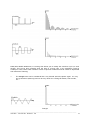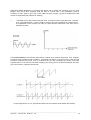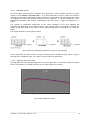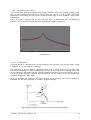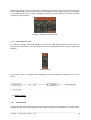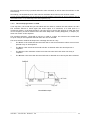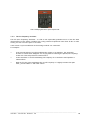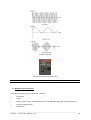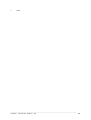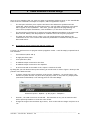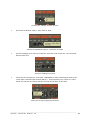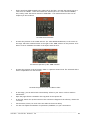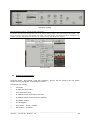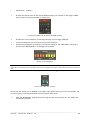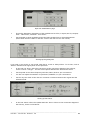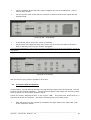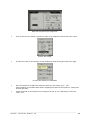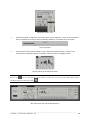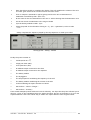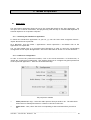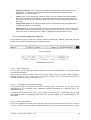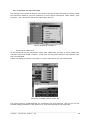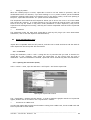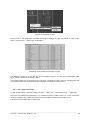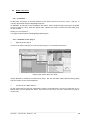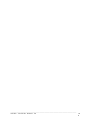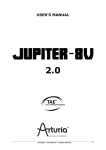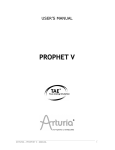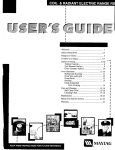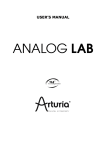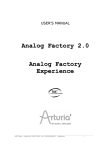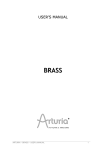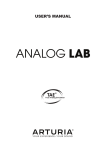Download Arturia JUPIITER-8V User`s manual
Transcript
USER’S MANUAL
JUPITER-8V
PROGRAMMING :
Nicolas Bronnec
Fabrice Bourgeois
Gavin Burke
Vincent Travaglini
Jean–Michel Blanchet
Philippe Wicker
Cristian Kreindler
Damien Vanderbeyvanghe
MANUAL :
Jean–Michel Blanchet (Version française)
Christiaan de Jong (Version anglaise)
Houston Haynes (Version anglaise)
Kenta Sasano (Version japonaise)
Kiriko Ishida (Version japonaise)
DESIGN :
Yannick Bonnefoy (Beautifulscreen)
Elisa Noual
SOUND DESIGN :
Jean–Michel Blanchet
Thomas Binek (Tasmodia)
Stephan Muësh (Rsmus7)
Celmar Engel
Ruff & Jam
Katsunori Ujiie
Sato Fujimori
Richard James
© ARTURIA SA – 1999-2007 – All rights reserved.
4, Chemin de Malacher
38240 Meylan
FRANCE
http://www.arturia.com
Information contained in this manual is subject to change without notice and does not represent a commitment
on the part of Arturia. The software described in this manual is provided under the terms of a license
agreement or non-disclosure agreement. The software license agreement specifies the terms and conditions for
its lawful use. No part of this manual may be produced or transmitted in any form or by any purpose other
than purchaser’s personal use, without the express written permission of ARTURIA S.A.
The mark “Jupiter-8V” and “Roland” are property of Roland Corporation. The Jupiter-8 interface is also owned
by Roland Corporation, the design and model being registered trademarks.
All other products, logos or company names quoted in this manual are trademarks or registered trademarks of
their respective owners.
___________________________________________________________________________________
ARTURIA – JUPITER-8V – MANUAL - EN
2
Thank you for purchasing the ARTURIA JUPITER-8V!
In this package you will find:
•
This paper manual for the JUPITER-8V
•
a CD-ROM containing the JUPITER-8V installer for MAC OSX and Windows XP/2000
•
A USB (Syncrosoft) protection key you will need to run JUPITER-8V
•
Authorization Card
Carefully store your USB key and your card. The USB key will be required any time you run JUPITER8V, so your key is the real value of your product. See chapter two for more information about how
the key works.
We recommend that you register your product. By registering, you identify yourself as the
legitimate owner and will be sure to receive the latest news and updates for your product. After
registration, you will receive a user ID and password in order to access a protected area on our site.
It also puts you on our user notification list, so that you can be the first to know when there are
updates or new product offers.
___________________________________________________________________________________
ARTURIA – JUPITER-8V – MANUAL - EN
3
1
Introduction
7
1.1
Roland/Jupiter-8 Story
1.2
TAE®
1.2.1
Aliasing-free oscillators
1.2.2
A better reproduction of analog oscillator waveforms
1.2.3
Direct Filter Circuit Modeling
2
Installation
2.1
2.2
2.3
2.4
3
3.1
3.2
3.2.1
3.2.2
3.2.3
3.3
3.4
3.4.1
3.4.2
3.5
3.6
3.6.1
3.6.2
3.7
5
14
14
17
18
19
Structure of the Jupiter-8V
Using the presets
Selecting the presets
The Programs
Editing the presets
The 3 main parts of the Jupiter-8V
Overview of the Jupiter-8V user interface
The SEQUENCER / GALAXY section (advanced modulations)
Create progressive modulations with the GALAXY unit:
The Effects
The "Patch" section of the effects.
The chorus
The delay
Realtime controllers and MIDI assign
A unique synthesizer, Why ?
4.1
4.2
14
Notes about USB key protection and the installation:
Windows Installation
Installation Mac OSX
Registration
Quick Start
4
7
10
10
11
12
20
20
20
20
22
23
24
26
28
30
32
32
33
33
35
The Roland Jupiter-8
The Arturia Jupiter-8V
the interface
35
35
37
5.1
Tool bar
5.2
Using the presets
5.2.1
The types of presets
5.2.2
Selection of a preset PATCH or PROGRAM
5.2.3
Creating a new preset
5.2.4
Save a user preset
5.2.5
Save a user preset using the “Save as” option
5.2.6
Delete a preset
5.2.7
Import / Export a preset bank
5.3
Using the controllers
5.3.1
Knobs
5.3.2
Buttons
5.3.3
Switches
5.3.4
Pitch Bend wheel
5.3.5
Modulation button
5.3.6
Virtual keyboard
5.3.7
LCD Screen
5.3.8
MIDI control
5.3.9
The preference screen
6
The different modules
6.1
37
37
37
38
40
41
41
41
41
42
42
43
43
44
44
44
44
45
45
47
The original Jupiter-8
___________________________________________________________________________________
ARTURIA – JUPITER-8V – MANUAL - EN
47
4
6.1.1
The oscillators (« VCO 1 et 2 »)
6.1.2
The mixer (« VCO 1 / VCO 2 »)
6.1.3
The filter (« FILTER »)
6.1.4
The Amplifier
6.1.5
The ADSR Envelopes
6.1.6
The LFO
6.1.7
LFO MODULATION, PORTAMENTO and BEND
6.1.8
La section modes de jeux (« KEY MODE »)
6.1.9
The arpeggiator (« ARPEGGIO »)
6.1.10
The keyboard assign section (« ASSIGN MODE »)
6.1.11
The Tune section
6.1.12
The wheels
6.2
Step Sequencer
6.2.1
The transport
6.2.2
Edit the sequence
6.2.3
OUTPUTS
6.3
Galaxy
6.4
Voice Effects
6.4.1
CHORUS/ FLANGER:
6.4.2
DISTORTION:
6.4.3
PARAMETRIC EQ:
6.4.4
PHASER :
6.4.5
RING MOD:
6.5
Patch Effects
6.5.1
CHORUS/ FLANGER
6.5.2
STEREO ANALOG DELAY
6.5.3
REVERB
6.5.4
DUAL PHASER
7
The basics of subtractive synthesis
7.1
7.1.1
7.1.2
7.1.2
7.1.3
7.1.4
7.2
7.2.1
7.2.2
7.2.3
7.3
8
9
69
The basics
The main elements
The Noise generator
The Mixer
The filter or VCF
The amplifier or VCA
Other modules
The keyboard
The envelope generator or ADSR
The low frequency oscillator
Modules of the Jupiter-8V
Some elements of sound design
8.1
8.2
8.3
48
50
50
53
53
54
54
55
55
56
57
57
57
58
59
59
60
61
61
62
63
64
65
66
66
66
67
68
69
69
73
73
74
76
76
76
77
78
79
81
A polyphonic violin preset made with the Jupiter- 8 V
Sounds and arpeggiators
A sequence with the Jupiter-8V
Modes of Operation
81
84
87
91
9.1
Stand-alone
9.1.1
Launching the Stand-alone application
9.1.2
Preference Configuration
9.1.3
Instrument configuration: utility bar
9.1.4
Information on CPU usage
9.1.5
Saving the configuration
9.2
Cubase VST
9.2.1
Installation
9.2.2
Instrument use in the VST mode
9.3
Sonar VST (Windows only)
9.3.1
Installation
___________________________________________________________________________________
ARTURIA – JUPITER-8V – MANUAL - EN
91
91
91
92
93
93
93
93
94
95
95
5
9.3.2
Opening the instrument (Sonar)
9.4
Audio Unit (Max OSX only)
9.4.1
Installation
9.4.2
Use in Logic Audio
9.4.3
Use in Digital Performer
9.5
RTAS - Pro Tools
9.5.1
Installation
9.5.2
Utilization of the plug-in
___________________________________________________________________________________
ARTURIA – JUPITER-8V – MANUAL - EN
95
96
96
96
97
98
98
98
6
1 Introduction
1.1
Roland/Jupiter-8 Story
The history of Roland is intimately tied to the personal story of its founder, Mr. Ikutaro Kakehashi.
When he was just 16 years old, the young Mr Kakehashi noticed there was no watch or clock industry
in post-war Japan. He therefore understood there was a thriving business to develop repairing
existing timepieces.1
Mr. Kakehashi found a part-time job in a watch repair store, but he quickly felt frustrated with the
pace at which things were progressing. In the traditional Japanese organization of work, becoming a
master in any technical area would take a seven-year apprenticeship. Consequently he left after a
few months, bought a book on how to repair watches and set up the “Kakehashi Watch Shop”.
This first venture happened to be so successful that he quickly decided to expand and turn his
enthusiasm for music into business. It became legal at that time to have a short-wave radio and to
listen to foreign broadcasts. While he scanned the airwaves for new music, Mr Kakehashi learned
the basics of how radios operated. He then used broken sets to create working units. His repair shop
started to repair broken radios in addition to clocks and watches.
In 1954 Mr Kakehashi opened an electrical goods and repair shop by the name of “Kakehashi Musen”.
- Later the name was to be changed to Ace Electrical Company. His initial goal was to produce an
electronic instrument capable of generating simple monophonic melodies, and so he ended up
building a Theremin. Looking for a new challenge, he later built a four-octave organ using parts
from a reed organ, bits of telephones, and simple transistor oscillators. In 1959, he designed and
built a Hawaiian guitar amplifier, but he also went on with his further organ developments.
1 It is remarkable that a man named Mr. Torakusu Yamaha had also started out as a watch repairer.
Just as Matthias Hohner, the founder of Hohner. Even the Hammond Organ Company has the same
kind of origin. It started out as a sub-division of the Hammond Clock Company.
___________________________________________________________________________________
ARTURIA – JUPITER-8V – MANUAL - EN
7
On 18th April 1972, Mr. Kakehashi established the Roland Corporation.
The first synthesizer from Roland, was also Japan's first synthesizer. The sh-1000 came to the
market in 1973, just before the Korg 700 did. It was a remarkable instrument, offering 10 preset
tones selectable from coloured tabs. You could add vibrato, growl and portamento to modify the
sound.
The System 100, launched in 1975, is another Roland monosynth that would become sought-after
long after production stopped. The System 100 consisted of five semi-modular products. These were
the 101 Synthesizer, the 102 Expander, the 103 Mixer (including a simple reverb), the 104
Sequencer, and the 109 Monitor Speakers. These units fit together to produce a system that sounded
really interesting.
The first results from 1976's expansion in the development team, led to an explosion in Roland's
product range. There were more synthesizers, a piano, more speaker systems and some now-classic
instruments that included the Jupiter-4 Compuphonic polysynth. The Jupiter-4 was the company's
first true polysynth. It used Roland's trademark chorus and three Unison options that made it a
powerful monosynth. There also was an excellent arpeggiator.
___________________________________________________________________________________
ARTURIA – JUPITER-8V – MANUAL - EN
8
By the end of the 1970s, Roland established itself as a major manufacturer, and in 1981 Mr. Ikutaro
Kakehashi opened four new companies in three months. Roland UK, Roland GmbH and Musitronic
AG in Switzerland. He also established a new Japanese division called AMDEK (Analogue Music Digital
Electronics Kits)
Back to the early 80’s, the Prophet 5 and Oberheim OB series dominated the polyphonic synthesizer
market. Having that in mind the Jupiter-8’s success, initiated in 1981, took every one by storm.
But what made the Jupiter-8 so successful? Well, in terms of sonic possibilities, it complemented its
competition by bringing something different. The Jupiter-8 was capable of creating very versatile
sounds. You could easily make 'fat' or ‘Crystal’ sounds with it. In fact, the Jupiter-8 sounded the
way it looked, ‘sleek and polished’. Offering oscillator sync, cross modulation, a switchable
12dB/24dB filter and polyphonic portamento, the sound design opportunities were endless. You
could easily save and load patches via its cassette interface. Even a superb arpeggiator was
included. And last but not least, the Jupiter 8 was more reliable than its competition, and the sound
was more consistent from model to model. Therefore it was very attractive for stage and studio use.
In 1982, Roland released an upgraded Jupiter-8, the JP8A, It upgraded the Jupiter-8 with a number
of enhancements. An improved DAC with a higher resolution of the auto-tuning system from 12- to
14-bit, plus a brighter LED screen. The Jupiter-8 has become one of the most revered of all
synthesizers.
The electro-pop community became quickly convinced by the qualities of the Jupiter-8. 'Relax', by
Frankie Goes to Hollywood was produced incorporating a Jupiter 8, and players such Vince Clarke,
John Foxx, and Martyn Ware were also using it. The path to classic status of the Jupiter started
there.
Other artists that have used The Jupiter-8 include: Howard Jones, Tangerine Dream, Underworld,
Jean Michel Jarre, Depeche Mode, Prince, Gary Wright, Adrian Lee, Heaven 17, Kitaro, Elvis
Costello, Tears for Fears, Huey Lewis and the News, Journey, Moog Cookbook, Yes, Devo, Freddy
Fresh, Simple Minds, Jan Hammer, and BT.
In the early 80’s Roland and Sequential Circuits combined forces to create the MIDI protocol. The
technology was derived from Roland’s earlier DCB bus Format. MIDI is still being used today with
great success. In 1982, Roland lauched the Jupiter-6, the first synthesizer inclueding the MIDI
protocol on board. This new synthesizer was introduced as an enhancement of the Jupiter-8.
In 1982 Roland also released the TB303 Bass line. Initially marketed as a 'computerised bass
machine', the little silver box and its companion, the TR606 'Drumatix', were intended for use as
replacements for a bass guitarist and a drummer. The TB303 had a very characteristic filter, and a
built-in sequencer.
___________________________________________________________________________________
ARTURIA – JUPITER-8V – MANUAL - EN
9
In 1984 there was the introduction of three synthesizers. The Juno 106, the JX8P and the JX10P.
The last one was the replacement for the Jupiter-8. Unfortunately, the JX10 was never destined for
the same success as the Jupiter 8.
It was the Introduction of COSM and the ' V ' products in 1995 that set the future direction for
Roland. Mr. Kakehashi and his teams had recognised that digital signal processing and physical
modelling were the future of the electronic audio industry. Roland applied these technologies to a
broad range of products. From sound modules and dance-oriented groove boxes to their most
expensive digital mixers and audio workstations. Roland remains at the forefront of synthesizers and
electronic music.
1.2
®
TAE
TAE® True Analog Emulation, is Arturia's outstanding technology dedicated to the digital
reproduction of analog circuits used in analog classic synthesizers.
The Jupiter-8V is taking benefit of an enhanced version of TAE®, optimizing CPU allocation and
memory usage, while being even more accurate than in previous products.
When implemented in software code, TAE®’s algorithms guarantee authentic emulation of hardware
specifications. This is why the Jupiter-8V, and all of Arturia’s virtual synthesizers, offers an
unparalleled quality of sound.
TAE® combines four major advances in the domain of synthesis:
1.2.1 Aliasing-free oscillators
Standard digital synthesizers produce aliasing in high frequencies, and also when using Pulse Width
Modulation or FM.
___________________________________________________________________________________
ARTURIA – JUPITER-8V – MANUAL - EN
10
TAE® allows the production of totally aliasing-free oscillators in all contexts (PWM, FM…), and at no
extra CPU cost.
Linear frequency spectrum of the Jupiter-8V oscillator made with TAE
1.2.2 A better reproduction of analog oscillator waveforms
The waveforms produced by the oscillators in analog synthesizers are marked by the presence of a
capacitor in the circuits. The discharge of the capacitor results in a light bend in the original
waveform (notably for saw tooth, triangular and square waveforms). TAE® allows the reproduction
of this capacitor discharge. This is the analysis of the Roland Jupiter 8 waveform, and that of the
Jupiter-8V. They are both equally deformed by the low-pass and high—pass filtering.
Temporal representation of a “saw tooth” waveform of the Jupiter 8
___________________________________________________________________________________
ARTURIA – JUPITER-8V – MANUAL - EN
11
Temporal representation of a “saw tooth” waveform reproduced by the Jupiter-8V
What’s more, the hardware analog oscillators were unstable. In fact, their waveform varies slightly
from one period to another. If we add this to the fact that the starting point for each period (in
Trigger mode) can vary with the temperature and other environmental conditions, we find one of
the characteristics that contributed to the typical sound of vintage synthesizers.
TAE® reproduces the instability of oscillators, bringing a fatter and “bigger” sound.
1.2.3 Direct Filter Circuit Modeling
Due to advances in computer processing power, the Jupiter-8V can now employ direct filter
modeling techniques to achieve unprecedented accuracy in the emulation of a hardware
synthesizer’s filter. By modeling the operation of the individual hardware components of the filter
circuit, the warm nuances synonymous with analog sounds are recreated. This graph is a frequency
domain plot as just a single example of direct circuit modeling in action; it shows the generation of
harmonics at multiples of the resonant frequency, for both the Arturia Jupiter-8V and the Roland
Jupiter-8. These harmonics are characteristic of the hardware synthesizer’s filters and are due to
the non-linear behavior inherent in its analog circuitry. The harmonics generated add to the
richness and warmth of the sound produced by the filter. As a result of the direct recreation of this
analog circuitry, the same characteristics of the sound are present, thus giving the user a truly
analog sound.
___________________________________________________________________________________
ARTURIA – JUPITER-8V – MANUAL - EN
12
Comparison of Harmonics generated by the filter circuits of the Arturia Jupiter-8V and the Roland
Jupiter-8
___________________________________________________________________________________
ARTURIA – JUPITER-8V – MANUAL - EN
13
2 Installation
2.1
Notes about USB key protection and the installation:
The Jupiter-8V application is delivered with a USB key, also called <<dongle>>. This key contains
your Jupiter-8V license and authorizes the software to function. To use the software on a different
machine, simply install the software on that computer and then plug in the USB key. In this way,
you can use this system key to install licenses of other Arturia products, or other products that use
Syncrosoft technology, and carry the license from computer to computer as you wish.
In order to function correctly, the USB key driver must be already installed on your system.
The installation program for the Syncrosoft License Control Center is available on CD-Rom and will
be launched automatically when the installation of the JUPITER-8V is complete.
You can also download the latest version at this address: http://syncrosoft.com/downloads/
Once you have installed the driver, an application called <<License Control Center>> allows you to
manage the installed licenses on your key.
On Windows, this application and its documentation are available via the menu Start-> Programs ->
Syncrosoft.
On Macintosh, this application is installed in the Application folder of your system and the
documentation is available from the Help menu of this particular application.
Important Note:
Your license number, and thus the dongle on which it is installed, represents the true value of your
software. To lose the USB key is to lose the use of the software on which the licenses are installed.
Take special care of this USB key.
2.2 Windows Installation
Insert the CD-ROM into the drive. Explore the contents of the CD-ROM and double click on
the icon called << Jupiter-8V Setup.exe >>.
After having accepted the license agreement, you can choose the folder in which the
Jupiter-8V will be installed
___________________________________________________________________________________
ARTURIA – JUPITER-8V – MANUAL - EN
14
Choose the Installation Folder
Next, select the protocol(s) that you wish to install. The available options are:
•
The VST plug-in
•
The DXi plug-in
•
The RTAS plug-in
Choose your protocol
For more information on those protocols, please see to chapter 8 of this manual.
For the installation of the VST and RTAS protocols, you should select the installation folder
of these plug-ins to allow the host application to use them. If you don’t know how to do
this, go to the Protocol Chapter (Ch. 8).
___________________________________________________________________________________
ARTURIA – JUPITER-8V – MANUAL - EN
15
Select installation folder for plug-ins
A dialogue box will ask you if you wish to have a shortcut on your desktop. This will give
you access to the standalone application.
Shortcut to your desktop
The installation program will then ask to install the Syncrosoft drivers. These drivers are
necessary for the USB protection key; for the Jupiter-8V to function properly the latest
version of Syncrosoft must be installed. If you are sure that your system possesses the most
recent Syncrosoft drivers, you can click on the “Cancel” button. Otherwise, click “OK”.
Syncrosoft Installation Dialogue box
Next, the installation program proceeds with installation of the Syncrosoft USB key driver
and License Control Center. In order to do this, it will execute the available Syncrosoft
installer of the CD-Rom. Follow the instructions of the installer.
___________________________________________________________________________________
ARTURIA – JUPITER-8V – MANUAL - EN
16
Syncrosoft Installation
The installation program now has enough information to finish. In a few seconds you will be able to
use Jupiter-8V.
2.3 Installation Mac OSX
Insert the CD-ROM into the drive. Explore the contents of the CD-ROM, and double click on
the icon called << Jupiter-8V.mpkg>>.
The installation program, requiring administrative rights, may have the system ask you to
enter the login of an administrative user of the system. In this case, enter your login and
administrative password, and click on OK to continue the installation.
After the software license has been validated, the installation program will select the
system disc as target by default. It’s not possible to install Jupiter-8V on another disc. Click
on continue to proceed with the installation.
___________________________________________________________________________________
ARTURIA – JUPITER-8V – MANUAL - EN
17
Choice of installation disc
Jupiter-8V will automatically install as a standalone application (functioning independently and
apart from any sequencer host). In the same way, all the available protocols (VST, Audio Unit and
RTAS/HTDM) will be installed. For more information on those protocols, go to chapter 8.
Next, the installation program proceeds with installation of the Syncrosoft USB key driver and
License Control Center. In order to do this, it will execute the available Syncrosoft installer of the
CD-Rom. Follow the instructions of the installer.
The standalone application will be installed in the applications folder, and the different plug-ins will
be installed in folders reserved to each type of plug-in.
2.4 Registration
Once your software has been installed, we recommend to you to register online as a licensed
Jupiter-8V user. This registry isn’t obligatory, but it is highly advised. It gives you the access to
reserved resources for new presets and will make you the first to know when updates are made
available.
There is a product registry card in your software box, which contains your Arturia license. This
license permits you to register and identify yourself as an Arturia customer. It will be asked for
when you are registering.
You will find this registry form at this address:
http://www.arturia.com/en/userzone.php
___________________________________________________________________________________
ARTURIA – JUPITER-8V – MANUAL - EN
18
3 Quick Start
This chapter will allow you to familiarize yourself with the general functioning of the JUPITER-8V.
This is a summarized presentation of the different parts of the synthesizer. You will find specified
descriptions and details of all the parameters and screenshots in the following chapters.
Chapter 7, entitled “Some Elements of Sound Design”, is particularly aimed at users that have no
experience with a subtractive synthesizer, and wish to obtain basic knowledge in this domain.
The Jupiter-8V
___________________________________________________________________________________
ARTURIA – JUPITER-8V – MANUAL - EN
19
3.1
Structure of the Jupiter-8V
The structure of the Jupiter-8V allows you to play two tones at once (called "Lower" and "Upper"
Program in the terminology of the Jupiter-8). You can play the keyboard in three different ways:
"DUAL" : Allows you to play the two Programs "Lower" and "Upper", simultaneously on the entire
keyboard.
"Split" : Allows you to play the two Programs "Lower" and "Upper" divided separately over the two
zones of the keyboard.
"Whole" : allows you to play the "Upper" Program over the full range of the keyboard.
These three methods allow you to create very rich sonic combinations.
3.2
Using the presets
3.2.1 Selecting the presets
The Jupiter-8V has two kinds of presets:
•
The PATCHES
•
The presets « PATCH » can save:
•
The configuration of the keyboard (methods « Whole », Dual et « Split »)
•
The division zones of the keyboard (« split »)
•
The types of playing (SOLO, UNISON, POLY1 and 2)
•
The midi configuration of the synthesizer
•
The settings of the arpeggiator
•
The settings of the « Modulation » zone (« BEND », « MOD », « PORTAMENTO »…)
•
The setting of the master effect (delay, chorus).
3.2.2 The Programs
The "PROGRAM" presets are the composed sounds of the JUPITER-8V. They contain:
•
All the synth parameters,
•
All the parameters of the Galaxy module,
•
The parameters of the voice effects (« Voices Effects »)
___________________________________________________________________________________
ARTURIA – JUPITER-8V – MANUAL - EN
20
Preset organization of the Jupiter-8V
To familiarize your self with the different included sounds of The JUPITER-8V, we will select the
preset "Full_Pad" situated in the bank "JMB / Pads/ JMB_Full_Pad".
To do that, click on the button "Presets" situated above the programming interface of the
JUPITER-8V. This screen presents the choice interface of the presets.
Click on the tab “presets”
2 filtering lists allow you to select the search options that will guide you to find your preset.
While clicking on the first one, (you will see an unfolding menu appear indicating the list of
the available banks). Choose the bank “JUPITER-8V" (the name of the bank is checked).
When this menu is opened, the sub menus are accessible. This system allows attaining the
"SUB BANK" and the "PRESETS" of a sound designer in a single click.
Choose the "SUB BANK" "Pads" then select: "Full_Pad" among the "PRESETS".
Select the preset
___________________________________________________________________________________
ARTURIA – JUPITER-8V – MANUAL - EN
21
It is also possible to directly select the presets on the toolbar situated on the top of the Jupiter-8V
interface.
Click on the one of the first 2 tabs situated on the tool bar to choose a filtering criteria –
(the name of the project for example)
Then click on the third tab to choose the name of the preset that you wish to edit.
Choose a preset patch from the toolbar
The JUPITER-8V is delivered with 400 presets that will allow you to become familiarized with the
tones of the synthesizer. A bank named "To Wear / Temp" provides a selection of templates to
begin the programming of a sound. (The sound “1_Osc", for example, presents an oscillator going
into a low pass filter, next being routed toward the VCA.)
It is also possible to show all the presets when choosing the option "All" in the bank. For example, to see the bass presets,
click on "All" in the selection of the bank and then click on "Bass".
3.2.3 Editing the presets
To begin, we will start with a very simple manipulation.
Modify the brightness of the sound "Full_ Pad" with the "CUTOFF" knob (VCF for Voltage
Controlled Filter). For that, turn the knob toward the right or toward the left. The timbre
of the sound will change to more or less "brilliant". Tune this knob to your liking.
Change the brightness of the sound
In the same way, you can increase the range of the oscillator 2 (VCO2 for Voltage Controlled
Oscillator) by an octave with the knob "RANGE". Choose a value of "4'".
___________________________________________________________________________________
ARTURIA – JUPITER-8V – MANUAL - EN
22
Tunnig the second oscillator
While changing these first settings, you have modified the preset "Full_ Pad". Now you will be able
to save the sound that you have just created.
To choose another destination for this sound, click on the icon "Save As" then choose your location.
For example, create a new Project while writing your name in the display.
Click on the display again to give the name that you wish to this new Patch.
Saving a preset
To save a user preset ("Users"), click on the save button, "Save", on tool bar: The new
settings will be saved in the framework of the currently selected preset without changing
the name.
Attention! It is important to change the name of a preset in order to create a new one! Then the name of the preset that
has been edited will be modified.
If the modified preset is a "factory preset" (factory), it will not be overwritten and the window "save
as" appears to create a user preset.
3.3
The 3 main parts of the Jupiter-8V
The Jupiter-8V offers 3 main parts:
The « JUPITER-8 » interface represents the interface of the original,
•
The « PRESETS » section
___________________________________________________________________________________
ARTURIA – JUPITER-8V – MANUAL - EN
23
•
« SEQUENCER / GALAXY » interface to access the SEQUENCER / GALAXY
•
« EFFECTS » interface to access the effects
To open the extension panel of the Jupiter-8V, click on this button:
3.4
Overview of the Jupiter-8V user interface
The interface of the Jupiter-8V has 54 synthesis parameters and a programmer that allows you to
navigate quickly through the 44 factory presets of the original machine. The knobs and associated
switches to these parameters will allow you to create a nearly infinite variety of sounds.
These parameters consist of:
•
2 oscillators (VCO) deliver the basic audio signal thanks to the waveforms (triangle, saw
tooth, square and triangle) and allow the tuning of the sound (the frequency).
•
A mixer to mix the 2 VCO’s
•
A non resonant high pass filter 6 dB/oct
•
A resonant low pass filter 24 dB/oct
•
An LFO
•
1 amplifier (VCA) Allowing to amplify the signal going out of the filter to direct it toward the
stereo output.
•
Two envelopes (ADSR) to modulate the low pass filter and the VCA
The synthesis parameters
See how to quickly create a polyphonic sound with the Jupiter-8V:
To be able to understand the principle of how to program the JUPITER-8V, we will take a very
simple sound. Select the preset “1_Osc" in the bank "Templates". The synthesis structure of this
sound is comparatively simple: the saw tooth wave form of VCO 1 is active and the signal is directed
through the low pass filter. Afterwards it is routed through the mixer, and finally into the amplifier.
An ADSR envelope modulates the cutoff frequency of the filter and a second ADSR envelop
modulates the volume of the amplifier.
___________________________________________________________________________________
ARTURIA – JUPITER-8V – MANUAL - EN
24
Signal path of the Jupiter-8V
Begin by lowering the cut off frequency of the low pass filter " VCF ". A sound with less brightness
will be the result.
To do that, adjust the knob "Cutoff". (For fine tuning, use the right mouse button or
shift+click on Mac)
Note that the cut frequency of the filter is modulated by an envelope ADSR (Attack, Decay,
Sustain - and Release).
Lower the cut frequency of the VCF
To hear the effect of the ADSR envelope on the cut frequency of the filter more clearly,
increase the value of the resonance. That will amplify the filtering effect and the sound
will begin to "to whistle".
Increase the value of the resonance
Change the length of the attack of this envelope ("Attack time") so that filter rise time
increases more or less quickly at the time of the playing of a note.
___________________________________________________________________________________
ARTURIA – JUPITER-8V – MANUAL - EN
25
Increase the length of the attack
In the same manner, change the value of the Decay; the filter will diminish more or less
quickly while you will play the keyboard.
The "Decay" envelope parameter of the filter.
Carry out a short modification on the second "ADSR" envelop to modulate amplification.
Increase the "Attack time" of this envelope so that the volume of the sound increases
progressively.
Increase the "Attack" time envelope of the amplitude.
Don't forget to save your work.
3.4.1 The SEQUENCER / GALAXY section (advanced modulations)
With the "SEQUENCER / GALAXY", you attain sources of additional modulations allowing an extension
of the playing possibilities and of the synthesis. This section offers two types of interfaces:
SEQUENCER is accessible while clicking on the "SEQ" button.
3.4.1.1 Creating a melodic sequence with the SEQUENCER:
The sequencer is accessible while clicking on the "MODULATIONS" tab, situated on the expansion
panel. Click on the "SEQUENCER" icon.
The sequencer is a 32 step "step sequencer" It allows the creation of several melodic lines (when
one of the three available modulations is affecting the frequencies of the VCO) as well as creation
___________________________________________________________________________________
ARTURIA – JUPITER-8V – MANUAL - EN
26
of dynamic modulations of other parameters such as the cutoff frequency of the VCF or on the
width of the square waveform of the VCO's.
It enables you to affect up to 3 simultaneous parameters.
The step sequencer
In this chapter we will see how to create a simple melodic sequence.
Click on the «SEQUENCER/ GALAXY » tab, and then click on the « SEQUENCER » tab to bring
up the interface.
Click on the “SEQUENCER” button
Connect the frequency of VCO1 to the first modulation output by clicking the « Q » button
to activate the quantize factor by half-tones for the frequency values.
Click on the “Q” button
Set the "Amt" knob ( "Amount" ) to let it blend in to your likings.
Do the same for VCO2
to start the sequencer, click on the button "play". At this point all the steps have the same
frequency value. (This value corresponds to a C3 note )
Set the value of each step by clicking and dragging the 16 bars up or down to create your
Melody.
___________________________________________________________________________________
ARTURIA – JUPITER-8V – MANUAL - EN
27
Set the value of each step
Set the speed of the sequencer with the “Rate” knob.
If it is synchronized with an external sequencer like Cubase or Logic Audio for example, use the «Quantization» (« Q »)
parameter, situated next to the “sync » button in the same section. Choose one of the tempo divisions to set the speed to
your likings.
To add additional punch to the sequence place accentuations ("Accent" - envelopes "Attack and
Decay" effective on the cutoff frequency of the VCF) on certain notes.
Click on the « Accent » button and apply it to the steps you want to accentuate.
Set the intensity of this modulation with the "Level" knob.
Set the attack time "A" and decay time "D" of the envelope to your convenience
The accent settings
There is also the option to add alternative quantization ("SWING") to the sequence. This
quantization can be useful for the composition of a piece of "house music", for example.
3.4.2 Create progressive modulations with the GALAXY unit:
Galaxy allows creating very complex modulations thanks to the interaction of 3 LFO’s. The first two
LFO's allow intermodulation with a different parameter on the axes X and Y. They are represented
in the framework of the interface of the unit. A third LFO allows modifying the alpha angle
between the 2 axes X an Y.
The "GALAXY" module
___________________________________________________________________________________
ARTURIA – JUPITER-8V – MANUAL - EN
28
•
Click on the tab "SEQUENCER/ GALAXY" then on the tab "GALAXY" to show the interface.
Click on the tab "GALAXY"
Choose a parameter (take the "Cutoff of the LP VCF" for example) for the axis X, then adjust
the speed parameter of the LFO to your liking.
Choose a destination for the modulation of the X axis.
Choose a parameter for the Y axis (take the "Cutoff of the LP VCF" for example) then adjust
the speed parameter of the LFO to your liking.
adjust the speed of the LFO of the Y axis
See how to apply a modulation to automate the movements of the axis. This will shift the position
in a cyclic way. You will obtain unusual and very progressive modulations thanks to this unit.
You also can modify this angle manually thanks to the knob "ANGLE".
Choose the waveform "triangle" then adjust the speed parameter of the LFO to your liking.
___________________________________________________________________________________
ARTURIA – JUPITER-8V – MANUAL - EN
29
Choose the wave form triangle for the α angle
3.5
The Effects
The interface "EFFECTS" offers a unique treatment possibility to route the effects through the
synthesis chain of the JUPITER-8V, between the VCO, VCF and between the VCF and the VCA. These
combinations allow you to create a wide variety of new sounds.
In this interface, you will be able to connect two effects "Patches" that will be situated at the audio
output of the synthesizer.
The interface of the effects
To familiarize yourself with this function, Click on the button "EFFECTS" situated with the other the
tabs.
Choose the preset JUPITER-8V /pad/jmb/FullPad » in the list of the presets.
In order to enrich the sound, let us add an effect between the VCO and the VCF. While
clicking on the menu "No Effect" between the VCO and the VCF, choose the effect
"Distortion".
Choose the effect of "Distortion" in the effects menu.
The interface of the effect of distortion is now on screen.
Choose the option of distortion "Soft" that corresponds to a soft distortion (soft clipping).
Adjust the distortion rate with to the knob "Drive".
___________________________________________________________________________________
ARTURIA – JUPITER-8V – MANUAL - EN
30
The « Distortion »effect
Place a second effect between the VCF and the VCA. Take the "Param EQ". Certain parameters of
this effect will be modulated by the LFO in order to create comparable effects to an effect of
phasing.
•
Click on the buttons "Band 1, Band 2, band 3 and band 4" that respectively adjust: the low,
low medium, high medium and high frequencies
•
Adjust the volume of the frequency "band 3" with the knob "G" (GAIN).
Set the volume of the frequency for « band 3 »
Apply a modulation on the frequency of band 3 with the LFO. To do that click on the
button "Mods" situated on the right of the eq interface. This one shows you the possibilities
of connections of the modulations.
Click on the display situated next to “Band3" / "F" to open the menu of the modulation
sources. Choose the "LFO".
increase the level of the knob "Modulation amount" situated next to the display to hear the
modulation on the frequency of the band 3.
Increase the « Modulation amount »potentiometer
___________________________________________________________________________________
ARTURIA – JUPITER-8V – MANUAL - EN
31
3.6
The "Patch" section of the effects.
The section of the "patch" effects allows you to add 2 master effects to your sound. They are
accessible while clicking on one of the 2 displays situated down below to the left of the interface
"Effects". Choose the "St Chorus" for the first effect and "St Delay" for the second one. The editor
will appear to the right (as for the effects "Voices").
Click on the display "patch"
3.6.1 The chorus
The Chorus allows doubling and to make slightly out of tune sounds in order to make the sound
deeper and more lively. Three types of stereo chorus are available, From simple to very wide.
Activate the button "ON/OFF" of the Chorus in the effects section, placed to right of the
tool bar.
Activate the button "ONE/OFF" of the Chorus
Adjust the knob "dry/wet" of the Chorus in a manner to balance between the original sound
and the treated sound.
Next, turn the knob "Rate" of the Chorus to set the speed of the oscillations.
Finally, set the depth of the Chorus while turning the "Depth" knob.
The settings of the chorus
___________________________________________________________________________________
ARTURIA – JUPITER-8V – MANUAL - EN
32
3.6.2 The delay
The Delay brings a stereo echo effect that adds space to your sound. It possesses independent
settings for speed and the number of repetitions on the right and left side. Therefore it is possible
to create a big number of rhythmic combinations between the repetitions. The speed of the Delay
is also has the ability to be synchronized to the MIDI tempo of your sequencer. Let us keep the
example of the preset “JMB_Simple1" and see how to use the effects on this sound:
Activate the "Delay" button on the tool bar. The effect is activated
Set the "dry/wet" knob of the Delay in a manner to balance between the original and the
treated sound
Turn next the 2 knobs "TIME L / TIME R" to set the speed of the repetitions for the right and
left side: (Time Right/Time Left)
It is also possible to set the number of repetitions (Feedback) for every side ("Feedbk R" and
"Feedbk L")
The settings of the delay
3.7
Realtime controllers and MIDI assign
As its brilliant sounding ancestor, The JUPITER-8V is particularly adapted for playing in real time.
One of the big evolutions in comparison with the original is the possibility to assign any knob of the
JUPITER-8V to an external midi controller.
Lets give an example:
Click on the knob "Cutoff" and hold the key Ctrl (or the equivalent one on Mac). The MIDI
assign option appears.
Click on "Learn" then move the controller of your choice (the knob of modulation for
example). The knob of the the JUPITER-8V will begin moving at the same time.
Next you will be able to record the movements of your MIDI controller in your MIDI
sequencer or simply manipulate the sound in real time with your controller "live".
Assign the "Cutoff" knob
___________________________________________________________________________________
ARTURIA – JUPITER-8V – MANUAL - EN
33
To save the setting that we have just carried out during this chapter, click on the button "Save"
situated on tool bar.
Attention! The MIDI settings will only be saved when you quit the application of the JUPITER-8V. This is the case with the
stand alone version and the plug-in.
___________________________________________________________________________________
ARTURIA – JUPITER-8V – MANUAL - EN
34
4 A unique synthesizer, Why ?
4.1
The Roland Jupiter-8
The Jupiter-8 is capable of creating very versatile sounds. The Jupiter-8 sounds the way it looks,
sleek and polished’. It offers oscillator sync, cross modulation, a switchable 12dB/24dB filter and
polyphonic portamento. It also features a superb arpeggiator. The sound design opportunities are
virtually endless.
The filter (VCF) structure is one of a special kind. The Filter structure is composed by two
independent filter units. These are a non- resonant 6 dB/Octave high pass filter and a resonant 12
or 24 dB/Octave low pass filter. The combination of the non resonant high pass filter with the
resonant low pass filter, enables to create very characteristic Roland style sounds. This structure
can also be found on the Roland Juno series.
The Jupiter-8 is often considered the biggest and fattest of the Roland Jupiter and Juno family. The
Jupiter-8 offers eight fat analog voices. The sound of the Jupiter-8 is often referred to as fat and
crispy clear at the same time. The Fast envelopes make it possible to create punchy sounds. This is
great for bass and stab sounds in particular. The colorful interface with lots of sliders and knobs is
inviting for sound designers and producers. Furthermore, it was one of the first synthesizers that
offered a keyboard split- and layer possibility. In fact, the Jupiter-8 complemented its competition
by bringing something different.
In 1982, Roland released an upgraded Jupiter-8, the JP8A, It upgraded the Jupiter-8 with a number
of enhancements. The most noticeable changes where an improved DAC with a higher resolution of
the auto-tuning system from 12- to 14-bit, and a brighter LED screen. The Jupiter-8 has become one
of the most revered of all synthesizers.
The electro-pop community became quickly convinced by the qualities of the Jupiter-8. 'Relax', by
Frankie Goes to Hollywood was produced incorporating a Jupiter-8, and players such Vince Clarke,
John Foxx, and Martyn Ware were also using it. The path to classic status of the Jupiter started
there.
4.2
The Arturia Jupiter-8V
Aside from recreating the original in every aspect, the Jupiter-8V adds many new functions which
make it even more attractive to use. The Jupiter-8V offers various new editing possibilities which
can result in sounds that were never heard before.
The galaxy module creates very complex modulations with interaction of 3 LFO’s. The first 2 LFO's
can each modulate a different parameter on a X/Y axis. The third LFO can be set to rotate the X/Y
axis at a certain speed. This is beautifully visualized in the interface of the Jupiter-8V and enables a
totally new dimension for sound design.
___________________________________________________________________________________
ARTURIA – JUPITER-8V – MANUAL - EN
35
Furthermore the Jupiter-8V offers two connections of "Voice" effects. The connections of the effects
can be made inside the synthesis chain, between the VCO and the VCF and between the VCF and the
VCA. These effects can be modulated by sources of modulations such as the LFO or the envelopes.
Combinations of effects and modulations provide the Jupiter-8V with even more sonic power. Two
« PATCH » effect modules are available on the end of the synthesis chain. The two modules are
placed on top of the output of the VCA, and cannot receive external modulations. Amongst these
« PATCH » effects are a delay, reverb, flanger and a phaser.
Another addition is the sequencer which is a 32 steps "step-sequencer" It allows the creation of
several melodic lines as well as creation of dynamic modulations of different parameters such as the
cutoff frequency of the VCF or the width of the square waveform of the VCO's.
There is a user friendly preset and patch structure for easy yet expandable management of the
sounds. It is possible to add characteristics to characterized sounds to be saved. This provides an
easy and effective way to browse patches and find the most relevant one quickly.
As a matter of fact, every single setting can be saved and recalled in a heartbeat. This allows
perfect integration with your project and saves a lot of time compared to the vintage Jupiter.
The Jupiter-8V delivers a sound that is full of character and highly editable. It can be the perfect
companion on every kind of musical project, with the ease of use of the 21st century.
___________________________________________________________________________________
ARTURIA – JUPITER-8V – MANUAL - EN
36
5
5.1
the interface
Tool bar
The tool bar consists of an ensemble of essential icons for the Jupiter-8V organized from left to
right allowing you to:
•
Access drop menus offering choices of banks/sub-banks and presets.
•
Importing and exporting of presets
•
MIDI activity light
•
Choice of MIDI channels: All, 1 to 16
•
The number of polyphonic voices
•
Playing Modes: Poly/Mono Low (in the context of a legato between two notes, low note gets
priority) Mono high ( in the context of a legato between two notes, high note gets the
priority) and Mono last (in the context of a legato between two notes, last note played gets
the priority)
•
The choice of edit modes: Presets/JP8/SEQ/FX
Example: to load a Jupiter-8V interface, click on the buttons « JP 8 »
Tool Bar
5.2
Using the presets
The presets allow saving and recalling the sounds of the Jupiter-8V. A preset contains all the new
settings of the various controllers to reproduce a sound. In the software version, just like on the
original one, the presets are classified in two categories of presets: The "Patches" and the
"Programs".
5.2.1 The types of presets
5.2.1.1 The patches
The presets « PATCHES » can be saved :
-
The modes of playing (« Whole », Dual or « Split »)
-
The settings of the keyboard (« split »)
-
The types of playing (SOLO, UNISON, POLY1 et 2)
___________________________________________________________________________________
ARTURIA – JUPITER-8V – MANUAL - EN
37
-
The MIDI configuration
-
The settings of the arpeggiator
-
The modulation module settings(« BEND », « MOD », « PORTAMENTO »…)
-
The master effects settings (delay, chorus).
5.2.1.2
The Programs
The "PROGRAM" presets are composed of sounds from the Jupiter-8V. They contain:
-
All the synthesis parameters,
-
All the Galaxy and sequencer parameters
-
The voice effects parameters (« Voices Effects »)
Patch/preset window
The Jupiter-8V is delivered with several factory sound banks. Off course, it is also possible to create
sound banks yourself, containing any number of banks and presets. The factory sound banks are not
directly modifiable. Nevertheless it is possible to modify a sound based on a factory preset and
save it in a bank "user".
5.2.2 Selection of a preset PATCH or PROGRAM
The Preset PATCH banks of the Jupiter-8V are permanently selectable from the left part of the
toolbar. You have two options to select a preset:
5.2.2.1
Select from toolbar
The fastest way to select a preset is to click on the « preset » buttons on the toolbar. Two preset
filter windows, situated on the left of the preset screen allow preset selection according to
available criteria.
___________________________________________________________________________________
ARTURIA – JUPITER-8V – MANUAL - EN
38
Select a preset from the toolbar
5.2.2.2
The « PRESETS » screen
The second solution is to use the « PRESETS » screen to select a preset PATCH or PROGRAM. To do
that, open the extension panel
(click on the button)
Situated on the left right of the tool bar.
Then, click on the « PRESETS » tab to open the presets page. This page offers you 2 possibilities.
Click on the preset tab
The left portion allows selection of presets by category (PATCH / PROGRAM Lower or Upper). The
right portion allows search with the help of two filter criteria. Four buttons situated above the
choice fields, allow you to create, save, save as and delete a preset.
The Preset page
To select a preset Patch from the same Bank, click on the « PATCH » button situated on the center
left side of the page. Then click on one of the displayed names in the preset name field. To change
the filter criteria, click on one of the two filter menus and make your selection. The results of your
selection will be shown in the field: « PRESET NAME ».
___________________________________________________________________________________
ARTURIA – JUPITER-8V – MANUAL - EN
39
Selection of a preset from the same bank
To select a preset « PROGRAM » click on the « UPPER » or « LOWER » button. The name and the
filter criteria of the preset is shown in the field above the button. A list of selection filters appears.
After selection of the filter categories of interest, simply select the preset by clicking on the preset
name.
Click on the button “upper”
Selection of the filter criteria
The choice of filters is the same as with "PATCH" presets. In the unfolding menu, the choice "No
filter" is particularly useful to quickly pass trough presets of the same type.
If a preset is modified, this symbol :(*) will appear next to the name of the preset.
5.2.3 Creating a new preset
To create a new preset (PATCH or PROGRAM), click on the
button, the name: « DEFAULT » will
appear. Then you can work on the parameters of the sound, to save the sound under the same
preset name while clicking on the save button. You can also change the name of the new preset by
clicking on the name.
The new preset will always be a patch of the type WHOLE by default. To change the preset mode, click on one of the two
other types you would like to choose.
___________________________________________________________________________________
ARTURIA – JUPITER-8V – MANUAL - EN
40
5.2.4 Save a user preset
To save your current settings of the preset, click on the "save" button
on the toolbar
5.2.5 Save a user preset using the “Save as” option
To save your current settings of the preset under another name, click on the "save as" button on the
toolbar
. A dialog window will appear. It will let you set the name of the preset PATCH and set
the search filter type of the preset « PROJECT ». Click on « OK » to save. At this point, the preset
PROGRAM will not be modified, even if you changed the synthesis parameters. To save a preset
PROGRAM, check "Save as" You can fill in the name of the project and the name of the patch to
define the search criteria. You can also click cancel to exit this menu without saving.
«Save As» and the save menu
When you work from a factory preset, It cannot be overwritten. Clicking on the "Save" button will not replace the factory
preset, but will automatically open the "Save as" dialog to save it as a user preset.
5.2.6 Delete a preset
To delete a selected PATCH or PROGRAM, click on the «erase» button
appear. Click on “OK” to delete the preset.
. A dialog window will
5.2.7 Import / Export a preset bank
It is possible to import new banks of presets for the Jupiter-8V. To import a new “project” bank,
click on the import button situated on the right of the interface of the Jupiter-8:
import button
___________________________________________________________________________________
ARTURIA – JUPITER-8V – MANUAL - EN
41
When this button is selected, a window appears, allowing the choice of a preset bank “Project” for
the Jupiter-8V. Choose the file to import, and click on "Open". The new bank of presets will appear
automatically among the available banks “Project”.
The Jupiter-8V offers the possibility to export user created sounds in order to use them on other
machines, or to share them with other users. It is possible to export a preset, a sub-bank, or a
complete bank. To export the “project”, click on the export button for the preset-bank on the tool
bar:
Then select the type of export that you want to carry out (bank, sub-bank or preset), in the list. A
window appears, allowing the choice of a destination folder and a file name for the bank to export.
Export a preset bank “project”
5.3
Using the controllers
5.3.1 Knobs
Generally the sequencers offer several knob control modes.
The default mode of control for knobs with the mouse is the circular mode: click on the knob and
turn around it in order to change the value of the controller. The circular mode gives high precision
in the manipulation of controls: The further the mouse goes from the knob, the higher the precision
of the setting.
In linear mode, the knob can be set only by vertically moving the mouse, not by going around it.
Like the sliders, it is possible to obtain a higher precision by right clicking or Shift+Click on the knob
concerned.
___________________________________________________________________________________
ARTURIA – JUPITER-8V – MANUAL - EN
42
The linear mode can sometimes be simpler to use than the circular mode, although we can lose in
precision (the precision is limited by the number of vertical pixels on the screen on which the mouse
movements are being evaluated). Movement to linear mode is available in the options of your
sequencer.
In
Cubasetm,
for
example,
this
choice
can
be
found
via
the
«File/Preferences/Edit/Controls» menu, and is found in the «General» tab of the window.
5.3.1.1 Potentiometers
As this name indicates, this type of control can be rotated. They can set a continuous value
(frequency of the VCO, balance programs for Lower and Upper keyboard for example) or a set a
parameter for an individual selection (choices of the wave forms of the the oscillators or LFO, for
example)
Rotary knob
5.3.1.2 Sliders
These controls are vertical and linear. They set a continuous setting (cutoff frequency of the filters
VCF, settings of the two ADSR envelopes, for example)
Vertical slider
5.3.2 Buttons
There are several types of buttons on the Jupiter-8V. Some activate or deactivate a parameter
(activation of the arpeggiator, for example). A red led on the button indicates that the parameter
is active.
Selection button
5.3.3 Switches
There are several types of switches on the Jupiter-8V. Certain ones activate/deactivate a
parameter. (Choices of a modulation destination, ON or OFF status for a parameter for the
synchronization of the oscillators, for example). You must simply click the switch to change its
state.
___________________________________________________________________________________
ARTURIA – JUPITER-8V – MANUAL - EN
43
Switches
5.3.4 Pitch Bend wheel
The Pitch bend controls the frequency/pitch of the synthesizer oscillators. Simply click on the
wheel while playing a note on the master keyboard or in a sequencer, then move the mouse
vertically to modify the pitch. The wheel comes back to its initial position at the release of the
mouse.
Pitch Bend Wheel
5.3.5 Modulation button
The modulation button applies the modulation brought by the LFO, according to the modulation
rate set by the LFO. The manipulation of this button is very simple: click on this button to apply
the modulation then click again to stop it. To adjust the rate of modulation, set the linear
potentiometer "LFO mod" situated on the left side of the pitch bend. It is possible to control the
rate of modulation on the frequency of the oscillators (VCO) to obtain an effect of vibrato or filter
(VCF) to obtain a "wah wah" effect.
The modulation button
5.3.6 Virtual keyboard
The keyboard lets you listen to the synthesizer sounds without the need for an external master MIDI
keyboard, and without programming a melody in the sequencer. Just click on a virtual key to hear
the corresponding sound. There is no MIDI output for the keyboard.
5.3.7 LCD Screen
The LCD screen on the extension panel of the Jupiter-8 allows selection of presets, editing of the
sequencer, as well as the Galaxy interface, the keyboard settings and the effects.
To open the extension panel, click on the « Expansion » button situated on the tool bar.
___________________________________________________________________________________
ARTURIA – JUPITER-8V – MANUAL - EN
44
To choose the function to edit, click on one of the buttons situated on left top corner of the
screen. (« PRESET » for example). The « SEQUENCER/GALAXY » screen has two tabs that let
you edit the sequencer and the galaxy module.
Lcd screen
5.3.8 MIDI control
Most of the knobs, sliders and switches on the Jupiter-8V can be manipulated with external MIDI
controllers. Before anything else, make sure that the MIDI device is correctly connected to the
computer, and that the sequencer or the standalone Jupiter-8V application is correctly configured
to receive MIDI events coming from the device.
Every instance of the Jupiter-8V receives MIDI events transmitted on a given channel. This reception
channel is defined in a global manner for the synthesizer, either through the sequencer, or in the
standalone Jupiter-8V application. The Jupiter-8V can receive up to 120 different MIDI controls. It is
possible to choose a control for each knob. For this, click on the knob while holding down the
Control key. A configuration window appears and will allow you to choose a MIDI control number.
You can also click on the «Learn» button and move one of your physical MIDI controllers. In this
case, the control number will be detected and configured automatically. To deactivate the MIDI
control of a knob, simply uncheck the «Active» option in the MIDI control window.
Midi configuration window of a knob
5.3.9 The preference screen
On this screen, you be able to:
•
See the version of the software
•
Read the credits
To open this window, click on the “About” button situated on the down right of the Jupiter8V interface.
___________________________________________________________________________________
ARTURIA – JUPITER-8V – MANUAL - EN
45
___________________________________________________________________________________
ARTURIA – JUPITER-8V – MANUAL - EN
46
6 The different modules
The interface of the Jupiter-8V consists of four main parts :
-
The interface of the original Jupiter-8V
-
The « PRESET MANAGER » offers a dedicated interface to the manage the presets
-
The « EXPANDED PARAMETERS » part offers a combination of real-time controllers
(« GALAXY » et « ADVANCED SEQUENCER ») to access the modulation options available for
the synthesis and effects parts of the Jupiter-8V
-
The effects section (« EFFECTS »)
These four parts are accessible by clicking on the tabs situated above the synthesis part of the
interface.
6.1
The original Jupiter-8
The « Jupiter-8V » interface takes on all the original parameters and characteristics of the original
synthesizer. Likewise, the 40 factory presets of the original machine are included (these can not be
deleted).
The Jupiter-8V
The Jupiter-8V consists of:
•
2 oscillators (« VCO 1 and 2 ») in which the second can equally be used as a source of
modulation
•
1 mixer for the volume of the 2 oscillators.
•
1 low pass resonant filter (« VCF ») 12/24dB/oct
•
1 High pass filter (« HPF ») 6dB/oct non-resonant
•
1 amplifier
•
2 envelopes dedicated to filter and amplitude modulations
•
1 LFO (low frequency oscillator)
___________________________________________________________________________________
ARTURIA – JUPITER-8V – MANUAL - EN
47
•
1 modulation section (WHEEL MOD) dedicated to the LFO
6.1.1 The oscillators (« VCO 1 et 2 »)
There are two oscillators.
The oscillator controls the basic frequencies and timbres of the Jupiter-8V with the frequency
settings, choice of waveform, and the pulse width associated to the square waveform. These
settings are made either with various knobs (static settings) or by the means of the modulation
sections. These can be activated in the «LFO-MODULATION » section (monophonic modulation by
the LFO) or the « CROSS MOD » (polyphonic modulation using the frequency of oscillator 2 against
oscillator 1).
The oscillators can be tuned and edited separately. They allow selection of 4 waveforms on each
oscillator. The two oscillators have some different waveforms. (E.g. OSC1: triangle, square / OSC2:
white noise, Sine) These waveforms can be used simultaneously. Whether tuned separately or when
using several mixed waveforms, the two oscillators allow you to quickly obtain a rich variety of
sounds.
Two Oscillators
6.1.1.1
VCO 1
RANGE
: Switch of the frequency range for VCO 1 ("RANGE"), on four octaves 16', 8', 4', 2'
(unities are indicated in feet, referring to the sizes of the pipes of church organs)
WAVE
: Switch for the four waveforms :
•
Triangle
•
Saw Tooth
•
Variable Pulse
•
Square
PW
: knob to set the impulse width of the square signal (only active when the variable pulse
is selected)
CROSS MOD : knob to set the frequency rate of the modulation between the frequencies of VCO 2
with the ones of the VCO 1
6.1.1.2
RANGE
VCO 2
: Switch of the frequency range for VCO 2 ("RANGE"), on four octaves 16', 8', 4', 2'
(unities are indicated in feet, referring to the sizes of the pipes of church organs)
___________________________________________________________________________________
ARTURIA – JUPITER-8V – MANUAL - EN
48
LOW FREQ : Switch for "THE FREQ /NORMAL" (low frequencies / audible frequencies), of VCO 2, of
which the oscillation frequency is lower, and enables you to use it as a LFO to modulate
the frequency of the VCO1.
FINE TUNE : knob to fine tune with the range of a half tone + or -
SHAPE
: Switch for the four waveforms :
•
Sine
•
Saw Tooth
•
Variable Pulse
•
White noise
The white noise waveform brings an interesting complement to the sonic possibilities. It very useful to create breath
effects (flute tones for example) or special effects as the noise of the wind for example.
SYNC
: knob to set the impulse width of the saw tooth, square and triangle
Here are some of the representations of the different waveforms used by the oscillators of the
Jupiter-8V
Saw tooth
square
___________________________________________________________________________________
ARTURIA – JUPITER-8V – MANUAL - EN
49
Triangle
Sine
6.1.2 The mixer (« VCO 1 / VCO 2 »)
The mixer allows regulating the volume of the mix between oscillators 1 and 2.
VCO 1
: knob to set the volume for OSC1 (LEFT)
VCO 2
: knob to set the volume for OSC2 (RIGHT)
VCO 1 et 2
: knob to set the volume for both VCO’s, (CENTRED)
The mixer
6.1.3 The filter (« FILTER »)
The Jupiter-8V has a filter that is an emulation of the original Jupiter 8 filter. It is composed by two
independent filter units:
___________________________________________________________________________________
ARTURIA – JUPITER-8V – MANUAL - EN
50
•
A non-resonant 6 dB/Octave high pass filter:
CUTOFF FREQ: knob to set of the cut off frequency of the filter
Non resonant High pass filter
•
A resonant 12 or 24 dB/Octave low pass filter :
CUTOFF FREQ: knob to set of the cut off frequency of the filter, From 10 Hz to 25 KHz.
RES
: knob to set the resonance of the filter
SLOPE
: Switch of the filtering slope 12 or 24 dB/ octave
ENV. AMT
: knob to manually set the rate of the modulation of the filter by the envelope ADSR
ENV1 / ENV 2: Switch to choose the modulation destination of the cutoff by envelope 1 or l
envelope 2
LFO MOD
: knob to set the level of modulation by the LFO (use this parameter for the creation
of a wah wah effect)
KEY FOLLOW : knob to manually set the keyboard follow
Notice: For a conventional setting of the keyboard follow place the knob in the middle. (Value
1.00)
The cut off frequency of the filter will be able to be modulated by one of the two envelopes ADSR
(see the following chapter). It is also able to be modulated by the LFO.
The VCF
___________________________________________________________________________________
ARTURIA – JUPITER-8V – MANUAL - EN
51
•
The high pass filter 6dB /oct (HPF)
The high pass filter, eliminates the bass frequencies while it lets the high frequencies go thru. The
sound will become then more "Thin". It is very useful to remove bass frequencies of a pad sound for
example.
The non-resonant high pass filter
•
The low pass filter 12 or 24dB /oct (LP 24)
The low pass filter is typical for the Jupiter-8V. It eliminates the frequencies situated above the
frequency setting (the cut off frequency). The resonance amplifies the frequencies near to the cut
off frequency. Turn this knob toward the right, and the filter will become more selective. At
extreme settings, the sound will eventually begin to "to whistle" as the filter begins to self-oscillate.
Note that the filtering will be less strong with the filter type set on 12 dB instead of 24 dB.
Notice! For hosts that allow “linear” control of knobs and sliders, right click the mouse or CTRL + CLICK on MAC for
additional precision. This is useful when you will try to regulate the level of the cut off frequency precisely, for example.
When in “circular” control mode, simply click on the knob and drag the mouse pointer out into a broader arc for a more
precise setting.
Resonant low pass filter
___________________________________________________________________________________
ARTURIA – JUPITER-8V – MANUAL - EN
52
6.1.4 The Amplifier
The amplifier is the last step in controlling the sound. It allows setting the general volume of the
Jupiter-8V.
The amplifier (VCA)
This module is very simple, it consists of:
VOLUME
: Knob to set the volume of the synthesizer
LFO MOD
: Slider to set the intensity level of the modulation by the LFO.
The volume module is directly affected by the envelope 2 (ADSR)
6.1.5 The ADSR Envelopes
The "ADSR" envelopes allow several parameters to be controlled with the help of the keyboard as a
trigger. You will find two envelopes on the JUPITER-8: one unit for the cut off frequency of the
filter (as well as the frequency of VCO2) and the other modulating the VCA amplitude.
The « ADSR » envelope consists of 4 different parameters: A(Attack time), D(Decay time), S(Sustain
voltage) an the R(Release time). When playing the keyboard, the envelopes will trigger and modify
the way to sound will be heard.
The envelope « ADSR » of the filter
ATTACK
: knob to set the attack time
DECAY
: knob to set the decay time
SUSTAIN
: knob to set the sustain time
RELEASE
: knob to set the release time
___________________________________________________________________________________
ARTURIA – JUPITER-8V – MANUAL - EN
53
6.1.6 The LFO
Using the (« LFO ») as a modulation source is very common. It can be used to create an vibrato
(when the LFO modulates the frequency of an oscillator) or "Wah wah" (when it modulates the cut
off frequency of the filter) effect.
RATE
: knob to set the speed of the LFO
DELAY TIME: knob to set the delay time before the LFO comes active
WAVEFORM : Switch of the waveforms:
•
Sine
•
Saw tooth
•
Square
•
Random
The LFO
6.1.7 LFO MODULATION, PORTAMENTO and BEND
The "LFO MOD" section shows the parameters that can be modulated by the LFO. There is a white
button to activate the LFO. When it is pressed, the modulation is activated. When it is raised, the
modulation stops itself.
LFO MOD RISE
: knob to set the triggering time of the LFO
LFO MOD
: Selectors of the destinations that can be modulated by the LFO:
•
ON / OFF switch (« VCO »)
•
ON / OFF switch (« VCF »)
VCO level
: Slider to set the level of modulation from LFO on the VCO
VCF level
: Slider to set the level of modulation from LFO on the VCF
Destination connections
___________________________________________________________________________________
ARTURIA – JUPITER-8V – MANUAL - EN
54
BEND
: Selectors of the destinations that can be modulated by the PITCH BEND
•
ON / OFF switch (« VCO 1»)
•
ON / OFF switch (« VCO 2»)
•
ON / OFF switch (« VCF »)
VCO level
: Slider to set the intensity of the modulation BEND affecting the VCO (From 0 To
+24 semi-tones / – 24 semi-tones)
VCF level
: Slider to set the intensity level of the modulation BEND affecting the VCF
BENDER
: pitch bender (movement towards the left: the tune is diminished; movement
towards the right, the tune of the oscillators is increased)
PORTAMENTO level: Slider to set the level of portamento
PORTAMENTO select: Switch to use the portamento:
•
Connection Section UPPER (« UPPER ONLY»)
•
Connection PORTAMENTO OFF
•
Connection Sections LOWER et UPPER (« ON »)
6.1.8 La section modes de jeux (« KEY MODE »)
The methods of playing indicate the distribution of the programs on the keyboard. They are 3
selectable configurations able to set to: « ON/OFF »:
DUAL
: Two selected programs on the LOWER and UPPER part can be played
simultaneously on the keyboard. The polyphony is then divided by two.
SPLIT
: Two selected programs are assigned the LOWER and UPPER part of the keyboard.
The polyphony is then divided between the two selected programs.
WHOLE
: A single program is assigned to the entire keyboard range.
Key modes
6.1.9 The arpeggiator (« ARPEGGIO »)
This section shows the connections that are necessary to make the arpeggiator work. It allows
performance of patterns of notes in a particular order, evolving according to the notes played.
In SPLIT mode, the arpeggiator only works with the lower
In DUAL MODE, the arpeggiator works on both parts of the keyboard.
part
of
the
keyboard.
The pattern development is possible to control with two parameters:
RANGE
: Choose the range of the arpeggiator 1-4(in octaves):
•
One octave (button ON/OFF « 1»)
•
Two octaves (button ON/OFF « 2»)
•
Three octaves (button ON/OFF « 3 »)
___________________________________________________________________________________
ARTURIA – JUPITER-8V – MANUAL - EN
55
•
Four octaves (button ON/OFF « 4»)
MODE
: Choose the playing mode:
•
UP (button ON/OFF)
•
Down (button ON/OFF)
•
Up and Down (button ON/OFF)
•
Random (button ON/OFF)
The arpeggiator
HOLD
: Control to hold the notes played
•
“LOWER” ON/OFF
•
“UPPER” ON/OFF
In SPLIT mode, the HOLD function can be assigned to the LOWER or UPPER part. In DUAL and
WHOLE mode, it simultaneously affects the 2 parties.
Hold functions
6.1.10 The keyboard assign section (« ASSIGN MODE »)
This section allows to :
•
Play a monophonic patch (« SOLO »).
•
When activated, all the voices are regrouped to be played by one note of the keyboard. The
result is a rich harmonic sound. It sounds similar to a chorus effect. When the Unison mode
is activated the synth patch is still polyphonic (the amount of polyphony depends on the
number of voices available)
RELEASE
: Button for selecting the release mode.
UNISON
: Button for selecting the Unison mode.
POLY 1
: The most natural polyphonic playing mode. The envelopes are not reinitialized by
every note played.
POLY 2
: Polyphonic playing mode reinitializing the envelopes with each note played. The
« release » time if cut by the next note played.
___________________________________________________________________________________
ARTURIA – JUPITER-8V – MANUAL - EN
56
Assing mode section
Attention! Only the volume envelope will be used by the hold function. That allows you to bring live to the sound while
keeping the envelope free for the filter.
6.1.11 The Tune section
Among these parameters you will find: the general tune of the Jupiter-8V, the detune option for the
voices and a 440 tone to tune the Jupiter-8V.
The “tune” parameters
TUNE
: knob to set the general tune of the synthesizer
V.DETUNE
: setting the amount of detune of the polyphonic voices
Notice! The detune knob of the polyphonic voices is very useful to make out-of-tune sounds in the "unison" mode. It will
sound a little like the effect of a chorus. When the "Unison" is not active, this parameter brings again a little more
instability to the tune of the oscillators, a typical characteristic of the original machine.
6.1.12 The wheels
The wheels, situated to the left of the virtual keyboard, allow to control the (« PITCH ») of the
oscillators or the amount of modulation by the LFO(« MOD »)
PITCH
: Controls the pitch of the two Oscillators
MOD
: Button to control the LFO modulation
6.2
Step Sequencer
The sequencer is a 32 step sequencer.
It allows the creation of several melodic lines (when one of the three available modulations is
affecting the frequencies of the VCO) as well as creation of dynamic modulations of other
parameters such as the cutoff frequency of the VCF or on the width of the square waveform of the
VCO's.
Click on the «SEQUENCER/ GALAXY » tab, then click on the « SEQUENCER » tab to bring up the
interface.
___________________________________________________________________________________
ARTURIA – JUPITER-8V – MANUAL - EN
57
The step sequencer
The interface of the sequencer consists of three main parts:
6.2.1 The transport
The transport is on the left side of the sequencer. It consists of the necessary parameters to play
and stop the sequence, MIDI synchronization, quantification and trigger (« trigg ») parameters.
START / STOP: Selection screen to control the sequencers playing mode.:
•
Note On/ Note OFF: Start / Stop with a note ON / OFF message.
•
MIDI Start / Stop : Start / Stop the sequencer with a MIDI sequencer (or a drum machine for
instance)
•
Free running: Start / Stop the sequencer with the « Start »/ « Stop » buttons of the step
sequencer.
START / STOP buttons: Start / Stop the sequencer (« free running » mode only)
RATE
: Set the speed of the sequencer. (« free running » mode only)
SYNC ON/OFF : Synchronization to an external MIDI clock
Q
: Subdivision of MIDI tempo to adjust the speed of the sequencer in MIDI mode
« MIDIsync ».(1/2 ;1/4 ;1/4T ;1/8 ;1/8T ;1/16 ;1/16T ;1/32 ;1/32T ;1/64 ;1/128)
Mode
: Playing mode of the sequencer:
•
FORWARD : Playing the sequence forward
•
BACKWARD : Playing the sequence backward
•
FORWD/ BACKWD : Playing the sequence forward and backward
•
RANDOM
: Playing the sequence randomly
SMOOTH
: Amount of gradation between values of each step in a sequence.
SWING
: Automatically bring a ternary quantification to the sequence. This parameter will
be very useful to add "groove" to a sequence for house music, for example.
ACCENT
: Bring an additional modulation to the selected step thanks to an "Attack" / "Decay"
envelope applied to the cutoff frequency of the VCF low pass filter. This unit is
comparable to the one that is located on the very famous TB303. The possibility to
edit the attack time was added to the original unit to allow more flexibility.
•
« A » : Attack time of the accent envelope
•
« D » : Decay time of the accent envelope
•
« LEVEL »: Potentiometer to the modulation amount of the accent on order to affect the
low pass VCF Filter.
___________________________________________________________________________________
ARTURIA – JUPITER-8V – MANUAL - EN
58
The transport section
6.2.2 Edit the sequence
The editable part of the sequencer is located in the center of the sequencer's interface.
Edit tools: Five tools are available for editing the sequence:
•
« Pencil» : drawing of the values of the steps
•
« Line»: drawing of the values of the steps in line
•
«Eraser» : Delete certain values and settings
•
« Noise» : Automatically create a sequence
•
« Reset» : Reset the sequencer
STEPS
: The steps. They contain bi-directional values (positive or negative).
LENGTH
: To set the length of the sequence, – 32 steps maximum.
LINK
: Link the selected step with the following step « Legato »).
GLIDE
: Place an effect of portamento between the selected step and the following step.
ACCENT
: Place an « accent » effect on the selected step.
The edit section of the sequencer
6.2.3 OUTPUTS
The modulation destination ("OUTPUT") is located to right of the interface of the sequencer, where
the synthesis parameters that will be affected by the sequencer is selected. Three connection
locations are available for the sequencer.
For each of them the following destinations are available:
___________________________________________________________________________________
ARTURIA – JUPITER-8V – MANUAL - EN
59
•
« None »
: Nothing is connected
•
« VCO1 Pitch » : VCO1 FREQUENCY
•
« VCO2 Pitch » : VCO2 FREQUENCY
•
« VCO1 PW » : Impulse width of the square wave form of VCO1
•
« VCO2 PW » Largeur d’impulsion de la forme d’onde carrée du VCO2
•
« HPF Cutoff » : Frequency of the high pass filter
•
« VCF Cutoff » : Frequency of the low pass filter
•
« VCF Res »
•
« VCA »: Volume of the VCA
: Resonance of the low pass filter
AMOUNT
: Setting the level of modulation
Q
: Quantification of the modulation setting by semitones. This parameter is essential
to regulate the levels of each step for the creation of a melodic sequence
RETRIG
: Automatically place a "trig" envelopes on all the steps.
It is also possible to connect the parameters of the voice effects to the sequencer. To do that, go to the "Effects" / "Voice
Effects" page. Then choose the source "Sequencer" among the choices of sources of proposed modulations for the parameters
of these effects. (see paragraph "Voice Effects" for more details)
The connection section
6.3
Galaxy
The galaxy module creates very complex modulations with interaction of 3 LFO’s.
The first 2 LFO's can each modulate a different parameter on the X/Y axis, represented in the
framework of the interface. A third LFO allows modifying the alpha angle between the Y and Y axis.
Each of these 3 LFO possess two parameters:
SHAPE
: selection screen for the waveform of the LFO and X/Y axis (« Sine », « Tri », « Saw »
et « Square ») and « Sine », « Tri » and « Saw , For the third LFO.
RATE
: knob to set the modulation frequency of the LFO.
ANGLE
: knob to set the rotation angle of the X/Y axis manually.
Three modulation inputs are able to be connected. For each, the following modulation destinations
are available:
•
« None »
•
« VCO1 Pitch » : VCO1 FREQUENCY
: Nothing is connected
___________________________________________________________________________________
ARTURIA – JUPITER-8V – MANUAL - EN
60
•
« VCO2 Pitch » : VCO2 FREQUENCY
•
« VCO1 PW »
: Impulse width of the square wave form of VCO1
•
« VCO2 PW »
: Largeur d’impulsion de la forme d’onde carrée du VCO2
•
« HPF Cutoff » : Frequency of the high pass filter
•
« VCF Cutoff » : Frequency of the low pass filter
•
« VCF Res »
: Resonance of the low pass filter
•
« VCA »
: Volume of the VCA
A reset setting of the movements for the three LFO's by a played note is available by using the
button "RETRIG".
The Galaxy module
6.4
Voice Effects
The Jupiter-8V offers two connections of "Voice" effects. These connections are able to be made
inside the synthesis chain, between the VCO and the VCF and between the VCF and the VCA.
These effects can be modulated by sources of modulations such as the LFO or the envelopes. These
combinations of effects and of modulations will bring an additional dimension to the original sound
of the JUPITER-8.
Connections of the « voice » effects
The effects are accessible when you click on the "EFFECTS" tab, situated on the LCD screen, on the
right part of the Jupiter-8V. They will be activated or deactivated when you click on the "EFFECT"
button, situated on the toolbar.
6.4.1 CHORUS/ FLANGER:
The chorus / flanger module adds a type of comb filtered aspect to the sound.
This effect is often used to create string pads for example (the "Ensemble" effect of old analog
synthesizers)
___________________________________________________________________________________
ARTURIA – JUPITER-8V – MANUAL - EN
61
RATE
: knob to set the frequency of the chorus
DEPTH
: knob to set the depth of the modulation
FEEDBACK
: knob to set the feedback of the modulation. (to achieve more of a flanged effect)
AMOUNT
: knob to set the depth of the modulation
DRY/WET
: knob to set the balance between the original signal and the output of the effect
OUTPUT
: knob to set the output volume of the chorus
The "MOD" display allows accessing the modulation connections of each of the parameters of the
chorus as well as the choice of the sources of modulation:
KEY FOLLOW
VELOCITY
AFTERTOUCH
ENVELOPE 1
ENVELOPE 2
GALAXY Y
GALAXY X
LFO
SEQUENCER
The “BYPASS” button allows deactivating the chorus / flanger effect.
The Chorus/Flanger
6.4.2 DISTORTION:
As his name indicates, the distortion unit brings a soft or strong saturation to the sound, on the
output of the VCO or VCF.
Three modes of distortion are available:
Soft
: Soft distortion comparable to setting an analog amplifier to the maximum volume.
Hard
: Extreme distortion ideal for destructive lead sounds!
DRY/WET
: knob to set the balance between the original signal and the output of the effect
DRIVE
: Set the distortion Rate
SYMMETRY
: Set the symmetry of the out-going signal
OUTPUT
: knob to set the output volume of the distortion.
The LCD screen allows you to graphically show the distortion curve
___________________________________________________________________________________
ARTURIA – JUPITER-8V – MANUAL - EN
62
The "MOD" display allows accessing the modulation connections for each of the parameters of the
distortion as well as the choice of the sources of modulation:
KEY FOLLOW
VELOCITY
AFTERTOUCH
ENVELOPE 1
ENVELOPE 2
GALAXY Y
GALAXY X
LFO
SEQUENCER
The “BYPASS” button allows deactivating the distortion effect.
Distortion
6.4.3 PARAMETRIC EQ:
This equalizer unit allows adjusting the harmonic content of the sound with four bands of frequency
control.
The bands 1 and 4(low and high) are semi-parametric; the bands 2 and 3(mid) are fully parametric.
Each of the parameters of the equalizer can be modulated by sources of modulations. That allows
for example to create effects of sweeping frequencies that result in a complex "phasing" or filtering
effect.
BAND 1 (bass frequencies)
FREQUENCY (F): knob to set the band of the bass frequencies
GAIN (G)
: knob to set the gain for the band of the bass frequencies
BAND 2 (Mid-low frequencies)
FREQUENCY (F) : knob to set the band of the mid-low frequencies
GAIN (G)
: knob to set the gain for the band of the mid-low frequencies
BAND WIDTH (Q) : The setting of the band width of the mid-low frequencies
BAND 3 (Mid-high frequencies)
FREQUENCY (F) : knob to set the band of the mid-high frequencies
GAIN (G)
: knob to set the gain for the band of the mid-high frequencies
BAND WIDTH (Q) : The setting of the band width of the mid-high frequencies
___________________________________________________________________________________
ARTURIA – JUPITER-8V – MANUAL - EN
63
BAND 4 (High frequencies)
FREQUENCY (F): knob to set the band of the high frequencies
GAIN (G)
: knob to set the gain for the band of the high frequencies
DRY/WET
: knob to set the balance between the original signal and the output of the effect
OUTPUT
: knob for the volume of the output of the PARAM EQ.
The LCD screen allows you to graphically show the positions of each band
The "MOD" button allows accessing the modulation connections for each of the parameters of the
PARAM EQ as well as the choice of the sources of modulation:
KEY FOLLOW
VELOCITY
AFTERTOUCH
ENVELOPE 1
ENVELOPE 2
GALAXY Y
GALAXY X
LFO
SEQUENCER
The “BYPASS” button allows deactivating the parametric equalizer effect.
Parametric EQ
6.4.4 PHASER :
The PHASER effect provides a classic phasing sound similar to analog effects used in the 70's.
SWEEP START
: knob to set the reference frequency
FEEDBACK
: knob to set the feedback of the modulated signal
SWEEP AMOUT : knob to set the amplitude of the modulation
SWEEP RATE
: knob to set the speed of the modulation
DRY/WET
: knob to set the balance between the original signal and the output of the effect
OUTPUT
: knob for the volume of the output of the phaser.
The "MOD" display allows accessing the modulation connections for each of the parameters of the
PHASER as well as the choice of the sources of modulation:
KEY FOLLOW
VELOCITY
AFTERTOUCH
ENVELOPE 1
___________________________________________________________________________________
ARTURIA – JUPITER-8V – MANUAL - EN
64
ENVELOPE 2
GALAXY Y
GALAXY X
LFO
SEQUENCER
The “BYPASS” button allows deactivating the PHASER effect.
Phaser
6.4.5 RING MOD:
The RING MODULATOR allows adding metallic effects to the sound with modulation of the output of
the VCO or filter VCF
MOD FREQ
: knob to set the speed of the modulation
MOD AMOUT
: knob to set the amplitude of the modulation
DRY/WET
: knob to set the balance between the original signal and the output of the effect
OUTPUT
: knob for the volume of the output of the ring modulator.
The "MOD" display allows accessing the modulation connections for each of the parameters of the
RING MOD as well as the choice of the sources of modulation:
KEY FOLLOW
VELOCITY
AFTERTOUCH
ENVELOPE 1
ENVELOPE 2
GALAXY Y
GALAXY X
LFO
SEQUENCER
The “BYPASS” button allows deactivating the RING MOD effect.
Ring Mod
___________________________________________________________________________________
ARTURIA – JUPITER-8V – MANUAL - EN
65
6.5
Patch Effects
Two « PATCH » effect modules are available on the end of the synthesis chain. The two modules are
placed after the output of the VCA, and cannot receive external modulations.
2 « Patch » effect connections
6.5.1 CHORUS/ FLANGER
The chorus / Flanger module adds thickness and width to the sound. This effect is often used to
create string pads for example (the "Ensemble" effect of old analog synthesizers)
RATE
: knob to set the frequency of the chorus
DEPTH
: knob to set the depth of the modulation
FEEDBACK
: knob to set the feedback of the modulation. (to achieve more of a flanged effect)
AMOUNT
: knob to set the depth of the modulation
DRY/WET
: knob to set the balance between the original signal and the output of the effect
OUTPUT
: knob to set the output volume of the chorus
The “BYPASS” button allows deactivating the « CHORUS/ FLANGER » effect.
Chorus / Flanger
6.5.2 STEREO ANALOG DELAY
The delay effect allows creating echo effects or doubling in the sound. This effect is used on all
types of sounds to add stereo space.
This effect recreates the characteristics of the analog delay of the 70's, which are very popular
today for their unique sound. (The famous "tape delays »)
RIGHT TIME
: knob to set the time for the right channel
LEFT TIME
: knob to set the time for the left channel
FEEDBACK RIGHT
: knob to set the feedback for the right channel
FEEDBACK LEFT
: knob to set the feedback for the left channel
___________________________________________________________________________________
ARTURIA – JUPITER-8V – MANUAL - EN
66
CROSS FEEDK R
: knob to set the feedback of the right channel towards the left channel
CROSS FEEDK L
: knob to set the feedback of the left channel towards the right channel
DAMPING
: knob to set the amount of high frequencies that are rolled off with each
repetition
DRY/WET
: knob to set the balance between the original signal and the output of the
effect
OUTPUT
: knob to set the output volume of the delay
The “BYPASS” button allows deactivating the delay effect
The “SYNC” button allows synchronize the delay to MIDI
The “LINK” button allows linking of the left and right channel of the delay [to what effect?]
Stereo Delay
6.5.3 REVERB
The reverb effect creates a very dense series of decaying echoes in the sound, simulating the
sound's performance within a three-dimensional space.
FEEDBACK
: knob to set feedback time for the reverb
DAMPING
: knob to set the rate at which high frequencies that are rolled off as the
reverb decays
DRY/WET
: knob to set the balance between the original signal and the output of the
effect
OUTPUT
: knob to set the output volume of the reverb
A visual interface shows the characteristics of the REVERB for convenient editing.
The “BYPASS” button allows deactivating the « REVERB » effect.
The Reverb effect
___________________________________________________________________________________
ARTURIA – JUPITER-8V – MANUAL - EN
67
6.5.4 DUAL PHASER
The phaser unit provides a classic phasing sound similar to analog effects used in the 70's.
SWEEP GENERATOR 1 /2: selection of the waveforms for the modulations of phasers 1 and 2:
Sin ; Square ; Saw ; Triangle
RATE 1 / 2
: knob to set the rate for phaser 1 /2
DEPTH 1 / 2
: knob to set the depth of the modulation for Phaser 1/2
FEEDBACK 1/2
: knob to set feedback time for Phaser 1/2
DRY/WET
: knob to set the balance between the original signal and the output of the
effect
OUTPUT
: knob to set the output volume of the DUAL PHASER
SWEEP SYNC
: button allows activating the synchronization of the two modulation
frequencies.
INVERT
: button allows inverting the phase of the modulation frequencies
BYPASS
: button allows deactivating the « DUAL PHASER» effect.
PARALEL / SERIES
: buttons allow placing 2 phaser effects in parallel or in series.
Dual Phaser
___________________________________________________________________________________
ARTURIA – JUPITER-8V – MANUAL - EN
68
7 The basics of subtractive synthesis
Subtractive synthesis appeared at the end of the 1960’s, giving birth to the first analog synthesizers:
Moog, ARP, EMS, Oberheim, Roland (SH or Jupiter series), Yamaha (CS series) and Korg (MS and PS
series). During the 1980’s, the purely analog additive synthesis model of the first keyboards was
progressively superseded by wave table oscillators (JUPITER-8VS) and sample based instruments.
7.1
The basics
Of all forms of audio synthesis, subtractive is one of the oldest, and to this day, the most frequently
employed by sound designers and musicians alike. This is due to the simplicity with which complex
sounds can be created, over the more unwieldy forms of synthesis techniques, many of which
employ elements of subtractive synthesis, such as lowpass filtering. As a basic overview to
subtractive synthesis, one may consider any sound created either in nature or on your synthesizer of
choice, as consisting of a number of sine waves, or harmonics grouped together. In subtractive
synthesis, we start with a harmonically rich sound such as a saw wave, and through filtering, we
remove the sine waves (or harmonics) that we do not want. This as you can imagine is much more
complex than turning a filter control knob!
7.1.1 The main elements
7.1.1.1 The Oscillator or VCO
The oscillator or VCO (Voltage Controlled Oscillator) is the starting module (with the noise module
which is often classed among the oscillators) for the creation of a sound on an analog system.
It will generate the initial sound signal. We can think of the oscillator like a violin string that once
stroked or plucked, vibrates to create its sound.
Oscillator Section on the Jupiter 8
The main oscillator settings are:
The pitch determined by the oscillation frequency. You can set the frequency of the oscillator with
2 controllers:
___________________________________________________________________________________
ARTURIA – JUPITER-8V – MANUAL - EN
69
•
The tuning parameter (“FREQUENCY”) allows you to tune the oscillator by semi-tones on
range of 5 octaves.
•
The fine tuning parameter (“FINE”) finely tunes the oscillator upwards by a semi-tone. This
parameter gives a bit more life to your sound when you use several oscillators
simultaneously, due to difference in frequencies between the oscillators.
The waveform which determines the harmonic richness of the audio signal. On the Jupiter-8V, four
waveforms are available:
•
The saw tooth wave presents the richest audio signal of the available waveforms (it
contains all of the harmonics at decreasing volume levels in high frequencies). Its sound is
ideal for brass sounds, percussive bass sounds or rich pad sounds.
•
The square wave possesses a more «hollow» sound that the saw tooth (it only contains odd
harmonics) but none the less, its rich sound (notably in low frequencies) can be used for
sub-bass sounds that will come out well in the mix (the square oscillator is often set an
octave below that of the saw tooth), wood sounds (clarinet, if the square signal is a little
filtered), etc.…
___________________________________________________________________________________
ARTURIA – JUPITER-8V – MANUAL - EN
70
PWM (Pulse Width Modulation) is a setting that allows you to modify the waveform cycle (or wave
length). This can be done manually with the help of a knob «PW» or by modulation (with an
envelope or LFO). Pulse width variation creates a spectrum modification that cannot be duplicated
with subtractive filtering.
•
The triangle wave can be considered like a very filtered (and soft) square signal. It is very
low in harmonics (odd only) and can be very useful for creating sub basses, flute sounds,
etc.…
Triangle
___________________________________________________________________________________
ARTURIA – JUPITER-8V – MANUAL - EN
71
PWM (Pulse Width Modulation) is a setting that allows you to modify the waveform cycle (or wave
length). This can be done manually with the help of a knob «PW» or by modulation (with an
envelope or LFO). Again in this case, pulse width variation creates a spectrum modification that
cannot be duplicated with subtractive filtering.
•
• The sine wave is the purest waveform of all. It produces only a single harmonic, referred
to as “the fundamental”. It can be used to reinforce the low frequencies of a bass sound or
as a modulation of the frequency in order to create harmonic waveforms. This wave form is
available on VCO2.
The synchronization of an oscillator with another creates more complex waveforms. If for example,
you synchronize oscillator2 with oscillator1, oscillator2 will restart a new period every time the first
oscillator completes its period, even if oscillator2 has not fully completed its current cycle (this
signifies that it is not tuned to the same tonality!) The more you tune oscillator2 upwards, the more
you will encounter composite waveforms.
In the image above, osc1 is synchronized with osc2 and tuned to with double the tonality..
___________________________________________________________________________________
ARTURIA – JUPITER-8V – MANUAL - EN
72
Frequency modulation (FM or CROSS MOD in case of the Jupiter) can be created between 2
oscillators by connecting the audio output from a first oscillator to the modulation input of a second
oscillator. On the Jupiter-8V, if you turn the CROSS MOD knob, you will obtain a sound that is richer
in harmonics. If you introduce a square or sawtooth signal, the result can be quickly distorted… but
interesting for enharmonic sonorities like bell sounds or special effects for example.
7.1.2 The Noise generator
The noise signal produces acoustic energy across a broad spectrum of frequencies with no
discernible “fundamental” or harmonic signature. For this reason, the noise module is used to
create different noises like the imitation of wind or special effects. White noise is the richest of
noises. Pink noise is also regularly present on synthesizers. It is less rich in the high frequencies than
white noise.
In the Jupiter-8V section, you will find the noise generator as a selectable waveform on OSC 2
7.1.2
The Mixer
The audio signal generated by an oscillator (the waveform) is generally directed toward a filter
module (Voltage Controlled Filter).
•
With the mixer of the Jupiter-8V: you are able to set the volume between OSC1 and 2 with
the « Source Mix » knob. The mixer has no modulation input. Therefore this setting is to be
done manually.
The Mixer of Jupiter-8V
___________________________________________________________________________________
ARTURIA – JUPITER-8V – MANUAL - EN
73
7.1.3
The filter or VCF
The audio signal generated by an oscillator (the waveform) is next generally directed to a filter
module or VCF (Voltage Controlled Filter). It is this module that we use to control the sound by
filtering (by removing or subtracting certain frequencies, which explains the name given to this type
of synthesis) the harmonics situated around a cut-off frequency. It can be considered to be a
sophisticated equalizer that reduces, depending on the filter type, a range of frequencies of a
sound.
The removal of undesirable frequencies at the cut-off frequency is not done suddenly but
progressively, depending on the filtering slope. This filtering slope is expressed in decibels per
octave (or dB/Oct). Most filters used in classic analog synthesizers have 24 dB/Oct or 12 dB/Oct
slopes.
The Jupiter-8V offers several types of slopes
The removal of undesirable frequencies at the cut-off frequency
On the Jupiter-8V, you have access to a type of filtering with a 24 dB/Oct slope and to a type of
filtering with a 12 DB/Oct slope. Let’s have a look at some of its properties:
7.1.2.1 High Pass Filter (HP Filter)
The high-pass filter acts symmetrically to that of the low pass filter. It eliminates frequencies below
the cut-off frequency. The High-pass filter on the Jupiter-8V is non resonant.
Non resonant High Pass Filter
___________________________________________________________________________________
ARTURIA – JUPITER-8V – MANUAL - EN
74
7.1.2.2 The low-pass filter (LPF)
The low-pass filter (LPF) progressively removes high frequencies above the assigned frequency limit
(the cut-off frequency) and allows the sound below the cut-off to pass through unchanged.
Depending on the setting we will hear the sound becoming more or less «brilliant», more or less
«dampened».
This is the type of filtering that you will find most often on synthesizers that use subtractive
synthesis. It can be found on most of the recent analog and digital synthesizers.
Low Pass Filter
7.1.2.3 The Resonance
A second setting to compliment the cut-off frequency: the resonance (you will also find it called
«emphasis» or «Q» – for Quality of filtering).
The resonance is able to amplify frequencies close to the cut-off frequency. Then the other
frequencies remaining are either unchanged (below the cut-off frequency) or reduced (above the
cut-off frequency). Resonance will also cause the frequencies below cut-off to be reduced, which is
one factor in the resonance sounding more pronounced. On the Jupiter 8 you can increase the
resonance through the «RES» Slider.
When you increase the resonance, the filter becomes more selective, the cut-off frequency is
amplified, and the sound can begin to «whistle» at higher settings.
The resonance amplifies frequencies close to the cut-off frequency
___________________________________________________________________________________
ARTURIA – JUPITER-8V – MANUAL - EN
75
With a high resonance level, the filter itself will begin to produce a sound close to a sine waveform
with no outside input, which is referred to as self-oscillation. At this stage, the use of a key follow
is very important as you can create a melody by tuning the cut-off frequency of the filter with the
frequency of the oscillators.
The filter settings of the Jupiter-8V
7.1.4
The amplifier or VCA
The amplifier (Voltage Controlled Amplifier) receives the audio signal coming from the filter (or
directly from the oscillator if it is not being filtered) to be adjusted before the volume is sent to the
speakers.
Jupiter-8V VCA
In conclusion, here is a diagram that should help you to understand the composition of a basic
sound:
7.2 Other modules
7.2.1
The keyboard
To start and stop the sound at a specific pitch, we most often use a keyboard that is connected to
the ADSR through a gate and separately to the frequency control of the oscillators. This will «play»
___________________________________________________________________________________
ARTURIA – JUPITER-8V – MANUAL - EN
76
the sound as soon as a key is pressed and end it when released, as well as tune the oscillator to the
selected key.
Secondarily, the keyboard's pitch is also used to modulate other sources, such as filter cutoff.
If you do not use a MIDI keyboard, you can also play on the virtual keyboard of the Jupiter-8V, but your sequencer will not
record those actions, it is for auditioning presets and programming only.
7.2.2
The envelope generator or ADSR
If we stop here, the sound that you will obtain will be uniform, without life and without an end!!
The oscillator delivers a sound signal (the audio output of a waveform) of a fixed pitch in a
continuous manner. In the diagram above, the only ways to control this sound is to lower the filter
cut-off frequency so that it becomes more and more damp until it finally disappears; or simpler yet,
lower the volume of the amplifier.
The envelope generator, connected to the VCA, is used to «sculpt» the volume of the sound when
we press a key on the keyboard and ends after the note is released.
The most common modules developed use 4 settings that we can vary:
•
The Attack is the sound that the sound will take to reach its maximum volume once we have
pressed a key on the keyboard.
•
The Decay is the time that the sound will take to diminish after the attack portion is
complete.
•
The Sustain is the maximum volume level that the sound will reach after the decay is
complete.
•
The Release is the time that the sound will take to diminish once the key has been released.
The ADSR Envelope
___________________________________________________________________________________
ARTURIA – JUPITER-8V – MANUAL - EN
77
The envelope generator of the Jupiter-8V
7.2.3
The low frequency oscillator
The LFO (Low Frequency Oscillator – or LFO on the Jupiter-8V) possesses more or less the same
characteristics of the classic oscillator but it only produces frequencies lower than 20 Hz. In other
words, you won’t hear the pitch of its sound.
It will create a cyclic modulation on the setting to which it is connected.
For example:
•
If the sine waveform of an LFO modulates the volume of an amplifier, the sound will
increase in volume then disappear in a varying manner following the speed (the frequency)
of this LFO. This will produce a tremolo effect.
•
A sine waveform on an LFO modulating the frequency of an oscillator would produce a
vibrato effect.
•
With an LFO sine wave modulating the cut-off frequency of a lightly resonant low-pass
filter, you will obtain a «wah wah» effect.
___________________________________________________________________________________
ARTURIA – JUPITER-8V – MANUAL - EN
78
Le LFO in vibrato
The LFO module of the Jupiter-8V
The JUPITER-8V allows you to use VCO2, placed at a low frequency (position "LOFREQ"), to modulate the frequency of VCO1.
7.3 Modules of the Jupiter-8V
The essential elements of the Jupiter-8V consist of:
•
2 oscillators
•
1 mixer
•
2 filters (one low-pass. Selectable between 12/24 DB and a High pass without resonance)
•
1 output amplifier (VCA)
•
2 envelopes
___________________________________________________________________________________
ARTURIA – JUPITER-8V – MANUAL - EN
79
•
1 LFO
___________________________________________________________________________________
ARTURIA – JUPITER-8V – MANUAL - EN
80
8 Some elements of sound design
Here are five examples that can guide you when programming different tones on the JUPITER-8V.
These tones are classified from simple to complex, and are organized in 3 parts:
•
The first part will allow you to explore the basis of the subtractive synthesis with the
Jupiter-8V. While starting off with a basic preset, you will make a polyphonic violin sound
that is typical for this synthesizer. After that, you will approach the programming of a
richer sound (complex modulations, cross modulation…) in the form of a bell tone.
•
The second part will allow you to explore the newly added functionalities of the Jupiter-8V.
After this the "Galaxy" and "Step Sequencer" modules will not be a mystery anymore!
•
The third part will allow you to create a very rich and progressive tone thanks to the
combination of the "voice" effects and numerous possibilities of modulations that you have
discovered before.
8.1
A polyphonic violin preset made with the Jupiter- 8 V
To begin, we will learn how to program a basic polyphonic sound. It will be simply composed out of
four elements:
•
Two oscilators (VCO1 and 2)
•
An high pass filter (HPF)
•
A low pass filter (VCF)
•
An ADSR envelope connected to the filter
•
An ADSR envelope connected to the amplifier
•
An LFO connected to the width of the “square” waveform of VCO2
By doing this you will obtain a basic preset offering an overall tone of violins. Figure 1 shows you the
position of the different knob
To begin, choose the preset "Initialize" in the project "Template". As you will notice, the
sound is very basic and not very alive when you play a note. In fact, this very simple preset
(continuous and brilliant) is our starting point for the sound design.
Choose the preset « Default » of the project « Template »
On VCO 1, the "SAW" wave form is selected. This waveform is very rich in harmonics and
will be perfectly suitable to create the violin sound.
Change the range of this oscillator (by octave). Click on the selector "Range" and place it on
"16'"
___________________________________________________________________________________
ARTURIA – JUPITER-8V – MANUAL - EN
81
Click on the « Range» selector of VCO1
Choose the modulated "square " wave form on VCO2
Choose the modulated "square " wave form on VCO2
Set VCO 2 slightly out of tune by turning the "Fine tune" knob a little bit. The sound will
become more alive.
Set VCO 2 slightly out of tune
Lower the cut off frequency of the filter ("FREQUENCY") while positioning the knob in the
center (take a situated value around "400 Hz"). That will allow you to return to a softer
sound. You will hear the effect that the envelope will produce on the filter.
Lower the cut off frequency of the filter
___________________________________________________________________________________
ARTURIA – JUPITER-8V – MANUAL - EN
82
On the envelope ADSR situated to the right side of the filter, increase the attack time to a
value close to "100MS". Lower the knob of the Sustain (set it to a value around "200MS")
and, finally, lower the Sustain toward "0.0.600.000". The maximum level of the cut off
frequency is thus reduced.
Increase the attack time
Increase the position of the "PWM" selector (for "Pulse Width Modulation") to the center of
his range. Place the situated switch to the right of the "PWM" selector on the position "LFO".
Now it is set to modulate the width of the square with the LFO.
Increase the position of the "PWM" selector
Increase the position of the LFO "Rate" slider to a position around 3 Hz. The achieved effect
will be comparable to a chorus effect.
Increase the position of the LFO "Rate" slider
At this stage, you can add a little "Stereo Delay" effect to your tone in order to make it
sound wider.
Open the page "Effects" situated in the top panel of the Jupiter-8V.
In the first "Patch" slot (at the bottom of the connection diagram of the effects), choose the
"ST Delay".
Set the times ("Time") for each of the two sides of the stereo delay.
You also can adjust the numbers of repetitions ("feedback") to your convenience.
___________________________________________________________________________________
ARTURIA – JUPITER-8V – MANUAL - EN
83
The Delay settings
Save the sound as « Violin 1». You will be able to use it later.
To do that, open the preset interface and click on the "Save as" button. Choose a new name ("Strings" for example). Also
give a new name to the project (for example your name), a new name for the new preset Program (for example "Strings
together") and give characteristics to this preset (for example "Strings" then "Bright" and "Simple").
Save the sound
8.2
Sounds and arpeggiators
Load the preset « Short ADSR » from the« Template » project. We are going to use the galaxy
module and the arpeggiator to modulate the sound.
This preset will contain:
•
Two VCO’s
•
An high pass filter (HPF)
•
A low pass filter (VCF)
•
An ADSR envelope connected to the filter
•
An ADSR envelope connected to the amplifier
•
The Galaxy module
•
The Arpeggiator
•
Voice effect « Chorus / Flanger »
•
Patch effect « St Reverb »
___________________________________________________________________________________
ARTURIA – JUPITER-8V – MANUAL - EN
84
•
Patch effect « St Delay »
Increase the release time for the second ADSR envelope ("for example to the range of 8000
ms) in order to give the impression of a harp tone.
Increase the release time for the second ADSR envelope
Increase the cut off frequency of the high pass filter (to the range of 800 Hz)
Lower the resonance rate of the VCF almost to the minimum.
Activate the arpeggiator by clicking on the buttons "Range 2" and "Mode UDN". Then play a
chord on your MIDI keyboard. An arpeggio will be heard.
Setting of the arpeggiator
If you work with a MIDI Sequencer and you wish to synchronize the arpegiator to the tempo of the sequencer, click on the
switch "INT / EXT" situated next to the "Rate" fader of the arppegiator then place it toward the bottom into the position
"EXT"
Click on the selector "Hold Up" if you wish to hold the arpeggio in play mode.
Click on the « Hold Up » selector
We will use the Galaxy unit to modulate the width of the square wave form of the second VCO, the
cut off frequency of the high pass filter and the low pass filter (VCF)
Open the "Modulations" page situated in the upper panel of the Jupiter-8V. the Galaxy unit
is selected by default.
___________________________________________________________________________________
ARTURIA – JUPITER-8V – MANUAL - EN
85
Open the "Modulations" page
Choose the destination parameters of the modulations for LFO1 (Y output) and 2 (Y output).
LFO1: "HPF Cutoff"; and LFO2: "VCF Cutoff".
Set the depth of these modulations with the knobs situated next to these destinations.
(Take values around “0.900" for the HPF "Cutoff" and "500" for the "VCF Cutoff")
Settings of the galaxy unit
If you wish to give space to your sound, add chorus, reverb or delay effects. To do that, click on
"Effects" situated in the upper panel of the Jupiter-8V.
In the first one "Voice" effect slot (at the top of the connection diagram of the effects),
choose "Chorus / Flanger". This one will be placed between the VCO and the filters.
Set the speed of the chorus frequency with the ("Rate") knob to your convenience
You also can adjust the numbers of repetitions ("feedback") to your convenience.
Set the "dry/wet" knob of the chorus in a manner to balance between the original and the
effected sound.
Setting of the Chorus
In the first "Patch" effects slot (underneath the "Voice" effects on the connection diagram of
the effects), choose "St FX Reverb"
___________________________________________________________________________________
ARTURIA – JUPITER-8V – MANUAL - EN
86
Set the "Feedback" knob toward the right to lengthen the time of reverberation. (Take a
value around “0.700")
Set the "dry/wet" knob of the chorus in a manner to balance between the original and the
effected sound.
Setting of the « St FX Reverb»
In the second "Patch" effect slot, choose "St FX Delay"
Set the times of the different delay lines ("Time") for each of the two sides of the stereo
delay so that they will be in sync with the arpeggiator.
If you work with a MIDI Sequencer and you wish to synchronize the arpeggiator to the tempo of the sequencer, click on the
"Sync" button.
You also can adjust the numbers of repetitions ("feedback") to your convenience.
Setting of the St fx Delay
Now you can save your preset to be able to use it later.
8.3
A sequence with the Jupiter-8V
In this example, you will discover the basics of programming a sequence on the Jupiter-8V. This can
be done with the "32 Step sequencer". This will be used together with Galaxy unit and the St Delay
effect to create rich and complex rhythmic effects.
Choose the preset "JMB_Chords Keys" in the project "JMB". This sound uses VCO2 tuned to a
dominant 7th and is very "brilliant". This will be a starting point for our third preset.
Open the interface of the "Sequencer" situated in the upper panel of the Jupiter-8V. Click
on the "Sequencer" button.
___________________________________________________________________________________
ARTURIA – JUPITER-8V – MANUAL - EN
87
Open the interface of the "Sequencer"
Click on the first list "Output" (situated to right of the sequencer) and choose "VCF Cutoff"
choose "VCF Cutoff"
Increase the value of the intensity of this modulation while turning the knob to the right.
Increase the amount of modulation
Place the sequencer in MIDI SYNC mode by clicking on the button "Sync." The
synchronization to the MIDI tempo allows regulating the speed of the sequencer, Galaxy and
St Delay precisely.
Select the speed of the sequencer by clicking on the list "Q" (for "Quantized") choose the
value “1/8".
___________________________________________________________________________________
ARTURIA – JUPITER-8V – MANUAL - EN
88
choose the value “1/8"
Select the number of steps that you wish to have in your sequence. Click on the left side of
the bar situated on the top of the programming window. For example set it to 8 steps.
set it to 8 steps
Set the values of the different steps to your convenience while clicking on each of the
vertical bars and pulling them up for positive values or down for negative values.
Set the values of the different steps
Click on the
tool to create different values randomly for each note. This way, you will quickly obtain rhythmic
sequences that you can edit to your liking.
.
The interface of the Jupiter-8V sequencer
___________________________________________________________________________________
ARTURIA – JUPITER-8V – MANUAL - EN
89
Open the Galaxy module to complete the rhythm. This will modulate the volume of the VCA
to create "gate" effects that are often used in electronic music.
Click on "Output X' (situated to right of galaxy) and choose "VCA" as destination of
modulation controlled by LFO 1 (axis "X'S").
Do the same for the first destination of the axis "Y" while choosing also the destination "VCA"
set the two levels of modulation to the range of 0.600
Sync the Galaxy module to MIDI « Sync »
Select the speed of the LFO while clicking on « Q » (For « Quantized ») select a value
« 1/8 ».
Galaxy completes the sequence played by the step sequencer to finish your sound.
Setting of the « Galaxy » module
Finally the preset consists of:
•
2 VCOs (VCO2 as a 7th)
•
A high pass filter (HPF)
•
A low pass filter (VCF)
•
An ADSR envelope connected to the filter
•
An ADSR envelope connected to the amplifier
•
The Galaxy module
•
The Arpeggiator
•
The step sequencer modulating the frequency of the VCF
•
The Galaxy module modulating the volume of the VCA
•
A LFO modulating the square waveform of VCO2
•
Patch effect « Chorus / Flanger »
•
Patch effect « St Delay »
These sound examples present different levels of difficulty. We hope that they have allowed you to
discover a part of the possibilities that the Jupiter-8V offers. But do not hesitate to do your own
experimentations. This is the fastest way to master the Jupiter-8V and create original sounds.
___________________________________________________________________________________
ARTURIA – JUPITER-8V – MANUAL - EN
90
9 Modes of Operation
9.1
Stand-alone
The Stand-Alone application allows the use of the Jupiter-8V outside of any host application. You
can open one or several instruments, and play directly with the help of a master MIDI keyboard or
external sequencer on a separate computer.
9.1.1 Launching the Stand-alone application
To launch the Stand-alone application on your PC, go into the Start menu->Programs->Arturia->
Jupiter-8V and choose Jupiter-8V.
On a Macintosh, open the folder / Applications/ Arturia Jupiter-8V / and double click on the
application icon Jupiter-8V.
You can also double-click on a previously saved document in order to open the corresponding
configuration of the Jupiter-8V application. This will be described in Section 1.6 of this document.
9.1.2 Preference Configuration
In order to access the preferences window, click on the menu Document-> PC Preferences, or
Jupiter-8V ->Preferences on Macintosh. This window allows you to configure the global preferences
of the Jupiter-8V application. These are saved automatically.
The preference window
•
Audio protocol (PC only): Select the audio protocol that you wish to use. The ASIO driver
offers some increased performance in relation to the Direct X drivers.
•
Audio driver: Here, select the driver corresponding to the sound menu that you wish to
use.
___________________________________________________________________________________
ARTURIA – JUPITER-8V – MANUAL - EN
91
•
Sampling frequency: Here, choose the sampling frequency among those offered in your
sound menu. Note that a high sampling frequency will demand increased processor
performance on your computer.
•
Latency (on PC only, with Direct X protocol): here, you can configure the optimal audio
latency as it relates to performance of your sound card. Be careful with this setting, as a
latency setting that is lower than your system can support can cause unwanted artifacts in
the sound.
•
Configuration panel (on PC only with ASIO protocol): this button opens your audio card's
configuration panel, if it is available.
•
Fader control: here, choose the fader control mode of the instrument. With linear control,
the mouse is moved vertically to assure the fader rotation; with circular control, the mouse
must trace an arc around the fader in order to modify the knob position on screen.
9.1.3 Instrument configuration: utility bar
Each instrument carries a utility bar allowing routing of MIDI input, channel, range and transpose
parameters, as well as the audio output channel selection.
The PC utility bar
The Macintosh utility bar
9.1.3.1 MIDI configuration
The first part of the utility bar allows selection of the incoming MIDI port and channel which
controls the instrument.
First, choose the MIDI port where your note/controller data comes from (from a MIDI controller,
external sequencer, etc.). Next, select a particular channel (1-16) or allow the instrument to
respond to all the channels by selecting <<All>>.
9.1.3.2 Configuration of the keyboard range
The keyboard range control permits constraint of the key zone. In this way, you can play several
instruments on your keyboard, each standalone instance responding to a different zone, per
individual settings.
To activate this function, select the <<Split>> option in the utility bar. Afterwards, you can limit
the keyboard zone by configuring the lowest note and the highest note corresponding to the
instrument.
9.1.3.3 Octave configuration
The octave parameter permits you to shift the response from your keyboard from one or several
octaves. This function is great if your keyboard doesn’t cover the octave in which you want to play,
___________________________________________________________________________________
ARTURIA – JUPITER-8V – MANUAL - EN
92
or if you have activated the keyboard zone option and wish to move a limited instrument range to a
lower or higher register of the voice you are playing.
9.1.3.4 Configuration of audio output
The last selection of the utility bar permits you to select the audio output channel. If the sound
menu offers several outgoing channels, choose the pair of output channels that you wish to use.
9.1.4 Information on CPU usage
The usage gauge of the processor permits you to monitor the amount of CPU usage in real time for
each instance of the Jupiter-8V standalone application.
On PC, this gauge is directly visible in the utility bar of the instrument.
On Macintosh, you can view it by choosing the application menu window->CPU or by choosing
<<Command>> + L
Attention: this reading only shows CPU usage per instance of the Jupiter-8V; therefore it is only part of the overall usage of
the system.
9.1.5 Saving the configuration
Saving allows you to not only keep the state of an instrument, but also the tonal parameters as well
as the MIDI configuration and audio routing.
To save a configuration, simply select the document menu->Save (or document->Save under… for
saving the configuration under a new name)
Attention: This pertains to saving a configuration in the Jupiter-8V standalone application. Saving the tonal parameters of
the instrument has nothing to do with saving the tonal presets of the instrument itself (see the chapter on management of
Jupiter-8V presets). Saving by the means of the menu does not imply the saving of the current presets.
9.2
Cubase VST
9.2.1 Installation
•
Under Windows
During installation, select the box <<VST>> among the proposed format choices of plug-ins. The
installer will automatically detect the VST folder of the instruments used by Cubase. In the case of
another compatible VST sequencer, you will have to manually copy the plug-in file in the
appropriate folder. You will be able to find this file after the installation in the folder
C:\Program\Files\Arturia\ Jupiter-8V\. The file is called Jupiter-8V.dll
•
Under Mac OSX
The VST plug-in is automatically installed in the folder of the system corresponding to the VST
instruments: /Library/Audio/Plug-Ins/VST/. The VST plug-in will be usable by all your VST host
applications.
___________________________________________________________________________________
ARTURIA – JUPITER-8V – MANUAL - EN
93
9.2.2 Instrument use in the VST mode
The opening of VST Jupiter-8V plug-ins is the same as opening all other VST plug-ins. Please consult
the instruction manual of your host sequencer for more specific information. Under Cubase, open
the menu / VST Instruments, and choose Jupiter-8V in the rack
Jupiter-8V opening in Cubase 3
•
Connection to a MIDI track
So that Jupiter-8V can play information coming from a MIDI track, you have to choose a MIDI track
and select Jupiter-8V as MIDI <<output>> of this track. See the picture below for more detail on how
this is accomplished.
Cubase 4 is asking you directly if you wish to create a midi track for the new inserted VSTi.
Connection of a MIDI track to Jupiter-8V
The events played on a MIDI keyboard are recorded by your host sequencer, and now you can use
the MIDI editing possibilities of the sequencer to control any parameter with Jupiter-8V.
___________________________________________________________________________________
ARTURIA – JUPITER-8V – MANUAL - EN
94
•
Saving of presets
When the session/project is saved, Jupiter-8V is saved in its last mode of operation, with all
modifications intact. For instance, if you were working on a “P1” preset in which you have modified
parameters (without saving them as a separate voice in the plug-in itself), at the next opening of
the piece, Jupiter-8V will load the “P1” preset and the modifications.
The drop-down menu which the VST sequencer allows you to save a new voice is of course usable
with Jupiter-8V. However, it is highly advised to use the Jupiter-8V internal menu: the presets
saved in this way are usable in any other mode (standalone or other sequencer), they can be
exported and exchanged more easily, and they will remain compatible with the future Jupiter-8V
versions.
•
Automation
The automation works the same with Jupiter-8V as with any VST plug-in (for more detail about
automation, refer to the VST sequencer documentation).
9.3
Sonar VST (Windows only)
Jupiter-8V is compatible with the VST protocol, and thus can be used with Sonar and also with all
other sequencers that accept the VST instruments.
9.3.1 Installation
During the installation, select <<VST>> among the list of protocols that you wish to activate for
Jupiter-8V on your computer, then follow the instructions on the screen until the end of
installation. Once the installation is finished, Jupiter-8V can be used like any other VST instrument.
9.3.2 Opening the instrument (Sonar)
In the <<Insert>> menu, open the sub-menu <<VST Synth>> and choose Jupiter-8V.
Opening the Jupiter-8V in Sonar
The <<Synth Rack>> window will then appear. In order to make the graphic interface of Jupiter-8V
appear, double-click on its name in the <<Synth Rack>> window.
•
Connection to a MIDI track
In order that Jupiter-8V can play the information coming from a MIDI track, choose a MIDI track and
select Jupiter-8V as shown below:
___________________________________________________________________________________
ARTURIA – JUPITER-8V – MANUAL - EN
95
Connecting to a MIDI track in Jupiter-8 V
MIDI events can now play through to the Jupiter-8V virtual instrument, and can be recorded and
edited in Sonar.
•
Save the presets
When the session is saved, the status of Jupiter-8V is saved as it is, even if the programming
corresponds to none of the presets. For example, if you were working on the preset <<P1>> at which
time you modified the parameters (without saving them in the plug-itself), the next time you
opened the piece, Jupiter-8V would load the preset <<P1>> plus the modifications.
•
Automation
Automation with Sonar functions simply by the reception and saving of MIDI Control Change
messages. (See your Sonar documentation for more details on the plug-in automation).
9.4
Audio Unit (Max OSX only)
9.4.1 Installation
The Audio Unit plug-in is automatically installed in the folder reserved for this purpose, in
/Library/Audio/Plug-Ins/Components/
9.4.2 Use in Logic Audio
Select an instrument track. On the slice of the mixer corresponding to the selected track, click on
the button <<I/O>> to obtain the list of plug-ins, then select <<Stereo -> AU Instruments -> Arturia
Jupiter-8V
___________________________________________________________________________________
ARTURIA – JUPITER-8V – MANUAL - EN
96
Jupiter-8 V opening in Logic
Since version 7, there has been an Audio Unit plug-in manager in Logic. To launch it, click on the
menu <<Preferences -> Start Logic AU Manager>>
Launching of the Audio Unit manager of Logic
This Manager allows us to see the list of the available plug-ins, to test their compatibility with
Logic, and to activate or de-activate them.
If it happens that one of the Arturia plug-ins poses a problem in Logic, start by checking that this
plug-in has passed the compatibility test, and that it is actually selected for use.
9.4.3 Use in Digital Performer
To add an instrument, choose the menu<<Project -> Add Track -> Instrument Track -> Jupiter-8V”
Once you have added this instrument, it is possible to assign a MIDI track to it. In the connection
menu of the MIDI track, select the instrument and the MIDI channel that you want to use.
Connection from a MIDI track to Jupiter-8V
___________________________________________________________________________________
ARTURIA – JUPITER-8V – MANUAL - EN
97
9.5
RTAS - Pro Tools
9.5.1 Installation
On Mac OSX, the plug-in is directly installed in the folder reserved for the Pro Tools
/Library/Application Support/Digidesign/Plug-Ins/
plug-ins, in
On Windows, at the time of the installation procedure, select the RTAS plug-in among the proposed
choices of plug-ins. Then, when the system asks, indicate the folder in which the other RTAS plugins are located.
Usually, its access path is:
C:\Program Files\Common Files\Digidesign\DAE\Plug-Ins\
9.5.2 Utilization of the plug-in
•
Opening of the plug-in
Access to the Jupiter-8V plug-in is like all other plug-ins, via an audio track insert:
Opening the Jupiter-8V in Pro Tools
Jupiter-8V must be loaded on an audio stereo track. We can now make Jupiter-8V sounds by playing
with the mouse on the virtual keyboard.
•
Connection to a MIDI channel
So that Jupiter-8V can play the information coming from a MIDI track, you have to associate it to a
MIDI channel via the appropriate menu. (See the Pro Tools menu for more information on plug-in
connection).
___________________________________________________________________________________
ARTURIA – JUPITER-8V – MANUAL - EN
98
Connecting a MIDI track to Jupiter-8V
•
Saving the presets
When the session is saved, the status of Jupiter-8V is saved as it is, even if its programming does not
correspond to the preset. For example, if you are working on a preset <<P1>> in which you have
modified the parameters (without saving them in the plug-in itself), the next time you open the
session, Jupiter-8V will charge the <<P1>> preset plus the modifications.
The <<Librarian Menu>> of Pro Tools is able to be used with Jupiter-8V like with all other plug-ins.
Nevertheless it is highly recommended to use the internal Jupiter-8V menu: with the presets saved
like this, they are usable no matter which mode (standalone or other sequencer), and they can be
exported, exchanged more easily, and will stay compatible with the future versions of Jupiter-8V.
•
Automation under Pro Tools
The automation function with Jupiter-8V like with all RTAS/HTDM plug-ins (make reference to the
Pro Tools documentation for more details on the plug-in automations).
___________________________________________________________________________________
ARTURIA – JUPITER-8V – MANUAL - EN
99
___________________________________________________________________________________
ARTURIA – JUPITER-8V – MANUAL - EN
10
0