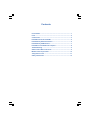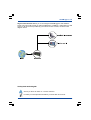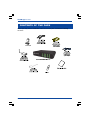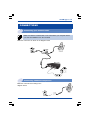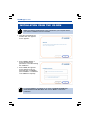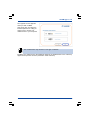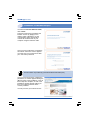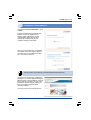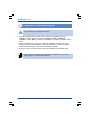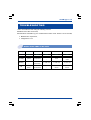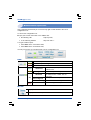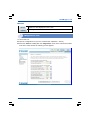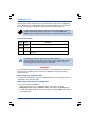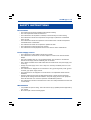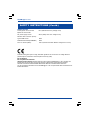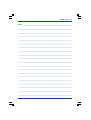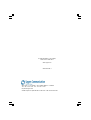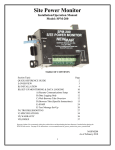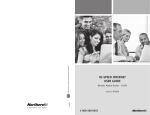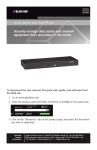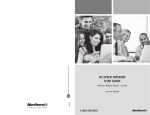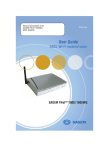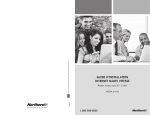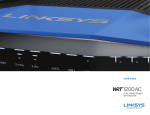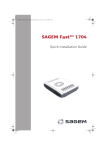Download Sagem 1201 Installation guide
Transcript
SAGEM F@stTM 1201 Quick Installation Guide Contents Presentation ................................................................................ 1 Pack .............................................................................................. 2 Connections ................................................................................. 3 Installation from the CD-ROM ..................................................... 4 Installation by Ethernet interface ............................................... 6 Installation by USB interface ....................................................... 7 Installation of an additional computer ........................................ 8 Troubleshooting ........................................................................... 9 Status of the LEDs on the front ................................................... 9 Modem/router supervision ........................................................ 10 «Diagnostics» Tool ..................................................................... 11 Safety instructions .................................................................... 13 SAGEM F@st 1201 Sagem Communication thanks you for choosing the SAGEM F@stTM 1201 Modem/ Router. We hope it will provide you with full satisfaction. In addition, it will provide you with access to all the services provided by your Internet Access Provider, as shown in the diagram below. List of symbols used in this guide Warns you about an action or a serious omission. Provides you with important information you must take into account. 1 Presentation SAGEM F@st 1201 CONTENTS OF THE PACK Before you carry out the installation make sure that the pack contains the following elements: E LIN PHON E DSL Contents of the pack 2 SAGEM F@st 1201 CONNECTIONS Connecting your modem/router Make sure that the modem/router is not connected to your computer before you start the installation from the CD-ROM. Make the connection as shown in the diagram below. E LIN PHO NE DSL Connecting additional telephones Make the connections according to the diagram below. 3 Connections SAGEM F@st 1201 INSTALLATION FROM THE CD-ROM Make sure that the modem/router is not connected to your computer before you start the installation from the CD-ROM. l insert the CD-ROM into the relevant drive; the opposite screen appears: l click on Next to display a screen describing the precautions to be taken during the installation. l click on Next; the opposite screen appears to let you select the type of installation (first installation or installation of an additional computer). For a first installation, we advise you to check «You want to install your router modem for the first time» then click on Next to continue the installation. Installation from the CD-ROM 4 SAGEM F@st 1201 The opposite screen appears when you click on Next. This screen lets you select the interface (Ethernet or USB) you want to use to connect your modem/router to your computer. The modem/router only connects to one type of interface. Installing your modem/router using different interfaces is detailed below in the order they appear in the previous screeen (connection mode selection). 5 Installation from the CD-ROM SAGEM F@st 1201 Installation on the Ethernet port You selected «Use the Ethernet cable», click on Next. Follow the instructions provided by the installer screens by pluging in the modem supply, switching it on and connecting the ADSL line and then connect the modem/router to your computer using the Ethernet cable. Once you have made these connections, an Internet connection screen appears. You must enter your connection ID then your connection password. This information is provided by your Internet Service Provider (ISP). Once you have entered the configuration parameters, a window appears listing the different steps in the installation. Once all these steps are complete, an end of the installation window appears telling you that your modem/router has been correctly installed. You may now use your Internet access. Installation from the CD-ROM 6 SAGEM F@st 1201 Installation on the USB port You selected «Use the USB cable », click on Next. Follow the instructions provided by the installer screens by pluging in the modem supply, switching it on and connecting the ADSL line and then connect the modem/router to your computer using the USB cable. Once you have made these connections, an Internet connection screen appears. You must enter your connection ID then your connection password. This information is provided by your Internet Service Provider (ISP). Once you have entered the configuration parameters, a window appears listing the different steps in the installation. Once all these steps are complete, an end of the installation window appears telling you that your modem/router has been correctly installed. You may now use your Internet access. 7 Installation from the CD-ROM SAGEM F@st 1201 Installation of an additional computer Your modem/router is already connected. l insert the CD-ROM into the relevant drive. Continue the installation up to the installation selection window and select «You want to install an additional computer», click on Next to continue the installation. The interface selection window opens. l select the interface you want to use to install an additional computer in the local network (LAN) then click on Next to continue the installation. An interface selection window which is identical to the previous installations appears. l select your choice of interface then continue the installation as described earlier. Given that the modem/router has already been installed once you do not need to plug it in or connect the ADSL line. Installation from the CD-ROM 8 SAGEM F@st 1201 TROUBLESHOOTING Users can locate the fault using the following sources: n Status of the LEDs on the front, n Information accessible by your modem/routers built-in «DSL Router» HTTP controller, l Modem/router supervision, l «Diagnostics» tool. Status of the LEDs on the front Marking POWER Status ACTIVITY LAN USB Colour Green Green Green Green Green Lit steady Power supply present ADSL line synchronized _ Ethernet link active USB link active Blinking _ ADSL line synchronizing At traffic rate At traffic rate At traffic rate Off Power supply absent ADSL line not connected _ Ethernet link inactive USB link inactive 9 Troubleshooting SAGEM F@st 1201 Modem/routeur supervision This is displayed permanently in a box at the top right of each window in the HTTP configuration tool. To access the configuration tool: n open your browser then enter in the address bar: l the following URL : http://myrouter, l or the following address : http://192.168.1.1. A «Login» window opens. l enter admin in the «Username» field, l enter admin in the «Password» field, You may now access your modem/routers HTTP configuration tool. LEDs Green ADSL Line synchronized Yellow ADSL Line synchronizing Red ADSL Line not connected Green Connected Yellow Waiting for ISP Adsl Down Off Not configured Public address (WAN) distributed to the modem/router ADSL Line synchronizing Public address (WAN) not distributed to the modem/router or ADSL line not connected No VC (Virtual Channel) Router Rebooting Modem/router is rebooting Red Access denied Erroneous Login and/or password Bit rate Displays the nominal downlink bit rate Displays the nominal uplink bit rate Troubleshooting 10 SAGEM F@st 1201 Buttons Update the data displayed on the screen Reboot your modem/router «Diagnostics» tool To access this tool: n open the configuration tool (see the modem/router supervision section). n select the «Status» heading then the «Diagnostics» menu in the relevant list located in the left of each window; the following screen appears: 11 Troubleshooting SAGEM F@st 1201 The result of the tests carried out by your modem/routers «DSL router» configuration tool is displayed in the «Diagnostics» window. These tests relate to the connections to the LAN, your DSL Service Provider and your Internet Service Provider (ISP). A hypertext link (help) enables the user to access contextual help. This help provides explanations about the status of the connection (PASS green, DOWN orange and FAIL red) and provides the appropriate repair procedures. Connection status Status Colour PASS Green DOWN Orange FAIL Red Meaning Indicates that the test was carried out correctly Indicates that an interface (ETH, USB) was not detected. Indicates that a test failed or that a command cannot be launched. If a test displays a «FAIL» status, click on «Help» then the «Rerun Diagnostic Tests» button at the bottom of the «Help» page to make sure that the test was suitable. If the test still displays «FAIL», you must follow the repair procedure displayed on this page. IMPORTANT If you are having trouble connecting to the Internet we recommend that you restart your modem/router or possibly return to the factory configuration using the procedures described below. Restarting your modem/router To restart your modem/router, click on the «Reboot» button in the top right of your HTTP configuration tools welcome page. Returning to the factory configuration To return to the factory configuration: l in the top left of your HTTP configuration tools welcome page select the Management heading then the Restore default sub-menu in the Settings menu. l or press and hold for about 10 seconds on the button marked «REG» on the back of your modem/router. Troubleshooting 12 SAGEM F@st 1201 SAFETY INSTRUCTIONS Environment The modem/router should be installed and used inside a building. The room temperature should not exceed 45°C. The modem/router can be placed on a desktop or fixed vertically in its wall mounting. The modem/router should not be exposed to strong sunlight or placed near a substantial source of heat. The modem/router should not be placed in an environment where it would be subjected to considerable steam condensation. The modem/router should not be exposed to splashes of water. The modem/routers casing should not be covered. The modem/router and its peripherals should not be used for outdoor transmissions. Power supply source The modem/routers mains adaptor should not be covered. The modem/router comes with its own mains adaptor. It should not be used with another adaptor. This Class II adaptor does not to be grounded (earthed). The connection to the electrical network should comply with the indications given on the label. Use a readily accessible mains outlet located near the modem/router. The power supply cord is 2 m long. Arrange the power supply cord in such a way as to avoid any accidental power cut to the modem/router. The modem/router is designed to be connected to a GG- (ground-to-ground) or GN- (groundto-neutral) type power supply network. The modem/router is not designed to be connected to to an independent neutral electrical installation. Protection against short-circuits and leaks between phase, neutral and earth should be provided by the buildings electrical installation. The power supply circuit for this equipment should be fitted with 16 A overcurrent protection and differential protection. The modem/router should be connected to the mains via a readily accessible wall socket with a cutout device. Maintenance It is prohibited to open the casing. This must be done only by qualified personnel approved by your supplier. Do not use liquid or aerosol cleaning agents. 13 Safety instructions SAGEM F@st 1201 SAFETY INSTRUCTIONS (Contd.) Safety levels Primary power source access Bipolar AC mains socket HPV (Hazardous Primary Voltage circuit) DC power supply access Miniature fixed connector (Power) SELV (Safety Extra Low Voltage circuit) Type B USB access SELV RJ45 Ethernet access (ETHERNET) SELV RJ11 line access (ADSL) TNV-3 (Telecommunication Network Voltage level 3 circuit) Products bearing this symbol comply with EMC regulations as well as the Low Voltage Directive published by the Commission of the European Community (CEC) EC declaration EC compliance declaration Sagem Communication declares that the product named SAGEM F@st 1201 complies with the demands of the European Community directives 1995/5/CE as well as with the essential demands of the directives 89/336/CEE dated 03/05/1989 and 73/23/CEE dated 19/02/1973. The CE compliance declaration for the SAGEM F@st 1201 is implemented within the framework of the R&TTE directive. Safety instructions 14 SAGEM F@st 1201 NOTES : _________________________________________________________________ _______________________________________________________________________ _______________________________________________________________________ _______________________________________________________________________ _______________________________________________________________________ _______________________________________________________________________ _______________________________________________________________________ _______________________________________________________________________ _______________________________________________________________________ _______________________________________________________________________ _______________________________________________________________________ _______________________________________________________________________ _______________________________________________________________________ _______________________________________________________________________ _______________________________________________________________________ _______________________________________________________________________ _______________________________________________________________________ _______________________________________________________________________ _______________________________________________________________________ _______________________________________________________________________ 15 SAGEM F@st1201 _______________________________________________________________________ _______________________________________________________________________ _______________________________________________________________________ _______________________________________________________________________ _______________________________________________________________________ _______________________________________________________________________ _______________________________________________________________________ _______________________________________________________________________ _______________________________________________________________________ _______________________________________________________________________ _______________________________________________________________________ _______________________________________________________________________ _______________________________________________________________________ _______________________________________________________________________ _______________________________________________________________________ Registered trademarks SAGEM F@st is a registered trademark of Sagem Communication Mac OS® is a registered trademark of Apple Computer, Inc. Windows® is a registered trademark of Microsoft Corporation. Copyright Sagem Communication document. Reproduction and disclosure prohibited. 16 For futher information on our products, Please visit our Web site at: www.sagem.com 252 716 575 éd. 1 Siège social : 27, rue Leblanc - 75512 PARIS CEDEX 15 - FRANCE Tél. : +33 1 58 11 77 00 - Fax : +33 1 58 11 77 50 http://www.sagem.com Société Anonyme au capital de 300 272 000 euros - 480 108 158 RCS Paris