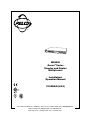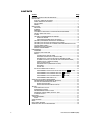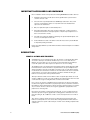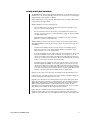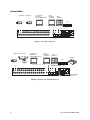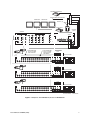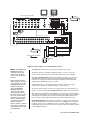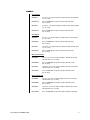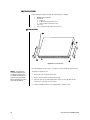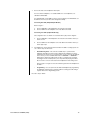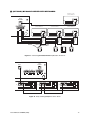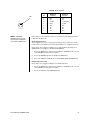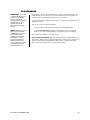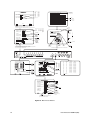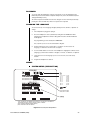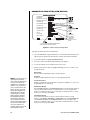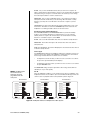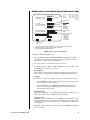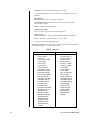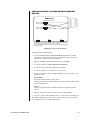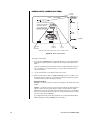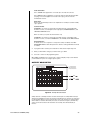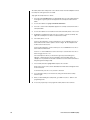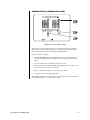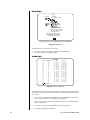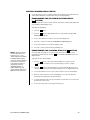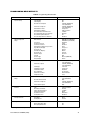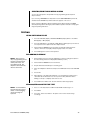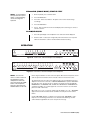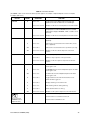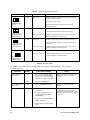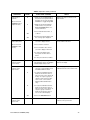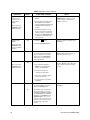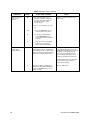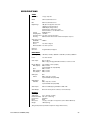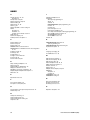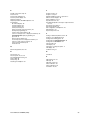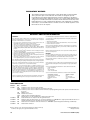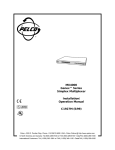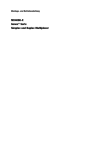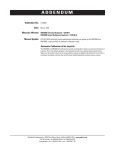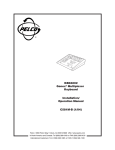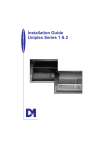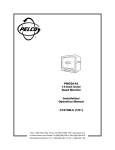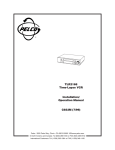Download Code Alarm SRT 6700 Specifications
Transcript
® PELCO GENEX MX4000 Genex® Series Simplex and Duplex Multiplexers Installation/ Operation Manual C1920M-D (4/03) AR Pelco World Headquarters • 3500 Pelco Way, Clovis, CA 93612-5699 USA • www.pelco.com USA & Canada: Tel: 800/289-9100 • Fax: 800/289-9150 International: Tel: 1-559/292-1981 • Fax: 1-559/348-1120 CONTENTS Section Page IMPORTANT SAFEGUARDS AND WARNINGS ................................................................ 4 DESCRIPTION ................................................................................................................... 4 WHAT IS A VIDEO MULTIPLEXER? .......................................................................... 4 GENEX SERIES MULTIPLEXERS ............................................................................ 5 APPLICATIONS ......................................................................................................... 6 MODELS .................................................................................................................... 9 INSTALLATION ................................................................................................................. 10 MOUNTING ............................................................................................................... 10 CAMERAS ................................................................................................................ 11 MONITORS ............................................................................................................... 12 VCR HOOKUP AND HEAD PULSE SWITCHING/PROGRAMMING ....................... 12 PELCO’S TIME-LAPSE VCRS ................................................................................. 14 ALARMS ................................................................................................................... 15 (OPTIONAL) KBD4000/KBD4002 KEYBOARD ........................................................ 15 SINGLE KEYBOARD ........................................................................................ 16 STAR CONFIGURATION OF MULTIPLEXERS ................................................ 16 (OPTIONAL) MX4000SVR SERVER WITH KEYBOARDS ...................................... 17 (OPTIONAL) MULTIPLE MULTIPLEXERS WITH CM6800 ...................................... 19 (OPTIONAL) MULTIPLEXER WITH CM6700 SWITCHER/CONTROLLER UNIT (DUPLEX MODELS ONLY) ....................................................................................... 20 POWERING THE MULTIPLEXER ............................................................................ 22 MINIMUM PROGRAMMING ..................................................................................... 22 PROGRAMMING .............................................................................................................. 23 PASSWORD ............................................................................................................. 25 CHANGING THE LANGUAGE .................................................................................. 25 MENUS ..................................................................................................................... 25 SYSTEM SETUP (VIEW BUTTON) .................................................................. 25 ADVANCED SYSTEM SETUP (VIEW BUTTON) ............................................. 28 RECORD SETUP (LIVE/VCR OR DISPLAY/RECORD BUTTON) ................... 31 CUSTOM VCR SETUP (LIVE/VCR OR DISPLAY/RECORD BUTTON) ........... 33 CAMERA SETUP (CAMERA BUTTONS) ......................................................... 34 ACTIVITY MASK SETUP .................................................................................. 35 SEQUENCE SETUP (SEQUENCE BUTTON) .................................................. 37 HELP MENU ..................................................................................................... 38 ALARM LOG ..................................................................................................... 38 MULTIPLE CAMERA DISPLAY SETUP .................................................................... 39 PROGRAMMING THE PICTURE-IN-PICTURE DISPLAY ( BUTTON) ..... 39 PROGRAMMING THE 4-CAMERA DISPLAYS ( BUTTON) ...................... 39 PROGRAMMING THE 9-CAMERA DISPLAYS ( BUTTON) ...................... 40 PROGRAMMING THE 16-CAMERA DISPLAY ( BUTTON) ...................... 40 PROGRAMMING MENU DEFAULTS ............................................................... 41 SPECIFIC APPLICATIONS PROGRAMMING .................................................................. 42 KBD4000/KBD4002 PROGRAMMING (OPTIONAL) ................................................ 42 PAN AND TILT CONTROL QUICK SETUP ............................................................... 42 GENEX INSTRUCTIONS ................................................................................. 42 SPECTRA/ESPRIT MAIN MENU ACCESS ...................................................... 43 TESTING ........................................................................................................................... 43 HEAD SWITCHING PULSE ...................................................................................... 43 RECORDING/PLAYBACK ........................................................................................ 43 KBD4000/KBD4002 START-UP TEST ...................................................................... 43 MX4000SVR (SINGLE MODE) START-UP TEST .................................................... 44 ALARM/RELAY/VCR ................................................................................................. 44 OPERATION ..................................................................................................................... 44 TROUBLESHOOTING .................................................................................................... 51 RESET ...................................................................................................................... 52 SPECIFICATIONS ............................................................................................................. 53 INDEX ............................................................................................................................... 54 REGULATORY NOTICES ................................................................................................. 56 WARRANTY AND RETURN INFORMATION .................................................................... 56 2 Pelco Manual C1920M-D (4/03) LIST OF ILLUSTRATIONS Figure 1 2 3 4 5 6 7 8 9 10 11 12 13 14 15 16 17 18 19 20 21 22 23 24 25 26 27 28 29 30 31 Page Stand-Alone Multiplexer ..................................................................................... 6 Multiplexer with KBD4000 Keyboard ................................................................. 6 Multiplexers with KBD4000 Keyboards and MX4000SVR ................................. 7 Duplex Multiplexer with CM6700 Matrix Switcher .............................................. 8 Rack Installation ................................................................................................ 10 Camera Wiring Example ................................................................................... 11 VCR Wiring Example, One VCR (Simplex and Duplex) ................................... 12 VCR Wiring Example, Two Separate VCRs (Duplex Models Only) .................. 12 Pelco Time-Lapse VCR Wiring Example .......................................................... 14 Alarm Wiring Example ...................................................................................... 15 Connecting the Keyboard to the Multiplexer ..................................................... 15 Star Configuration of Multiplexers ..................................................................... 16 Connecting KBD4000/KBD4002 Keyboards to the Server ............................... 17 Daisy-Chaining Multiplexers to the Server ........................................................ 17 Daisy-Chaining Multiplexers to the CM6800 ..................................................... 19 Connecting Duplex Mulitplexer to a CM6700 SCU and Single Keyboard ......... 20 Connecting Duplex Mulitplexer to a CM6700 SCU and Multiple Keyboards .... 20 Menu Access Buttons ....................................................................................... 24 Basic System Setup Menu ................................................................................ 25 Alarm Wiring Example ...................................................................................... 27 Advanced System Setup Menu ......................................................................... 28 Multiplexer Menus for Multiple Units in One System ........................................ 29 Basic Record Setup Menu ................................................................................ 31 Custom VCR Setup Menu ................................................................................. 33 Basic Camera Menu ......................................................................................... 34 Activity Detection Mask ..................................................................................... 35 Camera Sequence Menu .................................................................................. 37 Help Menu ......................................................................................................... 38 Alarm Log Screen ............................................................................................. 38 Front Panel, 9-Channel Duplex Color Multiplexer ............................................. 44 Front Panel, 16-Channel Duplex Color Multiplexer ........................................... 44 LIST OF TABLES Table A B C D E F Pelco Manual C1920M-D (4/03) Page Video Coaxial Cable Requirements .................................................................. 11 RJ-45 Pin-Outs ................................................................................................. 21 VCR Models ...................................................................................................... 32 Programming Menu Defaults ............................................................................ 41 Front Panel Controls ......................................................................................... 45 Operation Guide ................................................................................................ 46 3 IMPORTANT SAFEGUARDS AND WARNINGS Prior to installation and use of this product, the following WARNINGS should be observed. 1. Installation and servicing should only be done by qualified service personnel and conform to all local codes. 2. Unless the unit is specifically marked as a NEMA Type 3, 3R, 3S, 4, 4X, 6, or 6P enclosure, it is designed for indoor use only and it must not be installed where exposed to rain and moisture. 3. Only use replacement parts recommended by Pelco. 4. After replacement/repair of this unit’s electrical components, conduct a resistance measurement between line and exposed parts to verify the exposed parts have not been connected to line circuitry. 5. Unit shall not be exposed to dripping or splashing. No objects filled with liquids, such as vases, should be placed on the unit. 6. Product ID label is located on the bottom of this unit. Please refer to product ID label for important operating information. Please thoroughly familiarize yourself with the information in this manual prior to installation and operation. DESCRIPTION WHAT IS A VIDEO MULTIPLEXER? A multiplexer lets you record pictures from up to 16 cameras on a single time-lapse VCR. You can also watch up to 16 cameras simultaneously on one screen, either live or in playback. For closer detail, you can choose full-screen viewing without losing detail (as occurs with “quad” devices that compress four pictures into one for recording). The multiplexer acts as an interface between the CCTV cameras and the time-lapse VCR. It switches between cameras much like a sequential switcher, except a multiplexer must switch at exactly the same rate as the VCR is recording so just one video picture (field) is recorded from each camera before it switches to the next camera. The reason is that, with several cameras, you need to switch as quickly as possible to minimize the time gap between successive pictures from a particular camera. Time-lapse VCRs are similar to home VHS recorders except time-lapse VCRs can record as many as 960 hours of video on a single T-120 (two-hour) VHS cassette. Even the lowest cost models have longer recording times than a normal consumer VCR. If you connect one camera to a multiplexer and record at two-hour speed on a time-lapse recorder, motion appears normal when you play the tape. But as you add more cameras to the multiplexer, it must switch between cameras, allowing a gap in the pictures recorded for any one camera. The more cameras, the longer the gap. Motion on playback becomes jerky because of missing video. Not only does the number of cameras affect the time gap, so does recording speed. The slower the speed, the longer the gap. Normal recording speed for full motion is two-hour mode. Recording 12, 48, or 960 hours of video on a two-hour tape means a lot of video is left out. Thus, the more cameras and the slower the recording speed, the longer the time gap between recorded pictures for each camera. Also, having both black and white and color cameras together in a system—rather than just one kind—slows switching. Important video could be lost. 4 Pelco Manual C1920M-D (4/03) GENEX SERIES MULTIPLEXERS The MX4000 Genex® Series simplex and duplex multiplexers can accept video inputs from a maximum of 9 or 16 cameras, depending on model. You can work in any of four languages: English (default), French, German, or Spanish. Duplex multiplexers let you view live video while simultaneously recording or playing tapes using standard or time-lapse VCRs. Simplex multiplexers have three operating modes: • Live—The main monitor can show live video both in full-screen or multiple-screen views. You cannot record in live mode. • Record—The main monitor shows live video of an individual camera in full-screen view only. You can record only in record mode. While recording, all cameras are being recorded simultaneously. • VCR—The main monitor displays full-screen or multiple-screen views of videotape playback. You cannot record in VCR mode. Simplex multiplexers can show video from the cameras on two monitors (main and spot) while duplex multiplexers can show video from the cameras on three monitors (main, spot, and auxiliary). • The main monitor displays video from a single camera or from multiple cameras. Video can be either live or from a tape playback. Multiple-screen displays can be picture-in-picture, 4-, 9-, or 16-camera formats. • A spot monitor displays live video from a single camera. A spot monitor is optional, but increases the flexibility of your system. For example, you can keep an eye on all cameras in a multiple-screen format on the main monitor while watching a full-screen view of any one camera on the spot monitor. Or, if you are playing a tape on the main monitor, you can use the spot monitor to watch live video. • An auxiliary monitor also displays live video from a single camera. It also is optional, but further expands the flexibility of your system. Again, you can keep an eye on all cameras in a multiple-screen format on the main monitor while watching a full-screen view of any one camera on the spot monitor. But suppose you are watching something on the spot monitor and you do not want an alarm to occur and override what you are watching on the spot monitor. Use the auxiliary monitor to display alarms. Cameras can be sequenced on all monitors (the auxiliary monitor by programming only). In full-screen view on the main monitor, a zoom function doubles or quadruples image size for better viewing. This works only in full-screen view. Depending on model, there are 9 or 16 alarm inputs–one per camera–that tag the camera images when an alarm is activated. You can program main, spot, and auxiliary monitors to display alarms. Alarm inputs also activate a relay output, which can be used to change a VCR to its preprogrammed alarm record speed. When there is an alarm, the VCR (depending on how it is programmed) will either record alarm cameras only or record both alarm and non-alarm cameras. An alarm log lists the last 72 alarms. Activity detection continually monitors selected camera inputs for activity. When the multiplexer detects activity, it increases the frequency at which it records cameras with activity. You can program main, spot, and auxiliary monitors to display cameras with activity. Pelco Manual C1920M-D (4/03) 5 APPLICATIONS CAMERAS -16 MAXIMUM AUX MONITOR (OPTIONAL) (DUPLEX MODEL ONLY) SPOT MONITOR (OPTIONAL) MAIN MONITOR VCR IN SPOT MAI VCR IN OUT AUX OUT N COM NH CC S ALARMS 1 2 3 4 5 6 7 8 SVHS 9 10 110-240V 50/60 Hz 12 13 14 15 16 MX4000 MULTIPLEXER Figure 1. Stand-Alone Multiplexer CAMERAS -16 MAXIMUM AUX MONITOR (OPTIONAL) (DUPLEX MODEL ONLY) SPOT MONITOR (OPTIONAL) MAIN MONITOR KBD4000 VCR F2 F3 7 8 CAM PRES ET 0 IN SPOT MAIN VCR OUT AUX SVHS IN IN SVHS COM MACR O OUT OUT N NH OCC S ALARMS 1 2 3 4 5 6 7 8 MX4000 MULTIPLEXER 9 10 11 12 13 14 15 16 110-240V 50/60 Hz TO COM IN OF NEXT MULTIPLEXER 16 MULTIPLEXERS MAXIMUM Figure 2. Multiplexer with KBD4000 Keyboard 6 Pelco Manual C1920M-D (4/03) KBD4000 KEYBOARDS F2 F3 7 8 CAM PRESET MACRO 0 1 2 3 TO ADDITONAL KEYBOARDS 4 UP TO 2 MORE MONITORS - 4 MAXIMUM 5 6 KBDKIT (-X) 7 8 LOCAL PORT F2 F3 7 8 CAM PRESET MACRO 0 SERVER MULTIPLEXER INPUTS VIDEO OUTPUTS 1 2 3 4 5 6 7 LOCAL KEYBOARD MUX(S) 1 MAIN REMOTE PORT 12 VAC 8 2 3 SPOT 1 2 3 4 5 6 7 8 4 MAIN MONITOR OUTPUT FROM MULTIPLEXER SPOT MONITOR OUTPUT FROM MULTIPLEXER (OPTIONAL) VCR IN SPOT MAIN OUT AUX IN IN COM OUT N NH OCC S ALARMS 1 2 3 4 5 6 7 8 SVHS SVHS MULTIPLEXER OUT VCR 9 10 11 12 13 14 15 16 110-240V 50/60 Hz VCR IN SPOT MAIN OUT AUX IN IN COM OUT N NH OCC S ALARMS 1 2 3 4 5 6 7 8 SVHS SVHS MULTIPLEXER OUT VCR 9 10 11 12 13 14 15 16 110-240V 50/60 Hz VCR IN SPOT MAIN OUT AUX SVHS MULTIPLEXER OUT VCR IN IN SVHS COM OUT N NH OCC S ALARMS 1 2 3 4 5 6 7 8 9 10 11 12 13 14 15 16 110-240V 50/60 Hz MULTIPLEXERS - 8 MAXIMUM Figure 3. Multiplexers with KBD4000 Keyboards and MX4000SVR Pelco Manual C1920M-D (4/03) 7 CM6700 MATRIX SWITCHER KBD300 VIDEO INPUTS LOCAL KEYBOARD 1 1 3 5 7 9 1 13 ON VIDEO OUTPUTS 1 2 3 4 15 2 3 2 4 6 8 10 12 14 16 4 IN OUT MULTIPLEXER SPOT MAIN OUT AUX ON SVHS 1 2 3 4 KBD300 VCR IN SVHS COM OUT N NH OCC S ALARMS 1 2 3 4 5 6 7 8 1 1 2 2 3 3 4 4 5 5 6 6 7 7 8 TO ADDITIONAL KEYBOARDS IN 9 10 11 12 13 14 15 16 110-240V 50/60 Hz 8 MULTIPLEXER WALL BLOCK (UP TO 6 MORE) KBDKIT 12 VAC Figure 4. Duplex Multiplexer with CM6700 Matrix Switcher NOTE: The KBD4000 and KBD4002 keyboards in combination with a multiplexer provide Coaxitron control of pan, tilt, and lens functions. When used with 32-bit extended Coaxitron receivers, such as Intercept®, Spectra®, IRD/ERD2000 Series, and LRD41C21/LRD41C22 Series, the KBD4000/ KBD4002 keyboard in conjunction with a multiplexer will support all pan, tilt, and lens functions; auxiliary on/off; and the setting and calling of presets and patterns. It will not support programming of labels for presets or patterns. If labels for presets or patterns are required, program them with a different control, such as the MPT9500. 8 The MX4000 Genex Series lets you configure your system in various ways. The simplest system is a stand-alone multiplexer (Figure 1). Just connect cameras, monitors, a VCR, and alarm inputs. Front panel push buttons control the multiplexer. By adding a KBD4000/KBD4002 keyboard to the multiplexer (Figure 2), you can control 1-16 multiplexers from up to 25 feet (7.6 m) away with the cable supplied with the keyboard. You can obtain greater distances between the multiplexer and the keyboard by providing a Pelco KBDKIT(-X) and your own cable. A keyboard also lets you control moveable cameras. Control systems for moveable cameras must be Coaxitron® compatible. In Figure 1 cameras are fixed. The systems shown in Figures 1 and 2 are for a single operator only. To permit up to four operators to use the system, add an MX4000SVR Multiplexer Server, as shown in Figure 3. Main and spot monitor outputs from each multiplexer are connected to the server, providing two video channels. The design is not a true matrix, however, because only two operators (instead of all operators in a true matrix ) can select cameras from the same multiplexer at the same time, one operator using the main monitor and the other operator using the spot monitor. Duplex Multiplexer Only–If a true matrix configuration is necessary in which all operators can access a multiplexer, a matrix switcher (such as Pelco’s CM6700) can be used. Refer to Figure 4. However, only one multiplexer can be used. In this example, looped video is from individual cameras; video from the main monitor can be either from individual cameras or from multiplexed cameras. Pelco Manual C1920M-D (4/03) MODELS Color Simplex MX4009CS 9-channel, color simplex multiplexer, NTSC standard, 120 VAC, 60 Hz (UL, cUL, FCC) MX4009CS-X Same as MX4009CS except PAL standard, 230 VAC, 50 Hz (CE, UL AR-S) MX4016CS 16-channel, color simplex multiplexer, NTSC standard, 120 VAC, 60 Hz (UL, cUL, FCC) MX4016CS-X Same as MX4016CS except PAL standard, 230 VAC, 50 Hz (CE, UL AR-S) Color Duplex MX4009CD 9-channel, color duplex multiplexer, NTSC standard, 120 VAC, 60 Hz (UL, cUL, FCC) MX4009CD-X Same as MX4009CD except PAL standard, 230 VAC, 50 Hz (CE, UL AR-S) MX4016CD 16-channel, color duplex multiplexer, NTSC standard, 120 VAC, 60 Hz (UL, cUL, FCC) MX4016CD-X Same as MX4016CD except PAL standard, 230 VAC, 50 Hz (CE, UL AR-S) Monochrome Simplex MX4009MS 9-channel, monochrome simplex multiplexer, EIA RS-170 standard, 120 VAC, 60 Hz (UL, cUL, FCC) MX4009MS-X Same as MX4009MS except CCIR standard, 230 VAC, 50 Hz (CE, UL AR-S) MX4016MS 16-channel, monochrome simplex multiplexer, EIA RS-170 standard, 120 VAC, 60 Hz (UL, cUL, FCC) MX4016MS-X Same as MX4016MS except CCIR standard, 230 VAC, 50 Hz (CE, UL AR-S) Monochrome Duplex Pelco Manual C1920M-D (4/03) MX4009MD 9-channel, monochrome duplex multiplexer, EIA RS-170 standard, 120 VAC, 60 Hz (UL, cUL, FCC) MX4009MD-X Same as MX4009MD except CCIR standard, 230 VAC, 50 Hz (CE, UL AR-S) MX4016MD 16-channel, monochrome duplex multiplexer, EIA RS-170 standard, 120 VAC, 60 Hz (UL, cUL, FCC) MX4016MD-X Same as MX4016MD except CCIR standard, 230 VAC, 50 Hz (CE) 9 INSTALLATION Unpack and inspect all parts carefully. The following parts are supplied: 1 1 1 1 1 MX4000 Series multiplexer Rack ear kit 2 Rack ears 4 4-40 x .375-inch pan head screws 4 10-32 x .750-inch pan head screws Power cord 6-foot (1.8 m) data cable with RJ-45 connectors MOUNTING B D C A Figure 5. Rack Installation Place the multiplexer on a flat surface or install it in a 19-inch (48.26 cm) equipment rack. NOTE: You will need to locate the multiplexer near an electrical outlet in order to initialize the unit (refer to step 9, Powering the Multiplexer). Mounting it in a rack may make this difficult. 10 To install in an equipment rack: 1. Remove the four feet (A) beneath the unit. 2. Remove and discard the four flat-head screws (B). 3. Attach the rack ears (C) with supplied 4-40 x .375-inch screws (D). Only the two bottom holes on the rack ears are needed. 4. Install the multiplexer with the four supplied 10-32 x .750-inch screws. Pelco Manual C1920M-D (4/03) 2 CAMERAS LOOPED VIDEO OUTPUT Figure 6. Camera Wiring Example IMPORTANT: Camera power should be wired in phase to all cameras. When cameras are sequenced, they will roll on the spot monitor (and on the auxiliary monitor with duplex models) if they are out of phase. On the main monitor, cameras are digitally time corrected and will not roll when sequenced if they are out of phase. Video inputs can come from any conventional source. No external camera synchronization is required. Table A shows the type of video coaxial cable to use. To connect cameras (refer to Figure 6): 1. Connect the coaxial cables from your cameras or receivers to the IN connectors. If you are using moveable cameras, the receivers must be Coaxitron compatible. Stand-Alone Multiplexer – Connect fixed cameras to channel inputs. Multiplexer with KBD4000/KBD4002 – Connect fixed or moveable cameras to channel inputs. Multiplexer with KBD4000/KBD4002 and MX4000SVR Server – Connect fixed or moveable cameras to channel inputs. Multiplexer with CM6700 (Duplex Models Only) – Connect fixed or moveable cameras to the multiplexer first, and then loop them to the CM6700 (refer to Figure 4). Termination for each camera input at the multiplexer must be changed from 75 ohms to high impedance through programming. Refer to the System Setup (View Button) section to globally set termination or the Camera Setup (Camera Button) section to individually set termination. 2. If you want to loop a video signal out to another device, connect coaxial cables from the looping OUT connectors to the external equipment inputs, and program the camera’s termination to looping (refer to the Camera Setup [Camera Button] section). Multiplexer with CM6700 (Duplex Models Only) – Loop the video outputs from the multiplexer to the VIDEO INPUTS of the CM6700 SCU. Table A. Video Coaxial Cable Requirements Cable Type* Maximum Distance RG59/U RG6/U RG11/U 750 ft (229 m) 1,000 ft (305 m) 1,500 ft (457 m) * Minimum cable requirements: 75 ohms impedance All-copper center conductor All-copper braided shield with 95% braid coverage Pelco Manual C1920M-D (4/03) 11 3 NOTE: Skip this step if MONITORS Refer to Table A for the type of video coaxial cable to use. you are connecting your multiplexer to an MX4000SVR—or to a CM6700 SCU (duplex models only). Main Monitor – Connect the video input of your monitor to the multiplexer’s MAIN output using standard BNC connector and coaxial cable. If your color monitor supports SVHS, you can use a special SVHS cable between your monitor and the multiplexer. Spot Monitor (Optional) – Connect your spot monitor to the SPOT output. Auxiliary Monitor (Optional) (Duplex Models Only) – Connect your auxiliary monitor to the AUX output. 4A VCR HOOKUP AND HEAD PULSE SWITCHING/PROGRAMMING If you have a Pelco VCR, proceed to step 4B, Pelco’s Time-Lapse VCRs. HEAD SWITCHING PULSE RECORD/PLAY GROUND SPOT MAIN VCR OUT AUX IN IN ALARMS 1 2 3 4 5 6 7 8 SVHS SVHS OUT N NH OCC S COM 9 10 11 12 13 14 15 16 110-240V 50/60 Hz Figure 7. VCR Wiring Example, One VCR (Simplex and Duplex) HEAD SWITHCHING PULSE RECORD GROUND SPOT MAIN VCR OUT AUX SVHS IN IN SVHS COM OUT N NH OCC S ALARMS 1 2 3 4 5 6 7 8 9 10 11 12 13 14 15 16 110-240V 50/60 Hz PLAY Figure 8. VCR Wiring Example, Two Separate VCRs (Duplex Models Only) 12 Pelco Manual C1920M-D (4/03) 1. Connect the video to the multiplexer video inputs. For monochrome multiplexers, use standard VCRs. For color multiplexers, use standard or SVHS VCRs. For standard VCRs, use the BNC connectors (refer to Table A). For SVHS VCRs, use the SVHS connectors (use video cable designed for SVHS). Connecting One VCR (Simplex/Duplex Models) Refer to Figure 7. a. b. Connect VCR OUT on the multiplexer to the video IN on the VCR. Connect VCR IN on the multiplexer to the video OUT on the VCR. Connecting Two VCRs (Duplex Model Only) This configuration uses one VCR to record and another to play. Refer to Figure 8. 2. a. Connect VCR OUT on the multiplexer to the video IN on the VCR on which you want to record. b. Connect VCR IN on the multiplexer to the video OUT on the VCR on which you want to play a tape. The multiplexer’s camera switching rate must match the VCR’s recording speed. Use one of the two ways shown below: • Head Switching Pulse – This is the most reliable way to synchronize the multiplexer and VCR. The pulse from the VCR tells the multiplexer how fast to switch between cameras. (If you use this method, you do not need to program the rate; however, you must set VCR Switch Pulse to ENABLED + or ENABLED – [depending on whether the VCR sends a positive or negative pulse to activate recording] in the Record Setup menu.) You can pull the six-pin plug-in terminal block out of the connector on the back of the multiplexer to make wiring easier. Refer to Figure 7 or Figure 8 and connect HS and ground from the multiplexer to the VCR. • Programming – You can synchronize the VCR and multiplexer by programming the multiplexer switching rate to match the VCR’s recording speed. No wiring is required. Refer to the Programming section. Proceed to step 5, Alarms. Pelco Manual C1920M-D (4/03) 13 4B PELCO’S TIME-LAPSE VCRS SET RST REC GND ALM MODE IN MIC IN CLK CALL OUT RESET OUT REMOTE AUDIO IN SET RST REC GND ALM IN RESET OUT AUDIO OUT CALL OUT IN MIC CLK MODE VIDEO REMOTE IN VIDEO OUT B PELCO TIME-LAPSE VCR A SPOT MAIN VCR OUT AUX SVHS IN IN SVHS COM OUT N NH OCC S ALARMS 1 2 3 4 5 6 7 8 9 10 11 12 13 14 15 16 110-240V 50/60 Hz Figure 9. Pelco Time-Lapse VCR Wiring Example To connect one of Pelco’s Time-Lapse VCR Models TLR2024, TLR2096, TLR2168, or TLR2168S to the multiplexer (refer to Figure 9): 1. Connect BNC video cable between the VCR connectors on the multiplexer and the VIDEO connectors on the VCR. 2. Automatic Speed Tracking lets the VCR control the multiplexer’s recording speed. It is the most efficient recording method. To wire (refer to the “B” lines in Figure 9): 3. 14 a. Connect the VCR’s CLK output to the multiplexer’s head switching (HS) input to synchronize camera switching. b. Connect the multiplexer’s ground terminal to the VCR’s GND terminal. Alarm recording starts and stops when there are alarms. To wire (refer to the “A” lines in Figure 9): a. Connect the multiplexer’s normally open (NO) relay terminal to the VCR’s SET IN (alarm input) terminal. b. Connect the multiplexer’s common (C) terminal to the VCR’s GND terminal. Pelco Manual C1920M-D (4/03) 5 ALARMS SPOT MAIN VCR OUT AUX IN SVHS SVHS IN COM OUT N NH OCC S ALARMS 1 2 3 4 5 6 7 8 9 10 11 12 13 14 15 16 110-240V 50/60 Hz Figure 10. Alarm Wiring Example Alarm inputs require a ground signal through a contact opening or closure, such as a switch or relay. To wire the alarm inputs (refer to Figure 10): 1. Connect one wire from the alarm source (for example, door) to one of the alarm input pins of the multiplexer. The alarm input must correspond to the camera input. There is only one alarm input per camera. You can pull the eight-pin plug-in terminal blocks out of the connectors on the back of the multiplexer to make wiring easier. 6 2. Connect a second wire from the alarm source to one of the ground connections on the six-pin plug-in terminal block on the back of the multiplexer. 3. If your VCR has an alarm input to change the VCR to its alarm recording speed when the multiplexer receives an alarm, connect the VCR alarm input to the normally open (N.O.) relay contact on the multiplexer. Connect a wire from the relay’s common (C) connection to ground on the VCR. (OPTIONAL) KBD4000/KBD4002 KEYBOARD MULTIPLEXER KBD4000 SPOT MAIN VCR OUT IN COM OUT N NH OCC S ALARMS ON AUX IN SVHS SVHS 1 2 3 4 5 6 7 8 9 10 11 12 13 14 15 16 110-240V 50/60 Hz 1 2 3 4 Figure 11. Connecting the Keyboard to the Multiplexer Pelco Manual C1920M-D (4/03) 15 6A SINGLE KEYBOARD This installation is for a single keyboard plugged into a Genex multiplexer. Refer to Figure 2 in the Applications section for an overview of a typical application. 1. Remove the DIP switch cover plate on the back of the keyboard. Set the DIP switches (refer to the keyboard manual). Replace the plate. 2. Plug the supplied 25-foot (7.6 m) cable into the back of the KBD4000/KBD4002 keyboard and into COM IN on the back of the multiplexer. Refer to Figure 11. 3. If you are going to daisy chain multiplexers (16 maximum), use the 6-foot (1.8 m) data cables supplied with the multiplexer (refer to bottom portion of Figure 14). Connect a cable from the first multiplexer’s COM OUT port to the second multiplexer’s COM IN port, then connect the second multiplexer’s COM OUT port to the third multiplexer’s COM IN port. Continue to unit 16 if necessary. 6B STAR CONFIGURATION OF MULTIPLEXERS The CM9760-CDU-T can be used as a distribution unit for a star configuration of Genex Series multiplexers. Refer to Figure 12. 1 TO COM IN, STRAIGHT CABLE (SUPPLIED WITH KBD4000) SPOT MAIN VCR OUT AUX SVHS IN IN SVHS COM OUT N NH OCC S ALARMS 1 2 3 4 5 6 7 8 9 10 11 12 13 14 15 16 110-240V 50/60 Hz MULTIPLEXER 1 ON COM OUT FROM MUX 1, FLIPPED CABLE (SUPPLIED WITH CM9760-CDU-T) 2 1 2 3 4 5 6 7 8 KBD4000 COM OUT FROM MUX 1 TO COM IN OF THE CM9760-CDU-T CM9760-CDU-T RJ-45 WALL BLOCK (NOT SUPPLIED, ORDERED SEPARATELY AS PART# CON12J008Z03G0Z) TYPICAL OF 15 TWISTED PAIR (NOT SUPPLIED) 3 TX - 4 5 3 6 2 7 1 8 TX + TO COM IN, STRAIGHT CABLE (SUPPLIED WITH KBD4000) 4 SPOT MAIN VCR OUT AUX SVHS IN IN SVHS COM OUT N NH OCC S ALARMS 1 2 3 4 5 6 7 8 9 10 11 12 13 14 15 16 110-240V 50/60 Hz MULTIPLEXER 2 Figure 12. Star Configuration of Multiplexers 16 1. Connect the KBD4000/KBD40002 to the COM IN port of multiplexer 1 using a straight cable. 2. Connect the COM OUT port of multiplexer 1 to the COM IN port of the CM9760-CDU-T using a flipped cable. 3. Connect TX+ and TX- from the CM9760-CDU-T to pin 1 and pin 2 (respectively) on the RJ-45 wall block. 4. Connect the RJ-45 wall block to the COM IN port of multiplexer 2 using a straight cable. 5. Repeat steps 3 and 4 for connecting additional multiplexers to outputs 2-15 on the CM9760-CDU-T. Each multiplexer requires its own wall block. Pelco Manual C1920M-D (4/03) 7 (OPTIONAL) MX4000SVR SERVER WITH KEYBOARDS ADDRESS #1 (LOCAL) CONTROLS MONITOR 1 ON LOCAL KEYBOARD ADDRESS #2 (REMOTE) CONTROLS MONITOR 2 ADDRESS #4 (REMOTE) CONTROLS MONITOR 4 1 2 3 4 5 6 7 8 1 2 3 4 5 6 7 8 ON ON R- R+ ON T+ T- ADDRESS #3 (REMOTE) CONTROLS MONITOR 3 1 2 3 4 5 6 7 8 1 2 3 4 5 6 7 8 TX+ TX12VAC 12VAC GND NC RXRX+ 1 2 3 4 5 6 7 8 1 2 3 4 5 6 7 8 TX+ TX12VAC 12VAC GND NC RXRX+ 1 2 3 4 5 6 7 8 TX+ TX12VAC 12VAC GND NC RXRX+ MULTIPLEXER WALL BLOCK KBDKIT 4 5 3 6 2 7 1 8 Figure 13. Connecting KBD4000/KBD4002 Keyboards to the Server LOCAL KEYBOARD MUX(S) SERVER IN IN COM OUT N NH OCC S IN IN ALARMS 1 2 3 4 5 6 7 8 9 10 11 12 13 14 15 16 110-240V 50/60 Hz MULTIPLEXER 1 COM OUT N NH OCC S IN IN ALARMS 1 2 3 4 5 6 7 8 9 10 11 12 13 14 15 16 110-240V 50/60 Hz COM OUT N NH OCC S ALARMS 1 2 3 4 5 6 7 8 MULTIPLEXER 2 9 10 11 12 13 14 15 16 110-240V 50/60 Hz MULTIPLEXER 3 Figure 14. Daisy-Chaining Multiplexers to the Server Pelco Manual C1920M-D (4/03) 17 This installation is for up to four keyboards connected to a Genex MX4000SVR Multiplexer Server. Refer to Figure 3 in the Applications section for an overview of a typical application. 18 1. Remove the DIP switch cover plates on the backs of the keyboards. Set the DIP switches (refer to Figure 13). Replace the plates. 2. Wire the keyboards as shown in Figure 13. 3. If you are going to daisy chain multiplexers (eight maximum), use the 6-foot (1.8 m) data cables supplied with the multiplexer (refer to Figure 14). Connect a cable from the first multiplexer’s COM OUT port to the second multiplexer’s COM IN port, then connect the second multiplexer’s COM OUT port to the third multiplexer’s COM IN port, etc. Continue to unit 8 if necessary. Pelco Manual C1920M-D (4/03) (OPTIONAL) MULTIPLE MULTIPLEXERS WITH CM6800 8 COM 5 & 6 COM 3 CM9505-UPS M DEVICES MONITORS 8 MAXIMUM LOCAL KEYBOARDS (RS-485) KBD 100/200/300 SERIES MAX # OF DEVICES 8 NOTE: TOTAL NUMBER OF KBD 100/200/300 SERIES KEYBOARDS CONNECTED TO THE CM6800 CANNOT EXCEED 16. KBD960 ALARM 1 2 3 4 5 6 7 8 9 10 11 12 13 14 15 WALL BLOCK 16 1 5 CONTROL 2 6 PTZ A T T + - 17 18 19 20 21 22 23 24 25 26 27 28 29 30 31 32 41 42 43 44 1 2 3 4 3 7 4 8 R R T T + - + - 5 4 1 2 3 4 5 6 7 8 COM HZ 75 R R B + - 3 6 2 7 1 8 OUT 1 2 F 3 COM 1 33 34 35 36 37 38 39 40 45 46 47 48 5 6 ALTERNATE SOURCE INPUTS 7 8 120/230~ 50/60 HZ 25 WATTS VIDEO OUTPUTS TO ANY OF 48 INPUTS RJ-45 REVERSED MX4016CD SPOT MAIN VCR OUT AUX IN IN IN 5 3 6 2 7 1 8 WALL BLOCK OUT N N H OCC S ALARMS 1 2 3 4 5 6 7 8 SVHS SVHS COM 4 9 10 1112 1314 15 16 110-240V 50/60 Hz OUT TO ANY OF 48 INPUTS 5 4 3 6 3 6 2 7 2 7 1 8 1 8 4 WALL BLOCK 5 RJ-45 STRAIGHT VCR MX4016CD SPOT MAIN VCR OUT AUX IN IN OUT N N H OCC S ALARMS 1 2 3 4 5 6 7 8 SVHS SVHS COM 9 10 1112 1314 15 16 110-240V 50/60 Hz COM 7 & 8 IN TO ANY OF 48 INPUTS OUT RJ-45 STRAIGHT VCR (RS-485 OR RS-232) PROGRAMMABLE FOR KBD 100/200/300 SERIES, ASCII CONTROL, OR CM9760-MDA MX4016CD SPOT MAIN VCR OUT AUX SVHS MULTIPLEXERS - 8 MAXIMUM IN IN IN SVHS COM OUT N N H OCC S ALARMS 1 2 3 4 5 6 7 8 9 10 1112 1314 15 16 110-240V 50/60 Hz OUT VCR Figure 15. Daisy-Chaining Multiplexers to the CM6800 Pelco Manual C1920M-D (4/03) 19 This installation is more effective than using the MX4000SVR server. Using the CM6800 provides the following: • • • • Support of up to eight monitors instead of four Support of M devices, such as the KBD960 keyboard Maximum of 18 keyboards instead of four Support of additional cameras that are not going through the Genex Also, the CM6800 macros include multiplexer control allowing you to build sequences that include a combination of multi-camera and/or single camera displays. NOTE: To daisy-chain multiplexers, use the 6-foot (1.8 m) data cables supplied with each multiplexer. Connect a cable from the first multiplexer’s COM OUT port to the second multiplexer’s COM IN port. Connect from COM OUT to COM IN until you have daisy-chained eight units, if desired. The installation in Figure 15 is for up to eight monitors and eight multiplexers connected to a CM6800-48X8. 9 1. Connect up to eight monitors to the video outputs on the CM6800. 2. Daisy-chain up to eight multiplexers and connect them to any of the 48 inputs on the CM6800. 3. Connect up to 18 keyboards to COM ports 3, 5-8 on the CM6800. (OPTIONAL) MULTIPLEXER WITH CM6700 SWITCHER/ CONTROLLER UNIT (DUPLEX MODELS ONLY) CM6700 MATRIX SWITCHER KBD300 VIDEO VIDEO LOCAL KEYBOARD 3 5 7 9 11 13 ON 1 1 1 2 3 4 15 2 3 2 4 6 8 10 12 14 16 4 SPOT MAI VCR IN OUT AUX N COM NH CC S ALARMS 1 2 3 4 5 6 7 8 SVHS 10 12 13 14 15 16 110-240V 50/60 Hz MX4000 MULTIPLEXER Figure 16. Connecting Duplex Mulitplexer to a CM6700 SCU and Single Keyboard KBD300 VIDEO INPUTS VIDEO OUTPUTS LOCAL 1 3 5 7 9 1 13 15 ON 1 1 2 3 4 2 3 2 4 6 8 10 12 14 16 KBD300 MULTIPLEXER T+ T- R- R+ SPO 4 MAI VC OUT IN COM N NH OCC S ALARM ON AU SVH USER SUPPLIED CABLE BETWEEN REMOTE KEYBOARD PORT AND ALL WALL BLOCKS 4 5 3 6 2 7 1 8 WALL BLOCK TERMINALS 1 2 3 4 5 6 7 8 9 10 11 12 13 14 15 16 1 2 3 4 110-240V 50/60 Hz 1 1 2 2 3 3 4 4 5 5 6 6 7 7 8 8 TO ADDITIONAL KEYBOARDS MULTIPLEXER WALL BLOCK KBDKIT 12 VAC Figure 17. Connecting Duplex Mulitplexer to a CM6700 SCU and Multiple Keyboards 20 Pelco Manual C1920M-D (4/03) Table B. RJ-45 Pin-Outs PIN 1 Pin 1 2 3 4 5 6 7 8 NOTE: A KBD4000/ KBD4002 keyboard cannot be used when a multiplexer is used with a CM6700 SCU. Multiplexer Function Keyboards Function RX+ RX12 VDC Open Gnd NC TXTX+ TX+ TX12 VAC/VDC 12 VAC Gnd NC RXRX+ Refer to Figure 4 in the Applications section for an overview of a typical application. Refer to Table B for RJ-45 pin-outs. Single Keyboard Hookup This configuration lets you use a single keyboard—without using a wall block—to control both the switcher and multiplexer (using the keyboard SHIFT key to toggle between them). Refer to Figure 16 for wiring the multiplexer using a single keyboard. (Remember to set COMM TYPE on the multiplexer to SLAVE and not MASTER.) 1. Connect the MAIN monitor output from the multiplexer to VIDEO INPUT 16 on the rear of the CM6700 Switcher/Controller Unit (SCU). 2. Connect the KBD300 keyboard to the multiplexer’s COM IN port. 3. Connect the multiplexer’s COM OUT port to the CM6700’s LOCAL KEYBOARD port. Multiple Keyboards Hookup Refer to Figure 17 for wiring the multiplexer using multiple keyboards. Pelco Manual C1920M-D (4/03) 1. Connect the MAIN monitor output from the multiplexer to VIDEO INPUT 16 on the rear of the CM6700 Switcher/Controller Unit (SCU). 2. Connect the multiplexer to the CM6700 keyboard. 21 10 NOTE: If the reach be- Use the following procedure to initialize multiplexers being powered up for the first time or after extended storage. This clears any random data remaining in the multiplexer and initializes the memory for user programming. tween the electrical outlet and the VIEW button is too far, try the following. Detach the power cord from the rear of the multiplexer, plug into the outlet first, and then plug the power cord into the multiplexer. A rack-mounted unit may require two people. 11 IMPORTANT: If you need to change the language, do so before programming, because changing the language involves resetting the multiplexer to factory defaults. Refer to Changing the Language in the Programming section. POWERING THE MULTIPLEXER 1. Turn on power to cameras, monitors, and any equipment connected to the multiplexer. 2. Plug the power cord into the multiplexer. 3. Hold down the VIEW button on the multiplexer’s front panel while plugging the power cord into an electrical outlet. Release the button when the Initialization menu appears. The monitor displays PLEASE WAIT and begins a 20-second countdown. After the countdown finishes, this menu disappears, all programming menus are at their default settings, and the multiplexer is ready to use. MINIMUM PROGRAMMING As a minimum, you must program the following to operate your system: • Video Termination Set terminations for all video inputs (global setting) in the System Setup menu. Set terminations for individual cameras in the Camera menu. • Coaxitron Format (Camera Protocol) Set in the Camera menu. • Unit ID and Communication Type Set in the Advanced System Setup menu. Refer to the Programming section to program the multiplexer from the front panel. Refer to your keyboard manual to program the multiplexer with the keyboard, or refer to the Specific Applications Programming section in this manual. 22 Pelco Manual C1920M-D (4/03) PROGRAMMING IMPORTANT: If you need to change the language, do so before programming because changing the language involves resetting the multiplexer to factory defaults. Refer to the Changing The Language Programming of system, camera, and VCR setup; camera sequencing; and alarm and activity detection are done through on-screen menus displayed on the main monitor. You can enable a password to prevent unauthorized access to the menus. You can directly program the picture-in-picture, and 4-, 9-, and 16-camera displays without going through menus. There are two ways to program the multiplexer: section. • From the multiplexer front panel. This section provides detailed information. NOTE: Whenever a multi- • From the KBD4000/KBD4002 keyboard. Follow the instructions in your keyboard manual, or refer to the Specific Applications Programming section in this manual. plexer server is installed, you must enter programming mode from the multiplexer’s front panel. After doing so, you can program the multiplexer through its front panel or you can navigate and make programming selections through the keyboard. Pelco Manual C1920M-D (4/03) Figure 18 shows which buttons access which menus. MULTIPLEXER PROGRAMMING TIP: Enter a menu by holding the appropriate button for three seconds. Exit the menu by holding the same button for three seconds. Use the arrow buttons to move between and highlight menu items; and the +/- button to select menu items, cycle through multiple options, or exit programming mode. 23 *2,6,or 8 Hr 12 Hr 16 Hr 18 Hr 24 Hr 48 Hr 72 Hr 84 Hr 96 Hr NORMAL RECORD SETUP RECORD SPEED 2/6/8 Hr SWITCH INTERVAL 003 ALARM RECORD SETUP RECORD SPEED 2/6/8 Hr SWITCH INTERVAL 003 120 Hr 168 Hr 180 Hr 240 Hr 360 Hr 480 Hr 600 Hr 720 Hr 960 Hr LOW SENSITIVITY MED SENSITIVITY HIGH SENSITIVITY ACTIVITY DETECTION MED SENSITIVITY SET ALL CLEAR ALL EXIT TEST 003 TO 509 ** BOX BOX EXIT BACK * 2/6/8 HR FOR NTSC/EIA MODEL MULTIPLEXERS, 3 HR FOR PAL/CCIR MODELS. REMAINING RECORD SPEEDS DEPEND UPON VCR MODEL. ** VCR TYPE IN RECORD SETUP MENU MUST BE SET TO CUSTOM IN ORDER TO NORMAL COVERT NORMAL REC. SPEED ALARM REC. SPEED 2/6/8 Hr 2/6/8 Hr VCR TYPE VCR VIDEO FORMAT VCR SWITCH PULSE UNIVERSAL COMPOSITE DISABLED VCR SETUP ALARM HANDLING RECORD ALARMS ALARM RECORD TIME 24 Hr 96 Hr 48 Hr 120 Hr 72 Hr 168 Hr 84 Hr 180 Hr 240 Hr 360 Hr 480 Hr 600 Hr 720 Hr 960 Hr CAMERA 1 SEE TABLE C NORMAL * ä à á â c ê ë è ï î ì ‹ › , (COMMA) VIDEO INPUT TERMINATION 75 OHM ALARM INPUT NORMALLY OPEN COAXITRON FORMAT EXTENDED ** ** ACTIVITY DETECTION SET DETECTION MASK ENABLED + ENABLED DISABLED ENABLED AS A PRIORTIY ALARM DURATION CONFIGURE CUSTOM VCR PLAYBACK FORMAT *2,6,or 8 Hr 12 Hr 16 Hr 18 Hr PELCO ALARM DURATION 30 SECONDS 1 MINUTE 2 MINUTES 5 MINUTES 10 MINUTES 15 MINUTES PELCO ROBOT DM ENABLED DISABLED EXTENDED OFF STANDARD * 2/6/8 HR FOR NTSC/EIA MODEL MULTIPLEXERS, 3 HOUR FOR PAL/CCIR MODELS. REMAINING RECORD SPEEDS DEPEND UPON VCR MODEL. ** NOT SHOWN ON MONOCHROME MODELS. OPEN CLOSED * ONLY NINE CHARACTERS APPEAR WHEN IN THE 16-CAMERA DISPLAY. NO. 2/6/8 Hr 2/6/8 Hr *2, 6, or 8 Hr 120 Hr 12 Hr 168 Hr 16 Hr 180 Hr 18 Hr 240 Hr 24 Hr 360 Hr 48 Hr 480 Hr 72 Hr 600 Hr 84 Hr 720 Hr 96 Hr 960 Hr MAIN MONITOR VIDEO MAIN MONITOR DISPLAY HIGH RESOLUTION **† GROUP QUAD (2x2) 1 04 2 04 3 04 4 04 NINE (3x3) 04 04 **† HIGH RESOLUTION REDUCED FLICKER RESET ACTIVITY DETECTION ALL CH TO 01 02 03 04 05 06 07 08 09 10 11 12 13 14 15 16 17 18 CAMERA 16 03 11 14 11 11 11 09 11 14 07 11 16 14 03 08 11 14 ALARM LOG TIME 23 : 59 : 59 12 : 02 : 10 12 : 04 : 14 12 : 05 : 37 12 : 09 : 29 12 : 13 : 19 12 : 17 : 25 13 : 41 : 26 13 : 49 : 49 13 : 54 : 14 15 : 44 : 33 16 : 19 : 56 16 : 26 : 35 17 : 04 : 22 19 : 10 : 17 20 : 32 : 58 20 : 45 : 40 21 : 19 : 32 DATE 12 - 29 - 99 10 - 30 - 99 12 - 30 - 99 12 - 30 - 99 12 - 30 - 99 12 - 30 - 99 12 - 30 - 99 12 - 30 - 99 12 - 31 - 99 12 - 31 - 99 12 - 31 - 99 12 - 31 - 99 12 - 31 - 99 12 - 31 - 99 12 - 31 - 99 12 - 31 - 99 12 - 31 - 99 12 - 31 - 99 TO PAGE * 2/6/8 HR FOR NTSC/EIA MODEL MULTIPLEXERS, 3 HR FOR PAL/CCIR MODELS. REMAINING RECORD SPEEDS DEPEND UPON VCR MODEL. ** NOT SHOWN ON MONOCHROME MODELS. † NOT SHOWN ON SIMPLEX MODELS. DATE FORMAT MM-DD-YY PASSWORD DISABLED FRONT PANEL CONTROL ENABLED MAIN MONITOR DISPLAY RESPONDS TO NONE SEQUENCE BLANK TRACK MAIN SPOT MONITOR DISPLAY SEQUENCE RESPONDS TO ALARMS AUX MONITOR DISPLAY RESPONDS TO BLANK ACTIVITY CAMERA TYPES ALL COLOR UNIT ID COMM. TYPE 001 SLAVE RELAY OUTPUT ALARM BLANK † CAM 1 † CAM 16 † SEQUENCE † 001–240 ALL COLOR* COLOR & B/W RESERVED MASTER (KBD-T/D) SLAVE * ALL B/W SHOWN ON MONOCHROME MODELS. † NOT SHOWN ON SIMPLEX MODELS. Figure 18. Menu Access Buttons 24 Pelco Manual C1920M-D (4/03) PASSWORD You can program the multiplexer to request a password to access programming menus. Enable the password in the Advanced System Setup menu (refer to the Advanced System Setup [View Button] section). The universal password is 3916 and cannot be changed. You must enter this password by pressing the camera number keys whenever a password is requested. CHANGING THE LANGUAGE You can work in any of four languages: English (default), French, German, or Spanish. To change: 1. If the multiplexer is plugged in, unplug it. 2. Reset the multiplexer to factory defaults by holding down the VIEW button while plugging in the multiplexer. Continue holding down the button until the Initialization menu appears. Any programming you have already done will be lost. Also, any time you do a reset, the unit defaults to English. 3. A timer at the bottom of the screen begins a countdown. You must select the language you want before the timer runs out (step 4). 4. Use the number buttons on the front of the multiplexer to highlight the software version (language) you want: button number 1 = English, 2 = French, 3 = German, 4 = Spanish. 5. Let the timer run out. The language you chose is now active, as are the factory defaults. 6. Program the multiplexer as desired. MENUS SYSTEM SETUP (VIEW BUTTON) 2/6/8 Hr 2/6/8 Hr MAIN MONITOR VIDEO MAIN MONITOR DISPLAY HIGH RESOLUTION *2, 6, or 8 Hr 12 Hr 16 Hr 18 Hr 24 Hr 48 Hr 72 Hr 84 Hr 96 Hr 120 Hr 168 Hr 180 Hr 240 Hr 360 Hr 480 Hr 600 Hr 720 Hr 960 Hr **† **† RESET ACTIVITY DETECTION ALL CH TO HIGH RESOLUTION REDUCED FLICKER * 2/6/8 HR FOR NTSC/EIA MODEL MULTIPLEXERS, 3 HR FOR PAL/CCIR MODELS. REMAINING RECORD SPEEDS DEPEND UPON VCR MODEL. ** NOT SHOWN ON MONOCHROME MODELS. † NOT SHOWN ON SIMPLEX MODELS. Figure 19. Basic System Setup Menu Pelco Manual C1920M-D (4/03) 25 To program the main system parameters: TIP: In any menu you can reverse the direction in which the options cycle by doublepressing the +/- button. TIP: You can exit a menu by pressing (for about three seconds) the same button you used to enter the menu. 1. Press the VIEW button for approximately three seconds until the System Setup menu appears. Type the password, if requested. The currently selected menu item blinks. 2. Use the arrow buttons to move between items on the screen. 3. Do one of the following when the menu item you desire is highlighted (blinking): • If a menu item has more than one option, press the +/- button to cycle through the options to select the one you want. • If a menu item has only one option, press the +/- button to select it. Note that just parking on the option does not change it; you must also press the +/button. Time and Date Set the current time and date. The time uses a 24-hour clock. Time Display ON - Displays the time and date on the main monitor. OFF - Time and date are not shown on the main monitor. NOTE: Title Display shows a maximum of 12 characters in all modes except 16-camera display, in which only 9 characters are shown. Title Display ON - For duplex models, displays camera titles and the word LIVE or VCR on the monitors. For simplex models, displays camera titles on the main monitor. OFF - Camera titles are not shown on the monitors. For duplex models, the word LIVE or VCR is shown on the main monitor. Record Speeds Sets the VCR’s normal and alarm recording speeds. Setting the speeds in the System Setup menu also sets the speeds in the Record Setup and Custom VCR Setup menus. Main Monitor Video (Color Duplex Models Only) Composite is standard video on coaxial cable. SVHS is higher resolution video on a special cable. Main Monitor Display The options are High Resolution or Reduced Flicker. Select Reduced Flicker when the monitor screen flickers, such as from a neon light. Flickering is more pronounced in PAL format multiplexers. GLOBAL SETUPS Video Terminations These settings set the terminations for all video inputs. To set individual inputs, refer to the Camera Setup section. Set to 75 OHM when equipment is connected only to the video IN connectors. Set to LOOP HI-Z when equipment is connected to both the video IN and video OUT (looping) connectors of all channels being used. Equipment connected to the looping connectors must be terminated at 75 ohms. NO CHANGE - This is a pass-through selection in case you unintentionally hit the +/button. This is not an undo button. 26 Pelco Manual C1920M-D (4/03) Alarm Inputs Program alarm inputs for normally open or normally closed operation. Normally Open = current flow = alarm switch or relay closed Normally Closed = no current flow = alarm switch or relay open SPOT MAIN VCR OUT AUX SVHS IN IN SVHS COM OUT N NH OCC S ALARMS 1 2 3 4 5 6 7 8 9 10 11 12 13 14 15 16 110-240V 50/60 Hz Figure 20. Alarm Wiring Example In the example in Figure 20, current flows through the contacts (switch) in the door when it is closed. When the door is open, no current flows. To cause an alarm when the door is opened, program the alarm input for normally closed (door is normally closed). To cause an alarm when the door is closed, program the alarm input for normally open (door is normally open). • To globally set alarm inputs, select OPENED, CLOSED, or DISABLED. • To individually set alarm inputs, refer to the Camera Setup section. • To determine how alarms are recorded and for how long, refer to the Record Setup section. Dwell Rates Sets the sequence dwell rate (how long each camera’s view is sent to the multiplexer) in seconds for all cameras. To set individual rates, refer to the Sequence Setup section. Activity Detection ENABLED/DISABLED - Turns activity detection on or off for all video inputs. To set individual inputs, refer to the Camera Setup section. NO CHANGE - This is a pass-through selection in case you unintentionally hit the +/button. This is not an undo button. 4. When you finish all the changes you want to make, go to EXIT or ADVANCED SETUP. 5. Press the +/- button to exit programming mode or to go to the Advanced System Setup menu. When HELP is highlighted, you can press the +/- button to display a help screen that tells you which buttons to press to configure specific options. Pelco Manual C1920M-D (4/03) 27 ADVANCED SYSTEM SETUP (VIEW BUTTON) DATE FORMAT MM-DD-YY PASSWORD DISABLED FRONT PANEL CONTROL ENABLED MAIN MONITOR DISPLAY RESPONDS TO SEQUENCE BLANK TRACK MAIN NONE SPOT MONITOR DISPLAY SEQUENCE RESPONDS TO ALARMS AUX MONITOR DISPLAY RESPONDS TO BLANK ACTIVITY CAMERA TYPES ALL COLOR UNIT ID COMM. TYPE 001 MASTER (KBD-T/D) RELAY OUTPUT ALARM BLANK† CAM 1† CAM 16† SEQUENCE† ALL COLOR* COLOR & B/W RESERVED MASTER (KBD-T/D) SLAVE 001–240 * ALL B/W SHOWN ON MONOCHROME MODELS. † NOT SHOWN ON SIMPLEX MODELS. Figure 21. Advanced System Setup Menu To program the advanced main system parameters: 1. Press the VIEW button for approximately three seconds until the System Setup menu appears. Type the password if requested. The currently selected menu item blinks. 2. Use the arrow buttons to highlight ADVANCED SETUP. 3. Press the +/- button. The Advanced System Setup menu appears. 4. Use the arrow buttons to move between items on the screen. 5. When the menu item you desire is highlighted (blinking), press the +/- button to cycle through the options. Date Format Sets the format for displaying the date on the main monitor. NOTE: In alarms mode, an alarm signal is produced when a remote switch opens or closes a ground in the multiplexer; for example, if a switch is on a door and the door is opened (refer to the Alarms section). In activity mode, the multiplexer continually monitors selected camera inputs for activity. When activity is detected, the multiplexer increases the frequency with which those cameras are shown and recorded. Activity detection is most effective when only a few cameras are showing activity (refer to the Camera Setup section). 28 Password Enables or disables password control to access programming menus. Front Panel Control Enables or disables the front panel buttons to operate the multiplexer. You can access programming menus in either mode. Main Monitor Display Select ALARMS, ACTIVITY, or ALARMS OR ACTIVITY if you want the main monitor to switch to cameras that have alarms or activity detection. If you are using the main monitor for normal video and you do not want alarms or activity detection to override what you are observing, select NONE. Spot Monitor Display If you want the spot monitor to switch to cameras that have alarms or activity detection, select BLANK, SEQUENCE or TRACK MAIN, then under RESPONDS TO select ALARMS, ACTIVITY, or ALARMS OR ACTIVITY. If you are using the spot monitor for normal video and you do not want alarms or activity detection to override what you are observing, select NONE. Pelco Manual C1920M-D (4/03) BLANK - Lets you view an individual camera, but you cannot run a sequence. An alarm or activity detection will override the camera you are viewing. When the alarm or activity detection goes away, the screen will return to the camera you were viewing. Press the Sequence button to return to a blank screen. SEQUENCE - Lets you view an individual camera or run a sequence. An alarm or activity detection will override what you are observing. When the alarm or activity detection goes away, the screen will return to the camera or sequence you were viewing. TRACK MAIN - The spot monitor will follow the camera switching that occurs on the main monitor. This feature is used when a KBD4000 keyboard is connected to the multiplexer for controlling moveable cameras on the main monitor. Aux Monitor Display (Duplex Model Only) Select ALARMS, ACTIVITY, or ALARMS OR ACTIVITY if you want the auxiliary monitor to show cameras with alarms or activity detection. If you are using the auxiliary monitor to sequence all cameras and you do not want alarms or activity detection to override the sequence, select NONE. BLANK - The screen will remain blank unless there is an alarm or activity detection. SEQUENCE - The monitor will sequence all cameras unless there is an alarm or activity detection. CAM 1 through CAM 16 - The monitor will display the selected camera unless there is an alarm or activity detection. Camera Types The COLOR & B/W setting lets the multiplexer adapt to the combination of both color and monochrome video signals. The multiplexer’s switching speed is slower when it must change formats between monochrome and color cameras. • For duplex monochrome models, you will not receive color from a color camera except on the spot and auxiliary monitor displays. • For simplex monochrome models, you will not receive color from a color camera except in RECORD mode. The RESERVED setting can improve performance when using cameras with nonstandard sync or poor video quality. NOTE: Do not program Unit ID This is the multiplexer’s address. If your system has more than one multiplexer, each multiplexer must have its own address. (Incorrect Unit ID and Comm Type entries are common causes of playback and P/T control problems.) Refer to Figure 22. the unit ID from the keyboard. It must be programmed from the front panel. MULTIPLEXER 1 MULTIPLEXER 2 MULTIPLEXER 3 DATE FORMAT MM-DD-YY PASSWORD DISABLED FRONT PANEL CONTROL ENABLED DATE FORMAT MM-DD-YY PASSWORD DISABLED FRONT PANEL CONTROL ENABLED DATE FORMAT MM-DD-YY PASSWORD DISABLED FRONT PANEL CONTROL ENABLED MAIN MONITOR DISPLAY RESPONDS TO NONE MAIN MONITOR DISPLAY RESPONDS TO NONE MAIN MONITOR DISPLAY RESPONDS TO NONE SPOT MONITOR DISPLAY SEQUENCE RESPONDS TO ALARMS SPOT MONITOR DISPLAY SEQUENCE RESPONDS TO ALARMS SPOT MONITOR DISPLAY SEQUENCE RESPONDS TO ALARMS * AUX MONITOR DISPLAY * RESPONDS TO BLANK ACTIVITY * AUX MONITOR DISPLAY * RESPONDS TO BLANK ACTIVITY * AUX MONITOR DISPLAY * RESPONDS TO BLANK ACTIVITY CAMERA TYPES ALL COLOR CAMERA TYPES ALL COLOR CAMERA TYPES ALL COLOR UNIT ID COMM. TYPE 001 MASTER (KBD-T/D) UNIT ID COMM. TYPE 002 SLAVE UNIT ID COMM. TYPE 003 SLAVE RELAY OUTPUT ALARM RELAY OUTPUT ALARM RELAY OUTPUT ALARM *DUPLEX MODEL ONLY Figure 22. Multiplexer Menus for Multiple Units in One System Pelco Manual C1920M-D (4/03) 29 NOTE: Remember, one Comm. Type • If you have a stand-alone multiplexer, it must be the master. multiplexer must be the master. If your system uses multiple multiplexers, one must be programmed as master and the others as slaves. • If you have a KBD4000/KBD4002 keyboard in polled communication mode (keyboard switch 4 OFF): This is the normal mode of communication. If you have one multiplexer connected to a keyboard, the multiplexer must be set for master. If you have more than one multiplexer connected to a keyboard, one multiplexer must be the master and all others slaves. The keyboard must be connected to the master multiplexer. Refer to Figure 22. • If you have a KBD4000/KBD4002 keyboard in non-polled mode (keyboard switch 4 ON): All multiplexers are slaves and the keyboard is the master. Refer to your keyboard manual for more information about polled and non-polled modes. • If you have an MX4000SVR server: If you have one multiplexer connected to a server, it must be set for master. If you have more than one multiplexer connected to a server, one multiplexer must be the master and all others slaves. The server must be connected to the master multiplexer. Refer to Figure 22. Relay Output Operates the relay on the back of the multiplexer. The relay is used to change the VCR to its alarm recording speed (refer to step 5, Alarms, in the Installation section). 6. When you finish all the changes you want to make, go to EXIT or BASIC SETUP. 7. Press the +/- button to exit programming mode or to go to the basic System Setup menu. When HELP is highlighted, you can press the +/- button to display a help screen that tells you which buttons to press to configure specific options. 30 Pelco Manual C1920M-D (4/03) RECORD SETUP (LIVE/VCR OR DISPLAY/RECORD BUTTON) NORMAL REC. SPEED ALARM REC. SPEED 2/6/8 Hr 2/6/8 Hr VCR SETUP VCR TYPE VCR VIDEO FORMAT VCR SWITCH PULSE UNIVERSAL COMPOSITE DISABLED ALARM HANDLING RECORD ALARMS AS A ALARM RECORD TIME PRIORTIY ALARM DURATION CONFIGURE CUSTOM VCR PLAYBACK FORMAT PELCO *2, 6, or 8 Hr 12 Hr 16 Hr 18 Hr 24 Hr 48 Hr 72 Hr 84 Hr 96 Hr 120 Hr 168 Hr 180 Hr 240 Hr 360 Hr 480 Hr 600 Hr 720 Hr 960 Hr SEE TABLE C ** ** ENABLED + ENABLED DISABLED AS A PRIORITY ONLY ALARM DURATION 30 SECONDS 1 MINUTE 2 MINUTES 5 MINUTES 10 MINUTES 15 MINUTES PELCO ROBOT DM * 2/6/8 HR FOR NTSC/EIA MODEL MULTIPLEXERS, 3 HOUR FOR PAL/CCIR MODELS. REMAINING RECORD SPEEDS DEPEND UPON VCR MODEL. ** NOT SHOWN ON MONOCHROME MODELS. Figure 23. Basic Record Setup Menu To program the VCR recording parameters: 1. Press the LIVE/VCR (duplex) or DISPLAY/RECORD (simplex) button for approximately three seconds until the Record Setup menu appears. Type the password, if requested. The currently selected menu item blinks. 2. Use the arrow buttons to move between items on the screen. 3. When the menu item you desire is highlighted (blinking), press the +/- button to cycle through the options to select the one you want. Record Speeds Sets the VCR’s normal and alarm recording speeds. Setting speeds in the Record Setup menu also sets speeds in the System Setup and Custom VCR Setup menus. VCR Type See Table C. If your VCR is not listed among the options, do either of the following: • Select UNIVERSAL. In the recording speed menu item at the top of the screen, select an option your VCR will support. • Select CUSTOM. Then go to CONFIGURE CUSTOM VCR and press the +/button to access the Custom VCR Setup menu. The switch interval can be changed only while in this setting. VCR Video Format Composite is standard video on a coaxial cable. SVHS is higher resolution video on a special cable. This feature is not available on monochrome units. VCR Switch Pulse ENABLED + means the multiplexer waits for a positive head switching pulse from the VCR. If the multiplexer does not get a pulse from the VCR (because of a broken wire or the VCR does not give a pulse in some modes), it may appear the multiplexer is not working properly. ENABLED – (minus sign) means the multiplexer waits for a negative head switching pulse from the VCR. Pelco Manual C1920M-D (4/03) 31 DISABLED means the VCR head switching pulse is not used. (Incorrect VCR Switch Pulse entry is a common cause of playback and P/T control problems.) Alarm Handling Determines how alarms are recorded and for how long. AS A PRIORITY updates and records cameras with an alarm more often than cameras without an alarm. ONLY records only cameras with an alarm. Configure Custom VCR Press the +/- button to get to the Custom VCR Setup menu. Playback Format Tapes made using Pelco—and most Robot and DM—multiplexers can be played. 4. When you finish all the changes you want to make, go to EXIT. 5. Press the +/- button to exit programming mode. When HELP is highlighted, you can press the +/- button to display a help screen that tells you which buttons to press to configure specific options. Table C. VCR Models NTSC UNIVERSAL GYYR TLC1800 GYYR 2100 GYYR 2100 HD MODE JVC SR-L900U JVC SR-L901U JVC SR-9070U JVC BR-S920/925 MITSUBISHI HS7424U MITSUBISHI HS7496U MITSUBISHI HS5168U MITS. HS7168U NORM MITS. HS7168U HD PANASONIC AG-RT600 PANASONIC AG6124 PANASONIC AG6730 PELCO TLR2024 PELCO TLR2096 PELCO TLR2168 NORM PELCO TLR2168 HD SANYO SRT600 SANYO TLS924/972 SANYO TLS2500/7000 TOSHIBA KV6300 TOSHIBA KV7024A TOSHIBA KV7168A TOSHIBA KV7960A TOSHIBA KV8168A CUSTOM 32 PAL UNIVERSAL ASUTSA TLVCR 251 ASUTSA TLVCR 964 BURLE TC3910X HITACHI VTL30E HITACHI VT-L1000E HITACHI VT-L2000E JVC BR9060E JVC BR-S920/925 JVC SR-L900E MITS. HS5300/5600 MITS. HS5424E PANAS. AG6024/6124 PANASONIC AG6720 PANASONIC AG6730 PANASONIC AG6040 SANYO TLS900P SANYO TLS1000 SANYO SRT-500P SANYO TLS2000 SONY SVT100P SONY SVT5000P CUSTOM Pelco Manual C1920M-D (4/03) CUSTOM VCR SETUP (LIVE/VCR OR DISPLAY/RECORD BUTTON) *2, 6, or 8 Hr 12 Hr 16 Hr 18 Hr 24 Hr 48 Hr 72 Hr 84 Hr 96 Hr NORMAL RECORD SETUP RECORD SPEED 2/6/8 Hr SWITCH INTERVAL 003 ALARM RECORD SETUP RECORD SPEED 2/6/8 Hr SWITCH INTERVAL 003 120 Hr 168 Hr 180 Hr 240 Hr 360 Hr 480 Hr 600 Hr 720 Hr 960 Hr 003 TO 509 ** EXIT BACK * 2/6/8 HR FOR NTSC/EIA MODEL MULTIPLEXERS, 3 HR FOR PAL/CCIR MODELS. REMAINING RECORD SPEEDS DEPEND UPON VCR MODEL. ** VCR TYPE IN RECORD SETUP MENU MUST BE SET TO CUSTOM IN ORDER TO MAKE SELECTIONS. Figure 24. Custom VCR Setup Menu To program advanced VCR parameters: 1. Press the LIVE/VCR (duplex) or DISPLAY/RECORD (simplex) button for approximately three seconds until the Record Setup menu appears. Type the password if requested. The currently selected menu item blinks. 2. Make sure VCR Type in the Record Setup menu is set to CUSTOM. 3. Use the arrow buttons to highlight CONFIGURE CUSTOM VCR. 4. Press the +/- button. The Custom VCR Setup menu appears. 5. Use the arrow buttons to move between items on the screen. 6. When the menu item you desire is highlighted (blinking), press the +/- button to cycle through the options. Record Speeds Sets VCR’s normal and alarm recording speeds. Setting speeds in the Custom VCR Setup menu also sets speeds in the System Setup and Record Setup menus. Interval Interval is the number of fields recorded by the VCR before switching to the next camera. 7. When you finish all the changes you want to make, go to EXIT or BACK. 8. Press the +/- button to exit programming mode or to return to the Record Setup menu. When HELP is highlighted, you can press the +/- button to display a help screen that tells you which buttons to press to configure specific options. Pelco Manual C1920M-D (4/03) 33 CAMERA SETUP (CAMERA BUTTONS) NORMAL COVERT CAMERA 1 NORMAL * ä à á â c ê ë è ï î ì ‹ › , (COMMA) VIDEO INPUT TERMINATION 75 OHM ALARM INPUT NORMALLY OPEN COAXITRON FORMAT EXTENDED ACTIVITY DETECTION SET DETECTION MASK ENABLED ENABLED DISABLED EXTENDED OFF STANDARD OPEN CLOSED * ONLY NINE CHARACTERS APPEAR WHEN IN THE 16-CAMERA DISPLAY. Figure 25. Basic Camera Menu To program a camera input: 1. Press the desired CAMERA button for approximately three seconds until the Camera menu appears. Type the password, if requested. The currently selected menu item blinks. A video insert appears that shows what the camera is viewing. This helps ensure you have selected the correct camera and lets you see how video is affected when you select a menu option. 2. Use the arrow buttons to move between items on the screen. 3. When the menu item you desire is highlighted (blinking), press the +/- button to cycle through the options to select the one you want. Use the right arrow button to advance to the next character position when titling a camera. Normal/Covert Mode NORMAL – Use when you want the camera view to appear on the monitor. This is the default. COVERT – Use when you want to record a camera view but do not want the picture to appear on the monitor. The monitor will show only the camera number on a black background; however, the videotape will record what the camera sees. (You might use this if you do not want the operator or visitors to see the picture but want it recorded.) You can set each camera individually. (If you play back the tape on the same equipment, any covert picture will still appear blanked. Change the setting to NORMAL to see the picture.) 34 Pelco Manual C1920M-D (4/03) Video Termination Set to 75 OHM when equipment is connected only to the video IN connector. Set to LOOP HI-Z when equipment is connected to both the video IN and video OUT (looping) connectors. Equipment connected to the looping connector must be terminated at 75 ohms. Alarm Input Refer to the System Setup section for an explanation of normally closed and normally open operation. Coaxitron Format EXTENDED - Use when your system has moveable cameras controlled by 32-bit Coaxitron receivers, such as Esprit™, Intercept, Spectra, IRD/ERD2000 Series, and LRD41C21/LRD41C22 Series. OFF - Use when your system has fixed cameras only. STANDARD - Use when your system has moveable cameras controlled by 15-bit Coaxitron receivers, such as the CX9000 Series, the PT7700, and the ED25/27/28/29. Activity Detection A camera can be set to respond or not respond to activity. If enabled, select SET DETECTION MASK to define what part of the camera’s viewing field will be monitored for activity. 4. To program another camera, press the button for that camera. Repeat steps 2-3. 5. When you finish all the changes you want to make, go to EXIT. 6. Press the +/- button to exit programming mode. When HELP is highlighted, you can press the +/- button to display a help screen that tells you which buttons to press to configure specific options. ACTIVITY MASK SETUP ACTIVITY DETECTION HIGH SENSITIVITY SET ALL CLEAR ALL EXIT TEST LOW SENSITIVITY MED SENSITIVITY HIGH SENSITIVITY BOX BOX Figure 26. Activity Detection Mask Activity detection continually monitors selected camera inputs for activity. When activity is detected, the multiplexer increases the frequency with which those cameras are shown and recorded. Activity detection is most effective when only a few cameras are showing activity. As the number of cameras with activity increases, the slower the frequency at which they can be shown and recorded. If all 16 cameras show activity, there will be virtually no increase. Pelco Manual C1920M-D (4/03) 35 The activity mask selects what portion of the camera’s field of view the multiplexer monitors for activity. The entire grid is active on default. To program an activity mask for a camera: 1. Press the desired CAMERA button for approximately three seconds until the Camera menu appears. Type the password if requested. The currently selected menu item blinks. 2. Use the arrow buttons to highlight SET DETECTION MASK. 3. Press the +/- button. The Activity Mask appears. The currently selected menu item or activity box blinks. 4. Use the arrow buttons to move between menu items and activity boxes on the screen. 5. Highlight the sensitivity menu item. Press the +/- button to select the sensitivity. The higher the sensitivity, the less motion needed to detect activity. 6. Turn activity boxes on or off. To turn on all activity boxes, use the arrow buttons to choose SET ALL. Press the +/button. All boxes will contain a symbol as shown in Figure 26. The multiplexer will monitor motion in those boxes. To turn off all activity boxes, use the arrow keys to choose CLEAR ALL. Press the +/button. All boxes will be blank. To turn on or off an individual box, use the arrow keys to select the box. Press the +/button to toggle a box on or off. Turn off activity boxes where you want motion ignored (such as blowing trees, highways, computer monitors, fluorescent lighting, and non-problem areas). An example of a non-problem area would be a camera focused on a bank vault entrance but ignoring tellers working nearby. 7. To test activity detection, highlight TEST and press the +/- button. Create motion in front of the camera. Small black and white dashes will appear where motion is detected. To exit test mode, press the +/- key to return to the mask. 8. If you did not like what you saw in test mode, change the mask and test activity detection again. 9. When you finish defining the activity mask, go to EXIT. Press the +/- button to exit programming mode. 10. If necessary, repeat steps 1-9 to program the activity mask for other cameras. 36 Pelco Manual C1920M-D (4/03) SEQUENCE SETUP (SEQUENCE BUTTON) GROUP 1 2 3 4 QUAD (2x2) 04 04 04 04 NINE (3x3) 04 04 Figure 27. Camera Sequence Menu Sequencing can be programmed in full screen, four-camera and nine-camera displays. Cameras will not sequence when operating the zoom function. LEDs above the camera buttons will illuminate to indicate which cameras are being displayed. To program camera sequencing: 1. Press the SEQUENCE button for approximately three seconds until the Sequence menu appears. Type the password, if requested. The currently selected menu item blinks. 2. Use the arrow buttons to move between items on the screen. 3. When the menu item you desire is highlighted (blinking), press the +/- button to cycle through the options to select the one you want. 4. When you finish all the changes you want to make, go to EXIT. 5. Press the +/- button to exit programming mode. When HELP is highlighted, you can press the +/- button to display a help screen that tells you which buttons to press to configure specific options. Pelco Manual C1920M-D (4/03) 37 HELP MENU HELP BUTTON SETTING VCR SPEED & ALARM QUICK SETUP MONITOR SETUP +/– - SINGLE PRESS MODIFY DOUBLE PRESS CHANGE EDIT DIRECTION HOLD BUTTON TO ENTER/EXIT THEIR ASSOCIATED MENU USE ARROWS TO NAVIGATE (The simplex menu shows DISP/REC rather than VCR/LIVE.) Figure 28. Help Menu The Help menu is accessed from any other menu. 1. 2. Use the up and down arrow buttons in any menu to highlight HELP. Press the +/- button. The Help menu appears. ALARM LOG NO. 01 02 03 04 05 06 07 08 09 10 11 12 13 14 15 16 17 18 CAMERA 16 03 11 14 11 11 11 09 11 14 07 11 16 14 03 08 11 14 ALARM LOG TIME 23 : 59 : 59 12 : 02 : 10 12 : 04 : 14 12 : 05 : 37 12 : 09 : 29 12 : 13 : 19 12 : 17 : 25 13 : 41 : 26 13 : 49 : 49 13 : 54 : 14 15 : 44 : 33 16 : 19 : 56 16 : 26 : 35 17 : 04 : 22 19 : 10 : 17 20 : 32 : 58 20 : 45 : 40 21 : 19 : 32 DATE 12 - 29 - 99 10 - 30 - 99 12 - 30 - 99 12 - 30 - 99 12 - 30 - 99 12 - 30 - 99 12 - 30 - 99 12 - 30 - 99 12 - 31 - 99 12 - 31 - 99 12 - 31 - 99 12 - 31 - 99 12 - 31 - 99 12 - 31 - 99 12 - 31 - 99 12 - 31 - 99 12 - 31 - 99 12 - 31 - 99 TO PAGE Figure 29. Alarm Log Screen The alarm log lists the last 72 alarms. Alarm number 1 is the most recent. If there are more than 18 alarms in the log, up/down arrows and the words “TO PAGE” appear at the bottom of the screen. 38 1. To access the log, double-press the VIEW button on the multiplexer’s front panel (you cannot use the keyboard to access this log). The log appears. 2. If there are more than 18 alarms, use the up/down arrows to move forward and back by sets of 18 (72 total). 3. If you want to clear the log, press VIEW twice while looking at the log. 4. To exit without clearing, press VIEW once. Pelco Manual C1920M-D (4/03) MULTIPLE CAMERA DISPLAY SETUP Use the front panel controls to configure multiple camera display formats. LEDs above the camera buttons illuminate to indicate which cameras are being displayed. PROGRAMMING THE PICTURE-IN-PICTURE DISPLAY BUTTON) ( You can program the on-screen location and size of the picture-in-picture (PIP) display. PIP is not available in VCR playback mode. To program the PIP display: button. 1. Press the 2. Press the button (for approximately three seconds) until the message PROGRAM PIP SIZE appears. 3. Use the arrow buttons to increase or decrease the PIP display size. 4. Press the +/- button. The message PROGRAM PIP POSITION appears. 5. Use the arrow buttons to move the PIP display location. 6. Press the +/- button to exit the PIP programming menu. PROGRAMMING THE 4-CAMERA DISPLAYS ( NOTE: All active cameras can be sequenced in one location in 4-, 9-, or 16camera display mode. While in multiple-camera display mode, use the arrow buttons to move the on-screen bar to the camera location for sequencing. Press the SEQUENCE button to initiate sequencing of all active cameras. Refer to the Operation Guide table also. Pelco Manual C1920M-D (4/03) BUTTON) You can program four groups of four cameras each. Each of the four groups can be programmed to include any four cameras. is not available in RECORD mode for the simplex models. To program the four-camera displays: 1. Press the button to call up a four-camera display. If necessary, press the button again to advance to the four-camera group you wish to configure. 2. Press the button for approximately three seconds. A bar will appear in the first camera location of the four-camera display, indicating you are in programming mode. 3. Use the arrow buttons to move to each camera location in the four-camera display. 4. When the camera location you desire is highlighted, choose the new camera by pressing the camera button for the desired camera. 5. To exit programming mode, press any arrow button as many times as necessary until the bar moves off the screen. 6. If necessary, repeat steps 1-5 to program another group. 39 PROGRAMMING THE 9-CAMERA DISPLAYS ( BUTTON) You can program two groups of nine cameras each (16-channel model only). Both groups can be programmed to include any nine cameras. is not available in RECORD mode for the simplex models. To program the nine-camera displays: 1. button to call up a nine-camera display. If necessary, press the Press the button again to advance to the other nine-camera group. 2. Press the button for approximately three seconds. A bar will appear in the first camera location of the nine-camera display, indicating you are in programming mode. 3. Use the arrow buttons to move to each camera location in the nine-camera display. 4. When the camera location you desire is highlighted, choose the new camera by pressing the camera button for the desired camera. 5. To exit programming mode, press any arrow button as many times as necessary until the bar moves off the screen. 6. If necessary, repeat steps 1-5 to program the second group. PROGRAMMING THE 16-CAMERA DISPLAY ( BUTTON) is not available in RECORD mode for the simplex models. To program the 16-camera display: 40 1. Press the button to call up the 16-camera display. 2. Press the button for approximately three seconds. A bar will appear in the first camera location of the 16-camera display, indicating you are in programming mode. 3. Use the arrow buttons to move to each camera location in the 16-camera display. 4. When the camera location you desire is highlighted, choose the new camera by pressing the camera button for the desired camera. 5. To exit programming mode, press any arrow button as many times as necessary until the bar moves off the screen. Pelco Manual C1920M-D (4/03) PROGRAMMING MENU DEFAULTS Table D. Programming Menu Defaults Menu System Setup Item Time Display Title Display Normal Record Speed Alarm Record Speed Main Monitor Video* Main Monitor Display Reset All Video Terminations To Reset All Alarm Inputs To Normally Reset All Seq Dwell Rates To Reset Activity Detection All Ch To Advanced System Setup Date Format Password System Password Front Panel Control Main Monitor Display Responds To Spot Monitor Display Responds To Aux Monitor Display* Responds To* Camera Types Unit ID Comm. Type Relay Output Record Setup Normal Rec. Speed Alarm Rec. Speed VCR Type VCR Video Format VCR Switch Pulse Record Alarms Alarm Record Time Playback Format Custom VCR Setup Normal Record Speed Default On On 2/6/8 Hr (NTSC/EIA) 3 Hr (PAL/CCIR) 2/6/8 Hr (NTSC/EIA) 3 Hr (PAL/CCIR) Composite* High Resolution 75 Ohm Opened 02 Enabled MM-DD-YY (NTSC/EIA) DD-MM-YY (PAL/CCIR) Disabled 3916 Enabled None Sequence Alarms Blank* Activity* All Color 001 Master (KBD-T/D) Alarm 2/6/8 Hr (NTSC/EIA) 3 Hr (PAL/CCIR) 2/6/8 Hr (NTSC/EIA) 3 Hr (PAL/CCIR) Universal Composite Disabled As A Priority Alarm Duration Pelco Alarm Switch Speed 2/6/8 Hr (NTSC/EIA) 3 Hr (PAL/CCIR) 003 2/6/8 Hr (NTSC/EIA) 3 Hr (PAL/CCIR) 003 Camera Title Normal/Covert Mode Video Input Termination Alarm Input Normally Coaxitron Format Activity Detection Camera Number Normal 75 Ohm Open Extended Enabled Activity Detection Sensitivity Activity Boxes Med Set All Sequence Individual Camera Dwell Time Quad (2x2) Dwell Time Nine (3x3) Dwell Time 02 04 04 Normal Switch Interval Alarm Record Speed * Applies to the duplex models only. Pelco Manual C1920M-D (4/03) 41 SPECIFIC APPLICATIONS PROGRAMMING KBD4000/KBD4002 PROGRAMMING (OPTIONAL) NOTE: Whenever a multi- plexer server is installed, you must enter programming mode from the multiplexer’s front panel. After doing so, you can program the multiplexer through its front panel or you can navigate and make programming selections through the keyboard. TIP: In any menu, you can use the OPEN key to scroll options forward and the CLOSE key to scroll backward. You can use the pan left/right buttons or joystick to navigate multiple options on the same line. Before you can use the keyboard to control the multiplexer, you must do the following at the multiplexer front panel: 1. Hold down the VIEW button for approximately three seconds until the System Setup menu appears. Type the password if requested. 2. Highlight ADVANCED SETUP with the arrow buttons. Press +/-. The Advanced System Setup menu appears. Skip step 3 if you have only one multiplexer. 3. Arrow to UNIT ID. Press +/- to select the multiplexer’s unit ID. 4. Arrow to COMM TYPE. In polled communication mode (switch 4 off), one multiplexer must be the master and all others slaves. In non-polled mode (switch 4 on), all multiplexers must be slaves. 5. Arrow to EXIT. Press +/-. You can now use the keyboard to program multiplexers. To do so: access menus with the menu keys, and then use the joystick or pan and tilt keys to move between items on the screen. When your menu item is highlighted (blinking), do one of the following: • • Press OPEN to cycle through options if a menu item has multiple options. Press OPEN to select if the menu item has only one option. (Note that to access a Spectra or Esprit camera’s main programming menu with a KBD4000/KBD4002, you need to be viewing the spot monitor; call the camera, enter 95 [28 if in 32-preset mode], and hold the PRESET key until the menu appears.) PAN AND TILT CONTROL QUICK SETUP GENEX INSTRUCTIONS NOTE: Do not try to change the unit ID from the keyboard. 42 1. Hold down the VIEW button on the front of the multiplexer for approximately three seconds until the System Setup menu appears. Type the password if requested. 2. Arrow to ADVANCED SETUP and press the +/- button. The Advanced System Setup menu appears. 3. If you have one monitor on your system, go to SPOT MONITOR DISPLAY and highlight SEQUENCE. Press the +/- button twice to change the field to TRACK MAIN. 4. Arrow to UNIT ID. Press +/- to select the multiplexer’s unit ID. 5. Go to COMM TYPE and use the +/- button to toggle between MASTER and SLAVE. One multiplexer must be the master and all others slaves. 6. Press and release the CAMERA number key for the pan and tilt. The Camera menu appears. 7. Arrow to COAXITRON FORMAT. If the P/T is 32-bit (Spectra, Esprit, Intercept, or LRD41C21/LRD41C22 Series), set to Extended Coaxitron. If the receiver is 15-bit, set to Standard Coaxitron. 8. Go to EXIT and press the +/- button. Pelco Manual C1920M-D (4/03) SPECTRA/ESPRIT MAIN MENU ACCESS You can call up the Spectra or Esprit main menu by programming preset 95 (28 if in 32-preset mode). If you are using a KBD4000 Series keyboard: Press the SPOT MONITOR key. Enter 95, and then hold the PRESET key until the main menu appears on the screen. Refer to either the SD5 Series Spectra II and Spectra Lite Dome Systems or ES3000 Series Esprit Integrated Positioning System installation/operation manuals for full programming and operating instructions. TESTING HEAD SWITCHING PULSE 1. Press the LIVE/VCR (duplex) or DISPLAY/RECORD (simplex) button so the LED is OFF (duplex) or ON (simplex). 2. Press the VIEW button so the LED also is ON. With the VCR stopped, you should see a frozen picture for the duplex model. The simplex is blank. 3. Put the VCR into RECORD mode. The picture should begin switching between cameras—2H modes very rapidly; 24H (and higher) modes, more slowly. 4. Press VIEW again to resume normal operation. RECORDING/PLAYBACK NOTE: There are three ways of programming record functions: universal mode, switch pulse mode, and programmed mode. The simplest is universal mode, which is shown here. 1. Set the VCR hour mode to match the multiplexer’s normal recording speed. (Refer to the Record Setup [Live/VCR or Display/Record Button] section.) 2. Put the VCR into RECORD mode for 3-5 minutes. 3. Stop the VCR and rewind the tape to its starting point. 4. Place the multiplexer in VCR mode and press the VIEW button. Ensure the VIEW LED is lit. 5. Press PLAY. 6. Adjust tracking on the VCR until all distortion or snow disappears and the picture is clear. Make sure the black bar across the top of the monitor (with white dashes blinking on and off) is completely clear and noise free. 7. Press VIEW so the LED is not lit. The unit should decode the tape properly. KBD4000/KBD4002 START-UP TEST NOTE: You must initialize the keyboard after a power failure, or after unplugging and reconnecting the keyboard. Pelco Manual C1920M-D (4/03) 1. Press “1” on the keyboard, then UNIT. The blank LED should change to “1”. 2. Press MAIN. 3. Press the 4- and 9-screen buttons. The picture on the monitor should change accordingly. 43 MX4000SVR (SINGLE MODE) START-UP TEST NOTE: You must initialize the keyboard after a power failure, or after unplugging and reconnecting the keyboard. 1. On the keyboard, press 1 and then UNIT. 2. Press the MAIN button. 3. Press the 4- and 9-screen buttons. The picture on the monitor should change accordingly. 4. Press the SPOT button. 5. Press 1, Cam, 2, Cam. The monitor should display a full-screen image of camera 1 and then camera 2. ALARM/RELAY/VCR 1. Select the quad display on the multiplexer. Four cameras should be displayed. 2. Short the alarm 1 contact (refer to Figure 20). The monitor that is set to respond to alarms should switch to camera 1 and the VCR should start recording. OPERATION VCR LIVE Duplex Color Multiplexer Figure 30. Front Panel, 9-Channel Duplex Color Multiplexer VCR LIVE Duplex Color Multiplexer Figure 31. Front Panel, 16-Channel Duplex Color Multiplexer NOTE: To access the menu on a Pelco VCR from the multiplexer: put the multiplexer in VCR mode, press and release the VIEW button on the multiplexer, then press and release the DISPLAY button on the VCR. Refer to Figures 30 and 31 for views of the front panels. Monochrome front panels are the same except for the word “Monochrome” instead of “Color” in the lower left corner. The simplex panels are the same as the duplex except for the word “Simplex” instead of “Duplex” in the lower left corner. Also, a DISPLAY/RECORD button replaces VCR/LIVE in the upper left corner. The three modes of operation selected by pressing the DISPLAY/ RECORD button are RECORD, LIVE, and VCR. The LED illuminates in RECORD mode only. When the LED is off, look at the upper left corner of the monitor to see if the multiplexer is in LIVE or VCR mode. When video loss occurs on a camera—whether the title display is on or off – “NO VIDEO” appears where the title should be and the red LED on the front panel for that camera flashes. Usually, “NO VIDEO” appears on a blank screen. Occasionally, “NO VIDEO” is superimposed over a frozen image when video loss is first detected. Switching to another camera and back again blanks the screen except for the message. 44 Pelco Manual C1920M-D (4/03) Table E. Front Panel Controls (The MODEL column shows whether the button/operation applies to the simplex or duplex multiplexers or both. S = Simplex, D = Duplex, S/D = both.) BUTTON LIVE/VCR DISPLAY/RECORD CAMERA SEQUENCE VIEW MODEL D OPERATION FUNCTION Press once. Toggles main monitor display between live inputs and playback from VCR. In LIVE mode, the red LED lights. Press for 3 seconds. Displays or exits the record setup menu on the main monitor. Press once or twice. Toggles main monitor display between record, live inputs, and playback from VCR. In RECORD mode, the red LED lights. Monitor displays “RECORD”, “LIVE”, or “VCR” to show the mode. Press for 3 seconds. Displays or exits the record setup menu on the main monitor. D Press once. Switches the selected camera to the main monitor (live or playback). S Press once. Switches the selected camera to the main monitor (record, live, or playback). S/D Press twice. Switches the selected camera to the spot monitor (live only). S/D Press for 3 seconds. Displays or exits the camera setup menu on the main monitor. S/D Press once. Initiates or stops sequence on the main monitor. Press twice. Initiates or stops sequence on the spot monitor. Press for 3 seconds. Displays or exits the sequence setup menu on the main monitor. D Press once. In LIVE mode shows the multiplexed output to the VCR. Press again to exit. S Press once. In RECORD mode shows the multiplexed output to the VCR. Press again to exit. S/D Press once. In VCR mode shows the multiplexed input from the VCR. Press again to exit. D Press twice. Toggles alarm list on the main monitor between on/off. Clears list when toggles off. S Press twice. Displays alarm log on the main monitor. S Press once. Exits alarm log without clearing alarm log. S Press twice. Clears alarm list and closes the log. S/D Press for 3 seconds. Displays or exits system setup menu on the main monitor. S/D Press once. Enables 2X zoom on displayed camera. S Press the button a second time for 4X zoom. (Does not work in RECORD mode for simplex models.) Press the button a third time to exit. (Continued on next page) Pelco Manual C1920M-D (4/03) 45 Table E. Front Panel Controls (continued) BUTTON MODEL S/D OPERATION Press once. (Does not work in RECORD or VCR modes.) FUNCTION Displays a picture-in-picture insert on top of the full-screen display on the main monitor. Press button again to exit. Once in PIP mode, press for three seconds to enter programming mode. S/D Press once. Displays a group of four cameras on the main monitor. Repeat pressing the button to display other groups. (Does not work in RECORD mode for simplex models.) S/D Enables programming mode to select four groups of four cameras to display on the main monitor. Press once. Displays a group of nine cameras on the main monitor. Press button again to display second group (16-channel models only). (Does not work in RECORD mode for simplex models.) (16-channel models only) Press for 3 seconds. S/D Press for 3 seconds. Enables programming mode to select two groups of nine cameras to display on the main monitor. Press once. Displays all 16 cameras on the main monitor. Press for 3 seconds. Enables programming mode to select the order of 16 cameras to display on the main monitor. (Does not work in RECORD mode for simplex models.) Table F. Operation Guide (The MODEL column shows whether the command applies to the simplex or duplex multiplexers or both. S = Simplex, D = Duplex, S/D = both.) OPERATION MODEL FRONT PANEL COMMAND RESULT Call a camera to the main monitor. D 1. Make sure the LIVE/VCR LED on the left of the front panel is ON. If the light is not on, press the LIVE/ VCR button to toggle the light ON. Stops a sequence if one is in progress. Displays the camera on the main monitor. S/D 2. Press any CAMERA button. Call a camera to the spot monitor. S/D Press any CAMERA button twice. Displays the camera on the spot monitor. Set main tracking. S/D 1. Go to the Advanced System Setup menu. Spot monitor follows the camera switching that occurs on the main monitor in single-camera mode. In multicamera mode, the spot monitor switches to camera 1. 2. Press the arrow buttons so the cursor highlights SPOT MONITOR DISPLAY. 3. Press the +/- button until TRACK MAIN is displayed. 4. Exit the Advanced System Setup menu. (Continued on next page) 46 Pelco Manual C1920M-D (4/03) Table F. Operation Guide (continued) OPERATION Call a group of cameras. (Does not work in RECORD mode for simplex models.) Display a picture-inpicture (PIP) insert. MODEL FRONT PANEL COMMAND RESULT D 1. Make sure the LIVE/VCR LED on the left of the front panel is ON. If the light is not on, press the LIVE/ VCR button to toggle the light ON. Displays the group of cameras on the main monitor. S 1. Make sure the monitor displays “LIVE”. If it does not, press the DISPLAY/RECORD button once or twice until it does. S/D 2. Press the button below the 4, 9, or 16 icon. S/D 3. Continue pressing the button until the correct group is displayed. S/D (Does not work in RECORD or VCR modes.) 1. Press the button of the camera you want to display full size. The full-size view appears on the main monitor with the PIP insert. 2. Press the PIP icon button. 3. Press the button of the camera you want to display in the insert. 4. To change the display in the insert, press another camera button. 5. To exit, press the PIP icon button. Display selected cameras in multiscreen modes. Run a sequence of cameras on the main monitor. Run a sequence of cameras on the spot monitor. S/D This is accomplished through reprogramming. Refer to the Multiple Camera Display Setup section. Changes which cameras appear in the multi-screen display. D 1. Press the LIVE/VCR button to select live or tape playback mode. The LED is ON in live mode. Starts the programmed sequence of individual cameras on the main monitor. S 1. To sequence individual cameras, make sure the monitor shows a full-screen view of any camera (all modes). To sequence groups of cameras, make sure the monitor shows a four- or nine-camera display (LIVE and VCR modes only). D 2. To sequence individual cameras, make sure the monitor shows a full-screen view of any camera. To sequence groups of cameras, make sure the monitor shows a four- or nine-camera display. S/D 3. Press the SEQUENCE button. S/D Press the SEQUENCE button twice. Starts the sequence of individual cameras on the spot monitor. (Continued on next page) Pelco Manual C1920M-D (4/03) 47 Table F. Operation Guide (continued) OPERATION Sequence multiple cameras in one location of a 4-, 9-, or 16-camera display. MODEL S/D FRONT PANEL COMMAND 1. Select the desired multi-camera display. 2. Press and hold the multi-camera display button to enter multicamera programming mode. A bar will appear in the first camera location. (Does not work in RECORD mode for simplex models.) RESULT The sequence runs until the SEQUENCE button is pressed or until another camera or multi-camera display is selected. 3. Use the arrow buttons to move the on-screen bar to the desired camera location for sequencing, and press the SEQUENCE button to initiate the sequencing of all active cameras. Sequence PIP display. S/D 1. Push the button. Sequences all active cameras in the PIP display. 2. Push the SEQUENCE button. (Does not work in RECORD or VCR modes for simplex models.) Stop a sequence. S/D Press the SEQUENCE button once or press any camera button to stop a sequence on the main monitor. Press the SEQUENCE button twice to stop a sequence on the spot monitor. Stops the sequence. The monitor displays video from the camera on which the sequence stops. Zoom on a camera. S/D 1. Press the camera button. Stops a sequence if one is in progress. Displays a 2X or 4X zoom of the camera selected on the main monitor. (Does not work in RECORD mode for simplex models.) 2. Press the button below the ZOOM icon. The display will zoom to 2X magnification. 3. Use the arrow buttons to control the zoom location. 4. Press the zoom button again to increase zoom to 4X. 5. To exit, press the zoom button a third time. Record a tape. D Recording is done automatically as long as a VCR is connected and it is in RECORD mode. S Recording is done automatically as long as a VCR is connected and both the multiplexer and VCR are in RECORD mode. While the multiplexer is in RECORD mode (RECORD LED is on), you can only see a full-screen view of one camera (or one camera at a time if sequencing) on the main monitor. Records all cameras connected to the multiplexer. (Continued on next page) 48 Pelco Manual C1920M-D (4/03) Table F. Operation Guide (continued) OPERATION Play a tape. MODEL D S FRONT PANEL COMMAND 1. Make sure the LIVE/VCR LED on the left of the front panel is OFF. If the light is not off, press the LIVE/ VCR button to toggle the light OFF. 1. Make sure the monitor displays “VCR”. If not, press the DISPLAY/ RECORD button until the monitor shows VCR mode. 2. Turn on the VCR and press the PLAY button. RESULT Displays the recorded cameras in the selected format on the main monitor. NOTE: Pelco Genex multiplexers can normally decode tapes made with other manufacturers’ multiplexers. However, DM models DM/SPQ4/S/N/090 and DM/SPC4/D/N/16M must be properly programmed to create tapes that are compatible with Genex multiplexers. (Refer to Tech Tip 00-3038 for programming details.) Tapes made with DM model DM/SPR2AS/C/M/M are incompatible. S/D 3. Press the button of the camera you want to view, or press a button below the 4, 9, or 16 icons for multiple camera playback. D Program the monitor in the Advanced System Setup menu. Monitor responds to programming instructions. Deactivate alarm(s) for camera displayed on the main monitor. S/D 1. For a single alarm, press the VIEW button once. Deactivates the alarm. 2. For multiple alarms, press the VIEW button once each time a camera with an alarm sequences to the main monitor. Deactivates the alarms. Deactivate alarm(s) for camera displayed on the spot monitor. D 1. For a single alarm, press the VIEW button twice. Deactivates the alarm. S 1. For a single alarm, press the VIEW button once. Deactivates the alarm. D 2. For multiple alarms, press the VIEW button twice each time a camera with an alarm sequences to the spot monitor. Deactivates the alarms. S 2. For multiple alarms, press the VIEW button once each time time a camera with an alarm sequences to the spot monitor. Deactivates the alarms. Call a camera or run a sequence of cameras on the auxiliary monitor. (Continued on next page) Pelco Manual C1920M-D (4/03) 49 Table F. Operation Guide (continued) OPERATION MODEL Open or close a log of the last 72 alarms. S/D FRONT PANEL COMMAND 1. Press the VIEW button twice to display the alarm list. (If there are more than 18 alarms logged, use the up/down arrows to scroll through the list.) RESULT Displays or removes alarm list on the main monitor. 2. Do one of the following to close the log. S/D Display and record alarms and/or activity detection. a. Press the VIEW button twice to clear the list and close the log. D b. Press any front panel button (except SEQUENCE) once to close the log without clearing the alarm list. S c. Press any camera or the VIEW button once to close the log without clearing the alarm list. D Program alarms in the System Setup, Record Setup, Camera, and Advanced System Setup menus. Program activity detection in the System Setup, Camera, and Advanced System Setup menus. Main, spot, and auxiliary monitors respond to programming instructions. If there are multiple alarms/activity detection, monitors will sequence cameras. Monitors will return to previous operation about 15 seconds after all activity detection has stopped or after alarms have timed out. In alarms/activity mode, any alarm will take precedence and override the camera being displayed. S Same as for duplex command above with the following addition: Multiplexer Same as duplex result. must be in RECORD mode to record alarms or activity. 50 Pelco Manual C1920M-D (4/03) TROUBLESHOOTING If you have difficulty operating your system, run through the following checklist to see if you can solve the problem. 1. Are the keyboard switches set properly? 2. Is the equipment wired properly? 3. Are the menu options in the multiplexers and server set properly? 4. For the duplex models, is the LIVE/VCR LED on for live video and off for tape playback? For the simplex models, has the multiplexer been set to the correct mode using the DISPLAY/RECORD button? 5. The main monitor displays multiple camera images. The spot monitor displays fullscreen views only. 6. SPOT MONITOR must be selected to operate presets, patterns, and auxiliaries. 7. For duplex models, programming controls the auxiliary monitor. You cannot control it from the keyboard or from the front panel of the multiplexer. 8. Tape playback can be done only on the main monitor and only while in VCR mode. 9. Moveable cameras must be Coaxitron compatible and the proper Coaxitron format selected in the Camera menu of the multiplexer. If the proper format is not selected, the camera will either not move or have sluggish control. 10. Moveable cameras can be operated with the joystick or pan and tilt keys: • From the main monitor if the spot monitor is programmed to track the main monitor. • From the spot monitor if the spot monitor is chosen. Also, the camera will move on the main monitor if the same camera is being shown on both the main and spot monitors. 11. The position of switch 7 on the keyboard determines how you call cameras. • If the switch is ON, all cameras are addressed consecutively. Do not count just the cameras installed. Count 16 camera inputs per multiplexer, even if a multiplexer has only 9 inputs. The first input of multiplexer 1 is always camera 1, the first input of multiplexer 2 is always camera 17, the second input of multiplexer 3 is always camera 34. • If the switch is OFF, cameras are addressed in groups of 9 or 16 according to the address of the multiplexer. Select a multiplexer (for example, number 3), then choose a camera (1-9 or 1-16). 12. If you have one multiplexer, it must be the master. If you have more than one multiplexer, any one of them must be the master and all others slaves (Advanced System Setup menu of multiplexer). If you have a keyboard and switch 4 is OFF (polled communication mode), one multiplexer must be the master and all others slaves. If switch 4 is ON (non-polled mode), all multiplexers are slaves and the keyboard is the master. 13. If you have more than one multiplexer, they must have different addresses (Advanced System Setup menu of multiplexer). 14. If you have a server, the address of the multiplexer must correspond to the input to which it is connected on the server. For example, if the multiplexer goes to input 4 on the server, the multiplexer must be address 4. 15. If you have a server, each keyboard must have its own address. Pelco Manual C1920M-D (4/03) 51 16. If you have a server, each keyboard controls its corresponding monitors. In single mode, keyboard 1 controls monitor 1, keyboard 2 controls monitor 2, etc. In paired mode, keyboard 1 controls monitor 1 (main) and monitor 2 (spot), and keyboard 3 controls monitor 3 (main) and monitor 4 (spot). In paired mode, keyboards 2 and 4 are not used. 17. If you have a server and cannot change between full-screen and multi-screen views on the main monitor, check the MAIN MONITOR CONTROL setting in the server’s Monitor menu. 18. Adjust the VCR’s head tracking control until the picture stabilizes if: a. the picture appears jittery when the multiplexer is in VCR playback mode, or b. one camera view sequences out of order when the multiplexer is in multi-screen VCR playback mode. 19. If you have a Genex/KBD4000/Esprit with wiper combination, in order to make the wiper function when Genex is in Track Main mode, you must do the following: a. b. c. Call the spot monitor. Call the camera. Press the auxiliary ON key. RESET To reset the multiplexer: 52 1. Unplug the power cord. 2. Hold down the VIEW button on the multiplexer’s front panel while plugging the power cord into an electrical outlet. When the Initialization menu appears, release the VIEW button. The monitor indicates PLEASE WAIT and begins a 20-second countdown. When the countdown finishes, this menu disappears, all programming menus are at their default settings, and the multiplexer is ready for use. 3. Reprogram the multiplexer. Refer to the Programming section. Pelco Manual C1920M-D (4/03) SPECIFICATIONS VIDEO Input Level: 1 Vp-p, composite NTSC: 525 lines, 60 fields/second PAL: 625 lines, 50 fields/second Digital Image: 768 (H) x 512 (V) pixels full screen 1536 bytes horizontal memory 26 MB display image memory 8-bit luminance, 256 shades of gray 8-bit chrominance, over 16 million colors Format: CCIR 601 4:2:2 Sampling Rate: 13.5 MHz Geometric Error: Less than 1 percent, all modes Resizing: Multi-element horizontal and vertical finite impulse response Analog Processing Bandwidth: 20 MHz Differential Phase: Less than 2 degrees Differential Gain: Less than 2 percent Character Generator: Programmable, bit mapped ELECTRICAL Operating Voltage: 120 VAC (+15/-30%), 50/60 Hz or 230 VAC (+15/-30%), 50/60 Hz Power: Less than 25 watts Video Inputs: Nine or sixteen BNC, looping with programmable termination, 75 ohms or Hi-Z Monitor Outputs: Main (duplex): Two (simplex) or three (duplex) BNC, 75 ohms 4-pin mini-DIN, YC output (SVHS) BNC, 75 ohms BNC, 75 ohms BNC, 75 ohms Spot: Main (simplex): Aux (duplex): VCR Inputs: VCR In: One BNC, composite, 75 ohms 4-pin mini-DIN, YC input (SVHS) VCR Outputs: VCR Out: One BNC, composite, 75 ohms 4-pin mini-DIN, YC input (SVHS) Alarm Inputs: Sixteen individually programmable for NO or NC Alarm Output: One Form-C relay, 0.5 A continuous, 1.0 A momentary GENERAL Operating Temperature: Relative Humidity: Construction: Finish: Dimensions: Weight: 32° to 122°F (0° to 50°C) 90% (non-condensing) Aluminum Black 1.75 (H) x 17.2 (W) x 12.2 (D) inches (4.45 x 43.69 x 30.99 cm) 10.6 lb (4.8 kg) (Design and product specifications subject to change without notice.) Pelco Manual C1920M-D (4/03) 53 INDEX A I Activity detection 27, 35 description 5 Activity mask setup 35 Advanced system setup 28 Alarm handling 32 Alarm inputs 27, 35 Alarm log 38 Alarm/relay/VCR scenario testing 44 Alarms description 5 installation 15 normally open/normally closed 27 Applications 8 Aux monitor display 29 Auxiliary monitor description 5 Initializing multiplexers 22 Installation alarm quick programming 27 alarms 15 cameras 11 KBD4000/KBD4002 quick programming 42 monitors 12 mounting 10 pelco time-lapse vcrs 14 powering the multiplexer 22 vcr hookup and head pulse switching/programming 12 with cm6700 switcher/controller 21 with kbd4000 keyboard 16 with mx4000svr server 18 Interval 33 C K Camera buttons 34 Camera setup 34 Camera types 29 CM6700 switcher/controller unit 21 CM9760-CDU-T as distribution unit in star configuration ion 16 Coaxitron format 35 Comm type 30 Configurations 8 Configure custom VCR 32 Covert mode 34 Custom VCR setup 33 KBD4000/KBD4002 keyboard 16 quick programming 42 KBD4000/KBD4002 keyboard testing 43 Keyboard description 8 D Daisy chaining multiplexers 18 Date format 28 Dedicated Micros multiplexers 49 Display/record button 31, 33 Distribution unit in star configuration 16 Duplex/simplex multiplexers description 5 Dwell rates 27 E Esprit main menu 43 L Language (changing) 25 Live/VCR button 31, 33 M Main monitor description 5 Main monitor display 26, 28 Main monitor video 26 Master multiplexer 30, 42, 51 Matrix switcher description 8 Models of Genex 9 Monitor types 5 Multiple camera display setup 39 Multiplexer description 4 resetting 52 MX4000SVR server 18 MX4000SVR testing 44 N F Four-camera displays 39 Front panel control (field) 28 Nine-camera displays 40 Normal/covert mode 34 Normally open/closed 27 G O Genex pan/tilt control quick setup instructions 42 Global setups 26 Operation description 44 H Head pulse switching 12 Head switching pulse 31 Head switching pulse testing 43 Help menu 38 54 Pelco Manual C1920M-D (4/03) P S Pan/tilt control quick setup 42 Password 28 Password programming 25 Picture-in-picture display 39 Playback format 32 Playback problems with DM multiplexers 49 Programming 16-camera displays 40 4-camera displays 39 9-camera displays 40 activity mask setup 35 advanced system setup (view button) 28 alarm quick programming 27 camera setup (camera buttons) 34 custom vcr setup (live/vcr or display/record button) 33 KBD4000/KBD4002 quick programming 42 password 25 picture-in-picture display 39 record setup (live/vcr or display/record button) 31 sequence setup (sequence button) 37 system setup (view button) 26 view button 26 Sequence button 37 Sequence setup 37 Simplex multiplexer modes of operation 5 Sixteen-camera displays 40 Slave multiplexers 42, 51 Spectra main menu 43 Spectra/Esprit pan/tilt control quick setup instructions ions 43 Spot monitor description 5 Spot monitor display 28 Star configuration of multiplexers 16 Switching pulse 31 System setup menu 26 T Quick setup pan/tilt control 42 Testing an alarm/relay/VCR scenario 44 Testing for recording/playback 43 Testing head switching pulse 43 Testing with the KBD4000/KBD4002 43 Testing with the MX4000SVR 44 Time and date 26 Time display 26 Time-lapse recording description 4 Title display 26 Troubleshooting 51 R U Record setup 31 Record speeds 26, 31, 33 Recording/playback testing 43 Relay output 30 Relay testing 44 Resetting the multiplexer 52 Unit ID 29 Q Pelco Manual C1920M-D (4/03) V VCR switch pulse 31 VCR type 31 VCR video format 31 Video termination 35 Video terminations 26 View button 26, 28 55 REGULATORY NOTICES This equipment has been tested and found to comply with the limits of a Class A digital device, pursuant to part 15 of the FCC rules. These limits are designed to provide reasonable protection against harmful interference when the equipment is operated in a commercial environment. This equipment generates, uses, and can radiate radio frequency energy and, if not installed and used in accordance with the instruction manual, may cause harmful interference to radio communications. Operation of this equipment in a residential area is likely to cause harmful interference in which case the user will be required to correct the interference at his own expense. WARRANTY AND RETURN INFORMATION WARRANTY Pelco will repair or replace, without charge, any merchandise proved defective in material or workmanship for a period of one year after the date of shipment. Exceptions to this warranty are as noted below: • • • • • • • • • Five years on Pelco manufactured cameras (CC3500/CC3600/CC3700 and MC3500/MC3600 Series); two years on all other cameras. Three years on Genex® Series (multiplexers, server, and keyboard). Two years on all standard motorized or fixed focal length lenses. Two years on Legacy®, Camclosure® Camera Systems, CM6700/CM6800/ CM8500/CM9500/CM9740/CM9760 Matrix, DF5 and DF8 Series Fixed Dome products. Two years on Spectra®, Esprit®, and PS20 Scanners, including when used in continuous motion applications. Two years on Esprit and WW5700 series window wiper (excluding wiper blades). Eighteen months on DX Series digital video recorders. One year (except video heads) on video cassette recorders (VCRs). Video heads will be covered for a period of six months. Six months on all pan and tilts, scanners or preset lenses used in continuous motion applications (that is, preset scan, tour and auto scan modes). Pelco will warrant all replacement parts and repairs for 90 days from the date of Pelco shipment. All goods requiring warranty repair shall be sent freight prepaid to Pelco, Clovis, California. Repairs made necessary by reason of misuse, alteration, normal wear, or accident are not covered under this warranty. Pelco assumes no risk and shall be subject to no liability for damages or loss resulting from the specific use or application made of the Products. Pelco’s liability for any claim, whether based on breach of contract, negligence, infringement of any rights of any party or product liability, relating to the Products shall not exceed the price paid by the Dealer to Pelco for such Products. In no event will Pelco be liable for any special, incidental or consequential damages (including loss of use, loss of profit and claims of third parties) however caused, whether by the negligence of Pelco or otherwise. The above warranty provides the Dealer with specific legal rights. The Dealer may also have additional rights, which are subject to variation from state to state. If a warranty repair is required, the Dealer must contact Pelco at (800) 289-9100 or (559) 292-1981 to obtain a Repair Authorization number (RA), and provide the following information: 1. Model and serial number 2. Date of shipment, P.O. number, Sales Order number, or Pelco invoice number 3. Details of the defect or problem If there is a dispute regarding the warranty of a product which does not fall under the warranty conditions stated above, please include a written explanation with the product when returned. Method of return shipment shall be the same or equal to the method by which the item was received by Pelco. RETURNS In order to expedite parts returned to the factory for repair or credit, please call the factory at (800) 289-9100 or (559) 292-1981 to obtain an authorization number (CA number if returned for credit, and RA number if returned for repair). All merchandise returned for credit may be subject to a 20% restocking and refurbishing charge. Goods returned for repair or credit should be clearly identified with the assigned CA or RA number and freight should be prepaid. Ship to the appropriate address below. If you are located within the continental U.S., Alaska, Hawaii or Puerto Rico: Service Department Pelco 3500 Pelco Way Clovis, CA 93612-5699 If you are located outside the continental U.S., Alaska, Hawaii or Puerto Rico: Intermediate Consignee American Overseas Air Freight 320 Beach Road Burlingame, CA 94010 USA Ultimate Consignee Pelco 3500 Pelco Way Clovis, CA 93612-5699 USA REVISION HISTORY Manual # C1920M Date 5/98 6/5/98 6/10/98 C1920M-A C1920M-B 7/98 7/7/98 12/98 3/99 8/00 3/01 C1920M-C C1920M-D 5/02 4/03 Comments Preliminary version released for beta evaluation. Preliminary version revised to add password and clarify instructions. Preliminary version revised to add more monitor information, expand programming menus and operation, and add troubleshooting section. Original version. Revised menu structure. Updated software and added certifications. Revised Figures 7, 8, and 10. Added Pelco’s Time-Lapse VCRs section. Included information for simplex models. Reorganized manual. Added new figure 15 and instructions for connecting a multiplexer to a CM6700 with a single keyboard. Added instructions on activating an Esprit wiper in the Troubleshooting section. Revised Table B. Added section 8 to installation. Removed all references to KBD4000V. Updated Safeguards and Warnings, and Warranty. Added S-mark certification. ® Pelco, the Pelco logo, Spectra, Esprit, Camclosure, Genex, Intercept, Coaxitron, and Legacy are registered trademarks of Pelco. 56 © Copyright 2003, Pelco. All rights reserved. Pelco Manual C1920M-D (4/03)