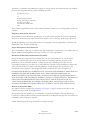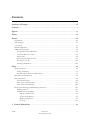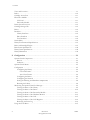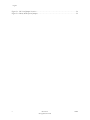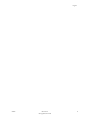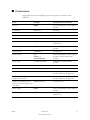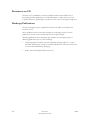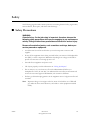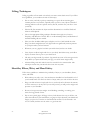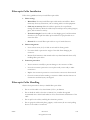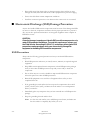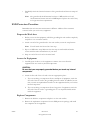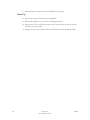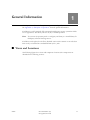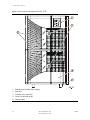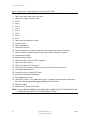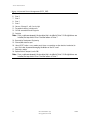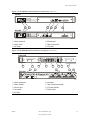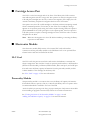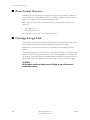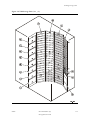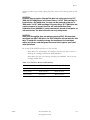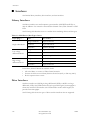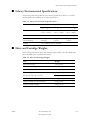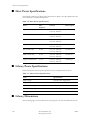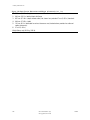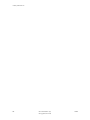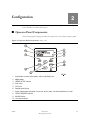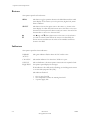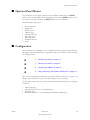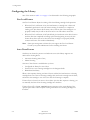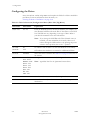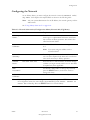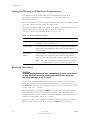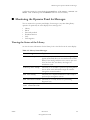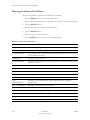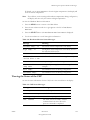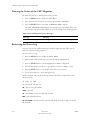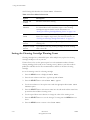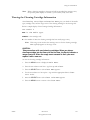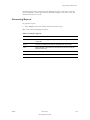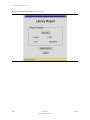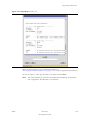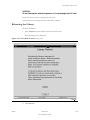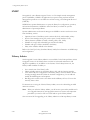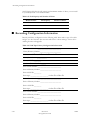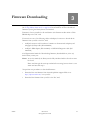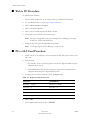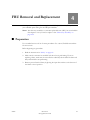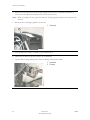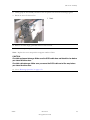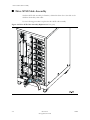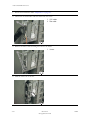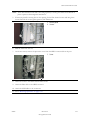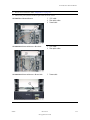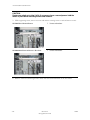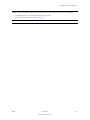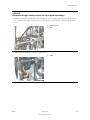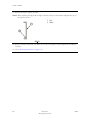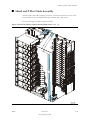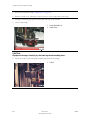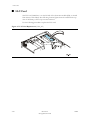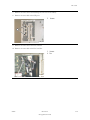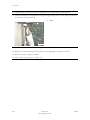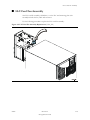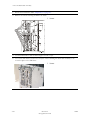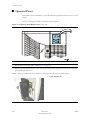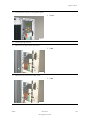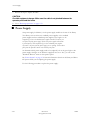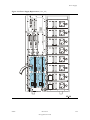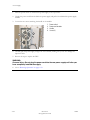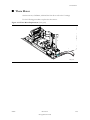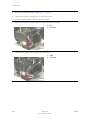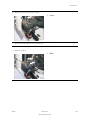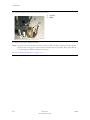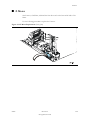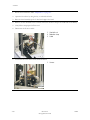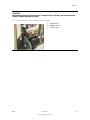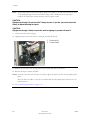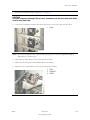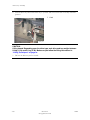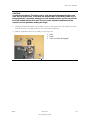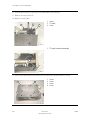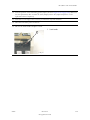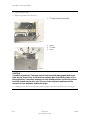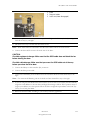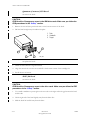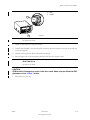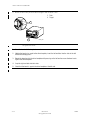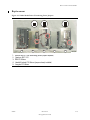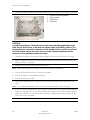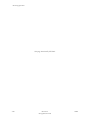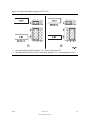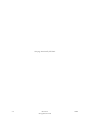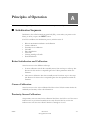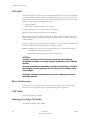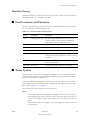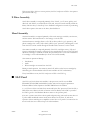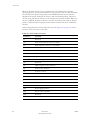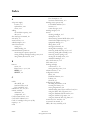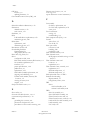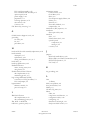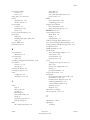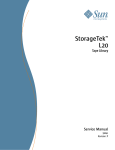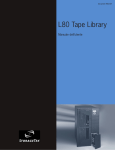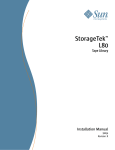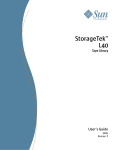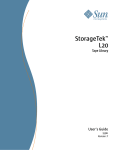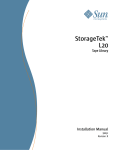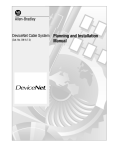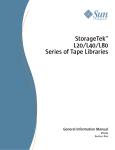Download Certance DLT 1 Service manual
Transcript
PART NUMBER REVISION 96022 L L80 HARDWARE SERVICE MANUAL PRODUCT TYPE TAPE LIBRARY Information contained in this publication is subject to change without notice.We welcome your feedback. please contact the global learning solutions feedback system at: [email protected] or Global Learning Solutions Storage Technology Corporation One StorageTek Drive Louisville, CO 80028-3256 USA Please include the publication name, part number, and edition number in your correspondence if they are available. Proprietary Information Statement The information in this document, including any associated software program, may not be reproduced, disclosed or distributed in any manner without the written consent of Storage Technology Corporation. Should this publication be found, please return it to StorageTek, One StorageTek Drive, Louisville, CO 80028-5214, USA. Postage is guaranteed. Export Destination Control Statement These commodities, technology or software were exported from the United States in accordance with the Export Administration Regulations. Diversion contrary to U.S. law is prohibited. Disclaimer of Warranties and Limitation of Liability Storage Technology Corporation has no liability for your use of this publication or any associated hardware, software or spare parts. You are responsible for any damage resulting from use of this publication, and any associated hardware, software or spare parts, including loss of data. You are responsible for backing up your data. Use of this publication, and the associated hardware, software and spare parts, should be in accordance with this publication and all other product specifications and instructions and in compliance with all applicable terms, conditions, laws, rules and regulations. STORAGETEK MAKES NO WARRANTIES OF ANY KIND AND EXPRESSLY DISCLAIMS ALL EXPRESS AND IMPLIED WARRANTIES, INCLUDING IMPLIED WARRANTIES OF MERCHANTABILITY OR FITNESS FOR A PARTICULAR PURPOSE. STORAGETEK SHALL NOT BE LIABLE FOR ANY DIRECT, INDIRECT, SPECIAL, CONSEQUENTIAL, INCIDENTAL OR PUNITIVE DAMAGES RESULTING FROM USE OF THIS PUBLICATION OR ANY ASSOCIATED HARDWARE, SOFTWARE OR SPARE PARTS, INCLUDING LOSS OF DATA, EXCEPT FOR PERSONAL INJURY DIRECTLY CAUSED BY USE OF THIS PUBLICATION. Revision L (November 2005) This edition contains 182 pages. See “Summary of Changes” on page iii for the revision history and summary of changes made to this publication. StorageTek and the StorageTek logo are trademarks or registered trademarks of Storage Technology Corporation. Other products and names mentioned herein are for identification purposes only and may be trademarks of their respective companies. ©2000, 2005 Storage Technology Corporation. All rights reserved. ii Revision L StorageTek Protected 96022 Summary of Changes EC Date Edition Description 111641 April 2001 First Initial release 111649 June 2001 Second Refer to this edition for a description of the changes. 111708 December 2001 Third Refer to this edition for a description of the changes. 111732 March 2002 Fourth Refer to this edition for a description of the changes. 111770 June 2002 Fifth Refer to this edition for a description of the changes. 111784 August 2002 Sixth Refer to this edition for a description of the changes. 111828 February 2003 Seventh Refer to this edition for a description of the changes. 111854 June 2003 Eighth Refer to this edition for a description of the changes. 111934 August 2004 Ninth Refer to this edition for a description of the changes. 111950 December Tenth Refer to this edition for a description of the changes. 111976 May 2005 Eleventh (K) Refer to this edition for a description of the changes. 114118 October 2005 L Added the remove and replacement procedure for the LTO 3 bezels and the SDLT 320 and SDLT 600 bezels. 96022 Revision L StorageTek Protected iii Summary of Changes This page intentionally left blank. iv Revision L StorageTek Protected 96022 Contents Summary of Changes . . . . . . . . . . . . . . . . . . . . . . . . . . . . . . . . . . . . . . . . . . . . . . . . . . . . . iii Contents . . . . . . . . . . . . . . . . . . . . . . . . . . . . . . . . . . . . . . . . . . . . . . . . . . . . . . . . . . . . . . . . v Figures . . . . . . . . . . . . . . . . . . . . . . . . . . . . . . . . . . . . . . . . . . . . . . . . . . . . . . . . . . . . . . . . ix Tables . . . . . . . . . . . . . . . . . . . . . . . . . . . . . . . . . . . . . . . . . . . . . . . . . . . . . . . . . . . . . . . . . xii Preface . . . . . . . . . . . . . . . . . . . . . . . . . . . . . . . . . . . . . . . . . . . . . . . . . . . . . . . . . . . . . . . . xiii Organization . . . . . . . . . . . . . . . . . . . . . . . . . . . . . . . . . . . . . . . . . . . . . . . . . . . . . . . . . . . . . . . . . . . . . .xiii Alert Messages . . . . . . . . . . . . . . . . . . . . . . . . . . . . . . . . . . . . . . . . . . . . . . . . . . . . . . . . . . . . . . . . . . . .xiv Conventions . . . . . . . . . . . . . . . . . . . . . . . . . . . . . . . . . . . . . . . . . . . . . . . . . . . . . . . . . . . . . . . . . . . . . . xv Related Publications . . . . . . . . . . . . . . . . . . . . . . . . . . . . . . . . . . . . . . . . . . . . . . . . . . . . . . . . . . . . . . . .xvi Additional Information . . . . . . . . . . . . . . . . . . . . . . . . . . . . . . . . . . . . . . . . . . . . . . . . . . . . . . . . . . . . xvii StorageTek’s External Web Site . . . . . . . . . . . . . . . . . . . . . . . . . . . . . . . . . . . . . . . . . . . . . . . . . . . xvii Customer Resource Center . . . . . . . . . . . . . . . . . . . . . . . . . . . . . . . . . . . . . . . . . . . . . . . . . . . . . . xvii Partners Site . . . . . . . . . . . . . . . . . . . . . . . . . . . . . . . . . . . . . . . . . . . . . . . . . . . . . . . . . . . . . . . . . . xvii Global Services Support Tools . . . . . . . . . . . . . . . . . . . . . . . . . . . . . . . . . . . . . . . . . . . . . . . . . . . xvii Documents on CD . . . . . . . . . . . . . . . . . . . . . . . . . . . . . . . . . . . . . . . . . . . . . . . . . . . . . . . . . . . .xviii Hardcopy Publications . . . . . . . . . . . . . . . . . . . . . . . . . . . . . . . . . . . . . . . . . . . . . . . . . . . . . . . . .xviii Safety . . . . . . . . . . . . . . . . . . . . . . . . . . . . . . . . . . . . . . . . . . . . . . . . . . . . . . . . . . . . . . . . . xix Safety Precautions . . . . . . . . . . . . . . . . . . . . . . . . . . . . . . . . . . . . . . . . . . . . . . . . . . . . . . . . . . . . . . . . . .xix Lifting Techniques . . . . . . . . . . . . . . . . . . . . . . . . . . . . . . . . . . . . . . . . . . . . . . . . . . . . . . . . . . . . . . xx Shoulder, Elbow, Wrist, and Hand Safety . . . . . . . . . . . . . . . . . . . . . . . . . . . . . . . . . . . . . . . . . . . . xx Rack Safety and Precautions . . . . . . . . . . . . . . . . . . . . . . . . . . . . . . . . . . . . . . . . . . . . . . . . . . . . . . . . .xxi Fiber-optic Safety . . . . . . . . . . . . . . . . . . . . . . . . . . . . . . . . . . . . . . . . . . . . . . . . . . . . . . . . . . . . . . . . . xxii Laser Product Label . . . . . . . . . . . . . . . . . . . . . . . . . . . . . . . . . . . . . . . . . . . . . . . . . . . . . . . . . . . . xxii Fiber-optic Cable Installation . . . . . . . . . . . . . . . . . . . . . . . . . . . . . . . . . . . . . . . . . . . . . . . . . . . .xxiii Fiber-optic Cable Handling . . . . . . . . . . . . . . . . . . . . . . . . . . . . . . . . . . . . . . . . . . . . . . . . . . . . . .xxiii Electrostatic Discharge (ESD) Damage Prevention . . . . . . . . . . . . . . . . . . . . . . . . . . . . . . . . . . . . . .xxiv ESD Precautions . . . . . . . . . . . . . . . . . . . . . . . . . . . . . . . . . . . . . . . . . . . . . . . . . . . . . . . . . . . . . .xxiv ESD-Protection Procedure . . . . . . . . . . . . . . . . . . . . . . . . . . . . . . . . . . . . . . . . . . . . . . . . . . . . . . xxv Prepare the Work Area . . . . . . . . . . . . . . . . . . . . . . . . . . . . . . . . . . . . . . . . . . . . . . . . . . . . . . xxv Access the Equipment . . . . . . . . . . . . . . . . . . . . . . . . . . . . . . . . . . . . . . . . . . . . . . . . . . . . . . xxv Replace Components . . . . . . . . . . . . . . . . . . . . . . . . . . . . . . . . . . . . . . . . . . . . . . . . . . . . . . . xxv Clean Up . . . . . . . . . . . . . . . . . . . . . . . . . . . . . . . . . . . . . . . . . . . . . . . . . . . . . . . . . . . . . . . . .xxvi 1: General Information . . . . . . . . . . . . . . . . . . . . . . . . . . . . . . . . . . . . . . . . . . . . . . . . . . .1-1 96022 Revision L StorageTek Protected v Contents Views and Locations . . . . . . . . . . . . . . . . . . . . . . . . . . . . . . . . . . . . . . . . . . . . . . . . . . . . . . . . . . . . . . . 1-1 Robot . . . . . . . . . . . . . . . . . . . . . . . . . . . . . . . . . . . . . . . . . . . . . . . . . . . . . . . . . . . . . . . . . . . . . . . . . . 1-10 Cartridge Access Port . . . . . . . . . . . . . . . . . . . . . . . . . . . . . . . . . . . . . . . . . . . . . . . . . . . . . . . . . . . . . 1-11 Electronics Module . . . . . . . . . . . . . . . . . . . . . . . . . . . . . . . . . . . . . . . . . . . . . . . . . . . . . . . . . . . . . . . 1-11 LLC Card . . . . . . . . . . . . . . . . . . . . . . . . . . . . . . . . . . . . . . . . . . . . . . . . . . . . . . . . . . . . . . . . . . . 1-11 Personality Module . . . . . . . . . . . . . . . . . . . . . . . . . . . . . . . . . . . . . . . . . . . . . . . . . . . . . . . . . . . 1-11 Power System Overview . . . . . . . . . . . . . . . . . . . . . . . . . . . . . . . . . . . . . . . . . . . . . . . . . . . . . . . . . . . 1-12 Cartridge Storage Cells . . . . . . . . . . . . . . . . . . . . . . . . . . . . . . . . . . . . . . . . . . . . . . . . . . . . . . . . . . . . 1-12 Drives . . . . . . . . . . . . . . . . . . . . . . . . . . . . . . . . . . . . . . . . . . . . . . . . . . . . . . . . . . . . . . . . . . . . . . . . . 1-14 Interfaces . . . . . . . . . . . . . . . . . . . . . . . . . . . . . . . . . . . . . . . . . . . . . . . . . . . . . . . . . . . . . . . . . . . . . . . 1-16 Library Interfaces . . . . . . . . . . . . . . . . . . . . . . . . . . . . . . . . . . . . . . . . . . . . . . . . . . . . . . . . . . . . . 1-16 Drive Interfaces . . . . . . . . . . . . . . . . . . . . . . . . . . . . . . . . . . . . . . . . . . . . . . . . . . . . . . . . . . . . . . 1-16 User Interfaces . . . . . . . . . . . . . . . . . . . . . . . . . . . . . . . . . . . . . . . . . . . . . . . . . . . . . . . . . . . . . . . 1-18 Serviceability . . . . . . . . . . . . . . . . . . . . . . . . . . . . . . . . . . . . . . . . . . . . . . . . . . . . . . . . . . . . . . . . . . . . 1-18 Library Environmental Specifications . . . . . . . . . . . . . . . . . . . . . . . . . . . . . . . . . . . . . . . . . . . . . . . . 1-19 Drive and Cartridge Weights . . . . . . . . . . . . . . . . . . . . . . . . . . . . . . . . . . . . . . . . . . . . . . . . . . . . . . . 1-19 Drive Power Specifications . . . . . . . . . . . . . . . . . . . . . . . . . . . . . . . . . . . . . . . . . . . . . . . . . . . . . . . . 1-20 Library Power Specifications . . . . . . . . . . . . . . . . . . . . . . . . . . . . . . . . . . . . . . . . . . . . . . . . . . . . . . . 1-20 Library Dimensions . . . . . . . . . . . . . . . . . . . . . . . . . . . . . . . . . . . . . . . . . . . . . . . . . . . . . . . . . . . . . . 1-20 2: Configuration . . . . . . . . . . . . . . . . . . . . . . . . . . . . . . . . . . . . . . . . . . . . . . . . . . . . . . . 2-1 Operator Panel Components . . . . . . . . . . . . . . . . . . . . . . . . . . . . . . . . . . . . . . . . . . . . . . . . . . . . . . . . 2-1 Buttons . . . . . . . . . . . . . . . . . . . . . . . . . . . . . . . . . . . . . . . . . . . . . . . . . . . . . . . . . . . . . . . . . . . . . . 2-2 Indicators . . . . . . . . . . . . . . . . . . . . . . . . . . . . . . . . . . . . . . . . . . . . . . . . . . . . . . . . . . . . . . . . . . . . 2-2 Operator Panel Menus . . . . . . . . . . . . . . . . . . . . . . . . . . . . . . . . . . . . . . . . . . . . . . . . . . . . . . . . . . . . . 2-3 Configuration . . . . . . . . . . . . . . . . . . . . . . . . . . . . . . . . . . . . . . . . . . . . . . . . . . . . . . . . . . . . . . . . . . . . 2-3 Configuring the Library . . . . . . . . . . . . . . . . . . . . . . . . . . . . . . . . . . . . . . . . . . . . . . . . . . . . . . . . . 2-4 Fast Load Feature . . . . . . . . . . . . . . . . . . . . . . . . . . . . . . . . . . . . . . . . . . . . . . . . . . . . . . . . . . 2-4 Auto Clean Feature . . . . . . . . . . . . . . . . . . . . . . . . . . . . . . . . . . . . . . . . . . . . . . . . . . . . . . . . . 2-4 Configuring the Drives . . . . . . . . . . . . . . . . . . . . . . . . . . . . . . . . . . . . . . . . . . . . . . . . . . . . . . . . . 2-6 Configuring the Network . . . . . . . . . . . . . . . . . . . . . . . . . . . . . . . . . . . . . . . . . . . . . . . . . . . . . . . 2-7 Setting the Warning and Shutdown Temperatures . . . . . . . . . . . . . . . . . . . . . . . . . . . . . . . . . . . 2-8 Resetting the Library . . . . . . . . . . . . . . . . . . . . . . . . . . . . . . . . . . . . . . . . . . . . . . . . . . . . . . . . . . . 2-8 Monitoring the Operator Panel for Messages . . . . . . . . . . . . . . . . . . . . . . . . . . . . . . . . . . . . . . . . . . . 2-9 Viewing the Status of the Library . . . . . . . . . . . . . . . . . . . . . . . . . . . . . . . . . . . . . . . . . . . . . . . . . 2-9 Viewing the Status of the Drives . . . . . . . . . . . . . . . . . . . . . . . . . . . . . . . . . . . . . . . . . . . . . . . . 2-10 Viewing the Status of the Personality Module . . . . . . . . . . . . . . . . . . . . . . . . . . . . . . . . . . . . . . 2-11 Viewing the Status of the Hardware Monitor . . . . . . . . . . . . . . . . . . . . . . . . . . . . . . . . . . . . . . 2-12 Viewing the Status of the CAP . . . . . . . . . . . . . . . . . . . . . . . . . . . . . . . . . . . . . . . . . . . . . . . . . . 2-13 Viewing the Status of the CAP Magazine . . . . . . . . . . . . . . . . . . . . . . . . . . . . . . . . . . . . . . . . . 2-14 Reviewing the Event Log . . . . . . . . . . . . . . . . . . . . . . . . . . . . . . . . . . . . . . . . . . . . . . . . . . . . . . 2-14 Using the Clean Menu . . . . . . . . . . . . . . . . . . . . . . . . . . . . . . . . . . . . . . . . . . . . . . . . . . . . . . . . . . . . 2-15 vi Revision L StorageTek Protected 96022 Contents Setting the Cleaning Cartridge Warning Count . . . . . . . . . . . . . . . . . . . . . . . . . . . . . . . . . . . . . Viewing the Cleaning Cartridge Information . . . . . . . . . . . . . . . . . . . . . . . . . . . . . . . . . . . . . . . Using Library Status Tool . . . . . . . . . . . . . . . . . . . . . . . . . . . . . . . . . . . . . . . . . . . . . . . . . . . . . . . . . Requirements . . . . . . . . . . . . . . . . . . . . . . . . . . . . . . . . . . . . . . . . . . . . . . . . . . . . . . . . . . . . . . . . Setting up Java Policy Permissions . . . . . . . . . . . . . . . . . . . . . . . . . . . . . . . . . . . . . . . . . . . . . . . Generating Reports . . . . . . . . . . . . . . . . . . . . . . . . . . . . . . . . . . . . . . . . . . . . . . . . . . . . . . . . . . . Loading Code . . . . . . . . . . . . . . . . . . . . . . . . . . . . . . . . . . . . . . . . . . . . . . . . . . . . . . . . . . . . . . . . Rebooting the Library . . . . . . . . . . . . . . . . . . . . . . . . . . . . . . . . . . . . . . . . . . . . . . . . . . . . . . . . . SNMP . . . . . . . . . . . . . . . . . . . . . . . . . . . . . . . . . . . . . . . . . . . . . . . . . . . . . . . . . . . . . . . . . . . . . . Library Admin . . . . . . . . . . . . . . . . . . . . . . . . . . . . . . . . . . . . . . . . . . . . . . . . . . . . . . . . . . . . . . . Reconfiguring the Library . . . . . . . . . . . . . . . . . . . . . . . . . . . . . . . . . . . . . . . . . . . . . . . . . . . . . . . . . Auto Clean . . . . . . . . . . . . . . . . . . . . . . . . . . . . . . . . . . . . . . . . . . . . . . . . . . . . . . . . . . . . . . . . . . Adding a Drive . . . . . . . . . . . . . . . . . . . . . . . . . . . . . . . . . . . . . . . . . . . . . . . . . . . . . . . . . . . . . . . Adding Cell and Drive Capacity . . . . . . . . . . . . . . . . . . . . . . . . . . . . . . . . . . . . . . . . . . . . . . . . . Recording Configuration Information . . . . . . . . . . . . . . . . . . . . . . . . . . . . . . . . . . . . . . . . . . . . . . . 2-16 2-17 2-18 2-19 2-19 2-21 2-24 2-25 2-26 2-26 2-27 2-27 2-27 2-27 2-28 3: Firmware Downloading . . . . . . . . . . . . . . . . . . . . . . . . . . . . . . . . . . . . . . . . . . . . . . . 3-1 Web to PC Procedure . . . . . . . . . . . . . . . . . . . . . . . . . . . . . . . . . . . . . . . . . . . . . . . . . . . . . . . . . . . . . . 3-2 PC to LLC Card Procedure . . . . . . . . . . . . . . . . . . . . . . . . . . . . . . . . . . . . . . . . . . . . . . . . . . . . . . . . . 3-2 4: FRU Removal and Replacement . . . . . . . . . . . . . . . . . . . . . . . . . . . . . . . . . . . . . . . . 4-1 Preparation . . . . . . . . . . . . . . . . . . . . . . . . . . . . . . . . . . . . . . . . . . . . . . . . . . . . . . . . . . . . . . . . . . . . . . 4-1 Drive Fan Assembly . . . . . . . . . . . . . . . . . . . . . . . . . . . . . . . . . . . . . . . . . . . . . . . . . . . . . . . . . . . . . . . 4-2 Drive SCSI Cable Assembly . . . . . . . . . . . . . . . . . . . . . . . . . . . . . . . . . . . . . . . . . . . . . . . . . . . . . . . . . 4-6 Fibre Channel Router Card . . . . . . . . . . . . . . . . . . . . . . . . . . . . . . . . . . . . . . . . . . . . . . . . . . . . . . . . . 4-9 External Fibre Channel Router . . . . . . . . . . . . . . . . . . . . . . . . . . . . . . . . . . . . . . . . . . . . . . . . . . . . . 4-12 Hand Assembly . . . . . . . . . . . . . . . . . . . . . . . . . . . . . . . . . . . . . . . . . . . . . . . . . . . . . . . . . . . . . . . . . . 4-18 Hand and Z Flex Cable Assembly . . . . . . . . . . . . . . . . . . . . . . . . . . . . . . . . . . . . . . . . . . . . . . . . . . . 4-23 LLC Card . . . . . . . . . . . . . . . . . . . . . . . . . . . . . . . . . . . . . . . . . . . . . . . . . . . . . . . . . . . . . . . . . . . . . . 4-30 LLC Card Fan Assembly . . . . . . . . . . . . . . . . . . . . . . . . . . . . . . . . . . . . . . . . . . . . . . . . . . . . . . . . . . 4-35 LLC Card SCSI Cable Assembly . . . . . . . . . . . . . . . . . . . . . . . . . . . . . . . . . . . . . . . . . . . . . . . . . . . . 4-37 Operator Panel . . . . . . . . . . . . . . . . . . . . . . . . . . . . . . . . . . . . . . . . . . . . . . . . . . . . . . . . . . . . . . . . . . 4-40 Power Supply . . . . . . . . . . . . . . . . . . . . . . . . . . . . . . . . . . . . . . . . . . . . . . . . . . . . . . . . . . . . . . . . . . . 4-42 Theta Motor . . . . . . . . . . . . . . . . . . . . . . . . . . . . . . . . . . . . . . . . . . . . . . . . . . . . . . . . . . . . . . . . . . . . 4-45 Z Motor . . . . . . . . . . . . . . . . . . . . . . . . . . . . . . . . . . . . . . . . . . . . . . . . . . . . . . . . . . . . . . . . . . . . . . . . 4-49 Drive Tray Assembly . . . . . . . . . . . . . . . . . . . . . . . . . . . . . . . . . . . . . . . . . . . . . . . . . . . . . . . . . . . . . 4-53 DLT Drives with Load Handles . . . . . . . . . . . . . . . . . . . . . . . . . . . . . . . . . . . . . . . . . . . . . . . . . . . . 4-59 Removal . . . . . . . . . . . . . . . . . . . . . . . . . . . . . . . . . . . . . . . . . . . . . . . . . . . . . . . . . . . . . . . . . . . . 4-61 Replacement . . . . . . . . . . . . . . . . . . . . . . . . . . . . . . . . . . . . . . . . . . . . . . . . . . . . . . . . . . . . . . . . . 4-64 Drives without Load Handles . . . . . . . . . . . . . . . . . . . . . . . . . . . . . . . . . . . . . . . . . . . . . . . . . . . . . . 4-68 Removal . . . . . . . . . . . . . . . . . . . . . . . . . . . . . . . . . . . . . . . . . . . . . . . . . . . . . . . . . . . . . . . . . . . . 4-69 Drives with a Cartridge Bezel . . . . . . . . . . . . . . . . . . . . . . . . . . . . . . . . . . . . . . . . . . . . . . . 4-70 96022 Revision L StorageTek Protected vii Contents HP LTO Bezel . . . . . . . . . . . . . . . . . . . . . . . . . . . . . . . . . . . . . . . . . . . . . . . . . . . . . . . . IBM LTO Bezel . . . . . . . . . . . . . . . . . . . . . . . . . . . . . . . . . . . . . . . . . . . . . . . . . . . . . . . Quantum (Certance) LTO Bezel . . . . . . . . . . . . . . . . . . . . . . . . . . . . . . . . . . . . . . . . . SDLT 320 Bezel . . . . . . . . . . . . . . . . . . . . . . . . . . . . . . . . . . . . . . . . . . . . . . . . . . . . . . . SDLT 600 Bezel . . . . . . . . . . . . . . . . . . . . . . . . . . . . . . . . . . . . . . . . . . . . . . . . . . . . . . . Replacement . . . . . . . . . . . . . . . . . . . . . . . . . . . . . . . . . . . . . . . . . . . . . . . . . . . . . . . . . . . . . . . . . Restoring Operation . . . . . . . . . . . . . . . . . . . . . . . . . . . . . . . . . . . . . . . . . . . . . . . . . . . . . . . . . . . . . . 4-70 4-71 4-72 4-72 4-73 4-75 4-79 5: Library HVD to LVD Conversion . . . . . . . . . . . . . . . . . . . . . . . . . . . . . . . . . . . . . . . 5-1 A: Principles of Operation . . . . . . . . . . . . . . . . . . . . . . . . . . . . . . . . . . . . . . . . . . . . . . . A-1 Initialization Sequence . . . . . . . . . . . . . . . . . . . . . . . . . . . . . . . . . . . . . . . . . . . . . . . . . . . . . . . . . . . . . A-1 Robot Initialization and Calibration . . . . . . . . . . . . . . . . . . . . . . . . . . . . . . . . . . . . . . . . . . . . . . . A-1 Camera Calibration . . . . . . . . . . . . . . . . . . . . . . . . . . . . . . . . . . . . . . . . . . . . . . . . . . . . . . . . . . . . A-1 Proximity Sensor Calibration . . . . . . . . . . . . . . . . . . . . . . . . . . . . . . . . . . . . . . . . . . . . . . . . . . . . A-1 Cell Audit . . . . . . . . . . . . . . . . . . . . . . . . . . . . . . . . . . . . . . . . . . . . . . . . . . . . . . . . . . . . . . . . . . . . A-2 Drive Initialization . . . . . . . . . . . . . . . . . . . . . . . . . . . . . . . . . . . . . . . . . . . . . . . . . . . . . . . . . . . . . A-2 CAP Audit . . . . . . . . . . . . . . . . . . . . . . . . . . . . . . . . . . . . . . . . . . . . . . . . . . . . . . . . . . . . . . . . . . . A-2 Cleaning Cartridge Cell Audit . . . . . . . . . . . . . . . . . . . . . . . . . . . . . . . . . . . . . . . . . . . . . . . . . . . . A-2 Hand Init Testing . . . . . . . . . . . . . . . . . . . . . . . . . . . . . . . . . . . . . . . . . . . . . . . . . . . . . . . . . . . . . . A-3 Card Locations and Functions . . . . . . . . . . . . . . . . . . . . . . . . . . . . . . . . . . . . . . . . . . . . . . . . . . . . . . . A-3 Power System . . . . . . . . . . . . . . . . . . . . . . . . . . . . . . . . . . . . . . . . . . . . . . . . . . . . . . . . . . . . . . . . . . . . A-3 Robot . . . . . . . . . . . . . . . . . . . . . . . . . . . . . . . . . . . . . . . . . . . . . . . . . . . . . . . . . . . . . . . . . . . . . . . . . . . A-4 Theta Assembly . . . . . . . . . . . . . . . . . . . . . . . . . . . . . . . . . . . . . . . . . . . . . . . . . . . . . . . . . . . . . . . A-4 Z Drive Assembly . . . . . . . . . . . . . . . . . . . . . . . . . . . . . . . . . . . . . . . . . . . . . . . . . . . . . . . . . . . . . A-5 Hand Assembly . . . . . . . . . . . . . . . . . . . . . . . . . . . . . . . . . . . . . . . . . . . . . . . . . . . . . . . . . . . . . . . A-5 LLC Card . . . . . . . . . . . . . . . . . . . . . . . . . . . . . . . . . . . . . . . . . . . . . . . . . . . . . . . . . . . . . . . . . . . . . . . A-5 Index . . . . . . . . . . . . . . . . . . . . . . . . . . . . . . . . . . . . . . . . . . . . . . . . . . . . . . . . . . . . . .Index-1 viii Revision L StorageTek Protected 96022 Figures Figure 1-1. Front View of Components . . . . . . . . . . . . . . . . . . . . . . . . . . . . . . . . . . . . . . . . . . . . . . . . . . . 1-2 Figure 1-2. Rear View of Components . . . . . . . . . . . . . . . . . . . . . . . . . . . . . . . . . . . . . . . . . . . . . . . . . . . . 1-3 Figure 1-3. Internal View of Components . . . . . . . . . . . . . . . . . . . . . . . . . . . . . . . . . . . . . . . . . . . . . . . . . 1-5 Figure 1-4. SN3300 Fibre Channel Router Components . . . . . . . . . . . . . . . . . . . . . . . . . . . . . . . . . . . . . 1-7 Figure 1-5. SN3400 Multi-Protocol Router Components . . . . . . . . . . . . . . . . . . . . . . . . . . . . . . . . . . . . . 1-7 Figure 1-6. DLT Drive Serial Number, Warranty Identification Number Locations (L201_164) . . . . . . 1-8 Figure 1-7. Ultrium LTO Drive Serial Number, Warranty Identification Number Locations . . . . . . . . . 1-9 Figure 1-8. Robotic Components . . . . . . . . . . . . . . . . . . . . . . . . . . . . . . . . . . . . . . . . . . . . . . . . . . . . . . . 1-10 Figure 1-9. Valid Storage Cells . . . . . . . . . . . . . . . . . . . . . . . . . . . . . . . . . . . . . . . . . . . . . . . . . . . . . . . . . 1-13 Figure 1-10. Rack Version Dimensions and Weight . . . . . . . . . . . . . . . . . . . . . . . . . . . . . . . . . . . . . . . 1-21 Figure 1-11. Deskside Version Dimensions and Weight (L201_347) . . . . . . . . . . . . . . . . . . . . . . . . . . . 1-23 Figure 2-1. Operator Panel Components . . . . . . . . . . . . . . . . . . . . . . . . . . . . . . . . . . . . . . . . . . . . . . . . . . 2-1 Figure 2-2. Sample Library Status Tool Screen . . . . . . . . . . . . . . . . . . . . . . . . . . . . . . . . . . . . . . . . . . . . 2-18 Figure 2-3. Report Selection Screen . . . . . . . . . . . . . . . . . . . . . . . . . . . . . . . . . . . . . . . . . . . . . . . . . . . . . 2-22 Figure 2-4. Sample Report . . . . . . . . . . . . . . . . . . . . . . . . . . . . . . . . . . . . . . . . . . . . . . . . . . . . . . . . . . . . 2-23 Figure 2-5. Library Code Load Screen . . . . . . . . . . . . . . . . . . . . . . . . . . . . . . . . . . . . . . . . . . . . . . . . . . . 2-24 Figure 2-6. Library Reboot Screen . . . . . . . . . . . . . . . . . . . . . . . . . . . . . . . . . . . . . . . . . . . . . . . . . . . . . . 2-25 Figure 4-1. Drive Fan Assembly Replacement . . . . . . . . . . . . . . . . . . . . . . . . . . . . . . . . . . . . . . . . . . . . . . 4-2 Figure 4-2. Drive SCSI Cable Assembly Replacement . . . . . . . . . . . . . . . . . . . . . . . . . . . . . . . . . . . . . . . 4-6 Figure 4-3. Fibre Channel Router Card Replacement . . . . . . . . . . . . . . . . . . . . . . . . . . . . . . . . . . . . . . . . 4-9 Figure 4-4. External Fibre Channel Router Replacement (Rack-mounted) . . . . . . . . . . . . . . . . . . . . . . 4-12 Figure 4-5. Hand Assembly Replacement . . . . . . . . . . . . . . . . . . . . . . . . . . . . . . . . . . . . . . . . . . . . . . . . 4-18 Figure 4-6. Hand and Z Flex Cable Assembly Replacement . . . . . . . . . . . . . . . . . . . . . . . . . . . . . . . . . . 4-23 Figure 4-7. LLC Card Replacement . . . . . . . . . . . . . . . . . . . . . . . . . . . . . . . . . . . . . . . . . . . . . . . . . . . . . 4-30 Figure 4-8. LLC Card Connectors . . . . . . . . . . . . . . . . . . . . . . . . . . . . . . . . . . . . . . . . . . . . . . . . . . . . . . 4-31 Figure 4-9. LLC Card Fan Assembly Replacement . . . . . . . . . . . . . . . . . . . . . . . . . . . . . . . . . . . . . . . . . 4-35 Figure 4-10. LLC Card SCSI Cable Assembly Replacement . . . . . . . . . . . . . . . . . . . . . . . . . . . . . . . . . . 4-37 Figure 4-11. Operator Panel Replacement . . . . . . . . . . . . . . . . . . . . . . . . . . . . . . . . . . . . . . . . . . . . . . . . 4-40 Figure 4-12. Power Supply Replacement . . . . . . . . . . . . . . . . . . . . . . . . . . . . . . . . . . . . . . . . . . . . . . . . . 4-43 Figure 4-13. Theta Motor Replacement . . . . . . . . . . . . . . . . . . . . . . . . . . . . . . . . . . . . . . . . . . . . . . . . . . 4-45 Figure 4-14. Z Motor Replacement . . . . . . . . . . . . . . . . . . . . . . . . . . . . . . . . . . . . . . . . . . . . . . . . . . . . . 4-49 Figure 4-15. Drive Tray Assembly Replacement . . . . . . . . . . . . . . . . . . . . . . . . . . . . . . . . . . . . . . . . . . . 4-54 Figure 4-16. DLT Drive with Load Handle . . . . . . . . . . . . . . . . . . . . . . . . . . . . . . . . . . . . . . . . . . . . . . . 4-60 Figure 4-17. Older Model Drives Terminating Power Jumpers . . . . . . . . . . . . . . . . . . . . . . . . . . . . . . . 4-75 Figure 4-18. Newer Model Drives Terminating Power Jumpers . . . . . . . . . . . . . . . . . . . . . . . . . . . . . . . 4-76 Figure 4-19. Quantum Certance Drive Terminating Power Jumpers . . . . . . . . . . . . . . . . . . . . . . . . . . . 4-77 96022 Revision L StorageTek Protected ix Figures Figure 5-1. LLC Card Jumper Location . . . . . . . . . . . . . . . . . . . . . . . . . . . . . . . . . . . . . . . . . . . . . . . . . . . 5-2 Figure 5-2. Library SCSI Option Jumpers . . . . . . . . . . . . . . . . . . . . . . . . . . . . . . . . . . . . . . . . . . . . . . . . . 5-3 x Revision L StorageTek Protected 96022 Figures 96022 Revision L StorageTek Protected xi Tables Tables Table 1-1. LTO Drive Backward Readability . . . . . . . . . . . . . . . . . . . . . . . . . . . . . . . . . . . . . . . . . . . . . . 1-15 Table 1-2. SCSI Device/Bus Types: Issues . . . . . . . . . . . . . . . . . . . . . . . . . . . . . . . . . . . . . . . . . . . . . . . 1-16 Table 1-3. Compatible Drives and Interfaces . . . . . . . . . . . . . . . . . . . . . . . . . . . . . . . . . . . . . . . . . . . . . 1-17 Table 1-4. Library Environmental Specifications . . . . . . . . . . . . . . . . . . . . . . . . . . . . . . . . . . . . . . . . . . . 1-19 Table 1-5. Drive and Cartridge Weights . . . . . . . . . . . . . . . . . . . . . . . . . . . . . . . . . . . . . . . . . . . . . . . . . . 1-19 Table 1-6. Drive Power Specifications . . . . . . . . . . . . . . . . . . . . . . . . . . . . . . . . . . . . . . . . . . . . . . . . . . . 1-20 Table 1-7. Library Power Specifications . . . . . . . . . . . . . . . . . . . . . . . . . . . . . . . . . . . . . . . . . . . . . . . . . . 1-20 Table 2-1. Library Information/Configuration Menu (Lib Info/Cfg Menu) . . . . . . . . . . . . . . . . . . . . . . 2-5 Table 2-2. Drive Information/Configuration Menu (Drive Info/Cfg Menu) . . . . . . . . . . . . . . . . . . . . . 2-6 Table 2-3. Network Information/Configuration Menu (Network Info/Cfg Menu) . . . . . . . . . . . . . . . . 2-7 Table 2-4. Hardware Monitor Menu . . . . . . . . . . . . . . . . . . . . . . . . . . . . . . . . . . . . . . . . . . . . . . . . . . . . . . 2-8 Table 2-5. Library Status Messages . . . . . . . . . . . . . . . . . . . . . . . . . . . . . . . . . . . . . . . . . . . . . . . . . . . . . . . 2-9 Table 2-6. Drive Status Messages . . . . . . . . . . . . . . . . . . . . . . . . . . . . . . . . . . . . . . . . . . . . . . . . . . . . . . . 2-10 Table 2-7. Personality Module Status Messages . . . . . . . . . . . . . . . . . . . . . . . . . . . . . . . . . . . . . . . . . . . . 2-11 Table 2-8. Hardware Monitor Status Messages . . . . . . . . . . . . . . . . . . . . . . . . . . . . . . . . . . . . . . . . . . . . 2-13 Table 2-9. CAP Status Messages . . . . . . . . . . . . . . . . . . . . . . . . . . . . . . . . . . . . . . . . . . . . . . . . . . . . . . . . 2-13 Table 2-10. CAP Magazine Status Messages . . . . . . . . . . . . . . . . . . . . . . . . . . . . . . . . . . . . . . . . . . . . . . 2-14 Table 2-11. Clean Menu Criteria . . . . . . . . . . . . . . . . . . . . . . . . . . . . . . . . . . . . . . . . . . . . . . . . . . . . . . . . 2-15 Table 2-12. Clean Menu Information . . . . . . . . . . . . . . . . . . . . . . . . . . . . . . . . . . . . . . . . . . . . . . . . . . . . 2-16 Table 2-13. Report Options . . . . . . . . . . . . . . . . . . . . . . . . . . . . . . . . . . . . . . . . . . . . . . . . . . . . . . . . . . . 2-21 Table 2-14. Conversion Bills for Upgrading Cell Capacity . . . . . . . . . . . . . . . . . . . . . . . . . . . . . . . . . . . 2-27 Table 2-15. Cell Capacity and Number of Drives . . . . . . . . . . . . . . . . . . . . . . . . . . . . . . . . . . . . . . . . . . 2-28 Table 2-16. L80 Tape Library Configuration Information . . . . . . . . . . . . . . . . . . . . . . . . . . . . . . . . . . . 2-28 Table 3-1. Hyperterminal Connection . . . . . . . . . . . . . . . . . . . . . . . . . . . . . . . . . . . . . . . . . . . . . . . . . . . . 3-2 Table A-1. Card Locations and Functions . . . . . . . . . . . . . . . . . . . . . . . . . . . . . . . . . . . . . . . . . . . . . . . . A-3 Table A-2. AC Power Supply Voltage Uses . . . . . . . . . . . . . . . . . . . . . . . . . . . . . . . . . . . . . . . . . . . . . . . A-4 Table A-3. LLC Card Connectors . . . . . . . . . . . . . . . . . . . . . . . . . . . . . . . . . . . . . . . . . . . . . . . . . . . . . . . . A-6 xii Revision L StorageTek Protected 96022 Preface This manual is for service personnel who maintain the L80 Tape Library. Most of the information pertains to library hardware. Refer to your drive or software documentation for specific drive information or for client-generated software commands and console messages. ■ Organization This manual has five chapters, one appendix, and an index: 96022 Chapter 1 “General Information” introduces the library, its components, and specifications. Chapter 2 “Configuration” describes how to use the operator panel to configure the library and drives. It also describes Library Status. Chapter 3 “Firmware Downloading” describes how to use download firmware. Chapter 4 “FRU Removal and Replacement” contains procedures to replace the field replaceable units (FRUs). Chapter 5 “Library HVD to LVD Conversion” describes how to convert library operation from HVD to LVD. Appendix A “Principles of Operation” contains detailed information about the library components. Index The “Index” helps you find information in this manual. Revision L StorageTek Protected xiii ■ Alert Messages Alert messages call your attention to information that is especially important or that has a unique relationship to the main text or graphic. Note: A note provides additional information that is of special interest. A note might point out exceptions to rules or procedures. A note usually, but not always, follows the information to which it pertains. CAUTION: A caution informs the reader of conditions that might result in damage to hardware, corruption of data, corruption of application software. A caution always precedes the information to which it pertains. WARNING: A warning alerts the reader to conditions that might result in long-term health problems, injury, or death. A warning always precedes the information to which it pertains. xiv Revision L StorageTek Protected 96022 ■ Conventions Typographical conventions highlight special words, phrases, and actions in this publication. Item Example Description of Convention Buttons MENU Text and capitalization follow label on product Commands Mode Select Initial cap Document titles System Assurance Guide Italic font Emphasis not or must Italic font File names fsc.txt Monospace font Hypertext links Figure 2-1 on page 2-5 Blue (prints black in hardcopy publications) Indicators Open Text and capitalization follow label on product Jumper names TERMPWR All uppercase Keyboard keys <Y> <Enter> or <Ctrl+Alt+Delete> Text and capitalization follow label on product; enclosed within angle brackets Menu names Configuration Menu Capitalization follows label on product Parameters and variables Device = xx Italic font Path names c:/mydirectory Monospace font Port or connector names SER1 Text and capitalization follow label on product; otherwise, all uppercase Positions for circuit breakers, jumpers, and switches ON Text and capitalization follow label on product; otherwise, all uppercase Screen text (including screen captures, screen messages, and user input) downloading Monospace font Switch names Power Text and capitalization follow label on product URLs http://www.storagetek.com Blue (prints black in hardcopy publications) 96022 Revision L StorageTek Protected xv ■ Related Publications Refer to the following publications for additional information: xvi Library Documentation Part Number L40/80 Tape Library Drives CRU Instructions 96006 L80 Tape Library CRU Instructions 96051 L80 Tape Library Installation Manual 96054 L80 Tape Library Ordering Guide MT5012 L80 Tape Library User’s Guide 96021 Tape Drive Documentation Part DLT 7000 Tape Drive Product Manual 31313450x DLT 8000 Tape Drive Product Manual Quantum: 81-60118-0x DLT1 Installation and Operations Guide Benchmark: 000826-0x DLT1 Product Specification Benchmark: 000827-0x SDLT 220, 320 and 600 Product Manual CD included with drive Hewlett Packard LTO Ultrium Publication CD included with drive IBM LTO Ultrium Publication CD included with drive Quantum’s Certance LTO Ultrium Publication CD included with drive Other Publications Part Number American National Standard Dictionary for Information Processing Systems ANSI X3/TR-1-82 American National Standard Magnetic Tape and Cartridge for Information Interchange ANSI X3B5/87-009 Crossroads Fibre Router User’s Manual DS30110 StorageNet 3300 Fibre Channel Router User Manual 461273-01 StorageNet 3400 Multi-Protocol Router User Manual 461271-01 Fiber Optic User’s Guide 9433 Magnetic Tape Labels and File Structure for Information Interchange ANSI X3.27-1978 SCSI-3 Parallel Interface (SPI) ANSI X3T9.2/91-010R7 Small Computer System Interface ISO 9316:1989 Revision L StorageTek Protected 96022 ■ Additional Information StorageTek offers several methods for you to obtain additional information. StorageTek’s External Web Site StorageTek’s external Web site provides marketing, product, event, corporate, and service information. The external Web site is accessible to anyone with a Web browser and an Internet connection. The URL for the StorageTek external Web site is http://www.storagetek.com Customer Resource Center StorageTek’s CRC is a Web site that enables members to resolve technical issues by searching code fixes and technical documentation. CRC membership entitles you to other proactive services, such as HIPER subscriptions, technical tips, answers to frequently asked questions, addenda to product documentation books, and online product support contact information. Customers who have a current warranty or a current maintenance service agreement may apply for membership by clicking on the Request Password button on the CRC home page. StorageTek employees may enter the CRC through PowerPort. The URL for the CRC is http://www.support.storagetek.com Partners Site StorageTek’s Partners site is a Web site that provides information about products, services, customer support, upcoming events, training programs, and sales tools to support StorageTek’s Partners. Access to this site, beyond the Partners Login page, is restricted. On the Partners Login page, StorageTek employees and current partners who do not have access can request a login ID and password and prospective partners can apply to become StorageTek resellers. The URL for the Partners site is http://members.storagetek.com Global Services Support Tools StorageTek’s Global Services Support Tools site provides tools that aid in the sales and support of StorageTek’s products and services. This is an internal Web site for StorageTek employees. The URL for the Global Services Support Tools is http://wwssto.stortek.com 96022 Revision L StorageTek Protected xvii Documents on CD Documents on CD (3106600xx) contains portable document format (PDF) files of StorageTek’s product publications. To order Documents on CD, contact your local Customer Services Logistics Depot. Documents on CD is only for StorageTek employees. Hardcopy Publications You may order paper copies of publications listed on the CRC or included on the Documents on CD. Service publications have numeric part numbers. To order paper copies of service publications, contact your local Customer Services Logistics Depot. Marketing publications have alphanumeric part numbers. To order paper copies of marketing publications, do one of the following: xviii • Visit StorageTek’s PowerPort and select alphabetical listings under “L” or select Online Forms. Then search for Literature Distribution. Follow the instructions on the Literature Distribution Web page. • Send e-mail to [email protected] Revision L StorageTek Protected 96022 Safety The following pages describe common practices concerning electrical safety, ergonomics, rack installation, fiber optics, and electrostatic discharge. ■ Safety Precautions WARNING: Potential injury: On-the-job safety is important; therefore, observe the following safety precautions while you are engaging in any maintenance activity. Failing to follow these precautions could result in serious injury. Remove all conductive jewelry, such as watches and rings, before you service powered-on equipment. • Avoid electrical shock. Be careful when you work near power connectors and supplies. • Power-off the equipment that is being serviced before you remove a field replaceable unit (FRU) or other component. Remember that dangerous voltages could still be present in some areas even though power is off. • Ground all test equipment and power tools. • Lift objects properly; read the information in “Lifting Techniques.” • Do not remove, cut, or relocate any floor tiles indiscriminately. Before you manipulate floor tiles, be sure that you understand the customer’s environment and receive the customer’s approval. Remember, each situation is different. • Enforce good housekeeping practices in the equipment area to help prevent fire and accidents. Note: Important things to investigate and to be aware of include the use of Halon® gas, under-the-floor smoke detectors, and cables to other equipment installed nearby. 96022 Revision L StorageTek Protected xix Lifting Techniques Lifting, regardless of how much or how little, can create serious back stress. If you follow these guidelines, you can reduce the risk of back injury: • Do not twist your body to pick up something or to put it down. Twisting puts extreme pressure on your back, especially when you lift or carry objects. Instead of twisting, make the task two separate moves; first lift, and then use your feet to turn your body. • Plan the lift: first examine the object and then determine how it will be lifted and where it will be placed. • Choose the appropriate lifting technique. Examine the weight, size, location, frequency, and direction of the lift. Plan to avoid awkward postures, and determine if material-handling aids are needed. • Place your feet shoulder-width apart, and place one foot a little behind the other. Keep your back straight because even light loads can significantly increase pressure on your spine when you lean forward. • Whenever you can, grip the load with your whole hand, and use two hands. • Carry objects at elbow height and close to your body. The farther away you hold an object, the more force it puts on your lower back. • Lift with your legs instead of your back. Leg muscles are some of the strongest in the body. When you squat and lift with your legs, you can lift more weight safely. • Alternate lifting tasks with tasks that are less stressful to the same muscles. This technique ensures that your muscles have some recovery time. Shoulder, Elbow, Wrist, and Hand Safety Follow these guidelines to minimize the possibility of injury to your shoulders, elbows, wrists, and hands. xx • Work within your safety zone—the area between shoulder level and knuckle level of your lowered hands. You face less chance of injury when you work or lift in this area. • Keep your elbows bent to keep loads close to your body and to decrease the amount of force necessary to do the job. If you use this posture, you will put less weight and pressure on your shoulder. • Be sure to keep your wrists straight. Avoid bending, extending, or twisting your wrists for long periods of time. • Do not use a pinch grip to lift large or heavy loads because the way you lift also can affect the tendons in your hand. When you grasp an object between your thumb and fingers, you put a lot of tension on hand and wrist tendons. Use both hands—use one for a while, and then use the other—to give them rest. Revision L StorageTek Protected 96022 ■ Rack Safety and Precautions WARNING: Possible personal injury: • Lifting hazard: The library weighs 63.5 kg (140 lb) plus the weight of the drives. With all of the drives and power supplies installed, the weight is 122.5 kg (270 lb). Use at least two people and a mechanical device to lift and position the library. Make sure you read the information in “Lifting Techniques” on page xx before beginning. • Also consider the library’s total weight when you are placing other equipment into the rack. To prevent an unbalanced situation, install the heaviest equipment on the bottom and the lightest equipment on the top. Failure to do so might cause the rack to become unstable and tip over. Observe the following safety precautions when you are installing the library into a rack: • If the rack has front or rear doors, do not allow the doors to interfere with the library’s ventilation. The rack’s internal ambient temperature should not exceed the recommended operating temperature range of the library. The maximum rack air ambient temperature is 40°C (104°F). • Ensure that rack doors provide adequate clearance to the library. • Ensure that the combination of the library with other equipment in the rack does not create an overcurrent condition, whether the equipment is connected directly to the branch circuit or to a power distribution strip. • Ensure that all equipment in the rack has reliable earth ground, whether the equipment is connected directly to the branch circuit or to a power distribution strip. Note: The library relies on the ground pin of the power cord for its earth ground. 96022 Revision L StorageTek Protected xxi ■ Fiber-optic Safety WARNING: Eye hazard. Never look directly into a fiber-optic cable, a fiber-optic connector, or a laser transceiver module. Hazardous conditions might exist from laser power levels that are capable of causing injury to the eye. Be especially careful when using optical instruments with this equipment. Such instruments might increase the likelihood of eye injury. The laser transceivers in fiber-optic equipment can pose dangers to personal safety. Ensure that anyone who works with this StorageTek equipment understands these dangers and follows safety procedures. Ensure that the optical ports of every laser transceiver module are terminated with an optical connector, a dust plug, or a cover. Each fiber-optic interface in this StorageTek Fibre Channel equipment contains a laser transceiver that is a Class 1 Laser Product. Each laser transceiver has an output of less than 70 µW and a wavelength of 850 nm. StorageTek’s Class 1 Laser Products comply with EN60825-1(+A-11) and with sections 21 CFR 1040.10 and 1040.11 of the Food and Drug Administration (FDA) regulations. The following translations are for users in Finland and Sweden who wish to identify laser safety and classification: CLASS 1 LASER LUOKAN 1 LASERLAITE KLASSE 1 LASER APPARAT Laser Product Label In accordance with safety regulations, a label on each StorageTek Fibre Channel product identifies the laser class of the product and the place and date of the manufacturer. The label appears on top of a Fibre Channel tape drive and near the Fibre Channel connectors on a Fibre Channel tape library. A copy of the label is shown here: CLASS 1 LASER PRODUCT LASER KLASSE 1 APPAREIL A LASER DE CLASSE 1 COMPLIES WITH 21 CFR 1040.10 AND 1040.11 xxii Revision L StorageTek Protected 96022 Fiber-optic Cable Installation Follow these guidelines when you install fiber-optic cables: 1. Cable routing: • Raised floor: You may install fiber-optic cables under a raised floor. Route them away from any obstruction, such as existing cables or other equipment. • Cable tray or raceway: Place the cables in position; do not pull them through the cable tray. Route the cables away from sharp corners, ceiling hangers, pipes, and construction activity. • Vertical rise length: Leave the cables on the shipping spool, and lower them from above; do not pull the cables up from below. Use proper cable ties to secure the cable. • General: Do not install fiber-optic cables on top of smoke detectors. 2. Cable management: • Leave at least 4.6 m (15 ft) of cable at each end for future growth. • Use strain reliefs to prevent the weight of the cable from damaging the connector. • Review all information in this manual and in any related manuals about safely handling fiber-optic cables. 3. Connector protection: • Insert connectors carefully to prevent damage to the connector or fiber. • Leave the connector’s protective cover in place until you are ready to make connections. • Replace the connector’s protective cover when the connector is disconnected. • Clean the connector before making a connection. Make sure that there are no obstructions and that keyways are aligned. Fiber-optic Cable Handling Observe these precautions when you handle fiber-optic cables: 96022 • Do not coil the cable to less than 96 mm (3.75 in.) in diameter. • Do not bend the cable to less than 12 mm (0.5 in.) in radius. StorageTek recommends that a cable’s bend radius be no less than 20 times the diameter of the cable. • Do not pull on the cables; carefully place them into position. • Do not grasp the cables with pliers, grippers, or side cutters; do not attach pulling devices to the cables or connectors. Revision L StorageTek Protected xxiii • Keep cables away from sharp edges or sharp protrusions that could cut or wear through the cable; make sure that cutouts in the equipment have protective edging. • Protect the cable from extreme temperature conditions. • Install the connector’s protective cover whenever the connector is not connected. ■ Electrostatic Discharge (ESD) Damage Prevention Anyone who handles ESD-sensitive components must be aware of the damage that ESD can cause to electronic components and must take the proper precautions to prevent it. Also, anyone who performs maintenance on StorageTek equipment must complete an ESD-basics course. CAUTION: Potential damage to equipment: Handle ESD-sensitive components only under ESD-protected conditions. To meet this requirement, always use the Field Service Grounding Kit (PN 4711) and always follow these ESD precautions and procedures when you are servicing StorageTek equipment or handling ESD-sensitive components. ESD Precautions Always take the following general precautions when you work with ESD-sensitive components: • Wear ESD protection whenever you install, remove, maintain, or repair StorageTek equipment. • Keep ESD-sensitive printed-circuit components in their ESD-protective packages until you have taken all ESD-preventive steps and you are ready to install the component. • Do not allow anyone to touch or handle an unprotected ESD-sensitive component unless that person has taken all ESD precautions. • Reinstall all equipment covers and close all equipment doors after you have completed the work. • If the grounding-kit work surface has been exposed to temperatures above 66ºC (150ºF) or below 4.5ºC (40ºF), acclimate the work surface to room temperature before you unroll it. • Immediately place any component that you have removed into an ESD-protective package. • Keep the grounding-kit work surface clean. Note: To clean the work surface, use a mild detergent and water, and make sure that the surface is completely dry before you use it. xxiv Revision L StorageTek Protected 96022 • Periodically check the electrical resistance of the ground cord and the wrist-strap coil cord. Note: The ground cord should measure less than 1.2 MΩ, and the coil cord should measure between 0.8 and 1.2 MΩ. Repair or replace the cords if they no longer meet these requirements. ESD-Protection Procedure Remember that each customer environment is different. Address all the customer’s concerns before you work on any equipment. Prepare the Work Area 1. Before you service the equipment, unfold the grounding-kit work surface completely and place it on a convenient surface. 2. Attach one end of the ground cord to the work surface; secure the snap fastener. Note: You will attach the free end in a later step. 3. Slip on an ESD wrist strap. Make sure that the strap is comfortable and makes contact with the entire circumference of your wrist. 4. Snap one end of the coil cord to the wrist band. Access the Equipment 5. Carefully open the doors to the equipment or remove the covers from the equipment. Do not touch any internal components. CAUTION: Be sure that you are properly grounded before you touch any internal components. 6. Attach the free end of the coil cord to the most appropriate place: a. If you are working on components from a small piece of equipment, attach the free end of the coil cord to the grounding-kit work surface. In addition, be sure that you touch an unpainted metal surface on the equipment before you touch an internal component. b. If you are working on components from a large piece of equipment, attach the free end of the coil cord to a grounding jack or to an unpainted metal surface inside the equipment. Replace Components 7. Remove the defective component and place it on the work surface. 8. Remove the replacement component from its ESD-protective package, and install the component in the equipment. 96022 Revision L StorageTek Protected xxv 9. Place the defective component in the ESD-protective package. Clean Up 10. Disconnect the ground cords from the equipment. 11. Reinstall all equipment covers and close all equipment doors. 12. Disconnect the coil cord from your wrist, and, if necessary, disconnect the ground cord from the work surface. 13. Properly store the work surface and the other Field Service Grounding Kit items. xxvi Revision L StorageTek Protected 96022 General Information 1 This chapter introduces the library, its components, and specifications. See Appendix A, “Principles of Operation” for more specific information. The library is a self-contained, fully automated cartridge tape storage system that holds one to eight drives. The library can have 40, 60, or 80 cell capacities. Note: You can use the operator panel to configure your library as a 64-cell library for third-party software licensing reasons. The library can be placed on the floor (deskside version with cosmetic cover and a base with casters) or installed in a standard 483-mm (19-in.) rack. ■ Views and Locations The following figures show views and component locations. The components are described in the following sections. 96022 Eleventh Edition (K) StorageTek Protected 1-1 Views and Locations Figure 1-1. Front View of Components (L201_279) 1. Operator panel (including status display) 2. Door locks 3. Cartridge access port (CAP) 4. Casters for deskside version 5. Viewing window 1-2 Eleventh Edition (K) StorageTek Protected 96022 Views and Locations Figure 1-2. Rear View of Components (L201_280) 96022 Eleventh Edition (K) StorageTek Protected 1-3 Views and Locations Figure 1-2. Rear View of Components (Continued) (L201_280) 1. Library low voltage differential (LVD) and high voltage differential (HVD) SCSI ports 2. Fibre Channel router power cord access plate 3. Library serial number and agency label 4. Drive 0 5. Drive 1 6. Drive 2 7. Drive 3 8. Drive 4 9. Drive 5 10. Drive 6 11. Drive 7 12. Library warranty identification number 13. Dual power label 14. Power receptacle (4) 15. Power-on/off switch (4) 16. Input line receptacle, for standard supply on the left and redundant supply on the right (2) 17. Input line switch, for standard supply on the left and redundant supply on the right (2) 18. Standard power supplies 19. Redundant power supplies 20. Fibre Channel router card, SCSI LVD (2) (optional) 21. Fibre Channel router port (2) 22. Fibre Channel router CSE serial port (2) 23. SCSI ports to connect library and drives when using the Fibre Channel router card 24. Personality module connector 25. Customer Services Engineering (CSE) port 26. Reserved for Development Engineering 27. Ethernet/Web interface port 28. Library RESET button—use a wooden pencil (never a screwdriver or other electrical conductor) to press this button to prevent damaging the button or the LLC card. 29. Electronics module 30. Optional Native Fibre port (card in EM) Note: From a software viewpoint, the top drive that is installed is Drive 0. If all eight drives are installed, the top drive is Drive 0 and the bottom is Drive 7. 1-4 Eleventh Edition (K) StorageTek Protected 96022 Views and Locations Figure 1-3. Internal View of Components (L201_289) 1. Hand 2. Drive 7 (See note.) 3. Drive 6 4. Drive 5 96022 Eleventh Edition (K) StorageTek Protected 1-5 Views and Locations Figure 1-3. Internal View of Components (L201_289) 5. Drive 4 6. Drive 3 7. Drive 2 8. Drive 1 9. Drive 0 10. Columns 0 through 3, with 3 on far right 11. Two optional cleaning cartridge cells 12. CAP with removable five-cell magazine 13. Cartridge Note: From a software viewpoint, the top drive that is installed is Drive 0. If all eight drives are installed, the top drive is Drive 0 and the bottom is Drive 7. 14. Reserved for Development Engineering 15. Ethernet/Web interface port 16. Library RESET button—use a wooden pencil (never a screwdriver or other electrical conductor) to press this button to prevent damaging the button or the LLC card. 17. Electronics module 18. Optional Native Fibre port (card in EM) Note: From a software viewpoint, the top drive that is installed is Drive 0. If all eight drives are installed, the top drive is Drive 0 and the bottom is Drive 7. 1-6 Eleventh Edition (K) StorageTek Protected 96022 Views and Locations Figure 1-4. SN3300 Fibre Channel Router Components (L201-567) LVD UNIT 0 1 PWR SERIAL 1 3 2 ETHERNET LNK/ACT FIBER CHANNEL LVD SE/SCSI 5 4 6 HVD UNIT 0 1 PWR SERIAL ETHERNET LNK/ACT FIBER CHANNEL HVD/SCSI L201_567 1. Power receptacle 4. Ethernet port 2. Power switch 5. Fibre channel ports 3. Serial port 6. SCSI ports Figure 1-5. SN3400 Multi-Protocol Router Components (L201-567) Power Side Fault Fault Power Power 1 4 3 2 6 5 7 3 2 1 8 9 10 Port Side Fiber Channel Module Lnk Lnk Act For Proper Configuring this Tray or Module Must be Installed Port 0 Port 2 Port 0 Port 2 Port 1 Port 3 Port 1 Port 3 Act Port 0 Port 1 L201 1. Power receptacles 6. Serial port 2. Power modules 7. Fibre channel port module 3. Exhaust vents 8. SCSI port modules 4. Fan module 9. Ethernet port 5. Air intake 96022 Eleventh Edition (K) StorageTek Protected 1-7 Views and Locations Figure 1-6. DLT Drive Serial Number, Warranty Identification Number Locations (L201_164) 1 3 2 L201_164 1-8 Eleventh Edition (K) StorageTek Protected 96022 Views and Locations Figure 1-7. Ultrium LTO Drive Serial Number, Warranty Identification Number Locations (L201_165) 1 2 3 L201_165 1. CEI serial number (The drive was ordered for the initial library installation.) 2. FRU serial number (The drive was ordered to replace a drive that failed.) 3. 96022 Warranty identification number Eleventh Edition (K) StorageTek Protected 1-9 Robot ■ Robot The robot (see Figure 1-8) moves cartridges among the storage cells, drives, and CAP. The robot, behind the front door, consists of the: • • • Theta for lateral movement Z drive for vertical movement Hand to mount and dismount cartridges Most of the components are mounted on the Z shaft. The hand, mounted on the Z carriage, moves up, down, and around the shaft to access the cells, drives, and CAP. The camera, on the hand, reads the bar code volume numbers on the cartridges, and the library and CAP calibration targets. See “Robot” on page A-4 for more information. Figure 1-8. Robotic Components (L201_255) 1. Z motor 2. Hand 3. Z shafts 4. Z carriage 5. Theta motor 1-10 Eleventh Edition (K) StorageTek Protected 96022 Cartridge Access Port ■ Cartridge Access Port The CAP is on the bottom right side of the front of the library. The CAP contains a removable magazine with five storage cells. The operator can leave the magazine in the CAP and place cartridges into the cells, or remove the magazine, fill or empty the cells outside of the library, and place the magazine back into the CAP location. The operator uses the CAP to add cartridges to the library without interrupting normal robotic command operation. For instance, if Auto Clean is not enabled, a message appears on the operator panel stating that a drive requires cleaning. When the operator presses SELECT for the CAP open option on the operator panel, the robot opens the CAP. The operator can place a cleaning cartridge into the CAP for the robot to retrieve and place into the drive. Note: Make sure the magazine is in the CAP before initializing or resetting the library to prevent an audit failure. ■ Electronics Module The electronics module (EM) consists of the internal LLC card, and interface connections and the personality module on the EM frame. One or two optional Fibre Channel router cards can be installed in the EM. LLC Card The LLC card is the processor card. The card contains the hardware to maintain the robotic components. The card also controls an operator panel interface, a SCSI interface (HVD or LVD selectable), an Ethernet/Web interface, drive serial ports, and a CSE port. The card stores the library capacity information from the personality module, and the volume numbers of the cartridges in the library cells. See “LLC Card” on page A-5 for more information. Personality Module The personality module is a connector that stores the library cell capacity information. The module reflects a capacity of 40, 60, or 80 cells. The library does not operate unless an authorized module is attached to the rear of the EM. Attach the module before powering-on the library for proper initialization. Only remove the module when installing an upgrade conversion bill, and use the conversion instructions. See “Viewing the Status of the Personality Module” on page 2-11 and “Adding Cell and Drive Capacity” on page 2-27 for more information. 96022 Eleventh Edition (K) StorageTek Protected 1-11 Power System Overview ■ Power System Overview The library has two standard power supplies. You can order and install two additional power supplies to provide redundant power to the library and drives. Plug each power supply into a separate circuit to provide redundant power. Each supply has a switch. All switches must be in the ON position during normal operation. • • The ON position is —. The OFF position is O. See “Power System” on page A-3 for more information. ■ Cartridge Storage Cells The cartridge storage cells are stacked in four columns arranged around the robot. The tape management software locates cartridges by their storage cell numbers. The drive slots and the five CAP cells are not included when determining data cell capacity. The following figure shows the cell locations. Although you are able to see all the storage cells, the software only recognizes the data cells that are designated for the capacity that you ordered. A cell barrier clip can be inserted during installation if your library is not an 80-cell version. This clip identifies the cells that you may use for your data cartridges. CAUTION: Do not place a white cartridge into cell 1044d, or you will cause an initialization failure. 1-12 Eleventh Edition (K) StorageTek Protected 96022 Cartridge Storage Cells Figure 1-9. Valid Storage Cells (L201_150) 96022 Eleventh Edition (K) StorageTek Protected 1-13 Drives Figure 1-9. Valid Storage Cells (L201_150) 1. 2. 3. 4. 5. 6. 7. 8. 9. 10. 11. 12. 13. Column 0 Column 1 Column 2 Column 3 Cleaning cartridge cells (2) when Auto Clean is enabled 14. Library calibration label 15. CAP (five cells) Drive Slot 7 Drive Slot 6 Drive Slot 5 Drive Slot 4 Drive Slot 3 Drive Slot 2 Drive Slot 1 Drive Slot 0 Note: In an 80-cell capacity library, if Auto Clean is not enabled, the operator can place data cartridges into the cleaning cartridge cells, making the total capacity 81. If Auto Clean is enabled, the total capacity is 79. Legend: • Use Columns 0 and 1 white cells for the 40-cell configuration. • Use Columns 0 and 1 white cells and Columns 1, 2 and 3 light gray cells for the 80-cell configuration. • Use two dark gray cells above the CAP for cleaning cartridges if Auto Clean is enabled. • Small, black rectangles are targets. ■ Drives Refer to your drive publications and the vendor Web sites for a detailed discussion of drives and cartridges. The library supports the following drives: • Ultrium Linear Tape-Open (LTO) drives LTO technology was developed by IBM, Hewlett-Packard, and Seagate to provide a clear and viable choice in an increasingly complex array of tape storage options. LTO is an “open format’ technology, which means that users will have multiple sources of product and media. The open nature of LTO technology also provides a means of enabling compatibility among different vendor’s offerings. - • 1-14 Hewlett-Packard’s LTO 1, LTO 2, and LTO 3 IBM’s LTO 1, LTO 2, and LTO 3 Quantum’s (Certance) LTO 2 and LTO 3 Seagate LTO 1 and LTO 2 Digital Linear Tape (DLT) drives: • Quantum Corporation’s DLT 7000E, DLT 8000, and Super DLT 220, 320 and 600 • Benchmark Storage Innovations, Inc’s DLT1 Eleventh Edition (K) StorageTek Protected 96022 Drives You may mix drive types within a library, but please observe the following cautions and tables: CAUTION: Possible data corruption: StorageTek does not advise you to mix DLT 7000 and DLT 8000 drives in the same library. If a DLT 7000 cartridge is inserted into a DLT 8000 drive, the tape can be read and written on in 7000 mode. If a DLT 8000 cartridge is inserted into a DLT 7000 drive and a read command is issued, the drive will indicate Medium Error/ Calibration Error (03/8000). If a write command is issued at load point, as with most drives, the drive will write over any data present. CAUTION: Data loss: StorageTek does not advise mounting SDLT 320-formatted cartridges into SDLT 220 drives. An SDLT 220 drive will overwrite the 320 data. To avoid this, carefully manage the locations of the cartridges within your library, and designate the correct drive type for your read/ write operations. Do not mix LVD and HVD operations on the same bus. DLT1 drives use only DLTtape IV cartridges, and can read—but not write to— DLTtape IV cartridges formatted by DLT 4000 drives. DLT1 drives use their own cleaning cartridge, part 100099401. Do not use this cartridge in DLT drives. Table 1-1. LTO Drive Backward Readability 96022 LTO Gen 2 Drive LTO Gen 3 Drive LTO 1 media Read and write Read only LTO 2 media Read and write Read and write LTO 3 media No action Read and write Eleventh Edition (K) StorageTek Protected 1-15 Interfaces ■ Interfaces The L80 has library interfaces, drive interfaces, and user interfaces. Library Interfaces The library interfaces are small computer system interface (SCSI HVD and LVD) or, with the addition of an internal or external Fibre Channel router, Fibre Channel-to-SCSI LVD. The following table describes issues to consider when combining devices and bus types. Table 1-2. SCSI Device/Bus Types: Issues If you plug a . . . Single-ended device Low voltage differential device High voltage differential device Into . . . The result is . . . Single-ended bus Proper connection LVD bus Single-ended mode HVD bus Operation disabled Single-ended bus Single-ended mode LVD bus Proper connection HVD Potential damage/disabled device Single-ended bus Disabled device LVD bus Potential damage/disabled device HVD bus Proper connection In the future, Native Fibre will be available. It will: • • • Allow the library to connect to Fibre Channel networks Increase the client server-to-library distance from 25 m (82 ft) to 500 m (1,640 ft) Be less expensive than a router Drive Interfaces The drive interfaces are SCSI high voltage differential (HVD) or SCSI low voltage differential (LVD). The HVD interface allows longer cable lengths, but throughput is slower than with the LVD interface. The LVD interface restricts cable lengths, but provides faster throughput. The following table shows the types of drives and the interfaces that are supported. 1-16 Eleventh Edition (K) StorageTek Protected 96022 Interfaces Table 1-3. Compatible Drives and Interfaces Drive Name Sustained Native Transfer Rate Interface HVD1 LVD2 DLT 8000 6.0 MB/s Ultra-2 SCSI HVD Fast 40 Ultra-2 SCSI LVD 80MB/s, SE 40MB/s SDLT 220 11 MB/s Ultra-2 SCSI HVD Fast 40 Ultra-2 SCSI LVD 80MB/s, SE 40MB/s SDLT 320 16 MB/s Ultra-2 SCSI HVD Fast 40 Ultra-2 SCSI LVD 80MB/s, SE 40MB/s SDLT 600 36 MB/s N/A Ultra-3 SCSI LVD 160 MB/s, SE 40 MB/s Seagate/Certance Ultrium 1 LTO5 16 MB/s Ultra-2 SCSI HVD Fast 40 Ultra-2 SCSI LVD 80 MB/s, SE 40 MB/s Seagate/Certance Ultrium 2 LTO5 34 MB/s N/A Ultra-2 SCSI LVD 80 MB/s Seagate/Certance Ultrium 3 LTO5 68 MB/s N/A Ultra-3 SCSI Ultra-160 LVD 160MB/s IBM Ultrium 1 LTO 15 MB/s Ultra-2 SCSI HVD Fast 40 Ultra-2 SCSI LVD 80 MB/s IBM Ultrium 2 LTO 35 MB/s N/A Ultra-3 SCSI(Ultra-160) LVD 160MB/s IBM Ultrium 3 LTO 80 MB/s N/A Ultra-3 SCSI(Ultra-160) LVD 160MB/s HP Ultrium 1 LTO 15 MB/s Ultra-2 SCSI HVD Fast 40 Ultra-2 SCSI LVD 80 MB/s, SE 40MB/s HP Ultrium 2 LTO 30 MB/s N/A Ultra-3 SCSI Ultra-160 LVD 160MB/s HP Ultrium 3 LTO 80 MB/s N/A Ultra-4 SCSI Ultra-320 LVD 160MB/s 1. The maximum burst speed of data transfer for the HVD interface is at 40 MB/s 2. The maximum burst speed of data transfer for the LVD interface varies depending upon the type of SCSI interface. 3. Certance is owned by Quantum Corporation. 96022 Eleventh Edition (K) StorageTek Protected 1-17 Serviceability You can convert all SCSI LVD drives to Fibre Channel using an optional internal or external Fibre Channel router. The library has slots for two Fibre Channel router cards, each router can support up to four drives. Two external Fibre Channel routers are available—one supports up to four drives (Figure 1-4 on page 1-7), the other up to eight drives (Figure 1-5 on page 1-7). Properly terminate each SCSI bus with an LVD or LVD/ SE multimode terminator. The Fibre Channel to LVD router: • • • • • • Allows the library to be connected to a 1 GB Fibre network (arbitrated loop and switched fabric) Allows the use of less expensive LVD SCSI drives Makes it easier to connect in a Fibre network Allows third-party copy (automated transfer of data from drive to drive without client-server intervention) Increases the client server-to-library distance from 12 m (39.37 ft) to 500 m (1,640 ft) Allows connectivity between Fibre networks and the library and SCSI drives User Interfaces The user interfaces are the operator panel, Ethernet/Web port, and CSE port. For detailed information, see “Operator Panel Components” on page 2-1 and “Using Library Status Tool” on page 2-18. ■ Serviceability You can service the library from the front, right side, and rear. Each of these areas should have a service clearance of 610 mm (2 ft). Note: When the library is installed in a rack, you cannot service it from the right side. 1-18 Eleventh Edition (K) StorageTek Protected 96022 Library Environmental Specifications ■ Library Environmental Specifications The following table lists the library environmental specifications. Refer to your drive vendor’s publication and Web site for drive specifications. Table 1-4. Library Environmental Specifications Item Specifications Operating Storage Transporting Temperature +10 to +40ºC (+50 to +104ºF) +10 to +40ºC (+50 to +104ºF) -40 to +60ºC (-40 to +140ºF) Humidity 20 to 80% 10 to 95% 10 to 95% Wet bulb (maximum, noncondensing) +29.2ºC (+84.5ºF) +35ºC (+95ºF) +35ºC (+95ºF) Altitude -76 to 3,048 m (-250 to 10,000 ft) ■ Drive and Cartridge Weights The following table lists the drive and cartridge weights. Refer to the drive publication and vendor Web site for updated information. Table 1-5. Drive and Cartridge Weights 96022 Item Weight DLT drive and tray 5.4 kg (12 lb) DLT1 drive and tray 2.72 kg (6 lb) Super DLT drive and tray 3.17 kg (7 lb) DLT cartridge 223 g (7.9 oz) HP Ultrium LTO drive and tray 5.0 kg (11 lb) IBM Ultrium LTO drive and tray 5.8 kg (12.7 lb) Seagate Ultrium LTO drive and tray 5.5 kg (12 lb) Ultrium 100 GB cartridge 220 g (7.8 oz) Eleventh Edition (K) StorageTek Protected 1-19 Drive Power Specifications ■ Drive Power Specifications The following table lists the drive power specifications. Refer to the drive publication and vendor Web site for updated information. Table 1-6. Drive Power Specifications Drive VoltAmperes Current Heat output DLT1 38 VA 0.30 A at 120 VAC 0.16 A at 240 VAC 130 Btu/hr DLT 7000E 72 VA 0.59 A at 120 VAC 0.30 A at 240 VAC 256 Btu/hr DLT 8000 65 VA 0.53 A at 120 VAC 0.27 A at 240 VAC 222 Btu/hr Super DLT 58 VA 0.47 A at 120 VAC 0.24 A at 240 VAC 198 Btu/hr HP Ultrium LTO 46 VA 0.37 A at 120 VAC 0.19 A at 240 VAC 157 Btu/hr IBM Ultrium LTO 69 VA 0.56 A at 120 VAC 0.29 A at 240 VAC 236 Btu/hr Seagate Ultrium LTO 47 VA 0.38 A at 120 VAC 0.20 A at 240 VAC 160 Btu/hr ■ Library Power Specifications The following table lists the power specifications for the library without drives. Table 1-7. Library Power Specifications Item Specification Input voltage 100-240 VAC, single phase Frequency 50/60 Hz Maximum library power consumption 1.42 A at 120 V or 0.75 A at 240 V Maximum heat output 614 Btu/hr Voltage-amperes 180 VA ■ Library Dimensions The following pages show the dimensions and weight for the rack and deskside versions. 1-20 Eleventh Edition (K) StorageTek Protected 96022 Library Dimensions Figure 1-10. Rack Version Dimensions and Weight (L201_344) 96022 Eleventh Edition (K) StorageTek Protected 1-21 Library Dimensions Figure 1-10. Rack Version Dimensions and Weight (Continued) (L201_344) 1. 797 mm (31.39 in.) height 2. 483 mm (19.0 in.) width of front with flange 3. 697 mm (27.44 in.) depth without cables; not shown: fans protrude 27 mm (1.06 in.) from back 4. 448 mm (17.65 in.) width 5. 102 mm (4.0 in.) dedicated fan exhaust clearance area (shaded volume provides for cable and cooling clearances) 6. 37 mm (1.44 in.) Weight (library only) 63.5 kg (140 lb) 1-22 Eleventh Edition (K) StorageTek Protected 96022 Library Dimensions Figure 1-11. Deskside Version Dimensions and Weight (L201_347) 1. 1011 mm (39.80 in.) height including casters; casters are 72 mm (2.85 in.). 2. 540 mm (21.25 in.) width 3. 740 mm (29.15 in.) depth without cables 4. 102 mm (4.0 in.) dedicated fan exhaust clearance area (shaded volume provides for cable and cooling clearances) Weight (library only) 63.5 kg (140 lb) 96022 Eleventh Edition (K) StorageTek Protected 1-23 Library Dimensions 1-24 Eleventh Edition (K) StorageTek Protected 96022 Configuration 2 This chapter describes how to use the operator panel to configure the library and drives. It also describes the Library Status Tool. ■ Operator Panel Components The following figure and pages describe the components on the library operator panel. Figure 2-1. Operator Panel Components (L201_212) 1. Arrow buttons to select menu options and to scroll display lines 2. MENU button 3. LIBRARY ACTIVE indicator 4. Drive status 5. CAP status 6. Operator panel display 7. Arrows indicate more information can be seen on the screen. Use the Arrow buttons to scroll. 8. SERVICE REQUIRED indicator 9. SELECT button 10. CAP OPEN indicator 96022 Revision L StorageTek Protected 2-1 Operator Panel Components Buttons The operator panel has four buttons: MENU This button toggles operation between the Main Menu and the initial status display. It also returns you to the previous (higher level) menu from a submenu. SELECT This button chooses the option next to the cursor (>) shown in the status display. In a data field, this button moves the cursor to the next character. You must press this button until you come to the end of the character line to move on to the next field. ▲ ▼ The ▲ (up) and ▼ (down) buttons move the cursor to the selection you want in a menu screen. When the cursor is in a data field, the arrows increase and decrease the values of the numbers and letters shown in that field. Indicators The operator panel has three indicators: LIBRARY ACTIVE This green indicator flashes when the LLC card is active. CAP OPEN This amber indicator is lit when the CAP door is open. SERVICE REQUIRED This red indicator is lit when operator intervention is required. Check the operator panel display for messages. If the indicator is lit solidly and not flashing, use the Diagnostics menu to see the fault symptom code (FSC). This indicator flashes if: • • • 2-2 One or more fans fail The temperature reaches the warning threshold A power supply fails Revision L StorageTek Protected 96022 Operator Panel Menus ■ Operator Panel Menus Use the buttons on the operator panel to access the library menus. Press the MENU button to view the Main Menu. To view submenus, use the arrow (▲ ▼) buttons to move the cursor to any menu and press the SELECT button to view that menu. The Main Menu’s options are: • • • • • • • • • Door Operations Diagnostics CAP Contents Lib Info/Cfg Network Info/Cfg Drive Info/Cfg Personality Mod Hardware Monitor Clean ■ Configuration After initialization is completed, you can configure the library and drives. The following paragraphs and tables describe the configuration entries. Check off the tasks in the list as you complete them. ❑ ❑ ❑ ❑ 1. “Configuring the Library” on page 2-4 2. “Configuring the Drives” on page 2-6 3. “Configuring the Network” on page 2-7 4. “Setting the Warning and Shutdown Temperatures” on page 2-8 As you enter configuration information, record your choices in Table 2-16 on page 2-28. When you are done, make a copy of the table and give it to the customer. Use the operator panel buttons to enter information in the following menus to configure the library: • • • • 96022 Library Info/Cfg Network Info/Cfg (if you use Library Status) Drive Info/Cfg Hardware Monitor (to set the warning and shutdown temperatures) Revision L StorageTek Protected 2-3 Configuration Configuring the Library Two of the entries in Table 2-1 on page 2-5 are discussed in the following paragraphs. Fast Load Feature The Fast Load feature adjusts the timing of the hand during cartridge load operations: • When the Fast Load feature is On, the hand mounts a cartridge into a drive and immediately performs its next job without waiting for the drive to complete its loading cycle. This feature allows more jobs to be done, but if the cartridge is not properly loaded, that job will not be done and no one will realize it until later. • When the Fast Load feature is Off (the default), the hand waits at the drive location until the drive has completed its loading cycle before beginning its next job. This feature allows fewer jobs to be done, but if the cartridge is not properly loaded, someone will notice the condition immediately. Note: Some tape management software does not support the Fast Load feature. Consult your system administrator before enabling this feature. Auto Clean Feature The drives are cleaned to prevent read and write errors. The library supports two methods for cleaning drives: • • Automatic cleaning (Auto Clean) Manual cleaning The Auto Clean feature is enabled when you have: • • • Configured the library for Auto Clean Inserted one or two cleaning cartridges into the designated cells Reinitialized the library When a drive requires cleaning and Auto Clean is enabled, the hand retrieves a cleaning cartridge from one of the two cleaning cartridge cells, mounts the cartridge into the drive, and returns the cartridge to one of the two cells after cleaning is complete. If Auto Clean is On and you want to clean a drive before the drive requests a cleaning, you can manually load the correct cleaning cartridge into that drive. If Auto Clean Off, a Clean Needed message appears on the status display of the operator panel when a drive requires cleaning. You must load a cleaning cartridge into that drive. 2-4 Revision L StorageTek Protected 96022 Configuration Notes: Your library could contain more than two types of drives. The types of cleaning cartridges that are in the cleaning cartridge cells determine which types of drives can be automatically cleaned. Each vendor’s LTO drives, the DLT1 and SDLT drives use unique cleaning cartridges. The DLT 7000E and DLT 8000 drives share the same type of cleaning cartridge. Refer to the L80 Tape Library User’s Guide, 96021, for cleaning cartridge label codes. Some tape management software does not support the Auto Clean feature. Consult your system administrator before enabling this feature. Access the Lib Info/Cfg Menu and complete the fields as shown in the following table. Table 2-1. Library Information/Configuration Menu (Lib Info/Cfg Menu) Data Field Valid Values Explanation SCSI ID: 00–15 (see Note) Enter the SCSI identification (ID) that you have chosen for the library; for example, 00. Date: mm/dd/yyyy Enter the current date, where mm is the month (01–12), dd is the day (01–31), and yyyy is the year (2000–2010); for example, 05/ 19/2001. Time: hh:mm Enter the current time, where hh is the hour (00–23) and mm is the minutes (00–59); for example, 15:39. Fast Load: Off (default) On See “Fast Load Feature” on page 2-4 and make your selection. Media Check During initialization or power-on, the robot tries to grab any unreadable, unlabeled, or improperly placed cartridges. If the robot cannot grab one of those cartridges, the library status will be “not ready.” To change the setting, press the SELECT button. Off (default) On Auto Off Clean: (default) (see Note) On See “Auto Clean Feature” on page 2-4 and make your selection. # Cells: (see Note The personality module sets the 40, 60, or 80 entry. 40 60 80 You can choose the 64 option for third-party software licensing reasons. Press either the up or down arrow to toggle to 64. 64 SCSI Type: HVD LVD The LLC card sets the SCSI type during initialization. Version The firmware sets this entry. Note: If you modify the SCSI ID, Auto Clean, or the # Cells data fields, or choose the 64 cells option, and press the MENU button to exit the configuration menu, the status display shows Needing Lib Reset: SELECT to RESET the Library. Press the SELECT button to reset the library. 96022 Revision L StorageTek Protected 2-5 Configuration Configuring the Drives Access the Drive Info/Cfg Menu and complete the fields for all drives installed in your library. For more information about this menu, see “Viewing the Status of the Drives” on page 2-10. Table 2-2. Drive Information/Configuration Menu (Drive Info/Cfg Menu) Data Field Valid Values Explanation SCSI Id: 00–15 Enter the SCSI ID you have chosen for this drive, for example, 00. This ID must be different from the IDs of other drives on the SCSI bus. Valid IDs can vary, depending on the type of drive. Refer to your drive documentation for more information. Note: If you change the SCSI IDs and a Fibre Channel router is installed, you must reinitialize the router by either a soft reboot through the CSE interface or by pressing the power switch to the O position, then to the — position. On Bus Status: On Off On indicates that the drive is on the same SCSI bus as the library. Status Loaded This is the status of the drive. See Table 2-6 on page 2-10 for a list of the statuses. Type DLT 7000 DLT 8000 BNHMK DLT1 SDLT 220 SDLT 320 SDLT 600 SGT LTO HP LTO IBM LTO The type of drive is set automatically during initialization. 2-6 Note: Type SGT LTO for the Quantum Certance drive. The drive vendor is set automatically during initialization. Vendor Code Ver: Off indicates that the drive is connected to a different SCSI bus. 20 The code version of your drive is set automatically during initialization. Revision L StorageTek Protected 96022 Configuration Configuring the Network To use Library Status, you must configure the network. Access the Network Info/ Cfg Menu and complete the required fields as shown in the following table. Note: Ask your system administrator for the IP address, the network gateway, and the subnet mask. See “Using Library Status Tool” on page 2-18. Table 2-3. Network Information/Configuration Menu (Network Info/Cfg Menu) Data Field Valid Values Explanation Library Name: name Enter the name for the library in your network, where name is up to 11 alphanumeric characters. This name has no effect on library operation. This name is also called the Domain Name. IP Address: nnn.nnn.nnn.nnn Enter the address for network monitoring, where n is 0–9. Note: You cannot assign an address such as 255.255.255.255. Network Gateway: nnn.nnn.nnn.nnn Enter the gateway connection between subnets, where n is 0–9. This is required only when such a connection exists and is necessary to library operation. Subnet Mask: nnn.nnn.nnn.nnn Enter this data to make the library accessible through a subnet on a larger network, where n is 0–9. This field is required only when applicable. Web Password Ethernet Address: The default is horizon. To change the password, press the SELECT button, and use the arrows to change each letter. nn.nn nn.nn.nn.nn.nn The Ethernet address is set automatically. Note: If you change any of the network configuration values, and you press the MENU button to exit the configuration menu, the status display shows Needing Lib Reset: SELECT to Reset the Library. Press the SELECT button to reset the library. 96022 Revision L StorageTek Protected 2-7 Configuration Setting the Warning and Shutdown Temperatures Use this menu to protect media. Refer to the documentation from the media manufacturer to determine what temperatures to set. The high temperature is automatically recorded. You are not required to set the warning and shutdown temperatures. The display still will report LLC card fan, drive fan, and power supply failures. Access the Hardware Monitor Menu and complete the required fields as shown in the following table. For more information about this menu, see “Viewing the Status of the Hardware Monitor” on page 2-12. Table 2-4. Hardware Monitor Menu Data Field Explanation High Temp: The display shows the highest Celsius temperature. If desired, press SELECT to clear the temperature. Warn Temp: Use the arrows to set the desired Celsius temperature. When the library reaches the temperature, the SERVICE REQUIRED indicator blinks. Shutdown Temp: Use the arrows to set the desired Celsius temperature. When the library reaches the temperature, the SERVICE REQUIRED indicator remains lit and no additional move requests are accepted. Note: The value for the shutdown temperature must be at least 2ºC higher than the value for the warning temperature. Resetting the Library CAUTION: Possible equipment damage: Use a wooden pencil (never a screwdriver or other electrical conductor) to press the RESET button to prevent damaging the button or the LLC card. To activate the configuration information in the library’s memory, you must reset the library. After entering all your configuration information, use a wooden pencil to press the RESET button on the rear of the library, or press the inline power switches to the O position, then to the — position. Resetting the library by pressing the RESET button will make the library configuration active, but it will not cause the library to perform an audit. If an audit is required because cartridges have been moved, you must open and shut the door, or press the inline power switches to the O position, then to the — position. After you set some of the configuration values described in this chapter, you reset the library using the operator panel. When you press the MENU button to exit the 2-8 Revision L StorageTek Protected 96022 Monitoring the Operator Panel for Messages configuration menu, the status display shows Needing Lib Reset: SELECT to Reset the Library. Press the SELECT button to reset the library. ■ Monitoring the Operator Panel for Messages You can monitor the operator panel display for messages at any time during library operation. In particular, the status display shows messages for: • • • • • • Library Drives Personality module Hardware Monitor CAP CAP magazine Viewing the Status of the Library To view the status information for the library, look at the first line in the status display. Table 2-5. Library Status Messages Status Message Explanation Lib Init Required The library requires initialization. This message might appear momentarily after you close the front door of the library. If the message remains on the screen, open and close the front door. The library then begins its initialization cycle. Library Not Ready The library is not available to perform tape management actions. Some status information might be available through the network interface. STK L80-Ready The library has completed initialization and is ready to perform tape management actions. STK L80-Maint Mode The library is not ready because it is performing diagnostic tests. Library Requires User Intervention 96022 The robot failed. Revision L StorageTek Protected 2-9 Monitoring the Operator Panel for Messages Viewing the Status of the Drives To view an explanation of the status information for the drives: 1. Press the MENU button to return to the Main Menu. 2. Press the arrow buttons until the > sign appears to the left of Drive Info/Cfg. 3. Press the SELECT button. 4. Use the arrow buttons to scroll to the desired drive. 5. Press the SELECT button. 6. Scroll through the status information. 7. Press the MENU button twice to return to the Main Menu. Table 2-6. Drive Status Messages Status Message Explanation Busy This drive is reading or writing. Cartridge In This drive contains a cartridge, but it is not loaded. Clean Failed The attempt to clean this drive failed. This message appears only if a cartridge is not loaded into the drive. Cleaning The drive is being cleaned. Clean Needed This drive requires cleaning. This message appears only when a cartridge is not loaded into the drive. Empty A cartridge is not loaded into this drive. Init Required You must initialize this drive. Inop This drive is inoperable. Loaded A cartridge is loaded into this drive. Loading The drive is loading a cartridge. Not Communicate This drive is not communicating with the library. (This drive might be powered-off.) Not Connected This drive is not connected to the library. Not Functional This drive is not operating properly. Rewinding The drive is rewinding the cartridge. Rewound The drive has rewound the cartridge. Unknown Drive The library does not recognize the type of drive in this location. Unloading The drive is unloading a cartridge. 2-10 Revision L StorageTek Protected 96022 Monitoring the Operator Panel for Messages Viewing the Status of the Personality Module Viewing library personality information lets you determine the library’s capacity, vendor, and how the library’s name and vendor name appear on a SCSI interface. To view the library’s personality module information: 1. Press the MENU button to return to the Main Menu. 2. Press the arrow buttons until the > sign appears to the left of Personality Module. 3. Press the SELECT button. PERS MODULE MENU is displayed. 4. Use the arrow buttons to line up the > sign with PERS MODULE INFO. 5. Press the SELECT button. 6. Use the arrow buttons to scroll through the information stored in the personality module. 7. Press the MENU button twice to return to the Main Menu. Note: Use the INSTALL UPGRADE portion of the PERS MODULE MENU only when you want to upgrade your library. Your upgrade kit includes instructions for this procedure. Table 2-7. Personality Module Status Messages Status Item Status Message Validity of the personality module. Status: PRESENT A valid personality module is attached to the LLC card. NOT PRESENT A personality module is not attached to the LLC card. UNKNOWN Valid vendor information has not been loaded into this library. Vendor information and whether you can install a feature. Type: Version: 96022 Explanation Normal Normal operating data is available. Upgrade You can use the personality module attached to the LLC card to install a feature. This type of personality module is an upgrade module, and is available through a conversion bill. See “Adding Cell and Drive Capacity” on page 2-27. Used Upgrade The feature on the attached upgrade module has already been installed on a library. Write in Progress The installation of the information from the personality module has been interrupted. The personality module is no longer valid. Version number for the personality module. Revision L StorageTek Protected 2-11 Monitoring the Operator Panel for Messages Table 2-7. Personality Module Status Messages (Continued) Status Item Status Message Explanation Lib Vendor ID: Identity number for the library vendor. Lib Vendor Name: The name of the library vendor; for example, STK for Storage Technology Corporation. Lib Product Name: Normal type The product name assigned by the library vendor; for example, L80. Upgrade type The product name for which the upgrade is valid. Normal type The maximum available cell capacity of the library. Upgrade type The number of cells that would be added. Lib Size: SCSI Vendor Name: The library vendor name reported on the SCSI interface. SCSI Product Name: The library product name reported on the SCSI interface. Feature List Library Status The library has a free version of the Web-enabled software used for monitoring the library. Library Admin The library has the upgrade version of the Library Status Tool. Viewing the Status of the Hardware Monitor Viewing the information under Hardware Monitor lets you know: • If the LLC card fan, drive fans, and power supplies are functioning. If a fan or power supply fails, see “LLC Card Fan Assembly” on page 4-35, “Drive Fan Assembly” on page 4-2, or “Power Supply” on page 4-42 and replace it. • The current Celsius temperature and highest Celsius temperature of the library. You can set the warning and shutdown temperatures during configuration to protect the tape media. If the temperature reaches the warning temperature, the SERVICE REQUIRED indicator blinks. If the temperature reaches the shutdown temperature, the indicator remains lit, and no additional move requests are accepted. When the temperature drops 2ºC below the warning or shutdown temperature, the condition will be cleared. 2-12 Revision L StorageTek Protected 96022 Monitoring the Operator Panel for Messages If desired, you can press SELECT to clear the highest temperature. The display will show the current temperature. Note: If you did not set the warning and shutdown temperatures during configuration, the display will show only the current and high temperatures. To view the Hardware Monitor information: 1. Press the MENU button to return to the Main Menu. 2. Press the arrow buttons until the > sign appears to the left of Hardware Monitor. 3. Press the SELECT button. The Hardware Monitor Menu is displayed. 4. Use the arrow buttons to scroll through the information. Table 2-8. Hardware Monitor Status Messages Message Meaning Current Temp: 26 The current Celsius temperature of the library. High Temp: 27 The highest Celsius temperature of the library since the last time this field was reset. Fans: OK The LLC card fan and drive fans are functioning. Fans: Fail !Drive Slot 0 Fan The Drive Slot 0 fan is not functioning, for example. Power: OK The power supplies are functioning. Power: Fail !Top Left The top left power supply is not functioning, for example. Warn Temp: The number that was set during configuration. Shutdown Temp: The number that was set during configuration. Viewing the Status of the CAP To view the status information for the CAP, look at the second line in the display. Table 2-9. CAP Status Messages Message Meaning CAP: Open The CAP is open. CAP: SELECT to Open The CAP is closed. 96022 CAP: Opening The robot is opening the CAP. CAP: Locked The client server has issued a software command that locks the CAP until a previous command is completed. Revision L StorageTek Protected 2-13 Monitoring the Operator Panel for Messages Viewing the Status of the CAP Magazine To check the status of a CAP magazine and its contents: 1. Press the MENU button to display the Main Menu. 2. Press an arrow button until the cursor lines up with CAP Contents. 3. Press the SELECT button. The CAP CONTENTS MENU appears. The CAP CONTENTS MENU displays the cartridge type (for example, DLT) and the cartridge code (for example, DG0123) for each cartridge in the CAP magazine. Table 2-10. CAP Magazine Status Messages Message Meaning EMPTY This magazine’s cells do not contain a cartridge. Reviewing the Event Log The event log records significant messages and fault symptom codes (FSC) that the library has generated during operation. To review the event log: 1. Press the MENU button to display the Main Menu. 2. Press the arrow button until the > sign lines up with Diagnostics. 3. Press the SELECT button. The Diagnostics Menu is displayed. 4. Press the arrow buttons until the > sign appears to the left of Event Log. 5. Press the SELECT button. The display shows the event log screen. 6. Use the arrow buttons to scroll through the log. Below is a sample entry on the event log’s screen, followed by an explanation of the entry’s elements: 05 3788 03 CAP 03/15/2004 14:46:14 05 is the event log line number. 3788 is the FSC. 03 is the number of times this FSC has occurred. CAP is the mechanical device. 03/15/2004 is the date the FSC occurred. The fields, from left to right, are month, day, and year. 2-14 Revision L StorageTek Protected 96022 Using the Clean Menu 14:46:14 is the time the FSC occurred. The fields, from left to right, are hour, minutes, and seconds. ■ Using the Clean Menu The Clean Menu provides information about the library’s cleaning cartridges. The menu allows you to change the warning count for each type of cleaning cartridge and import/export cleaning cartridges. It also lets you check the number of times a cleaning cartridge has been used. The information displayed in the Clean Menu depends on whether Auto Clean is On and a valid cleaning cartridge is in the designated cleaning cells. To view the Clean Menu: 1. Press the MENU button to display the Main Menu. 2. Press the arrow button until the > sign lines up with Clean. 3. Press the SELECT button. The Clean Menu appears. The following table describes how the Clean Menu works: Table 2-11. Clean Menu Criteria If On selecting a drive to clean Auto Clean is On and no cleaning cartridge is in the cleaning cells The message No Clean Cartridges Import one or more to Clean is displayed. Do the following: 1. Use the operator panel to return to the library status screen. 2. Open the CAP and insert a valid cleaning cartridge for the drive being cleaned. 3. Return to the Clean Menu. 96022 Auto Clean is Off and no cleaning cartridge is in the cleaning cells The message No Clean Cartridges Import one or more to Clean is displayed. Follow the procedure given above to insert a valid cleaning cartridge in the CAP for the drive being cleaned. Auto Clean is Off Only the drive to clean is displayed. Auto Clean is On and more than one cleaning cartridge is in the CAP Select the Import Clean Carts option. Revision L StorageTek Protected 2-15 Using the Clean Menu The following table describes the Clean Menu information: Table 2-12. Clean Menu Information Option Description Drive to Clean The drive selected for cleaning. Set Warn Counts The number of times you want to use the cleaning cartridge for the selected drive before the library exports a new cleaning cartridge through the CAP. For more information see “Setting the Cleaning Cartridge Warning Count” on page 2-16. Clean Cart Info A screen that lists the details of all the cleaning cartridges in the library (for example, usage count). For more information, see “Viewing the Cleaning Cartridge Information” on page 2-17. Import Clean Carts A procedure for moving cleaning cartridges from the CAP to the cleaning cells. Export Clean Carts A procedure for moving cleaning cartridges from the cleaning cells to the CAP. Setting the Cleaning Cartridge Warning Count Cleaning cartridges have a limited life span. After multiple uses, replace the cleaning cartridge and dispose of it at your site. If Auto Clean is On, use the operator panel to set the maximum number of times a cleaning cartridge can be used (or the “warning count”). Refer to your drive vendor’s publication and Web site for the recommended use and life of the drive’s cleaning cartridge. To set the warning count for a cleaning cartridge: 1. Press the MENU button to display the Main Menu. 2. Press the arrow button until the > sign lines up with Clean. 3. Press the SELECT button. The Clean Menu appears. 4. Use the arrow button to line up the cursor with the appropriate drive’s Set Warn Counts option. 5. Press the SELECT button. The screens turns into the edit mode and the cursor lines up with the selected drive’s warning count. 6. Use the up and down arrow buttons to change the value of the warning count. 7. Press the SELECT button to save the changes. You may press the MENU button to abort. 8. Press the MENU button to return to the Clean Menu. 2-16 Revision L StorageTek Protected 96022 Using the Clean Menu Note: When a cleaning cartridge in the reserved cell has exceeded the warning count, the operator panel displays an asterisk (*) in the library ready status line. Viewing the Cleaning Cartridge Information The Cleaning Cartridge Information Menu gives you details of the media type, cartridge code, and the usage count of the cleaning cartridge in the cleaning cells. Below is sample display of the Cleaning Cartridge Information: DLT CLN123 4 DLT is the media type. CLN123 is the cartridge code. 4 is the number of times the cleaning cartridge has been used (usage count). Note: If the usage count reaches the warning count set for the cleaning cartridge, EXP (expired) appears as the usage count. CAUTION: Take precautions with used cleaning cartridges. When you place a cleaning cartridge into the library for the first time, the library indicates a usage count of 0. When the usage count exceeds its limit, you must replace it with a new one. To view the cleaning cartridge information: 1. Press the MENU button to display the Main Menu. 2. Press the arrow button until the > sign lines up with Clean. 3. Press the SELECT button. The Clean Menu appears. 4. Use the arrow button to line up the > sign with the appropriate drive’s Clean Cart Info. 5. Press the SELECT button. The Clean Info Menu appears. 6. Press the MENU button to return to the Clean Menu. 96022 Revision L StorageTek Protected 2-17 Using Library Status Tool ■ Using Library Status Tool Figure 2-2. Sample Library Status Tool Screen (L201_514) The Library Status Tool is a proprietary embedded software that resides internal to the library and is activated using a Web browser. This software is available on every library at no charge. It uses Java-applets to send information using the Web. Using the Library Status Tool you can: • • • 2-18 Load code Reboot the library Generate reports on library, drives, fault symptom codes (FSCs), and tape inventory Revision L StorageTek Protected 96022 Using Library Status Tool Requirements To use the Library Status Tool you must: • Make sure the library is powered-on and initialized. • Set up the following network configuration using the operator panel on the library: • • • The IP address for the library name The subnet mask The network gateway Note: See “Configuring the Network” on page 2-7 to set up the above values. • Use Internet Explorer (5.0 or later) or Netscape (4.5 or later) as the Web browsers. • Install the Java Runtime Environment (JRE) plug-in version 1.4 or later on the host computer. You can download the Java plug-in from http://java.sun.com • Connect a standard 10baseT Ethernet cable to the library's Ethernet port. This enables the Library Status Tool to communicate with the library. Setting up Java Policy Permissions Before using the Library Status Tool to load code or save reports, you must use the policytool from Sun Microsystems to set appropriate permissions. Use of the policytool is required because the Library Status Tool, a Web interface, uses non-signed Java applets. To set up permissions: 1. Create folders on your computer hard drive to save reports (for example, c:\reports) and load code (for example, c:\code). 2. To load code, download the appropriate code version from the following Web site on to your computer: http://www.support.storagetek.com 3. From your computer, launch the Java policytool. The Java policytool is located in the Java installation directory (for example, C:\jdk1.3.0_02\bin). The file is called policytool in UNIX and policytool.exe in Microsoft® Windows®. 4. If you have already set up a policy file for the library, the policy file name with the full path is displayed. Click Edit Policy Entry. If you don't have a policy file for the library: a. An error window is displayed stating it Could not find policy file <path/filename>. Write down the full path and filename mentioned in the error window and click OK. This filename is used to save the policy in Step 9. b. Click Add Policy Entry. 96022 Revision L StorageTek Protected 2-19 Using Library Status Tool c. In the Policy Entry window type: http://<library IP>/ libconnect.jar in the CodeBase field, where library IP is the 12-digit library IP address (for example, 129.80.58.95). 5. Click Add Permission. 6. From the Permissions pull down menu, select FilePermission. 7. Specify one of the following in the Target Name field: • To load code from the Library Status Tool, type the full path and the name of the firmware file you downloaded to the hard drive (for example, C:/code/ firmware.prm). • To save a report to your hard drive from the Library Status Tool, type the full path and the name of the file you wish to save the report page to (for example, C:/report/report.txt). Note: Independent of the operating system, use a forward slash when specifying the path for the filename. Also, write down this path and filename; you have to enter this same path and filename when saving the report or loading code in the Library Status Tool. 8. From the Actions pull down, do one of the following: a. Click Read for code download. b. Click Write or write, read, write, delete, execute to save the report to a file. c. Click OK. 9. Click Done. 10. Select File > Save to save the policy. If an error was displayed when you launched the policytool: a. From the File menu select Save As. b. Type the name of the policy and the full path as noted in Step 4a. 11. Select File > Exit to close the Java policytool. To start the Library Status Tool: 1. Open Internet Explorer (5.0 or later) or Netscape (4.5 or later). 2. Enter the IP address in the Address Bar. The Element ID section lists the volume number and media type for each cartridge. The Drive section lists such items as the SCSI ID, model, vendor, serial number, firmware version, and state (such as loaded or unloaded). 2-20 Revision L StorageTek Protected 96022 Using Library Status Tool The Library section lists such items as the library name, LLC card version, software version, build date, current date and time, SCSI ID, cartridge count, drive count, and whether fastload is On or Off. Generating Reports To generate a report: 1. Select Reports from the Library Status Tool initial screen. Select from the following Report options: Table 2-13. Report Options Click For Information on... Library The library including the library name, ID, SCSI type, number of CAP cells 96022 Drive The drives installed in the library including their current state FSCs Fault symptom codes with their descriptions/occurrences from the library's Event Log Tape Inventory The cartridges in the storage cells, the CAP, and the drives Select All All of the above Revision L StorageTek Protected 2-21 Using Library Status Tool Figure 2-3. Report Selection Screen (L201_508) 2-22 Revision L StorageTek Protected 96022 Using Library Status Tool Figure 2-4. Sample Report (L201_511) Before saving the report to your computer hard drive, see “Setting up Java Policy Permissions” on page 2-19 to set up the appropriate permissions. To save the report to a file, type the name of the report and click Save. Note: This is the filename you entered in the Targetname field during the Java policy tool configuration. This filename is case sensitive. 96022 Revision L StorageTek Protected 2-23 Using Library Status Tool Loading Code Before loading code to the library, see “Setting up Java Policy Permissions” on page 2-19 to set up the appropriate permissions. To load code to the library: 1. Select Code Load from the Library Status Tool initial screen. The following screen is displayed. Figure 2-5. Library Code Load Screen (L201_517) 2. In the Code Load screen type the name of the file containing the code to load. Note: This is the filename you entered in the Targetname field during the Java policy tool configuration. This filename is case sensitive. 2-24 Revision L StorageTek Protected 96022 Using Library Status Tool CAUTION: Do not interrupt the code load process as it may damage the LLC card. It takes about 90 seconds to complete the code load. A library reboot is necessary when the code load is complete. Rebooting the Library To reboot the library: 1. Select Reboot from the Library Status Tool initial screen. The following screen is displayed. Figure 2-6. Library Reboot Screen (L201_520) 2. Click Reboot. 96022 Revision L StorageTek Protected 2-25 Using Library Status Tool SNMP StorageTek’s L-series libraries support Version 1 of the simple network management protocol (SNMPv1). SNMP is an application layer protocol that performs network management operations over an Ethernet connection using a User Datagram Protocol (UDP/IP). SNMP allows systems administrators to query the library for configuration, operation, and statistical information. SNMP also allows the library to inform the systems administrator of potential problems. Systems administrators and network managers use SNMP to monitor and receive status from the library, such as: • • • • • • Operational state of the library (such as microcode level, serial number, online) Status of the cartridge access port (such as open, closed, number of cells) Library elements (number of hands, columns, panels, cells, CAPs) Number of storage cells and media types stored in the library Number and types of drives installed in the library Many other variables defined in the database Refer to the L80 Tape Library Installation Manual, 96054, for information on SNMP setup and configuration. Library Admin The StorageTek L-series Library Admin is now available for the L80 tape library. This is an upgrade version of the Library Status tool that has enhanced maintenance and diagnostic capabilities. So, in addition to the features of the Library Status tool, the Library Admin includes the ability to: • • • • Get a virtual view of the library's cells. Obtain valuable statistics on the library, drives, cells, and the cleaning cartridge. View and modify the configuration of the library, drives, network, and also set the cleaning cartridge threshold. Under the network configuration, you can add and modify the SNMP agents and recipients. Run diagnostic routines such as the demo mode and library self-test. You can also remotely clean a drive. For instructions on using the L-Series Library Admin, access the online help provided within the software. Note: When you order the Library Admin, you will receive a personality module and a set of upgrade instructions. The upgrade instructions contain some important procedures you need to follow to install and set up the Library Admin. The conversion bill for upgrading to the Library Admin in an L80 tape library is 63041. 2-26 Revision L StorageTek Protected 96022 Reconfiguring the Library ■ Reconfiguring the Library For some situations, you might need to change the configuration of the library. These situations are described in the following paragraphs. Note: If you change configuration settings in the library, make sure you also review the configuration of your client server software to make sure the settings match. Auto Clean If you decide to enable the Auto Clean feature, you must set the Auto Clean field in the Lib Info/Cfg Menu to On (see Table 2-1 on page 2-5), and insert cleaning cartridges into the cells directly above the CAP. For more information about configuring the library for Auto Clean, see: • • • “Auto Clean Feature” on page 2-4 “Configuring the Library” on page 2-4 Figure 1-9 on page 1-13 Adding a Drive If you added a drive to your library, you must access the Drive Info/Cfg Menu and complete the required fields and reset the library. See “Configuring the Drives” on page 2-6. Adding Cell and Drive Capacity Use the following table to order conversion bills for upgrading the cell capacity of your library. The conversion bills include a personality module and set of instructions. You must follow the instructions to have a successful upgrade. Table 2-14. Conversion Bills for Upgrading Cell Capacity 96022 Model Number Conversion Bill Description L080-040 to L080-060 L080-060 to L080-080 101384 L80 20-cell capacity upgrade L080-040 to L080-080 101388 L80 40-cell capacity upgrade Revision L StorageTek Protected 2-27 Recording Configuration Information The following table lists the cell capacity and maximum number of drives you can install in your library based on the model number. : Table 2-15. Cell Capacity and Number of Drives Model Number Cell Capacity Number of Drives L080-040 40 1 to 8 L080-060 60 1 to 8 L080-080 80 1 to 8 ■ Recording Configuration Information Record your library configuration in the following table. Then make a copy of the table and give it to the customer. The customer will refer to it when making a service call or ordering features and upgrades. Table 2-16. L80 Tape Library Configuration Information Library Serial Number _____________________________ Library Warranty Number __________________________ Model: 40 cells ❑ 60 cells ❑ 64 cells ❑ 80 cells ❑ Library Code Version ____________ Library SCSI ID _________ Number of Drives Installed ______ Drive 0 Serial Number _____________________________ Drive 0 Warranty Number __________________________ Drive 0 SCSI ID _________ Drive Type ______________________ On Bus ❑ Off Bus ❑ Drive 1 Serial Number _____________________________ Drive 1 Warranty Number __________________________ Drive 1 SCSI ID _________ Drive Type ______________________ On Bus ❑ Off Bus ❑ Drive 2 Serial Number _____________________________ Drive 2 Warranty Number __________________________ Drive 2 SCSI ID _________ Drive Type ______________________ On Bus ❑ Off Bus ❑ 2-28 Revision L StorageTek Protected 96022 Recording Configuration Information Table 2-16. L80 Tape Library Configuration Information (Continued) Drive 3 Serial Number _____________________________ Drive 3 Warranty Number __________________________ Drive 3 SCSI ID _________ Drive Type ______________________ On Bus ❑ Off Bus ❑ Drive 4 Serial Number _____________________________ Drive 4 Warranty Number __________________________ Drive 4 SCSI ID _________ Drive Type ______________________ On Bus ❑ Off Bus ❑ Drive 5 Serial Number _____________________________ Drive 5 Warranty Number __________________________ Drive 5 SCSI ID _________ Drive Type ______________________ On Bus ❑ Off Bus ❑ Drive 6 Serial Number _____________________________ Drive 6 Warranty Number __________________________ Drive 6 SCSI ID _________ Drive Type ______________________ On Bus ❑ Off Bus ❑ Drive 7 Serial Number _____________________________ Drive 7 Warranty Number __________________________ Drive 7 SCSI ID _________ Drive Type ______________________ On Bus ❑ Off Bus ❑ Fast Load: Off ❑ On ❑ Auto Clean: Off ❑ On ❑ Network: Library Name ______________________________________ IP Address ________________ Subnet Mask ________________ Gateway ________________ Network Hardware Monitor______________________________________ Warning Temperature ________________ Shutdown Temperature ________________ 96022 Revision L StorageTek Protected 2-29 Recording Configuration Information This page intentionally left blank. 2-30 Revision L StorageTek Protected 96022 Firmware Downloading 3 This chapter describes how to download firmware by using the Hyperterminal method. See “Using Library Status Tool” on page 2-18 for instructions on how to download firmware by using the Library Status Tool method. Firmware is factory-installed on all new libraries. The firmware resides within a Flash PROM chip on the LLC card. You must have one of the following cables and adapter/connector to download the firmware from your PC to the LLC card: • An RJ45 connector and Consultave Committee on International Telephany and Telegraph (CCITT) cable (PN 41082890x) • An RJ45—DB9 adapter (PN 10410823) or CSE DOS Diagnostic cable (PN 24100134) The Hyperterminal method of downloading firmware (described below) is the only method that you may use. Notes: To use this method, the library must be fully initialized and the front door must be closed. Please read through this entire procedure before starting, because there is a two minute time limit after step 5. You perform two procedures to download firmware: 96022 • Download the new firmware from the multi-platform support Web site at http://mpss.stortek.com/ onto your PC • Download the firmware from your PC to the LLC card Revision L StorageTek Protected 3-1 Web to PC Procedure ■ Web to PC Procedure To download the firmware: 1. Create a folder or directory on the C drive where you will place the firmware. 2. Use your Web browser to access http://mpss.stortek.com 3. Click on Microcode under Tape. 4. Click on the desired product. 5. Click on the icon under the Download File column. 6. Save the file to the location you created in step 1. Note: The file is a zipped file consisting of multiple files, including: release.prm, flash97.exe, and the FSC dictionary. 7. Unzip the file, leaving the unzipped files in this folder. Note: Use a Zip program, such as WinZip, to unzip the file. ■ PC to LLC Card Procedure 1. Attach your PC to the CSE port on the electronics module. This port connects to the LLC card. 2. From your PC: • For older PCs, click on Start>Programs>Accessories>Hyperterminal and open a Hyperterminal session. • For WIN2000 PCs, click on Start>Programs>Accessories>Communications >Hyperterminal and open a Hyperterminal session. 3. Configure the connection within the file properties: Table 3-1. Hyperterminal Connection Older PCs WIN2000 PCs Baud rate = 38,400 Baud rate = 38,400 Data bits = 8 Data bits = 8 Parity bit = None Parity bit = None Stop bit = 1 Stop bit = 1 Direct to comm flow = none Hardware flow control = on 4. Click on OK. 5. In the Hyperterminal window, click on ENTER. 3-2 Revision L StorageTek Protected 96022 PC to LLC Card Procedure The CSE> prompt appears. 6. Type download and press <Enter>. A message appears stating that you have two minutes to begin sending the new firmware version. 7. Locate the TRANSFER button at the top of the window, and point to SEND FILE. A box appears, allowing you to browse to the file location of the files you unzipped in “Web to PC Procedure.” 8. Double-click on release.prm. The SEND FILE box appears, showing the pathname and the protocol chosen. Protocol should be set to Z-MODEM. 9. Click on SEND. The status window for the transfer appears. CAUTION: Equipment Damage: Do not attempt to perform any operations on the PC or library until the operator panel displays DOWNLOAD COMPLETE. You will damage the LLC card if you do not wait for the process to complete. 10. Wait for the following message: Download successful. Reboot is needed for new code to take effect. Would you like to reboot now (yes/no)? 11. Respond with ‘yes’ to reboot the machine and activate the firmware. Or, you may press the inline power switches to the O position, then to the —position. Note: If you do not reboot or press the power switches, the old firmware version will remain active. When the next reboot or power cycle occurs, the new firmware will become active. 12. Verify that the version is correctly listed on the operator panel when the reboot is completed: a. Press the Menu button on the operator panel. b. Arrow down to the LIB/CONFIG menu. c. 96022 Press SELECT. Revision L StorageTek Protected 3-3 PC to LLC Card Procedure This page intentionally left blank. 3-4 Revision L StorageTek Protected 96022 FRU Removal and Replacement 4 This chapter contains procedures to replace the field replaceable units (FRUs). Refer to your orderable parts catalog for the FRU part numbers. Notes: The drive tray assembly is a customer replaceable unit (CRU), but is included in this chapter in case you need to replace it. See “Drive Tray Assembly” on page 4-53. ■ Preparation Use a standard service tool kit for most procedures. Use a Torx/flat-blade screwdriver for most screws. Before beginning any procedure: 1. Read the instructions in “Safety” on page xix. 2. Make sure the customer has ended all jobs the robot is performing. If you are replacing a drive, make sure the customer has ended all jobs the defective drive and daisy-chained drives are performing. 3. Remove power from the library by placing the input line switches at the bottom of the frame to the O position. 96022 Revision L StorageTek Protected 4-1 Drive Fan Assembly ■ Drive Fan Assembly The drive fan assembly, 1565056xx, is on the drive door. You can use the “Hardware Monitor” menu on the operator panel to determine which fan has failed. Use the following procedure to replace the drive fan assembly. Figure 4-1. Drive Fan Assembly Replacement (L201_237) 1. Review the information under “Preparation” on page 4-1. 2. Remove the two screws attaching the outer fan finger guard to the drive door. 1. Screws 2. Rivets 1 2 L201_238 4-2 Revision L StorageTek Protected 96022 Drive Fan Assembly 3. Remove the two plastic rivets from the finger guard. To do this, use a flat-blade screwdriver to remove the center pin from the plastic rivet, then remove the rivet. Note: When you replace the rivet, place the rivet into the finger guard, then place the center pin into the rivet. 4. Retain the rivets and finger guard for the new fan. 1. Center pin 1 L201_309 5. Turn the drive door latch to your left to open the drive door. 6. Disconnect the drive fan power connector at the bulkhead. 7. Cut the cable tie wrap, making sure you do not damage the fan power cables. 1. Connector 2. Tie wrap 1 2 L201_240 96022 Revision L StorageTek Protected 4-3 Drive Fan Assembly 3. Remove the two plastic rivets from the finger guard. To do this, use a flat-blade screwdriver to remove the center pin from the plastic rivet, then remove the rivet. Note: When you replace the rivet, place the rivet into the finger guard, then place the center pin into the rivet. 4. Retain the rivets and finger guard for the new fan. 1. Center pin 1 L201_309 5. Turn the drive door latch to your left to open the drive door. 6. Disconnect the drive fan power connector at the bulkhead. 7. Cut the cable tie wrap, making sure you do not damage the fan power cables. 1. Connector 2. Tie wrap 1 2 L201_240 4-4 Revision L StorageTek Protected 96022 Drive Fan Assembly 8. Firmly grasp the fan assembly and remove the two plastic rivets from the inner finger guard. 9. Retain the rivets for the new fan. 1. Rivets 1 L201_241 10. Remove the inner finger guard and retain it for the new fan. 11. Reverse the steps to replace the FRU. Note: Replace the cut tie wrap with tie wrap part number 175021. CAUTION: Possible equipment damage: Make sure the SCSI cable does not block the fan before you close the drive door. Possible cable damage: Make sure you move the SCSI cable out of the way before you close the drive door. 12. Go to “Restoring Operation” on page 4-79. 96022 Revision L StorageTek Protected 4-5 Drive SCSI Cable Assembly ■ Drive SCSI Cable Assembly The drive SCSI cable assembly, 3137449xx, is behind the drive door. The cable is also called the 68-68 daisy-chain cable. Use the following procedure to replace the drive SCSI cable assembly. Figure 4-2. Drive SCSI Cable Assembly Replacement L201_242) 4-6 Revision L StorageTek Protected 96022 Drive SCSI Cable Assembly 1. Review the information under “Preparation” on page 4-1. 2. Turn the drive door latch to your left to open the drive door. 1. Latch 1 L201_239 Note: The following figure shows a typical cable configuration. Your cables might differ slightly, depending on your drive type. 3. Disconnect cable P903 from the drive. 1. P903 1 L201_243 96022 Revision L StorageTek Protected 4-7 Drive SCSI Cable Assembly 4. Use a 3/16 inch driver to remove the four jack screws from the SCSI connector. 1. Screw (4) 1 L201_244 5. Remove the conductive foam shield from the cable and place it on the new cable. 6. Reverse the steps to replace the FRU. Note: The wide part of the cable is on the left side as you face the cable. CAUTION: Possible equipment damage: Make sure the SCSI cable does not block the fan before you close the drive door. Possible cable damage: Make sure you move the SCSI cable out of the way before you close the drive door. 7. Go to “Restoring Operation” on page 4-79. 4-8 Revision L StorageTek Protected 96022 Fibre Channel Router Card ■ Fibre Channel Router Card The optional Fibre Channel router card, 3136254xx, is above the power supplies. If you have both routers installed, look for a red LED on the router to determine which router has failed. Use the following procedure to replace the FRU. Figure 4-3. Fibre Channel Router Card Replacement (L201_370) 96022 Revision L StorageTek Protected 4-9 Fibre Channel Router Card 1. Review the information under “Preparation” on page 4-1. 2. Disconnect the SCSI cables and fiber cable from the router. 1. SCSI cables 2. Fiber cable 3. Remove the three screws attaching the router to the frame. 1. Screws 4. Slide the router out of the slot. 4-10 Revision L StorageTek Protected 96022 Fibre Channel Router Card Note: If the fibre channel router card is not being replaced, a vacancy plate must be installed in its place to prevent electromagnetic interference. 5. If necessary, install a vacancy plate on the opening for the fibre channel router card using three screws found in the vacancy plate spares kit, PN 309871304. 1. Vacancy plate 2. Screws 6. Slide the router into the slot. 7. On the new router, remove the protective cover from the GBIC connector below the port. 1. Cover 8. Attach the router to the frame with the three screws. 9. Attach the fiber cable to the GBIC connector. 10. Attach the SCSI cables to the connectors. 11. Go to “Restoring Operation” on page 4-79. 96022 Revision L StorageTek Protected 4-11 External Fibre Channel Router ■ External Fibre Channel Router Use this procedure to remove and replace the following Fibre Channel routers: • • • Model SN3300 Fibre Channel Router (LVD), PN SNFC503 Model SN3300 Fibre Channel Router (HVD), PN SNFC504 Model SN3400 Multi-Protocol Router, PN SNFC502 If you have two SN3300 routers installed, check the PWR LED on each router to determine which router has failed—green is normal, amber indicates a fault condition. Figure 4-4. External Fibre Channel Router Replacement (Rack-mounted) (L201_570) 1 2 L201_570 1. L3400 Multi-Protocol Router 2. L3300 Fibre Channel Router 4-12 Revision L StorageTek Protected 96022 External Fibre Channel Router 1. Review the information under “Preparation” on page 4-1. 2. Disconnect power, SCSI, and fiber optic cables from the router. SN3300 Fibre Channel Router 1. SCSI cable 2. Fiber optic cables 3. Power cable SN3400 Multi-Protocol Router—Port Side 1. SCSI cable 2. Fiber optic cables SN3400 Multi-Protocol Router—Power Side 1. Power cable 96022 Revision L StorageTek Protected 4-13 External Fibre Channel Router CAUTION: Router can weigh up to 8 kg (18 lb). If necessary, have a second person hold the router in place while removing screws and washers. 3. While supporting router, remove 4 screws and washers securing router to rack and remove router. SN3300 Fibre Channel Router 1. Screws and washers SN3400 Multi-Protocol Router—Port Side 1. Screws and washers 4. Remove screws and mounting brackets from old router and install them on the new router. 4-14 Revision L StorageTek Protected 96022 External Fibre Channel Router CAUTION: Router can weigh up to 8 kg (18 lb). If necessary, have a second person hold the router in place while installing screws and washers. 5. While supporting router, secure router in the rack with 4 screws and washers. SN3300 Fibre Channel Router 1. Screws and washers SN3400 Multi-Protocol Router—Port Side 1. Screws and washers 96022 Revision L StorageTek Protected 4-15 External Fibre Channel Router 6. Connect fiber optic, SCSI, and power cables to the router. SN3300 Fibre Channel Router 1. SCSI cable 2. Fiber optic cables 3. Power cable SN3400 Multi-Protocol Router—Port Side 1. SCSI cable 2. Fiber optic cables SN3400 Multi-Protocol Router—Power Side 3. Power cable 4-16 Revision L StorageTek Protected 96022 External Fibre Channel Router Note: The internal fibre channel router card must be removed before powering on the library. 7. If required, remove the internal fibre channel router card. See “Fibre Channel Router Card” on page 4-9. 8. Go to “Restoring Operation” on page 4-79. 96022 Revision L StorageTek Protected 4-17 Hand Assembly ■ Hand Assembly The hand assembly, 3098760xx is, behind the front door. The camera is a part of the FRU. Use the following procedure to replace the hand assembly. Figure 4-5. Hand Assembly Replacement (L201_262) 1. Review the information under “Preparation” on page 4-1. 2. Open the front door by using the key to unlock both locks. 3. Rotate the hand to the right until it stops. 4. Open the hand clamp that holds the theta motor and LLC to LLJ cables. 1. Clamp 1 L201_263 4-18 Revision L StorageTek Protected 96022 Hand Assembly CAUTION: Equipment damage: Carefully remove the clip to prevent breaking it. 5. Remove the hand cable clip that holds the cables to the Z carriage by pushing down on the top of the clip and removing the bottom portion of the clip first. Notice that the top of the clip fits into a slot. 1. Bottom of clip 2. Slot 2 1 L201_264 6. Disconnect the theta motor cable from the motor. 1. Cable 1 L201_265 96022 Revision L StorageTek Protected 4-19 Hand Assembly 7. Remove the screw holding the theta ground cable to the Z carriage. 1. Clamp 1 L201_266 8. Disconnect cable P601 from the LLJ card. 1. P601 1 L201_267 4-20 Revision L StorageTek Protected 96022 Hand Assembly 9. Rotate the hand assembly until it faces the drives. 10. Raise the hand assembly up the Z shaft and support the hand. 11. Remove the two screws attaching the hand assembly to the mounting bracket. 1. Screws 1 L201_268 12. Lift and tilt the hand assembly off the two hooks. 1. Hooks 2. Hand assembly slots 1 2 L201_269 96022 Revision L StorageTek Protected 4-21 Hand Assembly 13. Reverse the steps to replace the FRU. Notes: When replacing the clip, hold the clip so that the notch is on the bottom, and place the top of the clip into the slot. 1. Clip 2. Notch 14. Rotate the hand to make sure the cables do not rub on the pulley or base. Reposition the cables, if necessary. 15. Go to “Restoring Operation” on page 4-79. 4-22 Revision L StorageTek Protected 96022 Hand and Z Flex Cable Assembly ■ Hand and Z Flex Cable Assembly The hand and Z flex cable assembly, 3137017xx, runs from the hand to the LLC card. The assembly consists of bundled cables P31 and P33. P31 is below P33. Use the following procedure to replace the FRU. Figure 4-6. Hand and Z Flex Cable Assembly Replacement (L201_531) 96022 Revision L StorageTek Protected 4-23 Hand and Z Flex Cable Assembly 1. Review the information under “Preparation” on page 4-1. 2. Remove the side cover, if desired, to make it easier to access components in the steps. 3. Starting at the hand, gently open the hand cable fold clip, on the left side. 4. Cut the cable clamp. 1. Hand cable fold clip 2. Cable clamp CAUTION: Equipment damage: Carefully pry the tabs to prevent breaking them. 5. Pry the four tabs on the hand guide assembly away from the Z carriage. 1. Tab (4) 4-24 Revision L StorageTek Protected 96022 Hand and Z Flex Cable Assembly CAUTION: Equipment damage: Carefully remove the clip to prevent breaking it. 6. Remove the hand cable clip that holds the cables to the Z carriage by pushing down on the top of the clip and removing the bottom portion of the clip first. Notice that the top of the clip fits into a slot. 1. Clip 2. Slot 7. Open the cable clamp and disconnect cable P601 from the LLJ card on the hand. 1. Cable clamp 96022 Revision L StorageTek Protected 4-25 Hand and Z Flex Cable Assembly 8. Moving up the left wall of the frame, remove the two nuts securing the strain relief to the middle of the frame and remove the strain relief. 1. Nut (2) 9. Moving to the outside and rear of the library, remove the screws attaching the EM to the frame. 1. Screws 4-26 Revision L StorageTek Protected 96022 Hand and Z Flex Cable Assembly 10. Use the EM handle to slide the EM straight out until it stops. 11. Disconnect cable P31 and cable P33. 1. P33 2. LLC card 3. P31 12. Open the cable clamp on the rear of the EM. 1. Cable clamp 96022 Revision L StorageTek Protected 4-27 Hand and Z Flex Cable Assembly Note: Moving to the front of the library, look how the cables are routed inside the protective shield along the top of the frame. 13. Remove the four nuts attaching the shield to the frame, and remove the shield. 1. Nut (4) 14. Open the horizontal cable clamp on the side. 1. Cable clamp 4-28 Revision L StorageTek Protected 96022 Hand and Z Flex Cable Assembly 15. Slide the cables through the top slot in the wall. 1. Slot 16. Reverse the steps to replace the FRU. Notes: When replacing the hand cable clip, hold the clip so that the notch is on the bottom, and place the top of the clip into the slot. 1. Clip 2. Notch 17. Go to “Restoring Operation” on page 4-79. 96022 Revision L StorageTek Protected 4-29 LLC Card ■ LLC Card The LLC card, 3106674xx, is on the left side of the electronics module (EM), as viewed from the rear of the library. The following location figure shows the card from the top view of the library, as if the top cover was removed. Use the following procedure to replace the LLC card. Figure 4-7. LLC Card Replacement (L201_247) 4-30 Revision L StorageTek Protected 96022 LLC Card Figure 4-8. LLC Card Connectors (L201_228) 1. J29 operator panel 2. J824 Drives 6 and 7 3. J624 Drives 4 and 5 4. J424 Drives 2 and 3 5. J224 Drives 0 and 1 6. J230 personality module 7. J42 LLC power 8. J16 HVD/LVD SCSI jumper 9. J18D HVD SCSI 10. J18LS LVD SCSI 11. J17 SCSI terminator power 12. J27 CSE port 13. J28 engineering port 14. J20 Ethernet port 15. J4 reserved 16. J421 power supply monitor 17. J39 front door interlock 18. J40 LLC fan 19. J21 expansion connector 20. J33 Z motor 21. J31 hand 96022 Revision L StorageTek Protected 4-31 LLC Card 1. Review the information under “Preparation” on page 4-1. 2. Disconnect all the connectors except the personality module from the rear of the EM. 3. Remove the screws attaching the EM to the frame. 1. Screws 4. Use the EM handle to gently pull the EM out from the frame until it stops. 5. Disconnect all the connectors from the LLC card. See Figure 4-8 on page 4-31. 6. Remove the two screws from the left side of the EM. 1. Screws 1 L201_249 4-32 Revision L StorageTek Protected 96022 LLC Card 7. Remove the screw above the ENET port at the rear of the library. 8. Remove the screw below the CSE port. 1. Screws 1 L201_250 9. Remove the screw above the LLC card fan. 10. Remove the screw below the LLC card fan. 1. Screws 2. Fan 2 1 L201_251 96022 Revision L StorageTek Protected 4-33 LLC Card 11. Fold the cables at the rear of the LLC card back into the frame and away from the card. 12. Push the card back into the EM frame, and pull the upper flange above the fan, tilting the card until you can remove it from the EM. 1. Card 1 L201_252 13. Place the card, attached to the mounting plate, on a flat surface. 14. Remove the screws attaching the LLC card to the mounting plate, and remove the card. 15. Reverse the steps to replace the FRU. 16. Go to “Restoring Operation” on page 4-79. 4-34 Revision L StorageTek Protected 96022 LLC Card Fan Assembly ■ LLC Card Fan Assembly The LLC card fan assembly, 1565056xx, is on the LLC card mounting plate. The assembly includes the fan, cable and connector. Use the following procedure to replace the LLC card fan assembly. Figure 4-9. LLC Card Fan Assembly Replacement (L201_253) 96022 Revision L StorageTek Protected 4-35 LLC Card Fan Assembly 1. Review the information under “Preparation” on page 4-1. 2. Remove the LLC card. See “LLC Card” on page 4-30. Note: Do not remove the LLC card from the mounting plate. 3. Remove the two nuts attaching the fan to the bracket. 1. Nuts 1 L201_254 4. Disconnect J40 from the fan and remove the fan. 5. Reverse the steps to replace the FRU. Note: Use tie wrap part number 175020 to secure the cable to the new fan assembly. 6. Go to “Restoring Operation” on page 4-79. 4-36 Revision L StorageTek Protected 96022 LLC Card SCSI Cable Assembly ■ LLC Card SCSI Cable Assembly The LLC Card SCSI cable assembly, 3136670xx, runs from the electronics module (EM) frame to the LLC card. Use the following procedure to replace the LLC Card SCSI cable assembly. Figure 4-10. LLC Card SCSI Cable Assembly Replacement (L201_300) 96022 Revision L StorageTek Protected 4-37 LLC Card SCSI Cable Assembly 1. Review the information under “Preparation” on page 4-1. 2. Remove the screws attaching the EM to the frame. 1. Screws 3. Use the EM handle to slide the EM straight out until it stops. 4. Use a 3/16 inch driver to remove the four jack screws attaching the SCSI cable assembly to the connector plate on the EM frame. 1. Screws 1 1 L201_290 4-38 Revision L StorageTek Protected 96022 LLC Card SCSI Cable Assembly CAUTION: SCSI interface problem: Notice whether the cable is connected to J18D or J18LS. 5. Disconnect P18D or P18LS from the LLC card. 1. J18D or J18LS 1 L201_291 6. Reverse the steps to replace the FRU. CAUTION: SCSI interface problem: Make sure you connect the cable to the correct connector, P18D or P18LS, or the interface will not function. Note: The wide part of the cable is on the left side as you face the cable. 7. Go to “Restoring Operation” on page 4-79. 96022 Revision L StorageTek Protected 4-39 Operator Panel ■ Operator Panel The operator panel, 3136282xx, is recessed behind the right decorative front cover of the library. Use the following procedure to replace the operator panel. Figure 4-11. Operator Panel Replacement (L201_258) 1. Review the information under “Preparation” on page 4-1. 2. Remove the top right decorative cover over the operator panel by grasping the top of the cover and gently pulling it toward you. Note: When you replace the cover, align the cover snap pins with the holes in the frame. 1. Cover snap pins (6) 1 201_307 4-40 Revision L StorageTek Protected 96022 Operator Panel 3. Loosen the two screws on the operator panel. 1. Screws 1 L201_259 4. Lift the panel up and out. 5. Disconnect the panel from cable P703. 1. Cable 1 L201_260 6. Disconnect the CAP sensor cable, P702. 1. Cable 1 L201_261 96022 Revision L StorageTek Protected 4-41 Power Supply 7. Reverse the steps to replace the FRU. CAUTION: Possible equipment damage: Make sure the cable is not pinched between the operator panel and the frame. 8. Go to “Restoring Operation” on page 4-79. ■ Power Supply The power supply, 3115926xx, is in the power supply module at the rear of the library. Your library can have either two standard power supplies, or the standard power supplies and two redundant power supplies. Power supplies are hotswappable if you have the redundant power supplies installed. This means you can replace the faulty power supply, and the other power supplies will continue to provide power to their components. If you have redundant power supplies, only remove AC power from the power supply you are replacing. Do not remove power from the input line switches at the bottom of the frame. To determine which power supply needs to be replaced, look at the green light on the power supply. The light on the defective supply will not be on. Also, you can use the “Hardware Monitor” menu on the operator panel. See “Power System” on page A-3 for more information about how the library and drives will operate while you are replacing the power supply. Use the following procedure to replace the power supply. 4-42 Revision L StorageTek Protected 96022 Power Supply Figure 4-12. Power Supply Replacement (L201_245) 96022 Revision L StorageTek Protected 4-43 Power Supply 1. Place the power switch on the defective power supply to the O position. 2. Unplug the power cord from the defective power supply and pull it from behind the power supply handle. 3. Loosen the two screws attaching the handle to the module. 1. 2. 3. 4. Power switch Power cord location Handle Screw (2) 4 3 1 2 L201_246 4. Carefully pull the power supply straight out of the module, making sure you do not damage the input line cable. 5. Reverse the steps to replace the FRU. WARNING: Personal injury: Do not plug the power cord into the new power supply until after you have completely installed the supply. 6. Go to “Restoring Operation” on page 4-79. 4-44 Revision L StorageTek Protected 96022 Theta Motor ■ Theta Motor The theta motor, 1565064xx, is behind the front door and on the Z carriage. Use the following procedure to replace the theta motor. Figure 4-13. Theta Motor Replacement (L201_292) L201_292 96022 Revision L StorageTek Protected 4-45 Theta Motor 1. Review the information under “Preparation” on page 4-1. 2. Open the front door by using the key to unlock both locks. 3. Lower the hand assembly to the bottom of the Z shaft. 4. Remove the connector from the clip on the right side of the Z carriage. 1. Clip 2. Connector 1 2 L201_293 5. Disconnect the motor cable from the motor connector. 1. Cable 2. Connector 1 2 L201_294 4-46 Revision L StorageTek Protected 96022 Theta Motor 6. Remove the two motor mount screws. 1. Screws 1 L201_295 7. Rotate the hand until you can access the belt. 8. Push the motor to the rear of the unit to provide slack in the belt. 9. Remove the belt. 1. Motor 1 L201_296 96022 Revision L StorageTek Protected 4-47 Theta Motor 10. Lift the carriage off the motor and remove the motor. 1. Carriage 2. Motor 1 2 L201_297 11. Reverse the steps to replace the FRU. Note: Leave the two motor mount screws loose until you place the belt over the motor drive pulley. Pinch the belt to engage the teeth in the belt with the teeth on the pulley. Then, place the belt over the large drive pulley, and tighten the screws. 12. Go to “Restoring Operation” on page 4-79. 4-48 Revision L StorageTek Protected 96022 Z Motor ■ Z Motor The Z motor, 1565070xx, is behind the front door and on the bottom left side of the frame. Use the following procedure to replace the Z motor. Figure 4-14. Z Motor Replacement (L201_302) 96022 Revision L StorageTek Protected 4-49 Z Motor 1. Review the information under “Preparation” on page 4-1. 2. Open the front door by using the key to unlock both locks. 3. Raise the hand assembly up the Z shaft and support the hand. 4. Remove the nut threaded on the stud that secures the retention strap to the inside wall of the library. 5. Gently lift the strap up and off the stud. 6. Disconnect the Z motor cable. 1. Stud with nut 2. Retention strap 3. Cable 2 3 1 L201_232 7. Loosen the two inner front screws from the motor. 1. Screws 1 L201_233 4-50 Revision L StorageTek Protected 96022 Z Motor CAUTION: Equipment damage: Do not turn the Z clamp screw. If you do, you must return the library to Manufacturing for repair. 8. Loosen the retention screw securing the tension spring. 1. Tension spring 2. Retention screw 3. Z clamp screw 96022 Revision L StorageTek Protected 4-51 Z Motor Note: Notice the position of the tension spring. When you replace it, you will need to insert the back of the spring through the hole in the motor flange, route it beside the screw, and snap it between the Z drive base and the retention screw’s captive washer. CAUTION: Equipment damage: Do not turn the Z clamp screws. If you do, you must return the library to Manufacturing for repair. CAUTION: Equipment damage: Gently remove the tension spring so you do not bend it. 9. Gently remove the tension spring. 10. Apply pressure to move the motor to the right, and slip off the belt. 1. Tension spring 2. Z clamp screws 11. Remove the two inner front screws previously loosened, and remove the motor. 12. Reverse the steps to replace the FRU. Notes: Leave the two inner front screws loose until you place the Z belt over the Z motor pulley and Z drive. Place the Z motor cables so they do not interfere with the theta pulley when the robot is at its lowest position. 13. Go to “Restoring Operation” on page 4-79. 4-52 Revision L StorageTek Protected 96022 Drive Tray Assembly ■ Drive Tray Assembly The drive is behind the drive door at the rear of the library. See “Drives” on page 1-14 and “Drive Interfaces” on page 1-16 for compatibility issues. Note: The drive tray, serial cable, and DC power cable are part of the CRU and should be returned with your old CRU. From a software viewpoint, the top drive that is installed is Drive 0. If all eight drives are installed, the top drive is Drive 0 and the bottom drive is Drive 7. Drives are hot-swappable. This means they can be replaced without removing power from the library, and the drives on the other SCSI buses can continue their data processing. This is possible because each drive has a SCSI connector attached to the back of the drive. Only the drive that is being replaced must be powered-off, and that drive’s SCSI bus must be quiesced. If you are installing an SDLT 600 drive, make sure that Field Bill 102167 was installed. The field bill replaces the internal fan finger guard with a perforated steel plate to comply with emissions standards. Use the following procedure to replace the drive. Observe these precautions before beginning: • Back up the server before removing the drive. • If the drives are daisy-chained, stop all data processing on the channel to which the drives are connected before disconnecting the drives. • Make sure there is no activity on the SCSI bus before disconnecting the external SCSI cables. Stop all processes on the client server. • Make sure all signals are terminated at each end of the SCSI bus. Do not mix singleended and differential terminators. If your external SCSI cables are long enough that they do not interfere with removing and replacing the drive tray, you can swap drives without disconnecting the external SCSI cables. If so, disregard the steps to remove those cables. CAUTION: Possible data loss or system problem: If you must disconnect the external SCSI cables, make sure that you quiesce the system first (stop all processes on the drives on the SCSI bus with the drive you are replacing). Note: You do not need to remove power from the library to remove a drive. 96022 Revision L StorageTek Protected 4-53 Drive Tray Assembly Figure 4-15. Drive Tray Assembly Replacement (L201_298) 4-54 Revision L StorageTek Protected 96022 Drive Tray Assembly 1. Review the information under “Preparation” on page 4-1. CAUTION: Possible component damage: Do not use a screwdriver for the drive door latch knob or drive tray latch knob. 2. At the rear of the library, turn the drive door latch knob to your left to open the drive door. 1. Knob 1 L201_239 Note: The following figure shows a typical cable configuration. Your cables might differ slightly, depending on your drive type. 3. Disconnect the drive SCSI connector, P903, from the drive. 4. Disconnect the drive power cable, P904A/B, from the library. 5. Disconnect the serial interface connector, P6A/B, from the library. 1. P903 2. P904A/B 3. P6A/B 1 3 2 L201_210 96022 Revision L StorageTek Protected 4-55 Drive Tray Assembly 6. Turn the drive tray latch knob all the way to your left. This loosens the latch to its fully unlocked position. 1. Knob 1 L201_299 CAUTION: Lifting hazard: Depending upon the drive type, each drive and tray weighs between 5.0 kg (11 lb) and 5.5 kg (12 lb). Make sure you follow the lifting instructions in “Lifting Techniques” on page xx. 7. Pull out the drive tray and set it aside. 4-56 Revision L StorageTek Protected 96022 Drive Tray Assembly CAUTION: Load/unload problems: The latch must be fully loosened (disengaged) before you slide the tray into the slot. If the latch arm contacts part of the library frame as it is being tightened, it cannot be rotated to its fully locked position, and the tray will not be firmly locked into the drive slot. This can cause alignment problems and the camera can have problems reading the target. 8. Holding the replacement drive tray assembly as shown in the figure below, turn the drive tray latch knob all the way to your right so that it is in its fully unlocked position. 9. Slide the replacement drive tray assembly into the empty slot. 1. Knob 2. Range 3. Latch arm (shown disengaged) 96022 Revision L StorageTek Protected 4-57 Drive Tray Assembly CAUTION: Possible component damage: Do not use a screwdriver to tighten the drive tray latch knob. 10. Turn the knob all the way to the right to engage the latch and clamp it firmly into the frame. 11. Pull back on the tray to make sure the tray is securely latched. It should not move. 12. Connect the drive SCSI connector, P903, to the drive. 13. Connect the drive power cable, P904A/B, to the library. 14. Connect the serial interface connector, P6A/B, to the library. 1. P903 2. P904A/B 3. P6A/B 1 3 2 L201_210 CAUTION: Possible equipment damage: Make sure the SCSI cable does not block the fan before you close the drive door. Possible cable damage: Make sure you move the SCSI cable out of the way before you close the drive door. Possible component damage: Do not use a screwdriver to tighten the drive door latch knob. 15. Close the drive door and secure it by turning the drive door latch knob to your right. 16. If you need to set a new SCSI ID, see “Configuring the Drives” on page 2-6. Note: If you are using the same SCSI ID for the new drive as for the old one, the library will automatically assign that same address to the new drive and begin functioning as before. If the operator wants to assign a new address, have the operator follow the drive configuration procedures in the L80 Tape Library User’s Guide, PN 96021. 17. Go to “Restoring Operation” on page 4-79. 4-58 Revision L StorageTek Protected 96022 DLT Drives with Load Handles ■ DLT Drives with Load Handles See “Drives and Cartridges” on page A-8 for interface and cartridge/drive compatibiliy issues. DLT drives contain load handles that assist the drive in loading the cartridge. The procedure for the removal and replacement of these drives is detailed below. If the drive you must replace does not contain a load handle, proceed to “Drives without Load Handles” on page 4-68. Drives are hot-swappable. This means they can be replaced without removing power from the library, and the drives on the other SCSI buses can continue their data processing. This is possible because each drive has a SCSI connector attached to the back of the drive. Only the drive that is being replaced must be powered-off, and that drive’s SCSI bus must be quiesced. You must follow the precautions listed below. CAUTION: Possible drive damage: Read the instructions in the“Safety” section before beginning. Observe these precautions before beginning: • Back up the server before removing the drive. • If the drives are daisy-chained, stop all data processing on the channel to which the drives are connected before disconnecting the drives. • Make sure there is no activity on the SCSI bus before disconnecting the external SCSI cables. Stop all processes on the host. • Make sure all signals are terminated at each end of the SCSI bus. Do not mix singleended and differential terminators. If your external SCSI cables are long enough that they do not interfere with replacing the drive, you do not need to disconnect those cables. CAUTION: Possible data loss or system problem: If you must disconnect the external SCSI cables, make sure that you quiesce the system first (stop all processes on the drives on the SCSI bus with the drive you are replacing). Note: You do not need to remove power from the library to replace the drive. 96022 Revision L StorageTek Protected 4-59 DLT Drives with Load Handles Figure 4-16. DLT Drive with Load Handle (L201_321) 1. DLT drive label 2. Load handle 3. Terminating power jumper 4-60 Revision L StorageTek Protected 96022 DLT Drives with Load Handles Removal CAUTION: Component damage: Do not touch components on the drive or its power supply. These components are very delicate and are easily damaged through handling or electrostatic discharge. Follow the ESD precautions in “ESD Precautions” on page -xxii. 1. Make sure that all activity involving the drive is stopped. 2. At the rear of the library, open the drive access door by turning the door knobs. Note: Three cables must be removed from the drive. The three drives and their cable locations are listed below. 3. Disconnect the drive SCSI connector from the rear of the drive. 4. Disconnect the library-to-drive interface (P2) connector. 5. Disconnect the drive power cable. CAUTION: Drive failure: Make sure that the latch knob in the next step is completely loosened. 6. Unlatch the drive tray by turning the knob all the way to your left. Note: The knob allows a range of motion for both engaging and disengaging. The knob must be turned continually to your left until the knob stops to disengage from the library frame. 7. Remove the drive and tray from the library and place it on a flat, stable surface. 96022 Revision L StorageTek Protected 4-61 DLT Drives with Load Handles 8. Turn the drive and tray to gain access to the TTI cable cover and screw. 9. Remove the screw and cover. 10. Remove the TTI cable. 2 1 3 1. Screw 2. TTI cable 3. Cover L201_324 1. TTI cable (shown disconnected) 1 L201_327 11. Turn over the drive and tray and remove the four screws that attach the drive to the tray. 1 2 1. 2. 3. 4. 3 Screw Screw Screw Screw 4 L201_331 4-62 Revision L StorageTek Protected 96022 DLT Drives with Load Handles 12. Note the position of the terminating power jumper (shown in Figure 4-16 on page 4-60). Make sure that the replacement drive contains the same jumper (remove the jumper and place it on the replacement drive if required). 13. Push down on the edge of the cover tray to release the tray from the drive. 14. Disconnect the drive power connector. 15. Pull out the crank handle and place it aside. 1. Crank handle 1 L201_328 96022 Revision L StorageTek Protected 4-63 DLT Drives with Load Handles Replacement 48 1. Place the drive on a flat, sturdy work surface. 2. For terminating power, make sure that the replacement drive contains the same jumper as the defective drive (remove the jumper from the defective drive and place it on the new drive if required.). 3. Turn the replacement drive on its side and attach the crank handle. 1. Crank handle 1 L201_328 4. Insert the power connector. CAUTION: Cable damage: Make sure that the cable shown below is routed at a right angle on the drive tray and does not catch on the drive. 5. Align the cable at a right angle to the cover, keeping it as close as possible to the inside edges. 1. Cable 2. Handle escapement slot (see next step) 4-64 Revision L StorageTek Protected 96022 DLT Drives with Load Handles CAUTION: Drive load failure: Make sure that the crank handle is inside the handle escapement slot. 6. Carefully slide the drive tray over the drive, making sure that the crank handle is inside the handle escapement slot. 1. Crank handle (inside handle escapement slot) 1 L201_330 7. Using a Torx driver, attach the four screws on the bottom of the drive tray in the sequence shown below. 1 2 1. 2. 3. 4. 3 Tighten first (near load handle) Tighten second Tighten third Tighten last 4 L201_331 96022 Revision L StorageTek Protected 4-65 DLT Drives with Load Handles 8. Plug in the TTI cable. 9. Replace the cable cover and screw. 1. TTI cable (shown disconnected) 1 L201_327 1 2 3 1. Screw 2. TTI cable 3. Cover L201_324 CAUTION: Load/Unload problems: The latch must be fully loosened (disengaged) before you slide the tray into the slot. If the latch arm contacts part of the library frame as it is being tightened, it cannot be rotated to its fully locked position, and the tray will not be firmly locked into the drive slot. This can cause alignment problems and the camera can have problems reading the target. 1. Holding the new drive as shown in the following figure, turn the knob all the way to your right. 4-66 Revision L StorageTek Protected 96022 DLT Drives with Load Handles 1. Knob 2. Range of motion 3. Latch arm (shown disengaged) 2. Slide the replacement drive tray into the empty slot and tighten the drive tray latch by turning the knob all the way to your right. 3. Pull back on the tray to ensure that the latch is secure. Note: Three cables must be connected to the drive. The cable locations are shown below. 4. Connect the drive SCSI connector from the rear of the drive. CAUTION: Possible equipment damage: Make sure that the SCSI cable does not block the fan before closing the door. Possible cable damage: Make sure that you move the SCSI cable out of the way before you close the drive door. 5. Connect the library-to-drive interface (P2) connector. 6. Connect the drive power cable. 7. At the rear of the library, close the drive access door and turn the door knobs all the way to the right. Note: For newer model libraries, push in the knobs and turn them all the way to the right. 8. If you are using the same SCSI ID for the new drive as for the old one, the library will automatically assign that same address to the new drive and begin functioning as before. If the operator wants to assign a new address, have the operator follow the drive configuration procedures in the L80 Tape Library User’s Guide, part 96021. 9. Return the defective FRU according to your country’s warranty agreement. 96022 Revision L StorageTek Protected 4-67 Drives without Load Handles ■ Drives without Load Handles See “Drives and Cartridges” on page A-8 for interface and cartridge/drive compatibiliy issues. Drives that do not contain load handles are: • • • • • Benchmark DLT1 SDLT IBM LTO Ultrium Hewlett-Packard LTO Ultrium Quantum (Certance) LTO Ultrium The directions below describe how to remove and replace these drives. You must, however, pay attention to the specific instructions that pertain to each drive type. Drives are hot-swappable. This means they can be replaced without removing power from the library, and the drives on the other SCSI buses can continue their data processing. This is possible because each drive has a SCSI connector attached to the back of the drive. Only the drive that is being replaced must be powered-off, and that drive’s SCSI bus must be quiesced. You must follow the precautions listed below. CAUTION: Possible drive damage: Read the instructions in the“Safety” section before beginning. Observe these precautions before beginning: • Back up the server before removing the drive. • If the drives are daisy-chained, stop all data processing on the channel to which the drives are connected before disconnecting the drives. • Make sure there is no activity on the SCSI bus before disconnecting the external SCSI cables. Stop all processes on the host. • Make sure all signals are terminated at each end of the SCSI bus. Do not mix singleended and differential terminators. If your external SCSI cables are long enough that they do not interfere with replacing the drive, you do not need to disconnect those cables. CAUTION: Possible data loss or system problem: If you must disconnect the external SCSI cables, make sure that you quiesce the system first (stop all processes on the drives on the SCSI bus with the drive you are replacing). 4-68 Revision L StorageTek Protected 96022 Drives without Load Handles Removal CAUTION: Component damage: Do not touch components on the drive or its power supply. These components are very delicate and are easily damaged through handling or electrostatic discharge. Follow the ESD precautions in “ESD Precautions” on page -xxii. 1. Make sure that all activity involving the drive is stopped. 2. Open the drive access door by turning the door knobs to your left. Note: Three cables must be removed from the drive. The cables are listed below. 3. Disconnect the drive SCSI connector from the rear of the drive. 4. Disconnect the library-to-drive interface connector. 5. Disconnect the drive power cable. CAUTION: Drive failure: Make sure that the latch knob in the next step is completely loosened. 6. Unlatch the drive tray by turning the latch knob all the way to your left. 7. Pull out the drive tray and place it on a flat, stable surface. 8. Turn over the drive tray and remove the four Torx screws. CAUTION: For DLT1 drives only: Three additional, T-8 Torx screws on the bottom of the tray must be removed. This allows you to remove the bracket attached to the bottom of the drive. This bracket must be removed to access and disconnect the power connector. 9. Unplug the TTI and power connector from the rear of the drive. Note: You might need to move the drive away from the tray to access the power cable. 10. Lift and remove the drive from the tray. 96022 Revision L StorageTek Protected 4-69 Drives without Load Handles Drives with a Cartridge Bezel When removing following drives, make sure you remove the cartridge bezel from the drive and replace the bezel in the new drive FRU. These drive FRUs do not ship with a cartridge bezel. • • • • Hewlett-Packard LTO3 Ultrium IBM LTO3 Ultrium Quantum (Certance) LTO3 Ultrium SDLT 320 and 600 Follow the procedure below to remove and replace the cartridge bezel for the different drive types: HP LTO Bezel The HP bezel is attached to the front of the HP drive assembly. To remove the bezel: 1. Place drive on a work surface as shown below. 2. Press down on the two tabs as close to the drive face as possible. Use a small screwdriver, if necessary. CAUTION: ESD Sensitive: Damage may occur to the drive cards. Make sure you follow the ESD procedures in the “Safety” section. 1. Tabs 2. Target 1 2 L201_600 3. While holding pressure, rotate the bezel away from the drive until the top tabs are clear of the drive faceplate. 4. Lift up on the bezel to release the lower tabs from the faceplate. 4-70 Revision L StorageTek Protected 96022 Drives without Load Handles To replace the bezel: 1. Orient the bezel with the target as shown in the previous figure. 2. Insert the left tabs into the slots next to the cartridge slot. 3. Rotate the bezel against the drive faceplate and press until the right tabs snap into place. 4. Check that the bezel is against the drive faceplate at the left end. IBM LTO Bezel The IBM bezel is attached to the front of the drive assembly. To remove the bezel: CAUTION: ESD Sensitive: Damage may occur to the drive cards and RLD card. Make sure you follow the ESD procedures in the “Safety” section. 1. Gently press the two tabs on the right side of the bezel and rotate the bezel to the left until the left side tabs disengage. 2. Pull the bezel away from the drive faceplate. 1. Tabs 2. Target 1 2 L201_599 To replace the bezel: 1. Orient the bezel with the target as shown in the previous figure. 2. Holding the bezel at a 30 degree angle to the drive face, insert the left tabs into the slots next to the cartridge slot. 3. Rotate the bezel against the drive faceplate and press until the right tabs snap into place. 4. Check that the bezel is against the drive faceplate at the left end. 96022 Revision L StorageTek Protected 4-71 Drives without Load Handles Quantum (Certance) LTO Bezel To remove the bezel: CAUTION: ESD Sensitive: Damage may occur to the IBM drive cards. Make sure you follow the ESD procedures in the “Safety” section. 1. Remove the two m3 Torx pan head screws on the bottom corners of the bezel. 2. Pull the bezel straight away from drive faceplate. 1. Tabs 2. Standoffs 3. Target 2 1 2 3 L201_603 To replace the bezel: 1. Orient the bezel with the target downward. 2. Align the screw holes over the two standoffs at the bottom corners of the cartridge slot. 3. Install the two m3 screws. SDLT 320 Bezel To remove the bezel: CAUTION: ESD Sensitive: Damage may occur to the drive cards. Make sure you follow the ESD procedures in the “Safety” section. 1. Use a small screwdriver to press right on the two tabs on the right end in the gap between the bezel and the tabs. 2. Lift the right end of the bezel slightly away from the drive face. 3. Slide the bezel left and lift away from the drive. 4-72 Revision L StorageTek Protected 96022 Drives without Load Handles 1. Tabs 2. Target 1 2 L201_601 To replace the bezel: 1. Orient the bezel with the target downward. 2. Hold the bezel parallel to the drive faceplate and insert the left end tabs into the slots at the left side of the cartridge port. 3. Hold the bezel against the drive and slide the bezel right. 4. Press the right side of the bezel against the drive until the tabs snap into place. SDLT 600 Bezel To remove the bezel: CAUTION: ESD Sensitive: Damage may occur to the drive cards. Make sure you follow the ESD procedures in the “Safety” section. 1. Press left on the two tabs. 96022 Revision L StorageTek Protected 4-73 Drives without Load Handles 2. Rotate the bezel away from the drive faceplate until the bezel is free. 1. Tabs 2. Target 1 2 L201_602 To replace the bezel: 1. Orient the bezel with the target downward. 2. Holding the bezel at an angle to the drive faceplate, insert the left end tabs into the slots at the left end of the cartridge port. 3. Rotate the bezel against the drive faceplate while pressing on the left end to ensure the bezel seats against the drive faceplate. 4. Snap the right end tabs into their slots. 5. Check that the bezel is against the drive faceplate at the left end. 4-74 Revision L StorageTek Protected 96022 Drives without Load Handles Replacement Figure 4-17. Older Model Drives Terminating Power Jumpers 1 1. 2. 3. 4. 5. 2 3 4 5 L201_323 Benchmark DLT1 (no terminating power jumper required) Quantum SDLT 220 IBM LTO Ultrium Hewlett-Packard LTO Ultrium (jumper already installed) Seagate LTO Ultrium 96022 Revision L StorageTek Protected 4-75 Drives without Load Handles Figure 4-18. Newer Model Drives Terminating Power Jumpers 1. Quantum SDLT 600 2. IBM LTO Gen 3 3. Hewlett-Packard LTO Gen 3 (jumper already installed) 4-76 Revision L StorageTek Protected 96022 Drives without Load Handles Figure 4-19. Quantum Certance Drive Terminating Power Jumpers 1. Turn over the replacement drive and place it on a flat, sturdy work surface. CAUTION: For IBM drives only: Make sure that switches 1 and 2 (on the bottom of the IBM replacement drive only) are both set to ON. • • • Switch 1 = 9600 baud Switch 2 = Two stop bits The jumpers shown in the figures must be present. 2. Check the terminating power jumper locations for the drive you replace. 3. Replace the TTI and power connectors. 4. Carefully slide the drive tray over the drive. 96022 Revision L StorageTek Protected 4-77 Drives without Load Handles 5. Using a Torx driver, attach the four screws on the bottom of the drive tray in the sequence shown below. 1 2 1. 2. 3. 4. 3 Tighten first (near load handle) Tighten second Tighten third Tighten last 4 L201_331 CAUTION: Load/Unload problems: The latch must be fully loosened (disengaged) before you slide the tray into the slot. If the latch arm contacts part of the library frame as it is being tightened, it cannot be rotated to its fully locked position, and the tray will not be firmly locked into the drive slot. This can cause alignment problems and the camera can have problems reading the target. 1. Holding the new drive as shown in the following figure, turn the knob all the way to your right. 2. Slide the replacement drive tray into the empty slot and tighten the drive tray latch by turning the knob all the way to your right. 3. Pull back on the tray to ensure that the latch is secure. Note: Three cables must be connected to the drive. The cables are listed below. 4. Connect the drive SCSI connector to the rear of the drive. 5. Connect the library-to-drive interface connector. 6. Connect the drive power cable. 7. At the rear of the library, close the drive access door and turn the door knobs all the way to the right. Note: For newer model libraries, push in the knobs and turn them all the way to the right. 8. If you are using the same SCSI ID for the new drive as for the old one, the library will automatically assign that same address to the new drive and begin functioning as before. If the operator wants to assign a new address, have the operator follow the drive configuration procedures in the L80 Tape Library User’s Guide, part 96021. 9. Return the defective FRU according to your country’s warranty agreement. 4-78 Revision L StorageTek Protected 96022 Restoring Operation ■ Restoring Operation Perform the applicable steps to make sure the library is ready for operation: 1. Make sure you installed and properly seated all the cards. 2. Make sure you installed all the cables and tightened all the connectors. 3. Make sure you secured all the cable strain reliefs. 4. Look in the library for loose parts, connectors, and tools. 5. Make sure you fully retracted the hand reach mechanism. 6. Close and lock the doors. 7. Place the power supply switches to the — position. 8. Place the inline switches to the — position. 9. Run diagnostic tests. 10. If you have replaced a fibre channel router, configure the router according to its user manual: • • • Crossroads Fibre Router User’s Manual, DS30110 StorageNet 3300 Fibre Channel Router User Manual, 461273-01 StorageNet 3400 Multi-Protocol Router User Manual, 461271-01 11. Tell the customer the library is ready. 96022 Revision L StorageTek Protected 4-79 Restoring Operation This page intentionally left blank. 4-80 Revision L StorageTek Protected 96022 Library HVD to LVD Conversion 5 The LLC card supports both high voltage differential (HVD) and low voltage differential (LVD) operation. For some applications, such as when using a Fibre Channel router, you must have the applicable jumper and cable on the LLC card in the LVD position. To determine your current setting: 1. Remove all the screws attaching the electronics module to the frame. 2. Use the handle to pull the electronics module out until you can access the LLC card. 3. See Figure 5-1 on page 5-2 and Figure 5-2 on page 5-3 and compare the settings on the card. Note: You can also use the operator panel Lib Info/Config menu to check your SCSI configuration. The display will show LVD or HVD, determined by the jumper position. However, it is possible that the SCSI cable could be connected in the HVD position, and the Fibre Channel router would not function. CAUTION: Equipment damage: The jumper must be in the LVD position or the Fibre Channel router will be destroyed. To convert an HVD library interface to an LVD interface, you must: • Move the position of the jumper block located at J16 on the LLC card • Move the SCSI Y cable from J18D to J18LS on the LLC card • Use an LVD terminator, part 10097653, where required To convert the library’s SCSI interface to LVD: CAUTION: Possible equipment damage: To prevent possible damage to the LLC card, it is strongly suggested that you remove the card from the machine to perform this procedure. See “LLC Card” on page 4-30. 1. Move the jumper at J16 from the HVD (left two columns) to the LVD position (right two columns). 2. Move the SCSI Y cable from J18D to the J18LS location. 3. If a terminator is required, attach an LVD terminator, part 10097653. 4. Install the LLC card if you removed it. 96022 Revision L StorageTek Protected 5-1 5. Slide the electronics module back into the frame. 6. Attach the electronics module to the frame with the screws. Figure 5-1. LLC Card Jumper Location (L201_371) 1. J17—Terminating power • • Left two columns jumpered for ON Right two columns jumpered for OFF 2. J16—HVD or LVD/Fibre Channel router operation • • Left two columns jumpered for HVD Right two columns jumpered for LVD/Fibre Channel router 3. J18LS—SCSI connection for LVD or Fibre Channel router operation 4. J18D—SCSI connection for HVD differential operation 5-2 Revision L StorageTek Protected 96022 Figure 5-2. Library SCSI Option Jumpers (L201_341) 1. High voltage differential (HVD) operation: SCSI Y cable connected to J18D. 2. Low voltage differential (LVD) or Fibre Channel router operation: SCSI Y cable connected to J18LS 96022 Revision L StorageTek Protected 5-3 This page intentionally left blank. 5-4 Revision L StorageTek Protected 96022 Principles of Operation A This appendix provides information about the components and operation of the library. ■ Initialization Sequence Initialization, also called an initial program load (IPL), occurs when you power-on the library, or when you press the RESET button. The LLC card directs the initialization process, which consists of: • • • • • • • • Robotic mechanism initialization and calibration Camera calibration Proximity sensor calibration Cell audit Drive initialization CAP audit Cleaning cartridge cell audit Hand initialization Robot Initialization and Calibration The robot moves to the different end stops: 1. Z motor calibration: The Z drive assembly moves from end stop to end stop. The distance for this motion is compared against the Z drive parameters within the firmware. 2. Theta motor calibration: The theta assembly moves from theta stop to theta stop. The distance for this motion is compared against the theta parameters within the firmware. Camera Calibration The robot moves to the vision calibration label above the CAP. The camera checks the readability and accuracy of bar code information. Proximity Sensor Calibration The proximity sensor is aimed at the calibration label above the CAP to see if the sensor indicator turns on. The hand assembly moves away from the label to test that the indicator turns off. The sensor detects whether a cartridge is in a cell. 96022 Revision L StorageTek Protected A-1 Initialization Sequence Cell Audit An audit is the process of checking each cell within a library. If a cell contains a cartridge, the camera reads the volume number and transfers this data to the LLC card. The LLC card calculates the robotic position of the hand assembly (by referencing the theta and Z positions) and catalogs the cartridge location by: • • Volume number SCSI element number and panel, row, column If a cell is empty, the location is recorded as “cell empty.” During this time, the cell target positions are calibrated. When all cell locations are read and cataloged, the library audit is complete. However, the library audit information must be requested by the client system to update its cartridge volume database. This two-step process—library audit and client update—ensures that both the library and client have current (and identical) listings of the library contents. Notes: Cartridges left in drives will not be audited. However, volume information is retained for drives loaded by the library. The CAP and cleaning cartridge cells are audited later. CAUTION: Possible audit failure: Client software determines how unlabeled, unreadable cartridges or cartridges placed upside down in the CAP are handled. Entering unlabeled and unreadable cartridges into the library should be discouraged, because problems will arise every time the library audits the cartridges. Entering a cartridge upside down could result in damage to the hand assembly and drive. Drive Initialization The robot moves to each drive and calculates the position of the drive’s target. This ensures accurate and quick loading of cartridges during robotic operation. CAP Audit The two CAP cells are audited. Cleaning Cartridge Cell Audit The cleaning cartridge cell is audited. A-2 Revision L StorageTek Protected 96022 Card Locations and Functions Hand Init Testing The hand assembly is calibrated at the bottom of the first column. The reach carriage assembly extends to test for proper operation. ■ Card Locations and Functions The following table lists the cards, their locations and their functions. The LLC card is the only card that is a field replaceable unit. Table A-1. Card Locations and Functions Card Location Function LLC Electronics module Processor card. Maintains robot, servo, vision control. Monitors motor positions. Maintains audit database. Stores configuration data. LLJ Camera Acts as camera charge-coupled device imager. LLL Camera Provides camera light source. LLS DLT drive tray Controls the DLT drive eject motor. LLV Plugs into LLC card Operates as compact peripheral component interconnect (CPCI) backplane for Fibre Channel interface. MPU Plugs into LLV card Allows the LLC card to communicate with the native Fibre Channel. FC router FC router Provides the SCSI to Fibre Channel bridge. ■ Power System The basic library contains two standard power supplies. You can order and install two redundant power supplies so that the library and all the drives will continue to receive power if one of the power supplies fail. The power supplies are installed in two racks at the rear of the library. The standard power supplies are on the left side, and the redundant power supplies are on the right side, as shown in Figure 1-2 on page 1-3. Each rack provides up to 50 percent of the total power. Notes: • • 96022 If you install only the two standard power supplies, the top rack contains one power supply that provides 50 percent of the total power and the bottom rack contains a second power supply that provides the other 50 percent of the total power. If you install all four power supplies, each power supply provides 25 percent of the total power. Revision L StorageTek Protected A-3 Robot • If a power supply fails, the LLC card posts and error to the fault symptom code (FSC) log. The Hardware Monitor menu on the library operator panel also shows which power supply has failed. To power-off the library, turn off the two input line switches,. If you are replacing a power supply, turn off only that corresponding switch and do not turn off the input line switches. Power supply voltages are listed in Table A-2. Table A-2. AC Power Supply Voltage Uses 3.3 V +5 V -5 V +12 V Fibre Channel router Fibre Channel router CSE port Fibre Channel router logic servos1 servos processor hand fans drives drives logic operator panel 1Servos are Z, theta, and hand motors. ■ Robot The robot moves cartridges among the storage cells, drives, and cartridge access port (CAP). The robot, behind the front door, consists primarily of the: • • • Theta assembly for lateral movement Z drive assembly for vertical movement Hand assembly to mount and dismount cartridges. The camera assembly, attached to the hand, reads volume numbers and calibration targets. Most of the robotic components are mounted on the Z shaft. The hand assembly, mounted on the Z carriage, is moved up and down the shaft to access the cells. The cells are stacked in columns; the columns are arranged around the robot. The shaft rotates the Z shaft 109.5 degrees. Theta Assembly The theta assembly is composed primarily of the Z carriage assembly, ±12 V motor, pulley, and drive belt. The theta, controlled by the LLC card, moves the hand laterally within the library. A closed-loop servo feedback configuration controls theta positioning. During initialization, the LLC card applies voltage to the motor to obtain the motor’s range of motion. The LLC card tracks the position of the motor by reading the lines etched on the motor tachometer disk. A-4 Revision L StorageTek Protected 96022 LLC Card If the motor fails to lock into correct position, the LLC card posts an FSC to the operator panel and the FSC log. Z Drive Assembly The Z drive assembly is composed primarily of the Z shaft, ±12 V motor, pulleys, and drive belt. The Z drive, controlled by the LLC card, moves the hand vertically within the library. Like the theta, a closed-loop servo feedback configuration controls Z positioning. The Z drive operates the same as the theta, described above. Hand Assembly The hand assembly is composed primarily of the reach carriage, reach belt, reach motor, and the camera. The hand mounts to the carriage on the Z shaft. The hand removes cartridges from a cell, CAP, or drive (called a “get” operation), and places cartridges into a cell, CAP, or drive (called a “put” operation). Hand signals to and from the LLC card are routed through the flexible cable connectors on the Z shaft. The camera assembly is composed primarily of the LLL card (light source), LLJ card (charge-coupled device imager), and the lens. The cartridge detect sensor on the LLJ card detects if a cartridge is seated in the hand. The proximity sensor on the LLL card detects if a cartridge is in the cell immediately in front of the hand assembly. The camera is operational during: • • • Initialization Audit When cartridges are entered into the CAP During normal operation, the camera is turned off, and the robot locates cartridges by referencing the volume number and cell location within the LLC card memory. If any hand failure occurs, the LLC card posts an FSC to the FSC log. ■ LLC Card The LLC card, in the electronics module, is the processor card. It uses the IBM PPC403GCX 32-bit RISC embedded controller. The card is assigned a permanent Ethernet address before shipment. The FRU PROM stores the address. A +12 V fan cools the card. The fan is monitored by the LLC processor. If the fan fails, a Hall-effect sensor detects the lack of motion in the fan blades, and an FSC is posted to the FSC log and on the Hardware Monitor menu on the operator panel. The servo system controls the robotic speed and positioning. The card contains three 12 V pulse width modulated current mode motor drivers for the theta, Z, and reach operation. These switching servo amplifiers control how 12 V power is connected to the motor leads. The servo current loop is closed in hardware. 96022 Revision L StorageTek Protected A-5 LLC Card When the firmware receives a move command, the code calculates move profiles specifying position, velocity, and acceleration at a given point in time for each mechanism involved. From this profile, along with position feedback from the motor, firmware determines the current needed in the motor to effect the desired position. The motor encoder, along with decode circuitry on the card, provides position feedback. When the move is completed, firmware continues to monitor the motor position and the desired position, and assures that the proper current remains until the next move command is received. The following table lists the LLC card connectors. See Figure 4-8 on page 4-31 for the locations of the connectors on the card. Table A-3. LLC Card Connectors A-6 Connector Location J4 Reserved J16 HVD-LVD/SE SCSI selection jumpers J17 SCSI terminator power-on/off jumpers J18D HVD SCSI connector J18LS LVD/SE SCSI connector J20 Ethernet connector J21 Expansion connector to LLV PCI bridge card J27 CSE serial port J28 Reserved J29 Operator panel to LLC interface J31 Hand to LLC interface J33 Z motor controls J39 Front door interlock J40 LLC card fan J42 LLC card power J224 Drives 0 and 1 interface J230 Personality module interface J421 Power supply monitor J424 Drives 2 and 3 interface J624 Reserved J824 Reserved Revision L StorageTek Protected 96022 Index A AC power supply location, 1-4 replacement, 4-42 status, 2-12 adding cell and drive capacity, 2-27 drive, 2-27 alert messages in manual, xiv arm safety, xx arrow buttons, 2-2 audit description, A-2 Auto Clean feature setting, 2-5 understanding, 2-4 automated mode operations monitoring the operator panel, 2-9 setting cleaning cartridge warning count, 2-16 using Library Status Tool, 2-18 B buttons arrow, 2-2 library reset, 1-4, 1-6, 2-8 MENU, 2-2 SELECT, 2-2 C cables drive SCSI, 4-6 hand and Z flex, 4-23 LLC card SCSI, 4-37 calibrations, A-1, A-2, A-3 camera assembly calibration, A-1 components, A-5 CAP Contents menu, 2-14 CAP OPEN indicator, 2-2 CAP. See cartridge access port (CAP) capacity, 1-12 cards 96022 LLC description, A-5 locations and functions, A-3 cartridge access port (CAP) CAP OPEN indicator, 2-2 location, 1-2 status messages, 2-13 cartridge weights, 1-19 caution cleaning cartridges, 2-17 description of, xiv disconnecting external SCSI cables, 4-53 download complete message, 3-3 equipment damage, 3-3 lifting drives, 4-56 messages in manual, xiv mixing DLT cartridges, 1-15 removing hand cable clip, 4-19, 4-25 removing hand guide assembly, 4-24 removing tension spring, 4-52 turning the Z clamp screw, 4-51 unlabeled cartridges, A-2 cells, valid locations, 1-13 Clean menu, 2-15 cleaning cartridge cells location, 1-13 setting warning count, 2-16 columns location, 1-14 configuration menus Drive, 2-6 Hardware Monitor, 2-8 Library, 2-4 Network, 2-7 configuring the library recording information, 2-28 resetting the library, 2-8 setting temperatures, 2-8 understanding Auto Clean and Fast Load, 2-4 using the Drive Info/Cfg menu, 2-6 using the Hardware Monitor menu, 2-8 using the Lib Info/Cfg menu, 2-4 using the Network Info/Cfg menu, 2-7 connectors, LLC card list, A-6 conventions in manual, xv CRUs, drive tray assembly, 4-53 Revision L StorageTek Protected Index-1 Index Ethernet port location, 1-4, 1-6 event log, 2-14 export destination control statement, ii CSE port location, 1-4 updating firmware, 3-1 Customer Resource Center (CRC), xvii F D deskside installation dimensions, 1-23 dimensions deskside version, 1-23 rack version, 1-21 disclaimer, 1-ii DLT load handle drives replacement, 4-59 terminating power, 4-60 DLT1 drive replacement, 4-69 terminating power, 4-77 Documents on CD, xviii downloading firmware Hyperterminal, 3-1 using Library Status, 2-24 Drive Info/Cfg menu, 2-6 drives configuration table, 2-28 DLT serial number, warranty ID locations, 1-8 fan assembly replacement, 4-2 interfaces, 1-17 power specifications, 1-20 publications, xvi replacement, 4-53 SCSI cable assembly replacement, 4-6 targeting and calibrating, A-2 Ultrium serial number, warranty ID locations, 1-9 viewing the status, 2-10 weights, 1-19 dual power label location, 1-4 E elbow safety, xx electronics module location, 1-4, 1-6 environmental specifications, 1-19 ESD grounding kit, contents, xxiv precautions and practices, xxiv procedures to follow when servicing, xxiv Index-2 fan assembly for drives, replacement, 4-2 for LLC card, replacement, 4-35 status, 2-12 Fast Load feature setting, 2-5 understanding, 2-4 fault symptom code (FSC), 2-14 features Auto Clean, 2-5 Fast Load, 2-5 fiber-optic cables connectors, xxiii handling, xxiii installation, xxiii Fibre Channel benefits, 1-18 Fibre Channel router SCSI jumper and cable settings on LLC card, 5-3 Fibre Channel router card location, 1-4 replacement, 4-9 Fibre Channel router, external, 4-12 replacement, 4-9 SN3300 components, 1-7 SN3400 components, 1-7 field replaceable units. See FRUs firmware downloading Hyperterminal, 3-1 using Library Status, 2-24 FRU drives with load handles, 4-59 without load handles, 4-68 FRUs drive fan assembly, 4-2 drive SCSI cable assembly, 4-6 Fibre Channel router card, 4-9 Fibre Channel router, external, 4-12 hand and Z flex cable assembly, 4-23 hand assembly, 4-18 LLC card, 4-30 Revision L StorageTek Protected 96022 Index information menus CAP Contents, 2-14 Clean Menu, 2-15 Drive, 2-6 fan and power supply failures, 2-8 Library, 2-4 Network, 2-7 Personality Module, 2-11 temperatures, 2-8 initialization (IPL) sequence, A-1 installation fiber-optic cables, xxiii interfaces drive, 1-17 Library Status Tool, 2-18 operator panel components, 2-1 messages, 2-9 overview, 1-16 LLC card fan assembly, 4-35 LLC card SCSI cable assembly, 4-37 operator panel, 4-40 power supply, 4-42 preparation, 4-1 restoring operation, 4-79 theta motor, 4-45 Z motor, 4-49 FSC dictionary, accessing, 3-2 G Global Services Support Tools, xvii grounding for safety, xix kit, xxiv procedures, xxv H hand and Z flex cable assembly replacement, 4-23 hand assembly description, A-5 replacement, 4-18 testing and calibration, A-2, A-3 hand safety, xx hardcopy publications, xviii Hardware Monitor menu, viewing status, 2-12 using menu, 2-8 Hewlett-Packard LTO Ultrium drive replacement, 4-69 terminating power, 4-77 high voltage differential (HVD) conversion to LVD, procedure, 5-1 LLC card jumper, 5-2 hyperterminal firmware transfer, 3-1 protocol setup, 3-2 I IBM LTO Ultrium drive replacement, 4-69 drive terminating power, 4-77 IDs, SCSI. See SCSI IDs indicators, operator panel, 2-2 96022 J jumpers DLT load handle drives, 4-60 DLT1, SDLT, and LTO Ultrium drives, 4-75 HVD/LVD operation, 5-3 LLC card, 5-2 K kit, grounding, xxiv L L80 See library label, laser product, xxii laser product label, xxii liability, 1-ii Lib Info/Cfg menu, 2-4 library audit, A-2 components and function, 1-1 configuration table, 2-28 configuring, 2-3 dimensions and weight, 1-21 dual power label location, 1-4 Revision L StorageTek Protected Index-3 Index electronics module location, 1-4, 1-6 initialization, A-1 locations and functions of cards, A-3 power description, A-3 reset button, 1-4, 1-6 resetting, 2-8 robot components, A-4 SCSI IDs, 2-5 SCSI port, 1-4 serial number location, 1-4 specifications environmental, 1-19 power, 1-20 viewing the status, 2-9 warranty ID location, 1-4 LIBRARY ACTIVE indicator, 2-2 Library Admin, 2-26 Library Status Tool description, 2-18 lifting procedures, xx lifting safety, xx LLC card connectors listed, A-6 connectors shown, 4-31 description, A-5 replacement, 4-30 SCSI cable replacement, 4-37 terminating power and HVD/LVD jumpers, 5-2 load handle drives, replacement, 4-59 locations AC power supply, 1-4 cartridge access port, 1-2 cells, 1-13 columns, 1-14 CSE port, 1-4 drives, 1-13 dual power label, 1-4 electronics module, 1-4, 1-6 Ethernet port, 1-4, 1-6 Fibre Channel router card, port, 1-4 library serial number, 1-4 library warranty ID, 1-4 operator panel, 1-2 personality module, 1-4 power switch, 1-4 reset button, 1-4, 1-6 SCSI ports, 1-4 Web interface port, 1-4, 1-6 Index-4 low voltage differential (LVD) conversion from HVD, procedure, 5-1 LLC card jumper, 5-2 terminator part number, 5-1 M MENU button, 2-2 menus CAP Contents, 2-14 Clean, 2-15 Drive Info/Cfg, 2-6 Hardware Monitor, 2-8 Lib Info/Cfg, 2-4 Network Info/Cfg, 2-7 overview, 2-3 Personality Module, 2-11 messages monitoring, 2-9 monitoring the operator panel, 2-9 Multi-Protocol Router, external, SN3400 components, 1-7 N Native Fibre Channel benefits, 1-16 Network Info/Cfg menu, 2-7 non-load handle drives replacement, 4-68 note, description of, xiv O on/off switch, 1-4 operator panel description, 2-1 indicators, 2-2 location, 1-2 menus, 2-3 monitoring for messages, 2-9 replacement, 4-40 using for configuration, 2-3 organization of this manual, xiii P panel, operator. See operator panel Partners Web site, xvii Revision L StorageTek Protected 96022 Index personality module location, 1-4 status, 2-11 plugs/jacks. See connectors power specifications, 1-20 switch location, 1-4 power supply locations, 1-4 replacement, 4-42 status, 2-12 power system description, A-3 precautions ESD, xxiv handling fiber-optic cables, xxiii safety, xix prevent ESD, xxiv publications list, xvi R rack installation dimensions, 1-21 rack-mounting safety, xxi recording configuration information, 2-28 reset button location, 1-4, 1-6 pressing, 2-8 resetting the library, 2-8 restoring operation, 4-79 robot components, A-4 description, 1-10, A-4 S safety arm, xx fiber optics, xxii general, xix grounding, xix laser product label, xxii lifting, xx precautions, general, xix rack-mounting, xxi SCSI drive cable replacement, 4-6 96022 drive IDs, 2-6 library ID, 2-5 LLC card cable replacement, 4-37 ports location, 1-4 SDLT drive replacement, 4-69 terminating power, 4-77 Seagate LTO Ultrium drive replacement, 4-69 drive terminating power, 4-77 SELECT button, 2-2 serial number location DLT drives, 1-8 library, 1-4 Ultrium drives, 1-9 SERVICE REQUIRED indicator, 2-2 servo power interrupt (SPI) description, A-6 setting cleaning cartridge warning count, 2-16 shoulder safety, xx SNMP description, 2-26 specifications drive and cartridge weights, 1-19 drive power, 1-20 environmental, 1-19 library power, 1-20 status cartridge access port (CAP), 2-13 drive, 2-10 fans, power, temperature, 2-12 library, 2-9 personality module, 2-11 storage cells location, 1-13 StorageTek Customer Resource Center (CRC), xvii Documents on CD, xviii Global Services Support Tools, xvii hardcopy publications, xviii L-series Library Admin, 2-26 Partners site, xvii Web site, xvii Super DLT. See SDLT switches, power on/off, 1-4 T tape drives See drives. tape library See library Revision L StorageTek Protected Index-5 Index temperatures setting, 2-8 status, 2-12 terminating power DLT load handle drives, 4-60 DLT1 drives, 4-75, 4-76 Hewlett-Packard LTO Ultrium drives, 4-75, 4-76 IBM LTO Ultrium drives, 4-75, 4-76 SDLT drives, 4-75, 4-76 Seagate LTO Ultrium, 4-75, 4-76 terminator, LVD, 5-1 theta assembly description, A-4 theta motor replacement, 4-45 V viewing drive status, 2-10 fans, power, temperature status, 2-12 library status, 2-9 personality module status, 2-11 vision calibration, A-1 Index-6 W warning description of, xiv eye hazard from laser, xxii library weight in rack, xxi messages in manual, xiv safety precautions, xix warranties, 1-ii warranty ID location DLT drives, 1-8 library, 1-4 Ultrium drives, 1-9 Web interface port location, 1-4, 1-6 wrist safety, xx Z Z drive assembly description, A-5 Z motor replacement, 4-49 Revision L StorageTek Protected 96022 NEED MORE INFORMATION? www.storagetek.com ABOUT STORAGETEK Storage Technology Corporation (NYSE: STK) is a $2 billion global company that enables businesses, through its information lifecycle management strategy, to align the cost of storage with the value of information. The company’s innovative storage solutions manage the complexity and growth of information, lower costs, improve efficiency and protect investments. For more information, visit www.storagetek.com, or call 1.800.275.4785 or 01.303.673.2800. WORLD HEADQUARTERS Storage Technology Corporation One StorageTek Drive Louisville, Colorado 80028 USA 1.800.525.0369 © 2004 Storage Technology Corporation, Louisville, CO. All rights reserved. Printed in USA. StorageTek and the StorageTek logo are registered trademarks of Storage Technology Corporation. Other names mentioned may be trademarks of Storage Technology Corporation or other vendors/manufacturers. StorageTek equipment is manufactured from new parts, or new and used parts. In some cases, StorageTek equipment may not be new and may have been previously installed. Regardless, StorageTek's standard warranty terms apply, unless the equipment is specifically identified by StorageTek as “used” or “refurbished.” Replacement parts provided under warranty or any service offering may be either new or equivalent-to-new, at StorageTek’s option. Specifications/features may change without notice.