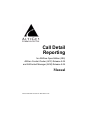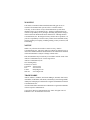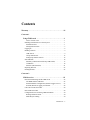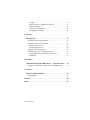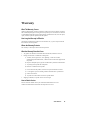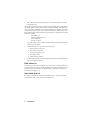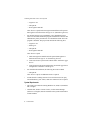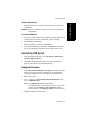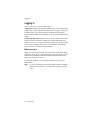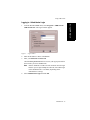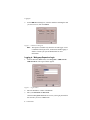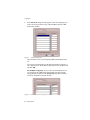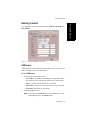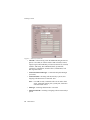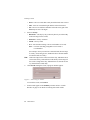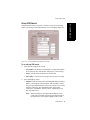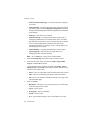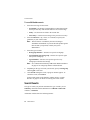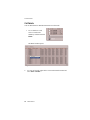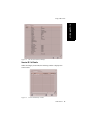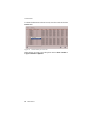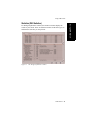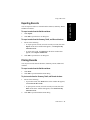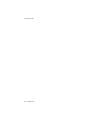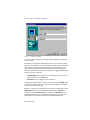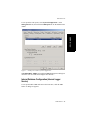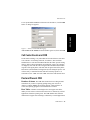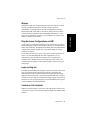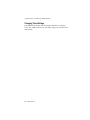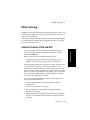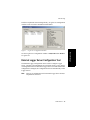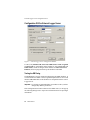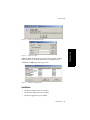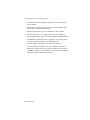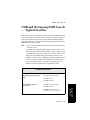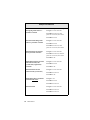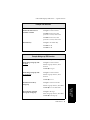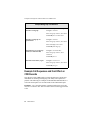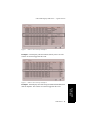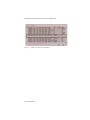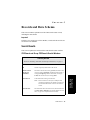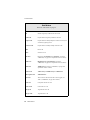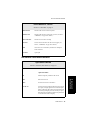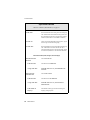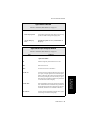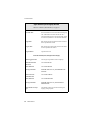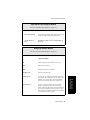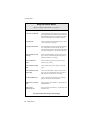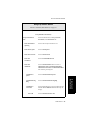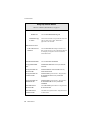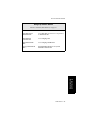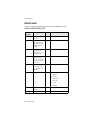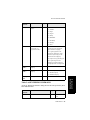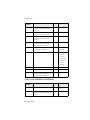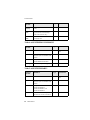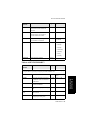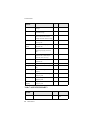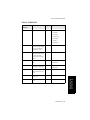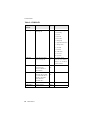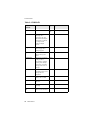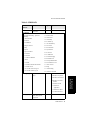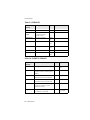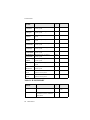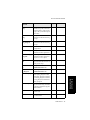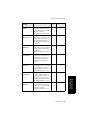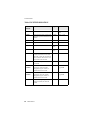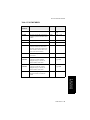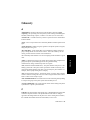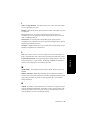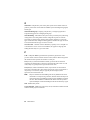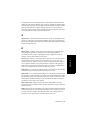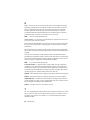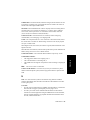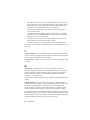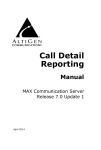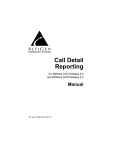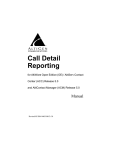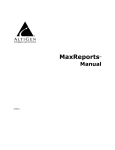Download Altigen Altiware Open Edition 4.0 Specifications
Transcript
Call Detail Reporting for AltiWare Open Edition (OE)/ AltiServ Contact Center (ACC) Release 5.0A and AltiContact Manager (ACM) Release 5.0A Manual Revised 06/2006 Version #5 4403-0012-5.0A WARNING! Toll fraud is committed when individuals unlawfully gain access to customer telecommunication systems. This is a criminal offense. Currently, we do not know of any telecommunications system that is immune to this type of criminal activity. AltiGen Communications, Inc. will not accept liability for any damages, including long distance charges, which result from unauthorized and/or unlawful use. Although AltiGen Communications, Inc. has designed security features into its products, it is your sole responsibility to use the security features and to establish security practices within your company, including training, security awareness, and call auditing. NOTICE While every effort has been made to ensure accuracy, AltiGen Communications, Inc. will not be liable for technical or editorial errors or omissions contained within the documentation. The information contained in this documentation is subject to change without notice. This documentation may be used only in accordance with the terms of the AltiGen Communications, Inc. License Agreement. AltiGen Communications, Inc. 4555 Cushing Pkwy. Fremont, CA 94538 Telephone: 510-252-9712 Fax: 510-252-9738 E-mail: [email protected] Web site: www.altigen.com TRADEMARKS AltiGen, AltiServ, AltiWare, AltiContact Manager, AltiLink, AltiConsole, AltiAdmin, ACM Admin, Alti-IP 600, AltiVR Player, Zoomerang, IPTalk, AltiReport, and SuperQ are trademarks or registered trademarks of AltiGen Communications, Inc. All other brand names mentioned are trademarks or registered trademarks of their respective manufacturers. Copyright © AltiGen Communications, Inc. 2006. All rights reserved. Printed in U.S.A. 06/2006 4403-0012-5.0A Contents Warranty . . . . . . . . . . . . . . . . . . . . . . . . . . . . . . . . . . . . . . . . . . . iii CHAPTER 1 Using CDR Search . . . . . . . . . . . . . . . . . . . . . . . . . . . . . . . . . . 1 New in Version 5.0A . . . . . . . . . . . . . . . . . . . . . . . . . . . . . . . . . . 1 Installing CDR Search on a Client System . . . . . . . . . . . . . . . . . . . 1 Installation Notes . . . . . . . . . . . . . . . . . . . . . . . . . . . . . . . . . . . . . 1 Downgrade Procedure . . . . . . . . . . . . . . . . . . . . . . . . . . . . . . . . . 3 Logging In . . . . . . . . . . . . . . . . . . . . . . . . . . . . . . . . . . . . . . . . . . . . 4 Running a Search . . . . . . . . . . . . . . . . . . . . . . . . . . . . . . . . . . . . . . . 9 CDR Search . . . . . . . . . . . . . . . . . . . . . . . . . . . . . . . . . . . . . . . . . 9 Group CDR Search . . . . . . . . . . . . . . . . . . . . . . . . . . . . . . . . . . . 13 Workgroup Statistics Search. . . . . . . . . . . . . . . . . . . . . . . . . . . . 15 Search Results . . . . . . . . . . . . . . . . . . . . . . . . . . . . . . . . . . . . . . . . 16 Summary (CDR Search and Group CDR Search) . . . . . . . . . . . 17 Call Details . . . . . . . . . . . . . . . . . . . . . . . . . . . . . . . . . . . . . . . . . 18 Statistics (WG Statistics) . . . . . . . . . . . . . . . . . . . . . . . . . . . . . . 21 Exporting Records . . . . . . . . . . . . . . . . . . . . . . . . . . . . . . . . . . . . . 23 Printing Records . . . . . . . . . . . . . . . . . . . . . . . . . . . . . . . . . . . . . . . 23 CHAPTER 2 CDR Overview . . . . . . . . . . . . . . . . . . . . . . . . . . . . . . . . . . . . 25 Real-Time Monitoring and the CDR Client . . . . . . . . . . . . . . . . . . 25 The RTM Statistics Database . . . . . . . . . . . . . . . . . . . . . . . . . . . 25 Internal Database Configuration (Internal Logger Service) . . . . 27 External (Remote) Logging of Call Data . . . . . . . . . . . . . . . . . . 28 Call Center Events and CDR . . . . . . . . . . . . . . . . . . . . . . . . . . . . . 29 Past and Present CDR . . . . . . . . . . . . . . . . . . . . . . . . . . . . . . . . . . 29 Configuration Areas Affecting CDR Information . . . . . . . . . . . . . 30 Routing and Route Name . . . . . . . . . . . . . . . . . . . . . . . . . . . . . . 30 Multi-Project Naming. . . . . . . . . . . . . . . . . . . . . . . . . . . . . . . . . 30 CDR Manual i Wrapup . . . . . . . . . . . . . . . . . . . . . . . . . . . . . . . . . . . . . . . . . . . . Ring No Answer Configurations and VM . . . . . . . . . . . . . . . . . Login and Log-out . . . . . . . . . . . . . . . . . . . . . . . . . . . . . . . . . . . Conference Call Limitation . . . . . . . . . . . . . . . . . . . . . . . . . . . . Changing Time Settings . . . . . . . . . . . . . . . . . . . . . . . . . . . . . . . 31 31 31 31 32 CHAPTER 3 Data Storage . . . . . . . . . . . . . . . . . . . . . . . . . . . . . . . . . . . . . .33 Common Features of ILS and ELS . . . . . . . . . . . . . . . . . . . . . . . . Differences between ILS and ELS . . . . . . . . . . . . . . . . . . . . . . . . Internal Logger Service . . . . . . . . . . . . . . . . . . . . . . . . . . . . . . . External Logger Service. . . . . . . . . . . . . . . . . . . . . . . . . . . . . . . Logger Service Configuration . . . . . . . . . . . . . . . . . . . . . . . . . . . . External Logger Server Configuration Tool . . . . . . . . . . . . . . . . . Configuration GUI for External Logger Server . . . . . . . . . . . . . Limitations . . . . . . . . . . . . . . . . . . . . . . . . . . . . . . . . . . . . . . . . . 33 34 34 34 34 35 36 37 CHAPTER 4 CDR and Workgroup CDR Search — Typical Searches . .39 Example Call Sequences and their Effect on CDR Records . . . . . 42 CHAPTER 5 Records and Data Schema . . . . . . . . . . . . . . . . . . . . . . . . . . .45 Search Results . . . . . . . . . . . . . . . . . . . . . . . . . . . . . . . . . . . . . . . . 45 Glossary . . . . . . . . . . . . . . . . . . . . . . . . . . . . . . . . . . . . . . . . . . . .83 Index . . . . . . . . . . . . . . . . . . . . . . . . . . . . . . . . . . . . . . . . . . . . . . .91 ii CDR Manual Warranty What The Warranty Covers AltiGen Communications warrants its hardware products to be free from defects in material and workmanship during the warranty period. If a product proves to be defective in material or workmanship during the warranty period, AltiGen Communications will, at its sole option, repair, refund or replace the product with a like product. How Long the Warranty Is Effective All AltiGen Communications products are warranted for one (1) year for all parts from the date of the first end user purchase. Whom the Warranty Protects This warranty is valid only for the first end user purchaser. What the Warranty Does Not Cover 1. Any product on which the serial number has been defaced, modified or removed. 2. Damage, deterioration or malfunction resulting from: a) Accident, misuse, neglect, fire, water, lightning, or other acts of nature, unauthorized product modification, or failure to follow instructions supplied with the product. b) Repair or attempted repair by anyone not authorized by AltiGen Communications. c) Any damage of the product due to shipment. d) Removal or installation of the product. e) Causes external to the product, such as electric power fluctuations or failure. f) Use of supplies or parts not meeting AltiGen Communications’ specifications. g) Normal wear and tear. h) Any other cause which does not relate to a product defect. 3. Shipping, installation, set-up and removal service charges. How to Obtain Service End user customers should contact your Authorized AltiGen Dealer for service. Authorized AltiGen Dealers must follow the steps below for service: CDR Manual iii 1. Take or ship the product (shipment prepaid) to your AltiGen distributor or to AltiGen Communications, Inc. All materials being returned to AltiGen must have an associated RMA number. RMA numbers are issued by AltiGen Customer Service and can be obtained by calling 1-888-ALTIGEN (258-4436) or faxing an RMA form to 510-252-9738, attention to Customer Service. AltiGen reserves the right to refuse return of any material that does not have an RMA number. The RMA number should be clearly marked on the outside of the box in which the material is being returned. For example: Attn.: RMA # 123 AltiGen Communications, Inc. 4555 Cushing Pkwy. Fremont, CA 94538 Upon authorization of return, AltiGen will decide whether the malfunctioning product will be repaired or replaced. 2. To obtain warranty service, you will be required to provide: a) the date and proof of purchase b) serial number of the product c) your name and company name d) your shipping address e) a description of the problem. 3. For additional information contact your AltiGen Dealer or AltiGen Communications, Inc. via e-mail at [email protected]. Effect of State Law This warranty gives you specific legal rights, and you may also have other rights which vary from state to state. Some states do not allow limitations on implied warranties and/or do not allow the exclusion of incidental or consequential damages, so the above limitations and exclusions may not apply to you. Sales Outside the U.S.A. For AltiGen Communications products sold outside of the U.S.A., contact your AltiGen Communications dealer for warranty information and services. iv CDR Manual CHAPTER 1 CDR Search is a client application that lets you search a Call Detail Reporting database. You can install CDR Search on either the system server or on an administrator client desktop. CDR Search works only with AltiWare OE/ACC Release 5.0A or AltiContact Manager (ACM) 5.0A. CDR Search, Group CDR Search, WG Statistics CDR client offers three ways to search call records. • CDR Search lets you define a search by the type of call, incoming or outgoing. To perform this search, you must log in as the administrator. • Group CDR lets you specify a search by workgroup. To perform this search, you can log in as the administrator or as a workgroup supervisor. • WG Statistics lets you search workgroup call data captured from the real-time monitoring functions in the Workgroup Statistics tab of the AltiSupervisor client. To perform this search, you can log in as the administrator or as a workgroup supervisor. New in Version 5.0A • Statistics displays have been restructured. • Support third-party database storage as External Database • Search by call session ID Installing CDR Search on a Client System Important: 4.6 client programs cannot be installed in the same PC running 5.0A client programs. Installation Notes • For AltiWare OE/ACC and ACM installation, the following CDR Logger components must be included: — CDRLogDLL.dll CDR Manual 1 Using CDR Search Using CDR Search Installing CDR Search on a Client System — Logservice.exe — Libexpat.dll — NewLogServiceInit.dll After files are copied, load NewLogServiceInit.dll and call exported InitLogService function and set the type as “0” (Internal Log Service). • For External Logger Server installation, a new installation project must be created. The installation program should check if the user has administrator priority and then ask for a destination folder where the program is installed. The project must include the following files: — Logservice.exe — ELSCfg.exe — Libexpat.dll — NewLogServiceInit.dll After files are copied: 1. Load NewLogServiceInit.dll and call exported InitLogService function and set the type as “0” (Internal Log Service). 2. Create sub menu in system menu with the name “External Logger Server.” 3. Create shortcut in the menu with the name “External Logger Server Configuration” and link it to ELSCfg.exe. • For CDR Search installation, the following file must be added: — Libexpat.dll After files are copied, no additional action is required. • If CDR Search is running outside of a network and is used to query internal databases, ports 10025, 10027 and 10029 need to be opened. System Requirements • The client system must be running Windows 98, 2000, NT, Windows ME, or higher. • AltiWare OE, AltiServ Contact Center, or AltiContact Manager (Release 5.0 or higher) must be installed on the system and the link to TCP/IP enabled. 2 CDR Manual Using CDR Search Hardware Requirements Important: Refer to “Limitations” on page 37 for a list of limitations for CDR Search. To install the CDR client: 1. Log in to the client machine using a domain account and make sure it is connected to the network on which the system is running. 2. Exit all Windows applications. 3. Insert the AltiWare CD into the CD ROM drive. 4. In the CDR>CDRSearch_Client folder, run Setup.exe. Follow the step-by-step installation instructions as they appear on the screen. Uninstalling CDR Search 1. From the Windows Start menu, select Programs > CDR Search > Uninstall CDR Search 5.0A. 2. Click OK when the dialog box asks if you want to uninstall the program, and respond to any additional prompts. Downgrade Procedure 1. Go to Control Panel>Add/Remove Programs and remove the CDR Search 5.0A program and ALL OTHER 5.0A client applications (including AltiAgent, AltiView, AltiSupervisor and AltiConsole). 2. Reboot your system. 3. Go to “<local drive>:Program Files\AltiGen\Shared Files\” and remove AlpInterface.dll. Note: The AlpInterface might be located under “\WinNT\System32\”, “\Windows\System32\” or some other location. Use the Search for Files and Folders feature to locate and remove all AlpInterface.dll files from the system. 4. Install the CDR Search 5.0 software. CDR Manual 3 Using CDR Search • External database server should be at least Pentium 4, 1 GHz with 512M RAM. Logging In Logging In There are two ways to log in to CDR search. Administrator login lets you perform all three types of search described in “CDR Search, Group CDR Search, WG Statistics” on page 1. To log in as an administrator, your extension must be designated as the Manager Extension in AltiAdmin or ACM Admin. See your system administrator for details. Workgroup supervisor login lets you run a Group CDR search or a WG Statistics search, described in “CDR Search, Group CDR Search, WG Statistics” on page 1. To log in as a workgroup supervisor, the option-pack license must be installed on the server. For information on obtaining a license, contact your Authorized AltiGen dealer. Before you log in When you log in for the first time, you need to know either the IP address or the name of the server you’ll be linking to. (If you use the server name rather than the IP address, CDR Search replaces the name with the IP address the next time you log in.) To obtain the AltiWare or ACM Admin IP address, ask your system administrator. Note: 4 If you are connecting to the Internet through a modem, establish a connection from your PC to your ISP before you log in to CDR search. CDR Manual Using CDR Search Logging in - Administrator Login From the Windows Start menu, select Programs > CDR Search > CDR Search 5.0A. The Login window appears. Figure 1. Login window 2. Enter the IP address or name of the Server. 3. Enter your Extension and Password. Check the Save password check box to store your log in password for the next time you access CDR Search. Note: AltiServ maintains a counter for each extension to track login failures. Up to 8 login attempts are allowed, after which login will be disabled from 1 to 24 hours (depending on the Administrator’s setting). 4. Select Administrator login and click OK. CDR Manual 5 Using CDR Search 1. Logging In 5. In the CDR Server dialog box, select the database containing the data you want to access, then click Select. Figure 2. CDR Server dialog box Note: This option is available only when the external logger service is installed on the SQL Server, and External CDR Logging is enabled. Consult your system administrator for more information. Logging in - Workgroup Supervisor Login 1. From the Windows Start menu, select Programs > CDR Search > CDR Search 5.0. The Login window appears. Figure 3. Login window 2. Enter the IP address or name of the Server. 3. Enter your Extension and Password. Check the Save password check box to store your log in password for the next time you access CDR Search. 6 CDR Manual Using CDR Search 4. Select Workgroup supervisor login, and click OK. 5. In the CDR Server dialog box, select the database containing the data you want to access, then click Select. Figure 4. CDR Server dialog box Note: This option is available only when the external logger service is installed on the SQL Server, and External CDR Logging is enabled. Consult your system administrator for more information. CDR Manual 7 Using CDR Search Note: AltiServ maintains a counter for each extension to track login failures. Up to 8 login attempts are allowed, after which login will be disabled from 1 to 24 hours (depending on the Administrator’s setting). Logging In 6. In the Password dialog box that appears, select the workgroups you want, enter the password for each, and click OK to open the CDR Search main window. Figure 5. Password dialog box This will allow access to the workgroup CDR and workgroup statistics. If you enter an invalid password, the Password window reappears. A red X appears before the problem workgroup. Re-enter the password and click OK. For multiple workgroups: If you re-enter an invalid password for one workgroup, the CDR Search main window will open, but the workgroup will not appear in the Workgroup drop-down and thus will not be available as a search criterion. Figure 6. Password window showing invalid password 8 CDR Manual Using CDR Search The CDR Search main window has three tabs: CDR, Group CDR, and WG Statistics. Figure 7. CDR tab of CDR Search window CDR Search CDR Search lets you search all calls, internal and external. To perform this search, you must log in as the administrator. To run a CDR search: 1. Select the time range for the search: • User Define—the From/To fields default to a range that includes the ten previous days. Edit the date and time for a custom range. • Today—sets the From/To fields to the current date • Last 7 Days—sets the From/To range to the previous seven days • Session ID—search calls by Session ID 2. Select the Type of search: Note: If searching by Session ID, enter a Session ID number in the blank field, then press the Search button. CDR Manual 9 Using CDR Search Running a Search Running a Search Figure 8. Search by Session ID • All Calls—calls involving: Auto Attendant/IVR, Ring No Answer, Queue, Voice Mail (no VM recorded or VM recorded), Connect, Logon, Logoff, All Trunks Busy, No session, VM Access, Forward, Transfer, VM Notify, WG Abandoned, Park, System Park, Conference, Call Monitor, Transfer Cancel, Call Redirect, Call Pick Up, Dial Cancel • Connected Calls & Messages—Connected Calls plus Messages (see below) • Connected Calls—incoming calls answered by a person, and outgoing calls that entered “Connected” state Note: For CDR records, Connected Calls refer to calls in these states: connected, transfer, park, system park, conference call and transfer cancel. • Messages—incoming calls directed to voicemail • Unanswered Calls—incoming or outgoing calls not answered by a person 10 CDR Manual Using CDR Search • All Trunks Busy—outgoing calls aborted due to busy signals Note: See “CDRMAIN” on page 66 for call data details. 3. Define the type of calls in the Caller/Callee fields and enter values for the Trunk and Extension, if applicable. • All—searches for both incoming and outgoing calls • To search for outgoing calls only—set Caller to Extension and Callee to Trunk, then enter the appropriate numbers • To search for incoming calls only—set Caller to Trunk and Callee to Extension, then enter the appropriate numbers • To search for internal (station to station) calls—set Caller and Callee to Extension Use the drop down lists (located to the right of the Caller and Callee value fields) to further define the value match for your record search: • Exact - retrieves records that exactly match the field value entered • Like - retrieves records that begin with the field value entered • Pat - retrieves records that contain the field value in any part of the extension/trunk digits. Example: “252” is the Callee value entered in the blank field. If exact is selected, any record with only “252” in the Callee field is retrieved. If like is selected with this value, any records where “252” begins the Callee field (e.g. 252-9712, 252-9713) is retrieved. If pat is selected with this value, any records with “252” in any part of the Callee field is retrieved (e.g: 252-9712, 946-2525). 4. In the search criteria fields, enter data for DNIS, Project, or Acct Code as desired. Use the drop down lists (located to the right of the DNIS, Project and Acct Code value fields) to further define the value match for your record search: CDR Manual 11 Using CDR Search Note: For CDR records, Unanswered calls refer to calls abandoned while in these states: AA, forward, RNA, queue, voicemail, WG abandoned, call redirect, no more session, pick up by and dial cancel. Calls abandoned also include all calls routed to go somewhere other than a workgroup, where a workgroup has busy call handling set not to queue. Running a Search • Exact - retrieves records that exactly match the field value entered • Like - retrieves records that begin with the field value entered • Pat - retrieves records that contain the field value in any part of the DNIS/Project/Acct Code digits. 5. Select to Sort by: • Date/Time—sorts day-by-day (or hour-by-hour if you select Today as the time range for the search). • Extension—sorts by extension. • Trunk—sorts by trunk. • N/A—search without sorting, retrieves total number of records. Note: For faster searching, using N/A to sort records is recommended. (For example, when you search for Connected Calls, the time range as “Today,” and sorting by N/A, CDR will retrieve the total number of connected calls for “today.” Note: 6. If the time range for the search is less than 1 day, and Date/Time is selected for Sort by, CDR will list records hourly. If time range for the search is longer than 1 day, and Date/Time is selected for Sort by, CDR will list records daily. Click Search. During the search, a progress window appears. Figure 9. Search Progress window To cancel the search, click Cancel. 7. Search results appear in the Summary window. Refer to “Search Results” on page 16 for details on working with search results. 12 CDR Manual Using CDR Search Group CDR Search Figure 10. Group CDR tab of CDR Search window To run a Group CDR search: 1. Select the time range for the search: • User Define—the From/To fields default to a range that includes the ten previous days. Edit the date and time for a custom range. • Today—sets the From/To fields to the current date • Last 7 Days—sets the From/To range to the previous seven days 2. Select the Type of search: • All Calls—calls involving: Auto Attendant/IVR, Ring No Answer, Queue, Voice Mail (no VM recorded or VM recorded), Connect, Logon, Logoff, All Trunks Busy, No session, VM Access, Forward, Transfer, VM Notify, WG Abandoned, Park, System Park, Conference, Call Monitor, Transfer Cancel, Call Redirect, Call Pick Up, Dial Cancel Note: When searching for All Calls in WG CDR, the search results will not include workgroup agent login/logout, as the system does not recognize logging in/out as a call. CDR Manual 13 Using CDR Search Group CDR search lets you specify a search by group. To perform this search, you can log in as the administrator or as a workgroup supervisor. Running a Search • Connected Calls & Messages—Connected Calls plus “Messages (see below) • Connected Calls—incoming calls answered by agent and outgoing calls made by agent (when an Outgoing Workgroup is selected for the agent in the Workgroup Extension Configuration in AltiAdmin/ ACM Admin). • Messages—calls directed to voicemail • Unanswered Calls—incoming calls not answered by agent or workgroup (abandoned in AA, forward, RNA, queue, voicemail, WG abandoned, call redirect, no more session, pick up by and dial cancel). Calls abandoned also include all calls routed to go somewhere other than a workgroup, where a workgroup has busy call handling set not to queue. • All Trunks Busy—outgoing calls aborted due to busy signals • Agent Login/out—calls sorted by the login/out times of workgroup member extension numbers Note: See “CDRMAIN” on page 66 for call data details. 3. Select the Workgroup whose call records you want to search. 4. In the search criteria fields, enter data for Caller, Target, DNIS, Project, or Acct Code as desired. Use the drop down lists (located to the right of the Caller, Target, DNIS, Project or Acct Code value fields) to further define the value match for your record search: • Exact - retrieves records that exactly match the field value entered • Like - retrieves records that begin with the field value entered • Pat - retrieves records that contain the field value in any part of the extension/trunk digits. 5. Select to Sort by: • Date/Time—sorts day-by-day (or hour-by-hour if you select Today as the time range for the search) • Agent—sorts by agent • Workgroup—sorts by workgroup • Trunk—sorts by trunk • N/A—search without sorting, retrieves total number of records. 14 CDR Manual Using CDR Search (For example, when you search for Connected Calls, the time range as “Today,” and sorting by N/A, CDR will retrieve the total number of connected calls for “today.” Note: If the time range for the search is less than 1 day, and Date/Time is selected for Sort by, CDR will list records hourly. If time range for the search is longer than 1 day, and Date/Time is selected for Sort by, CDR will list records daily. 6. Click Search. During the search, a progress window appears. 7. To cancel the search, click Cancel. Search results appear in the Summary window. Refer to “Search Results” on page 16 for details on working with search results. Workgroup Statistics Search Workgroup Statistics lets you search workgroup call data (rtmData.mdb records) captured from the real-time monitoring function in the Workgroup Statistics tab of the AltiSupervisor client. To perform this search, you can log in as the administrator or as a workgroup supervisor. Figure 11. WG Statistics tab of CDR Search window CDR Manual 15 Using CDR Search Note: For faster searching, using N/A to sort records is recommended. Search Results To run a WG Statistics search: 1. Select the time range for the search: • User Define—the From/To fields default to a range that includes the ten previous days. Edit the date and time for a custom range • Today—sets the From/To fields to the current date • Last 7 Days—sets the From/To range to the previous seven days 2. Select the Interval (1 day, 1 hour, or 15 minutes) to specify the granularity of your search results. Note: This selection is overridden by the interval setting in AltiAdmin/ACM Admin. If your search results produce greater intervals than you specified, consult your system administrator. 3. Select the type of search: • Workgroup Statistics—statistics on a specific workgroup • Agent Statistics per Workgroup—statistics on a specific agent for a specific workgroup • Agent Statistics—statistics on a specific agent for every workgroup to which he/she belongs Note: See “CDR Search and Group CDR Search Results Windows” on page 45 for workgroup statistics call data details. 4. Depending on the type of search you selected, specify a Workgroup and/or Agent to search on. 5. Click Search. During the search, a progress window appears. To cancel the search, click Cancel. Search results appear in the Statistics window. Refer to “Search Results” on page 16 for details on working with search results. Search Results The type of search you perform determines the type of results you see: Summary, which also enables drilldown to call Details and Records windows, or Statistics. All Results windows have the following buttons: 16 CDR Manual Using CDR Search Export - exports selected calls to a csv file. Refer to “Exporting Records” on page 23 for details. • Print - prints the selected calls. Refer to “Printing Records” on page 23 for details. All Statistics windows (WG, Agent Statistics Per WG, Agent) also have a Stop button. For explanations of records and database schema, see Chapter 5, Records and Data Schema. Summary (CDR Search and Group CDR Search) For CDR Search and Group CDR Search, the Summary window displays the results. Figure 12. Summary window • The Detail button opens the Detail window for a selected call. Refer to “Call Details” on page 18 for details. CDR Manual 17 Using CDR Search • Search Results Call Details You can drill down for detailed information on call records. 1. To see details on a call, select a record in the Summary window and click Detail. The Detail window opens. Figure 13. The Detail window 2. To view call records, right-click a record in the Detail window and select Show Call Info. 18 CDR Manual Using CDR Search Using CDR Search Figure 14. The Record window (Call Info) Session ID Call Details When searching by Session ID, the following window is displayed as search results. Figure 15. Session ID Summary window CDR Manual 19 Search Results For detailed information on this call record, select the record and click the Detail button. Figure 16. Detail window for Session ID Right-clicking on an entry opens a drop-down menu to Show Call Info or Copy Session ID to Clipboard. 20 CDR Manual Using CDR Search Statistics (WG Statistics) Figure 17. The Workgroup Statistics window CDR Manual 21 Using CDR Search For Workgroup Statistics searches, the Statistics windows display the results of your search. There are different windows for the three types of WG Statistics searches you can perform. Search Results Figure 18. The Agent Statistics per Workgroup window Figure 19. Agent Statistics window 22 CDR Manual Using CDR Search You can export records in csv format from the Statistics, Summary, Detail, and Record windows. To export records from the Statistics window: 1. Click Export. 2. Click OK to open the Save As dialog box. To export records from the Summary, Detail, and Record windows: 1. Do one of the following: • To export specific records, select the records you want, then click Export. In the Select window that appears, select Export only selected records. • To export all records, click Export. In the Select window that appears, select Export All Records. 2. Click OK to open the Save As dialog box. Printing Records You can print records from the Statistics, Summary, Detail, and Record windows. To export records from the Statistics window: 1. Click Print. 2. Click OK to open the Windows Print dialog. To print records from the Summary, Detail, and Record windows: 1. Do one of the following: • To print all records, click Print. In the Select window that appears, select Print out all records. • To print specific records, select the records you want, then click Print. In the Select window that appears, select Print out only selected records. 2. Click OK to open the Windows Print dialog. CDR Manual 23 Using CDR Search Exporting Records Printing Records 24 CDR Manual CHAPTER 2 CDR Overview Real-Time Monitoring and the CDR Client Workgroup call data is captured from the real-time monitoring function of the AltiSupervisor client application and made available to a dedicated feature—the “WG Statistics” tab—in the CDR Search client. The difference between call detail recording (described immediately below) and the RTM records is that call detail recording tracks every individual call, from auto-attendant through disconnect, while RTM reporting takes “snapshots” of call center data at continuous intervals ranging from every 15 minutes to every 24 hours. Such data contains statistics—counts, sums, totals, averages, and percentages—on items such as the number of calls in the workgroup’s queue, the amount of time callers waited in the queue, and the number of calls that were abandoned from the queue, during the searched time period. This data is stored in its own database, which is configured for backups, storage limits, and the granularity of your data (determined by the interval size) via settings in AltiAdmin/ACM Admin. The RTM Statistics Database The RTM statistics database, called "rtmData.mdb," is installed automatically with AltiWare in a folder called "AltiDB," in any location the user chooses. CDR Manual 25 CDR Overview AltiGen’s Call Detail Recording (CDR) solutions include data creating, recording, collecting, and reporting. While CDR can be used for individual and departmental billing, timecards, and market analysis, this manual places special emphasis on CDR’s use for call center applications. The data schema are designed to provide information for PBX, call center, billing, multi-project, and performance tracking information. Real-Time Monitoring and the CDR Client Figure 1. AltiServ installation You can set up call reporting if AltiWare and AltiAdmin are installed on the same server. In AltiWare, call reporting distinguishes between call detail data, which records every call made to, out of, and within the AltiServ system, and RTM data, which is workgroup-related statistical data captured from the realtime monitoring function used in the AltiSupervisor client application. Both types of data can be set up for call reporting, or logging, although their storage systems are different. • Call detail data can be logged to your local drive, to a remote server, and/or exported via a COMM port. • RTM data is always logged to your local drive. Data logged to your local drive is stored in a directory called AltiDB, which is located by default on the root of the drive where AltiWare is installed. Files are stored in .mdb format. Backups, if you choose to make them, are created in a subdirectory called DBBackup, which in turn contains three subdirectories: MCDR for Advanced Call Data, RTMCALL for Call Data, and RTMDATA for RTM data. These three types of data have separate report screens in the CDR Search client, and are described in the CDR documentation. 26 CDR Manual CDR Overview To set up and use call reports, select System Configuration... on the Management menu, then click the Call Reports tab in AltiAdmin/ACM Admin. CDR Overview Figure 2. Call Reports window, System Configuration When RTM Data - MDB is selected, the Config button opens a dialog box where the user can enable and configure these records. Internal Database Configuration (Internal Logger Service) To set up and enable CDR collection to the local drive, click the Add button. A dialog box appears. CDR Manual 27 Real-Time Monitoring and the CDR Client Figure 3. Add Log Service Add a Name and IP Address for the Internal Log Service, then click OK. In the Internal Database Configuration section, select the Active database retaining period in months. Check the Archive purged record(s) field and select the number of months per archive file if you wish to archive purged Internal Logger Service records. External (Remote) Logging of Call Data AltiWare allows you to output call accounting to a Microsoft SQL 2000 database. The database cannot be on the same server as the AltiWare system. A system integrator or database developer will need to write a custom query to extract data from the SQL database. You can send reports from a number of different AltiServ systems to the same database. Note: Before you enable external logging using this window, you need to set up and configure the database. It should be ready to receive the reports before you enable the export here. Note: AltiGen does not provide any SQL backup and restore utility. We strongly recommend that you use SQL Backup and Maintenance utility to perform daily backup and maintenance jobs, and use a restore utility to restore the database. If you need to reconstruct the SQL server, run the External Logger Setup to create an empty calldb database before restore. 28 CDR Manual CDR Overview To set up and enable RTM data collection to the local drive, click the Add button. A dialog box appears. CDR Overview Figure 4. Enable external RTM data logging Add a Name and IP Address for the External Log Service, then click OK. Call Center Events and CDR In call detail recording, every individual call is tracked from its start time to its end time. An incoming trunk call, for instance, starts with autoattendant answer. The auto attendant/IVR offers the caller specific routing choices, and/or collects information to intelligently route a call. Queuing, if it happens, starts with the call leaving the auto attendant/IVR, includes ring time of the agent phone, and ends when an agent answers the phone. Disconnects (call abandons) can happen at any time during the process. All of this activity is summarized under talk time and wrap-up time. It is searchable via the “CDR” and “WG CDR” tabs of the CDR Search client. Past and Present CDR Database Schema. The CDR data schema has been redesigned and streamlined. If you have a reporting package using past versions of AltiGen’s CDR or SMDR, the reporting package vendor will have to rewrite the reporting program to work with the new schema. Rate Tables. AltiWare 4.0 and higher does not support rate tables, unlike previous releases. This function must now be obtained by external applications found in reporting tools. The CDR database has sufficient information to support rate and charge evaluation by external applications. CDR Manual 29 Configuration Areas Affecting CDR Information Migration. If you are upgrading from OE 4.5 or earlier, you will not be provided with any conversion tool for CDR records stored under OE 4.5 or prior releases. Extension-to-Extension Call Reporting. CDR Search includes records for internal calls between extensions, and from internal extensions to workgroups. This is in addition to information on incoming and outgoing trunk calls. SMDR Cautions. SMDR is a Mitel-defined data schema for delivering basic call information out the RS232 serial port to external recording and reporting applications. While AltiGen has provided an SMDR interface, it has had many problems in terms of accuracy and consistency of information delivery. SMDR is not CDR. CDR is historical, and is a database containing call records. SMDR is a real time delivery of a subset of this information. We recommend that you use the new CDR, not the SMDR, for reporting and billing applications. No improvements or corrections have been made to SMDR. Configuration Areas Affecting CDR Information Routing and Route Name How calls are routed in outcall routing is reflected in the CDR record. The route names configured in AltiAdmin/ACM Admin will appear in the route table name area of the records. Multi-Project Naming Each extension table entry in AltiAdmin/ACM Admin has a field to identify the extension owner. If a name is placed in this field, that name will be used in the CDR record to represent the project or department associated with the particular extension. 30 CDR Manual CDR Overview Wrapup Ring No Answer Configurations and VM Agents sign on to workgroups and answer calls. On occasion, an agent or extension might be signed on, but negligently walk away from their station. Under these conditions, AltiAdmin/ACM Admin allows the administrator to define what AltiWare should do if it encounters a Ring No Answer condition on a phone. For example, the call can be sent to voice mail, to another agent, back to queue, or to auto attendant/IVR. How this configuration is set up determines the types of CDR records that will be recorded for this condition. Since AltiWare tracks all incoming calls from a trunk to an extension, this also applies to calls routed to regular extensions, not just workgroups. Login and Log-out The CDR records database also supports a special record type. This record type records when agents login and log-out from a workgroup. The information tells only when the action has taken place and which agent logged in and out. Therefore, a reporting program should always check to see if the record it is using or examining is for logon/log-out or for tracking the nature of a call. An agent logon/log-out record should have the agent’s extension number and PAD information. Conference Call Limitation When an extension initiates a conference call with another extension, this “Conference” state between extensions is NOT logged in the CDR or RTM database. CDR Manual 31 CDR Overview Setting the wrapup time or supporting AltiX ActiveX controls can affect the level of CDR information. For example, using ActiveX for AltiLinkPlus, a client application can place wrapup data into the User Defined data field of the CDR record. This is useful if the user wants to correlate business information with call handling information; revenue achieved versus talktime by agent. A system integrator is required to use AltiGen’s AltiX ActiveX control. Configuration Areas Affecting CDR Information Changing Time Settings If an administrator changes the time setting in Windows, it will affect active calls’ CDR records. It may cause large, negative or zero talk time in CDR records. 32 CDR Manual CHAPTER 3 Data Storage AltiWare can store data using either an Internal Logger Service (ILS) or up to two External Logger Service (ELS). CDR Search can use either ILS or CDR to search stored data. Call detail record data (CDR) and workgroup-related statistical data (RTM) are stored in the same database but in different tables. These two storage systems are described below. Common Features of ILS and ELS • Broken and reconnection mechanism implemented on: — TCP connection between AltiWare/ACM and Logger Service — database connection between Logger Service and database. When the connection is broken, the sender will cache all data to firstin-first-out buffer. The sender will try to reconnect the receiver automatically. Once the connection is back, all data will be sent. The buffer is stored in memory and hard disk. The size limitation of each buffer is 1G (data for approximately two months), or free size of hard drive is less than 512 MB, whatever is met first. When the buffer is overflowed, the earliest data is dropped. • Auto check and upgrade database at startup - when Logger Service starts, it performs the following: 1. Compare CDR structure with the current database used by configuration. 2. If they are the same, there is no change. 3. If they are different, and the data can be upgraded, it will be automatically upgraded. 4. If the database cannot be upgraded, it will rename the old database and create a new database; the new database will then be used to store data. CDR Manual 33 Data Storage • Status can be monitored by AltiAdmin/ACM Admin through the bottom of the Main Window or through the Call Report window (System>Call Report) Differences between ILS and ELS • Status monitoring of connection between AltiWare/ACM and Logger Service - User Database ID and Client ID can be used to verify connection to Logger Service. “Database ID” is fixed to “Default” and cannot be found on any GUI. “Client ID” is mentioned as “Password” in AltiAdmin/ACM Admin and External Logger Service Configuration. If the verification fails, the status of the Logger Service is “Invalid Password,” which can be monitored by the administrator. • If no database is set up correctly, or the database is shut down when Logger Service is starting, it will be stopped. Differences between ILS and ELS Internal Logger Service • Implements auto retain and backup mechanism (1-12 months) • Only AltiWare/ACM Admin within the same computer can connect to the Internal Logger Service. External Logger Service • Supports Microsoft SQL 2000 • No retain/backup mechanism • Any computer can connect to the server (TCP port 10027) • Any number of AltiWare systems with different System IDs can connect to the same Logger Service. If two AltiWare systems with the same System ID try to connect to the same Logger Service, the second Logger Service will get a “System ID conflicted” error. • When ELS is installed within Microsoft SQL 2000, the installation program will create the database, ODBC configuration, and other configuration by default. If it is installed to work with remote SQL 2000, the customer must manually configure the Logger Service first. Logger Service Configuration AltiAdmin/ACM Admin can configure CDRLogDLL, add (register) and remove New Logger Server for AltiWare remotely, but they cannot configure Logger Server. 34 CDR Manual Data Storage In order to implement remote manager ability, a Log Service configuration window can be accessed in AltiAdmin/ACM Admin. Figure 1. Log Service Configuration Window External Logger Server Configuration Tool The External Logger Configuration Tool is used to configure Logger Server. Currently, all configurations are saved into registry, so any change in configuration will not work unless Logger Service is restarted. When the configuration is changed, the Configuration Tool will automatically restart Logger Service. Note: There is no configuration tool for Internal Logger Server because all parameters are fixed. CDR Manual 35 Data Storage Use the Log Service Configuration window to Add, Edit and/or Remove a Log Service. External Logger Server Configuration Tool Configuration GUI for External Logger Server Figure 2. External Logger Service Configuration Window For ELS, only Database ID, Password, ODBC Source Name, Login ID and Password are configurable. Other parameters, such as TCP port and buffer folder, cannot be changed. If the database is a Microsoft Access Database, ELS can purge and back up the database on demand. Testing the DB Dialog The Test button is used for testing and diagnosing the ODBC database. It can test whether the ODBC source, Login ID and password are correct and that the CDR/RTM tables of the database are compatible with the current Logger Server. Important: It is strongly recommended that you run this test after you have changed any database parameters. If the configuration tool cannot connect to the ODBC source, it will pop up the following dialog boxes to report error information and to re-input login information. 36 CDR Manual Data Storage Figure 3. Connection Failed! dialog box When the ODBC information is correct, the tool will check all tables required and will try to find all differences. If the database in not compatible, the OK button will be grayed out. Figure 5. Database Checking Result Limitations • One Internal Logger Server per computer. • One External Logger Server per computer. • One Super Logger Server per computer. CDR Manual 37 Data Storage Figure 4. SQL Server Login External Logger Server Configuration Tool • One Internal, External and Super Logger Server can be installed in same computer. • One AltiWare can only output data to, at most, one Internal Logger Server and two External Logger Server. • Internal Logger Server only serves AltiWare of same computer. • Internal Logger Server only supports Microsoft Access Database. • Internal and External Logger Server do not support multiple databases. • One Database Connection license is required for every Logger Server and every CDR Search requires one additional license. • External Logger Configuration tools cannot run remotely. • 100 commands per second on every TCP or database connection. • Maximum 1 G buffer files for every buffer; otherwise; always keep 500 MB free hard drive space. (When free space is below 500 MB, the buffer files will be truncated automatically.) 38 CDR Manual CHAPTER 4 CDR and Workgroup CDR Search — Typical Searches This section contains examples of how to run various CDR and Workgroup CDR searches that are typically used by call centers. Identify the type of search you would like to perform, go to the CDR Search main window, define the search date, set the fields and settings as directed, then click the Search button to run the search. Note: Connected Calls include Connected Calls, Transferred Calls and Conference Calls. All includes Auto Attendant/IVR, Ring No Answer, Queue, Voice Mail (no VM recorded or VM recorded), Connect, Logon, Logoff, All Trunks Busy, No session, VM Access, Forward, Transfer, VM Notify, WG Abandoned, Park, System Park, Conference, Call Monitor, Transfer Cancel, Call Redirect, Call Pick Up, Dial Cancel. Unanswered Calls include calls abandoned while in these states: AA, Forward, RNA, Queue, Voicemail, WG abandoned, Call Redirect, No More Session, Pick Up By and Dial Cancel. Example CDR Searches To run a search on: All outgoing trunk calls, systemwide Use these fields and settings: Set Type to Connected Calls Set Caller to All Set Callee to Trunk All incoming trunk calls, system-wide Set Type to Connected Calls Set Caller to Trunk CDR Manual 39 Sample CDR Searches Set Callee to Extension, enter particular extension, select Exact Example CDR Searches To run a search on: All outgoing trunk calls for a particular extension Use these fields and settings: Set Type to Connected Calls Set Caller to Extension, enter particular extension, select Exact Set Callee to Trunk All connected incoming trunk calls for a particular extension Set Type to Connected Calls Set Caller to Trunk Set Callee to Extension, enter particular extension, select Exact All internal and external calls from a particular extension Set Type to Connected Calls Set Caller to Extension, enter the particular extension, select Exact Set Callee to All All incoming (trunk to extension and trunk to trunk) calls (system-wide) originated by extensions All internal and external connected calls (system-wide) Set Type to Connected Calls Set Caller to Trunk Set Callee to All Set Type to Connected Calls Set Caller to Extension Set Callee to All All incoming calls to a particular extension from trunk Set Type to All Set Caller to Trunk Set Callee to Extension All internal calls Set Type to Connected Calls Set Caller to Extension Set Callee to Extension 40 CDR Manual CDR and Workgroup CDR Search — Typical Searches Example CDR Searches To run a search on: All internal calls to/from a particular extension Use these fields and settings: Set Type to Connected Calls Set Caller to Extension, enter particular extension, select Exact Set Callee to Extension, enter particular extension, select Exact All trunks busy Set Type to All Trunks Busy Set Caller to All Set Callee to All Example Workgroup CDR Searches To run a search on: All incoming workgroup calls per agent Use these fields and settings: Set Type to Connected Calls Enter Workgroup Number, select Inbound Set Sort By to Agent All incoming workgroup calls per workgroup Set Type to Connected Calls Enter Workgroup Number, select Inbound Set Sort By to N/A All unanswered calls by workgroup Set Type to Unanswered Calls Enter Workgroup Number, select Both All workgroup voicemail messages by workgroup Set Type to Messages Enter Workgroup Number, select Both Set Sort By to Workgroup CDR Manual 41 Sample CDR Searches Set Sort By to N/A or Date/Time Example Call Sequences and their Effect on CDR Records Example Workgroup CDR Searches To run a search on: All calls to workgroup Use these fields and settings: Set Type to All Calls Enter Workgroup Number, select Both Set Sort By to N/A or Date/Time All calls to workgroup via specific DNIS Set Type to All Calls Enter Workgroup Number, select Both Enter DNIS digits, select Exact Set Sort By to Workgroup All trunks busy for workgroup trunks (for outbound calls) Set Type to All Trunks Busy Enter Workgroup Number, select Outbound Set Sort By to N/A All Unanswered Calls by Agent Set Type to Unanswered Enter Workgroup Number, select Both Set Sort By to Agent Example Call Sequences and their Effect on CDR Records One objective of the CDR record is to track the talk time of agents and individuals for incoming and outgoing calls. Many call sequences are possible. The following are examples of inbound and outbound calls to a call center and sequences of recorded results in the CDR Detail report: Example 1 - Ext. 102 calls Operator, Operator transfers Ext. 102 to Ext. 309, Ext. is connect to Ext. 309. The result is three sessions logged for this event. 42 CDR Manual CDR and Workgroup CDR Search — Typical Searches Figure 1. CDR record sessions for Example 1 Example 2 - External party calls and connects directly to Ext. 105. The result is one sessions logged for this event. Figure 2. CDR record sessions for Example 2 Example 3 - External party calls office and gets Automated Attendant, then dials out Operator. The result is two sessions logged for this event. Sample CDR Searches CDR Manual 43 Example Call Sequences and their Effect on CDR Records Figure 3. CDR record sessions for Example 3 44 CDR Manual CHAPTER 5 Records and Data Schema This section contains explanations of the CDR search results records, including the data schema. Important! In order to save storage space of the database, records with all zero files are not written to the database. Search Results This section explains the fields in all the CDR Search results windows. CDR Search and Group CDR Search Results Windows Summary Window Shown in “Summary (CDR Search and Group CDR Search)” on page 17 Field Definition Number assigned by CDR Search to this record Time/Extension/ Workgroup/ Trunk/Date Start time for this record, if sorting by Time; Extension for this record, if sorting by Extension; Workgroup for this record, if sorting by Workgroup; Trunk for this record, if sorting by Trunk; Date for this record, if sorting by Date. Total Records Total CDR records of the type searched for. Note: Total Duration Please note that one call may have multiple CDR records logged. Therefore, the number of records may not match with the number of calls in WG Statistics screens. Sum of duration of the calls in the records, where duration lasts from Start Time to End Time (see “Record Window for “Call Info”” on page 47 for explanations of these fields) CDR Manual 45 Records and Data Schema ID Search Results Detail Window Shown in “Call Details” on page 18 Field Definition ID Number assigned by CDR Search to this record Session ID Unique number assigned by AltiWare to this call Sequence ID Unique number to identify multiple records of same call (same session ID), beginning with 0. Conference ID Unique number to identify multiple conference calls. Date Date of call Time Start time of call Duration Duration of call (EndTime minus StartTime; see Table 9, “CDRMAIN,” on page 66 for explanations of these schema) Wait Time RingDuration plus QueueDuration (see Table 9, “CDRMAIN,” on page 66 for explanations of these schema) Talk Time TalkDuration (see Table 9, “CDRMAIN,” on page 66 for explanations of these schema) Others Time AADuration plus HoldDuration plus VMDuration Message Duration VMRecDuration Exit state The last state of call before the call record is logged. (see Table 9, “CDRMAIN,” on page 66 for details) Caller ID Caller phone number of a call Caller Name Caller name for a call Target ID Target number for a call Target Name Target name for a call 46 CDR Manual Records and Data Schema Detail Window Shown in “Call Details” on page 18 Field Definition DNIS DNIS information for an incoming call Acct Code Account code URL URL when “call” is initiated by AltiWeb user clicking the make-call button User Data Agent input Record Window for “Call Info” Shown in “Call Details” on page 18 Node ID Server ID (System ID) assigned to an AltiWare system in AltiAdmin/ACM Admin Session ID Session ID: a unique number, usually 9 digits or larger, assigned by AltiWare to a call Internal Call Internal or external call Direction Direction of the call (incoming or outgoing) Start Time Outgoing call: Date and time when caller receives ringback, busy, or connect signal End Time Date and time when call exits this stage or disconnects Duration Duration of call (End Time minus Start Time) Caller Type Caller line type (see Table 9, “CDRMAIN,” on page 66 for details) Caller PAD Line’s physical address for a call CDR Manual 47 Records and Data Schema Incoming call: Date and time when system responds to the call. Search Results Record Window for “Call Info” Shown in “Call Details” on page 18 Caller ID Caller number for a call Caller Name Caller name for a call Target Type Call target line type (see Table 9, “CDRMAIN,” on page 66 for details) Target PAD Physical address of line for a call target Target ID Number for a call target Target Name Name for a call target Workgroup Number Target workgroup number for an incoming call Outgoing Workgroup Workgroup number for an outgoing call, as set in AltiAdmin/ ACM Admin or by agent at logon DNIS DNIS number for incoming call Project Project number for trunk, as set in AltiAdmin/ACM Admin Account Code Account code Attendant Duration Duration while call is in Auto Attendant/IVR state Ring Duration Duration while call is in ringing state. Queue Duration Duration while the incoming call is in queue (workgroup or direct call) VM Duration Duration after a call goes into voicemail box; includes greeting, false attempts at messages, and review of message, and includes VM Record Duration VM Record Duration Duration of recording time for a VM message that was completed; in AltiView, this corresponds to Length field of a voicemail. 48 CDR Manual Records and Data Schema Record Window for “Call Info” Shown in “Call Details” on page 18 Hold Duration Duration while call was on hold or parked Talk Duration Duration while the call is answered by a person; see Table 9, “CDRMAIN,” on page 66 for details) Record Duration Duration of conversation recording Exit State The last state of call before the call record is logged; (see Table 9, “CDRMAIN,” on page 66 for details) URL URL when “call” is initiated by AltiWeb user clicking the make-call button User Data Agent input WG Statistics Search Results Windows Agent Statistics Window Shown in “Statistics (WG Statistics)” on page 21 Field Definition Upper half of window Number assigned by AltiWare to this record Date Date of time interval Time Time interval for these call statistics In Call Ans Count of incoming workgroup calls that were answered by an agent; if a login agent uses Pick Call from Queue feature in AltiAgent, this counter is also incremented. If the incoming workgroup call is answered by an agent, then transferred or parked, the transferred or parked call is considered out of this workgroup. CDR Manual 49 Records and Data Schema ID Search Results Agent Statistics Window Shown in “Statistics (WG Statistics)” on page 21 Field Definition In Talk Time Sum of talk duration of incoming answered workgroup calls. Talk duration lasts from the time an agent answers the call until the time the call is disconnected, parked or transferred. (Hold time is not included in talk time.) Out Call Ans Count of connected outbound workgroup calls. (Agent needs to login to outbound workgroup) Out Talk Time Sum of talk duration of connected outbound workgroup calls. Talk duration lasts from the time the call is connected until the time the call is disconnected, parked or transferred. (Hold time is not included in talk time.) Lower half of window (Totals, Averages, and Percentages) Total Inbound Calls Answered Total of In Calls Ans Total Talk Time Total duration of In Talk Time. Average Talk Time Total Talk Time divided by Total Inbound Calls Answered Total Connected Outbound Calls Total of Out Call Ans Total Talk Time Total duration of Out Talk Time. Average Talk Time Total Talk Time divided by Total Connected Outbound Calls Total Number of Wrap-Up Total number of Wrap-ups for both incoming and outgoing workgroup calls. 50 CDR Manual Records and Data Schema Agent Statistics Window Shown in “Statistics (WG Statistics)” on page 21 Field Definition Total Wrap-up Time Total of Wrap-up duration (time while agent is in wrapup state) for both incoming and outgoing calls.. Average Wrap-up Time Total Wrap-up Time divided by Total Number of Wrap-up. Agent Statistics per Workgroup Window Shown in “Statistics (WG Statistics)” on page 21 Field Definition Upper half of window Number assigned by CDR Search to this record Date Date of time interval Time Time interval for these call statistics In Call Ans Count of incoming workgroup calls that were answered by an agent; if a login agent uses Pick Call from Queue feature in AltiAgent, this counter is also incremented. If the incoming workgroup call is answered by an agent, then transferred or parked, the transferred or parked call is considered out of this workgroup. In Talk Time Sum of talk duration of incoming answered workgroup calls. Talk duration lasts from the time an agent answers the call until the time the call is disconnected, parked or transferred. (Hold time is not included in talk time.) Out Call Ans Count of connected outbound workgroup calls. (Agent needs to login to outbound workgroup) CDR Manual 51 Records and Data Schema ID Search Results Agent Statistics per Workgroup Window Shown in “Statistics (WG Statistics)” on page 21 Field Definition Out Talk Time Sum of talk duration of connected outbound workgroup calls. Talk duration lasts from the time the call is connected until the time the call is disconnected, parked or transferred. (Hold time is not included in talk time.) Login Time Date and time agent last logged into this WG within or before specified time interval Logout Time Date and time agent last logged out of this WG within or before specified time interval Logout Reason Logout Reason code Lower half of window (Totals, Averages and Percentages) Total Logged In Time Total of agent login duration to this workgroup Total Inbound Calls Answered Total of In Calls Ans Total Talk Time Total of In Talk Time Average Talk Time Total Talk Time divided by Total Inbound Calls Answered Total Connected Outbound Calls Total of Out Calls Ans Total Talk Time Total of Out Talk Time Average Talk Time Total Talk Time divided by Total Connected Outbound Calls Total Number of Wrapups Total number of Wrap-ups for both incoming and outgoing workgroup calls. 52 CDR Manual Records and Data Schema Agent Statistics per Workgroup Window Shown in “Statistics (WG Statistics)” on page 21 Field Definition Total Wrap-up Time Total of wrap-up duration (time while agent is in wrapup state) for both incoming and outgoing calls. Average Wrap-up Time Total Wrap-up Time divided by Total Number of Wrap-up. Workgroup Statistics Window Shown in “Statistics (WG Statistics)” on page 21 Field Definition Upper half of window Number assigned by CDR Search to this record Date Date of the time interval Time Time interval for these call statistics Incoming Calls Incoming workgroup calls Calls in Queue Count of calls in workgroup queue while all agents are not available; when agent RNA and “No Answer Call Handling” is set to Forward to Next Group Member, this call is re-queued but will not be counted twice. Calls Answered Count of workgroup calls that were answered by agents; if a login agent uses Pick Call from Queue feature in AltiAgent, this counter is also incremented. If the incoming workgroup call is answered by an agent, then transferred or parked, the transferred or parked call is considered out of this workgroup. CDR Manual 53 Records and Data Schema ID Search Results Workgroup Statistics Window Shown in “Statistics (WG Statistics)” on page 21 Field Definition Calls Answered Duration Sum of talk duration of incoming answered workgroup calls. Talk duration lasts from the time an agent answers the call until the time the call is disconnected, parked or transferred. (Hold time is not included in talk time.) Outgoing Calls Count of outgoing connected workgroup calls. (Agent needs to log into this workgroup) Outgoing Calls Duration Sum of talk duration of connected outbound workgroup calls. Talk duration lasts from the time the call is connected until the time the call is disconnected, parked or transferred. (Hold time is not included in talk time.) Calls Abandoned to VM with Msg Count of calls abandoned to VM (by caller pressing a digit or by system automatically redirecting caller to VM where caller leaves a message Calls Abandoned in Queue Count of caller hang up while in queue listening to music or queue greeting Calls Abandoned during Ring Count of caller hang up while ringing a workgroup agent Calls Abandoned to VM without Msg Count of calls abandoned to VM (by caller pressing a digit or by system automatically redirecting caller to VM where the caller did not leave a message Overflowed/Redirected Count of calls that overflowed from the workgroup queue or redirected to other destinations; Wait Time for Answered Calls Sum of wait time (queue duration + ring duration) for Calls Answered Wait Time for Abandoned Calls Sum of wait time (queue duration + ring duration) of all abandoned calls Lower half of window (Totals, Averages, and Percentages) 54 CDR Manual Records and Data Schema Workgroup Statistics Window Shown in “Statistics (WG Statistics)” on page 21 Field Definition Group Inbound Calls Summary Group Total Inbound Calls Total of all inbound calls, including Answered, Overflowed, and all Abandoned calls Total Calls Without Queueing Total of calls with queue duration of zero. Total Calls in Queue Total of Calls in Queue Total Calls Answered Total of Calls Answered Total Calls Overflowed Total of Overflowed/Redirected Total Calls Abandoned Total of Calls Abandoned which is the sum of Abandoned in Queue, Abandoned During Ring, Abandoned to Voice Mail, and Abandoned to Others in the following sub-categories. Total of Calls Abandoned in Queue Abandoned during Ring Total of Calls Abandoned during Ring Abandoned to Voice Mail Total of calls abandoned to voice mail, which is the sum of Leave VM and Without VM in the following subcategory. Leave VM Total of Calls Transferred to VM CDR Manual 55 Records and Data Schema Abandoned in Queue Search Results Workgroup Statistics Window Shown in “Statistics (WG Statistics)” on page 21 Field Without VM Abandoned to App or Others Definition Total of Calls Abandoned during VM Total of calls redirected to a target other than VM, when caller in queue presses a digit. Abandoned to application is also included. Historical Service Level Total Calls Answered Within SL Total of Calls Answered with Queue Duration less than or equal to the Service Level Threshold configured in Workgroup Configuration window of AltiWare/ ACM Administrator Total Inbound Talk Time Total of Calls Answered Duration Average Inbound Talk Time Total Inbound Talk Time divided by Total Calls Answered Average Wait Time for Answered Calls Total Wait Time for Answered Calls divided by Total Calls Answered Average Wait Time for Overflowed Calls Total Wait Time (Queue Duration + Ring Duration) for Overflowed Calls divided by Total Calls Overflowed Average Wait Time for Abandoned Calls Total Wait Time (Queue Duration + Ring Duration) for Abandoned Calls divided by Total Calls Abandoned Total Wait Time for Answered Calls Total of Wait Time (Queue Duration + Ring Duration) for Answered Calls Total Wait Time for Overflowed Calls Total Wait Time (Queue Duration + Ring Duration) for overflowed calls 56 CDR Manual Records and Data Schema Workgroup Statistics Window Shown in “Statistics (WG Statistics)” on page 21 Field Definition Total Wait Time for Abandoned Calls Total of Wait Time (Queue Duration + Ring Duration) for Abandoned Calls Total Outbound Connected Calls Total of Outgoing Calls Total Outbound Talk Time Total of Outgoing Calls Duration Average Outbound Talk Time Total Outbound Talk Time divided by Total Outbound Connected Calls Records and Data Schema CDR Manual 57 Search Results Data Schema This section describes the data schema used in CDR and RTM records. Table 1:AGENTACTIVITY Database Element Definition Type Specification Version Version of the record LONG 2 = OE/ACM 5.0A NodeID Server ID (System ID) assigned to an AltiWare system in AltiAdmin/ACM Admin LONG value: 1–100 Time_Stamp GMT time when activity occurs. Seconds since 1970/ 01/01 00:00:00. LONG GMTOffset Offset to GMT time, includes daytime savings, in seconds; ex: Pacific Summer time 25200 LONG LocalDay 8 digit number representing date LONG Format: yyyymmdd LONG 0 = Sunday ex: 20040608 = 06/ 08/2004 DayOfWeek Day of the week 1 = Monday 2 = Tuesday 3 = Wednesday 4 = Thursday 5 = Friday 6 = Saturday AgentNum Agent Extension Number LONG WGNum Workgroup Number LONG 58 CDR Manual Records and Data Schema Database Element Definition Type Specification Activity Activity of the Agent LONG 1 = Staff 2 = UnStaff 3 = Login 4 = Logout 5 = Ready 6 = DNDFWD 7 = Not Ready 8 = Wrapup 9 = Error Reason Reason for Activity. (For logout, it is logout reason code) LONG 96 = Network issues caused the system to log out an IP phone agent from the workgroup. 97 = Agent’s physical or IP extension is changed to virtual extension. System logs out the extension from workgroup. 98 = Supervisor logs out the agent. 99 = Agent ring no answer. System logs out the agent from workgroup based on configuration WrapUpSess ionID Call session, for wrap up LONG WrapUpDir ection Call direction, for wrap up LONG When Activity = 8 (Wrapup), 1 = inbound wrap-up 2 = outbound wrap-up WrapUpDur ation Wrap up duration LONG Agent per Workgroup Statistics during the time interval specified by Start Time and End Time. Database Element Definition Type Specification Version Version of the record LONG 2 = OE/ACM 5.0A CDR Manual 59 Records and Data Schema Table 2:AGENTPERWGSUMMARY1 Search Results Database Element Definition Type Specification NodeID Server ID (System ID) assigned to an AltiWare system in AltiAdmin/ACM Admin LONG value: 1–100 StartTime GMT start time of record's period. Seconds since 1970/01/01 00:00:00. LONG EndTime GMT end time of record's period. Seconds since GMT 1970/01/01 00:00:00. LONG GMTOffset Offset to GMT time, includes daytime savings, in seconds; ex: Pacific Summer time 25200 LONG LocalDay 8 digit number representing date LONG Format: yyyymmdd LONG 0 = Sunday ex: 20040608 = 06/08/2004 DayOfWeek Day of the week 1 = Monday 2 = Tuesday 3 = Wednesday 4 = Thursday 5 = Friday 6 = Saturday AgentNum Agent Extension Number LONG WGNum Workgroup Number LONG uid Unique ID to link to AGENTPERWGSUMMARY2 and AGENTPERWGSUMMARY3 LONG Table 3:AGENTPERWGSUMMARY2 Database Element Definition Type Specification Version Version of the record LONG 2 = OE/ACM 5.0A NodeID Server ID (System ID) assigned to an AltiWare system in AltiAdmin/ACM Admin LONG value: 1–100 60 CDR Manual Records and Data Schema Definition Type uid Unique ID to link to AGENTPERWGSUMMARY1 LONG NumInWGC all Total inbound WG calls during interval LONG NumInWGA nswered Number of incoming workgroup calls answered by this agent LONG NumInWGR NA Total of agent RNA LONG DurInWGAn sRing Ring duration of answered calls workgroup calls LONG DurInWGTal k Talk duration of incoming calls (NumInWGAnswered), starting from the time the agent answers a call until the call is disconnected, transferred, or parked LONG NumInWGW rapUp Number of Wrap-ups for incoming calls LONG DurInWGWr apUp Wrap-up duration for incoming calls LONG NumInWGV M Count of WG calls to agent's VM with message LONG DurInWGV M Total duration of voicemail message LONG NumInWGH old Number of incoming calls hold by agent (One call hold multiple times count once only) LONG DurInWGHo ld Hold duration of incoming calls LONG NumOutWG Connected Count of outgoing connected calls including trunk and extension calls LONG DurOutWGT alk Talk duration of outgoing connected calls (NumOutWGConnected) from the time the call enters "Connected" state until disconnected, parked or transferred LONG NumOutWG WrapUp Number of wrap-ups for outbound WG calls LONG Specification Records and Data Schema Database Element CDR Manual 61 Search Results Database Element Definition Type DurOutWG WrapUp Wrap-up duration for outbound WG calls LONG NumOutWG Hold Count of outbound WG hold calls by agent (One call on hold multiple times will count once only) LONG DurOutWG Hold Hold duration of outbound workgroup calls LONG Specification Table 4:AGENTPERWGSUMMARY3 Database Element Definition Type Specification Version Version of the record LONG 2 = OE/ACM 5.0A NodeID Server ID (System ID) assigned to an AltiWare system in AltiAdmin/ACM Admin LONG value: 1–100 uid Unique ID to link to AGENTPERWGSUMMARY1 LONG DurLogin The total time agent was logged in. LONG Table 5:AGENTSUMMARY1 Database Element Definition Type Specification Version Version of the record LONG 2 = OE/ACM 5.0A NodeID Server ID (System ID) assigned to an AltiWare system in AltiAdmin/ACM Admin LONG value: 1–100 uid Unique ID to link to AGENTSUMMARY2, AGENTSUMMARY3, and AGENTSUMMARY4 LONG StartTime GMT start time of record's period. Seconds since 1970/01/01 00:00:00. LONG 62 CDR Manual Records and Data Schema Database Element Definition Type EndTime GMT end time of record's period. Seconds since GMT 1970/01/01 00:00:00. LONG GMTOffset Offset to GMT time, includes daytime savings, in seconds; ex: Pacific Summer time 25200 LONG LocalDay 8 digit number representing date LONG Format: yyyymmdd LONG 0 = Sunday ex: 20040608 = 06/08/2004 DayofWeek Day of the week Specification 1 = Monday 2 = Tuesday 3 = Wednesday 4 = Thursday 5 = Friday 6 = Saturday AgentNum Agent Extension Number LONG Table 6:AGENTSUMMARY2 Database Element Definition Type Specification The following values are significant only when an agent logs into at least one workgroup. If an agent doesn’t log into any workgroup, all values should be zero. Version of the record LONG 2 = OE/ACM 5.0A NodeID Server ID (System ID) assigned to an AltiWare system in AltiAdmin/ ACM Admin LONG value: 1–100 uid Unique ID to link to AGENTSUMMARY1 LONG NumInDirCall Direct (non-workgroup) incoming call LONG NumInDirAnsw ered Direct (non-workgroup) incoming call answered LONG DurInDirTalk Total talk duration of direct (nonworkgroup) incoming calls LONG Records and Data Schema Version CDR Manual 63 Search Results Database Element Definition Type NumInDirVM Count of direct inbound voicemail message LONG DurInDirVM Total duration of direct inbound voicemail message LONG NumInDirHold The number of direct incoming call put on hold (One call on hold multiple times will count once only) LONG DurInDirHold Total hold duration of direct incoming calls LONG NumOutDirCon nected Number of direct outgoing connected calls LONG DurOutDirTalk Total talk duration of direct (nonworkgroup) outgoing connected calls LONG NumOutDirHol d Count of direct outbound calls on hold (One call on hold multiple times will count once only) LONG DurOutDirHold Total hold duration of direct outbound calls LONG NumAgentBusy Number of times agent is busy LONG DurAgentBusy The duration of time when agent is busy LONG NumInWrapUp Number of times agent entered Wrap Up LONG DurInWrapUp Wrap-up duration of incoming workgroup calls LONG NumOutWrapU p Number of wrap-ups for outbound workgroup calls LONG DurOut WrapUp Wrap-up duration for outbound workgroup calls Specification Table 7:AGENTSUMMARY3 Database Element Definition Type Specification Version Version of the record LONG 2 = OE/ACM 5.0A 64 CDR Manual Records and Data Schema Database Element Definition Type Specification NodeID Server ID (System ID) assigned to an AltiWare system in AltiAdmin/ACM Admin LONG value: 1–100 uid Unique ID to link AGENTSUMMARY1 LONG CountLogon WG Count of workgroups that agent is logged into LONG DurAgentLo gon The login duration when agent logs into at least one workgroup LONG NumAgentA vailable Number of times agent is available LONG DurAgentAv ailable The duration while agent is in available state LONG Table 8:AGENTSUMMARY4 Database Element Definition Type Specification The following values are significant only when an agent logs into at least one workgroup. If an agent doesn’t log into any workgroup, all values should be zero. Version of the record LONG 2 = OE/ACM 5.0A NodeID Server ID (System ID) assigned to an AltiWare system in AltiAdmin/ACM Admin LONG value: 1–100 uid Unique ID link to AGENTSUMMARY1 LONG NumAgentDND Number of times agent entered DND LONG DurAgentDND Total duration of the DND LONG NumAgentFWD Number of times agent enable extension forward and enter FWD state LONG DurAgentFWD Duration of agent in FWD state LONG NumAgentError Number of times agent enter Error State while login LONG Records and Data Schema Version CDR Manual 65 Search Results Database Element Definition Type DurAgentError Duration of agent in Error State while login LONG NumNotReady Count of Agent enters Not-Ready state LONG DurNotReady Duration of Agent Not-Ready LONG Specification Table 9: CDRMAIN Database Element Definition Type Specification Version Version of the record LONG 2 = OE/ACM 5.0A NodeID Server ID (System ID) assigned to an AltiWare system in AltiAdmin/ ACM Admin LONG value: 1–100 StartTime GMT start time of record's period. Seconds since 1970/01/01 00:00:00. LONG EndTime GMT end time of record's period. Seconds since 1970/01/01 00:00:00. LONG GMTOffset Offset to GMT time, includes daytime savings, in seconds; ex: Pacific Summer time 25200 LONG LocalDay 8 digit number representing date LONG ex: 20040608 = 06/08/ 2004 66 CDR Manual Format: yyyymmdd Records and Data Schema Table 9: CDRMAIN Database Element Definition Type Specification DayOfWeek Day of the week LONG 0 = Sunday 1 = Monday 2 = Tuesday 3 = Wednesday 4 = Thursday 5 = Friday 6 = Saturday SessionID Session ID: a unique number, usually 9 digits or larger, assigned by AltiWare to a call LONG SequenceID A unique number to identify multiple records of same call (same Session ID), beginning with 0 LONG TrunkCall Trunk call or external call LONG Direction of the call (incoming or outgoing) LONG OriginalPriority The first priority set by the system for this call (1-9) LONG StartPriority Call priority at Start Time (1-9) LONG EndPriority Call priority at End Time (1-9) LONG Direction 1=Internal 2=Trunk Call 1=Incoming 2=Outgoing Records and Data Schema CDR Manual 67 Search Results Table 9: CDRMAIN Database Element Definition Type Specification CallerType Type of line for an incoming call LONG 0 = Unknown line type 1 = Ext analog 2 = Ext IP 3 = Reserved 4 = Ext virtual 5 = Workgroup 6 = Application Extension 7 = Analog Trunk 8 = T1 Trunk 9 = IP Trunk 10 = PRI Trunk 11 = not used 12 = E1 trunk CallerPad Line’s physical address for an incoming call CHAR (5) E.g. “0004”, where “00”=slot, “04”=channel Always “-1-1” for WG or virtual extension CallerNum Caller phone number of an incoming call (extension number or off-net PSTN) CHAR (41) CallerName Caller name for an incoming call (provided by CO for trunk calls; as entered in AltiAdmin/ ACM Admin for extension calls) CHAR (65) CallerTenant Caller Tenant name CHAR CallerProject Caller Project ID LONG 68 CDR Manual Records and Data Schema Table 9: CDRMAIN Database Element Definition Type Specification TargetType Called target line type LONG 0 = Unknown line type 1 = Ext analog 2 = Ext IP 3 = Reserved 4 = Ext virtual 5 = Workgroup 6 = Application Extension 7 = Analog Trunk 8 = T1 Trunk 9 = IP Trunk 10 = PRI Trunk 11 = not used 12 = E1 trunk Physical address of line for a called target UCHA R (5) TargetNum Number for a called target CHAR (41) TargetName Name for a called target CHAR (65) TargetTenant Tenant name for called target CHAR TargentProject Project ID for called target LONG TargetWGNum Target workgroup number CHAR WGSessionID A unique Session ID for workgroup call LONG OutGoingWG Workgroup number for an outgoing call, while agent login LONG ConfSessionID Conference Session ID LONG DNIS DNIS number for incoming call CHAR (33) E.g. “0004,” where “00”=slot and “04”=channel Records and Data Schema TargetPad CDR Manual 69 Search Results Table 9: CDRMAIN Database Element Definition Type Specification AccountCode Account code CHAR (11) 1—10 digits in length AADuration Duration in seconds an incoming call is connected to the Auto Attendant/IVR; multiple connections to AA/IVR in a single session produces multiple records LONG RingDuration Duration in seconds a call is ringing and in workgroup queue LONG QueueDuration Duration in seconds when a call stays in a queue. LONG VMDuration Duration in seconds after a call goes into a voicemail box; includes greeting, false attempts at messages, successful message, and review of message LONG VMRecDuratio n Duration in seconds of recording time for a VM message that was completed LONG HoldDuration Duration in seconds while a call is on hold LONG TalkDuration Duration in seconds of talk time LONG RecordDuration Duration in seconds of recording LONG AnswerWithinS LT Call is answered within Service Level Threshold LONG 70 CDR Manual 1=yes; 0=no Records and Data Schema Table 9: CDRMAIN Database Element Definition Type Specification ExitState State when call is terminated LONG (see boxed inset) Specification [data output (Decimal)] - [exit state definition] 1 = Auto Attendant 18 = VM Access 19 = VM Notify 2 = Forward 20 = Call Pick Up 3 = Call Redirect 21 = All Trunks Busy 4 = Ring No Answer 5 = Busy 22 = No session 23 = Personal Park 6 = Queue 24 = System Park 7 = Queue Overflow 25 = Line Park 8 = Connected 26 = Call Monitor 9 = Conference 27 = Overhead Paging 10 = Conference Member 11 = Hold 28 = Reminder Call 29 = Group Member RNA 12 = Transfer 30 = One Number Access 13 = Transfer destination unavailable 14 = Transfer Cancel 15 = Go to VM w/out leaving vm 16 = Go to VM with leaving vm AbnTargetType 17 = General VM Type of abandon forward target 31 = APC Connect 32 = Ring 33 = Transfer Ring 34 = Transfer Connected LONG 1=Abandon to AA 2=Abandon to Operator 3=Abandon to Extension 5 =Abandon to VM 6 = Abandon to Application 7 = Abandon to Others 8 = Call Disconnected AdvQAppType Type of Advanced Queue Management Application LONG CDR Manual 71 Records and Data Schema 4=Abandon to Outside Number Search Results Table 9: CDRMAIN Database Element Definition Type MMCallType Multi-Media call type LONG PriorityQueueD uration The duration in seconds of a call hold current priority in queue LONG IVRExitPoint Exit Point of IVR/AA CHAR (63) IVRData Data of IVR/AA CHAR (255) UserData Agent input CHAR (255) FormData Web form data CHAR URLData Last URL CHAR (255) Specification Table 10: WGRTSUMMARY Database Element Definition Type Specification Version Version of the record LONG 2 = OE/ACM 5.0A NodeID Server ID (System ID) assigned to an AltiWare system in AltiAdmin/ACM Admin LONG value: 1–100 StartTime GMT start time of record’s period. Seconds since 1970/01/01 00:00:00. LONG EndTime GMT end time of record’s period. Seconds since 1970/01/01 00:00:00. LONG GMTOffset Offset to GMT time, includes daylight savings, in seconds; ex: Pacific Summer time 22500 LONG LocalDay 8 digit number representing date LONG ex: 20040608 = 06/08/2004 72 CDR Manual Format: yyyymmdd Records and Data Schema Database Element Definition Type Specification DayOfWeek Day of the week LONG 0 = Sunday 1 = Monday 2 = Tuesday 3 = Wednesday 4 = Thursday 5 = Friday 6 = Saturday Workgroup Number LONG CurNumAgent Cfg Total Agent configured to the WG LONG CurNumAgent UnStaff Total Agents Un-Staffed (Snapshot at EndTime) LONG CurNumAgent Logout Total Agents Logged Out (Snapshot at EndTime) LONG CurNumAgent Error Total Agents Error (Snapshot at EndTime) LONG CurNumAgent Busy Total Agents Busy (Snapshot at EndTime) LONG CurNumAgent NotReady Total Agents Not Ready (Snapshot at EndTime) LONG CurNumAgent WrapUp Total Agents Wrap-up (Snapshot at EndTime) LONG CurNumAgent DNDFWD Total Agents DND/FWD (Snapshot at EndTime) LONG CurNumAgent Available Total Agents Available (Snapshot at EndTime) LONG CurLongestQT ime Longest Queue Time (Snapshot at EndTime) LONG CurQLength Number of calls in Queue (Snapshot at EndTime) LONG CurNumCallO verSLT Number of calls exceed SLT (Snapshot at EndTime) LONG CurServiceLev el Real-time Service Level % for WG Queue (Snapshot at EndTime) LONG Records and Data Schema WGNum CDR Manual 73 Search Results Database Element Definition Type IntvMaxNumA gentUnStaff Maximum Agents Un-Staffed in record's period LONG IntvMaxNumA gentLogout Maximum Agents Logged Out in record's period LONG IntvMaxNumA gentError Maximum Agents Error in record's period LONG IntvMaxNumA gentBusy Maximum Agents Busy in record's period LONG IntvMaxNumA gentNotReady Maximum Agents Not Ready in record's period LONG IntvMaxNumA gentWrapUp Maximum Agents Wrap-up in record's period LONG IntvMaxNumA gentDNDFWD Maximum Agents DND/FWD in record's period LONG IntvMaxNumA gentAvailable Maximum Agents Available in record's period LONG IntvMaxLonge stQTime Maximum longest queue time in record's period LONG IntvMaxQLen gth Maximum queue length in record's period LONG IntvMaxNumC allOverSLT Maximum calls exceed SLT in record's period LONG IntvMaxServic eLevel Maximum Service Level % for WG Queue in record's period LONG IntvMinServic eLevel Minimum Service Level % for WG Queue in record's period LONG Specification Table 11: WGSUMMARY Database Element Definition Type Specification Version Version of the record LONG 2 = OE/ACM 5.0A NodeID Server ID (System ID) assigned to an AltiWare system in AltiAdmin/ ACM Admin LONG value: 1–100 74 CDR Manual Records and Data Schema Database Element Definition Type StartTime GMT start time of record’s period. Seconds since 1970/01/01 00:00:00 LONG EndTime GMT end time of record’s period. Seconds since 1970/01/01 00:00:00 LONG GMTOffset Offset to GMT time, includes daylight savings, in seconds; ex: Pacific Summer time 22500 LONG LocalDay 8 digit number representing date LONG Format: yyyymmdd LONG 0 = Sunday ex: 20040608 = 06/08/2004 DayOfWeek Day of the week Specification 1 = Monday 2 = Tuesday 3 = Wednesday 4 = Thursday 5 = Friday 6 = Saturday Workgroup Number LONG NumInWGCall Total inbound WG call during interval LONG NumInCallInQ Total calls in queue during interval LONG DurInCallQ Total queue duration during time interval for all WG inbound calls LONG NumInAnswered Total WG inbound calls answered by agents during interval. If a login agent uses pick call from queue feature in AltiAgent, this counter is incremented. If the call is transferred or parked, this call is considered out of workgroup. LONG DurInTalk Talk duration of incoming calls (NumInAnswered), starting from the time an agent answered a call until the call is disconnected, transferred or parked LONG Records and Data Schema WGNum CDR Manual 75 Search Results Database Element Definition Type DurInAnsQ Total Queue time for answered inbound WG calls LONG DurInAnsRing Total ring time for answered inbound WG calls LONG NumInXfer Count of transferred incoming workgroup calls LONG NumInWrapUp Number of Wrap-ups for workgroup incoming calls LONG DurInWrapUp Wrap-up duration for incoming calls LONG NumInAbnInQ Total number of calls hang-up in queue LONG DurInAbnInQ Total queue time of calls hang-up in queue LONG DurInAbnInQ_Ri ngTime Total ring time of calls hang-up in queue LONG NumInAbnDuring Ring Number of calls hang-up during ring (in queue or never in queue) LONG DurInAbnDuring Ring Total Queue time for calls hang-up during ring LONG DurInAbnDuring Ring_RingTime Total Ring time for calls hang-up during ring (in queue or never in queue) LONG NumInAbnVmMs g Number of calls abandoned to VM leaving voice message (transferred to VM from queue by caller pressing a digit or the system redirects the call to VM) LONG DurInAbnVmMsg Total Queue time for calls abandoned to VM leaving voice message LONG DurInAbnVmMsg _RingTime Total Ring time for calls abandoned to VM leaving voice message LONG 76 CDR Manual Specification Records and Data Schema Definition Type NumInAbnVmNo Msg Number of calls abandoned to VM without leaving VM (redirected to VM from queue by caller pressing a digit or the system redirecting the call to VM) LONG DurInAbnVmNo Msg Total Queue time for calls abandoned to VM without leaving message LONG DurInAbnVmNo Msg_RingTime Total Ring time for calls abandoned to VM without leaving message LONG NumInAbnToApp Number of calls abandoned to addon applications LONG DurInAbnToApp Total Queue time for calls abandoned to add-on applications LONG DurInAbnToApp_ RingTime Total Ring time for calls abandoned to add-on applications (in queue or never in queue) LONG NumInAbnToOth ers Number of all calls abandoned to a target other than VM when caller in queue presses a digit LONG DurInAbnToOthe rs Total Queue time for NumInAbnToOthers calls LONG DurInAbnToOthe rs_RingTime Total Ring time for NumInAbnToOthers calls LONG DurInAbnQRing DurInAbnInQ_RingTime+DurInA bnDuringRing_RingTime+DurIn AbnVmMsg_RingTime+DurInAb nVmNoMsg_RingTime+DurInAb nToApp_RingTime+DurInAbnTo Others_RingTime LONG DurInAbnQ DurInAbnInQ+DurInAbnDuringR ing+DurInAbnVmMsg+DurInAbn VmNoMsg+DurInAbnToApp+Du rInAbnToOthers LONG NumInOverflow WG calls overflowed or redirected to other target LONG DurInOverflowQ Total Queue time for overflowed or redirected calls LONG Specification Records and Data Schema Database Element CDR Manual 77 Search Results Database Element Definition Type DurInOverflowRi ng Total ring time for all overflowed or redirected calls LONG NumInAnsWithin SLT Total calls answered with wait time less than or equal to Service Level Threshold within report interval (QueueTime+RingTime <= SLT) LONG NumInHold Number of inbound WG calls were ever hold by agent (One call on hold multiple times will count just one time) LONG DurInHold Duration of inbound WG calls were hold by agent LONG NumInRecord Number of inbound WG calls were recorded LONG DurInRecord Duration of inbound WG calls were recorded LONG NumOutConnecte d Number of WG outbound connected calls LONG DurOutTalk Duration of outgoing WG calls (NumOutConnected); from the call enters "Connected" state until disconnect LONG NumOutHold Number of outbound WG calls were ever hold by agent (One call on hold multiple times will count just one time) LONG DurOutHold Duration of outbound WG calls were hold by agent LONG NumOutRecord Number of outbound WG calls were recorded LONG DurOutRecord Duration of outbound WG calls were recorded LONG NumOutXfer Count of outbound WG calls that were transferred by agent LONG NumOutWrapUp Count of agent outbound WG calls ever enter wrap-up state LONG DurOutWrapUp Total outbound WG Wrap-up duration LONG 78 CDR Manual Specification Records and Data Schema Definition Type NumInAbnInQWi thinSLT Total number of calls hang-up in queue with wait time less than or equal to Service Level Threshold within report interval (QueueTime+RingTime <= SLT) LONG NumInAbnDuring RingWithinSLT Number of calls hang-up in ring (in queue or never in queue) with wait time less than or equal to Service Level Threshold within report interval (QueueTime+RingTime <= SLT) LONG NumInAbnVmMs gWithinSLT Number of calls with leaving vm and wait time less than or equal to Service Level Threshold within report interval (QueueTime+RingTime <= SLT) LONG NumInAbnVmNo MsgWithinSLT Number of calls abandoned without leaving VM and with wait time less than or equal to Service Level Threshold within report interval (QueueTime+RingTime <= SLT) LONG NumInAbnToApp WithinSLT Number of calls abandoned to addon applications with wait time less than or equal to Service Level Threshold within report interval (QueueTime+RingTime <= SLT) LONG NumInAbnToOth ersWithinSLT Number of all other abandoned calls (for example, Ext/WG/ External/AA/IVR) with wait time less than or equal to Service Level Threshold within report interval (QueueTime+RingTime <= SLT) LONG NumInOverflow WithinSLT WG calls overflowed to other target with wait time less than or equal to Service Level Threshold within report longerval (QueueTime+RingTime <= SLT) LONG Specification Records and Data Schema Database Element CDR Manual 79 Search Results Table 12:EXTINFORMATION Database Element Definition Type Specification Version Version of the record LONG 2 = OE/ACM 5.0A NodeID Server ID (System ID) assigned to an AltiWare system in AltiAdmin/ACM Admin LONG value: 1–100 ExtNum Extension number LONG Type Type of the extension LONG FirstName First name of the extension CHAR (64) LastName Last name of the extension CHAR (64) StartTime GMT timestamp when extension is created; seconds since 01/01/1970 00:00:00. 0 means the extension has been created for the first time. Nonzero means actual start time. LONG EndTime GMT timestamp when the extension is removed LONG StartTimeG MTOffset Offset to GMT time when the extension is created, includes daylight savings, in seconds; ex: Pacific Summer time 25200 LONG Format: yyyymmdd EndTimeG MTOffset Offset to GMT time when the extension is removed, includes daylight savings, in seconds; ex: Pacific Summer time 25200 LONG Format: yyyymmdd RevisionID Revision ID, beginning from 0; the bigger the number, the older the record LONG 80 CDR Manual Records and Data Schema Table 13:WGMEMBER Database Element Definition Type Specification Version Version of the record LONG 2 = OE/ACM 5.0A NodeID Server ID (System ID) assigned to an AltiWare system in AltiAdmin/ACM Admin LONG value: 1–100 WGNum Workgroup Number LONG ExtNum Agent Number LONG StartTime GMT timestamp when extension is created; seconds since 01/01/1970 00:00:00. 0 means the extension has been created for the first time. Nonzero means actual start time. LONG EndTime GMT timestamp when the extension is removed LONG StartTimeG MTOffset Offset to GMT time when the extension is created, includes daylight savings, in seconds; ex: Pacific Summer time 25200 LONG Format: yyyymmdd EndTimeG MTOffset Offset to GMT time when the extension is removed, includes daylight savings, in seconds; ex: Pacific Summer time 25200 LONG Format: yyyymmdd RevisionID Revision ID, beginning from 0; the bigger the number, the older the record LONG Records and Data Schema CDR Manual 81 Search Results 82 CDR Manual Glossary A Abandonment - Incoming call where the caller decides to disconnect before completing a call processing state in the phone system: listening and handling auto attendant, while waiting in queue, or while in voice mail. (See also short calls.) Account Code - A number entered by a caller to represent how the call should be tracked or billed. Agent - A service representative who consistently handles customer inquiries of all types. Agents Signed On - Number of agents, signed on to the phone system to be agents, using their phone to sign-on. All Trunks Busy - An All Trunks Busy record should have dialing extension in party1, dialing number in Trunk Remote Number. If the call is made by out call routing, out call route and overflow routes should be set. All Trunks Busy means that there were no free outgoing trunks available for a given route. ANI (Automatic Number Identification) - The phone number of the person or site making a phone call to the system. ANI is provided on T1/PRI circuits only, and represents the billing number of the caller, not necessarily the phone number. For example, ANI for people calling from a company. ASA (Average Speed of Answer) - The amount of time, on average, that a company wishes to answer incoming calls. Also, the actual average amount of time it takes before a caller is answered by an agent. Auto Attendant Duration - The amount of time a caller is listening and responding to call processing steps in the phone system auto attendant process. Average Call Duration - The average amount of time calls are taking from phone system answer to phone system disconnect. C CallerID - The phone number of the calling party. CallerID differs from ANI in that CallerID is the phone number of the phone from which the caller is calling as opposed to the billing number for the phone. If a caller is calling from a business, the CallerID will be different from the ANI number, in most cases. CDR Manual 83 Glossary Analog - Telephone lines going to the central office (trunks) and/or telephone lines going to the phone system desktop phonesets using standard analog communication; voltage variations represent voice signals. Calls in Queue - The number of calls waiting in a queue for an agent or answering device. Carrier - Voice telephone network provider such as AT&T, MCI, and Sprint. Carrier # - The 10XXX dialed number which is used by a caller or the system to inform the local switching system which Carrier has been selected to handle the phone call. For example, AT&T is 10288. CLID (Caller Line Identification) - European term for CallerID. D Disconnect - When a call disconnects from the phone system; if an extension disconnects first, then…; if a incoming caller disconnects first, then… DNIS (Direct Number Inward Service) - The phone number dialed by the caller. Usually companies purchase a block of DNIS numbers from the local central office so they may give customers direct access to key employees. DNIS numbers can be 800 numbers, which represent specific types of service offered to the public by a company. DNIS numbers, in call centers, therefore, can conceptually be regarded as applications. Call Duration (Duration) - Average the amount of time a call takes from phone system answer to phone system disconnect. E Exit State - The state of the call in the phone system when the caller decided to disconnect. The nominally correct exit state is when a caller disconnects during conversation with a person or after leaving a voice message. Exit state numbers help reporting tools describe and total calls which early abandon as well as normal calls. ExitQ - When the call exited a workgroup queue. ExitVM - When the call exited voicemail. Extension - The phone number of a phone on the phone system. AltiWare has extension numbers representing phonesets (analog, IP), virtual extensions (logical locations), and workgroups (queues for agents). H Handled Calls - The number of calls actually processed successfully to a normal disconnect exit state. For example, answered by a person, or the person completed a voice message or listening to a prompt. Handled WG - The number of calls handled by a workgroup in the phone system. 84 CDR Manual I In WG Average Duration - The amount of time, on average, calls spent waiting for a free agent while in a queue. Inbound - Calls arriving into the phone system over trunks, either public or private tie trunk lines. IP (Internet Protocol) - IP is used to represent the concept and practice of encapsulating voice into data packets carried on data networks, both private and public, including the Internet. IP Extension - An extension within the AltiWare phone system based on encapsulated voice connections (IP voice) as opposed to analog phonesets. AltiGen supports physical and IP phone sets. IP Trunk - A digital connection to a LAN or Wide Area Network (WAN) that can handle IP encapsulated voice transmissions. L Line - Pairs of wires that carry voice over analog circuits to the central office (i.e., trunks). Sometimes also used as station lines (extensions) and trunk lines (trunks). M MaxWaitTime - The maximum amount of time a call has waited in queue to be handled. Minutes (outbound) - While many fields may represent duration in minutes or seconds, in this case the use of minutes is the number of billable minutes for phone calls. This is particularly of interest for outbound phone calls, and is useful for billing comparisons. N NodeID - The AltiWare system number (from 0–128) that was assigned to a given system in AltiAdmin/ACM Admin. The number is used to separate CDR records from different AltiServ systems when the records are collected jointly at one site using one database server for consolidated reporting. CDR Manual 85 Glossary Log-off with reason code - An agent can log out of a workgroup because they have a lunch break, classes, or other reasons. The manager establishes the meaning of numeric codes, and the system records them when used. O Outbound - Calls placed by users of the phone system to the outside world over public or private trunk circuits within the AltiWare system including analog, digital, and IP types. Outbound Workgroup - Outgoing calls placed by a workgroup agent who is assigned and logged in to an Outgoing Workgroup. OutCall Routing - Calls dialed on the system can be processed by the system using routing tables. The routing tables and their configuration options are referred generically as outcall routing. Outcall routing permits companies to restrict the types of outbound calls, change their dialing pattern, determine the type of trunk to be used, and determine the type of carrier to be used. Overflow Calls - Calls that cannot be handled by a primary service and spill over to an alternative service. In the case of AltiWare, this applies to outgoing calls finding all trunks busy for a given route table. P PAD - A Physical ADdress generalized to represent the physical slot on the processor chassis where an interface board is located, and the channel assigned on that interface board represents an extension or trunk port. Party1 - Party1, found in the database schema, represents the first extension originating an outbound call or answering a incoming call from a trunk. In a call center, Party1 is typically the first agent to answer the caller. Party2 Party2, found in the database schema, represents the second extension answering an incoming call as the result of receiving the call via a call transfer or call pick-up. In a call center, Party2 is typically the second agent (often a supervisor) who answered the call. Note: Party2 accumulates the call handling time for any additional successive call transfers or call processing. Therefore, the times shown for Party2 can represent more than one additional extension to have handled an incoming call. The “MoreThan2WG” CDR field will indicate if the Party2 field represents multiple extensions handling the call after the first Party1 agent. PRI - ISDN Primary trunks Project OutCalls - AltiWare provides some, not all, of the features businesses find useful in shared project environments. 86 CDR Manual One supported area is tracking who placed an outbound call by business name or dialing plan. This name is called the project name, is configured in AltiWare under each extension, and is placed in the CDR record each time that particular extension places an outbound call. The field is multi-purpose, so it can also be used by businesses wanting to track calls by department for bill-back purposes. Mixed use is not supported, for example, project and department. Q Queued Call - A call that has entered the queue as a result of not finding any free agents in a workgroup or for an extension and must now wait for an extension to become free. The queue duration associated with a queued call includes the ringing time of the target extension. R Reason Code - A number, from 0–255, that was entered by a workgroup agent using AltiAgent application to indicate the reason they made themselves unavailable to receive calls even though they may be scheduled for work. For example, code 20 could represent a lunch break. Route Name - The name of an outbound (outcall) route table entry. This is useful to identify the type of routing treatment that was given to a call. Route Table - A set of outbound call routing choices, provided by AltiWare within outcall routing, are defined within a route table. The route table identifies the trunks that should be used for calls assigned this route table. It also provides for how the dialed number should be modified, if at all, and whether the number needs to be preceded by a carrier code such as 10XXX. Route Table Name - Same as Route Name. Route Table Name is the name assigned to the route, and Route Name is the same name shown in reports under the title Route Name. Routes - Route is the selected trunk to carry a phone call to the outside world. Route Tables determine which routes should be used and how to use them. If one route is too busy (no trunks available), then the Route Table can be configured with an alternative choice. Ultimately, the call takes a single, final route. CDR Manual 87 Glossary RNA (Ring No Answer) - the condition when a call reaches an extension and the called extension does not answer. This can be true for any type of call to any extension. However, within a call center, failure to reach an agent whose phone is in the “signed-on and idle” state, getting an RNA is a problem. Calls getting an RNA from an agent phone will be sent back to the queue (this is configurable) in most cases. The agent's phone will then be taken out of service. S Score - This may or may not be found in the reports created within Call Analyst depending on applications created by the customer, not Call Analyst or AltiGen. Score is a number that represents how well a supervisor believes an agent has handled a particular call that the supervisor has silently monitored. Using the UserDefined fields provided in AltiWare's ActiveX AltiLink protocol and in its CDR data schema, a customer can associate a score with a call. Note: This is a custom implementation. Service Level% - The percentage of calls meeting the expectation for service set by the owner of the call center system. When reported in the AltiClient screens, Service Level% is a real time snap shot of any given exact moment in the workgroup queue of calls meeting or exceeding performance. When reported in other custom reporting packages based on historical CDR data, the service level will represent the average over a given time interval defined by the program. Service level is the number of calls waiting less than a threshold time interval divided by the total number of calls in queue over the same interval. The threshold, which is the maximum amount of time the company would like a caller to have to wait for an agent, is configurable in AltiAdmin/ACM Admin. Note: See also data schema descriptions. Session ID Number - A unique number, usually 9-digits or larger, assigned by AltiWare to a call. This number uniquely identifies a call. If an incoming call is transferred by an agent to an outside trunk, then an additional new CDR record is created, however, this additional record retains the same SessionID. This permits reporting programs to combine CDR records for the same call. SignOff - The timestamp when a workgroup agent signed off from the workgroup. SignOn - The timestamp when a workgroup agent signed on to the workgroup. SignOn Duration - The difference between Sign-on and Sign-off pairs; times in closest proximity. An agent can sign-on and off more than once each day, so there may be multiple such pairings in the CDR database. Spillover - Overflow from one route table to the next. T T1 - T1 is a digital facility from the phone system (customer premise) to the central office, or from one CPE site to another between systems (T1 tie trunks). Voice is encoded as zeros and ones on a channel (i.e., conceptual trunk) using industry standard encoding. 88 CDR Manual Talk Duration - The amount of time, totaled or averaged, that an extension services an incoming or outgoing call. Average talk durations are useful in call centers to measure how well an agent handles callers. Threshold - The maximum amount of time a company wants an incoming caller to wait before they are serviced by an extension (i.e., an agent). This is related to service level, and is expressed as “we want calls be serviced 90% of the time (service level) in less than 20 seconds (threshold).” Transferred Calls - Calls transferred to an extension, another workgroup, AutoAttendant, voice messaging, or an outgoing trunk. Trunk - The conceptual term for a voice connection to the outside world, such as the central office or another site. When analog circuits are involved, the physical wire pair is called a trunk. When digital circuits are involved, the trunk is a logical, dedicated channel on the digital connection. When IP trunks are mentioned, it means a data packet with a specific destination IP address, being sent out on a LAN or WAN network. Trunk PAD Number - The board and channel numbers respectively: “0102.” Note: The use of “trunk” is a misnomer. Transfer-Trunk Number - If a call is transferred by an extension to a phone number outside the phone system, then the target phone number is placed in this field. U URL - If a caller enters the system via the Internet using AltiGen’s AltiWeb software (Web Button) then this field will contain the URL address for the caller accessing the system. User Data • If a call comes in from the Web via AltiWeb, then this field may contain form data from the web page if you designed your web page to do so. • If a call is processed via auto-attendant and information is collected and offered to an external application using the DDR function in auto-attendant, then the external application can populate this field with information about the call, collected or otherwise. CDR Manual 89 Glossary Trunk Remote Number • The target phone number of an outgoing call, or • The CALLID/ANI for an incoming call, or • The IP address of the target far-end system for either incoming or outgoing IP calls. • • • • • The structure of user data is an array or buffer of name-value pairs. You can have as many pairs as you wish, but the total buffer is only 128 bytes long. A name-value pair is your own field name followed by the field value. Each name-value pair is separated from others by an @ character. User data can be loaded into messages sent to the system via AltiGen’s ActiveX control, AltiX. User Data can be received within messages sent by AltiServ to an external application via the auto-attendant DDR step and received by an application using AltiGen’s ActiveX control, AltiX. User data is preserved when calls are transferred between extensions, and between extensions across multiple AltiWare systems. User data is useful for screen pops and automated processing application. The customer needs to employ a system integrator in order to implement the use of User Data. V VM Box Extension - The voice message mailbox is an extension number where calls are sent to leave messages. VM box extensions are used for workgroups in call centers as well as the standard uses for individuals. VM Start Time - The time a call enters the voice mail system to potentially record a message. W WorkGroup - The workgroup is an extension representing a collection of individual extensions, such that each of these individual extensions can service a call arriving at the workgroup extension number. If none of these extensions is available at the time a call arrives, then the call is queued for this particular workgroup—a workgroup queue. In the call center sense, the workgroup can be configured for longest available agent queuing. Wrapup Duration - The amount of time an agent takes to handle transaction information on another system or on paper after handling a caller. Once the caller disconnects, the agent's phone can be configured to be “unavailable” to the workgroup queue for a fixed or variable period of time even though the agent's extension is still signed onto the queue. This allows the agent time to wrapup. The wrapup time can be a fixed number of minutes after which the agent is forced back into taking calls, or it can be variable, controlled by AltiAgent, where the agent “releases” their phone for the next call. The settings can be designed to allow agents to control the wrapup time until a limit occurs (the fixed time). 90 CDR Manual Index Index M Microsoft SQL 28 multi-project naming 30 A N address AltiGen Communications, Inc. 2 AGENTACTIVITY 58 AgentActivity 81 AGENTPERWGSUMMARY1 59, 60, 62, 64 AGENTSUMMARY 62, 64 AltiGen Communications phone numbers 2 AltiGen Communications, Inc. address 2 node ID 58, 60, 62, 63, 65, 66, 80, 81 C call detail 25 sequences 42 call reports, external CDRMAIN 66 R ring no answer 31 route name 30 S session ID 9 session ID number SMDR 30 SQL 28 Stop button 17 67 T 28 trunk type D 69 W downgrade procedure 3 E external logging 28 EXTINFORMATION 80 warranty iii how to get service iii WGRTSUMMARY 72 WGSUMMARY 74 wrapup 31 G glossary 30, 83 I inbound call scenarios 42 L link session ID number login 31 logout 31 67 CDR Manual 91