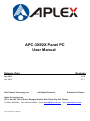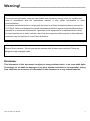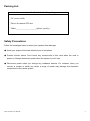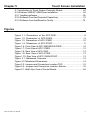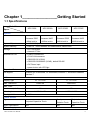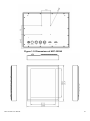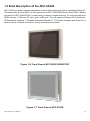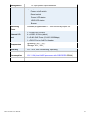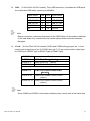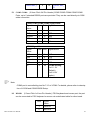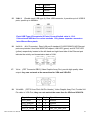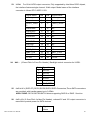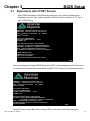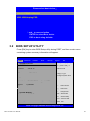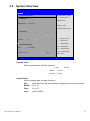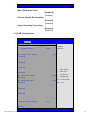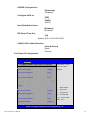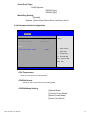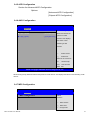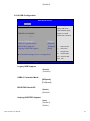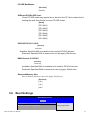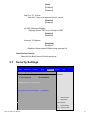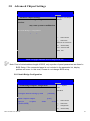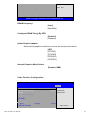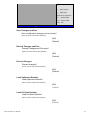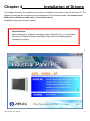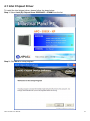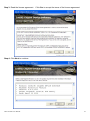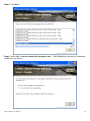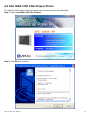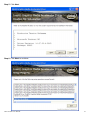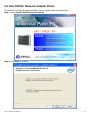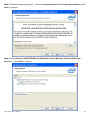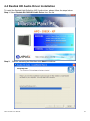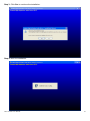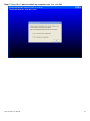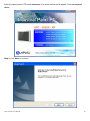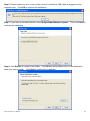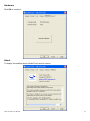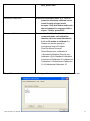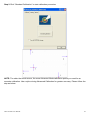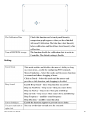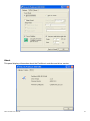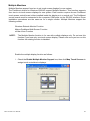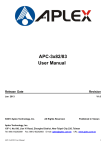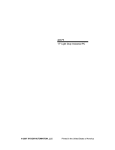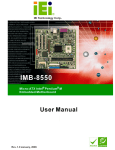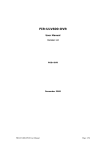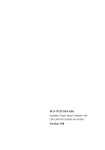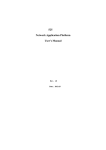Download Aplex APC-3X92X User manual
Transcript
APC-3X92X Panel PC User Manual Release Date Revision Jan. 2013 Jun. 2013 ® 2013 Aplex Technology, Inc. V1.0 V1.1 All Rights Reserved. Published in Taiwan Aplex Technology, Inc. 15F-1, No.186, Jian Yi Road, Zhonghe District, New Taipei City 235, Taiwan Tel: 886-2-82262881 Fax: 886-2-82262883 E-mail: [email protected] APC-3X92X User Manual URL: www.aplex.com.tw 1 Warning!_______________________________ This equipment generates, uses and can radiate radio frequency energy and if not installed and used in accordance with the instructions manual, it may cause interference to radio communications. It has been tested and found to comply with the limits for a Class A computing device pursuant to FCC Rules, which are designed to provide reasonable protection against such interference when operated in a commercial environment. Operation of this equipment in a residential area is likely to cause interference in which case the user at his own expense will be required to take whatever measures may be required to correct the interference. Electric Shock Hazard – Do not operate the machine with its back cover removed. There are dangerous high voltages inside. Disclaimer This information in this document is subject to change without notice. In no event shall Aplex Technology Inc. be liable for damages of any kind, whether incidental or consequential, arising from either the use or misuse of information in this document or in any related materials. APC-3X92X User Manual 2 Packing List Accessories (as ticked) included in this package are: □ AC power cable □ Driver & manual CD disc □ Other.___________________(please specify) Safety Precautions Follow the messages below to avoid your systems from damage: ◆ Avoid your system from static electricity on all occasions. ◆ Prevent electric shock. Don„t touch any components of this card when the card is power-on. Always disconnect power when the system is not in use. ◆ Disconnect power when you change any hardware devices. For instance, when you connect a jumper or install any cards, a surge of power may damage the electronic components or the whole system. APC-3X92X User Manual 3 Table of Contents______________________ Warning!…………………………………………………………………………….……..….2 Disclaimer………………………………………………………………….…………………2 Packing List...................................................................................................................3 Safety Precautions........................................................................................................3 Chapter 1 Getting Started 1.1 Specifications………………………………………….………….……...…..6 1.2 Dimensions…………………………………...……………….…………......8 1.3 Brief Description of APC-3X92X……..………………….………………12 Chapter 2 Hardware Installation 2.1 Mainboard Specifications………………………..…………….…………14 2.2 Jumpers Setting and Connectors………………………….……………18 Chapter 3 BIOS Setup 3.1 Operations after POST Screen.............................................................27 3.2 BIOS SETUP UTILITY................................................................28 3.3 System Overview.......................................................................29 3.4 Advanced Settings................................................................... 30 3.5 Advanced PCI/PnP Settings................................................................ 38 3.6 Boot Settings....................................................................................... 40 3.7 Security Settings.................................................................................. 42 3.8 Advanced Chipset Settings.................................................................. 44 3.9 Exit Options..........................................................................................48 Chapter 4 Installation of Drivers 4.1 Intel Chipset Driver.…………………………...……………………………51 4.2 Intel GMA 3150 VGA Chipset Driver..…....…......……………….......…..54 4.3 Intel 82574L Network adapter Driver……..................................……….58 4.4 Realtek HD Audio Driver Installation………………….…………………61 APC-3X92X User Manual 4 Chapter 5 Touch Screen Installation 5.1 Introduction to Touch Screen Controller Board………………………....64 5.2 Windows 2000/XP USB Driver Installation………………….………..….64 5.2.1 Installing software……………………………………………………...…64 5.2.2 Software Function(Projected Capacitive)………………………………70 5.2.3 Software Function(Resistive Touch)……………………………………76 Figures Figure 1.1: Dimensions of the APC-3592…..……………………………...8 Figure 1.2: Dimensions of APC-3592A…………….....……………………...9 Figure 1.3: Dimensions of APC-3792R..…………………...………………..10 Figure 1.4: Dimensions of APC-3792P..…………………...………………..11 Figure 1.6: Front View of APC-3592/3592A/3792P.....................................12 Figure 1.7: Front View of APC-3792R.........................................................12 Figure 1.8: Rear View of APC-3592............................................................13 Figure 1.9: Rear View of APC-3792R........................................................13 Figure 1.10: Rear View of APC-3592A/3792P.............................................13 Figure 2.1: Mainboard Overview…………………………………………..…14 Figure 2.2: Mainboard Dimensions……………………………………………14 Figure 2.3: Jumpers and Connectors Location-TOP…………………...……15 Figure 2.4: Jumpers and Connectors Location- Bottom………………….…15 Figure 5.1: Bird‟s Eye View of Control Board…………………………….......64 APC-3X92X User Manual 5 Chapter 1________________Getting Started 1.1 Specifications Model No. Specs APC-3592 APC-3592A APC-3792R APC-3792P System Processor Intel Atom Intel Atom Intel Atom Intel Atom Processor D525 Processor N455 Processor D525 Processor N455 1.8GHz built-in 1.66GHz built-in 1.8GHz built-in 1.66GHz built-in System Chipset Intel ICH8M Chipset System Memory 1 x 204 Pin DDR3 800MHz SO-DIMM socket, default 2GB Storage 1 x 2.5” SATA HDD 1 x Internal CF Slot External I/O Port 2 x USB 2.0 connectors 1 x RJ-45 LAN connector 1 x DB-9 RS-232 (COM1) 1 x DB-9 RS-232/422/485 (COM3), default RS-485 1 x DC Power input 1 x power button with LED light Expansion Slots None OS support Windows XP Professional, XP Embedded, Windows 7, Windows Embedded Standard 7 LCD Display Type Max. Resolution Max. Color Luminance (cd/m2 ) View Angle Backlight Lifetime 15” TFT-LCD 17” TFT-LCD 1024x768 1280x1024 262K 16.7M 400 350 H:160° / V:145° H:170° / V:160° 50,000 hrs Touch Screen Type Light Transmission Projected Capacitive Touch 90% Overlay Projected Resistive Touch Capacitive Touch 80% 90% Power Supply APC-3X92X User Manual 6 Power Input 11~32V DC Mechanical Construction Stainless steel IP Rating IP65 Mounting VESA IP65/IP69K IP65 IP65/IP69K 100x100/200x100 VESA 75x75 Mount Mount Dimensions (WxHxD) 399x324x83 399x324x65 432x358x67.9 432x358x65 Net Weight 7.2kgs 7.1kgs 8.9kgs 8.8kgs Operating Temperature -20~60 °C -20~50 °C 0~50 °C -20~50 °C Storage Temperature -30~70 °C -20~60 °C -30~70 °C Storage Humidity 10~90% @40 ゚ C non-condensing Certificate CE/FCC Class A Environmental APC-3X92X User Manual 7 1.2 Dimensions APC-3X92X User Manual 8 Figure 1.1: Dimensions of APC-3592 APC-3X92X User Manual 9 Figure 1.2: Dimensions of APC-3592A APC-3X92X User Manual 10 Figure 1.3: Dimensions of APC-3792R APC-3X92X User Manual 11 Figure 1.4: Dimensions of APC-3792P APC-3X92X User Manual 12 1.3 Brief Description of the APC-3X92X APC-3X92X is a power-optimized and delivers robust performance-per-watt for embedded Panel PC. The powered by an Atom D525 1.8 GHz processor for APC-3592/3792R and an Atom N455 1.66GHz processor for APC-3592A/3792P. It comes with an internal compact flash slot, 2.5-inch hard disk drive, DDR3 memory, 1 Ethernet, DC input, and 2 USB ports. The unit supports Windows XP Professional, XP Embedded, Windows 7, Windows Embedded Standard 7. The fanless stainless steel Panel PC is ideal for use as industrial automation, factory automation and outdoor. Figure 1.6: Front View of APC-3592/3592A/3792P Figure 1.7: Front View of APC-3792R APC-3X92X User Manual 13 Figure 1.8: Rear View of APC-3592 Figure 1.9: Rear View of APC-3792R Figure 1.10: Rear View of APC-3592A/3792P APC-3X92X User Manual 14 Chapter 2__________Hardware Installation 2.1 Mainboard Specifications Figure 2.1: Mainboard Overview Figure 2.2: Mainboard Dimensions APC-3X92X User Manual 15 Figure 2.3: Jumpers and Connectors Location-TOP Figure 2.4: Jumpers and Connectors Location- Bottom APC-3X92X User Manual 16 Specifications Board Size 165mm x 115mm CPU Support Intel Atom D525 /1.80GHz (onboard) Intel Atom N455 /1.66GHz (onboard option) Chipset Intel Atom D525 + Intel ICH8M Intel Atom N455 + Intel ICH8M Intel Atom N455 + Intel ICH8M-E (option) (option, Support RAID0/1) Memory Support 1x SO-DIMM (204pins), up to 2GB DDR3 800MHz FSB Graphics Integrated by D525 / N455 GMA 3150 Super I/O Winbond W83627UHG BIOS AMIBIOS Storage 3 x SATA Connector 1 x Compact Flash II Slot (shared IDE) Network 2 x RJ-45 1000Mbps LAN Intel 82574L USB 4 x USB 2.0 stack port for external 2 x USB 2.0 internal Pin header 2 x USB 2.0 internal for mini PCIe Serial 1 x RS232 port, DB9 connector for external (COM1), pin 9 w/5V/12V/Ring select 1 x RS232/422/485 select header for internal (COM3), default RS232 4 x RS232 (COM2,COM4,COM5,COM6), header internal Digital I/O 8-bit digital I/O by Pin header 4-bit digital Input 4-bit digital Output Battery Support CR2477 Li battery by 2-pin header Audio Support Audio via Realtek ALC662 HD audio decoder Support Line-in, Line-out, MIC by 2x5-pin header Keyboard 1x PS2 keyboard/mouse by 1x6 box pin header /Mouse Expansion Bus Power APC-3X92X User Manual 1x PC 104+ connector (PCI master 4, jumper for +3.3V & 5V select) 2x mini-PCI-express slot (1x full size, 1x half-size ) DC12V input 17 Management Front I/O 1 x 2-pin power input connector by 2x5-pin header Power on/off switch Reset switch Power LED status HDD LED status Buzzer Watchdog Timer External I/O port Software programmable 1 – 255 second by Super I/O 1 x COM Port (COM1) 4 x USB 2.0 Ports (stack) 2 x RJ45 GbE Ports (10/100/1000Mbps) 1 x DB15 Port or 2x8 Pin Header Temperature Operating: -20℃–70℃ Storage: -40℃–85℃ Humidity 5% - 95%, non-condensing, operating Power Consumption 12V /1.6A (Intel D525 processor with 2GB DDR3 DRAM) 12V /1.3A (Intel N455 processor with 2GB DDR3 DRAM) EMI/EMS Meet CE/FCC class A APC-3X92X User Manual 18 2.2 Jumpers Setting and Connectors 1. JCLR_CMOS: (2.0mm Pitch 1x3 Pin Header)CMOS clear jumper, CMOS clear operation will permanently reset old BIOS settings to factory defaults. JCLR_CMOS CMOS CLOSE 1-2 NORMAL (default) CLOSE 2-3 Clear CMOS Procedures of CMOS clear: 5.4.1.1 Turn off the system and unplug the power cord from the power outlet. 5.4.1.2 To clear the CMOS settings, use the jumper cap to close pins 2 and 3 for about 3 seconds then reinstall the jumper clip back to pins 1 and 2. 5.4.1.3 Power on the system again. 5.4.1.4 When entering the POST screen, press the <F1> or <DEL> key to enter CMOS Setup Utility to load optimal defaults. 5.4.1.5 After the above operations, save changes and exit BIOS Setup. 2. JVCCIO: (2.0mm Pitch 1x3 Pin Header) PC104+ port voltage selection jumper,select voltage for PCI-104 Plus device. The default for this jumper is “all open”,meaning the user must select the voltage to be used. JVCCIO 3. 4. CLOSE 1-2 +3.3V CLOSE 2-3 +5V all Open (Default) BZ: onboard buzzer. JCOM6: (2.0mm Pitch 1x3 Pin Header) COM6 setting jumper, pin 1~3 are used to select signal out of pin 10 of COM6 port. JP1 Pin# 5. PC104+ VCCIO Voltage Function Close 1-2 COM6 Pin10=+5V (default) Close 2-3 COM6 Pin10=+12V (option) JP2: (2.0mm Pitch 1X2 Pin Header), ATX Power and Power auto on setting jumper. JP2 Open APC-3X92X User Manual Mode ATX Power Mode 19 Close 6. 7. Power Auto on (Default) BAT: (1.25mm Pitch 1x2 box Pin Header) 3.0V Li battery is embedded to provide power for CMOS. Pin# Signal Name Pin1 VBAT PIN2 Ground F_PANEL: (2.0mm Pitch 2X5 Pin Header), Front panel connector. Signal Name HD LED+ Pin# Pin# 1 2 Signal Name POWER LED+ HD LED- 3 4 POWER LED- Ground 5 6 PWRBTN RESET 7 8 Ground BUZZER+ 9 10 BUZZER- Pin1-3: HDD LED, They are used to connect hard disk activity LED. The LED blinks when the hard disk is reading or writing data. Pin2-4: POWER LED, They are used to connect power LED. When the system is powered on or under S0/S1 state, the LED is normally on; when the system is under S4/S5 state, the LED is off. Pin5-6: POWER on/off Button, They are used to connect power switch button. The two pins are disconnected under normal condition. You may short them temporarily to realize system startup & shutdown or awaken the system from sleep state. Pin7-8: RESET Button, They are used to connect reset button. The two pins are disconnected under normal condition. You may short them temporarily to realize system reset. Pin9-10: BUZZER, They are used to connect an external buzzer. Note: When connecting LEDs and buzzer, pay special attention to the signal polarity. Make sure that the connector pins have a one-to-one correspondence with chassis wiring, or it may cause boot up failure. APC-3X92X User Manual 20 8. USB3: (2.0mm Pitch 2x5 Pin Header) ,Front USB connector, it provides two USB ports via a dedicated USB cable, speed up to 480Mb/s. Signal Name Pin# Pin# Signal Name +5V 1 2 +5V USB_P6_DN 3 4 USB_P7_DN USB_P6_DP 5 6 USB_P7_DP Ground 7 8 Ground NC 9 10 Ground Note: Before connection, make sure that pinout of the USB Cable is in accordance with that of the said tables. Any inconformity may cause system down and even hardware damages. 9. JCOM: (2.0mm Pitch 2x6 Pin Header) COM1 and COM3 setting jumper, pin 1~6 are used to select signal out of pin 9 of COM1 port; pin 7~12 are used to select output type for COM3 port (RS232 Type or RS422 Type or RS485 Type). JCOM Pin# CLOSE 1-2 Function COM1 Pin9=RI (default) CLOSE 3-4 COM1 Pin9=+5V CLOSE 5-6 COM1 Pin9=+12V (option) CLOSE 7-9 COM3 FOR RS232 FROM COM3 (default) CLOSE 8-10 COM3 FOR RS485 FROM COM33 (option) (option) CLOSE 10-12 COM3 FOR RS422 FROM COM33 (option) Note: Since COM3 and COM33 use the same address, they cannot work at the same time. APC-3X92X User Manual 21 10. GPIO: (2.0mm Pitch 2x5 Pin Header),General-purpose input/output port, it provides a group of self-programming interfaces to customers for flexible use. Signal Name 11. Pin# Pin# Signal Name GPIO20 1 2 GPIO60 GPIO21 3 4 GPIO61 GPIO22 5 6 GPIO62 GPIO23 7 8 GPIO63 Ground 9 10 +5V COM33: (2.0mm Pitch 1x4 box Pin Header),it provides selectable RS422/RS485 serial signal output. RS422 Type (option) RS485 Type (option) Signal Name Pin# Pin# Signal Name 422RXD- 1 1 NC 422RXD+ 2 2 NC 422TXD- 3 3 485B- 422TXD+ 4 4 485A+ Note: Use COM3 RS232/RS485 Function, please setting JCOM Jumpers and BIOS CMOS Setup. Path: BIOS Setup Utility \ Advanced Setting \ SuperIO Configuration \ Serial Port3 Type: [RS232 Type] [RS485 Type] 12. F_AUDIO: (2.0mm Pitch 2x5 Pin Header), Front Audio, An onboard Realtek ALC662 codec is used to provide high-quality audio I/O ports. Line Out can be connected to a headphone or amplifier. Line In is used for the connection of external audio source via a Line in cable. MIC is the port for microphone input audio. Signal Name APC-3X92X User Manual Pin# Pin# Signal Name FRONT-OUT-L 1 2 LINEIN_R AUD_AGND 3 4 AUD_AGND FRONT-OUT-R 5 6 LINEIN_L AUD_AGND 7 8 AUD_AGND 22 FRONT-MIC_L 13. 9 10 FRONT-MIC_ R COM2-COM6: (2.0mm Pitch 2x5 Pin Header),COM2 COM3 COM4 COM5 COM6 Ports, up to 5 standard RS232 ports are provided. They can be used directly via COM cable connection. COM2,COM3,COM4,COM5 Signal Name: Signal Name Pin# Pin# Signal Name DCD 1 2 RXD TXD 3 4 DTR Ground 5 6 DSR RTS 7 8 CTS RI 9 10 NC COM6 Signal Name: Signal Name Pin# Pin# Signal Name DCD 1 2 RXD TXD 3 4 DTR Ground 5 6 DSR RTS 7 8 CTS RI 9 10 JCOM6 Setting: Pin1-2 : 5V (Default) Pin2-3:12V (option) Note: COM3 port is controlled by pins No.7~10 of JCOM. For details, please refer to description of JCOM and COM33 BIOS Setup. 14. KB/MS: (2.0mm Pitch 1x6 box Pin Header), PS/2 keyboard and mouse port, the port can be connected to PS/2 keyboard or mouse via a dedicated cable for direct used. Pin# APC-3X92X User Manual Signal Name 1 KBDATA 2 MSDATA 23 15. 3 Ground 4 +5V 5 KBCLK 6 MSCLK USB1/2: (Double stack USB type A), Rear USB connector, it provides up to 4 USB2.0 ports, speed up to 480Mb/s. Each USB Type A Receptacle (2 Ports) Current limited value is 1.5A. If the external USB device current exceeds 1.5A, please separate connectors into different Receptacle. 16. LAN1/2: (RJ45 Connector), Rear LAN port,2 standard 10/100/1000M RJ-45 Ethernet ports are provided. Used Intel 82567LM chipset ,LINK LED (green) and ACTIVE LED (yellow) respectively located at the left-hand and right-hand side of the Ethernet port indicate the activity and transmission state of LAN. 17. VGA: (CRT Connector DB15),Video Graphic Array Port, provide high-quality video output. they can not work at the same time for VGA and VGA-PH. 18. VGA-PH: (CRT 2.0mm Pitch 2x8 Pin Header), Video Graphic Array Port, Provide 2x8 Pin cable to VGA Port, they can not work at the same time for VGA and VGA-PH. Signal Name APC-3X92X User Manual Pin# Pin# Signal Name CRT_RED 1 2 Ground CRT_GREEN 3 4 Ground CRT_BLUE 5 6 NC CRT_R_HSYN 7 8 CRT_PU_DDC_DAT 24 C CRT_R_VSYN C 9 10 CRT_PU_DDC_CLK NC 11 12 NC +12V 13 14 Ground +12V 15 16 Ground 19. CPU SCREW HOLES: Four screw holes for fixed CPU Cooler assemble. 20. COM1: (Type DB9),Rear serial port, standard DB9 serial port is provided to make a direct connection to serial devices. COM1 port is controlled by pins No.1~6 of JCOM,select output Signal RI or 5V or 12v, For details, please refer to description of JCOM. 21. AT12V: (5.0mm 1x2 Pin Connector),DC12V System power input connector。 Pin# Signal Name 1 +12V 2 Ground Note: Make sure that the voltage of power supply is DC(12±5%)V before power on, or it may cause boot up failure and even system damage. 22. FAN: (2.54mm Pitch 1x3 Pin Header),Fan connector, cooling fans can be connected directly for use. You may set the rotation condition of cooling fan in menu of BIOS CMOS Setup. Pin# Signal Name 1 Ground 2 VCC 3 Rotation detection Note: Output power of cooling fan must be limited under 5W. APC-3X92X User Manual 25 23. 24. LVDS: For 18 bit LVDS output connector, Fully supported by Intel Atom D525 chipset, the interface features single channel 18-bit output. Model name of the interface connector is Hirose DF13-30DP-1.25V. Signal Name Pin# Pin# Signal Name LVDS1_VDD5 1 2 LVDS1_VDD5 Ground 3 4 Ground LVDS1_VDD3 3 5 6 LVDS1_VDD3 3 LADATAN0 7 8 NC LADATAP0 9 10 NC LADATAN1 11 12 NC LADATAP1 13 14 NC LADATAN2 15 16 NC LADATAP2 17 18 NC LACLKN 19 20 NC LACLKP 21 22 NC LDDC_CLK 23 24 NC LBKLT_EN 25 26 BKLT_CTRL Ground 27 28 Ground +V12S 29 30 +V12S BKL: (2.0mm Pitch 1x5 box Pin Header), Backlight control connector for LVDS1. Pin# Signal Name 1 +DC12V 2 +DC12V 3 Ground 4 Ground 5 BKLT_EN 6 BKLT_CTRL 25. SATA1/2/3: (SATA 7P),SATA1,SATA2,SATA3 SATA Connectors,Three SATA connectors are provided, with transfer speed up to 3.0Gb/s. ASB-L706NE: SATA1/SATA2/SATA3 drives supporting RAID 0 or RAID 1 function 26. SATA_P2: (2.5mm Pitch 1x4 box Pin Header), onboard 5V and 12V output connector is reserved to provide power for SATA devices. Pin# APC-3X92X User Manual Signal Name 26 1 +DC5V 2 Ground 3 Ground 4 +DC12V Note: Output current of the connector must not be above 1A. 27. CN1: (2.5mm Pitch 1x2 box Pin Header),an onboard 5V output connector is reserved to provide power for IDE/SATA devices. Pin# Signal Name 1 +DC5V 2 Ground Note: Output current of the connector must not be above 1A. 28. PC104+: cation. (4x30 Pin), PC104 plus connector, it conforms to standard PC104+ specifi- 29. MPCIE2: (30mmx30mm Socket 52Pin),mini PCIE socket, it is located at the top, it supports mini PCI-E devices with USB2.0, SMBUS and PCI-E signal. 30. MPCIE2 SCREW HOLES: 31. MPCIE: (50.95x30mm socket 52Pin),mini PCIE socket, it is located at the bottom, it supports mini PCI-E devices with USB2.0, SMBUS and PCI-E signal. 32. CF: CF Card socket, it is located at the bottom of the board and serves as an insert interface for Type I and Type II Compact Flash card. The operating voltage of CF card one screw holes for fixed MPCIE2 assemble. can be set as 3.3V or 5V. The default setting of the product is 5V. 33. DDR3: (SO-DIMM 204Pin socket), DDRIII memory socket, the socket is located at the bottom of the board and supports 204Pin 1.5V DDRIII 800MHz FSB SO-DIMM memory module up to 2G. 34. MPCIE SCREW HOLES: APC-3X92X User Manual one screw holes for fixed MPCIE assemble. 27 Chapter 3 BIOS Setup 3.1 Operations after POST Screen After CMOS discharge or BIOS flashing operation, the system will display the following screen for your further operation. Press F2 key to continue or F1 key to enter CMOS Setup. AMIBIOS© 2009 American Mega trends , Inc. BIOS Date: 03/22/12 15:57:19 Ver: 08.00.16 CPU : Intel® Atom™ CPU D525 @ 1.80GHz Speed : 1.80 GHz Press F11 for BBS POPUP Initializing USB Controllers. . 2038MB OK Done. Auto-Detecting Pri Master.. IDE Hard Disk Pri Master : Hitachi HTS545016B9A300 PB0C64G Ultra DMA – 5, S.M.A.R.T. Capable and Status OK Auto – detecting USB Mass Storage Devices .. 00 USB Mass storage devices found and configured CMOS Settings Wrong CMOS Data / Time Not Set Press F1 to Run SETUP Press F2 to load default values and continue 0085 After optimizing and exiting CMOS Setup, the POST screen displayed for the first time is as follows and includes basic information on BIOS, CPU, memory, and storage devices. AMIBIOS© 2009 American Mega trends , Inc. BIOS Date: 03/22/12 15:57:19 Ver: 08.00.16 CPU : Intel® Atom™ CPU D525 @ 1.80GHz Speed : 1.80 GHz Press DEL to Run Setup Press F11 for BBS POPUP Initializing USB Controllers. . 2038MB OK Done. Auto-Detecting Pri Master.. IDE Hard Disk Pri Master : Hitachi HTS545016B9A300 PB0C64G Ultra DMA – 5, S.M.A.R.T. Capable and Status OK Auto – detecting USB Mass Storage Devices .. 00 USB Mass storage devices found and configured. Checking NVRAM.. 0085 Press F11 to load default values and continue 0085 Press F11 key to enter Boot Menu during POST, as shown by the following figure. APC-3X92X User Manual 28 Please select boot device: Hitachi HTS545016B9A300 USB: USB Hotplug FDD ↑and ↓ to move selection ENTER to select Boot device ESC to boot using defaults 3.2 BIOS SETUP UTILITY Press [Del] key to enter BIOS Setup utility during POST, and then a main menu containing system summary information will appear. BIOS SETUP UTILITY Main Advanced PCIPnP Boot Security Chipset Exit System Overview User [ENTER],[TAB] AMIBIOS or Version [SHIFT-TAB] to Select a field : 08.00.16 Build Date : 03/22/12 ID Use[+] or [-] to : L706V012 configure system Time. Processor Intel ® Atom™ CPU D525 Speed Count @ 1.80GHz :1800MHz :2 System Memory Size :2038MB System Time [00:00:10] System Date [Tue 01/01/2002] ← Select Screen ↑↓ Select Item +- Charge Field Tab Select Field F1 General Help F10 Save and Exit ESC Exit V02.68 © Copyright 1985-2009 American Mega trends , Inc. APC-3X92X User Manual 29 3.3 System Overview BIOS SETUP UTILITY Main Advanced PCIPnP Boot Security Chipset Exit System Overview User [ENTER],[TAB] AMIBIOS or Version [SHIFT-TAB] to Select a field : 08.00.16 Build Date : 03/22/12 ID Use[+] or [-] to : L706V012 configure system Time. Processor Intel ® Atom™ CPU D525 Speed Count @ 1.80GHz :1800MHz :2 System Memory Size :2038MB System Time [00:06:31] System Date [Tue 01/01/2002] ← Select Screen ↑↓ Select Item +- Charge Field Tab Select Field F1 General Help F10 Save and Exit ESC Exit V02.68 © Copyright 1985-2009 American Mega trends , Inc. System Time: Set the system time, the time format is: Hour : Minute : 0 to 23 0 to 59 Second : 0 to 59 System Date: Set the system date, the date format is: Day: Month: Date: Year: APC-3X92X User Manual Note that the „Day‟ automatically changes when you set the date. 01 to 12 01 to 31 2010 to 2099 30 3.4 Advanced Settings BIOS SETUP UTILITY Main Advanced PCIPnP Boot Security Chipset Advanced Settings Exit Configure CPU WARNING: Setting wrong values In below sections may cause system to malfunction. ► CPU Configuration ► IDE Configuration ► Super IO Configuration ► Hardware Health Configuration ► ACPI Configuration ← Select Screen ► AHCI Configuration ↑↓ Select Item ► ASF Configuration Enter Charge Field ► MPS Configuration F1 General Help ► PCI Express Configuration F10 Save and Exit ► Smbios Configuration ESC Exit ► USB Configuration V02.68 © Copyright 1985-2009 American Mega trends , Inc. 3.4.1 CPU Configuration BIOS SETUP UTILITY Advanced Configure advanced CPU settings Module Version: 3F.1C Disabled for Windows XP Manufacturer : Intel Intel® Atom™ CPU D525 @ 1.80GHz Frequency :1.80GHz FSB Speed : 800MHz Cache L1 :48KB Cache L2 :1024KB Ratio Actual Value :9 Max CPUID Value Limit [Disabled] Execute-Disable Bit Capability [Enabled] Hyper Threading Technology [Enabled] ← Select Screen ↑↓ Select Item +- Charge Field F1 General Help F10 ESC APC-3X92X User Manual Save and Exit Exit 31 V02.68 © Copyright 1985-2009 American Mega trends , Inc. Max CPUID Value Limit: [Disabled] [Enabled] Execute Disable Bit Capability: [Enabled] [Disabled] Hyper Threading Technology: [Enabled] [Disabled] 3.4.2 IDE Configuration BIOS SETUP UTILITY Advanced IDE Configuration ATA/IDE Configuration Configure SATA as Options [Enhanced] [IDE] ► Primary IDE Master Detected] : [Not ► Primary IDE Slaver Detected] : [Not ► Secondary IDE Master : [Not Disabled Enhanced Detected] ► Secondary IDE Slaver Detected] : [Not ► Third IDE Master Detected] : [Not ► Third IDE Slaver Detected] : [Not ► Fourth IDE Master Detected] : [Not ► Fourth IDE Slaver : [Not ← Select Screen ↑↓ Select Item +- Charge Field F1 General Help F10 ESC Save and Exit Exit Detected] Hard Disk Write Protect [Disabled] IDE Detect Time Out (Sec) [35] ATA(PI) 80Pin Cable Detection Device] [Host & V02.68 © Copyright 1985-2009 American Mega trends , Inc. APC-3X92X User Manual 32 ATA/IDE Configuration: [Enhanced] [Disabled] Configure SATA as: [IDE] [RAID] [AHCI] Hard Disk Write Protect: [Disabled] [Enabled] IDE Detect Time Out : [35] Options: [0,5,10,15,20,25,30,35] ATA(PI) 80Pin Cable Detection: [Host & Device] [Host] [Device] 3.4.3 Super IO Configuration BIOS SETUP UTILITY Advanced Configure Win627UHG Super IO Chipset Serial Port1 Address [3F8] Serial Port Base Serial Port1 IRQ [IRQ4] Serial Port2 Address [2F8] Serial Port2 IRQ [IRQ3] Serial Port3 Address [3E8] Serial Port3 IRQ [IRQ5] Serial Port3 Type Type] Allow BIOS to Select Address. [RS232 Serial Port4 Address [2E8] Serial Port4 IRQ [IRQ6] Serial Port5 Address [2F0] Serial Port5 IRQ [IRQ10] Serial Port6 Address [2E0] Serial Port6 IRQ [IRQ11] WatchDog Setting [Disable] ← Select Screen ↑↓ Select Item +- Charge Field F1 General Help F10 ESC Save and Exit Exit V02.68 © Copyright 1985-2009 American Mega trends , Inc. APC-3X92X User Manual 33 Serial Port3 Type: COM3 Options: [RS232 Type] [RS485 Type] WatchDog Setting: [Disable] Options: [10sec,20sec,30sec,40sec,1min,2min,4min] 3.4.4 Hardware Health Configuration BIOS SETUP UTILITY Advanced Hardware Health Configuration Fan configuration mode CPU Temperature :41℃/105℉ setting CPUFAN Speed :4800 RPM CPUFAN Mode Setting Mode ] CPUFAN PWM Control [Manual [250 ] ← Select Screen ↑↓ Select Item +- Charge Field F1 General Help F10 ESC Save and Exit Exit V02.68 © Copyright 1985-2009 American Mega trends , Inc. CPU Temperature: Show you the current CPU temperature. CPUFAN Speed: Show you the current CPU Fan operating speed. CPUFAN Mode Setting: [Manual Mode] [Thermal Cruise Mode] [Speed Cruise Mode] [Smart Fan3 Mode] APC-3X92X User Manual 34 3.4.5 ACPI Configuration Section for Advanced ACPI Configuration Options: [Advanced ACPI Configuration] [Chipset ACPI Configuration] 3.4.6 AHCI Configuration BIOS SETUP UTILITY Advanced AHCI Configuration While entering setup, ► AHCI Port0 : [Not Detected] BIOS auto detects the ► AHCI Port1 : [Not Detected] presence of IDE ► AHCI Port2 : [Not Detected] devices. This displays the status of auto detecting of IDE devices ← Select Screen ↑↓ Select Item Enter Go to sub screen F1 General Help F10 Save and Exit ESC Exit V02.68 © Copyright 1985-2009 American Mega trends , Inc. While entering setup, BIOS auto detects the presence of IDE devices. This displays the status of auto detecting of IDE devices 3.4.7 MPS Configuration BIOS SETUP UTILITY Advanced MPS Configuration MPS Revision APC-3X92X User Manual Select [1.4] Revision ← Select Screen ↑↓ Select Item +- Charge Field 35 F1 F10 ESC General Help Save and Exit Exit V02.68 © Copyright 1985-2009 American Mega trends , Inc. Configure the Multi-Processor Table. MPS Revision: [1.4] [1.1] 3.4.8 PCI Express Configuration BIOS SETUP UTILITY Advanced PCI Express Configuration Enables/Disables Relaxed Ordering [Auto] PCI Express Device Maximum Payload Size [Auto] Relaxed Ordering Extended Tag Field [Auto] No Snoop [Auto] Maximum Read Request Size [Auto] Active State Power Management Extended Synch [Disabled] [Auto] ← Select Screen ↑↓ Select Item +- Charge Field F1 General Help F10 Save and Exit ESC Exit V02.68 © Copyright 1985-2009 American Mega trends , Inc. Relaxed Ordering: [Auto] [Disabled] [Enable] Maximum Payload Size: [Auto] [128/256/512/1024/2048/4096 Bytes] Set Maximum Payload of allow System BIOS select the value. Extended Tag Field: [Auto] [Disabled] [Enable] No Snoop: APC-3X92X User Manual 36 [Auto] [Disabled] [Enable] Maximum Read Request Size: [Auto] [128/256/512/1024/2048/4096 Bytes] Set Maximum Read Request Size of PCI Express Device or allow System BIOS select the value. Active State Power Management: [Disabled] [Enable] Extended Synch: [Auto] [Disabled] [Enable] 3.4.9 Smbios Configuration BIOS SETUP UTILITY Advanced Smbios Configuration Smbios Smi Support SMBIOS SMI Wrapper [Enabled] Support for PnP Func 50h-54h ← Select Screen ↑↓ Select Item +- Charge Field F1 General Help F10 Save and Exit ESC Exit V02.68 © Copyright 1985-2009 American Mega trends , Inc. Smbios Smi Support: [Enable] APC-3X92X User Manual 37 [Disabled] 3.4.10 USB Configuration BIOS SETUP UTILITY Advanced USB Configuration Enables support for Module Version – 2.24.5-14.4 legacy USB.ATUO option disables legacy support if no USB USB Devices Enabled : None Legacy USB Support USB2.0 Controller Mode BIOS EHCI Hand-Off Hotplug USB FDD Support devices are connected [Enabled] [Hispeed] [Enabled] [Auto] ► USB Mass Storage Device Configuration ← Select Screen ↑↓ Select Item +- Charge Field F1 General Help F10 Save and Exit ESC Exit V02.68 © Copyright 1985-2009 American Mega trends , Inc. Legacy USB Support: [Enable] [Disabled] USB2.0 Controller Mode: [HiSpeed] [FullSpeed] BIOS EHCI Hand-Off: [Enable] [Disabled] Hotplug USB FDD Support: [Auto] [Disabled] [Enable] APC-3X92X User Manual 38 USB Mass Storage Device Configuration: BIOS SETUP UTILITY Advanced USB Mass Storage Device Configuration USB Mass Storage Reset Delay Number of seconds [20 Sec] POST waits for the USB mass storage device Device #1 after start unit command USB Hotplug Emulation Type [Auto] ← Select Screen ↑↓ Select Item +- Charge Field F1 General Help F10 Save and Exit ESC Exit V02.68 © Copyright 1985-2009 American Mega trends , Inc. 3.5 Advanced PCI/PnP Settings This part describes configurations to be made on PCI bus system. PCI, namely Personal Computer Interconnect, is a computer bus that allows I/O device to operate nearly as fast as CPU in its own way. Some technical terms will be mentioned here. We recommend that non-professional users not make changes from factory default settings. BIOS SETUP UTILITY Main Advanced PCIPNP Boot Security Chipset Advanced PCI/PnP Settings Clear NURAM during WARNING: Setting wrong values In below sections may cause system to malfunction. Clear NVRAM System Boot [No] Plug & Play O/S [No] PCI Latency Timer [64] Allocate IRQ to PCI VGA [Yes] Palette Snooping [Disabled] PCI IDE BusMaster [Enabled] OffBoard PCI/ISA IDE Card [Auto] APC-3X92X User Manual Exit ← Select Screen ↑↓ Select Item 39 IRQ3 [Available] +- Charge Field F1 General Help IRQ4 F10 [Available] ESC Save and Exit Exit IRQ5 [Available] IRQ6 [Available] IRQ7 [Available] IRQ9 [Available] IRQ10 [Available] V02.68 © Copyright 1985-2009 American Mega trends , Inc. Clear NVRAM: [No] [Yes] Plug & Play OS: [No] [Yes] PCI Latency Timer: [64] [32] [96] [128] [160] [192] [224] [248] Allocate IRQ to PCI/VGA: [Yes] [No] Palette Snooping: [Disabled] [Enable] APC-3X92X User Manual 40 PCI IDE BusMaster: [Disabled] [Enable] OffBoard PCI/ISA IDE Card: Some PCI IDE cards may require this to be set to the PCI slot number that is holding the card. Auto:Works for most PCI IDE Cards. [Auto] [PCI Slot1] [PCI Slot2] [PCI Slot3] [PCI Slot4] [PCI Slot5] [PCI Slot6] IRQ3/4/5/7/9/10/11/14/15: [Available] [Reserved] Available: Specified IRQ is available to be used by PCI/PnP devices. Reserved: Specified IRQ is reserved for use by legacy ISA devices. DMA Channel 0/1/3/5/6/7: [Available] [Reserved] Available: Specified DMA is available to be used by PCI/PnP devices. Reserved: Specified DMA is reserved for use by legacy ISA devices. Reserved Memory Size: Size of memory block to reserve for legacy ISA devices. [Disabled] [16k] [32k] [64k] 3.6 Boot Settings BIOS SETUP UTILITY Main Advanced PCIPnP Boot Settings ► Boot Setting Configuration Boot Security Chipset Exit Configure Settings During System Boot ► Boot Device Priority APC-3X92X User Manual 41 ← Select Screen ↑↓ Select Item +- Charge Field F1 General Help F10 ESC Save and Exit Exit V02.68 © Copyright 1985-2009 American Mega trends , Inc. Boot Setting Configuration: Quick Boot: [Enabled] [Disabled] Allows BIOS to skip certain tests while booting .This will decrease the time needed to boot the system. Quiet Boot: [Disabled] [Enabled] Disabled: Displays normal POST messages. Enabled: Displays OEM logo instead of POST messages. AddOn ROM Display Mode: Set display mode for Option ROM. [Force BIOS] [Keep Current] Bootup Num-Lock: Select Power-on state for Numlock. [On] [Off] PS/2 Mouse Support,: Select support for PS/2 Mouse. APC-3X92X User Manual 42 [Auto] [Enabled] [Disabled] Wait For „F1‟ If Error: Wait for F1 key to be pressed if error occurs. [Enabled] [Disabled] Hit „DEL‟Messgae Display : Displays “press” DEL to run Setup in POST. [Enabled] [Disabled] Interrupt 19 Capture: [Disabled] [Enabled] Enabled: Allows option ROMs to trap interrupt 19. Boot Device Priority: Specifies the Boot Device Priority sequence. 3.7 Security Settings BIOS SETUP UTILITY Main Advanced PCIPnP Boot Security Security Settings Supervisor Password User Password Chipset Exit Install or Change the :Not Installed :Not Installed password. Change Supervisor Password Change User Password Boot Sector Virus Protection [Disabled] ← Select Screen ↑↓ Select Item Enter Charge APC-3X92X User Manual F1 General Help F10 Save and Exit 43 ESC Exit V02.68 © Copyright 1985-2009 American Mega trends , Inc. Change Supervisor Password: Install or Change the password. Change User Password: Install or Change the password. Password Check: [Setup] [Always] Setup: Check password while invoking setup. Always: Check password while invoking setup a well as on each boot. Boot Sector Virus Protection: [Disabled] [Enabled] Enabled / Disabled Boot Sector Virus Protection. Type the password with up to 6 characters and then press Enter key. This will clear all previously typed CMOS passwords. You will be requested to confirm the password. Type the password again and press Enter key. You may press Esc key to abandon password entry operation. To clear the password, just press Enter key when password input window pops up. A confirmation message will be shown on the screen as to whether the password will be disabled. You will have direct access to BIOS setup without typing any password after system reboot once the password is disabled. Once the password feature is used, you will be requested to type the password each time you enter BIOS setup. This will prevent unauthorized persons from changing your system configurations. Also, the feature is capable of requesting users to enter the password prior to system boot to control unauthorized access to your computer. Users may enable the feature in Security Option of Advanced BIOS Features. If Security Option is set to System, you will be requested to enter the password before system boot and when entering BIOS setup; if Security Option is set to Setup, you will be requested for password for entering BIOS setup. APC-3X92X User Manual 44 3.8 Advanced Chipset Settings BIOS SETUP UTILITY Main Advanced PCIPnP Boot Security Chipset Advanced Chipset Settings Exit Configure North Bridge WARNING: Setting wrong values in below sections may cause system to malfunction feature ► North Bridge Configuration ► South Bridge Configuration ← Select Screen ↑↓ Select Item Enter Go to sub screen F1 General Help F10 Save and Exit ESC Exit V02.68 © Copyright 1985-2009 American Mega trends , Inc. Note: Due to limited address length of BIOS, only a portion of panel parameters are listed in BIOS Setup. If the connected panel is not included in the parameter list, display problem will occur. In this case, Please do not change BIOS setup. 3.8.1 North Bridge Configuration BIOS SETUP UTILITY Chipset North Bridge Chipset Configuration Options PCI MMIO Allocation: 4Gb To 3072MB Auto DRAM Frequency [Auto] Configure DRAM Timing by SPD [Enabled] Initate Graphic Adapter Internal Graphics [Enable,8MB] PEG Port Configuration APC-3X92X User Manual Max MHz [IGD] Mode Select ← Select Screen ↑↓ Select Item +- Charge Field F1 General Help 45 F10 ► Video Function Configuration Save and Exit ESC Exit V02.68 © Copyright 1985-2009 American Mega trends , Inc. DRAM Frequency: [Auto] [Max MHz] Configure DRAM Timing By SPD: [Enabled] [Disabled] Initate Graphic Adapter: Select which graphics controller to use as the primary boot device. [IGD] [PCI/IGD] [PCI/PEG] [PEG/IGD] [PCIE/PCI] Internal Graphics Mode Select: [Enabled, 8MB] Video Function Configuration: BIOS SETUP UTILITY Chipset Video Function Configuration Options DVMT Mode Select Mode] [DVMT DVMT/FIXED [256MB] Memory Boot [VBIOS-Default] APC-3X92X User Manual Fixed Mode DVMT Mode Display Device ← Select Screen 46 Flat [1024x768LVDS] Panel Panel Backlight Control HDCP Support Type [Level 9] Disabled] ↑↓ Select Item +- Charge option F1 General Help F10 ESC Save and Exit Exit V02.68 © Copyright 1985-2009 American Mega trends , Inc. DVMT Mode Select: [DVMT Mode] [FIXED Mode] DVMT/FIXED Memory Size: [256MB] [128MB] [Maximum DVMT] Boot Display Device: [VBIOS-Default] [CRT] [LVDS] [CRT + LVDS] Flat Panel Type: [1024x 768LVDS] [640x480LVDS] [800x600LVDS] [1280x1024LVDS] [1366x768LVDS] Panel Backlight Control: [Level9] [Level0~15] Note: Panel support PWM Function. APC-3X92X User Manual 47 3.8.2 South Bridge Configuration: BIOS SETUP UTILITY Chipset South Bridge Chipset Configuration USB Functions Ports] USB2.0 Controller Options [8 USB Disabled 2 USB Ports [Enabled] 82574LAN1 [Disabled] BOOT 82574LAN2 [Disabled] BOOT 4 USB Ports 6 USB Ports 8 USB Ports ← Select Screen LAN Wakeup [Disabled] ↑↓ Select Item HDA Controller [Disabled] +- Charge Field SMBUS Controller [Enabled] F1 General Help F10 SLP_S4# Min. Assertion Width seconds] [1 to 2 Restore on AC Power Loss [Power on] Power Button Delay 4s Func [Disabled] ESC Save and Exit Exit PCIE Ports Configuration V02.68 © Copyright 1985-2009 American Mega trends , Inc. USB Functions: [6 USB Ports] [Disabled], [2 USB Ports] [4 USB Ports] [6 USB Ports] USB 2.0 Controller: [Enabled] [Disabled] 82574L LAN1 Boot: [Disabled] [Enabled] 82574L LAN2 Boot APC-3X92X User Manual 48 [Disabled] [Enabled] LAN WakeUp: [Disabled] [Enabled] HDA Controller: [Enabled] [Disabled] SMBUS Controller: [Enabled] [Disabled] SLP_S4# Min. Assertion Width: [1 to 2 Seconds] [4 to 5 Seconds] [3 to 4 Seconds] [2 to 3 Seconds] Restore on AC Power Loss: [Turn On] [Power Off] [Last Status] Power Button Delay 4s Func: [Disabled] [Enabled] 3.9 Exit Options BIOS SETUP UTILITY Main Advanced PCIPnP Exit Options Save Changes and Exit Discard Changes and Exit Boot Security Chipset Exit Exit system setup after saving the changes Discard Changes F10 key can be used Load Optimal Defaults For this operation Load Failsafe Defaults APC-3X92X User Manual 49 ← Select Screen ↑↓ Select Item Enter Go to sub screen F1 General Help F10 Save and Exit ESC Exit V02.68 © Copyright 1985-2009 American Mega trends , Inc. Save Changes and Exit: Save configuration changes and exit setup? (F10 key can be used for this operation) [OK] [Cancel] Discard Changes and Exit: Discard Changes and Exit setup? (ESC key can be used for this operation) [OK] [Cancel] Discard Changes: Diacard changes? (F7 key can be used for this operation) [OK] [Cancel] Load Optimized Defaults: Load Optimized Defaults? (F9 key can be used for this operation) [OK] [Cancel] Load Fail-Safe Defaults: Load Fail-Safe Defaults? (F9 key can be used for this operation) [OK] [Cancel] APC-3X92X User Manual 50 Chapter 4 Installation of Drivers This chapter describes the installation procedures for software and drivers under the windows XP. The software and drivers are included with the motherboard. The contents include Intel chipset driver, VGA driver, LAN driver, Audio driver, Touch Panel driver. Installation instructions are given below. Important Note: After installing your Windows operating system (Windows XP), you must install first the Intel Chipset Software Installation Utility before proceeding with the installation of drivers. I APC-3X92X User Manual 51 4.1 Intel Chipset Driver To install the Intel chipset driver, please follow the steps below. Step 1. Select Intel (R) Chipset Atom D525/N455 + ICH8M from the list Step 2. Click Next to setup program. APC-3X92X User Manual 52 Step 3. Read the license agreement. Click Yes to accept the terms of the license agreement. Step 4. Click Next to continue. APC-3X92X User Manual 53 Step 5. Click Next. Step 6. Select Yes, I want to restart this computer now. media from the drives. APC-3X92X User Manual Click Finish then remove any installation 54 4.2 Intel GMA 3150 VGA Chipset Driver To install the VGA drivers, follow the steps below to proceed with the installation. Step 1. Select Intel GMA 3150 VGA Chipset. Step 2. Click Next to continue. APC-3X92X User Manual 55 Step 3. Click Next to continue setup program. Step 4. Read the license agreement. APC-3X92X User Manual Click Yes to accept the license agreement. 56 Step 5. Click Next. Step 6. Click Next to continue. APC-3X92X User Manual 57 Step 7. Select Yes, I want to restart this computer now. media from the drives. APC-3X92X User Manual Click Finish then remove any installation 58 4.3 Intel 82574L Network adapter Driver To install the Intel 82574L Network adapter Driver, please follow the steps below. Step 1. Select Intel(R) 82574L Network Adapter. Step 2. Click Next to continue. APC-3X92X User Manual 59 Step 3. Read the license agreement. Select I accept the terms in the license agreement then click Next to continue. Step 4. Select Drivers, Intel(R) PROSet for Windows* Device Manager, Advanced Network Services. Click Next to continue. APC-3X92X User Manual 60 Step 5. Click Install to begin the installation. Step 6. Click Finish to compete the installation. APC-3X92X User Manual 61 4.4 Realtek HD Audio Driver Installation To install the Realtek High Definition (HD) Audio driver, please follow the steps below. Step 1. Select Realtek ALC662 HD Audio Driver from the list. Step 2. Wait for extracting the files then click Next to continue. APC-3X92X User Manual 62 Step 3. Click Yes to continue the installation. Step 4. Wait for installation. APC-3X92X User Manual 63 Step 5. Select Yes, I want to restart my computer now. then click OK. APC-3X92X User Manual 64 Chapter 5 Touch Screen Installation This chapter describes how to install drivers and other software that will allow your Touch Screen Controller Board to work with different operating systems. 5.1 Introduction to Touch Screen Controller Board 15” projected capacitive touch panel control board is a touch screen control board designed for USB interface and specific for touch screens. It is designed with USB interface features with multiple devices supporting function. It is designed for Projected Capacitive Touch Panel (PCAP) application; through glass touch sensing is ready for products that require a complete flat surface. It also can drive the touch panel to get two fingers touch function that based on the Windows 7 support. Figure 5.1: Bird‟s Eye View of Control Board 5.2 Windows 2000/XP/2003/Vista Universal Driver Installation Before installing the Windows 2000/XP driver software, you must have the Windows 2000/XP system installed and running on your computer. 5.2.1 Installing Software If you have an older version of the driver installed in your system, please remove it first. Follow the steps below to install the driver. Please make sure your USB controller device had plugged in advance. When the system first detects the controller board, a screen appears that shows “Unknown Device”. Do not use this hardware wizard. Press Cancel. APC-3X92X User Manual 65 Insert the Aplex product CD install setup.exe. the screen below would appear. Click touch panel driver. Step 3. Click Next to continue. APC-3X92X User Manual 66 Step 4. Tick Install RS232 interface driver. Step 5. Select None. Then click Next to continue. APC-3X92X User Manual 67 Step 6. Please make sure your touch monitor or touch controller‟s USB cable is plugged into the computer now. Click OK to continue the installation. Step 7. If you want to use Multi-Monitor, check Support Multi-Monitor System. continue the installation. Then, click Next to Step 8. Click Browse to create a new folder. Click Next to setup eGalaxTouch in the destination folder you want to install. Click Next to continue the installation. APC-3X92X User Manual 68 Step 9. Under eGalaxTouch, select Accessories. Step 10. Check Create a eGalaxTouch Utility shortcut on desktop. APC-3X92X User Manual Click Next to continue. 69 Step 11. The installation files are extracted. Step 12. eGalaxTouch driver has been installed. To do 4 point calibration, click Yes to continue. APC-3X92X User Manual 70 5.2.2 Software Functions(Projected Capacitive) Upon rebooting, the computer automatically finds the eGalax controller board. The touch screen is connected but not calibrated. Follow the procedures below to carry out calibration. General In this window, you can see there is USB Controller. Click OK to continue. Monitor Mapping to adjust touch panel Add to search for device APC-3X92X User Manual 71 Setting Click OK to continue settings. Beep Beep On Touch Beep On Release Beep From System Beep Beep From Sound Card Linearization Style 9 points 25 points Double Click Time Shorter Longer Double Click Area Smaller Bigger Normal mode Simulate the mouse mode APC-3X92X User Manual 72 Tools Click OK to continue the settings. 4 Points Calibration Do 4 points alignment to match display. Clear and Calibrate Clear linearization parameter and do 4 points alignment. Linearization Do 9 points linearization for better touchscreen linearity. Draw Test Do draw test to verify the touch accuracy. APC-3X92X User Manual 73 Display In this window, it shows the mode of display. Enable Multiple Monitors. Map to main display if system has only one display monitor Full Screen Lower Screen Left Screen Upper Screen Right Screen APC-3X92X User Manual 74 Hardware Click OK to continue. About To display information about eGalaxTouch and its version. APC-3X92X User Manual 75 5.2.3 Software Functions (Resistive Touch) Upon rebooting, the computer automatically finds the new 6000 controller board. The touch screen is connected but not calibrated. Follow the procedures below to carry out calibration. 1. After installation, click the PenMount Monitor icon “PM” in the menu bar. 2. When the PenMount Control Panel appears, select a device to “Calibrate.” PenMount Control Panel The functions of the PenMount Control Panel are Device, Multiple Monitors ,Tools and About, which are explained in the following sections. Device In this window, you can find out that how many devices be detected on your system. Calibrate This function offers two ways to calibrate your touch screen. „Standard Calibration‟ adjusts most touch screens. „Advanced Calibration‟ adjusts aging touch screens. Standard Calibration APC-3X92X User Manual Click this button and arrows appear pointing to red squares. Use your finger or stylus to touch the red squares in sequence. After the fifth red point calibration is complete. To 76 skip, press „ESC‟. Advanced Calibration Advanced Calibration uses 4, 9, 16 or 25 points to effectively calibrate touch panel linearity of aged touch screens. Click this button and touch the red squares in sequence with a stylus. To skip, press ESC‟. Command Calibration Command call calibration function. Use command mode call calibration function, this can uses Standard, 4, 9, 16 or 25 points to calibrate E.g. Please run ms-dos prompt or command prompt c:\Program Files\PenMount Universa Driver\Dmcctrl.exe -calibration 0 ( Standard Calibration) Dmcctrl.exe calibration ($) 0= Standard Calibration 4=Advanced Calibration 4 9=Advanced Calibration 9 16=Advanced Calibration 16 25=Advanced Calibration 25 Step 1. Please select a device then click “Configure”. You can also double click the device too. APC-3X92X User Manual 77 Step 2.Click “Standard Calibration” to start calibration procedure NOTE: The older the touch screen, the more Advanced Mode calibration points you need for an accurate calibration. Use a stylus during Advanced Calibration for greater accuracy. Please follow the step as below: APC-3X92X User Manual 78 Step 3.Come back to “PenMount Control Panel” and select Tools then click Advanced Calibration. Step 4. Select Device to calibrate, then you can start to do Advanced Calibration. NOTE: Recommend to use a stylus during Advanced Calibration for greater accuracy. APC-3X92X User Manual 79 Setting APC-3X92X User Manual 80 About This panel displays information about the PenMount controller and driver version. APC-3X92X User Manual 81 Multiple Monitors Multiple Monitors support from two to six touch screen displays for one system. The PenMount drivers for Windows 2000/XP support Multiple Monitors. This function supports from two to six touch screen displays for one system. Each monitor requires its own PenMount touch screen control board, either installed inside the display or in a central unit. The PenMount control boards must be connected to the computer COM ports via the RS-232 interface. Driver installation procedures are the same as for a single monitor. Multiple Monitors support the following modes: Windows Extends Monitor Function Matrox DualHead Multi-Screen Function nVidia nView Function NOTE: The Multiple Monitor function is for use with multiple displays only. Do not use this function if you have only one touch screen display. Please note once you turn on this function the rotating function is disabled. Enable the multiple display function as follows: 1. Check the Enable Multiple Monitor Support box; then click Map Touch Screens to assign touch controllers to displays. APC-3X92X User Manual 82 2. When the mapping screen message appears, click OK. 3. Touch each screen as it displays “Please touch this monitor”. Following this sequence and touching each screen is called mapping the touch screens. 4. Touching all screens completes the mapping and the desktop reappears on the monitors. 5. Select a display and execute the “Calibration” function. A message to start calibration appears. Click OK. APC-3X92X User Manual 83 6. “Touch this screen to start its calibration” appears on one of the screens. Touch the screen. 7. “Touch the red square” messages appear. Touch the red squares in sequence. 8. Continue calibration for each monitor by clicking Standard Calibration and touching the red squares. NOTES: 1. If you use a single VGA output for multiple monitors, please do not use the Multiple Monitor function. Just follow the regular procedure for calibration on each of your desktop monitors. 2. The Rotating function is disabled if you use the Multiple Monitor function. 3. If you change the resolution of display or screen address, you have to redo Map Touch Screens, so the system understands where the displays are. About This panel displays information about the PenMount controller and this driver version. PenMount Monitor Menu Icon The PenMount monitor icon (PM) appears in the menu bar of Windows 2000/XP system when you turn on PenMount Monitor in PenMount Utilities. APC-3X92X User Manual 84 PenMount Monitor has the following function PenMount Rotating Functions The PenMount driver for Windows 2000/XP supports several display rotating software packages. Windows Me/2000/XP support display rotating software packages such as: • Portrait‟s Pivot Screen Rotation Software • ATI Display Driver Rotate Function • nVidia Display Driver Rotate Function • SMI Display Driver Rotate Function • Intel 845G/GE Display Driver Rotate Function Configuring the Rotate Function 1. Install the rotation software package. 2. Choose the rotate function (0°, 90°, 180°, 270°) in the 3rd party software. The calibration screen appears automatically. Touch this point and rotation is mapped. NOTE: The Rotate function is disabled if you use Monitor Mapping APC-3X92X User Manual 85