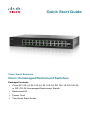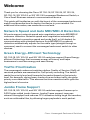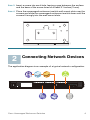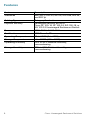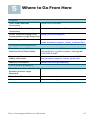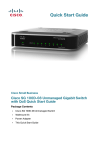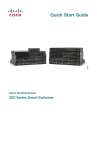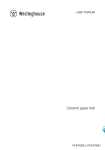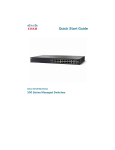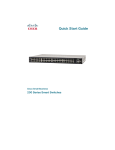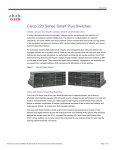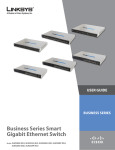Download Cisco SG100-16 Specifications
Transcript
Quick Start Guide Cisco Small Business Cisco Unmanaged Rackmount Switches Package Contents • Cisco SF 100-16, SF 100-24, SF 102-24, SG 100-16, SG 100-24, or SG 102-24 Unmanaged Rackmount Switch • Rackmount Kit • Power Cord • This Quick Start Guide Welcome Thank you for choosing the Cisco SF 100-16, SF 100-24, SF 102-24, SG 100-16, SG 100-24, or SG 102-24 Unmanaged Rackmount Switch, a Cisco Small Business network communications device. This guide will familiarize you with the layout of the unmanaged rackmount switch and describe how to deploy the device in your network. For additional information, see www.cisco.com/smb. Network Speed and Auto MDI/MDI-X Detection All ports support network speed auto-negotiation and auto MDI/MDI-X crossover detection. Network speed auto-negotiation automatically selects the best connection speed and mode (half- or full-duplex) for communicating with attached devices. Auto MDI/MDI-X crossover detection automatically adjusts for the cable type (straight-through or crossover) used to connect the unmanaged rackmount switch to other devices. Green Energy–Efficient Technology SG 100-16, SG 100-24, and SG 102-24 switches support Green Energyefficient Technology that increases energy efficiency and helps businesses to use less energy and save money. Traffic Prioritization The unmanaged rackmount switches deliver Quality of Service (QoS); all received packets are examined for QoS priority encoding. The switch reads the priority level and forwards the packet based on that priority level. For example, during heavy loads voice and video traffic are given priority over data traffic. This ensures that time-sensitive traffic gets the highest level of service. Jumbo Frame Support SG 100-16, SG 100-24, and SG 102-24 switches support frames up to 9,000 bytes called jumbo frames. Jumbo Frame support improves network throughput and reduces CPU utilization during large file transfers, such as multimedia files, by allowing larger payloads in each packet. 1 Cisco Unmanaged Rackmount Switches 1 Installing the Cisco Switch There are three ways to physically install the switch: • Set the switch on a flat surface. • Mount the switch in a standard rack (1U high). • Mount the switch on a wall. Before you install the Unmanaged Rackmount Switch, follow the guidelines in this section. When you choose a location for the switch, consider the following guidelines: • Make sure that the switch is accessible and that the cables can be connected easily. • Keep cabling away from sources of electrical noise, power lines, and fluorescent lighting fixtures. • Position the switch away from water and moisture sources. • To ensure adequate air flow around the switch, be sure to provide a minimum clearance of two inches (50 mm). • Do not stack free-standing switches more than four units high. Do not deploy the device in a location where any of the following conditions exist: High Ambient Temperature—The ambient temperature must not exceed 104 degrees Fahrenheit (40C). Reduced Air Flow—Both side panels must be unobstructed to prevent overheating. Mechanical Overloading—The device should be level, stable, and secure to avoid it sliding or shifting out of position. Circuit Overloading—Adding the device to the power outlet must not overload that circuit. Cisco Unmanaged Rackmount Switches 2 Rack-Mount Placement Follow these steps to rack-mount the switch in any standard 19-inch rack. STEP 1 Place the switch on a hard, flat surface with the front panel facing towards you. STEP 2 Attach a rack–mount bracket to one side of the switch with the supplied screws and secure the bracket tightly. Repeat this step to attach the other bracket to the opposite side of the switch. STEP 3 After the brackets are attached to the switch, use suitable screws to securely attach the brackets to any standard 19-inch rack. 1 1 2 3 4 5 6 7 8 9 10 11 12 / miniGBIC1 13 14 15 16 17 18 19 20 21 22 23 24 / miniGBIC2 Gigabit Link/Act Gigabit 2 3 4 5 6 7 8 9 13 10 11 12 Cisco Small Busines 14 15 s SR2024 16 17 (Shared with 18 19 12) (Shared with 24) 20 21 22 23 24 miniGBIC1 miniGBIC2 10/100/1000 24-Port Switch 193086 Link/Act SYSTEM Wall Mounting A Cisco SF 100-16, SF 100-24, SG 100-16, or SG 102-24 Unmanaged Rackmount Switch can be wall-mounted. Before you begin, you need 2 wallboard screws (included) to mount the unmanaged rackmount switch. We recommend using screws with a minimum of 4mm width at the head and a shaft diameter of at least 1.5mm. WARNING Insecure mounting might damage the device or cause injury. Cisco is not responsible for damages incurred by insecure wallmounting. To mount the unmanaged rackmount switch to the wall: STEP 1 Determine where you want to mount the unmanaged rackmount switch. Verify that the surface is smooth, flat, dry, and sturdy. STEP 2 Drill two pilot holes into the surface 3.74 inches (95 mm) apart, and with a minimum of 5.12 inches (130 mm) of clearance. 3 Cisco Unmanaged Rackmount Switches STEP 3 Insert a screw into each hole, leaving a gap between the surface and the base of the screw head of at least 0.1 inches (3 mm). STEP 4 Place the unmanaged rackmount switch wall-mount slots over the 276583 screws and slide the unmanaged rackmount switch down until the screws fit snugly into the wall-mount slots. 2 Connecting Network Devices The application diagram is an example of a typical network configuration. 1 2 3 4 5 6 7 8 9 10 11 12 Cisco Small Business SR2024 1 2 3 4 5 6 7 8 9 10 11 12 / miniGBIC1 Gigabit (Shared with 12) (Shared with 24) miniGBIC1 miniGBIC2 Link/Act SYSTEM 13 14 15 16 17 18 19 20 21 22 23 24 / miniGBIC2 Gigabit 13 14 15 16 Cisco Unmanaged Rackmount Switches 17 18 19 20 21 22 23 24 24-Port 10/ 100/ 1000 Swit ch 193803 Link/Act 4 To connect the unmanaged rackmount switch to the network: STEP 1 Connect the Ethernet cable to the Ethernet port of a computer, printer, network storage, or other network device. STEP 2 Connect the other end of the network Ethernet cable to one of the numbered unmanaged rackmount switch Ethernet ports. The LED of the port lights if the device connected is active. NOTE If the uplink from one unmanaged, cascaded switch to another is moved from one port to another port, it can take up to five minutes for full network operation to resume. This is normal and expected behavior. STEP 3 Repeat Step 1 and Step 2 for each device you want to connect to the unmanaged rackmount switch. NOTE To prioritize voice or video traffic by using the QoS feature on the switch, set flow control to off in the configurations of the connected devices. Otherwise, flow control might send a pause frame to the switch, blocking the high-priority QoS packets queued on the port. On some devices, such as some IP phones and IP cameras, flow control might not be configurable. STEP 4 Connect the power cord to the switch and a power source. 5 Cisco Unmanaged Rackmount Switches 3 Features of the Unmanaged Rackmount Switch This section describes the exterior of the unmanaged rackmount switches that provide non-blocking, wire-speed switching for your network clients. Front Panel Ports The ports and LEDs are located on the front panel of the switch. 13 2 14 3 15 4 16 5 LINK ACT 17 6 18 7 19 8 20 9 21 10 22 11 23 12 24 GIGABIT 276579 1 RJ-45 Ethernet Ports —Use these ports to connect network devices, such as computers, printers, and access points, to the switch. The auto-sensing, Ethernet (802.3) ports are used for wired network communications. Each Ethernet port supports network speeds of 10 Mbps, 100 Mbps, or 1000 Mbps. MiniGBIC (if present)—The miniGBIC (gigabit interface converter) ports are connection points for miniGBIC modules, so the unmanaged rackmount switch can uplink to other switches by using optical fiber. • MiniGBIC ports are compatible with Cisco miniGBIC modules MGBSX1, MGBLH1, MGBT1, MGBLX1, and MGBBX1, as well as other brands of miniGBIC modules. • MiniGBIC interface is a combination port, shared with one other RJ-45 interface. When the MiniGBIC is active, the closest RJ-45 port is disabled. • The LEDs on RJ-45 respond to the miniGBIC interface traffic. Front Panel LEDs System LED—Lights green when the switch is powered on. Link/Act LED—(Green) Lights when a link between the corresponding port and another device is detected. Flashes when the port is passing traffic. Cisco Unmanaged Rackmount Switches 6 100M LED (if present)—(Green) Lights and remains lit when another device is connected to the port, is powered on, and a 100 Mbps link is established between the devices. When the LED is off, the connection speed is under 100 Mbps or nothing is cabled to the port. Gigabit LED (if present)—Lights and remains lit when another device is connected to the port, is powered on, and a 1000 Mbps link is established between the devices. When the LED is off, the connection speed is under 1000 Mbps or nothing is cabled to the port. MiniGBIC (if present)—Lights green when a connection is made through the shared RJ-45 port. It flashes green when the connection is active. Back Panel POWER 276580 The power port is located on the back panel of the unmanaged rackmount switch. Side Panel 276581 The Kensington lock is located on the side panel of the unmanaged rackmount switch. (Only the Cisco SF 100-16, SF 100-24, SG 100-16, or SG 102-24 Unmanaged Rackmount Switch has a lock.) 7 Cisco Unmanaged Rackmount Switches 4 Specifications The following tables list the specifications for the unmanaged rackmount switches. Weights and Dimensions Model Weight Dimensions mm Dimensions Inch SF 100-16 16 RJ-45 10/100 ports SF 100-24 24 RJ-45 10/100 ports SF 102-24 24 RJ-45 10/100 ports, 2 shared Gigabit 11x1.75x6.7 1.251 Kg 279.4x44.45x170 2.758 lbs 11x1.75x6.7 1.322 Kg 279.4x44.45x170 2.915 lbs 1.995 Kg 440x44.45x202.5 17.35x1.74x7.99 4.398 lbs RJ-45/miniGBIC ports SG 100-16 16 RJ-45 10/100/1000 ports SG 100-24 24 RJ-45 10/100/1000 ports SG 102-24 24 RJ-45 10/100/1000 ports, 2 miniGBIC uplinks 1.429 Kg 279.4x44.45x170 11x1.75x6.7 3.150 lbs 2.292 Kg 440x44.45x202.5 17.35x1.74x7.99 2.292 lbs 1.629 Kg 279.4x44.45x170 11x1.75x6.7 3.591 lbs Cisco Unmanaged Rackmount Switches 8 Features Feature Standards Cabling Type Physical Security Power Certification Operating Temperature Storage Temperature Operating Humidity Storage Humidity 9 Description IEEE 802.3, 802.3u, 802.3x, 802.3ab, 802.3z, and 802.1p Category 5 or better Kensington security slot on a Cisco SF 100-16, SF 100-24, SG 100-16, or SG 102-24 Unmanaged Rackmount Switch 100V-240V~ 1A 50-60 Hz FCC Class A, CE 32 to 104ºF (0 to 40ºC) -4 to 158ºF (-20 to 70ºC) 10% to 90% Relative Humidity, noncondensing 10% to 90% Relative Humidity, noncondensing Cisco Unmanaged Rackmount Switches 5 Where to Go From Here Support Cisco Small Business Community www.cisco.com/smb Cisco Small Business Support Community www.cisco.com/go/smallbizsupport Online Technical Support and www.cisco.com/support Documentation (Login Required) Phone Support Contacts www.cisco.com/en/US/support/tsd_cisco_ small_business_support_center_contacts.html Product Documentation Cisco Unmanaged Rackmount Switches Quick Start Guide www.cisco.com/en/US/docs/switches/lan/ csbus/sf10x-xx_sg10x-xx/quick_start/guide/ 78-19225-01.pdf Regulatory, Compliance, and Safety Information www.cisco.com/en/US/products/ps10007/ tsd_products_support_series_home.html Warranty Information www.cisco.com/go/warranty Cisco Small Business Cisco Partner Central for Small Business (Partner Login Required) www.cisco.com/web/partners/sell/smb Cisco Small Business Home www.cisco.com/smb Marketplace www.cisco.com/go/marketplace Cisco Unmanaged Rackmount Switches 10 Americas Headquarters Cisco Systems, Inc. 170 West Tasman Drive San Jose, CA 95134-1706 USA http://www.cisco.com Tel: 408 526-4000 800 553-NETS (6387) Fax: 408 527-0883 Cisco, Cisco Systems, the Cisco logo, and the Cisco Systems logo are registered trademarks or trademarks of Cisco Systems, Inc. and/or its affiliates in the United States and certain other countries. All other trademarks mentioned in this document or Website are the property of their respective owners. The use of the word partner does not imply a partnership relationship between Cisco and any other company. (0705R) © 2009 Cisco Systems, Inc. All rights reserved. 78-19225-01