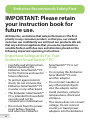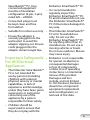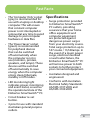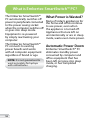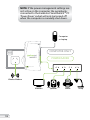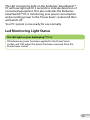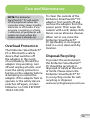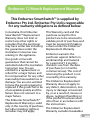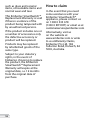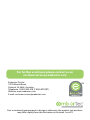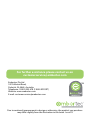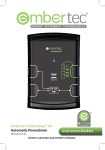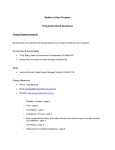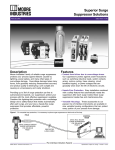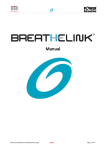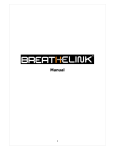Download Embertec PC-ET-01 Installation guide
Transcript
ENERGY EFFICIENCY TECHNOLOGIES COMPUTER SERIES MONITORING Embertec SmartSwitch™ PC Automatic Power Down Instruction Booklet EmbertecPC-ET-01 Important Please retain your instruction book for future use. In the event that you need assistance with your Embertec SmartSwitch™, please contact us on 1300 0 333 678 (1300 0 EFFORT) or email us at [email protected]. Alternatively, visit us on our website at www.embertec.com 2 Contents Embertec Recommends Safety First p4 Quick Installation Guide p6 Your Embertec SmartSwitch™ PC p8 Fast Facts p9 What is Embertec SmartSwitch™ PC? p10 Using your Embertec SmartSwitch™ PC p11 Standby Power Down p14 Care and Maintenance Disposal/Recycling p15 Troubleshooting Guide p16 Warrantyp17 Patents granted and Patents pending 3 Embertec Recommends Safety First IMPORTANT: Please retain your instruction book for future use. At Embertec, we believe that safe performance is the first priority in any consumer product, so that you, our valued customer can confidently use and trust our products. We ask that any electrical appliance that you use be operated in a sensible fashion with due care and attention placed on the following important operating instructions. Important Safeguards For Your Embertec SmartSwitch™ PC • Carefully read all instructions SmartSwitch™ PC is not before operating the in use. Embertec SmartSwitch™ PC for the first time and save for • Do not plug this Embertec SmartSwitch™ PC into future reference. another adaptor. • To protect against electric • Do not insert needles or shock, do not immerse the any other metal objects Embertec SmartSwitch™ PC into the adaptor outlet. in water or any other liquid. • This Embertec SmartSwitch™ • Avoid moisture, extreme temperatures, shock and PC is intended for household vibration. use only and not for commercial or industrial use. • This device does not convert voltage. Do not connect • Disconnect from the power country or travel power point before cleaning adapters into the Embertec and when the Embertec 4 SmartSwitch™ PC. Your connected equipment must be of Australian configuration (2-pin, 3-pin), rated 220 – 240VAC. • Connected plugs must be kept clean and free from defect. Embertec SmartSwitch™ PC. • It is recommended to regularly inspect the Embertec SmartSwitch™ PC. To avoid a hazard do not use the Embertec SmartSwitch™ PC if it becomes damaged in any way. • Suitable for indoor use only. • This Embertec SmartSwitch™ PC is for household use • Ensure the adaptor is only. Do not use this securely plugged into the Embertec SmartSwitch™ PC wall socket to avoid the for anything other than its adaptor slipping out. Ensure intended use. Do not use in cords plugged into the moving vehicles or boats. adaptor remain tangle free. Do not use outdoors. Misuse may cause injury. Important Safeguards For All Electrical Appliances • Embertec is not responsible for special, incidental, or consequential damages or loss of components, or data; loss of operating • The Embertec SmartSwitch™ instructions; or intentional PC is not intended for misuse of the product. use by persons (including Damages and loss children) with reduced include, and not limited physical, sensory or mental to: lost business; business capabilities, or lack of downtime; component/ experience and knowledge, equipment replacement unless they have been given and reconfiguration; or supervision or instruction retrieval of lost data. concerning use of the appliance by a person responsible for their safety. • Children should be supervised to ensure that they do not play with the 5 Quick Installation Guide Setting Up the Embertec SmartSwitch™ PC 1. Unplug your existing powerboard from the wall socket and then plug the powerboard into the ‘Power Saver Socket’. 2. Plug the equipment that is used with the computer, such as monitors, printers, speakers, external hard drives and lamps into this powerboard. 3. Connect only ONE computer (laptop or desktop) into the socket marked ‘Computer Only’. 4. Connect the equipment that needs to remain turned on, such as the internet modem / router, fax machine, to another free socket on the wall outlet. 5. Plug the Embertec SmartSwitch™ PC into a 230V or 240V power point, and turn the power point on at the wall. NOTE: Maximise your energy saving by ensuring your computer’s power management settings are active so the computer enters sleep or standby after a short period of time (15 minutes). Normally this function is found in a menu called ‘Power Options’ in a PC; and ‘Energy Saver’ in a Mac. 6 3 Computer or Laptop COMPUTER SERIES 5 COMPUTER ONLY POWER SAVER 1 MONITORING 2 4 Wireless Modem Monitors Speakers Printer Lamp 7 Your Embertec SmartSwitch™ PC 1. Embertec SmartSwitch™ PC 2. On/Off ‘Power Saving’ socket indicator light Not Shown • Overload protection circuit breaker re-set button 1 COMPUTER SERIES 2 MONITORING 8 1 Fast Facts • The ‘Computer Only’ socket Specifications (grey) is recommended for use with a laptop or desktop • Surge protection provided to Embertec SmartSwitch™ computer. This will ensure PC outlets, providing that constant computer assurance that your home power is not interrupted or office equipment and removed at any time to avoid computer equipment damage to your computer are protected against hardware or data files. dangerous power surges • The ‘Power Saver’ socket from your electricity source. (green) is recommended Total surge protection up to for peripheral devices 537 Joules / 13,500amps. In that can be switched the event of a major power off automatically when surge, electrical overload the computer is not in or wall outlet failure, the use (monitors, printers, Embertec SmartSwitch™ PC speakers, and lamps). These will remove power to both devices will be switched sockets to further protect off automatically to save your connected equipment. energy when the computer • Australian designed and enters sleep, hibernate, engineered. standby or off modes. • Conforms with Australian • LED monitoring light Electrical Safety Standards: indicates power, monitoring AS/NZS 3197:2005 and and event status, as well as AS/NZS 3100:2009 the operational state of the Embertec SmartSwitch™ PC. • Circuit breaker re-set button. • 3 pins for use with standard Australian general purpose outlets. 9 What is Embertec SmartSwitch™ PC? The Embertec SmartSwitch™ PC automatically switches off power to peripherals connected to the power saving socket when the computer switches off or goes into sleep mode. Equipment is re-powered by simply reactivating your computer. The Embertec SmartSwitch™ PC connects to existing power boards and works with all computer equipment regardless of brand or age. NOTE: It is not guaranteed to work accurately for laptops with old batteries. 10 What Power is Wasted? Many of today’s appliances for the home and office continue to use power, even when the appliance is turned off. Appliances that are left on unintentionally or are in sleep mode, waste even more power. Automatic Power Down Embertec SmartSwitch™ PC eliminates standby power consumed by computer and office equipment that has been left on/gone into sleep mode, or has completed charging. Using Your Embertec SmartSwitch™ PC Before First Use Remove any packaging and promotional material from the Embertec SmartSwitch™ PC adaptor. Setting Up the Embertec SmartSwitch™ PC To maximise your energy saving, please ensure your computer’s power management settings are active so the computer enters sleep, standby or hibernate modes. Normally this function is found in a menu in a PC, called ‘Power Options’. In a iMac, ‘Energy Saver’ is used to tell the computer when to go to sleep. Other option to send your Mac to sleep, close the lid on your portable mac or press the on/off button once on your desktop mac. Connect your computer power plug into the socket marked ‘Computer Only’. NOTE: Only one computer is to be connected to the ‘Computer Only’ socket. Identify the equipment that is used with the computer, such as monitors, printers, speakers, external hard drives and lamps, and plug them into the socket marked ‘Power Saver’. NOTE: Where there is more than one device that needs to be connected, any power board or surge board may be connected to the ‘Power Saver’ socket. NOTE: Devices that are connected to the ‘Power Saver’ socket will be automatically switched off during a power saving cycle. Connect the equipment that needs to remain turned on, such as the internet modem / router, fax machine, to another free socket on the wall outlet. Plug the Embertec SmartSwitch™ PC into a 230V or 240V power point, and turn the power point on at the wall. NOTE: Only equipment connected to the Embertec SmartSwitch™ PC will be protected against surge. 11 NOTE: If the power management settings are not active on the computer, the peripherals connected to the Embertec SmartSwitch™ PC ‘Power Saver’ socket will only be turned off when the computer is manually shut down. Computer or Laptop COMPUTER SERIES COMPUTER ONLY POWER SAVER MONITORING Wireless Modem Monitors 12 Speakers Printer Lamp The LED monitoring light on the Embertec SmartSwitch™ PC will now light up for 3 seconds to indicate detection of connected equipment. This also indicates the Embertec SmartSwitch™ PC is monitoring your power consumption and providing power to the ‘Power Saver’ socket and then will switch off. Your PC system is now ready for use normally. Led Monitoring Light Status The LED light on your Emberplug™ PC is: ON whenever power has been applied to the Power Saver socket, and OFF when the power has been removed from the Power Saver socket. 13 Standby Power Down Once the Computer enters standby, hibernate / sleep or off mode, the Embertec SmartSwitch™ PC will detect this and begin the standby power down mode. During this time, the Embertec SmartSwitch™ PC will monitor the power consumption to ensure the computer is no longer being used. After approximately 60 seconds of inactivity from the user, the peripheral appliances connected to the ‘Power Saver’ socket will be switched off. NOTE: When using Laptops and Notebooks: the Embertec SmartSwitch™ PC may need additional time to detect battery charging and condition status in order to determine whether peripherals should be on or off. NOTE: It is not guaranteed to work accurately for laptops with old batteries. Turning the Computer And Components off After Connecting the Embertec SmartSwitch™ PC Simply turn your equipment off in the normal way. 14 Once the computer has been switched off, the Embertec SmartSwitch™ PC will remove power from the ‘Power Saver’ socket after a delay of approximately 60 seconds. Reactivating the Computer, Peripherals and Equipment To reactivate your computer, peripherals and equipment, simply press the spacebar, move the mouse, or momentary press the computer power button on your computer. The Embertec SmartSwitch™ PC will switch on the peripherals connected to the ‘Power Saver’ socket within 5 seconds. This will apply power to all components ready for use. You can continue using your computer and components in the normal way. To maximise your energy saving, please ensure your computer’s power management settings are active so the computer enters sleep, standby or hibernate modes. Normally this function is found in a menu item called ‘Power Options’. Care and Maintenance NOTE: The Embertec SmartSwitch™ PC will switch off all peripherals when the computer enters sleep, standby, hibernate or off modes. If any program is working or activity is detected, all peripherals will remain on (even when the screen saver is already on). Overload Protection The Embertec SmartSwitch™ PC is fitted with a safety device that switches off the adaptor in the event of overloading. Should the adaptor stop working, turn off and unplug all units, and reset the safety protection button on the adaptor before attempting to restart the adaptor. If the adaptor fails to operate or the safety device switches off again, contact Embertec on 1300 0 EFFORT 1300 0 333 678. To clean the outside of the Embertec SmartSwitch™ PC adaptor, first switch off and remove the adaptor from the power point. Then wipe the exterior with a soft, damp cloth. Never use an abrasive cleaner. When not in use, store the Embertec SmartSwitch™ PC (preferably in its original box) in a cool, clean and dry location. Disposal/Recycling To protect the environment, the Embertec SmartSwitch™ PC should be recycled, or disposed of safely at the end of its life. Please return the Embertec SmartSwitch™ PC to a recycling centre for safe recycling or disposal. www.recyclingnearyou.com.au 15 Troubleshooting Guide Problem To Check The Embertec SmartSwitch™ PC is not receiving power. • Ensure the mains power supply switch is turned on at the wall or power board. The Embertec SmartSwitch™ PC is not powering down my peripheral appliances. This may be caused by older laptops where the batteries are continuously recharging. • Ensure the equipment is plugged into the ‘Power Saver’ socket, not to the ‘Computer Only’ socket. • To maximise your energy saving, please ensure your computer’s power management settings are active so the computer enters sleep, standby or hibernate modes. Normally this function is found in a menu item called ‘Power Options’. The Embertec SmartSwitch™ PC has stopped working. • Unplug all the appliances connected into the Embertec SmartSwitch™ PC adaptor and then unplug the adaptor from the wall socket. Then reconnect everything again. 16 Embertec 12 Month Replacement Warranty This Embertec SmartSwitch™ is supplied by Embertec Pty Ltd. Embertec Pty Ltd is responsible for any warranty obligations as defined below. In Australia, this Embertec SmartSwitch™ Replacement Warranty does not limit or restrict any other rights or remedies that the purchaser may have under law including the guarantees under the Australian Consumer Law relating to the appliance. This Warranty card and the purchase receipt for this product are to be retained to validate proof of purchase and must be presented if making a claim under the Embertec Replacement Warranty. Embertec warrants the purchaser against defects in Our goods come with workmanship and material guarantees that cannot be for a period of 12 months excluded under the Australian domestic use from the date Consumer Law. You are of purchase (or 3 months entitled to a replacement or commercial use). The cost of refund for a major failure and returning the product is not for compensation for any other covered by this warranty. reasonably foreseeable loss or damage. You are also entitled The Embertec Replacement to have the goods repaired or Warranty does not apply to replaced if the goods fail to be any defect, deterioration, loss, injury or damage occasioned of acceptable quality and the by, or as a result of, misuse or failure does not amount to a abuse, negligent handling or major failure. if the product has been used This Embertec SmartSwitch™ other than in accordance with Replacement Warranty is valid the instructions. only in the country of purchase, The Embertec Replacement but other statutory rights or Warranty excludes breakables remedies may still apply. 17 such as glass and ceramic items, consumable items and normal wear and tear. This Embertec SmartSwitch™ Replacement Warranty is void if there is evidence of the product being tampered with by unauthorised persons. If the product includes one or a number of accessories only the defective accessory or product will be replaced. Products may be replaced by refurbished goods of the same type. Subject to your statutory rights, in the event of Embertec choosing to replace the product, the Embertec SmartSwitch™ Replacement Warranty will expire at the original date, i.e. 12 months from the original date of purchase. 18 How to claim In the event that you need some assistance with your Embertec SmartSwitch™ appliance, please contact us on 1300 0 333 678 (1300 0 EFFORT) or email us at [email protected] Alternatively, visit us on the website at www.embertec.com or write to us at Warranty Claims, Embertec Pty Ltd, 182 Fullarton Road, Dulwich, SA 5065, Australia. For further assistance please contact us on [email protected] Embertec Pty Ltd 182 Fullarton Road, Dulwich, SA 5065, Australia Telephone: 1300 0 333 678 (1300 0 EFFORT) Website: www.embertec.com E-mail: [email protected] ENERGY EFFICIENCY TECHNOLOGIES Due to continual improvement in design or otherwise, the product you purchase may differ slightly from the illustration in this book. Issue V3 For further assistance please contact us on [email protected] Embertec Pty Ltd 182 Fullarton Road, Dulwich, SA 5065, Australia Telephone: 1300 0 333 678 (1300 0 EFFORT) Website: www.embertec.com E-mail: [email protected] ENERGY EFFICIENCY TECHNOLOGIES Due to continual improvement in design or otherwise, the product you purchase may differ slightly from the illustration in this book. Issue V3