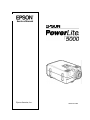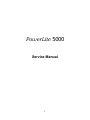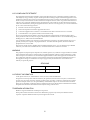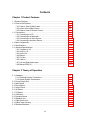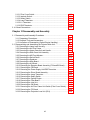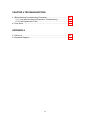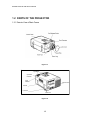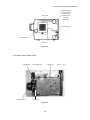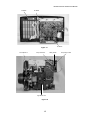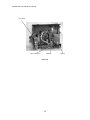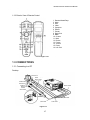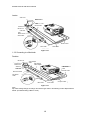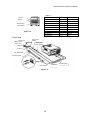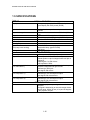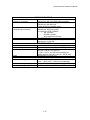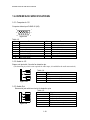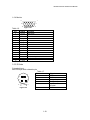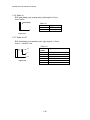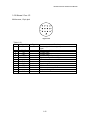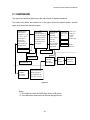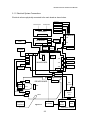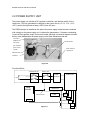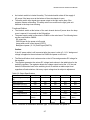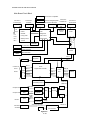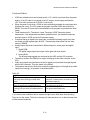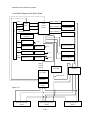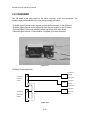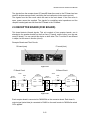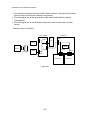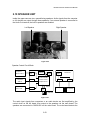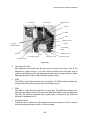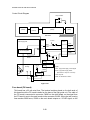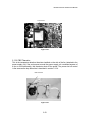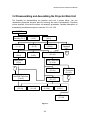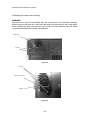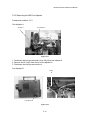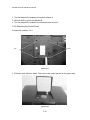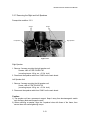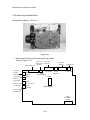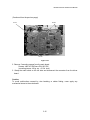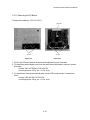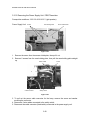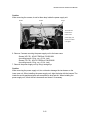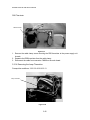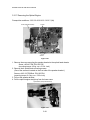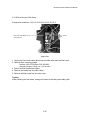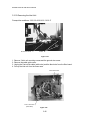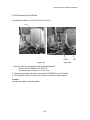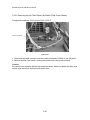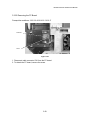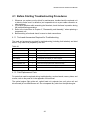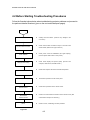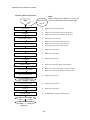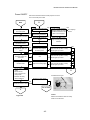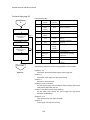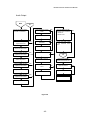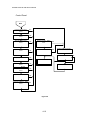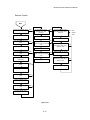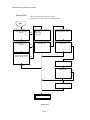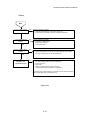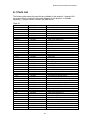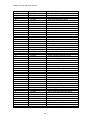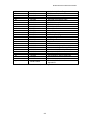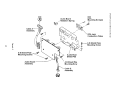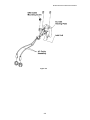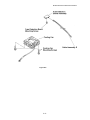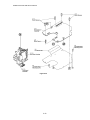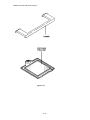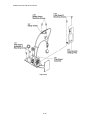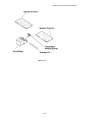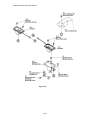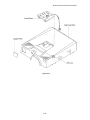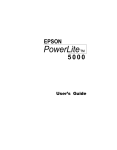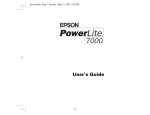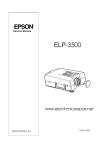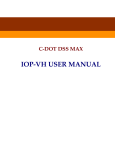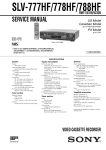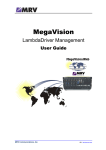Download Epson PowerLite 5000 Service manual
Transcript
Service Manual Epson America, Inc. SM-ELP-5000 PowerLite 5000 Service Manual ii VCCI COMPLIANCE STATEMENT This equipment has been tested and found to comply with the limits for Type 1 information equipment, which uses radio-frequency energy and fully complies with the specifications limiting computer information equipment in radio interference regulations (VCCI rules). If not installed and used properly according to the manufacturer's instructions, this device may cause interference to radio and television reception. However, there is no guarantee that interference will not occur in a particular installation. If this equipment does cause interference to radio and television reception, which can be determined by turning the equipment off and on, the user is encouraged to try to correct the interference by one or more of the following measures: ❑ Reorient or relocate the receiving antenna ❑ Increase the separation between the equipment and receiver ❑ Connect the equipment into an outlet on a circuit different from that to which the receiver is connected ❑ Consult the dealer or an experienced radio/TV technician for help. The user may find the following booklet, prepared by the Federal Communications Commission, helpful: How to Identify and Resolve Radio-TV Interference Programs. This booklet is available from the U.S. Government Printing Office, Washington, D.C., 20402, Stock No. 044-000-00345-4. You can determine whether your computer is causing interference by turning it off. If the interference stops, it was probably caused by the computer or its peripheral devices. To further isolate the problem, disconnect either the peripheral device or its I/O cable. These devices usually require a shielded cable. For EPSON peripheral devices, you can obtain the proper shielded cable from your dealer. For non-EPSON devices, contact the manufacturer or dealer for assistance. WARNING Only peripherals (computer input/output devices, terminals, printers, etc.) certified to comply with the Class B limits may be attached to this projector. Operation with non-certified peripherals is likely to result in interference to radio and TV reception. The connection of a non-shielded equipment interface cable to this equipment will invalidate the FCC Certification of this device and may cause interference levels that exceed the limits established by the FCC for this equipment. Changes or modifications not expressly approved by the manufacturer could void the user’s authority to operate the projector. REVISIONS Date Level May, 1997 First Release COPYRIGHT INFORMATION © 1997, Epson America, Inc., 20770 Madrona Avenue, Torrance, California 90509-2042 All rights reserved. No portion of this document may be reproduced, stored in a retrieval system, or transmitted in any form or by any means, electronic, mechanical, photocopying, recording, or otherwise, without the prior written permission of Epson America, Inc. No patent liability is assumed with respect to use of the information contained herein. Nor is any liability assumed for damages resulting from the use of the information contained herein. Further, this publication and features described herein are subject to change without notice. TRADEMARK INFORMATION EPSON is a registered trademark of Seiko Epson Corporation. Other product names used in this manual are for identification purposes only and may be trademarks of their respective companies. EPSON disclaims any and all rights in those marks. iii INTRODUCTION This Service Manual describes hardware information necessary for field service and troubleshooting of the PowerLite 5000 Multimedia Projector. Manual updates will be supplied in service bulletins. HOW TO USE THIS SERVICE MANUAL The manual covers topics which may be required for field maintenance so you can use it for diagnosis of failures or repair. Before beginning maintenance work, be sure to read and observe safety precautions and rules. The contents are as follows: Precautions: Personal Safety, Protecting the Unit from Damage, Requirements for Servicers Chapter 1: Product Features (Parts of the Projector, System Functions, Specifications, etc.) Chapter 2: Theory of Operation (Hardware, Internal Connections, Unit Functions, etc.) Chapter 3: Disassembly and Assembly (Assembly Process for Main Unit and Remote Control) Chapter 4: Troubleshooting Appendix: Parts List, Assembly Drawings iv PRECAUTIONS OPERATOR SAFETY 1. PROTECTION FROM ELECTRIC SHOCK • Before performing any repair work on the product, be sure to turn off the power switch and remove the power cable from the electrical outlet. • Whenever it is necessary to turn the power on after opening the case or cover (for example, during the adjustment process) be sure to take off any metallic materials such as a watch, cuff links, rings, or tie pin, which may touch the metallic part of the product, creating a danger of electric shock. 2. PROTECTION FROM INJURY • Be sure not to touch the lamp and its surroundings after the power is turned off, they may be hot. Also, be sure not to touch the light source and its surroundings during adjustments while power is turned on. • Make sure to use gloves to protect your hands from sharp edges during assembly and disassembly. • To protect your eyes, do not look into the light source or lens while the light is on. 3. ACCIDENT PREVENTION • To prevent the device or its components from falling, place the device on a flat, stable surface before using it or working on it. Be careful not to place tools or parts on the device or at your feet. • To prevent this product from being used while it is disassembled, be sure not to leave it out during any repair work, and do not place it in a location where it can be taken for use by mistake. • Be sure to use the attached power cable to supply power to the product. PRODUCT SAFETY 1. ELECTROSTATIC DISCHARGE • Whenever performing repair work on the product, be sure to wear a wristband and use an electrostatic mat for grounding. When replacing any electric components (boards and optical engine), touch the electrostatic plastic bag containing the component to a metallic part of the product before taking the component out of the plastic bag. 2. RESTRICTIONS FOR PARTS REPLACEMENT • Use only authorized or EPSON-supplied parts for replacement of mechanical components including the lamp inner housing, fuse, air filter, etc. • Use only the power cable and interface cables supplied with the product. v 3. OTHER PRECAUTIONS • Visually check for damage or dirt on the power connectors and cable. If dirty, clean it, and if bent or damaged, replace the cable to prevent firing by the flush over phenomenon. • When connecting the internal connector cables or interface cables, be sure to plug them into the connector fully, until they are attached to the connector edge. • Be sure to remove the connector lock before removing the FPC cable for the light bulb. Unlock the connector lock by pulling up both ends simultaneously with tweezers. • Whenever removing parts or repairing the product, work in a clean room, free of dust and dirt, to keep the optical elements away from dirt. REQUIREMENTS FOR SERVICERS Authorized servicers should have the following knowledge and skill for maintenance of the PowerLite 5000. • Training in an EPSON-authorized maintenance training program and authorization as a service engineer. • Sufficient understanding of the operations and descriptions in this service manual. • Basic knowledge of electricity (safety operations, circuit diagrams, static electricity, etc.). FURTHER INFORMATION For questions on PowerLite 5000 maintenance, including service parts or document contents, contact the address below. Any technical information about changes will be released as necessary in the service bulletins. EPSON AMERICA, INC. 20770 Madrona Avenue Torrance, CA 90503 (310) 782-0770 vi Contents Chapter 1 Product Features 1.1 Product Features .........................................................................................1-1 1.2 Parts of the Projector ..................................................................................1-2 1.2.1 Exterior View of Main Frame..............................................................1-2 1.2.2 Interior View of Main Frame ...............................................................1-3 1.2.3 Exterior View of Remote Control ........................................................1-7 1.3 Connections................................................................................................1-8 1.3.1 Connecting to a PC............................................................................1-8 1.3.2 Connecting to a Macintosh.................................................................1-9 1.3.3 Connecting to a Video Source ...........................................................1-10 1.3.4 Connecting to an Audio Source .........................................................1-10 1.4 Main Components.......................................................................................1-11 1.5 Specifications .............................................................................................1-16 1.6 Interface Specifications...............................................................................1-18 1.6.1 Computer In 1/2 .................................................................................1-18 1.6.2 Audio In 1/2 .......................................................................................1-18 1.6.3 Audio Out...........................................................................................1-18 1.6.4 Monitor...............................................................................................1-19 1.6.5 S-Video..............................................................................................1-19 1.6.6 Video-In .............................................................................................1-20 1.6.7 Left and Right Audio Input .................................................................1-20 1.6.8 Mouse/COM 1/2.................................................................................1-21 Chapter 2 Theory of Operation 2.1 Hardware....................................................................................................2-1 2.1.1 Electrical System Connections...........................................................2-3 2.1.2 Optical System Connections ..............................................................2-4 2.2 Power Supply Unit ......................................................................................2-6 2.3 Main Board .................................................................................................2-9 2.4 Driver Board ...............................................................................................2-12 2.5 Switch Panel...............................................................................................2-15 2.6 AU Board....................................................................................................2-16 2.7 FR Board ....................................................................................................2-18 2.8 CN Board....................................................................................................2-20 2.9 Receptor Board ..........................................................................................2-21 2.10 Speaker Unit..............................................................................................2-23 2.11 Light Guide Unit.........................................................................................2-24 2.12 Lamp Inner Housing ..................................................................................2-26 2.13 Sensors/Switches ......................................................................................2-29 vii 2.13.1 Filter Cover Switch...........................................................................2-30 2.13.2 Interlock Switch................................................................................2-31 2.13.3 Safety Switch ...................................................................................2-31 2.13.4 Lamp Thermistor..............................................................................2-32 2.13.5 LV Thermistor ..................................................................................2-32 2.13.6 PBS Thermistor ...............................................................................2-33 2.14 Board Connections ...................................................................................2-34 Chapter 3 Disassembly and Assembly 3.1 Disassembly and Assembly Procedures .....................................................3-1 3.1.1 Preparatory Procedures.....................................................................3-1 3.1.2 Required Tools and Accessories........................................................3-1 3.1.3 Limitations of Disassembly (Optical Engine Handling) .......................3-1 3.2 Disassembling and Assembling the Projector Main Unit .............................3-5 3.2.1 Removing the Lamp Inner Housing....................................................3-6 3.2.2 Removing the Air Filter Frame ...........................................................3-7 3.2.3 Removing the Upper Case Unit and Handle ......................................3-8 3.2.4 Removing the Rear Case Unit Assembly ...........................................3-10 3.2.5 Removing the A/B Foot Adjuster ........................................................3-11 3.2.6 Removing the Switch Panel ...............................................................3-12 3.2.7 Removing the Speakers.....................................................................3-13 3.2.8 Removing the Main Board..................................................................3-14 3.2.9 Removing the AU Board ....................................................................3-16 3.2.10 Removing the Receptor Board Assembly (FI Board/RI Board) .........3-17 3.2.11 Removing the FR Board ..................................................................3-19 3.2.12 Removing the Power Supply Unit/PBS Thermistor...........................3-20 3.2.13 Removing the Driver Board Assembly..............................................3-24 3.2.14 Removing the Lamp Thermistor .......................................................3-22 3.2.16 Removing the Safety Switch ............................................................3-23 3.2.17 Removing the Optical Engine...........................................................3-24 3.2.18 Removing the Filter Board ...............................................................3-25 3.2.19 Removing the Inlet Unit....................................................................3-26 3.2.20 Removing the CN Board ..................................................................3-27 3.2.21 Removing the Air Filter Frame Unit Switch (Filter Cover Switch) ......3-28 3.2.22 Removing the FC Board .................................................................3-29 3.2.23 Removing the Projection Lens Unit (PLU)........................................3-24 viii CHAPTER 4 TROUBLESHOOTING 4.1 Before Starting Troubleshooting Procedures ...............................................4-1 4.1.1 Tools and Accessories Required for Troubleshooting ........................4-1 4.1.2 Field Replacement Parts....................................................................4-1 4.2 First Action ..................................................................................................4-2 APPENDIX A A.1 Parts List .....................................................................................................A-1 A.2 Exploded Diagrams ............................................................................................A-4 ix EPSON PowerLite 5000 Service Manual 1.1 PRODUCT FEATURES The PowerLite 5000 multimedia projector is a portable, easy-to-use presentation device with an SVGA resolution. It projects enhanced color images from personal computers and from video equipment such as VCRs, camcorders, and digital cameras. Features ❐ Light weight, compact, portable The new structure minimizes the projector to page size with a weight of only 14.1 lb (6.4 kg). An optional carrying case is available for transporting the projector. ❐ Bright and clear images The high performance zoom lens, new, bright lamp (400 lm. ANSI), and optical block provide a wide image of 21" to 300" (1.2 to 12.3 m). An optional brightness screen provides clear images, even with bright ambient light. ❐ High resolution full color (16770 thousand colors) Three (R, G, and B) TN liquid crystal panels of 480,000 pixels support an SVGA resolution of 800 x 600. The grid between pixels in the liquid crystal panel is thinner than that of conventional projectors, providing sharp contrast. ❐ Remote control You can control the projector using a hand-held remote control unit that has menus for image source switching and image adjustment. The remote control can also work as a wireless mouse during presentations. The ELP LINK IITM software has add-on features that make presentations effective. ❐ Connectivity with various types of computers The projector can connect to various types of computers such as IBM-compatible PCs, laptops, and Macintosh computers. It also differentiates NTSC, PAL, or SECAM video signals in composite video or S-Video format. ❐ Advanced Image Real-time Resizer The projector features a new, patent-pending SizeWise chip that supports SVGA computer output, as well as VGA and XGA output. No matter what type of output is used, the result is a full-size video image of outstanding clarity. ❐ Automatic video tracking A totally new AVTSSTM (Automatic Video Tracking and Synchronization Sensing, patent pending) feature provides automatic setup of images from the computer with a touch of the AUTO button for quick and easy projection of images. ❐ Simple maintenance The maintenance is easy. The image adjustment process has been minimized. ❐ Theft - proof A Kensington lock that attaches to the lower case is available. 1-1 EPSON PowerLite 5000 Service Manual 1.2 PARTS OF THE PROJECTOR 1.2.1 Exterior View of Main Frame Figure 1-1 Speakers Operation Indicator Lamp Indicator Exhaust Fan Handle Lock Inlet Rear Foot Figure 1-2 1-2 EPSON PowerLite 5000 Service Manual A Styrofoam plate is mounted under the foot at shipment. Filter Cover Remove it when you make adjustments. Foot Adjuster A Foot Adjuster B Lamp Cover Figure 1-3 1.2.2 Interior View of Main Frame Right Speaker Projector Lens Unit Power Supply Unit Main Board Left Speaker Figure 1-4 1-3 Rear Case Unit EPSON PowerLite 5000 Service Manual Main Board Handle Driver Board AU Board Light Guide Unit Figure 1-5 LV Thermistor Prism Duct Driver Board Exhaust Fan Inlet Unit Figure 1-6 1-4 EPSON PowerLite 5000 Service Manual RI Board AU Board FR Board Figure 1-7 Foot Adjuster A Lamp Thermistor Light Guide Unit Figure 1-8 1-5 Safety Switch Lamp Power Cable EPSON PowerLite 5000 Service Manual Filter Board Filter Cover Switch CN Board Figure 1-9 1-6 Inlet Unit EPSON PowerLite 5000 Service Manual 1.2.3 Exterior View of Remote Control 1 Remote Infrared Rays 2 Menu 3 Auto 4 Video 5 Computer 6 Effects 7 Pointer 8 Right Click 9 Blank 10 Custom 11 Mute 12 Resize 13 Freeze 14 Volume 15 Power 16 Left Click Figure 1-10 1.3 CONNECTIONS 1.3.1 Connecting to a PC Desktop Audio Port Monitor Port Serial Mouse Cable Serial Port Mouse Port COM Port Mouse Cable for PS/2 Monitor Cable Serial Cable Computer Cable Main Cable Figure 1-11 1-7 Audio Cable EPSON PowerLite 5000 Service Manual Laptop Audio Port Monitor Port Serial Mouse Cable Serial Port Mouse Port COM Port PS/2 Mouse Cable Serial Cable Monitor Cable Main Cable Audio Cable Figure 1-12 1.3.2 Connecting to a Macintosh Desktop Monitor Port Printer Port or Modem Port ADB Port Video Adapter Cable Mac Desktop Video Adapter Mac Monitor Cable Audio Port Monitor Cable Mac Serial Cable Mac Mouse Cable Computer Cable Audio Cable Main Cable Figure 1-13 Note: Dip switch settings change according to the machine type. Refer to the following monitor adapter table for details. (The default setting is Mac13” mode.) 1-8 EPSON PowerLite 5000 Service Manual Table 1-1 Switch A Resolution Switch B Top Row (A) Bottom Row (B) VGA 3, 4, 5 8 13” 640 × 480 1, 2, 5 8 Mac Desktop 16” 832 × 624 2, 4, 5 8 Video Adapter 19” 1024 × 768 2, 3, 5 8 21” 1152 × 870 1, 2, 3, 4, 5 8 13” Multi Res. 1, 2, 5 8 14” Multi Res. 1, 2, 5 3, 4, 8 17” Multi Res. 1, 2, 5 3, 8/4, 8 21” Multi Res. 1, 2, 5 3,8 Figure 1-14 Power Book Monitor Port Printer Port or Modem Port Video Cable Adapter Mac Desktop Video Adapter ADB Port Audio Port Mac Serial Cable Mac Serial Cable Computer Cable Main Cable Figure 1-15 1-9 Audio Cable EPSON PowerLite 5000 Service Manual 1.3.3 Connecting to a Video Source Video Devices S-Video Video Output (Yellow) Video In (Yellow) Left Audio In (White) S-Video Output Audio Output (White) Audio Output (Red) S-Video Cable Figure 1-16 1.3.4 Connecting to an Audio Source Audio Devices Audio Output Audio Input Audio Cable Figure 1-17 1-10 Right Audio In (Red) EPSON PowerLite 5000 Service Manual 1.4 MAIN COMPONENTS Main board Figure 1-18 Driver board Figure 1-19 AU board Figure 1-20 1-11 EPSON PowerLite 5000 Service Manual FR board Figure 1-21 CN board Figure 1-22 Receptor boards RI board FI board Figure 1-23 1-12 EPSON PowerLite 5000 Service Manual Speakers Left Speaker Right Speaker Figure 1-24 Inlet unit CN Board Figure 1-25 Filter unit Figure 1-26 1-13 Inlet Unit EPSON PowerLite 5000 Service Manual Power supply unit Figure 1-27 Lamp inner housing Figure 1-28 Control panel Figure 1-29 1-14 EPSON PowerLite 5000 Service Manual Optical engine Top side view Figure 1-30 Bottom side view Figure 1-31 1-15 EPSON PowerLite 5000 Service Manual 1.5 SPECIFICATIONS Table 1-2 OPTICAL FEATURES Display method Transparency type poly-silicon TFT color liquid crystal display with three panels (R/G/B) Optical method Diachronic mirror separation and prism combination methods Minimum 21 inches to maximum 300 inches (0.6 m to 7 m) 3.94 feet to 40.35 feet (1.2 m to 12.3 m) 800 x 600 dots; 1,440,000 pixels (480,000 x 3) Zoom lens F2.5 - 2.9 (55-77 mm) Manual Manual (1:1.3) 150 W - 350 V, Metal halide lamp, (type ELPLP03) 2000 hours 340 lumens (ANSI) Projection image size Projection distance Resolution Projection Lens Focus adjustment Zooming adjustment Light Source Life (Lamp inner housing) Average luminance AUDIO FEATURES Internal speakers Output for audio out Interface Left and right Audio In interface (For video device ) Audio IN 1 interface (For Computer In 1) Audio IN 2 interface (For Computer In 2) Built-in speakers (2W-4Ω) x 2 (stereo) External speaker 3.5 mm Stereo mini-jack Internal speaker output is stopped when mini-jack is plugged in. Output signal: 0 to 500 mVrms load impedance: 600Ω Audio signal (stereo) from the video devices. Input interface is separated into right and left. Interface type: RCA jack Input signal: 500 mVrms Host computer 1 audio input (stereo) Interface type: 3.5 mm stereo mini-jack Input signal: 500 mVrms/47KΩ Host computer 1 audio input (stereo) Interface type: 3.5 mm stereo mini-jack Input signal: 500 mVrms/47KΩ REMOTE CONTROL Wireless remote control Controls the projector operating mode and the host computer. The signal is detected by an internal receptor board. Control range: Within 33 feet (10 m) and 30 degrees of the projector receptor. 1-16 EPSON PowerLite 5000 Service Manual VIDEO INPUT/OUTPUT Computer In 1 interface Computer In 2 interface S-Video Interface Video IN Interface (Composite video interface) Host computer 1 RGB output Interface type: HD-15-pin (DDC1/2B compatible) Input signal: Luminous 0.714 Vp-p, Chrominous 0.28 Vp-p. Interface type: Min-DIN 4-pin S-Video is prior to composite video.p. Input signal: 1,0 Vp-p, sync, negative Interface type: RCA jack (yellow) TV signal type: NTSC 3.58 MHz PAL 4.43 MHz SECAM 4.43 MHz Auto identification (default) MOUSE/COM 1/2 Serial Mouse or RS-232C Auto identification (Mouse or RS-232C) Interface type: 13-pin DIN Input Voltage Power Consumption Dimensions 100 – 120 VAC /220 – 240 VAC ± 10% (50/60 Hz) Approximately 240 W (standby mode: 30 W) 9.7 (W) x 5.5 (H) x 12.4 (D) inches (245 (W) x 140 (H) x 316 (D) mm) 9.7 (W) x 6.3 (H) x 15.0 (D) inches including foot adjuster and lens (245 (W) x 159 (H) x 380 (D) mm) Approximately 14.1 lb (6.4 kg) POWER SUPPLY Weight ENVIRONMENT Operational/ storage temperature Operational/ storage humidity Operational/ storage altitude +39°F ~ 104°F/ +14°F ~ 140°F (+5°C ~ +40°C/ -10°C ~ +60°C) (non condensing) 20%~ 80% / 10%~ 90% (non condensing) 10,000 feet (3048 m) / 20,000 feet (6096 m) 1-17 EPSON PowerLite 5000 Service Manual 1.6 INTERFACE SPECIFICATIONS 1.6.1 Computer In 1/2 Computer video input D-SUB 15 (HD) 5 1 10 6 15 11 Figure 1-32 Table 1-3 Pin 1 2 3 4 5 6 7 8 Terminal Red video Green video Blue video Monitor (ID bit 2) GND Red video GND Green video GND Blue video GND Pin 9 10 11 12 13 14 15 Terminal +5V Synchronous GND Monitor (ID bit 0) SDA Horizontal synchronization Vertical synchronization SCL 1.6.2 Audio In 1/2 Stereo mini jack with 2 circuits for detection pin (The detection pin, which is not required for audio input, is installed for the audio out terminal.) Table 1-4 Figure 1-33 Pin number 1 2 3 Others Signal GND Computer audio input L Computer audio input R NC 1.6.3 Audio Out Stereo mini jack with two circuits for detection pins Table 1-5 Figure 1-34 Pin number 1 2 3 4 5 Others 1-18 Signal GND Audio output L Audio output R GND Detection of line-out jack insertion NC EPSON PowerLite 5000 Service Manual 1.6.4 Monitor 5 1 10 6 15 Table 1-6 Pin 1 2 3 4 5 6 7 8 9 10 11 12 13 14 15 11 Figure 1-35 Signal R Out G Out B Out Reserved GND GND GND GND Reserved GND Reserved Reserved H sync V sync V sync Function Red video Green video Blue video Horizontal synchronization Vertical synchronization 1.6.5 S-Video S-terminal input Mini DIN 4-pin with a detection pin Table 1-7 4 3 2 1 5 6 Figure 1-36 Pin number 1 2 3 4 5 6 1-19 Signal GND GND Y signal input C signal input Input detection terminal GND EPSON PowerLite 5000 Service Manual 1.6.6 Video-In RCA gold plating (only insertion part), Light angle H=15 mm Color: yellow 2 1 Table 1-8 Pin number 1 2 Signal GND Video input Figure 1-37 1.6.7 Audio In L/R RCA Gold plating (only insertion part), Light angle H = 15 mm Color: L = white R = red Table 1-9 3, 6 4, 7 5, 8 Figure 1-38 Pin number 3 4 5 6 7 8 1-20 Signal GND Audio R return Audio input L GND Audio L return Audio input R EPSON PowerLite 5000 Service Manual 1.6.8 Mouse / Com 1/2 Multi-mouse, 13 pin jack 4 1 8 5 12 9 13 Figure 1-39 Table 1-10 Pin 1 Signal XA/CLK/ADB 2 3 4 5 6 7 8 9 10 11 12 13 XB/DATA YA YB LEFT/ID0 RIGHT/ID1 NC TxD RxD DTR DSR GHD Type Common Serial Serial Serial Serial Common Common Functions Encoder signal/I/O data signal/Synchronous clock signal Encoder signal/I/O data signal Encoder signal Encoder signal Left button signal/Control signal Right button signal/Control signal Disabled Transmitted signal Received signal LCP data terminal ready signal PC data set ready signal PC power ON signal Ground 1-21 EPSON PowerLite 5000 Service Manual 2.1 HARDWARE The optical and electrical systems are the major areas of projector hardware. The lower level (below the broken line in the figure) shows the optical system, and the upper level shows the electrical system. POWER SUPPLY: Generates DC voltages (+5 V, +12 V, +22 V, +3.3 V) for the electric circuits; also generates DC voltage (350 V) for the light source. MAIN BOARD: DRIVER BOARD: AU BOARD: Sets initial operation of Generates the circuit and controls R/G/B video Audio In/Out, Video In the computer interface. signals, outputs Controls the sensors, to the light fans, speakers, and control panel. valves, and Audio Out S-Video Video Audio In L/R CN BOARD stores the image correction data FR BOARD Mouse/ COM 1/2 in flash ROM. CONTROL PANEL Audio In 1/2 INTAKE FAN *1 Computer In 1/2 OPTICAL UNIT: PRISM PROJECTOR (polarization R/G/B composite LENS UNIT: Focus/Zoom plate / light EXHAUST FAN *2 valves R/G/B) LAMP INNER LIGHT GUIDE UNIT: HOUSING 150 W-350 V (light source) Divides light into 3 parts (R/G/B) for the lens, filter, and mirror Figure 2-1 Notes: *1: The intake fan cools the R/G/B light valves (LCD panel). *2: The exhaust fan removes hot air around the light source. 2-1 EPSON PowerLite 5000 Service Manual Description of the Projection Process 1. The digital or analog R/G/B signal is provided from a computer (1 or 2) to the main board. Analog signals (S-Video or Video signals) are sent to the main board through the AU board. (Analog signals are converted into digital signals by the main board.) 2. The digital video signal is then stored in video memory (SRAM) on the main board. Then the driver board generates signals to drive the R/G/B light valves. 3. The R/G/B light valves are individual panels, independent of each other. They work to shut off or transmit lights from the light guide unit. 4. Lights transmitted through the light valves are combined by a prism and projected through the lens unit. 2-2 EPSON PowerLite 5000 Service Manual 2.1.1 Electrical System Connections Electrical units are physically connected to the main board as shown below. Mouse/Com2 Audio In 1 Audio In 2 Audio Out S-Video Video In Audio In L Audio In R Mouse/Com1 CN100 CN102 FR BOARD CN101 AU BOARD CN100 CN201 CN BOARD CONTROL PANEL FI BOARD CN203 CN101 CN200 CN202 CN204 FILTER COVER SWITCH RIGHT SPEAKER CN802 CN800 CN860 RI BOARD CN603 CN804 Exhaust Fan CN806 CN600 CN602 CN700 CN805 Monitor J302 CN803 CN601 MAIN BOARD LEFT SPEAKER J301 Computer In 2 J300 Computer In 1 CN300 CN250 CN900 DRIVER BOARD CN100 Red Light Valve PBS Green Thermistor CN800 FAN Blue LV Thermistor POWER CN700 SUPPLY CN251 UNIT CN252 Safety Switch Lamp Thermistor Cooling Fan (for light valve) Figure 2-2 FC BOARD FU LAMP BOARD LAMP INNER HOUSING 2-3 EPSON PowerLite 5000 Service Manual 2.1.2 Optical System Connections (Optical Engine) The optical system consists of 5 blocks: the lamp inner housing, light guide unit, optical head/prism unit, and projector lens unit, which are shown below, and the driver board. These units are specified as the optical engine, which is one replaceable part. In addition to these five items, the FC board is attached at the bottom of the light guide unit. The relay board connects the FC board in the lamp inner housing to the driver board. It is independent of the optical functions. Lamp inner housing Light guide unit Optical head/Prism unit Mounting position FC board Figure 2-3 2-4 Projection lens unit EPSON PowerLite 5000 Service Manual Inside View of the Light Guide Unit Figure 2-4 Caution: Do not cause any shock or mechanical stress to the optical engine or disassemble it. Otherwise, pixel divergence may occur. The alignment is adjusted in the factory, and specific electrical correction is made on the driver board for each optical engine. Table 2-1 UNIT NAME Lamp Inner Housing Light Guide Unit Projector Lens Optical Head/Prism Unit FUNCTION AND REMARKS Includes one metal halide lamp as a light source. The FU board is mounted for lamp inner housing detection. Disperses the light from the light source uniformly using an A/B lens array. (Ultraviolet rays are also eliminated.) Disperses the light in three parts(R/G/B), for the condenser lens and mirror. Zoom (*1.3) and focus adjustments Consists of three light valves, a polarization plate, and a prism unit. Each light valve controls the shutter of pixels with six levels. The prism unit creates R/G/B optical signals and transfers them to the projector lens unit. Note: The light guide unit, optical head/ prism unit, projector lens unit, and driver board are treated as one part named the optical engine. 2-5 EPSON PowerLite 5000 Service Manual 2.2 POWER SUPPLY UNIT The power supply unit includes a DC regulator, intake fan, and interlock switch for the lamp cover. This unit generates the voltages for the control circuit (+3.3 V, +5 V, +12 V, +22 V) and for the light source lamp (+350 V) from AC input. The PBS thermistor is installed on the side of the power supply intake fan and is retained with a clamp on the power supply unit. It detects the temperature. If it senses overheating, it shuts off the regulator output via the main board. Although a functional diagram is shown below, never disassemble the power supply unit at field maintenance service. Connects to CN800 on the Interlock Switch main board (DC output and power control Power Cable for signals) Light Source PBS Thermistor Intake Fan Figure 2-5 Functional Block INTERLOCK SW SAFETY SW N/C N/C FILTER/ REGULATOR RECTIFIER AC IN MAIN BOARD C N 8 6 0 INTAKE FAN PBS Thermistor LAMP 350 V +5 V CN800 +22 V +12 V Figure 2-6 2-6 +3.3 V EPSON PowerLite 5000 Service Manual • • An interlock switch is included for safety. The interlock switch shuts off the supply of AC power if the lamp cover at the bottom of the main chassis is open. The safety switch input signal stops power output to the light source lamp if the projector detects overheating. The safety switch is mounted on the light guide unit attached to the lamp inner housing. Functional Outline • The interlock switch at the bottom of the main chassis shuts off power when the lamp • cover is opened. It is normally at the ON position. The power supply cable is connected to CN800 on the main board. The following items are also connected to CN800: DC output line PWDS signal for the power on/off control Lamp power on/off control signal (LPSTC) Background power (+3.3 V) on/off signal (BACTA) Caution: If the AC power cable is still connected after the power is shut off, +3.3 V background voltage is supplied to the main board via CN800 and power on/off circuit. • • The filter/rectification circuit reduces noise on the AC line and generates DC voltage for the regulator. The regulator generates the various DC voltage levels shown in the table below for the switching regulator. The regulator detects the voltage output level at the +5 V line and feeds the information back to the switching circuit to maintain a stable output level regardless of load variations. Not every output voltage level is subject to adjustment. Table 2-2 Output Specifications Power Source Output voltage accuracy (%) Ripple (mV p-p) Ripple/Spike (mV p-p) Output current Min (A) Rated (A) Peak(A) Overvoltage protection Overcurrent protection Use +5 V +3.3 V +12 V +12 FV +22 V ±5 ±5 ±5 12.0-13.8 V 19.0-24.0 V 200 200 1.0 2.4 +7 V Transient (Note) Logic circuit 100 100 0.3 2.0 +4.6 V Distortion 100 100 0.2 1.0 Distortion Logic circuit Analog circuit 400 400 0.05 1.5 2.0 +16 V Transient (Note) Fan/Audio circuit NOTE : Protection is the transient detection type, it is recoverable with power on. 2-7 400 400 0.0 0.3 +30 V Transient (Note) Light valves EPSON PowerLite 5000 Service Manual • The intake fan removes the heat generated in the power supply unit. Heat expelled by the intake fan is blown by the exhaust fan, connected to CN860 on the main board. Pin assignments on CN800 (main board) Table 2-3 CN800 Pin. No Signal 1 2 3 4-7 8 9 10 11 12,13 14,15 PIN 15 +22 V +12 V A GND L GND PWDS BACTA LPSTC +12 FV +3.3 V +5 V CN800 PIN 1(RED) Figure 2-7 2-8 EPSON PowerLite 5000 Service Manual 2.3 MAIN BOARD The main board consists of the CPU, P-ROM, video memory (SRAM), digital video controller, and circuits to control the control panel, computer input interface, monitor output, speakers, power management, etc. The main board controls everything except video signal generation. The main board is available as a unit for service. The fuses listed below are soldered onto the main board and are for reference only. Table 2-4 Main Board Fuses Fuse Specifications FB300 FB316 FB317 FB318 FB802 FB806 FB807 FB808 FB809 FB810 FB811 FB812 BLM41A8005 BLM41A8005 BLM41A8005 BLM41A8005 BLM21B201S BLM41A8005 BLM41A8005 BLM41A8005 BLM41A8005 BLM41A8005 BLM41A8005 BLM41A8005 (A) (A) (A) (A) (A) (A) (A) (A) (A) (A) (A) (A) Purpose +12 V Monitor circuit +12 V Video input A/D circuit +12 V Computer IN 1/2 circuit +12 V ADC for Computer IN 1/2 LPST BACTA PWDS STFIL LSTAT LV thermistor Lamp thermistor PBS thermistor Figure 2-8 2-9 EPSON PowerLite 5000 Service Manual Main Board Circuit Block Connects to Connects to Power Supply AU Board CN800 CN603 DC Input +5 V CN602 Connects to Right Speaker • • +22 V Connects to Control Panel Connects to CN Board LED Indicator Power Control • Connects to Exhaust Fan CN802 IC600 Power Power ON/OFF Management Lamp power Audio Control Backup Power Indicator Driver CN806 CN600 +12 V Switching Circuit IC601 A 0 Control A D 8 7 ~ +12 V Connects to Left Speaker ~ +3.3 V CN601 17 EEPROM CN803 LV Thermistor CN804 Lamp Thermistor CN860 PBS Thermistor ~ 22 M A C 8 Bus Buffer/ Control CN805 XA0~7 Regulator XD0~7 RD0~7 Connects to IC700 GD0~7 Driver Board +12 V CN Digital Video Controller RDI0~7 BD0~7 GDI0~7 Display Timing BDI0~7 700 MD0~95 IC100 MA0~19 CPU RAS/CAS Clock IC900 PAD0~23 Clock/Delay Control Computer IN1 Computer IN2 J300 J301 RGB Input RGB Input Digital RGB Output Monitor J302 ADC Line Buffer R/G/B Gate AU Board D/A Converter Line Buffer ADC Driver D/A Converter Connects to PBD0~23 Timing Video Input (Analog) CN300 IC316 OSC A/D Converter Figure 2-9 2-10 PDA0~15 SRAM EPSON PowerLite 5000 Service Manual Functional Outline • • • • • • • • IC600 and related circuits are backed up with +3.3 V which is provided from the power supply. (If the AC cable is connected to the AC source, power supply provides the +3.3 V for back-up bias even if RS-361 is turned off.) When the power is turned on, IC600 on the main board generates the reset signal and initializes the circuit. The CPU reads the program from flash ROM and writes it into SRAM. Then the CPU sets the functions based on the program and projects the initial image. Three thermistors (LV Thermistor / Lamp Thermistor / PBS Thermistor) detect temperature. If the temperature exceeds a predefined level, the thermistors send an interrupt signal to IC600 and shut off the power supply. Computer analog or digital input signals are converted into analog signals first, then converted to digital signals again by ADC. These display data written into the video memory (SRAM). Analog output signals are transmitted in different ways for analog input and digital input. 1. Digital RGB: The digital image signals are output via the gate and driver board. 2. Analog RGB The analog image signals are converted by the ADC and the D/A converter. The data is stored in the SRAM, then output for display to the video controller via the CPU. Video input signals are transferred via the AU board and converted into digital signals with the A/D converter. They are stored in the SRAM. The projector has a timer circuit that controls the operating time of the light source bulb (lamp inner housing). Its operation is described below. Table 2-5 Light source state When the operating time of the light source bulb (lamp inner housing) exceeds 1900 hours. When operating time of the light source bulb (lamp inner housing) exceeds 2000 hours. When the light source bulb (lamp inner housing) runs out before its expected end of life. Lamp monitor state The lamp monitor continues to flash red and orange for 5 minutes after it is turned on. (The light source stays on.) The lamp monitor flashes green and orange. (The light source goes off.) The lamp monitor flashes red. If you observe the conditions above, replace the light source bulb (lamp inner housing). Then turn on the switch. The fuse in the lamp will melt and short out, so that the lamp timer will be reset automatically. 2-11 EPSON PowerLite 5000 Service Manual 2.4 DRIVER BOARD The driver board has two functions: one is converting the R/G/B display signal from the main board into six states of analog signals (light valve driver signals) and the other is controlling the display image by referencing electrical correction data. The entire optical engine must be replaced in maintenance service. No individual parts, such as the driver board, may be replaced. The fuses listed below are soldered onto the Driver board. They are not replaceable and are listed for reference only. Please refer to Section 3.1 for details. Table 2-6 Driver Board Fuses Fuse Specification Purpose F250 F251 F252 4511.25 (A) 4511.25 (A) CCP2E10 (A) +3.3 V +12 V +5 V Figure 2-10 Functional Outline • The signals RD 0~7, GD 0~7, and BD 0~7 output from the main board are first converted into analog signals by the digital to analog converter before being output to 2-12 EPSON PowerLite 5000 Service Manual • the driver circuit for the light valves. Timing signals output from the display controller are converted into signals for the light valves (LCDs) by the D/A converter and LCCOM circuit before they are output. • The filter/gate circuit is designed to reduce noise influence on the display driver circuit. To reduce impulse noise, input signals are sent through the three-level filter circuit. To reduce the effects of timing delays on the logic, gate circuits work as trigger circuits for each signal line (R/G/B) and unify the output timing. • The flash ROM contains electrical correction data for the image display. The display controller reads the correction data. The controller uses the correction data for display timing generation, brightness / contrast / chroma and density control. • Light valve driver circuits convert the input analog signals to the LCD (Liquid Crystal Display) driver signals. 2-13 EPSON PowerLite 5000 Service Manual Circuit Block Diagram of the Driver Board RPD10-17/RQD10-17 RD0-7 GD0-7 CLAMP (Red) IC100 IC250 Display Buffer BD0-7 GPD10-17/GQD10-17 Controller CLAMP (Green) C N BPD10-17/BQD10-17 SCL / SDA CLAMP (Blue) 1 IC300 0 Flash ROM 0 +22V +18 V REGULATOR +12 V F251 4511.25 A +18 V +12 V REGULATOR Display Timing (Red) +12 V +5 V +5 V REGULATOR F252CCP2E10 A Display Timing (Green) +5 V +3.3 V F250 4511.25 A +3.3 V REGULATOR Display Timing (Blue) +3.3 V Display Control SHIFT Clock Signals Level shifter Filter/Gate Control Signal Level Shifter Shift Clock 1-6 R G B 8CH DAC LCCOM (Timing) Figure 2-11 R G B Red Light Valve Driver Green Light Valve Driver Blue Light Valve Driver (IC900) (IC800) (IC700) CN800 CN700 CN900 2-14 EPSON PowerLite 5000 Service Manual 2.5 CONTROL PANEL This panel includes a board with 13 switches, and is connected to CN600 on the main board. Figure 2-12 2-15 EPSON PowerLite 5000 Service Manual 2.6 AU BOARD The AU board includes an audio control circuit and interface connectors that receive audio signals from a host computer or external video or other device. The interface connectors are shown below. Figure 2-13 AU Board Circuit Block Audio Out Computer 1 Amp. Audio In 1 Sound Pre. Sound Computer 2 (For Internal Speaker) Amp. Controller Audio In 2 CN100 Mode Reference Voltage SCL/SDA Sound Volume SPA C0/1 (8 Level Control) SPL/R CN101 OUT PUT Audio In L S Video R Figure 2-14 2-16 Video In Connect to Main Board CN300 EPSON PowerLite 5000 Service Manual The only circuits that the interface signal lines for S-Video and Video In have are noise filter circuits, therefore they output signals to the main board through the connector CN101. Audio input signals from computer 1/2 (via Audio In 1/2) or from a video device (via Audio In L/R) are input to the sound controller and amplified by the sound preamplifier. Then they are output to the “Audio Out” interface or the built-in speaker through the sound controller again. The sound controller performs the audio-signal output selection based on the SCL/SDA (serial clock /data) signals provided from the main board. The sound volume control uses 8 levels (mute ~ max.) based on the signals (SPAC 0/1) from the main board. 2-17 EPSON PowerLite 5000 Service Manual 2.7 FR BOARD The FR board is used for connecting the remote control receiver and a mouse or serial interface of a host computer. The control has an 8-bit CPU and mouse / serial switching circuit installed on the board. CN100 (Mouse / COM1) and CN102 (Mouse / COM2) are multi-mouse connectors. If the ELP communication kit is installed on the host computer and cables are connected to it, you can control the computer with the remote control. The controller on the FR board automatically determines the circuit operation mode (Mouse or Com) to apply the proper circuit. The optional remote control receiver can be connected to the remote control interface (J100). The receiver provides the same functions as the standard receptor board (FI / RI). Without the receiver, the remote control can be used within a limited area in the front and rear. The receiver expands the range for the remote control. Figure 2-15 The signals from the receptor board (FI/RI board) and the optional remote control receiver are accepted by the remote (IC101), the infrared signals received from the remote control are output under OR conditions to the main board through CN101 and the connector board. If a host computer with the ELP communication kit 2 option is connected to the interface, the relay circuit is switched depending on each operation. This enables the switch data transmission to the host computer and remote mouse operation by the remote control. 2-18 EPSON PowerLite 5000 Service Manual The ELP communication kit 2 option also enables the remote control to draw lines and patterns on the screen. The relay circuit (IC111 or IC116C) is switched to be able to accept the mouse encoder signal and the button signal. Then the signals based on “ Tracking +/- button” operation are output to a host computer through the remote. The signals are transferred through the host computer’s interface, and you can control (remote mouse controlling) the host computer without its mouse. FR Board Circuit Block Mouse/COM1 (CN100) Serial to parallel MDA0~7 LEFT/RIGHT/CLOCK (For Mouse1) 13-PIN TXD/RXD/DTR/DSR YA/TXD Mouse/COM Switching Controller (Mouse/COM1) Level SEL Converter SEL MDA 0~7 Serial to Parallel TXD/RXD/DTR/DSR (For Mouse2) 13-PIN YA/TXD Switching CN101 (Mouse/COM2) Connects to Main Board CN802 COM1/COM2 Level Converter Figure 2-16 2-19 Mouse/COM2 (CN102) EPSON PowerLite 5000 Service Manual 2.8 CN BOARD The CN board is the relay board for the cable connector. It has five connectors. The signals below are transferred to the main board through this board. *FI board signal: Remote control signals go from the front receptor to the FR board. *RI board signal: Remote control signals go from the rear receptor to the FR board. *FC board signal: Filter cover detection switch signals go to the main board. *FR board signal: Mouse / COM interface 1/2 signals go to the main board. Figure 2-17 CN Board Connecting Block Connects to CN Connects to CN203 201 FI Board (F Receptor) FR Board CN101 Connects to CN204 RI Board (R Receptor) CN202 CN Connects to Connects to Filter Cover 200 Switch Main Board CN802 Figure 2-18 2-20 EPSON PowerLite 5000 Service Manual The signals from the receptor board (FI board/RI board) are sent to the FR board and are used for wireless mouse control (controlling the host computer via the remote control). The signals from the filter cover switch are sent to the main board. If the filter cover is open, power cannot be supplied. The signals for controlling serial operations and the receptor board signals are sent from the FR board to the CN board. 2.9 RECEPTOR BOARD (FI/RI BOARD) This board detects infrared signals. This unit consists of two receptor boards: one is attached to the speaker bracket on the front face (FI board), and the other is on the rear case (RI board). You can control this device on both sides. The FI and the RI are different in shape, but the same in function (circuit). Receptor Boards and Their Circuits RI board (rear) FI board (front) Figure 2-19 FI Board Circuit RI Board Circuit 361FI R300 47 CN300 S38-PH-K 1 2 3 3 C300 0.1U 16 V 1 VCC GND 4 2 VOUT GND 3 1 CHIP 2 1 1 2 2 1 IC400 GP1U102X R400 47 CN400 B38-PH-K-S 1 1 2 2 361RI IC300 GP1U102X 3 3 2 F C400 0.1U 16 V 1 VCC GND 4 2 VOUT GND 3 1 CHIP 2 F Figure 2-20 Each receptor board is connected to CN203/204 on the connector board. Each board’s output signal (serial data) is connected to CN802 on the main board via CN200 after wired OR is applied. 2-21 EPSON PowerLite 5000 Service Manual 1. The main board operates the power and the start-up menus, using serial data received from the remote control (button switches and pointers). 2. The serial signal sent to the driver board via the main board controls the display (Freeze/Blank). 3. The serial signal sent to the AU board via the main board controls mute and audio volume. Remote Control Circuit Block Connector Board CN204 CN201 Main Board FR CN802 Board RI Board Remote EEPROM Control CN200 FI Board CN700 CN603 Infrared rays CN203 CN100 Driver Board Figure 2-21 2-22 CN100 AU Board EPSON PowerLite 5000 Service Manual 2.10 SPEAKER UNIT Inside the upper case are two, upward-facing speakers. Audio signals from the computer or AV devices are output through these speakers. If an external speaker is connected to the Audio Out terminal, the built-in speakers are disabled. Left Speaker Right Speaker Figure 2-22 Speaker Control Circuit Block Computer 1 Board Audio In J101 AU Board CN100 CN603 Main Board Sound Controller Computer 2 J102 Audio In Audio Audio In L/R Volume Control CN601 CN602 Amplifier Circuit EXT.SP J100 Right Speaker J103 Left Speaker Audio Out Figure 2-23 The audio input signals from computers or an audio device are first amplified by the control circuit on the AU board, then output to the speakers via the main board. The speakers are connected to CN601/602 on the main board. The main board detects the 2-23 EPSON PowerLite 5000 Service Manual presence of an external speaker and uses the built-in speakers if there is no external speaker. 2.11 LIGHT GUIDE BLOCK The light valve block eliminates ultraviolet rays, which are harmful to the light valves, and makes the light intensity from the light source lamp uniform before dividing it into 3 light outputs (R/G/B). Lenses and mirrors built into the block disperse the light. The illustrations below show the outside of the light valve block and an internal diagram. Figure 2-24 2-24 EPSON PowerLite 5000 Service Manual Lens Array A Lens Array B Condenser Lens L Mirror L GDM CDM Condenser Lens G Lens Array Mirror R Adjusting Springs Lens Adjusting Screw Mirror B Condenser Lens R Mirror C Lens Adjusting Screw Condenser Lens E Condenser Lens B Condenser Lens D Figure 2-25 • Lens Arrays A and B After dispersion of the light from the light source lamp by lens arrays A and B, the brightness is roughly uniform. A UV filter coats the surface of the multi-lens array to eliminate ultraviolet rays. The light dispersed through the lens arrays A and B is further dispersed through the PBS to make the light intensity uniform. • CDM The CDM is a light filter that looks red in visual light. The CDM (A) filter transmits only red light and reflects blue and green light from the light source. • GDM The GDM is a light filter that looks blue in visual light. The GDM filter transmits only blue light from the light source. Since the input light to the GDM is only blue and green light from the CDM as described above, green light is reflected by the GDM and provided to condenser lens G. • Condenser Lens L Condenser lens L collects the light dispersed by the lens arrays A and B to prevent reduction and provide light to mirror L in the next stage. 2-25 EPSON PowerLite 5000 Service Manual • Condenser Lens R/G/B Collects the lights dispersed into the polarization plate on the optical head. • Mirror R/C Unit and Lens Adjusting Screw Reflects light to condenser lens E/B. The reflection angle can be adjusted with the lens adjusting screw. • Mirror B Reflects the light to condenser lens E. • Lens Array Adjusting Screw Used for adjusting the A/B lens array position to obtain the best uniformity of source light. 2.12 LAMP INNER HOUSING The lamp inner housing consists of the DC drive light source lamp (150 W-350 V), the power supply connector and the fuse board (FU board). The lamp mounted on the base of the lower case is a user-replaceable item (Type: ELPLP03). The average brightness of the lamp is 400 Im (ANSI). When the lamp is new, its brightness is approx. 450 Im (maximum). After running about 2000 hours, the lamp’s brightness is reduced to almost half that of a new one. The fuse board (FU board) determines whether the lamp inner housing is installed, and controls the lamp life (2000 hours). The power supply connector receives 350 VDC current from the power supply unit, so its lead wire is connected to the lamp. Power Supply Connector Light Source Lamp Upper Face FU Board Figure 2-26 2-26 EPSON PowerLite 5000 Service Manual Light source lamp The standard lamp life is 2000 hours. If you notice reduced lamp brightness, replace the lamp inner housing even if you have used the projector for less than 2000 hours. The total running time of the light source lamp is written in the EEPROM (IC603: ST24W04FM6TR) on the main board. If the lamp is nearing or has reached the end of its life, IC600 (M37732S4BFP) outputs signals to control the following: When the total running time has reached 1900 hours (1900~2000), the orange and red lamp indicators blink alternately. The controller (IC600) on the main board counts the total running hours and writes the data in IC603. The lamp runs only 100 hours after the orange and the red lamp indicators start to blink alternately, so you should replace the lamp as soon as possible. (If the lamp indicators blink alternately when you turn the projector on, the lamp life is no more than 100 hours. Therefore, the lamp life may be suddenly terminated.) When the total running time has reached 2000 hours, the fuse in the lamp inner housing is blown by the LFUSE signal from IC600 and the lamp is turned off, then the cooling down operation starts (the orange lamp indicator blinks). Afterward, the lamp will not run until you replace it with a new one. 2-27 EPSON PowerLite 5000 Service Manual Control Circuit Diagram Lamp Indicator EEPROM Buffer Controller Generator (IC603) (IC618) (IC600) (X500) Main Board +5 VDC CN800 Power Supply Unit IC800 LPCTL BACT LPST LPFAL LLIFE 65 VDC Regulator LFUSE 33 FC Board CN700 Lamp Inner Housing CN700 +5 V_A Signals: LTPCL: Light power supply control signal Lamp LSTAT (less than 6 V output or no current) CN250 1 LPFAL: Light power supply failure 2 Driver Board LLIFE: Lamp life LFUSE: FU board fuse is blown Figure 2-27 Fuse board (FU board) This board has a 62 mA rated fuse. The terminal sections placed on the both ends of this board touch the FC board installed on the base of the light guide unit. The cable of the FC board is connected to connector CN250 on the driver board, so the signal from the FC board is sent to the main board via the connector CN100. When the total running time reaches 2000 hours, IC600 on the main board outputs an LFUSE signal, so the 2-28 EPSON PowerLite 5000 Service Manual fuse on this board is connected to the ground through a resistance (88 Ω). Consequently, the fuse is blown and the LLIFE signal is switched from HIGH to LOW. When LLIFE becomes LOW, IC600 switches LPCTL to HIGH and shuts down the lamp power (65 VDC) from the power supply unit. When the power is shut off, and LPST (LPFAL) becomes HIGH, IC600 detects power off in the lamp and starts the cooling down sequence. 2.13 SENSORS/SWITCHES The following devices listed in the table are installed in the projector for safe operation and prevention of malfunctions. Table 2-7 Sensors/switches Name Location/Type Function/Use Filter cover switch Micro switch on the lower case Interlock switch Push-switch on the power supply unit Safety switch Thermal switch on the lamp outer housing Lamp thermistor Thermistor on the lamp outer housing LV thermistor Thermistor on the prism duct PBS thermistor Thermistor on the side of the power supply unit Turns power off when the filter cover is open. (Power on is disabled.) Turns power off when the lamp cover is open. (Power on is disabled.) Overheating protection for the lamp area. Power is shut off if the temperature exceeds a specified limit. Overheating protection for the lamp area. Power is shut off if the temperature exceeds a specified limit. Overheating protection for the light bulb. Power is shut off when the temperature exceeds a specified limit. Overheating protection for the power supply unit. Power is shut off when the temperature exceeds a specified limit. 2-29 EPSON PowerLite 5000 Service Manual 2.13.1 Filter Cover Switch This switch is installed in the lower case and locks with the tab of the filter cover. With the filter cover open, the intake fan absorbs external air to cool down the light valve. This allows dust get on the light valve and the prism, degrading the displayed image. The switch is installed so you cannot turn on the projector when the filter cover is open. Filter cover switch Filter cover Figure 2-28 The filter cover switch signal is connected to CN802 on the main board via CN202 on the CN board. In main board circuit, IC100 generates the interrupt signal and outputs the power shut off signal to CN800, so all regulating operations of the power supply unit are stopped. 2-30 EPSON PowerLite 5000 Service Manual 2.13.2 Interlock Switch This switch is installed on the side of the power supply unit and locks with a tab on the lamp cover. If you turned on the projector with the lamp cover open, the light source lamp (lamp inner housing) would run and generate high heat. To protect you from burns, the interlock switch is installed on the AC power source line and the projector cannot be turned on while the lamp cover is open. Interlock switch Figure 2-29 2.13.3 Safety Switch This is the thermal switch for overheating protection installed on the lamp inner housing. If an overheating condition is caused by contamination of the exhaust fan, the lamp thermistor (described in 2.13.4) temporarily shuts off the supply of AC power to protect it from overheating. The safety switch is installed to recognize overheating trouble in the lamp thermistor. Safety Switch Figure 2-30 2-31 EPSON PowerLite 5000 Service Manual The power supply unit cable is connected with a fastening tab to the safety switch. When the temperature rises to a certain temperature, all regulating operations of the power supply unit are stopped and power is shut off. Once this switch runs, you cannot start the power until the temperature falls to a certain temperature. In this case, you must also consider the lamp thermistor or the main board may be defective. 2.13.4 Lamp Thermistor This is the temperature detection thermistor installed on the lamp outer housing (near the safety switch). To protect the light source lamp from overheating, this thermistor shuts off the power on the power supply unit if the temperature rises to a certain temperature (lower than the safety switch’s level). Lamp Thermistor Figure 2-31 The lamp thermistor is connected to CN804 on the main board. If there is overheating, IC600 generates an interrupt signal and shuts off power on the power supply unit via CN800. 2.13.5 LV Thermistor This is the temperature detection thermistor installed on top of the light valve. If cooling is not sufficient because of intake fan failure (installed at the bottom of the light valve) or filter contamination (installed at the top of the light valve), the power is shut off to protect the light valves from overheating. The light valve (liquid crystal panel) has poor thermal stability. The power shut off control is the same as the lamp thermistor’s, described in section 2.13.4. 2-32 EPSON PowerLite 5000 Service Manual LV Thermistor Figure 2-32 2.13.6 PBS Thermistor This is the temperature detection thermistor installed on the side of the fan (attached to the power supply unit). If the environment around the power supply unit overheats because of a fan or circuit abnormality, this thermistor shuts off the power. The power shut off control is the same as the lamp thermistor’s described in section 2.13.4. PBS Thermistor Figure 2-33 2-33 EPSON PowerLite 5000 Service Manual 2.14 BOARD CONNECTIONS Parts Side Connects to Driver Board CN CN700 Monitor J302 Main Board (Component Side) Computer In2 J301 Computer In1 J300 LD800 LD801 Figure 2-34 Solder Side Connects to AU Board Connects to CN Board Power Supply Unit 12pin Connects to Right Speaker Connects to CN251 on Driver Board Connects to LV Thermistor 15pin CN602 CN800 (Speaker R) CN805 Exhaust Fan Thermistor CN802 15pin CN804 (Lamp Thermistor) CN860 CN603 CN806 (Lamp Fan) (PBS Thermistor) CN600 CN803 (LV Thermistor) CN601 (Speaker L) Main Board (Solder Side) Connects to Left Speaker CN300 (To AU) Figure 2-35 2-34 EPSON PowerLite 5000 Service Manual FR Board AU Board Connects CN101 to CN Board Connects to CN100 CN102 CN101 CN201 Main Board CN100 CN300 Connects to Main Board CN603 Figure 2-37 For Light Bulb Intake Fan Connects to Main Board Rear CN805 CN252 CN251 CN700 (BLUE) Front Driver Board CN800 (GREEN) Connects to Main Board CN100 Mouse/COM2 CN700 CN900 (RED) CN250 Connects to FC Board Figure 2-38 2-35 Mouse/COM1 EPSON PowerLite 5000 Service Manual Connects to Connects to Rear Filter Connects to Main Receptor (RI Board) Cover Switch Board CN802 Connects to Front Receptor (FI Board) CN200 CN204 CN202 CN203 Connector Board CN201 Connects to FR Board CN101 Figure 2-40 To Regulation Circuit Power Supply Connector Safety Switch WHT AC InIet White BLK Fast-on Tab White Black F101 250V/6.3A Black Connects to the Inlet Hold Plate with Green/Yellow Wire. Figure 2-41 2-36 EPSON PowerLite 5000 Service Manual 3.1 Disassembly and Assembly Procedures This section explains how to disassemble the projector. The reassembly procedure is the exact reverse of the disassembly procedure. 3.1.1 Preparatory Procedures 1) Remove any ring, wrist watch, cuff buttons, or other metal accessories that are likely to come into contact with the equipment. 2) Wear gloves. 3) Wear a wrist band and ground it. Place a ground mat under the unit. 4) Turn off the main unit and the host computer. 5) Unplug the power cord from the main unit and service outlet. (Even if the power is off, back-up bias is regulated and supplied to the circuit board when the power cord is connected to the service outlet.) 6) Disconnect the interface cable from the main unit. 7) Clean the air filter, interface, and case cover with a vacuum cleaner. 3.1.2 Required Tools and Accessories Prepare the tools and accessories listed in the table below. Table 3-1 Required tools Name Phillips screwdriver 2 Flathead screwdriver Quantity 1 1 Supply Commercial Commercial Tweezers 1 Commercial Brush Vacuum cleaner Paper wiper Air blower Gloves Wrist band, Ground mat 1 1 Some 1 1 1 Commercial Commercial Commercial Commercial Commercial Commercial Use Dissasembly of the case and interiors Removal of lamp cover and air filter cover To unlock the FPC connnector on the DR board To brush off the dust around fan To clean the fan and filter To clean the projector lens To clean the fan and filter To avoid cuts To avoid electrostatic effects 3.1.3 Limitations of Disassembly (Optical Engine Handling) The disassembly of the mechanical section is detailed in section 3.2. The optical engine is one replaceable part. 3-1 EPSON PowerLite 5000 Service Manual These units are specified as the optical engine. (Treat as one replaceable part in field maintenance.) Optical head unit À Prism unit Á Light guide unit  Projector lens unit à Driver board Ä Note: Do not disassemble the optical engine or replace any unit in the optical engine. 3.1.4 Mechanical Adjustments Optical Head Unit The polarization plates (R/G/B) are factory-aligned. Do not apply any mechanical stress to the polarization plate, and do not loosen the screws. If the alignment is modified, color divergence will occur, and the color images will not be clear. Prism Unit To synthesize the light output from each polarization plate (including R/G/B light valves), the prism unit (concurrent with the polarization plate) is aligned in the factory. If the alignment is modified, pixel divergence in R/G/B synthesizing and in the projector lens unit causes out-of-focus images and non-uniform color. Caution: Do not loosen the prism unit mounting screws. Light Guide Unit The components of the light guide unit are factory-aligned. If the alignment is modified, clear images cannot be produced, because the brightness or chroma is not uniform on the screen. The lens array and mirrors are aligned in the factory to support the best display performance of the light guide unit. If the alignment is modified or the location is changed, the display screen may be distorted. Caution: Do not disassemble the light guide unit. If you remove the upper guide cover from the unit, the alignment of lenses or mirrors may be changed or dust may stick to the unit. Since the projector requires precise adjustment, it cannot be adjusted in the field. 3-2 EPSON PowerLite 5000 Service Manual Projector Lens Unit The projector lens unit is aligned (position and mounting torque) in the factory. If the alignment is modified, pixel divergence will occur, creating unclear images. Electrical Corrections: Driver Board Some parts in the mechanical section of the optical system require adjustments as mentioned above. In the control circuit (driver board), the output driver for the display signal is slightly different from the output driver of other devices. The mechanical section of the optical system (e.g., light valves) must be electrically corrected. To obtain the best images, mechanical adjustments and electric corrections must be made. For this reason, some correction values are written to flash ROM on the driver board before shipping. Because this factory correction is necessary to match the optical system with the electrical system, the driver board and the optical block (consisting of the optical head/light guide unit) make one set. At factory shipment, the following correction data is stored in the flash ROM on the driver board for the specified optical engine. Gamma adjustment data Flicker adjustment data Ghost contrast adjustment data Sub contrast adjustment data A special device and skilled engineer are necessary for writing correction values, therefore the data cannot be adjusted in the field. 3.1.5 Cautions For Field Maintenance Observe the following procedures when you repair the projector. Otherwise, display quality is not guaranteed, and EPSON repair service will no longer be available. • • • Do not disassemble the optical block or loosen any screws. If either the optical block or the driver board needs replacement, replace them as a set. Also, when you send them back for repair, send them back as a set (optical engine). Because the optical block and driver board make one set, you should never change its combination (that is, use only the new driver board with the older parts). 3-3 EPSON PowerLite 5000 Service Manual 3.1.6 Precautions These precautions are for the individual assembly and disassembly procedures. Read them carefully before starting an assembly or disassembly procedure. A set of general precautions is given below. As you disassemble the main unit, dust that has collected on the internal fans and air filters is likely to migrate and contaminate light valves R, G, and B (the heart of the display mechanism), deteriorating the display quality. To prevent this from occurring, check for dust inside of the main unit and, if necessary, clean it with a vacuum cleaner before reassembling. Light valves R, G, and B and circuit board assemblies are highly sensitive to static electricity. When you remove an optical engine or circuit board, place it in an antistatic bag immediately. When you perform the assembly or disassembly operations listed below, check the unit and its surfaces for any dirt before reinstalling them. If the unit is dirty, clean it. 1. Removing the optical engine. 2. Removing the lamp inner housing. 3. Removing the air filter frame. The speaker unit incorporates a permanent magnet. Keep it away from electromagnetic media such as floppy disks and magnetic cards. Handle the optical engine (projector lens and light guide unit) with care. They are highly susceptible to vibration and shock. Do not try to disassemble any part (e.g., power supply unit) that is not covered in this manual. 3-4 EPSON PowerLite 5000 Service Manual 3.2 Disassembling and Assembling the Projector Main Unit The flowchart for disassembling the projector main unit is shown below. You can reassemble dismantled projector parts by reversing the order of disassembly. Therefore unless specified, this manual contains no assembly procedures. Detailed descriptions of disassembly procedures are given in sections 3.2.1 to 3.2.26. START Lamp Inner Housing (3.2.1) Air Filter Frame (3.2.2) Upper Case Unit (3.2.3) Foot Adjuster (3.2.5) Switch Panel (3.2.6) FR Board (3.2.11) Rear Case Unit (3.2.4) AU Board (3.2.9) Left and Right Speakers 3.2.7 Main Board (3.2.8) Lamp Thermistor (3.2.14) A Safety Switch (3.2.16) Power Supply Unit/PBS Thermistor (3.2.12) Filter Board (3.2.18) A Receptor BD (RI/FI Board) (3.2.10) Prism Duct/ LV Thermistor (3.2.15) A Optical Engine (3.2.17) Inlet Unit (3.2.19) CN Board (3.2.20) Filter Cover (3.2.21) FC Board (3.2.22) Figure 3-1 3-5 EPSON PowerLite 5000 Service Manual Removing the Lamp Inner Housing WARNING: The lamp unit is very hot immediately after use and may burn you if handled carelessly. Before removing the lamp unit, make sure the lamp inner housing unit has cooled down. When installing the lamp unit, take care not to touch the lamp's reflector with your hands (to prevent the reflector from being contaminated). Lamp cover Screws Figure 3-2 Screws Lamp inner housing Handle Figure 3-3 3-6 EPSON PowerLite 5000 Service Manual 1. Remove the lamp cover mounting screws from the bottom of the lower case. Screw: -M4*7.5 F/Ni: P/N1021771 (mounting torque: 4.5 kg. cm = 3.9 lb. inch) 2. Remove the two mounting screws from the lamp inner housing. Screw: -M4*7.5 F/Ni: P/N1021771 (mounting torque: 4.5 kg. cm = 3.9 lb. inch) 3. Pull up the handle on the lamp inner housing and remove the lamp unit. 3.2.2 Removing the Air Filter Frame Unit Air Filter Frame Screw Figure 3-4 Remove the Air Filter Frame mounting screw from the bottom of the lower case. Then lift it up. Screw: -M4*7.5 F/Ni: P/N1021771 (mounting torque: 4.5 kg. cm = 3.9 lb. inch) 3-7 EPSON PowerLite 5000 Service Manual 3.2.3 Removing the Upper Case Unit and Handle Prerequisite conditions: None. Handle Holder Cover Figure 3-5 Screws Figure 3-6 1. Pull the handle up. 2. Remove 2 screws under the handle. Screw: +M4×10 F/ZB Bind: P/N1033707 (mounting torque: 6.0 kg. cm = 5.2 lb. inch) 3. Remove 2 upper case unit mounting screws on the right. Screws: +M4×6 F/ZB: P/N1034318 (mounting torque: 6.0 kg. cm = 5.2 lb. inch) 3-8 EPSON PowerLite 5000 Service Manual (Continued from the previous page) 4. Hold the left and right sides of the upper case and lightly pull it partially up. Upper case Figure 3-7 Switch panel cable Figure 3-8 5. Disconnect the control panel cable from CN600 on the main board. 6. Remove the upper case. 7. Remove the handle from the lower case unit. 3-9 EPSON PowerLite 5000 Service Manual 3.2.4 Removing the Rear Case Unit Assembly Prerequisite condition: 3.2.3 Screw CN300 Screws Screws Figure 3-9 CN603 Figure 3-10 1. Remove 3 screws mounting the rear case to the bottom of the lower case. Screws: +M3×8 F/ZB: P/N 1033691 (mounting torque: 6.0 kg. cm = 5.2 lb. inch) 2. Remove 3 screws mounting the main board to the audio board shield plate, and the screw on the AC inlet hold plate. 3. Disconnect connectors CN300/CN603 on the main board. 4. Remove the cable from the RI board connector (the RI board connector is mounted on the rear case unit.) 5. Remove the 6 hex nuts from the Computer In and Computer In2 monitor ports. 6. Grasp both sides of the rear case unit, then gently pull it out a short distance. 7. Remove the screw holding the blue wire to the AU board. 8. Remove the rear case. Caution: When installing the case unit assembly, push it slowly. 3-10 EPSON PowerLite 5000 Service Manual 3.2.5 Removing the A/B Foot Adjuster Prerequisite condition: 3.2.3 Foot Adjuster A Foot Adjuster A OP Ring D Figure 3-11 1. Push down the foot pipe and hold it; then fully lift up foot adjuster A. 2. Remove the OP ring D from the top of foot adjuster A. 3. Push down the foot pipe and remove it. Foot Adjuster B E Ring Foot Adjuster B Figure 3-12 3-11 EPSON PowerLite 5000 Service Manual 1. Turn foot adjuster B completely clockwise to shorten it. 2. Remove the E ring from foot adjuster B. 3. Turn foot adjuster B completely counterclockwise to remove it. 3.2.6 Removing the Control Panel Prerequisite condition: 3.2.3 Tabs Tabs Figure 3-13 1. Pull down the 4 tabs from inside. Then remove the control panel from the upper case. Figure 3-14 3-12 EPSON PowerLite 5000 Service Manual 3.2.7 Removing the Right and Left Speakers Prerequisite condition: 3.2.3 Screws Screws Left Speaker Right Speaker Figure 3-15 Right Speaker 1. Remove 2 screws mounting the right speaker unit. Screws: +M3×4 F/ZN: P/N1021795 (mounting torque: 4.0 kg. cm = 3.5 lb. inch) 2. Disconnect the speaker cable from CN602 on the main board. Left Speaker Unit 1. Remove 2 screws mounting the left speaker unit. Screw: +M3×4 F/ZN: P/N1021795 (mounting torque: 4.0 kg. cm = 3.5 lb. inch) 2. Disconnect the speaker cable from CN601 on the main board. Caution: 1) The speaker unit has a permanent magnet. Keep it away from electromagnetic media such as floppy disks and magnetic cards. 2) When mounting a speaker, align the 2 speaker holes with those of the frame, then secure them with same tightening torque. 3-13 EPSON PowerLite 5000 Service Manual 3.2.8 Removing the Main Board Prerequisite conditions: 3.2.3/3.2.4 Figure 3-16 1. Disconnect all cable connectors from the main board. (Refer to Figure 3-10.) Power Supply Unit Connects to Thermistor (Under Right Speaker) Connects to AU Board CN Board 12-pin Connects to Right Speaker CN602 (Speaker) Connects to CN805 CN251 on Driver Board Connects to LV Thermistor CN800 15-pin CN802 CN804 (To CN361) (Lamp Thermistor) 15pin CN860 Exhaust Fan CN603 CN806 (Lamp Fan) (PBS Thermistor) CN600 CN803 (LV Thermistor) CN601 (Speaker) Main Board Connects to Left Speaker CN300 (To AU Board CN361) Figure 3-17 3-14 EPSON PowerLite 5000 Service Manual (Continued from the previous page) Screw Screws Screws Figure 3-18 2. Remove 5 mounting screws from the main board. Screws: +M3×4 F/ZN Sems P/N 1021795 (mounting torque: 4.0 kg. cm = 3.5 lb. inch) 3. Grasp the main board on the left side and disconnect the connector from the driver board. Caution: To avoid malfunctions caused by wire breaking or solder flaking, never apply any mechanical stress to the main board. 3-15 EPSON PowerLite 5000 Service Manual 3.2.9 Removing the AU Board Prerequisite conditions: 3.2.3/3.2.4 Screws AU Board Figure 3-19 1. To detach the AU board, remove 4 screws from it and lift it off. Screws: +M3×8 F/ZN Bind: P/N1021795 (mounting torque: 6.0 kg. cm = 5.2 lb. inch) 3-16 EPSON PowerLite 5000 Service Manual 3.2.10 Removing the Receptor Board Assembly (FI Board / RI Board) Prerequisite conditions: 3.2.3/3.2.4/(RI board only) FI Board (Located on the speaker bracket) Screw FI Board Figure 3-20 1. Disconnect the cable connector from the FI board. 2. Remove the screw mounting the FI board to the speaker bracket. Screw: +M3×5 F/ZB: P/N1021795 (mounting torque: 4.0 kg. cm = 3.5 lb. inch) 3-17 EPSON PowerLite 5000 Service Manual RI Board (Located on the rear cover) Screws RI board Figure 3-21 1. Disconnect the cable connector from the RI board. 2. Remove the screws mounting the RI board to the speaker bracket. Screws: +M3×5 F/ZB Bind: P/N 1033703 (mounting torque: 6.0 kg. cm = 5.2 lb. inch) Caution: When installing the receptor board assembly, align the hole in the board with the boss on the frame before tightening the screws. 3-18 EPSON PowerLite 5000 Service Manual 3.2.11 Removing the FR Board Prerequisite conditions: 3.2.3/3.2.4/3.2.9 FR Board Screws Screws Figure 3-22 Figure 3-23 1. Pull out the FR board with the audio board shield plate from the rear case. 2. To detach the remote board cover from the audio board shield plate, remove 2 screws from them. Screws: +M3×4 F/ZN Bind: P/N 1021795 (mounting torque: 4.0 kg. cm = 3.5 lb. inch) 3. To separate the remote board shield plate from the FR board, remove 2 screws from them. Screws: +M3×8 F/ZN: P/N 1021795 (mounting torque: 4.0 kg. cm = 3.5 lb. inch) 3-19 EPSON PowerLite 5000 Service Manual 3.2.12 Removing the Power Supply Unit / PBS Thermistor Prerequisite conditions: 3.2.3/3.2.4/3.2.8/3.2.7 (right speaker) Power Supply Unit Screws Case Holding Plate Sensor Shield Plate Figure 3-24 1. Remove the screw from the sensor shield plate, then pull it out. 2. Remove 2 screws from the case holding plate, then pull the case holding plate straight up. Power Cables Cable Connector Screw Safety Switch Figure 3-25 3. To pull out the power cable connector for the lamp, remove the screw and washer mounting the connector. 4. Disconnect 2 wire cables connected to the safety switch. 5. Disconnect the cable connector (black/white) connected to the power supply unit. 3-20 EPSON PowerLite 5000 Service Manual Caution: When removing the screws, do not let them drop inside the power supply unit. Screws Screw Screws The screws are located on the bottom of the power supply unit and are not visible in the figure. Figure 3-26 6. Remove 5 screws mounting the power supply unit to the lower case. Screws (4P.C.S.): M3×8 F/ZN Bind: P/N1021824 (mounting torque: 6.0 kg. cm = 5.2 lb. inch) Screws (1P.C.S.): M3×12 F/ZB Bind: P/N1033692 (mounting torque: 6.0 kg. cm = 5.2 lb. inch) 7. Remove the power supply unit by lifting it straight up. Caution: When removing the power supply unit, do not bend or damage the two bosses on the lower case unit. When installing the power supply unit, align the holes with the bosses. The intake fan and its peripheral parts are susceptible to dust and dirt. When installing the power supply unit, check the fan's cleanness and clean it if necessary. 3-21 EPSON PowerLite 5000 Service Manual PBS Thermistor PBS Thermistor Figure 3-27 1. Remove the cable clamp screw mounting the PBS thermistor to the power supply unit chassis. 2. Separate the PBS thermistor from the cable clamp. 3. Disconnect the cable from connector CN860 on the main board. 3.2.14 Removing the Lamp Thermistor Prerequisite conditions: 3.2.3/3.2.4/3.2.8/3.2.13 Lamp Thermistor Figure 3-28 3-22 EPSON PowerLite 5000 Service Manual 1. Remove the screw mounting the lamp thermistor to the light guide unit. Screw: +M3×8 F/ZB: P/N 1033691 (mounting torque: 6.0 kg. cm = 5.2 lb. inch) 2. Disconnect the cable from connector CN804 on the main board. 3.2.16 Removing the Safety Switch Prerequisite conditions: 3.2.3/3.2.4/3.2.8/3.2.13 Fast-on Tabs Screws Figure 3-29 1. Disconnect the Fast-on tab terminals of the two cables connected to the safety switch. 2. Remove the two mounting screws from the safety switch and detach the safety switch. Screw: +M3×8 F/ZB: P-Tight P/N 1033691 (mounting torque: 6.0 kg cm = 5.2 lb inch) Caution: When removing the Fast-on terminals, do not apply excess force to the terminals on the safety switch in the horizontal or vertical direction. Note: The polarity of the cables is not significant; connect them to any terminals on the safety switch. 3-23 EPSON PowerLite 5000 Service Manual 3.2.17 Removing the Optical Engine Prerequisite conditions: 3.2.3/3.2.4/3.2.8/3.2.13/3.2.7 (left) Screw (Speaker Bracket) Screws Screws Figure 3-30 1. Remove the screw mounting the speaker bracket to the optical head chassis. Screw: +M3×4 F/ZN: P/N 1021795 (mounting torque: 4.0 kg. cm = 3.5 lb. inch) 2. Remove the 4 optical block-mounting screws. (One of the screws is located on the front side of the speaker bracket.) Screws: +M5×10 F/ZN Bind: P/N 1033704 (mounting torque: 6.0 kg. cm = 5.2 lb. inch) 3. Pull out the speaker bracket. 4. Pull the optical engine straight up from the lower case. Optical Block (Except Exhaust Fan) Figure 3-31 3-24 EPSON PowerLite 5000 Service Manual 3.2.18 Removing the Filter Board Prerequisite conditions: 3.2.3/3.2.4/3.2.8/3.2.12/3.2.13/3.2.17 Screws Fast-on tab cable (Black wire and white wire) Figure 3-32 1. Unplug the Fast-on tab cable (black wire and white wire) from the filter board. 2. Remove the 4 mounting screws. Screws: +M3×8 F/ZN Bind: P/N 1021824 (mounting torque: 6.0 kg. cm = 5.2 lb. inch) 3. Pull up the filter board holding plate. 4. Remove the cables from the cable clamp. 5. Remove the filter board from the lower case. Caution: When installing the filter board, arrange the cables in the clamp and cable guide. 3-25 EPSON PowerLite 5000 Service Manual 3.2.19 Removing the Inlet Unit Prerequisite conditions: 3.2.3/3.2.4/3.2.8/3.2.13/3.2.17 Ground Wire Screw Screws Figure 3-33 1. Remove 2 inlet unit mounting screws and the ground wire screw. 2. Remove the cable guide cover. 3. Unplug the Fast-on tab cable (white wire) and the black wire from the filter board. 4. Pull up the inlet unit from the lower case. Cable Guide Cover Fast-on Tab Cable (White Wire) Figure 3-34 3-26 EPSON PowerLite 5000 Service Manual 3.2.20 Removing the CN Board Prerequisite conditions: 3.2.3/3.2.4/3.2.8/3.2.13/3.2.17 Screw CN Board Figure 3-35 Figure 3-36 1. Remove the screw mounting the CN board shield plate B. Screw: +M3×5 F/ZN Bind: P/N 1033703 (mounting torque: 6.0 kg. cm = 5.2 lb. inch) 2. Disconnect the cable connectors connected to CN200/202 on the CN board. 3. To detach the CN board, remove the 2 screws mounting it to the projector. Caution: Arrange the cables in the cable guide. 3-27 Screw EPSON PowerLite 5000 Service Manual 3.2.21 Removing the Air Filter Flame Unit Switch (Filter Cover Switch) Prerequisite conditions: 3.2.3/3.2.4/3.2.8/3.2.13/3.2.17 Filter Cover Switch Figure 3-37 1. Disconnect the cable connector from the switch connected to CN202 on the CN board. 2. Remove the filter cover switch, pushing the latches on the lower case outward. Caution: Be careful not to break the latches with excessive stress. When you replace the filter cover switch, align the hole to the boss on the lower case. 3-28 EPSON PowerLite 5000 Service Manual 3.2.22 Removing the FC Board Prerequisite conditions: 3.2.3/3.2.4/3.2.8/3.2.13/3.2.17 FC Board Screw Figure 3-38 1. Disconnect cable connector CN1 from the FC board. 2. To detach the FC board, remove the screw. 3-29 EPSON PowerLite 5000 Service Manual 4.1 Before Starting Troubleshooting Procedures 1. Whenever you replace a unit or block for maintenance, double-check the replaced unit or block to make sure it is defective (not inoperable due to a poor cable connection or other problem). 2. If you have questions while examining the flowchart, check the items in question during the troubleshooting procedure. 3. Refer to the instructions in Chapter 3, "Disassembly and Assembly," when replacing a component unit. 4. Before making a functional check, be sure to check connections. 4.1.1 Tools and Accessories Required for Troubleshooting The tools and accessories required for troubleshooting (including fault isolation) are listed below. They need to be prepared by the user. Table 4-1 Name Quantity Use/Remarks Projector screen 1 To project images Tape Measure 10 ft (3 m) 1 To measure the projection distance Host computer 1 To supply test patterns (PC or compatible) Color display 1 To manipulate and display on host computer Video equipment 1 To test video input (video deck, video camera, etc.) External speaker unit 1 To test voice output (with audio cable terminals) Multimeter 1 To measure resistance and voltage (AC/DC) Tool set 1 set Tools and accessories listed in Section 3.1 4.1.2 Field Replacement Parts For parts that need be replaced during troubleshooting, such as boards, cases, plates, and screws, refer to the parts list in the appendix of this manual. The optical engine (light guide unit, optical head unit, projector lens unit, prism unit and driver board) is one maintenance unit. Do not separate any units from the optical engine. 4-1 EPSON PowerLite 5000 Service Manual 4.2 Before Starting Troubleshooting Procedures Follow the flowchart shown below when troubleshooting projector problems and proceed to the pertinent detailed flowchart (given on the next and subsequent pages). Start External View • Visually check the exterior. (Check for any damage to the cover area.) Internal Cable Connectors • Check internal cable connections except on the CN board and FR board. (Remove the upper case unit.) Power ON/OFF Display/Picture Quality • Check power on/off and initialization (No signal display). (Connect power cable and turn on the power.) • Check screen display and picture quality. (Connect host computer, video device, and RGB monitor.) Audio Out • Check audio output to the internal and external speakers. Control Panel • Check button operations on the control panel. Remote Control • Check button operations on the remote control. Mouse/COM • Check ELP communication functions from the remote control. (ELP communication kit option is necessary.) Interface Control Others • Check for noise, overheating, and other problems. Figure 4-1 4-2 EPSON PowerLite 5000 Service Manual External View Turn off the power and remove power and interface cables. Then check the following: Start • • Upper Case Unit Control Panel • Projector Lens Unit • • Lower Case Unit • Lamp Cover The upper case is secured to the lower case with screws. (Refer to 3.2.3.) • • • Rear Case Unit Air Filter Frame There are no cracks or other deformities. • • • • • • • Dirt is not on the front or rear receptor windows of the upper case. Buttons move smoothly. The control panel is mounted on the upper case with 4 tabs. There are no cracks or other deformities. The focus ring and zoom ring are adjustable (move easily). Dirt is not on the lens surface. There are no cracks or other deformities. The mounting screw on the air filter frame is not loose. The tab on the air filter frame is not damaged. Dirt is not on the air filter frame. Dirt is not on the intake fan. (The intake fan is located under the air filter frame.) The 2 mounting screws on the lamp cover are not loose. The tab on the lamp cover is not damaged. Deformities or discoloration are not present on the lamp inner housing frame or power cable connector. Lamp Inner Housing Foot Adjusters A and B • Damage or dirt is not present on the reflector and surroundings. • Foot adjusters A and B should move smoothly. • No discoloration or deformities are present on the interface connector. Interface Connectors • AC Inlet • • (Rust may cause discoloration.) Any damage or dirt is not present on the socket. Discoloration is not present on the connector terminal. No damage or dirt is present on the socket. Attach the air filter frame, lamp inner housing and lamp cover. Figure 4-2 4-3 EPSON PowerLite 5000 Service Manual Internal cable connections Start Remove upper Note: Before following this flowchart, turn off the power and then disconnect the power cable. case unit Control Panel • AU Board • • Left and Right Speakers • Power Supply Unit • • • CN600 on the main board (lock type). CN300 on the main board to CN101 on the AU board. CN603 on the main board to CN100 on the AU board. CN601/602 on the main board. CN800 on the main board to power supply unit. CN860 on the main board to power supply unit. Light power cable connector mounting screw. Exhaust Fan • CN806 on the main board. Lamp Thermistor • CN804 on the main board. LV Thermistor • CN803 on the main board. RI Board / FI Board • CN204 on the CN board / CN203 on the CN board. Driver Board to Main Board • • CN Board To Main Board • CN802 on the main board. FC Board to Driver Board • CN250 on the driver board. Intake Fan • CN252 on the driver board. Light Valves R/G/B • CN700/800/900 on the driver board (lock type). CN805 on the main board to CN251 on the driver board. CN700 on the main board to CN100 on the driver board. Disconnect the main Board Attach the main board Attach the upper case unit Figure 4-3 4-4 EPSON PowerLite 5000 Service Manual Power ON/OFF Disconnect all interface cables and the projector lens cover. Then connect the power cable. B Start YES Does the exhaust fan work? Press the power button on the control panel. NO YES Does the operation or lamp indicator light up or blink? YES Now does the exhaust fan work? NO NO Press the power button on the remote control. YES NO Is the lamp cover secured to NO the lower case? YES • Disconnect the power cable. • Disconnect the Fast-on tab from the safety switch. • Measure the safety switch resistance. Is the safety switch resistance almost 0 ohms? YES YES Go to Display/ Picture. NO Refer to the table on next page according to the lamp indication. Replace the main board. Now does the operation or YES lamp indicator light up or blink? NO Is AC power applied to the power supply unit connector? Replace the exhaust fan. Do the operation and lamp indicators display the first 3 conditions described in the table on the next page? Make sure CN600 is connected. Then replace the control panel. Press the Power button on the control panel. Does the operation or lamp indicator light up or blink? YES Replace the power supply unit. Press the Power button on the control panel. Does the operation or lamp indicator light up or blink? YES Install the lamp cover and lamp inner housing again. Press the Power button on the control panel. Does the operation or lamp indicator light up or blink? YES NO NO NO B AC Measurement Point Replace the safety switch. NO Go to Start A Caution: Figure 4-4 Measure the resistance when the safety switch has cooled down. 4-5 EPSON PowerLite 5000 Service Manual Continued from page 4-5 Lamp indication table Condition A Lamp Operation indicator indicator OFF Orange System initialization. Green- Green Warm up operation. 1 2 Replace the power cable. Is AC power applied to the power supply unit connector? blinking 3 Green Green Operating. 4 Orange- Orange Cool down operation. Standby. YES blinking 5 OFF Orange 6 OFF OFF (Cool down complete) NO Replace the Filter board. 7 Is AC power applied to the power supply unit connector? NO Replace the Inlet unit. Meanings Red or Power off. Overheating. OrangeYES blinking 8 9 Red-blinking Circuit malfunction. Orange and Lamp timer has exceeded Red 1900 hours. 10 Red 11 Red-blinking Lamp life is finished. Lamp or power supply problem. Go to start The following components may be causing problems in each condition: Condition 1 or 8 Figure 4-5 Main board, driver board (optical engine), power supply unit. Condition 2 Main board, power supply unit, lamp inner housing. Condition 4 Exhaust fan, lamp thermistor. Condition 6 (power-on problem) AC input, power supply unit (including the interlock switch), main board, safety switch, filter board, inlet unit. Condition 7 (Sometimes occurs during operation.) Air filter frame (dirt), exhaust fan, power supply unit, main board, thermistor (LV/PBS/lamp) Condition 9 or 10 Lamp inner housing, main board, FC board. Condition 11 Power supply unit, lamp inner housing. 4-6 EPSON PowerLite 5000 Service Manual Display/Picture Start Does the screen appear? YES NO Is the light source lamp on? YES NO Replace the lamp inner housing. Is the light source lamp on now? Does a “NO SIGNAL” message appear? NO Replace the main board. Does a “NO SIGNAL” message appear now? YES YES Does a fine image appear by YES Go to adjusting the focus and zoom next page. rings? NO Press the menu button on the control panel or remote control. YES NO Replace the optical engine. NO Replace the main board. NO Does the menu screen appear? YES Make the adjustments shown in Table 4-3. Table 4-3 Is the light source lamp on now? YES NO Replace the lamp thermistor. Is the light source lamp on now? YES Computer In Video In/ 1/2 S-Video • Brightness • Brightness • Contrast • Contrast • Synchronization • Saturation • Tracking • Tint • Mode NO Replace the power supply unit. Is the light source lamp on now? Does a fine image appear now? YES NO Replace the main board. Does a fine image appear now? YES NO Make the adjustments shown in Table 4-3. YES Does a fine image appear now? NO Replace the optical engine. NO Replace the optical engine. Figure 4-6 4-7 YES EPSON PowerLite 5000 Service Manual Continued from page 4-7 A C Connect the host computer to the Computer In 1 interface. Is the picture quality good? NO Connect the CRT to the monitor interface. YES Does a screen appear? YES NO Change the video mode by pressing the computer or video button. Does a screen appear now? Have the following devices been checked? • Computer In 2 • Video In • S-Video Does a screen appear on the CRT? YES YES NO Replace the monitor cable. NO Connect the device which has not been checked. Does a screen appear on the CRT now? YES YES NO Replace the CRT monitor. NO Replace the computer VGA cable. A Does a screen appear on YES the CRT now? Does a screen appear now? YES NO NO Replace the main board. Press the auto button. YES Does a screen appear now? B NO Replace the optical engine. Replace the main board. Is the picture quality good now? YES NO Make the adjustments shown in Table 4-3 on page 4-8. Is the picture quality good now? Go to Audio Output C YES NO B Figure 4-7 4-8 C EPSON PowerLite 5000 Service Manual Audio Output Start A Does the volume control work? Connect the audio cable to the Audio In 1 interface. YES NO Replace the AU board. Do the internal speakers output the sound? YES YES NO Connect the audio cable to the interfaces listed above. Does the mute button work? YES NO Replace the AU board. YES NO Replace the AU board. Do the internal speakers output the sound now? YES A NO Replace right speaker and/or left speaker. Do the internal speakers output the sound now? YES NO Replace the main board. NO Reconnect CN601, 602, and 603 on the main board. Do the internal speakers output the sound now? Does the volume control work now? Have the following audio interfaces been checked? 1. Audio In 2 2. Audio In L/R Does the mute button work YES now? NO Replace the main board. Connect the external speaker to the Audio out. Does external speaker output the sound? NO Replace the AU board. YES Go to Control Panel. NO Replace the main board. Figure 4-8 4-9 YES EPSON PowerLite 5000 Service Manual Control Panel Start Does the Power button work? NO YES Does the Menu button work? NO YES Does the Video button work? NO YES Does the Computer button work? YES Does the Auto button work? Does the Sync +/- button work? YES Does the Enter button work? NO YES NO Replace the control panel. Do all the buttons work? NO Go to Remote Control. YES Does the Resize button work? NO YES Does the Volume button work? NO YES Does the Mute button work? NO YES Replace the main board. NO YES Does the Tracking +/- button NO work? YES Figure 4-9 4-10 NO EPSON PowerLite 5000 Service Manual Remote Control Start Does power ON/OFF work? YES NO Replace the batteries. Does power ON/OFF work now? YES Do all switches except Effects 1 to 5 work correctly now? YES Do all switches except Effects 1 to 5 work correctly now? NO Replace the FR board. YES YES NO Replace the main board. Does power ON/OFF work now? YES NO Replace the CN board. Figure 4-10 4-11 YES Go to Mouse/ COM. YES Does the remote control work at a 33 foot (10 m) distance now? YES YES NO Replace the RI or FI board. Does the remote control work at a 33 foot (10 m) distance now? NO Replace the remote control. NO Replace the RI or FI board. Does power ON/OFF work now? Does the remote control work at a 33 foot (10 m) distance? NO Replace the batteries. NO Replace the main board. NO Reconnect CN802 on the main board. Does power ON/OFF work now? YES NO Replace the remote control. NO Replace the remote control. Does power ON/OFF work now? Do all switches except Effects 1 to 5 work correctly? YES EPSON PowerLite 5000 Service Manual Mouse/COM The ELP communication kit option is necessary. If the option is not installed, ignore the following flowchart. Start Does the pointer button on the Remote control work NO correctly? YES Are the function assignments for Effect buttons 1 to 5 available? Replace the following cables: • Main cable • Mouse cable • Serial cable Install the ELP link program in the host computer again. Does the remote control work correctly now? Does the remote control work correctly now? NO NO YES Are presentation and projector control functions available NO with the remote control? YES NO YES Replace the FR board. YES Does the remote control work correctly now? YES Replace the main board. Go to Others. Figure 4-11 4-12 NO EPSON PowerLite 5000 Service Manual Others Start Is there a noise problem? YES Check the following for defects: • Intake fan and exhaust fan on the power supply unit. • Power supply unit (vibration noise from the pulse transformer) YES Check the following for defects: • Thermistor (LV/PBS/Lamp) • Exhaust fan, intake fan • Air filter frame (dirt) YES Check the following for defects: • Optical engine (May be caused by dirt on the light guide unit, projector lens unit, and light valves on the optical head unit.) YES Check the following for defects: • AC input (including power line transit or distortion) • Power supply unit • Main board • Cable connection (failure to make connection) • Operating environment (temperature, condensation) NO Is there an overheating problem? NO Is there an image display problem? NO Is the problem not easily identifiable or is reproducibility low? The problem may be static electricity. Check that power cords to the PowerLite 5000 and input devices are grounded properly. Figure 4-12 4-13 EPSON PowerLite 5000 Service Manual A.1 Parts List The following table shows the parts that are available for the projector*. Appendix B of this manual, which contains the schematic diagrams for the projector, is available separately. (The part number is listed in the table below.) Table A-1 Reference No: 1 1-1 1-1-1 1-1-10 1-1-11 1-1-12 1-1-13 1-1-14 1-1-15 1-1-16 1-1-17 1-1-18 1-1-2 1-1-3 1-1-4 1-1-5 1-1-6 1-1-7 1-1-8 1-1-9 1-10 1-11 1-12 1-13 1-14 1-15 1-16 1-2 1-2-1 1-3 1-4 1-5 1-6 1-7 1-8 1-9 10 11 12 13 14 15 15-1 Part No.: 1031924 1031925 1032096 1034026 1032042 1034023 2023443 1032043 1032046 1032344 1021809 1033021 1032070 1034248 1032027 1032032 1032036 1032037 1032039 1032580 1034249 1021824 1021795 2023443 1032043 1033581 1034251 2024028 3002149 1033703 2023617 1032049 1021824 1033025 2023618 1032753 1032050 1034260 1021795 1033691 1034027 1032051 1032052 Description: Lower Case Block Lower Case Unit Board Guide Sheet Foot Case Mounting Screw Foot Adjuster B Stop Ring C Filter Cover Switch Unit Air Filter Frame Unit Lamp Cover Unit Handle Handle Holder Mini Clamp Power Cable Shield Sheet Filter Board Insulation Plate Foot Adjuster A Unit Foot Case Foot Holder Foot Pipe Foot Spring Stop Ring D Filter B Insulation Plate Mounting Screw Filter Board B Mounting Screw Filter Cover Switch Unit Air Frame Filter Unit Remote Board Shield Plate B Shield Film Connector Board Cable Assembly Connector Board Assembly Connector Board Mounting Screw AC Cable Assembly AC Inlet Holding Plate Mounting Screw GND Cable Mounting Screw Filter Board Assembly A Filter B Holding Plate Case Holding Plate Sensor Insulate Plate Filter Board B Mounting Screw Cable Assembly G Mounting Screw Washer Speaker Block Speaker Holding Plate A-1 EPSON PowerLite 5000 Service Manual 15-2 15-3 15-4 15-5 16 17 18 19 20 20-1 20-10 20-11 20-12 20-2 20-5 20-6 20-7 20-8 20-9 21 22 25 26 27 28 29 30 31 32 33 34 35 36 8 9 2 2-1-13 2-19 23 24 4 5 6 7 51 52 53 54 55 56 57 2023192 1021795 1034025 1034398 1021795 1021795 3001779 1021795 1032053 1032054 1033583 3001779 1033703 3002195 1032057 1021824 1021795 1021824 1032367 1033691 1032134 1032071 1033707 1034318 1032080 1034329 3002147 1032368 1032350 1021795 1034713 1034319 1033584 1033646 1034261 1034024 1031985 1031941 3002143 1021795 2023402 1021824 1033692 2023440 4006463 1032303 2017328 2016048 1033569 2023359 2022604 ELP5000 Speaker Filter Board B Mounting Screw Speaker Cushion Speaker Holding Insulator Plate Filter Board B Mounting Screw Filter Board B Mounting Screw Receptor Board Assembly B Filter Board B Mounting Screw Rear Case Block Rear Case Unit RCA Jack Conduction Plate Receptor Board Assembly B Connector Board Mounting Screw Audio Board Assembly Audio Board Shield Plate Mounting Screw Filter Board B Mounting Screw Mounting Screw Audio Board Radiation Spring Cable Assembly G Mounting Screw D Sub Mounting Screw (Hexagon) Upper Case Block Upper Case Block Mounting Screw Upper Case Block Mounting Screw Control Panel Control Panel Spring Remote Board Assembly Remote Board Shield Plate Remote Board Cover Filter Board B Mounting Screw Remote Board Mounting Screw Remote Board Cover Mounting Screw Logotype Plate Mini Clamp B Mini Clamp B Mounting Screw Optical Engine ELP5000 Lamp ELP5000 Lens Cap Main Board Assembly Filter Board B Mounting Screw Power Supply Block Mounting Screw Power Supply Block Mounting Screw Cable Assembly I User’s Manual Set Seal Set AC Power Cable A.V. Cable (RCA Plugs) ELP5000 Remote Control Mac Adapter Set Computer Cable (VGA Cable) A-2 EPSON PowerLite 5000 Service Manual 58 59 61 62 63 64 65 66 67 37 38 39 40 41 42 43 44 45 46 47 48 49 50 64 65 66 * 2022956 2024268 2023367 2023368 2023369 2023370 2023642 2023643 2024409 5005532 5005534 5005535 5005543 5005333 5004108 5003353 4006453 1032291 1032295 1034263 1034264 1034043 1026940 1033745 1034757 1034758 Audio Cable (3.5mm Plugs) ELP Communication Kit ELP5000 Main Cable ELP5000 PS/2 Mouse Cable ELP5000 Serial Mouse Cable ELP5000 Mac Mouse Cable ELP5000 Serial Cable ELP5000 Mac Serial Cable ELP5000 3.5” FD Set Carton Box Set Lower Pad Upper Pad Accessory Box (Big) Accessory Holder Polyvinyl Bag Soft Bag Slipsheet UPC Code Label Caution Label A (Lamp Exchange) Caution Label B (Don’t Lock) Caution Label C (Don’t Open Case) Caution Label D Road Service Sticker Serial Number Label B (w/barcode) Pallet Label RC Label PowerLite 5000 Service Manual: SM-ELP5000A Appendix B Contents of the Parts List are subject to change without notice. A-3 EPSON PowerLite 5000 Service Manual A.2 Exploded Diagrams Figure A-1 A-4 Figure A-2 A-5 EPSON PowerLite 5000 Service Manual EPSON PowerLite 5000 Service Manual Figure A-3 A-6 Figure A-4 A-7 EPSON PowerLite 5000 Service Manual EPSON PowerLite 5000 Service Manual Figure A-5 A-8 EPSON PowerLite 5000 Service Manual Figure A-6 A-9 EPSON PowerLite 5000 Service Manual Figure A-7 A-10 EPSON PowerLite 5000 Service Manual Figure A-8 A-11 EPSON PowerLite 5000 Service Manual Figure A-10 A-12 EPSON PowerLite 5000 Service Manual Figure A-11 A-13 EPSON PowerLite 5000 Service Manual Figure A-12 A-14 Figure A-13 A-15 EPSON PowerLite 5000 Service Manual EPSON PowerLite 5000 Service Manual Figure A-14 A-16 EPSON PowerLite 5000 Service Manual Figure A-14 A-17 EPSON PowerLite 5000 Service Manual Figure A-15 A-18 EPSON PowerLite 5000 Service Manual Figure A-16 A-19