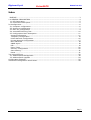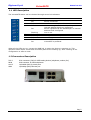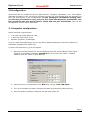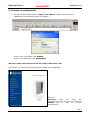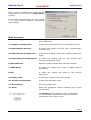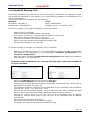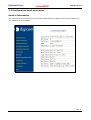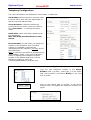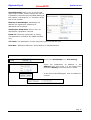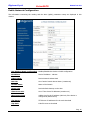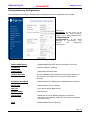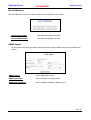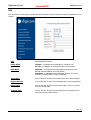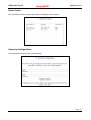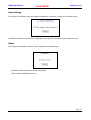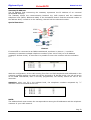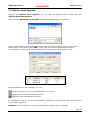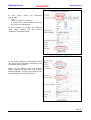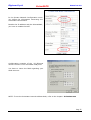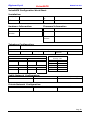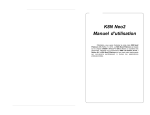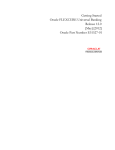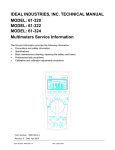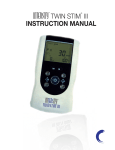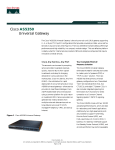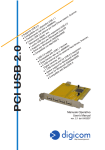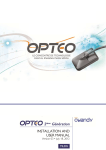Download Digicom 8D5499 User`s manual
Transcript
Digicom S.p.A. VoiceGATE Manual rev.2.0 VoiceGATE 8D5499 User’s Manual REV. 2.0 Pag. 1 Digicom S.p.A. VoiceGATE Manual rev.2.0 Index IIDENT PREFACE ................................................................................................................ 3 1.0 GENERAL DESCRIPTION ........................................................................................ 4 1.1 LED Description.................................................................................................. 5 1.2 Connectors Description........................................................................................ 5 2.0 Configuration ........................................................................................................ 6 2.1 Computer configuration ....................................................................................... 6 2.2 Access to configuration........................................................................................ 7 2.3 Save the configuration ........................................................................................ 9 2.4 VoiceGATE Working Test.....................................................................................10 2.5 Configuration Menù description............................................................................11 General Information ..............................................................................................11 Telephony Configuration ........................................................................................12 Public Network Configuration ..................................................................................16 Private Network Configuration ................................................................................17 Mac Addresses .....................................................................................................18 SNMP Agent.........................................................................................................18 RIP .....................................................................................................................19 Route Table .........................................................................................................20 Security Configuration ...........................................................................................20 Save Setting ........................................................................................................21 Reset ..................................................................................................................21 3.0 VoiceGATE.exe ....................................................................................................22 3.1 Address Book Management .................................................................................22 3.2 Address Book Upgrade .......................................................................................24 Configuration Example ...............................................................................................25 VoiceGATE Configuration Work Sheet ...........................................................................28 Pag. 2 Digicom S.p.A. VoiceGATE Manual rev.2.0 PREFACE All rights reserved; no part of this publication may be reproduced, stored in a retrieval system, or trasmitted in any form or by any means, electronic, otherwise, without the prior written permission of Digicom S.p.A. The contents of this booklet may be modified without notice. Every possible care has been taken in testing and putting together all the documentation contained in this booklet, however Digicom can not take any responsability brought by the use of this booklet. The following installation rules should be respected in order to have the best working order of the equipment and for the user’s safety. ENVIROMENTAL CONDITIONS ENVIROMENTAL TEMPERATURE from 0 to 45°C RELATIVE HUMIDITY from 20 to 80% n.c. Rapid changes of temperature or humidity should be avoided (0,03°C/min). This equipment, including cables, should be installed in an area free from: • Dust, humidity, heat from direct sun light. • Objects which irradiate heat. These could cause damage to the container or other problems. • Objects which produce a strong electtromagnetic field (loudspeakers, etc.) • Liquids or chemical corrosive substances. CLEANING THE TERMINAL Use a clean and soft cloth. Wet the cloth with water or natural detergent if it is necessary to remove any stains. Never use chemical products such as petrol or solvents. VIBRATIONS OR DROPPING Caution against vibrations and dropping. OF CONFORMITY DECLARATION Digicom S.p.A. via Alessandro Volta 39 21010 Cardano al Campo-VareseThis product satisfies the basic requirements of the below indicated Directive: • 1999/5/CE • EN 55022 • EN 61000-3-2 • EN 55024 • EN 60950 • EN 41003 Pag. 3 Digicom S.p.A. VoiceGATE Manual rev.2.0 1.0 GENERAL DESCRIPTION Digicom VoiceGATE is the ideal solution for the new Telecom Operators who want to take at home or office the new POTs with integration of Voice (Voice over IP) and Internet. VoiceGATE has 3 Ethernet ports (10/100) for the connection of local devices (Personal Computer, Printers, etc.), 2 analog ports and, optional, 1 SO ISDN bus with 2 RJ45 ports (for the connection ISDN telephones). The connection to the network backbone (Uplink) will take place through the Ethernet 10/100BT or optionally via xDSL. VoiceGATE integrates the Router function. The hardware architecture of VoiceGATE uses an ARM9 microprocessor of latest generation at 140 Mips, which guarantees, in Router mode, a throughput of more than 15 Mbps in full-duplex. Through the VoIP functions it is possible to connect up to 2 analog devices (Telephones, Modem, Fax) using the protocols G.711, G.723.1, G.729 A for all the voice functions. VoiceGATE can be used with two different VoIP configurations:with and without GateKeeper. The GateKeeper is a device that takes care of associating the telephone address with the IP address. To simply use the VoIP in your network, Digicom carried out a Address book inside VoiceGATE to avoid the use of the Gatekeeper. VoiceGATE can be used both in network with Gatekeeper and with the address book. In case you will not use the Gatekeeper, it will be possible to configure the address book through a graphic utility. (VoiceGate AddressBook.exe). Technical Features • • • • • • • • • • • • • • • VoIP capability H.323v3 G.711, G.723.1, G.729 support Modem and Fax support over IP G.711 2 analog ports POTs POTs 2 ISDN ports ISDN Bus (S0) to connect ISDN phones (optional) 3 Ethernet ports 10/100BT Built-in Store & Forward switch Built-in IP router RIPv2 support RIP1 support compliant NAT, TFTP, DHCP support Can be managed through SNMP Up to 8 devices on ISDN bus Web based ROUTER configuration Pag. 4 VoiceGATE Digicom S.p.A. Manual rev.2.0 1.1 LED Description The VoiceGATE status can be checked through seven led indicators. Lan x Line x Wan Pwr Indicates the LAN ports status Off: no device connected On: device connected Indicates the status of the two telephone lines Off: device not registered at the GateKeeper or internal address book not configured. On: device registered at the GateKeeper or internal address book configured Flashing: line in use Indicates the WAN ports status Flashing: activity on the WAN port Indicates the status of the power Off: VoiceGATE is not powered On: VoiceGATE is powered When all the LEDs are on, except the WAN led, it means the device is starting up. This operation takes about 45 seconds and takes place at the starting up, after a saving of the configuration or after a reset. 1.2 Connectors Description Tel1-2 ISDN Lan1-3 WAN RJ11 connectors (FXS) for PSTN analog devices (telephones, modem, fax) RJ45 connector for ISDN telephones 10/100Mbs (MDI-X) switch ports 10/100Mps (MDI) Ethernet port Pag. 5 Digicom S.p.A. VoiceGATE Manual rev.2.0 2.0 Configuration VoiceGATE can be configured using a Web browser. (Explore, Netascape, etc). This chapter describes the test to carry out on the computer to enter the configuration and the procedure to save the mofications in the configuration. In the paragraph “VoiceGATE working test” you find the procedures to carry out your first tests with Digicom’s VoiceGATEs. Just few operations and you will be able to install and test two VoiceGATEs. Then all the configuration menus will be described. 2.1 Computer configuration Setup minimum requirements: • • • 1 PC with 10/100BT Ethernet card 1 LAN UTP cable Cat 5 Cross Browser (Explorer or Netscape) To go on with VoiceGate setup, be sure the PC IP address belongs to the same network of VoiceGate (example 192.168.2.xxx). To enter the setup menu, go on as follows: 1. Setup the TCP/IP protocol for the PC Ethernet card with an IP address of the same network of VoiceGate (example 192.168.2.3). Do not use 192.168.2.1 (default address) and 192.168.2.2 (test address). 2. Connect the PC to VoiceGate on the Wan port using a cross LAN cable. 3. Turn on VoiceGate and wait it finishes the Start Up procedure (about 45 sec.) 4. Once the Start Up phase is finished, the led LAN will be off. Pag. 6 Digicom S.p.A. VoiceGATE Manual rev.2.0 2.2 Access to configuration 1. Run the browser and connect to http://192.168.2.1. When the connection is established, the following window will appear: Insert in the User Name field: admin Insert in the Password field: voicegate NB: User name and password must be written with lower case. Press Enter (or click OK) and the following window will be displayed: <----- Attention: after you enter the configuration menu, be sure you press the Submit key to load the correct configuration. Pag. 7 Digicom S.p.A. VoiceGATE Manual rev.2.0 Note: in case of problems while displaying the configuration, be sure that no proxy Server is active. In Microsoft Internet Explorer the Proxy setup is in: Tools, Internet Options, Connections LAN, Settings. Menù Description 1. General Configuration It displays the information on the HW and SW release of the equipment. 2. Telephony Configuration It allows the reading and the voice parameters setup. 3. Supplementary Services It allows the reading and the voice supplementary services setup. 4. Public Network Configuration It allows the reading and the Wan (Uplink) parameters setup. 5. Private Network Configuration It allows the reading and the LAN (private user network) parameters setup. 6. Mac Addresses Displays the Mac Address Wan side and LAN side. 7. SNMP Agent It allows the reading and setup of SNMP protocol parameters. 8. RIP It allows the reading and setup of Rip protocol parameters. 9. Routing Table It allows the reading of the routing table. 10. Security Configuration It allows the password setup. 11. Save Setting Save the configuration. 12. Reset Reset the equipment without modifying the current configuration. The Submit button loads the current configuration. Use the “Submit” button before going on with the consultation of the other menus. Pag. 8 VoiceGATE Digicom S.p.A. Manual rev.2.0 2.3 Save the configuration To confirm the new settings you must press the Submit button at the end of any WEB page. To activate the modifications it is necessary, before you exit the configuration, to enter the Save settings menu and press the Submit button. At this point VoiceGATE will execute a StartUP, then (after about 45 seconds) the modifications are active. Pag. 9 Digicom S.p.A. VoiceGATE Manual rev.2.0 2.4 VoiceGATE Working Test With simple operations you can test at once the working of VoiceGATE. We suggest to follow the procedures described in this chapter so to avoid working problems of VoiceGATE due to wrong configurations. The factory settings of VoiceGATE are the following: Voice: Ethernet: Mode: Address Book IP address: 192.168.2.1 Numbers: Line1->123 Line2 ->456 Subnet Mask: 255.255.255.0 To test the working of any single VoiceGATE, proceed as follows: - Power on your VoiceGATE Wait for the start-up phase (about 45 seconds) The led Line 1 and Line 2 of VoiceGATE will remain on (fixed red) Connect two analog phones in Tel 1 and Tel 2 Take up the receiver of the phone connected in Tel 1 Be sure you hear the dial tone and dial the number 456 The phone connected in Tel 2 will ring To test the working of a couple of VoiceGATE, go on as follows: - - Modify the IP address of one of the two VoiceGATEs entering the WEB configuration, and following the indications in the paragraphs “Computer Configuration” and “Access to configuration”. Select the menu number 4. Public Network Configuration and modify the IP Address from 192.168.2.1 to 192.168.2.2 Attention: If the IP address is not correctly inserted, there’s the risk VoiceGATE is no more reachable. - - Click on the Submit button at the end of the WEB page Select the Save settings menu and press on Submit At the end of the reset procedure (about 45 seconds) only the leds Line 1 and Line 2 of VoiceGATE will remain on (fixed red) The following telephone numbers will be associated to the VoiceGATE with IP address 192.168.2.2 : Line1-> 111 and Line2 ->222 Connect the two VoiceGATEs directly, using an Ethernet cross cable, through the WAN ports or use two Ethernet right cables, passing through an hub or a switch Connect an analog phone to the Tel1 port of the VoiceGATE with IP address 192.168.2.1 and the other phone to the Tel1 port of the VoiceGATE with IP address 192.168.2.2 Take up the receiver of the first phone Be sure ou hear the dial tone and dial the number The phone connected to the second VoiceGATE will ring Pag. 10 Digicom S.p.A. VoiceGATE Manual rev.2.0 2.5 Configuration Menù description General Information The information concerning the Hw and SW version and the elapsed time from the power on are displayed in this window. Pag. 11 Digicom S.p.A. VoiceGATE Manual rev.2.0 Telephony Configuration The voice information are displayed in this window, in particular: Call Setting: defines the Voice working mode. It can be set to work with the Gatekeeper or with the internal address book. Codec Selected: it allows to define the priority list for the codec, when the codec is set in Automatic. “1” indicates the main codec. H323 Alias: name used when registering at the Gatekeeper. Note: This String must be different for each devices. Phone Number: In this menu you assign the number to the telephone lines. For each number it is possible to activate the management of the identifier (clir/clip) and of the Modem/fax. Note: In case the VoiceGATE is programmed in “AdrressBook” mode, in the ”Phone Number” field it is displayed the telephone number present in the address book and it will be possible to change it using the “VoiceGateAddressBook” program only. How to modify the phone number in Gatekeeper configuration? Type the new telephone number in the Phone Number field (e.g.1001), then type 1 in the Index field (line1=index1) and select Modify in the field next to Index. Click on the submit field to confirm. In the Phone number field it will appear the telephone number you typed. Pag. 12 Digicom S.p.A. VoiceGATE Manual rev.2.0 Interdigit Delay: wait in sec. from the last digit of the number, before starting the call. It is possible to activate the immediate dialling of the number, inserting the “#” character at the end of the number. Element in Gatekeeper: Gatekeeper IP address for registration. Maximum 4 addresses can be stored. Gatekeeper Keep Alive: Time in sec. for Gatekeeper registration renewal. Fixed Tei: TEI setup (Automatic or Fixed). This parameter is valid for the ISDN interface only. Tei Value: This parameter is to be inserted in case of fixed TEI only. Isdn Bus: ISDN Bus definition: Short Passive or Extende Passive. How to insert the Gatekeeper IP Address? Be sure the Gatekeeper is in Call Setting. Insert the Gatekeeper IP Address in the Address field, then type 1 in the Index field, and select Modify in the field next to Index. At the end of the WEB pages, click on Submit to confirm. Pag. 13 VoiceGATE Digicom S.p.A. Manual rev.2.0 Supplementary Services The information concerning the reading and the voice supplementary service setup, according the H.450 standard, are displayed in this window. You will find here a brief description of the various supplementary services. For almost all the supplementary services it is necessary to hold on a call (H.450.4 service enabled). This operation is carried out through the “R” key or “Flash” key with analog phones; in case of ISDN phones there can be different modes: Hold Key, or through a proper configuration menu (example Mirò phone of Telecom Italia). Note: in the description of the services the R/Flash key will be described with (R). H.450.2 Call Transfer The H.450.2 service allows to manage the call transfer. During the conversation, by pressing (R) you can put on hold a call and activate a second call. At this point by pressing R4 (R key + 4 key on the phone) the communication will inetrrupt and the on hold call will be put in contact with the second call. H.450.3 Supplementary Services H.450.3 services allow the user to divert the incoming calls to another number. 4 types of service are available: • • CFU (Call Forwarding Unconditional): CFB (Call Forwarding Busy): • CFNR (Call Forwarding No Reply): • CD (Call Deflection): calls addressed to the user requiring the service are always forwarded. calls are forwarded only if the user is busy. Note: the user is busy only if he has made a call to another user. Then, if the receiver is up, the number is free, as no info on the status change has been sent to the Gatekeeper yet. calls are forwarded only if the user requiring the service is free but does not answer within the time fixed in the CNFR Timeout field (15 sec.) le chiamate sono deviate solo se l’utente che richiede il servizio risulta libero ma esplicitamente redirige le chiamata (solo ISDN). In the field telephone number 1 and 2 it must be inserted the number to forward the call. Pag. 14 Digicom S.p.A. VoiceGATE Manual rev.2.0 H.450.4 Call Hold H.450.4 service allows to put on hold a call and to call another number. Once the two calls have been activated, you can: • • • Press R + 1 -> To close the active call and recover the on hold call. Press R + 2 -> To switch from a conversation to another, keeping one on hold. Press R + 3 -> To activate a three users conference. Note: For the three users conference it is necessary to use the GateKeeper Server and the MCU Server (Multipoint Conference Unit) not supplied with the product. H.450.6 Supplementary Services H450.6 service allows the management of the call waiting option. During the conversation you hear the beep for a call waiting, you can: • Press R+0 -> To reject an incoming call. • Press R+1 -> To close the active conversation and answer the incoming call. • Press R+2-> To put on hold the active call and answer the incoming call. Pag. 15 Digicom S.p.A. VoiceGATE Manual rev.2.0 Public Network Configuration The information concerning the reading and the Wan (Uplink) parameters setup are displayed in this window. Use DHCP to obtain configuration: Enables/Disables the device to DHCP configuration IP Address: Device IP address - LAN site Subnet Mask: Device Network Subnet Mask Dns List: List of active Domain Server Name (4 maximum) Domain Name: Name of the Domain Router List: Device default Gateway on the Wan Time Server List: List of Time Server IP addresses (maximum 4) Wan Leased Time: Validity time for the IP address (valid only if the device is configured by DHCP server) Tftp Server: TFTP Server IP addresses for the code download Tftp Path: Code file name to download Pag. 16 Digicom S.p.A. VoiceGATE Manual rev.2.0 Private Network Configuration The information concerning the reading and the LAN part parameters are displayed in this window: <----- Attention: do not insert an IP address of the same network used in the WAN configuration “PublicNetwork Configuration”. If the WAN address is 192.168.2.1 you cannot use addresses 192.168.2.x. Enable DHCP Server: Enables/Disables the DHCP Server functionality to the LAN IP Address: Device IP Address – LAN side Subnet Mask: Device Network Subnet Mask Address Pool List: List of IP addresses to be assigned to the devices connected on the LAN side. (This features is on only if the DHCP server is enabled) IP Address Pool Mask: Network Mask of the addresses to be assigned to the LAN side. Router List: Default Gateway for the LAN side Dns List: List of active Domain Name Server Domain Name: Domain name Leased Time: Validity time for the IP address assigned to the devices connected to the LAN side (valid only if the device is configured as a DHCP server) NAT: Enables/Disables the NAT protocol Pag. 17 Digicom S.p.A. VoiceGATE Manual rev.2.0 Mac Addresses The Mac addresses of the device (Wan and LAN side) are displayed in this window. Public Network Mac: Mac address assigned to the WAN Private Network Mac: Mac Address assigned to the LAN SNMP Agent The information concerning the reading and the parameter setup of SNMP protocol are displayed in this window. SNMP Version: Device SNMP agent version SNMP Trap Server: Server IP address to send the TRAP SNMP Security Server: Server IP address enabled for SNMP queries Pag. 18 Digicom S.p.A. VoiceGATE Manual rev.2.0 RIP The information concerning the reading and the parameters setup of the RIP protocol are displayed in this window. RIP: Enables/Disables the RIP Silent Mode: OnlyRX – It manages the routing table in reception only RX+TX – It manages the routing table also in transmission Rip2 Mode: Multicast – It indicates if the RIP packets must be sent to the defined multicast address 224.0.0.9 (RIPv2) Broadcast – It indicates if the RIP packets must be sent to the interface broadcast address (RIPv1 compliant). Timer Rate: Time in seconds. It shows the updating time of the internal tables. Supply Interval: Time in seconds. It shows the forwarding time of the routing tables. Expire Time: Time in seconds. It shows the time after which a route is removed from the routing table. Garbage Time: Time in seconds. It shows the time after which an expired route is removed from the internal tables. Pag. 19 Digicom S.p.A. VoiceGATE Manual rev.2.0 Route Table The informations concerning the routing table are displayed in this window. Security Configuration The informations concerning the password setup. Pag. 20 Digicom S.p.A. VoiceGATE Manual rev.2.0 Save Setting In this page it is possible to save the modified configuration via browser, clicking on the Submit button. VoiceGATE will restart to load the new configuration. After about 45 seconds it will be ready to be used. Reset In this page it is possible to reset the device, clicking on the Submit button. VoiceGATE resets and load the current configuration. All the unsaved modifications are lost. Pag. 21 Digicom S.p.A. VoiceGATE Manual rev.2.0 3.0 VoiceGATE.exe The VoiceGATE utility allows to : - Create the “AddressBook” - Load the AddressBook in the VoiceGATEs - Upgrade the VoiceGATE firmware In the following parameters you will find some information on the use of the program; for further details refer to the Help on-line. 3.1 Address Book Management Address Book Management allows to create the address book in a simple way. This address book can manage up to 250 different telephone numbers To insert new IP addresses/telephone numbers: • Insert the WAN IP address (Public Network VC) of the VoiceGate (i.e. 80.204.9.194) • Insert the first telephone number you want to associate to VoiceGate (i.e. 101) • Click on Add to confirm To insert the second telephone number: • Insert the WAN IP address of the VoiceGate (i.e. 80.204.9.194) • Insert the second telephone number you want to associate to VoiceGate (p.e 102) • Click on Add to confirm After you have completed the insertion, save the address book clicking on Save, select the addrbook.cpe file and proceed confirming with Save. Pag. 22 Digicom S.p.A. VoiceGATE Manual rev.2.0 Gateway IP Address The IP Address field concerning the Gateway represents the IP Address of an eventual PSTN/ISDN Gateway. The Gateway allows the communication between the VoIP network and the traditional telephone lines (PSTN, ISDN and GSM). If the VoiceGATE doesn’t find the selected number in the address book, it sends it to the Gateway, that will call the selected number. Special Functions Picture 1 If VoiceGATE is connected to an ISDN switchboard, as shown in picture 1, it could be necessary to associate multiple telephone numbers (from 100 to 199) to an IP Address (example: 80.204.9.194). In this case it is possible to insert the number with the indication 1**. With this configuration, all the calls coming from 201 and 202 telephones and addressed to the numbers included among 100 and 199 will be directed to IP 80.204.9.194; the call will arrive at the ISDN switchboard, that if correctly programmed, will directly switch the call to the extension. Attention: when you fill in the address book, the telephone numbers composed by “*” character must be inserted at the end. NOTE: The address book must contain the correspondence among the IP addresses and the telephone numbers of your VoIP network. Pag. 23 Digicom S.p.A. VoiceGATE Manual rev.2.0 3.2 Address Book Upgrade Through the Address Book Upgrade you can send the address book created with the Address Book Management. After selecting Address Book Upgrade choose the address book file to be sent. Insert the IP address, UserID and Password of the VoiceGATE to which you must send the address book, then confirm with ADD. If you want to send the address book to other VoiceGATEs it is sufficient to repeat the procedure, adding more addresses in th list. Using the buttons on the tools bar, you can: verify the presence of the VoiceGATE devices in the list. upgrade the selected VoiceGATE devices. upgrade all the VoiceGATEs in the list. It is possible to save the list of the VoiceGATEs (File/Save). In this way you will have the saved list for future upgrades. Attention: Turn-off and Turn-on the VoiceGATEs to activate the new settings. Pag. 24 Digicom S.p.A. VoiceGATE Manual rev.2.0 Configuration Example Here is an example to use the VoiceGate and its configuration. In teh following application there are two VoiceGATE (one in the main office and the other one in the branch office) and no Gatekeeper is required. We will use the internal address book to configurate the VoiceGate. To set the device it is necessary to know the information concerning the company network where you want to install the VoiceGate. In this example we will describe the configuration of VoiceGATE1: VoiceGATE1 will be connected to an ADSL router, that will act as a gateway for the connection to the Internet network. The used ADSL access supplies 8 public IP addresses. Five of them can be used: from 80.204.70.145 to 149. It is necessary to associate one of the five public IP addresses (80.204.70.146) to the WAN interface (Public Network Configuration). The LAN part (Private Network Configuration) will be set with 192.168.30.x addresses. To act on the configuration of a VoiceGate set with factory configuration, it is necessary to set the PC Ethernet card with the address 192.168.2.x (see chapter VoiceGATE CONFIGURATION). Here are the configuration windows where to insert the correct parameters: Pag. 25 Digicom S.p.A. VoiceGATE Manual rev.2.0 In this menu insert the following information:: - Alias - The two telephone numbers - If you yse the internal address book or the reference Gatekeeper. In this example we choose the Address book mode, setting the Call Setting parameter as Address Book. In the Public Network Configuration Menu you define the information concerning the VoiceGate WAN interface. Insert the IP Address and the Subnet Mask. Furthermore you have to define the Default Gateway (Router List) inserting the LAN IP address of the ADSL Router. Pag. 26 Digicom S.p.A. VoiceGATE Manual rev.2.0 In the Private Network Configuration menu you define the information concerning the VoiceGate LAN interface. Besides the IP address and the SubnetMask, you have to enable the NAT. Configuration example of the PC Ethernet card to connect to the VoiceGate LAN ports. You have to insert the DNS regarding your ADSL account. NOTE: To set the VoiceGate internal address book, refer to the chapter: VoiceGate.exe Pag. 27 VoiceGATE Digicom S.p.A. Manual rev.2.0 VoiceGATE Configuration Work Sheet Installation: Company: Office: Installed By: Date: Hardware Information: Firmware Information: Code: Sw Version: Serial Number: Build: Isdn Version: Telephony Configuration: H323 Alias: Call Setting GateKeeper: AddressBook: Phone Number Line 1 Number Codec Line 2 Number Codec Line 3 Number Codec Line 4 Number Codec GK- IP Address: Codec Selected Priority List G.711-A G.711-u G.729 G.729-A G.729-B G.723 Public Network Configuration: IP Address Subnet Mask Router List (Gateway) Private Network Configuration: IP Address Subnet Mask NAT Pag. 28 Digicom S.p.A. VoiceGATE Manual rev.2.0 Pag. 29