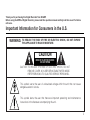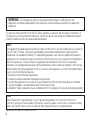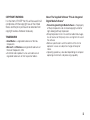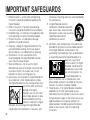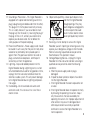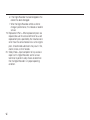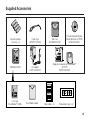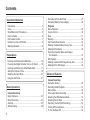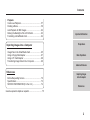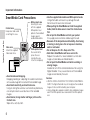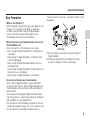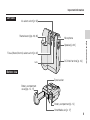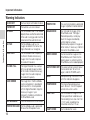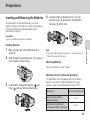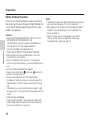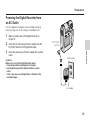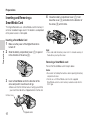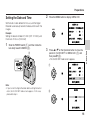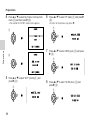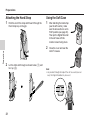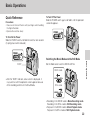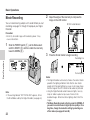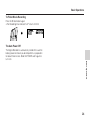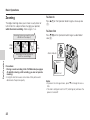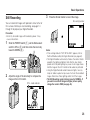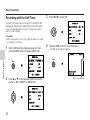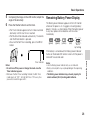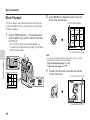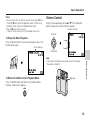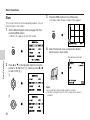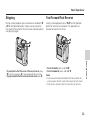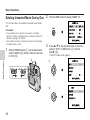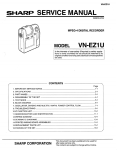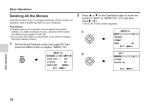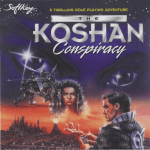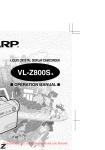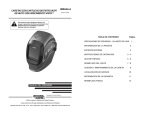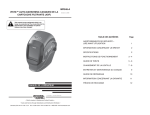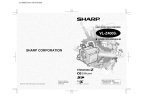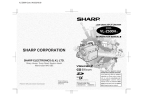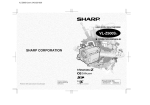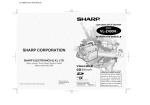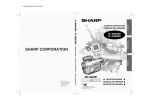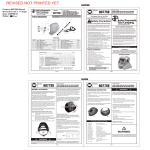Download Sharp Viewcam VN-EZ1U Specifications
Transcript
MPEG-4 Digital Recorder MODEL VN-EZ1U OPERATION MANUAL Important Information Preparations Basic Operations Advanced Features Please read this operation manual carefully before using the Digital Recorder. Important For assistance in reporting the theft or loss of this product, record on the line below the serial number which is located on the bottom of the unit. Please retain this information. Model No.: VN-EZ1U INTERNET VIEWCAM Serial No.: Importing Images into a Computer References Thank you for purchasing this Digital Recorder from SHARP. Before using the MPEG-4 Digital Recorder, please read this operation manual carefully and then save it for future reference. Important Information for Consumers in the U.S. WARNING: TO REDUCE THE RISK OF FIRE OR ELECTRIC SHOCK, DO NOT EXPOSE THIS APPLIANCE TO RAIN OR MOISTURE. CAUTION RISK OF ELECTRIC SHOCK DO NOT OPEN CAUTION: TO REDUCE THE RISK OF ELECTRIC SHOCK, DO NOT REMOVE COVER. NO USER-SERVICEABLE PARTS INSIDE. REFER SERVICING TO QUALIFIED SERVICE PERSONNEL. This symbol warns the user of uninsulated voltage within the unit that can cause dangerous electric shocks. This symbol alerts the user that there are important operating and maintenance instructions in the literature accompanying this unit. i WARNING—FCC Regulations state that any unauthorized changes or modifications to this equipment not expressly approved by the manufacturer could void the user’s authority to operate this equipment. This device complies with Part 15 of the FCC Rules. Operation is subject to the following two conditions: (1) This device may not cause harmful interference, and (2) this device must accept any interference received, including interference that may cause undesired operation. NOTE This equipment has been tested and found to comply with the limits for a Class B digital device, pursuant to Part 15 of the FCC Rules. These limits are designed to provide reasonable protection against harmful interference in a residential installation. This equipment generates, uses, and can radiate radio frequency energy and, if not installed and used in accordance with the instructions, may cause harmful interference to radio communications. However, there is no guarantee that interference will not occur in a particular installation. If this equipment does cause harmful interference to radio or television reception, which can be determined by turning the equipment off and on, the user is encouraged to try to correct the interference by one or more of the following measures: • Reorient or relocate the receiving antenna. • Increase the distance between the equipment and receiver. • Connect the equipment into an outlet on a circuit different from that to which the receiver is connected. • Consult the dealer or an experienced radio/TV technician for help. A shielded I/F cable is required to insure compliance with FCC regulations for Class B computing equipment. NOTE The LCD panel of this Digital Recorder is a very high technology product with more than 61,000 thin-film transistors*, giving you fine picture detail. Occasionally, a pixel may appear on the screen as a fixed point of blue, green, red, or black. Please note that this does not affect the performance of your Digital Recorder. *Specifications are subject to change without notice. ii COPYRIGHT WARNING: It is the intent of SHARP that this unit be used in full compliance with the copyright laws of the United States and that prior permission be obtained from copyright owners whenever necessary. TRADEMARKS • SmartMedia is a registered trademark of Toshiba Corporation. • Microsoft and Windows are registered trademarks of Microsoft Corporation, USA. • All other brand or product names are trademarks or registered trademarks of their respective holders. About The Supplied Software “PixLab Integrated Digital Media Software” • PixLab Integrated Digital Media Software is the property of Sharp Corporation and all related copyright and other rights belong to Sharp Corporation. • Sharp Corporation shall in no event be liable for damages, loss of revenue or third party claims arising from the use of the software. • Software specifications and the contents of the on-line operation manual are subject to change without prior notice. • Operating speed may slow down depending on computer operating environment and processing capability. iii IMPORTANT SAFEGUARDS 1. Read Instructions—All the safety and operating instructions should be read before operating the Digital Recorder. 2. Retain Instructions—The safety and operating instructions should be retained for future reference. 3. Heed Warnings—All warnings on the appliance and in the operating instructions should be heeded. 4. Follow Instructions—All operation and usage guidelines should be followed. 5. Cleaning—Unplug this Digital Recorder from the wall outlet before cleaning. Do not use liquid or aerosol cleaners. Use a damp cloth for cleaning. 6. Attachments—Do not use attachments not recommended by the Digital Recorder manufacturer; they may cause hazards. 7. Water and Moisture—Do not use this Digital Recorder near water; for example, near a bath tub, wash bowl, kitchen sink, laundry tub, in a wet basement, or near a swimming pool, etc. 8. Accessories—Do not place this Digital Recorder on an unstable cart, stand, tripod, bracket, or table. The Digital Recorder may fall, causing serious injury to a child or adult, and serious damage to the Digital Recorder. Use only with a cart, stand, tripod, bracket, or table recommended by the manufacturer, or sold with the Digital Recorder. Any mounting of the Digital Recorder should follow the manufacturer’s instructions, and iv should use a mounting accessory recommended by the manufacturer. 9. A Digital Recorder and cart combination should be moved with care. Quick stops, excessive force, and uneven surfaces may cause the Digital Recorder and cart combination to overturn. 10. Ventilation—Slots and openings in the cabinet are provided for ventilation to ensure reliable operation of the Digital Recorder, and to protect it from overheating. These openings must not be blocked or covered by placing the Digital Recorder on a bed, sofa, rug or other similar surface. This Digital Recorder should never be placed near or over a radiator or heat registers; nor should it be placed in a built-in installation such as a bookcase or rack unless proper ventilation is provided, or the manufacturer’s instructions have been heeded. 11. Power Sources—This Digital Recorder should be operated only from the type of power source indicated on the marking label. If you are not sure of the type of power supply to your home, consult your appliance dealer or local power company. For digital recorders intended to operate from battery power or other sources, refer to the operating instructions. 12. Grounding or Polarization—This Digital Recorder is equipped with a polarized alternating-current line plug (a plug having one blade wider than the other). This plug will fit into the power outlet only one way. This is a safety feature. If you are unable to insert the plug fully into the outlet, try reversing the plug. If the plug still fails to fit, contact your electrician to replace your obsolete outlet. Do not defeat the safety purpose of the polarized plug. 13. Power-Cord Protection—Power-supply cords should be routed in such a way that they are not likely to be walked on or pinched by items placed upon or against them. Pay particular attention to cords at plugs, convenience receptacles, and the point where they exit from the appliance. 14. Lightning—To provide added protection for this Digital Recorder during a lightning storm, or when left unattended and unused for long periods of time, unplug it from the wall outlet and disconnect the antenna or cable system. This will prevent damage to the Digital Recorder due to lightning and powerline surges. 15. Overloading—Do not overload wall outlets and extension cords; this can result in a risk of fire or electric shock. 16. Object and Liquid Entry—Never push objects of any kind into this Digital Recorder through openings. They may touch dangerous voltage points or short-out parts that could result in a fire or electric shock. Never spill liquid of any kind on the Digital Recorder. 17. Servicing—Do not attempt to service this Digital Recorder yourself. Opening or removing covers may expose you to dangerous voltage or other hazards. Refer all servicing to qualified service personnel. See the back of this operation manual. 18. Damage Requiring Service—Unplug this Digital Recorder from the wall outlet and refer servicing to qualified service personnel under the following conditions: a. When the power-supply cord or plug is damaged. b. If liquid has been spilled, or objects have fallen into the Digital Recorder. c. If the Digital Recorder has been exposed to rain or water. d. If the Digital Recorder does not operate normally by following the operating instructions. Adjust only those controls that are covered by the operating instructions. An improper adjustment of other controls may result in damage and will often require extensive work by a qualified technician to restore the Digital Recorder to its normal operation. v e. If the Digital Recorder has been dropped or the cabinet has been damaged. f. When the Digital Recorder exhibits a distinct change in performance, this indicates a need for service. 19. Replacement Parts—When replacement parts are required, be sure the service technician has used replacement parts specified by the manufacturer or which have the same characteristics as the original parts. Unauthorized substitutions may result in fire, electric shock, or other hazards. 20. Safety Check—Upon completion of any service or repairs to this Digital Recorder, ask the service technician to perform safety checks to determine that the Digital Recorder is in proper operating condition. vi Supplied Accessories Alkaline batteries (AA-size × 4) Hand strap UBNDT0101TAZZ CDSKA0032TA01 AC adapter UADP-0243TAZZ Soft case GCASN0022TAZZ PixLab Integrated Digital Media Software CD-ROM CDSKA0039TA01 Floppy disk adapter for SmartMedia™ VR-1FPN RUNTK0350TAZZ SHARP SHARP 3.3 V type SmartMedia™ (4MB) SmartMedia holder Index label (× 2) Write-protect seal (× 4) vii Contents Important Information Precautions .................................................................... 3 Care ............................................................................... 4 SmartMedia Card Precautions ...................................... 5 Dew Formation .............................................................. 6 Part Names & Index ...................................................... 7 Indicators on the LCD Monitor ....................................... 9 Warning Indicators ....................................................... 13 Preparations Inserting and Removing the Batteries ......................... 14 Powering the Digital Recorder from an AC Outlet ....... 16 Inserting and Removing a SmartMedia Card .............. 17 Setting the Date and Time ........................................... 18 Attaching the Hand Strap ............................................ 21 Using the Soft Case ..................................................... 21 Basic Operations Camera Recording Quick Reference .......................................................... 22 Movie Recording .......................................................... 23 Zooming ....................................................................... 25 Still Recording ............................................................. 26 1 Recording with the Self-Timer ..................................... 27 Remaining Battery Power-Display ............................... 28 Playback Movie Playback ........................................................... 29 Volume Control ............................................................ 30 Slow ............................................................................. 31 Skipping ....................................................................... 32 Fast Forward/Fast Reverse ......................................... 32 Deleting Unwanted Movie One by One ....................... 33 Deleting All the Movies ................................................ 35 Protecting Important Movie and Images from Deletion ............................................................. 37 Still Playback ............................................................... 39 Deleting Unwanted Still Image One by One ................ 41 Deleting All the Still Images ......................................... 43 Advanced Features Camera Recording Resolution Setting ....................................................... 45 Recording Backlit Subjects .......................................... 47 Macro Shots ................................................................ 48 Time-Lapse Movie Recording ...................................... 49 Selecting the White Balance Mode .............................. 51 Selecting the Iris Mode ................................................ 53 Recording Yourself (Self Recording) ........................... 54 Turning Off the Indicators ............................................ 55 To Turn the Beep Off ................................................... 56 Contents Playback Continuous Playback ................................................... 57 Dividing a Movie .......................................................... 59 Auto Playback for Still Images ..................................... 62 Darking the Backlight of the LCD Monitor ................... 63 Formatting a SmartMedia Card ................................... 64 Importing Images into a Computer Image Files in the SmartMedia Card ........................... 65 Using a Floppy Disk Adapter ....................................... 67 Using a PC Card Adapter ............................................ 68 Transferring Image Data to Your Computer ................. 69 Important Information Preparations Basic Operations Advanced Features References Before Requesting Service .......................................... 70 Specifications .............................................................. 73 SERVICE INFORMATION (For the U.S.) .................... 74 Importing Images into a Computer References Guía de operación rápida en español ................................. 75 2 Important Information Precautions Use & Care Important Information • After operation, remove the batteries from the unit. • Do not aim the lens at the sun. Do not allow direct sunlight to strike the Digital Recorder lens or LCD monitor, whether recording is in progress or not, as it may damage the lens or may result in severe damage to the eyes. Be particularly careful when recording outside. • Avoid pointing the lens into direct sunlight or other strong light sources. The concentrated light may cause a fire. • Avoid magnetic sources. Using the Digital Recorder near strong fluorescent lights, motors, televisions, or other magnetic sources may adversely affect recorded images. • Be sure to back up all important files on other media to protect against damages or loss of image files. Malfunction, repairs, misoperation, static electricity or noise may delete data on the SmartMedia card. • Remember to remove the SmartMedia card, turn off the power, and remove the batteries when the Digital Recorder is not in use. • Using the Digital Recorder near a broadcasting station or other powerful transmission source may cause buzzing or picture deterioration. 3 • Avoid shocks and dropping. Do not drop or otherwise subject the Digital Recorder to hard shocks or strong vibrations. Bumping or striking the unit during recording will generate noise in the recorded image. • Avoid placing the Digital Recorder in close proximity to lighting equipment. The heat from incandescent lights may deform the Digital Recorder, or cause it to malfunction. • Always respect prohibitions or restrictions on the use of electronic equipment on commercial flights or in other sensitive areas. • Be aware of the temperature and humidity. You can use your Digital Recorder at 0°C to +40°C (32°F to 104°F) and at 30% to 80% relative humidity. Do not store the unit in an unventilated car in the summer, in direct sunlight, or near strong heat sources; this can result in severe damage to the unit’s casing and circuitry. Do not use or keep the Digital Recorder and the SmartMedia card in areas subject to extremely high temperature. Important Information • Some small, portable tripods may be difficult to attach and may not be sturdy enough to support your Digital Recorder. Be sure to use only a strong, stable tripod. • When using your Digital Recorder in a cold environment, the color LCD monitor may appear less bright immediately after the power is turned on. This is not a malfunction. To prevent the Digital Recorder from becoming too cold, wrap it in a thick cloth (a blanket, etc.). • Always conduct a tentative recording before important shootings to check whether the Digital Recorder operates normally. Care Cleaning and Maintenance • Many plastic parts are used in the Digital Recorder casing. Do not use thinners, benzenes or other strong chemical cleaners. These may cause discoloration and damage to the casing. • Clean the casing with a soft, dry cloth. If the casing is particularly dirty, wipe the casing with a tightly wrung cloth dampened with a diluted, neutral detergent. Then wipe it again with a soft, dry cloth. • Use a soft, dry cloth to wipe finger marks and other soiling off the LCD monitor. • Then clean the lens with a soft, dry cloth or compressed air. • Power the Digital Recorder occasionally to operate some function even if you do not plan to use it for a long time. It will prevent malfunction. 4 Important Information • Avoid situations where water, sand, dust or other foreign matter could get on or inside the Digital Recorder, and do not use or leave your Digital Recorder in areas with excessive smoke, steam or moisture. Such environments can cause malfunctions or cause mildew to form on the lenses. Be sure to keep the unit in a well-ventilated location. Important Information SmartMedia Card Precautions Important Information Contact area Keep clean and avoid scratching this area. Index area Attach the supplied Index label here. SHARP Write-protect area Covering this area with the supplied Write-protect seal protects the recorded images against accidental deletions. Write-protect seal Be careful not to place the seal outside the area. Attach it completely. • Avoid shocks and dropping. Dropping, bending or subjecting the card to hard shocks will cause damage to the card and the recorded image. • Avoid static electricity and electrical noise. Using or storing the card near such electrical phenomena can corrupt or even cause total loss of the recorded images. • Avoid stains, foreign matter and finger prints on the Contact area. Wipe with a soft, dry cloth. 5 • Use the supplied Index labels and Write-protect seals. Using other labels and seals may damage the card . Do not reuse the seals once removed. • When putting the SmartMedia card into the supplied holder, hold the Index area to insert the Contact area first. • Do not put the SmartMedia card into your pocket. It may apply excessive force and damage the card. • Be aware of the temperature and humidity. Avoid using or storing in dusty place. Do not expose to moisture, water or salt water. • Do not dispose of in fire. Keep out of fire. • Note that a SmartMedia card has a service life. Replace the card with a new one before it cannot store images anymore because of deterioration. • Do not eject the SmartMedia card while recording or erasing images. Also do not turn off the connected device while using the Digital Recorder. It may cause total loss of the recorded images or even destroy the card. Cautions: • USE THE DIGITAL RECORDER TO FORMAT A SMARTMEDIA CARD. The Digital Recorder may not recognise the recorded images on the card formatted by your computer. • Using a floppy disk adapter can both store and delete images even if the Write-protect area covered with the Write-protect seal. Dew Formation • What is “dew formation”? When cold water is poured into a glass, dew drops form on the glass. This clinging of water drops is called dew formation. Dew formation inside the Digital Recorder causes malfunction. (e.g.recording images on the SmartMedia card may not function properly.) If dew formation mists the lens, acclimate it until the mist to disappears. Important Information • When dew forms in your Digital Recorder, the lens and the SmartMedia card. Dew is likely to form in the following circumstances: • when moving the Digital Recorder from a cold place to a warm place. • when placing the Digital Recorder in a cold room which is then heated rapidly. • when moving the Digital Recorder outdoors from an air conditioned room. • when placing the Digital Recorder in the direct path of air blowing from an air conditioner. • when placing the Digital Recorder in a humid room. ,, , ,, ,,,, , Important Information Plastic bag 1 Be sure to tightly seal the plastic bag containing the Digital Recorder. 2 Remove the bag when the air temperature inside it reaches the temperature of the surroundings. • How to prevent trouble due to dew formation. When using the Digital Recorder in a place where dew formation is likely to occur, allow the Digital Recorder and the SmartMedia card to acclimate to the surroundings for about one hour. For example, when bringing the Digital Recorder indoors after skiing, place it in a plastic bag and allow it to adapt to room conditions for some period of time. Dew formation on the SmartMedia card prevents the card storing or playing back images. In this case, allow the card to acclimate to the surroundings for about two hours. 6 Important Information Part Names & Index For details on the use of each control, refer to the page number indicated in the brackets. Important Information Front view Lens body (CAMERA/PLAY select switch) [pp. 23, 29] POWER switch [p. 22] Mode select switch (MOVIE/STILL select switch) [p. 22] Operation button [p. 18] MENU button [p. 18] Grip LCD monitor [pp. 9 through 13] 7 Hand strap loop [p. 21] Important Information Left view Iris select switch [p. 53] Shutter button [pp. 23, 26] Microphone Important Information Speaker [p. 30] Focus (Macro/Normal) select switch [p. 48] DC IN 6V terminal [p. 16] Lens Bottom view Tripod socket Battery compartment cover [pp. 14, 17] Battery compartment [p. 14] SmartMedia slot [p. 17] 8 Important Information Indicators on the LCD Monitor See page 55 for turning on and off the indicators on the LCD monitor. Movie Recording Mode 1 6 FINE Important Information 2 LAP ‰:‰‰:‰‰ REM ‰:‰1:‰2 7 8 9 0 3 4 OCT.27.2‰‰‰ 1‰:31 AM INDOOR 5 1 MOVIE mode indicator (p. 23) Indicates the Digital Recorder is in the Movie mode. 2 Recording/Pause indicator (p. 23) : Recording : Pausing 3 Zoom indicator (p. 25) Appears when zooming in or out. 4 Date and time indicators (p. 20) Indicates the current date and time. 5 White balance indicator (p. 51) Indicates the white balance setting. 6 Movie resolution mode indicator (pp. 45 and 46) Indicates the Movie resolution mode setting; NORMAL FINE S-FINE 1/4VGA LP 9 q 7 Recording time and Remaining time (p. 23) LAP: The time passed since you started the recording. REM: The time left to record in the current mode (The figures are approximations and depend on the Movie Resolution mode.) 8 Time-lapse mode indicator (p. 49) Indicates the Time-lapse setting. : ×10 setting : ×40 setting : ×100 setting 9 BLC indicator (p. 47) Appears when compensating the backlight on the subject. 0 Lighting indicator (p. 53) Warns you in case of inappropriate lighting conditions. : Too bright for recordings : Too dark for recordings q Battery power indicator (p. 28) Indicates remaining power of the batteries. Important Information Movie Index Playback Mode Movie Playback Mode 1 1 3 2 3 4 ‰12 ‰:‰3:‰1 6 7 8 9 OK[SHUTTER] ‰‰3 4 5 OCT.27.2‰‰‰ 1‰:31 AM 0 5 1 MOVIE mode indicator (p. 29) Indicates the Digital Recorder is in the Movie mode. 2 Battery power indicator (p. 28) Indicates remaining power of the batteries. 3 Selecting frame (p. 29) Indicates the currently selected image. 4 The number of the movie (p. 29) Indicates the serial number of the framed movie. 5 Protect indicator (pp. 37 and 38) Appears when the framed movie is protected. 1 Protect indicator (pp. 37 and 38) Appears when the current movie is protected. 2 Continuous Playback indicator (p. 57) Appears when the Continuous Playback mode is set. 3 Slow playback indicator (p. 31) Appears when slowing the playback. 4 Volume indicator (p. 30) Appears when adjusting the volume 5 Date and time indicators (p. 20) Indicates the recording date and time. 6 Movie resolution mode indicator (pp. 45 and 46) Indicates the Movie resolution mode setting for the current movie. 7 The number of the movie (p. 29) Indicates the serial number of the current movie. 8 Elapsed playback time (p. 29) Indicates the time passed since you started the playback. 9 Pause indicator (p. 30) Appears when pausing during the playback. 0 Battery power indicator (p. 28) Indicates remaining power of the batteries. 10 Important Information 2 NORMAL C-PLAY SLOW Important Information Still Recording Mode 1 2 5 NORMAL REM 12 6 7 8 Important Information 3 OCT.27.2‰‰‰ 1‰:31 AM OUTDOOR 4 1 Still image resolution mode indicator (p. 46) Indicates the Still image resolution mode setting; NORMAL FINE 2 STILL mode indicator (p. 26) Indicates the Digital Recorder is in the Still mode. 3 Date and time indicators (p. 20) Indicates the current date and time. 4 White balance indicator (p. 51) Indicates the white balance setting. 5 Remaining number of still images (p. 26) Indicates the number you can record. (The figures are approximations and depend on the Still Image Resolution mode.) 11 9 6 Self-timer indicator (p. 27) Appears when setting the Self-timer. 7 BLC indicator (p. 47) Appears when compensating the backlight on the subject. 8 Lighting indicator (p. 53) Warns you in case of inappropriate lighting conditions. : Too bright for recordings : Too dark for recordings 9 Battery power indicator (p. 28) Indicates remaining power of the batteries. Important Information Still Index Playback Mode Still Playback Mode 1 1 3 5 2 NORMAL AUTO PLAY 6 3 1‰‰-‰‰12 Important Information 2 OK[SHUTTER] 1‰‰-‰‰12 4 4 OCT.27.2‰‰‰ 1‰:31 AM 7 5 1 STILL mode indicator (p. 39) Indicates the Digital Recorder is in the Still mode. 2 Battery power indicator (p. 28) Indicates remaining power of the batteries. 3 Selecting frame (p. 39) Indicates the currently selected image. 4 The number of the still image (p. 39) Indicates the serial number of the framed still image. 5 Protect indicator (pp. 37 and 38) Appears when the framed still image is protected. 1 Protect indicator (pp. 37 and 38) Appears when the current still image is protected. 2 Auto Play mode indicator (p. 62) Appears when setting the Auto Play mode. 3 Pause indicator (p. 62) Appears when pausing during the Auto Play. 4 Date and time indicators (p. 20) Indicates the recording date and time. 5 Still image resolution mode indicator (p. 46) Indicates the Still image resolution mode setting for the current still image. 6 The number of the still image (p. 39) Indicates the serial number of the current still image. 7 Battery power indicator (p. 28) Indicates remaining power of the batteries. 12 Important Information Important Information Warning Indicators CLOCK SET You have not yet set the built-in clock. POWER OFF The batteries are almost dead. NO CARD The SmartMedia card is not loaded properly. Make sure that the correct side of the card is facing up and insert the correct end of the card into the slot. NO FILE The SmartMedia card has no images recorded in the format the Digital Recorder can recognise. CARD FULL FILE NO. FULL CARD ERROR NOT INITIALIZED PROTECTED You are trying to delete a protected image. Unprotect it before deletion. READ ERROR Can not read the images in the SmartMedia card. The Digital Recorder possibly cannot play back the images recorded by another digital cameras. Make backup copies of images on other media, if necessary. And then format the SmartMedia card. The SmartMedia card’s capacity is insufficient. Delete unnecessary images from the card or replace the card with new one. WRITE ERROR Cannot record the images on the SmartMedia card. Check that the battery power is sufficient and the SmartMedia card is loaded properly. The Digital Recorder has used up all the assignable image numbers for file names. Delete unnecessary images from the card or replace the card with capacity. AUTO POWER OFF The power will be turned off about five seconds later. To turn it on again, slide the POWER switch. The image files in the SmartMedia card is corrupted or is recorded in a format which is not compatible with the Digital Recorder. Copy the necessary images in your computer’s hard disk and reformat the SmartMedia card. Now processing instructions. Wait until this indicator disappears. TEMP ERROR The Digital Recorder becomes warm to touch. Turn off the power and do not use for a while. CAN’T REC Cannot record the images in the Time-lapse Movie mode because the recording time is too short. For “×100” mode, recording time should be more than 10 sec. CAN’T DIVIDE Cannot divide the movie. The SmartMedia card is not formatted. PROTECTED CARD The SmartMedia card is protected. Remove the Write-protect seal. 13 BUSY Preparations Inserting and Removing the Batteries To supply power to the Digital Recorder, use AA-size batteries (alkaline, nickel cadmium (Ni-Cd) rechargeable or nickel metal hydride rechargeable batteries). See precautions on page 15. 4 Close the battery compartment cover (1), hold down the cover (2) and slide it in the direction of the arrow (3) until it clicks. Precaution: • Do not use different type batteries together. 1 2 3 Inserting batteries Make sure the power of the Digital Recorder is turned off. 2 Slide the battery compartment cover (1) to open it in the direction of the arrow (2). Note: • Press and slide the battery cover until it is closed securely, or the batteries push up the cover. Removing Batteries Take out the batteries in step 3 above. Maximum Time for Continuous Recording 2 3 1 Load batteries, making sure their plus ( ) and minus ( ) ends are facing as shown below. The table below shows the approximate time that battery power can last when the Digital Recorder continuously records a movie at standard temperature (25°C (77°F)). Battery type Continuous recording time AA-size Alkaline batteries (supplied batteries) 60 min. AA-size nickel metal hydride rechargeable batteries (1450 mAh) 100 min. 14 Preparations 1 Preparations Battery Handling Precautions Preparations Incorrect use or handling of batteries might cause them to leak or burst and seriously damage the Digital Recorder. Be sure to note the following important precautions to avoid problems with batteries. Cautions: • NEVER USE MANGANESE BATTERIES. USE OF LITHIUM BATTERIES IS NOT RECOMMENDED. USE: • alkaline batteries (alkaline-manganese dioxide batteries) • nickel cadmium (Ni-Cd) rechargeable batteries • nickel metal hydride rechargeable batteries NEVER USE DIFFERENT TYPE BATTERIES TOGETHER. • When using commercially available batteries, refer to the instructions that come with them. • Never mix old batteries with new ones. It may shorten the service lives of the new batteries, or cause the old batteries to leak. • Do not use different brand batteries together. • Always make sure that plus ( ) and minus ( ) ends of the batteries are facing correctly. • Remove the dead batteries from the Digital Recorder immediately. It might leak and cause serious damage to the Digital Recorder, if left in the battery compartment for a long time. • If the batteries leak, never touch the chemical liquid. It might damage your skin. In case you touch the liquid, wipe it off with a cloth. • Avoid shocking and dropping. • Using the Digital Recorder in low temperatures (below 10°C (50°F) around) shorten the battery life. We recommend that you have spare batteries in such cases. 15 Notes: • The batteries that power the Digital Recorder normally become warm when they lose power. This is not a malfunction. • Battery power is consumed even when the Digital Recorder is turned off. If you are not going to use it for a period of time, remove the batteries. • Note that if power source is interrupted for more than 30 minutes, the date and time setting will be automatically canceled. Set them again (see page 18). Preparations Powering the Digital Recorder from an AC Outlet Use the supplied AC adapter when recording or playing back for a long time, or formatting a SmartMedia card. Make sure the power of the Digital Recorder is turned off. 2 Insert the DC cable plug of the AC adapter into the DC IN 6V terminal on the Digital Recorder. 3 Insert the power plug of the AC adapter into a power outlet. Cautions: Make sure to turn off the Digital Recorder when; • Connecting and disconnecting the AC adapter. • Inserting/removing the AC adapter into/from a power outlet. If not, it may cause recording failures or deletion of the recorded images. To DC IN 6V terminal Preparations 1 Power outlet AC adapter 16 Preparations Inserting and Removing a SmartMedia Card 4 Close the battery compartment cover (1), hold down the cover (2) and slide it in the direction of the arrow (3) until it clicks. This Digital Recorder uses a SmartMedia card for memory. It will retain recorded images even if the batteries are depleted or the power source is interrupted. 2 Preparations Inserting a SmartMedia Card 1 Make sure the power of the Digital Recorder is turned off. 2 Slide the battery compartment cover (1) to open it in the direction of the arrow (2). 1 3 Note: • Press and slide the battery cover until it is closed securely, or the batteries push up the cover. Removing a SmartMedia card Pull out the SmartMedia card in step 3 above. 2 3 1 Insert a SmartMedia card in the direction of the arrow and push it in as far as it will go. • Make sure that the Contact area is facing up and that you insert the end with a chipped corner into the slot. Contact area 17 Chipped corner Notes: • Be careful not to drop the batteries when opening the battery compartment cover. • Do not use a 5 V SmartMedia card. Use the supplied SmartMedia card or a commercially available card, which is 3.3 V type. Preparations Setting the Date and Time 2 Press the MENU button to display <MENU 1/2> Set the built-in clock before the first use, and the Digital Recorder automatically records the date and time with the images. <MENU1/2> NORMAL REC.MODE MENU Example: ON DISPLAY OFF BLC Setting the date to October 27, 2000 (OCT. 27. 2000) and the time to 10:30 am (10:30 AM). BACKLIGHT NORMAL EXIT [MENU] 1 Slide the POWER switch (1) and then rotate the lens body toward CAMERA (2). PLAY 3 Press ' or " on the Operation button to move the pointer to “CLOCK SET” in <MENU 2/2> (1) and then press | (2). • The CLOCK SET mode screen appears. POWER CAME RA <MENU2/2> 1 1 AUTO W/B TIME LAPSE OFF BEEP ON CLOCK SET EXIT [MENU] Note: • If you turn on the Digital Recorder before setting the built-in clock, the CLOCK SET mode screen appears. In this case, proceed to step 4. CLOCK 2 12H 24H EXIT [MENU] 18 Preparations 2 Preparations 4 Press ' or " to select the 12-hour or 24-hour time mode (1) and then press | (2). 6 • The second CLOCK SET mode screen appears. • To return to the previous step, press \. 1 CLOCK 1 Press ' or " to select “27” (date) (1) and press | (2). 12H 24H 2 OCT.27.1999 12:‰‰ AM EXIT [MENU] Preparations 7 CLOCK 2 Press ' or " to select “2000” (year) (1) and press | (2). 1 JAN. 1.1999 12:‰‰ AM OCT.27.2‰‰‰ 2 12:‰‰ AM EXIT [MENU] 5 Press ' or " to select “OCT” (month) (1) and press | (2). 1 8 Press ' or " to select “10 AM” (hour) (1) and press | (2). 1 OCT. 1.1999 2 12:‰‰ AM 19 2 OCT.27.2‰‰‰ 1‰:‰‰ AM Preparations 9 Press ' or " to select “30” (minutes). OCT.27.2‰‰‰ 1‰:3‰ AM 10 Press the MENU button twice to turn off the menu. Movie Recording mode FINE FINE REM 17 Still Image Recording mode LAP ‰:‰‰:‰‰ REM ‰:‰1:15 Preparations • The data and time indicators appear and then the built-in clock begins to work. Notes: • If you press the MENU button by mistake before finishing the setting, the time then displayed on the LCD monitor is set as the current time. In this case, proceed to step 4. • The batteries power the built-in clock. In case of no power source, the Digital Recorder backs up the clock for 30 minutes. Replace batteries or change the power source meanwhile. • Note that if power source is interrupted for more than 30 minutes, the date and time setting may be automatically canceled. In this case, you should set them again. OCT.27.2‰‰‰ 1‰:3‰ AM OCT.27.2‰‰‰ 1‰:3‰ AM Date and time indicators 20 Preparations Attaching the Hand Strap 1 Hold the end of the strap and thread it through the Using the Soft Case 1 After attaching the hand strap Hand strap loop on the grip. (see the left column), make sure the lens section is set to PLAY position (see page 29). Then put the Digital Recorder in the soft case with the monitor screen facing down. Preparations 2 2 Let the other end through as shown below (1) and tie it up (2). 1 21 2 Close the cover and seal the Velcro® closures. Note: • Let your belt through the loop of the soft case and you can carry the Digital Recorder on your waist. Basic Operations Quick Reference Precautions: • Take care not to touch the lens with your fingers when handling the Digital Recorder. • Operate the switches slowly. To Turn Off the Power Slide the POWER switch again and hold it until the operation screen disappears. PLAY POWER CAME RA To Turn On the Power Slide the POWER switch and hold for more than one second. (It springs back when released.) POWER PLAY CAME RA Switching the Movie Mode and the Still Mode BUS Y Basic Operations “BUSY” Set the Mode select switch to MOVIE or STILL. MOVIE mode PLAY CAME RA • After the “BUSY” indicator, a blue screen is displayed. It may take time until the operation screen appears because of the recording contents on the SmartMedia. MOVIE STILL STILL mode MOVIE STILL • Recording in the MOVIE mode is Movie Recording mode. Recording in the STILL mode is Still Recording mode. • Playback in the MOVIE mode is Movie Playback mode. Playback in the STILL mode is Still Playback mode. 22 Basic Operations 2 Movie Recording You can record moving subjects with sound. Before you start recording, see pages 14 through 20 to prepare your Digital Recorder. MOVIE mode indicator NORMAL Precaution: • Do not try to record images with low battery power. It may cause malfunctions. 1 LAP ‰:‰‰:‰‰ REM ‰:‰1:15 OCT.27.2‰‰‰ 1‰:31 AM Slide the POWER switch (1), set the Mode select switch to MOVIE (2) and then rotate the lens body toward CAMERA (3). 3 Adjust the angle of the lens body to compose the image on the LCD monitor. 3 Press the Shutter button to begin recording. Recording time PLAY Basic Operations POWER MOVIE STILL CAME RA 1 2 NORMAL LAP ‰:‰‰:‰1 REM ‰:‰1:14 Remaning time Note: • If the warning indicator “NOT INITIALIZED” appears, format the SmartMedia card by the Digital Recorder (see page 64). 23 Notes: • The Digital Recorder automatically chooses the correct shutter speed for the lighting conditions. Note that the slow shutter speed set for the poor lighting may cause small image shakes. And the image on the LCD monitor will be adversely affected. • Using the Digital Recorder under fluorescent lights, mercury lamps or sodium-vapour lamps causes flickers on the recorded images. Sometimes those lightings affect tint of the images. • The Movie Recording mode is factory preset to NORMAL. If you want to record movies in higher picture quality or for a long time, change the resolution setting by selecting one of five modes (see pages 45 and 46). Basic Operations To Finish Movie Recording Press the Shutter button again. • The Recording time indicator “LAP” returns 0:00:00. NORMAL LAP ‰:‰‰:‰‰ REM ‰:‰1:‰2 The Auto Power Off The Digital Recorder is automatically turned off to save the battery power whenever you do not perform any operation for about three minutes. Slide the POWER switch again to turn it on. Basic Operations 24 Basic Operations To Zoom In Zooming The digital zooming allows you to move visually closer or farther from the subject without changing your position, while the movie recording. Zoom range is 1-4×. Basic Operations 1 Telephoto Zooming out (when you want to show the surroundings) Precautions: • During a movie recording in the 1/4 VGA mode (see pages 45 and 46) or during a still recording, you can not operate zooming. • Using this function causes some noise on the picture and deteriorates the picture quality. 25 To Zoom Out Press " (W) on the Operation button to get a wide field of view (2). Zooming in (when you want to center attention on the subject) Wide angle Press ' (T) on the Operation button to get a close-up view (1). PLAY Zoom indicator CAME RA 2 Zoom in Zoom out Notes: • To prevent small image shakes, press " to enlarge the view a little. • The zoom setting will return to “W” (zooming out) whenever the power is turned off. Basic Operations 3 Still Recording You can record still images with operation similar to that of film cameras. Before you start recording, see pages 14 through 20 to prepare your Digital Recorder. Precaution: • Do not try to record images with low battery power. It may cause malfunctions. 1 Slide the POWER switch (1), set the Mode select switch to STILL (2) and then rotate the lens body toward CAMERA (3). 3 PLAY POWER MOVIE STILL RA 1 2 2 Adjust the angle of the lens body to compose the image on the LCD monitor. STILL mode indicator NORMAL OCT.27.2‰‰‰ 1‰:31 AM Remaining number NORMAL OCT.27.2‰‰‰ 1‰:31 AM REM 17 Notes: • If the warning indicator “NOT INITIALIZED” appears, format the SmartMedia card by the Digital Recorder (see page 64). • The Digital Recorder automatically chooses the correct shutter speed for the lighting conditions. Note that the slow shutter speed set for the poor lighting may cause small image shakes. And the image on the LCD monitor will be adversely affected. • Using the Digital Recorder under fluorescent lights, mercury lamps or sodium-vapour lamps causes flashs on the recorded images. Sometimes those lightings affect tint of the images. • The Still Recording mode is factory preset to NORMAL. If you want to record still images in higher picture quality, change the mode to FINE (see page 46). REM 18 26 Basic Operations CAME Press the Shutter button to record the image. Basic Operations 3 Recording with the Self-Timer Press \ or | to select “ON”. The Self-Timer allows you a time-lag of 10 seconds for Still Recordings. Rotate the lens body 180° so the LCD monitor faces the same direction as the lens, and you can always see the Timer indicator. <MENU2/2> Set the Still Recording mode (see page 26), then press the MENU button to display <MENU 1/2>. Basic Operations REC.MODE NORMAL DISPLAY ON BLC OFF BACKLIGHT NORMAL EXIT [MENU] 2 Press ' or " on the Operation button to move the pointer to “SELF-TIMER” in <MENU 2/2>. <MENU2/2> SELF-TIMER OFF AUTO W/B ON BEEP CLOCK SET EXIT [MENU] 27 ON BEEP CLOCK SET EXIT [MENU] 4 Press the MENU button to turn off the menu. • The Self-Timer indicator appears. <MENU1/2> MENU AUTO W/B Precaution: • When using the Self-Timer, fix the Digital Recorder on a tripod, etc. to place it horizontally. 1 ON SELF-TIMER MENU NORMAL OCT.27.2‰‰‰ 1‰:31 AM REM 17 Self-Timer indicator Basic Operations 5 Composing the image on the LCD monitor, adjust the angle of the lens body. 6 Press the Shutter button to set the timer. • The Timer indicator appears to flash in black and red alternately until the start time is reached. • The Shutter will be released automatically 10 seconds after the Shutter button is pressed. • To cancel the Self-Timer recording, press the MENU button. The Battery power indicator appears on the LCD monitor whenever the power is on. It suggests remaining battery power in 5 levels, as shown below. When the battery power is very low, replace all four batteries with new ones immediately. (green) (green) (yellow) (red) Warns by flashing If the battery is almost dead, the Battery power indicator flashes on the blued LCD monitor screen until the power is turned off five seconds later. Basic Operations Timer indicator Notes: • Do not turn off the power or change the mode once the Timer indicator appears. • Whenever the Self-Timer recording finished, the Self-Timer mode returns to “OFF”. Turn the Self-Timer “ON” every time you want to record images with it. Remaining Battery Power-Display Notes: • Use the Battery power indicator only as an indication. • Battery consumption may vary depending on the operating conditions. • The Battery power indicator may not work properly for nickel cadmium (Ni-Cd) rechargeable batteries. 28 Basic Operations 2 Movie Playback The LCD monitor makes it possible to play back what you have just recorded. You can also enjoy the sound through the built-in speaker. 1 3 PLAY Basic Operations MOVIE mode indicator Slide the POWER switch (1), set the Mode select switch to MOVIE (2) and then rotate the lens body to PLAY (3). • The first scenes of the movies will displayed in a thumbnail format (reduced size images) by the Movie Index Playback mode. PLAY CAMERA MENU CAME RA OK[SHUTTER] ‰‰1 OK[SHUTTER] ‰‰5 The number of the movie Note: • If you have recorded more than nine movies, there are other pages before and after the current page. To go to the previous page, press '. To go to the next page, press ". 3 Press \ or | on the Operation button to move the frame to the desired image. Press the Shutter button to play back the selected movie in the full size. The number of the movie POWER 1 MOVIE STILL 2 NORMAL OCT.27.2‰‰‰ 1‰:31 AM ‰‰3 ‰‰5 ‰:‰‰:‰2 Elapsed playback time 29 Basic Operations Notes: • To return to the first scene of the current movie, press \ once. Pressing \ twice starts the previous movie. If there is no previous movie, the last numbered movie starts. Volume Control During a movie playback, press ' or " on the Operation button to adjust the volume of built-in speaker. • Pressing | plays the next movie. If there is no next movie, the first numbered movie starts. Volume indicator Increase To Pause the Movie Playback NORMAL Decrease OCT.27.2‰‰‰ 1‰:31 AM Increase Press the Shutter button. To resume the playback, press the Shutter button again. Pause indicator NORMAL ‰‰5 ‰:‰‰:1‰ To Return to the Movie Index Playback Mode Note: • The volume setting will be retained even after the Digital Recorder is turned off. Basic Operations OCT.27.2‰‰‰ 1‰:31 AM Decrease ‰‰1 ‰:‰‰:‰2 Speaker Press the MENU button and hold it until the Movie Index Playback mode screen appears. MENU 30 Basic Operations 3 Slow This function halves the normal speed of playback. You can play the movie in slow motion. 1 Press the MENU button to turn off the menu. • The Movie Index Playback mode screen appears. Set the Movie Playback mode (see page 29), then press the MENU button. MENU • <MENU 1/2> appears on the LCD monitor. <MENU1/2> MENU OK[SHUTTER] C-PLAY OFF SLOW PLAY OFF DISPLAY ON BACKLIGHT NORMAL 4 ‰‰2 Select the desired movie, and press the Shutter button to play in slow motion. Slow playback indicator Basic Operations EXIT [MENU] 2 1 OFF SLOW PLAY OFF BACKLIGHT ON 2 NORMAL <MENU1/2> C-PLAY OFF SLOW PLAY ON DISPLAY BACKLIGHT ON NORMAL C-PLAY ‰‰2 ‰:‰‰:‰1 SLOW <MENU1/2> DISPLAY 31 NORMAL Press ' or " on the Operation button to move the pointer to “SLOW PLAY” (1) and then press \ or | to select “ON” (2). OCT.27.2‰‰‰ 1‰:31 AM Notes: • You cannot play back sounds using this function. • The Slow setting will return to “OFF” whenever the power is turned off. Basic Operations Skipping Fast Forward/Fast Reverse During a movie playback, press and release immediately \ or | on the Operation button. It allows you to jump to the first scene of the current or the next movie and automatically start playing it again. During a movie playback, press \ or | on the Operation button for more than two seconds. This operation fastforwards or reverses the movie. PLAY CAME RA PLAY \ | RA \ | • To run forwards, press and hold |. • To run backwards, press and hold \. Notes: • If you release the Operation button within two seconds, the screen jumps to the first scene of the current (or next) movie. • If the movie is extremely short, this function may not work. 32 Basic Operations • To jump back to the first scene of the current movie, press \. Each time you press \, it skips backwards by one movie. • To jump forward to the first scene of the next movie, press |. CAME Basic Operations Deleting Unwanted Movie One by One 2 Press the MENU button to display <MENU 1/2>. This function allows you to delete unwanted movie one by one. <MENU1/2> OFF SLOW PLAY OFF MENU C-PLAY Precautions: • Please protect your important movie against accidental deletion. To delete a protected movie, unprotect it before the deletion (see pages 37 and 38). • Do not open the battery compartment cover while the Digital Recorder delete a movie. 1 Slide the POWER switch (1), set the Mode select switch to MOVIE (2) and then rotate the lens body to PLAY (3). Basic Operations 3 BACKLIGHT 1 MOVIE STILL NORMAL EXIT [MENU] 3 Press ' or " on the Operation button to move the pointer to “EDIT” in <MENU 2/2> (1) and then press | (2). • The EDIT mode screen appears. <MENU2/2> 1 EDIT PROTECT PLAY POWER ON DISPLAY CAME RA FORMAT BEEP 2 ON EXIT [MENU] EDIT 2 DELETE DIVIDE DELETE ALL EXIT [MENU] 33 Basic Operations 4 Press |. • The Movie Index Playback mode screen appears with a “DELETE” frame. 6 Press the Shutter button. DELETE? DELETE YES [SHUTTER] NO [ MENU ] OK[SHUTTER] 5 ‰‰2 7 Press \ or | to move the frame to the unwanted movie. • The screen returns to the Movie Index Playback mode with a “DELETE” frame. If you want to delete another movie, repeat the procedure from step 5 to 7. Basic Operations DELETE Press the Shutter button to delete the selected movie. 8 Press the MENU button three times to display the Movie Index Playback mode screen. MENU OK[SHUTTER] ‰‰1 Note: • If you have recorded more than nine movies, there are other pages before and after the current page. To go to the previous page, press '. To go to the next page, press ". Note: • To cancel the deletion, press the MENU button in step 6. 34