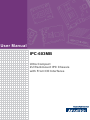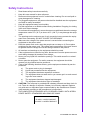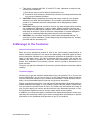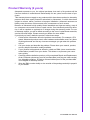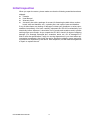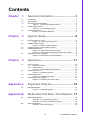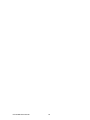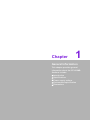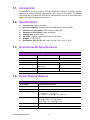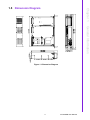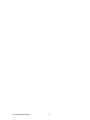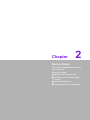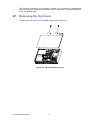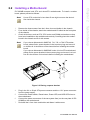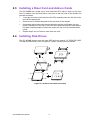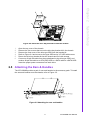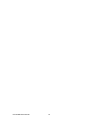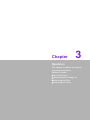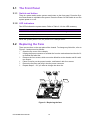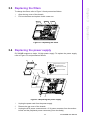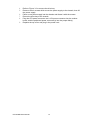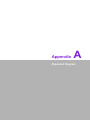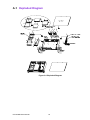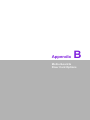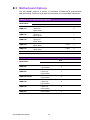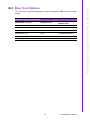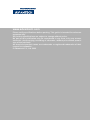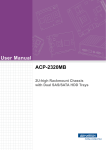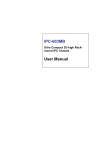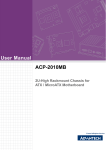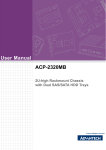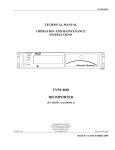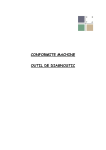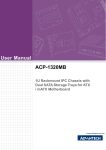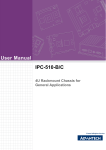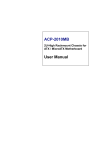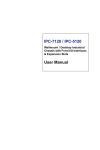Download Advantech AIMB-556 User manual
Transcript
User Manual IPC-603MB Ultra Compact 2U Rackmount IPC Chassis with Front I/O Interfaces Copyright The documentation and the software included with this product are copyrighted 2009 by Advantech Co., Ltd. All rights are reserved. Advantech Co., Ltd. reserves the right to make improvements in the products described in this manual at any time without notice. No part of this manual may be reproduced, copied, translated or transmitted in any form or by any means without the prior written permission of Advantech Co., Ltd. Information provided in this manual is intended to be accurate and reliable. However, Advantech Co., Ltd. assumes no responsibility for its use, nor for any infringements of the rights of third parties, which may result from its use. Acknowledgements The IPC-603MB, AIMB-742, AIMB-744, AIMB-750, AIMB-760, AIMB-762, AIMB-763, AIMB-764 and AIMB-560 are all trademarks of Advantech Co., Ltd. All other product names or trademarks are properties of their respective owners. On-line Technical Support For technical support and service, please visit our support website at: http://www.advantech.com/support IPC-603MB User Manual Part No. 2002060301 Edition 2 Printed in China June 2009 ii Safety Instructions 1. 2. 3. 4. 5. 6. 7. 8. 9. 10. 11. 12. 13. 14. 15. 16. 17. Read these safety instructions carefully. Keep this user manual for later reference. Disconnect this equipment from AC outlet before cleaning. Do not use liquid or spray detergents for cleaning. For pluggable equipment, the power outlet shall be installed near the equipment and shall be easily accessible. Keep this equipment away from humidity. Put this equipment on a reliable surface during installation. Dropping it or letting it fall could cause damage. Do not leave this equipment in an environment unconditioned where the storage temperature under 0°C (32°F) or above 40°C (104°F), it may damage the equipment. The openings on the enclosure are for air convection hence protects the equipment from overheating. DO NOT COVER THE OPENINGS. Make sure the voltage of the power source is correct before connecting the equipment to the power outlet. Place the power cord such a way that people can not step on it. Do not place anything over the power cord. The voltage and current rating of the cord should be greater than the voltage and current rating marked on the product. All cautions and warnings on the equipment should be noted. If the equipment is not used for long time, disconnect it from the power source to avoid being damaged by transient over-voltage. Never pour any liquid into ventilation openings. This could cause fire or electrical shock. Never open the equipment. For safety reasons, the equipment should be opened only by qualified service personnel. If any of the following situations arises, get the equipment checked by service personnel: a) The power cord or plug is damaged. b) Liquid has penetrated into the equipment. c) The equipment has been exposed to moisture. d) The equipment does not work well or you cannot get it to work according to the user manual. e) The equipment has been dropped and damaged. f) The equipment has obvious signs of breakage. CAUTION: The computer is provided with a battery-powered real-time clock circuit. There is a danger of explosion if battery is incorrectly replaced. Replace only with same or equivalent type recommended by the manufacture. Discard used batteries according to the manufacturer’s instructions. THE COMPUTER IS PROVIDED WITH CD DRIVES COMPLY WITH APPROPRIATE SAFETY STANDARDS INCLUDING IEC 60825. CLASS 1 LASER PRODUCT KLASSE 1 LASER PRODUKT iii IPC-603MB User Manual 18. This device complies with Part 15 of the FCC rules. Operation is subject to the following two conditions: 1) This device may not cause harmful interference, and 2) This device must accept any interference received, including interference that may cause undesired operation. 19. CAUTION: Always completely disconnect the power cord from your chassis whenever you work with the hardware. Do not make connections while the power is on. Sensitive electronic components can be damaged by sudden power surges. 20. CAUTION: Always ground yourself to remove any static charge before touching the motherboard, backplane, or add-on cards. Modern electronic devices are very sensitive to static electric charges. As a safety precaution, use a grounding wrist strap at all times. Place all electronic components on a static-dissipative surface or in a static-shielded bag when they are not in the chassis. 21. CAUTION: Any unverified component could cause unexpected damage. To ensure the correct installation, please always use the components (ex. screws) provided with the accessory box. A Message to the Customer Advantech Customer Services Each and every Advantech product is built to the most exacting specifications to ensure reliable performance in the harsh and demanding conditions typical of industrial environments. Whether your new Advantech equipment is destined for the laboratory or the factory floor, you can be assured that your product will provide the reliability and ease of operation for which the name Advantech has come to be known. Your satisfaction is our primary concern. Here is a guide to Advantech's customer services. To ensure you get the full benefit of our services, please follow the instructions below carefully. Technical support We want you to get the maximum performance from your products. So, if you run into technical difficulties, we are here to help. For the most frequently asked questions, you can easily find answers in your product documentation. These answers are normally a lot more detailed than the ones we can give over the phone. Please consult this manual first. If you still cannot find the gather all the information or answer questions that apply to your problem, please call your dealer. Please make sure you have the product close at hand. Our dealers are well trained and ready to give you the support you need to get the most from your Advantech products. In fact, most problems reported are minor and are easily solved over the phone. In addition, free technical support is available from Advantech engineers every business day. We are always ready to give advice on application requirements or specific information on the installation and operation of any of our products. IPC-603MB User Manual iv Product Warranty (2 years) Advantech warrants to you, the original purchaser, that each of its products will be free from defects in materials and workmanship for two years from the date of purchase. This warranty does not apply to any products which have been repaired or altered by persons other than repair personnel authorized by Advantech, or which have been subject to misuse, abuse, accident or improper installation. Advantech assumes no liability under the terms of this warranty as a consequence of such events. Because of Advantech’s high quality-control standards and rigorous testing, most of our customers never need to use our repair service. If an Advantech product is defective, it will be repaired or replaced at no charge during the warranty period. For outof-warranty repairs, you will be billed according to the cost of replacement materials, service time and freight. Please consult your dealer for more details. If you think you have a defective product, follow these steps: 1. Collect all the information about the problem encountered. (For example, CPU speed, Advantech products used, other hardware and software used, etc.) Note anything abnormal and list any onscreen messages you get when the problem occurs. 2. Call your dealer and describe the problem. Please have your manual, product, and any helpful information readily available. 3. If your product is diagnosed as defective, obtain an RMA (return merchandise authorization) number from your dealer. This allows us to process your return more quickly. 4. Carefully pack the defective product, a fully-completed Repair and Replacement Order Card and a photocopy proof of purchase date (such as your sales receipt) in a shippable container. A product returned without proof of the purchase date is not eligible for warranty service. 5. Write the RMA number visibly on the outside of the package and ship it prepaid to your dealer. v IPC-603MB User Manual Initial Inspection When you open the carton, please make sure that the following materials have been shipped: ! Chassis ! User Manual ! Warranty Card ! Accessory box with a package of screws (for fastening the disk drives, motherboard, ears and handles, etc.), a plastic post, and a pair of ears and handles. If any of these items are missing or damaged, contact your distributor or sales representative immediately. We have carefully inspected the IPC-603 mechanically and electrically before shipment. It should be free of marks and scratches and in perfect working order upon receipt. As you unpack the IPC-603, check it for signs of shipping damage. (For example, damaged box, scratches, dents, etc.) If it is damaged or it fails to meet the specifications, notify our service department or your local sales representative immediately. Also notify the carrier. Retain the shipping carton and packing material for inspection by the carrier. After inspection, we will make arrangements to repair or replace the unit. IPC-603MB User Manual vi Contents Chapter 1 General Information ............................1 1.1 1.2 1.3 Introduction ............................................................................................... 2 Specifications ............................................................................................ 2 Environmental Specifications .................................................................... 2 Table 1.1: Environmental Specifications ..................................... 2 Power Supply Options............................................................................... 2 Table 1.2: Power Supply Options ................................................ 2 Dimension Diagram................................................................................... 3 Figure 1.1 Dimension Diagram .................................................... 3 1.4 1.5 Chapter 2 System Setup .......................................5 2.1 Removing the Top Cover .......................................................................... 6 Figure 2.1 Removing the top cover............................................. 6 Installing a Motherboard............................................................................ 7 Figure 2.2 Placing a spacer bracket ............................................ 7 Installing a Riser Card and Add-on Cards................................................. 8 Installing Disk Drives................................................................................. 8 Figure 2.3 Install a slim ODD and a HDD .................................... 8 Figure 2.4 Place the drive bay bracket kit into the chassis.......... 9 Attaching the Ears & Handles ................................................................... 9 Figure 2.5 Attaching the ears and handles .................................. 9 2.2 2.3 2.4 2.5 Chapter 3 Operation............................................11 3.1 The Front Panel ...................................................................................... 12 3.1.1 Switch and button ....................................................................... 12 3.1.2 LED indicators............................................................................. 12 Table 3.1: System Status LED Summary .................................. 12 Replacing the Fans ................................................................................. 12 Figure 3.1 Replacing the fans.................................................... 12 Replacing the filters................................................................................. 13 Figure 3.2 Replacing the filters ................................................. 13 Replacing the power supply .................................................................... 13 Figure 3.3 Replacing the power supply ..................................... 13 3.2 3.3 3.4 Appendix A Exploded Diagram .............................15 A.1 Exploded Diagram................................................................................... 16 Figure A.1 Exploded Diagram .................................................... 16 Appendix B Motherboard & Riser Card Options .17 B.1 Motherboard Options .............................................................................. 18 Table B.1: ATX motherboard options......................................... 18 Table B.2: MicroATX motherboard options................................ 18 Riser Card Options.................................................................................. 19 Table B.3: Riser card options..................................................... 19 B.2 vii IPC-603MB User Manual IPC-603MB User Manual viii Chapter 1 1 General Information This chapter provides general information about the IPC-603MB. Sections include: ! Introduction ! Specifications ! Power supply options ! Environment specification ! Dimensions 1.1 Introduction IPC-603MB is an ultra compact 2U-high rackmount industrial computer chassis designed for space-conscious applications. With only 310 mm depth, IPC-603MB can accept any of Advantech ATX/mATX motherboards, and up to three half-sized add-in cards with the supported riser card. 1.2 Specifications ! ! ! ! ! ! ! ! Construction: Heavy-duty steel Disk drive capacity: one slim-type CD-ROM and one internal HDD Indicators on front panel: LEDs for Power and HDD Switches on front panel: Power and Reset Cooling fans: dual 47 CFM Air filters: three 85 x 80 mm filters on the rear plate Weight: 6.4 kg (14.1 lb) Dimensions (W x H x D): 482 x 88 x 310 mm (19" x 3.46" x 12.2") 1.3 Environmental Specifications Table 1.1: Environmental Specifications Environment Operating Non-operating Temperature 0 to 40°C (32 to 104°F) -20 to 60°C (-4 to 140°F) Humidity 10 to 95% @ 40°C, non-condensing Vibration (5~500 MHz) 1 Grms 2G Shock 10 G with 11 ms duration, half sine wave) 30 G 11 ms duration Altitude 0 to 3,048 m (0 ~ 10,000ft) Safety CE compliant 1.4 Power Supply Options Table 1.2: Power Supply Options Model Name 1757000160 (ATX, PFC) Watts 300 W max. Input rating 100 ~ 240 Vac @ 50~60 Hz (Full range) Output voltage +5 V @ 25 A, +3.3 V @ 14 A, +12 V @ 16 A, -12 V @ 1 A, -5 V @ 0.5 A, +5 Vsb @ 1.5 A (peak 2 A) Minimum load +5 V @ 3 A, +12 V @ 2 A, -5 V @ 0.05 A, -12 V @ 0.05A, +3.3 V @ 1 A, +5 Vsb @ 0.1 A MTBF 100,000 hours @ 25° C Safety UL/TUV/CB/CCC IPC-603MB User Manual 2 Chapter 1 1.5 Dimension Diagram General Information Figure 1.1 Dimension Diagram 3 IPC-603MB User Manual IPC-603MB User Manual 4 Chapter 2 2 System Setup This chapter introduces the installation process. Sections include: ! Installing the motherboard ! Installing a riser card and addon card ! Installing disk drives ! Attaching the ears and handles The following procedures are provided to assist you in installing a motherboard, drives, and add-on cards into the chassis. Refer to Appendix A, Exploded Diagram, for all the detailed parts. 2.1 Removing the Top Cover To remove the top cover of IPC-603MB, please refer to Figure 2.1. Figure 2.1 Removing the top cover IPC-603MB User Manual 6 IPC-603MB accepts both ATX and microATX motherboards. To install a motherboard, please proceed as follows: Note! 3. Remove the three screws from the L-form riser card holder in the chassis. From inside of the chassis, attach the motherboard I/O shield to the front plate of the chassis. Check all devices, such as CPU, CPU cooler, and RAMs and make sure they have been installed on the motherboard correctly. Carefully place the motherboard in the chassis and fix it with screws. Note! If you choose Advantech’s AIMB-740, 741, 742, or 76X ATX motherboard, please find a spacer bracket in the accessory bag and mount it on location A in the bottom of the chassis before installing the motherboard. If you choose Advantech’s AIMB-5XX series of microATX motherboard, please find a spacer bracket in the accessory bag and mount it on location B in the bottom of the chassis before installing the motherboard. Figure 2.2 Placing a spacer bracket 4. 5. 6. 7. Plug in the 24- or 20-pin ATX power connector and the +12 V power connector from the power supply. Connect the Power switch, Reset button, Power LED, and HDD LED wires to the motherboard. Connect the power connectors of the two system fans (on the rear plate of IPC603MB) to the motherboard. Re-install the L-form riser card holder and fasten it with screws. 7 IPC-603MB User Manual System Setup 1. 2. Use a CPU cooler that is less than 60 mm high to ensure the best air flow inside the chassis. Chapter 2 2.2 Installing a Motherboard 2.3 Installing a Riser Card and Add-on Cards The IPC-603MB can accept up to three half-sized PCI add-on cards via the riser card. To install a riser card and add-on card, face to the rear side of the chassis and proceed as follows: 1. Insert the riser card to the 6th slot of the ATX motherboard or the 3rd slot of the microATX motherboard. 2. Remove the I/O bracket attached to the rear plate of the chassis. 3. Horizontally and evenly push the card leftward until the gold fingers are completely inserted into a PCI slot of the riser card. Make sure that the card bracket has been inserted properly. Fasten the card at the top of I/O the bracket with a screw. 4. Repeat step 2 and 3 if there is more than one card. 2.4 Installing Disk Drives The IPC-603MB accepts one slim type ODD and one internal 3.5” SATA/ATA HDD. To install the disk drives, refer to Figures 2.3 and 2.4 and proceed as follows: HDD Slim CD-ROM Figure 2.3 Install a slim ODD and a HDD IPC-603MB User Manual 8 Chapter 2 HDD Slim CD-ROM 1. 2. 3. 4. 5. 6. Open the top cover of the chassis. Remove the four screws that mount the drive bay bracket kit in the chassis. Remove the front cover of the slim-type ODD from the bracket kit. Refer to Figure 2.4 and mount a slim-type ODD and a 3.5" HDD with screws. Return the drive bay bracket kit into the chassis and fix it with screws. Connect a 40-pin flat cable from the motherboard to the slim-type ODD, and another 40-pin flat cable to an ATA (IDE) HDD or a SATA cable to a SATA HDD. Insert the proper power connectors into each drive. 2.5 Attaching the Ears & Handles The IPC-603MB provides a pair of ears and handles in the accessory pack. To install the ears and handles onto the chassis, refer to Figure 2.5. rackmount bracket rackmount bracket handle handle Figure 2.5 Attaching the ears and handles 9 IPC-603MB User Manual System Setup Figure 2.4 Place the drive bay bracket kit into the chassis IPC-603MB User Manual 10 Chapter 3 3 Operation This chapter introduce the system operating information. Sections include: ! The Front Panel ! Replacing the Cooling Fan ! Replacing the Filter ! Replacing the Power 3.1 The Front Panel 3.1.1 Switch and button There is a power switch and a system reset button on the front panel. Press the System Reset button to reinitialize the system. Press the Power On-Off Switch to turn the system power on or off. 3.1.2 LED indicators Two LEDs indicate the system status. Refer to Table 3.1 for the LED summary. Table 3.1: System Status LED Summary LED Description Green/Orange PWR System Power Normal HDD Hard Drive Disk Activity Data Access When the system power is on, the power LED is always Green. 3.2 Replacing the Fans There are two fans on the rear plate of the chassis. To change any failed fan, refer to Figure 3.1 and proceed as follows: 1. Open the top cover of the chassis. 2. Unplug the power connector of a failed fan from the motherboard and the fan filter behind the failed fan. 3. Remove the four screws, which mount the failed fan to the chassis and lift it with two fingers. 4. Place a new fan on the proper location, and fasten it with four screws. 5. Return the fan filter and plug in the fan power connector. 6. Repeat Steps 3 ~ 5 if you want to change the other fan. f f filter filter Figure 3.1 Replacing the fans IPC-603MB User Manual 12 To change the filters, refer to Figure 3.2 and proceed as follows: 1. Open the top cover of the chassis. 2. Pull out the filters and replace it with a new one. filter filter Chapter 3 3.3 Replacing the filters filter Operation Figure 3.2 Replacing the filters 3.4 Replacing the power supply IPC-603MB supports a single 1U-high power supply. To replace the power supply, refer to Figure 3.3 and proceed as follows: Floppy Drive Power Connector +12V Power Connector Peripheral Power Connector ATX Power Connector Figure 3.3 Replacing the power supply 1. 2. 3. Unplug the power cord from the power supply. Remove the top cover of the chassis. Unplug the ATX power connector and +12 V power connector from the motherboard, and the peripheral power connector(s) from the disk(s). 13 IPC-603MB User Manual 4. 5. 6. 7. 8. 9. Refer to Figure 3.3 to remove the drive bay. Remove the six screws which mount the power supply to the chassis, then lift the power supply. Place a new power supply into the chassis and fasten it with the screws. Return the drive bay to the chassis. Plug the ATX power connector and +12V power connector into the motherboard, and the peripheral power connector(s) into the proper disk(s). Replace the top cover and plug in the power cord. IPC-603MB User Manual 14 Appendix A A Exploded Diagram A.1 Exploded Diagram Figure A.1 Exploded Diagram IPC-603MB User Manual 16 Appendix B B Motherboard & Riser Card Options B.1 Motherboard Options The IPC-603MB supports a variety of Advantech ATX/MicroATX motherboards described below. Contact a local sales representative for more detailed information. Table B.1: ATX motherboard options Model Name Bus PCI PCI/ISA ISA AGP SATA AIMB-764 1 (PCIe x16) 1 (PCIe x4) 5 (PCI 32-bit) - - - 5 AIMB-763 1 (PCIe x 16) 1 (PCIe x 1) 5 (PCI 32-bit) - - - 4 AIMB-762 1 (PCIe x16) 1 (PCIe x4) 5 (PCI 32-bit) - - - 4 AIMB-750 2 (PCI-X 64-bit) 4 (PCI 32-bit) - - 1 (4X) 2 AIMB-744 2 (PCI-X 64-bit) 4 (PCI 32-bit) - - 1 (8X) 2 AIMB-742 (32-bit) 1 1 1 (8X) - Table B.2: MicroATX motherboard options Model Name Bus PCI SATA AIMB-566 1 (PCIe x4) 1 (PCI 32-bit) 6 AIMB-564 1 (PCIe x16) 1 (PCIe x4) 2 (PCI 32-bit) 7 AIMB-562 KIOSK 1 (PCIe x1) 2 (PCI 32-bit) 2 AIMB-556 1 (PCIe x16) 1 (PCIe x4) 2 (PCI 32-bit) 3 AIMB-554 1 (PCIe x16) 1 (PCIe x4) 2 (PCI 32-bit) 2 AIMB-552 3 (PCI 32-bit) 2 IPC-603MB User Manual 18 The riser card is specially designed to support Advantech AIMB series of motherboards. Table B.3: Riser card options Model Name Interface AIMB-R4301 PCIe x4 AIMB-R430P PCIe x4 Expansion Slots Compatible Motherboards 3 PCIe x1 AIMB-764/762/556/554 3 PCI AIMB-764/762/556/554 AIMB-R431F PCIe x 16 + PCIe x 4 1 PCIe x 16 + 2 PCIe x 1 AIMB-764/762/556/554 AIMB-RP30P PCI 3 PCI AIMB-RP3PF PCIe x 16 + PCI 1 PCIe x 16 +2 PCI AIMB-R43PF PCIe x 16 + PCIe x 4 1 PCIe x 16 + 2 PCI 19 AIMB-766/750/744/742/ 740/566/564/552/542 AIMB-763/564/562 AIMB-764/762/556/554 IPC-603MB User Manual Appendix B Motherboard & Riser Card Options B.2 Riser Card Options www.advantech.com Please verify specifications before quoting. This guide is intended for reference purposes only. All product specifications are subject to change without notice. No part of this publication may be reproduced in any form or by any means, electronic, photocopying, recording or otherwise, without prior written permission of the publisher. All brand and product names are trademarks or registered trademarks of their respective companies. © Advantech Co., Ltd. 2009