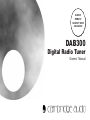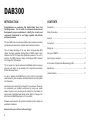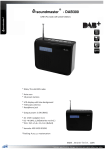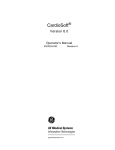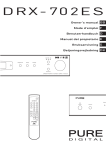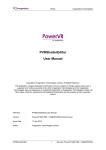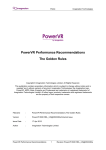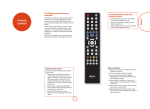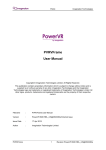Download Cambridge Audio DAB300 Instruction manual
Transcript
DAB300 REMOTE HANDSET NOW AVAILABLE DAB300 Digital Radio Tuner Owners’ Manual DAB300 INTRODUCTION CONTENTS Congratulations on purchasing this Digital Radio Tuner from Cambridge Audio. It is the result of an extensive Research and Development program undertaken to identify the circuitry and components fundamental to our highly regarded and critically acclaimed products. Introduction ...........................................................................................2 This new DAB radio is an advanced digital product capable of receiving and decoding the abundance of digital radio broadcasts available. Connections .........................................................................................5 Safety Precautions ............................................................................... 3 Controls ................................................................................................4 Setting Up................................................................. .............................6 This unit takes advantage of the very latest, third-generation DAB chipset: the highly integrated Frontier Silicon FS2020 module, which embraces the FS1010 single-chip DAB/Audio processor. The unit is based on the META processor design and Ensigma DAB IP licensed from Imagination Technologies. Using your DAB300 ...............................................................................7 Improving your reception....................................................................... 9 An Overview of Digital Audio Broadcasting (DAB) ..............................10 This is coupled to a high performance 24-bit/96kHz digital to analogue converter, with built-in 4x up-sampling, from respected manufacturer Wolfson Microelectronics. Specification ........................................................................................10 Limited Warranty................................................................................. .11 Our aim in realising the DAB300 was to bring into the home digital radio's beautifully clear reception, remarkable ease-of-use and superior text information. Interconnects are something that shouldn't be overlooked. Please do not compromise your system's performance by using poor quality cables. A system is only as strong as it's weakest link. Your dealer can supply quality Cambridge Audio cables, either digital or analogue, that will ensure the DAB300 performs to it's full potential Please do read and retain this guide as it contains important safety and operational information. Now we invite you to sit back, relax and enjoy! 2 SAFETY PRECAUTIONS For your own safety please read the following instructions carefully before attempting to connect this unit to the mains. • Check that the rear of your unit indicates the correct supply voltage. • If your mains supply voltage is different, consult your dealer. This unit is designed to operate only on the supply voltage and type that is indicated on the rear panel of the unit. Connecting to other power sources may damage the unit. This equipment must be switched off when not in use and must not be used unless correctly earthed. To reduce the risk of electric shock, do not remove the unit’s cover (or back). There are no user serviceable parts inside. Refer servicing to qualified service personnel. If the power cord is fitted with a moulded mains plug the unit must not be used if the plastic fuse carrier is not in place. Should you lose the fuse carrier the correct part must be reordered from your Cambridge Audio dealer. The lightning flash with the arrowhead symbol within an equilateral triangle is intended to alert the user to the presence of uninsulated ‘dangerous voltage’ within the product’s enclosure that may be of sufficient magnitude to constitute a risk of electric shock to persons. The exclamation point within an equilateral triangle is intended to alert the user to the presence of important operating and maintenance instructions in the service literature relevant to this appliance. This product complies with European Low Voltage (73/23/EEC) and Electromagnetic Compatibility (89/336/EEC) Directives when used according to this instruction manual. For continued compliance only Cambridge Audio accessories should be used with this product and servicing must be referred to qualified service personnel. PLUG FITTING INSTRUCTIONS (UK ONLY) The cord supplied with this appliance is factory fitted with a 13A mains plug fitted with a 3A fuse inside. If it is necessary to change the fuse, it is important that a 3A one is used. If the plug needs to be changed because it is not suitable for your socket, or becomes damaged, it should be cut off and an appropriate plug fitted following the wiring instructions below. The plug must then be disposed of safely, as insertion into a 13A socket is likely to cause an electrical hazard. Should it be necessary to fit a 3-pin BS mains plug to the power cord the wires should be fitted as shown in this diagram. The colours of the wires in the mains lead of this appliance may not correspond with the coloured markings identifying the terminals in your plug. Connect them as follows:• The wire which is coloured BLUE must be connected to the terminal which is marked with the letter ‘N’ or coloured BLACK. • The wire which is coloured BROWN must be connected to the terminal which is marked with the letter ‘L’ or coloured RED • The wire which is coloured GREEN/YELLOW must be connected to the terminal which is marked with the letter ‘E’ or coloured GREEN. NOTE: If your model does not have an earth wire, then disregard this instruction. If a 13 Amp (BS 1363) plug is used, a 3 Amp fuse must be fitted, or if any other type of plug is used a 3 Amp or 5 Amp fuse must be fitted, either in the plug or adaptor, or on the distribution board. 3 DAB300 5 4 CONTROLS 1 2 3 7 6 8 FRONT PANEL CONTROLS 1. POWER SWITCH Press this button to turn the power on and press again to turn the power off. 5. AUTO TUNE BUTTON Use this button to Initiate a search for available stations after adjusting the aerial. 2. PRESET BUTTONS Use these buttons to store and recall favourite stations. 6. BRIGHTNESS BUTTON Use this button to toggle between normal brightness and dimmed display. 3. SHIFT BUTTON Use this button to access presets six to ten. 4. MENU BUTTON Use this button to select the function of the tune/enter dial. 7. INFO BUTTON Use this button to change the display to show either scrolling text, program type, time and date, technical information, signal data rate or signal error rate. 8. TUNE / ENTER DIAL Use this dial to scroll through stations or menu items. Push in to make a selection. 4 CONNECTIONS 1 2 3 4 5 REAR PANEL CONNECTIONS 1. TUNER INPUT Connect the conventional ‘left’ and ‘right’ (L and R) Audio Outputs of an existing tuner to the ‘Tuner Input’ using a high quality interconnect. 2. AUDIO OUTPUT Use high quality interconnect cables from these sockets to any line level input on your amplifier. 4. PHONO SPDIF OUTPUT This coaxial output is for input to a separate DAC or digital recording machine. Use a high quality 75 ohm BNC interconnect cable for this connection (not one designed for normal audio use). 5. AERIAL SOCKET Connect the supplied aerial or a separately purchased outdoor aerial to this F-type socket making sure it is screwed on securely. 3. OPTICAL SPDIF OUTPUT Use this socket to connect to the input of a separate DAC or digital recording machine. Use a high quality fibre optic interconnect cable designed specifically for audio use. 5 DAB300 SETTING UP This section provides information on connecting your DAB300 to other hi-fi equipment and connecting an aerial. All components must be switched off when connecting the DAB300. CONNECTING TO DIGITAL DEVICES CONNECTING TO AN AMPLIFIER The DAB300 is equipped to provide a high quality digital audio output for connection to digital loudspeakers, amplifiers and other digital devices such as a MiniDisc or CD Recorder featuring the appropriate SPDIF digital input connector. The signal from your DAB300 must be passed to an amplifier, which then feeds loudspeakers to create sound. Connect the SPDIF sockets on the DAB300 to the "Digital-in" socket on your digital device using a high quality digital cable. Connect a high quality interconnect cable to the DAB300's "Output" sockets on the rear panel of the DAB300 - white/black to the "L" output and the red to the "R" output. Connect either the optical or phono connection , NOT both. CONNECTING YOUR AERIAL Connect the other end of the cable to your amplifier's "Tuner" inputs, again making sure the white/black plug goes the to the "L" input and the red to the "R" input. You need to connect either the supplied indoor aerial or other aerial to receive radio broadcasts. CONNECTING AN ADDITIONAL TUNER OR AUXILIARY SOURCE Locate the aerial socket on the rear panel of the DAB300. Insert the aerial into the socket. You can connect your old FM/AM tuner, or another auxiliary source, to your amplifier through the DAB300 to reduce connections to your amplifier. If using the indoor aerial, attach the main run horizontally to a wall and extend the arms vertically, forming a sideways figure T (see diagram below). TUNER INPUT AUDIO OUTPUT AUDIO OUTPUT OPTICAL The auxiliary device signal will now be passed through the analogue outputs to your amplifier when your DAB300 is switched off. TUNER INPUT PHONO Using a high quality interconnect cable, connect the "L" sockets to the white/black plugs and the "R" sockets to the red plugs. Model: DAB300 Digital Tuner Power Rating: 220-240V AC 50Hz Max Power Consumption: 10W AERIAL INPUT Locate the "Input" sockets on the rear panel of the DAB300 and the "Output" sockets on the auxiliary device. OPTICAL PHONO AERIAL INPUT SPDIF OUTPUT POWER AC www.cambridgeaudio.com Fix to a wall in a vertical direction Please see the section later in the manual, "Improving Your Reception", if you find reception is poor or no stations are found. ONCE YOU HAVE MADE THE CONNECTIONS PLUG THE POWER CORD INTO AN APPROPRIATE POWER SOCKET. 6 USING YOUR DAB300 TURNING THE TUNER ON AND OFF SELECTING A SERVICE Make sure all the relevant connections, as described earlier have been made. One of the key advantages of digital tuners is the simplicity of tuning. As a precaution, make sure the amplifier volume is turned down low. Rotate the large tune/enter dial on the front panel to scroll through the available stations. To select a broadcast simply press the tune/enter dial Press the "Power" button on the front panel. . PRIMARY AND SECONDARY SERVICES TUNING Some Selected stations have a primary and secondary broadcast, for example BBC Radio 4 broadcasts cricket commentary on analogue Long Wave, whilst simultaneously maintaining its normal programming on FM. If a secondary service is available, the display will show a dotted arrow pointing to the right sitting next to station name. When first switched on, the DAB300 will automatically scan for all available stations (unless your aerial is not connected properly or DAB reception is weak or unavailable in your area). The display says 'now tuning…' when this takes place. There are two types of auto tune: Rapid - this scans frequencies in the UK channel allocation. This should take approximately 45 seconds Full - scans the full range of digital frequencies in Band III. This may take several minutes To undertake a rapid scan, press the "Auto Tune" button for roughly two seconds. For a full scan press the "Auto Tune" button for longer than two seconds. If you have pressed “Auto Tune” by mistake press a third time to cancel the operation. If no stations are found after the auto tuning process, "no stations found" will be shown on the display. If this occurs check the connections and positioning of the aerial or with your local radio stations for coverage information (see later in this manual for more details). To select the secondary service, turn the tune/enter dial to the right. When the secondary service is displayed press the tune/enter dial. CHANGING THE DISPLAY MODE The DAB300 has various display modes which lets you view the additional text data that accompanies digital broadcasts. To access the various data channels press the "Info" button as indicated below: The default mode - Presents the extensive scrolling text service offered by the particular station Press once - Gives the Program Type, which describes the genre of station Press again - Displays the name of the multiplex on which current service is found. See the section 'An overview of Digital Audio Broadcasting (DAB)' later in this manual for further information. Press again - Shows the time and date 7 DAB300 Press again - Displays technical information, such as the channel label and centre frequency Press again - Displays the audio signal data rate (in kilobytes per second) and mode (stereo or mono) Press again - Shows the signal error rate, where zero is perfect. The number increases as the signal deteriorates. Press again - Returns to scrolling text service THE "MENU" BUTTON Press the "Menu" button once to enter menu mode. Use the tune/enter dial to scan through the various menu options and push to select the assortment of services. STATION ORDER - This offers three different configurations for the station order. Favourite station - When selected the ten most popular stations, defined by average listening time, are displayed first. Alphanumeric - Displays the list of available stations alphabetically and numerically Active station - Lists active stations. The validity of a service is checked during scanning, manual tuning, tuning to a different ensemble. There is also an option in the station order menu called 'prune station'. This will remove any stations that have been stored in the tuner memory, but no longer broadcast. Select this by pressing the tune/enter dial. MANUAL TUNE - Turn the tune/enter dial to move up and down frequencies, then press to select. 8 DRC VALUE - DYNAMIC RANGE COMPRESSION - There are three settings. Scroll through and press the tune/enter dial to select. A figure "1" delivers maximum dynamic compression, while zero means there no compression across the dynamic range. SW VERSION - Displays software version BRIGHTNESS Press the brightness button to dim the display. Press again to restore the default setting. SIGNAL STRENGTH Pressing the tune/enter dial while a station is playing will show the quality of the signal being received. PRESETS - STORING AND USING To store a preset a station select the desired broadcast with the tune/enter dial. To select simply press the tune/enter dial. Once the station is selected, hold down the required preset button for two seconds. "Preset (number) saved" will be shown on the display and the station will now be stored under this preset. To select presets six to ten press the shift button and within two seconds press the required preset button. NOTE There is a DAB300 remote handset available allowing full control of your DAB tuner from the comfort of your armchair. Please ask your Cambridge Audio dealer for details. IMPROVING YOUR RECEPTION If you experience no reception at all or the sound breaks up when listening to some stations then there are a few things you can try to improve reception. FIND THE BEST POSITION FOR YOUR AERIAL While listening to a radio station, press (without turning) the Tune/Enter dial once and the display will change to show a bargraph. You can either move the supplied wire aerial or rotate an outdoor aerial so that the bargraph gives the highest reading. There are 16 segments, the fifth is marked and indicates the minimum level required for clear reception. Anything below this will sound broken and garbled. As you can see from the sample display below, BBC Radio 4 has 14 segments showing so reception will be clear. BBC Radio 4 TRY AN EXISTING FM OR TV OUTDOOR AERIAL If you get poor reception with the supplied wire aerial then you may find that an existing FM radio or TV aerial will work with your DAB tuner. Although these aerials are not built to work at DAB radio frequencies they may still work well enough. You will need an adaptor to change the FM/TV aerial plug into an F-Type plug. IF YOU STILL HAVE POOR RECEPTION If neither the wire aerial or any existing aerial work then please contact your local aerial installer or visit the web sites below. www.blake-aerials.co.uk www.maxview.ltd.uk www.antiference.co.uk After you have optimised the aerial position for the station you are listening to, check the signal strength of other stations to make sure you have sufficient level for them. If not, try moving the aerial to a position that works for all the stations you can receive. 9 DAB300 AN OVERVIEW OF DIGITAL AUDIO BROADCASTING (DAB) SPECIFICATIONS Sample Rate 48kHz This section gives a brief overview of digital radio, or DAB as it is also known, along with some useful addresses if you require further information. Frequency Range VHF (174MHz to 240MHz) Band 3 Sensitivity -96dBm The Cambridge Audio DAB300 lets you receive and listen to the abundance of digital radio broadcasts available. DAB uses digital signals rather than traditional analogue transmissions, providing clear, high quality reception. Signal to Noise 99dB Frequency Response 20 - 20kHz +0.1, -0.3dB Distortion <0.01%, 1kHz, 2vrms o/p Digital radio is broadcast as groups of data called multiplexes. Each multiplex contains a number of stations, transmitted at a set frequency, which the DAB300 decodes. The DAB300 can receive multiplexes broadcast on Band III DAB frequencies. The number of multiplexes and radio stations you receive will vary depending on your location. With DAB, radio stations have labels for identification. Instead of needing to know a particular frequency to listen to your favourite broadcast you can simply select the station name. Stereo Separation >60dB, 20Hz- 20kHz Input Voltage 220-240V AC~50Hz Maximum Power Consumption 10W Standby Power Consumption 7W Dimensions(mm) 80(h)x430(w)x285(d) DAB also enables broadcasters to transmit additional data with the audio, which takes in other audio channels, text and in the future, perhaps computer data and images. Additional data, such as text containing programme or multiplex information, is shown on the DAB300’s display. Weight 3.5kg USEFUL ADDRESSES Digital Radio Development Bureau The Radio Centre 77 Shaftesbury Avenue London W1D 5DU Telephone: 020 7306 2630 10 BBC Digital Radio Room 5661 Broadcasting House Portland Place London W1A 1AA E-mail: [email protected] E-mail: [email protected] Website: www.drdb.org Website: www.bbc.co.uk/digitalradio LIMITED WARRANTY Cambridge Audio warrants this product to be free from defects in materials and workmanship (subject to the terms set forth below). Cambridge Audio will repair or replace (at Cambridge Audio's option) this product or any defective parts in this product. Warranty periods may vary from country to country. If in doubt consult your dealer and ensure that you retain proof of purchase. To obtain warranty service, please contact the Cambridge Audio authorised dealer from which you purchased this product. If your dealer is not equipped to perform the repair of your Cambridge Audio product, it can be returned by your dealer to Cambridge Audio or an authorised Cambridge Audio service agent. You will need to ship this product in either its original packaging or packaging affording an equal degree of protection. Proof of purchase in the form of a bill of sale or receipted invoice, which is evidence that this product is within the warranty period, must be presented to obtain warranty service. REPAIRS OR REPLACEMENTS AS PROVIDED UNDER THIS WARRANTY ARE THE EXCLUSIVE REMEDY OF THE CONSUMER. CAMBRIDGE AUDIO SHALL NOT BE LIABLE FOR ANY INCIDENTAL OR CONSEQUENTIAL DAMAGES FOR BREACH OF ANY EXPRESS OR IMPLIED WARRANTY IN THIS PRODUCT. EXCEPT TO THE EXTENT PROHIBITED BY LAW, THIS WARRANTY IS EXCLUSIVE AND IN LIEU OF ALL OTHER EXPRESS AND IMPLIED WARRANTIES WHATSOEVER INCLUDING, BUT NOT LIMITED TO, THE WARRANTY OF MERCHANTABILITY AND FITNESS FOR A PRACTICAL PURPOSE. Some countries and US states do not allow the exclusion or limitation of incidental or consequential damages or implied warranties so the above exclusions may not apply to you. This Warranty gives you specific legal rights, and you may have other statutory rights, which vary from state to state or country to country. This Warranty is invalid if (a) the factory-applied serial number has been altered or removed from this product or (b) this product was not purchased from a Cambridge Audio authorised dealer. You may call Cambridge Audio or your local country Cambridge Audio distributor to confirm that you have an unaltered serial number and/or you purchased from a Cambridge Audio authorised dealer. This Warranty does not cover cosmetic damage or damage due to acts of God, accident, misuse, abuse, negligence, commercial use, or modification of, or to any part of, the product. This Warranty does not cover damage due to improper operation, maintenance or installation, or attempted repair by anyone other than Cambridge Audio or a Cambridge Audio dealer, or authorised service agent which is authorised to do Cambridge Audio warranty work. Any unauthorised repairs will void this Warranty. This Warranty does not cover products sold AS IS or WITH ALL FAULTS. 11 For the latest information on Cambridge Audio products visit us at www.cambridgeaudio.com Made from recyclable material Part No. AP12963/2