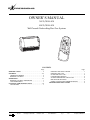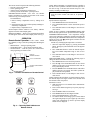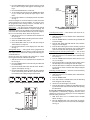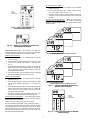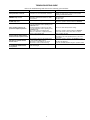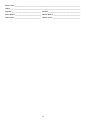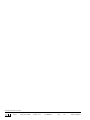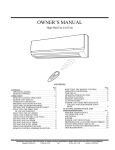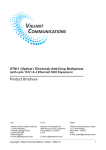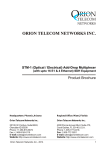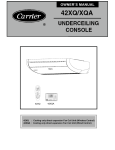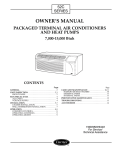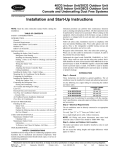Download Carrier OM38/40-2 Owner`s manual
Transcript
OWNER’S MANUAL 38CG,CS018-030 40CG,CS018-030 Wall Console/Underceiling Duct Free Systems S TA R T S TO P 1 2 3 SL EEP D A I LY MODE FAN SWEEP IIIII II I I A II I I IIIII A CONTENTS Page INTRODUCTION . . . . . . . . . . . . . . . . . . . . . . . . . . . . . . . . . 2 GENERAL. . . . . . . . . . . . . . . . . . . . . . . . . . . . . . . . . . . . . . .2,3 OPERATING MODES . . . . . . . . . . . . . . . . . . . . . . . . . . . . 2 REMOTE CONTROL. . . . . . . . . . . . . . . . . . . . . . . . . . . . . 2 OPERATION . . . . . . . . . . . . . . . . . . . . . . . . . . . . . . . . . . . 3-7 REMOTE CONTROL OPERATION . . . . . . . . . . . . . . . . 3 UNIT OPERATION. . . . . . . . . . . . . . . . . . . . . . . . . . . . . . . 7 CLEANING AND MAINTENANCE . . . . . . . . . . . . . . .7,8 AIR FILTERS. . . . . . . . . . . . . . . . . . . . . . . . . . . . . . . . . . . . 7 Page INDOOR UNIT FRONT PANEL . . . . . . . . . . . . . . . . . . . 7 INDOOR UNIT COIL . . . . . . . . . . . . . . . . . . . . . . . . . . . . 7 OUTDOOR UNIT COIL . . . . . . . . . . . . . . . . . . . . . . . . . . 8 CONDENSATE DRAINS . . . . . . . . . . . . . . . . . . . . . . . . . 8 SYSTEM OPERATION CHECK LIST . . . . . . . . . . . . . . 8 DIP SWITCH SETTINGS . . . . . . . . . . . . . . . . . . . . . . . . . 8 ENERGY SAVING RECOMMENDATIONS. . . . . . . . . 8 TROUBLESHOOTING GUIDE . . . . . . . . . . . . . . . . . . . . 9 Manufacturer reserves the right to discontinue, or change at any time, specifications or designs without notice and without incurring obligations. PC 111 Catalog No. 533-80052 Printed in U.S.A. Form OM38/40-2 Pg 1 2-02 Replaces: OM38/40-1 Book 1 4 Tab 3e 2f INTRODUCTION Thank you for choosing an Expressions Duct Free System. The same pride in craftsmanship and engineering knowledge that goes into equipment cooling the Astrodome in Texas, the Sistine Chapel in Rome, the U.S. Capitol Hall of Congress, and thousands of other installations worldwide has gone into the construction of this unit. Expressions Duct Free Systems provides quiet, maximum comfort. In addition to cooling and/or heating, the Duct Free System will filter and dehumidify the air in the room to provide maximum comfort. Depending on the specific application, the unit can be installed on a wall or a under ceiling. FAN ONLY — In Fan Only mode, the system filters and circulates room air without changing room air temperature. HEATING — In Heating mode, the system heats and filters room air. DEHUMIDIFICATION — In Dehumidification mode, the system dries, filters and slightly cools room air temperature. This mode does not take the place of a dehumidifier. AUTO — In Auto mode, the system will automatically cool or heat room air according to a selected temperature (set point). If temperature of room air is lower than set point, the system will operate in Heating mode. If temperature of room air is higher than set point, the system will operate in Cooling mode. IMPORTANT: The Expressions Duct Free System should be installed by authorized personnel only, using approved tubing and accessories. If technical assistance, service or repair is needed, contact the installer or call 1-800-227-7437. Remote Control — The remote control transmits commands to set up and operate the system. The controller has a window display panel that shows the current system status. The controller can be secured to a surface when used with the mounting rack provided. See Fig. 1. GENERAL Handle the controller with care and avoid getting the controller wet. Damage to the device may result. Do not leave remote control in a drawer or near a warm/hot appliance as the system will try to cool the environment around the controller. The Duct Free System can be set up and operated from the remote control (provided). See Fig. 1. If the remote is misplaced, the system can be operated from the “Auto” setting on the unit. Operating Modes — The duct free system has 5 operating modes: • Cooling • Fan Only • Heating (if applicable) • Dehumidification • Auto COOLING — In Cooling mode, the system cools, dries and filters room air. IMPORTANT: The remote control and unit continually exchange information regarding room air temperature. When operating the remote control from the mounting rack, be sure there is a direct line of sight between the controller and the unit. The controller can operate the unit from a distance of up to 23 ft as long as there are not any obstructions. S TA R T S TO P 1 2 3 SL EEP D A I LY MODE FAN SWEEP IIIII I I 40CG,CS WALL CONSOLE/UNDER CEILING UNIT MODE BUTTON FAN MODE UP COOLING FAN II I II I II II II I I UP/DOWN BUTTON IIII II A II I I IIIII A REMOTE CONTROL SWEEP LOW SWEEP ON/OFF MEDIUM HEATING FUNCTION DRY DOWN A AUTO HIGH A AUTO ON/OFF BUTTON MOUNTING RACK REMOTE CONTROL BUTTONS — PROGRAMMING OPTIONS Fig. 1 — Duct Free System 2 NOTE: When transmitting a command from the controller to the unit, be sure to point the controller toward the right side of the unit. See Fig. 4. The unit will confirm receipt of a command by sounding 2 audible beeps. The remote control can perform the following functions: • Turn the system ON and OFF • Select operating mode • Adjust room air temperature and fan speed • Set time periods for automatic system operation BATTERY INSTALLATION — Two AAA 1.5V alkaline batteries (included) are required for operation of the remote control. See Fig. 2 for battery location. To install batteries: 1. Remove battery compartment cover by sliding off of remote. 2. Insert batteries being sure to follow polarity markings inside battery compartment. 3. Replace battery compartment cover. NOTE: Replace batteries whenever “Low battery” indicator appears on remote control display panel. DISPLAY SCREEN — There are five operating mode indicators that appear on the remote control display screen. See Fig. 3. IMPORTANT: If no changes are made within 10 seconds, the remote control will return to its previous setting. FAN SPEED — To select the Fan mode and change the Fan Speed, follow the steps below: 1. Press MODE button to select the Fan mode. 2. Press UP/DOWN button to select desired fan speed or to Auto. 3. Press ON/OFF button to send changes to unit from remote control. NOTE: If unit is operating in DEHUMIDIFICATION mode the fan will only operate in Low speed and cannot be changed. TEMPERATURE SETTINGS — The temperature settings can be easily changed by pointing the controller toward the unit and pressing the UP/DOWN button until desired temperature appears on screen. The symbol appears each time the ON/ OFF button is pressed. Another way of changing the temperature is as follows: 1. Select the temperature display by pressing the MODE button. The degree symbol will flash next to the digits on the screen. 2. Press UP/DOWN button to select the desired temperature. The available temperature range is from 54 F to 90 F. 3. Press ON/OFF button to send changes to unit from remote control. AIRFLOW DIRECTION — Perform the following steps to change the direction of airflow from the unit: 1. Press MODE button to select the Sweep function. 2. Press the top of the UP/DOWN button to move the air deflector on the unit in an up and down motion. The airflow symbol displays motion. 3. Press the bottom of the UP/DOWN button. The airflow deflector stops at a given angle. The airflow symbol display remains in a fixed position. 4. Press ON/OFF button to send changes to unit from remote control. NOTE: If placing the air deflector in a fixed position is chosen, the deflector stops at the angle in which it was located when the ON/OFF button was pressed. SETTING CLOCK 1. Slide down front cover of controller below ON/OFF button. See Fig. 4. 2. Press CLOCK button using the tip of a pen or paper clip. See Fig. 5. 3. Press UP/DOWN button to set minutes. 4. Press MODE button. The hour digits will flash. 5. Press to UP/DOWN button to set the hour. 6. To confirm current clock settings, press CLOCK button once again using the tip of a pen or paper clip. The remote control will automatically go back to previous display and the clock is displayed. OPERATION Remote Control Operation — The remote control has 3 buttons (see Fig. 4) used for operating and controlling the system: • MODE button — changes operating mode • UP/DOWN button — selects desired operating mode • ON/OFF button — turns the system on or off and transmits programing selections to unit. BACK OF REMOTE CONTROL 2 AAA 1.5V BATTERIES BATTERY COMPARTMENT COVER Fig. 2 — Location of Batteries on Remote Control II I II I II II IIII II I I COOLING HEATING FAN ONLY DEHUMIDIFICATION A AUTO Fig. 3 — Operating Mode Indicators on Remote Control 3 INFRARED SIGNAL TRANSMITTER WINDOW TEMPERATURE SENSOR CLOCK TRANSMISSION INDICATOR LOW BATTERY INDICATOR TIMER START/STOP ONE-TIME/DAILY INDICATORS S TA R T S TO P 1 2 3 UP/DOWN BUTTON SLEEP D A I LY MODE BUTTON FAN MODE OPERATION MODE INDICATORS COOLING, FAN, HEATING, DEHUMIDIFICATION, AUTO SWEEP DESIRED TEMPERATURE II I II I II II IIII II I I SENSOR ACTIVE INDICATOR FAN INDICATORS LOW, MEDIUM, HIGH, AUTO A A SWEEP INDICATOR ON/OFF BUTTON TIMER TIMER SET BUTTONS* SET DEL AY CLEAR SENSE ROOM CLOCK BUTTON* CLOCK ROOM TEMPERATURE BUTTON* DELAY BUTTON* SLIDE DOWN PANEL LOCAL SENSING BUTTON beep UNIT DA RT S TA S TO P1 2 3 I LY EE DE SL MO S S TA II RT DA TO P1 2 I LY 3 FA N III IIII P IIII S LE I II II MODE E P IIII FAN A IIIII III II II II EE A SWEE P SW P A A REMOTE *Buttons located behind slide down panel. Fig. 4 — Remote Control PROGRAMMING TIME PERIODS — The duct free system can be programmed to operate at desired levels. Be sure to set the clock before programming the system. • Increments of time are in 10 minute intervals. • The Timer Start/Stop indicator light on the unit is on when a time period is set. See Fig. 4. • The remote control displays the Start/Stop time of the time period that is closest to the current time. If the unit is ON, “STOP” and the time period is displayed. If the unit is OFF, “START” and the time period is displayed. S TA R T S TO P 1 2 3 SLEEP D A I LY MODE FAN SWEEP II I II I II II IIII II I I A IMPORTANT: Be sure to point the remote control toward the unit while pressing the TIMER or SET buttons. A TIMER SET DEL AY CLEAR SENSE Setting Start/Stop Time — Timer feature is used to set unit operation Start/Stop times. Three different time periods up to 10 hours apart and within 24 hours can be programmed using this feature. 1. Slide down front cover of controller below ON/OFF button. See Fig. 4. ROOM CLOCK Fig. 5 — Location of Clock Set Button on Remote Control 4 2. Press the TIMER button. Each time the button is pressed the next Start or Stop set time appears on the display. See Fig. 6. 3. Press UP/DOWN button to set the time. 4. To set another time period, press the TIMER SET button to go to another time period and repeat steps 2 and 3 above. 5. Press the SET button to set the displayed time when done. See Fig. 7. NOTE: If changes are not made within 10 seconds, the remote control will return to its previous display. To correct an error, the programmed Timer settings must be cancelled and reentered. See Canceling Daily Timer section. Sleep Timer — The Sleep Timer function allows the desired temperature to be updated while the occupant is sleeping. The temperature in the room air gradually rises until this time period is exited. The unit will then return to the previous temperature set. To set the Sleep Timer, follow the steps below: 1. Slide down front cover of controller below ON/OFF button. See Fig. 4. 2. Press the TIMER button until Sleep function is reached. 3. Select the “SLEEP” timer period. 4. Press UP/DOWN button to set the start time and press Timer button to set stop time. 5. Press the SET button to set the display time when done. See Fig. 8. Setting Daily Timer — Time periods can be programmed to operate the system at set times during a 24-hour period. This timer function can be used for all 3 time periods and sleep period described above. NOTE: The daily timer operates only when there is a direct line of sight between the controller and the unit. 1. Slide down front cover of controller below ON/OFF button. See Fig. 4. 2. Press the TIMER button to select the time period that will be activated daily. 3. Press and hold the SET button until the word “DAILY” appears on the display. See Fig. 9. 4. Press the SET button again to confirm the daily operation for the selected time period. Be sure to point remote control toward the unit while pressing the SET button. 1 II I II A 3 3 SLEEP D A I LY MODE FAN SWEEP II I II I II II IIII II I I A FAN SWEEP A Canceling Daily Timer — This function will cancel the selected Daily Timer program. 1. Slide down front cover of controller below ON/OFF button. See Fig. 4. 2. Press the TIMER button to select the time period that will be activated daily. 3. Press the SET button and hold until the word “DAILY” disappears on the display. 4. Press the SET button again to remove the daily operation from the selected time period. Be sure to point remote control toward the unit while pressing the SET button. Canceling Specific Start/Stop Time Period — One or more timers can be cancelled by performing the following steps: 1. Slide down front cover of controller below ON/OFF button. See Fig. 4. 2. Press the TIMER button and select desired Timer to cancel (1,2,3 or Sleep). 3. Press CLEAR button to cancel the selected Timer period. The Start/Stop times will disappear from the display. 4. Press the SET button to confirm the cancellation. Be sure to point remote control toward the unit while pressing the SET button. Canceling All Time Periods — All timers can be cancelled by performing the following steps: 1. Slide down front cover of controller below ON/OFF button. See Fig. 4. 2. Press the TIMER button. 3. Press and hold the CLEAR button until all Start/Stop times disappear from the display. 4. Check to be sure timer light is off on unit. 5. Press the SET button to confirm the cancellation. Be sure to point the remote control toward the unit while pressing the SET button. ROOM AIR TEMPERATURE DISPLAY — The current room air temperature is automatically displayed when the remote controller is powered off. To display the room air temperature when the unit is powered on: 1. Slide down front cover of controller below ON/OFF button. See Fig. 4. 2. Press the ROOM button. The current room air temperature will be displayed for several seconds, then disappear. See Fig. 10. S TO P 2 SLEEP Fig. 8 — Sleep Timer Indicator on Remote Control Display S TA R T 1 3 IIII Fig. 6 — Timer Display Set Up on Remote Control TIMER INDICATOR 2 MODE S TO P 2 1 D A I LY S TA R T S TO P 2 S TO P II I I S TA R T S TO P 1 S TA R T I II II S TA R T SLEEP TIMER INDICATOR A Fig. 7 — Set Timer Indicator on Remote Control Display 5 To set Local Sense function: 1. Slide down front cover of controller below ON/OFF button. See Fig. 4. 2. Press the SENSE button. The “House” symbol will appear on the display screen. See Fig. 12. 3. Place the remote control in desired location in room. Be sure there is a direct line between the remote control and the unit. To Cancel Local Sense function — While in “Local Sense” function, press the SENSE button. The “House” symbol will disappear from the display screen and Local Sense function will be canceled. S TA R T DAILY TIMER INDICATOR S TO P 1 2 3 MODE D A I LY FAN SWEEP II I II I II II IIII II I I A A Fig. 9 — Daily Timer Indicator on Remote Control Display Fig. 10 — Room Air Temperature Indicator on Remote Control Display S TO P 3 D A I LY DELAYED START/STOP — This function will delay the Start/Stop function in increments of 1 hour. Delayed Start/Stop can be programmed with the unit turned ON or OFF. With the unit turned ON: 1. Slide down front cover of controller below ON/OFF button. See Fig. 4. 2. Press the DELAY button. The clock will advance 1 hour and the word “STOP” and number “3” will flash. See Fig. 11. 3. Press the DELAY button once to advance the clock an additional hour until desired delayed time is reached. Be sure to point the remote control toward the unit while pressing the DELAY button. 4. The word “STOP” will stop flashing when the command has been transmitted and received by the unit. With the unit turned OFF: 1. Slide down front cover of controller below ON/OFF button. See Fig. 4. 2. Press the DELAY button. The clock will advance 1 hour and the word “START” and number “3” will flash. See Fig. 11. 3. Press the DELAY button once to advance the clock an additional hour until desired delayed time is reached. Be sure to point the remote control toward the unit while pressing the DELAY button. 4. The word “START” will stop flashing when the command has been transmitted and received by the unit. Canceling Delayed Start/Stop — To cancel the Delayed Start/ Stop function, follow the instructions in Canceling Specific Start/Stop Time Period section. NOTE: The Delay setting is stored in Time period 3. LOCAL SENSE FUNCTION (2-Way Remote Control) — The local sense function allows the remote control to operate by transmitting the room air temperature to the unit at regular intervals from wherever the controller is located in the room. The unit will then operate to make the air near the remote control reach the desired temperature. PROGRAMMING DISPLAY WITH UNIT ON S TA R T 3 D A I LY PROGRAMMING DISPLAY WITH UNIT OFF Fig. 11 — Delayed Start/Stop Indicators on Remote Control Display LOCAL SENSE INDICATOR MODE FAN SWEEP II I II I II II IIII II I I A A Fig. 12 — Local Sense Indicator on Remote Control Display 6 Unit Operation (Fig. 13 and 14) — The system can OPERATION SWITCH UNIT be operated from the unit in the event the remote control is not working or is misplaced. TURN UNIT ON — Slide the Operation Switch on the unit to the AUTO position. The unit will operate at a temperature setting of 74 F and will automatically select the required operation mode and fan speed to maintain this setting. TURN UNIT OFF — Slide the Operation Switch on the unit to the OFF position. REMOTE CONTROL OPERATION — To return the system to Remote Control operation, slide the Operation Switch on the unit to the REMOTE position. The remote control will now operate the system. Refer to Remote Control Operation section for remote control instructions. FILTER AIR CON TIMER POWER COMP. IMPED. PRESS. AUTO OFF REMOTE AUTO OFF REMOTE (CLOSE UP VIEW) Fig. 13 — 40CG,CS Indoor Unit Display Panel CLEANING AND MAINTENANCE 5. Shake filter to remove excess water and dry thoroughly. 6. Replace filter by sliding filter behind front grille until filter snaps in place. See Fig. 15. 7. Slide Operation Switch on unit to OFF position to cancel Filter status lamp. 8. Slide Operation Switch on unit to REMOTE position to resume remote control operation. To avoid the possibility of electric shock, always turn off power to the system before performing any cleaning or maintenance to the system. Turn off the outdoor disconnect switch located near outdoor unit. Be sure to disconnect indoor unit if on a separate switch. Indoor Unit Front Panel — To clean the front panel on the indoor unit, wipe the outside with a soft, dry cloth. If necessary, a mild liquid detergent can be applied and wiped off with a dry cloth. Operating the system with dirty air filters may damage the indoor unit and could cause reduced cooling performance. Intermittent system operation, frost build-up on indoor coil and blown fuses may also result from system operation with dirty air filters. When cleaning the front panel, do not use water hotter than 105 F and do not pour water onto the fan coil. Do not use abrasive or petroleum based cleaners as they may damage the front panel. Air Filters — Remove and clean the air filters when the Filter lamp on the unit display panel is lit. See Fig. 14 and 15. NOTE: If air filters show signs of excessive wear or are torn, they must be replaced. Contact your local dealer for replacement filters. 1. Open front panel on unit. 2. Pull filters down to remove. 3. Vacuum filters. 4. Clean with warm water. FILTER AIR CON TIMER POWER COMP. IMPED. PRESS. B C D E G F H LAMPS E I F G A the front panel and vacuum the coil fins. Avoid bending or damaging the fins. FEATURE A Infrared Receiver B FILTER Lamp AIR CON Lamp C D AUTO OFF REMOTE Indoor Unit Coil — To clean the indoor unit coil, remove H I DESCRIPTION Receives transmissions from the remote controller Lights when the air filters require cleaning Lights when the air conditioner operates Flashes when defrosting TIMER Lamp Lights when TIMER Start or Stop time is set POWER Lamp Lights when the air conditioner is connected to the electrical supply of the proper line voltage IMPEDANCE Lamp Lights when a voltage problem exits COMPRESSOR Lamp Lights when compressor operates Flashes when the air conditioner is on standby PRESSURE Lamp Lights as low pressure warning Flashes as a high pressure warning Operation Switch Turns the air conditioner ON, OFF, or puts it in AUTO operation Fig. 14 — 40CG,CS Indoor Unit Display Panel Features 7 DIP Switch Settings — The remote control contains seven DIP switches, located in the battery compartment, two of which control special system characteristics. See Fig. 16. The DIP switch default positions are set according to the model air conditioner installed, as per the following table. SWITCH POSITION 1 ON 2 OFF 3 OFF 4 OFF 5 OFF 6 ON 7 OFF Switch No. 3 should be set as follows: OFF (default) — When only one air conditioner is installed in the room. ON — When there are two air conditioners with remote controllers installed in the room, in one of the remote controllers this switch must be in the ON position. To activate the new switch setting, simultaneously press the MODE and ROOM buttons. Switch No. 4 should be set as follows: OFF — Displays temperature in °C, with a 24-hour clock format. ON — Displays temperature in °F, with a 12-hour clock (PM indictor) format. To operate the special systems characteristics: 1. Remove the batteries. 2. Set the DIP switches to the required positions. 3. Wait approximately 2 minutes and return batteries to proper position. Fig. 15 — Removing Air Filters Outdoor Unit Coil — To clean the outdoor unit coil follow the steps below: Sharp fins and other metal parts on the outdoor unit coil can cause personal injury during cleaning. Energy Saving Recommendations — The following recommendations will add greater efficiency to the duct free system: • Select a comfortable thermostat setting and leave it at chosen setting. Avoid continually raising and lowering the setting. • Keep unit filter clean. Frequent cleaning may be necessary depending on indoor air quality. • Use drapes, curtains or shades to keep direct sunlight from heating room on very hot days. • Do not obstruct front grille air intake on front panel. • Turn on air conditioning before indoor air becomes too uncomfortable. 1. Remove any dirt, debris or obstruction from discharge opening. 2. Use a garden hose to spray water on coil. Be sure to spray between coil fins to remove any debris that may inhibit heat transfer. Condensate Drains — Clean all condensate drains at the start of each cooling season. Check the flow by pouring water into the drain. System Operation Check List — The items outlined in the following list will help to assure proper system operation: • Be sure unit is connected directly to electrical supply. • Replace both remote control batteries at the same time when the Low Battery symbol appears. • Point the remote control toward the unit display panel when transmitting a command. • Place the remote control in a location where there is a direct line for transmission of data to the unit. • Select a moderate temperature setting. Extreme temperatures waste electricity. • Keep doors and windows closed while unit is operating. • Close air vents in unoccupied rooms to save electricity. • Contact an authorized service representative if a problem arises that cannot be easily resolved. • Do not perform cleaning or maintenance activities while unit is on. • Keep remote control out of direct sunlight and heat. • Keep display panel on unit away from direct sunlight and heat as this may interfere with remote control transmissions. • Do not block air intakes and outlets on the indoor or outdoor units. ON OFF 1 2 3 4 5 6 7 ON ECE 1 2 3 4 5 6 7 Fig. 16 — DIP Switch Location in Remote Control 8 TROUBLESHOOTING GUIDE Refer to the Troubleshooting Guide below before contacting your local dealer. PROBLEM Unit/system does not work POWER Lamp is not lit FILTER Lamp is lit Unit is working, but does not perform the required operation Various indicator lamps behave other than listed in previous table Unit does not operate with the remote control The remote control of another air conditioner interferes with unit operation POSSIBLE CAUSE • No command transmitted to unit. • Unit did not receive transmitted command. • Unit is not properly connected. • Automatic circuit breaker switches to OFF. • Fuse burned. • Filters require cleaning. • Desired temperature setting is higher than room air temperature when operating in the COOLING mode. • Desired temperature setting is lower than room air temperature when operating in the HEATING mode. • The control system is malfunctioning. • There is no direct line of sight between the remote control and the unit. • Incorrect operation or malfunction. • The operation switch on the Display Panel is in the AUTO or OFF position. • The remote control batteries are weak. • The remote control is malfunctioning. • Both remote control are transmitting on the same wavelength. 9 SOLUTION • Press the ON/OFF button. • Make sure that remote control is pointed at unit during command transmission. • Check electrical connection. • Reset breaker. • Replace fuse. • Remove and clean filters. • Move the operation switch to OFF, then REMOTE. • Lower the desired temperature setting. • Raise the desired temperature setting. • Move the operation switch to OFF, then REMOTE. • Place the remote control where there is a direct line of sight to the unit. • Move the operation switch to OFF, then to REMOTE. Restart the unit. If the problem persists, call service personnel. • Move the operation switch to the REMOTE position. • Replace the batteries. • Turn the unit ON and OFF using the operation switch. • Call Service Personnel. Dealer’s Name _____________________________________________________________________________________________ Address ___________________________________________________________________________________________________ Telephone _________________________________________ Purchase _____________________________________________ Indoor Model #_____________________________________ Outdoor Model #_______________________________________ Indoor Serial # _____________________________________ Outdoor Serial # _______________________________________ 10 Copyright 2002 Carrier Corporation Manufacturer reserves the right to discontinue, or change at any time, specifications or designs without notice and without incurring obligations. PC 111 Catalog No. 533-80052 Printed in U.S.A. Form OM38/40-2 Pg 12 2-02 Replaces: OM38/40-1 Book 1 4 Tab 3e 2f