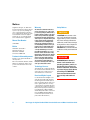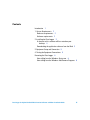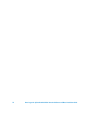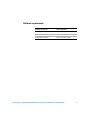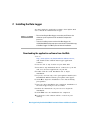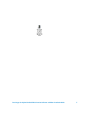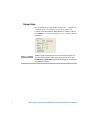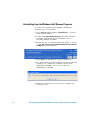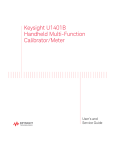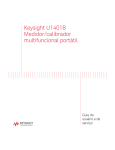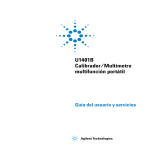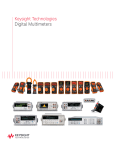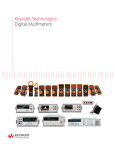Download Agilent Technologies U1401A Installation guide
Transcript
Data Logger for Agilent Handheld Multi-function Calibrator and Meter Installation Guide Agilent Technologies Notices © Agilent Technologies, Inc., 2009 - 2011 Warranty No part of this manual may be reproduced in any form or by any means (including electronic storage and retrieval or translation into a foreign language) without prior agreement and written consent from Agilent Technologies, Inc. as governed by United States and international copyright laws. The material contained in this document is provided “as is,” and is subject to being changed, without notice, in future editions. Further, to the maximum extent permitted by applicable law, Agilent disclaims all warranties, either express or implied, with regard to this manual and any information contained herein, including but not limited to the implied warranties of merchantability and fitness for a particular purpose. Agilent shall not be liable for errors or for incidental or consequential damages in connection with the furnishing, use, or performance of this document or of any information contained herein. Should Agilent and the user have a separate written agreement with warranty terms covering the material in this document that conflict with these terms, the warranty terms in the separate agreement shall control. Manual Part Number U1401-90033 Edition Third Edition, June 30, 2011 Agilent Technologies, Inc. 5301 Stevens Creek Blvd. Santa Clara, CA 95052 USA Trademark Acknowledgements Pentium is a U.S. registered trademark of Intel Corporation. Microsoft, Visual Studio, Windows, and MS Windows are trademarks of Microsoft Corporation in the United States and or other countries. Technology Licenses The hardware and or software described in this document are furnished under a license and may be used or copied only in accordance with the terms of such license. Restricted Rights Legend U.S. Government Restricted Rights. Software and technical data rights granted to the federal government include only those rights customarily provided to end user customers. Agilent provides this customary commercial license in Software and technical data pursuant to FAR 12.211 (Technical Data) and 12.212 (Computer Software) and, for the Department of Defense, DFARS 252.227-7015 (Technical Data - Commercial Items) and DFARS 227.7202-3 (Rights in Commercial Computer Software or Computer Software Documentation). II Safety Notices CAUTION A CAUTION notice denotes a hazard. It calls attention to an operating procedure, practice, or the like that, if not correctly performed or adhered to, could result in damage to the product or loss of important data. Do not proceed beyond a CAUTION notice until the indicated conditions are fully understood and met. WA R N I N G A WARNING notice denotes a hazard. It calls attention to an operating procedure, practice, or the like that, if not correctly performed or adhered to, could result in personal injury or death. Do not proceed beyond a WARNING notice until the indicated conditions are fully understood and met. Data Logger for Agilent Handheld Multi-function Calibrator and Meter Installation Guide Contents Introduction 1 1 System Requirements 2 Hardware requirements 2 Software requirements 2 2 Installing the Data Logger 3 A shortcut to this software will be created on your desktop. 4 Downloading the application software from the Web 3 3 Equipment Setup and Connection 5 4 Testing the Equipment Connections 6 Removing the Data Logger 8 Uninstalling from the Windows Start menu 8 Uninstalling from the Windows Add/Remove Programs 9 Data Logger for Agilent Handheld Multi-function Calibrator and Meter Installation Guide III IV Data Logger for Agilent Handheld Multi-function Calibrator and Meter Installation Guide Introduction The Agilent U1401A/U1401B Handheld Multi- Function Calibrator/Meter has a bidirectional (full duplex) communication capability that enables data transfer from the multimeter to a PC. The required accessory for this is an optional IR- USB cable, to be used with an application software that is downloadable from the Agilent Web site. The U1401A Data Logger is an application software that is targeted to extend the capabilities of the U1401A/U1401B Handheld Multi- Function Calibrator/Meter. The software provides a simple graphical user interface (GUI) that allows you to perform basic controls and measurements through the PC. The software also adds a long- term data recording function to the instrument. Data Logger for Agilent Handheld Multi-function Calibrator and Meter Installation Guide 1 1 System Requirements Hardware requirements Instrument requirement ✔ U1401A/U1401B Handheld Multi- Function Calibrator/Meter ✔ Option U5481A IR- USB cable PC requirements 2 PC requirements Specification (minimum) Processor 1.6 GHz Pentium® IV or higher recommended Operating System Windows® XP Professional or Home Edition, (Service Pack 1 or later), Windows® 2000 Professional (Service Pack 4 or later),Windows Vista® or Windows 7 (Professional, Ultimate)(32-bit and 64-bit) - 32-bit application running on WOW64 (Windows-on-Windows 64-bit) emulator Video 800×600 screen resolution (1280×1024 recommended) Browser Microsoft® Internet Explorer 5.01 or higher (6.0 or higher recommended) Available RAM 512 MB or higher (1.0 GB or higher recommended) Hard Disk Space 1.0 GB free disk space at runtime Data Logger for Agilent Handheld Multi-function Calibrator and Meter Installation Software requirements Software requirements Version (minimum) Microsoft® .NET Framework Version 3.5 Visual Basic Version 6.0 Runtime PL-2303 USB-Serial Driver Version 14.0.0.162 or higher Data Logger for Agilent Handheld Multi-function Calibrator and Meter Installation Guide 3 2 Installing the Data Logger You may obtain the application software from Agilent Web site to install the U1401A Data Logger. NOTE • Prior to installing the Data Logger, ensure that your PC meets the minimum system requirements for installation and operation processes. • If you are installing a newer version of the Data Logger, the InstallShield Wizard will prompt you to override the installed older copy of the Data Logger. Click Yes to proceed with the installation. Downloading the application software from the Web 1 Go to http://www.agilent.com/find/handheld- calibrator- meter, and download the U1401A Data Logger application software. 2 Save the file to any location on your hard disk. 3 Disconnect any instrument that is connected to your PC and close all other applications on your PC. 4 Double- click the saved installation file to begin installation. 5 If you do not have any of the prerequisites installed, the InstallShield Wizard software prerequisite will appear. 6 Click OK to begin the installation of the listed missing prerequisites. 7 Once the above installation has completed, installation of the Data Logger will proceed as normal. 8 Follow the instructions on your screen to begin the installation. 9 Click Finish once the installation has completed. 10 A shortcut to this software will be created on your desktop. 4 Data Logger for Agilent Handheld Multi-function Calibrator and Meter Installation Data Logger for Agilent Handheld Multi-function Calibrator and Meter Installation Guide 5 3 Equipment Setup and Connection Connect the U1401A/U1401B Handheld Multi- Function Calibrator/Meter to a computer for instrument control: 1 Set up the communication parameters of the U1401A or U1401B, and the personal computer you are using. The default values for baud rate, parity, data bit, and stop bit in the U1401A are 9600, n, 8, and 1 respectively. 2 Ensure that the USB driver and the IR transfer software has been installed on your computer. 3 Attach the optic side of the cable to the communication port on the meter. Ensure that the Agilent logo side is facing upwards. To U1401A or U1401B IR communication port 4 Plug the USB cable terminal end into the USB port of your personal computer. To PC USB port 5 Use the Data Logger to retrieve the data that you need. 6 Data Logger for Agilent Handheld Multi-function Calibrator and Meter Installation 4 Testing the Equipment Connections 1 Turn on the U1401A/U1401B Handheld Multi- Function Calibrator/Meter and the computer. 2 If a USB connection is being used and this is the first time that the U1401A/U1401B has been connected to the PC, then a New Hardware dialog will appear. Use the default selections to install the driver. 3 Start the Data Logger software from the Windows Start menu (Start (Windows taskbar) > All Programs > Agilent > Data Logger for Agilent Handheld Multi-function Calibrator and Meter) or double- click the Data Logger for Agilent Handheld Multi-function Calibrator and Meter software icon on your desktop and a screen similar to the one below will be displayed: 4 The Data Logger will automatically search for the connected instrument via the supported IO connectivity — IR- USB option. 5 Ensure that your connected instrument is powered on. The instrument's serial number will be displayed when the Data Logger is successfully connected to the instrument. Data Logger for Agilent Handheld Multi-function Calibrator and Meter Installation Guide 7 System Setup The Communication setup frame allows you to configure the communication port settings of your PC to match the U1401A/U1401B Handheld Multi- Function Calibrator/Meter. Click Default to reset the parameters to the software default parameters. NOTE 8 The Data Logger will automatically search all communication ports for your connected instrument. If you change communication ports, click System Setup > Update Port to prompt the Data Logger to search for the new communication port. Data Logger for Agilent Handheld Multi-function Calibrator and Meter Installation Removing the Data Logger The software can be removed either from the Windows Start menu or by the Windows Add/Remove Programs. Uninstalling from the Windows Start menu To remove the software from the Windows Start menu, proceed as follows. 1 Select Start (Windows taskbar) > All Programs > Agilent > Uninstall Data Logger for Agilent Handheld Multi-function Calibrator and Meter. 2 The Windows Installer dialog box will appear and prompt you to confirm the complete removal of the application. Click Yes to proceed. To cancel the uninstallation, click No. 3 Follow the instructions on the screen to complete the removal process. Data Logger for Agilent Handheld Multi-function Calibrator and Meter Installation Guide 9 Uninstalling from the Windows Add/Remove Programs To remove the software by the Windows Add/Remove Programs, proceed as follows. 1 Select Start (Windows taskbar) > Control Panel to open the Control Panel window. 2 Double- click Add or Remove Programs. The Add or Remove Programs window will appear containing a list of currently installed programs. 3 Browse the list of currently installed programs to search for the Data Logger for Agilent Handheld Multi-function Calibrator and Meter 1.1 as shown below. 4 Click Remove to uninstall the selected application. 5 The Add or Remove Programs dialog box will appear and prompt you to confirm the complete removal of the application. Click Yes to proceed. To cancel the uninstallation, click No. 6 Follow the instructions on the screen to complete the removal process. 10 Data Logger for Agilent Handheld Multi-function Calibrator and Meter Installation www.agilent.com Contact us To obtain service, warranty or technical assistance, contact us at the following phone or fax numbers: United States: (tel) 800 829 4444 (fax) 800 829 4433 Canada: (tel) 877 894 4414 (fax) 800 746 4866 China: (tel) 800 810 0189 (fax) 800 820 2816 Europe: (tel) 31 20 547 2111 Japan: (tel) (81) 426 56 7832 (fax) (81) 426 56 7840 Korea: (tel) (080) 769 0800 (fax) (080) 769 0900 Latin America: (tel) (305) 269 7500 Taiwan: (tel) 0800 047 866 (fax) 0800 286 331 Other Asia Pacific Countries: (tel) (65) 6375 8100 (fax) (65) 6755 0042 Or visit Agilent World Wide Web at: www.agilent.com/find/assist Product specifications and descriptions in this document are subject to change without notice. Always refer to Agilent Web site for the latest revision. © Agilent Technologies, Inc., 2009 - 2011 Third Edition, June 30, 2011 U1401-90033 Agilent Technologies