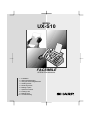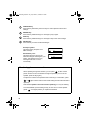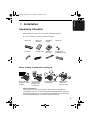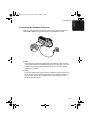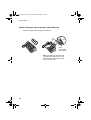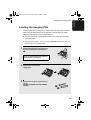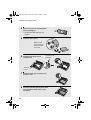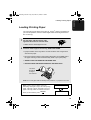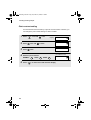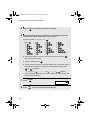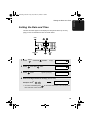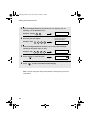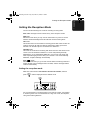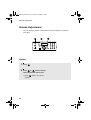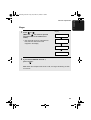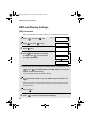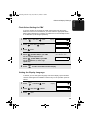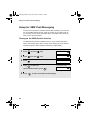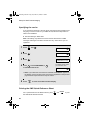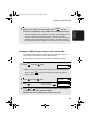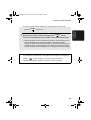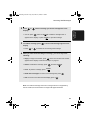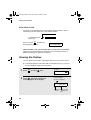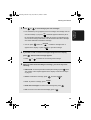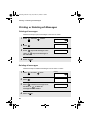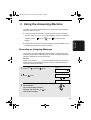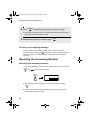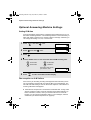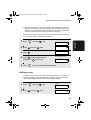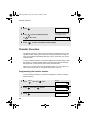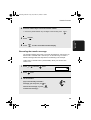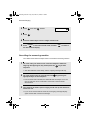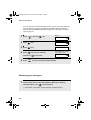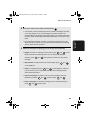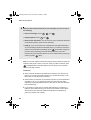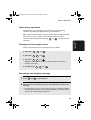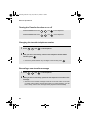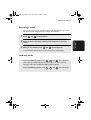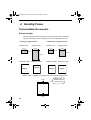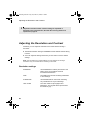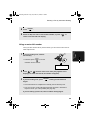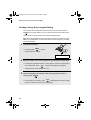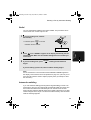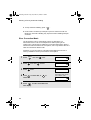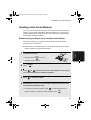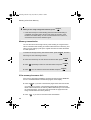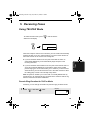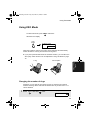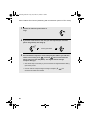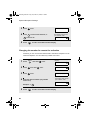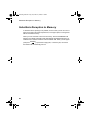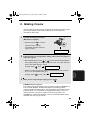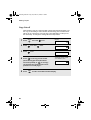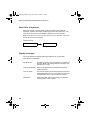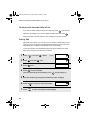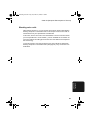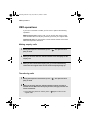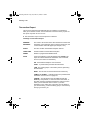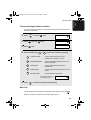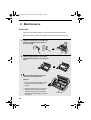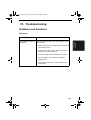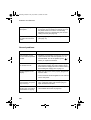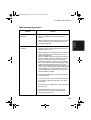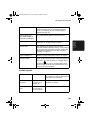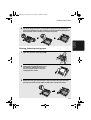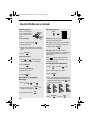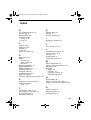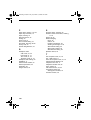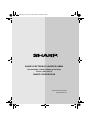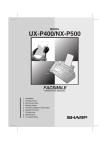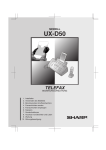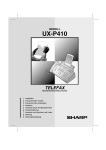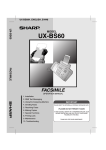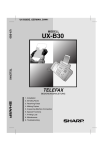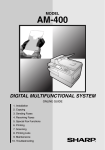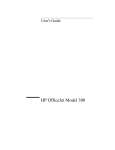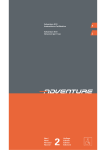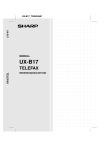Download Sharp UX-S10 Specifications
Transcript
MODEL
UX-S10
FACSIMILE
OPERATION MANUAL
1.
2.
3.
4.
5.
6.
7.
8.
9.
10.
Installation
SMS Text Messaging
Using the Answering Machine
Sending Faxes
Receiving Faxes
Making Copies
Special Functions
Printing Lists
Maintenance
Troubleshooting
all.book
Page 1
Thursday, September 5, 2002 10:10 AM
CAUTION:
For a complete electrical disconnection pull out the mains plug.
VORSICHT:
Zur vollständigen elektrischen Trennung vom Netz den Netzstecker ziehen.
ATTENTION:
Pour obtenir une mise hors-circuit totale, débrancher la prise de courant secteur.
AVISO:
Para una desconexión eléctrica completa, desenchufar el enchufe del tomacorriente.
VARNING:
För att helt koppla från strömmen, dra ut stickproppen.
ATTENZIONE:
Per un totale scollegamento elettrico rimuovere la spina di corrente.
"The mains outlet (socket-outlet) shall be installed near the equipment and shall be easily accessible."
"De aansluiting op de stroomvoorziening (stopkontakt) moet nabij het apparaat zijn aangebracht en moet
gemakkelijk bereikbaar zijn."
Ett nätuttag (vägguttag) bör befinna sig nära utrustningen och vara lätt att tillgå.
La presa di corrente deve essere installata vicino all'apparecchio, e deve essere facilmente accessibile.
El tomacorriente principal se debe encontrar cerca del aparato y debe ser fácil de acceder a él.
"Die Netzsteckdose (Wandsteckdose) sollte in der Nähe des Geräts installiert werden und leicht zugänglich sein."
Stikkontakten skal være placeret nær faxen og være let tilgængelig.
Pääpistoke (pistokkeen poisto) tulee asentaa lähelle laitetta ja tulee olla helposti poistettavissa.
Stikkontakten må være montert i nærheten av utstyret og den må være lett tilgjengelig.
La prise de courant principale (d'alimentation) doit être située près de l'appareil et facilement accessible.
This equipment complies with the requirements of Directive 1999/5/EC.
Dieses Gerät entspricht den Anforderungen der EU-Richtlinie 1999/5/EG.
Cet appareil est conforme aux exigences de la directive 1999/5/CE.
Este aparato satisface las exigencias de las Directiva 1999/5/CE.
Quest’apparecchio è conforme ai requisiti delle direttiva 1999/5/CE.
Dit apparaat voldoet aan de eisen van de richtlijn 1999/5/EG.
Este equipamento obedece às exigências da directiva 1999/5/CE.
Η συσκευή αυτή ανταποκρίνεται στις απαιτήσεις των οδηγια 1999/5/ΕK.
Denna utrustning uppfyller kraven enligt direktiv 1999/5/EC.
Dette udstyr overholder kravene i direktiv 1999/5/EF.
Dette produktet oppfyller kravene i direktiv 1999/5/EC.
Tämä laite täyttää direktiivi 1999/5/EY.
Dieses Faxgerät kann an öffentliche Fernsprechnetze nach CTR21-Standard in Deutschland angeschlossen
werden.
This is a facsimile product operating in German analogue public switched telephone networks which follow the
CTR21 Standard.
The Declaration of Conformity can be viewed at the following URL address.
http://www.sharp.de/doc/UX-S10.pdf
all.book
Page 1
Thursday, September 5, 2002 10:10 AM
Introduction
Welcome, and thank you for choosing a Sharp fax machine! The features and
specifications of your new Sharp fax are shown below.
This Sharp fax supports SMS messaging. To use this feature, see page 27.
Automatic dialling
60 numbers
Imaging film
Initial starter roll (included with machine):
10 m (approx. 30 A4 pages)
Replacement roll (not included):
UX-6CR 50 m (one roll yields
approx. 150 A4 pages)
Memory size*
448 KB (approx. 24 average pages with no
voice messages recorded and ECM turned
off, or 20 minutes of voice messages
(including OGMs) with no documents in
memory)
Modem speed
14,400 bps with automatic fallback to lower
speeds.
Transmission time*
Approx. 6 seconds (only when ECM is on)
Resolution
Horizontal: 8 pels/mm
Vertical:
Standard: 3.85 lines/mm
Fine /Halftone: 7.7 lines/mm
Super fine: 15.4 lines/mm
Automatic document
feeder
10 pages max. (A4, 80 g/m2 paper)
Recording system
Thermal transfer recording
Halftone (grayscale)
64 levels
Compression scheme
MR, MH, MMR
Paper tray capacity
(60 - 80 g/m2 paper)
Approx. 50 A4-size sheets
(at room temperature; maximum stack height
should not be higher than the line on the tray)
*Based on Sharp Standard No.1 Chart at standard resolution is Sharp special mode,
excluding time for protocol signals (i.e., ITU-T phase C time only).
1
all.book
2
Page 2
Thursday, September 5, 2002 10:10 AM
Display
LCD display, 16 digits x 2 lines
Intended use
Analog public switched telephone network
(CTR21) / PBX
Compatibility
ITU-T (CCITT) G3 mode
Input document size
Automatic feeding:
Width: 148 to 210 mm
Length: 140 to 297 mm
Manual feeding:
Width: 148 to 210 mm
Length: 140 to 600 mm
Effective scanning width
210 mm max.
Effective printing width
204 mm max.
Contrast control
Automatic/Dark selectable
Reception modes
TEL/FAX,TEL, FAX, A.M.
Copy function
Single / Multi (99 copies/page)
Telephone function
Yes (cannot be used if power fails)
Power requirements
220-230 V AC, 50 Hz
Noise emission
Less than 70 dBA (measured according to EN
27779 (DIN 45635))
Operating temperature
5 - 35°C
Humidity
25 - 85% RH
Power consumption
Standby: 2.5 W
Maximum: 110 W
Dimensions (without
attachments)
Width: 327 mm
Depth: 193 mm
Height: 163 mm
Weight (without
attachments)
Approx. 2.8 kg
all.book
Page 3
Thursday, September 5, 2002 10:10 AM
As a part of our policy of continuous improvement, SHARP reserves the right to make design
and specification changes for product improvement without prior notice. The performance
specification figures indicated are nominal values of production units. There may be some
deviations from these values in individual units.
Important safety information
Do not disassemble this machine or attempt any procedures not described in this manual.
Refer all servicing to qualified service personnel.
Do not install or use the machine near water, or when you are wet. For example, do not use the
machine near a bath tub, wash bowl, kitchen sink or laundry tub, in a wet basement, or near a
swimming pool. Take care not to spill any liquids on the machine.
Unplug the machine from the telephone socket and then the power outlet and consult a
qualified service representative if any of the following situations occur:
- Liquid has been spilled into the machine or the machine has been
exposed to rain or water.
- The machine produces odors, smoke, or unusual noises.
- The power cord is frayed or damaged.
- The machine has been dropped or the housing damaged.
Do not allow anything to rest on the power cord, and do not install the machine where people
may walk on the power cord.
This machine must only be connected to a 220 - 230 V, 50 Hz, earthed (2-prong) outlet.
Connecting it to any other kind of outlet will damage the machine and invalidate the warranty.
Never insert objects of any kind into slots or openings on the machine. This could create a risk
of fire or electric shock. If an object falls into the machine that you cannot remove, unplug the
machine and consult a qualified service representative.
Do not place this machine on an unstable cart, stand or table. The machine could be seriously
damaged if it falls.
Never install telephone wiring during a lightning storm.
Never install telephone sockets in wet locations unless the socket is specifically designed for
wet locations.
Never touch bare telephone wires or terminals unless the telephone line has been
disconnected at the network interface.
Use caution when installing or modifying telephone lines.
Avoid using a telephone (other than a cordless type) during an electrical storm. There may be
a remote risk of electric shock from lightning.
Do not use a telephone to report a gas leak in the vicinity of the leak.
The power outlet must be installed near the equipment and must be easily accessible.
3
all.book
Page 4
Thursday, September 5, 2002 10:10 AM
Table of Contents
A Look at the Operation Panel
6
1. Installation
9
Unpacking Checklist . . . . . . . . . . . . . . . . . . . . . . . . . . . . . . . . . . . . . . 9
Connections . . . . . . . . . . . . . . . . . . . . . . . . . . . . . . . . . . . . . . . . . . . 10
Loading the Imaging Film . . . . . . . . . . . . . . . . . . . . . . . . . . . . . . . . . 13
Loading Printing Paper . . . . . . . . . . . . . . . . . . . . . . . . . . . . . . . . . . . 15
Entering Your Name and Fax Number . . . . . . . . . . . . . . . . . . . . . . . 17
Setting the Date and Time . . . . . . . . . . . . . . . . . . . . . . . . . . . . . . . . 19
Setting the Reception Mode . . . . . . . . . . . . . . . . . . . . . . . . . . . . . . . 21
Volume Adjustment . . . . . . . . . . . . . . . . . . . . . . . . . . . . . . . . . . . . . 22
PBX and Display Settings. . . . . . . . . . . . . . . . . . . . . . . . . . . . . . . . . 24
2. SMS Text Messaging
Setup for SMS Test Messaging . . . . . . . . . . . . . . . . . . . . . . . . . . . .
Sending an SMS Message . . . . . . . . . . . . . . . . . . . . . . . . . . . . . . . .
Receiving SMS Messages . . . . . . . . . . . . . . . . . . . . . . . . . . . . . . . .
Viewing the Outbox . . . . . . . . . . . . . . . . . . . . . . . . . . . . . . . . . . . . .
Printing or Deleting all Messages . . . . . . . . . . . . . . . . . . . . . . . . . . .
3. Using the Answering Machine
Recording an Outgoing Message . . . . . . . . . . . . . . . . . . . . . . . . . . .
Operating the Answering Machine . . . . . . . . . . . . . . . . . . . . . . . . . .
Optional Answering Machine Settings . . . . . . . . . . . . . . . . . . . . . . .
Transfer Function . . . . . . . . . . . . . . . . . . . . . . . . . . . . . . . . . . . . . . .
Override Ringing. . . . . . . . . . . . . . . . . . . . . . . . . . . . . . . . . . . . . . . .
Remote Operations . . . . . . . . . . . . . . . . . . . . . . . . . . . . . . . . . . . . .
4. Sending Faxes
Transmittable Documents. . . . . . . . . . . . . . . . . . . . . . . . . . . . . . . . .
Loading the Document . . . . . . . . . . . . . . . . . . . . . . . . . . . . . . . . . . .
Adjusting the Resolution and Contrast . . . . . . . . . . . . . . . . . . . . . . .
Sending a Fax by Normal Dialling . . . . . . . . . . . . . . . . . . . . . . . . . .
Sending a Fax by Automatic Dialling . . . . . . . . . . . . . . . . . . . . . . . .
Sending a Fax From Memory . . . . . . . . . . . . . . . . . . . . . . . . . . . . . .
4
27
28
31
36
38
40
41
41
42
46
48
51
53
60
60
61
62
64
66
73
all.book
Page 5
Thursday, September 5, 2002 10:10 AM
Table of Contents
5. Receiving Faxes
75
Using TEL/FAX Mode . . . . . . . . . . . . . . . . . . . . . . . . . . . . . . . . . . . . 75
Using A.M. Mode . . . . . . . . . . . . . . . . . . . . . . . . . . . . . . . . . . . . . . . 76
Using FAX Mode . . . . . . . . . . . . . . . . . . . . . . . . . . . . . . . . . . . . . . . . 77
Using TEL Mode . . . . . . . . . . . . . . . . . . . . . . . . . . . . . . . . . . . . . . . . 78
Auto-Cordless Fax Control
(answering with an extension phone in TEL mode) . . . . . . . . . . . . . 79
Optional Reception Settings . . . . . . . . . . . . . . . . . . . . . . . . . . . . . . . 81
Substitute Reception to Memory. . . . . . . . . . . . . . . . . . . . . . . . . . . . 84
6. Making Copies
85
7. Special Functions
87
Caller ID (Requires Subscription to Service) . . . . . . . . . . . . . . . . . . 87
Blocking Reception of Unwanted Faxes . . . . . . . . . . . . . . . . . . . . . . 92
Polling (Requesting a Fax Transmission) . . . . . . . . . . . . . . . . . . . . . 93
PBX operations . . . . . . . . . . . . . . . . . . . . . . . . . . . . . . . . . . . . . . . . . 94
8. Printing Lists
95
9. Maintenance
98
10. Troubleshooting
101
Problems and Solutions . . . . . . . . . . . . . . . . . . . . . . . . . . . . . . . . . 101
Messages and Signals . . . . . . . . . . . . . . . . . . . . . . . . . . . . . . . . . . 107
Clearing Paper Jams . . . . . . . . . . . . . . . . . . . . . . . . . . . . . . . . . . . 110
Quick Reference Guide
112
Index
113
5
all.book
Page 6
Thursday, September 5, 2002 10:10 AM
A Look at the Operation Panel
1
2
3
4
5
6
7
8
ABC
AUFLÖS./
EMPFANG
1
GHI
STOP
!
R
TEL FAX TEL/FAX
KOPIE/HILFE/ABRUF
START/SPEICHER
JKL
PQRS
WDG.
7
Z
SMS
A
DEF
2
4
AUFN.
9
3
MNO
5
TUV
6
WXYZ
8
9
FUNKTION
0
ZURÜCK
10 11
1
12
13
14
15
VOR
LÖSCHEN
16 17 18
key
Press this key to listen to the line and fax tones through the speaker when
faxing a document. This key also functions as a delete key when composing
an SMS message.
2
RESOLUTION / RECEPTION MODE key
When a document is in the feeder, press this key to adjust the resolution for
faxing or copying. At any other time, press this key to select the reception
mode (the selected reception mode will appear in the display).
3
R key
If you are on a P.B.X. extension, press this key to transfer a call.
4
REC/MEMO key
Press this key to record an outgoing message, phone conversation, or memo.
5
PLAY key
Press this key to play recorded messages.
6
Display
This displays messages and prompts to help you operate the machine.
6
all.book
7
Page 7
Thursday, September 5, 2002 10:10 AM
UP and DOWN arrow keys
Enlarge/reduce setting: When making a copy of a document, press these
keys to select an enlarge/reduce setting.
Volume setting: When a document is not in the feeder, press these keys to
change the speaker volume when the
key has been pressed, or the
ringer volume at any other time.
FUNCTION key settings: Press these keys after pressing the FUNCTION
key to scroll through the FUNCTION MODE settings.
8
Number keys
Use these keys to dial numbers, and enter numbers and letters when storing
auto-dial numbers.
9
Panel release
Press this release to open the operation panel.
10
STOP key
Press this key to cancel an operation before it is completed.
11
COPY/HELP/POLL key
When a document is in the feeder, press this key to make a copy of a
document. When a document is not in the feeder, press this key to print out
the Help List, a quick reference guide to the operation of your fax machine.
This key is also used after dialling to poll (request fax transmission from)
another machine.
12
START/MEMORY key
Press this key after dialling to begin fax transmission. Press this key before
dialling to send a fax through memory.
13
SMS key
Press this key to send an SMS message, check received SMS messages,
and access SMS settings.
14
Left and right arrow keys
Auto-dial numbers: When sending a fax or making a phone call, press these
keys to scroll through your auto-dial numbers, the “REVIEW CALLS” list (only
available if you have Caller ID), and the last number dialled (redial).
FUNCTION key settings: Press the right arrow key after scrolling with the up
and down arrow keys to select a FUNCTION key setting.
7
all.book
Page 8
Thursday, September 5, 2002 10:10 AM
15
FUNCTION key
Press this key followed by the arrow keys to select special functions and
settings.
16
REPEAT key
Press this key while listening to a message to play it again.
17
SKIP key
Press this key while listening to a message to skip to the next message.
18
DELETE key
Press this key to erase recorded messages.
Envelope symbol:
This lights during reception of an
SMS message.
01-AUG 12:00
Exclamation point:
This lights when the inbox is full.
When checking the messages in your
outbox, this appears next to any
messages that were not sent
successfully.
01-AUG 12:00
TEL
!
TEL
Monitoring phone conversations
When speaking through the handset, you can press
to allow a third
person to listen to the conversation through the speaker. (To turn off the
speaker, press the key again.)
To adjust the volume of the speaker when monitoring a conversation, press
or
(the volume reverts to the lowest setting each time the handset is
replaced).
Note that the speaker cannot be used for speaking; it is only for listening.
To avoid feedback (a loud howling sound), be sure to turn off the speaker
(press
8
once again) before you replace the handset.
Page 9
Thursday, September 5, 2002 10:10 AM
1. Installation
all.book
1. Installation
Unpacking Checklist
Before setting up, make sure you have all of the following items.
♦ If any are missing, contact your dealer or retailer.
Paper tray
Paper tray
extension
Operation
manual
Gears (2)
Handset
Handset cord
Telephone
line cord
Imaging film
(initial starter roll)
Points to keep in mind when setting up
Do not place the
machine in direct
sunlight.
Do not place the
machine near
heaters or air
conditioners.
Keep dust away from
the machine.
Keep the area
around the
machine clear.
About condensation
If the machine is moved from a cold to a warm place, it is possible that
condensation may form on the scanning glass, preventing proper scanning of
documents for transmission. To remove the condensation, turn on the power
and wait approximately two hours before using the machine.
9
all.book
Page 10
Thursday, September 5, 2002
10:10 AM
Connections
Connections
Connecting the handset
Connect the handset as shown and place it on the handset rest.
♦ The ends of the handset cord are identical, so they will go into either
socket.
Make sure the handset
cord goes into the
socket marked with a
handset symbol on the
side of the machine!
Use the handset to make ordinary phone calls,
or to transmit and receive faxes manually.
Connecting the power cord
Plug the power cord into a 220 - 230 V, 50 Hz, earthed (2-prong) AC outlet.
Caution: The power outlet must be installed near the equipment and must be
easily accessible.
The machine does not
have a power on/off
switch, so the power is
turned on and off by
simply plugging in or
unplugging the power
cord.
10
Page 11
Thursday, September 5, 2002
10:10 AM
Connections
Connecting the telephone line cord
Insert one end of the line cord into the socket on the back of the machine
marked TEL. LINE. Insert the other end into a wall telephone socket.
TE
L.S
ET
TE
L.L
INE
N FN
♦ Note:
In Germany, the machine is supplied with a N-coded line cable, enabling
you to use an extension (cordless) telephone on the same line. If you don't
have the standard NFN-outlet of TELEKOM, you can purchase an NFNadapter at your retailer.
♦ Note:
If your area experiences a high incidence of lightning or power surges, we
recommend that you install surge protectors for the power and telephone
lines. Surge protectors can be purchased from your dealer or at most
telephone specialty stores.
11
1. Installation
all.book
all.book
Page 12
Thursday, September 5, 2002
10:10 AM
Connections
Attach the paper tray and paper tray extension
Attach the paper tray and paper tray extension.
Click!
Insert
horizontally
and rotate up
Note: The paper tray extension has
a top side and a bottom side. If you
cannot insert the tabs into the holes,
turn the support over.
12
Page 13
Thursday, September 5, 2002
10:10 AM
Loading the Imaging Film
Loading the Imaging Film
Your fax uses a roll of imaging film to create printed text and images. The print
head in the fax applies heat to the imaging film to transfer ink to the paper.
Follow the steps below to load or replace the film.
♦ The initial starter roll of imaging film included with your fax can print about
30 A4-size pages.
♦ When replacing the film, use a roll of Sharp UX-6CR imaging film. One roll
can print about 150 A4-size pages.
1
Remove the paper from the paper tray
and open the operation panel (press
➊).
2
If you are loading the imaging film for
the first time, go to Step 4.
2
Remove the used film and
empty spool
3
Remove the two green gears from the
spools.
DO NOT DISCARD THE TWO GREEN
GEARS!
1
13
1. Installation
all.book
all.book
Page 14
Thursday, September 5, 2002
10:10 AM
Loading the Imaging Film
4
Remove the new roll of imaging film
from its packaging.
• Cut the band that holds the rolls
together.
5
Insert the green gears.
1 Schlitz
Make sure the
gears fit into the
slots in the ends
of the rolls.
2 Schlitz
6
Insert the film into the print
compartment.
Fit ends of rolls
onto hubs
Thick roll
to rear
14
7
Rotate the front gear as shown until
the film is taut.
8
Close the operation panel (press down
on both sides to make sure it clicks
into place).
Page 15
Thursday, September 5, 2002
10:10 AM
Loading Printing Paper
Loading Printing Paper
You can load up to 50 sheets of A4-size, 60 - 80 g/m2 paper in the paper tray
(at room temperature; maximum stack height should not be higher than the
line on the tray).
1
Fan the paper, and then tap the edge
against a flat surface to even the stack.
• Make sure the stack edges are even.
2
Insert the stack of paper into the tray, PRINT SIDE DOWN.
• If paper remains in the tray, take it out and combine it into a single stack
with the new paper.
• Be sure to load the paper so that printing takes place on the print side of
the paper. Printing on the reverse side may result in poor print quality.
• GENTLY LOAD THE PAPER IN THE PAPER TRAY.
• DO NOT FORCE THE PAPER DOWN INTO THE FEED SLOT.
The stack
should not
be higher
than this line
Note: Do not use paper that has already been printed on, or paper that is curled.
Note: If at any time the display shows the
alternating messages at right, check the printing
paper. If the tray is empty, add paper. If there is
paper in the tray, take it out and then reinsert it.
ADD PAPER &
When you are finished, press START/SPEICHER .
PRESS START KEY
15
1. Installation
all.book
all.book
Page 16
Thursday, September 5, 2002
10:10 AM
Loading Printing Paper
Print contrast setting
Your fax has been set at the factory to print at normal contrast. If desired, you
can change the print contrast setting to LIGHT or DARK.
1
Press
2
Press
once and
3
Press
once.
4
Select the print contrast:
FUNKTION
NORMAL:
5
16
1
once and
once.
Display:
OPTION SETTING
PRINT CONTRAST
3 times.
1:NORMAL
LIGHT:
The display briefly shows
your selection, then:
2
DARK:
3
COPY CUT-OFF
Press STOP to return to the date and time display.
Page 17
Thursday, September 5, 2002
10:10 AM
Entering Your Name and Fax Number
Entering Your Name and Fax Number
Before you begin sending faxes, enter your name and fax (telephone) number
as explained below and set the date and time as explained on page 19.
Once you enter this information, it will automatically appear at the top of each
fax page you send.
STOP
1
2
3
4
5
6
8
9
7
0
FUNKTION
START/SPEICHER
Display:
1
Press
2
Press
once.
OWN NUMBER SET
3
Press
once.
ENTER TEL/FAX #
4
Enter your fax number by pressing the number keys (max. 20 digits).
FUNKTION
once and
3 times.
• To insert a space between digits, press
• To clear a mistake, press
ENTRY MODE
. To enter a “+”, press
.
.
17
1. Installation
all.book
all.book
Page 18
Thursday, September 5, 2002
10:10 AM
Entering Your Name and Fax Number
5
Press START/SPEICHER to enter the fax number in memory.
6
Enter your name by pressing number keys for each letter as shown in
the chart below. Up to 24 characters can be entered.
Example: SHARP = 7777 44 2 777
SPACE =
A=
7
G=
N=
U=
H=
O=
V=
B=
I =
P=
W=
C=
J=
Q=
X=
D=
K=
R=
Y=
E=
L=
S=
Z=
M=
T=
F=
♦ To enter two letters in succession that require the same key, press
after entering the first letter.
♦ To clear a mistake, press
.
♦ To enter a lower case letter, continue pressing the key for the letter until the
lower case letter appears. To enter one of the following symbols, press
or
repeatedly:
./!"#$%& ( )
+,-:;<=>?@[
] ^_`{|}
ÄÖÜäöü
(Note: Characters particular to the selected display language will appear at
the end of the symbol list.)
18
Display:
7
Press START/SPEICHER
8
Press STOP to return to the date and time display.
DATE&TIME SET
Page 19
Thursday, September 5, 2002
10:10 AM
Setting the Date and Time
Setting the Date and Time
The date and time appear in the display and are printed at the top of every
page you fax. Set the date and time as shown below.
STOP
1
2
3
4
5
6
8
9
7
0
START/SPEICHER
FUNKTION
1
Press
2
Press
once and
3
Press
once.
4
Enter a two-digit number for the day (“01” to “31”).
FUNKTION
once and
Example: the 5th
3 times.
Display:
DATE&TIME SET
once.
The currently set date
appears (example):
0
5
• To correct a mistake, press
ENTRY MODE
DATE 15-08-2002
DATE 05-08-2002
to move the cursor back to the mistake and
then enter the correct number.
19
1. Installation
all.book
all.book
Page 20
Thursday, September 5, 2002
10:10 AM
Setting the Date and Time
5
Enter a two-digit number for the month (“01” for January, “02” for
February, “12” for December, etc.).
Example: January
6
DATE 05-08-2002
1
Enter the year (four digits).
Example: 2002
7
0
2
0
The currently set time
appears (example):
0
2
TIME 12:19
Enter a two-digit number for the hour (“00” to “23”) and a two-digit
number for the minute (“00” to “59”).
Example: 9:25
0
9
2
5
05-JAN 09:25
8
Press START/SPEICHER to start the clock.
9
Press STOP to return to the date and time display.
ANTI JUNK #
Note: The time setting will change automatically at the beginning and end of
summertime.
20
Page 21
Thursday, September 5, 2002
10:10 AM
Setting the Reception Mode
Setting the Reception Mode
Your fax has the following four modes for receiving incoming faxes.
Note: SMS messages can be received in any of the reception modes.
FAX mode:
Select this mode when you only want to receive faxes on your line. The fax
machine will automatically answer all calls and receive incoming faxes.
TEL mode:
This mode is the most convenient for receiving phone calls. Faxes can also be
received; however, all calls must first be answered by picking up the fax's
handset or an extension phone connected to the same line.
TEL/FAX mode:
This mode is convenient for receiving both faxes and voice calls. When a call
comes in, the fax will detect whether it is a voice call (including manually
dialled faxes), or an automatically dialled fax. If it is a voice call, the fax will
make a special ringing sound to alert you to answer. If it is an automatically
dialled fax, reception will begin automatically.
A.M. (
) mode:
Select this mode when you go out and want the built-in answering machine to
answer all calls. Voice messages will be recorded, and fax messages will be
received automatically.
Setting the reception mode
Make sure a document is not loaded in the document feeder, and then
press
AUFLÖS./
EMPFANG
until the display shows the desired mode.
AUFLÖS./
EMPFANG
1
2
3
4
5
6
8
9
7
0
For more information on receiving faxes in FAX and TEL modes, see Chapter
5, Receiving Faxes. For more information on using A.M. mode, see Chapter 3,
Using the Answering Machine.
21
1. Installation
all.book
all.book
Page 22
Thursday, September 5, 2002
10:10 AM
Volume Adjustment
Volume Adjustment
You can adjust the volume of the speaker and ringer using the up and down
arrow keys.
1
2
3
4
5
6
8
9
7
0
Speaker
1
Press
2
Press
or
until the display
shows the desired volume level.
• Press
speaker.
22
again to turn off the
Page 23
Thursday, September 5, 2002
10:10 AM
Volume Adjustment
Ringer
1
Press
or
.
Display:
(Make sure
has not been pressed
and a document is not loaded in the
feeder.)
RINGER: HIGH
• The ringer will ring once at the selected
RINGER: MIDDLE
level, then the date and time will
reappear in the display.
RINGER: LOW
RINGER: OFF OK ?
2
If you selected RINGER: OFF OK ?,
press START/SPEICHER .
Note: When the reception mode is set to TEL, the ringer will still ring at LOW
if turned off.
23
1. Installation
all.book
all.book
Page 24
Thursday, September 5, 2002
10:10 AM
PBX and Display Settings
PBX and Display Settings
PBX Connection
If the fax machine is connected to a PBX, you must set it for PBX operation.
1
Press
2
Press
once and
3
Press
once.
4
Press 1
if the machine is connected
FUNKTION
once and
once.
Display: OPTION SETTING
5 times.
to a PBX. Press 2 if it is connected
to a regular public line.
PBX CONNECTION
1=YES, 2=NO
PBX SELECT
1:ID
2:FLASH
5
Set the mode for connecting calls from the PBX to an outside line. Press
1 for ID or 2 for FLASH. (Refer to your PBX manual or consult your
supplier for the correct setting.)
• If you selected FLASH, go directly to Step 8.
6
If you selected ID in Step 5, enter your PBX ID number (maximum of 3
digits).
(Note: The ID number is automatically dialled for access to the public line when
automatic dialling is used. Do not store it as part of the number when storing an
auto-dial number.)
7
Press START/SPEICHER .
8
Press STOP to return to the date and time display.
24
Page 25
Thursday, September 5, 2002
10:10 AM
PBX and Display Settings
Flash Select Setting for PBX
If your fax machine is connected to a PBX and the PBX uses the “Flash”
method to connect to an outside line, you must select the appropriate Flash
Select setting depending on whether your PBX line is a normal telephone line
or an ISDN line (or other high-speed line).
1
Press
2
Press
once and
3
Press
once.
4
Select 1 (SHORT TIME) if your PBX
line is a normal telephone line.
FUNKTION
once and
once.
Display: OPTION SETTING
FLASH SELECT
6 times.
1: SHORT TIME
The display briefly shows
your selection, then:
FAX SIGNAL RX
Select 2 (LONG TIME) if your PBX
line is an ISDN line (or other highspeed line).
5
Press STOP to return to the date and time display.
Setting the Display Language
If desired, you can change the language used in the display, reports and lists.
German and English are available. Press the keys on the operation panel as
follows.:
1
Press
2
Press
once and
3
Press
once.
FUNKTION
once and
once.
4 times.
Display:
OPTION SETTING
LANGUAGE
25
1. Installation
all.book
all.book
Page 26
Thursday, September 5, 2002
10:10 AM
PBX and Display Settings
4
Press
5
Press START/SPEICHER .
or
until the desired language appears in the display.
• The machine will beep and the display will change to the selected language.
6
Press STOP to return to the date and time display.
Display Backlight
The display backlight is initially set to GREEN. If desired, you can change the
backlight to red or turn it off.
1
Press
2
Press
once and
3
Press
once.
FUNKTION
once and
once.
once.
Display:
OPTION SETTING
BACKLIGHT
1:GREEN
2:RED
3:OFF
4
Enter a number as follows to select the
backlight setting:
1 : GREEN
The display briefly shows
your selection, then:
NUMBER OF RING
2 : RED
3 : OFF
5
26
Press STOP to return to the date and time display.
all.book
Page 27
Thursday, September 5, 2002
10:10 AM
2. SMS Text Messaging
2. SMS Text
Messages
Your fax machine can be used to send and receive SMS (Short Message
Service) text messages.
Requirements:
To use this feature, you must:
♦ Subscribe to an SMS service. If you wish to use the preset ANNY WAY
SMS Center, simply send an SMS message and you will be automatically
registered for SMS service.
If you wish to use the Telekom SMS Center, registration by means of a
separate application is required. For more information, call the toll-free
number 0800 330 4747. In addition, the machine settings must be changed
as explained in Entering your SMS center number on page 29.
Note: Registration for SMS service is free of charge.
♦ Have CLIP (Caller ID) service activated on your telephone line.
♦ In addition to the above conditions, you must have Call Number
Transmission activated by Telekom. If you do not already have this service,
you can receive it through the Telekom hotline free of charge.
Important: In a PBX, SMS Messaging can only be used if the PBX supports a
CLIP function, and if the PBX function that attaches a prefix to numbers is
turned off.
More information is available by fax at the number 01805-266900 (charges
apply, 1 minute = 0.12 euro), or on the Internet at http://www.sms-imfestnetz.de.
27
all.book
Page 28
Thursday, September 5, 2002
10:10 AM
Setup for SMS Test Messaging
Setup for SMS Test Messaging
To use your fax machine to send and receive SMS messages, you must first
turn on the SMS Receive function, enter the number of your SMS center (if
you are using a carrier other than ANNY WAY), and select which carrier you
wish to use to send messages.
Turning on the SMS Receive function
The SMS Receive function is initially turned on. If you need to change the
setting, follow these steps. (Note: Turning off this setting only turns off SMS
message reception. SMS message transmission is still possible.)
Display:
1
Press
2
Press
3
Press
4
Press
SMS
once and
once.
SMS SETTING
once and
once.
SMS RECEIVE
1=ON, 2=OFF
.
1
(To turn off the function, press
5
28
The display briefly shows
your selection, then:
to select ON.
2 .)
Press STOP to return to the date and time display.
SMS CARRIER
all.book
Page 29
Thursday, September 5, 2002
10:10 AM
Setup for SMS Test Messaging
The number for the ANNY WAY center has been pre-stored. If you are going to
use the ANNY WAY center, you do not need to perform the following
procedure.
If you wish to initiate DT service, press
2
in Step 4 below and enter the
number “8888” in Step 5. When finished, select “2nd” carrier as explained on
the following page, and then send an SMS message that simply says
“ANMELD” as explained on page 31.
Caution: Do not change the preset number for the ANNY WAY center.
Display:
1
Press
2
Press
3
Press
4
Press 2 to enter the number of the
2nd center.
5
Enter the number of the center (maximum of 32 digits).
SMS
and
.
SMS SETTING
and
.
SMS CENTER #
SELECT CARRIER
1=ANNYWAY, 2=2nd
.
• To clear a mistake, press
2nd CENTER #
.
• To enter a pause between any of the digits, press
FUNKTION
. The pause
appears as a hyphen.
6
Press START/SPEICHER .
7
Press
STOP
SMS RECEIVE
to exit.
Note: If you wish to use the “2nd CENTER #”, be sure to select “2nd” in
the procedure on the following page.
29
2. SMS Text
Messages
Entering your SMS center number
all.book
Page 30
Thursday, September 5, 2002
10:10 AM
Setup for SMS Test Messaging
Specifying the carrier
If you entered a number for a second center using the previous procedure and
are going to use that center for your SMS service, follow the steps below to
select “2nd CARRIER”.
♦ The initial setting is ANNY WAY.
Note: This setting only selects the center used for transmission of SMS
messages. Messages can still be received from any center where you are
registered.
Display:
1
Press
2
Press
.
SMS CARRIER
3
Press
.
SELECT CARRIER
1=ANNYWAY, 2=2nd
4
Press 1 to select MATERNA, or 2
to select the 2nd carrier.
SMS
and
.
SMS SETTING
The display briefly shows
your selection, then:
SMS CENTER #
• Note: If you select the 2nd carrier and “ENTER 2nd NUMBER” appears in
the display, enter a number for the 2nd center as explained on the previous
page and then repeat the above steps to select it.
5
Press STOP to return to the date and time display.
Printing the SMS Quick Reference Sheet
For a quick reference to the SMS functions, press
the SMS Quick Reference Sheet.
30
SMS
and KOPIE/HILFE/ABRUF to print
all.book
Page 31
Thursday, September 5, 2002
10:10 AM
Sending an SMS Message
This section explains how to write and send an SMS message. A maximum of
160 characters can be entered in one message.
♦ When sending a message, you can manually enter the full phone number
of the recipient, or select the number from your list of auto-dial numbers.
Sending an SMS message by manually entering the
number
1
Press
SMS
once and
twice.
Display:
WRITE MESSAGE
• Note: If you have an unread received message, the message will appear
when you press
SMS
. Read the message first (see page 36) and then
perform this procedure.
2
Press
.
ENTER #
MANUAL DIAL
3
Press
.
ENTER #
4
Enter the number of the recipient. Up to 20 digits can be entered. (Note
that a space cannot be entered.)
Important: The number must include the area code.
• To clear a mistake, press
.
• If a pause is required between any of the digits, press
FUNKTION
. The pause
appears as a hyphen. Several pauses can be entered in a row.
5
Press START/SPEICHER .
6
Enter the message by pressing number keys for each letter as shown in
the following chart.
31
2. SMS Text
Messages
Sending an SMS Message
all.book
Page 32
Thursday, September 5, 2002
10:10 AM
Sending an SMS Message
Example:
I WILL COME. = 444 1 9 444 555
SPACE =
A=
555 1 222 666
6 33
G=
N=
U=
H=
O=
V=
B=
I =
P=
W=
C=
J=
Q=
X=
D=
K=
R=
Y=
E=
L=
S=
Z=
F=
M=
T=
♦ To enter two letters in succession that require the same key, press
after entering the first letter.
♦ You can move the cursor with the arrow keys (up, down, left, and right).
Note that if you press
when the cursor is at the very first character of
the message, you will return to Step 4.
♦ To clear a mistake, press
. You can also move the cursor to a mistake
and then enter the correct character. The new character will replace the
mistake. If you wish to insert a character between characters, press
FUNKTION
first and then enter the character you wish to insert.
♦ To enter a lower case letter, continue pressing the key for the letter until the
lower case letter appears.
♦ To enter one of the following symbols, press
./!"#$%& ( )
+,-:;<=>?@[
] ^_{|}
or
repeatedly:
ÄÖÜäöü
(Note: “ß” is supported only for received messages. When sending, use
“ss”.)
♦ When you have finished entering your message, you can check it by
pressing KOPIE/HILFE/ABRUF to print it out.
32
all.book
Page 33
Thursday, September 5, 2002
10:10 AM
Sending an SMS Message
When you are ready to send the message, press START/SPEICHER . The fax
machine will automatically call your SMS center and send the message.
• After the message is sent, it is placed in the outbox. If the message was not
sent successfully, the fax machine will make 3 attempts at 5-minute
intervals to resend the message (see page 71), and an exclamation point (!)
will appear next to the message when you view it in the outbox (see page
38). No exclamation point will appear if the message was sent successfully.
Sending an SMS message using an auto-dial number
If the number of the recipient has been stored as an auto-dial number, you
can use the auto-dial number to send an SMS message.
♦ The procedure for storing auto-dial numbers is explained on page 66.
Display:
1
Press
SMS
once and
twice.
WRITE MESSAGE
• Note: If you have an unread received message, the message will appear
when you press
SMS
. Read the message first (see page 36) and then
perform this procedure.
2
Press
3
Press
4
Press
once and
once.
Your first auto-dial
number appears here
.
(or
ENTER #
AUTO DIAL
ENTER #
AAA
) until the desired recipient appears in the display (if
no name was stored, the number will appear).
Important: The stored number must include the area code.
33
2. SMS Text
Messages
7
all.book
Page 34
Thursday, September 5, 2002
10:10 AM
Sending an SMS Message
5
Press START/SPEICHER .
6
Enter the message by pressing number keys for each letter as shown in
the following chart.
Example:
I WILL COME. = 444 1 9 444 555
SPACE =
A=
555 1 222 666
6 33
G=
N=
H=
O=
V=
U=
B=
I =
P=
W=
C=
J=
Q=
X=
D=
K=
R=
Y=
E=
L=
S=
Z=
F=
M=
T=
♦ To enter two letters in succession that require the same key, press
after entering the first letter.
♦ You can move the cursor with the arrow keys (up, down, left, and right).
Note that if you press
when the cursor is at the very first character of
the message, you will return to Step 4.
♦ To clear a mistake, press
. You can also move the cursor to a mistake
and then enter the correct character. The new character will replace the
mistake. If you wish to insert a character between characters, press
FUNKTION
first and then enter the character you wish to insert.
♦ To enter a lower case letter, continue pressing the key for the letter until the
lower case letter appears.
♦ To enter one of the following symbols, press
./!"#$%& ( )
+,-:;<=>?@[
] ^_{|}
or
repeatedly:
ÄÖÜäöü
(Note: “ß” is supported only for received messages. When sending, use
“ss”.)
34
all.book
Page 35
Thursday, September 5, 2002
10:10 AM
Sending an SMS Message
♦ When you have finished entering your message, you can check it by
7
When you are ready to send the message, press START/SPEICHER . The fax
machine will automatically call your SMS center and send the message.
• After the message is sent, it is placed in the outbox. If the message was not
sent successfully, the fax machine will make 3 attempts at 5-minute
intervals to resend the message (see page 71), and an exclamation point (!)
will appear next to the message when you view it in the outbox (see page
38). No exclamation point will appear if the message was sent successfully.
If a message is cancelled before being sent...
If a message is cancelled due to interruption by fax reception or because you
pressed STOP before sending it, the text that was entered prior to
cancellation will appear again the next time you write a message.
35
2. SMS Text
Messages
pressing KOPIE/HILFE/ABRUF to print it out.
all.book
Page 36
Thursday, September 5, 2002
10:10 AM
Receiving SMS Messages
Receiving SMS Messages
Each time you receive an SMS message, your SMS center will call the fax
machine and send the message. The envelope in the display lights up while
the message is being received.
01-AUG 12:00
The envelope lights
while a message is
being received
TEL
Viewing unread messages
When you have unread messages, you can go directly to the most recent
unread message by pressing
SMS
once. To read the message, press
(Note that when there are no unread messages, pressing
SMS
.
once displays
the SMS menu.)
♦ For more information on viewing messages in the inbox, see the following
procedure.
Viewing messages in the inbox
Follow the steps below to view messages in the inbox.
1
Press
SMS
. Your most recently
Example display
received unread message appears in
the display.
• If you have no unread messages, the
display will show INBOX. Press
show your most recently received
message.
36
to
Number of sender
01-234-5678
■ 10 31MAR 09:25
A black square
appears if the
message is
unread
Message Date and time
message was
number
received
all.book
Page 37
Thursday, September 5, 2002
10:10 AM
Receiving SMS Messages
2
Press
or
until the message you wish to read appears in the
• You can press
2. SMS Text
Messages
display.
and then START/SPEICHER to delete a message when it
appears in the display, or press KOPIE/HILFE/ABRUF to print the message.
3
To read the message, press
. The text of the message appears in the
display.
• Press
4
or
as needed to scroll through the message.
When you have finished reading the message, you can do any of the
following:
• Reply: To reply to the sender, press
twice. The number of the sender
appears in the display. Continue from Step 5 on page 31.
• Delete: To delete the message, press
• Print: To print the message, press
and then START/SPEICHER .
KOPIE/HILFE/ABRUF .
• Read other messages: To return to the message list, press
• Exit: To return to the date and time display, press
.
STOP .
Note: If a received message uses fonts or image formats not supported by
the fax machine, those characters or images will appear as blanks.
37
all.book
Page 38
Thursday, September 5, 2002
10:10 AM
Viewing the Outbox
If the inbox is full...
The inbox can hold a maximum of 10 messages. When the inbox is full, an
exclamation point will appear in the date and time display.
01-AUG 12:00
“!” appears when the
inbox is full.
When you press
SMS
!
, the following
message briefly appears:
TEL
INBOX IS FULL
DELETE MESSAGE
While the inbox is full, you will not be able to receive any new messages.
Delete one or more messages as explained in the preceding procedure, or
delete all messages as explained on page 40.
Viewing the Outbox
You can view the most recent 10 messages that you have sent in the outbox.
♦ If a message appears in the outbox with an exclamation point (!), it was not
sent successfully and will need to be resent.
1
Press
SMS
Display:
once and
once.
OUTBOX
2
Press
. Your most recently sent
message appears in the display.
Example display
Number of recipient
01-234-5678
10 31MAR 09:25
Message Date and time
message was
number
sent
38
all.book
Page 39
Thursday, September 5, 2002
10:10 AM
Viewing the Outbox
Press
or
to scroll through your sent messages.
• If an exlamation point (!) appears next to a message, the message was not
sent successfully. If you press
SMS
, UNSENT appears followed by E0 or
FE. E0 indicates that there was no Caller ID service. FE indicates that an
error occurred during transmission. The fax machine will make 3 attempts
at 5-minute intervals to resend the message.
• You can press
and then START/SPEICHER to delete a message when it
appears in the display, or press KOPIE/HILFE/ABRUF to print the message.
4
If you wish to read or resend a message that appears in the display,
press
• Press
5
. The text of the message appears.
or
as needed to scroll through the message.
When you have finished reading the message, you can do any of the
following:
• Edit/resend: To resend (and edit if needed) the message, press
twice.
The number of the recipient appears in the display. Continue from Step 5
on page 31.
• Delete: To delete the message, press
• Print: To print the message, press
and then START/SPEICHER .
KOPIE/HILFE/ABRUF .
• Read other messages: To return to the message list, press
• Exit: To return to the date and time display, press
.
STOP .
39
2. SMS Text
Messages
3
all.book
Page 40
Thursday, September 5, 2002
10:10 AM
Printing or Deleting all Messages
Printing or Deleting all Messages
Printing all messages
Follow these steps to print all messages in the inbox or outbox.
Display:
1
Press
2
Press
3
Press
SMS
once and
to print all messages in the
1
ALL PRINT
1:INBOX 2:OUTBOX
.
inbox, or 2
the outbox.
4
3 times.
ALL PRINT OK ?
to print all messages in
Press START/SPEICHER .
Deleting all messages
Follow these steps to delete all messages from the inbox or outbox.
1
Press
2
Press
3
Press 1
Display:
SMS
once and
twice.
1:INBOX 2:OUTBOX
.
to delete all messages from
the inbox, or 2 to delete all
messages from the outbox.
4
40
ALL DELETE
Press START/SPEICHER .
ALL DELETE OK ?
all.book
Page 41
Thursday, September 5, 2002
10:10 AM
3. Using the Answering Machine
The built-in answering machine allows you to receive both voice messages
and faxes while you are out.
♦ To use the answering machine, you will first need to record an outgoing
message. When you go out, turn on the answering machine by setting the
(press
AUFLÖS./
EMPFANG
until
is selected in the
display).
♦ Approximately 20 minutes of voice messages (including OGMs) can be
recorded (less if there are faxes in memory).
Recording an Outgoing Message
The outgoing message (OGM) is the greeting that the machine plays after
answering a call to inform callers that they can leave a message or send a fax.
Follow the steps below to record a message.
Example:
“Hello. You've reached ______ . No one is available to take your call right now.
Please leave a message after the beep or press your facsimile Start key to
send a fax. Thank you for calling.”
1
Press
AUFN.
once and
once.
Display:
OGM1(GENERAL)
2
Press
once.
LIFT HANDSET OR
PLAY: PLAYBACK
3
Lift the handset.
(If you have already recorded a
message, you can press WDG.
to
listen to the message.)
41
3. Answering
Machine
reception mode to
all.book
Page 42
Thursday, September 5, 2002
10:10 AM
Operating the Answering Machine
4
Press START/SPEICHER and speak into the handset to record a message.
• The outgoing message can be up to 60 seconds long. While recording, the
display will show the time left to record.
5
When finished, replace the handset or press STOP .
To listen to the outgoing message
To listen to the outgoing message, follow Steps 1 and 2 of the above
procedure and then press WDG. . Note that the general outgoing message
cannot be erased. If you need to change it, simply repeat the recording
procedure.
Operating the Answering Machine
Activating the answering machine
To turn on the answering machine so that callers can leave messages, press
AUFLÖS./
EMPFANG
until
is selected in the display.
AUFLÖS./
EMPFANG
01-AUG 12:00
♦ The outgoing message will play (you can stop playback by pressing
STOP ).
♦ It will not be possible to set the reception mode to A.M. if an outgoing
message has not been recorded.
42
all.book
Page 43
Thursday, September 5, 2002
10:10 AM
Operating the Answering Machine
Note: In A.M. mode, the machine will automatically switch to fax reception if it
detects six seconds of silence after answering a call. For this reason, if a
caller pauses for this length of time while leaving a message, they will be cut
off.
The number of rings on which the machine answers incoming calls in A.M.
mode depends on whether the Toll Saver function is turned on, and if it is on,
whether you have messages.
♦ The Toll Saver function is initially turned on.
Toll Saver
No received messages
OFF
Received messages
Hello!
NOTHING
Hi!
3 Rings
Toll Saver
ON
Hi!
1 Ring
g Ring Ring
Rin
To turn off the Toll Saver
function, see page 53.
Ring
(Answer according to
NUMBER OF RINGS setting)
ing Ring R
g R
ing
Rin
To adjust the NUMBER
OF RINGS setting, see
page 77.
43
3. Answering
Machine
Number of rings in A.M. mode (Toll Saver function)
all.book
Page 44
Thursday, September 5, 2002
10:10 AM
Operating the Answering Machine
Listening to received messages
If you have received messages, the display will show the number of messages
received. Follow the steps below to listen to your messages.
1
Press
WDG.
.
• If you only want to listen to new messages (messages not previously
listened to), continue to hold
2
WDG.
down for at least two seconds.
The messages will play.
• As each message plays, the date and time of recording will appear briefly in
the display. If no messages were received, NO MESSAGES will appear.
• Repeat: To listen to a message a second time, press
before
ZURÜCK
playback of that message ends. To move back to the previous message,
press
within 3 seconds of the beginning of the current message.
ZURÜCK
• Skip: To skip forward to the next message, press
0
.
VOR
Note: Playback will stop if you receive a call, lift the handset, or press STOP .
♦ You can print out a list of your received messages that shows the date and
time that each was received. See page 95.
44
all.book
Page 45
Thursday, September 5, 2002
10:10 AM
Operating the Answering Machine
Erasing received messages
It is important to erase received messages after you listen to them to ensure
that the memory does not become full.
♦ Erasing all messages: To erase all messages, press
FUNKTION
,
,
LÖSCHEN
3. Answering
Machine
and then START/SPEICHER .
♦ Erasing a single message: To erase a single message, press
LÖSCHEN
while the message is being played.
Recording memos
You can record memos for yourself and other users of the machine. These will
be played back together with incoming messages when the WDG.
key is
pressed.
1
Press
2
Pick up the handset, press START/SPEICHER , and speak into the handset.
3
When you have finished speaking, replace the handset or press STOP .
AUFN.
once and
once.
Recording phone conversations (2-way recording)
To record a phone conversation, hold down the AUFN. key during the
conversation you wish to record. When you are finished, release the key. The
conversation will be played back when the WDG.
key is pressed.
45
all.book
Page 46
Thursday, September 5, 2002
10:10 AM
Optional Answering Machine Settings
Optional Answering Machine Settings
Setting ICM time
Incoming messages (ICMs) are the messages which callers leave for you on
the built-in answering machine. The answering machine is set at the factory to
allow each caller a maximum of 4 minutes to leave a message. If desired, you
can change this setting to 15, 30, or 60 seconds.
Display:
1
Press
2
Press
3
Press
4
Press a number from 1 to 4 to select the desired ICM recording time.
FUNKTION
once and
once and
once.
A.M. SETTING
RECORDING TIME
once.
.
1
15 seconds
3
60 seconds
2
30 seconds
4
4 minutes
The display briefly shows
your selection, then:
5
REMOTE CODE
Press STOP to return to the date and time display.
Fax reception on A.M. failure
If the memory for recording incoming messages becomes full while you are
out, the answering machine will no longer be able to record messages. The
ON A.M. FAILURE setting is used to choose the response of the machine to
incoming calls when this happens:
♦ Automatic fax reception NO: The machine will answer after 10 rings, after
which it will wait to receive a remote command. Most callers will hang up
before it answers; however, when you call the machine from a remote
location, you can wait until it answers, listen to your messages, and then
erase them (see Remote Operations on page 53).
46
all.book
Page 47
Thursday, September 5, 2002
10:10 AM
Optional Answering Machine Settings
♦ Automatic fax reception YES: The reception mode will switch to FAX mode,
allowing the machine to continue to receive faxes automatically. With this
setting, you can still use the remote commands to listen to your messages
and then erase them (see Remote Operations on page 53).
Automatic fax reception is set to NO at the factory before shipping. If you want
to set it to YES, press the panel keys as follows:
Press
2
Press
3
Press
4
Press
FUNKTION
once and
once and
twice.
1
A.M. SETTING
ON A.M.FAILURE
1=YES, 2=NO
.
to turn on automatic fax
reception, or
5
once.
3. Answering
Machine
Display:
1
2
to turn it off.
The display briefly shows
your selection, then:
OGM ONLY MODE
Press STOP to return to the date and time display.
OGM only mode
If needed, you can turn off recording of incoming messages. In this case, your
outgoing message will play, but callers will not be able to leave a message.
(The machine will still receive faxes sent by automatic dialling.)
1
Press
2
Press
FUNKTION
once and
once and
once.
once.
Display:
A.M. SETTING
OGM ONLY MODE
47
all.book
Page 48
Thursday, September 5, 2002
10:10 AM
Transfer Function
3
Press
4
Press
1
or
to turn it off.
5
2
.
1=YES, 2=NO
to turn on OGM only mode,
The display briefly shows
your selection, then:
TOLL SAVER
Press STOP to return to the date and time display.
Transfer Function
The Transfer function is used to have the machine automatically call you at a
specified number every time it receives an incoming message. This lets you
hear your messages immediately after they come in, even when you are at a
remote location.
To use the Transfer function, you must first program the number that you wish
the machine to call (the transfer number), and record the transfer message
that plays when you answer the phone at the remote location.
When you go out and wish to use the transfer function, turn it on. When you
return and no longer wish to use the transfer function, turn it off.
Programming the transfer number
To use the Transfer function, you must first program the number to call (the
transfer number).
48
1
Press
2
Press
3
Press
FUNKTION
once and
once and
.
once.
4 times.
Display:
A.M. SETTING
TRANSFER TEL #
ENTER TEL #
all.book
Page 49
Thursday, September 5, 2002
10:10 AM
Transfer Function
Press the number keys to enter the transfer number.
• To insert a pause between any two digits of the number, press
5
Press START/SPEICHER .
6
Press STOP to return to the date and time display.
FUNKTION
.
3. Answering
Machine
4
Recording the transfer message
The transfer message plays when you answer the telephone, and informs you
that the call is a transfer call. It can be up to 15 seconds long. To record a
transfer message, follow the steps below. The following is an example:
“Hello. This is a transfer call for (YOUR NAME). Enter your remote code
number now.”
Display:
1
Press
2
Press
3
Lift the handset.
AUFN.
once and
twice.
OGM2(TRANSFER)
once.
(If you have already recorded a
message, you can press WDG.
to
listen to the message, or press
LÖSCHEN
to delete the message.)
49
all.book
Page 50
Thursday, September 5, 2002
10:10 AM
Transfer Function
4
Press START/SPEICHER and speak into the handset to record the message.
• The transfer message can be up to 15 seconds long. While recording, the
display will show the time left to record.
5
When finished, replace the handset or press STOP .
Checking or erasing the transfer message
To check or erase the transfer message, follow Steps 1 and 2 of the above
procedure, and then press
WDG.
to check the message, or
to erase
LÖSCHEN
the message.
Turning the Transfer function on and off
When you go out and wish to use the Transfer function, turn it on as follows:
1
Press
2
Press
3
Press
4
Press 1
function.
(Press
5
50
FUNKTION
once and
once and
once.
3 times.
A.M. SETTING
TRANSFER FUNC
1=YES, 2=NO
.
2
Display:
to turn on the Transfer
The display briefly shows
your selection, then:
ON A.M.FAILURE
to turn the function off.)
Press STOP to return to the date and time display.
all.book
Page 51
Thursday, September 5, 2002
10:10 AM
Override Ringing
6
Each time the machine receives an incoming message, it will call your
programmed transfer number. When you answer, you will hear your
recorded message telling you that the call is a transfer call. On the dial
pad of your phone, enter
and
, your remote code number (see page 53),
. The machine will play back your messages.
Operations later in this chapter (see page 53).
Note: When you hang up after a transfer call, the machine will not
immediately resume normal operation. If you want the machine to accept calls
immediately after a transfer call, enter
twice before hanging up (if you
want to hang up during message playback, first enter
playback, then enter
0
and
to stop
twice).
Override Ringing
This function allows selected callers using a touch-tone telephone to override
the answering machine's outgoing message and cause the machine to make
a special ringing sound, alerting you that they are calling. This is useful when
you are near the machine but only want to talk with certain callers, taking all
other calls on the answering machine.
Programming the override code
To override the answering machine, your callers must enter a 3-digit override
code from their telephone. This code has been set to "009" at the factory. If
you wish to change the code, press the panel keys as shown below.
Important! Make sure the override code is different from the remote code
used for remote operations.
1
Press
FUNKTION
once and
once.
Display:
A.M. SETTING
51
3. Answering
Machine
• You can also perform any of the remote operations described in Remote
all.book
Page 52
Thursday, September 5, 2002
10:10 AM
Override Ringing
2
Press
3
Press
4
Press the number keys to enter a 3-digit override code.
5
Press START/SPEICHER to store the override code, and then STOP to return to
once and
3 times.
OVERRIDE CODE
.
the date and time display.
Overriding the answering machine
Your callers should follow the steps below to override the answering machine.
1
The caller calls your machine from a tone dial telephone. When the
outgoing message begins, they should press the
telephone.
key on their
• The caller will hear a short beep, and the outgoing message will stop.
2
The caller should enter the override code and
appropriate keys on their telephone.
by pressing the
• If an incorrect code is entered, the caller will hear four beeps. He or she
must re-enter the correct code within 10 seconds or the line will be
disconnected.
3
Your machine will make a special ringing sound. Pick up the handset to
answer the call.
• If you do not answer within 30 seconds, the outgoing message will play
again and the caller can leave a message.
52
all.book
Page 53
Thursday, September 5, 2002
10:10 AM
Remote Operations
Remote Operations
When you are out, you can call the machine from any tone dial telephone and
play back your messages using the remote commands. You can also use
these commands to change the reception mode and other settings.
To access the machine to perform remote operations, you must first enter your
remote code number. The remote code number has been set to "001" at the
factory. If you wish to use a different number, follow these steps:
Display:
1
Press
2
Press
3
Press
4
Press the number keys to enter a 3-digit remote code number.
5
Press START/SPEICHER to store the remote number, and then STOP to return to
FUNKTION
once and
once.
A.M. SETTING
once and
twice.
REMOTE CODE
.
the date and time display.
Toll Saver
When you call the machine to listen to your messages, it will answer after one
ring if it has received at least one message, or after three rings if it has not
received any messages.
This allows you to save money on telephone charges, particularly if you are
calling long distance. If the machine does not answer after the second ring,
you can simply hang up before it answers, saving yourself the cost of that call.
53
3. Answering
Machine
Remote code number
all.book
Page 54
Thursday, September 5, 2002
10:10 AM
Remote Operations
If you do not want to use the Toll Saver function, you can turn it off by following
the steps below. In this case, the machine will answer after the number of
rings set with the NUMBER OF RINGS setting (see Changing the number of
rings on page 77).
Display:
1
Press
2
Press
once.
TOLL SAVER
3
Press
once.
1=YES, 2=NO
4
Press
to turn on the Toll Saver
The display briefly shows
your selection, then:
FUNKTION
1
function, or
5
once and
2
once.
to turn it off.
A.M. SETTING
RECORDING TIME
Press STOP to return to the date and time display.
Retrieving your messages
1
Call the machine from a tone dial telephone. When your outgoing
message begins, press
on the telephone.
• You will hear a short beep, and the outgoing message will stop.
54
all.book
Page 55
Thursday, September 5, 2002
10:10 AM
Remote Operations
2
Enter your remote code number and then press
.
• You will hear a series of beeps equal to the number of messages recorded,
or one long beep if four or more messages have been received. The
machine will then play back the messages, beeping once at the end of each
message. When all messages have been played back, you will hear a long
beep.
3. Answering
Machine
• If no messages have been received, you will hear a short beep. You can
either hang up, or perform any of the operations described in the following
section, Other remote operations.
3
While the messages are playing, you can do any of the following:
• Repeat: To listen to a message a second time, press 2 and
on the
telephone before that message ends. To move back to the previous
message, press
2
and
during the first 3 seconds of the current
message.
• Skip forward: To skip forward to the next message, press 5 and
on the telephone.
• Stop: To stop playback, press 0 and
on the telephone. After this,
you can enter any of the commands described in the following section,
Other remote operations.
• Play new messages: To listen to only your new messages, first stop
playback by pressing
0
and
, and then press
6
and
.
• Erase a message: To erase the message you are currently listening to,
press
3
and
before it ends.
55
all.book
Page 56
Thursday, September 5, 2002
10:10 AM
Remote Operations
4
When you have finished listening to your messages, you can do any of
the following:
• Erase all messages: Press 3 , 3 , and
• Repeat playback: Press 7 and
.
.
• Perform other operations: You can enter any of the commands described
in the following section, Other remote operations.
• Hang up: If you do not erase your messages first, they will be saved and
any new messages will be recorded after them. If you want the machine to
resume normal operation immediately, press
twice before hanging up
(in some cases, particularly when the Transfer function is used, the
machine may not accept new calls for one or two minutes after you hang up
unless you press
twice).
Note: You can also call the machine and perform remote operations when the
reception mode is set to FAX. In this case, when you call the machine, press
immediately after it answers (before you hear the fax tone), and then
continue from Step 2 above.
Comments:
♦ When a remote command is accepted by the machine, you will hear one
beep. If an incorrect command is entered, you will hear four beeps. In the
latter case, re-enter the correct command.
♦ When entering a command, do not pause longer than 10 seconds between
each digit. If you do, you will hear a 4-beep error signal and the digits
entered up to that point will be cleared. In this case, re-enter the command
from the beginning.
♦ If you pause for longer than 10 seconds before entering a command, or
make two errors while entering your remote code number, the line will be
disconnected. (This prevents unauthorized people from attempting to
guess your remote code number.)
56
all.book
Page 57
Thursday, September 5, 2002
10:10 AM
Remote Operations
Other remote operations
After listening to your messages, you can perform any of the following
operations by pressing the appropriate keys on the telephone.
Note: The following commands cannot be entered while messages are being
played back. If you do not want to wait until playback ends to enter a
command, first stop playback by pressing
0
and
, and then enter the
3. Answering
Machine
command.
Changing the fax reception mode
Select a new reception mode by pressing the keys as follows:
♦ A.M. mode: 8 , 1 , and
.
♦ FAX mode: 8 , 2 , and
.
♦ TEL mode: 8 , 3 , and
.
Caution: If you select TEL mode, you will not be able to change the
reception mode again.
♦ TEL/FAX mode: 8 , 4 , and
.
Recording a new outgoing message
1
Press
2
When you hear a short beep, speak into the telephone to record the new
message.
4
and
on the telephone.
• The message can be up to 15 seconds long. After 15 seconds (or earlier if
the machine detects silence after you finish speaking), you will hear a beep,
and the new message will be played back.
57
all.book
Page 58
Thursday, September 5, 2002
10:10 AM
Remote Operations
Turning the Transfer function on or off
To turn Transfer on: Press
9 ,
1 , and
on the telephone.
To turn Transfer off: Press
9 ,
2 , and
on the telephone.
Changing the transfer telephone number
1
Press
2
After you hear a short beep, enter the new telephone number. When
9 ,
0 , and
finished, press
on the telephone.
.
• To insert a pause between any two digits of the number, press
.
Recording a new transfer message
1
Press
2
When you hear a short beep, speak into the telephone to record the new
message.
9 ,
3 , and
on the telephone.
• The time for the transfer message is fixed at 15 seconds. After 15 seconds
(or earlier if the machine detects silence after you finish speaking), you will
hear a beep, and the new message will be played back automatically.
58
all.book
Page 59
Thursday, September 5, 2002
10:10 AM
Remote Operations
Recording a memo
You can record a memo for yourself or other users of the machine. The memo
will be played back when incoming messages are listened to.
1
Press
2
When you hear a short beep, speak into the telephone to record the
memo.
3
When you are finished, press
on the telephone.
0
and
3. Answering
Machine
and
on the telephone.
• If the machine detects silence, it will stop recording automatically.
OGM only mode
To turn on OGM only mode: Press
1 , 1 , and
on the telephone.
(Your outgoing message will play, but callers will not be able to record a
message. Faxes sent by automatic dialling will be received)
To turn off OGM only mode: Press
1 ,
2 , and
on the telephone.
59
all.book
Page 60
Thursday, September 5, 2002
10:10 AM
4. Sending Faxes
Transmittable Documents
Size and weight
The size and weight of documents that you can load in the document feeder
depend on whether you load one page at a time or several pages at once.
Loading one page at a time:
Loading up to 10 pages at once:
Minimum size
Minimum size
Maximum size
210 mm
148 mm
210 mm
148 mm
Maximum size
140 mm
140 mm
297 mm
600 mm
Minimum weight
Maximum weight
Minimum weight
52 g/m²
157 g/m²
52 g/m²
Maximum weight
80 g/m²
Note: Letters or graphics on the edges of a document will not be scanned.
5 mm
5 mm
60
Letters in the
shaded area will
not be scanned.
all.book
Page 61
Thursday, September 5, 2002
10:10 AM
Loading the Document
Other restrictions
♦ The scanner cannot recognise yellow, greenish yellow, or light blue ink.
♦ Ink, glue, and correcting fluid on documents must be dry before they pass
through the document feeder.
♦ All clips, staples, and pins must be removed from documents before loading
in the feeder. If these are not removed, they may damage the machine.
♦ Documents which are patched, taped, torn, smaller than the minimum size,
carbon backed, easily smudged, or have a slippery coated surface should
be photocopied, and the copy loaded in the feeder.
Up to 10 pages can be placed in the feeder at one time. The pages will
automatically feed into the machine starting from the bottom page.
♦ If you need to send or copy more than 10 pages, place the additional pages
gently and carefully in the feeder just before the last page is scanned. Do
not try to force them in, as this may cause double-feeding or jamming.
♦ If your document consists of several large or thick pages which must be
loaded one at a time, insert each page into the feeder as the previous page
is being scanned. Insert gently to prevent double-feeding.
1
Adjust the document guides to the
width of your document.
2
Insert the document face down in the
document feeder. The top edge of the
document should enter the feeder first.
• READY TO SEND will appear in the
display.
61
4. Sending
Faxes
Loading the Document
all.book
Page 62
Thursday, September 5, 2002
10:10 AM
Adjusting the Resolution and Contrast
3
Adjust the resolution and/or contrast settings as explained in
Resolution and Contrast below, then dial the receiving machine as
explained on page 64.
Adjusting the Resolution and Contrast
If desired, you can adjust the resolution and contrast before sending a
document.
♦ The default resolution setting is STANDARD and the default contrast setting
is AUTO.
♦ You must adjust the settings each time you don’t want to use the default
settings.
Note: The resolution and contrast settings are only effective for sending a
document. They are not effective for receiving a document.
Resolution settings
62
STANDARD
Use STANDARD for ordinary documents. This
setting gives you the fastest and most
economical transmission.
FINE
Use FINE for documents containing small letters
or fine drawings.
SUPER FINE
Use SUPER FINE for documents containing
very small letters or very fine drawings.
HALF TONE
Use HALF TONE for photographs and
illustrations. The original will be reproduced in
64 shades of gray.
all.book
Page 63
Thursday, September 5, 2002
10:10 AM
Adjusting the Resolution and Contrast
Contrast settings
1
AUTO
Use AUTO for normal documents.
DARK
Use DARK for faint documents.
Load the document(s).
• The document must be loaded before
2
Press
AUFLÖS./
EMPFANG
4. Sending
Faxes
the resolution and contrast can be
adjusted.
Display:
one or more times until
STANDARD :AUTO
the desired resolution and contrast
settings appear in the display.
• The first time you move through the list
of resolution settings, the contrast
setting AUTO will appear next to each
resolution setting. The second time you
move through the list, the contrast
setting DARK will appear.
FINE
:AUTO
SUPER FINE :AUTO
HALF TONE :AUTO
STANDARD :DARK
HALF TONE :DARK
Note: In order to transmit in SUPER FINE resolution, the receiving fax machine
must also have that resolution. If it doesn’t, your machine will automatically step
down to the next best available setting.
63
all.book
Page 64
Thursday, September 5, 2002
10:10 AM
Sending a Fax by Normal Dialling
Sending a Fax by Normal Dialling
With Normal Dialling, you pick up the handset (or press
) and dial by
pressing the number keys.
♦ If a person answers, you can talk with them through the handset before
sending the fax. (If you pressed
, you must pick up the handset to talk.)
♦ Normal Dialling allows you to listen to the line and make sure the other fax
machine is responding.
1
Load the document(s).
• If desired, press
AUFLÖS./
EMPFANG
to set the
resolution and/or contrast.
READY TO SEND
2
Pick up the handset or press
Listen for the dial tone.
3
Dial the number of the receiving
machine by pressing the number keys.
.
ABC
• If you are on a Flash-type PBX and are
dialing out, press R
, wait for the
connection to the outside line, and then
dial the number.
64
or
1
GHI
DEF
2
JKL
4
PQRS
7
3
MNO
5
6
WXYZ
TUV
8
9
0
ZURÜCK
VOR
LÖSCHEN
all.book
Page 65
Thursday, September 5, 2002
10:10 AM
Sending a Fax by Normal Dialling
4
Wait for the connection. Depending on the setting of the receiving
machine, you will either hear a fax tone or the other person will answer.
• If the other party answers, ask them to press their Start key (if you pressed
, pick up the handset to speak with them). This causes the receiving
machine to issue a fax tone.
When you hear the fax tone, press START/SPEICHER . Replace the handset.
• If the transmission is completed successfully, the fax will beep once.
• If an error occurs, the fax will beep three times and print a Transaction
Report to inform you of the problem (see page 96).
4. Sending
Faxes
5
Note:
If the transmission is unsuccessful and DOCUMENT JAMMED appears in the
display, remove the document as explained on page 110. (This may occur if
the other fax machine doesn’t respond properly when you attempt to send the
document.)
65
all.book
Page 66
Thursday, September 5, 2002
10:10 AM
Sending a Fax by Automatic Dialling
Sending a Fax by Automatic Dialling
You can store up to 60 fax, phone, or SMS numbers in the machine for
automatic dialling.
♦ Auto-dial numbers are dialled by pressing
until the desired number
appears in the display, and then START/SPEICHER .
Storing fax, phone, and SMS numbers for auto dialling
Display:
1
Press
2
Press
3
Enter the fax or voice number by pressing the number keys. Up to 32
digits can be entered (only 20 digits can be stored for an SMS number).
(Note: A space cannot be entered.)
Important: An SMS number must include the area code.
FUNKTION
once and
once.
ENTER TEL/FAX #
once.
• To clear a mistake, press
<NEW NUMBER>
.
• If a pause is required between any of the digits to access a special service
or an outside line, press
FUNKTION
. The pause appears as a hyphen. Several
pauses can be entered in a row.
• If you are on a PBX, do not enter the access code for the public line. If the
number is within your PBX, enter an R before the number.
66
all.book
Page 67
Thursday, September 5, 2002
10:10 AM
Sending a Fax by Automatic Dialling
4
Press START/SPEICHER .
5
Enter a name by pressing number keys for each letter as shown in the
chart below. Up to 15 characters can be entered. (If you do not wish to
enter a name, go directly to Step 6.)
7
G=
N=
A=
H=
O=
V=
B=
I =
P=
W=
C=
J=
Q=
X=
D=
K=
R=
Y=
E=
L=
S=
Z=
M=
T=
SPACE =
F=
U=
4. Sending
Faxes
Example: SHARP = 7777 44 2 777
♦ To enter two letters in succession that require the same key, press
after entering the first letter.
♦ To clear a mistake, press
.
♦ To enter a lower case letter, continue pressing the key for the letter until the
lower case letter appears. To enter one of the following symbols, press
or
repeatedly:
./!"#$%& ( )
+,-:;<=>?@[
] ^_`{|}
ÄÖÜäöü
Display:
6
Press START/SPEICHER
7
Return to Step 2 to store another number, or press STOP to return to
the date and time display.
<NEW NUMBER>
Note: The fax machine uses a lithium battery to keep automatic dialling numbers
and other programmed information in memory when the power is turned off.
Battery power is consumed primarily when the power is off. With the power kept
continuously off, the life of the battery is about 5 years. If the battery dies, have
your dealer or retailer replace it. Do not try to replace it yourself.
67
all.book
Page 68
Thursday, September 5, 2002
10:10 AM
Sending a Fax by Automatic Dialling
Editing and clearing auto-dial numbers
If you need to make changes to a previously stored auto-dial number, or clear
a number, follow these steps:
1
Press
2
Press
or
the display.
3
Press
4
Select EDIT or CLEAR:
EDIT:
once and
FUNKTION
once.
<NEW NUMBER>
until the number you wish to edit or clear appears in
1=EDIT, 2=CLEAR
once.
1
Display:
CLEAR:
2
• If you selected CLEAR, go to Step 8.
5
If you selected EDIT, make the desired changes to the number.
• Press
or
to move the cursor to the digit or digits you wish to
change, and then enter the new digit. The new digit will replace the old
digit.
• If you do not wish to change the number, go directly to Step 6.
6
Press START/SPEICHER .
7
Make the desired changes to the name.
• Press
or
to move the cursor to the letter or letters you wish to
change, and then press the appropriate number key repeatedly until the
desired letter appears (see Step 5 on page 67). The new letter will replace
the old letter.
• If you do not wish to change the name, go directly to Step 8.
68
all.book
Page 69
Thursday, September 5, 2002
10:10 AM
Sending a Fax by Automatic Dialling
8
Press START/SPEICHER .
9
Return to Step 2 to edit or clear another number, or press STOP to
return to the date and time display.
Using an auto-dial number
1
4. Sending
Faxes
Once you have stored a fax or phone number, you can use it to send a fax or
make a phone call.
If you are sending a fax, load the
document(s).
• If desired, press
AUFLÖS./
EMPFANG
to set the
resolution and/or contrast.
READY TO SEND
2
Press
(or
) until the name of the other party appears in the
display (if no name was stored, the number will appear).
3
If you are sending a fax, press START/SPEICHER . Dialling and transmission
begins.
• If the transmission is completed successfully, the fax will beep once.
• If an error occurs, the fax will beep three times and print a Transaction
Report to inform you of the problem (see page 96).
If you are making a phone call, lift the handset. Dialing begins.
69
all.book
Page 70
Thursday, September 5, 2002
10:10 AM
Sending a Fax by Automatic Dialling
Sending a fax by Direct Keypad Dialling
You can also enter a full number with the number keys and then press the
START/SPEICHER key to begin dialling. You can use this method to dial a full number
when you don't need to speak to the other party before faxing.
Note: Direct Keypad Dialling cannot be used to dial a number within the same
PBX as your fax machine. To send a document to a fax machine in your PBX,
use Normal Dialling.
1
Load the document(s).
• If desired, press
AUFLÖS./
EMPFANG
to set the
resolution and/or contrast.
READY TO SEND
2
Enter the number of the receiving machine by pressing the number keys.
• If a pause is required between any of the digits to access a special service
or an outside line, press
FUNKTION
. The pause will appear as a hyphen.
Several pauses can be entered in a row.
3
Check the display. If the number of the receiving machine shown is
correct, press START/SPEICHER .
• If the number is not correct, press
STOP to backspace and clear one digit
at a time, and then re-enter the correct digit(s).
70
all.book
Page 71
Thursday, September 5, 2002
10:10 AM
Sending a Fax by Automatic Dialling
Redial
You can automatically redial the last number dialled. This procedure can be
used to send a fax or make a phone call.
1
If you are sending a fax, load the
document(s).
• If desired, press
AUFLÖS./
EMPFANG
to set the
resolution and/or contrast.
2
Press
once. <REDIAL> appears in the display, followed by the last
number dialled. Make sure the number that appears is the number you
wish to dial.
3
If you are sending a fax, press START/SPEICHER . Dialling and transmission
4. Sending
Faxes
READY TO SEND
begins.
If you are making a phone call, lift the handset. Dialling begins.
Note:
If a fax transmission is unsuccessful and DOCUMENT JAMMED appears in
the display, remove the document as explained on page 110. (This may occur
if the other fax machine doesn’t respond properly when you attempt to send
the document.)
Automatic redialling
If you use automatic dialling (including Direct Keypad Dialling) to send a fax
and the line is busy, the fax machine will automatically redial the number. The
fax machine will make three redial attempts at an interval of five minutes.
During this time, RECALLING will appear in the display, followed by a two-digit
number assigned to the fax job. You will not be able to dial any other locations
while the message appears.
71
all.book
Page 72
Thursday, September 5, 2002
10:10 AM
Sending a Fax by Automatic Dialling
♦ To stop automatic redialling, press
STOP .
♦ Under certain conditions (for example if a person answers the call on a
telephone), automatic redialling may stop before three redialling attempts
are made.
Error Correction Mode
The fax machine is set to automatically correct any distortions in a
transmission due to noise on the telephone line before printing at the
receiving end. This function is called Error Correction Mode (ECM). ECM is
effective for both transmissions and receptions, and is only effective when the
other fax machine has ECM as well.
If desired, you can turn ECM off. This will increase slightly the amount of
memory available for memory transmission and reception.
1
Press
2
Press
once and
3
Press
once.
4
Press 1 to select YES, or
select NO.
5
72
FUNKTION
STOP
once and
once.
OPTION SETTING
ECM MODE
5 times.
1=YES, 2=NO
2
to
Press
to return to the date and
time display.
The display briefly shows
your selection, then:
RECEIVE RATIO
all.book
Page 73
Thursday, September 5, 2002
10:10 AM
Sending a Fax From Memory
Sending a Fax From Memory
You can scan a document into the fax’s memory and send the document from
memory. This increases transmission speed and allows you to send a fax to
multiple destinations in a single operation. After transmission, the document is
automatically cleared from memory.
Broadcasting (sending a fax to multiple destinations)
This function allows you to send the same fax to as many as 20 different
locations in just one operation.
♦ When sending to multiple locations, only auto-dial numbers can be used to
1
4. Sending
Faxes
dial the numbers of the receiving machines.
Load the document(s).
• If desired, press
AUFLÖS./
EMPFANG
to set the
resolution and/or contrast.
2
Press START/SPEICHER .
3
Press
(or
) until the name of the number appears in the display
(if no name was stored, the number will appear).
4
Press
5
Repeat Steps 3 and 4 for each of the other locations to which you wish
to send the fax (maximum of 20).
to select the number.
• To check your selected locations, press
to scroll through them. To
delete a location, scroll to the location and then press STOP .
73
all.book
Page 74
Thursday, September 5, 2002
10:10 AM
Sending a Fax From Memory
6
When you are ready to begin transmission, press START/SPEICHER .
• A Transaction Report is automatically printed out after Broadcasting is
completed. Check the "Note" column of the report to see if any of the
locations are marked "Busy" or have a communication error code. If so,
send the document to those locations again.
Memory transmission
You can also send a fax through memory when sending to a single location.
This is convenient when sending to locations where the line is often busy, as it
saves you from waiting to pick up the original document and frees the feeder
for other operations.
To send a fax through memory, load the document, press START/SPEICHER , and then
dial using one of the following methods:
♦ Press the number keys to enter the fax number and then press
START/SPEICHER .
♦ Press
repeatedly to select an auto-dial number and press START/SPEICHER .
♦ Press
once to select the last number dialled and press START/SPEICHER .
If the memory becomes full...
If the memory becomes full while the document is being scanned, MEMORY
IS FULL and SEE MANUAL will alternately appear in the display.
♦ Press
START/SPEICHER if you want to transmit the pages which have been stored
up to that point in memory. The remaining pages will be ejected from the
feeder. After transmission, the memory will be cleared and you can transmit
the remaining pages. You will also need to transmit the page which was
being scanned when the memory filled up.
♦ Press
74
STOP if you want to cancel the entire transmission.
all.book
Page 75
Thursday, September 5, 2002
10:10 AM
5. Receiving Faxes
Using TEL/FAX Mode
To select TEL/FAX mode, press
AUFLÖS./
EMPFANG
until TEL/FAX is
selected in the display.
AUFLÖS./
EMPFANG
01-AUG 12:00
TEL/FAX
When the reception mode is set to TEL/FAX, your fax machine automatically
answers all calls on one ring. After answering, your fax monitors the line for
about five seconds to see if a fax tone is being sent.
♦ If your fax machine detects a fax tone (this means that the call is an
5. Receiving
Faxes
automatically dialled fax), it will automatically begin reception of the
incoming document.
♦ If your fax machine doesn't detect a fax tone (this means that the call is a
voice call or manually dialled fax), it will make a ringing sound (called
pseudo ringing) for 15 seconds to alert you to answer. If you don't answer
within this time, your fax will send a fax tone to the other machine to allow
the calling party to send a fax manually if they desire.
Note: Only the fax will alert you to voice calls or manually dialled faxes by
pseudo ringing. An extension phone connected to the same line will not ring
after the connection has been established.
Pseudo Ring Duration for Tel/Fax Mode
If desired, you can change the duration of pseudo ringing in Tel/Fax mode.
1
Press
FUNKTION
once and
once.
Display:
OPTION SETTING
75
all.book
Page 76
Thursday, September 5, 2002
10:10 AM
Using A.M. Mode
2
Press
once and
3
Press
once.
3 times.
PSEUDO RING
1=15 SECONDS
(Selections appear alternately)
4
Enter a number as follows for the desired duration:
1
15 SECONDS
2
30 SECONDS
3
60 SECONDS
4
120 SECONDS
The display briefly shows
your selection, then:
5
LANGUAGE
Press STOP to return to the date and time display.
Using A.M. Mode
To select A.M. mode, press
AUFLÖS./
EMPFANG
until
is selected in the display.
AUFLÖS./
EMPFANG
01-AUG 12:00
In A.M. mode, your fax machine will automatically receive voice messages
and faxes. See Chapter 2 for more details.
76
all.book
Page 77
Thursday, September 5, 2002
10:10 AM
Using FAX Mode
Using FAX Mode
To select FAX mode, press
AUFLÖS./
EMPFANG
until FAX is
selected in the display.
AUFLÖS./
EMPFANG
01-AUG 12:00
FAX
When the reception mode is set to FAX, the fax machine will automatically
answer all calls on one ring and receive incoming faxes.
♦ If you pick up the handset before the machine answers, you can talk to the
other party and/or receive a fax as explained in Using TEL Mode on page
78.
Fax reception
5. Receiving
Faxes
1 ring
Changing the number of rings
If desired, you can change the number of rings on which the fax machine
answers incoming calls in FAX and TEL/FAX mode. Any number from 1 to 4
can be selected.
1
Press
FUNKTION
once and
once.
Display:
OPTION SETTING
77
all.book
Page 78
Thursday, September 5, 2002
10:10 AM
Using TEL Mode
2
Press
once.
NUMBER OF RING
3
Press
once.
ENTER # (1-4) 1
4
Enter the desired number of rings (any
number from 1 to 4).
The display briefly shows
your selection, then:
FAX REMOTE #
Example: 3 rings
5
3
Press STOP to return to the date and time display.
Using TEL Mode
To select TEL mode, press
AUFLÖS./
EMPFANG
until TEL is selected in
the display.
AUFLÖS./
EMPFANG
01-AUG 12:00
TEL
When the reception mode is set to TEL, you must answer all calls by picking
up the fax machine’s handset or an extension phone connected to the same
line.
78
all.book
Page 79
Thursday, September 5, 2002
10:10 AM
Auto-Cordless Fax Control (answering with an extension phone in TEL mode)
Answering with the fax’s handset
1
When the fax machine rings, pick up
the handset.
2
If you hear a fax tone, wait until the
display shows FAX RECEIVING and
then replace the handset.
Beep
FAX RECEIVING
Note: If you have set the Fax Signal Receive setting
(page 81) to NO, press START/SPEICHER to begin reception.
If the other party first speaks with you
and then wants to send a fax, press
START/SPEICHER
FAX RECEIVING
5. Receiving
Faxes
3
START/SPEICHER after speaking. (Press before
the sender presses their Start key.)
• When FAX RECEIVING appears in the
display, hang up.
Auto-Cordless Fax Control
(answering with an extension phone in TEL
mode)
You can also start fax reception in TEL mode by answering any extension
phone connected to the same line as the fax machine-even a cordless phone.
79
all.book
Page 80
Thursday, September 5, 2002
10:10 AM
Auto-Cordless Fax Control (answering with an extension phone in TEL mode)
1
Answer the extension phone when it
rings.
2
If you hear a soft fax tone, wait until your fax responds (the extension
phone will go dead), then hang up.
Beep
Phone goes dead
3
If the fax doesn't respond, or if the other party first talks to you and then
wants to send a fax, press 5 once and
twice on the extension
phone (only on a tone dial phone). This signals the fax to begin
reception. Hang up.
• The above step is necessary if you have set the Fax Signal Receive setting
(see below) to NO.
• Your fax will not accept the signal to begin reception ( 5
document is loaded in its feeder.
80
) if a
all.book
Page 81
Thursday, September 5, 2002
10:10 AM
5. Receiving
Faxes
Optional Reception Settings
Optional Reception Settings
Fax Signal Receive
Your fax will automatically begin reception if you hear a soft fax tone after
answering a call on your fax or an extension phone. If you use a computer fax
modem to send documents on the same line, you must turn this function off in
order to prevent your fax from mistakenly attempting to receive documents
from the computer fax modem. Follow the steps below to change the setting.
1
Press
2
Press
FUNKTION
once and
once and
once.
7 times.
Display:
OPTION SETTING
FAX SIGNAL RX
81
all.book
Page 82
Thursday, September 5, 2002
10:10 AM
Optional Reception Settings
3
Press
4
Press
2
5
once.
1=YES, 2=NO
to turn on the function, or
1
The display briefly shows
your selection, then:
CALLER-ID
to turn it off.
Press STOP to return to the date and time display.
Changing the number for remote fax activation
If desired, you can use a number other than 5 to activate fax reception from an
extension telephone. You can select any number from 0 to 9.
1
Press
2
Press
once and
3
Press
once.
4
Enter the desired number (any number
from 0 to 9).
FUNKTION
once and
once.
once.
Display:
OPTION SETTING
FAX REMOTE #
ENTER (0-9) (5)
The display briefly shows
your selection, then:
TRANSACTION
Example: 3
5
82
3
Press STOP to return to the date and time display.
all.book
Page 83
Thursday, September 5, 2002
10:10 AM
Optional Reception Settings
Reception Ratio
The fax has been set at the factory to automatically reduce the size of
received documents to fit the size of the printing paper. This ensures that data
on the edges of the document are not cut off. If desired, you can turn this
function off and have received documents printed at full size.
♦ If a document is too long to fit on the printing paper, the remainder will be
printed on a second page. In this case, the cut-off point may occur in the
middle of a line.
♦ Automatic reduction may not be possible if the received document is too
large, contains too many fine graphics or images, or is sent at high
resolution. In this case, the remainder of the document will be printed on a
second page.
Display:
Press
2
Press
once and
3
Press
once.
4
Press 1 to select AUTO, or
select 100%.
5
FUNKTION
once and
once.
OPTION SETTING
RECEIVE RATIO
4 times.
5. Receiving
Faxes
1
1=AUTO, 2=100%
2
to
The display briefly shows
your selection, then:
PRINT CONTRAST
Press STOP to return to the date and time display.
83
all.book
Page 84
Thursday, September 5, 2002
10:10 AM
Substitute Reception to Memory
Substitute Reception to Memory
In situations where printing is not possible, such as when your fax runs out of
paper, the imaging film needs replacement, or the paper jams, incoming faxes
will be received to memory.
When you have received a document in memory, FAX RX IN MEMORY will
appear in the display, alternating with ADD PAPER & PRESS START KEY or
CHECK FILM / CHECK COVER / CHECK PAPER JAM. When you add paper
(and press START/SPEICHER), replace the imaging film, or clear the jam, the stored
documents will automatically print out.
84
all.book
Page 85
Thursday, September 5, 2002
10:10 AM
6. Making Copies
Your fax machine can also be used to make copies. Single and multiple copies
(up to 99 per original) can be made, enabling your fax to double as a
convenience office copier.
1
Load the document(s) face down.
(Maximum of 10 pages.)
• If desired, press
AUFLÖS./
EMPFANG
to set the
resolution and/or contrast.
(The default resolution setting for
copying is FINE.)
READY TO SEND
2
If desired, select an enlarge/reduce setting, and/or select the number of
copies per original:
• ENLARGE/REDUCE: Press
or
until the desired setting appears
in the display. Settings are 100%, 125%, 135%, 50%, 73%, 88%, 94%, and
AUTO. (The default setting is 100%.)
Example: Press
twice
RATIO:125%
• Number of copies per original: Press the number keys to enter a number
Example: Press 5
3
for five copies
6. Making
Copies
from 1 to 99. (The default setting is 1.)
5
When you are ready to begin copying, press KOPIE/HILFE/ABRUF .
If MEMORY IS FULL appears...
If the memory becomes full while a document is being scanned, MEMORY IS
FULL and SEE MANUAL will alternately appear in the display and the
document will automatically feed out. This may happen if the resolution is set
to SUPER FINE, or if you selected an enlarge/reduce setting, or if you are
making more than one copy per original. To avoid using memory, use
STANDARD or FINE for the resolution, 100% for the enlarge/reduce setting,
and make only one copy per original.
85
all.book
Page 86
Thursday, September 5, 2002
10:10 AM
Making Copies
Copy Cut-off
When making a copy of a document that is longer than the printing paper, use
the copy cut-off setting to select whether the remaining part of the document
will be cut off or printed on a second page. The initial setting is YES (cut off
the remainder). To change the setting, follow the steps below.
Press
2
Press
once and
3
Press
once.
4
Press 1 to set copy cut-off to YES
(the remaining part of the document
The display briefly shows
your selection, then:
will not be printed), or 2 to set copy
cut-off to NO (the remaining part will be
printed on a second page).
BACKLIGHT
5
86
Display:
1
FUNKTION
once and
once.
twice.
OPTION SETTING
COPY CUT-OFF
1=YES, 2=NO
Press STOP to return to the date and time display.
all.book
Page 87
Thursday, September 5, 2002
10:10 AM
7. Special Functions
Caller ID (Requires Subscription to Service)
If you subscribe to a caller identification service from your telephone
company, you can set your fax machine to display the name and number of
the caller while the fax rings.
Important:
♦ To use this function, you must subscribe to a caller identification service
from your telephone company.
♦ Your fax may not be compatible with some caller identification services.
1
Press
2
Press
once and
3
Press
once.
4
Press
FUNKTION
1
once and
once.
6 times.
CALLER-ID
2
.)
The display briefly shows
your selection, then:
ECM MODE
Press STOP to return to the date and
time display.
7. Special
Functions
5
OPTION SETTING
1=YES, 2=NO
(YES) to turn on Caller ID.
(To turn off Caller ID, press
Display:
87
all.book
Page 88
Thursday, September 5, 2002
10:10 AM
Caller ID (Requires Subscription to Service)
How Caller ID operates
When you receive a call, the name and phone number of the caller will
alternately appear in the display, beginning just before the second ring. The
information will continue to be displayed until the line is disconnected.
Note: Some caller ID services may not provide the name of the caller. In this case,
only the phone number will appear.
Display example
JOHN DOE
Caller’s name
5258693
Caller’s number
Display messages
One of the following messages will appear while the fax rings if caller
information is not available.
NO SERVICE
No caller information was received from your telephone
company. Make sure that the telephone company has
activated your service.
CALLER-ID ERROR Noise on the telephone line prevented reception of
caller information.
88
OUT OF AREA
The call was made from an area which does not have a
caller identification service, or the caller’s service is not
compatible with that of your local phone company.
WITHHELD
Caller information was not provided by the telephone
company at the caller’s request.
all.book
Page 89
Thursday, September 5, 2002
10:10 AM
Caller ID (Requires Subscription to Service)
Viewing the Caller ID list
If you subscribe to a Caller ID service and have turned on the Caller ID
function, your fax machine will keep information on the most recent 30 calls
and faxes you have received. You can view this information, which consists of
the name and number of each caller, in the Caller ID List.
♦ After you have received 30 calls, each new call will delete the oldest call.
♦ All calls will be erased if you unplug the fax or a power failure occurs.
Follow the steps below to view the Caller ID List in the display. If desired, you
can immediately dial a number when it appears.
1
Press
twice.
2
Press
or
3
If you want to dial one of the numbers in the list, scroll through the list
until the number appears in the display.
<REVIEW CALLS>
to scroll through the list.
• Fax: If you want to send a fax, load the
document and then press START/SPEICHER .
Dialling and transmission begin.
Fax:
START/SPEICHER
• Voice call: If you want to make a voice
call, pick up the handset (or press
). Dialling begins automatically. (If
you pressed
, pick up the handset
Voice
call:
4
7. Special
Functions
when the other party answers.)
Press STOP when you have finished viewing the list.
89
all.book
Page 90
Thursday, September 5, 2002
10:10 AM
Caller ID (Requires Subscription to Service)
To delete calls from the Caller ID list
If you want to delete a single call from the caller list, press 0
while the call
appears in the display. If you want to delete all calls from the list, hold
0
down for at least 3 seconds while you are viewing any number in the list.
Priority Call
With Caller ID turned on, you can set your fax to make a special ringing sound
when you receive a call from a designated phone number. This lets you know
immediately who is calling without having to look at the display.
To use this function, enter the desired phone number by following the steps
below (only one phone number can be entered).
1
Press
2
Press
once and
3
Press
once.
4
Press
FUNKTION
1
once and
3 times.
Display:
PRIORITY #
once.
1=SET, 2=CLEAR
to store a number.
(To clear a previously stored number, press
90
ENTRY MODE
2
and go to Step 6.)
5
Enter the number by pressing the number keys (max. 20 digits).
6
Press START/SPEICHER to store (or clear) the number.
7
Press STOP to return to the date and time display.
OWN NUMBER SET
all.book
Page 91
Thursday, September 5, 2002
10:10 AM
Caller ID (Requires Subscription to Service)
Blocking voice calls
With Caller ID turned on, you can use the Anti Junk Fax function described in
Blocking Reception of Unwanted Faxes in this chapter to block voice calls as
well as faxes from your specified Anti Junk Number.
In this case, when a voice call or a fax transmission comes in from the number
you have specified as a "Junk Number", your fax will break the connection as
soon as it receives the calling phone number from the caller ID service (before
the second ring).
7. Special
Functions
To use this function, enter the number that you wish to block as explained in
Blocking Reception of Unwanted Faxes (see page 92). Only one number can
be blocked.
91
all.book
Page 92
Thursday, September 5, 2002
10:10 AM
Blocking Reception of Unwanted Faxes
Blocking Reception of Unwanted Faxes
The Anti Junk Fax function allows you to block reception of faxes from a party
that you specify. This saves paper by not printing out unwanted "junk" faxes.
To use this function, follow the steps below to enter the fax number from which
you do not wish to receive faxes. One fax number can be entered.
92
Display:
1
Press
2
Press
once and
3
Press
once.
4
Press 1 to store an Anti Junk number, or 2 to clear a previously
stored number (if you are clearing a number, go to Step 6).
5
Enter the fax number by pressing the number keys (max. 20 digits).
6
Press START/SPEICHER .
7
Press STOP to return to the date and time display.
FUNKTION
once and
3 times.
twice.
ENTRY MODE
ANTI JUNK #
1=SET, 2=CLEAR
all.book
Page 93
Thursday, September 5, 2002
10:10 AM
Polling (Requesting a Fax Transmission)
Polling (Requesting a Fax Transmission)
Polling allows you to call another fax machine and have it send a document to
your machine without operator assistance. In other words, the receiving fax
machine, not the transmitting fax machine, initiates the transmission.
1
Dial the fax machine you want to poll
using one of the following methods:
• Enter the full number using the numeric keys.
• Pick up the handset (or press
) and dial the full number. Wait for the fax
answerback tone.
• If the number has been stored for automatic dialling, press
or
until the name (or number) of the other party appears in the display.
Press KOPIE/HILFE/ABRUF .
• If you used the handset, replace it when POLLING appears in the display.
Reception will begin.
7. Special
Functions
2
93
all.book
Page 94
Thursday, September 5, 2002
10:10 AM
PBX operations
PBX operations
If your fax is connected to a PBX, you can use it to perform the following
operations:
Making enquiry calls: During a call, you can put the other party on hold,
make a further call to a third party, and then go back to your original caller.
Transferring calls: You can transfer a call to another number on the same
PBX without operator assistance.
Making enquiry calls
1
During the telephone conversation, press
party on hold.
2
When you hear the dial tone, dial the number of the third party for the
enquiry call.
3
When you have finished the enquiry call, you will be automatically
returned to the original caller as soon as the third party hangs up.
R
. This puts the other
Transferring calls
1
During the telephone conversation, press
party on hold.
2
When you hear the dial tone, dial the number to which you want to
transfer the call. When the other party answers, hang up, and the call
will be transferred.
• If the other party does not answer, press
original caller.
94
R
R
. This puts the other
again to return to the
Page 95
Thursday, September 5, 2002
10:10 AM
8. Printing
Lists
all.book
8. Printing Lists
You can print lists showing settings and information entered in the fax
machine. The lists are described below. To print a list, follow these steps.
1
Press
2
Press
once.
3
Press
or
4
Press
once.
5
Press START/SPEICHER to print the list.
FUNKTION
once and
twice.
Display:
LISTING MODE
TEL # LIST
until the desired list appears in the display.
PRESS START KEY
Telephone Number List
This list shows the fax and phone numbers that have been stored for
automatic dialling.
Setup List
This list shows your current selections for the FUNCTION key settings. The
list also shows your name and fax/telephone number as entered in the
machine, and a sample of the header printed at the top of every page you
transmit (HEADER PRINT).
Message List
This list shows information about the messages currently recorded in the
answering machine, including the date and time each messages was
recorded, the length, and the type.
Caller-ID List
This list shows information about your 30 most recent calls. (This list is only
available if you are using the Caller ID function.)
95
all.book
Page 96
Thursday, September 5, 2002
10:10 AM
Printing Lists
Transaction Report
This report is printed out automatically after an operation is completed to
allow you to check the result. Your fax machine is set at the factory to print out
the report only when an error occurs.
♦ The Transaction report cannot be printed on demand.
Headings in Transaction Report
SENDER/
RECEIVER
The name or fax number of the other machine involved in the
transaction. If that machine does not have an ID function, the
communication mode will appear (for example, "G3").
START
The time at which transmission/reception started.
TX/RX TIME
Total time taken for transmission/reception.
PAGES
Number of pages transmitted/received.
NOTE
(One of the following notes will appear under NOTE in the
report to indicate whether the transaction was successful,
and if not, the reason for the failure.)
OK - Transmission/reception was successful.
P.FAIL - A power failure prevented the transaction.
JAM - The printing paper or document jammed, preventing
the transaction.
BUSY - The fax was not sent because the line was busy.
COM.E-0 to COM.E-7 - A telephone line error prevented the
transaction. See Line error on page 101.
CANCEL - The transaction was cancelled because the
STOP key was pressed, no document was in the feeder, or
the other machine requested transmission using a function
which your fax machine does not have. If you were
attempting to fax, make sure a document is in the feeder. If
you were receiving, contact the faxing party to see how they
are trying to send to you.
96
all.book
Page 97
Thursday, September 5, 2002
10:10 AM
8. Printing
Lists
Printing Lists
Transaction Report print condition
You can change the condition under which a Transaction Report is printed out.
Follow the steps below.
Display:
1
Press
2
Press
once and
3
Press
once.
FUNKTION
once and
once.
OPTION SETTING
TRANSACTION
twice.
1:ALWAYS PRINT
(Selections appear alternately)
4
Press a number from
to
1
5
to select the condition for printing.
1
ALWAYS PRINT
A report will be printed after each
transmission, reception, or error.
2
ERROR/MEMORY
A report will be printed after an error or a
memory operation.
3
SEND ONLY
A report will be printed after each
transmission.
4
ERROR ONLY
A report will be printed only when an error
occurs.
NEVER PRINT
A report will never be printed.
5
The display briefly shows
your selection, then:
5
PSEUDO RING
Press STOP to return to the date and time display.
Help List
This list provides a brief guide to the operation of the machine. Press KOPIE/HILFE/ABRUF
whilst no document is loaded in the feeder to print this list.
97
all.book
Page 98
Thursday, September 5, 2002
10:10 AM
9. Maintenance
Print head
Clean the print head frequently to ensure optimum printing performance.
Note: Remove the paper from the paper tray before cleaning the print head.
1
Unplug the telephone line and then the
power cord, and open the operation
panel (press ➊).
2
1
2
Take the imaging film out of the print
compartment and place it on a sheet of
paper.
3
Wipe the print head with isopropyl
alcohol or denatured alcohol.
Caution!
• Do not use benzene or thinner. Avoid
touching the print head with hard
objects.
• The print head may be hot if your fax
machine has just received a large
number of documents. If this is the
case, allow the print head to cool prior
to cleaning.
98
Print head
all.book
Page 99
Thursday, September 5, 2002
10:10 AM
Maintenance
Place the imaging film back in the print
compartment.
5
Rotate the front gear until the film is taut, and then close the operation
panel (press down on both sides to make sure it clicks into place).
9. Maintenance
4
Scanning glass and rollers
Clean the scanning glass and rollers frequently to ensure the quality of
transmitted images and copies.
Note: Remove the paper from the paper tray before cleaning the scanning
glass and rollers.
1
Open the operation panel (press ➊).
2
1
99
all.book
Page 100
Thursday, September 5, 2002
10:10 AM
Maintenance
2
Flip up the green levers on each side of
the white roller.
3
Wipe the scanning glass (under the
white roller) and rollers with a cotton
swab.
• Make sure that all dirt and stains (such
as correcting fluid) are removed. Dirt
and stains will cause vertical lines on
transmitted images and copies.
If the scanning glass is difficult to clean
If you find it difficult to remove dirt from the scanning glass, you can try moistening
the swab with isopropyl alcohol or denatured alcohol. Take care that no alcohol
gets on the rollers.
4
Flip down the green levers on each side of the white roller. Rotate the
front gear until the film is taut, and then close the operation panel (press
down on both sides to make sure it clicks into place).
The housing
Wipe the external parts and surface of the machine with a dry cloth.
Caution! Do not use benzene or thinner. These solvents may damage or
discolor the machine.
100
all.book
Page 101
Thursday, September 5, 2002
10:10 AM
10. Troubleshooting
Problems and Solutions
Line error
LINE ERROR appears in
the display.
Solution
Try the transaction again. If the error persists, check
the following:
• Make sure there are no modem devices sharing the
same telephone line.
• Check with the other party to make sure their fax
machine is functioning properly.
• Have your telephone line checked for line noise.
• Try connecting the fax machine to a different
telephone line.
• If the problem still occurs, your fax machine may
need service.
101
10. Troubleshooting
Problem
all.book
Page 102
Thursday, September 5, 2002
10:10 AM
Problems and Solutions
Dialling and transmission problems
Problem
No dial tone when you
pick up the handset or
press the
key.
Dialling is not possible.
Solution
• Make sure the handset cord is connected to the
correct socket. See Connecting the handset on
page 10.
• Make sure the power cord is properly plugged into
a power outlet.
• Make sure that the telephone line is properly
connected to both the TEL. LINE socket and the
wall socket.
The power is on, but no
transmission takes place.
• Make sure that the receiving machine has paper.
• Make sure that the telephone line cord is plugged
into the TEL. LINE socket, and not the TEL. SET
socket.
• If the receiving machine is in manual mode with no
attendant, reception will not be possible.
• Check the display for error messages.
• Pick up the handset and check for a dial tone.
Nothing is printed at the
receiving end.
• Make sure that the document for transmission is
placed face down in the feeder.
A distorted image is
received at the other end.
• Noise on the telephone line may cause distortion.
Try sending the document again.
• Make a copy of the document on your fax machine.
If the copy is also distorted, your fax machine may
need service.
102
all.book
Page 103
Thursday, September 5, 2002
10:10 AM
Problems and Solutions
Reception and copying problems
Solution
The power is on, but no
reception takes place.
• Make sure that the telephone line cord is plugged
into the TEL. LINE socket, and not the TEL. SET
socket.
The printing paper comes
out blank when you try to
receive a document.
• Make sure that the document is loaded properly in
the feeder of the transmitting machine. Make a
copy or print a report to confirm the printing ability
of your machine.
General print quality is
poor.
• It is important to select a paper that is appropriate
for the thermal transfer printer in your fax. We
recommend using laser quality paper that has a
very smooth finish. Copier paper will work, but it
sometimes tends to yield a lighter print quality.
The received document is
faint.
• Ask the other party to send higher contrast
documents. If the contrast is still too low, your fax
machine may need service. Make a copy or print a
report to check your machine’s printing ability.
Received images are
distorted.
• Noise on the telephone line may cause distortion.
Have the other party try sending the document
again.
• The print head may be dirty. See Print head on
page 98.
• Make a copy or print a report on your fax machine.
If the copy or report is also distorted, your fax
machine may need service.
A received document or
copy prints out in strips.
• Make sure the operation panel is completely closed
(press down on both sides of the panel).
The quality of copies is
poor and/or dark vertical
lines appear.
• Any dirt or material on the scanning glass will
cause spots to appear on copies and transmitted
faxes. Clean the scanning glass as explained on
page 99.
103
10. Troubleshooting
Problem
all.book
Page 104
Thursday, September 5, 2002
10:10 AM
Problems and Solutions
Reception/copying is
interrupted.
• If reception or copying takes place continuously for
a long time, the print head may overheat. Turn off
the power and let it cool down. If overheating
frequently occurs, try changing the print contrast
setting to LIGHT (see page 16).
Dark vertical lines appear
on copies and received
faxes.
• Try changing the print contrast setting to LIGHT
(see page 16).
General problems
Problem
Solution
A loud howling sound
occurs when the speaker
is used.
• Feedback (a loud howling sound) may occur if you
replace the handset while the speaker is on. To
Auto-dial numbers cannot
be stored in the fax.
• Make sure the fax is plugged in and the imaging
film has been loaded. (Auto-dial numbers cannot
be stored if the imaging film has not been loaded.)
See Loading the Imaging Film on page 13.
Nothing appears in the
display.
• Make sure the power cord is properly plugged into
a power outlet.
avoid feedback, turn off the speaker (press
before you replace the handset.
)
• Connect another electrical appliance to the outlet to
see if it has power.
The machine does not
respond when you press
any of its keys.
• If a beep sound is not made when you press the
keys, unplug the power cord and then plug it in
again several seconds later.
Automatic document
feeding does not work for
transmission or copying.
• Check the size and weight of the document (see
Transmittable Documents on page 60).
104
all.book
Page 105
Thursday, September 5, 2002
10:10 AM
Problems and Solutions
SMS messaging problems
You cannot send SMS
messages.
Solution
• If you are using a carrier other than ANNY WAY,
have you registered for the SMS messaging
service?
• Make sure that you have entered the correct center
number (see page 29) and selected the correct
carrier (see page 30).
You cannot receive SMS
messages.
• If you are using the ANNY WAY center, try reregistering (send an SMS message with simply a
space entered to 2547).
• Make sure that you have entered the correct center
number (see page 29) and selected the correct
carrier (see page 30).
When your SMS center calls your fax machine, the
machine checks to see if the SMS center number
sent by Caller ID matches the center number
entered as explained on page 29. If the numbers
don’t match, the fax machine does not begin SMS
reception and simply rings instead. If you have
turned on the Caller ID function (see page 87), the
correct center number sent by Caller ID will appear
in the display (and in the Caller ID list). Check this
number against your entered center number and
correct the latter if needed.
• To receive SMS messages, you must subscribe to
a Caller ID service.
• If you are in a PBX, the fax machine must be able
to receive the Caller ID information in your PBX
environment.
• Is the inbox full? If so delete one or more messages
(see page 38).
• Is the SMS Receive function turned on? This
function must must turned on to receive SMS
messages (see page 28).
105
10. Troubleshooting
Problem
all.book
Page 106
Thursday, September 5, 2002
10:10 AM
Problems and Solutions
When sending an SMS
message, OVER 20
DIGITS appears when you
enter the number of the
recipient.
• The maximum number of digits that can be entered
for the number of an SMS message recipient is 20.
A number longer than 20 digits cannot be used
when redialing, using an auto-dial number, or using
the Caller ID list.
OVER DIGITS appears
while you are writing a
message and no further
characters can be
entered.
• The maximum number of characters that can be
entered when writing an SMS message is 160.
Less characters can be entered if the message
includes special symbols or characters that require
more memory space.
You receive a voice
message from your SMS
center.
• This may happen if you attempt to send an SMS
message without subcribing to an SMS service.
• If the sender selected an SMS to Voice function,
you will receive the message by voice.
• If your inbox is full, the SMS server will send a voice
message after several attempts to send a text
message. Delete one or more messages from your
inbox to allow text messages to be received.
106
all.book
Page 107
Thursday, September 5, 2002
10:10 AM
Messages and Signals
Messages and Signals
Display messages
Note: If you have turned on the Caller ID function, see page 88 for display
messages related to Caller ID.
Check the printing paper. If the tray is empty, add
paper and then press the START/MEMORY key. If
there is paper in the tray, make sure it is inserted
correctly (take out the stack, align the edges evenly,
and then reinsert it in the tray) and then press the
START/MEMORY key.
A.M. TRANSFER
The answering machine's transfer function has been
turned on (see page 48).
CHECK FILM/
CHECK COVER/
CHECK PAPER JAM
(alternating messages)
These alternating messages appear when there is a
problem in the print compartment that prevents
printing. Check to see if the imaging film is not loaded
properly or if it has been used up and needs
replacement. Make sure the operation panel is
completely closed (press down on both sides). If a
paper jam has occurred, clear the jam as explained in
the following section, Clearing Paper Jams.
CHECK PAPER SIZE
An incorrect size of paper has been loaded in the
paper tray. Remove the paper and load A4-size
paper.
DOCUMENT JAMMED
The original document is jammed. See the following
section, Clearing Paper Jams. Document jams will
occur if you load more than 10 pages at once or load
documents that are too thick (see page 60).
FAX RX IN MEMORY
A fax has been received in memory because the
imaging film needs replacement, you have run out of
printing paper, or the paper is jammed. The fax will
print out automatically when the problem is fixed.
FUNCTION MODE
The FUNCTION key has been pressed.
10. Troubleshooting
ADD PAPER & /
PRESS START KEY
(alternating messages)
107
all.book
Page 108
Thursday, September 5, 2002
10:10 AM
Messages and Signals
LINE ERROR
Transmission or reception was not successful. Press
the STOP key to clear the message and then try
again. If the error persists, see Line Error on page
101.
MEMORY IS FULL/
SEE MANUAL
(alternating messages)
The memory is full. You may have too many
messages recorded in the answering machine. To
erase messages, see page 45.
This message may also occur during fax reception if
too much data is received before the pages can be
printed out. If faxes have been received to memory
because printing is not possible (an additional
message will indicate the problem), resolve the
problem so that printing can continue (see Substitute
Reception to Memory on page 84). If you are
attempting to transmit from memory, see If the
memory becomes full on page 74. If you are copying,
see If MEMORY IS FULL appears on page 85.
MEMORY PRINTING
The fax is preparing to or printing out a document
from memory.
MESSAGES RCVD:XX
This indicates that you have received messages in
the answering machine. “XX” is the number of
messages.
NO DATA
This appears if you attempt to search for an auto-dial
number when none have been stored.
OFF HOOK
This appears if you forgot to replace the handset after
using it to dial and send a fax. Replace the handset or
press the STOP key to clear the message.
ON HOOK DIAL
108
The
key has been pressed and the fax machine
is waiting for you to dial.
all.book
Page 109
Thursday, September 5, 2002
10:10 AM
OVER HEAT
The print head has overheated. Operation can be
continued after it cools. If overheating frequently
occurs, try changing the print contrast setting to
LIGHT (see page 16).
PRINT HEAD FAIL/
YOU NEED SERVICE
(alternating messages)
The print head has failed and requires service.
READY TO SEND
A document has been loaded and the fax machine is
waiting for you to begin faxing or copying.
RECALLING
This appears if you attempt to send a fax by
automatic dialling and the line is busy or the receiving
fax machine does not answer. Your fax machine will
automatically reattempt the call. (See Automatic
redialling on page 71.)
TOTAL PAGE(S) 01
Number of pages transmitted, received, or copied.
UNSENT E0/FE
When viewing messages in the outbox, this appears if
you press
SMS
after scrolling to a message with an
exclamation point next to it. E0 indicates that there
was no Caller ID service. FE indicates that an error
occurred during transmission.
Audible signals
Continuous tone
3 seconds
Indicates the end of fax transmission,
fax reception, or copying. (Note that the
beep cannot be turned off.)
Intermittent tone
(3 beeps)
5 seconds
(1 second on, 1
second off)
Indicates incomplete transmission,
reception, or copying.
Rapid intermittent
tone
35 seconds
(0.7 seconds on,
0.3 seconds off)
Indicates that the handset is off hook.
109
10. Troubleshooting
Messages and Signals
all.book
Page 110
Thursday, September 5, 2002
10:10 AM
Clearing Paper Jams
Clearing Paper Jams
Clearing a jammed document
If the original document doesn’t feed properly during transmission or copying,
or DOCUMENT JAMMED appears in the display, first try pressing START/SPEICHER .
If the document doesn't feed out, remove it as explained below.
Important:
Do not try to remove a jammed document without releasing it as explained
below. This may damage the feeder mechanism.
1
Press ➊ and slowly open the operation
panel until it is half open.
2
1
2
Flip up the green levers on each side of
the white roller.
3
Gently remove the document.
• Be careful not to tear the document.
110
all.book
Page 111
Thursday, September 5, 2002
10:10 AM
Clearing Paper Jams
Flip down the green levers on each side of the white roller. Rotate the
front gear until the film is taut, and then close the operation panel (press
down on both sides to make sure it clicks into place).
10. Troubleshooting
4
Clearing jammed printing paper
1
Open the operation panel (press ➊).
2
1
2
Gently pull the jammed paper out of
the machine, making sure no torn
pieces of paper remain in the print
compartment or rollers.
3
Rotate the front gear until the film is taut, and then close the operation
panel (press down on both sides to make sure it clicks into place).
111
all.book
Page 112
Thursday, September 5, 2002
10:10 AM
Quick Reference Guide
Sending Faxes
Receiving Faxes
02-JAN 10:30
FAX
Place your document
(up to 10 pages) face
down in the document
feeder.
AUFLÖS./
EMPFANG
02-JAN 10:30
TEL/FAX
02-JAN 10:30
02-JAN 10:30
TEL
FAX mode: The fax machine automatically
answers and receives faxes.
Normal Dialling
1.Lift the handset or press
.
TEL mode: Answer all calls (even faxes)
by picking up the handset. To begin fax
2.Dial the fax number.
3.Wait for the reception tone (if a person
answers, ask them to press their Start
key).
4.Press START/SPEICHER .
reception, press START/SPEICHER .
TEL/FAX mode: The fax machine
automatically answers and receives faxes.
Voice calls are signalled by a special
ringing sound.
Automatic Dialling
1.Press
or
until the desired
destination appears in the display.
A.M. (
) mode: Select this mode
when you go out to receive both voice
messages and faxes.
Storing Auto Dial Numbers
2.Press START/SPEICHER .
1.Press
FUNKTION
once and
twice.
Direct Keypad Dialling
2.Enter the full fax/phone number.
1.Dial the fax number.
3.Press START/SPEICHER .
2.Press START/SPEICHER .
4.Enter a name by pressing number keys.
Recording an Outgoing
Message
1.Press
AUFN.
,
, and
(To enter two letters in succession that
require the same key, press
after
entering the first letter.)
.
G=
N=
A=
H=
O=
V=
B=
I =
P=
W=
SPACE =
2.Lift the handset, press START/SPEICHER, and
speak into the handset.
3.When finished, press STOP .
U=
C=
J=
Q=
X=
D=
K=
R=
Y=
E=
L=
S=
Z=
F=
M=
T=
5.Press START/SPEICHER and then STOP .
112
all.book
Page 113
Thursday, September 5, 2002
10:10 AM
Index
A
H
A.M. reception mode, 21, 42
Anti Junk Fax, 92
Audible signals, 109
Auto-dial numbers
Storing, 42, 66
Using, 69
Halftone setting, 62
Handset, 10
Housing, cleaning, 100
C
Caller ID, 87-91
Caller ID List, 95
Contrast, 63
Copies, 85
Copy cut-off setting, 86
D
Date, setting, 19
Dialling
Automatic, 69
Direct Keypad, 70
Normal, 64
Direct Keypad Dialling, 70
Display backlight, 26
Display messages, 107
Document feeder, 61
Document guides, 61
Document restrictions, 61
Document sizes, 60
Document, maximum scanning size, 60
I
Imaging film, replacing, 13
J
Jams, clearing, 110-111
L
Language used in display, 25
Letters, entering, 18, 67
Line error, 101
Loading paper, 15
Loading the document, 61
M
Memory transmission, 74
Memory, substitute reception to, 84
Message List, 95
Messages
Erasing, 45
Listening to, 44
Listening to remotely, 54
Setting allowed time, 46
N
E
ECM (Error Correction Mode), 72
Extension telephone
Using, 79
Normal Dialling, 64
Number of rings in A.M. mode, 43
Number of rings in FAX reception mode,
77
F
O
FAX reception mode, 21, 77
Fax reception on A.M. failure, 46
Fax Signal Receive, 81
Flash Select setting, 25
OGM only mode, 47
Outgoing message, 41
Override Ringing, 51
113
all.book
Page 114
Thursday, September 5, 2002
10:10 AM
P
S
Paper jams, clearing, 110-111
Paper tray extension, 12
Paper, loading, 15
PBX Connection, 24
Polling, 93
Power cord, 10
Print contrast setting, 16
Print head, cleaning, 98-99
Priority Call, 90
Pseudo Ring Duration, 75
Scanning glass, cleaning, 99
Sender’s name and number, entering,
17-18
Setup List, 95
SMS messaging
Inbox, 36
Outbox, 38
Receiving messages, 36
Sending a message, 31-35
SMS Carrier setting, 30
SMS center number, 29
SMS Receive setting, 28
Speaker volume, 22
R
Reception mode
A.M. mode, 21, 42
FAX mode, 21, 77
TEL mode, 21, 78
TEL/FAX mode, 21, 75
Reception Ratio setting, 83
Redialling, 71
Remote code number, 53
Remote operations, 53
Resolution, 62
Ringer volume, 23
114
T
TEL reception mode, 21, 78
TEL. LINE socket, 11
TEL/FAX reception mode, 21, 75
Tel/Fax Remote Number, 82
Telephone line cord, 11
Telephone Number List, 95
Time, setting, 19
Toll Saver function, 43, 53
Transaction Report, 96
Setting print condition, 97
Transfer Function, 48
all.book
Page 115
Thursday, September 5, 2002
10:10 AM
REMOTE OPERATION CARD
The card below is provided as a quick guide to remote operation. Cut it out
and carry it with you when you go out.
Remote Operation Guide
1. Call your fax from a touch-tone telephone, and
press # when the outgoing message begins.
2. Enter your remote code:
.
3. Press # .
4. After listening to your messages, you can either
hang up to save them, or enter one of the
commands on the reverse side.
all.book
Page 116
Thursday, September 5, 2002
10:10 AM
REMOTE COMMANDS
• PLAYBACK
Play messages ................. 7
Move backward/repeat...... 2
Skip forward ...................... 5
Stop .................................. 0
Play new messages only .. 6
(first stop playback)
• ERASING MESSAGES
Erase single message ...... 3
Erase all messages .......... 3
• RECORDING A MEMO
Start .................................. *
End ................................... 0
• RECORDING A NEW OGM
Start .................................. 4
#
#
#
#
#
#
3 #
#
#
*
• FAX RECEPTION MODES
A.M. mode ........................
FAX mode.........................
TEL mode .........................
TEL/FAX mode .................
• TRANSFER FUNCTION
Turn on .............................
Turn off .............................
New transfer number ........
8
8
8
8
1
2
3
4
#
#
#
#
9 1 #
9 2 #
9 0 #
(Tel. No.) #
Record transfer OGM .......
To quickly disconnect........
• OGM ONLY MODE
Turn on .............................
Turn off .............................
9 3 #
* *
1 1 #
1 2 #
all.book
Page 117
Thursday, September 5, 2002
10:10 AM
SHARP ELECTRONICS (EUROPE) GMBH
Sonninstraße 3, 20097 Hamburg, Germany
Phone: (040) 2376-0
SHARP CORPORATION
GEDRUCKT IN THAILAND
(TINSG4287XHTA)