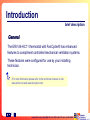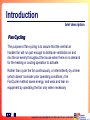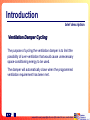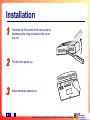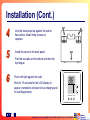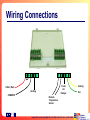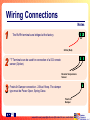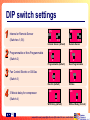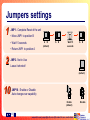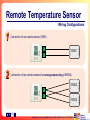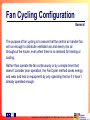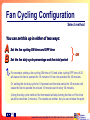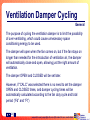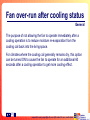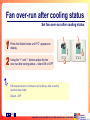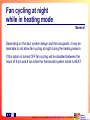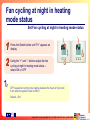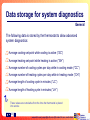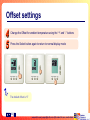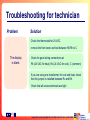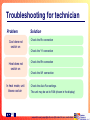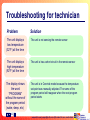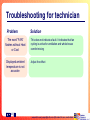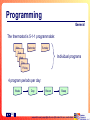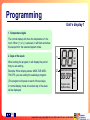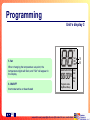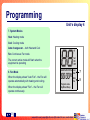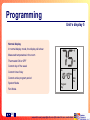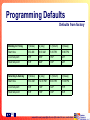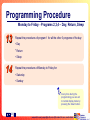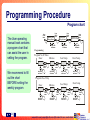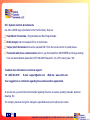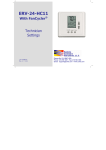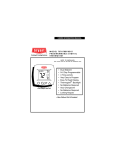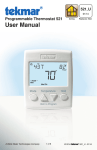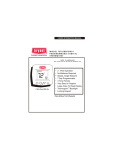Download SCI ERV-24-HC11 User manual
Transcript
ERV-24 Technician Settings & Operating Manual Protected by one or more of the following patents: US 5,547,017; 5,881,806; 6,431,268; CA 2,245,135 1 www.scillc.com |[email protected] | We make life more comfortable Introduction brief description General The ERV-24-HC11 thermostat with FanCycler® has enhanced features to compliment controlled mechanical ventilation systems. These features were configured for use by your installing technician. (For more information please refer to the technician manual or visit www.scillc.com and www.fancycler.com). 2 www.scillc.com |[email protected] | We make life more comfortable Introduction brief description Fan Cycling The purpose of fan-cycling is to assure that the central air handler fan will run just enough to distribute ventilation air and mix the air evenly throughout the house when there is no demand for the heating or cooling operation to activate. Rather than cycle the fan continuously, or intermittently by a timer (which doesn't consider prior operating conditions), the FanCycler method saves energy, and wear and tear on equipment by operating the fan only when necessary 3 www.scillc.com |[email protected] | We make life more comfortable Introduction brief description Ventilation Damper Cycling The purpose of cycling the ventilation damper is to limit the possibility of over-ventilation that would cause unnecessary space-conditioning energy to be used. The damper will automatically close when the programmed ventilation requirement has been met. 4 www.scillc.com |[email protected] | We make life more comfortable Options & Accessories Remote sensor option RS01: For remote temperature sensing (1 required); for averaging temperature at 4 locations (4 required) – the thermostat will control on the average temperature of all 4 locations RS02: For averaging temperature at 2 locations (2 required) – the thermostat will control on the average temperature of both locations For details on where to purchase accessories, please contact SCI for your nearest location or visit our web site at www.scillc.com 5 www.scillc.com |[email protected] | We make life more comfortable Technician Settings 6 www.scillc.com |[email protected] | We make life more comfortable Installation 1 Separate the front panel from back panel by depressing the tongue located in the top of the unit. 2 Pull the back panel out. 3 Make electrical connections 7 www.scillc.com |[email protected] | We make life more comfortable Installation (Cont.) 4 Line the back panel up against the wall or flat surface. Install three screws as required. 5 Install the cover to the back panel. First the two tabs on the bottom and then the top tongue. 6 Push until tight against the wall. Wait for 15 seconds for the LCD display to appear (completion of power circuit charging and for self-diagnostics). On/Off Select 8 www.scillc.com |[email protected] | We make life more comfortable Prog Wiring Connections RC RH C W1 T FD G Y1 Fresh Air Damper 24Vac (Red) Heating COMMON T Remote Temperature Sensor 9 www.scillc.com |[email protected] | We make life more comfortable Cooling Fan Wiring Connections Notes 1 The Rc/Rh terminals are bridged at the factory. RC RH 24Vac (Red) 2 T “T” Terminals can be used for connection of a SCI remote sensor (Option). T Remote Temperature Sensor 3 FD Fresh-Air Damper connection - 24Vac/1Amp. The damper type must be Power Open, Spring Close. Fresh Air Damper 10 www.scillc.com |[email protected] | We make life more comfortable DIP switch & Jumpers ON 1 2 3 4 5 6 DIP Switch A B JMP10 JMP1 A B JMP2 Not in use. Leave it shorted! 11 www.scillc.com |[email protected] | We make life more comfortable DIP switch settings 1 Internal or Remote Sensor (Switches 1,5,6) ON ON 1 5 6 Internal Sensor (default) 2 Programmable or Non-Programmable ON (Switch 2) 2 ON (Switch 3) 3 3 Minute delay for compressor (Switch 4) Non-Programmable ON 3 Electric (default) 4 Remote Sensor 2 Fan Control Electric or Oil/Gas 5 6 ON Programmable (default) 3 1 ON Oil/Gas ON 4 With Delay (default) 4 Without Delay (for test) 12 www.scillc.com |[email protected] | We make life more comfortable Jumpers settings 1 JMP1 - Complete Reset of the unit • Move JMP1 to position B • Wait 15 seconds A • Return JMP1 to position A 2 B (default) A B Wait 15 seconds A B JMP2 - Not in Use Leave it shorted ! (default) 10 JMP10 - Enable or Disable Auto change-over capability A B Enable (default) 13 www.scillc.com |[email protected] | We make life more comfortable A B Disable Remote Temperature Sensor Installation Instructions IMPORTANT ! The Remote Temperature Sensor must be from SCI. 1 2 3 4 Set DIP Switch configuration as shown before Connect the temperature sensor leads to the T-T terminals Reconnect the front half of the thermostat to the base (applies 24Vac power) Verify that the displayed temperature responds to the remote sensor The wire length for the remote sensor can be up to 100 feet (30 meters) with standard thermostat cable (not less than 22 gauge) If the distance is greater than 100 feet then the wire MUST be shielded type, 20-22 gauge, twisted pair 14 www.scillc.com |[email protected] | We make life more comfortable Remote Temperature Sensor Wiring Configurations 1 Connection of one remote sensor (RS01) T T 2 RS01 Connection of two remote sensors for average measuring (2XRS02) RS02 T T RS02 15 www.scillc.com |[email protected] | We make life more comfortable Advanced Setup Enter Setup Mode The ERV-24-HC11 thermostat with FanCycler® has enhanced features to compliment controlled mechanical ventilation systems and combination space and domestic hot water heating systems 1 2 3 4 Press and hold the On/Off button to turn the thermostat off OFF Using the “+” or “-” buttons, set the temperature to 50 Wait until display stop flashing OFF Press and hold the Select button until the display changes, entering Advanced Setup 16 www.scillc.com |[email protected] | We make life more comfortable Fan Cycling Configuration General The purpose of fan cycling is to assure that the central air handler fan will run enough to distribute ventilation air and evenly mix air throughout the house, even when there is no demand for heating or cooling. Rather than operate the fan continuously or by a simple timer that doesn’t consider prior operation, the FanCycler method saves energy and wear and tear on equipment by only operating the fan if it hasn’t already operated enough. 17 www.scillc.com |[email protected] | We make life more comfortable Fan Cycling Configuration Select method You can set this up in either of two ways: A B Set the fan cycling ON time and OFF time OR Set the fan duty cycle percentage and the total period For example, setting a fan cycling ON time of 10 and a fan cycling OFF time of 20 will cause the fan to operate for 10 minutes if it has not operated for 20 minutes. Or, setting the fan duty cycle for 33 percent and the total period for 30 minutes will cause the fan to operate for at least 10 minutes out of every 30 minutes. (Using the duty cycle method, the thermostat will skip turning the fan on if the time would be less than 2 minutes). The results are similar, but you can choose the path. 18 www.scillc.com |[email protected] | We make life more comfortable Fan Cycling Configuration A - fan cycling ON time and OFF time 1 2 Press and hold the Select button until “LI” or “UnLI” or “CALC” appears on display. Using the “+” or “-” buttons, choose between: “LI” Fan cycling limited (default) “UnLI” Fan cycling unlimited ON time Fan will be energized continuously after no fan activity for the fan OFF time “CALC” Fan cycling calculated. Fan cycling times will be calculated based on the fan duty cycle (“Fd”) and total period (“Ft”) 19 www.scillc.com |[email protected] | We make life more comfortable A Fan Cycling Configuration A - fan cycling ON time and OFF time (cont.) 3 4 Press the Select button again – four digits will appear on display Using the “+” or “-” buttons adjust the fan cycling limited ON time The number represents the number of minutes the fan will be energized after no fan activity for the fan OFF time. A value of 0 disables this option. Range 0-480 minutes - Default 10 minutes 20 www.scillc.com |[email protected] | We make life more comfortable A Fan Cycling Configuration A - fan cycling ON time and OFF time (cont.) 5 6 Press the Select button again – “FF” will appear on display Using the “+” or “-” buttons adjust the fan cycling limited OFF time The number represents the number of minutes the fan will be off before energizing the fan again. Range 1-480 minutes – Default 20 minutes. 21 www.scillc.com |[email protected] | We make life more comfortable A Fan Cycling Configuration B - fan duty cycle percentage and the total period 1 Repeat steps 1 and 2 in “Set the fan cycling ON time and OFF time” Select “CALC” – Fan cycle calculated 2 Using the “+” or “-” buttons adjust the fan duty cycle The Number is the percent of time fan will be energized during each total period (Period – “Ft” - will be set later) 0 disables this option 22 www.scillc.com |[email protected] | We make life more comfortable B Fan Cycling Configuration B - fan duty cycle percentage and the total period (cont.) 3 4 Press the Select button again – “Ft” will appear on display Using the “+” or “-” buttons adjust the total period The The Number is the time period that the fan duty cycle pertains to. Range 0-1440 minutes – Default 30 minutes 23 www.scillc.com |[email protected] | We make life more comfortable B Ventilation Damper Cycling General The purpose of cycling the ventilation damper is to limit the possibility of over-ventilating, which could cause unnecessary space conditioning energy to be used. The damper will open when the fan comes on, but if the fan stays on longer than needed for the introduction of ventilation air, the damper will automatically close and open, allowing just the right amount of ventilation. The damper OPEN and CLOSED will be set later. However, if “CALC” was selected there is no need to set the damper OPEN and CLOSED times, and damper cycling times will be automatically calculated according to the fan duty cycle and total period (“Fd” and “Ft”) 24 www.scillc.com |[email protected] | We make life more comfortable Ventilation Damper Cycling Set the damper cycling OPEN time 1 2 Press the Select button until “dO” appears on display Using the “+” or “-” buttons adjust the damper cycling OPEN time The number is the maximum minutes the ventilation damper will be open each time the fan is energized. 0 disables damper cycling – meaning the damper will never open. Range 0-480 minutes – Default 10 minutes. 25 www.scillc.com |[email protected] | We make life more comfortable Ventilation Damper Cycling Set the damper cycling CLOSE time 3 4 Press the Select button until “dC” appears on display Using the “+” or “-” buttons adjust the damper cycling CLOSE time The number is the minutes the ventilation damper will be closed after the damper had been open and the fan is still operating for any reason. Range 1-480 minutes – Default 20 minutes. 26 www.scillc.com |[email protected] | We make life more comfortable Fan over-run after cooling status General The purpose of not allowing the fan to operate immediately after a cooling operation is to reduce moisture re-evaporation from the cooling coil back into the living space. For climates where the cooling coil generally remains dry, this option can be turned ON to cause the fan to operate for an additional 60 seconds after a cooling operation to get more cooling effect. 27 www.scillc.com |[email protected] | We make life more comfortable Fan over-run after cooling status Set fan over-run after cooling status 1 2 Press the Select button until “FC” appears on display OFF Using the “+” and “-“ buttons adjust the fan over-run after cooling status – select ON or OFF ON causes the fan to continue to run for 60 sec after a cooling operation has ended. Default – OFF 28 www.scillc.com |[email protected] | We make life more comfortable ON Fan cycling at night while in heating mode General Depending on the duct system design and the occupants, it may be desirable to not allow fan cycling at night during the heating season. If this option is turned OFF fan cycling will be disabled between the hours of 9 pm and 8 am while the thermostat system mode is HEAT . 29 www.scillc.com |[email protected] | We make life more comfortable Fan cycling at night in heating mode status Set Fan cycling at night in heating mode status 1 2 Press the Select button until “Fn” appears on display OFF Using the “+” and “-“ buttons adjust the fan cycling at night in heating mode status – select ON or OFF OFF causes fan cycling to be inactive between the hours of 9 pm and 8 am while the system mode is HEAT. Default – ON 30 www.scillc.com |[email protected] | We make life more comfortable ON Pump cycling for combination space and domestic hot water heating systems General As building enclosures become more energy efficient and heating loads are small, a single hot water heater can often supply hot water for both domestic use and space heating. This type of heating system is especially popular in multi-family housing. For such systems, this option can be turned ON to avoid potential microbial buildup in the space heating plumbing loop during periods of inactivity. This feature assures that the heating circulator operates for at least one minute out of every 24 hours. 31 www.scillc.com |[email protected] | We make life more comfortable Pump cycling for combination space and domestic hot water heating systems Set Pump status 1 2 3 Press the Select button until “FE” appears on display OFF Using the “+” and “-“ buttons adjust the pump status – select ON or OFF Press the Select button again to return to normal display mode ON causes the circulator pump (W terminal) to be energized for 1 minute if it has not been energized for 24 hours. Default - OFF 32 www.scillc.com |[email protected] | We make life more comfortable ON Data storage for system diagnostics General The following data is stored by the thermostat to allow advanced system diagnostics: Average cooling set-point while cooling is active (“SC”) Average heating set-point while heating is active (“SH”) Average number of cooling cycles per day while in cooling mode (“CC”) Average number of heating cycles per day while in heating mode (“CH”) Average length of cooling cycle in minutes (“LC”) Average length of heating cycle in minutes (“LH”) These values are cumulative from the time the thermostat is placed into service 33 www.scillc.com |[email protected] | We make life more comfortable Data storage for system diagnostics Access the stored values 1 2 3 4 Press and hold (6 seconds) the On/Off button to set the system mode to OFF Using the “+” and “-“ buttons set the temperature set-point to 55°F When the display stops flashing, press and hold the Select button OFF Use the Select button to advance through the steps 34 www.scillc.com |[email protected] | We make life more comfortable OFF Data storage for system diagnostics Clear average values 1 2 3 Press and hold (6 seconds) the On/Off button to set the system mode to OFF OFF Using the “+” and “-“ buttons set the temperature set-point to 90°F When the display stops flashing, press and hold (8 seconds) the Select button until “Unlo” disappears from the display 35 www.scillc.com |[email protected] | We make life more comfortable OFF Lock the thermostat’s buttons Lock Lock the thermostat’s buttons to prevent any unwanted changes made by any unauthorized person. 1 2 Press and hold the On/Off button to turn the thermostat ON Press and hold (25 seconds) the Select button until “LOC” appears on display ON 36 www.scillc.com |[email protected] | We make life more comfortable ON Unlock the thermostat’s buttons Unlock 1 2 Press and hold (25 seconds) the Select button until “UnLO” appears on display Press the Select button 2 more times to return to normal display mode ON ON 37 www.scillc.com |[email protected] | We make life more comfortable ON Offset settings The Offset is used for field calibration of the measured temperature if necessary 1 2 3 Press and hold (6 seconds) the On/Off button to turn the thermostat OFF Using the “+” and “-“ buttons set the temperature set-point to 60°F, and wait until the display stops flashing Press and hold the Select button (10 sec.) until “OFFS” and the Offset number (a number between –6…+6) will appear (not flashing) on the display OFF OFF 38 www.scillc.com |[email protected] | We make life more comfortable Offset settings 4 5 Change the Offset for ambient temperature using the “+” and “-“ buttons Press the Select button again to return to normal display mode The default offset is “0” 39 www.scillc.com |[email protected] | We make life more comfortable Troubleshooting for technician Problem Solution Check the thermostat for 24 VAC, remove the front cover and test between Rc/Rh to C The display is blank Check for good wiring connections at: Rh (24 VAC for heat), Rc (24 VAC for cool), C (common) If you are using one transformer for cool and heat, check that the jumper is installed between Rc and Rh. Check that all screws terminals are tight 40 www.scillc.com |[email protected] | We make life more comfortable Troubleshooting for technician Problem Solution Cool does not switch on Check the Rc connection Heat does not switch on Check the Rh connection In heat mode, unit blows cool air Check the Y1 connection Check the W1 connection Check the Auto Fan settings. The unit may be set to FAN (shown in the display) 41 www.scillc.com |[email protected] | We make life more comfortable Troubleshooting for technician Problem Solution The unit displays low temperature (32°F) all the time The unit is not sensing the remote sensor The unit displays high temperature (92°F) all the time The unit is has a short circuit in the remote sensor The display shows the word "PROGRAM" without the name of the program period (wake, sleep, etc) The unit is in Override mode because the temperature set-point was manually adjusted. The name of the program period will reappear when the next program period starts 42 www.scillc.com |[email protected] | We make life more comfortable Troubleshooting for technician Problem The word “FAN” flashes without Heat or Cool Displayed ambient temperature is not accurate Solution This does not indicate a fault. It indicates that fan cycling is active for ventilation and whole-house comfort mixing Adjust the offset 43 www.scillc.com |[email protected] | We make life more comfortable User Manual 44 www.scillc.com |[email protected] | We make life more comfortable On/Off Button Turn the thermostat On or Off 1 2 Press the On/Off button to activate the thermostat - The word "ON" will appear in the display next to the measured temperature. Press and hold (4 sec) the On/Off button to deactivate the thermostat - The word "OFF" will appear in the display. ON OFF 45 www.scillc.com |[email protected] | We make life more comfortable Select Button Change system mode 1 2 Press the Select button once. Use the (+) or (-) buttons to switch between modes: • Cool Cool/Heat (Auto change-over) • Heat Fan Cool Cool Heat Heat Fan Cool Heat Cool Heat Fan 46 www.scillc.com |[email protected] | We make life more comfortable Select Button Change fan mode 3 4 5 Press the Select button again. Use the (+) or (-) buttons to switch between modes: • Fan - The fan will work continuously • Auto Fan - The fan will work depending on cooling or heating demand Press the Select button again to return to normal display mode. Auto Fan Fan Fan Auto Fan The unit will automatically return to normal display mode when no changes are made within 30 seconds 47 www.scillc.com |[email protected] | We make life more comfortable Temperature set-point In cool mode 1 2 3 Press the (+) or (-) buttons the temperature will flash and “COOL” and “SET” will appear on display Change the cooling set-point temperature using the (+) or (-) buttons Press the Select button or wait to return to normal display mode SET Cool SET The unit will automatically return to normal display mode when no changes are made within 30 seconds 48 www.scillc.com |[email protected] | We make life more comfortable Temperature set-point In heat mode 1 2 3 Press the (+) or (-) buttons the temperature will flash and “HEAT” and “SET” will appear on display Change the heating set-point temperature using the (+) or (-) buttons Press the Select button or wait to return to normal display mode SET Heat SET The unit will automatically return to normal display mode when no changes are made within 30 seconds 49 www.scillc.com |[email protected] | We make life more comfortable Temperature set-point In auto-change mode (cool/heat) 1 2 3 4 Set the cooling set-point the same way as in cool mode Press the Select button Set the heating set-point the same way as in heat mode Press the Select button or wait to return to normal mode SET SET The thermostat keeps a minimum differential of at least 1 degree between the Heat setpoint and the Cool setpoint, with Heat always being less than Cool. SET 50 www.scillc.com |[email protected] | We make life more comfortable SET Lock/Unlock the Buttons Lock the thermostat’s buttons to prevent any unwanted changes made by any unauthorized person 1 2 3 4 Press the On/Off button to turn the thermostat ON Press and hold (15 sec.) the Select button until “LOC” appears on display Press and hold (15 sec.) the Select button until “UnLO” appears on display Press the Select button 2 more times to exit to normal display mode ON ON ON 51 www.scillc.com |[email protected] | We make life more comfortable Programming General The thermostat is 5-1-1 programmable: Saturday Mon. Sunday Tue. Individual programs Wed. Thu. Friday 4 program periods per day: Wake Day Return Sleep 52 www.scillc.com |[email protected] | We make life more comfortable Programming Disable/Re-enable programming If you want to operate the thermostat manually - without the program, you can easily disable programming. 1 2 To disable the program, press and hold (5 seconds) the Prog button. The word Program will disappear from the display To re-enable the program, press and hold the Prog button again Program If the thermostat was setup to be Non-Programmable by the installing technician, contact the installer, or refer to the Technician Settings document for enabling the Program by the internal DIP switch 53 www.scillc.com |[email protected] | We make life more comfortable Programming Unit’s display 1 1. Temperature digits The normal display will show the temperature in the room. When (+) or (-) is pressed, it will flash and show the set-point for the selected system mode o F 2. Days of the week 1 Set ON OFF When setting the program, it will display the period that you are setting. Example: When display shows: MON-TUE-WEDTHU-FRI, you are setting the weekdays program. (The program will repeat on each of these days). In normal display mode, the actual day of the week will be displayed 2 SuMoTuWeThFrSa Cool AM Heat PM Auto Fan Program: wake DayReturnSleep 54 www.scillc.com |[email protected] | We make life more comfortable Programming Unit’s display 2 3. Real time clock, AM/PM. Note: When changing the program, "COOL" or "HEAT" will be displayed in place of the time to indicate which system mode you are setting the temperature for. o F Set ON OFF 4. Program period (the one currently being adjusted will be indicated) Wake 1st program of day Day 2nd program of day Return 3rd program of day Sleep 4th program of day 3 4 SuMoTuWeThFrSa Cool AM Heat PM Auto Fan Program: wake DayReturnSleep 55 www.scillc.com |[email protected] | We make life more comfortable Programming Unit’s display 3 o F Set ON OFF 5. Set When changing the temperature set-point, the temperature digits will flash, and "Set" will appear in the display 6. ON/OFF thermostat active or deactivated SuMoTuWeThFrSa Cool AM Heat PM Auto Fan Program: wake DayReturnSleep 56 www.scillc.com |[email protected] | We make life more comfortable 5 6 Programming Unit’s display 4 7. System Modes Heat: Heating mode Cool: Cooling mode Auto change-over – both Heat and Cool o F Fan: Continuous Fan mode. Set ON OFF The current active mode will flash when the equipment is operating 8. Fan Mode When the display shows "Auto Fan" - the Fan will operate automatically with heating and cooling. When the display shows "Fan" – the Fan will operate continuously. SuMoTuWeThFrSa Cool AM Heat PM Auto Fan Program: wake DayReturnSleep 57 www.scillc.com |[email protected] | We make life more comfortable 7 8 Programming Unit’s display 5 Normal display In normal display mode, the display will show: o F Measured temperature in the room Thermostat ON or OFF ON Current day of the week Current time of day Su AM Current active program period System Mode Fan Mode. Cool Auto Fan Program: Day 58 www.scillc.com |[email protected] | We make life more comfortable Programming Defaults Defaults from factory Monday to Friday 1 (Wake) 2 (Day) 3 (Return) 4 (Sleep) Start time 6:30 AM 8:00 AM 5:30 PM 10:00 PM Cool Set-point 78°F 85°F 78°F 82°F Heat Set-point 70°F 62°F 70°F 62°F Saturday & Sunday 1 (Wake) 2 (Day) 3 (Return) 4 (Sleep) Start time 7:30 AM 12:30 PM 6:00 PM 11:30 PM Cool Set-point 76°F 74°F 72°F 78°F Heat Set-point 70°F 70°F 70°F 65°F 59 www.scillc.com |[email protected] | We make life more comfortable Programming Procedure Setting the time 1 2 3 4 Press the Prog button Adjust the hours using the ‘+’ and ‘-’ buttons Press the Prog button again Adjust the minutes using the ‘+’ and ‘-’ buttons ON AM ON AM ON AM ON AM 60 www.scillc.com |[email protected] | We make life more comfortable Programming Procedure Monday to Friday - Program 1 – wake – start time 5 6 7 8 Press the Prog button again Adjust the hours using the ‘+’ and ‘-’ buttons Press the Prog button again Adjust the minutes using the ‘+’ and ‘-’ buttons ON MoTuWeThFr AM Program: Wake ON MoTuWeThFr AM Program: Wake ON MoTuWeThFr AM Program: Wake ON MoTuWeThFr AM Program: Wake 61 www.scillc.com |[email protected] | We make life more comfortable Programming Procedure Monday to Friday - Program 1 – wake – set cool & heat temp. 9 10 11 12 Press the Prog button again The thermostat keeps a minimum differential of at least 1 degree between the Heat set-point and the Cool setpoint, with Heat always being less than Cool. Adjust set temperature for cooling using the ‘+’ and ‘-’ buttons Press the Prog button again Adjust set temperature for heating using the ‘+’ and ‘-’ buttons SET ON SET ON AMCool AMCool Program: Wake Program: Wake SET ON AM Heat Program: Wake SET ON AM Heat Program: Wake 62 www.scillc.com |[email protected] | We make life more comfortable Programming Procedure Monday to Friday - Programs 2,3,4 – Day, Return, Sleep 13 Repeat the procedures of program 1 for all the other 3 programs of the day: • Day • Return • Sleep 14 Repeat the procedures of Monday to Friday for: • Saturday • Sunday At any time during the programming you can exit to normal display mode by pressing the Select button 63 www.scillc.com |[email protected] | We make life more comfortable Programming Procedure Program chart The User operating manual book contains a program chart that can assist the user in setting the program. Press PROG button Adjust Clock Settings-Hours Adjust Clock Settings-Minutes Adjust with Set Buttons Press PROG button Press PROG button Adjust Clock - Day of the week Adjust with Set Buttons Adjust with Set Buttons Programming Program No. 1 Wake Hour Minutes Cool Temp. Press PROG button Press PROG button We recommend to fill out the chart BEFORE setting the weekly program Press PROG button Adjust with set buttons Adjust with set buttons Heat Temp. Press PROG button Adjust with set buttons Press PROG button Adjust with set buttons Program No. 2 Day Hour Adjust with set buttons Heat Temp. Press PROG button Press PROG button Press PROG button Adjust with set buttons Cool Temp. Minutes Adjust with set buttons Press PROG button Adjust with set buttons 64 www.scillc.com |[email protected] | We make life more comfortable Override Set-Point Temp. You can manually override the set-point temperature for the current program period without stepping into the programming procedure. When you override the set-point, it will only be applicable until the end of the current program period. To change the set-point temperature at any time: Press the (+) or (-) buttons until the temperature you desire appears on the display ON The new temperature will be retained until the next program period starts When overriding a program period – no program period name will appear on the display 65 www.scillc.com |[email protected] | We make life more comfortable Hold The Program The thermostat can be operated manually – without the program – at anytime, and the program can be reactivated again anytime later 1 2 Turn the thermostat ON Press and hold (5 seconds) the Prog button until the hours in the display stop flashing. The word ‘Program’ will disappear from display ON Program ON ON Program 66 www.scillc.com |[email protected] | We make life more comfortable Reactivate The Program The thermostat can be operated manually – without the program – at anytime, and the program can be reactivated again anytime later 1 Press and hold (5 seconds) the Prog button until the hours in the display stop flashing. The word “Program” will appear on the display ON ON Program The thermostat will remain in Override mode until the next program period begins 67 www.scillc.com |[email protected] | We make life more comfortable SCI - Systems Controls & Instruments can offer a WIDE range of products for the HVAC industry, Such as: Flush Mount Thermostats - Programmable and Non-Programmable. HVAC Analyzer that can measure BTU’s, for technicians. Tamper proof thermostats that can be operated ONLY from the remote control, for public places. Thermostat with phone communication; listen to your thermostat from ANYWHERE and change settings. For a free demonstration please dial: (877) 662-0660 Password 1,2,3,4,# For menu press *,0,#… To obtain more information or technical support: Tel : (800) 663-8107. E-mail : [email protected] Web site: www.scillc.com Your suggestions or comments regarding these units would be appreciated. At our web site, you can find technical details regarding the units, as well as, operating manuals, electrical drawings, Etc. The company reserves the right to change the specifications any time without prior notice. 68 www.scillc.com |[email protected] | We make life more comfortable