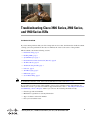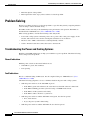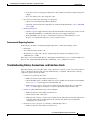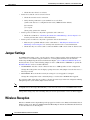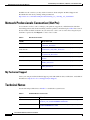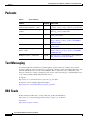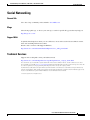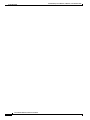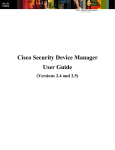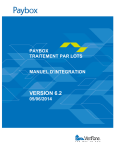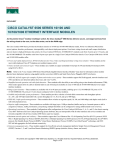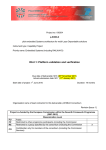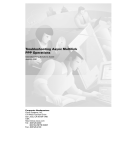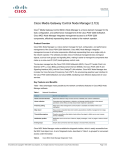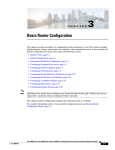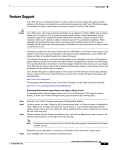Download Cisco 1900 series Technical information
Transcript
Troubleshooting Cisco 3900 Series, 2900 Series, and 1900 Series ISRs Part Number OL-20778-02 If you encounter problems with your Cisco integrated services router, the information in this document can help you isolate problems in the router or eliminate the router as the source of the problem. This document contains the following sections: Note • Problem Solving, page 2 • Reading LEDs, page 5 • System Messages, page 5 • Network Professionals Connection (Net Pro), page 6 • Technical Notes, page 6 • Troubleshooting Toolkit, page 7 • Podcasts, page 8 • Text Messaging, page 8 • RSS Feeds, page 8 • Social Networking, page 9 To troubleshoot interface cards, refer to the documentation for the card on Cisco.com. If you cannot locate the source of the problem, contact a Cisco customer service representative for information on how to proceed. For technical support information, refer to “Obtaining Documentation and Submitting a Service Request”. Before you call, have the following information ready: • Chassis type and serial number • Maintenance agreement or warranty information • Type of software and version number • Date you received the router Americas Headquarters: Cisco Systems, Inc., 170 West Tasman Drive, San Jose, CA 95134-1706 USA Troubleshooting Cisco 3900 Series, 2900 Series, and 1900 Series ISRs Problem Solving • Brief description of the problem • Brief explanation of the steps you have taken to isolate the problem Problem Solving The key to problem solving is to isolate the problem to a specific subsystem by comparing what the router is doing to what it should be doing. The LEDs on the router aid you in determining router performance and operation. The LEDs are described in the “LED Indicators” (Cisco 3900/2900, Cisco 1900). When solving problems, consider the following router subsystems: • Power and cooling systems—External power source, power cable, router power supply, circuit breaker, and router fan. Also check for inadequate ventilation or air circulation. • Interface cards—LEDs on the interface cards help identify a failure. • Cables—External cables that connect the router to the network. Troubleshooting the Power and Cooling Systems Both the system LED and the fans can help you troubleshoot a power problem. Check the following items to help isolate the problem: Normal Indications With the power switch on, the normal indications are: • SYS LED on, green, and continuous • Fan operating Fault Indications This is a condensed listing of LED states. For the complete listing see “LED Indicators” (Cisco 3900/2900, Cisco 1900). Check the following symptoms to locate or eliminate faults in the power and cooling systems: • With the power switch on, is the SYS LED on green? – If the LED is green and continuous, the router has booted and the software is functional. – If the LED is blinking green the system is booting or in ROM monitor mode. – If the LED is off the system board is faulty. – If the LED is amber, check for a system error. • With the power switch on and the SYS LED on and green, does the fan operate? – If no, check the fan. – If yes, the power system is functioning. • With the power switch on and the SYS LED off, does the fan operate? Cisco 2900 and 3900 Series Hardware Installation 2 Troubleshooting Cisco 3900 Series, 2900 Series, and 1900 Series ISRs Problem Solving – If yes, the router is receiving power. The fan is connected directly to the DC outputs of the power supply. – If no, check the power source and power cable. • Does the router shut down after being on a short time? – Check for an environmentally induced shutdown. – Check the environmental site requirements in “General Site Requirements” (Cisco 3900/2900, Cisco 1900). • Router partially boots – Check for a power supply failure by inspecting the SYS LED on the front panel of the router. If the SYS LED is blinking or continuously green, the power supply is functional. – If the SYS LED is not on, refer to “Obtaining Documentation and Submitting a Service Request” for warranty information, or contact customer service. Environmental Reporting Features If the router is operating at an abnormally high temperature, consider the following causes: • Fan failure • Air conditioner failure in the room • Air blockage to cooling vents. See the “Airflow Diagrams and Chassis Ventilation” (Cisco 3900/2900, Cisco 1900). Take steps to correct the problem. Refer to “Preparing for the Installation” (Cisco 3900 and 2900 Series Routers) and “Preinstallation Requirements and Planning” (Cisco 1900 Series Routers). Troubleshooting Cables, Connections, and Interface Cards Network problems can be caused by cables, cable connections, or interface cards, or by external devices such as a modem, transceiver, hub, wall jack, WAN interface, or terminal. Check for the following symptoms to help isolate the problem. • Card is not recognized by the router. – Make sure that the card is firmly seated in its slot. – Check the LEDs on the card. Each card has its own set of LEDs. For information on these LEDs, refer to Cisco.com online support for the individual card. – Make sure that you have a version of Cisco IOS software that supports the card. Check the Cisco.com online support document for software requirements for the interface card. • Card is recognized, but interface ports do not initialize. – Make sure that the card is firmly seated in its slot. – Check external cable connections. – Make sure that you have a version of Cisco IOS software and feature license that supports the card. Check the software requirements for the affected card, which can be found in the configuration note for the card. • Router does not boot properly, or constantly or intermittently reboots. – Make sure that the card is firmly seated in its slot. Cisco 2900 and 3900 Series Hardware Installation 3 Troubleshooting Cisco 3900 Series, 2900 Series, and 1900 Series ISRs Jumper Settings – Check the router chassis or software. • Router boots, but the console screen is frozen. – Check the external console connection. – Verify that the parameters for your terminal are set as follows: (a) The same data rate as configured for the router (9600 baud is the default) (b) 8 data bits (c) 1 stop bit (d) No parity generated or checked • Router powers on and boots only when a particular card is removed. – Check the card. Refer to “Obtaining Documentation and Submitting a Service Request” for warranty and customer service contact information. • Router powers on and boots only when a particular cable is disconnected. – There may be a problem with the card or cable. Refer to “Obtaining Documentation and Submitting a Service Request” for warranty and customer service contact information. – Check that only one console cable is connected. Either a USB console or RJ-45, but not both. Jumper Settings If a ROM monitor failure occurs, you may need to change a jumper setting on the motherboard so the router can boot for troubleshooting. Procedures for accessing the motherboard are described in “Removing and Replacing the Services Performance Engine” (Cisco 2900 and 3900 Series Routers). You may need to set one of the following jumpers on Cisco 3900 and Cisco 2900 ISRs, or operate the Baud Reset Button on Cisco models 1905/1921: • DUART DFLT—Sets the console connection data rate to 9600 regardless of user configuration Change this setting if the console displays garbage characters. The jumper forces the data rate to a known good value. • BOOT DFLT—Boots from the read-only boot image in case an upgrade is corrupted Change this setting if the router consistently hangs or crashes after a ROM monitor upgrade. If you change either of the first two settings as shown, the router stays in the new configuration during subsequent power cycles and the jumper can be removed. Note The jumpers are not needed to troubleshoot Cisco IOS problems. If the Cisco IOS software becomes corrupted, remove the CompactFlash memory card to force the router to boot in ROM monitor mode. Change these settings only after consulting with your service representative or Cisco technical support. Wireless Reception Wireless communication is dependent upon the propagation of radio waves. Many environmental factors influence radio waves. The Cisco Multiband Swivel-Mount Dipole Antenna document Installation Notes section describes factors affecting this. Cisco 2900 and 3900 Series Hardware Installation 4 Troubleshooting Cisco 3900 Series, 2900 Series, and 1900 Series ISRs Reading LEDs http://www.cisco.com/en/US/docs/routers/access/wireless/hardware/notes/antdip.html#wp1009743 Reading LEDs The LEDs enable you to determine router performance and operation. See “Chassis LED Indicators” (Cisco 3900/2900, Cisco 1900). System Messages This section describes system error and recovery messages that may appear when a Cisco 1941 router is operated. The Cisco IOS software displays system error and recovery messages on an external device console terminal screen. The terminal should display one of the following prompts: Router> (indicates the user EXEC command mode) or Router# (indicates the privileged EXEC command mode) The Cisco IOS software checks the system condition once every 30 seconds. If a condition still exists, the error message is displayed again; if the error condition has cleared, a recovery message is displayed. Table 1 describes some of the most common system error and recovery messages. Table 1 System Messages Error Message Explanation %ENVMON-3-FAN_OK: Fan <fan-number> functional now Explanation: The cooling fan within the chassis is working. %ENVMON-3-FAN_FAIL: Fan <fan-number> is malfunctioning Explanation: The cooling fan within the chassis is not working. %CFG-3-CARD_NOT_SUPPORTED: Slot <n>. <Card identification from cookie, including at least card type, version, revision, and serial number> Explanation: The card found is not recognized or is not supported in the specified slot. Check the feature license to be sure it is enabled. Cisco.com Technical Support Web Site The Cisco Technical Support Web site (www.cisco.com/techsupport) provides online documents and tools for troubleshooting and resolving technical issues with Cisco products and technologies. The Cisco Technical Support Web site is available 24 hours per day, 365 days per year. For a complete overview of services go to: http://www.cisco.com/web/services/ts/access/index.html Cisco 2900 and 3900 Series Hardware Installation 5 Troubleshooting Cisco 3900 Series, 2900 Series, and 1900 Series ISRs Network Professionals Connection (Net Pro) In addition to the overview, you may wish to learn more about using the Technical Support and Documentation web site by viewing online presentations: http://www.cisco.com/web/learning/le31/le47/learning_tac_e-learning_tool_launch.html Network Professionals Connection (Net Pro) Access Net Pro on Cisco.com to exchange your questions, suggestions, and information with other networking professionals about networking solutions, products, and technologies. Table 2 lists some of the user forums available on Net Pro. If you do not have a Cisco.com account or have forgotten your username or password, click Register to create a free account. Table 2 Net Pro User Forums Forums URL on Cisco.com Network Infrastructure http://forum.cisco.com/eforum/servlet/NetProf?page=Network_In frastructure_discussion Unified Communications and Video Forum http://forum.cisco.com/eforum/servlet/NetProf?page=Unified_Co mmunications_and_Video_discussion Virtual Private Networks http://forum.cisco.com/eforum/servlet/NetProf?page=Virtual_Pri vate_Networks_discussion Security Forum http://forum.cisco.com/eforum/servlet/NetProf?page=Security_di scussion Wireless Mobility http://forum.cisco.com/eforum/servlet/NetProf?page=Wireless_-_ Mobility_discussion Service Providers http://forum.cisco.com/eforum/servlet/NetProf?page=Service_Pr oviders_discussion My Technical Support Create your own personalized technical support portal with technical alerts, notifications, and technical information at http://tools.cisco.com/Support/mytechsupport/. Technical Notes Use the following technical notes in Table 3 to troubleshoot system issues. Table 3 Technical Notes on Cisco.com Topic URL on Cisco.com Password Recovery http://www.cisco.com/en/US/customer/products/sw/iosswrel/ps1831 /products_tech_note09186a00801746e6.shtml Router Crashes http://www.cisco.com/en/US/products/hw/iad/ps397/products_tech_ note09186a00800b4447.shtml Cisco 2900 and 3900 Series Hardware Installation 6 Troubleshooting Cisco 3900 Series, 2900 Series, and 1900 Series ISRs Troubleshooting Toolkit Table 3 Technical Notes on Cisco.com (continued) Topic URL on Cisco.com Router Hangs http://www.cisco.com/en/US/products/hw/routers/ps359/products_te ch_note09186a0080106fd7.shtml Memory Problems http://www.cisco.com/en/US/products/sw/iosswrel/ps1831/products _tech_note09186a00800a6f3a.shtml High CPU Utilization http://www.cisco.com/en/US/products/hw/routers/ps133/products_te ch_note09186a00800a70f2.shtml Troubleshooting Toolkit Use your account on Cisco.com to access the following tools in Table 4. If you do not have an account or have forgotten your username or password, click Register to create a free account. Table 4 Troubleshooting Toolkit Tool Function URL on Cisco.com Error Message Decoder Research and identify error messages http://www.cisco.com/cgi-bin/S upport/Errordecoder/index.cgi Output Interpreter Generate output analysis of show https://www.cisco.com/cgi-bin/ commands Support/OutputInterpreter/home .pl Bug Toolkit Search known caveats by http://www.cisco.com/cgi-bin/S software version, feature set, and upport/Bugtool/launch_bugtool. keyword pl Software Adviser Choose appropriate software for http://tools.cisco.com/Support/F usion/FusionHome.do your network device by matching software features to Cisco IOS and CatOS releases, comparing Cisco IOS releases, or determining which software releases support your hardware. Command Lookup Tool http://tools.cisco.com/Support/C Look up a detailed description for a particular Cisco IOS, LILookup/cltSearchAction.do Catalyst, or PIX/ASA command. Cisco 2900 and 3900 Series Hardware Installation 7 Troubleshooting Cisco 3900 Series, 2900 Series, and 1900 Series ISRs Podcasts Podcasts Table 5 Cisco Podcasts Podcast Language Podcast URL Unified Communications Podcasts Contact Center Solutions—audio English http://www.cisco.com/en/US/prod/voicesw/produc t_generic_contact_center_solutions_podcasts.html Products and Services Technology (audio) English http://www.cisco.com/en/US/products/products_te chnology_podcast_listing.html Government Podcasts—audio English https://www.cisco.com/web/strategy/government/ usfed_podcast.html SSL VPN Podcast Series—audio English http://www.cisco.com/en/US/prod/vpndevc/netwo rking_solutions_products_genericcontent0900aec d8058815a.html Cisco Security Podcast Series—audio English http://www.cisco.com/en/US/solutions/ns170/sml _podcast.html Cisco Network Management Podcast English Series—audio http://www.cisco.com/en/US/prod/netmgtsw/netw orking_solutions_products_genericcontent0900ae cd806d5809.html BizWise Podcasts—audio/video http://www.cisco.com/en/US/netsol/ns752/networ king_solutions_program_home.html English Text Messaging Stay current with Cisco field notices, product updates, security advisories, security news, security responses, and more. Get a text message as soon as new content is posted. US and Canadian short code is 24726. Outside the US our code is 447797801642. These codes allow you to validate that a text message is from Cisco and not a third party. You can also send a text message to 24726 with the word “stop” and you will be unsubscribed from the service. To register http://www.cisco.com/web/about/facts_info/sms_reg_info.html Go here for a list of currently supported countries http://www.cisco.com/web/about/facts_info/sms_faq.html RSS Feeds Product launches, field notices, security advisories, product documentation http://www.cisco.com/en/US/support/tsd_technical_support_rss_feeds.html Cisco Press http://www.ciscopress.com/rss/ Cisco 2900 and 3900 Series Hardware Installation 8 Troubleshooting Cisco 3900 Series, 2900 Series, and 1900 Series ISRs Social Networking Social Networking Second Life Cisco has a large community on Second Life—Secondlife.com. Blogs Select from popular tags, or choose your own tag to search for specific blog posts that may help you. http://blogs.cisco.com/ Support Wiki A dynamic knowledge base where you can collaborate, create and access the latest technical content. Solve real-world IT problems in real time. Watch a video overview of the Support Wiki here: http://www.cisco.com/web/tsweb/flash/wiki/promo/cisco_wiki_promo.html Technical Services Support services designed to meet your business needs: http://www.cisco.com/en/US/products/svcs/ps3034/ps2827/serv_category_home.html Cisco and the Cisco logo are trademarks or registered trademarks of Cisco and/or its affiliates in the U.S. and other countries. To view a list of Cisco trademarks, go to this URL: www.cisco.com/go/trademarks. Third-party trademarks mentioned are the property of their respective owners. The use of the word partner does not imply a partnership relationship between Cisco and any other company. (1110R) Any Internet Protocol (IP) addresses and phone numbers used in this document are not intended to be actual addresses and phone numbers. Any examples, command display output, network topology diagrams, and other figures included in the document are shown for illustrative purposes only. Any use of actual IP addresses or phone numbers in illustrative content is unintentional and coincidental. © 2010 Cisco Systems, Inc. All rights reserved. Cisco 2900 and 3900 Series Hardware Installation 9 Troubleshooting Cisco 3900 Series, 2900 Series, and 1900 Series ISRs Social Networking Cisco 2900 and 3900 Series Hardware Installation 10