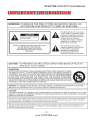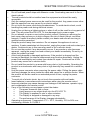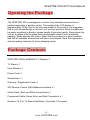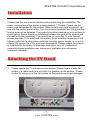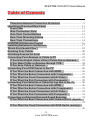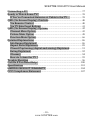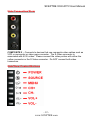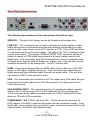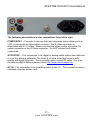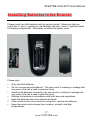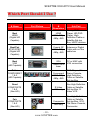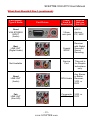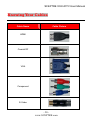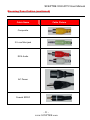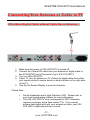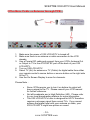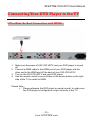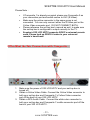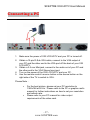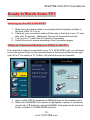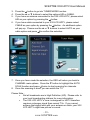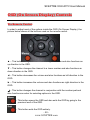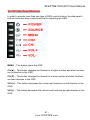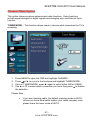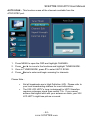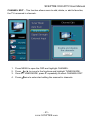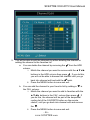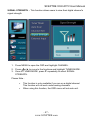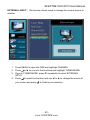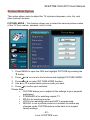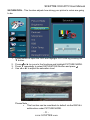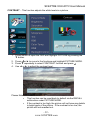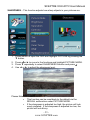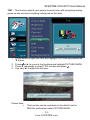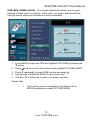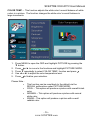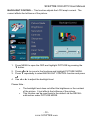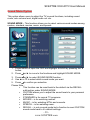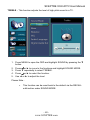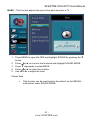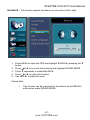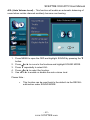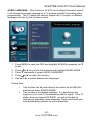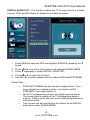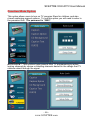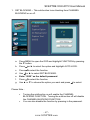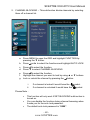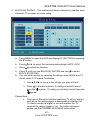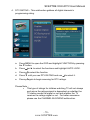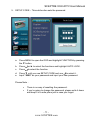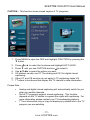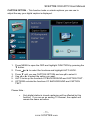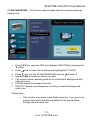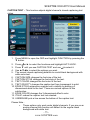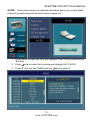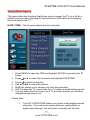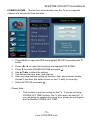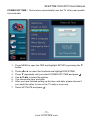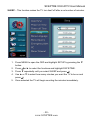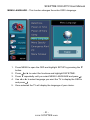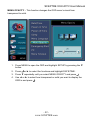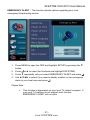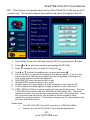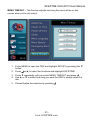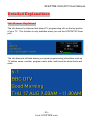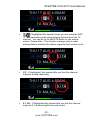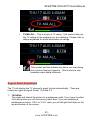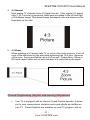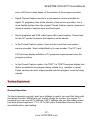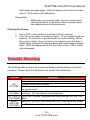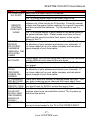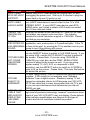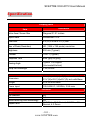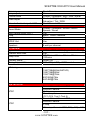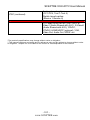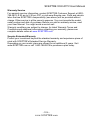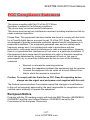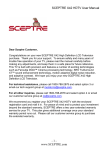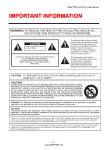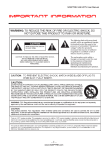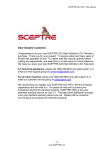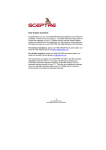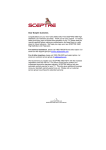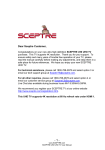Download Sceptre X32GV-Komodo User manual
Transcript
SCEPTRE X32 HDTV User Manual Dear Sceptre Customer, Congratulations on your new SCEPTRE X32 High Definition LCD Television purchase. Thank you for your support. To ensure safety and many years of trouble free operation of your TV, please read the manual carefully before making any adjustments, and keep them in a safe place for future reference. We hope you enjoy your new SCEPTRE X32 High Definition LCD Television. For technical assistance, please call 1800-788-2878 and select option 3 or email our tech support group at [email protected]. HTU UTH For all other inquiries, please call 1800-788-2878 and select option 4 or email our customer service group at [email protected]. HTU UTH We recommend you register your SCEPTRE X32 HDTV with the enclosed registration card and mail it in. For peace of mind and to protect your investment beyond the standard warranty, SCEPTRE offers a two year extended warranty service for your TV. This plan gives additional coverage once your standard warranty period runs out. Please call our customer service group to purchase the extended warranty. -1www.SCEPTRE.com SCEPTRE X32 HDTV User Manual IMPORTANT INFORMATION -2www.SCEPTRE.com SCEPTRE X32 HDTV User Manual IMPORTANT INFORMATION THIS PRODUCT HAS BEEN TESTED FOR COMPLIANCE WITH REGULATORY SAFETY CERTIFICATIONS This product is designed and manufactured to operate within defined design limits, and misuse may result in electric shock or fire. To prevent the product from being damaged, the following rules should be observed for the installation, use and maintenance of the product. Read the following safety instructions before operating the display. Keep these instructions in a safe place for future reference. • • • • • • • • • • • To avoid the risk of electric shock or component damage, switch off the power before connecting other components to the X32 LCD TV. Unplug the power cord before cleaning the X32 LCD TV. A damp cloth is sufficient for cleaning the X32 LCD TV. Do not use a liquid or a spray cleaner for cleaning the product. Do not use abrasive cleaners. Always use the accessories recommended by the manufacturer to insure compatibility. When moving the X32 LCD TV from an area of low temperature to an area of high temperature, condensation may form on the housing. Do not turn on the X32 LCD TV immediately after this to avoid causing fire, electric shock or component damage. Do not place the X32 LCD TV on an unstable cart, stand, or table. If the X32 LCD TV falls, it can injure a person and cause serious damage to the appliance. Use only a cart or stand recommended by the manufacturer or sold with the X32 LCD TV. Any heat source should maintain a distance of at least 5 feet away from the X32 LCD TV, i.e. radiator, heater, oven, amplifier etc. Do not install the product too close to anything that produces smoke or moisture. Operating the product close to smoke or moisture may cause fire or electric shock. Slots and openings in the back and bottom of the cabinet are provided for ventilation. To ensure reliable operation of the X32 LCD TV and to protect it from overheating, be sure these openings are not blocked or covered. Do not place the X32 LCD TV in a bookcase or cabinet unless proper ventilation is provided. Never push any object into the ventilation slots of the X32 LCD TV. Do not place any objects on the top of the Product. It could short circuit parts causing a fire or electric shock. Never spill liquids on the X32 LCD TV. The X32 LCD TV should be operated only from the type of power source indicated on the label. If you are not sure of the type of power supplied to your home, consult your dealer or local power company. The power cable must be replaced when using different voltage from that specified in the User Manual. For more information, contact your dealer. The X32 LCD TV is equipped with a three-pronged grounded plug, a plug with a third (grounding) pin. This plug will fit only into a grounded power outlet as a safety feature. If your outlet does not accommodate the three-wire plug, have an electrician install the correct outlet, or use an adapter to ground the appliance safely. Do not defeat the -3www.SCEPTRE.com SCEPTRE X32 HDTV User Manual • • • • • • • • • • • • • • • safety purpose of the grounded plug. Do not overload power strips and extension cords. Overloading can result in fire or electric shock. The wall socket should be installed near the equipment and should be easily accessible. Only the marked power source can be used for the product. Any power source other than the specified one may cause fire or electric shock. Do not touch the power cord during thunderstorms. To avoid electric shock, avoid handling the power cord during electrical storms. Unplug the unit during a lightning storm or when it will not be used for a long period of time. This will protect the X32 LCD TV from damage due to power surges. Do not attempt to repair or service the product yourself. Opening or removing the back cover may expose you to high voltages, the risk of electric shock, and other hazards. If repair is required, please contact your dealer and refer all servicing to qualified service personnel. Keep the product away from moisture. Do not expose this appliance to rain or moisture. If water penetrates into the product, unplug the power cord and contact your dealer. Continuous use in this case may result in fire or electric shock. Do not use the product if any abnormality occurs. If any smoke or odor becomes apparent, unplug the power cord and contact your dealer immediately. Do not try to repair the product yourself. Avoid using dropped or damaged appliances. If the product is dropped and the housing is damaged, the internal components may function abnormally. Unplug the power cord immediately and contact your dealer for repair. Continued use of the product may cause fire or electric shock. Do not install the product in an area with heavy dust or high humidity. Operating the product in environments with heavy dust or high humidity may cause fire or electric shock. Hold the power connector when removing the power cable. Pulling the power cable itself may damage the wires inside the cable and cause fire or electric shocks. When the product will not be used for an extended period of time, unplug the power connector. To avoid risk of electric shock, do not touch the connector with wet hands. Insert batteries in accordance with instructions while using the remote control. Incorrect polarities may cause damage and leakage of the batteries, operator injury and contamination the remote control. If any of the following occurs please contact the dealer: o The power connector fails or frays. o Liquid sprays or any object drops into the X32 LCD TV. o The Display is exposed to rain or other moisture. o The Display is dropped or damaged in any way. o The performance of the Display changes substantially. Operating environment: Temperature: 5°C ~ 35°C, Humidity: 10% to 90% noncondensing, Altitude: 0~10,000 ft. -4www.SCEPTRE.com SCEPTRE X32 HDTV User Manual IMPORTANT INFORMATION Television Antenna Connection Protection External Television Antenna Grounding If an outside antenna or cable system is to be connected to the LCD TV, make sure that the antenna or cable system is electrically grounded to provide some protection against voltage surges and static charges. Article 810 of the National Electrical Code, ANSI/NFPSA 70, provides information with regard to proper grounding of the mast and supporting structure, grounding of the lead-in wire to an antenna discharge unit, size of the grounding conductors, location of antenna discharge unit, connection to grounding electrodes, and requirements of the grounding electrode. Lightning Protection For added protection of the LCD TV during a lightning storm or when it is left unattended or unused for long periods of time, unplug the LCD TV from the wall outlet and disconnect the antenna or cable system. Power Lines Do not locate the antenna near overhead light or power circuits, or where it could fall into such power lines or circuits. -5www.SCEPTRE.com SCEPTRE X32 HDTV User Manual Opening the Package The SCEPTRE X32 is packaged in a carton. Any standard accessories are packed separately in another carton. The weight of the LCD display is approximately 33 lbs. Due to the size and weight of the product, it is suggested that it must be handled by a minimum of 2 or more persons. Since the glass can be easily scratched or broken, please handle the product gently. Never place the unit on a surface with the glass facing downwards unless it is on protective padding. When opening the carton, check that the product is in good condition and that all standard accessories and items are included. Save the original box and all packing materials for future shipping needs. Package Contents SCEPTRE X32GV-KOMODO TV Display x 1 TV Stand x 1 User Manual x 1 Power Cord x 1 Screwdriver x 1 Warranty / Registration Card x 1 X32 Remote Control (AAA Batteries included) x 1 Audio Cable (Red, and White Connectors) x 1 Component Cable (Green, Blue, and Red Connectors) x 1 Screws x 10 (For TV Stand Installation, 8 to install, 2 for spare) -6www.SCEPTRE.com SCEPTRE X32 HDTV User Manual Installation Please read the user manual carefully before performing the installation. The power consumption of the display is approximately 170 watts. Please use the power cord designated for the product. When an extension cord is required, use one with the correct power rating. The cord must be grounded and the grounding feature must not be defeated. The product should be installed on a flat surface to avoid tipping. Space should be maintained between the back of the product and the wall for proper ventilation. If you would like to mount the TV onto the wall, please see page 13 for additional information. Avoid installing the product in the kitchen, bathroom or other places with high humidity dust or smoke, so as not to shorten the service life of the electronic components. Please ensure the product is installed with the screen in landscape orientation. Any 90° clockwise or counterclockwise installation may induce poor ventilation and successive component damage. Attaching the TV Stand 1. Please handle the TV with two or more people. Please locate a large flat surface (i.e. table) and put a soft cloth (i.e. blanket) on the surface. Please set the TV facing up on the flat surface so the panel does not get damaged. -7www.SCEPTRE.com SCEPTRE X32 HDTV User Manual 2. Please connect the stand to the TV and secure the connection with the screw driver and the 8 screws included in the accessory box. 3. You can screw them in from the bottom of the stand. DO NOT over tighten the screws when installing the stand; otherwise the stand’s threading will become stripped. Please Note: To disassemble the TV stand, for wall mounting purposes, please repeat the step 1, but unscrew the 8 screws to remove the stand. -8www.SCEPTRE.com SCEPTRE X32 HDTV User Manual Table of Contents Television Antenna Connection Protection ................................... 5 Identifying Front and Rear Panel ....................................................... 11 Front View .......................................................................................... 11 Side Connection View ...................................................................... 12 Side View Control Buttons ............................................................... 12 Rear View Mounting Pattern ........................................................... 13 Rear View Connections.................................................................... 14 SCEPTRE X32 Remote Control ........................................................... 16 Installing Batteries to the Remote ...................................................... 17 Which Port Should I Use ?.................................................................... 18 Knowing Your Cables........................................................................... 20 Switching Sources for Ports ................................................................. 22 Connecting Your Antenna or Cable to TV ....................................... 23 If You Have Digital Cable without Cable Box or Antenna… .... 23 If You Have Cable or Antenna through VCR… ........................... 24 If You have Cable or Antenna…..................................................... 25 Connecting Your DVD Player to the TV ........................................... 26 If You Want the Best Connection with HDMI… ........................... 26 If You Want the Better Connection with Component… ............. 27 If You Want the Good Connection with S-Video…..................... 28 If You Want the Fair Connection with Composite… .................. 29 Connecting Your Satellite or Cable Set-top box to the TV ........... 30 If You Want the Best Connection with HDMI… ........................... 30 If You Want the Better Connection with Component… ............. 31 If You Want the Good Connection with S-Video…..................... 32 If You Want the Fair Connection with Composite… .................. 33 Connecting an External Surround Sound Receiver ....................... 35 If You Want the Best Connection with Coaxial SPDIF (digital)… ............................................................................................................... 35 If You Want the Good Connection with RCA Audio (analog)… ............................................................................................................... 36 TU UT TU UT TU UT TU UT TU UT TU UT TU UT TU UT TU UT TU UT TU UT TU UT TU UT TU UT TU UT TU TU UT UT TU UT TU UT TU UT TU UT TU UT TU UT TU UT TU UT TU UT TU UT TU UT TU UT -9www.SCEPTRE.com T SCEPTRE X32 HDTV User Manual Connecting a PC.................................................................................... 37 Ready to Watch Some TV?................................................................... 38 If You’ve Connected Antenna or Cable to the TV… .................. 38 OSD (On Screen Display) Controls ................................................... 40 Via Remote Control .......................................................................... 40 Via TV Side Panel Buttons................................................................ 41 OSD (On Screen Display) Options..................................................... 42 Channel Main Option ....................................................................... 43 Picture Main Option .......................................................................... 49 Function Main Option ....................................................................... 66 Detailed Explanations .......................................................................... 86 Info Banner Explained ...................................................................... 86 Aspect Ratio Explained .................................................................... 89 Closed Captioning (digital and analog) Explained ................... 91 Rating Explained ............................................................................... 92 Glossary .............................................................................................. 94 How do I clean the TV ?.................................................................... 95 Trouble Shooting ................................................................................... 96 Call Us If You Need Help! .................................................................. 100 Specification ......................................................................................... 101 LIMITED PRODUCT WARRANTY ...................................................... 104 FCC Compliance Statement.............................................................. 107 TU UT TU UT TU UT TU UT TU UT TU UT TU UT TU UT TU UT TU UT TU UT TU UT TU UT TU UT TU UT TU UT TU UT TU UT UT TU TU UT UT TU TU UT - 10 www.SCEPTRE.com SCEPTRE X32 HDTV User Manual Identifying Front and Rear Panel Front View INDICATOR LIGHT – The light is red when power is plugged in but the TV is not turned on. The light turns blue when the TV is turned on. REMOTE SENSOR – The remote sensor receives all the commands from the remote control. - 11 www.SCEPTRE.com SCEPTRE X32 HDTV User Manual Side Connection View COMPOSITE 2 – Connects to devices that use composite video cables such as VCR or camcorder or video game consoles. The S-Video connector is associated with AV2’s video. Please connect the video portion with either the yellow connector or the S-Video connector. Do NOT connect both video connectors. Side View Control Buttons - 12 www.SCEPTRE.com SCEPTRE X32 HDTV User Manual POWER – Turn on the TV by pressing the button once. Press the button again to turn off the TV. SOURCE – This button switches between all the different sources of the TV. The switching sequence is as follows : TV (cable or air), AV1 (CVBS), AV1 (SVideo), AV2 (CVBS), AV2 (S-Video), YPbPr1, YPbPr2, HDMI, and VGA. When the OSD is active, this button acts as the enter button and confirms the menu selection. MENU – This button activates the On Screen Display (OSD). If a sub-menu is active, pressing this button will return selection to the previous menu level. CH(▲/▼) – These buttons change the TV channel up or down. If the OSD is active, these buttons function as up or down controls for the menu. VOL(+/-) – These buttons increase or decrease the TV’s volume. If a sub-menu is active, pressing these buttons will move the selection left or right. Rear View Mounting Pattern Mounting Specification : 200mm x 100mm using screw M6 (6mm) diameter screws. - 13 www.SCEPTRE.com SCEPTRE X32 HDTV User Manual Rear View Connections The following descriptions are for connections from left to right. SERVICE – This port is for factory service by Sceptre’s technicians only. LINE OUT - This connection port is used for sending out audio signals to other audio devices such as stereo/surround sound receivers and sending out video signals to other video device such as TV monitor or VCR. The red (R) and white (L) connectors send out the audio signal. The yellow (AV OUT) connector sends out the video signal. The orange (COAXIAL SPDIF OUT) connector sends out either bit-stream or PCM digital sound signal to a home theater receiver with digital input. This connection uses RCA audio cable for sound, composite cable for video, and a coaxial cable for digital out. Please note : You can only use the red/white connection or the orange one. Do NOT connect both. HDMI – Connects to devices that use HDMI cable, such as Blu-ray or HD DVD player, or HD cable / satellite set-top box. This connection port receives pure digital audio and high definition signal through one single cable. This port also can accept a HDCP video device for video. VGA - This connection port connects to a PC for video using VGA cable. Be sure to connect your audio cable to the VGA Stereo input if you want sound out of VGA video source. VGA STEREO INPUT - This connection port is for people who want to provide audio to the TV when using a PC or a DVI video device. The sources uses 3.5mm mini-jack audio cable to provides audio for a HDCP enabled DVI video device or PCs with VGA connection. COMPONENT 1 & 2 (YPbPr with Audi L/R) – These connection ports are for DVD players, or satellite / cable set-top boxes that use component cables. From left to right, connect green, blue, and red for video, and then connect white for left channel audio, and red for right channel audio. - 14 www.SCEPTRE.com SCEPTRE X32 HDTV User Manual The following descriptions are for connections from left to right. COMPOSITE 1 - Connects to devices that use composite video cables such as VCR or camcorder or video game consoles. The S-Video connector is associated with AV1’s video. Please connect the video portion with either the yellow connector or the S-Video connector. Do NOT connect both video connectors. ATSC/NTSC – This connection is for digital or analog cable without the cable box or over-the-airwave antennas. The tuner is a hybrid tuner that tunes to both analog and digital channels. This connection uses coaxial RF cable. For overthe airwave digital stations please check http://www.antennaweb.org. HTU UTH AC IN - This connection is for providing power to the TV. This connection uses a standard computer power cord. - 15 www.SCEPTRE.com SCEPTRE X32 HDTV User Manual SCEPTRE X32 Remote Control POWER – Turns the TV on or off. MUTE – Mutes the TV’s audio. 0~9 – Sets the channels. Dash (-) – Inserts the dash for selecting digital channels directly. R – Returns to the previous channel. GUIDE – Opens the current digital channel information guide. SOURCE – Cycles between different inputs of the TV. SOUND – Selects various preset sound settings ▲/▼/◄/►/↵ – Selects and moves the item on screen. ▲/▼also functions as channel up and down. ◄/► also functions as volume increase and decrease. ↵ acts as enter button for OSD menu and changing channels in conjunction with number buttons. MENU – Opens / Exits the TV menu. EXIT – Exits the TV menu. SLEEP – Sets the Sleep timer. ASPECT – Selects different screen size. ADD – Adds the current channel. FREEZE – Freezes the TV picture. CC – Cycles between different closed captioning modes. DELETE – Deletes the current channel. INFO – Shows the TV info. MTS – Selects stereo, mono, or second audio programming. FAVORITE – Cycles the favorite channels PICTURE – Selects various preset picture settings - 16 www.SCEPTRE.com SCEPTRE X32 HDTV User Manual Installing Batteries to the Remote Please insert two AAA batteries into the remote control. Make sure that you match the (+) and (-) symbols on the batteries with the (+) and (-) symbols inside the battery compartment. Afterwards, re-attach the battery cover. Please note: • • • • • • • Only use AAA batteries. Do not mix new and old batteries. This may result in cracking or leakage that may pose a fire risk or lead to personal injury. Inserting the batteries incorrectly may also result in cracking or leakage that may pose a fire risk or lead to personal injury. Dispose the batteries in accordance with local laws and regulations. Keep the batteries away from children and pets. If the remote control is not used for a long time, remove the batteries. Keep the remote control away from moisture, sunlight, and high temperatures. - 17 www.SCEPTRE.com SCEPTRE X32 HDTV User Manual Which Port Should I Use ? Port Quality & Name Port Picture Cable Used & Resolution Devices that use this Port Best HDMI (Digital HD Capable) HDMI 1080i, 720p, 480p, 480i Blu-ray DVD Player, HD-DVD Player, High Definition Cable or Satellite Set-top Box, HDCP devices Best/Fair ATSC/NTSC (Digital HD Capable) Coaxial RF 1080i, 720p, 480p, 480i Antenna or Digital Cable with out the cable box Best VGA (HD Capable) VGA 1360x768 or lower PC or MAC with VGA connection Better COMPONENT 1&2 (HD Capable) Component 1080i, 720p, 480p, 480i DVD Player, Video Game Console, High Definition Cable or Satellite Set-top Box S-Video 480i only Non High Definition Cable or Satellite Set-top Box, SVideo VCR Good COMPOSITE 1&2 (Non-HD) Fair COMPOSITE 1&2 (Non-HD) Composite 480i only - 18 www.SCEPTRE.com Non High Definition Cable or Satellite Set-top Box, VCR, Old Game Console, Camcorder SCEPTRE X32 HDTV User Manual What Port Should I Use ? (continued) Port Quality, Type & Name Port Picture Good VGA STEREO INPUT (Audio) Cable Used & Resolution 3.5mm mini-jack Best LINE OUT (Digital Audio) Coaxial SPDIF Not Available Service Port Devices that use this Port HDCP devices, PC, MAC Receiver with Digital Surround Sound Decoding This port is for Sceptre technicians only. Good LINE OUT (Audio) RCA Audio Any Stereo or Better Receiver, VCR, or DVR Fair LINE OUT (Non-HD) Composite 480i only VCR, or DVR - 19 www.SCEPTRE.com SCEPTRE X32 HDTV User Manual Knowing Your Cables Cable Name Cable Picture HDMI Coaxial RF VGA Component S-Video - 20 www.SCEPTRE.com SCEPTRE X32 HDTV User Manual Knowing Your Cables (continued) Cable Name Cable Picture Composite 3.5 mm Mini-jack RCA Audio AC Power Coaxial SPDIF - 21 www.SCEPTRE.com SCEPTRE X32 HDTV User Manual Switching Sources for Ports The X32 offers multiple ways of connecting your devices to the TV; the chart below will help you understand which source you switch to for each of the ports. Port Picture Cable Used Source Name to Switch to HDMI or HDMI-DVI HDMI COAXIAL RF TV (CABLE / AIR) VGA VGA COMPONENT YPBPR1 or YPBPR2 S-VIDEO AV1 (S-VIDEO) or AV2 (S-VIDEO) COMPOSITE AV1 (CBVS) or AV2 (CVBS) - 22 www.SCEPTRE.com SCEPTRE X32 HDTV User Manual Connecting Your Antenna or Cable to TV If You Have Digital Cable without Cable Box or Antenna… 1. Make sure the power of X32 LCD HDTV is turned off. 2. Connect the Coaxial RF cable from your antenna or digital cable to the ATSC/NTSC port off the back of your X32 LCD HDTV. 3. Turn on X32 LCD HDTV. 4. Select TV (Air) for antenna or TV (Cable) for digital cable from either your remote control’s source button or source button on the right side of the TV. 5. Use the On Screen Display to scan for channels. Please Note : • • Not all broadcasts are in High Definition (HD). Please refer to your local broadcasting stations for more information. The X32 LCD HDTV’s tuner is designed for HDTV therefore requires a stronger signal than normal TVs. If you cannot achieve that signal level with your antenna or cable, your X32 LCD HDTV might lose picture or sound. - 23 www.SCEPTRE.com SCEPTRE X32 HDTV User Manual If You Have Cable or Antenna through VCR… 1. Make sure the power of X32 LCD HDTV is turned off. 2. Make sure there is an antenna or cable connection to the VCR already. 3. Use a Coaxial RF cable and connect from your VCR’s Antenna Out or Output to TV to the ATSC/NTSC port off the back of your X32 LCD HDTV. 4. Turn on X32 LCD HDTV. 5. Select TV (Air) for antenna or TV (Cable) for digital cable from either your remote control’s source button or source button on the right side of the TV. 6. Use the On Screen Display to scan for channels. Please Note : • • • Some VCRs require you to turn it on before its output will have a signal to the TV. Please consult your VCR manual for further reference. Not all broadcasts are in High Definition (HD). Please refer to your local broadcasting stations for more information. The X32 LCD HDTV’s tuner is designed for HDTV therefore requires a stronger signal than normal TVs. If you cannot achieve that signal level with your antenna or cable, your X32 LCD HDTV might lose picture or sound. - 24 www.SCEPTRE.com SCEPTRE X32 HDTV User Manual If You have Cable or Antenna… 1. Make sure the power of X32 LCD HDTV is turned off. 2. Connect the Coaxial RF cable from your antenna or cable to the ATSC/NTSC port off the back of your X32 LCD HDTV. 3. Turn on the X32 LCD HDTV. 4. Select TV (Air) for antenna or TV (Cable) for cable from either your remote control’s source button or source button on the right side of the TV. 5. Use the On Screen Display to scan for channels. Please Note : • • Not all broadcasts are in High Definition (HD). Please refer to your local broadcasting stations for more information. The X32 LCD HDTV’s tuner is designed for HDTV therefore requires a stronger signal than normal TVs. If you cannot achieve that signal level with your antenna or cable, your X32 LCD HDTV might lose picture or sound. - 25 www.SCEPTRE.com SCEPTRE X32 HDTV User Manual Connecting Your DVD Player to the TV If You Want the Best Connection with HDMI… 1. Make sure the power of X32 LCD HDTV and your DVD player is turned off. 2. Connect a HDMI cable to the HDMI port of your DVD player and the other end to the HDMI port off the back of your X32 LCD HDTV. 3. Turn on the X32 LCD HDTV and your DVD player. 4. Use the remote control’s source button or the source button on the right side of the TV to switch to HDMI. Please Note : • Please reference the DVD player’s manual as well, to make sure the DVD player is configured to output correctly to the TV. - 26 www.SCEPTRE.com SCEPTRE X32 HDTV User Manual If You Want the Better Connection with Component… 1. Make sure the power of X32 LCD HDTV and your DVD player is turned off. 2. Obtain a Component Cable. Connect the green color connector to both your DVD player and Component 1’s green connector port off the back of your X32 LCD HDTV. 3. Connect the blue color connector to both your DVD player and Component 1’s blue connector port off the back of your X32 LCD HDTV. 4. Connect the red color connector to both your DVD player and Component 1’s red connector port off the back of your X32 LCD HDTV. 5. Obtain a RCA Audio Cable. Connect the white color connector to both your DVD player and Component 1’s white connector port off the back of your X32 LCD HDTV to the right side of your green, blue, red component connection. 6. Connect the red color connector to both your DVD player and Component 1’s red connector port off the back of your X32 LCD HDTV to the right side of your green, blue, red component connection. 7. Turn on the X32 LCD HDTV and your DVD player. 8. Use the remote control’s source button or the source button on the right side of the TV to switch to YPbPr1. Please Note : • • If Component 1 is already occupied, please use Component 2 as your connection port and switch to source YPbPr2. Please reference the DVD player’s manual as well, to make sure the DVD player is configured to output correctly to the TV. - 27 www.SCEPTRE.com SCEPTRE X32 HDTV User Manual If You Want the Good Connection with S-Video… 1. Make sure the power of X32 LCD HDTV and your DVD player is turned off. 2. Obtain an S-Video Cable. Connect the S-Video connector to both your DVD player and Composite 1’s S-Video connector port off the back of your X32 LCD HDTV. 3. Obtain a RCA Audio Cable. Connect the white color connector to both your DVD player and Composite 1’s white connector port off the back of your X32 LCD HDTV. 4. Connect the red color connector to both your DVD player and Composite 1’s red connector port off the back of your X32 LCD HDTV. 5. Turn on the X32 LCD HDTV and your DVD player. 6. Use the remote control’s source button or the source button on the right side of the TV to switch to AV1 (S-Video). Please Note : • • • If Composite 1 is already occupied, please use Composite 2 as your connection port and switch source to AV2 (S-Video). Make sure the yellow connector in the same group is not connected. You can only connect either the S-Video port or the Yellow Video connector port. DO NOT CONNECT BOTH. Please reference the DVD player’s manual as well, to make sure the DVD player is configured to output correctly to the TV. - 28 www.SCEPTRE.com SCEPTRE X32 HDTV User Manual If You Want the Fair Connection with Composite… 1. Make sure the power of X32 LCD HDTV and your DVD player is turned off. 2. Obtain a Yellow Video Cable. Connect the Yellow Video connector to both your DVD player and Composite 1’s Yellow Video connector port off the back of your X32 LCD HDTV. 3. Obtain a RCA Audio Cable. Connect the white color connector to both your DVD player and Composite 1’s white connector port off the back of your X32 LCD HDTV. 4. Connect the red color connector to both your DVD player and Composite 1’s red connector port off the back of your X32 LCD HDTV. 5. Turn on the X32 LCD HDTV and your DVD player. 6. Use the remote control’s source button or the source button on the right side of the TV to switch to AV1 (CVBS). Please Note : • • • If Composite 1 is already occupied, please use Composite 2 as your connection port and switch source to AV2 (CVBS). Make sure the yellow connector in the same group is not connected. You can only connect either the S-Video port or the Yellow Connector port. DO NOT CONNECT BOTH. Please reference the DVD player’s manual as well, to make sure the DVD player is configured to output correctly to the TV. - 29 www.SCEPTRE.com SCEPTRE X32 HDTV User Manual Connecting Your Satellite or Cable Settop box to the TV If You Want the Best Connection with HDMI… 1. Make sure the power of X32 LCD HDTV and your set-top box is turned off. 2. Connect a HDMI cable to the HDMI output of your set-top box and the other end to the HDMI port off the back of your X32 LCD HDTV. 3. Turn on the X32 LCD HDTV and your set-top box. 4. Use the remote control’s source button or the source button on the right side of the TV to switch to HDMI. Please Note : • • Please reference the set-top box’s manual, to make sure the settop box is configured to output correctly to the TV. Sceptre’s X32 LCD HDTV supports SONY’s universal remote code. Please look up SONY’s codes in your universal remote’s hand book. - 30 www.SCEPTRE.com SCEPTRE X32 HDTV User Manual If You Want the Better Connection with Component… 1. Make sure the power of X32 LCD HDTV and your set-top box is turned off. 2. Obtain a Component Cable. Connect the green color connector to both your set-top box and Component 1’s green connector port off the back of your X32 LCD HDTV. 3. Connect the blue color connector to both your set-top box and Component 1’s blue connector port off the back of your X32 LCD HDTV. 4. Connect the red color connector to both your set-top box and Component 1’s red connector port off the back of your X32 LCD HDTV. 5. Obtain a RCA Audio Cable. Connect the white color connector to both your set-top box and Component 1’s white connector port off the back of your X32 LCD HDTV to the right side of your green, blue, red component connection. 6. Connect the red color connector to both your set-top box and Component 1’s red connector port off the back of your X32 LCD HDTV to the right side of your green, blue, red component connection. 7. Turn on the X32 LCD HDTV and your set-top box. 8. Use the remote control’s source button or the source button on the right side of the TV to switch to YPbPr1. Please Note : • If Component 1 is already occupied, please use Component 2 as your connection port and switch to source YPbPr2. - 31 www.SCEPTRE.com SCEPTRE X32 HDTV User Manual • • Please reference the set-top box’s manual as well, to make sure the set-top box is configured to output correctly to the TV. Sceptre’s X32 LCD HDTV supports SONY’s universal remote code. Please look up SONY’s codes in your universal remote’s hand book. If You Want the Good Connection with S-Video… 1. Make sure the power of X32 LCD HDTV and your set-top box is turned off. 2. Obtain an S-Video Cable. Connect the S-Video connector to both your set-top box and Composite 1’s S-Video connector port off the back of your X32 LCD HDTV. 3. Obtain a RCA Audio Cable. Connect the white color connector to both your set-top box and Composite 1’s white connector port off the back of your X32 LCD HDTV. 4. Connect the red color connector to both your set-top box and Composite 1’s red connector port off the back of your X32 LCD HDTV. 5. Turn on the X32 LCD HDTV and your set-top box. 6. Use the remote control’s source button or the source button on the right side of the TV to switch to AV1 (S-Video). - 32 www.SCEPTRE.com SCEPTRE X32 HDTV User Manual Please Note : • • • • If Composite 1 is already occupied, please use Composite 2 as your connection port and switch source to AV2 (S-Video). Make sure the yellow connector in the same group is not connected. You can only connect either the S-Video port or the Yellow Video connector port. DO NOT CONNECT BOTH. Please reference the set-top box’s manual as well, to make sure the set-top box is configured to output correctly to the TV. Sceptre’s X32 LCD HDTV supports SONY’s universal remote code. Please look up SONY’s codes in your universal remote’s hand book. If You Want the Fair Connection with Composite… 1. Make sure the power of X32 LCD HDTV and your set-top box is turned off. 2. Obtain a Yellow Video Cable. Connect the Yellow Video connector to both your set-top box and Composite 1’s Yellow Video connector port off the back of your X32 LCD HDTV. 3. Obtain a RCA Audio Cable. Connect the white color connector to both your set-top box and Composite 1’s white connector port off the back of your X32 LCD HDTV. - 33 www.SCEPTRE.com SCEPTRE X32 HDTV User Manual 4. Connect the red color connector to both your set-top box and Composite 1’s red connector port off the back of your X32 LCD HDTV. 5. Turn on the X32 LCD HDTV and your set-top box. 6. Use the remote control’s source button or the source button on the right side of the TV to switch to AV1 (CVBS). Please Note : • • • • If Composite 1 is already occupied, please use Composite 2 as your connection port and switch source to AV2 (CVBS). Make sure the yellow connector in the same group is not connected. You can only connect either the S-Video port or the Yellow Connector port. DO NOT CONNECT BOTH. Please reference the set-top box’s manual as well, to make sure the set-top box is configured to output correctly to the TV. Sceptre’s X32 LCD HDTV supports SONY’s universal remote code. Please look up SONY’s codes in your universal remote’s hand book. - 34 www.SCEPTRE.com SCEPTRE X32 HDTV User Manual Connecting an External Surround Sound Receiver If You Want the Best Connection with Coaxial SPDIF (digital)… 1. Make sure the power of X32 LCD HDTV and your receiver is turned off. 2. Obtain a Coaxial SPDIF cable, connect it to your receiver’s coaxial SPDIF digital input and the Coaxial SPDIF connection on the LINE OUT port off the back of the X32 LCD HDTV. 3. Turn on the X32 LCD HDTV and your receiver. Please Note : • • • If you want pure digital stream for your receiver to decode, you must also configure the TV’s OSD Sound->Digital Audio Out function. Make sure the option is on Bit Stream. If your receiver is making static noises when receiving Bit Stream, you must use the PCM option instead. Please reference the receiver’s manual as well, to make sure the receiver is configured to receive signals correctly from the TV. - 35 www.SCEPTRE.com SCEPTRE X32 HDTV User Manual If You Want the Good Connection with RCA Audio (analog)… 1. Make sure the power of X32 LCD HDTV and your receiver is turned off. 2. Obtain a RCA Audio cable, connect it to your receiver’s RCA audio analog input and the RCA Audio connection on the LINE OUT port off the back of the X32 LCD HDTV. 3. Turn on the X32 LCD HDTV and your receiver. Please Note : • Please reference the receiver’s manual as well, to make sure the receiver is configured to receive signals correctly from the TV. - 36 www.SCEPTRE.com SCEPTRE X32 HDTV User Manual Connecting a PC 1. Make sure the power of X32 LCD HDTV and your PC is turned off. 2. Obtain a 15-pin D-Sub VGA cable, connect to the VGA output of your PC and the other end to the VGA port off the back of your X32 LCD HDTV. 3. Obtain a 3.5 mm Mini-jack, connect to the audio out of your PC and the other end to the VGA Stereo Input port. 4. Turn on the power of the X32 LCD HDTV and your PC. 5. Use the remote control’s source button or the source button on the right side of the TV to switch to VGA. Please Note : • • For the best picture, please set your PC resolution to 1360x768 at 60 Hz. Please refer to the PC or graphic card’s manual for further instructions on how to set your resolution and refresh rate. Please refer to your PC manual for video output requirements of the video card. - 37 www.SCEPTRE.com SCEPTRE X32 HDTV User Manual Ready to Watch Some TV? Starting up the X32 LCD HDTV 1. Make sure your power cable is connected and the standby red light in the front of the TV is lit up. 2. Check all your connection cables off the side or the back of your TV and also your AV devices. Make sure they are all connected securely. 3. Turn on your TV and other AV devices if necessary. 4. Select the correct source according to the Connecting pages. If You’ve Connected Antenna or Cable to the TV… If an antenna or cable is connected to your TV’s ATSC/NTSC port, you will need to use the source button on the remote control or the source button on the right side of the TV to switch to TV (Cable / Air) and auto-scan for channels. 1. Open up the OSD by pressing the MENU button on the remote control. 2. Make sure CHANNEL main option is highlighted in yellow; if not please use the ▲ or ▼ buttons to select CHANNEL then press the ► direction button to switch to TUNER MODE function. - 38 www.SCEPTRE.com SCEPTRE X32 HDTV User Manual 3. Press the ↵ button to go into TUNER MODE function. 4. Press the ▲ or ▼ buttons to select the options AIR or CABLE. 5. If you have an antenna connected to the X32 LCD HDTV, please select AIR as your option by pressing the ↵ button. 6. If you have cable connected to your X32 LCD HDTV, please select CABLE as your option by pressing the ↵ button. An additional option will pop up. Please use the ▲ or ▼ buttons to select AUTO as your cable option and press ↵ to confirm the selection. 7. Once you have made the selection, the OSD will return you back to CHANNEL main options. Press the ▼ button to highlight the AUTO SCAN function and press ↵ twice to start scanning for channels. 8. Once the scanning is done, you can watch the TV. Please Note : • Not all broadcasts are in High Definition (HD). Please refer to your local broadcasting stations for more information. • The X32 LCD HDTV’s tuner is designed for HDTV therefore requires a stronger signal than normal TVs. If you cannot achieve that signal level with your antenna or cable, your X32 LCD HDTV might lose picture or sound. - 39 www.SCEPTRE.com SCEPTRE X32 HDTV User Manual OSD (On Screen Display) Controls Via Remote Control In order to adjust most of the options inside the OSD (On Screen Display), the picture below shows all the buttons used on the remote control. ▲ – This button changes the channel to a higher number and also functions as up direction in the OSD. ▼ – This button changes the channel to a lower number and also functions as down direction in the OSD. ◄ – This button decreases the volume and also functions as left direction in the OSD. ► – This button increases the volume and also functions as right direction in the OSD. ↵ – This button changes the channel in conjunction with the number pad and also functions as enter for selecting options in the OSD. – This button opens the OSD and also exits the OSD by going to the previous level of the OSD. – This button exits the OSD entirely. - 40 www.SCEPTRE.com SCEPTRE X32 HDTV User Manual Via TV Side Panel Buttons In order to provide more than one type of OSD control buttons, the side panel’s buttons have also been made functional for adjusting the OSD. MENU – This button opens the OSD. CH(▲) – This button changes the channel to a higher number and also functions as up direction in the OSD. CH(▼) – This button changes the channel to a lower number and also functions as down direction in the OSD. VOL(+) – This button decreases the volume and functions as left direction in the OSD. VOL(-) – This button decreases the volume and functions as right direction in the OSD. - 41 www.SCEPTRE.com SCEPTRE X32 HDTV User Manual OSD (On Screen Display) Options CHANNEL – This main option has functions for the ATSC/NTSC port, such as scanning channels, editing channels, checking signal strength….etc. PICTURE – This main option has functions for changing the picture settings for all ports, such as tint, contrast, sharpness, and dynamic noise reduction. SOUND – This main option has functions for changing sound settings for all ports, such as digital audio out, treble, bass….etc. FUNCTION – This main option has functions for only composite and ATSC/NTSC port. Some of the functions are closed captioning and channel blocking for parents. SETUP – This main option has functions for all ports, such as power on / off time, sleep, menu language, menu opacity, emergency alert for emergency broadcasting system. - 42 www.SCEPTRE.com SCEPTRE X32 HDTV User Manual Channel Main Option This option chooses various antenna and cable functions. Extra functions include signal strength for digital signals and changing input via External Input function. TUNER MODE – This function allows users to choose what connection the TV is accepting. 1. Press MENU to open the OSD and highlight CHANNEL. 2. Press ↵ or ► to move to the functions and highlight TUNER MODE. 3. Once in TUNER MODE, press ► again to select either AIR or CABLE. 4. Use ▲ or ▼ to select which connection you have then press ↵ to finalize the selection. Please Note : • If you are choosing cable, the default scanning mode is AUTO. Unless you know what cable system your cable company uses, please leave the tuner mode at AUTO. - 43 www.SCEPTRE.com SCEPTRE X32 HDTV User Manual AUTO SCAN – This function scans all the channels available from the ATSC/NTSC port. 1. Press MENU to open the OSD and highlight CHANNEL. 2. Press ↵ or ► to move to the functions and highlight TUNER MODE. 3. Once in TUNER MODE, press ▼ to select AUTO SCAN. 4. Press ↵ twice to enter and begin scanning for channels. Please Note : • • Not all broadcasts are in High Definition (HD). Please refer to your local broadcasting stations for more information. The X32 LCD HDTV’s tuner is designed for HDTV therefore requires a stronger signal than normal TVs. If you cannot achieve that signal level with your antenna or cable, your X32 LCD HDTV might lose picture or sound. - 44 www.SCEPTRE.com SCEPTRE X32 HDTV User Manual CHANNEL EDIT – This function allows users to add, delete, or add to favorites, the TV’s scanned in channels. 1. Press MENU to open the OSD and highlight CHANNEL. 2. Press ↵ or ► to move to the functions and highlight TUNER MODE. 3. Once in TUNER MODE, press ▼ repeatedly to select CHANNEL EDIT. 4. Press ↵ twice to enter start editing the scanned in channels. - 45 www.SCEPTRE.com SCEPTRE X32 HDTV User Manual 5. You will be able to edit the channels by either deleting the channel or adding the channel to the favorites list. a. You can delete the channel by removing the 9 from the ADD column. i. Match the channel you want to remove with the ▲▼◄► buttons in the ADD column then press ↵. If you do this, you will not be able to browse that channel until you go back into channel edit and add the 9 back. ii. Press the MENU button to save and exit. ♥ in b. You can add the channel to your favorite list by adding a the FAV. column. i. Match the channel you want to add to favorites with the ▲▼◄► buttons in the FAV. column then press ↵. If you do this, the channel will be part of the sequential cycling list of the FAVORITE button on the remote control, until you go back into channel edit and remove ♥ the . ii. Press the MENU button to save and exit. - 46 www.SCEPTRE.com SCEPTRE X32 HDTV User Manual SIGNAL STRENGTH – This function allows users to view their digital channel’s signal strength. 1. Press MENU to open the OSD and highlight CHANNEL. 2. Press ↵ or ► to move to the functions and highlight TUNER MODE. 3. Once in TUNER MODE, press ▼ repeatedly to select SIGNAL STRENGTH. Please Note : • • This function is only available if you are on a digital channel. This function will not work under analog channels. When using this function, the OSD menu will not auto exit. - 47 www.SCEPTRE.com SCEPTRE X32 HDTV User Manual EXTERNAL INPUT – This function allows users to change the current source to another. 1. Press MENU to open the OSD and highlight CHANNEL. 2. Press ↵ or ► to move to the functions and highlight TUNER MODE. 3. Once in TUNER MODE, press ▼ repeatedly to select EXTERNAL INPUT. 4. Press ↵ to select the function and use ◄ or ► to change the source of your choice and press ↵ to finalize your selection. - 48 www.SCEPTRE.com SCEPTRE X32 HDTV User Manual Picture Main Option This option allows users to adjust the TV’s picture sharpness, color, tint, and other various functions. PICTURE MODE – This function allows you to select the various picture modes of the TV from custom, standard, mild, to vivid. 1. Press MENU to open the OSD and highlight PICTURE by pressing the ▼ button. 2. Press ↵ or ► to move to the functions and highlight PICTURE MODE. 3. Press ↵ or ► to select PICTURE MODE function. 4. Use ▲ or ▼ to select which picture mode you want. 5. Press ↵ to confirm your selection. Please Note : • CUSTOM allows you to adjust all the settings to your personal preference. • STANDARD is for watching regular TV. • MILD is for watching movies. • VIVID is for watching sports and HDTV programming. • RECALL is not a picture mode but a function to restore any changes under CUSTOM picture mode back to its original factory settings. - 49 www.SCEPTRE.com SCEPTRE X32 HDTV User Manual BRIGHTNESS – This function adjusts the black level in a picture. 1. Press MENU to open the OSD and highlight PICTURE by pressing the ▼ button. 2. Press ↵ or ► to move to the functions and highlight PICTURE MODE. 3. Press ▼ to select BRIGHTNESS function and press ↵. 4. Use ◄ or ► to adjust the brightness level. Please Note : • This function can be reset back to default via the RECALL subfunction under PICTURE MODE. • If the brightness is too high, the picture will look washed out, if the brightness is too low the picture will not have much detail in dark spots of the picture. - 50 www.SCEPTRE.com SCEPTRE X32 HDTV User Manual SATURATION – This function adjusts how strong your picture’s colors are going to be. 1. Press MENU to open the OSD and highlight PICTURE by pressing the ▼ button. 2. Press ↵ or ► to move to the functions and highlight PICTURE MODE. 3. Press ▼ repeatedly to select SATURATION function and press ↵. 4. Use ◄ or ► to adjust the saturation level. Please Note : • This function can be reset back to default via the RECALL subfunction under PICTURE MODE. - 51 www.SCEPTRE.com SCEPTRE X32 HDTV User Manual CONTRAST – This function adjusts the white levels in a picture. 1. Press MENU to open the OSD and highlight PICTURE by pressing the ▼ button. 2. Press ↵ or ► to move to the functions and highlight PICTURE MODE. 3. Press ▼ repeatedly to select CONTRAST function and press ↵. 4. Use ◄ or ► to adjust the contrast level. Please Note : • • This function can be reset back to default via the RECALL subfunction under PICTURE MODE. If the contrast is too high, the picture will not have any details in bright parts of the picture. If the contrast is too low, the picture will look washed out. - 52 www.SCEPTRE.com SCEPTRE X32 HDTV User Manual SHARPNESS – This function adjusts how sharp objects in your pictures are. 1. Press MENU to open the OSD and highlight PICTURE by pressing the ▼ button. 2. Press ↵ or ► to move to the functions and highlight PICTURE MODE. 3. Press ▼ repeatedly to select SHARPNESS function and press ↵. 4. Use ◄ or ► to adjust the sharpness level. Please Note : • • This function can be reset back to the default via the RECALL subfunction under PICTURE MODE. If the sharpness is adjusted too high, the picture will look overly pixilated. If the sharpness is adjusted too low, the picture will look blurry. - 53 www.SCEPTRE.com SCEPTRE X32 HDTV User Manual TINT – This function adjusts your picture’s overall color with everything looking green on one end and everything looking red on the other. 1. Press MENU to open the OSD and highlight PICTURE by pressing the ▼ button. 2. Press ↵ or ► to move to the functions and highlight PICTURE MODE. 3. Press ▼ repeatedly to select TINT function and press ↵. 4. Use ◄ or ► to adjust the tint level. Please Note : • This function can be reset back to the default via the RECALL subfunction under PICTURE MODE. - 54 www.SCEPTRE.com SCEPTRE X32 HDTV User Manual RGB (RED, GREEN, BLUE) – This function adjusts the white color’s overall balance of white colors in a picture. Each color, red, green, and blue will fine tune the overall white color’s balance in small increments.. 1. Press MENU to open the OSD and highlight PICTURE by pressing the ▼ button. 2. Press ↵ or ► to move to the functions and highlight PICTURE MODE. 3. Press ▼ repeatedly to select RGB function and press ↵. 4. Use ◄ or ► to adjust the RGB’s 3 color levels level. 5. Use ▲ or ▼ to select the 3 colors; red, green, and blue. Please Note : • This function can be reset back to the default via the RECALL subfunction under PICTURE MODE. - 55 www.SCEPTRE.com SCEPTRE X32 HDTV User Manual COLOR TEMP. – This function adjusts the white color’s overall balance of white colors in a picture. The function changes the white color’s overall balance in large increments. 1. Press MENU to open the OSD and highlight PICTURE by pressing the ▼ button. 2. Press ↵ or ► to move to the functions and highlight PICTURE MODE. 3. Press ▼ repeatedly to select COLOR TEMP. function and press ↵. 4. Use ◄ or ► to adjust the color temperature level. 5. Press ↵ to finalize your selection. Please Note : • • • • This function can be reset back to the default via the RECALL subfunction under PICTURE MODE. COOL – This option will produce a picture with overall bluish color. NORMAL – This option will produce a picture with normal white color. WARM – This option will produce a picture with overall reddish color. - 56 www.SCEPTRE.com SCEPTRE X32 HDTV User Manual DNR (DIGITAL NOISE REDUCTION) – This function reduces the amount of pixilation under analog TV channels. This function works for analog TV channels only. 1. Press MENU to open the OSD and highlight PICTURE by pressing the ▼ button. 2. Press ↵ or ► to move to the functions and highlight PICTURE MODE. 3. Press ▼ repeatedly to select DNR function and press ↵. 4. Use ◄ or ► to adjust the DNR’s 3 levels (minimum, medium, and maximum). 5. Press ↵ to finalize your selection. Please Note : • This function can be reset back to the default via the RECALL subfunction under PICTURE MODE. • This function works under analog TV channels only. - 57 www.SCEPTRE.com SCEPTRE X32 HDTV User Manual BACKLIGHT CONTROL – This function adjusts the LCD lamp’s current. The current affects the brilliance of the picture. 1. Press MENU to open the OSD and highlight PICTURE by pressing the ▼ button. 2. Press ↵ or ► to move to the functions and highlight PICTURE MODE. 3. Press ▼ repeatedly to select BACKLIGHT CONTROL function and press ↵. 4. Use ◄ or ► to adjust the backlight level. Please Note : • • The backlight level does not affect the brightness or the contrast of the picture. It just affects the brilliance of the picture. This function can be reset back to the default via the RECALL subfunction under PICTURE MODE. - 58 www.SCEPTRE.com SCEPTRE X32 HDTV User Manual Sound Main Option This option allows users to adjust the TV’s sound functions, including sound mode, auto volume level, digital audio out..etc. SOUND MODE – This function allows you to select various sound modes among custom, standard, movies, music, and speech. 1. Press MENU to open the OSD and highlight SOUND by pressing the ▼ button. 2. Press ↵ or ► to move to the functions and highlight SOUND MODE. 3. Press ↵ or ► to select SOUND MODE function. 4. Use ▲ or ▼ to select which sound mode you want. 5. Press ↵ to confirm you selection. Please Note : • This function can be reset back to the default via the RECALL subfunction under SOUND MODE. • CUSTOM allows you to adjust the sound levels to your personal preference. • STANDARD is for normal TV programs. • MOVIES – is for watching movies. • MUSIC – is for watching MTVs and concerts. • SPEECH – is for watching news. • RECALL – is not a sound mode but a function to reset CUSTOM sound mode back to it’s default settings. - 59 www.SCEPTRE.com SCEPTRE X32 HDTV User Manual TREBLE – This function adjusts the level of high pitch sound in a TV. 1. Press MENU to open the OSD and highlight SOUND by pressing the ▼ button. 2. Press ↵ or ► to move to the functions and highlight SOUND MODE. 3. Press ▼ repeatedly to select TREBLE. 4. Press ↵ or ► to select the function. 5. Use ◄ or ► to adjust the level. Please Note : • This function can be reset back to the default via the RECALL subfunction under SOUND MODE. - 60 www.SCEPTRE.com SCEPTRE X32 HDTV User Manual BASS – This function adjusts the level of low pitch sound in a TV. 1. Press MENU to open the OSD and highlight SOUND by pressing the ▼ button. 2. Press ↵ or ► to move to the functions and highlight SOUND MODE. 3. Press ▼ repeatedly to select BASS. 4. Press ↵ or ► to select the function. 5. Use ◄ or ► to adjust the level. Please Note : • This function can be reset back to the default via the RECALL subfunction under SOUND MODE. - 61 www.SCEPTRE.com SCEPTRE X32 HDTV User Manual BALANCE – This function adjusts the balance of sound from left to right. 1. Press MENU to open the OSD and highlight SOUND by pressing the ▼ button. 2. Press ↵ or ► to move to the functions and highlight SOUND MODE. 3. Press ▼ repeatedly to select BALANCE. 4. Press ↵ or ► to select the function. 5. Use ◄ or ► to adjust the level. Please Note : • This function can be reset back to the default via the RECALL subfunction under SOUND MODE. - 62 www.SCEPTRE.com SCEPTRE X32 HDTV User Manual AVL (Auto Volume Level) – This function will enable an automatic balancing of sound when certain channels suddenly become over bearing. 1. Press MENU to open the OSD and highlight SOUND by pressing the ▼ button. 2. Press ↵ or ► to move to the functions and highlight SOUND MODE. 3. Press ▼ repeatedly to select AVL. 4. Press ↵ or ► to select the function. 5. Use ◄ or ► to enable or disable the auto volume level. Please Note : • This function can be reset back to the default via the RECALL subfunction under SOUND MODE. - 63 www.SCEPTRE.com SCEPTRE X32 HDTV User Manual AUDIO LANGUAGE – This function is for MTS (multi-channel television sound). It will change the spoken language of a TV program via SAP (secondary audio programming). The TV station will need to support the TV program in different languages in order for this function to work. 1. Press MENU to open the OSD and highlight SOUND by pressing the ▼ button. 2. Press ↵ or ► to move to the functions and highlight SOUND MODE. 3. Press ▼ repeatedly to select AUDIO LANGUAGE. 4. Press ↵ or ► to select the function. 5. Use ◄ or ► to switch between the languages. Please Note : • • This function can be reset back to the default via the RECALL subfunction under SOUND MODE. This function is not always available. It is based upon the support of your local TV broadcasting station’s signal. If the TV station does not support MTS/SAP, you will not be able to receive any alternative audio language. Please check with your local broadcasting stations for more information. - 64 www.SCEPTRE.com SCEPTRE X32 HDTV User Manual DIGITAL AUDIO OUT – This function enables the TV to output sound in 2 digital formats, PCM, and Bit Stream for digital home theater receivers. 1. Press MENU to open the OSD and highlight SOUND by pressing the ▼ button. 2. Press ↵ or ► to move to the functions and highlight SOUND MODE. 3. Press ▼ repeatedly to select DIGITAL AUDIO OUT. 4. Press ↵ or ► to select the function. 5. Use ◄ or ► to select between the two options PCM and BITSTREAM. Please Note : • • • PCM & BIT STREAM are two formats of digital sound. If you have a digital home theater system, you should use BIT STREAM for your digital audio out. Not all TV programming will give you digital surround sound. The sound signal is based on the TV broadcasting station’s support. Please check with your local broadcasting stations for more information. This function can be reset back to the default via the RECALL subfunction under SOUND MODE. - 65 www.SCEPTRE.com SCEPTRE X32 HDTV User Manual Function Main Option This option allows users to turn on TV program filters for children, and also closed captioning support options. To use this option you will need to enter in the password first. The password is “0000”. AUTO LOCK – This function helps parents filter TV programming by either locking channels by choice or blocking channels based on the ratings that TV stations submit through the signal. - 66 www.SCEPTRE.com SCEPTRE X32 HDTV User Manual 1. SET BLOCKING – This subfunction turns blocking from CHANNEL BLOCKING on or off. a. Press MENU to open the OSD and highlight FUNCTION by pressing the ▼ button. b. Press ↵ or ► to select the option and highlight AUTO LOCK. c. Press ↵ to select the function. d. Use ↵ or ► to select SET BLOCKING. e. Enter “0000” as the default password. f. Press ↵ to select the function. g. Use ▲ or ▼ to choose the option you want and press ↵ to select. Please Note : • • Turning the subfunction on will enable the CHANNEL BLOCKING FUNCTION. Turning the subfunction off will disable the CHANNEL BLOCKING FUNCTION. You can also disable the function by pressing in the password. - 67 www.SCEPTRE.com SCEPTRE X32 HDTV User Manual 2. CHANNEL BLOCKING – This subfunction blocks channels by selecting them off a channel list. a. Press MENU to open the OSD and highlight FUNCTION by pressing the ▼ button. b. Press ↵ or ► to select the functions and highlight AUTO LOCK. c. Press ↵ to select the function. d. Press ▼ to select CHANNEL BLOCKING. e. Press ↵ to select the function. f. Highlight the channel you want to lock by using ▲ or ▼ buttons. g. Lock or unlock the channel by pressing the ↵ button. i. If a channel is locked it would have the ±symbol. ii. If a channel is unlocked it would have the symbol. Please Note : • • • This function will only work if SET BLOCKING subfunction is turned on. You can disable the function during channel browsing when it asks you for the auto lock password. The default auto lock password is “0000”. - 68 www.SCEPTRE.com SCEPTRE X32 HDTV User Manual 3. BLOCK BY RATING – This subfunction blocks channels by reading each channel’s TV program or movie rating. a. Press MENU to open the OSD and highlight FUNCTION by pressing the ▼ button. b. Press ↵ or ► to select the functions and highlight AUTO LOCK. c. Press ↵ to select the function. a. Press ▼ until you see BLOCK BY RATING and use ↵ to select BLOCK BY RATING. b. You can block movies by selecting the ratings under MPAA and TV shows under TV Parental Guidelines. i. Use ▲▼◄► to move to the ratings you want to block. ii. Press ↵ to block or unblock. If a rating is locked it would have the ±symbol. If a rating is unlocked it would have the symbol. Please Note : • This type of filtering for children watching TV will not always work since the ratings signal is dependent on whether the TV station sends the signal or not and whether the TV receives the ratings signal or not. For better assurance please use the CHANNEL BLOCKING subfunction. - 69 www.SCEPTRE.com SCEPTRE X32 HDTV User Manual 4. DTV RATING – This subfunction gathers all digital channels’s programming rating. a. Press MENU to open the OSD and highlight FUNCTION by pressing the ▼ button. b. Press ↵ or ► to select the functions and highlight AUTO LOCK. c. Press ↵ to select the function. d. Press ▼ until you see DTV RATING and use ↵ to select it. e. Press ↵ again to begin scanning for DTV ratings. Please Note : • This type of ratings for children watching TV will not always work since the ratings signal is dependent on whether the TV station sends the signal or not and whether the TV receives the ratings signal or not. For better assurance please use the CHANNEL BLOCKING subfunction. - 70 www.SCEPTRE.com SCEPTRE X32 HDTV User Manual 5. SETUP CODE – This subfunction sets the password. a. Press MENU to open the OSD and highlight FUNCTION by pressing the ▼ button. b. Press ↵ or ► to select the functions and highlight AUTO LOCK. c. Press ↵ to select the function. d. Press ▼ until you see SETUP CODE and use ↵ to select it. e. Input “0000” as your password and input your new password. Please Note : • • There is no way of resetting the password. If you’re going to change the password, please write it down and keep it in a safe place just in case you forget. - 71 www.SCEPTRE.com SCEPTRE X32 HDTV User Manual CAPTION – This function shows closed caption of TV programs. 1. Press MENU to open the OSD and highlight FUNCTION by pressing the ▼ button. 2. Press ↵ or ► to select the functions and highlight AUTO LOCK. 3. Press ▼ until you see CAPTION and use ↵ to select it. 4. Use ▲▼◄► to select the option you want. 5. US stations usually use CC1 for analog and CS1 for digital closed captioning. 6. Other CC and CS services do not apply to TV captioning inside US. 7. TT refers to text boxes that display the TV channel’s extra information. Please Note : • • • Analog and digital closed captioning will automatically switch for you when you switch channels. Not all TV programs support closed captioning. This function depends on the TV station to support the signal with captioning. For more information please contact your TV broadcasting stations. TT box information may or may not display any related info to the TV program you are watching - 72 www.SCEPTRE.com SCEPTRE X32 HDTV User Manual CAPTION OPTION – This function locks or unlocks options you can use to adjust the way your digital caption is displayed. 1. Press MENU to open the OSD and highlight FUNCTION by pressing the ▼ button. 2. Press ↵ or ► to select the functions and highlight AUTO LOCK. 3. 4. 5. 6. Press ▼ until you see CAPTION OPTION and use ↵ to select it. Use ◄ or ► to select the option you want. AUTO locks up the functions CC BACKGROUND and CAPTION TEXT. OPTIONS unlocks the functions CC BACKGROUND and CAPTION TEXT. Please Note : • Only digital station’s closed captioning will be affected by this function. If you are on an analog TV channel, the caption will remain the same as before. - 73 www.SCEPTRE.com SCEPTRE X32 HDTV User Manual CC BACKGROUND – This function adjusts digital channel’s closed captioning background. 1. Press MENU to open the OSD and highlight FUNCTION by pressing the ▼ button. 2. Press ↵ or ► to select the functions and highlight AUTO LOCK. 3. Press ▼ until you see CC BACKGROUND and use ↵ to select it. 4. Use ▲▼◄► to select the option you want. 5. The normal closed captioning defaults to a solid black background with white color text. 6. COLOR adjusts the background color. 7. OPACITY adjusts how transparent or solid you want the background color to be. Please Note : • This function only works under digital channels. If you are on an analog channel this function will default to the regular black background with white text. - 74 www.SCEPTRE.com SCEPTRE X32 HDTV User Manual CAPTION TEXT – This function adjusts digital channel’s closed captioning text styles. 1. Press MENU to open the OSD and highlight FUNCTION by pressing the ▼ button. 2. Press ↵ or ► to select the functions and highlight AUTO LOCK. 3. Press ▼ until you see CAPTION TEXT and use ↵ to select it. 4. Use ▲▼◄► to select the options you want. 5. The normal closed captioning defaults to a solid black background with white color text. 6. CAPTION SIZE changes the font size of the text. 7. CAPTION STYLE changes the font style of the text. 8. TEXT COLOR changes the font color of the text. 9. TEXT OPACITY changes the caption text from transparent to solid. 10. EDGE STYLE enhances a caption text’s visibility by adding a 3 dimensional detail to the text. There are various options to this subfunction. 11. EDGE COLOR changes the 3 dimensional effect’s color. 12. ITALIC makes the caption text look slanted. 13. UNDERLINE puts a line across the bottom of the caption text. Please Note : • These options only work under digital channels. If you are on an analog channel this function will default to the regular black background with white text. - 75 www.SCEPTRE.com SCEPTRE X32 HDTV User Manual GUIDE – This function shows you detailed information about your current digital channel’s programming and the entire day’s program list. 1. Press MENU to open the OSD and highlight FUNCTION by pressing the ▼ button. 2. Press ↵ or ► to select the functions and highlight AUTO LOCK. 3. Press ▼ until you see GUIDE and use ↵ twice to select it. - 76 www.SCEPTRE.com SCEPTRE X32 HDTV User Manual Setup Main Option This main option has functions that allows users to power the TV on or off at a specific time and date, adjusting PC resolutions for VGA cards, and changing time and date for the TV. DATE / TIME – This function adjusts the time and date. 1. Press MENU to open the OSD and highlight SETUP by pressing the ▼ button. 2. Press ↵ or ► to select the functions and highlight DATE/TIME. 3. 4. 5. 6. 7. Press ↵ to select the function. Use ▲▼◄► to select the options. MANUAL allows you to choose your own time and date. AUTO makes the TV receive time from TV station’s broadcasting signals. You can select the time zone of your TV and also whether you observe daylight savings time or not. Please Note : • The AUTO DATE/TIME feature only works under digital antenna channels. If you are on an analog antenna, analog cable, or digital cable channel, you will have to manually set the time. - 77 www.SCEPTRE.com SCEPTRE X32 HDTV User Manual POWER ON TIME – This function automatically turns the TV on to a specific channel at a set specific time and date. 1. Press MENU to open the OSD and highlight SETUP by pressing the ▼ button. 2. Press ↵ or ► to select the functions and highlight DATE/TIME. 3. 4. 5. 6. Press ▼ to select POWER ON TIME and press ↵. Use ▲▼◄► to select the options. You choose the time, date, and channel. After you have finished setting up the time, date, and channel, please choose if you want this option to turn on the TV daily or once only. 7. Select ACTIVATE and press ↵. Please Note : • This function is only for turning on the TV. If you do not setup POWER OFF TIME function, the TV will never turn itself off. If you are going on vacation for a long time, please do not forget to set the function POWER OFF TIME. - 78 www.SCEPTRE.com SCEPTRE X32 HDTV User Manual POWER OFF TIME – This function automatically turns the TV off at a set specific time and date. 1. Press MENU to open the OSD and highlight SETUP by pressing the ▼ button. 2. Press ↵ or ► to select the functions and highlight DATE/TIME. 3. 4. 5. 6. Press ▼ repeatedly until you select POWER OFF TIME and press ↵. Use ▲▼◄► to select the options. You choose the time, and date. After you have finished setting up the time, and date, please choose if you want this option to turn on the TV daily or once only. 7. Select ACTIVATE and press ↵. - 79 www.SCEPTRE.com SCEPTRE X32 HDTV User Manual SLEEP – This function makes the TV turn itself off after a set number of minutes. 1. Press MENU to open the OSD and highlight SETUP by pressing the ▼ button. 2. Press ↵ or ► to select the functions and highlight DATE/TIME. 3. Press ▼ repeatedly until you select SLEEP and press ↵. 4. Use ▲ or ▼ to select how many minutes you want the TV to be on and press ↵. 5. Once selected the TV will begin counting the minutes immediately. - 80 www.SCEPTRE.com SCEPTRE X32 HDTV User Manual MENU LANGUAGE – This function changes the entire OSD’s language. 1. Press MENU to open the OSD and highlight SETUP by pressing the ▼ button. 2. Press ↵ or ► to select the functions and highlight DATE/TIME. 3. Press ▼ repeatedly until you select MENU LANGUAGE and press ↵. 4. Use ◄ or ► to select language you want the TV to display the OSD in and press ↵. 5. Once selected the TV will display the language of your choice. - 81 www.SCEPTRE.com SCEPTRE X32 HDTV User Manual MENU OPACITY – This function changes the OSD menu’s visual from transparent to solid. 1. Press MENU to open the OSD and highlight SETUP by pressing the ▼ button. 2. Press ↵ or ► to select the functions and highlight DATE/TIME. 3. Press ▼ repeatedly until you select MENU OPACITY and press ↵. 4. Use ◄ or ► to select how transparent or solid you want to display the OSD in and press ↵. - 82 www.SCEPTRE.com SCEPTRE X32 HDTV User Manual EMERGENCY ALERT – This function adjusts options regarding your local emergency broadcasting service. 1. Press MENU to open the OSD and highlight SETUP by pressing the ▼ button. 2. Press ↵ or ► to select the functions and highlight DATE/TIME. 3. Press ▼ repeatedly until you select EMERGENCY ALERT and press ↵. 4. Use ▲▼◄► to select if you want to display medium or low emergency alerts in your local area and press ↵. Please Note : • This function is dependent on your local TV station’s support. If your local TV stations do not support such function, EMERGENCY ALERT will not work. - 83 www.SCEPTRE.com SCEPTRE X32 HDTV User Manual PC – This function is for people who use the X32 LCD HDTV’s VGA port as a PC monitor only. The function adjusts the position and syncs the signal of the PC. 1. Press MENU to open the OSD and highlight SETUP by pressing the ▼ button. 2. Press ↵ or ► to select the functions and highlight DATE/TIME. 3. Press ▼ repeatedly until you select PC and press ↵. 4. Use ▲ or ▼ to select the subfunction you want and press ↵. 5. AUTO ADJUST is a typical LCD monitor’s auto adjust function. It syncs to the signal of the VGA card and auto adjusts the clock and phase of the signal so your picture comes out clear and centered. 6. HOR.CENTER moves the picture left or right. 7. VER.CENTER moves the picture up or down. 8. PHASE adjusts the video signal in a small increment to sync with the PC. 9. CLOCK adjusts the video signal in a large increment to sync with the PC. 10. PREF. RESOLUTION is a special function for two specific resolutions. They are 1360x768 at 60hz refresh rate and 1280x768 at 60hz refresh rate. These two resolutions are the only two that are proportionate to the LCD screen itself. If you are using those two resolutions, you will need to set the screen to those resolutions using this function. To set them, change your PC side resolution first, and then select this function. Please Note : • The X32 LCD HDTV’s best PC resolution is 1360x768 at 60hz. • Always try to use AUTO ADJUST over manual adjustments. - 84 www.SCEPTRE.com SCEPTRE X32 HDTV User Manual MENU TIMEOUT – This function adjusts how long the menu will be on the screen when you’re not using it. 1. Press MENU to open the OSD and highlight SETUP by pressing the ▼ button. 2. Press ↵ or ► to select the functions and highlight DATE/TIME. 3. Press ▼ repeatedly until you select MENU TIMEOUT and press ↵. 4. Use ▲ or ▼ to select how long you want the OSD to display when it is idle. 5. Please finalize the selection by pressing ↵. - 85 www.SCEPTRE.com SCEPTRE X32 HDTV User Manual Detailed Explanations Info Banner Explained The info banner is a banner that shows TV programming info on the top portion of your TV. This function is only available when you use the ATSC/NTSC tuner port. The info banner’s left side shows you typical programming information such as TV station name, number, program name, date, and times the show starts and ends. - 86 www.SCEPTRE.com SCEPTRE X32 HDTV User Manual The info banner’s right side shows you the TV’s display information such as HD (High Definition) or SD (regular TV) mode, stereo sound, closed captioning, and digital surround sound. • HD or SD – If highlighted this symbol shows you whether the channel you are watching is in HD (High Definition) or Standard Definition (regular TV). ((S)) – If Highlighted this symbol shows you that the channel you are watching is in stereo sound. - 87 www.SCEPTRE.com SCEPTRE X32 HDTV User Manual • If highlighted this symbol shows you are using the SAP (secondary audio programming) function from the TV channel. You can do so via the MTS button on the remote control. Please Note : This function is always active under analog stations whether the station supports this function or not. • CC – If highlighted, this symbol tells you that this channel supports closed captioning. • 5.1 CH – If highlighted this symbol tells you that this channel supports 5.1 channel digital surround sound. - 88 www.SCEPTRE.com SCEPTRE X32 HDTV User Manual • TV-MA ALL – This is a type of TV rating. This section tells you the TV ratings of the program you are watching. Please refer to ratings explained for more information on ratings. • This symbol and the indicator bar show you how strong your current channel’s signal is. This function is only available under digital channels. Aspect Ratio Explained The TV will display the TV channel’s signal format automatically. There are mainly two types of signal format, 16:9 and 4:3. 1. 16:9 Wide This mode will stretch the picture to a widescreen ratio. If you have a perfect 16:9 ratio picture you will not see any black bars. If you are watching a widescreen movie in 1.85:1 or 2.35:1 ratio, you will still get black bars on the top and bottom of the screen. - 89 www.SCEPTRE.com SCEPTRE X32 HDTV User Manual 2. 16:9 Normal This mode will squeeze a 16:9 picture into a 4:3 format with black bars on the side. 3. 4:3 Wide Most analog TV channels have 4:3 signal formats. If the original 4:3 aspect ratio (1.33:1 source) is preserved, black bars are added to the left and right of the display image. This aspect stretches the picture to fill up the screen so that the black bars will not be present. Please Note : You will receive a distorted image when selecting this mode. - 90 www.SCEPTRE.com SCEPTRE X32 HDTV User Manual 4. 4:3 Normal Most analog TV channels have 4:3 signal formats. If the original 4:3 aspect ratio (1.33:1 source) is preserved, black bars are added to the left and right of the display image. This aspect keeps that aspect ratio and shows you the black bars on the side. 5. 4:3 Zoom When watching a 4:3 aspect ratio TV or movie, this mode zooms in to cut off most of the black bars on the side while preserving the 16:9 ratio. Because of the zoom, the top and bottom are cut off as well. Please Note : When in HD mode aspect ratios will not work because it is controlled by the signal. Closed Captioning (digital and analog) Explained • Your TV is equipped with an internal Closed Caption decoder. It allows you to view conservations, narration and sound effects as subtitles on your TV. Closed Captions are available on most TV program, and on - 91 www.SCEPTRE.com SCEPTRE X32 HDTV User Manual some VHS home video tapes, at the election of the program provider. • Digital Closed Caption service is a new caption service available on digital TV programs (also at the election of the service provider). It is a more flexible system than the original Closed Caption system, because it allows a variety of caption sizes and font styles. • Not all programs and VHS video tapes offer closed caption. Please look for the CC symbol to ensure that captions will be shown. • In the Closed Caption system, there can be more than one caption service provided. Each is identified by its own number. The CC1 and CC2 services display subtitles of TV programs superimposed over the program’s picture. • In the Closed Caption system, the TEXT1 or TEXT2 services display text that is unrelated to the program being viewed (e.g., weather or news). These services are also superimposed over the program currently being viewed. Rating Explained General Operation To block channels you don’t want your children to watch, you can filter them with the ratings function. MPAA lets you control ratings for movies. For regular TV programs you can use USTV settings. USTV settings lets you filter what content you want at each age level, TV-Y, to TV-MA (refer to definitions below). Below are definitions for each setting. - 92 www.SCEPTRE.com SCEPTRE X32 HDTV User Manual USTV Rating TV-Y (USTV) – For All Children This program is designed to be appropriate for all children. Whether animated or live-action, the themes and elements in this program are specifically designed for a very young audience, including children from ages 2-6. This program is not expected to frighten younger children. TV-Y7 (USTV) – Directed to Older Children This program is designed for children age 7 and above. It may be more appropriate for children who have acquired the developmental skills needed to distinguish between make-believe and reality. Themes and elements in this program may include mild fantasy violence or comedic violence, or may frighten children under the age of 7. Therefore, parents may want to consider the suitability of this program for their very young children. Note: For those programs where fantasy violence may be more intense or more combative than other programs in this category, such programs will be designated TV-Y7-FV. TV-G (USTV) – General Audience Most parents would find this program suitable for all ages. Although this rating does not signify a program designed specifically for children, most parents may let younger children watch this program unattended. It contains little or no violence, no strong language and little or no sexual dialogue or situations. TV-PG (USTV) – Parental Guidance Suggested This program contains material that parents may find unsuitable for younger children. Many parents may want to watch it with their younger children. The theme itself may call for parental guidance and/or the program contains one or more of the following: moderate violence (V), some sexual situations (S), infrequent coarse language (L), or some suggestive dialogue (D). TV-14 (USTV) – Parents Strongly Cautioned This program contains some material that many parents would find unsuitable for children less than 14 years of age. Parents are strongly urged to exercise greater care in monitoring this program and are cautioned against letting children under the age of 14 watches unattended. This program contains one or more of the following: intense violence (V), intense sexual situations (S), strong coarse language (L), or intensely suggestive dialogue (D). TV-MA (USTV) – Mature Audience Only This program is specifically designed to be viewed by adults and therefore may be unsuitable for children under 17. This program contains one or more of the - 93 www.SCEPTRE.com SCEPTRE X32 HDTV User Manual following: graphic violence (V), explicit sexual activity (S), or crude indecent language (L). TV program description FV - Fantasy Violence V - Violence S - Sexual Situations L - Adult Language D - Sexually Suggestive Dialog MPAA Rating G (MPAA) General audiences. All ages admitted. PG (MPAA) Parental guidance suggested. Some material may not be suitable for children. PG-13 (MPAA) Parents strongly cautioned. Some material may be inappropriate for children under 13. R (MPAA) Restricted. Under 17 requires accompanying parent or adult guardian (age varies in some juridictions). NC-17 (MPAA) No one 17 and under admitted. X (MPAA) X is an older rating that is unified with NC-17 but may be encoded in the data of older movies. Glossary Analog TV – Today’s TV system is using radio frequency waves to transmit and display pictures and sound. 480i is today’s analog TV resolution. Aspect Ratio 4:3 – Traditional TV “ aspect ratio”, that is, the screen’s width as compared to it’s height. For example a 32 inch TV would be 25 inches wide and 19 inches tall. - 94 www.SCEPTRE.com SCEPTRE X32 HDTV User Manual Aspect Ratio 16:9 – “Wide screen TV” aspect ratio, which is more like a movie screen than a traditional TV. For example your X32 LCD HDTV would be around 28 inches wide and 16 inches tall. Digital Channel – Television channel delivered and displayed using radio frequency waves that contain information that is digitally encoded for improved quality and efficiency. ATSC/NTSC Tuner – A device capable of receiving and outputting HDTV and analog TV signals for display. HDTV – Television with the best quality picture, wide screen 16:9 display with at least 720 progressively scanned lines (720P) or 1080 interlaced lines (1080i) and digital surround sound. HDTV provides 900,000 – 2.1 million pixels. Interlace Scan – A way to scan vertical lines onto a TV picture by scanning all the odd lines first, then filling in the even lines (this happens instantaneously). In a fast moving action picture or sports channel, this type of scanning will show pixilation. Progressive Scan – A way to scan vertical lines onto a TV picture by scanning all the lines consecutively (progressively). In a fast moving action picture or sports channel, this type of scanning will show NO pixilation. How do I clean the TV ? IMPORTANT 1. The power cable has to be removed from the socket before cleaning the TV. 2. Do not use volatile solvent (alcohol, rosin, and toluene) to clean the TV. These types of chemicals might damage the housing and the LCD glass. Cleaning the bezel and remote control 1. Use a 100% cotton cloth or micro-fiber cloth for cleaning. 2. If the remote control or bezel is dirty to the point where you cannot simply dry wipe it, please lightly dampen the wiping material with - 95 www.SCEPTRE.com SCEPTRE X32 HDTV User Manual clean water and wipe again. Wipe the display with a dry micro-fiber cloth or 100% cotton cloth afterwards. Please Note : • Make sure you wring the water out of the cloth before cleaning the bezel or remote in order to prevent water from penetrating into the electronics. Cleaning the Screen 1. Use a 100% cotton cloth or micro-fiber cloth for cleaning. 2. The LCD screen glass is extremely fragile. Do not scrape it with any material. Do not press or tap the screen to avoid cracking. When the screen is dirty to the point where you cannot simply dry wipe it, please lightly dampen the wiping material with clean water and wipe again. Wipe the display with a dry micro-fiber cloth or 100% cotton cloth afterwards. Trouble Shooting The following table contains the common problems and the solutions to these problems. Please check this list before you contact the technicians. Problems Solutions Connect power cord correctly. Turn on power. NO Connect video cable correctly. PICTURE Select the input signal source with proper cable connection with the source button. ABNORMAL Match the colors on the cables to the ports off the back of the COLORS television. I.E. red cable to red colored port. PICTURE IS Adjust your contrast, brightness and lamp settings from the OSD TOO DARK Menu. AUDIO Make sure you have connected both your video and audio cables. ONLY NO The TV’s tuner signal must not be lower than 65 dB. PICTURE - 96 www.SCEPTRE.com SCEPTRE X32 HDTV User Manual Problems Solutions PICTURE ONLY Make sure the audio cable is connected. NO AUDIO Readjust your volume via the remote control. The TV’s tuner signal must not be lower than 65 dB. Turn off the TV, unplug it from the socket. Remove the batteries out of the remote for 30 minutes. Press the remote REMOTE buttons and the power button randomly for a good 2 seconds, CONTROL and then reinstall the batteries. Try the remote to see if it DOES NOT works. WORK The TV’s remote sensor is also housed in the same place as the power indicator light. Please make sure there is line of sight from the remote control’s front sensor to the remote sensor of the TV. CANNOT The TV’s tuner signal must not be lower than 65 dB. Change RECEIVE the direction of your antenna and rescan your channels. If SUFFICIENT you have cable call up your cable company and ask about signal strength of your local cable. CHANNELS THROUGH THE ATSC/NTSC TUNER Please adjust your picture setup and make sure the saturation NO COLOR and the RGB are not turned all the way down. The TV’s tuner signal must not be lower than 65 dB. Check your signal. WEAK SIGNAL The TV’s tuner signal must not be lower than 65 dB. Change OR NO the direction of your antenna and rescan your channels. If PROGRAM you have cable call up your cable company and ask about SYMBOL ON signal strength of your local cable. SCREEN TV CHANNELS Check your auto lock function’s settings inside the OSD. You ARE BLOCKED may have locked up some channels but forgot about them. UNIVERSAL This TV follows SONY’s universal remote code. Please check REMOTE CODE your hand book for SONY’s codes then apply them. THE TV TURNS This TV is a High Definition liquid crystal display panel TV. It ON OR OFF requires a few more seconds than normal TVs to power up SLOWLY AND and show the picture. THE SCREEN SHOWS UP SLOWLY NO SOUND ON Make sure you have a 3.5 mm mini-jack cable connected from PC your pc’s sound output to the TV’s VGA STEREO INPUT. - 97 www.SCEPTRE.com SCEPTRE X32 HDTV User Manual Problems HDCP VIDEO SAYS NO HDCP SUPPORT Solutions Reboot your HDCP video device but turning them off and unplugging the power cord. Wait up to 8 minutes to plug the power back in to see if it works or not. Make sure you have a 3.5 mm mini-jack cable connected from HDCP VIDEO your HDCP video device’s sound output to the TV’s VGA HAS NO AUDIO STEREO INPUT. If your HDCP video device uses RCA AUDIO jacks, you’ll need to obtain a RCA audio converted into 3.5 mm mini-jack cable. CANNOT GET Although the screen’s max resolution is 1366x768, no video 1366X768 ON card maker can support such resolution. The industry PC VGA standard for similar resolution support is 1360x768. Please use that as you resolution. PICTURE IS This might be from interference from large electrical DISTORTED OR appliances, cars, motorcycles, or fluorescent lights. If the TV HAS ABNORMAL is close to the wall, try moving the TV to another room in your SOUND house to see if the problem still occurs. If you’re using HDMI or a TV digital channel make sure you use the ASPECT button to switch to 16:9 WIDE format. If you are using VGA, use the AUTO ADJUST function to adjust to PICTURE DOES the screen. Please Note : If you are using 1360x768 or NOT COVER 1280x768 you must also use the PREF. RESOLUTION THE ENTIRE function to adjust to the screen as well. If you are using SCREEN regular analog TV, AV2, AV2, or component in 480i resolution, use the ASPECT button to switch to 4:3 WIDE in order to fill up the screen. Please Note : This note this feature will distort the picture. For best image quality, view HD widescreen programs where possible. If HD content is not available view “Standard PICTURE Definition” from a digital source. Standard, analog TV will QUALITY IS always be noticeable inferior to HD because your X32 LCD HORRIBLE!! HDTV has video that is many times better than old TV’s and so you can see interference and deficiencies you did not KNOW you had. PICTURE HAS Your X32 LCD HDTV is manufactured using an extremely PIXELS THAT high level of precision technology, however, sometimes some ARE ALWAYS pixels of your X32 LCD HDTV may not display. Pixels defects DISPLAYING within industry specifications are inherent to this type of THE SAME product and do not constitute a defective product. COLOR - 98 www.SCEPTRE.com SCEPTRE X32 HDTV User Manual Problems SWITCHING A CHANNEL OR SOURCE CHANGES THE VOLUME THERE IS NOISE OR TRASH PIXELS ON THE SCREEN TIPS FOR HIGH DEFINITION USERS TIPS FOR LETTERBOX CONTENT USERS Solutions Different channels and inputs will sometimes have this effect because the channel signal’s own volume is already loud. There is no way remove this completely. The TV has an AUTO VOLUME LEVEL function that can combat this type of effect. Please make sure that function is turned on. When your LCD HDTV’s resolution is higher than the digital channel’s broadcast resolution, the signal is up-converted to match your TV’s resolution. Up-converting can cause this type of effect. The X32 LCD HDTV is an ideal platform for viewing High Definition Content. The best image quality can be achieved by HDMI, YPbPr (Component), then VGA. However, due to variances in broadcast practices, it is possible some image distortions can occur. Letterboxed (Widescreen) versions of DVD movies are most commonly formatted for standard 4:3 TVs. The X32 LCD HDTV has the capability of expanding this content so the entire screen is filled at the expense of the image proportion. To use this function press the aspect button on the remote control and cycle among the available options. - 99 www.SCEPTRE.com SCEPTRE X32 HDTV User Manual Call Us If You Need Help! Products are often returned due to a technical problem rather than a defective product that may result in unnecessary shipping charges billed to you. Our trained support personnel can often resolve the problem over the phone or email. For more information on warranty services or repairs after the warranty period, please contact our support department at the number below. For technical help, contact our Sceptre Technical Support Group via email or phone. Please have your Sceptre p/n number, serial number, and date of purchase available before you call. Tech Support E-mail : [email protected] Customer Service Email : [email protected] TEL : 1800-788-2878 Operation Hours : Mon - Fri at 8:30 AM – 5:30 PM Pacific Standard Time HTU UTH HTU 16800 East Gale Ave. City of Industry, CA 91745 TEL : 626-369-3698 FAX : 626-855-5711 Website : www.SCEPTRE.com - 100 www.SCEPTRE.com UTH SCEPTRE X32 HDTV User Manual Specification Display panel Illustration Item Active Area / Screen Size Diagonal 31.51 inches Aspect Ratio Widescreen 16:9 Pixel Pitch 0.5 (H) x RGB x 0.5 (V)mm Max. of Pixels (Resolution) HD (1366 x 768 pixels) resolution Brightness 500 nits (Typical) Contrast 1200:1 (Typical) Response Time 8ms (gray to gray) Viewing Angle Typical 176 Degree (Horizontal/Vertical) Lamp Life of Backlight > 50,000hrs TV DISPLAY 31½“(W)x21½“(H)x4”(D) inch without Base 31½“(W)x23½“(H)x9½”(D) inch with Base Dimension Weight 30.4 lbs with Base Power input 100-240AVC, 50/60Hz, 2.5A max Function (1)Video De-interlace Frame recover Noise reducing core technology Aspect ratio 3D 3:2 3D 16:9 Wide, 16:9 Normal, 4:3 Wide, 4:3 Normal, 4:3 Zoom - 101 www.SCEPTRE.com SCEPTRE X32 HDTV User Manual Gamma Lamp adjust Picture mode Video adjust 3 levels of color temp. for VGA (2)Audio Fixed Gamma Yes Custom / Standard / Mild / Vivid / Recall Contrast / Brightness / Sharpness / Saturation / Tint / RGB Cool / Normal / Warm Auto Volume Level (AVL) Tone Loudness Custom / Standard / Movies / Music / Speech / Recall Yes Bass / Treble / Balance Yes SPDIF Out Yes Speakers 8 watt per channel Sound Mode (3) General Hybrid TV Tuner Channel auto scan Sleep timer Standby power Timing support-Video NTSC / ATSC / QAM (Digital Cable Ready) Yes Off /15mins /30mins /60mins /90mins /120mins Under 5W 480i / 480p / 720p / 1080i scaled PC timing 1360*768@60Hz(NATIVE) 1280*768@60Hz 1024*768@75Hz 800*600@75Hz 640*480@75Hz (4)NTSC/ATSC NTSC ATSC Sound: Mono / Stereo / SAP Favorite Channel V-chip Closed caption (CC1-CC4, Text 1-Text 4) Sound: Mono / Stereo / SAP Favorite Channel V-chip Video input format: 1080i, 720p, 480p, 480i - 102 www.SCEPTRE.com SCEPTRE X32 HDTV User Manual ATSC (continued) Analog closed caption: (CC1-CC4, Text 1-Text 4) Digital closed caption: (Service 1-Service 6) (5)I/O TV Tuner (NTSC/ATSC), AV1, AV2, SVideo1 (Audio Shared with AV1), S-Video2 (Audio Shared with AV2), YPbPr1, YPbPr2, HDMI/HDCP (optional), VGA, Video Out, Audio Out, SPDIF out *The product’s specifications may change without notice or obligation. **This manual’s pictures and words are for references only and are subject to change without notice or obligation. Sceptre Inc is not liable for the misuse or misinterpretation of this manual. - 103 www.SCEPTRE.com SCEPTRE X32 HDTV User Manual LIMITED PRODUCT WARRANTY Please read this warranty card carefully, it is a “ONE-YEAR LIMITED WARRANTY” on parts and labor and is only valid when purchased from an Authorized Reseller, only on new and non-refurbished product, and available to customers in the Continental US, Alaska, Hawaii and Puerto Rico. See below for the SCEPTRE Extended Service warranty. SCEPTRE’s Responsibility SCEPTRE Displays purchased in the United States are warranted to be free from defects in materials or workmanship for a period of one (1) year from the date of their original retail purchase. If the unit fails to conform to this warranty, we will service the monitor using new or refurbished parts. Service Labor During a period of one (1) year from the effective warranty date, SCEPTRE will provide, when needed, service labor to repair a manufacturing defect at its designated Service Center. To obtain warranty service in the Untied States, you must first call our Customer Support at (800) 788-2878. The determination of service will be made by SCEPTRE Customer Support. PLEASE DO NOT RETURN YOUR UNIT TO SCEPTRE WITHOUT PRIOR AUTHORIZATION. Parts New or remanufactured replacements for defective parts will be used for repairs by SCEPTRE at its designated Service Center for one (1) year from the effective warranty date. Such replacement parts are warranted for the remaining portion of the original warranty period. Service During the one (1) year warranty period, SCEPTRE will, at its option and sole discretion, repair or replace defective parts, including replacement of the entire Panel. The Customer will be required to ship the unit to the Service Center indicated at the time Customer Support is contacted to make the necessary repairs, you are responsible for all transportation charges to the service facility. SCEPTRE is not responsible for the de-installation or re-installation of the unit. Packaging and Shipping Instruction When you send the product to an authorized SCEPTRE service facility you must use the original carton box and packing material or an equivalent as designated by SCEPTRE. - 104 www.SCEPTRE.com SCEPTRE X32 HDTV User Manual Not Covered This warranty does not cover defects, malfunctions or failures resulting from shipping or transit accidents, abuse, misuse, operation contrary to furnished instructions, operation on incorrect power supplies, operation with faulty associated equipment, modification, alteration, improper servicing, tampering or normal wear and tear or TVs on which the serial number has been removed or defaced. Image Sticking caused by operating at excessive brightness levels for extended periods or mishandling are not covered by this warranty. ANY IMPLIED WARRANTIES, INCLUDING ANY IMPLIED WARRANTY OF MERCHANTABILITY AND FITNESS FOR A PARTICULAR PURPOSE SHALL BE LIMITED IN DURATION TO THE PERIOD OF TIME SET FORTH ABOVE. OUR LIABILITY FOR ANY AND ALL LOSSES AND DAMAGES RESULTING FROM ANY CAUSE WHATSOEVER, INCLUDING OUR NEGLIGENCE, ALLEGED DAMAGE OR DEFECTIVE GOODS, WHETHER SUCH DEFECTS ARE DISCOVERABLE OR LATENT, SHALL IN NO EVENT EXCEED THE PURCHASE PRICE OF THE DISPLAY. WE SHALL NOT BE RESPONSIBLE FOR LOSS OF USE, COMMERCIAL LOSS OR OTHER INCIDENTAL OR CONSEQUENTIAL DAMAGES. SOME STATES DO NOT ALLOW LIMITATIONS ON HOW LONG AN IMPLIED WARRANTY LASTS OR THE EXCLUSION OR LIMITATION OF INCIDENTAL OR CONSEQUENTIAL DAMAGES, SO THE ABOVE LIMITATIONS OR EXCLUSIONS MAY NOT APPLY TO YOU. This warranty gives you specific legal rights, and you may also have other rights which vary from state to state. This is the only warranty applicable; no one is authorized to extend or modify it or to grant any other warranty. SCEPTRE retains the right to assess all warranty claims and to determine if damages are covered by the warranty. In case of a claim that is not covered by the warranty, you will be contacted to determine whether SCEPTRE should repair the damage for a fee or whether the product should be returned to you as received by the repair center. Dead Pixel Policy There are millions of pixels on a LCD screen. Therefore, there is industry standard specification regarding dead or bad pixels. SCEPTRE sets limit on the LCD at 3 dead pixels in a cluster adjacent to each other, or 5 dead pixels in a combination of color and brightness of dead pixels. Any number of dead or bad pixels under the limit is considered normal specification. Owner’s Responsibility Effective Warranty Date Warranty begins on the date of sale to the end user. To ensure warranty service, keep the dated bill or sale receipt as evidence of the purchase date. - 105 www.SCEPTRE.com SCEPTRE X32 HDTV User Manual Warranty Service For warranty service information, contact SCEPTRE Customer Support at (800) 788-2878, 8:30 am to 5:30 pm PST or visit www.Sceptre.com. Parts and service labor that are SCEPTRE’s responsibility (see above) will be provided without charge. Other service is at the owner’s expense. You must provide the model, serial number and date of purchase. Before you ask for warranty service, read your User Manual. You might avoid a service call. Warranty conditions are subject to change, for latest Warranty Terms and Conditions and additional information regarding your warranty, please see complete details online at www.SCEPTRE.com. Sceptre Extended Warranty Protect your investment beyond the standard warranty and experience piece of mind with SCEPTRE’s Extended Service Warranty. Depending on your model, plans are offered for an additional 2 years. Visit www.SCEPTRE.com or call 1-800-788-2878 to purchase a plan today. - 106 www.SCEPTRE.com SCEPTRE X32 HDTV User Manual FCC Compliance Statement This device complies with Part 15 of the FCC Rules. Operation is subject to the following conditions: This device may not cause harmful interference This device must accept any interference received, including interference that my cause undesired operation. Please Note: This equipment has been tested and found to comply with the limits for a Class B digital device, pursuant to part 15 of the FCC Rules. These limits are designed to provide reasonable protection against harmful interference in a residential installation. This equipment generates uses and can radiate radio frequency energy and, if not installed and used in accordance with the instructions, may cause harmful interference to radio communications. However, there is no guarantee that interference will not occur in a particular installation. If this equipment does cause harmful interference to radio or television reception, which can be determined by turning the equipment off and on, the user is encouraged to try to correct the interference by one or more of the following measures: • • • Reorient or relocate the receiving antenna. Increase the separation between the equipment and the receiver. Connect the equipment into an outlet on a circuit different from that to which the receiver is connected. Caution: To comply with the limits for an FCC Class B computing device, always use the signal cord and power cord supplied with this unit. The Federal communications Commission warns that changes or modifications to the unit not expressly approved by the party responsible for compliance could void the user’s authority to operate the equipment. European Notice Products with the CE marking comply with both the EMC Directive (89/336/EEC), (93/68/EEC) and the Low Voltage Directive (72/23/EEC) issued by the Commission of the European Community. - 107 www.SCEPTRE.com