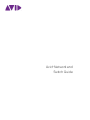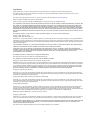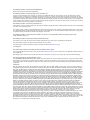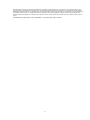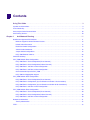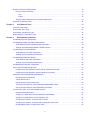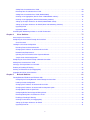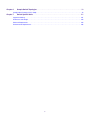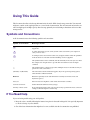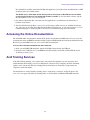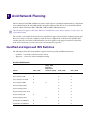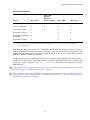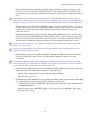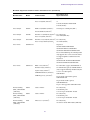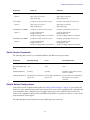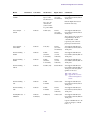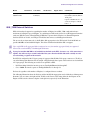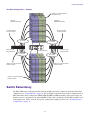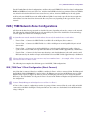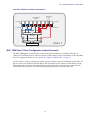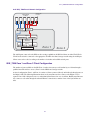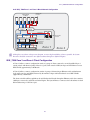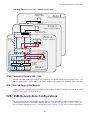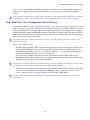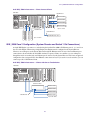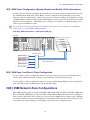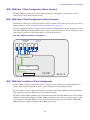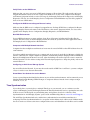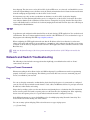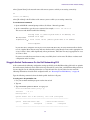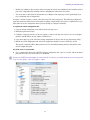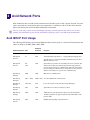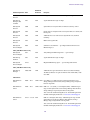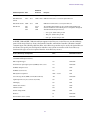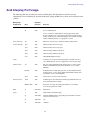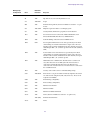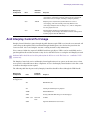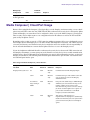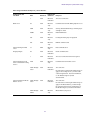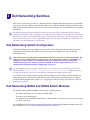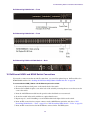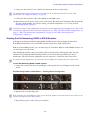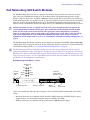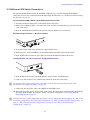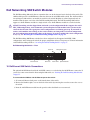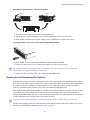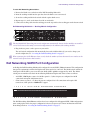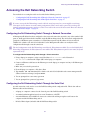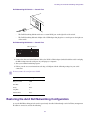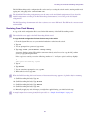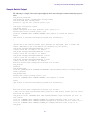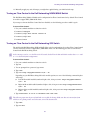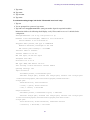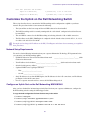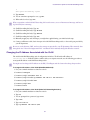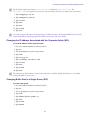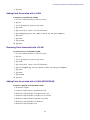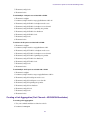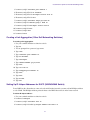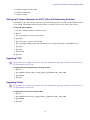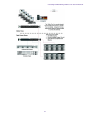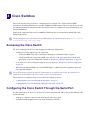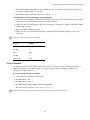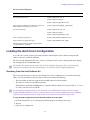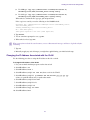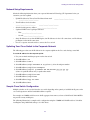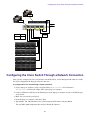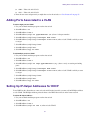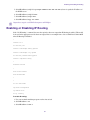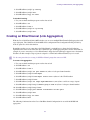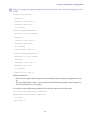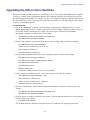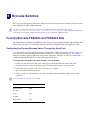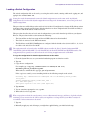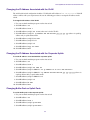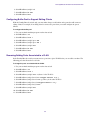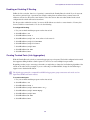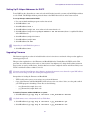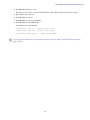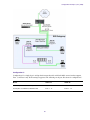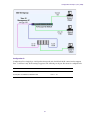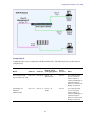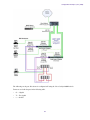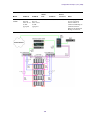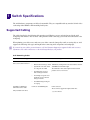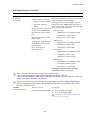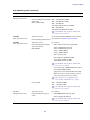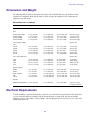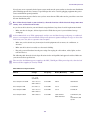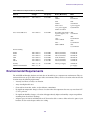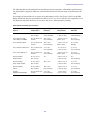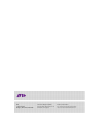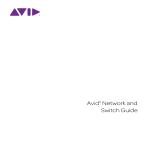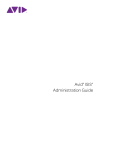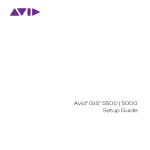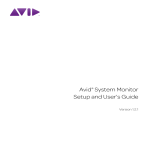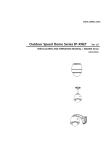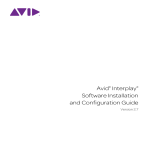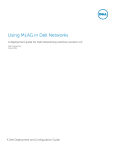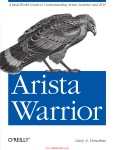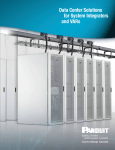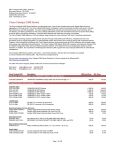Download Avid Technology ISIS 5500 Product specifications
Transcript
® Avid Network and Switch Guide Legal Notices Product specifications are subject to change without notice and do not represent a commitment on the part of Avid Technology, Inc. This product is subject to the terms and conditions of a software license agreement provided with the software. The product may only be used in accordance with the license agreement. This product may be protected by one or more U.S. and non-U.S patents. Details are available at www.avid.com/patents. Part of the software embedded in this product is gSOAP software. Portions created by gSOAP are Copyright (C) 2001-2004 Robert A. van Engelen, Genivia inc. All Rights Reserved. THE SOFTWARE IN THIS PRODUCT WAS IN PART PROVIDED BY GENIVIA INC AND ANY EXPRESS OR IMPLIED WARRANTIES, INCLUDING, BUT NOT LIMITED TO, THE IMPLIED WARRANTIES OF MERCHANTABILITY AND FITNESS FOR A PARTICULAR PURPOSE ARE DISCLAIMED. IN NO EVENT SHALL THE AUTHOR BE LIABLE FOR ANY DIRECT, INDIRECT, INCIDENTAL, SPECIAL, EXEMPLARY, OR CONSEQUENTIAL DAMAGES (INCLUDING, BUT NOT LIMITED TO, PROCUREMENT OF SUBSTITUTE GOODS OR SERVICES; LOSS OF USE, DATA, OR PROFITS; OR BUSINESS INTERRUPTION) HOWEVER CAUSED AND ON ANY THEORY OF LIABILITY, WHETHER IN CONTRACT, STRICT LIABILITY, OR TORT (INCLUDING NEGLIGENCE OR OTHERWISE) ARISING IN ANY WAY OUT OF THE USE OF THIS SOFTWARE, EVEN IF ADVISED OF THE POSSIBILITY OF SUCH DAMAGE. The following disclaimer is required by Sam Leffler and Silicon Graphics, Inc. for the use of their TIFF library: Copyright © 1988–1997 Sam Leffler Copyright © 1991–1997 Silicon Graphics, Inc. Permission to use, copy, modify, distribute, and sell this software [i.e., the TIFF library] and its documentation for any purpose is hereby granted without fee, provided that (i) the above copyright notices and this permission notice appear in all copies of the software and related documentation, and (ii) the names of Sam Leffler and Silicon Graphics may not be used in any advertising or publicity relating to the software without the specific, prior written permission of Sam Leffler and Silicon Graphics. THE SOFTWARE IS PROVIDED “AS-IS” AND WITHOUT WARRANTY OF ANY KIND, EXPRESS, IMPLIED OR OTHERWISE, INCLUDING WITHOUT LIMITATION, ANY WARRANTY OF MERCHANTABILITY OR FITNESS FOR A PARTICULAR PURPOSE. IN NO EVENT SHALL SAM LEFFLER OR SILICON GRAPHICS BE LIABLE FOR ANY SPECIAL, INCIDENTAL, INDIRECT OR CONSEQUENTIAL DAMAGES OF ANY KIND, OR ANY DAMAGES WHATSOEVER RESULTING FROM LOSS OF USE, DATA OR PROFITS, WHETHER OR NOT ADVISED OF THE POSSIBILITY OF DAMAGE, AND ON ANY THEORY OF LIABILITY, ARISING OUT OF OR IN CONNECTION WITH THE USE OR PERFORMANCE OF THIS SOFTWARE. The following disclaimer is required by the Independent JPEG Group: This software is based in part on the work of the Independent JPEG Group. This Software may contain components licensed under the following conditions: Copyright (c) 1989 The Regents of the University of California. All rights reserved. Redistribution and use in source and binary forms are permitted provided that the above copyright notice and this paragraph are duplicated in all such forms and that any documentation, advertising materials, and other materials related to such distribution and use acknowledge that the software was developed by the University of California, Berkeley. The name of the University may not be used to endorse or promote products derived from this software without specific prior written permission. THIS SOFTWARE IS PROVIDED ``AS IS'' AND WITHOUT ANY EXPRESS OR IMPLIED WARRANTIES, INCLUDING, WITHOUT LIMITATION, THE IMPLIED WARRANTIES OF MERCHANTABILITY AND FITNESS FOR A PARTICULAR PURPOSE. Copyright (C) 1989, 1991 by Jef Poskanzer. Permission to use, copy, modify, and distribute this software and its documentation for any purpose and without fee is hereby granted, provided that the above copyright notice appear in all copies and that both that copyright notice and this permission notice appear in supporting documentation. This software is provided "as is" without express or implied warranty. Copyright 1995, Trinity College Computing Center. Written by David Chappell. Permission to use, copy, modify, and distribute this software and its documentation for any purpose and without fee is hereby granted, provided that the above copyright notice appear in all copies and that both that copyright notice and this permission notice appear in supporting documentation. This software is provided "as is" without express or implied warranty. Copyright 1996 Daniel Dardailler. Permission to use, copy, modify, distribute, and sell this software for any purpose is hereby granted without fee, provided that the above copyright notice appear in all copies and that both that copyright notice and this permission notice appear in supporting documentation, and that the name of Daniel Dardailler not be used in advertising or publicity pertaining to distribution of the software without specific, written prior permission. Daniel Dardailler makes no representations about the suitability of this software for any purpose. It is provided "as is" without express or implied warranty. Modifications Copyright 1999 Matt Koss, under the same license as above. Copyright (c) 1991 by AT&T. Permission to use, copy, modify, and distribute this software for any purpose without fee is hereby granted, provided that this entire notice is included in all copies of any software which is or includes a copy or modification of this software and in all copies of the supporting documentation for such software. THIS SOFTWARE IS BEING PROVIDED "AS IS", WITHOUT ANY EXPRESS OR IMPLIED WARRANTY. IN PARTICULAR, NEITHER THE AUTHOR NOR AT&T MAKES ANY REPRESENTATION OR WARRANTY OF ANY KIND CONCERNING THE MERCHANTABILITY OF THIS SOFTWARE OR ITS FITNESS FOR ANY PARTICULAR PURPOSE. This product includes software developed by the University of California, Berkeley and its contributors. 2 The following disclaimer is required by Paradigm Matrix: Portions of this software licensed from Paradigm Matrix. The following disclaimer is required by Ray Sauers Associates, Inc.: “Install-It” is licensed from Ray Sauers Associates, Inc. End-User is prohibited from taking any action to derive a source code equivalent of “Install-It,” including by reverse assembly or reverse compilation, Ray Sauers Associates, Inc. shall in no event be liable for any damages resulting from reseller’s failure to perform reseller’s obligation; or any damages arising from use or operation of reseller’s products or the software; or any other damages, including but not limited to, incidental, direct, indirect, special or consequential Damages including lost profits, or damages resulting from loss of use or inability to use reseller’s products or the software for any reason including copyright or patent infringement, or lost data, even if Ray Sauers Associates has been advised, knew or should have known of the possibility of such damages. The following disclaimer is required by Videomedia, Inc.: “Videomedia, Inc. makes no warranties whatsoever, either express or implied, regarding this product, including warranties with respect to its merchantability or its fitness for any particular purpose.” “This software contains V-LAN ver. 3.0 Command Protocols which communicate with V-LAN ver. 3.0 products developed by Videomedia, Inc. and V-LAN ver. 3.0 compatible products developed by third parties under license from Videomedia, Inc. Use of this software will allow “frame accurate” editing control of applicable videotape recorder decks, videodisc recorders/players and the like.” The following disclaimer is required by Altura Software, Inc. for the use of its Mac2Win software and Sample Source Code: ©1993–1998 Altura Software, Inc. The following disclaimer is required by Interplay Entertainment Corp.: The “Interplay” name is used with the permission of Interplay Entertainment Corp., which bears no responsibility for Avid products. This product includes portions of the Alloy Look & Feel software from Incors GmbH. This product includes software developed by the Apache Software Foundation (http://www.apache.org/). © DevelopMentor This product may include the JCifs library, for which the following notice applies: JCifs © Copyright 2004, The JCIFS Project, is licensed under LGPL (http://jcifs.samba.org/). See the LGPL.txt file in the Third Party Software directory on the installation CD. Avid Interplay contains components licensed from LavanTech. These components may only be used as part of and in connection with Avid Interplay. Attn. Government User(s). Restricted Rights Legend U.S. GOVERNMENT RESTRICTED RIGHTS. This Software and its documentation are “commercial computer software” or “commercial computer software documentation.” In the event that such Software or documentation is acquired by or on behalf of a unit or agency of the U.S. Government, all rights with respect to this Software and documentation are subject to the terms of the License Agreement, pursuant to FAR §12.212(a) and/or DFARS §227.7202-1(a), as applicable. Trademarks 003, 192 Digital I/O, 192 I/O, 96 I/O, 96i I/O, Adrenaline, AirSpeed, ALEX, Alienbrain, AME, AniMatte, Archive, Archive II, Assistant Station, AudioPages, AudioStation, AutoLoop, AutoSync, Avid, Avid Active, Avid Advanced Response, Avid DNA, Avid DNxcel, Avid DNxHD, Avid DS Assist Station, Avid Ignite, Avid Liquid, Avid Media Engine, Avid Media Processor, Avid MEDIArray, Avid Mojo, Avid Remote Response, Avid Unity, Avid Unity ISIS, Avid VideoRAID, AvidRAID, AvidShare, AVIDstripe, AVX, Beat Detective, Beauty Without The Bandwidth, Beyond Reality, BF Essentials, Bomb Factory, Bruno, C|24, CaptureManager, ChromaCurve, ChromaWheel, Cineractive Engine, Cineractive Player, Cineractive Viewer, Color Conductor, Command|24, Command|8, Control|24, Cosmonaut Voice, CountDown, d2, d3, DAE, D-Command, D-Control, Deko, DekoCast, D-Fi, D-fx, Digi 002, Digi 003, DigiBase, Digidesign, Digidesign Audio Engine, Digidesign Development Partners, Digidesign Intelligent Noise Reduction, Digidesign TDM Bus, DigiLink, DigiMeter, DigiPanner, DigiProNet, DigiRack, DigiSerial, DigiSnake, DigiSystem, Digital Choreography, Digital Nonlinear Accelerator, DigiTest, DigiTranslator, DigiWear, DINR, DNxchange, Do More, DPP-1, D-Show, DSP Manager, DS-StorageCalc, DV Toolkit, DVD Complete, D-Verb, Eleven, EM, Euphonix, EUCON, EveryPhase, Expander, ExpertRender, Fader Pack, Fairchild, FastBreak, Fast Track, Film Cutter, FilmScribe, Flexevent, FluidMotion, Frame Chase, FXDeko, HD Core, HD Process, HDpack, Home-to-Hollywood, HYBRID, HyperSPACE, HyperSPACE HDCAM, iKnowledge, Image Independence, Impact, Improv, iNEWS, iNEWS Assign, iNEWS ControlAir, InGame, Instantwrite, Instinct, Intelligent Content Management, Intelligent Digital Actor Technology, IntelliRender, Intelli-Sat, Intelli-sat Broadcasting Recording Manager, InterFX, Interplay, inTONE, Intraframe, iS Expander, iS9, iS18, iS23, iS36, ISIS, IsoSync, LaunchPad, LeaderPlus, LFX, Lightning, Link & Sync, ListSync, LKT-200, Lo-Fi, MachineControl, Magic Mask, Make Anything Hollywood, make manage move | media, Marquee, MassivePack, Massive Pack Pro, Maxim, Mbox, Media Composer, MediaFlow, MediaLog, MediaMix, Media Reader, Media Recorder, MEDIArray, MediaServer, MediaShare, MetaFuze, MetaSync, MIDI I/O, Mix Rack, Moviestar, MultiShell, NaturalMatch, NewsCutter, NewsView, NewsVision, Nitris, NL3D, NLP, NSDOS, NSWIN, OMF, OMF Interchange, OMM, OnDVD, Open Media Framework, Open Media Management, Painterly Effects, Palladium, Personal Q, PET, Podcast Factory, PowerSwap, PRE, ProControl, ProEncode, Profiler, Pro Tools, Pro Tools|HD, Pro Tools LE, Pro Tools M-Powered, Pro Transfer, QuickPunch, QuietDrive, Realtime Motion Synthesis, Recti-Fi, Reel Tape Delay, Reel Tape Flanger, Reel Tape Saturation, Reprise, Res Rocket Surfer, Reso, RetroLoop, Reverb One, ReVibe, Revolution, rS9, rS18, RTAS, Salesview, Sci-Fi, Scorch, ScriptSync, SecureProductionEnvironment, Serv|GT, Serv|LT, Shape-to-Shape, ShuttleCase, Sibelius, SimulPlay, SimulRecord, Slightly Rude Compressor, Smack!, Soft SampleCell, Soft-Clip Limiter, SoundReplacer, SPACE, SPACEShift, SpectraGraph, SpectraMatte, SteadyGlide, Streamfactory, Streamgenie, StreamRAID, SubCap, Sundance, Sundance Digital, SurroundScope, Symphony, SYNC HD, SYNC I/O, Synchronic, SynchroScope, Syntax, TDM FlexCable, TechFlix, Tel-Ray, Thunder, TimeLiner, Titansync, Titan, TL Aggro, TL AutoPan, TL Drum Rehab, TL Everyphase, TL Fauxlder, TL In Tune, TL MasterMeter, TL Metro, TL Space, TL Utilities, tools for storytellers, Transit, TransJammer, Trillium Lane Labs, TruTouch, UnityRAID, Vari-Fi, Video the Web Way, VideoRAID, VideoSPACE, VTEM, Work-N-Play, Xdeck, X-Form, Xmon and XPAND! are either registered trademarks or trademarks of Avid Technology, Inc. in the United States and/or other countries. 3 Apple, Macintosh, and Safari are either registered trademarks or trademarks of Apple Computer, Inc., registered in the U.S. and other countries. HP is a registered trademark of Hewlett-Packard Company. Intel is a registered trademark of Intel Corporation. Kingston is a registered trademarks of Kingston Technology Corporation. Small Tree is a registered trademark of Small Tree Communications, LLC used in the site are trademarks or registered trademarks of Small Tree Communications, LLC. All other marks may be the property of their respective titleholders. Windows is either a registered trademark or trademark of Microsoft Corporation in the United States and/or other countries. All other trademarks contained herein are the property of their respective owners. Avid Network and Switch Guide • 0175-31139-00 Rev. E • September 2014 • Revised 9/18/14 4 Contents Using This Guide . . . . . . . . . . . . . . . . . . . . . . . . . . . . . . . . . . . . . . . . . . . . . . . . . . . . . . . . . . . . . . . . . 9 Symbols and Conventions. . . . . . . . . . . . . . . . . . . . . . . . . . . . . . . . . . . . . . . . . . . . . . . . . . . . . . . . . . . . . . . . . . . . 9 If You Need Help . . . . . . . . . . . . . . . . . . . . . . . . . . . . . . . . . . . . . . . . . . . . . . . . . . . . . . . . . . . . . . . . . . . . . . . . . . . 9 Accessing the Online Documentation . . . . . . . . . . . . . . . . . . . . . . . . . . . . . . . . . . . . . . . . . . . . . . . . . . . . . . . . . . 10 Avid Training Services. . . . . . . . . . . . . . . . . . . . . . . . . . . . . . . . . . . . . . . . . . . . . . . . . . . . . . . . . . . . . . . . . . . . . . 10 Chapter 1 Avid Network Planning . . . . . . . . . . . . . . . . . . . . . . . . . . . . . . . . . . . . . . . . . . . . . . . . . . . . . . . 11 Qualified and Approved ISIS Switches . . . . . . . . . . . . . . . . . . . . . . . . . . . . . . . . . . . . . . . . . . . . . . . . . . . . . . . . . 11 Minimum Supported Switch Firmware Versions. . . . . . . . . . . . . . . . . . . . . . . . . . . . . . . . . . . . . . . . . . . . . . . 15 Default Switch Passwords . . . . . . . . . . . . . . . . . . . . . . . . . . . . . . . . . . . . . . . . . . . . . . . . . . . . . . . . . . . . . . . 17 Redundant Switch Configurations . . . . . . . . . . . . . . . . . . . . . . . . . . . . . . . . . . . . . . . . . . . . . . . . . . . . . . . . . 17 Switch Vendor Commands . . . . . . . . . . . . . . . . . . . . . . . . . . . . . . . . . . . . . . . . . . . . . . . . . . . . . . . . . . . . . . . 18 Sample Switch Configurations . . . . . . . . . . . . . . . . . . . . . . . . . . . . . . . . . . . . . . . . . . . . . . . . . . . . . . . . . . . . 18 ISIS | 7500 External Switches . . . . . . . . . . . . . . . . . . . . . . . . . . . . . . . . . . . . . . . . . . . . . . . . . . . . . . . . . . . . 20 Switch Redundancy. . . . . . . . . . . . . . . . . . . . . . . . . . . . . . . . . . . . . . . . . . . . . . . . . . . . . . . . . . . . . . . . . . . . . . . . 21 ISIS | 7500 Network Zone Configurations . . . . . . . . . . . . . . . . . . . . . . . . . . . . . . . . . . . . . . . . . . . . . . . . . . . . . . . 22 ISIS | 7500 Zone 1 Client Configuration (Direct Connect) . . . . . . . . . . . . . . . . . . . . . . . . . . . . . . . . . . . . . . . 22 ISIS | 7500 Zone 2 Client Configuration (Indirect Connect) . . . . . . . . . . . . . . . . . . . . . . . . . . . . . . . . . . . . . . 23 ISIS | 7500 Zone 1 and Zone 2 Client Configuration . . . . . . . . . . . . . . . . . . . . . . . . . . . . . . . . . . . . . . . . . . . 24 ISIS | 7500 Zone 3 and Zone 4 Client Configuration . . . . . . . . . . . . . . . . . . . . . . . . . . . . . . . . . . . . . . . . . . . 25 Client Connection Speed to ISIS | 7500 . . . . . . . . . . . . . . . . . . . . . . . . . . . . . . . . . . . . . . . . . . . . . . . . . . . . . 26 ISIS | 7500 Link Aggregation Support . . . . . . . . . . . . . . . . . . . . . . . . . . . . . . . . . . . . . . . . . . . . . . . . . . . . . . 26 ISIS | 5500 Network Zone Configurations . . . . . . . . . . . . . . . . . . . . . . . . . . . . . . . . . . . . . . . . . . . . . . . . . . . . . . . 26 ISIS | 5500 Zone 1 Client Configuration (Direct Connect) . . . . . . . . . . . . . . . . . . . . . . . . . . . . . . . . . . . . . . . 27 ISIS | 5500 Zone 2 Configuration (System Director and Switch 1 Gb Connections) . . . . . . . . . . . . . . . . . . . 28 ISIS | 5500 Zone 2 Configuration (System Director and Switch 10 Gb Connections) . . . . . . . . . . . . . . . . . . 29 ISIS | 5500 Zone 3 and Zone 4 Client Configuration . . . . . . . . . . . . . . . . . . . . . . . . . . . . . . . . . . . . . . . . . . . 29 ISIS | 2500 Network Zone Configurations . . . . . . . . . . . . . . . . . . . . . . . . . . . . . . . . . . . . . . . . . . . . . . . . . . . . . . . 29 ISIS | 2500 Zone 1 Client Configuration (Direct Connect) . . . . . . . . . . . . . . . . . . . . . . . . . . . . . . . . . . . . . . . 30 ISIS | 2500 Zone 2 Client Configuration (Indirect Connect) . . . . . . . . . . . . . . . . . . . . . . . . . . . . . . . . . . . . . . 30 ISIS | 2500 Zone 3 and Zone 4 Client Configuration . . . . . . . . . . . . . . . . . . . . . . . . . . . . . . . . . . . . . . . . . . . 30 Network Considerations . . . . . . . . . . . . . . . . . . . . . . . . . . . . . . . . . . . . . . . . . . . . . . . . . . . . . . . . . . . . . . . . . . . . 31 Time Synchronization . . . . . . . . . . . . . . . . . . . . . . . . . . . . . . . . . . . . . . . . . . . . . . . . . . . . . . . . . . . . . . . . . . . 32 TFTP . . . . . . . . . . . . . . . . . . . . . . . . . . . . . . . . . . . . . . . . . . . . . . . . . . . . . . . . . . . . . . . . . . . . . . . . . . . . . . . . . . . 33 Network and Switch Troubleshooting . . . . . . . . . . . . . . . . . . . . . . . . . . . . . . . . . . . . . . . . . . . . . . . . . . . . . . . . . . 33 Ping and Tracert Commands . . . . . . . . . . . . . . . . . . . . . . . . . . . . . . . . . . . . . . . . . . . . . . . . . . . . . . . . . . . . . 33 Ping . . . . . . . . . . . . . . . . . . . . . . . . . . . . . . . . . . . . . . . . . . . . . . . . . . . . . . . . . . . . . . . . . . . . . . . . . . . . . 33 Tracert . . . . . . . . . . . . . . . . . . . . . . . . . . . . . . . . . . . . . . . . . . . . . . . . . . . . . . . . . . . . . . . . . . . . . . . . . . 34 Sluggish Switch Performance On the Dell Networking S25 . . . . . . . . . . . . . . . . . . . . . . . . . . . . . . . . . . . . . . 35 Replacing the Network Switch. . . . . . . . . . . . . . . . . . . . . . . . . . . . . . . . . . . . . . . . . . . . . . . . . . . . . . . . . . . . . . . . 36 Chapter 2 Avid Network Ports . . . . . . . . . . . . . . . . . . . . . . . . . . . . . . . . . . . . . . . . . . . . . . . . . . . . . . . . . . 39 Avid ISIS IP Port Usage . . . . . . . . . . . . . . . . . . . . . . . . . . . . . . . . . . . . . . . . . . . . . . . . . . . . . . . . . . . . . . . . . . . . 39 Avid Interplay Port Usage . . . . . . . . . . . . . . . . . . . . . . . . . . . . . . . . . . . . . . . . . . . . . . . . . . . . . . . . . . . . . . . . . . . 42 Avid Interplay Central Port Usage . . . . . . . . . . . . . . . . . . . . . . . . . . . . . . . . . . . . . . . . . . . . . . . . . . . . . . . . . . . . . 45 Media Composer | Cloud Port Usage . . . . . . . . . . . . . . . . . . . . . . . . . . . . . . . . . . . . . . . . . . . . . . . . . . . . . . . . . . 46 Chapter 3 Dell Networking Switches. . . . . . . . . . . . . . . . . . . . . . . . . . . . . . . . . . . . . . . . . . . . . . . . . . . . . 48 Dell Networking Switch Configuration . . . . . . . . . . . . . . . . . . . . . . . . . . . . . . . . . . . . . . . . . . . . . . . . . . . . . . . . . . 48 Dell Networking N3024 and N3048 Switch Modules . . . . . . . . . . . . . . . . . . . . . . . . . . . . . . . . . . . . . . . . . . . . . . 48 10 Gb Ethernet N3024 and N3048 Switch Connections . . . . . . . . . . . . . . . . . . . . . . . . . . . . . . . . . . . . . . . . 49 Stacking the Dell Networking N3024 or N3048 Switches. . . . . . . . . . . . . . . . . . . . . . . . . . . . . . . . . . . . . . . . 50 Dell Networking S25 Switch Modules . . . . . . . . . . . . . . . . . . . . . . . . . . . . . . . . . . . . . . . . . . . . . . . . . . . . . . . . . . 51 10 Gb Ethernet S25 Switch Connections . . . . . . . . . . . . . . . . . . . . . . . . . . . . . . . . . . . . . . . . . . . . . . . . . . . . 52 Stacking the Dell Networking S25 Switches. . . . . . . . . . . . . . . . . . . . . . . . . . . . . . . . . . . . . . . . . . . . . . . . . . 53 Dell Networking S60 Switch Modules . . . . . . . . . . . . . . . . . . . . . . . . . . . . . . . . . . . . . . . . . . . . . . . . . . . . . . . . . . 54 10 Gb Ethernet S60 Switch Connections . . . . . . . . . . . . . . . . . . . . . . . . . . . . . . . . . . . . . . . . . . . . . . . . . . . . 54 Stacking the Dell Networking S60 Switches. . . . . . . . . . . . . . . . . . . . . . . . . . . . . . . . . . . . . . . . . . . . . . . . . . 55 Dell Networking S4810 Port Configuration . . . . . . . . . . . . . . . . . . . . . . . . . . . . . . . . . . . . . . . . . . . . . . . . . . . . . . 56 Accessing the Dell Networking Switch . . . . . . . . . . . . . . . . . . . . . . . . . . . . . . . . . . . . . . . . . . . . . . . . . . . . . . . . . 57 Configuring the Dell Networking Switch Through a Network Connection. . . . . . . . . . . . . . . . . . . . . . . . . . . . 57 Configuring the Dell Networking Switch Through the Serial Port . . . . . . . . . . . . . . . . . . . . . . . . . . . . . . . . . . 57 Restoring the Avid Dell Networking Configuration . . . . . . . . . . . . . . . . . . . . . . . . . . . . . . . . . . . . . . . . . . . . . . . . 59 Restoring From Flash Memory . . . . . . . . . . . . . . . . . . . . . . . . . . . . . . . . . . . . . . . . . . . . . . . . . . . . . . . . . . . . 60 Sample Switch Output . . . . . . . . . . . . . . . . . . . . . . . . . . . . . . . . . . . . . . . . . . . . . . . . . . . . . . . . . . . . . . . . . . 61 Restoring From the Avid Software Kit . . . . . . . . . . . . . . . . . . . . . . . . . . . . . . . . . . . . . . . . . . . . . . . . . . . . . . 62 Turning on Flow Control in the Dell Networking N3024/N3048 Switch . . . . . . . . . . . . . . . . . . . . . . . . . . . . . 63 Turning on Flow Control in the Dell Networking S25 Switch . . . . . . . . . . . . . . . . . . . . . . . . . . . . . . . . . . . . . 63 Customize the Uplink on the Dell Networking Switch . . . . . . . . . . . . . . . . . . . . . . . . . . . . . . . . . . . . . . . . . . . . . . 65 Network Setup Requirements. . . . . . . . . . . . . . . . . . . . . . . . . . . . . . . . . . . . . . . . . . . . . . . . . . . . . . . . . . . . . 65 Configure an Uplink Port on the Dell Networking N3024/N3048 . . . . . . . . . . . . . . . . . . . . . . . . . . . . . . . . . . 65 Configure an Uplink Port on the Dell Networking S25 . . . . . . . . . . . . . . . . . . . . . . . . . . . . . . . . . . . . . . . . . . 66 Changing the IP Address Associated with the VLAN . . . . . . . . . . . . . . . . . . . . . . . . . . . . . . . . . . . . . . . . . . . 67 Changing the IP Address Associated with the Corporate Uplink (S25) . . . . . . . . . . . . . . . . . . . . . . . . . . . . . 68 Changing Buffer Pool to a Single Queue (S25) . . . . . . . . . . . . . . . . . . . . . . . . . . . . . . . . . . . . . . . . . . . . . . . 68 6 Adding Ports Associated with a VLAN . . . . . . . . . . . . . . . . . . . . . . . . . . . . . . . . . . . . . . . . . . . . . . . . . . . . . . 69 Removing Ports Associated with a VLAN. . . . . . . . . . . . . . . . . . . . . . . . . . . . . . . . . . . . . . . . . . . . . . . . . . . . 69 Adding Ports Associated with a VLAN (N3024/N3048) . . . . . . . . . . . . . . . . . . . . . . . . . . . . . . . . . . . . . . . . . 69 Creating a Link Aggregation (Port Channel—N3024/N3048 switches) . . . . . . . . . . . . . . . . . . . . . . . . . . . . . 70 Creating a Link Aggregation (Other Dell Networking Switches) . . . . . . . . . . . . . . . . . . . . . . . . . . . . . . . . . . . 71 Setting Up IP-Helper Addresses for DHCP (N3024/N3048 Switch) . . . . . . . . . . . . . . . . . . . . . . . . . . . . . . . . 71 Setting Up IP-Helper Addresses for DHCP (Other Dell Networking Switches) . . . . . . . . . . . . . . . . . . . . . . . 72 Upgrading FTOS . . . . . . . . . . . . . . . . . . . . . . . . . . . . . . . . . . . . . . . . . . . . . . . . . . . . . . . . . . . . . . . . . . . . . . 72 Upgrading U-Boot. . . . . . . . . . . . . . . . . . . . . . . . . . . . . . . . . . . . . . . . . . . . . . . . . . . . . . . . . . . . . . . . . . . . . . 72 Cascading Dell Networking Switches in an ISIS Environment . . . . . . . . . . . . . . . . . . . . . . . . . . . . . . . . . . . . . . . 73 Chapter 4 Cisco Switches . . . . . . . . . . . . . . . . . . . . . . . . . . . . . . . . . . . . . . . . . . . . . . . . . . . . . . . . . . . . . 75 Accessing the Cisco Switch . . . . . . . . . . . . . . . . . . . . . . . . . . . . . . . . . . . . . . . . . . . . . . . . . . . . . . . . . . . . . . . . . 75 Configuring the Cisco Switch Through the Serial Port . . . . . . . . . . . . . . . . . . . . . . . . . . . . . . . . . . . . . . . . . . . . . 75 Cisco Password . . . . . . . . . . . . . . . . . . . . . . . . . . . . . . . . . . . . . . . . . . . . . . . . . . . . . . . . . . . . . . . . . . . . . . . 76 Loading the Avid Cisco Configuration . . . . . . . . . . . . . . . . . . . . . . . . . . . . . . . . . . . . . . . . . . . . . . . . . . . . . . . . . . 77 Restoring From the Avid Software Kit . . . . . . . . . . . . . . . . . . . . . . . . . . . . . . . . . . . . . . . . . . . . . . . . . . . . . . 77 Changing the IP Address Associated with the VLAN . . . . . . . . . . . . . . . . . . . . . . . . . . . . . . . . . . . . . . . . . . . 78 Network Setup Requirements. . . . . . . . . . . . . . . . . . . . . . . . . . . . . . . . . . . . . . . . . . . . . . . . . . . . . . . . . . . . . 79 Uplinking Your Cisco Switch to the Corporate Network . . . . . . . . . . . . . . . . . . . . . . . . . . . . . . . . . . . . . . . . . 79 Sample Cisco Switch Configuration . . . . . . . . . . . . . . . . . . . . . . . . . . . . . . . . . . . . . . . . . . . . . . . . . . . . . . . . 79 Configuring the Cisco Switch Through a Network Connection . . . . . . . . . . . . . . . . . . . . . . . . . . . . . . . . . . . . . . . 80 Adding Ports Associated to a VLAN . . . . . . . . . . . . . . . . . . . . . . . . . . . . . . . . . . . . . . . . . . . . . . . . . . . . . . . . . . . 81 Setting Up IP-Helper Addresses for DHCP . . . . . . . . . . . . . . . . . . . . . . . . . . . . . . . . . . . . . . . . . . . . . . . . . . . . . . 81 Enabling or Disabling IP Routing. . . . . . . . . . . . . . . . . . . . . . . . . . . . . . . . . . . . . . . . . . . . . . . . . . . . . . . . . . . . . . 82 Creating an EtherChannel (Link Aggregation) . . . . . . . . . . . . . . . . . . . . . . . . . . . . . . . . . . . . . . . . . . . . . . . . . . . 83 Upgrading the IOS on Cisco Switches . . . . . . . . . . . . . . . . . . . . . . . . . . . . . . . . . . . . . . . . . . . . . . . . . . . . . . . . . 85 Chapter 5 Brocade Switches . . . . . . . . . . . . . . . . . . . . . . . . . . . . . . . . . . . . . . . . . . . . . . . . . . . . . . . . . . . 86 Foundry/Brocade FESX624 and FESX424 2XG. . . . . . . . . . . . . . . . . . . . . . . . . . . . . . . . . . . . . . . . . . . . . . . . . . 86 Configuring the Foundry/Brocade Switch Through the Serial Port. . . . . . . . . . . . . . . . . . . . . . . . . . . . . . . . . 86 Loading a Switch Configuration . . . . . . . . . . . . . . . . . . . . . . . . . . . . . . . . . . . . . . . . . . . . . . . . . . . . . . . . . . . 87 Changing the IP Address Associated with the VLAN . . . . . . . . . . . . . . . . . . . . . . . . . . . . . . . . . . . . . . . . . . . 88 Changing the IP Address Associated with the Corporate Uplink . . . . . . . . . . . . . . . . . . . . . . . . . . . . . . . . . . 88 Changing Buffer Pool on Uplink Ports . . . . . . . . . . . . . . . . . . . . . . . . . . . . . . . . . . . . . . . . . . . . . . . . . . . . . . 88 Configuring Buffer Pool to Support Editing Clients. . . . . . . . . . . . . . . . . . . . . . . . . . . . . . . . . . . . . . . . . . . . . 89 Removing/Adding Ports Associated to a VLAN . . . . . . . . . . . . . . . . . . . . . . . . . . . . . . . . . . . . . . . . . . . . . . . 89 Enabling or Disabling IP Routing . . . . . . . . . . . . . . . . . . . . . . . . . . . . . . . . . . . . . . . . . . . . . . . . . . . . . . . . . . 90 Creating Trunked Ports (Link Aggregation) . . . . . . . . . . . . . . . . . . . . . . . . . . . . . . . . . . . . . . . . . . . . . . . . . . 90 Setting Up IP-Helper Addresses for DHCP . . . . . . . . . . . . . . . . . . . . . . . . . . . . . . . . . . . . . . . . . . . . . . . . . . 91 Upgrading Firmware . . . . . . . . . . . . . . . . . . . . . . . . . . . . . . . . . . . . . . . . . . . . . . . . . . . . . . . . . . . . . . . . . . . . 91 7 Chapter 6 Sample Switch Topologies. . . . . . . . . . . . . . . . . . . . . . . . . . . . . . . . . . . . . . . . . . . . . . . . . . . . 93 Configuration Examples (ISIS | 7500) . . . . . . . . . . . . . . . . . . . . . . . . . . . . . . . . . . . . . . . . . . . . . . . . . . . . . . . . . . 93 Chapter 7 Switch Specifications . . . . . . . . . . . . . . . . . . . . . . . . . . . . . . . . . . . . . . . . . . . . . . . . . . . . . . . 101 Supported Cabling. . . . . . . . . . . . . . . . . . . . . . . . . . . . . . . . . . . . . . . . . . . . . . . . . . . . . . . . . . . . . . . . . . . . . . . . 101 Dimensions and Weight . . . . . . . . . . . . . . . . . . . . . . . . . . . . . . . . . . . . . . . . . . . . . . . . . . . . . . . . . . . . . . . . . . . 104 Electrical Requirements . . . . . . . . . . . . . . . . . . . . . . . . . . . . . . . . . . . . . . . . . . . . . . . . . . . . . . . . . . . . . . . . . . . 104 Environmental Requirements . . . . . . . . . . . . . . . . . . . . . . . . . . . . . . . . . . . . . . . . . . . . . . . . . . . . . . . . . . . . . . . 106 8 Using This Guide This document describes switch setup information for the Avid® ISIS® shared storage networks. Your network might not contain certain topologies that are covered in the documentation. The Avid network and switches are tuned for high-speed and high-capacity shared storage primarily for Avid editing workstations and servers that manage media. Symbols and Conventions Avid documentation uses the following symbols and conventions: Symbol or Convention Meaning or Action n A note provides important related information, reminders, recommendations, and strong suggestions. c A caution means that a specific action you take could cause harm to your computer or cause you to lose data. w A warning describes an action that could cause you physical harm. Follow the guidelines in this document or on the unit itself when handling electrical equipment. > This symbol indicates menu commands (and subcommands) in the order you select them. For example, File > Import means to open the File menu and then select the Import command. This symbol indicates a single-step procedure. Multiple arrows in a list indicate that you perform one of the actions listed. (Windows) or (Macintosh) This text indicates that the information applies only to the specified operating system, either Windows or Macintosh OS X. Bold font Bold font is primarily used in task instructions to identify user interface items and keyboard sequences. Italic font Italic font is used to emphasize certain words and to indicate variables. Courier Bold font Courier Bold font identifies text that you type. Ctrl+key or mouse action Press and hold the first key while you press the last key or perform the mouse action. For example, Command+Option+C or Ctrl+drag. If You Need Help If you are having trouble using your Avid product: 1. Retry the action, carefully following the instructions given for that task in this guide. It is especially important to check each step of your workflow. 2. Check the latest information that might have become available after the documentation was published. Accessing the Online Documentation New information would be found in the ReadMe file supplied on your Avid software installation kit as a PDF document and is also available online. You should always check online for the most up-to-date release notes or ReadMe because the online version is updated whenever new information becomes available. To view the online versions, visit the Knowledge Base at www.avid.com/US/support. 3. Check the documentation that came with your Avid application or your hardware for maintenance or hardware-related issues. 4. Visit the online Knowledge Base at www.avid.com/US/support. Online services are available 24 hours per day, 7 days per week. Search this online Knowledge Base to find answers, to view error messages, to access troubleshooting tips, to download updates, and to read or join online message-board discussions. Accessing the Online Documentation The Avid ISIS online documentation contains all the product documentation in PDF format. You can access the documentation in the AvidISISDocumentation folder on the Avid ISIS installer kit. Download and install Acrobat Reader on your Avid ISIS before you can access the PDF documentation. To access the online documentation from the installer kit: 1. Insert your Avid ISIS USB flash drive with the Avid ISIS software kit into the USB port. 2. Navigate to the [USB flash drive]:\AvidISISDocumentation folder, and double-click the PDF file for the document you want to view. Avid Training Services Avid makes lifelong learning, career advancement, and personal development easy and convenient. Avid understands that the knowledge you need to differentiate yourself is always changing, and Avid continually updates course content and offers new training delivery methods that accommodate your pressured and competitive work environment. For information on courses/schedules, training centers, certifications, courseware, and books, please visit www.avid.com/support and follow the Training links, or call Avid Sales at 800-949-AVID (800-949-2843). 10 1 Avid Network Planning This document provides ISIS Administrators with a single reference regarding the implementation, configuration and troubleshooting of all Avid® ISIS qualified and approved Ethernet switches for use as the Avid Production Network (APN) switch in the ISIS | 7500, ISIS | 5500, and ISIS | 2500 environments. n This document also applies to ISIS 7000, ISIS 5000, and ISIS 2000 systems, but for simplicity, it refers only to the current model names. The switches covered in this documented have been qualified or approved by Avid in the configurations presented. However, in order to reduce the complexity of this document, configurations are limited to the qualified APN switches offered by Avid. Most of this information can also be applied to the approved switches not offered by Avid. Avid recommends you refer to the vendor’s documentation for specifics. Qualified and Approved ISIS Switches The following switches have been qualified or approved for the specified Avid ISIS environments. • Qualified — tested with each major software release. • Approved — tested once with no subsequent retesting. Qualified APN Switches Switch ISIS | 7500 ISIS | 7500 External Expansion Switches (EXS) ISIS | 5500 ISIS | 2500 ✓ Dell S4820T 10Gb Base-T Cisco Catalyst 4948E ✓ ✓ ✓ Cisco Catalyst 4948-10GE ✓ ✓ ✓ Cisco Catalyst 4900M ✓ ✓ ✓ Dell Networking N3048 ✓ ✓ Dell Networking N3024 ✓ ✓ Dell Networking S25N, S25P ✓ ✓ ✓ ✓ ✓ ✓ Dell Networking S60 ✓ ✓ ✓ Dell Networking S4810 Foundry/Brocade FESX424 ✓ ✓ ✓ Foundry/Brocade FESX624 ✓ ✓ ✓ Qualified and Approved ISIS Switches Approved APN Switches ISIS | 7500 External Expansion Switches (EXS) Switch ISIS | 7500 ISIS | 5500 ISIS | 2500 Arista Networks 7048T-A ✓ Cisco Nexus 7000 series ✓ ✓a ✓ ✓ Cisco Catalyst 4500-X ✓ ✓ ✓ ✓ Foundry/Brocade SuperX ✓ ✓ ✓ Foundry/Brocade FESX448 and FESX648 ✓ ✓ Foundry/Brocade MLXeb ✓ ✓ ✓ ✓ a. The Cisco Nexus 7000 Series N7K-F248XP-25E and N7K-M224XP-23L can be used as External Expansion Switches. b. Specific I/O cards only. Most Windows editing clients must use the 1 Gb Intel Pro 1000 PT or PF Ethernet board to connect to all Avid ISIS system. Many on-board Ethernet ports are also suitable; see the Avid ISIS ReadMe for client platforms with supported on-board Ethernet ports or specific exceptions. Macintosh clients can use the built-in Ethernet port or Small Tree® PEG1F or PEG2F optical adapters. Configuration information on the Ethernet switches that are qualified with Avid ISIS shared storage network is provided later in this document. For sample configurations provided in the ISIS software kit, see “Sample Switch Topologies” on page 93. Navigate to the \Switch Configuration folder, and select the folder for your model ISIS and switch. n n Avid recommends that you upgrade your switch to the latest configuration file found in the ISIS software kit. For more information, see “Dell Networking Switches” on page 48. When connecting 10 Gb clients in the ISIS | 5500 environment, you must enable flow control RX on the 10 Gb switch port. Flow control for both TX and RX is enabled on the ISIS Clients; see “Turning on Flow Control in the Dell Networking S25 Switch” on page 63. 12 Qualified and Approved ISIS Switches Layer 2 and Layer 3 switches for Zone 2 and Zone 3 configurations Arista Networks • Arista Networks 7048T switch (approved in the ISIS | 7500 and ISIS | 5500 environments) contains 48 1 Gb ports and four SFP+ 10 Gb ports Brocade (formerly Foundry) • Brocade®/Foundry Networks® FastIron® Edge X (FESX) 624 and 424 switches (qualified in the ISIS | 7500 and ISIS | 5500 environments) contain 24 1 Gb ports and two XFP 10 Gb ports (Avid supports both LR and SR XFPs) • Brocade/Foundry Networks FastIron SuperX switch (approved in the ISIS | 7500, 5500, and 2500 environments) with the 8 slot configuration is supported with the dual port 10 Gb card and the 24 port SFP or 10/100/1000 interface cards. The 16 slot version is not supported. The SX800 has redundant management cards without additional 1Gb Ethernet ports, whereas the SuperX has a single management card with 12 Gb Ethernet ports. Cisco • Cisco® Catalyst 4900M switch (qualified in the ISIS | 7500, 5500, and 2500 environments) can accommodate one or two modules offering a variety of 1 Gb Ethernet and 10 Gb Ethernet ports. (Avid supports both long range (LR) and short range (SR) X2s) • Cisco Catalyst 4948E switch (qualified in the ISIS | 7500 and ISIS | 5500 environments) contains 48 1 Gb ports and four alternative wired ports that can accommodate optional 1 Gb Small Form-Factor Pluggable (SFP) or 10 Gb Small Form-Factor Pluggable Plus (SFP+) optics. • Cisco Catalyst 4948-10GE (qualified in the ISIS | 7500 and ISIS | 5500 environment) contains 48 1 Gb ports and two X2 based 10 Gb ports (Avid supports both LR and SR X2s) Cisco Catalyst 4500-X switch (approved in the ISIS | 7500, 5500, and 2500 environments) is available in 32and 16-port versions configured with optional network and uplink modules. The Small Form-Factor Pluggable Plus (SFP+) interface supports both 10 Gigabit Ethernet and 1 Gigabit Ethernet ports. • Cisco Catalyst 6500-E series switch (approved in the ISIS | 7500, 5500, and 2500 environments) can be configured to meet a wide variety of 1 Gb and 10 Gb high-density Ethernet ports while providing high levels of network resilience. Depending on the base unit, there are from 3 to 13 slots with configurations offering SFP, SFP+, and XL support. (Avid supports both LR and SR X2s) This series is ideally suited for enterprise core and aggregation environments. • Cisco Nexus 7000 series (approved in the ISIS | 7500, 5500, and 2500 environments) can be configured to meet a wide variety of combinations of 1 Gb Ethernet and 10 Gb Ethernet connections. Depending on the base unit, there are from 4 to 18 slots that allow for supervisor modules and up to 16 I/O modules offering a variety of ports (including SFP+ with XL option). Dell Networking (formerly Force10) • Dell Networking® N3024 switch (qualified in the ISIS | 5500 environment) containing 24 1 Gb ports and two 10 Gb ports on the front, and one slot on the back for a 2 port, 10 Gb SFP+ module. The 21 Gb stacking ports allow for interconnecting two N3024 switches when more than 24 1 Gb or four 10 Gb connections are in use. • Dell Networking N3048 switch (qualified in the ISIS | 5500 environment) containing 48 1 Gb ports and two 10 Gb ports on the front, and one slot on the back for a 2 port, 10 Gb SFP+ module. The 21 Gb stacking ports allow for interconnecting two N3048 switches when more than 24 1 Gb or four 10 Gb connections are in use. 13 Qualified and Approved ISIS Switches • n Dell Networking S25N switch (qualified in the ISIS | 5500 environment) containing 24 1 Gb ports on the front, and two slots on the back for 10 Gb XFP modules or 12 Gb stacking modules. The 12 Gb stacking modules allow for interconnecting two S25N switches when more than 24 1 Gb or two 10 Gb connections are in use. If using either version of the Dell Networking S25 switch for 10 Gb client connections, you must enable flow control on the 10 Gb ports of the switch. For instructions, see “Turning on Flow Control in the Dell Networking S25 Switch” on page 63. Flow control is disabled in the Avid default Dell Networking S25 switch configuration. • Dell Networking S25P switch (qualified in the ISIS | 5500 environment) containing 24 optical 1 Gb ports on the front, and two slots on the back for 10 Gb XFP modules or 12 Gb stacking modules. The 12 Gb stacking modules allow for interconnecting two S25P switches when more than 24 1 Gb or two 10 Gb client connections are in use. • Dell Networking S60 switch (qualified in the ISIS | 7500 and ISIS | 5500 environments) contains 48 1 Gb ports and two slots for 10 Gb Small Form-Factor Pluggable Plus (SFP+) modules or 24 Gb stacking modules. (One slot is on the front of the switch and the other is on the back.) The 24 Gb stacking modules allow for interconnecting two S60 switches when more than 48 1 Gb or two 10 Gb client connections are in use. n The Dell Networking S60 switch is only supported in the ISIS | 7500 environment when clients are using ISIS Client v3.5 or later software. n There are Dell Networking S25 switch configuration files in the ISIS v4.0 software kit but that switch is not supported in the ISIS | 7500 environment. • n Dell Networking S4810 switch (qualified in the ISIS | 7500, 5500, and 2500 environments) containing 48 dual-speed 1/10 Gb (SFP+) ports (as well as four 40 Gb QSFP+ uplinks not supported in an Avid environment). The Avid ISIS | 5500 Setup Guide includes information on the Dell Networking Networks S4810 switch. The S4810 ships from Avid preconfigured for an Avid ISIS | 5500 environment. If you need to reload the Avid S4810 switch configuration file it is available in the Avid ISIS software kit. • • Dell Networking S4820T 10Gb Base-T switch (qualified in the ISIS | 5500) is supported along with the Intel and Small Tree Network adapters that are required for client connectivity - Windows/Linux: Intel® Ethernet Converged Network Adapter X540-T1 - Mac: Small Tree petg1-cat6a Dell Networking S4820T 10Gb Base-T switch (qualified in the ISIS | 5500) is supported along with the 40Gb to 4 x 10Gb optical cable for connecting the ISIS | 5500 Engines to this switch - Dell Networking, Transceiver, 40GE QSFP+ Short Reach Optics, 850nm Wavelength, 100-150m Reach on OM3/OM4 (430-4543) - Dell Networking, Cable, 40GbE MTP (QSFP+) to 4xLC Optical Connctrs, 5M(QSFP+, SFP+ Optics REQ, not incl) (331-5323) 14 Qualified and Approved ISIS Switches External (EXS) Switches for Linking Two ISIS | 7500 Management Domains Avid has qualified the following external switches (EXS) for linking two individual ISIS | 7500 Management Domains using 10 Gb Ethernet connections. For more information, see “ISIS | 7500 External Switches” on page 20. • Cisco Catalyst 4900M switch can be configured to meet a wide variety of combinations of 1 Gb Ethernet and 10 Gb Ethernet connections. The base unit can accommodate one or two modules offering a variety of ports. (Avid supports both LR and SR X2s) • Cisco Catalyst 4500-X switch is available in 32- and 16-port versions configured with optional network and uplink modules. The Small Form-Factor Pluggable Plus (SFP+) interface supports both 10 Gigabit Ethernet and 1 Gigabit Ethernet ports. • Dell Networking S4810 switch (qualified in the ISIS | 7500, 5500, and 2500 environments) containing 48 dual-speed 1/10 Gb (SFP+) ports (as well as four 40 Gb QSFP+ uplinks not supported in an Avid environment). Minimum Supported Switch Firmware Versions Minimum Supported Switch Firmware and IOS Versions Description and Approved Blades Manufacturer Model Firmware/IOS a Arista Networks 7048T Software image 4.8.6 (and latera) 48 1 Gb (RJ-45), four 10 Gb (SFP+) Brocade/Foundry FESX624 Firmware v07.2.02aT3e3 (and latera) 24 1 Gb (RJ-45), 4 1 Gb (SFP), 2 10 Gb (XFP/LC) Brocade/Foundry SuperX2 This switch requires Queue Depth changes. fi-sx4-12-combo-port-management-module fi-sx4-24-port-gig-copper-module fi-sx4-24-port-gig-fiber-module fi-sx4-2-port-10g-module Brocade/Foundry RX RX-BI-MR Management Module RX-BI-SFM3 Fabric Module RX-BI-24C RX-BI24F RX-BI-4XG Brocade/Foundry (Obsolete) FESX424 24 1 Gb (RJ-45), Firmware v02.3.01T3e3 Boot ROM v02.3.01Te6 (and latera) 4 1 Gb (SFP), 2 10 Gb (XFP/LC) Brocade/Foundry MLXe Boot: Version 5.1.0T175 Monitor: Version 5.1.0T175 IronWare: Version 5.1.0bT177 Chassis: MLXe NI-MLX-MR Management Module NI-MLX-10Gx8-D 8-port 10GbE (D) Module NI-MLX-1Gx20-GC 20-port 10/100/1000 Copper Module BR-MLX-1GFx24-X 24-port 1GbE SPF Module 15 Qualified and Approved ISIS Switches Minimum Supported Switch Firmware and IOS Versions (Continued) Description and Approved Blades Manufacturer Model Firmware/IOS a Cisco Catalyst 4900M Rommon: 12.2(44r)SG (and latera) a IOS: 12.2 (46)SG (and later ) 40 1 Gb (RJ-45), WS-X4920-GB-RJ45 or 8 10 Gb (X2/SC)WS-X4904-10GE 8 10 Gb (X2/SC) Cisco Catalyst 4500-X ROM: 15.0(1R)SG6 (and latera) 32 dual-speed 1/10Gb ports (SFP+) IOS: 03.04.02.SG (and latera) Cisco Catalyst C4948E Rommon: 12.2(44r)SG8 (and latera) 48 1 Gb (RJ-45), four 10 Gb (SFP+/LC) IOS: 12.2 (54)SG (and latera) Cisco Catalyst 4948-10GE Rommon: 12.2(31r)SGA (and latera) 48 1 Gb (RJ-45), two 10 Gb (X2/SC) IOS: 12.2 (25) EWA8 (and latera) Cisco Nexus 6500-E Series Supervisor: WS-SUP720/WS-F6K-PFC3B WS-X6704-10GE/ WS-F6700-CFC WS-X6708-10GE/WS-F6700-DFC3CXL Due to limited buffering, the following blades only supports direct connected clients and do not support uplinks to additional switches. Supervisor: WS-X6748-GE-TX/WS-F6700-CFC/DFC WS-X6748-SFP/WS-F6700-CFC/DFC Cisco Nexus 7000 Series BIOS 3.19.0 (and latera) 48 1 Gb module (copper) N7K-M148GT-11 a Kickstart 4.2(4) (and later ) a System 4.2(4) (and later ) CMP BIOS 02.01.05 (and latera) CMP Image 4.2(1) (and latera) 32 10 Gb module (optical) N7K-M132XP-12 (only 8 supported running simultaneously due to 4 to 1 over-subscription) N7K-M108x2 48 port 10 Gb/1 Gb module (optical) N7K-F248XP-25E 24 port 10 Gb module (optical) N7K-M224XP-23L 48 port 1 Gb copper N25-C2248TP-E-1GE Dell Networking N3024 (ISIS | 5500 and ISIS | 2500 only) 6.0.0.7 and later 24 1 Gb (RJ-45), 2 10 Gb SFP+ ports 1 slot for 2-port 10 Gb SFP+ module Dell Networking N3048 (ISIS | 5500 and ISIS | 2500 only) 6.0.0.7 and later 48 1 Gb (RJ-45), 2 10 Gb SFP+ ports 1 slot for 2-port 10 Gb SFP+ module Dell Networking S25N (ISIS | 5500 and ISIS | 2500 only) FTOS 8.3.1.1 (and latera) 24 1 Gb (RJ-45), two slots for 10 Gb XFP modules (XFP/LC) 16 Qualified and Approved ISIS Switches Minimum Supported Switch Firmware and IOS Versions (Continued) Description and Approved Blades Manufacturer Model Firmware/IOS a Dell Networking S60 FTOS 8.3.3.4 (and latera) 48 1 Gb (RJ-45), two slots for modules, two 10 Gb SFP+ ports per module (SFP+/LC) Dell Networking S4810 FTOS 8.3.7.0 (and latera) 48 dual-speed 1/10 Gb (SFP+) (four 40 Gb QSFP+ uplinks, not supported in the Avid Environment) a. Later firmware/IOS version should be acceptable but are not tested by Avid. Default Switch Passwords The following default passwords allow you to access the enable mode on the switches. Manufacturer Model Password Comment Cisco 4900M 4948E; 4948-10GE Not Set by Default To get into enable mode in a Telnet session, create an enable password on the serial connection in Global Configure Mode by using the “Enable Secret” command. Dell Networking N3024 N3048 User: avid Password: avid1234 The N3024 and N3048 switches are supported only with ISIS | 5500 and ISIS | 2500 environments. Dell Networking S25 S60 S4810 User: avid Password: avid The S25 switch is supported only with ISIS | 5500 and ISIS | 2500 environments. FESX624 FESX424 Not Set by Default Foundry/Brocade The S4810 switch is supported only with ISIS | 7500 in dual Management Domains in an External Switch configuration. Press Enter to access enable mode. Redundant Switch Configurations The following table provides redundant switch configuration examples by ISIS VLAN. Command VLAN 10 VLAN 20 Cisco HSRP ip address 192.168.10.2 255.255.255.0 ip address 192.168.20.2 255.255.255.0 standby ip 192.168.10.4 standby priority 95 standby preempt standby ip 192.168.20.4 standby priority 90 ip address 192.168.10.3 255.255.255.0 ip address 192.168.20.3 255.255.255.0 standby ip 192.168.10.4 standby priority 90 standby ip 192.168.20.4 standby priority 95 standby preempt Switch 1 Cisco HSRP Switch 2 17 Qualified and Approved ISIS Switches Command VLAN 10 VLAN 20 Cisco GLBP ip address 192.168.10.2 255.255.255.0 ip address 192.168.20.2 255.255.255.0 glbp 110 ip 192.168.10.4 glbp 120 ip 192.168.20.4 glbp 110 preempt glbp 120 priority 90 ip address 192.168.10.3 255.255.255.0 ip address 192.168.20.3 255.255.255.0 glbp 110 ip 192.168.10.4 glbp 120 ip 192.168.20.4 glbp 110 priority 90 glbp 120 preempt ip address 192.168.10.2 255.255.255.0 ip address 192.168.20.2 255.255.255.0 ip vrrp-extended vrid 10 backup priority 120 advertise backup ip-address 192.168.10.4 ip vrrp-extended vrid 20 backup priority 110 advertise backup ip-address 192.168.20.4 ip address 192.168.10.3 255.255.255.0 ip address 192.168.20.3 255.255.255.0 ip vrrp-extended vrid 10 backup priority 110 advertise backup ip-address 192.168.10.4 ip vrrp-extended vrid 20 backup priority 120 advertise backup ip-address 192.168.20.4 Switch 1 Cisco GLBP Switch 2 Foundry/Brocade VRRPEa Switch 1 Foundry/Brocade VRRPE Switch 2 a. Foundry/Brocade VRRPE must also specify the following Global Configuration: router vrrp-extended. Switch Vendor Commands The following table provides a few command similarities and differences between vendors. Command Dell Networking Cisco Foundry/Brocade Entering Enable Mode en en en Entering Global Config conf Mode conf t conf t Enabling IP Routing ip routing Automatic if more than one router interface is defined ip routing Changing IP addresses New IP address automatically New IP address automatically You must remove the old IP address replaces old replaces old first using the “no ip address” command Sample Switch Configurations Avid includes switch configuration files outlined in “Sample Switch Topologies” on page 93. You can load and modify one of the configurations provided in the software kit to create a switch configuration file compatible with your environment. These configurations can be applied using the procedures outlined in this document or by vendor. Some configuration files provided in the ISIS software kit have a provision for one port to connect to the house network for Zone 4 support. The following table provides information on the available ports and connections. 18 Qualified and Approved ISIS Switches Model Rack Units 1 Gb Ports 10 Gb Ports Mgmt. Ports Cisco Catalyst 4900M 2 Up to 40 RJ-45 8 x X2 (SC) Base 2 RJ-45 (one serial, Up to 8 x X2 one Ethernet) uncontended 1:1 1 48 RJ-45 2 SFP+ (LC) Avid supports both SR (850 nm) and LR (1310 nm) X2s in 10 Gb ports. Ethernet Mgmt. Port used in Rommon mode only. Up to 16 x X2 contended 2:1 (cannot connect 2:1 ports to ISIS Cisco Catalyst 4948E Comments 2 RJ-45 (one serial, one Ethernet) Avid supports both SR (850 nm) and LR (1310 nm) X2s in 10 Gb ports. The 4 optical ports can be used independently as 10 Gb or 1 Gb with SFP+ or SFP respectively, The connector physical presentation is LC Cisco Catalyst 4948-10GE 1 48 RJ-45 2 X2 (SC) 2 RJ-45 (one serial, one Ethernet) Avid supports both SR (850 nm) and LR (1310 nm) X2s in 10 Gb ports. Dell Networking N3024 1 24 RJ-45 4 SFP+ (2 built-in, 2 on module) 2 RJ-45 (1 serial, 1 Ethernet) Avid supports both SR (850 nm) and LR (1310 nm) SFP+ in 10 Gb ports. Dell Networking N3048 1 48 RJ-45 4 SFP+ (2 built-in, 2 on module) 2 RJ-45 (1 serial, 1 Ethernet) Avid supports both SR (850 nm) and LR (1310 nm) SFP+ in 10 Gb ports. Dell Networking S4810 1 48 RJ-45 48 SFP+ (LC) Custom RJ-45 Avid supports both SR (850 nm) and LR (1310 nm) SFP+ in 10 Gb ports. The four QSFP+ uplinks are not used. n ISIS | 7500 only supports this switch as an External Expansion Switch. Dell Networking S25 1 24 RJ-45 4 XFP 2 modules 1 RJ-45 serial Avid supports both SR (850 nm) and LR (1310 nm) X2s in 10 Gb ports. Dell Networking S60 1 48 RJ-45 4 SFP+ 2 modules 2 RJ-45 (1 serial, 1 Ethernet) Avid supports both SR (850 nm) and LR (1310 nm) X2s in 10 Gb ports. Foundry/Brocade FESX624 2 24 RJ-45 4 SFP (LC) 2 XFP (LC) 1 DB-9 serial Avid supports both SR (850 nm) and LR (1310 nm) XFPs in 10 Gb ports. Optical 1 Gb SFP Ports 1F – 4F can be used in place of RJ-45 Ports 1 – 4. 19 Qualified and Approved ISIS Switches Model Rack Units 1 Gb Ports 10 Gb Ports Mgmt. Ports Comments Foundry/Brocade FESX424 2XG 2 24 RJ-45 4 SFP (LC) 2 XFP (LC) 1 DB-9 serial Avid supports both SR (850 nm) and LR (1310 nm) XFPs in 10 Gb ports. Optical 1 Gb SFP Ports 1F – 4F can be used in place of RJ-45 Ports 1 – 4. ISIS | 7500 External Switches ISIS v2.4 introduced support for expanding the number of Engines in an ISIS | 7500 configuration from a maximum of 12 Engines up to 24 Engines, by combining two ISIS stacks (referred to as Management Domains) under one ISIS file system. When building an ISIS that is greater than 12 Engines, two External Expansion Switches (EXS) are needed, one EXS per VLAN that interconnects each Management Domain. The two stacks are interconnected via 10 Gb links (link aggregation) to the EXS switch. Each 10 Gb link can provide 600 MB/s of bandwidth full duplex. This is the maximum bandwidth an ISS can support. n c Up to eight EXS 10 Gb aggregated links (configured as two, four member aggregated links) are supported between the switch and ISIS | 7500 Management Domain. If you plan to utilize 600 MB/sec of bandwidth on the links to the EXS, do not use any 1 Gb connections as uplinks; this will exceed per-switch bandwidth. Plan your client bandwidth allocation carefully to avoid oversubscribing a segment of the network. Each EXS is configured with 2 X 4 port groups of aggregated 10 Gb links. Each group connects to a VLAN on one of the Management Domains. For the sample configurations the first 8 ports of the switch are used to build the 2 X 4 port groups. The following two switches are qualified as EXS. • Dell Networking S4810: the interface ports are TenGigabitEthernet 0/0 through 0/7 • Cisco 4900M: the interface ports are TenGigabitEthernet 1/1 through 1/8 Each stack, regardless of the number of Engines, is configured into two subnets. The following illustration shows the division, and the 10 Gb Link Aggregation used to link the two Management Domains. You can connect the right and left VLANs to the Zone 2 switch using either the 10 Gb ports on the Engine or EXS switch as shown as Option 1 and Option 2 (respectively) in the illustration. 20 Switch Redundancy Two Stack Configuration — Example (Option 1) 10 Gb connection to Zone 2 switch Left side (default subnet 100) Right side (default subnet 200) 10 Gb connection to house network 10 Gb connection to house network 4 x 10 Gb External 10 Gb Ethernet switch 4 x 10 Gb External 10 Gb Ethernet switch System Directors 4 x 10 Gb 4 x 10 Gb (Option 2) 10 Gb connection to Zone 2 switch (Option 2) 10 Gb connection to Zone 2 switch (Option 1) 10 Gb connection to Zone 2 switch Switch Redundancy The ISIS | 7500 switch Configuration E file (found in the ISIS software kit), outlines the redundant APN switch configuration; see “Configuration E” on page 98. This is a highly recommended and common configuration in an ISIS environment. In this configuration VRRP, VRRP-E, HSRP or GLBP (depending on the switch vendor and firmware version) is used between the redundant ISIS VLANs, while a routing protocol like RIP or OSPF is used on the uplink to the “House” network. For specific configuration examples by protocol see “Redundant Switch Configurations” on page 17. 21 ISIS | 7500 Network Zone Configurations For the Foundry/Brocade based configurations, Avid has only tested VRRP-E. For the Cisco based configurations HSRP and GLBP have been tested. For Cisco, Avid has found GLBP to be the best performer. However, GLBP is not offered in all switch models and is not retested in every release; therefore, HSRP may be the only option. Avid has only tested OSPF between the APN and House Uplink. It was found to provide the fastest repair time when failures were introduced into the network. Recovery times vary depending on the type and size of your network. ISIS | 7500 Network Zone Configurations All clients in the shared storage network are classified by zones, depending on how they connect to the network. The following list defines the ISIS clients in each network layer by their zone classification. Zone terminology does not apply other clients such as Interplay Central. n n A System Director must be attached to both subnets, but can only be attached once to each subnet. • Zone 1 Client — Connected to ISIS VLANs via an ISS 1 Gb or 10 Gb port (direct connect) • Zone 2 Client — Connected to ISIS VLANs via a 1 Gb or 10 Gb port on an Avid qualified layer-2 switch (non-routed) • Zone 3 Client — Connected to an Avid qualified layer-3 switch (routed) with known Quality of Service (QoS); traffic routed to ISIS (one hop) and load-balanced across ISIS VLANs (approximately a 60/40 ratio) • Zone 4 Client — Connected to the house network using a switch with unknown QoS; traffic routed to Avid ISIS (measured by the number of hops) and load-balanced across ISIS VLANs (approximately a 60/40 ratio) Clients which can connect to one zone can run in any lower-numbered zone — for example, a Zone 3 client can also run as a Zone 2 or Zone 1 client. The following four examples show different types of Avid ISIS | 7500 configurations. ISIS | 7500 Zone 1 Client Configuration (Direct Connect) Any client that is connected directly to an ISIS is considered a Zone 1 or direct connected client. Each Integrated Switch Blade (labeled ISS2000) has a total of eight, 1 Gb Ethernet ports and one 10 Gb Ethernet port. A single Engine has the capacity to support 18 clients or servers, including any ports that are to be used by the System Director(s). The total number of 1 Gb ports in Zone 1 is based on the number of Engines and System Directors in the configuration. n Connect TransferManagers and AirSpeed servers to Zone 1 or Zone 2. A Zone 1 (direct connect) configuration consists of a group of clients connected directly to the 1-Gb and 10 Gb connections of the ISS in the Engine. The System Director also connects to both subnets via both ISS modules using a 1 Gb port. 22 ISIS | 7500 Network Zone Configurations Avid ISIS | 7500 Zone 1 Network Configuration Intel Pro 1000 PT board Client systems in Zone 1 10 Gb board 10 Gb board 10 Gb ethernet 10 Gb ethernet 1 Gb ethernet Engine ISS VLAN 10 ISS VLAN 20 Chassis interconnect Engine ISS VLAN 10 ISS VLAN 20 Zone 1 System Director ISIS | 7500 Zone 2 Client Configuration (Indirect Connect) The ISIS | 7500 supports external switches connected through the 10 Gb port on each ISS. Clients that are connected to an external switch are referred to as Zone 2 clients and have a layer 2 relationship connection to ISIS. For a list of supported switches, see the “Qualified and Approved ISIS Switches” on page 11. A Zone 2 (indirect connect) configuration consists of group of clients connected to an Ethernet switch with a 10 Gb port connected to an ISS located in the Engine. The System Director also connects to both subnets via both ISS modules using a 1 Gb port. Depending upon the switch configuration, each client shown connected to the external switch is connected to one of the two subnets through one of the two 10 Gb connections. 23 ISIS | 7500 Network Zone Configurations Avid ISIS | 7500 Zone 2 Network Configuration Intel Pro 1000 PT board Client systems in Zone 2 1 Gb ethernet Zone 2 switch with two 10-Gb Ports VLAN 10 VLAN 20 10 Gb ethernet Engine ISS VLAN 10 ISS VLAN 20 Chassis interconnect Engine ISS VLAN 10 ISS VLAN 20 System Director Zone 1 Zone 2 The 10 Gb ports connected to the ISIS are also serving as uplinks to the ISIS for clients on either VLAN. Each VLAN on the switch is connected to the appropriate VLAN in the shared storage network using the 10 Gb port. Client count can be scaled according to the number of switches and available switch ports. ISIS | 7500 Zone 1 and Zone 2 Client Configuration The number of ports available on the ISS (Zone 1) makes it necessary to add another layer of clients through a qualified network switch to create a (Zone 2) in the ISIS shared storage network. A mixed configuration (Zone 1 and Zone 2) consists of clients connected directly and indirectly through ports on the Engine’s ISS. The following illustration shows two System Directors that connect to the Engine via two separate Zone 1 ISS 1 Gb ports for use as a redundant System Director in case of a failure. Both System Directors also connect to each other through the onboard Ethernet connections to monitor if one of the System Director fails. 24 ISIS | 7500 Network Zone Configurations Avid ISIS | 7500 Zone 1 and Zone 2 Mixed Network Configuration Intel Pro 1000 PT board Client systems in Zone 2 1 Gb Ethernet Zone 2 switch with two 10-Gb Ports VLAN 10 VLAN 20 10 Gb Ethernet 1 Gb Ethernet Intel Pro 1000 PT board Engine ISS VLAN 10 ISS VLAN 20 Chassis interconnect System Director System Director Engine ISS VLAN 10 n ISS VLAN 20 Client systems in Zone 1 System Director connections 1 Gb Ethernet Zone 1 Zone 2 Although it is not shown in the previous diagram, to ensure high availability, whenever possible, the System Directors should be connected to two different subnets through two different Engines. ISIS | 7500 Zone 3 and Zone 4 Client Configuration A Zone 3 (indirect connect) configuration consist of a group of clients connected to an Avid qualified layer-3 switch (routed) with known Quality of Service (QoS); traffic routed to ISIS (one hop) and load-balanced across ISIS VLANs (approximately a 60/40 ratio). A Zone 4 (indirect connect) configuration consists of group of clients using an Ethernet switch with unknown QoS; traffic routed to Avid ISIS (measured by the number of hops) and load-balanced across ISIS VLANs (approximately a 60/40 ratio). The house switch should have uplinks to the Avid Production Network through an Ethernet switch that contains a 10 Gb port connected to an ISS located in the Engine. The System Director connects to the both subnets via both ISS modules using a 1 Gb Zone 1 port. 25 ISIS | 5500 Network Zone Configurations Avid ISIS | 7500 Zone 3 and Zone 4 Network Configuration Zone 4 Zone 4 clients corporate network (Layer 3 routed/switched) 1 Gb Ethernet Avid Production Network (Zone 1, 2, and 3) House switch Zone 3 (Layer 3 routed/switched) Zone 3 client routed VLAN 30 VLAN 30 Zone 3 layer 3 switch VLAN 10 VLAN 20 Zone 2 Can be one multilayer switch (Layer 2 switched) Zone 2 Layer 2 switch VLAN 10 VLAN 20 Engine ISS VLAN 10 ISS VLAN 20 Chassis interconnect System Director System Director Engine ISS VLAN 10 ISS VLAN 20 Client systems in Zone 1 System Director connections 1 Gb Ethernet Zone 1 (Layer 2 switched) Client Connection Speed to ISIS | 7500 The ISS in the ISIS | 7500 Engine supports any combination of 1 Gb UTP and 10 Gb optical clients (Zone 1). The ISS does not negotiate at any rate below 1 Gb. Zone 2 and Zone 3 also support 1 Gb and 10 Gb client connections. ISIS | 7500 Link Aggregation Support A link aggregation configuration from the ISS ports to the qualified or approved Avid Production Network switch supports Zone 2, Zone 3, and Zone 4 clients. ISIS | 5500 Network Zone Configurations The Avid workgroup uses an Avid ISIS to provide clients access to Avid ISIS workspaces (shared folders) over a 1 Gb Ethernet network (see “Avid ISIS | 5500 Infrastructure — Clients with One or Two Switches” on page 28 and “Avid ISIS | 5500 Infrastructure — with Optional Storage” on page 29). You can have several workgroups at 26 ISIS | 5500 Network Zone Configurations your site, each accommodating multiple Ethernet clients. The following sections define the ISIS clients in each network layer by their zone classification. Zone terminology does not apply other clients such as Interplay Central. n When connecting 10 Gb clients in the ISIS | 5500 environment, you must enable flowcontrol RX on the 10 Gb ports in the ISIS | 5500 switches, see “Turning on Flow Control in the Dell Networking S25 Switch” on page 63. ISIS | 5500 Zone 1 Client Configuration (Direct Connect) The Avid ISIS | 5500 direct connect configuration provides access to shared workspaces by connecting up to nine clients directly into a single ISIS | 5500 Engine. The following illustration shows the ISIS | 5500 Engine rear panel with optional Quad Port 1 Gb Ethernet adapter board installed and the Myricom 10 Gb Ethernet board (shipped installed in the ISIS | 5500-32 and ISIS 5000-32 Engines). Depending if you have installed the optional Quad Port 1 Gb Ethernet adapter board, four or eight direct connect 1 Gb clients are available. The Myricom 10 Gb Ethernet board offers one 10 Gb direct connect client. n You cannot mix directly connected clients (Zone 1) with a switch configuration as described in a Zone 2 and greater configurations. Direct connect options include: n • The ISIS | 5500-32 and ISIS | 5500-16 Engines both support up to eight 1 Gb clients directly connected to the built-in Intel Pro 1000 Ethernet ports and when using the optional Quad Port 1 Gb Ethernet adapter board. The built-in Intel Pro 1000 ports are the four outside ports (labeled 1, 3, 4, and 6). The Quad Port Ethernet boards are not labeled but are ports 8 to 11 from top to bottom. • The Quad Port 1 Gb Ethernet adapter board does not ship installed in either the ISIS | 5500-32 or the ISIS | 5500-16 Engines. This optional board is only supported in single Engine direct connect configurations with five to eight 1 Gb clients connected to the ISIS Engine. The Quad Port 1 Gb and 10 Gb Ethernet adapter boards are options in the ISIS | 5500-16 Engine. For instructions on installing the Ethernet adapter boards, see the Avid ISIS | 5500 Setup Guide. • n The Myricom 10 Gb Ethernet board is shipped installed in the ISIS | 5500-32 Engine. This board is the 10 Gb connection for configurations with multiple ISIS | 5500 Engines or for a single 10 Gb client in a direct connect configuration. This is an optional adapter board in the ISIS | 5500-16 Engine. Avid ISIS | 5500 direct connect configurations do not support dual-link client connections or Avid Interplay environments. 27 ISIS | 5500 Network Zone Configurations Avid ISIS | 5500 Infrastructure — Direct Connect Clients ISIS 5500 1 Gb Ethernet Ethernet client Ethernet client Ethernet client 3 6 1 4 Ethernet client Up to 4 clients 1 Gb Ethernet Ethernet client Ethernet client Ethernet client Ethernet client 10 Gb Ethernet 10 Gb Ethernet client Up to 4 clients ISIS | 5500 Zone 2 Configuration (System Director and Switch 1 Gb Connections) A single ISIS Engine can connect to a switch using the four Intel Pro 1000 1 Gb Ethernet ports (1, 3, 4, and 6) on the rear of the Engine. When using a single Engine, that Engine must be configured as the System Director. Clients access workspaces on the System Director through the Ethernet switch. If any of the four Ethernet port connections to the switch fails, the Avid ISIS continues to operate. Clients can continue to access workspaces through the switch even when only one Ethernet port is connected to the System Director. This is not an approved configuration, but a safeguard if the other Ethernet connections are lost. If you stack or cascade switches, you can connect up to 90, 1 Gb Ethernet clients. Avid ISIS | 5500 Infrastructure — Clients with One or Two Switches ISIS 5000 1 4 3 6 Ethernet switch Ethernet client Ethernet client Ethernet client Ethernet client 1 Gb Ethernet Up to 90 clients 28 ISIS | 2500 Network Zone Configurations ISIS | 5500 Zone 2 Configuration (System Director and Switch 10 Gb Connections) A 10 Gb connection between your Engine and switch allows you set up the switch and clients farther away from the Avid ISIS system. When using a single Engine, it must be configured as the System Director and can use either the 1 Gb ports or 10 Gb port to connect to the switch. You can use the 10 Gb port in the Engine for a single or multiple Engine configuration. When using multiple Engines, you must connect the System Director and other Engines to the switch using the ’ 10 Gb Engine ports. A stacked or cascaded switch configuration allows you to connect up to 90 1 Gb Ethernet clients. n The 10 Gb board is an option in the ISIS | 5500-16 Engine. For instructions on installing the 10 Gb Ethernet adapter board, see the Avid ISIS | 5500 Setup Guide. Avid ISIS | 5500 Infrastructure — with Optional Storage ISIS 5000 Optional storage enclosures Avid ISIS Avid ISIS Avid ISIS Avid ISIS Avid ISIS Ethernet switch Ethernet client Ethernet client Ethernet client 10 Gb Ethernet Ethernet client Up to 90 clients ISIS | 5500 Zone 3 and Zone 4 Client Configuration A Zone 3 (indirect connect) configuration consists of a group of clients connected to an Avid qualified layer-3 switch (routed), with known Quality of Service (QoS), with traffic routed to the ISIS (one hop). A Zone 4 (indirect connect) configuration consists of a group of clients using an Ethernet switch with unknown QoS, with traffic routed to the ISIS (measured by the number of hops). ISIS | 2500 Network Zone Configurations ISIS | 2500 systems typically are integrated with ISIS | 7500 or ISIS | 5500 environments. The ISIS | 2500 System Director and ISIS | 2500 Engine are connected to ISIS | 7500 or ISIS | 5500 switches that have been configured with a separate VLAN on the Zone 2 switch. See your site network administrator for assistance with configuring the separate VLAN on your switch. The following sections define the ISIS clients in each network layer by their zone classification. Zone terminology does not apply to other clients such as Interplay Central. 29 ISIS | 2500 Network Zone Configurations ISIS | 2500 Zone 1 Client Configuration (Direct Connect) The ISIS | 2500 does not provide any client connections directly to the Engine or System Director. Client connections are only available through a switch. ISIS | 2500 Zone 2 Client Configuration (Indirect Connect) Clients that are connected to a switch are referred to as Zone 2 clients. Zone 2 clients are not routed. For a list of supported switches, see the “Qualified and Approved ISIS Switches” on page 11. A Zone 2 configuration consists of a group of clients connected to an Ethernet switch with a 10 Gb port connected to the ISIS | 2500 Engine. The System Director also connects to the switch using a 1 Gb port or 10 Gb port. Each client connects to the Zone 2 switch using either a 1 Gb or 10 Gb connection. Avid ISIS | 2500 Zone 2 Network Configuration Intel Pro 1000 PT board Client systems in Zone 2 1 Gb or 10 Gb Ethernet Zone 2 switch with 1-Gb and 10-Gb Ports 10 Gb Ethernet Engine System Director VLAN Zone 2 ISIS | 2500 Zone 3 and Zone 4 Client Configuration A Zone 3 (indirect connect) configuration consist of a group of clients connected to an Avid qualified layer-3 switch (routed), with known Quality of Service (QoS), with traffic routed to the ISIS (one hop). A Zone 4 (indirect connect) configuration consists of a group of clients using an Ethernet switch with unknown QoS, with traffic routed to the ISIS (measured by the number of hops). The house switch should have uplinks to the Avid Production Network through an Ethernet switch that contains a 10 Gb port connected to the Engines. The ISIS | 2500 System Director also connects to the switch using a 1 Gb port or 10 Gb port. The ISIS | 2500 can connect to the same APN switches as the primary ISIS | 7500 or ISIS | 5500, but must use a different subnet from other ISIS storage systems. 30 Network Considerations Avid ISIS | 2500 Zone 3 and Zone 4 Network Configuration Zone 4 Zone 4 clients corporate network (Layer 3 routed/switched) 1 Gb Ethernet Avid Production Network (Zone 1, 2, and 3) House switch Zone 3 (Layer 3 routed/switched) Zone 3 client routed VLAN 40 VLAN 40 Zone 3 layer 3 switch VLAN 10 VLAN 20 Zone 2 clients Can be one multilayer switch VLAN 30 Zone 2 Layer 2 switch VLAN 10 VLAN 20 Zone 1 Zone 2 (Layer 2 switched) 10 Gb Ethernet VLAN Engine ISS VLAN 10 ISS VLAN 20 Chassis interconnect System Director Engine Client systems in Zone 1 System Director System Director Engine ISS VLAN 10 ISS VLAN 20 ISIS 7000 ISIS 2000 Network Considerations Carefully plan for space, environmental, and power requirements for your Avid hardware. This section contains topics related to setting up your Avid network environment. Computer Names A hostname must comply with RFC 952 standards. For example, you cannot use an underscore in a hostname. For more information, see “Naming Conventions in Active Directory for Computers, Domains, Sites, and OUs” on the Microsoft Support Knowledge Base. 31 Network Considerations Verify Entries on the DNS Server Make sure that you correct any errors in DNS entries for name to IP resolution. The Avid network can become sluggish and unstable if there are incorrect entries in the DNS server for any of the computers in the Interplay environment. Symptoms include excessive CPU usage by the Interplay Framework Lookup service and Interplay Diagnostics. The tree view in the Interplay Service Configuration or Health Monitor may also fail to populate if there are incorrect DNS entries. Configure the DNS Server to Support Reverse Lookup Make sure that the DNS server is configured to support Reverse Lookups. If DNS is not configured for Reverse Lookup, Interplay Framework cannot resolve IP addresses to host names. Symptoms include; tree views fail to populate in the Interplay Service Configuration, Interplay Diagnostics, and Health Monitor. Non-DNS Environments In a non-DNS environment you must configure a host file on all systems, including Avid Low Res Encode systems. This is necessary so that the Interplay Framework can list the systems in its client applications such as the Interplay Service Configuration or Health Monitor. Computers with Multiple Network Interfaces Computers that have multiple network interfaces in use must be entered in DNS so that all IP addresses have the same hostname. If you have multiple network interfaces on a computer and one is not used, use the Device Manager to disable the interface. Otherwise, the computer might have problems communicating with the Interplay Framework Multicast Repeater. If multiple network interfaces are used, adjust the binding order and local specific routes to ensure the intended operation. Use the Advance setting in the Network adapter properties to change the priority order on the network interfaces. Configuring an Avid Shared Storage System On an Avid Production Network, if your network extends outside of ISIS Zone 1 and Zone 2, you must configure a Layer 3 switch to route between subnetworks. Know Where Your Subnets Are on the Network Create a system diagram that identifies the subnets on your Avid network environment. Avid recommends you use Classless Inter-Domain Routing (CIDR) IP ranges of contiguous addresses instead of non-contiguous ranges VLAN 16, 17, 18, 19. Time Synchronization If you already have a system in place to maintain Time Sync on your network, you can continue to use that system. Avid Interplay provides the Interplay Framework Time Synchronization service to perform the same task. Avid has created a detailed guide on synchronizing many Avid products. Search for “A Guide to Time Synchronisation for Avid Interplay Systems” posted on the Avid Knowledge Base at www.avid.com/US/support. The Avid Time Synchronization Service enables time synchronization between different machines in a workgroup. The Time Synchronization Service can operate in either Master mode or Slave mode. In Master mode, the service retrieves a reference time from a configured time source and redistributes it to the Slave services within 32 TFTP the workgroup. The time source can be the local PC clock, an NTP server, or a timecode card installed in a server, such as the CaptureManager server. In Slave mode, the Time Synchronization Service listens for time notifications from the workgroup and (optionally) sets the local PC clock to match. It is important to use only one time synchronism mechanism to set the local PC clocks in the Interplay environment. If a Time Synchronization Slave service is configured to set the local PC clock and it detects that some other mechanism (such as Windows 32 Time Services) changes the local clock, then the Time Sync Slave service will disable itself to avoid the local clock from jumping back and forth. The Time Sync slave will also post a Warning in the Health Monitor. TFTP Copy firmware and configuration files from the Host to the switch using a TFTP application. You can find several on the Internet. The most common application used at Avid is called TFTPD32.exe. You can download a copy of this program at the following Web link: http://tftpd32.jounin.net/. When configuring the TFTP application make sure that the IP address of the Server Interface is on the same subnet as the switch with which you are attempting to communicate. Also, make sure that the files you are trying to transfer are in the directory designated as the root for the TFTP application. This is sometimes referred to as the Base Directory. n Make sure the firewall settings of the device permit incoming unsolicited use of the UDP port 69 used by the TFTP. Network and Switch Troubleshooting The following sections include some suggestions that might help you troubleshoot the switch or clients’ connections to the switch. Ping and Tracert Commands Ethernet networking is the backbone for the Avid ISIS workgroup. If your Ethernet network is not performing properly, it will affect your workgroup. The following sections describe how to use two commands, ping and tracert, to troubleshoot your network. Ping You can use the ping command to confirm that the physical and logical aspects of your network are configured correctly. Physical aspects include network interface cards, cables, and Ethernet switches. Logical aspects include IP addresses, subnet masks, and routing. Ping works by sending a packet over the network from an originating host to a destination host. The destination host receives the packet and sends a response packet over the network to the originating host. If the originating host receives the response packet, it is a good indication that the network is configured correctly. In the ISIS environment you can use the PathDiag tool to do multiple pings using Network Connectivity Test located in the Custom Test Setting area of the window. You can use many options with ping. This section discusses two types of ping syntax: ping [System Name] 33 Network and Switch Troubleshooting where [System Name] is the network name of the remote system to which you are testing connectivity or ping [IP Address] where [IP Address] is the IP address of the remote system to which you are testing connectivity. To run the ping command: 1. Open an MS-DOS® command prompt window (click Start > Run and type cmd). 2. At the command line, type the ping command (for example, ping 192.168.10.5). The ping result should resemble the following: Reply from 192.168.10.5: bytes=32 time<10ms TTL=255 Reply from 192.168.10.5: bytes=32 time<10ms TTL=255 Reply from 192.168.10.5: bytes=32 time<10ms TTL=255 Reply from 192.168.10.5: bytes=32 time<10ms TTL=255 Four responses of “Reply from…” indicate the network is configured correctly and the originating and destination hosts can see each other on the network. If any one of the responses in the ping result says: Request timed out. or Destination host unreachable. it indicates the network is not configured correctly or there are other network problems. Some items that can cause network problems are: - Bad, loose, or incorrectly connected cables - An incorrectly configured IP address or subnet mask on a local or remote system - Excessive network traffic Tracert While ping can test for connectivity between two network hosts, tracert (short for “trace route”) can verify the network path that the data uses to travel between the two hosts. Because Avid editing applications are data intensive, it is important that large amounts of data be transferred between the Avid ISIS and its clients in a timely fashion. An incorrectly configured network might get the data to its destination, but be too slow for your application to work effectively. You can use the tracert command to confirm that the data is traveling along an optimal path. In an Avid ISIS workgroup, the Avid ISIS and its clients should send traffic directly to each other. Routers should not be used to direct traffic between them. It is possible for network traffic to take one path going to a system and a different path coming back. Therefore, it is important to run tracert from both the Avid ISIS and its clients to test the data path in both directions. As with ping, you can use many options with tracert. This section discusses two types of tracert syntax: tracert [System Name] 34 Network and Switch Troubleshooting where [System Name] is the network name of the remote system to which you are testing connectivity or tracert [IP Address] where [IP Address] is the IP address of the remote system to which you are testing connectivity To run the tracert command: 1. Open an MS-DOS command prompt window (click Start > Run and type cmd). 2. At the command line, type the tracert command (for example, tracert 192.168.10.5). The tracert result should resemble the following: One entry indicates an optimal route. Tracing route to [remote system name or IP address] ove maximum of 30 hops: 1 10 ms <10 ms <10 ms [remote system name or IP address Trace complete. If your network is configured correctly, the tracert result will show only one entry and then indicate that the trace is complete. More than one entry indicates that the traffic is going through a router and is appropriate for a test of a Zone 3 client, which significantly affects performance. More than one entry is appropriate for a test of a Zone 3 client. If your tracert result shows more than one entry, most likely there is an incorrect IP address or subnet mask configuration on the local host. Sluggish Switch Performance On the Dell Networking S25 Avid recommends the following configuration setting specifically on the Dell Networking S25 switch to optimize the switch memory buffers for use in dedicated storage networks. If you feel that your Dell Networking switch has become sluggish, use the following information to verify the buffer size. If your buffer does not match the following information, reload the Avid configuration file; see “Restoring From Flash Memory” on page 60. Type the following command to show the buffer profile details for 1 Gb ports. To verify your 1 Gb port buffer size: 1. Use your terminal emulation program or telnet into switch. 2. Type en. 3. Type sh buffer-profile detail int gig 0/1. Global Pre-defined buffer policy: 1Q Interface : Gi 0/1 Buffer-profile : Dynamic Buffer 1603.75 KB (Current), 1603.75 KB (Configured) -----------------------------------------------------------------Queue# Dedicated Buffer (KB) | Buffer Packet-Pointers Current | Current Configured Configured ------------------------------------------------------------------ 35 Replacing the Network Switch 0 3.00 3.00 | 1920 1920 1 3.00 3.00 | 64 64 2 0.00 0.00 | 0 0 3 0.00 0.00 | 0 0 4 0.00 0.00 | 0 0 5 0.00 0.00 | 0 0 6 0.00 0.00 | 0 0 7 3.00 3.00 | 63 63 4. Type exit. To verify your 10 Gb port buffer size: 1. Use your terminal emulation program or telnet into switch. 2. Type en. 3. Type sh buffer-profile detail int ten 0/25. Global Pre-defined buffer policy: 1Q Interface : Te 0/25 Buffer-profile : Dynamic Buffer 1603.75 KB (Current), 1603.75 KB (Configured) -----------------------------------------------------------------Queue# Dedicated Buffer (KB) | Buffer Packet-Pointers Current | Current Configured Configured -----------------------------------------------------------------0 3.00 3.00 | 1600 1600 1 3.00 3.00 | 64 64 2 3.00 3.00 | 64 64 3 3.00 3.00 | 64 64 4 3.00 3.00 | 64 64 5 3.00 3.00 | 64 64 6 3.00 3.00 | 64 64 7 3.00 3.00 | 63 63 4. Type exit. Replacing the Network Switch Before replacing a switch in the ISIS environment: • Have a backup copy of the switch configuration file. • Disable any Link Aggregation that might be set in your ISIS | 7500 environment. This prevents odd network behavior and the inevitable trunking errors. 36 Replacing the Network Switch • Disable any trunking to other switches before removing the switch. Any trunking involved with the switch is part of the configuration file and helps when reconfiguring the trunk on the new switch. • You do not have to shut down the System Director or Engines when replacing a switch, particularly if you have a redundant switch configuration. To replace a switch you need a console connection to the switch and a tftp server. The following are high level steps that assume the failed switch is still capable of making a tftp backup. If the switch is completely dead, you must either restore the configuration from a previous backup or configure it manually. To capture the switch configuration file: 1. Copy the startup configuration of the failed switch to the tftp server. 2. Install the replacement switch. 3. Configure a temporary interface on the new switch to connect to the tftp server (best to use a no switchport interface with IP address on same subnet as TFTP server). 4. Copy the backup copy of the old switch startup configuration to the new switch (copy tftp startup-config). 5. Reload the switch configuration and old switch configuration should be restored on the new switch. The specific commands will be different between Cisco and Dell Networking but they all should be in the switch configuration guide. If a TFTP server is not available: t n Use a console/telnet client such as PUTTY to list the configuration and copy it to a text file, which can then be pasted back into the new switch and save to NVRAM. Increase the PUTTY scroll back buffer to at least 2000. If you increase it to 50000 and make the screen longer and wider you can capture “show tech-support” output. 37 Replacing the Network Switch To replace a switch: 1. Disconnect all network cables. 2. Pull out the power cables from the back of the switch. 3. Replace the failed switch with a new switch in the rack. 4. Replace the power cables in the back of the switch to turn the switch on. 5. (Option) If you have transceivers in the failed switch, move the working transceivers into the new switch. 6. (Option) If you have modified Avid’s default Dell Networking switch configuration, use your terminal emulation program or telnet into the switch. Avid ships many Dell Networking switches configured for ISIS | 5500 configurations. Reapply any changes you have made to the default configuration. Avid provides sample Cisco switch configurations in the ISIS software kit. Reapply any changes you have made to the default configuration. 7. Reconnect all network cables in the front of the switch. 38 2 Avid Network Ports Most facilities that have an Avid network environment use firewalls to protect their corporate network. You often need to open holes in your firewall to allow Avid components to communicate with each other in that network. This section list the ports used in the ISIS and Interplay environments. n There is a wide range of ports used by the Windows operating system that provide network services for Avid products. For information on ports used by the Windows operating system, see the Microsoft documentation. Avid ISIS IP Port Usage The following table lists the ports used in the ISIS environments. Some ports are common in all environments and others are unique to the ISIS | 5500 or ISIS | 7500. ISIS Component Port Network Protocol Purpose TCP Anonymous FTP login allowed — open ftp Microsoft ftpd ftp-anon: Common for all ISIS Environments ISIS System Director 21 ISIS System Director 443 3443 UDP System Director ports that are used during the license activation. The Avid License Control tool utilizes both port 3443 and port 443 for license request and response communication. Port 3443 is the primary port, but if this port is blocked, the Activation Service tries port 443 (which is more likely to be open for web communication). ISIS Storage Manager 3000 UDP ISIS uServers communication ISIS Storage Managers 3001 — 3400 UDP or TCP To or from ISIS Client or other uServer ISIS Storage Manager 3434, 3435 TCP Data connect ports (clients and other Storage Managers) ISIS Storage Manager 5001 UDP System Director to uServer for failover control ISIS Storage Manager 5004 UDP Administrative agent and related to uServer (localhost normally) ISIS System Director 5005 The FTP Service is included in the ISIS | 2500 and used in the Avid ISIS File Gateway server. The ISIS | 2500 uses two ports for this function and the ISIS | 7500 just uses 5004. UDP ISS/IXS status reporting to System Director Avid ISIS IP Port Usage ISIS Component Port Network Protocol Purpose ISIS System Director 5015 TCP Management Console Administrative Login via https ISIS Storage Manager, ISS, and IXS 5015 TCP Agent administrative login via https ISIS System Director 5000 UDP System Director to System Director failover/resiliency control ISIS System Director 5003 UDP Client, uServer and System Director to System Director control (well known port). ISIS System Director 5004 UDP Administrative server and related to System Director (localhost normally) ISIS System Director 5016 UDP ISIS transfer agent traffic. ISIS System Director/Engine 6002 TCP Sentinel License Monitor — open http SafeNet Sentinel License Monitor httpd 7.3 ISIS | 5500 Environment only ISIS System Director/Engine 3071 TCP Array Manager RAID management — open raid-mgt ISIS Storage Element 5015 TCP Agent administrative login via https ISIS System Director/Engine 49156 TCP MegaRaid Monitoring Agent — open ssl/megaraid-monitor UDP Administrative agent and related to uServer (localhost normally) ISIS | 2500 Environment only ISIS Storage Manager 5004, 5009 The ISIS | 2500 uses two ports for this function and the ISIS | 7500 uses 5004. ISIS Clients ISIS Windows Client 4000 — 4399 UDP or TCP Up to ISIS v1.3—ISIS port usage to/from System Director for Storage Manager Data Transfer, Storage Manager msg and System Director msg traffic ISIS Windows Client 4200 — 4599 UDP or TCP ISIS v1.4 – v4.7 (TCP), v1.4 and higher (UDP)—ISIS Client port usage to/from System Director for Storage Manager Data Transfer, Storage Manager msg and System Director msg traffic Also search the Avid Knowledge Base for “Network Requirements for ISIS and Interplay Production” at www.avid.com/US/support. ISIS Windows Client 49152 — 65535 TCP ISIS v4.7 and higher (TCP only)—ISIS Client port usage to/from System Director for Storage Manager Data Transfer, Storage Manager msg and System Director msg traffic Also search the Avid Knowledge Base for “Network Requirements for ISIS and Interplay Production” at www.avid.com/US/support. 40 Avid ISIS IP Port Usage ISIS Component Port Network Protocol Purpose ISIS Clients 5008 TCP ISIS Client transfer agent. ISIS Macintosh Clients 5016 — 5415 UDP or TCP ISIS Client Firewall access to/from System Director. ISIS Linux Clients 5000 — 5399 UDP ISIS Client for Firewall access to System Director. ISIS Clients 5017 5013 5014 Server TCP UDP The Avid Benchmark Utility agent is installed with all ISIS client software installations. The network ports are configurable through the Avid Benchmark Utility Preferences. • Server port: default setting is 5017 • TCP port: default setting is 5013 • UPD port: default setting is 5014 Avid ISIS | 5500 and ISIS | 7500 v2.0 and later supports Active Directory. Active Directory uses the following ports for both Active Directory client to the Domain Controller, and Domain Controller to Domain Controller communications. The following table lists all the Active Directory ports that may be used by the System Director and clients. The specific ports used depend on whether or not systems are members of the Active Directory domain and the types of services requested from the Active Directory resource. Active Directory Component Port Network Protocol Active Directory (Avid ISIS LDAP implementation) 135 TCP RPC endpoint mapper 135 TCP/UDP Network basic input/output system (NetBIOS) name service 137 TCP/UDP NetBIOS datagram service 138 UDP NetBIOS session service 139 TCP RPC dynamic assignment 1024 — 65535 TCP Server message block (SMB) over IP (Microsoft-DS) 445 TCP/UDP Lightweight Directory Access Protocol (LDAP) 389 TCP LDAP ping 389 TCP LDAP connectionless 389 UDP LDAP over SSL 636 TCP Global catalog LDAP 3268 TCP Kerberos 88 TCP/UDP Domain Name Service (DNS) 53 TCP/UDP 41 Avid Interplay Port Usage Avid Interplay Port Usage The following table lists networks ports used by Avid Interplay. This information is useful to network administrators when configuring the network and firewalls, setting up ISIS Zone 3 clients, and resolving network conflicts. Workgroup Component Port Network Protocol Purpose Access 8321 UDP Server browser 80 TCP Server communication Access can also be a Media Indexer client (update media status, Resync), Media Services client (status tool plugin and submit jobs to archive and Transcode), and Transfer Engine client (status tool plugin, initiate WG2WG transfers); see appropriate sections. Active Directory 135 TCP RPC for Active Directory / Windows Domain Authentication Archive Provider 1433 TCP #Microsoft-SQL-Server (ms-sql-s) 1433 UDP #Microsoft-SQL-Server (ms-sql-s) 1434 TCP #Microsoft-SQL-Monitor (ms-sql-m) 1434 UDP #Microsoft-SQL-Monitor (ms-sql-m) 8192 TCP #FlashNetBackupClient (sdss) Assist Cluster Service Assist uses Access ports for Interplay Engine communication. It is also a Media Indexer client. See appropriate sections for port usage. 135 TCP RP; also used by Distributed Link Tracking Server - Service Name TrkSvr and Distributed Transaction Coordinator - Service Name MSDTC). Random TCP Randomly allocated high TCP ports; also used by Distributed Link Tracking Server - Service Name TrkSvr and Distributed Transaction Coordinator - Service Name MSDTC). 3343 UDP Cluster Services (service name: ClusSvc) 33321 TCP Command port. Also identified in the Interplay Administration tool under Server Hostname Settings. 20020-21020 TCP Data ports. To change the default port numbers, see the Media Services Setup and User’s Guide. DNS 53 UDP/TCP DNS Client iNews 1 TCP iNEWS Inter-system Messaging 21 TCP (FTP) FTP into iNEWS database: Teleprompters, NewsCutter newsroom system tool, Data Receiver 22 TCP/UDP ssh 25 TCP/UDP sendmail Delivery Service 42 Avid Interplay Port Usage Workgroup Component Port Network Protocol Purpose 67 UDP Used by PCU's to obtain an IP address via bootp 80 TCP http Web Access, for read-only database access 513 TCP/UDP rlogin 600 TCP FTP into Linux partition (obsolete in iNEWS 2.5 and later - see port 49152) 698 TCP/ UDP Might be required for Web access through cgi-bin 699 TCP Used by dbvisit (maintenance program) for on-line dbvisits 1019 TCP Server listens for client connections: iNEWS Workstation, Web Client, iNEWS COM, Data Receiver, iNEWS Instinct. 1020 TCP Network dbdump / dbrestore between iNEWS Servers 1020 UDP Server updates/notifications sent to client, specified by client. Each client running on a machine must bind to a unique socket. If a user intends to run N sessions of iNEWS on the same machine, then ports 1020 through 1020 + (N–1) must be opened in the firewall. (TCP and UDP) 1020 TCP Search results sent to client from server, specified by client. Each client running on a machine must bind to a unique socket. If a user intends to run N sessions of iNEWS on the same machine, then ports 1020 through 1020 + (N–1) must be opened. 1022 TCP iNEWS bioserver communication. Each bioserver is connected to every other bioserver. On an ABC system the A bioserver has a connection to both the B and C bioservers, The B bioserver is connected to the A and C bioservers. The C bioserver is connected to the A and B bioservers. 1023 TCP Used by connect and reconnect commands during startup 5901 TCP/SCTP First remote access port for VNC to Linux UI, might have more than one VNC session configured (5902, 5903, and so on). These are not required to run iNEWS. 6100 TCP FTS indexing (configurable) 6101 TCP FTS searching (configurable) 6825 TCP Monitor for ControlAir 6826 TCP Monitor for MOS 6827 TCP Monitor for iNEWS Command 49152 TCP Telnet (obsolete in iNEWS 2.5 and later - see port 49153) TCP (FTP) FTP into Linux Partition TCP Telnet 49153 43 Avid Interplay Port Usage Workgroup Component Port Network Protocol Instinct Interplay Engine Instinct uses Access ports for Interplay Engine communication. It is also a Media Indexer client. Instinct E3is also an iNEWS client. See appropriate sections for port usage. 8321 UDP Server browser 80 TCP Client communication Avid Service Framework (used with Interplay) LDAP Ports are dynamic and services register themselves with firewall to use any port. 161 UDP SNMP 162 UDP SNMP Traps dynamic - above TCP 1024 TCP/UDP communications/notifications/http servers/snmp 4160 TCP Jini™ Discovery 4160 UDP Jini Discovery 389 TCP 636 Media Services Engine Media Services Providers / Status Tool NewsCutter Purpose If SSL is enabled 8080 TCP Listen for editor clients (SOAP) 1099 TCP Listen; RMI protocol for providers and Status/Admin tool 42000-42060 TCP If 1099 not available 1099 TCP Outbound; RMI protocol for providers and Status/Admin tool 42000-42060 TCP If 1099 not available 21 8080 Required for NRCS tool TCP Outbound; Media Services connection to Media Services Engine (SOAP) NewsCutter uses Access ports for Engine communication. It also runs the Interplay Framework and a local Media E3Indexer; see appropriate sections for port usage. ProEncode Client 8080 TCP/IP SOAP Connection to Media Services (TCP, outbound) - run on editing systems (NewsCutter) Transfer Cache 1099 TCP Listen; RMI protocol for providers and Status/Admin tool 42000-42060 TCP If 1099 not available 6539 TCP Outbound for Transfer Engine status 44 Avid Interplay Central Port Usage Workgroup Component Port Network Protocol Transfer Engine 6532 TCP/IP Media Connectivity tool (defined in system32\drivers\etc\services com.avid.mct). The TM server listens on this port for requests from other TM servers (for example, initiating a workgroup transfer.). 6535 TCP/IP Playback protocol (defined in system32\drivers\etc\services com.avid.pbp). This is the default port used by TM Server for connecting to Playback Servers (Airspace etc.). This is configurable for some playback servers. 6539 TCP/IP Transfer Engine (defined in system32\drivers\etc\services com.avid.pbp com.avid.xmgr). The TM Server listens on this port for incoming requests from the TM Client. Purpose Avid Interplay Central Port Usage Interplay Central clients that connect through the public Internet require VPN access into the server network. All connections pass through the VPN router/firewall through identified ports. Once the data has passed into the “house network” it is secured using the customer’s existing network security infrastructure. Users connected within the corporate LAN/WAN would not typically use VPN access but would likely need to pass through firewalls and other network security devices with ACLs before accessing the Avid Interplay network. n Outbound ACLs should be used to allow packets from the ICS server to the IPC client over “established” TCP sessions only. The Interplay Central web service and Interplay Central application services operate on the same server so there are no proxies or firewalls between these components. Access to the Interplay Central database is also direct, with no database firewall protection required. The following table lists the ports used by Interplay Central that should be allowed through the VPN firewall. Workgroup Component Interplay Central Web application Port Network Protocol Purpose 80 TCP Interplay Common Playback Service (ICPS) HTTP calls 443 IPC HTTPS calls 843 Loading the Flash Player for playback 26000 Inbound ICPS data 5000 Serving outbound JPEG images to the Flash player 5000 – 5399 8000 UDP and TCP for ISIS Optional administration user interface 45 Media Composer | Cloud Port Usage Workgroup Component Interplay Central mobile applications Port Network Protocol Purpose 80 TCP IPCS HTTP calls. 443 IPC HTTPS calls Media Composer | Cloud Port Usage Remote editors using Media Composer | Cloud typically access the Interplay environment using a secure virtual private network (VPN) connection. Any VPN, Firewall, IPS or other network security devices between the Sphere clients and Interplay core network need to be configured to allow access to the Media Composer | Cloud servers. These security devices might require access configuration based on IP addresses as well as the TCP and UDP ports used by the Sphere services. Depending on the security at your site, a VPN connection might not guarantee full access to the Interplay servers. For example, intranet VPN might give access while extranet VPN might have restrictions. The VPN is one layer of security and in many cases internal security devices might also need to be modified. It is the responsibility of the site network administrators to ensure that the Sphere users have access to the Interplay servers. If your site implements additional firewalls or other network security devices between the VPN connection and the Interplay environment, you must open ports on the firewall or security device for successful communication with the remote client. For information on modifying the port usage in the Avid Interplay products, see the Avid Interplay documentation. The following table shows the ports that should be open. In some cases both inbound and outbound ports must be open. Port Usage for Media Composer | Cloud Servers Component and Location Port Protocol Interplay Delivery Receiver 80 TCP Inbound only Communication with the Interplay Engine 33321 TCP Inbound only Communication port. The default is 33321 but you can change the value in the Interplay Administrator tool. User defined TCP range starting at 20020 Inbound only Data ports. The default range is 20020 through 21020 but you can lock down the range to the number of Sphere users you have in the field.You need one port for each active delivery job. Each concurrent Sphere user requires one port. For more information, see the Media Composer | Cloud documentation. 58889 Inbound only Web Services. The Web Services implementation used by Sphere is automatically installed on the Delivery Receiver system when you check the Delivery Receiver with Sphere option. TCP 46 Inbound/O utbound Purpose Media Composer | Cloud Port Usage Port Usage for Media Composer | Cloud Servers Component and Location Inbound/O utbound Purpose Port Protocol 7 TCP Inbound/ Outbound Jini server verification 80 TCP Inbound only Communication with the ICPS playback service 5000 TCP Inbound only Serving outbound JPEG images to Flash player and Sphere clients 26000 TCP Inbound only Inbound ICPS data 843 TCP Inbound only Loading the Flash player for playback 443 TCP Inbound only HTTPS communication System running the DNS server 53 UDP Inbound only DNS communication Interplay Engine 80 TCP Inbound/ Outbound Client communication 7 TCP Inbound/ Outbound Jini server verification for Remote Upload. TCP Inbound only Communication with remote client 56025 through 56399 TCP Inbound/ Outbound Jini connection 56025 through 56399 TCP Inbound/ Outbound Jini connection 24444 through 24450 TCP Inbound only Media Indexer jmx process ICPS server System running the Avid 4160 Service Framework Lookup Service Systems running the Media Indexer servers 47 In order for these limited port number ranges to apply to the Lookup Service, you must add a custom vmoptions file. For more information, see the Media Composer | Cloud documentation. In order for these limited port number ranges to apply to the Media Indexer, you must change the vmoptions file. For more information, see the Media Composer | Cloud documentation. 3 Dell Networking Switches This section describes the procedures for configuring and recovering Dell Networking switches in the Avid ISIS environment. Avid preconfigures some Dell Networking switches (S25N, S25P [fiber], S60, and S4810) for the ISIS | 5500 environments but any of the switches can be custom-configured for your environment by your network administrator. n The Dell Networking S25N and S25P (fiber) switches have the same design configuration. All the setup and configuration information in this guide applies to both models, the only difference is the S25P uses 1 Gb optical Ethernet ports in place of 1 Gb copper Ethernet ports. The S25N offers four shared 1 Gb SPF optical ports; when these four ports are used (21 – 24), the copper Ethernet ports with the same port numbers are disabled. For more information, see the manufacturer’s documentation. Dell Networking Switch Configuration All Dell Networking switches are shipped from Avid with a switch configuration file that supports the switch configurations documented in this guide. A backup copy of the Avid configuration is stored on the Dell Networking switch. c n Avid recommends you install optional switch modules before you turn on the switch for the first time. The appropriate switch configuration is read during power-up. If you install or remove switch modules after turning on the switch, and have not changed the Avid switch configuration, the Avid configuration automatically adjusts to the changes. If you have modified the switch configuration in any way, see “Restoring the Avid Dell Networking Configuration” on page 59. The Avid configuration file is provided in flash memory on the switch and in the Avid ISIS software kit in the following location: [drive]:\Switch Configuration\ISIS x000\Dell_Force10\. Configuration files in the software kit typically are a newer version than the configuration file shipped on the switch. A VLAN has been set up that includes all of the 1 Gb and 10 Gb ports and is configured with an IP address for management purposes. The management IP address is 192.168.255.254/24. For information on accessing the switch through the management IP address, see “Configuring the Dell Networking Switch Through a Network Connection” on page 57. Dell Networking N3024 and N3048 Switch Modules The Dell Networking N3024 and N3048 switches have the following features: • Two built-in 10 Gb ports, for connecting to the ISIS | 5500 • Two built-in 21 Gb stacking ports • One expansion slot for installing an optional 2-port, 10 Gb module (ordered separately) if you need more than two 10 Gb connections The Avid ISIS software kit contains configuration files for the Dell Networking N3024 and N3048 switches. For more information see “Accessing the Dell Networking Switch” on page 57. Dell Networking N3024 and N3048 Switch Modules Dell Networking N3024 Switch — Front Dell Networking N3048 Switch — Front Dell Networking N3024 and N3048 Switch — Back 10 Gb Ethernet N3024 and N3048 Switch Connections If you need to connect more than two 10 Gb connections, you can add an optional 2-port, 10 Gb module to the N3024/N3048 switches. See “Stacking the Dell Networking N3024 or N3048 Switches” on page 50. To connect the Avid ISIS | 5500 to a 10 Gb Ethernet port on the switch: 1. (If connected) Remove both power cords from the back of the switch. 2. Remove the left blank faceplate cover on the back of the switch by removing the two screws that secure the cover to the switch. 3. Insert the 10 Gb Ethernet module into the open slot where the blank cover was removed. 4. Secure the module in the switch with the two captive thumb screws. 5. Repeat steps 2, 3, and 4 if installing a second 10 Gb module in the right side slot on the switch. 6. Insert an SFP+ transceiver into an open connector on the 10 Gb Ethernet port in the switch (see “Dell Networking N3024 Switch — Front” on page 49 or “Dell Networking N3048 Switch — Front” on page 49). 7. Insert an SFP+ transceiver into the 10 Gb Ethernet connector in the Avid ISIS system. 49 Dell Networking N3024 and N3048 Switch Modules 8. Connect one end of the LC to LC cable into the transceiver on the rear of the switch. n Use standard duplex 10 foot (3 meter) LC to LC cables for the 10 Gb connections. For LC to LC cable specifications, see “Supported Cabling” on page 101. 9. Connect the other end of the cable to the 10 Gb port on the ISIS system. 10. Plug in the two switch power cords to power on the switch. The Avid switch configuration file automatically detects the 10 Gb modules. If you need to change your switch configuration, see “Accessing the Dell Networking Switch” on page 57. n All Dell Networking switches shipped from Avid include a switch configuration file that supports the 1 Gb, 10 Gb, and stacking configurations. For valid switch configurations, see “ISIS | 7500 Network Zone Configurations” on page 22, “ISIS | 5500 Network Zone Configurations” on page 26, and “ISIS | 2500 Network Zone Configurations” on page 29. Stacking the Dell Networking N3024 or N3048 Switches Avid supports stacking two Dell Networking N3024 or N3048 switches. The stacking ports in the Dell Networking switches allow you to stack similar switches together into a single virtual switch. With two stacked N3024 switches, you can connect up to 48 1 Gb clients. With two stacked N3048 switches, you can connect up to 96 1 Gb clients. After installing the module, connect the stacking cables as described in the following procedure. For more information on stacking the Dell Networking switches, see the documentation provided by the switch manufacturer. The stacked switch configuration uses LC connectors to connect the cables to the switch. n In a stacked switch configuration, you can connect the Avid ISIS to the 10 Gb connection on either switch. To stack Dell Networking N3024 or N3048 switches: 1. Connect the stacking cable from one stacking port on the top switch to one stacking port on the bottom switch. Dell Networking N3024 or N3048 Switch — Stacking Module Configuration 2. Repeat for the second stacking cable. n When connecting the 10 Gb Ethernet clients, evenly divide the number of clients between the two switches so the network load is spread across both switches. 3. Plug in the two power cords to turn on your switches. 50 Dell Networking S25 Switch Modules Dell Networking S25 Switch Modules The Dell Networking S25 switch has two expansion slots in the back of the switch, into which you can insert either a dual port 10 Gb Ethernet module or 12 Gb stacking modules. The 10 Gb module provides a 10 Gb Ethernet connection between the Avid ISIS | 5500 Engine and the switch. The 12 Gb module is for stacking two Dell Networking switches, one module is needed in each switch. Modules are ordered separately and can install in either slot on the back of the Dell Networking switch. The Dell Networking S25 switches support up to four Engines with two 10 Gb Ethernet modules in a single switch or two 10 Gb Ethernet modules in stacked switches. c All Dell Networking switches are shipped from Avid with a switch configuration file that supports the switch configurations documented in this guide. Avid recommends you install optional switch modules before you turn on the switch for the first time. The appropriate switch configuration is read during power-up. If you install or remove switch modules after turning on the switch, and have not changed the Avid switch configuration, the Avid configuration automatically adjusts to the changes. If you have modified the switch configuration in any way, see “Restoring the Avid Dell Networking Configuration” on page 59. The Dell Networking S25 Ethernet switch has been configured for all supported Avid ISIS | 5500 and ISIS 5000 configurations. After setting up the switch, the proper configuration is detected at power on. For more information on the Dell Networking switch see “Accessing the Dell Networking Switch” on page 57. n The Dell Networking S25N and S25P (fiber) switches have the same design configuration. All the setup and configuration information in this guide applies to both models, the only difference is the S25P uses 1 Gb optical Ethernet ports in place of 1 Gb copper Ethernet ports. The S25N offers four shared 1 Gb SPF optical ports; when these four ports are used (21 – 24), the copper Ethernet ports with the same port numbers are disabled. For more information, see the manufacturer’s documentation. Dell Networking S25N Switch — Front Status Panel LEDs OK Alarm AC DC Stack ID Indicator XFP25 XFP27 LED XFP26 XFP28 Link/Active Indicator LEDs (SFP Ports 21-24) Alarm AC STACK ID S25-01-GE-24V DC XFP25 27 XFP26 P28 RJ-45 Console Port Shared Ports (21-24) Ethernet 1 Gb Ports SFP Ports (21-24) Avid has also qualified the following optical adapters to be used with the Dell Networking S24P optical (fibre) switch: • Macintosh clients have been qualified with the Small Tree PEG1F single port or PEG2F dual port optical adapters in slot 2 of a Macintosh Pro Nehalem system (2.66 GHz or 2.93 GHz) • Windows clients have been qualified with the 1 Gb Intel® Pro 1000 PF Ethernet adapter. 51 Dell Networking S25 Switch Modules 10 Gb Ethernet S25 Switch Connections The optional 10 Gb Ethernet board in the Avid ISIS | 5500 connects to a switch using the 10 Gb Ethernet connection. If you need to connect more than 20 clients using the S25 switch, see “Stacking the Dell Networking S25 Switches” on page 53. To connect the Avid ISIS | 5500 to a 10 Gb Ethernet port on the switch: 1. (If connected) Remove both power cords from the back of the switch. 2. Remove the left blank faceplate cover on the back of the switch by removing the two screws that secure the cover to the switch. 3. Insert the 10 Gb Ethernet module into the open slot where the blank cover was removed. Dell Networking S25 Switch — Module Installation 4. Secure the module in the switch with the two captive thumb screws. 5. Repeat steps 2, 3, and 4 if installing a second 10 Gb module in the right side slot on the switch. 6. Insert an XFP transceiver into an open connector on the 10 Gb Ethernet module in the switch. Inserting the XFP Transceiver into to the 10 Gigabit Ethernet Port 7. Insert an SFP+ transceiver into the 10 Gb Ethernet connector in the Avid ISIS system. 8. Connect one end of the LC to LC cable into the transceiver on the rear of the switch. n Use standard duplex 10 foot (3 meter) LC to LC cables for the 10 Gb connections. For LC to LC cable specifications, see “Supported Cabling” on page 101. 9. Connect the other end of the cable to the 10 Gb port on the ISIS system. 10. Plug in the two switch power cords to power on the switch. The Avid switch configuration file automatically detects the 10 Gb modules. If you need to change your switch configuration, see “Accessing the Dell Networking Switch” on page 57. n All Dell Networking switches shipped from Avid include a switch configuration file that supports the 1 Gb, 10 Gb, and stacking configurations. For valid switch configurations, see “ISIS | 7500 Network Zone Configurations” on page 22, “ISIS | 5500 Network Zone Configurations” on page 26, and “ISIS | 2500 Network Zone Configurations” on page 29. 52 Dell Networking S25 Switch Modules Stacking the Dell Networking S25 Switches Avid supports stacking two Dell Networking S25 switches. The expansion slots in the Dell Networking switches allow you to stack similar switches together into a single virtual switch. When two Dell Networking S25 switches are stacked, you have the capability of connecting up to 48, 1 Gb clients. The stacking modules are ordered separately and install in the back of the Dell Networking switch. The Dell Networking stacking modules use a 12 Gb connection between the two S25 switches. Once the modules are installed, connect the stacking cables as described in the following procedure. For more information on stacking the Dell Networking switches, see the documentation provided by the switch manufacturer. The stacked switch configuration uses LC connectors to connect the cables to the switch. n If using a stacked switch configuration, the 10 Gb connection from the Avid ISIS can be to either switch. To stack Dell Networking S25 switches: 1. Install a 12 Gb stacking module into the right slot of the Dell Networking switch, similar to the process described in “Dell Networking S25 Switch Modules” on page 51. 2. Remove the right blank cover on the back of the that switch as you did when installing the 10 Gb module. 3. Insert the stacking module into the open slot where the blank cover was removed. 4. Secure the stacking module in the switch with the two captive thumb screws. 5. Repeat steps 2, 3, and 4 on the right slot of the second switch. 6. Connect the stacking cable from one stacking port on the top switch to one stacking port on the bottom switch. n Either one of the ports on the stacking module can be used to connect the stacking module to the other. Dell Networking S25 Switch — Stacking Module Configuration n The Avid default Dell Networking switch configuration automatically detects whether modules are installed or not. You do not need to modify your switch configuration for the addition of the stacking modules. 7. Plug in the two power cords to power on your switch. The Avid switch configuration file automatically detects the 12 Gb modules. If you need to change your switch configuration, see “Accessing the Dell Networking Switch” on page 57. n When connecting the 10 Gb Ethernet clients, evenly divide the number of clients between the two switches so the network load is spread across both switches. 53 Dell Networking S60 Switch Modules Dell Networking S60 Switch Modules The Dell Networking S60 switch has two expansion slots: one in the front and one in the back of the switch. The 10 Gb module provides a 10 Gb Ethernet connection between the Avid ISIS and the switch. The 24 Gb module is for stacking two S60 switches, one module is needed in each switch. Modules are ordered separately and can install in either the front or rear slot of the Dell Networking S60 switch. The Dell Networking S60 switches support two 10 Gb Ethernet modules in a single switch or two 10 Gb Ethernet modules in a stacked switches. c All Dell Networking switches shipped from Avid with a switch configuration file that supports the switch ISIS | 5500 configurations. Avid recommends you install optional switch modules before you turn on the switch for the first time. The appropriate switch configuration is read during power-up. If you install or remove switch modules after turning on, the switch and have not changed the Avid switch configuration, the Avid configuration automatically adjusts to the changes. If you have modified the switch configuration in any way, see “Restoring the Avid Dell Networking Configuration” on page 59. The Dell Networking S60 Ethernet switches have been configured for all supported Avid ISIS | 5500 configurations. After setting up the switch, the proper configuration is detected at power on. For more information on the Dell Networking switch see “Accessing the Dell Networking Switch” on page 57. Dell Networking S60 Switch — Rear Stack ID Ethernet Ports SFP Ports Management ports Alarm LEDs Optional Module 10 Gb Ethernet S60 Switch Connections The optional 10 Gb Ethernet board in the Avid ISIS connects to a switch using the 10 Gb Ethernet connection. If you need to connect more than 44 clients using the S60 switch, see “Stacking the Dell Networking S60 Switches” on page 55. To connect the Avid ISIS to a 10 Gb Ethernet port on the switch: 1. (If connected) Remove both power cords from the front of the switch. 2. Remove the blank faceplate cover on the back of the switch by removing the screw that secures the cover to the switch. 3. Insert the 10 Gb Ethernet module into the open slot where the blank cover was removed. 54 Dell Networking S60 Switch Modules Dell Networking S60 Switch — Module Installation Front Rear 4. Secure the module in the switch with the captive thumb screw. 5. Repeat steps 2, 3, and 4 if installing a second 10 Gb module in the front slot on the switch. 6. Insert an SFP+ transceiver into an open connector on the 10 Gb Ethernet module in the switch. Inserting the SFP+ Transceiver into to the 10 Gigabit Ethernet Port 7. Insert an SFP+ transceiver into the 10 Gb Ethernet connector in the Avid ISIS. 8. Connect one end of the LC to LC cable into the transceiver on the rear of the switch. n Use a standard duplex 10 foot (3 meter) LC to LC cable for the 10 Gb connections. For LC to LC cable specifications, see “Supported Cabling” on page 101. 9. Connect the other end of the cable to the 10 Gb port on the ISIS system. Stacking the Dell Networking S60 Switches Avid supports stacking two Dell Networking S60 switches. The expansion slots in the Dell Networking switches allow you to stack similar switches together into a single virtual switch. When two Dell Networking S60 switches are stacked you have the capability of connecting up to 88 1 Gb clients. The stacking modules are ordered separately and install in either the front or back slot of the Dell Networking S60 switch. The Dell Networking S60 stacking modules use a 24 Gb connection between the two switches. Once the modules are installed, connect the stacking cables as described in the following procedure. For more information on stacking the Dell Networking switches, see the documentation provided by the switch manufacturer. The stacked switch configuration uses a stacking cable to interconnect switches. n If using a stacked switch configuration, the 10 Gb connection from the Avid ISIS can be to either switch. Install a 24 Gb stacking module into the front left slot of the Dell Networking S60 switch, similar to the process described in “10 Gb Ethernet S60 Switch Connections” on page 54. 55 Dell Networking S4810 Port Configuration To stack Dell Networking S60 switches: 1. Remove the blank cover on the front of the Dell Networking S60 switch. 2. Insert the stacking module into the open slot where the blank cover was removed. 3. Secure the stacking module in the switch with the captive thumb screw. 4. Repeat steps 1, 2, and 3 on the front slot of the second switch. 5. Connect the stacking cable from the stacking port on the top switch to the stacking port on the bottom switch. Dell Networking S60 Switch — Stacking Module Configuration n The Avid default Dell Networking S60 switch configuration automatically detects whether modules are installed or not. You do not need to modify your switch configuration for the addition of the stacking modules. 6. Plug in the two power cords to power on your switch. The Avid switch configuration file automatically detects the 24 Gb modules. If you need to change your switch configuration, see “Accessing the Dell Networking Switch” on page 57. n When connecting the 10 Gb Ethernet clients, evenly divide the number of clients between the two switches so the network load is spread across both switches. Dell Networking S4810 Port Configuration Avid ships the Dell Networking S4810 switch configured for an Avid ISIS | 5500 environment. This configuration has specific requirements on where the Engines and clients need to be connected. The S4810 switch contains 48 dual-speed 1/10 Gb (SFP+) ports (as well as four 40 Gb QSFP+ uplinks not supported by Avid). The S4810 switch ports are numbered as shown in the following illustration. Engines and clients connect as follows: • Avid ISIS | 5500 Engines connect via 10 Gb to ports 0 – 5 (these six ports are configured for 10 Gb connections and require 10 Gb transceivers) • Client connect to ports 6 – 47 (these 42 ports are configured for 1 Gb connections and require 1 Gb transceivers, either optical or 1000BASE-T copper)) 1 3 5 7 9 11 13 15 17 19 21 23 25 27 29 31 33 35 37 39 41 43 45 47 0 2 4 6 8 10 12 14 16 18 20 22 24 26 28 30 32 34 36 38 40 42 44 46 The Dell Networking S4810 Ethernet switches have been configured for all supported ISIS | 5500 configurations. After setting up the switch, the proper configuration is detected at power on. For more information on the Dell Networking switch see “Accessing the Dell Networking Switch” on page 57. 56 Accessing the Dell Networking Switch Accessing the Dell Networking Switch Two methods for accessing the switch are described in the following sections. n • “Configuring the Dell Networking Switch Through a Network Connection” on page 57 • “Configuring the Dell Networking Switch Through the Serial Port” on page 57 If you are viewing the Dell Networking console while the switch is powered on, errors might be seen during start-up for devices that are not in the running configuration. These can be safely ignored. If you change the running configuration in memory and save it, these errors will not be seen on the next restart. Errors are shown in the “Sample Switch Output” on page 61. Configuring the Dell Networking Switch Through a Network Connection A Management IP address has been configured so that a network connection can made to any of the standard 1 Gb ports (or 10 Gb port if the module is installed) on the Dell Networking switch. The Avid switch configuration file groups the 1 Gb Ethernet ports as members of a VLAN that responds to the IP address of 192.168.255.254 (N3024, S25 or S60) or 192.168.255.253 (S4810). Use the Management IP address to modify the switch configuration file through a network connection. n The Avid configuration on the Dell Networking switch has the Telnet function enabled. If you reload default Dell Networking configuration, the Telnet function is not enabled. The Telnet function requires a user name (avid) and a password (avid). To configure the Dell Networking switch through a Telnet connection: 1. Using a laptop (or computer), assign a static IP address of 192.168.255.1 and a Netmask of 255.255.255.0 to the network adapter (NIC) in the laptop (or computer). 2. Connect an Ethernet cable between the Ethernet port on the laptop (or computer) and any 1 Gb Ethernet port on the switch. 3. Make sure your switch is powered on. 4. From the laptop (or computer), click Start > Run. 5. Type Telnet 192.168.255.254 (S25 or S60) or 192.168.255.253 (S4810) or the current management IP address if it has been changed, and press Enter. 6. You are prompted for a user name, type avid. 7. You are prompted for a password, type avid. Configuring the Dell Networking Switch Through the Serial Port A serial connection can be used to access the Dell Networking switch configuration file. This is done with an Ethernet cable and the following. • A laptop (or computer) connected to the Console port of the Dell Networking switch • A terminal emulation application such as xterm, Terminator, or PuTTY • A standard Ethernet cable with RJ-45 connectors at either end and long enough to reach between the computer and the Dell Networking switch • RJ-45 to DB-9 adapter (included with the Dell Networking switch) 57 Accessing the Dell Networking Switch To configure the Dell Networking switch through a serial connection: 1. Connect one end of the Ethernet cable to the Console port of the Dell Networking switch. - The Dell Networking N3024 and N3048 switch uses a standard RJ-45 console port located on the front panel, above the combo ports. Dell Networking N3024 Switch — Console Port Dell Networking N3048 Switch — Console Port - The Dell Networking S25 switch uses a standard RJ-45 console port located on the left side of front panel. 58 Restoring the Avid Dell Networking Configuration Dell Networking S25 Switch — Console Port ST AC K ID 2 2 1 D ar m 2 23 24 - The Dell Networking S4810 switch uses a custom RJ-45 port on the right side of the switch. - The Dell Networking S60 switch ships with a USB adapter that plugs into a console port on the right rear of the switch. Dell Networking S60 Switch — Console Port USB console port 2. Connect the other end of the Ethernet cable to the RJ-45 to DB-9 adapter (included with the switch) and plug the DB-9 adapter into the serial port on your laptop (or computer). 3. Start your terminal emulation program. 4. Follow your the on screen instructions selecting a COM port with the following settings for your serial connection. n In most systems, the serial port uses COM1. Option Setting Bits per second 9600 Data Bits 8 Parity None Stop Bits 1 Flow Control None Restoring the Avid Dell Networking Configuration Access the Dell Networking switch console as previously described either through a serial or Telnet (management IP address) connection, and do the following. 59 Restoring the Avid Dell Networking Configuration The Dell Networking switch configuration file can be seen by accessing the switch console, entering enable mode (typing en), and typing in the command show run. n The default Dell Networking configuration is not the same as the Avid default configuration. If you reload the default configuration according to the Dell Networking documentation, you will not get the Avid default configuration. The Dell Networking documentation also has a reference to a router ISIS mode. This ISIS mode is not associated with Avid ISIS. Restoring From Flash Memory A copy of the Avid configuration file is saved in the flash memory of the Dell Networking switch. n This method does not apply to the Dell Networking N3024 switch. To copy the Avid configuration file from flash memory in the switch: 1. From the System Director, use your terminal emulation or telnet into the switch. 2. Type en. 3. You are prompted for a password, type avid. 4. Type Copy flash://avid-default startup-config. A message displays stating “File with the same name already exist. Proceed to copy the file [confirm yes/no]:” type yes and press Enter. If the copy is successful, you see the following: (number of “!” and bytes copied could vary slightly): !! 6982 bytes successfully copied 5. Type Y. 6. Type Reload. 7. You are sometimes prompted to save, type No. 8. When asked to reload, type Yes. n When the Dell Networking S25 switch restarts, a Disconnected message appears; log back in before continuing. 9. (Dell Networking S25 only) Type en. 10. (Dell Networking S25 only) Type Wr mem. 11. (Dell Networking S25 only) Type Reload. 12. (Dell Networking S25 only) Type Yes. 13. Manually reapply any switch changes you might have applied during your initial switch setup. n A sample output when restoring from flash is provided; see “Sample Switch Output” on page 61. 60 Restoring the Avid Dell Networking Configuration Sample Switch Output The following is a sample of the switch output displayed when viewed through a terminal emulation program or telnet. ISIS_Dell>en Password: ISIS_Dell#copy flash://avid-default startup-config File with same name already exist. Proceed to copy the file [confirm yes/no]: yes ! 1346 bytes successfully copied ISIS_Dell# reload System configuration has been modified. Save? [yes/no]: no Proceed with reload [confirm yes/no]: yes 00:04:28: %STKUNIT0-M:CP %CHMGR-5-RELOAD: User request to reload the chassis U-Boot [The switch is restarted and displays System Boot information.] . . . [At the end of the restart several error messages are displayed. This is normal and varies, depending if the 10 Gb modules are installed on your switch.] ISIS_Dell# untagged TenGigabitEthernet 0/25-26 % Error: Value out of range at "^" marker. ISIS_Dell# untagged TenGigabitEthernet 0/27-28 % Error: Value out of range at "^" marker. ISIS_Dell# untagged TenGigabitEthernet 1/25-26 % Error: Value out of range at "^" marker. ISIS_Dell# untagged TenGigabitEthernet 1/27-28 % Error: Value out of range at "^" marker. Avid ISIS Force10 Base Configuration Version V1.4 4/8/2010 ISIS_Dell>en Password: ISIS_Dell#wr mem 00:03:42: %STKUNIT0-M:CP %FILEMGR-5-FILESAVED: Copied running-config to startup-config in flash by default ISIS_Dell#reload Proceed with reload [confirm yes/no]: yes 00:03:59: %STKUNIT0-M:CP %CHMGR-5-RELOAD: User request to reload U-Boot [The switch is restarted and displays System Boot information.] . . . Avid ISIS Force10 Base Configuration Version V1.4 4/8/2010 % Info: For the global pre-defined buffer profile to take effect, please save the config and reload the system. ISIS_Dell>00:00:28: %STKUNIT0-M:CP %SEC-5-LOGIN_SUCCESS: Login successful for user on line console 00:00:32: %STKUNIT0-M:CP %IFMGR-5-OSTATE_UP: Changed interface state to up: Gi 0/24 00:00:32: %STKUNIT0-M:CP %IFMGR-5-ACTIVE: Changed Vlan interface state to active: Vl 10 00:00:32: %STKUNIT0-M:CP %IFMGR-5-OSTATE_UP: Changed interface state to up: Vl 10 ISIS_Dell> 61 Restoring the Avid Dell Networking Configuration Restoring From the Avid Software Kit This section describes how to restore the Avid default Dell Networking switch configuration to your switch from the ftp folder on your ISIS | 5500 System Director. The procedure in this section assumes the following: n • The System Director has been set up and the Avid ISIS software has been installed. • The switch is connected to the ISIS environment. • The IP Address on the ISIS | 5500 Engines are configured with the default values (192.168.255.11, 13, 14, 16 for 1 Gb or 192.168.255.21 for 10 Gb) The Avid default configuration files (avid-default) are also located on the Avid ISIS software installer kit [drive]:\Switch Configuration\ISIS 5000\Dell Networking\. The configuration files are text files that can be viewed using an application such as WordPad. You should upgrade your switch to the latest configuration file found in the ISIS software kit. To copy the Avid configuration file from the Avid software kit to the switch: 1. On System Director copy the Avid supplied Dell Networking configuration file (replace switch folder in the following path with the appropriate switch model): From — [Avid software kit]:\Switch Configuration\ISIS 5000\Dell Networking\switch folder To — C:\Program Files (x86)\Common Files\Avid ISIS Shared\ftp\ 2. From the System Director, use your terminal emulation or telnet into switch. 3. Type en. 4. You are prompted for a password, type avid. 5. Copy the new configuration: t For 1 Gb type “copy ftp://administrator:[email protected]/ avid-default startup-config” t For 10 Gb type “copy ftp://administrator:[email protected]/ avid-default startup-config” When asked to confirm the file copy type yes and press Enter. If the copy is successful, you see the following: (number of “!” and bytes copied could vary slightly) !! 2831 bytes successfully copied 6. Type Reload. 7. You are sometimes prompted to save, type No. 8. When asked to reload, type Yes. n When you perform a reload the Dell Networking S25 switch restarts, you see a Disconnected message, and have to log back in before continuing. 9. (Dell Networking S25 only) Type en. 10. (Dell Networking S25 only) Type Wr mem. 11. (Dell Networking S25 only) Type Reload. 12. (Dell Networking S25 only) Type Yes. 62 Restoring the Avid Dell Networking Configuration 13. Manually reapply any switch changes you might have applied during your initial switch setup Turning on Flow Control in the Dell Networking N3024/N3048 Switch The Dell Networking N3024 or N3048 switch configuration has Flow Control turned on by default. Flow Control is needed to support ISIS | 5500 10 Gb clients. If you suspect or know that Flow Control has been disabled, use the following procedure enable it again. To turn on Flow Control: 1. Use your terminal emulation or telnet into switch. 2. hostname# configure 3. hostname(config)# flow control receive on 4. hostname(config)# exit 5. hostname# write Turning on Flow Control in the Dell Networking S25 Switch The Avid default Dell Networking S25N and S25P (fiber) switch configurations do not have Flow Control turned on. Flow Control is needed to support ISIS | 5500 10 Gb clients. Use the following procedure to turn on Flow Control in the Dell Networking switch. n Avid is turning rx and tx on in the Forece10 S25 switch, but the Forec10 S60 and S4810 switches have rx on with tx off in the Avid default configuration. To turn on Flow Control: 1. Use your terminal emulation or telnet into switch. 2. Type en. 3. You are prompted for a password, type avid. 4. Type conf. 5. Type Int range tengigabitethernet 0/25 - 28. Depending on your Dell Networking S25 switch module options, use one of the following command in place of this step. t Left 10 Gb module installed (numbered right to left, facing rear) Int range tengigabitethernet 0/27 - 28. t Right 10 Gb module installed (numbered right to left, facing rear) Int range tengigabitethernet 0/25 - 26. t Right stacking module installed (numbered right to left, facing rear) Int range tengigabitethernet 1/25 - 26. 6. Type flowcontrol rx on tx on threshold 1024 1024 1054. n The following steps turn the port off and back on to enable the change. Make sure this isn't an interface from which you are gaining remote access because you will be disconnected. 7. Type shut. 8. Type no shut. 63 Restoring the Avid Dell Networking Configuration 9. Type exit. 10. Type exit. 11. Type wr mem. 12. Type exit. To confirm the setting change, look for the “Flowcontrol rx on tx on” entry: 1. Type en. 2. You are prompted for a password, type avid. 3. Type sho int tengigabitethernet 0/25 (port number depends on optional modules). Information similar to the following should display, verify “Flowcontrol rx on tx on” is included in the configuration: TenGigabitEthernet 0/25 is up, line protocol is up Hardware is Dell NetworkingEth, address is 00:01:e8:d6:84:7b Current address is 00:01:e8:d6:84:7b Pluggable media present, XFP type is 10GBASE-SR Medium is MultiRate, Wavelength is 850.00nm XFP receive power reading is -4.0994dBm Interface index is 40436228 Internet address is not set MTU 1554 bytes, IP MTU 1500 bytes LineSpeed 10000 Mbit Flowcontrol rx on tx on ARP type: ARPA, ARP Timeout 04:00:00 Last clearing of "show interface" counters 4w5d1h Queueing strategy: fifo Input Statistics: 4372398864 packets, 5575634120385 bytes 645279553 64-byte pkts, 15320069 over 64-byte pkts, 30588757 over 127-byte pkts 7206136 over 255-byte pkts, 59117205 over 511-byte pkts, 3614887144 over 10 23-byte pkts 693485 Multicasts, 34501 Broadcasts 0 runts, 0 giants, 682022 throttles 0 CRC, 0 overrun, 0 discarded Output Statistics: 8393098546 packets, 12349453356270 bytes, 0 underruns 155227351 64-byte pkts, 26414194 over 64-byte pkts, 54970467 over 127-byte pkts 47132113 over 255-byte pkts, 8010284 over 511-byte pkts, 8101344137 over 10 23-byte pkts 151510 Multicasts, 283941 Broadcasts, 8392663095 Unicasts 0 throttles, 0 discarded, 0 collisions 64 Customize the Uplink on the Dell Networking Switch Rate info (interval 299 seconds): Input 00.00 Mbits/sec, 0 packets/sec, 0.00% of line-rate Output 00.00 Mbits/sec, 1 packets/sec, 0.00% of line-rate Customize the Uplink on the Dell Networking Switch This section describes how to customize the Dell Networking switch configuration to uplink to your house network. The procedure in this section assumes the following: n • The System Director has been setup and the Avid ISIS software has been installed. • The Dell Networking switch is currently running with the “avid-default” configuration loaded and has not been modified. • The Avid ISIS is connected to the Dell Networking switch using either the 1 Gb or 10 Gb connection. • The IP Address on the ISIS | 5500 Engine is configured with the default values (192.168.255.11, 13, 14, 16 for 1 Gb or 192.168.255.21 for 10 Gb) You might need to change the IP address on the ISIS | 5500 Engines and clients when customizing your uplink in these procedures. Network Setup Requirements You need to obtain following information from your corporate Information Technology (IT) department before you customize your Dell Networking uplink: • Uplink IP address for Vlan or Port IP address/subnet mask notation for subnet mask) • Vlan IP address for local subnet ______.______.______.______ /_____ (slash notation for subnet mask) • Switch's default gateway Address ______.______.______.______ • (Optional) DHCP server (ip helper addresses) - First: ______.______.______.______ - Second: ______.______.______.______ ______.______.______.______ /_____ (slash • Static IP addresses for each Avid ISIS Engine; four IP addresses for the 1 Gb connections, one IP addresses per Engine for the 10 Gb connections) • Port on a corporate network switch to connect the Dell Networking switch Configure an Uplink Port on the Dell Networking N3024/N3048 After you have obtained the information previously listed for from your corporate administrator, configure the Dell Networking switch as using the following procedure. To copy the Avid configuration file from flash memory in the switch: 1. hostname# configure 2. hostname(config)# interface gigabitethernet 1/0/24 3. hostname(config-if-gig1/0/24)# switchport mode trunk 4. hostname(config-if-gig1/0/24)# ip address 192.168.10.1 255.255.255.0 65 Customize the Uplink on the Dell Networking Switch 5. hostname(config-if-gig1/0/24)# exit 6. hostname(config)# exit 7. hostname# write Configure an Uplink Port on the Dell Networking S25 After you have obtained the information previously listed for from your corporate administrator, configure the Dell Networking switch as using the following procedure. To copy the Avid configuration file from flash memory in the switch: 1. On System Director copy the Avid supplied Dell Networking configuration file: From — [Avid software kit]:\Switch Configuration\ISIS 5000\Dell Networking\switch folder To — C:\Program Files (x86)\Common Files\Avid ISIS Shared\ftp\ 2. Make a copy of the “avid-port-uplink” or “avid-vlan-uplink” file in the same folder and name it “custom-config.” a. Choose “avid-port-uplink” if you want to use a single port with one IP address to uplink. b. Choose “avid-vlan-uplink” if you want to use a VLAN with routing enabled. 3. Edit the copied file, using the information above from IT (preferably using wordpad.exe instead of notepad.exe) a. Set Uplink IP address in “int gig 0/24” or “int vlan 110” depending on the type chosen in Step 2. b. In “int Vlan 10” set the following: c. - ISIS Vlan IP address - (Optional) Set the ip helper addresses Set the IP route from 10.10.10.1 to your default gateway. d. Increment Local Version number. 4. Save the file. 5. Telnet to the switch via 192.168.255.254 (S25 or S60) or 192.168.255.253 (S4810) or use serial Use your terminal emulation connection. 6. You are prompted for a user, type avid. 7. You are prompted for a password, type avid. 8. Enter enable mode, type en. 9. You are prompted for a password, type avid. 10. Copy the new configuration (replace “S25” with “S60” or S4810 in the following path if using the S60 or S4810 switch). t For 1 Gb type “copy ftp://administrator:[email protected]/custom-config startup-config” t For 10 Gb type “copy ftp://administrator:[email protected]/custom-config startup-config” When asked to confirm the file copy type yes and press Enter. If the copy is successful, you see the following: (number of “!” and bytes copied could vary slightly) 66 Customize the Uplink on the Dell Networking Switch !! 2831 bytes successfully copied 11. Type Reload. 12. You are sometimes prompted to save, type No. 13. When asked to reload, type Yes. n When you perform a reload the Dell Networking S25 switch restarts, you see a Disconnected message, and have to log back in before continuing. 14. (Dell Networking S25 only) Type en. 15. (Dell Networking S25 only) Type Wr mem. 16. (Dell Networking S25 only) Type Reload. 17. (Dell Networking S25 only) Type Yes. 18. Manually reapply any switch changes you might have applied during your initial switch setup 19. Connect an Ethernet cable (Cat6) from port 24 of the Dell Networking switch, to the switch port provided by your IT department. n Be sure to set the Gateway, DNS, and any other settings as specified by your IT department. This cannot be done through the Avid “Network Configuration Tool” and must be done manually through the Windows controls. Changing the IP Address Associated with the VLAN The Avid default Dell Networking switch configuration includes a VLAN with an IP address of 192.168.255.254/24. If this IP address conflicts with your corporate network, use the following procedure to reassign the IP address on the Dell Networking switch. n You might need to change the IP address on the ISIS | 5500 Engine and the clients when doing this procedure. To change the IP Address of the VLAN (N3024/N3048 Switch): 1. Use your terminal emulation or telnet into switch. 2. hostname# configure 3. hostname(config)# interface vlan 10 4. hostname(config-if-vlan10)# ip address 192.168.10.1 255.255.255.0 5. hostname(config-if-vlan10)# exit 6. hostname(config)# exit 7. hostname# write To change the IP Address of the VLAN (Other Dell Networking Switches): 1. Use your terminal emulation or telnet into switch. 2. Type en. 3. You are prompted for a password, type avid. 4. Type conf. 5. Type int vlan 10. 6. Type ip address 192.168.10.2/24. 67 Customize the Uplink on the Dell Networking Switch n The IP address replaces the default 192.168.255.254/24 IP address to 192.168.10.2/24. The 192.168.10.2/24 is an example and you need to assign an address that does not conflict with your network. 7. Type untagged gi 0/1-24. 8. Type untagged te 0/25-28. 9. Type no shut. 10. Type exit. 11. Type exit. 12. Type wr mem. 13. Type exit. n You cannot assign an IP address or untagged ports to VLAN 1 because it is the default VLAN on the switch. To assign an IP address and untagged ports to a VLAN, you need to create a new VLAN. Changing the IP Address Associated with the Corporate Uplink (S25) To set the IP Address for the corporate uplink: 1. Use your terminal emulation or telnet into switch. 2. Type en. 3. You are prompted for a password, type avid. 4. Type conf. 5. Type int gig 0/1. 6. Type ip address 192.168.10.1/24. 7. Type no shut. 8. Type exit. 9. Type wr mem. 10. Type exit. n You cannot assign an IP address to a port if that switch port is enabled. Adding an IP address to an enabled switch port makes it a layer 2 port. Changing Buffer Pool to a Single Queue (S25) To create single queue: 1. Use your terminal emulation or telnet into switch. 2. Type en. 3. You are prompted for a password, type avid. 4. Type conf. 5. Type buffer-profile global 1q. 6. Type exit. 7. Type wr mem. 8. Type Reload. 68 Customize the Uplink on the Dell Networking Switch 9. Type Yes. Adding Ports Associated with a VLAN To add ports associated with a VLAN: 1. Use your terminal emulation or telnet into switch. 2. Type en. 3. You are prompted for a password, type avid. 4. Type conf. 5. Type int vlan x (where x is the VLAN number). 6. Type untagged gig 0/a-0/b (where a and b are the port numbers). 7. Type exit. 8. Type exit. 9. Type wr mem. 10. Type Yes. Removing Ports Associated with a VLAN To remove ports associated with a VLAN: 1. Use your terminal emulation or telnet into switch. 2. Type en. 3. You are prompted for a password, type avid. 4. Type conf. 5. Type int vlan x (where x is the VLAN number). 6. Type no untagged gig 0/a-0/b (where a and b are the port numbers). 7. Type exit. 8. Type exit. 9. Type wr mem. 10. Type Yes. Adding Ports Associated with a VLAN (N3024/N3048) To add one 1 Gb port associated with a VLAN: 1. Hostname# configure 1. hostname(config)# interface gigabitethernet 1/0/1 2. Hostname(config-if-Gi1/0/1)# switchport mode access 3. Hostname(config-if-Gi1/0/1)# switchport access vlan 10 4. Hostname(config-if-Gi1/0/1)# spanning-tree portfast 5. Hostname(config-if-Gi1/0/1)# no shutdown 6. Hostname(config-if-Gi1/0/1)# exit 69 Customize the Uplink on the Dell Networking Switch 7. Hostname(config)# exit 8. Hostname# write To add multiple 1 Gb ports associated with a VLAN: 1. Hostname# configure 1. hostname(config)# interface range gigabitethernet 1/0/1-24 2. Hostname(config-if-Gi1/0/1)# switchport mode access 3. Hostname(config-if-Gi1/0/1)# switchport access vlan 10 4. Hostname(config-if-Gi1/0/1)# spanning-tree portfast 5. Hostname(config-if-Gi1/0/1)# no shutdown 6. Hostname(config-if-Gi1/0/1)# exit 7. Hostname(config)# exit 8. Hostname# write To add one 10 Gb port associated with a VLAN: 1. Hostname# configure 1. hostname(config)# interface tengigabitethernet 1/0/1 2. Hostname(config-if-Te1/0/1)# switchport mode access 3. Hostname(config-if-Te1/0/1)# switchport access vlan 10 4. Hostname(config-if-Te1/0/1)# spanning-tree portfast 5. Hostname(config-if-Te1/0/1)# no shutdown 6. Hostname(config-if-Te1/0/1)# exit 7. Hostname(config)# exit 8. Hostname# write To add multiple 10 Gb ports associated with a VLAN: 1. Hostname# configure 1. hostname(config)# interface range tengigabitethernet 1/0/1-2 2. Hostname(config-if)# switchport mode access 3. Hostname(config-if)# switchport access vlan 10 4. Hostname(config-if)# spanning-tree portfast 5. Hostname(config-if)# no shutdown 6. Hostname(config-if)# exit 7. Hostname(config)# exit 8. Hostname# write Creating a Link Aggregation (Port Channel—N3024/N3048 switches) To creating a link aggregation: 1. Use your terminal emulation or telnet into switch. 2. hostname# configure 70 Customize the Uplink on the Dell Networking Switch 3. hostname(config)# interface port-channel 1 4. Hostname(config-if-Po1)# no shutdown 5. Hostname(config-if-Po1)# switchport access vlan 10 6. Hostname(config-if-Po1)# exit 7. hostname(config)# interface range gi1/0/23-24 8. hostname(config-if)# channel-group 1 mode on 9. hostname(config-if)# switchport access vlan 10 10. hostname(config-if)# exit 11. hostname(config)# exit 12. hostname# write Creating a Link Aggregation (Other Dell Networking Switches) To creating a link aggregation: 1. Use your terminal emulation or telnet into switch. 2. Type en. 3. You are prompted for a password, type avid. 4. Type conf. 5. Type interface port-channel 10. 6. Type no shutdown. 7. Type switchport. 8. Type channel-member gig 0/22-23. 9. Type exit. 10. Type int vlan 10. 11. Type untagged port-channel 10. 12. Type exit. 13. Type exit. 14. Type wr mem. 15. Type Yes. Setting Up IP-Helper Addresses for DHCP (N3024/N3048 Switch) To use DHCP on the clients that are connected to the Avid Production switch you must add an IP Helper Address to each VLAN. The IP Helper Address points the hosts to the DHCP Server that is on the house network. To add an IP Helper Address: 1. Use your terminal emulation or telnet into switch. 2. hostname# configure 3. hostname(config)# interface vlan 10 4. hostname(config-if-vlan10)# ip helper-address 192.168.10.2 71 Customize the Uplink on the Dell Networking Switch 5. hostname(config-if-vlan10)# exit 6. hostname(config)# exit 7. hostname# write Setting Up IP-Helper Addresses for DHCP (Other Dell Networking Switches) To use DHCP on the clients that are connected to the Avid Production switch you must add an IP Helper Address to each VLAN. The IP Helper Address points the hosts to the DHCP Server that is on the house network. To add an IP Helper Address: 1. Use your terminal emulation or telnet into switch. 2. Type en. 3. You are prompted for a password, type avid. 4. Type conf. 5. Type int vlan n (where n is the VLAN) 6. Type ip helper-address xxx.xxx.xxx.xxx (where x's equals the IP address of the DHCP server) 7. Type exit 8. Type exit. 9. Type wr mem. 10. Type Yes. Upgrading FTOS n This procedure does not apply to the N3024 switch. For information on upgrading the firmware on the N3024, see the documentation for the switch. To upgrade the ftos (Dell Networking operating system): 1. Type en. 2. Type upgrade system tftp://tftp_server_ip_address/ftos_file_name 3. Type Reload. 4. Type Yes. Upgrading U-Boot n This procedure does not apply to the N3024 switch. For information on upgrading the firmware on the N3024, see the documentation for the switch. To upgrade the u-boot (universal bootloader): 1. Type en. 2. Type upgrade boot tftp://tftp_server_ip_address/u-boot_file_name 3. Type Reload. 4. Type Yes. 72 Cascading Dell Networking Switches in an ISIS Environment Cascading Dell Networking Switches in an ISIS Environment Depending on the quantity of available 10 Gb ports on the core (upstream) switch and the bandwidth/resilience required, multiple switches can be cascaded from the core switch. For example, an S4810 switch using eight 10 Gb ports can be connected to four S25N switches with 20 Gb aggregate interconnects. The same switch with four 10 Gb ports can cascade two S25N switches, each using a single 10 Gb uplink, while connecting two ISIS | 5500 Engines. The following provides guidance on cascaded switch configurations supported in the Avid ISIS | 5500 environment using Dell Networking switches: • Dell Networking N3024 cascaded from a core Dell Networking N3024, N3048, S4810, S60, or S25N switch • Dell Networking N3048 cascaded from a core Dell Networking N3048, N3024, S4810, S60, or S25N switch • Dell Networking S25N cascaded from a core Dell Networking S4810, S60, or S25N switch • Dell Networking S60 cascaded from a core Dell Networking S4810, S60, or S25N switch • Dell Networking S4810 cascaded from a core Dell Networking S60, S25N, S4810 switch When cascading switches: 1. Attach the ISIS to the first switch. 2. Before connecting the second 10 Gb cables, Telnet or serial to the second switch. 3. You are prompted for a user name/password, default is avid/avid. 4. Type en. 5. You are prompted for a password, type avid. 6. Type conf. 7. Type int vlan 10. 8. Type ip address 192.168.255.253/24. 9. Type exit. 10. Type exit. 11. Attach the 10 Gb cable to the second switch. To test: 1. Attach a client and assign it an IP address in the proper subnet. 2. Ping client from the ISIS system. The following is a typical example of cascaded switches using ISIS | 5500. 73 Cascading Dell Networking Switches in an ISIS Environment 74 4 Cisco Switches This section describes the procedures for configuring and recovering the Cisco switch in the Avid ISIS environment. Avid has qualified the Cisco Catalyst® 4900M and 4948E switches. The Cisco switches do not come preconfigured with Avid configurations. All Cisco switches need to be configured for your environment by your network administrator. Sample Avid configuration files for Cisco 4900M and 4948E switches are included in the Installer link of the Management Console. n The Avid configuration file is provided in the Avid ISIS software kit in the following location: [drive]:\Switch Configuration\ISIS x000\Cisco\49xx\. Accessing the Cisco Switch The Avid configuration in the Cisco switch supports the following configurations: • n A single Cisco switch supports up to 48 1 Gb clients. - A Catalyst 4900M comes with 8 x 10 Gb ports and supports a maximum of 40 x 1 Gb ports. - A Catalyst 4948E and Catalyst 4948-10GE comes with 48 x 1 Gb copper ports and 4 x 10 Gb/1 Gb optical ports (a cascaded configuration is shown in “Sample Cisco Switch Configuration” on page 79). • A cascaded Cisco switch configuration supports up to 88 clients (see “Sample Cisco Switch Configuration” on page 79). • When using an additional Engine (second Avid ISIS Engine), a 10 Gb connection is required between the Cisco switch and Engines. The 10 Gb connection requires the optional 10 Gb modules to be installed in the switch. For information on installing the 10 Gb modules in the Cisco switch, see the Cisco documentation. Two methods for accessing the switch are described in the following sections. • “Configuring the Cisco Switch Through the Serial Port” on page 75 • “Configuring the Cisco Switch Through a Network Connection” on page 80 Configuring the Cisco Switch Through the Serial Port A serial connection can be used to access the Cisco switch configuration file. This is done with an Ethernet cable and the following. • A laptop (or computer) connected to the Console port of the Cisco switch • A terminal emulation application such as xterm, Terminator, or PuTTY Configuring the Cisco Switch Through the Serial Port • A standard (straight through) Ethernet cable with RJ-45 connectors at either end and long enough to reach between the computer and the Cisco switch • RJ-45 to DB-9 adapter (included with the Cisco switch) To configure the Cisco switch through a serial connection: 1. Connect one end of the Ethernet cable to the Console port of the Cisco switch. The Console port is a standard RJ-45 port located on the right side of the Cisco switch front panel. 2. Connect the other end of the Ethernet cable to the serial port on your laptop (or computer). The RJ-45 to DB-9 adapter might be needed. 3. Start your terminal emulation program. 4. Follow your the on screen instructions selecting a COM port with the following settings for your serial connection. n In most systems, the serial port uses COM1. Option Setting Bits per second 9600 Data Bits 8 Parity None Stop Bits 1 Flow Control None Cisco Password An Avid password is not set by default on the Cisco switches. You must use a console connection as Telnet is disabled by default. You must enter “enable” mode before setting the password using the “Enable Secret” command in configuration mode. To set a password on the Cisco switches: 1. Connect using the Console port of the switch. 2. SwitchHostName > en 3. SwitchHostName# conf t 4. SwitchHostName(config)# enable secret mypassword The enable secrete “password” is now set to mypassword. n Without an enable secret password, the Cisco switch will not accept a Telnet connection. 76 Loading the Avid Cisco Configuration Cisco Password Examples Method Command Console password to Cisco Router(config)#line con 0 Router(config-line)#login Router(config-line)#password cisco When logging synchronous is enabled on a console, all status messages are displayed on a new line. Router(config-line)#logging synchronous Set a Telnet password Router(config)#line vty 0 4 Router(config-line)#login Router(config-line)#password cisco Set the enable password to Cisco Router(config)#enable password cisco Set the enable secret password to peter. Router(config)#enable secr peter This password overrides the enable password and is encrypted within the config file. Loading the Avid Cisco Configuration Access the Cisco switch console as previously described either through a serial or Telnet (management IP address) connection, and do the following. The Cisco switch configuration file can be seen by accessing the switch console, entering enable mode (typing en), and typing in the command show run. n The default Cisco configuration is not the same as the Avid default configuration. If you reload the default configuration according to the Cisco documentation, you will not get the Avid default configuration. Restoring From the Avid Software Kit This section describes how to restore the Avid default Cisco switch configuration to your switch from the ftp folder on your System Director. The procedure in this section assumes the following: n • The System Director has been setup and the Avid ISIS software has been installed. • The switch is connected to the ISIS environment. • The IP Address on the ISIS | 5500 Engines are configured with the default values (192.168.255.11, 13, 14, 16 for 1 Gb or 192.168.255.21 for 10 Gb) The Avid default configuration files are also located on the Avid ISIS software installer kit [drive]:\Switch Configuration\ISIS x000\Cisco\. These are text files that can be viewed using an application such as WordPad. Copy the switch configuration files to an ftp directory if you want to access the file using the switch. To copy the Avid configuration file from the Avid software kit to the switch: 1. From the System Director, use your terminal emulation program or telnet into the switch. 2. Type en. 3. Copy the new configuration. 77 Loading the Avid Cisco Configuration t For 4900 type “copy ftp://administrator:[email protected]/ ThirdParty/Cisco/4900/Cisco4900_dual2 startup-config” t For 4948 type “copy ftp://administrator:[email protected]/ ThirdParty/Cisco/4948/Cisco4948e_dual1 startup-config” When asked to confirm the file copy type yes and press Enter. If the copy is successful, you see the following on the C4900M switch: Accessing ftp://administrator:[email protected]/ThirdParty/Cisco/ 4900/Cisco4900_dual2... Loading ThirdParty/Cisco/4900/Cisco4900_dual2 ! OK - 6396/4096 bytes] 6396 bytes copied in 5.100 secs (1254 bytes/sec) 4. Type Reload. 5. You are sometimes prompted to save, type No. 6. When asked to reload, type Yes. n When you perform a reload the switch restarts, you see a Disconnected message, and have to log back in before continuing. 7. Type en. 8. Manually reapply any switch changes you might have applied during your initial switch setup Changing the IP Address Associated with the VLAN Use the following procedure to assign the IP address on the Cisco switch. To change the IP Address of the VLAN: 1. Use your terminal emulation program or telnet into switch. 2. SwitchHostName > en 3. SwitchHostName# conf t 4. SwitchHostName(config)# int vlan ww (where ww is for the VLAN) 5. SwitchHostName(config-if)# ip address xxx.xxx.xxx.xxx yyy.yyy.yyy.yyy (where x's equals IP address and y's equals subnet mask) 6. SwitchHostName(config-if)# no shut 7. SwitchHostName(config-if)# exit 8. SwitchHostName(config)# exit 9. SwitchHostName# copy run start 10. SwitchHostName# exit 78 Loading the Avid Cisco Configuration Network Setup Requirements Obtain the following information from your corporate Information Technology (IT) department before you customize your Cisco uplink: • Uplink IP address for Vlan or Port IP address/subnet mask ______.______.______.______ • Vlan IP address for local subnet ______.______.______.______ ______.______.______.______ ______.______.______.______ • Switch's default gateway Address ______.______.______.______ • (Optional) DHCP server (ip helper addresses) - First: ______.______.______.______ - Second: ______.______.______.______ • Static IP addresses for each Avid ISIS Engine; four IP addresses for the 1 Gb connections, one IP addresses per Engine for the 10 Gb connections • Port on a corporate network switch to connect the Cisco switch Uplinking Your Cisco Switch to the Corporate Network The following procedure sets the IP address for the corporate uplink on the Cisco switch using a route link. To set the IP address for the corporate uplink: 1. Use your terminal emulation program or telnet into switch. 2. SwitchHostName > en 3. SwitchHostName # conf t 4. SwitchHostName(config)# interface Gi x/y (where x/y is for the unit/port number) 5. SwitchHostName(config-if)# no switchport 6. SwitchHostName(config-if)# ip address xxx.xxx.xxx.xxx yyy.yyy.yyy.yyy (where x's equals IP address and y's equals subnet mask) 7. SwitchHostName(config-if)# no shut 8. SwitchHostName(config-if)# end 9. SwitchHostName# copy run start 10. SwitchHostName# exit. Sample Cisco Switch Configuration Multiple switches can be cascaded from the core switch depending on the quantity of available 10 Gb ports on the core switch (upstream) and the bandwidth/resilience required. For example, an C4900M switch has more 10 Gb aggregate interconnects, where a C4948E and C4948-10GE do not provide as many 10 Gb ports. The following illustration is a sample switch configuration using the C4900M and C4948E switches. It includes four Engines using 10 Gb links and up to 88 1 Gb clients. 79 Configuring the Cisco Switch Through a Network Connection 1 Gb clients 1 Gb clients Aggregated link Engines 1 Gb Clients Up to 4 Up to 88 10 Gb connections Configuring the Cisco Switch Through a Network Connection After you have configured the Cisco switch with a network IP address, use the Management IP address to modify the switch configuration file through a network connection. To configure the Cisco switch through a Telnet connection: 1. Using a laptop (or computer), assign a static IP address of 192.168.255.1 and a Netmask of 255.255.255.0 to the network adapter (NIC) in the laptop (or computer). 2. Connect an Ethernet cable between the Ethernet port on the laptop (or computer) and any 1 Gb Ethernet port on the switch. 3. Make sure your switch is powered on. 4. From the laptop (or computer), click Start > Run. 5. Type Telnet 192.168.255.25x (or the current management IP address) and press Enter. The Avid ISIS | 5500 configuration files use the following IP addresses. 80 Adding Ports Associated to a VLAN t 4900 — Telnet 192.168.255.253 t 4948 — Telnet 192.168.255.254 6. Enter the user name and password you might have set for the switch; see “Cisco Password” on page 76. Adding Ports Associated to a VLAN To add a single port to a VLAN: 1. Use your terminal emulation program or telnet into switch. 2. SwitchHostName > en 3. SwitchHostName # conf t 4. SwitchHostName(config)# int gigabitEthernet 1/x (where x is the port number) 5. SwitchHostName(config-if-range)# switchport mode access 6. SwitchHostName(config-if-range)# switchport access vlan x (where x is the VLAN to which you want to assign) 7. SwitchHostName(config-if-range)# exit 8. SwitchHostName(config)# exit. 9. SwitchHostName# copy run start To add multiple ports to a VLAN: 1. Use your terminal emulation program or telnet into switch. 2. SwitchHostName > en 3. SwitchHostName # conf t 4. SwitchHostName(config)# int range gigabitEthernet 1/x-y (where x and y are starting and ending ports) 5. SwitchHostName(config-if-range)# switchport mode access 6. SwitchHostName(config-if-range)# switchport access vlan x (where x is the VLAN to which you want to assign) 7. SwitchHostName(config-if-range)# exit 8. SwitchHostName(config)# exit. 9. SwitchHostName# copy run start Setting Up IP-Helper Addresses for DHCP To use DHCP on the clients that are connected to the Avid Production switch you must add an IP Helper Address to each VLAN. The IP Helper Address points the hosts to the DHCP Server that is on the house network. To add an IP Helper Address: 1. Use your terminal emulation program or telnet into switch. 2. SwitchHostName > en 3. SwitchHostName # conf t 4. SwitchHostName(config)# int vlan n (where n is the VLAN) 81 Enabling or Disabling IP Routing 5. SwitchHostName(config-if)# ip helper-address xxx.xxx.xxx.xxx (where x's equals the IP address of the DHCP server) 6. SwitchHostName(config-if)# exit 7. SwitchHostName(config)# exit. 8. SwitchHostName# copy run start n Repeat these step for each VLAN that requires an IP-Helper. Enabling or Disabling IP Routing If the “No IP Routing” command does not show up in the show run output then IP Routing is enabled. This would be located in the upper portion of the show run output. Here is an example from a Cisco C4948E and C4948-10GE where IP Routing is Disabled: ! version 12.2 no service pad service timestamps debug uptime service timestamps log uptime no service password-encryption service compress-config ! hostname Switch ! boot-start-marker boot-end-marker ! ! no aaa new-model vtp mode transparent ip subnet-zero no ip routing To enable IP routing: 1. Use your terminal emulation program or telnet into switch. 2. SwitchHostName > en 3. SwitchHostName # conf t 82 Creating an EtherChannel (Link Aggregation) 4. SwitchHostName(config)# ip routing 5. SwitchHostName(config)# exit. 6. SwitchHostName# copy run start To disable IP routing: 1. Use your terminal emulation program or telnet into switch. 2. SwitchHostName > en 3. SwitchHostName # conf t 4. SwitchHostName(config)# no ip routing 5. SwitchHostName(config)# exit. Creating an EtherChannel (Link Aggregation) With the Cisco C4948E and C4948-10GE switches you can create multiple EtherChannels (link aggregation) with up to eight ports. The C4948E and C4948-10GE switch configuration B and configuration E files provided by Avid use ports 45 to 48 for this function. Depending on what you are connecting to the EtherChannel, you might have to change the load balancing algorithm of the switch on the other end. Also consider the type of link aggregation protocol used on the link. For example, if you are connecting to a Cisco EtherChannel, change the load balancing to support source-destination IP address. In this example a range of ports is assigned to a VLAN and an Ether Channel (Layer 2) created. n Use the same procedure for creating 10 Gb EtherChannel groups that connect to ISIS. To create a link aggregation: 1. Use your terminal emulation program or telnet into switch. 2. SwitchHostName > en 3. SwitchHostName # conf t 4. SwitchHostName(config)# int port-channel x (where x is the port-channel number) 5. SwitchHostName(config-if)# switchport 6. SwitchHostName(config-if)# switchport access vlan n (where n is the VLAN number) 7. SwitchHostName(config-if)# exit 8. SwitchHostName(config)# int range GigabitEthernet 1/a-b (where a and b are a range of ports) 9. SwitchHostName(config-if-range)# channel-group x mode on (where x is the port-channel number) 10. SwitchHostName(config-if-range)# exit 11. SwitchHostName(config)# port-channel load-balance src-dst-ipxit 12. SwitchHostName(config)# exit 13. SwitchHostName# copy run start 14. SwitchHostName# exit The following is information on the Cisco 6509 Etherchannel Configuration for use with 10 Gb ISIS link aggregation: 83 Creating an EtherChannel (Link Aggregation) n Mode on is the simplest of aggregation methods and with the least features, this variant of link aggregation is used by ISIS. interface Port-channel10 switchport switchport access vlan 10 switchport mode access no ip address interface TenGigabitEthernet1/1 description v10 ISIS echannel switchport switchport access vlan 10 switchport mode access no ip address channel-group 10 mode on interface TenGigabitEthernet1/2 description v10 ISIS echannel switchport switchport access vlan 10 switchport mode access no ip address channel-group 10 mode on Additional information: • In the previous example, Channel-group 10 was used. Make the proper channel group assignment for your site. • The Cisco 6509 defaults to using a “source/destination” IP load balancing algorithm, which is required by Avid. This should not have to be changed. To verify the current load-balancing algorithm use the following command on the 6509 console: Cisco 6509 # show etherchannel load-balance EtherChannel Load-Balancing Configuration: src-dst-ip mpls label-ip 84 Upgrading the IOS on Cisco Switches Upgrading the IOS on Cisco Switches This procedure differs slightly from the one documented by Cisco. Cisco Catalyst 4948-10GE switches supplied by Avid are configured with a Configuration Register value of 0x2101, which means the switch boots from the first IOS that appears in bootflash. Cisco instructs you to set the Configuration Register to 0x2102, which means the switch will look for a boot string that points to the IOS from which to boot. The following procedure is based on Avid’s current shipping product. To update the IOS: 1. Use the dir bootflash: command to ensure that there is sufficient space in Flash memory to store the PROM upgrade image. In most cases there will only be one file in bootflash, which leaves plenty of space for the new file. If there is insufficient space, delete one or more images, and then issue the squeeze bootflash: command to reclaim the space. For example: - SwitchHostName# delete bootflash:<filename.bin> - SwitchHostName# squeeze bootflash: 2. Download the <filename> program into Flash memory using the copy tftp command. For Example: - SwitchHostName# copy tftp bootflash: - Address or name of remote host [172.20.58.78]? - Source filename [<filename>]? - Destination filename [<filename>]? 3. Use the config-register command to set the configuration register to 0x2101. For Example: - SwitchHostName# configure terminal - SwitchHostName(config)# config-register 0x2101 - SwitchHostName(config)# exit - SwitchHostName# write - Building configuration... - Compressed configuration from 3723 to 1312 bytes [OK] 4. Archive the previous IOS image in case you need to re-apply at a later time. For example: - SwitchHostName# copy bootflash: tftp: - Source filename []? <filename.bin> - Address or name of remote host []? 172.20.98.3 - Destination filename [<filename.bin>]? 5. Delete the old IOS images, and then issue the squeeze bootflash: command to reclaim the space. For example: - SwitchHostName# delete bootflash:<filename.bin> - SwitchHostName# squeeze bootflash: 6. Once the squeeze is complete (it will take a few minutes), enter the reload command to reset the switch and load the software. For example: - SwitchHostName# reload Use the show version command to verify that the new Cisco IOS release is operating on the switch. 85 5 Brocade Switches This section describes provides information on Brocade switches (formerly known as Foundry switches) that have been qualified in the ISIS | 7500 environment. n The Brocade configuration files provided in the Avid ISIS software kit in the following location: [drive]:\Switch Configuration\ISIS 7000\Foundry_Brocade\X4242XG\. The “foundryX4242XG” files in the folder are the same configuration files used in the newer Brocade FESX624 switch. Foundry/Brocade FESX624 and FESX424 2XG The Foundry/Brocade FESX624 and FESX424 2XG switches have been qualified in ISIS | 7500 and ISIS | 5500 environments and may be used with ISIS | 2500 with customized configuration files (not supplied by Avid). Configuring the Foundry/Brocade Switch Through the Serial Port Access the switch console through Telnet (management IP address), TFTP connection (see “TFTP” on page 33, or a serial connection. The serial management interface enables you to configure and manage the device using a third-party terminal emulation application (such as xterm, Terminator, or PuTTY) on a directly connected PC. A straight-through EIA/TIA DB-9 serial cable (M/F) ships with the device. To configure the Foundry/Brocade switch through a serial connection: 1. Connect one end of the serial cable to the Console port of the Foundry/Brocade switch. The serial management interface (the port labeled Console) is located in the left corner of the front panel. 2. Connect the other end of the serial cable to your laptop (or computer). 3. Start your terminal emulation program. 4. Follow your the on screen instructions selecting a COM port with the following settings for your serial connection. n In most systems, the serial port uses COM1. Option Setting Bits per second 9600 Data Bits 8 Parity None Stop Bits 1 Flow Control None Foundry/Brocade FESX624 and FESX424 2XG Loading a Switch Configuration The switch configuration file can be seen by accessing the switch console, entering enable mode (typing en), and typing in the command show run. n If using the switch documentation be aware the default configuration is not the same as the Avid default configuration. If you reload the default configuration according to the documentation, you will not get the Avid default configuration. This procedure uses an IP address on the switch of 192.168.10.2. You might need to change the IP address written in the procedure to match your IP scheme. Switches that have not been configured with an Avid file are likely to use VLAN 1 with the IP address of 209.157.22.154. This procedure describes how to load a switch configuration to your switch from the ftp folder on your System Director. The procedure in this section assumes the following: n • The System Director has been setup and the Avid ISIS software has been installed. • The switch is connected to the ISIS environment. • The IP Address on the ISIS | 5500 Engines are configured with the default values (192.168.255.11, 13, 14, 16 for 1 Gb or 192.168.255.21 for 10 Gb) The configuration file is located on the Avid ISIS software installer kit [drive]:\Switch Configuration\ISIS 7000\Foundry_Brocade\X4242XG\. Use the X4242XG files for both the X4242XG and X6262XG switches. The configuration file is typically a text file and can be viewed using an application such as WordPad. To copy the configuration file from the System Director to the switch: 1. From the System Director, use your terminal emulation program or telnet into switch. 2. Type en. 3. Copy the new configuration. For example type “copy ftp://administrator:[email protected]/ ThirdParty/Switch_folder/File_Name” When asked to confirm the file copy type yes and press Enter. If the copy is successful, you see something similar to the following example on the switch: Accessing ftp://administrator:[email protected]/ThirdParty/Switch_folder/ /File_name... Loading ThirdParty/Switch_folder/File_name ! OK - 6396/4096 bytes] 6396 bytes copied in 5.100 secs (1254 bytes/sec) 4. Type Reload. 5. You are sometimes prompted to save, type No. 6. When asked to reload, type Yes. n When you perform a reload the switch restarts, you see a Disconnected message, and have to log back in before continuing. If you connected to the CLI via telnet you might have to change the IP of your Host’s interface to re-establish a telnet connection to the switch. 7. Type en. 8. Manually reapply any switch changes you might have applied during your initial switch setup 87 Foundry/Brocade FESX624 and FESX424 2XG Changing the IP Address Associated with the VLAN The Avid default switch configuration includes a VLAN with an IP address of 192.168.255.254/24. If this IP address conflicts with your corporate network, use the following procedure to reassign the IP address on the switch. To change the IP Address of the VLAN: 1. Use your terminal emulation program or telnet into switch. 2. SwitchHostName > en 3. SwitchHostName# conf t 4. SwitchHostName(config)# int ve ww (where ww is for the VLAN) 5. SwitchHostName(config-if)# ip address xxx.xxx.xxx.xxx yyy.yyy.yyy.yyy (where x's equals ip address and y's equals subnet mask) 6. SwitchHostName(config-if)# no shut 7. SwitchHostName(config-if)# exit 8. SwitchHostName(config)# exit 9. SwitchHostName# copy run start 10. SwitchHostName# exit Changing the IP Address Associated with the Corporate Uplink To set the IP address associated with the corporate uplink: 1. Use your terminal emulation program or telnet into switch. 2. SwitchHostName > en 3. SwitchHostName# conf t 4. SwitchHostName(config)# int ethe 24 5. SwitchHostName(config-if-e1000-24)# no ip address 10.10.10.10 255.255.255.0 6. SwitchHostName(config-if-e1000-24)# ip address xxx.xxx.xxx.xxx yyy.yyy.yyy.yyy (where x's equals ip address and y's equals subnet mask) 7. SwitchHostName(config-if-e1000-24)# exit 8. SwitchHostName(config)# exit 9. SwitchHostName# wr mem 10. SwitchHostName# exit Changing Buffer Pool on Uplink Ports To set the buffer pool on the corporate uplink: 1. Use your terminal emulation program or telnet into switch. 2. SwitchHostName > en 3. SwitchHostName# conf t 4. SwitchHostName(config)# qd 24 4095 5. SwitchHostName(config)# qd 24 4095 7 88 Foundry/Brocade FESX624 and FESX424 2XG 6. SwitchHostName(config)# exit 7. SwitchHostName# wr mem 8. SwitchHostName# exit Configuring Buffer Pool to Support Editing Clients With the Foundry/Brocade switch only, you must make changes to the buffers on the ports that will connect to editing clients. For example, if an editing client is connected to port 1 then you would configure the port as follows: To configure the buffer pool: 1. Use your terminal emulation program or telnet into switch. 2. SwitchHostName > en 3. SwitchHostName# conf t 4. SwitchHostName(config)# qd 1 896 5. SwitchHostName(config)# qd 1 896 7 6. SwitchHostName(config)# exit 7. SwitchHostName# wr mem 8. SwitchHostName# exit Removing/Adding Ports Associated to a VLAN In the Foundry/Brocade switch you must remove a port from a given VLAN before you can add it to another. The following procedure shows how to do both: To change the ports associated with the VLAN: 1. Use your terminal emulation program or telnet into switch. 2. SwitchHostName > en 3. SwitchHostName# conf t 4. SwitchHostName(config)# vlan x (where x is the VLAN #) 5. SwitchHostName(config-vlan-x)# no untagged ethernet x to y 6. SwitchHostName(config-vlan-x)# vlan y (where y is the other VLAN #) 7. SwitchHostName(config-vlan-y)# untagged ethernet x to y 8. SwitchHostName(config-vlan-y)# exit 9. SwitchHostName(config)# exit 10. SwitchHostName# wr mem 11. SwitchHostName# exit 89 Foundry/Brocade FESX624 and FESX424 2XG Enabling or Disabling IP Routing Unlike the Cisco switches, there is no “ip routing” command in the Foundry/Brocade switch. If you do not want the switch to perform Layer 3 operations (for example, routing between subnets) then you must remove IP addresses associated to all but one router interface. Once there is more than one subnet defined in the switch configuration the switch will route between them. Use the procedure outlined in section C to remove the IP address associated to a router interface. You may also choose to disable a router interface. To do so do the following: To configure IP Routing: 1. Use your terminal emulation program or telnet into switch. 2. SwitchHostName > en 3. SwitchHostName# conf t 4. SwitchHostName(config)# int ve x (where x is the router #) 5. SwitchHostName(config-vif-x)# disable 6. SwitchHostName(config-vif-x)# exit 7. SwitchHostName(config)# exit 8. SwitchHostName# wr mem 9. SwitchHostName# exit Creating Trunked Ports (Link Aggregation) With the Foundry/Brocade switch you can trunk (aggregate) up to four ports. The default configuration from Avid that supports trunking includes a trunk of ports 21 to 24. You can create multiple four port trunks. Depending on what you are connecting to the trunk, you might have to change the load balancing algorithm of the switch on the other end. For example, if you are connecting to an EtherChannel, change the load balancing to support source-destination IP address. n The default aggregation file is compatible with ISIS link aggregation group connections and can be used on SuperX and SX Brocade based switches. To create trunked ports: 1. Use your terminal emulation program or telnet into switch. 2. SwitchHostName > en 3. SwitchHostName# conf t 4. SwitchHostName(config)# trunk ethe x to y 5. SwitchHostName(config)# trunk deploy 6. SwitchHostName(config)# exit 7. SwitchHostName# wr mem 8. SwitchHostName# exit 90 Foundry/Brocade FESX624 and FESX424 2XG Setting Up IP-Helper Addresses for DHCP To use DHCP on the clients that are connected to the Avid Production switch you must add an IP Helper Address to each VLAN. The IP Helper Address points the hosts to the DHCP Server that is on the house network. To set up IP helper addressed for DHCP: 1. Use your terminal emulation program or telnet into switch. 2. SwitchHostName > en 3. SwitchHostName# conf t 4. SwitchHostName(config)# int ve n (where n is the router-interface #) 5. SwitchHostName(config-vif-n)# ip helper-address 1 xxx.xxx.xxx.xxx (where x’s equal the IP address of the DHCP Server) 6. SwitchHostName(config-vif-n)# exit 7. SwitchHostName(config)# exit 8. SwitchHostName# wr mem n Repeat this for each VLAN that requires it. 9. SwitchHostName# exit Upgrading Firmware This firmware upgrade procedure is included in this section is for reference and much of the procedure applies to normal upgrade process. This procedure explains how to load Firmware and Boot ROM for the Foundry/Brocade FESX) switch. This procedure uses an IP address on the switch of 192.168.10.2. You might need to change the IP address written in the procedure to match your IP scheme. Switches that have not been configured with an Avid file are likely to use VLAN 1 with the IP address of 209.157.22.154. n If you are using the System Director (not a laptop) to perform the operation, write down the original NIC address. You will need to change it back after loading the configuration file. Prerequisites for loading the Firmware and Boot ROM: • TFTP loaded on the system you are using (can get from the Internet) • Copy of the Firmware and Boot ROM files for the release to the root of the C drive (or to the path at which your TFTP program is defaulting). Those files are the following: - xxx_filename.bin (sample boot code) - yyy_filename.bin (sample flash code) To load the Firmware and Boot ROM from a system: 1. SwitchHostName# type copy tftp fl 192.168.10.1 xxx_filename.bin bootrom n See flash memory write, when finished will say Flash Done. 2. SwitchHostName# type copy tftp fl 192.168.10.1 yyy_filename.bin pri 3. SwitchHostName# type copy tftp fl 192.168.10.1 yyy_filename.bin sec 91 Foundry/Brocade FESX624 and FESX424 2XG 4. SwitchHostName# type b s f p This will cause you to lose connection with the Telnet session. Wait 1 minute for the switch to reboot. 5. Type telnet 192.168.10.2 6. SwitchHostName# type en 7. SwitchHostName# type en, press Enter. 8. SwitchHostName# type show flash You should now see the following: Compressed Pri Code size = 3932846, Version (yyy) Compressed Sec Code size = 3932846, Version (yyy) Compressed BootROM Code size = 524288, Version (xxx) ! n If you used the System Director to perform this operation, change the address of the NIC address back to the proper address. 92 6 Sample Switch Topologies The ISIS software kit includes sample switch configuration files. This section provides information on those files. To access the sample switch configuration files, navigate to the [drive] \Switch Configuration folder in the ISIS software kit, and select the ISIS product folder for your model switch. • ISIS | 7500 switch configuration files are labeled Configurations A through E and do not apply to every switch vendor. For example, there are no External Switch configurations for Brocade switches. • ISIS | 5500 switch configuration files have been preloaded on the Dell Networking switches. Upgrade your switch to the latest configuration file found in the ISIS 5000/Dell Networking folder. The ISIS 5000/Cisco sample configurations must be loaded on the Cisco switch. • There are no switch configuration files for the ISIS | 2500 in the ISIS software kit. ISIS | 2500 systems typically are integrated with ISIS | 7500 or ISIS | 5500 environments. The ISIS | 2500 System is connected to ISIS | 7500 or ISIS | 5500 switches that have been configured with a separate VLAN for the ISIS | 2500 components. The switch configuration file on your switch can be seen by accessing the switch console, entering enable mode (typing en), and typing in the command show run. n If using the switch documentation be aware the default configuration is not the same as the Avid default configuration. If you reload the default configuration according to the documentation, you will not get the Avid default configuration. Configuration Examples (ISIS | 7500) All of the following configuration examples apply to the ISIS | 7500 systems. Configuration A This configuration consists of a single Layer 3 Avid Production Network switch. The switch can be either a switch that supports Video and Audio playback or Command and Control only. In Command and Control, only Zone 1 Video/Audio 1 Gb and 10 Gb clients are supported with VLAN 10/20 connections to ISIS. It is important to note that if this configuration consists of a Foundry/Brocade switch and Zone 4 clients are planned, that buffer changes must be made to the port that is used for the uplink to the House Network. Those changes are explained in “Configuring Buffer Pool to Support Editing Clients” on page 89. In the example following those changes are incorporated on port 24. Terms are used with the ports in the following table. • G — Gigabit • T — Ten gigabit • e — ethernet Configuration Examples (ISIS | 7500) Model VLAN 10 VLAN 20 VLAN 30 VLAN 40 Zone 3 Test Port House Network Uplink Cisco Catalyst 4900M Ports G2/1 – 20 T1/1 – 4 Ports G2/1 – 16 T1/5 – 7 Ports G3/17 – 19 Ports G3/20 Port T1/8 Cisco Catalyst 4948E Ports G2/1 – 24 Ports G2/25 – 46 Port G1/47 Port G1/48 Ports e13 – 22 Port e23 Port e24 Cisco Catalyst 4948-10GE Foundry/Brocade FESX624 Ports e1 – 12 FESX424 2XG 94 Configuration Examples (ISIS | 7500) Configuration B Configuration B is a single layer Avid production network switch with support for Zone 1, Zone 2, and Zone 3 via 1 Gb link aggregation. The following are the port allocations for configuration B. VLAN 30 House Network Uplink (Link Aggregation) VLAN 40 Zone 3 Test Port Model VLAN 10 VLAN 20 Cisco Catalyst 4948E Ports 1 – 22 Ports 23 – 43 Ports 45 – 48 (Ether Channel) Port 44 Ports 1 – 10 Ports 11 – 19 Ports 21 – 24 (Trunk) Port 20 Cisco Catalyst 4948-10GE Foundry/Brocade FESX624 FESX424 2XG 95 Configuration Examples (ISIS | 7500) Configuration C Configuration C is a single layer 2 Avid production network switch with dual 10 Gb connections that supports Zone 1, and Zone 2 only. No IP routing is supported. The following are the port allocations for configuration C. Model VLAN 10 VLAN 20 Cisco Catalyst 4948E, Cisco Catalyst 4948-10GE Ports 1 – 24 Ports 25– 48 Foundry/Brocade FESX624, FESX424 2XG Ports 1 – 12 Ports 13 – 24 96 Configuration Examples (ISIS | 7500) Configuration D Configuration D is a single layer 2 Avid production network switch with dual 10 Gb connections that supports Zone 1, and Zone 2 only. No IP routing is supported. The following are the port allocations for configuration D. Model VLAN 10 Cisco Catalyst 4948E, Cisco Catalyst 4948-10GE Ports 1 – 50 Foundry/Brocade FESX624, FESX424 2XG Ports 1 – 26 97 Configuration Examples (ISIS | 7500) Configuration E Configuration E is a layer3 configuration with Router Redundancy. The following are the port allocations for configuration E. VLAN 30 House Network Uplink (Link Aggregation) VLAN 40 Zone 3 Test Port Model VLAN 10 VLAN 20 Cisco Catalyst 4948E Ports 1-22 Ports 23-43 Ports 45 – 48 (Ether Channel) Port 44 Two configs provided, one for each switch. Switch 1 Master on VLAN 10 and Backup on VLAN 20. Switch 2 Master on VLAN 20 and Backup on VLAN 10. Ports 1-10 Ports 11-19 Ports 21 – 24 (Trunk) Port 20 Two configs provided, one for each switch. Switch 1 Master on VLAN 10 and Backup on VLAN 20. Switch 2 Master on VLAN 20 and Backup on VLAN 10. Cisco Catalyst 4948-10GE Foundry/Brocade FESX624 FESX424 2XG 98 Notes Configuration Examples (ISIS | 7500) The following are the port allocations for configuration E using the Cisco Catalyst 4900M switch. Terms are used with the ports in the following table. • G — Gigabit • T — Ten gigabit • e — ethernet 99 Configuration Examples (ISIS | 7500) Model VLAN 10 VLAN 20 Cisco Catalyst 4900M Ports T1/1-3, G2/1-20, where T1/1-2 are link aggregated Ports T1/4-6, G3/1-16, where T1/4-5 are link aggregated Interswitch Link VLAN 30 Port G1/7 Ports G3/17-19 Port G3/20 100 VLAN 40 Zone 3 Test Port Notes Two configs provided; one for each switch. Switch 1 Master on VLAN 10 and Backup on VLAN 20. Switch 2 Master on VLAN 20 and Backup on VLAN 10. 7 Switch Specifications The Avid hardware components are fully rack-mountable. They are compatible with any standard 19-inch video racks using either NEMA or EIA mounting-hole layouts. Supported Cabling The cables described in the following table pertain to Avid Engines, servers, and switches used in the Avid workgroup environments. Also use these cable guidelines when connecting your clients and workstations to the workgroup. When planning your cable routes, make sure your cables cannot be damaged by traffic or moving objects. Avid supports the following cable types and lengths when connecting Avid components and workgroups. n If you need run your cables greater distances, call Avid Customer Support for supported cable and accessory information. For cable connections, see the Avid Setup Guide for your product. Avid Networking Cables Cable Connection Type Function Connector Style and Maximum Cable Length Ethernet network cable, Cat 5e, Cat 6, Cat 6a or Cat 7 Connects: RJ45 connector • • • Avid ISIS | 7500 Engine CX-4 Interconnect cable Only available from Avid. Ethernet shared storage clients 100 Meters; If using CAT5e the cable must be rated for 350 MHz for maximum length. System Directors and clients to 1 Gb ports on an ISS The minimum 1 Gb cable length for Avid network products is 6 feet or 2 meter. Avid Interplay servers to shared storage networks • Avid AirSpeed capture and playback servers to shared storage networks • Avid ISIS management port to a laptop Connects Avid ISIS Engines. CX-4 connector There are three supported lengths at this time: 1, 3, and 5 meters Supported Cabling Avid Networking Cables (Continued) Cable Connection Type Function Connector Style and Maximum Cable Length Avid ISIS and Avid Interplay Optical cable Connects: The maximum length for optical Ethernet cables is limited by the core diameter (measured in microns) and modal bandwidth (in units of MHz*km). 1 Gb switch port to 1 Gb client • Windows – Intel Pro 1000 PF • Macintosh – Small Tree PEG2F Avid supports multi-mode fiber (MMF) cable using 850 nm transceivers (1000BASE-SX short distances). Specifications for these cables can be found in the ISO 10 Gb port of switch to optical 10 11801 structured cabling document. Gb port on the Avid ISIS Engine. • OM1 (62.5/125) — ISS 10 Gb optical port to switch port - 100 Mb Ethernet, up to 2000 meters (FX) - 1 Gb Ethernet, 275 meters (SX) ISS 10 Gb optical port to 10 Gb Ethernet Client - 10 Gb Ethernet, 33 meters (SR) 10 Gb Client to 10 Gb Switch port • OM2 (50/125) — 10 Gb Ethernet switch to 10 Gb Ethernet Switch ISS to 10 Gb adapter in Move/Copy service • • - 100 Mb Ethernet, up to 2000 meters (FX) - 1 Gb Ethernet, 550 meters (SX) - 10 Gb Ethernet, 82 meters (SR) OM3 (50/125) — - 100 Mb Ethernet, up to 2000 meters (FX) - 1 Gb Ethernet, 550 meters (SX) - 10 Gb Ethernet, 300 meters (SR) OM4 (50/125) — - 100 Mb Ethernet, up to 2000 meters (FX) - 1 Gb Ethernet, 1000 meters (SX) - 10 Gb Ethernet, 550 meters (SR) Avid supports single-mode fiber cable using 1310 nm transceivers (long distances): connecting to the 10 Gb port, it is important to follow two rules: c When – Ensure that the cable has the required modal bandwidth for the distance of the run. – Make sure that all multimode cables between a switch port and the other end of the cable run are of the same diameter (for example, 50/125 um or 62.5/125 um). mode transceivers are Class 1 laser product per IEC 60825-1 Amendment 2(2001) and IEC 60825-2 w Single 1997. Operating this product in a manner inconsistent with intended usage and specification may result in hazardous radiation exposure. Avid ISIS X2 optical transceivers Transceiver used in: SC connector Cisco C4948-10GE and C4900M X2 = Cisco X2-10GB-SR for MMF X2 = Cisco X2-10GB-LR for SMF n 102 The minimum cable length for -LR and -SR transceivers is 2 meters. Supported Cabling Avid Networking Cables (Continued) Cable Connection Type Function Connector Style and Maximum Cable Length Avid ISIS XFP optical transceivers Transceiver used in: LC connector Dell Networking S25N and S25P XFP = 10G-XFP-SR for MMF switches and XFP = 10G-XFP-LR for SMF ISIS | 7500 ISS 1000 XFP = 10G-XFP-SR or Picolight XXL-SC-S45-21 for MMF XFP = 10G-XFP-LR or Bookham 10G-BASE-LR for SMF n The minimum cable length for -LR and -SR transceivers is 2 meters. Avid ISIS SFP+ optical transceivers Transceiver used in: Avid ISIS SFP+ optical transceivers Transceiver used in: LC connector Dell Networking S25P and S60 optical switches and ISIS ISS2000 • Dell Networking N3024 switches See the Dell Networking N3000 Series specification sheet available at www.Dell.com/Networking SFP+ multi-mode short range (SR) 850nm JDSU – PLRXPL-SC-S43-21-N JDSU – PLRXPL-SC-S43-22-N Avago – AFBR-700SDZ Avago – AFBR-703SDZ • SFP+ long range (LR) Finisar FTLX1471D3BCL for SMF Avago AFCT-701SDZ for SMF JDSU JSH-01LWAA1 for SMF n • The minimum cable length for -LR and -SR transceivers is 2 meters. Cisco Twinax cable (10GBASE-CU SFP+ Cable 5 meter [SFP-H10GB-CU5M]) Supported for connection from ISIS 5500 | 5000 Myricom to a Cisco switch, and may be used for direct connection between Cisco switches. n Cisco C4948E SPF+ – 10G-SR for MMF SPF+ – 10G-LR for SMF n Avid ISIS SFP optical transceivers This cable has not been qualified for use between ISIS | 7500 and the Cisco switch. The minimum cable length for -LR and -SR transceivers is 2 meters. Transceiver used in: LC connector Dell Networking S25P optical switch • SFP 1000BASE-SX short range (SR) Dell Networking GP-SFP2-1S n 103 The minimum cable length for -LR and -SR transceivers is 2 meters. Dimensions and Weight Dimensions and Weight The following table provides the dimensions and weight of the Avid ISIS shared storage hardware and the optional rack components. Make sure the surfaces where you place the equipment can accommodate the equipment’s size and weight. Switch Dimensions and Weight Switch Height Width Depth Weight Arista Networks 7048T 1.75 in (44 mm) 17.5 in (445 mm) 16 in (406 mm) 17 lb (7.71 kg) 1.72 in (44 mm) 1.75 in (44 mm) 3.5 in (89 mm) 1.75 in (44 mm) 17.3 in (440 mm) 17.5 in (445 mm) 17.2 in (437 mm) 17.3 in (440 mm) 16.14 in (401 mm) 19.4 in (493 mm) 17.9 in (455 mm) 21.9 in (556 mm) 22.0 lb (9.99 kg) 19.0 lb (8.62 kg) 39.0 lb (17.7 kg) 24.0 lb (10.88 kg) Cisco Catalyst 4948-10GE Catalyst 4948E Catalyst 4900M Catalyst 4500-X Cisco Catalyst 6500-E series 6503-E 6504-E 6506-E 6509-E 6513-E Chassis only 7.0 in (178 mm) 8.75 in (222 mm) 19.2 in (488 mm) 24.5 in (622 mm) 32.7 in (831 mm) 17.4 in (442 mm) 17.5 in (445 mm) 17.5 in (445 mm) 17.5 in (445 mm) 17.3 in (439 mm) 21.8 in (554 mm) 21.8 in (554 mm) 18 in (457 mm) 18.2 in (462 mm) 18.1 in (460 mm) Cisco Nexus 7000 series 7004 7009 7010 7018 33 lb (15 kg) 40 lb (18 kg) 50 lb (23 kg) 60 lb (27 kg) 102 lb (46 kg) Chassis only 12.2 in (309 mm) 24.5 in (622 mm) 36.8 in (933 mm) 43.8 in (1111 mm) 17.3 in (440 mm) 17.3 in (440 mm) 17.3 in (440 mm) 17.3 in (440 mm) 24 in (610 mm) 24 in (610 mm) 32 in (813 mm) 32 in (813 mm) 45 lb (20 kg) 100 lb (45 kg) 200 lb (90.9 kg) 187 lb (85 kg) 1.7 in (43 mm) 1.7 in (43 mm) 1.7 in (43 mm) 1.7 in (43 mm) 1.73 in (44 mm) 17.1 in (434 mm) 17.1 in (434 mm) 17.32 in (440 mm) 17.32 in (440 mm) 17.32 in (440 mm) 16.0 in (407 mm) 16.0 in (407 mm) 16.73 in (425 mm) 16.73 in (425 mm) 18.74 in (476 mm) 13.89 lb (6.3 kg) 13.23 lb (6 kg) 14.39 lb (6.54 kg) 14.39 lb (6.54 kg) 14.41 lb (6.54 kg) 2.63 in (668 mm) 17.5 in (444 mm) 19.6 in (498 mm) 25.0 lb (11.36 kg) (2 supplies installed) Dell Networking N3048 N3024 S25N and S25P S60 S4810 Foundry FESX424 and FESX624 Electrical Requirements Consider installing a separately derived power system for your Avid shared storage hardware. This ensures that you can control the hardware grounding, with all grounds brought to a single point, and that uncontrolled equipment, such as coffee makers or floor polishers, cannot be plugged into the same power source as the Avid shared storage hardware. 104 Electrical Requirements If you do not create a separately derived power system, make sure the power outlets are from the same distribution panel. This helps prevent the occurrence of ground loops that can be caused by plugging equipment into power sources with different ground potentials. If you run more than one power line because you have more than one UPS, make sure the power lines come from the same distribution panel. w Have all the electrical work at your site done by a licensed electrician. All the electrical changes must meet country, state, and local electrical codes. As you choose the location for your Avid shared storage hardware, keep these electrical requirements in mind: • n Make sure there is adequate, dedicated power for the UPSs that are part of your Avid shared storage workgroup. Avid recommends the use of UPSs, appropriately sized for your Avid shared storage workgroup, or conditioned power in your computer room environment. This provides protection against sudden power surges or losses that could cause you to lose files or experience data corruption. • Make sure your location is away from major electrical equipment such as motors, air conditioners, or elevators. • Make sure the location is not subject to electrostatic buildup. • Plug only your Avid hardware into the power strips. Do not plug in coffee makers, radios, lights, or other non-Avid devices. The following table shows the electrical specifications for the Avid qualified and approved switches. Make sure your site meets these specifications. n There are three load balancing power supplies in the ISIS | 7500 Engine. When powered up, they share the load between all three supplies for a total of 1200W. Switch Electrical Specifications Switch Voltage Frequency Watts (Maximum) BTUs Arista Networks 7048T 100 to 240 V ac 2.2 – 5.3 A (maximum) 50 to 60 Hz 212 W (maximum) 724 BTU/hr Cisco Catalyst 4948-10GE 110 to 127 V ac 200 to 240 V ac 50 to 60 Hz 300 W 1023 BTU/hr Cisco Catalyst 4948E 90 to 264 V ac 50 to 60 Hz 275 W 1173 BTU/hr Cisco Catalyst 4900M 110 to 127 V ac 200 to 240 V ac 50 to 60 Hz 353 W 818 BTU/hr Cisco Catalyst 4500-X 100 to 240 V ac 50 to 60 Hz 330W nominal 400W maximum 1122 BTU/hr (330 W) 1365 BTU/hr (400 W) max 105 Environmental Requirements Switch Electrical Specifications (Continued) Switch Voltage Frequency Watts (Maximum) BTUs Cisco Catalyst 6500-E series 100 to 240 V ac 50 to 60 Hz 6503 1400 W 6503 4777 BTU/hr 6504 2700 W 6504 9213 BTU/hr 6506 to 6513 1 to 5 power supplies 2500 W to 8700 W 5 power supplies 29,686 BTU/hr Cisco Nexus 7000 series 110 to 240 V ac 50 to 60 Hz Depending on the number 7004 of power supplies (1-4) 9737 BTU/hr and mode 7009 110v — 28,101 BTU/hr 1450 to 2900 W 7010 220v — 35,162 BTU/hr 3000 to 6000 W 7018 51,195 BTU/hr N3048 N3024 S25N S25P S60 S4810 100 to 240 V ac 100 to 240 V ac 110 to 240 V ac 110 to 240 V ac 110 to 240 V ac 110 to 240 V ac 50 to 60 Hz 50 to 60 Hz 50 to 60 Hz 50 to 60 Hz 50 to 60 Hz 47 to 63 Hz 200 W (maximum) 200 W (maximum) 102 W (maximum) 90 W (maximum) 225 W (maximum) 270 W (maximum) 221 BTU/hr 151 BTU/hr 349 BTU/hr 305 BTU/hr 531 BTU/hr 921 BTU/hr Foundry FESX424 and FESX624 100 V ac, 3.5A 240 V ac, 1.5A 50 to 60 Hz 220 W (per supply) 750 BTU/hr (per supply) Dell Networking Environmental Requirements The Avid ISIS and Interplay hardware and switches are intended for use computer-room environments. They are not intended for use on top of desks or in open office environments. When you select a location, make sure that the location meets the following requirements: • A sturdy, level floor, not subject to vibration. • Away from high-traffic areas. • Clean and free from dust, smoke, or other airborne contaminants. • No significant temperature changes. Choose a location where the temperature does not vary more than 18°F (7.78°C) per hour. • No significant humidity changes. A location with approximately 40 percent humidity can prevent problems stemming from electrostatic discharge. • Adequate space in front of and behind the rack. You must be able to connect cables and service parts of your hardware. It also needs adequate airflow for cooling. 106 Environmental Requirements The following table provides information on operating and storage temperature, and humidity specifications for the Avid hardware components. Make sure your environment meets the narrowest range of specifications in the table. For example, the System Director can operate in an environment of 32°F to 122°F (0°C to 50°C), but the ISIS Engine should only operate in an environment of 40°F to 95°F (5°C to 35°C). Therefore, the temperature at your site should not drop below 40°F (0°C) or rise above 95°F (35°C) while the Engine is running. Switch Environmental Specifications Operating Temperature Operating Humidity Storage Temperature Storage Humidity Arista Networks 7048T 32° F to 104° F (0°C to 40°C) 5% to 95% relative humidity – 40° F to 158° F (– 40°C to 70°C) 5% to 95% relative humidity Cisco Catalyst 4948E, 4948-10GE, and 4900M 32°F to 104°F (0°C to 40°C) 10% to 90% non-condensing – 40° F to 167° F (– 40°C to 75°C) 0% to 95% non-condensing Cisco Catalyst 4500-X 32°F to 104°F (0°C to 40°C) 10% to 90% non-condensing – 40° F to 158° F (– 40°C to 70°C) 95% relative humidity Cisco Catalyst 6500-E series 32°F to 104°F (0°C to 40°C) 5% to 90% non-condensing – 4° F to 149° F (– 20°C to 65°C) 5% to 95% non-condensing Cisco Nexus 7000 series 32°F to 104°F (0°C to 40°C) 5% to 90% non-condensing – 40° F to 158° F (– 40°C to 70°C) 5% to 95% non-condensing Dell Networking N3024, N3048 32° F to 113° F (0°C to 45°C) 95% – 40° F to 149° F (– 40°C to 65°C) 85% non-condensing Dell Networking S25N, S25P, and S60 32° F to 122° F (0°C to 50°C) 10% to 85% – 40° F to 158° F (– 40°C to 70°C) 5% to 95% non-condensing Dell Networking S4810 32° F to 104° F (0°C to 40°C) 10% to 85% non-condensing – 40° F to 158° F (– 40°C to 70°C) 5% to 95% non-condensing Foundry FESX424 and FESX624 32°F to 104°F (0°C to 40°C) 5% to 90% non-condensing – 13°F to 158°F (–25°C to 70°C) 5% to 90% non-condensing Switch 107 Avid Technical Support (USA) Product Information 75 Network Drive Burlington, MA 01803-2756 USA Visit the Online Support Center at www.avid.com/support For company and product information, visit us on the web at www.avid.com