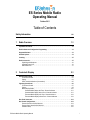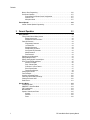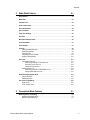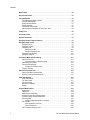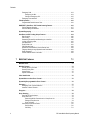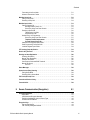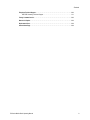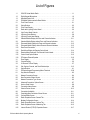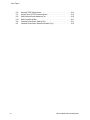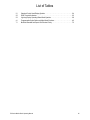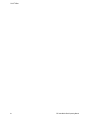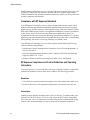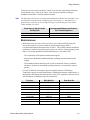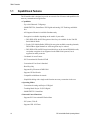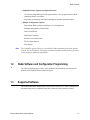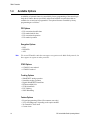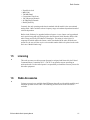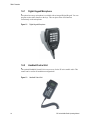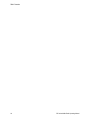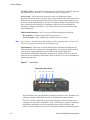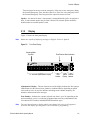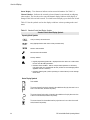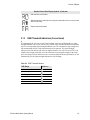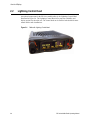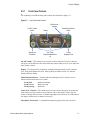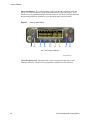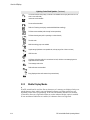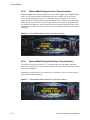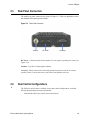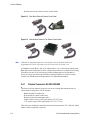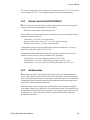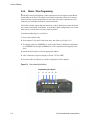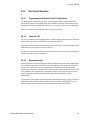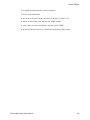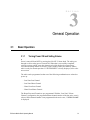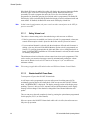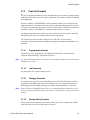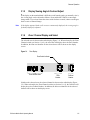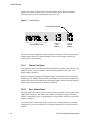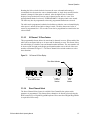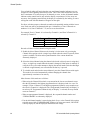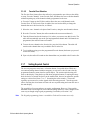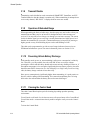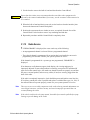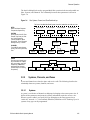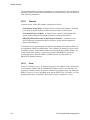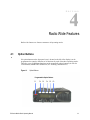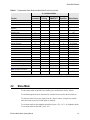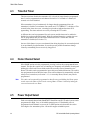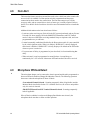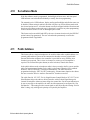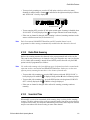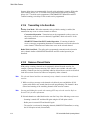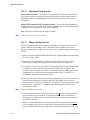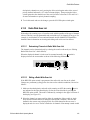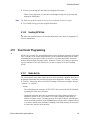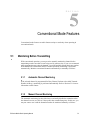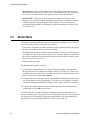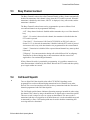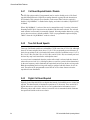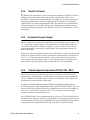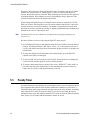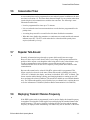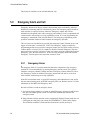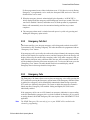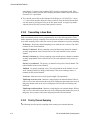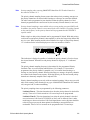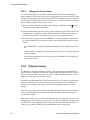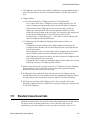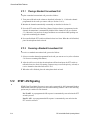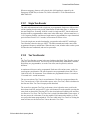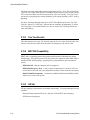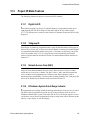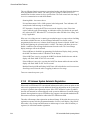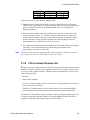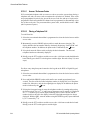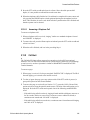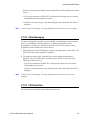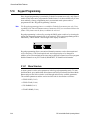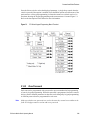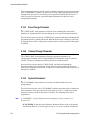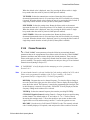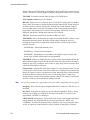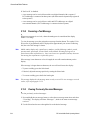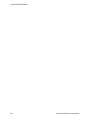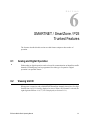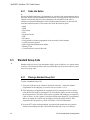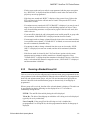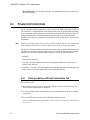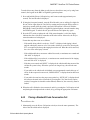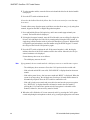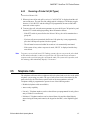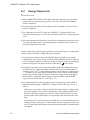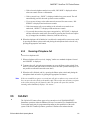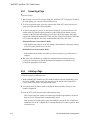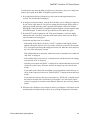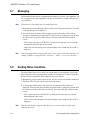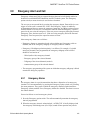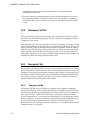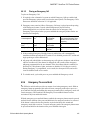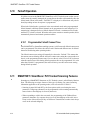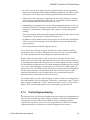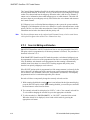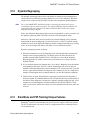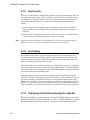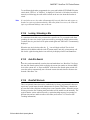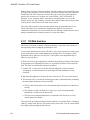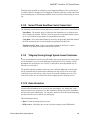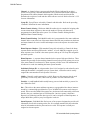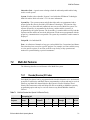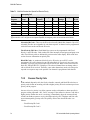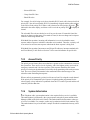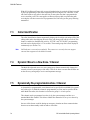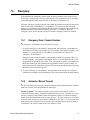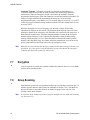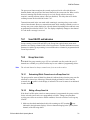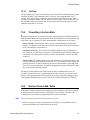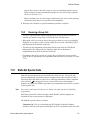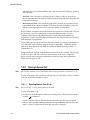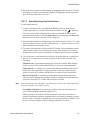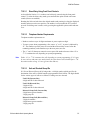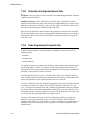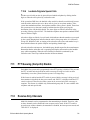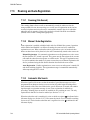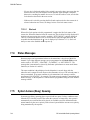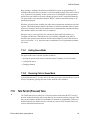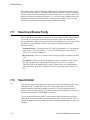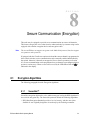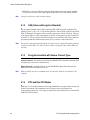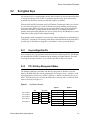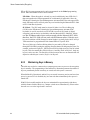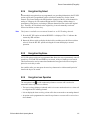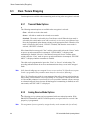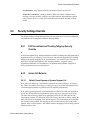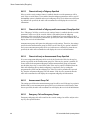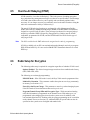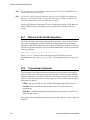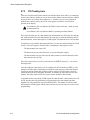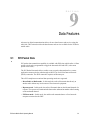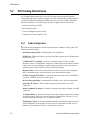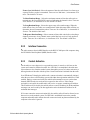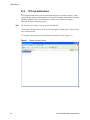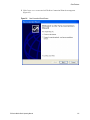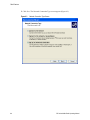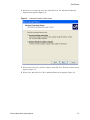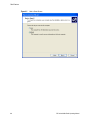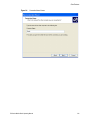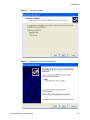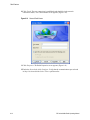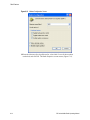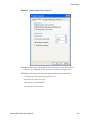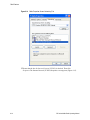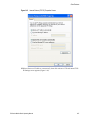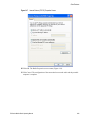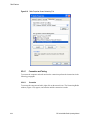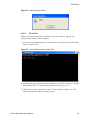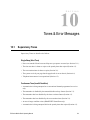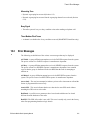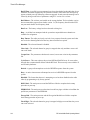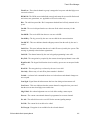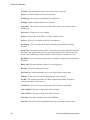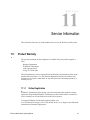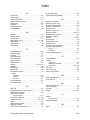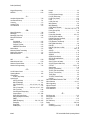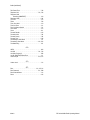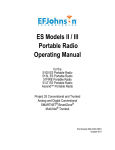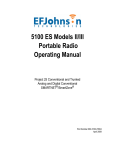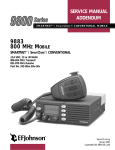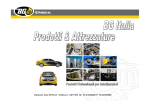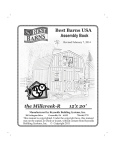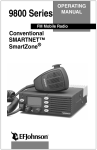Download E.F. Johnson Company 5300 Series Operating instructions
Transcript
ES Series Mobile Radio Operating Manual for the 5300 ES Mobile Radio 53SL ES Mobile Radio Ascend™ ES Mobile Radio Project 25 Conventional and Trunked Conventional Analog and Digital SMARTNET®/SmartZone® Multi-Net® Trunked Part Number 002-5300-05001 October 2011 Copyright © 2011 by EF Johnson Technologies, Inc. The EFJohnson Technologies logo, PC Configure™, Trunked IP25™, and Call Guard® are trademarks of EFJohnson Technologies. All other company and/or product names used in this manual are trademarks and/ or registered trademarks of their respective manufacturers. Information in this manual is subject to change without notice. ES Series Mobile Radio Operating Manual October 2011 ES Series Mobile Radio Operating Manual October 2011 Table of Contents Safety Information xv 1 1-1 Radio Overview Capabilities & Features . . . . . . . . . . . . . . . . . . . . . . . . . . . . . . . . . . . . . . . . . . . . . . . . . . . . . . . . . . 1-2 Radio Software and Configuration Programming . . . . . . . . . . . . . . . . . . . . . . . . . . . . . . . . . . . . . 1-3 Supported Software . . . . . . . . . . . . . . . . . . . . . . . . . . . . . . . . . . . . . . . . . . . . . . . . . . . . . . . . . . . . . 1-3 Available Options . . . . . . . . . . . . . . . . . . . . . . . . . . . . . . . . . . . . . . . . . . . . . . . . . . . . . . . . . . . . . . . 1-4 Licensing. . . . . . . . . . . . . . . . . . . . . . . . . . . . . . . . . . . . . . . . . . . . . . . . . . . . . . . . . . . . . . . . . . . . . . 1-5 Radio Accessories . . . . . . . . . . . . . . . . . . . . . . . . . . . . . . . . . . . . . . . . . . . . . . . . . . . . . . . . . . . . . . Digital Keypad Microphone . . . . . . . . . . . . . . . . . . . . . . . . . . . . . . . . . . . . . . . . . . . . . . . . . . . . Handheld Control Unit. . . . . . . . . . . . . . . . . . . . . . . . . . . . . . . . . . . . . . . . . . . . . . . . . . . . . . . . Base Station Unit . . . . . . . . . . . . . . . . . . . . . . . . . . . . . . . . . . . . . . . . . . . . . . . . . . . . . . . . . . . 2 Controls & Display 1-5 1-6 1-6 1-7 2-1 Standard Control Head . . . . . . . . . . . . . . . . . . . . . . . . . . . . . . . . . . . . . . . . . . . . . . . . . . . . . . . . . . Front Panel Controls . . . . . . . . . . . . . . . . . . . . . . . . . . . . . . . . . . . . . . . . . . . . . . . . . . . . . . . . . Display . . . . . . . . . . . . . . . . . . . . . . . . . . . . . . . . . . . . . . . . . . . . . . . . . . . . . . . . . . . . . . . . . . . RSSI Threshold Indications (Conventional) . . . . . . . . . . . . . . . . . . . . . . . . . . . . . . . . . . . . . . . 2-1 2-1 2-3 2-5 Lightning Control Head . . . . . . . . . . . . . . . . . . . . . . . . . . . . . . . . . . . . . . . . . . . . . . . . . . . . . . . . . . 2-6 Front Panel Controls . . . . . . . . . . . . . . . . . . . . . . . . . . . . . . . . . . . . . . . . . . . . . . . . . . . . . . . . . 2-7 Display . . . . . . . . . . . . . . . . . . . . . . . . . . . . . . . . . . . . . . . . . . . . . . . . . . . . . . . . . . . . . . . . . . . 2-9 Mobile Display Modes . . . . . . . . . . . . . . . . . . . . . . . . . . . . . . . . . . . . . . . . . . . . . . . . . . . . . . . 2-10 Standard Mobile Display with Zone / Channel Indicators . . . . . . . . . . . . . . . . . . . . . . . 2-11 Standard Mobile Display without Zone / Channel Indicators . . . . . . . . . . . . . . . . . . . . . 2-11 Enhanced Mobile Display with Zone / Channel Indicators. . . . . . . . . . . . . . . . . . . . . . . 2-12 Enhanced Mobile Display without Zone / Channel Indicators . . . . . . . . . . . . . . . . . . . . 2-12 Rear Panel Connectors . . . . . . . . . . . . . . . . . . . . . . . . . . . . . . . . . . . . . . . . . . . . . . . . . . . . . . . . . 2-13 Dual Control Configurations . . . . . . . . . . . . . . . . . . . . . . . . . . . . . . . . . . . . . . . . . . . . . . . . . . . . . Remote Conversion Kit 250-5300-002 . . . . . . . . . . . . . . . . . . . . . . . . . . . . . . . . . . . . . . . . . . Remote Control Head Kit 250-5300-003. . . . . . . . . . . . . . . . . . . . . . . . . . . . . . . . . . . . . . . . . Hardware Setup . . . . . . . . . . . . . . . . . . . . . . . . . . . . . . . . . . . . . . . . . . . . . . . . . . . . . . . . . . . ES Series Mobile Radio Operating Manual 2-13 2-14 2-15 2-15 i Contents Master / Slave Programming. . . . . . . . . . . . . . . . . . . . . . . . . . . . . . . . . . . . . . . . . . . . . . . . . . Dual Control Operation . . . . . . . . . . . . . . . . . . . . . . . . . . . . . . . . . . . . . . . . . . . . . . . . . . . . . . Programming Dual Remote Control Configurations . . . . . . . . . . . . . . . . . . . . . . . . . . . Power On / Off . . . . . . . . . . . . . . . . . . . . . . . . . . . . . . . . . . . . . . . . . . . . . . . . . . . . . . . . Microphone Audio . . . . . . . . . . . . . . . . . . . . . . . . . . . . . . . . . . . . . . . . . . . . . . . . . . . . . 2-16 2-17 2-17 2-17 2-17 External Speaker . . . . . . . . . . . . . . . . . . . . . . . . . . . . . . . . . . . . . . . . . . . . . . . . . . . . . . . . . . . . . . 2-18 Internal / External Speaker Programming . . . . . . . . . . . . . . . . . . . . . . . . . . . . . . . . . . . . . . . . 2-18 3 General Operation 3-1 Basic Operation . . . . . . . . . . . . . . . . . . . . . . . . . . . . . . . . . . . . . . . . . . . . . . . . . . . . . . . . . . . . . . . . 3-1 Turning Power ON and Setting Volume . . . . . . . . . . . . . . . . . . . . . . . . . . . . . . . . . . . . . . . . . . 3-1 Setting Volume Level. . . . . . . . . . . . . . . . . . . . . . . . . . . . . . . . . . . . . . . . . . . . . . . . . . . . 3-2 Standard and Soft Power Down . . . . . . . . . . . . . . . . . . . . . . . . . . . . . . . . . . . . . . . . . . . 3-2 Power-Up Password . . . . . . . . . . . . . . . . . . . . . . . . . . . . . . . . . . . . . . . . . . . . . . . . . . . . . . . . . 3-3 Programming Passwords . . . . . . . . . . . . . . . . . . . . . . . . . . . . . . . . . . . . . . . . . . . . . . . . 3-3 Lost Passwords . . . . . . . . . . . . . . . . . . . . . . . . . . . . . . . . . . . . . . . . . . . . . . . . . . . . . . . . 3-3 Changing Passwords. . . . . . . . . . . . . . . . . . . . . . . . . . . . . . . . . . . . . . . . . . . . . . . . . . . . 3-3 Password Entry Procedure . . . . . . . . . . . . . . . . . . . . . . . . . . . . . . . . . . . . . . . . . . . . . . . 3-3 User (Power-On) Passwords. . . . . . . . . . . . . . . . . . . . . . . . . . . . . . . . . . . . . . . . . . . . . . 3-4 Master Password. . . . . . . . . . . . . . . . . . . . . . . . . . . . . . . . . . . . . . . . . . . . . . . . . . . . . . . 3-4 Zone Password . . . . . . . . . . . . . . . . . . . . . . . . . . . . . . . . . . . . . . . . . . . . . . . . . . . . . . . . 3-4 Speaking into the Microphone. . . . . . . . . . . . . . . . . . . . . . . . . . . . . . . . . . . . . . . . . . . . . . . . . . 3-4 Display Backlight Control . . . . . . . . . . . . . . . . . . . . . . . . . . . . . . . . . . . . . . . . . . . . . . . . . . . . . 3-4 Display Viewing Angle & Contrast Adjust . . . . . . . . . . . . . . . . . . . . . . . . . . . . . . . . . . . . . . . . . 3-5 Zone / Channel Display and Select. . . . . . . . . . . . . . . . . . . . . . . . . . . . . . . . . . . . . . . . . . . . . . 3-5 Channel Lock Option . . . . . . . . . . . . . . . . . . . . . . . . . . . . . . . . . . . . . . . . . . . . . . . . . . . . 3-6 Zone / Channel Select . . . . . . . . . . . . . . . . . . . . . . . . . . . . . . . . . . . . . . . . . . . . . . . . . . 3-6 54 Channel / 16 Zone Feature. . . . . . . . . . . . . . . . . . . . . . . . . . . . . . . . . . . . . . . . . . . . . 3-7 Direct Channel Select . . . . . . . . . . . . . . . . . . . . . . . . . . . . . . . . . . . . . . . . . . . . . . . . . . . 3-7 Favorite Zone Selection. . . . . . . . . . . . . . . . . . . . . . . . . . . . . . . . . . . . . . . . . . . . . . . . . . 3-9 Setting Squelch Control . . . . . . . . . . . . . . . . . . . . . . . . . . . . . . . . . . . . . . . . . . . . . . . . . . . . . . 3-9 Transmit Disable . . . . . . . . . . . . . . . . . . . . . . . . . . . . . . . . . . . . . . . . . . . . . . . . . . . . . . . . . . . 3-10 Operation At Extended Range . . . . . . . . . . . . . . . . . . . . . . . . . . . . . . . . . . . . . . . . . . . . . . . . 3-10 Preventing Vehicle Battery Discharge. . . . . . . . . . . . . . . . . . . . . . . . . . . . . . . . . . . . . . . . . . . 3-10 Cleaning the Control Head . . . . . . . . . . . . . . . . . . . . . . . . . . . . . . . . . . . . . . . . . . . . . . . . . . . 3-10 Radio Service . . . . . . . . . . . . . . . . . . . . . . . . . . . . . . . . . . . . . . . . . . . . . . . . . . . . . . . . . . . . . 3-11 Operating Modes . . . . . . . . . . . . . . . . . . . . . . . . . . . . . . . . . . . . . . . . . . . . . . . . . . . . . . . . . . . . . . Conventional Mode . . . . . . . . . . . . . . . . . . . . . . . . . . . . . . . . . . . . . . . . . . . . . . . . . . . . . . . . . SMARTNET / SmartZone Mode . . . . . . . . . . . . . . . . . . . . . . . . . . . . . . . . . . . . . . . . . . . . . . . P25 Trunked Mode . . . . . . . . . . . . . . . . . . . . . . . . . . . . . . . . . . . . . . . . . . . . . . . . . . . . . . . . . Multi-Net Mode . . . . . . . . . . . . . . . . . . . . . . . . . . . . . . . . . . . . . . . . . . . . . . . . . . . . . . . . . . . . Systems, Channels, and Zones . . . . . . . . . . . . . . . . . . . . . . . . . . . . . . . . . . . . . . . . . . . . . . . Systems. . . . . . . . . . . . . . . . . . . . . . . . . . . . . . . . . . . . . . . . . . . . . . . . . . . . . . . . . . . . . Channels . . . . . . . . . . . . . . . . . . . . . . . . . . . . . . . . . . . . . . . . . . . . . . . . . . . . . . . . . . . . Zones. . . . . . . . . . . . . . . . . . . . . . . . . . . . . . . . . . . . . . . . . . . . . . . . . . . . . . . . . . . . . . . ii 3-12 3-12 3-13 3-13 3-14 3-15 3-15 3-16 3-16 ES Series Mobile Radio Operating Manual Contents 4 Radio Wide Features 4-1 Option Buttons . . . . . . . . . . . . . . . . . . . . . . . . . . . . . . . . . . . . . . . . . . . . . . . . . . . . . . . . . . . . . . . . . 4-1 Menu Mode . . . . . . . . . . . . . . . . . . . . . . . . . . . . . . . . . . . . . . . . . . . . . . . . . . . . . . . . . . . . . . . . . . . . 4-3 Time-Out Timer . . . . . . . . . . . . . . . . . . . . . . . . . . . . . . . . . . . . . . . . . . . . . . . . . . . . . . . . . . . . . . . . . 4-4 Home Channel Select. . . . . . . . . . . . . . . . . . . . . . . . . . . . . . . . . . . . . . . . . . . . . . . . . . . . . . . . . . . . 4-4 Power Output Select . . . . . . . . . . . . . . . . . . . . . . . . . . . . . . . . . . . . . . . . . . . . . . . . . . . . . . . . . . . . 4-4 Alert Tone Select. . . . . . . . . . . . . . . . . . . . . . . . . . . . . . . . . . . . . . . . . . . . . . . . . . . . . . . . . . . . . . . . 4-5 Power Turn-Off Delay . . . . . . . . . . . . . . . . . . . . . . . . . . . . . . . . . . . . . . . . . . . . . . . . . . . . . . . . . . . . 4-5 Horn Alert . . . . . . . . . . . . . . . . . . . . . . . . . . . . . . . . . . . . . . . . . . . . . . . . . . . . . . . . . . . . . . . . . . . . . 4-6 Microphone Off-Hook Detect. . . . . . . . . . . . . . . . . . . . . . . . . . . . . . . . . . . . . . . . . . . . . . . . . . . . . . 4-6 Surveillance Mode . . . . . . . . . . . . . . . . . . . . . . . . . . . . . . . . . . . . . . . . . . . . . . . . . . . . . . . . . . . . . . 4-7 Public Address . . . . . . . . . . . . . . . . . . . . . . . . . . . . . . . . . . . . . . . . . . . . . . . . . . . . . . . . . . . . . . . . . 4-7 Scanning . . . . . . . . . . . . . . . . . . . . . . . . . . . . . . . . . . . . . . . . . . . . . . . . . . . . . . . . . . . . . . . . . . . . . . 4-8 Priority (Standard) Scanning . . . . . . . . . . . . . . . . . . . . . . . . . . . . . . . . . . . . . . . . . . . . . . . . . . . 4-8 Radio Wide Scanning . . . . . . . . . . . . . . . . . . . . . . . . . . . . . . . . . . . . . . . . . . . . . . . . . . . . . . . . 4-9 Scan Hold Time. . . . . . . . . . . . . . . . . . . . . . . . . . . . . . . . . . . . . . . . . . . . . . . . . . . . . . . . . . . . . 4-9 Transmitting in the Scan Mode . . . . . . . . . . . . . . . . . . . . . . . . . . . . . . . . . . . . . . . . . . . . . . . . 4-10 Nuisance Channel Delete . . . . . . . . . . . . . . . . . . . . . . . . . . . . . . . . . . . . . . . . . . . . . . . . . . . . 4-10 Scan Lists . . . . . . . . . . . . . . . . . . . . . . . . . . . . . . . . . . . . . . . . . . . . . . . . . . . . . . . . . . . . . . . . . . . . Priority Mode Scan Lists . . . . . . . . . . . . . . . . . . . . . . . . . . . . . . . . . . . . . . . . . . . . . . . . . . . . Determining Channels in Priority Scan List . . . . . . . . . . . . . . . . . . . . . . . . . . . . . . . . . . Selecting a Priority Scan List. . . . . . . . . . . . . . . . . . . . . . . . . . . . . . . . . . . . . . . . . . . . . Editing a Priority Scan List. . . . . . . . . . . . . . . . . . . . . . . . . . . . . . . . . . . . . . . . . . . . . . . Radio Wide Scan List . . . . . . . . . . . . . . . . . . . . . . . . . . . . . . . . . . . . . . . . . . . . . . . . . . . . . . . Determining Channels in Radio Wide Scan List . . . . . . . . . . . . . . . . . . . . . . . . . . . . . . Editing a Radio Wide Scan List . . . . . . . . . . . . . . . . . . . . . . . . . . . . . . . . . . . . . . . . . . . 4-11 4-11 4-11 4-12 4-12 4-13 4-13 4-13 Global Positioning System (GPS) . . . . . . . . . . . . . . . . . . . . . . . . . . . . . . . . . . . . . . . . . . . . . . . . . 4-14 Viewing GPS Data . . . . . . . . . . . . . . . . . . . . . . . . . . . . . . . . . . . . . . . . . . . . . . . . . . . . . . . . . 4-14 Sending GPS Data . . . . . . . . . . . . . . . . . . . . . . . . . . . . . . . . . . . . . . . . . . . . . . . . . . . . . . . . . 4-15 Over the Air Programming. . . . . . . . . . . . . . . . . . . . . . . . . . . . . . . . . . . . . . . . . . . . . . . . . . . . . . . 4-15 Radio Set Up . . . . . . . . . . . . . . . . . . . . . . . . . . . . . . . . . . . . . . . . . . . . . . . . . . . . . . . . . . . . . 4-15 OTAP Transfer Times . . . . . . . . . . . . . . . . . . . . . . . . . . . . . . . . . . . . . . . . . . . . . . . . . . . . . . . 4-16 5 Conventional Mode Features 5-1 Monitoring Before Transmitting . . . . . . . . . . . . . . . . . . . . . . . . . . . . . . . . . . . . . . . . . . . . . . . . . . . 5-1 Automatic Channel Monitoring . . . . . . . . . . . . . . . . . . . . . . . . . . . . . . . . . . . . . . . . . . . . . . . . . 5-1 Manual Channel Monitoring . . . . . . . . . . . . . . . . . . . . . . . . . . . . . . . . . . . . . . . . . . . . . . . . . . . 5-1 ES Series Mobile Radio Operating Manual iii Contents Monitor Mode . . . . . . . . . . . . . . . . . . . . . . . . . . . . . . . . . . . . . . . . . . . . . . . . . . . . . . . . . . . . . . . . . . 5-2 Busy Channel Lockout. . . . . . . . . . . . . . . . . . . . . . . . . . . . . . . . . . . . . . . . . . . . . . . . . . . . . . . . . . . 5-3 Call Guard Squelch . . . . . . . . . . . . . . . . . . . . . . . . . . . . . . . . . . . . . . . . . . . . . . . . . . . . . . . . . . . . . Call Guard Squelch Enable / Disable . . . . . . . . . . . . . . . . . . . . . . . . . . . . . . . . . . . . . . . . . . . . Tone Call Guard Squelch . . . . . . . . . . . . . . . . . . . . . . . . . . . . . . . . . . . . . . . . . . . . . . . . . . . . . Digital Call Guard Squelch . . . . . . . . . . . . . . . . . . . . . . . . . . . . . . . . . . . . . . . . . . . . . . . . . . . . Disable Call Guard . . . . . . . . . . . . . . . . . . . . . . . . . . . . . . . . . . . . . . . . . . . . . . . . . . . . . . . . . . Conventional Squelch Adjust . . . . . . . . . . . . . . . . . . . . . . . . . . . . . . . . . . . . . . . . . . . . . . . . . . Selective Squelch Code Select (CTCSS / DSC / NAC) . . . . . . . . . . . . . . . . . . . . . . . . . . . . . . 5-3 5-4 5-4 5-4 5-5 5-5 5-5 Penalty Timer . . . . . . . . . . . . . . . . . . . . . . . . . . . . . . . . . . . . . . . . . . . . . . . . . . . . . . . . . . . . . . . . . . 5-6 Conversation Timer . . . . . . . . . . . . . . . . . . . . . . . . . . . . . . . . . . . . . . . . . . . . . . . . . . . . . . . . . . . . . 5-7 Repeater Talk-Around . . . . . . . . . . . . . . . . . . . . . . . . . . . . . . . . . . . . . . . . . . . . . . . . . . . . . . . . . . . 5-7 Displaying Transmit / Receive Frequency . . . . . . . . . . . . . . . . . . . . . . . . . . . . . . . . . . . . . . . . . . . 5-7 Emergency Alarm and Call . . . . . . . . . . . . . . . . . . . . . . . . . . . . . . . . . . . . . . . . . . . . . . . . . . . . . . . 5-8 Emergency Alarms . . . . . . . . . . . . . . . . . . . . . . . . . . . . . . . . . . . . . . . . . . . . . . . . . . . . . . . . . . 5-8 Emergency Call Alert . . . . . . . . . . . . . . . . . . . . . . . . . . . . . . . . . . . . . . . . . . . . . . . . . . . . . . . . 5-9 Emergency Calls . . . . . . . . . . . . . . . . . . . . . . . . . . . . . . . . . . . . . . . . . . . . . . . . . . . . . . . . . . . . 5-9 Emergency Hot Mic . . . . . . . . . . . . . . . . . . . . . . . . . . . . . . . . . . . . . . . . . . . . . . . . . . . . 5-10 Placing an Emergency Call . . . . . . . . . . . . . . . . . . . . . . . . . . . . . . . . . . . . . . . . . . . . . . 5-10 Emergency Press and Hold . . . . . . . . . . . . . . . . . . . . . . . . . . . . . . . . . . . . . . . . . . . . . . . . . . 5-10 Emergency Talkgroup . . . . . . . . . . . . . . . . . . . . . . . . . . . . . . . . . . . . . . . . . . . . . . . . . . . . . . . 5-11 Conventional Mode Channel Scanning . . . . . . . . . . . . . . . . . . . . . . . . . . . . . . . . . . . . . . . . . . . . Selecting a Scan List. . . . . . . . . . . . . . . . . . . . . . . . . . . . . . . . . . . . . . . . . . . . . . . . . . . . . . . . Conventional Scan List Select Procedure . . . . . . . . . . . . . . . . . . . . . . . . . . . . . . . . . . . Transmitting in Scan Mode . . . . . . . . . . . . . . . . . . . . . . . . . . . . . . . . . . . . . . . . . . . . . . . . . . . Priority Channel Sampling. . . . . . . . . . . . . . . . . . . . . . . . . . . . . . . . . . . . . . . . . . . . . . . . . . . . Changing The Priority Channel . . . . . . . . . . . . . . . . . . . . . . . . . . . . . . . . . . . . . . . . . . . Talkgroup Scanning. . . . . . . . . . . . . . . . . . . . . . . . . . . . . . . . . . . . . . . . . . . . . . . . . . . . . . . . . 5-11 5-11 5-11 5-12 5-12 5-14 5-14 Standard Conventional Calls. . . . . . . . . . . . . . . . . . . . . . . . . . . . . . . . . . . . . . . . . . . . . . . . . . . . . 5-15 Placing a Standard Conventional Call. . . . . . . . . . . . . . . . . . . . . . . . . . . . . . . . . . . . . . . . . . . 5-16 Receiving a Standard Conventional Call. . . . . . . . . . . . . . . . . . . . . . . . . . . . . . . . . . . . . . . . . 5-16 DTMF / ANI Signaling . . . . . . . . . . . . . . . . . . . . . . . . . . . . . . . . . . . . . . . . . . . . . . . . . . . . . . . . . . . Single Tone Encoder . . . . . . . . . . . . . . . . . . . . . . . . . . . . . . . . . . . . . . . . . . . . . . . . . . . . . . . . Two Tone Encoder . . . . . . . . . . . . . . . . . . . . . . . . . . . . . . . . . . . . . . . . . . . . . . . . . . . . . . . . . Five Tone Encoder . . . . . . . . . . . . . . . . . . . . . . . . . . . . . . . . . . . . . . . . . . . . . . . . . . . . . . . . . MDC1200 Compatibility . . . . . . . . . . . . . . . . . . . . . . . . . . . . . . . . . . . . . . . . . . . . . . . . . . . . . GE Star . . . . . . . . . . . . . . . . . . . . . . . . . . . . . . . . . . . . . . . . . . . . . . . . . . . . . . . . . . . . . . . . . . 5-16 5-17 5-17 5-18 5-18 5-18 Project 25 Mode Features . . . . . . . . . . . . . . . . . . . . . . . . . . . . . . . . . . . . . . . . . . . . . . . . . . . . . . . 5-19 Digital Unit ID . . . . . . . . . . . . . . . . . . . . . . . . . . . . . . . . . . . . . . . . . . . . . . . . . . . . . . . . . . . . . 5-19 Talkgroup ID . . . . . . . . . . . . . . . . . . . . . . . . . . . . . . . . . . . . . . . . . . . . . . . . . . . . . . . . . . . . . . 5-19 Network Access Code (NAC) . . . . . . . . . . . . . . . . . . . . . . . . . . . . . . . . . . . . . . . . . . . . . . . . . 5-19 EFJohnson System Out-of-Range Indicator . . . . . . . . . . . . . . . . . . . . . . . . . . . . . . . . . . . . . . 5-19 EFJohnson System Automatic Registration . . . . . . . . . . . . . . . . . . . . . . . . . . . . . . . . . . . . . . 5-20 P25 Group Calls . . . . . . . . . . . . . . . . . . . . . . . . . . . . . . . . . . . . . . . . . . . . . . . . . . . . . . . . . . . 5-21 Changing Talkgroup Assigned To a Channel. . . . . . . . . . . . . . . . . . . . . . . . . . . . . . . . . 5-21 P25 Unit Calls . . . . . . . . . . . . . . . . . . . . . . . . . . . . . . . . . . . . . . . . . . . . . . . . . . . . . . . . . . . . . 5-22 Place and Receive a Unit Call . . . . . . . . . . . . . . . . . . . . . . . . . . . . . . . . . . . . . . . . . . . . 5-22 Direct Channel Entry . . . . . . . . . . . . . . . . . . . . . . . . . . . . . . . . . . . . . . . . . . . . . . . . . . . 5-22 P25 Conventional Telephone Calls . . . . . . . . . . . . . . . . . . . . . . . . . . . . . . . . . . . . . . . . . . . . . 5-23 iv ES Series Mobile Radio Operating Manual Contents 6 Access / De-Access Codes . . . . . . . . . . . . . . . . . . . . . . . . . . . . . . . . . . . . . . . . . . . . . . Placing a Telephone Call . . . . . . . . . . . . . . . . . . . . . . . . . . . . . . . . . . . . . . . . . . . . . . . . Answering a Telephone Call . . . . . . . . . . . . . . . . . . . . . . . . . . . . . . . . . . . . . . . . . . . . . Call Alert . . . . . . . . . . . . . . . . . . . . . . . . . . . . . . . . . . . . . . . . . . . . . . . . . . . . . . . . . . . . . . . . . Call History . . . . . . . . . . . . . . . . . . . . . . . . . . . . . . . . . . . . . . . . . . . . . . . . . . . . . . . . . . . . . . . Messaging. . . . . . . . . . . . . . . . . . . . . . . . . . . . . . . . . . . . . . . . . . . . . . . . . . . . . . . . . . . . . . . . Status Messaging . . . . . . . . . . . . . . . . . . . . . . . . . . . . . . . . . . . . . . . . . . . . . . . . . . . . . . . . . . P25 Packet Data . . . . . . . . . . . . . . . . . . . . . . . . . . . . . . . . . . . . . . . . . . . . . . . . . . . . . . . . . . . 5-24 5-24 5-25 5-25 5-26 5-26 5-27 5-27 Keypad Programming . . . . . . . . . . . . . . . . . . . . . . . . . . . . . . . . . . . . . . . . . . . . . . . . . . . . . . . . . . Menu Structure . . . . . . . . . . . . . . . . . . . . . . . . . . . . . . . . . . . . . . . . . . . . . . . . . . . . . . . . . . . . Zone Password . . . . . . . . . . . . . . . . . . . . . . . . . . . . . . . . . . . . . . . . . . . . . . . . . . . . . . . . . . . . Zone Change Parameter. . . . . . . . . . . . . . . . . . . . . . . . . . . . . . . . . . . . . . . . . . . . . . . . . . . . . Channel Change Parameter . . . . . . . . . . . . . . . . . . . . . . . . . . . . . . . . . . . . . . . . . . . . . . . . . . System Parameters. . . . . . . . . . . . . . . . . . . . . . . . . . . . . . . . . . . . . . . . . . . . . . . . . . . . . . . . . Channel Parameters . . . . . . . . . . . . . . . . . . . . . . . . . . . . . . . . . . . . . . . . . . . . . . . . . . . . . . . . 5-28 5-28 5-29 5-30 5-30 5-30 5-31 Text Messaging. . . . . . . . . . . . . . . . . . . . . . . . . . . . . . . . . . . . . . . . . . . . . . . . . . . . . . . . . . . . . . . . Data Setup for Text Messaging . . . . . . . . . . . . . . . . . . . . . . . . . . . . . . . . . . . . . . . . . . . . . . . . Receiving a Text Message . . . . . . . . . . . . . . . . . . . . . . . . . . . . . . . . . . . . . . . . . . . . . . . . . . . Viewing Previously Received Messages. . . . . . . . . . . . . . . . . . . . . . . . . . . . . . . . . . . . . . . . . 5-33 5-33 5-34 5-34 Sending Global Positioning System (GPS) Data . . . . . . . . . . . . . . . . . . . . . . . . . . . . . . . . . . . . . Manually Sending GPS Data . . . . . . . . . . . . . . . . . . . . . . . . . . . . . . . . . . . . . . . . . . . . . . . . . Automatically Sending GPS Data . . . . . . . . . . . . . . . . . . . . . . . . . . . . . . . . . . . . . . . . . . . . . . Sending GPS Data in Response to System Request . . . . . . . . . . . . . . . . . . . . . . . . . . . . . . . 5-35 5-35 5-35 5-35 SMARTNET / SmartZone / P25 Trunked Features 6-1 Analog and Digital Operation . . . . . . . . . . . . . . . . . . . . . . . . . . . . . . . . . . . . . . . . . . . . . . . . . . . . . 6-1 Viewing Unit ID . . . . . . . . . . . . . . . . . . . . . . . . . . . . . . . . . . . . . . . . . . . . . . . . . . . . . . . . . . . . . . . . . 6-1 Radio Info Button . . . . . . . . . . . . . . . . . . . . . . . . . . . . . . . . . . . . . . . . . . . . . . . . . . . . . . . . . . . 6-2 Standard Group Calls. . . . . . . . . . . . . . . . . . . . . . . . . . . . . . . . . . . . . . . . . . . . . . . . . . . . . . . . . . . . 6-2 Placing a Standard Group Call . . . . . . . . . . . . . . . . . . . . . . . . . . . . . . . . . . . . . . . . . . . . . . . . . 6-2 Receiving a Standard Group Call . . . . . . . . . . . . . . . . . . . . . . . . . . . . . . . . . . . . . . . . . . . . . . . 6-3 Private (Unit-To-Unit) Calls . . . . . . . . . . . . . . . . . . . . . . . . . . . . . . . . . . . . . . . . . . . . . . . . . . . . . . . Placing an Enhanced Private Conversation Call. . . . . . . . . . . . . . . . . . . . . . . . . . . . . . . . . . . . Placing a Standard Private Conversation Call . . . . . . . . . . . . . . . . . . . . . . . . . . . . . . . . . . . . . Receiving a Private Call (All Types) . . . . . . . . . . . . . . . . . . . . . . . . . . . . . . . . . . . . . . . . . . . . . 6-4 6-4 6-5 6-7 Telephone Calls . . . . . . . . . . . . . . . . . . . . . . . . . . . . . . . . . . . . . . . . . . . . . . . . . . . . . . . . . . . . . . . . 6-7 Placing a Telephone Call. . . . . . . . . . . . . . . . . . . . . . . . . . . . . . . . . . . . . . . . . . . . . . . . . . . . . . 6-8 Receiving A Telephone Call . . . . . . . . . . . . . . . . . . . . . . . . . . . . . . . . . . . . . . . . . . . . . . . . . . . 6-9 Call Alert . . . . . . . . . . . . . . . . . . . . . . . . . . . . . . . . . . . . . . . . . . . . . . . . . . . . . . . . . . . . . . . . . . . . . . 6-9 Answering a Page . . . . . . . . . . . . . . . . . . . . . . . . . . . . . . . . . . . . . . . . . . . . . . . . . . . . . . . . . . 6-10 Initiating a Page . . . . . . . . . . . . . . . . . . . . . . . . . . . . . . . . . . . . . . . . . . . . . . . . . . . . . . . . . . . 6-10 Messaging . . . . . . . . . . . . . . . . . . . . . . . . . . . . . . . . . . . . . . . . . . . . . . . . . . . . . . . . . . . . . . . . . . . . 6-12 Sending Status Conditions . . . . . . . . . . . . . . . . . . . . . . . . . . . . . . . . . . . . . . . . . . . . . . . . . . . . . . 6-12 Emergency Alarm and Call . . . . . . . . . . . . . . . . . . . . . . . . . . . . . . . . . . . . . . . . . . . . . . . . . . . . . . 6-13 Emergency Alarms . . . . . . . . . . . . . . . . . . . . . . . . . . . . . . . . . . . . . . . . . . . . . . . . . . . . . . . . . 6-13 Emergency Call Alert . . . . . . . . . . . . . . . . . . . . . . . . . . . . . . . . . . . . . . . . . . . . . . . . . . . . . . . 6-14 ES Series Mobile Radio Operating Manual v Contents Emergency Calls . . . . . . . . . . . . . . . . . . . . . . . . . . . . . . . . . . . . . . . . . . . . . . . . . . . . . . . . . . . Emergency Hot Mic . . . . . . . . . . . . . . . . . . . . . . . . . . . . . . . . . . . . . . . . . . . . . . . . . . . . Placing an Emergency Call . . . . . . . . . . . . . . . . . . . . . . . . . . . . . . . . . . . . . . . . . . . . . . Emergency Press and Hold . . . . . . . . . . . . . . . . . . . . . . . . . . . . . . . . . . . . . . . . . . . . . . . . . . 6-14 6-14 6-15 6-15 Failsoft Operation. . . . . . . . . . . . . . . . . . . . . . . . . . . . . . . . . . . . . . . . . . . . . . . . . . . . . . . . . . . . . . 6-16 Programmable Failsoft Connect Tone. . . . . . . . . . . . . . . . . . . . . . . . . . . . . . . . . . . . . . . . . . . 6-16 SMARTNET / SmartZone / P25 Trunked Scanning Features . . . . . . . . . . . . . . . . . . . . . . . . . . . 6-16 Priority Talkgroup Sampling . . . . . . . . . . . . . . . . . . . . . . . . . . . . . . . . . . . . . . . . . . . . . . . . . . 6-17 Scan List Editing and Selection. . . . . . . . . . . . . . . . . . . . . . . . . . . . . . . . . . . . . . . . . . . . . . . . 6-18 Dynamic Regrouping . . . . . . . . . . . . . . . . . . . . . . . . . . . . . . . . . . . . . . . . . . . . . . . . . . . . . . . . . . . 6-19 7 SmartZone and P25 Trunking Unique Features. . . . . . . . . . . . . . . . . . . . . . . . . . . . . . . . . . . . . . Busy Override . . . . . . . . . . . . . . . . . . . . . . . . . . . . . . . . . . . . . . . . . . . . . . . . . . . . . . . . . . . . . Site Trunking . . . . . . . . . . . . . . . . . . . . . . . . . . . . . . . . . . . . . . . . . . . . . . . . . . . . . . . . . . . . . . Determining Current Site and Searching for a New Site. . . . . . . . . . . . . . . . . . . . . . . . . . . . . Locking / Unlocking a Site. . . . . . . . . . . . . . . . . . . . . . . . . . . . . . . . . . . . . . . . . . . . . . . . . . . . Auto Site Search . . . . . . . . . . . . . . . . . . . . . . . . . . . . . . . . . . . . . . . . . . . . . . . . . . . . . . . . . . . ZoneFail Site Lock . . . . . . . . . . . . . . . . . . . . . . . . . . . . . . . . . . . . . . . . . . . . . . . . . . . . . . . . . P25 Wide Area Scan. . . . . . . . . . . . . . . . . . . . . . . . . . . . . . . . . . . . . . . . . . . . . . . . . . . . . . . . Normal P25 and SmartZone Control Channel Hunt . . . . . . . . . . . . . . . . . . . . . . . . . . . . . . . . Talkgroup Steering through System Access Permissions. . . . . . . . . . . . . . . . . . . . . . . . . . . . Radio Information . . . . . . . . . . . . . . . . . . . . . . . . . . . . . . . . . . . . . . . . . . . . . . . . . . . . . . . . . . Current Software version in the radio . . . . . . . . . . . . . . . . . . . . . . . . . . . . . . . . . . . . . . . . . . . 6-19 6-20 6-20 6-20 6-21 6-21 6-21 6-22 6-23 6-23 6-23 6-24 Multi-Net Features 7-1 Multi-Net Terms. . . . . . . . . . . . . . . . . . . . . . . . . . . . . . . . . . . . . . . . . . . . . . . . . . . . . . . . . . . . . . . . . 7-1 Multi-Net Features . . . . . . . . . . . . . . . . . . . . . . . . . . . . . . . . . . . . . . . . . . . . . . . . . . . . . . . . . . . . . . Decode (Receive) ID Codes . . . . . . . . . . . . . . . . . . . . . . . . . . . . . . . . . . . . . . . . . . . . . . . . . . . Receive Priority Calls . . . . . . . . . . . . . . . . . . . . . . . . . . . . . . . . . . . . . . . . . . . . . . . . . . . . . . . . Access Priority . . . . . . . . . . . . . . . . . . . . . . . . . . . . . . . . . . . . . . . . . . . . . . . . . . . . . . . . . . . . . System Authorization . . . . . . . . . . . . . . . . . . . . . . . . . . . . . . . . . . . . . . . . . . . . . . . . . . . . . . . . 7-3 7-3 7-4 7-5 7-5 Caller Identification . . . . . . . . . . . . . . . . . . . . . . . . . . . . . . . . . . . . . . . . . . . . . . . . . . . . . . . . . . . . . 7-6 Dynamic Move to a New Zone / Channel . . . . . . . . . . . . . . . . . . . . . . . . . . . . . . . . . . . . . . . . . . . . 7-6 Dynamically Re-programmable Zone / Channel . . . . . . . . . . . . . . . . . . . . . . . . . . . . . . . . . . . . . . 7-6 Emergency . . . . . . . . . . . . . . . . . . . . . . . . . . . . . . . . . . . . . . . . . . . . . . . . . . . . . . . . . . . . . . . . . . . . 7-7 Emergency Zone / Channel Selection. . . . . . . . . . . . . . . . . . . . . . . . . . . . . . . . . . . . . . . . . . . . 7-7 Automatic / Manual Transmit. . . . . . . . . . . . . . . . . . . . . . . . . . . . . . . . . . . . . . . . . . . . . . . . . . . 7-7 Encryption. . . . . . . . . . . . . . . . . . . . . . . . . . . . . . . . . . . . . . . . . . . . . . . . . . . . . . . . . . . . . . . . . . . . . 7-8 Group Scanning . . . . . . . . . . . . . . . . . . . . . . . . . . . . . . . . . . . . . . . . . . . . . . . . . . . . . . . . . . . . . . . . 7-8 Scan ON-OFF and Indicators . . . . . . . . . . . . . . . . . . . . . . . . . . . . . . . . . . . . . . . . . . . . . . . . . . 7-9 Group Scan Lists. . . . . . . . . . . . . . . . . . . . . . . . . . . . . . . . . . . . . . . . . . . . . . . . . . . . . . . . . . . . 7-9 Determining Which Channels are in a Group Scan List . . . . . . . . . . . . . . . . . . . . . . . . . 7-9 Editing a Group Scan List . . . . . . . . . . . . . . . . . . . . . . . . . . . . . . . . . . . . . . . . . . . . . . . . 7-9 Scan List Select. . . . . . . . . . . . . . . . . . . . . . . . . . . . . . . . . . . . . . . . . . . . . . . . . . . . . . . 7-10 Scan Delay and Continue Timers . . . . . . . . . . . . . . . . . . . . . . . . . . . . . . . . . . . . . . . . . . . . . . 7-10 Receive Delay . . . . . . . . . . . . . . . . . . . . . . . . . . . . . . . . . . . . . . . . . . . . . . . . . . . . . . . . 7-10 Call Delay . . . . . . . . . . . . . . . . . . . . . . . . . . . . . . . . . . . . . . . . . . . . . . . . . . . . . . . . . . . 7-11 vi ES Series Mobile Radio Operating Manual Contents Transmitting in the Scan Mode . . . . . . . . . . . . . . . . . . . . . . . . . . . . . . . . . . . . . . . . . . . . . . . . 7-11 Nuisance Channel Add / Delete . . . . . . . . . . . . . . . . . . . . . . . . . . . . . . . . . . . . . . . . . . . . . . . 7-11 Multi-Net Group Calls. . . . . . . . . . . . . . . . . . . . . . . . . . . . . . . . . . . . . . . . . . . . . . . . . . . . . . . . . . . 7-12 Placing a Group Call . . . . . . . . . . . . . . . . . . . . . . . . . . . . . . . . . . . . . . . . . . . . . . . . . . . . . . . . 7-12 Receiving a Group Call . . . . . . . . . . . . . . . . . . . . . . . . . . . . . . . . . . . . . . . . . . . . . . . . . . . . . . 7-13 Multi-Net Special Calls . . . . . . . . . . . . . . . . . . . . . . . . . . . . . . . . . . . . . . . . . . . . . . . . . . . . . . . . . . Placing A Special Call . . . . . . . . . . . . . . . . . . . . . . . . . . . . . . . . . . . . . . . . . . . . . . . . . . . . . . . Recalling Number From A List. . . . . . . . . . . . . . . . . . . . . . . . . . . . . . . . . . . . . . . . . . . . Direct Entry Using Front Panel Controls . . . . . . . . . . . . . . . . . . . . . . . . . . . . . . . . . . . . Receiving a Special Call . . . . . . . . . . . . . . . . . . . . . . . . . . . . . . . . . . . . . . . . . . . . . . . . . . . . . Telephone and Unit Calls. . . . . . . . . . . . . . . . . . . . . . . . . . . . . . . . . . . . . . . . . . . . . . . . Directed Group Calls . . . . . . . . . . . . . . . . . . . . . . . . . . . . . . . . . . . . . . . . . . . . . . . . . . . Number Entry / List Programming. . . . . . . . . . . . . . . . . . . . . . . . . . . . . . . . . . . . . . . . . . . . . . Direct Entry Using Front Panel Controls . . . . . . . . . . . . . . . . . . . . . . . . . . . . . . . . . . . . Telephone Number Requirements . . . . . . . . . . . . . . . . . . . . . . . . . . . . . . . . . . . . . . . Unit and Directed Group IDs. . . . . . . . . . . . . . . . . . . . . . . . . . . . . . . . . . . . . . . . . . . . Subscriber Unit-Originated Special Calls . . . . . . . . . . . . . . . . . . . . . . . . . . . . . . . . . . . . . . . . Radio Programming For Special Calls . . . . . . . . . . . . . . . . . . . . . . . . . . . . . . . . . . . . . . . . . . Landside-Originate Special Calls . . . . . . . . . . . . . . . . . . . . . . . . . . . . . . . . . . . . . . . . . . . . . . 7-13 7-14 7-14 7-15 7-16 7-16 7-16 7-16 7-17 7-17 7-17 7-18 7-18 7-19 PTT Queuing (Camp-On) Disable . . . . . . . . . . . . . . . . . . . . . . . . . . . . . . . . . . . . . . . . . . . . . . . . . 7-19 Receive-Only Channels . . . . . . . . . . . . . . . . . . . . . . . . . . . . . . . . . . . . . . . . . . . . . . . . . . . . . . . . . 7-19 Roaming and Auto-Registration . . . . . . . . . . . . . . . . . . . . . . . . . . . . . . . . . . . . . . . . . . . . . . . . . . Roaming (Site Search) . . . . . . . . . . . . . . . . . . . . . . . . . . . . . . . . . . . . . . . . . . . . . . . . . . . . . . Manual / Auto-Registration . . . . . . . . . . . . . . . . . . . . . . . . . . . . . . . . . . . . . . . . . . . . . . . . . . . Automatic Site Search. . . . . . . . . . . . . . . . . . . . . . . . . . . . . . . . . . . . . . . . . . . . . . . . . . . . . . . Scan Dropout Criteria and RSSI Threshold . . . . . . . . . . . . . . . . . . . . . . . . . . . . . . . . . . . . . . Manual Site Search. . . . . . . . . . . . . . . . . . . . . . . . . . . . . . . . . . . . . . . . . . . . . . . . . . . . . . . . . Site Lock . . . . . . . . . . . . . . . . . . . . . . . . . . . . . . . . . . . . . . . . . . . . . . . . . . . . . . . . . . . . 7-20 7-20 7-20 7-20 7-21 7-21 7-22 Status Messages . . . . . . . . . . . . . . . . . . . . . . . . . . . . . . . . . . . . . . . . . . . . . . . . . . . . . . . . . . . . . . 7-22 System Access (Busy) Queuing . . . . . . . . . . . . . . . . . . . . . . . . . . . . . . . . . . . . . . . . . . . . . . . . . . 7-22 Exiting Queue Mode . . . . . . . . . . . . . . . . . . . . . . . . . . . . . . . . . . . . . . . . . . . . . . . . . . . . . . . . 7-23 Receiving Calls in Queue Mode . . . . . . . . . . . . . . . . . . . . . . . . . . . . . . . . . . . . . . . . . . . . . . . 7-23 Talk Permit (Proceed) Tone . . . . . . . . . . . . . . . . . . . . . . . . . . . . . . . . . . . . . . . . . . . . . . . . . . . . . . 7-23 Transmit and Receive Priority . . . . . . . . . . . . . . . . . . . . . . . . . . . . . . . . . . . . . . . . . . . . . . . . . . . . 7-24 Transmit Inhibit. . . . . . . . . . . . . . . . . . . . . . . . . . . . . . . . . . . . . . . . . . . . . . . . . . . . . . . . . . . . . . . . 7-24 8 Secure Communication (Encryption) 8-1 Encryption Algorithms. . . . . . . . . . . . . . . . . . . . . . . . . . . . . . . . . . . . . . . . . . . . . . . . . . . . . . . . . . . SecureNet™ . . . . . . . . . . . . . . . . . . . . . . . . . . . . . . . . . . . . . . . . . . . . . . . . . . . . . . . . . . . . . . . AES (Advanced Encryption Standard) . . . . . . . . . . . . . . . . . . . . . . . . . . . . . . . . . . . . . . . . . . . Encryption Available with Various Channel Types . . . . . . . . . . . . . . . . . . . . . . . . . . . . . . . . . . FIPS and Non-FIPS Modes. . . . . . . . . . . . . . . . . . . . . . . . . . . . . . . . . . . . . . . . . . . . . . . . . . . . 8-1 8-1 8-2 8-2 8-2 Encryption Keys . . . . . . . . . . . . . . . . . . . . . . . . . . . . . . . . . . . . . . . . . . . . . . . . . . . . . . . . . . . . . . . . 8-3 Key and Algorithm IDs . . . . . . . . . . . . . . . . . . . . . . . . . . . . . . . . . . . . . . . . . . . . . . . . . . . . . . . 8-3 PID / SLN Key Management Modes . . . . . . . . . . . . . . . . . . . . . . . . . . . . . . . . . . . . . . . . . . . . . 8-3 ES Series Mobile Radio Operating Manual vii Contents Maintaining Keys in Memory . . . . . . . . . . . . . . . . . . . . . . . . . . . . . . . . . . . . . . . . . . . . . . . . . . . Encryption Key Select . . . . . . . . . . . . . . . . . . . . . . . . . . . . . . . . . . . . . . . . . . . . . . . . . . . . . . . . Encryption Key Erase . . . . . . . . . . . . . . . . . . . . . . . . . . . . . . . . . . . . . . . . . . . . . . . . . . . . . . . . Encryption Icon Operation. . . . . . . . . . . . . . . . . . . . . . . . . . . . . . . . . . . . . . . . . . . . . . . . . . . . . 8-4 8-5 8-5 8-5 Clear / Secure Strapping . . . . . . . . . . . . . . . . . . . . . . . . . . . . . . . . . . . . . . . . . . . . . . . . . . . . . . . . . 8-6 Transmit Mode Options. . . . . . . . . . . . . . . . . . . . . . . . . . . . . . . . . . . . . . . . . . . . . . . . . . . . . . . 8-6 Analog Receive Mode Options . . . . . . . . . . . . . . . . . . . . . . . . . . . . . . . . . . . . . . . . . . . . . . . . . 8-6 Security Settings Override . . . . . . . . . . . . . . . . . . . . . . . . . . . . . . . . . . . . . . . . . . . . . . . . . . . . . . . P25 Conventional and Trunking Talkgroup Security Override. . . . . . . . . . . . . . . . . . . . . . . . . . Secure Call Behavior . . . . . . . . . . . . . . . . . . . . . . . . . . . . . . . . . . . . . . . . . . . . . . . . . . . . . . . . Failsoft, Group Regroup or Dynamic Regroup Call . . . . . . . . . . . . . . . . . . . . . . . . . . . . . Channel with only a Talkgroup Specified. . . . . . . . . . . . . . . . . . . . . . . . . . . . . . . . . . . . . Channel with both a Talkgroup and Announcement Group Specified . . . . . . . . . . . . . . . Channel with only an Announcement Group Specified . . . . . . . . . . . . . . . . . . . . . . . . . . Announcement Group Call . . . . . . . . . . . . . . . . . . . . . . . . . . . . . . . . . . . . . . . . . . . . . . . Emergency Calls on Emergency Groups. . . . . . . . . . . . . . . . . . . . . . . . . . . . . . . . . . . . . 8-7 8-7 8-7 8-7 8-8 8-8 8-8 8-8 8-8 Over-the-Air Rekeying (OTAR) . . . . . . . . . . . . . . . . . . . . . . . . . . . . . . . . . . . . . . . . . . . . . . . . . . . . 8-9 Radio Setup for Encryption . . . . . . . . . . . . . . . . . . . . . . . . . . . . . . . . . . . . . . . . . . . . . . . . . . . . . . . 8-9 Motorola Third Party RNC Registration. . . . . . . . . . . . . . . . . . . . . . . . . . . . . . . . . . . . . . . . . . 8-10 Programming by Keyloader. . . . . . . . . . . . . . . . . . . . . . . . . . . . . . . . . . . . . . . . . . . . . . . . . . . 8-10 Radio OTAR Capabilities . . . . . . . . . . . . . . . . . . . . . . . . . . . . . . . . . . . . . . . . . . . . . . . . . . . . . . . . 8-11 OTAR Option Switches . . . . . . . . . . . . . . . . . . . . . . . . . . . . . . . . . . . . . . . . . . . . . . . . . . . . . . 8-11 P25 Trunking Icons . . . . . . . . . . . . . . . . . . . . . . . . . . . . . . . . . . . . . . . . . . . . . . . . . . . . . . . . . 8-12 9 Data Features 9-1 P25 Packet Data . . . . . . . . . . . . . . . . . . . . . . . . . . . . . . . . . . . . . . . . . . . . . . . . . . . . . . . . . . . . . . . . 9-1 P25 Trunking Data Services . . . . . . . . . . . . . . . . . . . . . . . . . . . . . . . . . . . . . . . . . . . . . . . . . . . . . . 9-2 Radio Configuration . . . . . . . . . . . . . . . . . . . . . . . . . . . . . . . . . . . . . . . . . . . . . . . . . . . . . . . . . 9-2 Interface Connection . . . . . . . . . . . . . . . . . . . . . . . . . . . . . . . . . . . . . . . . . . . . . . . . . . . . . . . . . 9-3 Context Activation . . . . . . . . . . . . . . . . . . . . . . . . . . . . . . . . . . . . . . . . . . . . . . . . . . . . . . . . . . . 9-3 PPP Link Establishment . . . . . . . . . . . . . . . . . . . . . . . . . . . . . . . . . . . . . . . . . . . . . . . . . . . . . . 9-4 Connection and Testing . . . . . . . . . . . . . . . . . . . . . . . . . . . . . . . . . . . . . . . . . . . . . . . . . 9-20 10 Tones & Error Messages 10-1 Supervisory Tones . . . . . . . . . . . . . . . . . . . . . . . . . . . . . . . . . . . . . . . . . . . . . . . . . . . . . . . . . . . . . 10-1 Error Messages. . . . . . . . . . . . . . . . . . . . . . . . . . . . . . . . . . . . . . . . . . . . . . . . . . . . . . . . . . . . . . . . 10-3 11 Service Information 11-1 Product Warranty . . . . . . . . . . . . . . . . . . . . . . . . . . . . . . . . . . . . . . . . . . . . . . . . . . . . . . . . . . . . . . 11-1 Online Registration . . . . . . . . . . . . . . . . . . . . . . . . . . . . . . . . . . . . . . . . . . . . . . . . . . . . . . . . . 11-1 viii ES Series Mobile Radio Operating Manual Contents Telephone Technical Support . . . . . . . . . . . . . . . . . . . . . . . . . . . . . . . . . . . . . . . . . . . . . . . . . . . . 11-2 BEFORE Contacting Technical Support . . . . . . . . . . . . . . . . . . . . . . . . . . . . . . . . . . . . . . . . . 11-2 Factory Customer Service . . . . . . . . . . . . . . . . . . . . . . . . . . . . . . . . . . . . . . . . . . . . . . . . . . . . . . . 11-2 Returns for Repairs . . . . . . . . . . . . . . . . . . . . . . . . . . . . . . . . . . . . . . . . . . . . . . . . . . . . . . . . . . . . 11-3 Replacement Parts . . . . . . . . . . . . . . . . . . . . . . . . . . . . . . . . . . . . . . . . . . . . . . . . . . . . . . . . . . . . . 11-4 Internet Home Page . . . . . . . . . . . . . . . . . . . . . . . . . . . . . . . . . . . . . . . . . . . . . . . . . . . . . . . . . . . . 11-4 ES Series Mobile Radio Operating Manual ix Contents x ES Series Mobile Radio Operating Manual List of Figures 1.1 1.2 1.3 1.4 2.1 2.2 2.3 2.4 2.5 2.6 2.7 2.8 2.9 2.10 2.11 2.12 2.13 2.14 2.15 2.16 3.1 3.2 3.3 3.4 4.1 5.1 8.1 9.1 9.2 9.3 9.4 9.5 9.6 9.7 9.8 9.9 9.10 9.11 9.12 9.13 9.14 9.15 5300 ES Series Mobile Radio . . . . . . . . . . . . . . . . . . . . . . . . . . . . . . . . . . . . . . . . . . . . 1-1 Digital Keypad Microphone . . . . . . . . . . . . . . . . . . . . . . . . . . . . . . . . . . . . . . . . . . . . . . . 1-6 Handheld Control Unit . . . . . . . . . . . . . . . . . . . . . . . . . . . . . . . . . . . . . . . . . . . . . . . . . . . 1-6 ES Mobile Radio mounted in Base Station . . . . . . . . . . . . . . . . . . . . . . . . . . . . . . . . . . . 1-7 Front Panel Controls . . . . . . . . . . . . . . . . . . . . . . . . . . . . . . . . . . . . . . . . . . . . . . . . . . . . 2-1 Option Buttons . . . . . . . . . . . . . . . . . . . . . . . . . . . . . . . . . . . . . . . . . . . . . . . . . . . . . . . . 2-2 Front Panel Display . . . . . . . . . . . . . . . . . . . . . . . . . . . . . . . . . . . . . . . . . . . . . . . . . . . . . 2-3 Radio with Lightning Control Head . . . . . . . . . . . . . . . . . . . . . . . . . . . . . . . . . . . . . . . . . 2-6 Light Control Head Controls . . . . . . . . . . . . . . . . . . . . . . . . . . . . . . . . . . . . . . . . . . . . . . 2-7 Lightning Option Buttons . . . . . . . . . . . . . . . . . . . . . . . . . . . . . . . . . . . . . . . . . . . . . . . . . 2-8 Lightning Control Head Display . . . . . . . . . . . . . . . . . . . . . . . . . . . . . . . . . . . . . . . . . . . 2-9 Standard Mobile Display with Zone and Channel Indicators . . . . . . . . . . . . . . . . . . . . 2-11 Standard Mobile Display without Zone and Channel Indicators . . . . . . . . . . . . . . . . . 2-11 Enhanced Mobile Display with Zone and Channel Indicators . . . . . . . . . . . . . . . . . . . 2-12 Enhanced Mobile Display without Zone and Channel Indicators . . . . . . . . . . . . . . . . . 2-12 Rear Panel Connectors . . . . . . . . . . . . . . . . . . . . . . . . . . . . . . . . . . . . . . . . . . . . . . . . . 2-13 Dash-Mount Radio with Remote Control Head . . . . . . . . . . . . . . . . . . . . . . . . . . . . . . . 2-14 Remote-Mount Radio with Two Remote Control Heads . . . . . . . . . . . . . . . . . . . . . . . . 2-14 Control Head Option Buttons . . . . . . . . . . . . . . . . . . . . . . . . . . . . . . . . . . . . . . . . . . . . 2-16 EFJohnson External Speaker . . . . . . . . . . . . . . . . . . . . . . . . . . . . . . . . . . . . . . . . . . . . 2-18 Zone Display . . . . . . . . . . . . . . . . . . . . . . . . . . . . . . . . . . . . . . . . . . . . . . . . . . . . . . . . . . 3-5 Channel Display . . . . . . . . . . . . . . . . . . . . . . . . . . . . . . . . . . . . . . . . . . . . . . . . . . . . . . . 3-6 54 Channel/16 Zone Display . . . . . . . . . . . . . . . . . . . . . . . . . . . . . . . . . . . . . . . . . . . . . . 3-7 Site, System, Channel, and Zone Relationships . . . . . . . . . . . . . . . . . . . . . . . . . . . . . . 3-15 Option Buttons . . . . . . . . . . . . . . . . . . . . . . . . . . . . . . . . . . . . . . . . . . . . . . . . . . . . . . . . 4-1 ES Series Keypad Programming Menu Flowchart . . . . . . . . . . . . . . . . . . . . . . . . . . . . 5-29 Key Selection Example . . . . . . . . . . . . . . . . . . . . . . . . . . . . . . . . . . . . . . . . . . . . . . . . . . 8-3 Network Connection Screen . . . . . . . . . . . . . . . . . . . . . . . . . . . . . . . . . . . . . . . . . . . . . . 9-4 New Connection Wizard Screen . . . . . . . . . . . . . . . . . . . . . . . . . . . . . . . . . . . . . . . . . . . 9-5 Network Connection Type Screen . . . . . . . . . . . . . . . . . . . . . . . . . . . . . . . . . . . . . . . . . 9-6 Advanced Connection Options Screen . . . . . . . . . . . . . . . . . . . . . . . . . . . . . . . . . . . . . . 9-7 Host or Guest Screen . . . . . . . . . . . . . . . . . . . . . . . . . . . . . . . . . . . . . . . . . . . . . . . . . . . 9-8 Connection Name Screen . . . . . . . . . . . . . . . . . . . . . . . . . . . . . . . . . . . . . . . . . . . . . . . . 9-9 Select a Device Screen . . . . . . . . . . . . . . . . . . . . . . . . . . . . . . . . . . . . . . . . . . . . . . . . . 9-10 Connection Availability . . . . . . . . . . . . . . . . . . . . . . . . . . . . . . . . . . . . . . . . . . . . . . . . . 9-11 Completing New Connection Wizard Screen . . . . . . . . . . . . . . . . . . . . . . . . . . . . . . . . 9-11 Connect Radio Screen . . . . . . . . . . . . . . . . . . . . . . . . . . . . . . . . . . . . . . . . . . . . . . . . . 9-12 Radio Properties Screen: General Tab . . . . . . . . . . . . . . . . . . . . . . . . . . . . . . . . . . . . . 9-13 Modem Configuration Screen . . . . . . . . . . . . . . . . . . . . . . . . . . . . . . . . . . . . . . . . . . . . 9-14 Radio Properties Screen: Options Tab . . . . . . . . . . . . . . . . . . . . . . . . . . . . . . . . . . . . . 9-15 Radio Properties Screen: Networking Tab . . . . . . . . . . . . . . . . . . . . . . . . . . . . . . . . . . 9-16 Internet Protocol (TCP/IP) Properties Screen . . . . . . . . . . . . . . . . . . . . . . . . . . . . . . . . 9-17 ES Series Mobile Radio Operating Manual xi List of Figures 9.16 9.17 9.18 9.19 9.20 9.21 xii Advanced TCP/IP Settings Screen . . . . . . . . . . . . . . . . . . . . . . . . . . . . . . . . . . . . . . . . 9-18 Internet Protocol (TCP/IP) Properties Screen . . . . . . . . . . . . . . . . . . . . . . . . . . . . . . . . 9-19 Radio Properties Screen: Networking Tab . . . . . . . . . . . . . . . . . . . . . . . . . . . . . . . . . . 9-20 Radio Connection Window . . . . . . . . . . . . . . . . . . . . . . . . . . . . . . . . . . . . . . . . . . . . . . 9-21 Command Prompt Screen: Sending “Ping” . . . . . . . . . . . . . . . . . . . . . . . . . . . . . . . . . . 9-21 Command Prompt Screen: Replies to Successful “Ping” . . . . . . . . . . . . . . . . . . . . . . . 9-22 ES Series Mobile Radio Operating Manual List of Tables 2.1 2.2 2.3 4.1 7.1 Standard Control Head Display Symbols. . . . . . . . . . . . . . . . . . . . . . . . . . . . . . . . . . . . . 2-4 RSSI Threshold Indicators . . . . . . . . . . . . . . . . . . . . . . . . . . . . . . . . . . . . . . . . . . . . . . . . 2-5 Lightning Display Operating/Status Mode Symbols. . . . . . . . . . . . . . . . . . . . . . . . . . . . . 2-9 Programmable Option Button and Menu Mode Functions. . . . . . . . . . . . . . . . . . . . . . . . 4-2 Multi-Net Standard And Special Call Receive Priority . . . . . . . . . . . . . . . . . . . . . . . . . . . 7-3 ES Series Mobile Radio Operating Manual xiii List of Tables xiv ES Series Mobile Radio Operating Manual Safety Information Section0 RF Energy Exposure Awareness and Control Information, and Operational Instructions for FCC Occupational Use Requirements Before using your mobile two-way radio, read this important RF energy awareness and control information and operational instructions to ensure compliance with the FCC’s RF exposure guidelines. Note This radio is intended for use in occupational/controlled conditions, where users have full knowledge of their exposure and can exercise control over their exposure to meet FCC limits. This radio device is NOT authorized for general population, consumer, or any other use. This two-way radio uses electromagnetic energy in the radio frequency (RF) spectrum to provide communications between two or more users over a distance. It uses radio frequency (RF) energy or radio waves to send and receive calls. RF energy is one form of electromagnetic energy. Other forms include, but are not limited to, electric power, sunlight and x-rays. RF energy, however, should not be confused with these other forms of electromagnetic energy, which when used improperly can cause biological damage. Very high levels of x-rays, for example, can damage tissues and genetic material. Experts in science, engineering, medicine, health and industry work with organizations to develop standards for exposure to RF energy. These standards provide recommended levels of RF exposure for both workers and the general public. These recommended RF exposure levels include substantial margins of protection. All two-way radios marketed in North America are designed, manufactured and tested to ensure they meet government established RF exposure levels. In addition, manufacturers also recommend specific operating instructions to users of two-way radios. These instructions are important because they inform users about RF energy exposure and provide simple procedures on how to control it. Please refer to the following web sites for more information on what RF energy exposure is and how to control your exposure to assure compliance with established RF exposure limits. http://www.fcc.gov/oet/rfsafety/rf-faqs.html http://www.osha.gov/SLTC/radiofrequencyradiation/index.html Federal Communications Commission Regulations The FCC rules require manufacturers to comply with the FCC RF energy exposure limits for mobile two-way radios before they can be marketed in the U.S. When two-way radios are used as a consequence of employment, the FCC requires users to be fully aware of and able to control their exposure to meet occupational requirements. Exposure awareness can be facilitated by the use of a label directing users to specific user awareness information. ES Series Mobile Radio Operating Manual xv Safety Information Your EFJohnson Technologies two-way radio has a RF exposure product label. Also, your EFJohnson Technologies user manual, or product manual, or separate safety booklet includes information and operating instructions required to control your RF exposure and to satisfy compliance requirements. Compliance with RF Exposure Standards Your EFJohnson Technologies two-way radio is designed and tested to comply with a number of national and international standards and guidelines (listed below) regarding human exposure to radio frequency electromagnetic energy. This radio complies with the IEEE and ICNIRP exposure limits for occupational/controlled RF exposure environment at duty factors of up to 50% talk and 100% listen and is authorized by the FCC for occupational use. In terms of measuring RF energy for compliance with the FCC exposure guidelines, your radio antenna radiates measurable RF energy only while it is transmitting (during talking), not when it is receiving (listening) or in standby mode. Your EFJohnson Technologies two-way radio complies with the following RF energy exposure standards and guidelines: • United States Federal Communications Commission, Code of Federal Regulations; 47 CFR §§ 2 sub-part J. • American National Standards Institute (ANSI) / Institute of Electrical and Electronic Engineers (IEEE) C95. 1-1992. • Institute of Electrical and Electronic Engineers (IEEE) C95.1-1999 Edition. RF Exposure Compliance and Control Guidelines and Operating Instructions To control exposure to yourself and others and ensure compliance with the occupational/ controlled environment exposure limits always adhere to the following procedures. Guidelines • User awareness instructions should accompany device when transferred to other users. • Do not use this device if the operational requirements described herein are not met. Instructions Transmit no more than the rated duty factor of 50% of the time. To transmit (talk), push the Push-To-Talk (PTT) button. To receive calls, release the PTT button. Transmitting 50% of the time, or less, is important because this radio generates measurable RF energy exposure only when transmitting (in terms of measuring for standards compliance). xvi ES Series Mobile Radio Operating Manual Safety Information Transmit only when people outside the vehicle are at least the recommended minimum lateral distance away, as shown in Table 1, from a properly installed according to installation instructions, externally-mounted antenna. Note The following table lists the recommended minimum lateral distance for bystanders in an uncontrolled environment from transmitting types of antennas (i.e., monopoles over a ground plane, or dipoles) at several different ranges of rated radio power for mobile radios installed in a vehicle. Rated Power of Vehicle-Installed Two-Way Radio Recommended Minimum Lateral Distance From Transmitting Antenna Up to 50 watts 1.0 meter 50-110 watts 1.5 meter Mobile Antennas • Install antennas at the center of the roof or the center of the trunk deck taking into account the bystander exposure conditions of backseat passengers and the recommended minimum lateral distances in Table 1. These mobile antenna installation guidelines are limited to metal body motor vehicles or vehicles with appropriate ground planes. The antenna installation should additionally be in accordance with: - The requirements of the antenna manufacturer/supplier. - Instructions in the Radio Installation Manual, including minimum antenna cable lengths. - The installation manual should provide specific information of how to install the antennas to facilitate recommended operating distances to all potentially exposed persons. • Use only EFJohnson Technologies-approved supplied antenna or EFJohnson Technologies-approved replacement antenna. Unauthorized antennas, modifications, or attachments could damage the radio and may violate FCC regulations. Antennas tested with EFJohnson Technologies radios are listed below. Frequency Whip Model No. Base Model No. 136-144 MHz ASPJ1415 KM220 144-152 MHz ASPA1415 KM220 152-162 MHz ASPB1415 KM220 162-174 MHz ASPC1415 KM220 400-430 MHz ASPE1615 KM220 430-470 MHz ASPD1615 KM220 470--512 MHz ASPF1615 KM220 806-869 MHz ASPA1855 KM220 890-960 MHz ASPG1865 KM220 ES Series Mobile Radio Operating Manual xvii Safety Information Approved Accessories This radio has been tested and meets the FCC RF exposure guidelines when used with the EFJohnson Technologies accessories supplied or designated for this product. Use of other accessories may not ensure compliance with the FCC’s RF exposure guidelines, and may violate FCC regulations. For a list of EFJohnson Technologies approved accessories, refer to the radio service manual or contact EFJohnson Technologies as follows. Contact Information For additional information on exposure requirements or other information, contact EFJohnson Technologies at the following address or telephone number: Customer Service Department EF Johnson Technologies, Inc. 1440 Corporate Drive Irving, TX 75038-2401 Telephone Toll Free: (800) 328-3911 Electromagnetic Interference This device complies with Part 15 of the FCC Rules. Operation is subject to the condition that this device does not cause harmful interference. In addition, changes or modification to this equipment not expressly approved by EF Johnson Technologies could void the user’s authority to operate this equipment (FCC Rules, 47CFR Part 15.19). Note “This equipment has been tested and found to comply with the limits for a Class A digital device, pursuant to part 15 of the FCC Rules. These limits are designed to provide reasonable protection against harmful interference when the equipment is operated in a commercial environment. This equipment generates, uses, and can radiate radio frequency energy and, if not installed and used in accordance with the instruction manual, may cause harmful interference to radio communications. Operation of this equipment in a residential area is likely to cause harmful interference in which case the user will be required to correct the interference at his own expense.” xviii ES Series Mobile Radio Operating Manual S E C T I O N Radio Overview Section1 The EFJohnson ES Mobile Radios are designed specifically for critical land mobile radio applications. Whether for police and fire first responders or public service and government communications, the ES provides the features and capabilities for all operating modes. Seamless interoperability with analog and digital, wideband and narrowband, and a wide variety of trunking protocols – all available simultaneously in the same radio. Figure 1.1 5300 ES Series Mobile Radio Depending on the specific model (and options), the ES mobile radio operates in the VHF (136-174 MHz), UHF 380 (380-470 MHZ), UHF Low (403-470 MHz), UHF High (450512 MHz), and 700/800 (762-870 MHz) frequency range. The ES uses the Enhanced (AMBE+2) P25 Vocoder for outstanding voice quality and noise reduction. Note As of January 2013, the FCC has mandated all UHF/VHF radios shall not allow wideband (25 kHz) mode. Federal frequencies are not under FCC jurisdiction; therefore, Federal customers can continue to order wideband in VHF and UHF. This mandate does not affect 800 MHz and can continue to have wideband after January 1, 2013. This option shall prevent UHF/VHF radios bought after January 1, 2013 from operating in wideband mode. ES Series Mobile Radio Operating Manual 1-1 Radio Overview 1.1 Capabilities & Features The ES mobile radio is designed to provide an extensive list of features and capabilities for most any communications application. • Capabilities - Up to 864 Channels / Talkgroups - SMARTNET II®, SmartZone® P25 Digital and Analog, P25 Trunking, and MultiNet - All Supported Protocols Available Simultaneously - Encryption is available depending on the model of your radio: Ο DES, DES-OFB, & AES Encryption with 64 keys is available for the 5300 ES Series Mobile Radio. Ο For the 53SL Mobile Radio, DES 64-bit encryption available on analog channels, DES-OFB on digital channels or AES encryption may be ordered. Ο DES, DES-OFB, & AES Encryption with 64 keys on the Ascend ES Mobile radio, except that encryption is not supported on the Multi-Net® protocol, but is supported on other protocols. - 54-channel/16-zone Feature - P25 Conventional & Trunked OTAR - Conventional Vote Scan is Standard - Hard Key Only - Supports Key Elements of MDC1200 - Supports GE Star Encode - Compatible with Motorola Astro® - Simplified cabling with a single multi-function accessory connection in the rear • Operating Modes - Conventional Analog and Project 25 Digital - Trunking Mode Project 25 (P25) Digital - SMARTNET II / SmartZone • Data and Control Interfaces - Supports P25 Conventional IP Packet Data - P25 (Astro) IV & D - Supports GPS AVL Data 1-2 ES Series Mobile Radio Operating Manual Radio Overview • Simplified Feature Updates and Option Selection - Over the Air Programming (OTAP) option enables you to program radios without connecting them to a computer - Easy radio programming and feature updating for portable and mobile radios • Multiple Configuration Options - Dash Mount, Remote Mount, and Motorcycle Configurations - Standard and Lightning Control Head - Dual Control Heads - Hand-Held Controller - Internal or External Speaker - Fixed Control Stations - Siren Option Note 1.2 The availability of many features is controlled by field programming and by the options ordered. See the EFJohnson Technologies product description and the following sections in this manual for additional information. Radio Software and Configuration Programming The radio operating software can be easily updated to accommodate new releases and updates issued from EFJohnson technical support. 1.3 Supported Software This manual documents mobile radios with software release 6.14.x. Some information in this manual may not be compatible with earlier subscriber radio software releases. ES Series Mobile Radio Operating Manual 1-3 Radio Overview 1.4 Available Options Availability of optional features is controlled by factory programming of the control logic. Only those features that are specifically ordered and enabled in a particular radio are available for use and can be programmed. The optional features controlled by factory programming are as follows: P25 Options • • • • P25 conventional mobile data P25 trunked mobile data P25 conventional operation P25 trunked operation Encryption Options • DES • DES-OFB • AES Note The Ascend ES mobile radio does not support encryption on the Multi-Net® protocol, but does support encryption on other protocols. OTAR Options • OTAR P25 conventional • OTAR P25 trunked Trunking Options • • • • • • • SMARTNET analog operation SmartZone analog operation Digital SMARTNET/SmartZone EFJohnson Multi-Net STAR (Omnilink) P25 Trunking SNSZ Rebanding Feature Options • • • • 1-4 Keypad programming (Federal Government users only) 512 or 864 talkgroups, depending on the option enabled 54-Channel/16-Zone mode Custom icons ES Series Mobile Radio Operating Manual Radio Overview • • • • • • • Zonefail site lock MDC1200 700 MHz Band Conventional Vote Scan 128 Talkgroups/Channels 48 Talkgroups/Channels Hard System Key Currently, the only operating mode that is standard with all models is the conventional analog mode. Other variables such as frequency range are hardware dependent instead of software dependent. Radios in the field may be upgraded with new features. A new feature can be purchased and a special encrypted code string keyed to the Electronic Serial Number (ESN) of the radio is then provided by EFJohnson Technologies. This string is in the form of a computer file which enables the feature, and is downloaded to the radio. With the new option file, the user will also receive a new model number label to be placed on the radio and a new “Model Number tag”. 1.5 Licensing This radio operates on radio spectrum frequencies assigned and licensed by the Federal Communications Commission (FCC). The FCC can penalize anyone operating an unlicensed radio. It is the radio operator’s responsibility to obtain the necessary license for this radio equipment. 1.6 Radio Accessories Various accessories are available from EFJohnson that will provide added capability and enhanced operation for this radio. The following describes some of the accessories available. ES Series Mobile Radio Operating Manual 1-5 Radio Overview 1.6.1 Digital Keypad Microphone An optional accessory microphone is available with an integral Digital Keypad. You can program various radio features to the keys. This can place often used functions conveniently on the microphone. Figure 1.2 1.6.2 Digital Keypad Microphone Handheld Control Unit The optional Handheld Control Unit is an accessory for the ES series mobile radio. This control can be used in all installation configurations. Figure 1.3 1-6 Handheld Control Unit ES Series Mobile Radio Operating Manual Radio Overview The control includes a display, DTMF keypad, volume and power controls, option switches, junction box, and an internal microphone. It does not have an internal speaker. A separate external speaker is required when the control unit is used with a remotely mounted radio. When the control is used with a remotely mounted radio, a Junction Box (Part No. 0235300-130) must be used. This Junction Box provides various connections for the control and an external speaker, along with connections for programming and rekeying the remote radio. 1.6.3 Base Station Unit A Base Unit power supply is available that can be used to power the ES radio from 110 volt AC line voltage. This lets the ES be used in a field office, base station, or headquarters building. Figure 1.4 ES Mobile Radio mounted in Base Station Consult with your EFJohnson representative for additional accessories that can be used with your EFJohnson mobile radio. ES Series Mobile Radio Operating Manual 1-7 Radio Overview 1-8 ES Series Mobile Radio Operating Manual S E C T I O N Controls & Display Section2 2.1 Standard Control Head The standard control head provides the primary controls, display, and speaker for the mobile radio. 2.1.1 Front Panel Controls Figure 2.1 shows the controls for the 5300 ES Series Mobile radio. Figure 2.1 Front Panel Controls Programmable Buttons Display Multi-function Indicator Microphone Connection ES Series Mobile Radio Operating Manual On-Off / Volume Select / Zone Speaker 2-1 Controls & Display ON-OFF /Volume - Pressing this control turns power ON and OFF (soft power down can be programmed as in Section 3.1.1.2), and rotating it sets the volume level. Select Switch - This switch can be pressed or rotated. An optional beep can be programmed to sound when it is pressed. Selects zones/channels and is also used for other functions such as selecting names from a call list. When selecting zones/channels, a bar above the zone or channel display (see Figure 2.3) indicates which is being changed. This bar is switched between displays by pressing this switch, and zone and channels are selected by rotating it (see Section 3.1.6.2). If this switch is pressed and held, the radio enters Menu Mode. Multi-function Indicator - This is a two-color LED that indicates the following: Red (constant) - Transmitter keyed (PTT switch pressed). Green (constant) - Busy condition (carrier detected in receive mode). Note This indicator is disabled when the Surveillance mode is programmed (see Section 4.10) and you can program to disable when the backlight is off. Option Buttons - Each of the six options buttons on the front panel (including the one located to the left of the display) can be programmed by your system operator to control some function. The button functions can be different for each operating mode (conventional, SMARTNET/SmartZone, and Project 25 Trunked). Therefore, up to 18 functions can be controlled by these buttons. Refer to Section 4.1 for more information on option button functions. Figure 2.2 Option Buttons Programmable Option Buttons F1 F2 F3 F4 F5 F6 An option button can be programmed as an Emergency button to alert a dispatcher of an emergency condition. This button can also be programmed for other functions. The user can set an external line by pressing the emergency button. External devices can trigger off of the radio’s external line. If the “Ext Emergency” Option is enabled by programming and the user presses the emergency button, the Aux B line on the accessory connect shall be set to low (0V). It remains low until the External Emergency 2-2 ES Series Mobile Radio Operating Manual Controls & Display Time has passed or the user exits the emergency. If the user presses emergency during the External Emergency Time, the timer starts over. If the user exits emergency before the External Emergency Time has passed, the output line returns to Vbatt. Speaker - An internal 16-ohm, 5-watt speaker is located behind the grille. An optional 4ohm, 12-watt external speaker may be used if desired. The internal speaker should be disabled when an external speaker is used. 2.1.2 Display Figure 2.3 shows the front panel display. Note Radios are capable of displaying messages in English, French or Spanish. Figure 2.3 Front Panel Display Operating Mode Symbols Zone/Channel Select Indicators MON 10 - Character Alphanumeric Display Zone Number Status Channel Display Number Alphanumeric Display - This ten-character area of the display indicates the alias (unique identification) for the selected zone, channel or combined aliases, depending on which select mode is active. It may also indicate such things as the channel frequency, ID numbers, and status and error messages. Zone Number - Indicates the currently selected zone from 1 up to 54, depending on the options installed. A zone is a collection of channels that can be any combination of the conventional, P25 Trunked, and SMARTNET/SmartZone types. Note The zone/channel numeric display and the zone/channel select bars in all supported protocols and display operating modes can be inhibited by programming. ES Series Mobile Radio Operating Manual 2-3 Controls & Display Status Display - Two characters indicate various status information. See Table 2.1. Channel Number - Indicates the currently selected channel (conventional) or talkgroup (other modes). The lines above the zone and channel displays indicate which display is changed if the Select switch is turned. To switch between displays, press the Select switch. Table 2.3 lists the symbols used on the display to indicate various operating modes and status. Table 2.1 Standard Control Head Display Symbols Standard Control Head Display Symbols Operating Mode Symbols Unit (or Private) call mode active Busy (displayed when radio enters a busy transmit state) Monitor mode enabled Interconnect mode enabled Security enabled • Keypad programming/edit mode - displayed when the radio is in a mode where the user can edit radio parameters. • P25 data context enabled - radio is ready for data operations or call history (only when radio is in conventional unit call, call alert or text messaging and an applicable unit ID is selected.) • P25 data channel grant (radio is operating on a data channel) or text message mode active. Status Display Symbols Scan enabled The current channel is the priority channel in the enabled scan list (only when scan is on or when in scan edit mode; located in left position) The current channel is the priority 2 channel in the enabled scan list (only when scan is on or when in scan edit mode; located in left position) The current channel is in the enabled scan list (only when scan is on or when in scan edit mode; located in left position) 2-4 ES Series Mobile Radio Operating Manual Controls & Display Standard Control Head Display Symbols (Continued) Radio wide scan mode enabled Selected channel is in radio wide scan list (only when radio wide scan is on or when in radio wide scan edit mode) Repeater talk-around enabled 2.1.3 RSSI Threshold Indications (Conventional) If programmed, the user can see the signal strength of the last call displayed as a signal strength indicator icon. At the start of every call, the radio will take an RSSI measurement and set a corresponding signal strength indicator icon. The call must be long enough for a full measurement (40 ms) or the measurement will be ignored. The signal strength indicator icon from the last call will stay displayed until a new call is received. The icon signifies the strength of the last received call not the current signal strength. If the radio goes out of range because it did not receive a beacon within the Inactivity Duration, it will automatically set the signal strength indicator to Out Of Range. Table 2.2 RSSI Threshold Indicators RSSI Range Mobile Icon No Measurement Taken < Out of Range Out of Range < Fair Fair < Good Good < Excellent > Excellent ES Series Mobile Radio Operating Manual 2-5 Controls & Display 2.2 Lightning Control Head An optional component for the ES Series mobile radios is the Lightning Control Head illustrated in Figure 2.4. The Lightning Control Head offers superior readability and display options for the radio user. The control head can be fitted to both dash and remote mount mobile radio installations. Figure 2.4 2-6 Radio with Lightning Control Head ES Series Mobile Radio Operating Manual Controls & Display 2.2.1 Front Panel Controls The Lightning Control Head front panel controls are illustrated in Figure 2.5. Figure 2.5 Light Control Head Controls Multi-function Indicator On-Off / Volume Switch Microphone Connection Display One-Touch Programmable Buttons (8) Select Zone/Channel Switch 4-Way Navigation Pad On-Off Volume - This control has two actions: rotation and press. Press the control to turn power on/off function to the radio. Rotate the control (when power is on) to adjust the radio speaker volume. Display - The display shows all primary operating information such as active channel, zone, along with channel/zone alias, status symbols, and labels for the five function buttons under the display. Multi-function Indicator - The halo light surrounding the Select Control is used to indicate radio transmit and receive status. - Steady Red - Steady Green - Steady Orange - Radio transmitting - Radio receiving - Radio idle Select Zone / Channel - This control has two actions: rotation and press. In normal nonmenu mode, press the control to select either the zone or the channel. Then rotate the control to change either the zone or channel depending on the selection. (It is indicated on the display whether zone or channel is selected.) Microphone Connection - A compatible microphone plugs into this jack connector. ES Series Mobile Radio Operating Manual 2-7 Controls & Display One-Touch Buttons - The control head has 8 one-touch buttons: two on the left of the display, five under the display, and an orange button on the right of the display. These buttons can be programmed with different radio functions. (See the PCConfigure Software Programming manual for information on programming these button functions.) Figure 2.6 Lightning Option Buttons F7 F8 F2 F3 F4 F5 F6 F1 F9* One-Touch Programmable Buttons *4-Way Navigation Pad 4-Way Navigation Pad - This button pad is used to navigate through various radio functions and menus. The pad can be programmed with different radio functions. 2-8 ES Series Mobile Radio Operating Manual Controls & Display 2.2.2 Display The Lightning Control Head includes a highly readable display. The display is a monochrome display with 320 x 80 pixels. The display supports both the Classic Single Line display mode or enhanced Dual Line functionality. In Classic Single Line mode, display will have primary fields corresponding to the fields available on the mobile ES control head, with the addition of the soft menu keys. Figure 2.7 shows the front panel display. Figure 2.7 Lightning Control Head Display Operating Mode Symbols / Status Channel Name Zone Number Channel Number One-Touch Button Labels Table 2.3 lists the symbols used on the display to indicate various operating modes and status. Table 2.3 Lightning Display Operating/Status Mode Symbols Lightning Control Head Symbols Keypad programming/edit mode. Displayed when the radio is in a mode where you can edit radio settings. Monitor mode enabled Repeater Talk-Around mode enabled Scan Enabled Security Enabled The current channel is in the enabled scan list (only when scan is on or when in scan edit mode) The current channel is the priority channel in the enabled scan list (only when scan is on or when in scan edit mode) ES Series Mobile Radio Operating Manual 2-9 Controls & Display Lightning Control Head Symbols (Continued) The current channel is the priority 2 channel in the enabled scan list (only when scan is on or when in scan edit mode) Interconnect mode enabled Private call mode enabled Radio is in Roaming mode (only used with Multi-Net trunking) P25 data context enabled (radio is ready for data operations) P25 data channel grant (radio is operating on a data channel) Site lock mode Multi-Net trunking group scan enabled Signal strength (indicates an acceptable site, and may range from 4 bars to no bars) GPS link active Call history (only when radio is in conventional unit call, call alert or text messaging and an applicable unit ID is selected. Text message mode active Radio wide scan mode enabled Busy (displayed when radio enters a busy transmit state) 2.2.3 Mobile Display Modes If an ES control head is used, the first ten characters of a message are displayed in the tenetched character slots, and the zone and channel indicators are either turned on or off depending on the radio’s programming. If the zone and channel indicators are disabled, 16-character aliases are supported whether or not the enhanced display option is enabled. If zone and channel indicators are enabled, 10-character aliases are supported. 2-10 ES Series Mobile Radio Operating Manual Controls & Display 2.2.3.1 Standard Mobile Display with Zone / Channel Indicators Standard display mode on the mobile indicates that only one line of text is present. This line of text can be up to up to 16 characters in length, and is located in the middle of the screen vertically and in the left 2/3 of the screen horizontally. A row of icons and a row of soft menu labels is above and below the line of text, respectively. Figure 2.8 2.2.3.2 Standard Mobile Display with Zone and Channel Indicators Standard Mobile Display without Zone / Channel Indicators This mode is the same as previous, except with the zone and channel indicators removed, the display text is located in the middle of the screen from both the horizontal and vertical standpoints. Additionally, the display text can contain up to 16 characters. The row of icons and soft menu labels remains unchanged from Section 2.2.3.1. Figure 2.9 Standard Mobile Display without Zone and Channel Indicators ES Series Mobile Radio Operating Manual 2-11 Controls & Display 2.2.3.3 Enhanced Mobile Display with Zone / Channel Indicators Enhanced display mode indicates another row of text will be added to the standard display modes. For mobile subscribers, this additional line uses a smaller font, and is located above the main display line. Due to size constraints, the main display line also uses a smaller font than its standard display mode counterpart. The secondary row of text will be used to display the zone and/or event messages described in section 2.2. Both lines of text are limited to ten characters. As the indicators are present again, both display lines will be centered in the left-most 2/3 of the screen. The row of icons and soft menu labels remains unchanged. Figure 2.10 Enhanced Mobile Display with Zone and Channel Indicators 2.2.3.4 Enhanced Mobile Display without Zone / Channel Indicators This mode is the same as Section 2.2.3.3, except with the zone and channel indicators removed, the display lines are located in the middle of the screen from both the horizontal and vertical standpoints. Additionally, the display lines can contain up to 16 characters. The row of icons and soft menu labels remains unchanged. Figure 2.11 Enhanced Mobile Display without Zone and Channel Indicators 2-12 ES Series Mobile Radio Operating Manual Controls & Display 2.3 Rear Panel Connectors The mobile rear panel connectors are shown in Figure 2.12. These are applicable to both the Standard and Lightning control heads. Figure 2.12 Rear Panel Connectors Antenna DC Power Accessory DC Power - Connection point for the nominal 12-volt, negative ground power source (see Figure 2.12). Antenna - Type N for connecting the antenna. Accessory - Black connector for connecting optional accessories such as an external speaker (4-ohm, 12-watt), horn alert, siren control, and ignition sense line. 2.4 Dual Control Configurations The ES Series mobile radio is available in two dual-control configurations, each with different programming and setup requirements: - Dash-mount radio with a remote mount control head ES Series Mobile Radio Operating Manual 2-13 Controls & Display - Remote-mount radio with two remote control heads Figure 2.13 Dash-Mount Radio with Remote Control Head Figure 2.14 Remote-Mount Radio with Two Remote Control Heads Note All heads are shipped from factory set as masters. One of the heads needs to be programmed as a slave to function correctly. Please refer to Section 2.4.4. A Handheld Control (HHC) unit can be substituted for ‘one’ of the remote control heads. Both dual control configurations can be configured and ordered as a complete kit. Existing ES mobiles can also be converted to dual control configurations by the purchase of accessory kits, as described in the EFJohnson Subscriber Radio Accessories Catalog. Contact your EFJohnson Sales Representative for additional information. 2.4.1 Remote Conversion Kit 250-5300-002 This kit provides the material required to convert an existing dash-mount mobile to a remote-mount configuration. The kit includes: - Blank faceplate for mobile unit Rear shroud for remote control head Remote control head mounting bracket Single remote accessory cable (part number 597-5357-706) 17 ft. remote control cable (part number 597-5357-775-02) The kit does not include the control head removal tool (part number 721-5100-010) which must be ordered separately if required. 2-14 ES Series Mobile Radio Operating Manual Controls & Display The remote control cable is also available in 6 ft. (part number 597-5357-775-01) and 50 ft. (part number 597-5357-775-03) lengths, but these must be ordered separately. 2.4.2 Remote Control Head Kit 250-5300-003 This kit includes the material required to add a remote control head to an existing dashmount or remote-mount configuration. The kit includes: - ES Remote control head with mounting bracket. Due to differing operational requirements, the following items are not included in the kit and must be ordered separately: - Microphone - see section 3 for further details - Remote control cable - order 6 ft., 17 ft. or 50 ft. cable as required - Remote accessory cable - see below for part numbers Configurations using two remote control heads require the Dual Remote / Accessory / Data / Siren cable (part number 597-5357-741). Configurations using a dash-mount mobile with one remote control head can use the following remote accessory cables, depending on the application: - Single Remote / Accessory cable (part number 597-5357-706) - Single Remote / Accessory / UDDI cable (part number 597-5357-736) - Single Remote / Accessory / Data / Siren cable (part number 597-5357-716) 2.4.3 Hardware Setup When shipped, the dual remote-mount configuration consists of a dash-mount radio, a remote control head, a conversion kit for the second control head, and required cabling. Upon receipt, the installer must convert the dash-mount mobile radio into a remote-mount configuration using instructions contained in the installation manual (part number 0045300-73001) which is supplied with the unit. In the dual remote control configuration, the EFJohnson noise-cancelling microphone (part number 589-0016-592) should be used on both control heads. This microphone can be identified by the small circular metal grill above the hang-up button on the rear of the microphone. Use of other microphones in this configuration will result in degraded operational performance. ES Series Mobile Radio Operating Manual 2-15 Controls & Display 2.4.4 Master / Slave Programming In both dual control configurations, either control head can be designated as the Master and the other as the Slave. The Master control head controls the volume of its internal speaker and any external speakers that are connected to the radio's eight-pin accessory connector (see installation manual for connection details). All ES Series mobile radios ship from the factory with the dash-mount control head and any remote control heads set as Master, so in all dual-control configurations, one control head must be set as the Slave to ensure correct operation. Control head addressing is set as follows: 1 Power up the mobile radio 2 Press buttons F3, F4 and F5 at the same time, and release (see Figure 2.15). 3 The display will read “ADDRESS 21” if the control head is configured as the Master, or “ADDRESS 22” through “ADDRESS 27" if the control head is configured as the Slave. 4 Rotate the Select knob to select the appropriate address. 5 After a short time-out period, display will read “CYCLE PWR” 6 Power the radio off and back on, and the configuration will be updated. Figure 2.15 Control Head Option Buttons Programmable Option Buttons F1 2-16 F2 F3 F4 F5 F6 ES Series Mobile Radio Operating Manual Controls & Display 2.4.5 Dual Control Operation 2.4.5.1 Programming Dual Remote Control Configurations The Dual Remote configuration requires special programming to accommodate both remote control heads in the mobile radio system. Radios used in the dual remote control configuration must have application software of 6.8.6 or later, and must be programmed. Removal of either control head will affect system performance. 2.4.5.2 Power On / Off The power switching in dual configurations is such that either control head can switch the radio on, but both control heads must be off to turn the radio off. If the power button on both control heads is pressed, then the power button on both control heads must be pressed again to turn the radio off. It is therefore recommended to always turn the radio on and off using one control head, to simplify operation and avoid confusion. 2.4.5.3 Microphone Audio In the dual remote control configuration, when transmitting from one of the control heads, it is possible for the push-to-talk (PTT) on the microphone of the second remote head to also be active. In this case, the voice transmissions of both users will be transmitted, resulting in a “party line” operation. This is done to allow either control unit access to the voice channel, and to eliminate the circumstance where one operator may be prevented from having their transmission heard because the other control head is already transmitting. To prevent a second operator from interrupting a transmission already in progress, the user should look at the transmit indicator on the control head prior to pushing PTT to verify that the mobile radio is not already transmitting from the other control head. ES Series Mobile Radio Operating Manual 2-17 Controls & Display 2.5 External Speaker An optional 4 ohm, 12 watt external speaker is available from EFJohnson (Part No. 2500151-006). This can be used to enhance radio audio or to provide primary audio for a remote-mount radio. Refer to the ES Series Mobile Radio Installation Guides for additional installation information. Figure 2.16 EFJohnson External Speaker 2.5.1 Internal / External Speaker Programming All ES Series mobile radios ship from the factory with the internal speaker in the control head enabled, and audio is also routed to the 8-pin accessory connector at the rear of the radio. If you connect an external speaker to the 8-pin accessory connector (as described in the installation manual), the internal speaker will not be automatically disabled, and both speakers will be active. To disable the internal speaker, proceed as follows: 1 Power up the mobile radio 2 Press buttons F2 and F5 at the same time, and release (see Figure 2.15). 3 Rotate the Select knob, until display reads “SPKR DSABL” 4 After a short time-out period, display will read “CYCLE PWR” 5 Power the radio off and back on, and the internal speaker will be disabled. 2-18 ES Series Mobile Radio Operating Manual Controls & Display To re-enable the internal speaker, proceed as follows: 1 Power up the mobile radio 2 Press buttons F2 and F5 at the same time, and release (see Figure 2.15). 3 Rotate the Select knob, until display reads “SPKR ENABL” 4 After a short time-out period, display will read “CYCLE PWR” 5 Power the radio off and back on, and the internal speaker will be enabled ES Series Mobile Radio Operating Manual 2-19 Controls & Display 2-20 ES Series Mobile Radio Operating Manual S E C T I O N General Operation Section3 3.1 Basic Operation 3.1.1 Turning Power ON and Setting Volume Power is turned ON and OFF by pressing the ON-OFF /Volume knob. The radio goes through a self test when power is turned ON. When that is successfully completed, software version, unit ID, zone, then channel are briefly displayed (except when a conventional analog channel is selected), a tone sounds (if tones are enabled), and the radio is ready for normal operation. If “ENTER PSWD” is briefly displayed, refer to the next section. The radio can be programmed so that one of the following combinations are selected at power up: - Last Zone/Last Channel - Last Zone/Home Channel - Home Zone/Last Channel - Home Zone/Home Channel The Home Zone and Channel are pre programmed. With the “Last Zone”/“Home Channel” configuration, the programmed home channel number of the last active zone is selected. If this channel number is not programmed in the active zone, “UNPROGRAMD” is displayed. ES Series Mobile Radio Operating Manual 3-1 General Operation If the Radio ID feature is enabled, the radio will display the (up-to-ten characters) Radio ID alias in place of the Self Test message during startup. Radio ID identifies the personality file used to program the radio, the service area for which the radio is programmed, or functional grouping for which the radio is programmed. The Radio ID alias display will be included with the Radio Info display items in both button/scroll and menu modes. If disabled, the Radio ID menu mode will display a blank line. Note In dual control configurations, the power switch at either control point can be OFF for power to turn OFF. 3.1.1.1 Setting Volume Level The relative volume setting can be determined using a reference tone as follows: • If the key press tones are enabled (see Section 4.6) and if so programmed, a short tone sounds when an option switch is pressed or the Select switch is pressed or rotated. • If a conventional channel is selected, take the microphone off-hook and if someone is talking, voice may be heard. If the MON (Monitor) option switch is programmed (see Section 5.2), pressing it unsquelches the radio and either voice or background noise is heard. If a SMARTNET/SmartZone or P25 trunked channel is selected, the radio cannot be manually unsquelched. The minimum volume level that the volume control can select can be programmed. This can be used to prevent missed messages caused by unintentionally turning the volume down too far. Relative levels of 0-255 can be set in steps of 1 (“0” sets the lowest minimum volume). Note This setting is applicable to ES mobile radios with ES Series Remote Control Heads. 3.1.1.2 Standard and Soft Power Down To turn power off, press the ON-OFF/Volume knob. A soft feature can be programmed to prevent radio power from being turned off by accidentally pressing the on-off/volume knob. If the user presses the ON-OFF/Volume knob, “POWERDOWN” is displayed. The display message portion of the display stops updating. The user is able to receive, transmit, and use function buttons, but the display message will not change. If the channel is changed the Zone/Channel indication will update. The user can power the radio completely down by pressing the option button programmed for this purpose (F2, F6, or Select button). If the user presses the ON/OFF/Volume knob while soft is in effect, the radio returns to full power up operation. 3-2 ES Series Mobile Radio Operating Manual General Operation 3.1.2 Power-Up Password The power-up password feature prevents unauthorized use of the radio by requiring that an eight-digit password be entered to make it operational. This feature is enabled or disabled by programming. When it is enabled, “ENTER PSWD” is briefly displayed when power is turned on, the eight-digit numeric password must be entered by pressing and rotating the Select switch. A single beep sounds when the switch is pressed (if that option is enabled). If an incorrect password is entered, “INCORRECT” is displayed and it must be re-entered. An enhanced password scheme allows up to four power-on (user) passwords, download and upload passwords, and a master password to be programmed. The current User password can be changed if the “PW CHG” option switch is programmed. Selecting this function displays prompts for entering and confirming a new password. 3.1.2.1 Programming Passwords Passwords are set by programming. The applicable radio must be connected to the computer and powered up to program the password. Note Any password changes made to the radio will be immediately applicable when Password Management is exited. 3.1.2.2 Lost Passwords If a password is lost, contact customer service. 3.1.2.3 Changing Passwords An assigned user password can be changed by the user if the PW CHG option switch is programmed. The Master password can be changed if the user is logged in at that level. Selecting this function displays prompts for entering and confirming a new password. Note With the ES Series Handheld Control Unit, it is recommended that a number key not be used for this function because the password mode is exited if that key is pressed to enter a number. 3.1.2.4 Password Entry Procedure When a password is requested, rotate and press the Select switch. A single beep sounds when the switch is pressed (if that option is selected) ES Series Mobile Radio Operating Manual 3-3 General Operation 3.1.2.5 User (Power-On) Passwords Separate Download (write) and Upload (read) passwords can be programmed to prevent unauthorized downloading or uploading of radio programming parameters. When one or both of these passwords are used, the proper password must be entered to perform the operation. A “User” password does not limit uploading or downloading of parameter files. 3.1.2.6 Master Password The Master Password overrides all the preceding passwords. It can be used by a system administrator as a “pass key” to a password controlled function or to change a lost or inadvertently changed password. Master passwords are set up and changed the same as the other passwords. It does not override the following Zone Password. 3.1.2.7 Zone Password A zone password can be programmed with the ES mobile radio. It prevents unauthorized reprogramming of zones by keypad programming. Note The programming and usage of this password has not changed. It is independent from the preceding passwords, and is set by programming. 3.1.3 Speaking into the Microphone For best results, hold the microphone about 1-2 inches from your mouth and speak at a normal conversational level. Do not shout since it distorts your voice and does not increase range. Note If excessive background noise consistently interferes with communications, Microphone Sensitivity can be adjusted by programming. Make sure that the PTT (push-to-talk) switch is pressed before you begin to speak and released as soon as the message is complete. 3.1.4 Display Backlight Control If the BKLHT option button is programmed, it can be used to select high, medium, or OFF backlight modes. Otherwise, the keypad and display backlight is fixed in one of these modes by programming. The backlight is totally disabled when the Surveillance mode is programmed (see Section 4.10). 3-4 ES Series Mobile Radio Operating Manual General Operation 3.1.5 Display Viewing Angle & Contrast Adjust If the display on the standard head is difficult to read from the angle you normally view it, the viewing angle can be adjusted as follows: Press and hold F2 and F6 to enter angle change mode. If you do not rotate the select switch for three seconds, it times out and goes back to zone or channel change. Note If the display appears blank or all icons are continuously displayed, the viewing angle is probably improperly adjusted. 3.1.6 Zone / Channel Display and Select The selected zone is shown on the radio display (Figure 3.1). When selected by the Zone/ Channel switch (see Section 3.1.6.2), the select bar will display above the Zone Number. In addition, the alias text identifier for the selected zone will be shown on the display screen. Figure 3.1 Zone Display Zone Select Indicator Zone Identifier Alias Zone Number Channel Number Similar to the selected zone, the selected channel is shown on the radio display (Figure 3.2). When selected by the Zone/Channel switch (see Section 3.1.6.2), the select bar will display above the Channel Number. In addition, the alias text identifier for the selected channel will be shown on the display screen. ES Series Mobile Radio Operating Manual 3-5 General Operation Channel alias can be a combination of zone and channel aliases. With conventional channels, the channel frequency may be displayed instead of the alias if the Display Information option switch is programmed (see Section 5.8). Figure 3.2 Channel Display Channel Select Indicator Channel Identifier Alias Zone Number Channel Number If channel scanning is enabled, the channel number will change to show the current active channel being scanned. The Channel Identifier Alias will also change to identify the current active scanned channel. 3.1.6.1 Channel Lock Option A programming option will lock the channel display during scanning. This feature lets the radio user always see and confirm the selected operating channel for the radio. (The default setting is disabled.) When the option is programmed, the channel number will continue to show the selected channel only. The Channel Identifier Alias will change to show the current scanned active channel. If the option is not enabled, then the channel number and alias will both change to indicate the current scanned active channel as described. 3.1.6.2 Zone / Channel Select The front panel Select switch is used to change the zone and channel. Pressing this switch toggles between the zone and channel select modes, and rotating it changes the zone or channel. An optional beep can be programmed to sound when the switch is pressed or the channel is changed. The current mode is indicated by the bar over the zone or channel display. For example, when the bar is over the zone display (see following illustration), the zone select mode is enabled. 3-6 ES Series Mobile Radio Operating Manual General Operation Rotating the Select switch clockwise increases the zone or channel and rotating it counterclockwise decreases the zone or channel number. A single beep sounds when the channel is changed (if that option is enabled). After the highest zone or channel is displayed, wrap-around to the lowest zone or channel occurs and vice versa. If an unprogrammed channel is selected, “UNPROGRAMD” is displayed and a tone sounds. The radio may also be programmed so that only programmed channels are selected. The radio can be programmed so that the bar defaults to either the zone or channel display when power is turned ON and after a change is made. The delay that occurs before it returns is programmed for 1-255 seconds. It can also be programmed to remain in the last selected mode. 3.1.6.3 54 Channel / 16 Zone Feature This programmable feature allows for more than 16 channels in a zone. When enabled, the radio can be configured with up to 16 zones and 54 channels per zone. This feature forces the radio display to switch the zone and channel number indicators. The zone number will be shown on the far right on the display and channel number now to the left of the zone number as illustrated in Figure 3.3. The Zone/Channel Select switch continues to select these functions. Figure 3.3 54 Channel/16 Zone Display Zone Select Indicator Zone Identifier Alias 3.1.6.4 Channel Number Zone Number Direct Channel Select The direct Channel Select feature is available if the Channel Select option switch parameter is programmed. This feature allows channels to be directly selected using the HHC numeric keys or Digital Keypad Microphone. Please note that a Digital Keypad Mic is required for Direct entry. ES Series Mobile Radio Operating Manual 3-7 General Operation Users of mobile radios will notice that the zone and channel number indicators are now swapped if a non-Lightning control head is used. This is due to the fact that the user can have a maximum of 16 zones but up to 54 channels per zone. As the old channel number indicator on the control head is only etched to display a maximum of 19, the swap was necessary. On Lightning control heads, the display is not limited by the etching, so zones will appear on the left and channels will appear on the right. For direct selection purposes, channels are numbered sequentially starting with the lowest zone. Each zone can be programmed with up to 16 channels, so Zone 1 channels are numbered 1-16, Zone 2 channels 17-32, and so on as shown below. For example, Zone 1/Channel 16 is selected by Channel 16, and Zone 2/Channel 16 is selected by Channel 32. Seq. Ch. No. Zone Channel 1 - 16 17 - 32 33 - 48 1 2 3 1 - 16 1 - 16 1 - 16 Proceed as follows to select channels using this mode: 1 Enable the direct Channel Select mode selecting it via the menu or by pressing the Channel Select option switch. A single beep sounds when the switch is pressed (if that option is enabled). The alias and sequential number of the current channel are alternately displayed. 2 Select the desired channel using the channel select knob or directly enter it using the 09 keys. A single beep sounds when the channel is changed (if that option is enabled). If using the 0-9 keys, the radio attempts to display the entered number after the third digit is entered or approximately two seconds after the last key is pressed. 3 To exit this mode and select the entered channel, press the Channel Select switch again. This mode is also exited automatically without changing the channel after approximately one minute of no activity. Other features of this mode are as follows: • When using the Channel Select knob, wrap-around to the lowest zone/channel occurs after the last channel in the highest programmed zone is displayed and vice versa. For example, if Zone 1/Channel 5 is the highest programmed channel, wrap-around occurs after Zone 1/Channel 16 is displayed if the “Programmed Channels Only On Display” is not selected. If “Programmed Channels Only on Display” is selected, the wrap around occurs at Channel 5. • When an unprogrammed channel is displayed, the sequential channel number and “UNPROGRAMD” are alternately displayed. • If an invalid channel number is entered using the 0-9 keys, or the Channel Select option switch is pressed with “UNPROGRAMD” displayed, an error tone sounds, “INVALID” is briefly displayed, and the displayed channel does not change. 3-8 ES Series Mobile Radio Operating Manual General Operation 3.1.6.5 Favorite Zone Selection The Favorite Zone feature allows the radio to be programmed to provide users the ability to setup “Favorite Channels” in one Favorite Zone, and allows the user to edit the channels without impacting any of the channels already programmed to the zone. A “Favorites” button on the ES Series radios allows the user to add channels to the Favorite Zone. If The Favorite Zone is enabled, the user has the ability to change the channels that are in his favorites list, as follows: 1 Select the zone / channel to be placed into Favorites, using the zone/channel selectors. 2 Press the “Favorites” button (the radio remembers the current zone/channel). 3 Turn the Selector knob to the location (1-16) where you want to store this favorite. The radio will automatically start at the first unprogrammed channel and if all channels are programmed, the radio will start at Channel 1. 4 To store the new channel to the favorites list, press the Select button. The radio will remain on the channel that was just added to the Favorites list. 5 To exit without saving, press the programmed Favorite button (the button you pressed to enter this mode). 6 Upon exit, the radio will remain on the channel that was just added to the Favorites list. 3.1.7 Setting Squelch Control The user can program a menu item, or function button, for squelch adjust. While on a conventional analog channel without emergency or scan active, the user can select the programmed button or menu item for squelch adjust. The current squelch setting will show on the display. Using the the up and down navigation buttons, or turning the rotary knob clockwise or counter-clockwise on the mobile radio, the user can adjust the squelch setting to a desired level from -7 to +7. Increasing the value towards +7 causes the squelch to open sooner for weaker signals while decreasing towards -7 has the opposite effects. Pressing the select button will store the new squelch setting and return the user to the main display. The squelch level is preset and may not require readjustment. However, if the squelch threshold needs to be changed on a conventional analog channel, it can be changed in the same way as though using keypad programming if available (see Section 5.14). Note The Keypad programming feature is available to Federal Government users only. ES Series Mobile Radio Operating Manual 3-9 General Operation 3.1.8 Transmit Disable Transmitting can be disabled on each conventional, SMARTNET, SmartZone, and P25 Trunked channel so that the channel is monitor-only. When transmitting is attempted on a receive-only channel, “RX ONLY” is displayed and an error tone sounds. 3.1.9 Operation At Extended Range When approaching the limits of radio range, the other party may not be able to hear your transmissions and there may be an increase in background noise when messages are received. You may still be out of range even though you can hear a message. The reason for this is that the signal you are receiving is usually transmitted at a higher power level than the one transmitted by your radio. Communication may be improved by moving to higher ground or away from shielding objects such as tall buildings or hills. The radio can be programmed to provide an out-of-range indicator when used on an EFJohnson Infrastructure system. For more information, please see Section 5.13.4. 3.1.10 Preventing Vehicle Battery Discharge In the standby mode (power on, not transmitting), radio power consumption is relatively low. Therefore, you can probably leave the radio ON for one or two days without operating the vehicle and the battery should not become seriously discharged. However, if the outdoor temperature is low enough to significantly decrease battery capacity, the radio should be turned OFF when not in use. Also if display is on “high” and you are receiving calls, the battery charge can drain in less than a day. Since power consumption is significantly higher when transmitting, it is good practice to have the vehicle running while transmitting. This ensures that optimum power is being delivered to the radio and that the battery does not become discharged. 3.1.11 Cleaning the Control Head The radio Control Head requires periodic cleaning, depending upon the operating environment. You will need a soft brush of a size that can access all exposed areas of the Control Head. You will also need a vacuum cleaner that is portable enough to easily access the Control Head. To clean the Control Head: 3-10 ES Series Mobile Radio Operating Manual General Operation 1 Use the brush to remove the bulk of sand and dust from the Control Head. ! CAUTION Ensure that this is done in an environment that does not allow other equipment to be affected by the removed sand and dust. If necessary, use the vacuum to collect material as it is removed. 2 When the bulk of sand and dust is removed, use the brush to clean the interface joint between the buttons and Control Head plastic. 3 Position the vacuum nozzle two inches (or more, as required) from the face of the Control Head. Use the brush to remove any remaining sand and dust. 4 Repeat this procedure until the Control Head is completely clean. 3.1.12 Radio Service If “UNPROGRAMD” is displayed, the cause can be any of the following: • An unprogrammed channel is selected. Select a programmed channel. • The selected channel is programmed for an option that is not installed or an error in programming was detected. Contact your system operator for service. If the channel is programmed for a system type not programmed, “DISABLED” is displayed. If no characters or all characters appear in the display, the viewing angle may be improperly adjusted. If some other problem is occurring, turn power OFF and then ON again to reset the control logic. Also make sure that the controls are properly set and that the power, external speaker, and accessory cables (if used) are securely plugged into the back of the radio. If the radio is completely inoperative, check the Main power and ignition sense line fuse. If it is blown, remedy the cause if possible and replace it with the same type (1A, 15A). If the radio still does not operate properly, return it to your system operator for service. Note There are no user-serviceable components in the radio. Altering internal adjustments can cause illegal emissions, void the warranty, and result in improper operation that can seriously damage the radio. Note If the vehicle itself needs to be jump started, the mobile fuses must be pulled before jump starting to prevent damage to the radio! ES Series Mobile Radio Operating Manual 3-11 General Operation 3.2 Operating Modes Each selectable channel can be programmed for the conventional (analog or Project 25 digital), SMARTNET/SmartZone, or Project 25 digital trunked operating mode. For example, Zone 1/Channel 1 could be a conventional channel, Zone 1/Channel 2 a SMARTNET channel, and so on. More information on these modes follows. Note All operating modes utilize certain functions that are activated/deactivated by pressing and holding a particular button or switch. The “hold” interval is preset. When instructed to “press and hold”, do so until the desired action occurs or a tone sounds indicating the option is activated. For other operations (not specified “press and hold”) only momentary pressing is required. 3.2.1 Conventional Mode This is a non-trunked operating mode which accesses independent radio channels. There is no automatic access to several channels. Selecting a conventional channel selects a transmit and receive frequency and other channel parameters such as squelch control coding. Conventional channels can be either standard (analog), Project 25 (digital), or mix mode.. With digital operation, the DSP (Digital Signal Processor) converts the audio signal to digital data packets. Another difference is that analog channels use Call Guard (CTCSS/ DCS) squelch control and Project 25 channels use a NAC (Network Access Code) and talkgroup ID codes. With Project 25 operation, an NAC is transmitted which must match the NAC programmed in the repeater or base station equipment and the radio(s) being called for communication to occur. In addition, to receive standard group calls, the receiving radio must be programmed to detect the transmitted talkgroup ID code. With conventional operation, a busy channel condition is detected automatically if the busy channel lockout (transmit disable on busy) feature is programmed. Otherwise, it must be detected manually. If the Out of Range indicators are not programmed, an out-of-range condition is not indicated by special tones or messages as with trunking operation because there is no initial data exchange with the repeater that allows this condition to be detected. (For more information about Out of Range indicators, please see Section 3.1.9.) Operating features unique to conventional channels are described in Section 5. 3-12 ES Series Mobile Radio Operating Manual General Operation 3.2.2 SMARTNET / SmartZone Mode This is a trunked operating mode in which automatic access is provided to several RF channels. ID codes are used to select what radios are being called and what calls are received. Monitoring is performed automatically and special messages and tones indicate busy and out-of-range conditions. SMARTNET and SmartZone operation and programming is very similar. Basically, SMARTNET operation is limited to a single repeater site and SmartZone operation allows automatic roaming between sites. SMARTNET/SmartZone features include roaming (SmartZone only), telephone, private, and emergency calls, Call Alert™, and messaging. Either analog or digital signaling may be used. Enhanced SMARTNET/SmartZone features provide the same, plus gives you responses from the system. For example, if the ID you are calling is turned OFF, the system will display “NOT AVAILABLE”. When a SMARTNET or SmartZone channel is selected or the radio is powered up on one of those channels, it searches for a control channel. While searching, the alias (name) of the selected channel is displayed and the radio attempts to register on the trunked system. If a control channel could not be found (because of an out of range condition or the system ID is not correct, for example), “NO SYS” (early units) or “OUT OF RNG” (later units) is displayed and the radio continues to search for a control channel. The control channel transmits and receives system information to and from all radios registered on the system. Therefore, once a control channel is found, it is continuously monitored for incoming call information and is used to make call requests. When the radio is keyed, a channel grant request is sent through the control channel. The system then informs the requesting radio what traffic channel to use, through the control channel. Once the request is granted by the system, the radio moves to the designated traffic channel for the actual talkgroup call. Once the transmission has ended, the radio returns to the control channel. Operating features unique to SMARTNET/SmartZone channels are described in Section 6. 3.2.3 P25 Trunked Mode The P25 Trunked operating features are very similar to the SmartZone type just described. Since SmartZone features are also similar to SMARTNET features, all three modes are described in Section 6. Some differences between the P25 Trunking and SmartZone modes are as follows: • Digital signaling is always used with P25 calls. Either analog or digital signaling may be used for SmartZone calls. • Calls made to a specific radio in the P25 mode are called Unit Calls. In the SMARTNET/SmartZone mode they are called Private Calls. • Messaging is not available with P25 calls. ES Series Mobile Radio Operating Manual 3-13 General Operation • Telephone calls are available in this mode. • The P25 control channel data rate is 9600 baud and the digital voice data rate is also 9600 baud. With SmartZone operation, the control channel data rate is 3600 baud (both digital and analog calls) and the narrowband digital voice data rate is 9600 baud. • The P25 mode uses a system ID, Wide Area Communications Network (WACN) ID, and RF Subsystem ID (RFSS). The SmartZone mode does not use the WACN and RFSS IDs. • P25 Unit IDs can be 1-16,777,215 (000001-FFFFFF hex) and SmartZone Unit IDs can be 1-65,535 (0001-FFFF hex). 3.2.4 Multi-Net Mode Multi-Net® is a proprietary EFJohnson Technologies trunked radio protocol with enhanced features including roaming, status messages, and special calls. The types of calls that can be placed with Multi-Net operation include standard (group) and special. Special calls include telephone, unit (unique ID), and directed group. Standard group calls are described in Section 7.9, and special calls are described in Section 7.10. The Multi-Net operating mode provides automatic channel selection (trunking) and monitoring before transmitting. Special tones and display messages indicate busy and outof-range conditions, and telephone calls can be placed almost as conveniently as with a home telephone. Selecting a Multi-Net channel selects a Multi-Net System, transmit and receive group ID codes, and other information. The Group IDs determine the group of mobiles being called and what calls are received. There may also be priority and block ID codes programmed that allow additional calls to be received. Special calls such as telephone and unit are initiated by pressing option buttons programmed for that function, not by selecting a system/group as with other Multi-Net radios. 3-14 ES Series Mobile Radio Operating Manual General Operation The basic building blocks used to program Multi-Net operation in the Ascend portable are Sites, Systems, and Channels. The relationship between these parameters is shown in Figure 3.4. Figure 3.4 Site, System, Channel, and Zone Relationships The Sites of the Multi-Net Radio System into which subscriber unit calls can roam SITES Status and Home Repeater Frequencies, System Key SYSTEM Home Rptr No. Unit ID, Emer Zone/Ch, Grp Scan List, Site List, Fixed Priority IDs, Transmit Inhibit IDs, Block Decode IDs, Timers, Dynamic Reassign Group, Tx Power CHANNEL Tx and Rx ID codes, Access Priority, Talk Permit (Proceed) Tone ZONES Each zone can include up to any combination of 16 MultiNet, conv analog, conv P25, trunked P25, SMARTNET, and SmartZone channels (modes except conv analog are optional). 3.2.5 Up to 30 Rptrs Up to 30 Rptrs Up to 30 Rptrs Up to 30 Rptrs Site 1 Site 2 Site 3 Site 4 System x Home Rptr x System 2 Home Rptr 2 System 1 Home Rptr 1 Ch 1 Tx/Rx Grp IDs Ch 2 Tx/Rx Grp IDs Ch 3 Tx/Rx Grp IDs Ch 4 Tx/Rx Grp IDs Ch x Tx/Rx Grp IDs Ch 1 Ch 2 Ch 3 Ch 4 Ch x Zone 1 Multi-Net Ch 1 Conv Analog Ch 2 Conv P25 Ch 3 Trunked P25 Ch 4 SMARTNET Ch 5 SmartZone Ch 16 Systems, Channels, and Zones A zone and channel are selected to place and receive calls. The following describes the relationship between systems, channels, and zones. 3.2.5.1 Systems A system is a collection of channels or talkgroups belonging to the same repeater site. It defines all the parameters and protocol (system) information required to access a site. When a system is added, you specify the type belonging to the same repeater site or “multi-site” network - i.e., Conventional, SmartNet, SmartZone or P25 Trunking. Up to 16 systems of any type can be programmed. ES Series Mobile Radio Operating Manual 3-15 General Operation The maximum number of channels assignable to a system is limited to 864, depending on the option enabled. Channels may also be limited by available memory space as described in the following information. 3.2.5.2 Channels A channel selects a radio (RF) channel or talkgroup as follows: Conventional Analog Mode - A channel selects a specific radio channel, Call Guard (CTCSS/DCS) squelch coding, and other parameters unique to that channel. Conventional Project 25 Mode - A channel selects a specific radio channel, NAC squelch coding, talkgroup ID, and other parameters unique to that channel. SMARTNET/SmartZone and Trunked Project 25 Modes - A channel selects a specific talkgroup, announcement group, emergency group, and other parameters unique to that talkgroup. A maximum of up to approximately 864 channels (depending on the option enabled) can be programmed with the preceding modes. These channels can belong to a single system or multiple systems. The maximum number is also limited by the available memory. For example, since more memory is required to program a SMARTNET system than a conventional system, the total number of channels decreases as the number of SMARTNET channels increases. 3.2.5.3 Zones A zone is a collection of up to 16 channels of any type. For example, a zone could include 12 conventional channels and four SMARTNET channels. One use of zones may be to program the channels used for operation in a different geographical areas. The maximum number of zones is 32 or 54 depending on the option enabled. (The 54 Channel / 16 Zone programmable feature, if optioned), allows for more than 16 channels in a zone.) 3-16 ES Series Mobile Radio Operating Manual S E C T I O N Radio Wide Features Section4 Radio wide features are features common to all operating modes. 4.1 Option Buttons Six option buttons on the front panel (one is located to the left of the display) can be programmed to control a different set of functions for each of the three operating modes. Therefore, up to 24 different functions can be controlled by these buttons (six each for Conventional, SMARTNET/SmartZone, P25 Trunking, and Multi-Net). Figure 4.1 Option Buttons Programmable Option Buttons F1 ES Series Mobile Radio Operating Manual F2 F3 F4 F5 F6 4-1 Radio Wide Features The available functions in each mode are shown in Table 4.1. Table 4.1 Programmable Option Button and Menu Mode Functions X = Available in Mode: Function Activate OTAP Alert tones On-Off Auto Site Search Backlight Hi/Med/Off Call Alert Select (Paging) Call Response Select Cancel Dynamic Regroup Change Keyset (OTAR) Channel Select Clear/Secure Encryption Select Data Modes Digital (Project 25) Talkgroup Select Disable Call Guard Display GPS Display Information Select (frequency or channel display) Emergency Mode Select Emergency Clear Erase Keys, OTAR External Public Address Favorite Channels Group Scan High/Low Power Select Home Home 2 Horn Honk Select Key Select, OTAR Keypad Programming Select Messaging Select Monitor Mode Select Mute/Unmute Normal/Selective Squelch Select OORI Tone P25 Packet Data Phone Call Select Priority Channel Select Private Call Select Conventional Project 25 Trunking SMARTNET SmartZone X X X X X X X X X X X X X X X X X X X X X X X X X X X X X X X X X X X X X X X X X X X X X X X X X X X X X X X X X X X X X X X X X X X X X X X X X X X X X X X X X X X X X X X X X X X X X X X X X X X Menu Display ACTV OTAP TONES AUTO SITE BACKLIGHT CALL ALERT CALL RSP CANCEL DR CHG KEYSET CHAN SELCT SECURITY DATA MODES SELECT TG DISABLE CG GPS DISPLAY EMERGENCY EMERG CLR ERASE KEYS EXTERNAL PA FAVORITES GRP SCAN TX POWER HOME HOME 2 HORN HONK KEY SELECT KEYPAD PRG MESSAGE MONITOR AUDIO MUTE SQUELCH (status) DATA MODES PHONE PRIORITY PRIV CALL Shaded features support the secondary press and hold function. 4-2 ES Series Mobile Radio Operating Manual Radio Wide Features Table 4.1 Programmable Option Button and Menu Mode Functions (Continued) X = Available in Mode: Function Conventional Project 25 Trunking X X X X X X X X Radio Information Radio Wide Scan Select Rekey Request Remote Access (Pyramid Repeater) Repeater Talk-Around Select Request to Talk RWS List Edit Scan Mode Select Scan List Edit Select Scan List Select Set User Password Site Lock Select Site Search Select Squelch (Code) Select List Status Select Surveillance Mode Select Talkgroup Lock Text Messaging Tone Volume Edit - Alert Tone Volume Edit - Keypad Unit Call Select Unprogrammed (Note The button is not used.) Zone Select X X X X X X X X X X X X X X X X X SMARTNET SmartZone Menu Display X X X X X X RADIO INFO RW SCAN OTAR REKEY RMT ACCESS X X X X X X X X X X X X X X X X X X X X X X X X X X X X X X X X X X X X X X TALK ARND RTT RWS EDIT SCAN SCAN EDIT SCAN SELCT SET PASWD SITE LOCK SITE SRCH SQLCH CODE STATUS SURV MODE TG LOCK TEXT MSG ALERT VOL KEYPRS VOL UNIT CALL ZONE SELCT Shaded features support the secondary press and hold function. 4.2 Menu Mode To enter menu mode on the ES Series mobile, press and hold the “Select” button. To scroll through the items on the menu list, turn the select switch to the desired item. To select the desired item, once again press the “Select” button. A single beep sounds when the switch is pressed (if that option is enabled). To exit menu mode on the standard control head, press <F6> (<F5> for Lightning head). To exit menu mode on the HHC, press <F5>. ES Series Mobile Radio Operating Manual 4-3 Radio Wide Features 4.3 Time-Out Timer The time-out timer disables the transmitter if it is keyed for longer than the programmed time. It can be programmed on each channel for times of 15 seconds to 3 minutes, 45 seconds or it can be disabled. If the transmitter is keyed continuously for longer than the programmed time, the transmitter is disabled, a continuous tone sounds, and “TX TIMEOUT” is displayed. Five seconds before time-out occurs, a warning beep sounds to indicate that time-out is approaching. The timer and tone are reset by releasing the PTT switch. A different time can be programmed for each system, and the timer can be enabled or disabled on each conventional channel. With conventional channels, a penalty time can also be programmed that prevents further transmissions for a certain time after the transmitter is disabled (see Section 5.5). One use of this feature is to prevent a channel from being kept busy for an extended period by an accidentally keyed transmitter. It can also prevent possible transmitter damage caused by transmitting for an excessively long period. 4.4 Home Channel Select If the HOME option switch is programmed, pressing it selects the preprogrammed home channel. This provides a quick way of returning to a frequently used channel. Pressing and holding this switch until a tone sounds makes the currently selected channel the new Home. (The radio can be programmed to ignore this press-and-hold function). The radio is also programmed so that either the home or last selected channel is automatically selected when power is turned on (see Section 3.1.1). A secondary Home, Home2, may also be programmed. Note 4.5 The radio can be optionally programmed so that Pressing and holding the Home option switch causes the radio to switch to the existing Home or Home 2 instead of making the current selection the new Home. Power Output Select Each conventional channel and SMARTNET/SmartZone and P25 Trunked system can be programmed for High, Low, or Switchable transmit power. If Switchable power is programmed on the channel or system, the Tx PWR option switch can then be used to select high or low transmitter power. All models support switchable power. 4-4 ES Series Mobile Radio Operating Manual Radio Wide Features Pressing the TX PWR switch toggles the power setting. The new level is flashed in the display when this switch is pressed as “HI POWER” or “LOW POWER”. If selectable power is not permitted on the current channel or system, the fixed power level is flashed and no power change occurs. The selected power level is permanent until it is manually changed again. The power levels are set at the factory or when the radio is tuned using the PCTune™ software. 4.6 Alert Tone Select The various alert tones that sound are described in Section 10.1. These tones can be enabled and disabled if the TONE option switch is programmed. To turn all tones OFF, press this switch and “TONE OFF” is displayed. Then to turn all tones on again, press it and “TONE ON” is displayed. If this switch is not programmed, tones are fixed in the ON or OFF condition by programming. Alert tones can be disabled depending on programming. The Alert Tone volume can be adjusted relative to the volume control setting. This is done by programming and also by the user if the TN VOL option switch is programmed. Relative levels of –170 to +170 can be set with “0” the default setting. A minus value decreases the tone volume and a plus value increases it. The user adjusted level permanently overrides the programmed level if applicable. 4.7 Power Turn-Off Delay The radio can be installed so that the vehicle ignition switch as well as the front panel power switch of the radio control power. This is done by connecting the accessory cable ignition switch input to the vehicle ignition switch. Refer to the ES Series Mobile Radio Installation Manual for more information. A power-off delay of up to 510 minutes can then be programmed, or this feature can be disabled by programming “Infinite” delay so that there is no automatic power-off. Both the ignition switch and the power switch must then be on for radio power to turn on. The delay can be overridden at any time by turning power OFF using the front panel power switch or turning the ignition switch back ON. This turn-off delay can allow calls to be received or the horn alert to be active for a time after the ignition switch is turned OFF. At the same time, advantages of ignition switch control are used such as preventing the battery discharge that may occur if the radio is left ON for an extended period. ES Series Mobile Radio Operating Manual 4-5 Radio Wide Features 4.8 Horn Alert The horn alert feature sounds an external alert such as the vehicle horn when certain calls are received. It is available if a Horn option switch is programmed and the proper connection has been made to the external alert. The horn alert output is pin 4 of the accessory cable, and an external driver circuit of some type is usually required. Refer to the ES Series Mobile Radio Installation Guide for more information on how to install this feature. Additional information on the horn alert feature follows: • It activates when receiving any Unit call in the P25 conventional mode and any Private/ Unit and Call Alert (paging) call in the SMARTNET/SmartZone and P25 Trunked modes. It does not sound when receiving standard Group or telephone calls, and is not programmable on a per call basis. • It must be manually enabled and disabled by the Horn option switch. It is not controlled by the vehicle ignition switch. When it is enabled, “HORN ON” is briefly displayed, and when it is disabled, “HORN OFF” is briefly displayed. It defaults to the OFF mode whenever power is turned on. • If a power turn-off delay is programmed as just described, it is functional during that delay. • When activated, it can be programmed to sound for three 1-second beeps or continuously for 2-255 seconds. It then turns OFF until another Unit call is received. 4.9 Microphone Off-Hook Detect The microphone hanger can be connected to chassis ground and the radio programmed to detect an off-hook condition (Hangup Box Monitor selected). The following operation then occurs when the microphone is taken off-hook: Conventional Channel Selected - Scanning temporarily halts (if applicable) and the Monitor Mode described in Section 5.2 is enabled. However, the receiver unsquelches only if a carrier is detected. SMARTNET/SmartZone/P25 Trunked Channel Selected - Scanning temporarily halts if applicable. If the off-hook condition is not detected (Hangup Box Monitor not selected), the microphone hook state has no affect on radio operation. 4-6 ES Series Mobile Radio Operating Manual Radio Wide Features 4.10 Surveillance Mode If the Surveillance mode is programmed, the backlight, all alert tones, and front panel LED indicator can be disabled individually or totally, based on programming. The transmit/receive LED indicator, display and keypad backlight, and all alert tones can be disabled. When setting is enabled, the radio will power up in Surveillance mode with the selected options active. A function button can also be assigned which will activate and deactivate surveillance mode at the user’s discretion. It overrides any other programming of these functions such as a Tone or Backlight option switch. This feature can be turned ON and OFF by the user via menu selection or by the SURVLC option button (if programmed). The user selected mode permanently overrides the programmed mode if applicable. 4.11 Public Address This feature allows a single microphone to be used for either radio or public address. An external public address system can be connected to the radio accessory pigtail cable. External PA function without a siren controller is provided for cases when the siren function is not required. This is a low level output, so some type of PA amplifier is required. The External PA option button (or menu selection) controls this feature. In the public address mode, microphone audio is always routed to the PA system, and the radio can be programmed so that receive audio is also routed. When the PA is enabled/ disabled, “EXT PA ON/OFF” is displayed momentarily. The radio can also be programmed to display “EXT PA ON” continuously. A button/menu function also allows the user to turn the “Receive Audio to External PA” function on and off. The cable, Part No. 597-5357-716.01 (Single Remote Control Head) or 597-5357-741.01 (Dual Remote) allows the radio to directly interface with a Federal Signal Omega 90 external PA amplifier without an intervening siren control box. For the mute indication to be sent to correctly to the amplifier, the radio Aux B output must be configured for “Ext PA Mute Inv”. This setting provides a mute signal on Aux B just like the existing “Ext PA Mute” setting, only with opposite polarity as required by the amplifier. ES Series Mobile Radio Operating Manual 4-7 Radio Wide Features 4.12 Scanning Scanning monitors the channels in the scan list for traffic the radio is programmed to receive. When traffic is detected, scanning stops and the message is received. Shortly after traffic is complete, scanning resumes. The user can enter the scan list edit mode for the selected scan list while the radio is scanning without manually turning scan off. If the user presses the scan edit button while the radio is scanning, the radio shall stop scan and enter directly into scan list edit mode for the selected scan list. The scan edit mode shall timeout after seven seconds of inactivity. If the scan edit mode times out, or the user exits the mode via the exit button or the scan list edit function button, the radio shall save the changes to the scan list and restart scan. If the microphone off-hook condition is detected (Hangup Box Monitor selected by programming), scanning stops and selective squelch (such as Call Guard CTCSS or NAC/ group ID detect) is disabled on conventional channels. If the microphone off-hook condition is not detected (Hangup Box Monitor is not programmed), taking the microphone off-hook has no affect on radio operation. When a call is received in the scan mode, the alias of the channel on which a call is received (and any other display parameters that may be programmed) are displayed until scanning resumes. The selected channel alias is then displayed if applicable. There are two scan modes available: Priority (standard) and Radio Wide. The operation of the priority type is unique to the system type programmed on the selected channel, and the operation of the Radio Wide type is the same regardless of the system type programmed on the selected channel. Only one type of scanning can be enabled at a time. For example, if priority scanning is enabled and Radio Wide Scan is enabled, priority scanning is automatically disabled and vice versa. Refer to the following for more information. 4.12.1 Priority (Standard) Scanning Priority scanning (also referred to as standard scanning) monitors only channels that are the same type as that currently selected. For example, if a conventional channel is selected, only conventional channels are scanned and likewise for SMARTNET/SmartZone and Project 25 trunked channels. For more information on scanning functions in the Conventional mode, refer to Section 5.10, and for more information on how it functions in the other modes, refer to Section 6.11. Scanning is turned ON and OFF by menu selection or (if programmed) by the Scan option switch as follows. 4-8 ES Series Mobile Radio Operating Manual Radio Wide Features • To turn priority scanning on, press the SCAN option switch (or select via menu). Scanning is enabled when a rotating is indicated in the right status display as follows and “SCAN ON” is briefly displayed. Scan Enable Indicator • To turn scanning OFF, press the SCAN option switch again. Scanning is disabled when “SCAN OFF” is briefly displayed and is no longer indicated in the status display. • If the zone or channel is changed while scanning is selected, scanning continues on the same or a different scan list (see Section 4.13.1). Note Each Conventional, SMARTNET/SmartZone and P25 trunked channel can be programmed so that scanning is automatically enabled when the channel is selected. 4.12.2 Radio Wide Scanning Radio wide scanning monitors the channels in the preprogrammed radio wide scan list. This scan list may contain up to 16 channels of any type assigned to any zone (see Section 4.13.2). Radio wide scanning is turned ON and OFF by menu selection or by the RWS option switch (if programmed) as follows: Note Use radio wide scanning only if two different types of channels need to be scanned at the same time such as conventional and SMARTNET/SmartZone. Otherwise, use the more efficient priority scanning because there is less chance of missed calls. • To turn radio wide scanning on, press the RWS option switch and “RW SCN ON” is briefly displayed. In addition, is displayed along with an R in the left Status position. • To turn radio wide scanning OFF, press the RWS option switch again and “RW SCN OFF” is briefly displayed and with R is no longer displayed. • If the zone or channel is changed while radio wide scanning, scanning continues normally. 4.12.3 Scan Hold Time When traffic is received or transmitted while scanning, there is a delay before scanning resumes. The delay after receiving a call prevents other traffic from being received before a response can be made. The delay after transmitting a call ensures that a response is heard and prevents other traffic from occurring on some other channel. ES Series Mobile Radio Operating Manual 4-9 Radio Wide Features Separate delay times are programmable for radio wide and priority scanning. With radio wide scanning, delays of 2-7.5 seconds can be programmed. With priority scanning, delays of 0-7.5 seconds can be programmed. With SMARTNET/SmartZone and P25 Trunked scanning, scan delays of 0-8 seconds can be programmed. 4.12.4 Transmitting in the Scan Mode Priority Scan Mode - When the transmitter is keyed while scanning is enabled, the transmission may occur on various channels as follows. Conventional Operation - Transmissions can be programmed to always occur on the priority, selected, or receive channel (if applicable). Refer to Section 5.10 for more information. SMARTNET/SmartZone/P25 Trunked Operation - If scanning is halted to receive a message, programming determines if transmissions occur on the selected or active channel. Transmissions at other times occur on the selected channel. Radio Wide Scan Mode - The radio can be programmed to transmit on the selected or active channel similar to SMARTNET/SmartZone and P25 trunked operation just described. 4.12.5 Nuisance Channel Delete With priority scanning, channels can be temporarily deleted from the scan list, for example, if messages become annoying. This feature is not available with radio wide scanning. Channels can also be permanently added or deleted from a scan list as described in the next sections. Proceed as follows to temporarily delete a channel: Note The selected channel and also conventional priority channels cannot be deleted from the scan list. 1 While receiving a message on the channel to be deleted, press and hold the SCAN option switch until a tone sounds (based on radio programming). The channel is then deleted and scanning of the remaining channels in the scan list resumes. Note Pressing and holding this switch with scanning OFF may select the scan list. Refer to Section 5.10.1 for more information. 2 Deleted channels are added back into the scan list if any of the following events occur: - Scanning is turned OFF and then ON again using the SCAN option switch. - Radio power is turned OFF and then ON again. - The scan list is reselected by changing channels (SMARTNET/SmartZone) or using the SCAN option switch (conventional). 4-10 ES Series Mobile Radio Operating Manual Radio Wide Features 4.13 Scan Lists Priority and Radio Wide Scan lists can be programmed. Note With scan disabled by programming, the user can reset the scan lists to their default programmed state. Pressing and holding the Scan Edit button allows the user to access the feature. “RSET LISTS” will be displayed. Pressing the select key will reset the lists and “LISTS RSET” will be temporarily displayed before returning the user to the main display. Selecting Exit will return the user to the main display without reverting the scan lists. Pressing and holding Scan Edit while scan is on will result in a “tone bad” beep. This shall only be accessible through a function button press and hold and won’t be implemented though a menu item. 4.13.1 Priority Mode Scan Lists A scan list is simply the channels that are scanned when scanning is enabled. With all operating modes, as many priority scan lists as are required can usually be programmed (up to 255). The only limitation is the available memory. Each list can include up to 255 channels/talkgroups. More information follows on selecting and editing priority scan lists. Note The selected channel is always scanned. 4.13.1.1 Determining Channels in Priority Scan List Channels in the conventional priority scan lists are determined as follows. Channels in the SMARTNET/SmartZone/P25 Trunked priority scan lists are indicated only when editing a list (see “Editing a Priority Scan List”). 1 Enable Priority scanning as described in Section 4.12.1. Also select the scan list if applicable as described in the following “Selecting a Priority Scan List” description. 2 Select the desired zone and then scroll through the channels by rotating the Select switch. When the displayed channel is in the scan list (scanned normally), the symbol is displayed next to the zone number as shown in the following illustration. Scan List Indicator ES Series Mobile Radio Operating Manual Channel Number 4-11 Radio Wide Features 4.13.1.2 Selecting a Priority Scan List Conventional Operation - The scan list is user selectable by the SCAN option switch. The scan list can also be temporarily changed if the Scan (List) Select option switch is programmed or by pressing/holding the scan button. Refer to Section 5.10.1 for more information. SMARTNET/SmartZone/P25 Trunked Operation - The scan list can be temporarily changed if the Scan (List) Select option switch is programmed or by pressing/holding the scan button. Refer to Section 6.11.2 for more information. Both of the above operations are also menu selectable. Note Only Priority scan lists are selectable. 4.13.1.3 Editing a Priority Scan List If the SCN ED (Scan Edit) option switch is programmed, priority scan lists can be user edited as follows (all operating modes). This option is also selectable via the menu. Changes are permanent (cycling power does not reselect a default condition). Proceed as follows: 1 Select a conventional, SMARTNET/SmartZone/P25 Trunked channel corresponding to the scan list being edited. 2 Select the scan list edit mode by pressing the SCN ED option switch. This mode is indicated by a triangle in the upper left corner of the display (see Figure 2.3). 3 If applicable, select the list to be edited by rotating and then pressing the Select switch. A single beep sounds when the switch is pressed (if that option is enabled). The selected scan list is indicated as “LIST x” as described in the preceding section. If user programming is disabled on a list (conventional channels only), “NO EDIT” is momentarily displayed and it cannot be edited. 4 Select the channel you want to add or delete by rotating the Select switch. After the last channel in the current zone is displayed, the first valid channel in the next zone is displayed and vice versa. Lists are limited to 256 channels. If an attempt is made to add more than 256, “LIST FULL” is displayed and a channel must be deleted before another can be added. Note Priority channels can be deleted. 5 If the selected channel is in the scan list (scanned), the symbol is displayed next to the zone number as just described. To change the scan list status of the displayed channel, press the Select switch. A single beep sounds when the switch is pressed (if that option is enabled). With conventional channels only, if the selected scan list is programmed with fixed priority channel(s), the next press of the Select switch makes the current channel the priority channel indicated by “P” in the left status display next to the zone number. If 4-12 ES Series Mobile Radio Operating Manual Radio Wide Features dual priority channels are used, pressing the Select switch again makes it the second priority channel indicated by “2” in the left status display. Then pressing the Select switch again takes the channel out of the scan list. Refer to Sections 5.10.2 and 5.10.3 for more information on priority channel sampling. 6 To exit this mode and save the changes, press the SCN ED option switch again. 4.13.2 Radio Wide Scan List With radio wide scanning, up to 15 scan list can be added regardless of the type of channel selected. This list is user programmable and can include up to 16 channels of any type. For example, it could include six conventional channels and ten SMARTNET/SmartZone channels. More information on selecting and editing radio wide scan lists follows. 4.13.2.1 Determining Channels in Radio Wide Scan List The channels can be determined only by selecting the scan list edit mode (see “Editing Radio Wide Scan List” which follows). When the displayed channel is in the scan list (scanned normally), the symbol is displayed next to the zone number as shown in the following illustration. Scan List Indicator 4.13.2.2 Channel Number Editing a Radio Wide Scan List If the RWS ED option switch is programmed, the radio wide scan list can be edited. Changes are permanent (cycling power does not reselect a default condition). Proceed as follows: 1 Make sure that both priority and radio wide scanning are OFF (the rotating icon is not indicated in the right status display). Select the scan edit mode by pressing the RWS ED option switch. This mode is indicated by a triangle in the upper left corner of the display (see Figure 2.3). 2 Select the channel you want to add or delete by rotating the Select switch. A single beep sounds when the channel is changed (if that option is enabled). After the last channel in the current zone is displayed, the first valid channel in the next zone is displayed and vice versa. The list is limited to 16 channels. If an attempt is made to add ES Series Mobile Radio Operating Manual 4-13 Radio Wide Features more than 16, “LIST FULL” is displayed and a channel must be deleted before another can be added. 3 If the selected channel is in the scan list (scanned), “R” and the symbol are displayed next to the zone number. To change the scan list status of the displayed channel, press the Select switch. A single beep sounds when the switch is pressed (if that option is enabled). 4 To exit this mode and save the changes, press the RWS ED option switch again. 4.14 Global Positioning System (GPS) If this feature is enabled, GPS data can be received from satellites when a GPS receiver is attached to the serial port of the radio. GPS data can be viewed using P25, Conventional, MultiNet, and SMARTNET/SmartZone Systems. 4.14.1 Viewing GPS Data To use the GPS feature (on a properly configured radio): 1 Connect the cable from the GPS receiver to the Accessory Cable on the back of the radio (see Figure 2.12). 2 Press the assigned GPS button (or select GPS from the menu). “NO SAT REC” will display initially. 3 Wait until the GPS receiver acquires enough satellites to obtain a valid position fix. Note It may take up to 10 minutes, depending upon signal conditions, for the GPS receiver to obtain a position fix. During this time “No Sat Rec” is displayed. Failure of data to appear indicates that the receiver was unable to obtain a fix. When the system acquires a fix, one of the following GPS data items will appear on the display: - Latitude (e.g., 40o55.32’N) - Longitude (e.g., 90o23.41’W) - Altitude in meters (e.g., 390.2) - Speed (e.g., 55.5 MPH) - Course Over Ground (e.g., COG 183.4o) - Time (e.g., 14:23:15) - Date (e.g., 26NOV2008) - Number of satellites that the receiver is currently receiving 4-14 ES Series Mobile Radio Operating Manual Radio Wide Features 4 You can cycle through the data items by turning the Select knob. - When Time is displayed, you can enter/exit daylight savings time by pressing and holding the GPS button. Note The GPS viewing mode remains active for 60 seconds after the last user input. 5 To exit GPS viewing, press the assigned GPS button. 4.14.2 Sending GPS Data The radio can send GPS data in conventional digital mode only. Refer to paragraph 5.16 for more information. 4.15 Over the Air Programming OTAP is an “Over the Air” programming feature for the subscriber parameter (code plug) files. Using the OTAP feature, parameter files can be updated and changed in the field, eliminating the need to take the radio out of service to perform the updates. Firmware updates cannot be made using this feature. Firmware version 6.6.x or later is required to use conventional OTAP, and version 6.10.x or later is required to use P25 Trunking OTAP. 4.15.1 Radio Set Up The current profile in the radio controls how an OTAP download is handled. How this is programmed determines the possible actions the radio should take: “Prompt”, “Activate”, or “Off-line”. Please note however, that P25 Trunking OTAP does not support “Prompt”, “Activate”, or “Off-line”. Prompt - The radio displays the message “ACTIVATE?” after a successful OTAP download, prompting the radio user to respond. - On mobile subscriber units, the user should press the Select button to indicate an affirmative answer or the <F6> button (<F5> on the Lightning control head) to indicate a negative answer. The radio user has 30 seconds to answer. An affirmative answer stores the parameters in the EEPROM and resets the radio; a negative answer or no answer results in the parameters remaining in the Flash memory for activation at a later time, but also resets the radio. ES Series Mobile Radio Operating Manual 4-15 Radio Wide Features Note The radio will reset after a successful download in this mode, but the previous radio profile will remain in use until the radio user or PC Configure operator activates the OTAP parameter. If the OTAP procedure is not successful, the radio will reboot and return to normal operating mode with the current parameters. 4.15.2 OTAP Transfer Times Larger files tie up the radio for a long time. Therefore, any user interface event, such as a channel change, zone change, button press or toggle switch position change (portable radios only) stops the OTAP procedure and returns the radio to normal operating mode. For button presses/toggle switch position changes, the radio exits OTAP mode only if a function is programmed for the button/toggle switch; otherwise, the bad tone sounds. Low signal conditions may also cause the radio to exit OTAP. If the radio does not receive a response from programming one minute after receiving its last data packet, the radio stops the OTAP procedure and returns to normal operating mode. 4-16 ES Series Mobile Radio Operating Manual S E C T I O N Conventional Mode Features Section5 Conventional mode features are radio features unique or used only when operating in conventional mode. 5.1 Monitoring Before Transmitting With conventional operation, you may need to manually monitor the channel before transmitting to make sure that it is not being used by someone else. If you were to transmit while someone else was using the channel, you would probably disrupt their conversation. With SMARTNET/SmartZone and P25 Trunked operation, monitoring is performed automatically. Monitor conventional channels automatically or manually as follows: 5.1.1 Automatic Channel Monitoring If the selected channel is programmed for Busy Channel Lockout (also called Transmit Disable On Busy), monitoring is performed automatically. Refer to Section 5.3 for more information on this feature. 5.1.2 Manual Channel Monitoring The automatic monitoring just described may occasionally disable the transmitter when the channel is not in use, such as if the repeater has extended hang time. In this case, you may not want to use it and the channel must then be monitored manually as follows: ES Series Mobile Radio Operating Manual 5-1 Conventional Mode Features Busy Indicator - With scanning disabled, note if the multi-function indicator on the front panel is steady green. If it is green, a carrier is being detected, so the channel may be busy. If it is not, the channel is not being used and a call can be transmitted. Monitor Mode - There may be times when the busy indication is displayed even though no one is using the channel. Monitoring should then be performed by disabling Call Guard squelch (or group ID detect on P25 channels). This is usually done by selecting the Monitor Mode (see following) or by the Normal/Selective option switch (see Section 5.4.1). 5.2 Monitor Mode The monitor mode unsquelches the receiver and monitors the channel even if a carrier is not detected. Other features of this mode are as follows: • Call Guard (CTCSS/DCS) squelch is disabled on analog channels and NAC and group ID detect are disabled on P25 (conventional) channels. • Signalling-dependent Busy Channel Lockout options for Tone/NAC and P25 status are ovrerridden (see next section). (Noise option is not overridden: Monitor mode disables the protocol-signalling events that the Busy Channel Lockout option Tone/NAC/Status depend on, but not carrier events.) • Scanning temporarily halts. The Monitor Mode operates as follows: 1 To monitor the transmit frequency for activity before transmitting, briefly press the MON option switch. The display then indicates “MON” (see Figure 2.3). The receiver unsquelches and noise is heard even if carrier not present. The transmit frequency can also be monitored by selecting TX Channel. 2 To monitor the receive frequency instead, press and hold the MON option switch until a tone sounds (based on radio programming). This can be used, for example, to improve reception if intermittent squelching is making a weak message difficult to understand. 3 To disable the monitor mode and return to normal operation, press the MON option switch again (or select Off from the menu). If off-hook detection is enabled, taking the microphone off-hook monitors the receive frequency similar to Step 2. However, the receiver unsquelches only if a carrier is detected (see Section 4.9). Pressing the SEL SQ option switch disables Call Guard squelch/P25 group ID detect but not scanning and P25 NAC detect (see Section 5.4). 5-2 ES Series Mobile Radio Operating Manual Conventional Mode Features 5.3 Busy Channel Lockout The Busy Channel Lockout (also called Transmit Disable on Busy) feature automatically disables the transmitter if the channel is busy when the PTT switch is pressed. When the transmitter is disabled by this feature, “BUSY” is displayed, a busy tone sounds, and the transmitter is disabled. The Busy Channel Lockout feature can be programmed to operate as follows. Each conventional channel can be programmed differently. “Off” - Busy channel lockout is disabled and the transmitter keys even if the channel is busy. “Noise” - If a carrier is detected on the channel, the transmitter is disabled when the PTT switch is pressed. “Tone (NAC)” - If an incorrect Call Guard (CTCSS/DCS) or P25 NAC code (see Section 5.13.3) is detected, the transmitter is disabled when the PTT switch is pressed. An incorrect code is any code other than the one programmed for the current channel. “Status” - Transmission is disabled if the repeater inbound channel busy status symbol is detected. “Talkgroup” - Prevents transmission during calls with a different NAC or talkgroup. Transmission is allowed during data or short terminators with the correct NAC. Applicable to Conventional Digital channels. If Busy Channel Override is permitted by programming, it is possible to transmit even when the transmitter is disabled by this feature. Release the PTT switch and then quickly press it again within one second. 5.4 Call Guard Squelch Tone or digital Call Guard squelch (also called CTCSS/DCS signaling) can be programmed on each conventional analog transmit and receive channel in any order desired. The reverse burst and turn-off code are always transmitted and also detected on channels programmed with Call Guard squelch. The Call Guard squelch feature eliminates distracting messages intended for others using the channel. This is done by using a subaudible tone or digital code to control the squelch. This tone or code is unique to a user or a group on that channel. This tone or code is transmitted with the voice signal but is not heard because it is in the subaudible range and is attenuated by a filter. Call Guard squelch must be used in both the transmitting and receiving radio to be functional. ES Series Mobile Radio Operating Manual 5-3 Conventional Mode Features 5.4.1 Call Guard Squelch Enable / Disable The SEL SQ option switch (if programmed) can be used to disable receive Call Guard squelch (Normal/Selective Squelch) on analog channels or group ID code detection on P25 channels. This option is also selectable via the menu. When selective squelch is disabled, “SQ NORMAL” is flashed in the display, and when it is enabled, “SQ SELECT” is flashed. When “SQ NORMAL” is selected, the receiver unsquelches only if a carrier is detected. Scanning and P25 NAC detection are not disabled with this mode selected. The selected mode remains in effect until it is manually changed. Selecting another channel or cycling power does not reselect a default condition. There is a programmable option to display “MON” when the “SQ NORMAL” mode is selected. 5.4.2 Tone Call Guard Squelch Tone-type Call Guard squelch uses subaudible CTCSS tones from 67-254.1 Hz. Although there are 42 tones assigned, those above 33 (210.7 Hz) are normally not used because of their close proximity to the voice band which starts at 300 Hz. In addition, tones 11 (97.4 Hz), 39 (69.3 Hz), 40 (206.5 Hz), 41 229.1 Hz), and 42 (254.1 Hz) are normally not used because they may cause interference with adjacent tones. A reverse burst is transmitted when the push-to-talk switch is released and also detected when calls are received. It is a 180-degree phase reversal for a period of time determined by the tone frequency, and it eliminates the squelch tail (noise burst) in the receiving radio. Both the transmitting and receiving radio must be equipped with this feature for it to be used. The radio can be programmed to turn OFF the reverse burst feature so that the squelch tail is not eliminated. 5.4.3 Digital Call Guard Squelch Digitally Coded Squelch (DCS) uses digital data instead of subaudible tones to control the squelch. This data consists of continuous repetitions of 23-bit words. There are 84 DCS digital data tones to select from. No bit or word synchronization information is used. When the push-to-talk switch is released, a turn-off code is transmitted which eliminates the squelch tail similar to the reverse burst. 5-4 ES Series Mobile Radio Operating Manual Conventional Mode Features 5.4.4 Disable Call Guard The Disable Call Guard feature option lets the radio disregard any CTCSS/DCS or NAC/ Talkgroup information on the current channel. This programmable feature is best described as a monitor mode with no white noise. In analog it is functionally the same as turning the squelch mode to “normal.” In digital mode it is analogous to checking the “digital squelch” box when programming the radio. The function can be programmed to any button and the menu. The mode will stay active though channel changes (between conventional channels) and during scan. While the feature is active the monitor icon will be displayed. 5.4.5 Conventional Squelch Adjust Squelch settings on a conventional analog channel can be changed by the user from -7 to +7. A menu item or function button can be programmed for squelch adjust. While on a conventional analog channel without emergency or scan active, the user can select the programmed button or menu item for squelch adjust. The current squelch setting will show on the display. Using the up and down navigation buttons on the mobile radio, or turning the rotary knob clockwise or counter-clockwise, the user can adjust the squelch setting to a desired level from -7 to +7. Increasing the value towards +7 causes the squelch to open sooner for weaker signals while decreasing towards -7 has the opposite effects. Pressing the select button will store the new squelch setting and return the user to the main display. 5.4.6 Selective Squelch Code Select (CTCSS / DSC / NAC) This feature allows the normal transmit and receive Call Guard (CTCSS/DCS/NAC) programming to be temporarily overridden with a code selected from a preprogrammed list. It is available if the SQ LIST option switch and a CTCSS/NAC code list have been programmed. It is also selectable via the menu. In addition, with the Handheld Control Unit (HHC) or Digital Keypad Microphone, conventional systems can be programmed for the Keypad CTCSS/DSC feature. Codes can then be selected directly from the table by pressing the key for the code. For example, to select code 3 from the table, simply press the “3” key. No other conventional mode functions can then be assigned to these keys. The CTCSS/DCS/NAC list is programmed with up to 64 tone (CTCSS) or digital (DCS) Call Guard codes. Different codes can be programmed for the transmit and receive modes, and carrier squelch (selective squelch disabled) can be programmed if desired. In addition, each position can be programmed with an NAC code for use with P25 operation. ES Series Mobile Radio Operating Manual 5-5 Conventional Mode Features When the Call Guard code is changed using this feature, it remains selected even if other channels are selected. However, if radio power is cycled or a talk-around channel is selected, the normal codes are reselected. When scanning, the selected code also applies to all scanned channels. Each channel can also be programmed to always ignore the code selected from this list and use the default code instead. If both analog and digital (Project 25) channels can be selected or scanned, the CTCSS/ DCS code for the selected position is used for analog channels and the NAC code for the selected position is used for P25 channels. If a channel is programmed for mixed mode operation, the selective squelch type (analog or digital) programmed for the transmit mode determines the selective squelch type used. Note Call Guard codes may be permanently reprogrammed by keypad programming (see Section 5.14). Proceed as follows to select a code using the SQ LIST option switch: 1 Press the SQ LIST option switch and then rotate the Select switch to select the desired position. The display indicates “SEL SQ xx” where, “xx” is the selected code from 164. The code number and actual code are alternately displayed (NACs are displayed in hexadecimal). 2 To select the displayed code and return to the normal display, press the SQ LIST (Squelch Code Select) switch again. 3 To check which code is selected, press the SQ LIST option switch once to display the current selection and then again to return to normal operation. 4 To return to the normal selective squelch codes, select “DEFAULT” in this mode. As previously described, the normal codes are also automatically reselected whenever radio power is cycled or a talk-around channel is selected. 5.5 Penalty Timer A penalty timer may be programmed on conventional systems to prevent transmissions for the programmed time after the time-out timer disables the transmitter (see Section 4.3). The penalty timer can be programmed for the same times as the time-out timer, and timing starts when the PTT switch is released. If the PTT switch is pressed while the timer is running the timer stops, and continues when the PTT switch is released. When the penalty timer expires, a beep sounds and the transmitter can then be keyed. 5-6 ES Series Mobile Radio Operating Manual Conventional Mode Features 5.6 Conversation Timer A conversation timer can be programmed on conventional systems in addition to the timeout timer (see Section 4.3). This timer limits that total length of a conversation rather than just the length of each transmission as with the time-out timer. The following is more information on this timer. • It can be programmed for times up to 7.5 minutes. • It is reset when the time between transmissions exceeds the time programmed for the penalty timer. • A warning beep sounds five seconds before this timer disables the transmitter. • When this timer disables the transmitter, a continuous tone sounds and the red transmit indicator turns OFF. The PTT switch must then be released until the penalty timer expires (indicated by a beep). 5.7 Repeater Talk-Around Normally, all transmissions go through a repeater which usually increases range. However, there may be times when a radio is out of range of the repeater and therefore unable to talk to anyone even though the radio being called is only a short distance away. To allow communication in this situation, repeater talk-around can be selected. Transmissions then occur on the receive frequency which permits direct radio-to-radio communication. Repeater talk-around can be selected if the RTA option switch is programmed. This feature can also be selected via the menu. When talk-around is enabled by this switch, “RTA ON” is flashed in the display, and when it is disabled, “RTA OFF” is flashed. This feature remains enabled during scanning, and changing channels or turning power OFF does not change the selected condition. Talk-around is available on conventional channels only. The Talkaround capability can be Disabled on a per-channel basis, requiring the user to use the infrastructure if disabled. (Radio-to-Radio communication is not allowed.) 5.8 Displaying Transmit / Receive Frequency If the DISP option switch is programmed, it can be used to display the channel frequency in megahertz. Pressing this switch toggles between displaying the standard channel alias and the frequency. The receive frequency is displayed while receiving and the transmit frequency is displayed while transmitting. This feature may also be selected via the menu. ES Series Mobile Radio Operating Manual 5-7 Conventional Mode Features This feature is available on conventional channels only. 5.9 Emergency Alarm and Call Emergency Alarms and Calls are separate functions that can be individually enabled or disabled on each analog and P25 conventional system. The Emergency option switch (or menu selection) is required for these functions. Emergency Alarms and Calls are transmitted on the global (radio wide) emergency zone/channel if one is programmed and a smart console with message receiving capabilities is used. If it is not programmed, the emergency is transmitted on the selected channel. The emergency programming of the system to which that channel is linked controls the emergency operation. The user can set an external line by pressing the emergency button. External devices can trigger off of the radio’s external line. If the “Ext Emergency” Option is enabled by programming and the user presses the emergency button, the Aux B line on the accessory connect shall be set to low (0V). It remains low until the External Emergency Time has passed or the user exits the emergency. If the user presses emergency during the External Emergency Time, the timer starts over. If the user exits emergency before the External Emergency Time has passed, the output line returns to Vbatt. 5.9.1 Emergency Alarms An emergency alarm is a special transmission that alerts a dispatcher of an emergency situation. It is sent automatically by pressing Emergency option switch. The system to which the emergency channel is linked must have Emergency Alarms enabled. If it does not, Emergency Alarms are disabled. Emergency alarms and calls can be received on smart consoles with message receiving capabilities. In the P25 conventional mode, a special P25 emergency data transmission is sent, and in the conventional analog mode, an DTMF emergency ID is sent. Refer to Section 5.12.4 for information on the MDC1200 Emergency Alert. Proceed as follows to send an emergency alarm: 1 If required, select a channel of a system on which Emergency Alarms are enabled and then press the EMER option switch. The radio then automatically transmits the emergency alarm. 2 Either Normal or Silent operation can be programmed. With the Normal mode, the red LED lights, the emergency tone sounds, and “EMERGNCY” flashes in the display. This indication continues to flash until the alarm mode is ended (see Step 4). 5-8 ES Series Mobile Radio Operating Manual Conventional Mode Features If silent programmed, none of these indications occur. If “No Receive Activity During Emergency” is programmed, receive audio, the front panel LED, and receive icons are disabled in the receive mode. 3 When the emergency alarm is acknowledged by the dispatcher, “ACK RCVD” is briefly displayed and the emergency acknowledge tone (two beeps) sounds. This alert tone can be disabled if desired, and neither occur if Silent operation is programmed. Retries will automatically occur for conventional analog until the retry counter completes. 4 The emergency alarm mode is exited when radio power is cycled or by pressing and holding the Emergency option switch. 5.9.2 Emergency Call Alert This feature notifies a user when an emergency call is being made on their selected P25 Conventional or P25 Trunking Talkgroup. The radio should also be programmed with an “Emergency Clear” button. If an emergency call is received by the radio on the selected channel, the emergency alarm ACK tone will sound (five consecutive tones), and the Emergency Received message will display, followed by the unit ID of the emergency radio. If any other emergency calls are made after this initial one using a different radio, the tone will not sound, but the unit ID will be updated to reflect the most recent emergency call. To exit out of this state, press the “Emergency Clear” button. The radio should return to its normal display, and the Emergency Received message should no longer show. 5.9.3 Emergency Calls The Emergency Call feature allows a user to place an emergency voice call by pressing the PTT switch after pressing the Emergency option button. If the Emergency Hot Mic feature is enabled, the emergency call is automatically transmitted without having to press the PTT switch (see following description). The system to which the emergency channel is linked must have Emergency Calls enabled. Analog and Digital (P25) calls can be individually enabled. If the emergency call is sent on a P25 channel, an emergency indication is sent according to the P25 standard (the emergency bit is set in the Common Air Interface). If it is sent on an analog channel, the DTMF Emergency ID is sent in place of the ANI DTMF PTT ID if applicable. Note The DTMF Emergency ID is sent only if pre- or post- DTMF ANI is enabled on the channel by programming. ES Series Mobile Radio Operating Manual 5-9 Conventional Mode Features 5.9.3.1 Emergency Hot Mic If Emergency Hot Mic has been enabled for emergency calls for the system, automatic transmitting occurs with microphone audio unmuted without having to manually press the PTT switch. The automatic transmit period is programmed for 10-120 seconds in tensecond intervals. If this feature or emergency calls are not enabled, automatic transmitting does not occur. This feature is initiated only on the first press of the Emergency switch. Subsequent presses do not trigger automatic transmissions. To reset this function, hold emergency button or cycle power. 5.9.3.2 Placing an Emergency Call To place an Emergency Call: 1 If required, select a channel of a system on which Emergency Calls are enabled and press the EMER option switch. The Emergency Call is then sent as described in Section 5.9.1 if applicable. 2 If the preceding Emergency Hot Mic feature is enabled, the call is automatically transmitted without pressing the PTT switch. If it is disabled, press the PTT switch and begin speaking as with a standard call. If the channel is changed, operation continues on the new channel in the emergency mode. 3 With analog calls, subsequent presses of the PTT switch cause the DTMF emergency ID to be sent according to the ANI programming (if DTMF ANI is enabled on the channel). With digital calls, the calls continue to have the emergency bit set. 4 If the Surveillance Mode is enabled (see Section 4.10), all indicators, lights, and tones are disabled. If “No Receive Activity During Emergency” is programmed, receive audio, the front panel LED, and receive icons are disabled in the receive mode. 5 To exit this mode, cycle radio power or press and hold the Emergency switch. 5.9.4 Emergency Press and Hold The ES Series radio provides two means of activating emergency mode. With an emergency button programmed, the radio will enter emergency mode upon a press or a press and hold. Pressing and holding the emergency button while in emergency mode will cancel emergency. When enabled, the Emergency Press and Hold feature restricts activation to the press and hold scenario. With the emergency press and hold feature enabled, the emergency button must be pressed and held for the duration of the press and hold timer for emergency mode to be activated. If the button is released before the timer has expired a bad beep tone sounds and emergency mode fails to activate. To cancel emergency mode, the emergency button must be pressed and held for the duration of the press and hold timer again. 5-10 ES Series Mobile Radio Operating Manual Conventional Mode Features The user has the ability to use two different timers for Emergency mode (Conventional system) - one to enable and one to disable emergency mode, preventing accidental enabling and disabling of emergency mode. With Emergency Press and Hold enabled, emergency mode is enabled when the Button Press/Hold Duration Timer expires. In both cases, emergency mode is cancelled when the Emergency Cancel Timer expires. 5.9.5 Emergency Talkgroup A user may program an Emergency Talkgroup (trunking system). If Emergency is activated, the radio uses the Emergency Talkgroup instead of the programmed talkgroup. If Talkgroup Lock is programmed, the Emergency Talkgroup has priority. 5.10 Conventional Mode Channel Scanning Channel scanning features common to all operating modes are described in Sections 4.12 and 4.13. The following information describes features unique to conventional operation. 5.10.1 Selecting a Scan List Conventional systems are programmed with a default scan list that is normally selected by all channels in that system. However, there is a programmable option to slave a particular conventional scan list to a zone. This then becomes the default list for all conventional channels in that zone (it overrides the system programming). This slave feature is programmed. The default scan list (which is to be used by all conventional channels except those belonging to slaved zones), can be temporarily changed by using the SCAN option switch or menu parameters. A scan list selected in this manner is retained through radio power down. Currently if the user presses and holds the Scan button, the Scan List Select feature is activated. This function may be disabled on a per-system basis by programming. 5.10.1.1 Conventional Scan List Select Procedure The scan list select procedure is as follows: 1 With scanning OFF, press and hold the SCAN option switch until a tone sounds (or use menu selection). Scanning is OFF when the rotating is not indicated in the right ES Series Mobile Radio Operating Manual 5-11 Conventional Mode Features status display. If required, turn scanning OFF by briefly pressing this switch. If the SCAN option switch is pressed while scanning, Nuisance Channel Delete described in Section 4.12.5 is performed. 2 The currently selected list is then indicated in the display as “SCAN LIST x”, where “x” is the scan list number. Rotate the Select switch to select the desired list and then exit this mode by pressing the Select or SCAN option switch. A single beep sounds when the Select switch is pressed (if that option is selected). 5.10.2 Transmitting in Scan Mode Each conventional scan list can be programmed for one of the following modes. These modes determine if priority sampling occurs and also the channel on which transmissions occur while scanning. Refer to the next section for more information on priority sampling. No Priority - No priority channel sampling occurs when the list is selected. The radio transmits on the selected channel. Priority/Tx Selected - Priority sampling occurs and the priority channel or channels are those programmed in the selected scan list. The radio transmits on the selected channel. Priority/Tx Priority (1) - Priority sampling occurs and the priority channel or channels are those programmed in the selected scan list. The radio transmits on the priority (1) channel. Priority (1) on Selected - The priority (1) channel is always the selected channel. The radio transmits on the selected channel. Talkback - No priority sampling occurs. The radio transmits on the channel of a call while scanning is halted or during scan hold time. Then once scanning resumes, it transmits on the selected channel. Vote Scan - Scan based on received signal strength. (If programmed.) TalkGroup on Active Scan - Monitors a single digital conventional channel. When a call is received, the radio searches the scan list for a talkgroup that matches the received talkgroup. Returns calls on the received talkgroup if the user talks back during scan hold time. TalkGroup on Selected Scan - Monitors a single digital conventional channel. When a call is received, the radio searches the scan list for a talkgroup that matches the received talkgroup. Always returns calls on the talkgroup from the selected channel. 5.10.3 Priority Channel Sampling The following describes priority sampling when scanning conventional channels. 5-12 ES Series Mobile Radio Operating Manual Conventional Mode Features Note Priority sampling when scanning SMARTNET/SmartZone/P25 Trunked channels is described in Section 6.11.1. The priority channel sampling feature ensures that when priority scanning, messages on the priority channel are not missed while listening to a message on some other channel. The radio can be programmed as just described so that the priority channel is a fixed channel programmed in the current scan list, the currently selected channel, or not used. Note Priority channel sampling is not available when receiving analog encrypted (DES) calls. In addition, the priority channel is not scanned if the active channel is an analog channel on the same frequency as the priority channel and is programmed with CTCSS/DCS squelch control. Either a single or dual priority channels can be programmed if desired. With dual priority, a call on the second priority channel is interrupted by a call on the first priority channel but not vice versa. When scanning and the selected channel is a single or first priority channel, “P” is indicated in the left status display next to the zone number as follows: Priority Indicator This indication is displayed regardless of whether the priority channel is fixed or always the selected channel. When the second priority channel is displayed, “2” is indicated instead. The priority channel sampling frequency is determined by the programmed Priority Lookback Time A (see description which follows). For example, if 2.0 seconds is programmed, the priority channel is sampled every 2.0 seconds when listening to a message on a non-priority channel. When not listening to a message, the priority channels are scanned in the normal scan sequence. With dual priority, the first and second priority channels are alternately sampled at the Loopback Time. Priority channel sampling occurs only with conventional scanning. It does not occur with radio-wide scanning, when listening to any type of SMARTNET/SmartZone/P25 trunked call, encrypted call, or when transmitting. The priority sampling times are programmed by the following parameters: Lookback Time A - This time determines how often the priority channel is checked for activity. Times of 0.25-4.00 seconds in 0.25-second steps can be programmed. Lookback Time B - This time determines how often the priority channel is checked once an incorrect Call Guard (CTCSS/DCS) or NAC code is detected. Since it takes much longer to detect an incorrect Call Guard signal than a carrier, this time should be relatively long to prevent the interruptions from making a message difficult to understand. Times of 0.5-8.0 seconds can be programmed in 0.5-second steps. ES Series Mobile Radio Operating Manual 5-13 Conventional Mode Features 5.10.3.1 Changing The Priority Channel If a fixed priority channel is associated with the current scan list, it can be changed to another channel if the Priority option switch is programmed (or by menu selection). With dual priority, this changes only the first priority channel. To change both priority channels, use the Scan List Edit function described in Section 4.13.1. Proceed as follows to change a priority channel using the Priority option switch: 1 Make sure that both priority and radio wide scanning are OFF (the rotating not indicated in the right status display). icon is 2 Select the channel that you want to be the priority channel using the Select switch in the normal manner. A single beep sounds when the channel is changed (if that option is enabled). If the channel is in a different zone, also select the appropriate zone. 3 Press the Priority option switch and “PRIORITY” is briefly displayed to indicate that the selected channel is now the priority channel. Other indications that may occur are as follows: - If “NO PRIORITY” is displayed, priority sampling may not be enabled on the scan list. - If “SEL CHAN” is displayed, the priority channel is always the selected channel and cannot be changed. - If no indication displayed, the scan list may not be user editable or the channel may not be in the scan list. 5.10.4 Talkgroup Scanning In additional to conventional channel scanning, a list of talkgroups can be scanned on a specific channel. Talkgroup scan monitors a single digital conventional channel. When a call is received, the radio searches the scan list for a talkgroup that matches the received talkgroup. Audio opens up if a match is found. The radio can be programmed for “TalkGroup on Active Scan” scan type to return calls on the received talkgroup if the user talks back during scan hold time. The “TalkGroup on Selected Scan” scan type will always return calls on the talkgroup from the selected channel. The radio can be programmed to display the talkgroup being transmitted at the beginning of a conventional digital call. After the display time has passed, the radio displays the selected channel alias. Often a user wishes to stay on one specific talkgroup when traveling from site to site. The Talkgroup Lock feature allows users to store the current active talkgroup to memory and the radio will use this talkgroup until the Talkgroup Lock feature has been disabled. The feature can be enabled / disabled with a programmable button or menu item. 5-14 ES Series Mobile Radio Operating Manual Conventional Mode Features 1 The Talkgroup Lock Feature can be enabled / disabled from a programmable button or menu. The radio must be on a P25 Conventional Channel or else the radio will bad beep. 2 Talkgroup Select a The current functionality of Talkgroup Select is (TG Lock Disabled) - User is able to direct entry a Talkgroup or select a Talkgroup from a list. The selected Talkgroup will permanently replace the selected channel's Talkgroup. - If Direct Entry and the Talkgroup does not exist in the radio’s profile, the Talkgroup is replaced and the radio will automatically enable the Override Talkgroup Security Settings on the Zone page. The current Override settings will be used for that Talkgroup since it doesn't reside the radio’s profile. - For Direct Entry, a valid Talkgroup of 1 - 65535 must be entered, otherwise the radio will display Invalid TG and bad beep. b If Talkgroup Lock is Enabled, the Talkgroup Select feature will have new functionality. - If Talkgroup is entered via Direct Entry and the talkgroup resides in the PC Configure profile, the radio will store the Talkgroup as the Lock Talkgroup and will exit menu mode. - If the Talkgroup is entered via Direct Entry and the Talkgroup does not reside in the PC Configure profile, the radio will display Invalid TG and bad beep. - If the Talkgroup is selected from the list, the radio will store the Talkgroup as the Lock Talkgroup and will exit menu mode. - If Talkgroup Lock is enabled, no permanent changes will be made to the selected Talkgroup, only the Lock Talkgroup will be affected. 3 Radio will use the key that is assigned to the active TG unless the Override Talkgroup Security Settings is active. In that case it will use the security parameters that are defined in the Override section on the Zone page. 4 If Talkgroup Lock is enabled, the radio will only use the Lock Talkgroup for the selected channel. The rest of the channels will use the programmed Talkgroup. If this is not done, then the radio would only be monitor a single TG for all scan channels. 5 If Emergency is declared while Talkgroup Lock is active, the radio will use the Emergency Talkgroup first if it is defined. If no emergency Talkgroup is defined, it will use the Lock Talkgroup. 5.11 Standard Conventional Calls Standard conventional calls can be placed to other radios monitoring the selected channel. The proper coded Call Guard squelch tone or code or P25 NAC may need to be transmitted by your radio for them to receive your call (see Sections 5.4 and 5.13.3). ES Series Mobile Radio Operating Manual 5-15 Conventional Mode Features 5.11.1 Placing a Standard Conventional Call To place a standard conventional call, proceed as follows: 1 Turn power ON and set the volume as described in Section 3.1.1. Select the channel programmed for the radio you want to call (see Section 3.1.6.2). 2 Monitor the channel automatically or manually as described in Section 5.1. 3 Press the PTT switch and if the Busy Channel Lockout feature is programmed on the channel, the transmitter is automatically disabled if the channel is busy (see Section 5.3). Otherwise, busy and out-of-range conditions are not indicated and speaking can begin after monitoring the channel. 4 Press (and hold) the PTT switch to talk and release it to listen. When the call is finished, place the microphone back on-hook. 5.11.2 Receiving a Standard Conventional Call To receive a standard conventional call, proceed as follows: 1 Select or scan the channel programmed for the call you want to receive (refer to Section 5.10 for more scanning information). 2 After the call is received, take the microphone off-hook and press the PTT switch to talk and release it to listen. If scanning, responses may occur on the priority, selected, or receive channel as described in Section 5.10.2. 3 When the call is finished, place the microphone back on-hook. 5.12 DTMF / ANI Signaling DTMF (Dual Tone Multi-Frequency) tones can be generated for ANI (Automatic Number Identification) and other purposes on conventional analog channels. One of the following options may be enabled on each channel: Pre-Tx ANI - A preprogrammed ANI sequence is automatically sent each time the PTT switch is pressed. Post-Tx ANI - A preprogrammed ANI sequence is automatically sent each time the PTT switch is released. 5-16 ES Series Mobile Radio Operating Manual Conventional Mode Features When an emergency alarm or call is placed, this ANI signaling is replaced by the Emergency DTMF ID (see Section 5.9). Refer to Section 5.12.4 for information on MDC1200 ANI. 5.12.1 Single Tone Encoder The radio will transmit and send a single tone as programmed. Single tone ANI provides call-in signaling, but does not provide identification of individual units, i.e. all units use the same single tone. Generally 1050 Hz is used for single tone RTT, but the radios and decoders must be programmable to other tones in the audio range. All tones must have a +/ -0.2% frequency stability, and the tone length must be programmable to a pre-determined period of time from 0.5 to 2.5 seconds, in increments of 100 ms or less. To use the single tone encoder functionality, program the radio with RTT with Single Tone Encoder selected as the type of RTT. The radio transmits and sends a tone of the programmed frequency and duration. When the tone is sent, all other radios on the system will hear the tone transmitted, and need to open audio. 5.12.2 Two Tone Encoder The Two Tone Encoder operates in the same fashion as the Single Tone Encoder except it sends two tones back to back. The two tone encoder Initial Delay, Modulation, and Inter Digit Delay are programmable, as are the Tone Alias, tone frequencies, and tone durations. A maximum of 64 tones can be programmed. Each tone will send two tones, each of its own frequency and duration. The tone frequencies are programmable from 288.5 Hz to 3,086.0 Hz in 0.1 Hz increments. Tone durations are programmable from 0.1 seconds to 12 seconds in 0.1 second increments. The user can activate Two Tone in several manners. The first is to program a button for Two Tone and press it. This will send the current, active Two Tone, which is defaulted to the first tone in the Two Tone list upon profile download. The second is to program Two Tone to the menu, select it from the menu, scroll to the desired tone in the list, and press PTT or the select button (F2 on the portable, pressing the rotary knob on the mobile). Pressing PTT or the select button will send the tone and store it as the active Two Tone. The Two Tone List is exited if the Menu Mode Timer expires, if the user presses the exit button (F1 on the portable, Exit button on the mobile), or if the user presses the button programmed for Two Tone while in the Two Tone List. Exiting the menu will not save the current Two Tone as the active Two Tone. ES Series Mobile Radio Operating Manual 5-17 Conventional Mode Features The third is pressing and holding a button programmed for Two Tone. This will enter the Two Tone List. Again, from this point, scrolling to the desired tone in the list and pressing PTT or the select button will activate and store the Two Tone. Finally, Two Tone can be activated by using Emergency Analog Signaling, ANI Analog Signaling, or RTT Analog Signaling. For direct activation (through button press or PTT/Select Button press in the Two Tone List), the “Allow Two Tone Page” function must be enabled in programming. If “Allow Two Tone Page” is not enabled and the user tries to send a Two Tone Page directly the radio will bad beep. 5.12.3 Five Tone Encoder The radio transmits five tones. The first four tones are the Five Tone ID of the radio. The last tone is based on the radio mode (Normal Call, Emergency Call, Secure Call). 5.12.4 MDC1200 Compatibility MDC1200 is a signaling protocol designed and implemented by Motorola for analog channels only. The following features of this protocol are supported. Either MDC1200 or standard DTMF ANI/Emergency signaling can be programmed on each conventional system. MDC1200 ANI - Both pre and post ANI are supported. MDC1200 Emergency Alert - A retry counter is implemented. Currently, ACKs are not decoded so the radio retrys the programmed number of times with each emergency. Inhibit/Uninhibit Commands - Commands to inhibit (disable) and uninhibit (enable) mobile access to the radio system. 5.12.5 GE Star GE Star signaling is implemented for transmit functionality. Two programming modes are available: Standard format (normal ANI for pre- and post- ANI and RTT and emergency). NYSP format (emergency) 5-18 ES Series Mobile Radio Operating Manual Conventional Mode Features 5.13 Project 25 Mode Features The following features are unique to conventional P25 channels. 5.13.1 Digital Unit ID Each radio that operates on Project 25 (digital) channels is programmed with an up-toeight-digit unit ID. This ID is unique for each radio and can be any number from 116,777,215. When power is turned on with a Project 25 channel selected, this ID is briefly displayed. 5.13.2 Talkgroup ID Each Project 25 channel is programmed with a group ID that determines which group of radios will receive the call. A call is received on a channel if a selected or scanned channel is programmed with that ID and the correct NAC is detected (see following). Group IDs can be any number from 1-65,535. Group ID detect can be disabled by the Normal/ Selective squelch function described in Section 5.4 and the Monitor Mode described in Section 5.2. 5.13.3 Network Access Code (NAC) Project 25 conventional channels also use a NAC (Network Access Code) to control which calls are received on a channel. The NAC can be 1-4095, and each transmit and receive channel can be programmed for a different code. Other operation, such as monitoring before transmitting, is similar to that of analog channels. NAC (and group ID) detect can be disabled by the monitor mode described in Section 5.2. 5.13.4 EFJohnson System Out-of-Range Indicator If programmed, Out-of-Range (OOR) monitoring and indicators to the user are provided. The radio can be programmed to provide an out-of-range indicator when used on an EFJohnson Infrastructure system. If the radio fails to receive the beacon signal or a voice call from the system, then (if programmed) an out-of-range status will be indicated on the radio by a tone, display, or tone and display. ES Series Mobile Radio Operating Manual 5-19 Conventional Mode Features The out-of-Range function operates on conventional analog and digital channels that have been programmed for the feature. The radio goes out of range if it does not receive transmission from the current site for a specified time. The radio comes back into range if it receives a transmission on and OOR channel. Scanning Mode - the same as above Unit and Interconnect Calls - OOR operates in the background. Tone indicators will sound, but the OOR message is not displayed. PTT Operation - Pressing the PTT does not reset the inactivity timer. If the timer expires while the radio is transmitting, no indication will be provided to the user until they release the PTT. When the PTT is released, the radio will flash “Out of Rng” and beep, if applicable. If the user is in a fringe area or is entering an area that has poor coverage such as a building and wishes to disable the tone, an Out-of-Range Indication Tone feature can be programmed to the menu or to a button. In the menu, the feature is labeled “OORI Tone”, and for the Lightning, the soft menu label is “OORI”. The feature will allow the user to disable / enable the Out-of-Range Indication tone from the radio. The Out of Range display messages will not be affected. If the OORI tone is disabled in programming (No Indication, Display Only), pressing the OORI Tone button results in “Disabled” on the display. If the OORI Tone is active, pressing the OORI Tone button disables the tone and the display will flash “OOR Tn Off” for one second. If the OOR tone is not active, pressing the OOR Tone button enables the tone and the display will flash “OOR Tn On” for one second. Both the Entering OOR and Exiting OOR Tones will be disabled to avoid excess tones from fringe areas where the radio is toggling in and out of coverage. Tones are restored on power cycle. 5.13.5 EFJohnson System Automatic Registration When used in a EFJohnson P25 conventional infrastructure radio system, an option on the radio can be programmed to provide additional identifying information to the system upon receipt of a dynamic data registration request. If the “EFJ Affiliation” option is enabled, the radio will transmit its current talkgroup to the system in addition to its unit ID during a dynamic data registration request. EFJohnson also supports conventional standardized IP data context activation registration without the EFJ affiliation enabled. The radio will attempt a data registration on channel change. If the radio does not receive a registration response after the programmed number of retries it will display “Reg Failed”. If the radio is out of range and then returns to within range of a site where it had not yet registered, it will initiate another registration. 5-20 ES Series Mobile Radio Operating Manual Conventional Mode Features 5.13.6 P25 Group Calls P25 Group calls are placed by simply selecting the channel programmed for the desired group, monitoring the channel if required, and transmitting. When a P25 group call is received, the alias (or frequency) of the selected channel is displayed. The radio can be programmed so that the following are also displayed for 0.5-7.0 seconds or continuously during the call. P25 PTT ID - The unit ID of the radio placing the call is displayed. P25 Talkgroup - The alias of the talkgroup on which the call is being received is displayed. User Group ID - If the group ID of the call being received is included in a preprogrammed User Group ID list, the alias programmed in that list for that group is displayed. Received Key ID - The Key ID (or the alias, if programmed) of the key used to decode the call is displayed. P25 TG on Tx - The radio displays the number or alias of the talkgroup on which the call is being transmitted. This can be programmed to display for 0.5-7.0 seconds or infinitely. 5.13.6.1 Changing Talkgroup Assigned To a Channel If the TG SEL option switch is programmed, the talkgroup assigned to a channel can be changed by the user. The operation can also be selected from the menu as Digital Talkgroup Select. The new talkgroup continues to be assigned to the channel until it is manually changed again (cycling power or selecting another channel does not reselect a default talkgroup). Change the talkgroup assigned to a channel as follows: 1 Select the channel to be changed and then press the TG SEL option switch. 2 Rotate the Select switch to display the talkgroup to be assigned to that channel. Talkgroups are indicated by a unique identification in the alphanumeric display. 3 To select that talkgroup and return to normal operation, press the TG SEL switch again or press the Select switch. A single beep sounds when the Select switch is pressed (if that option is enabled). If talkgroup selection has been disabled on the channel by programming, the talkgroup does not change, “NO LIST” is displayed, and a tone sounds. ES Series Mobile Radio Operating Manual 5-21 Conventional Mode Features 5.13.7 P25 Unit Calls Unit calls (also called Individual Calls) can be placed to a specific radio on Project 25 channels using the Unit Call option switch (if programmed) or by menu selection. Only the individual ID of the target radio is sent (a talkgroup ID is not sent). The radios that can be called are preprogrammed in the Unit Call list. To receive a unit call, the RF channel of the call must be selected or scanned and the correct NAC and unit ID must be detected. The ID of the calling radio is then transmitted back. To respond to the call, the radio must be programmed with the Unit Call option switch, and have a Unit Call programmed with the ID of the calling radio. 5.13.7.1 Place and Receive a Unit Call To place and receive a Unit Call: 1 To transmit a unit call, press the Unit Call option switch (or select the menu option). The alias (tag) of the last Unit Call is displayed. Direct entry is allowed using the front buttons of the Digital Keypad Mic. 2 If required, rotate the Select switch to display the desired alias/ID. The alias and ID of the unit calls that have been programmed are alternately displayed. 3 Press and then release the PTT switch. Ringing is then heard and “WAIT” displayed to indicate that the radio is being rung. To disable this ringing but not the call, briefly press the PTT switch again. Ringing occurs for 20 seconds or until the call is answered, whichever occurs first. 4 When a unit ID call is received, three beeps sound every six seconds four times (if tones are enabled), and “CALL RCVD” and the alias of the Unit ID are alternately flashed. 5 To respond, select the Unit Call mode by pressing the Unit Call option key. - If the call timer times out (set by programming) or the channel is changed before a response is made, the unit call mode is exited. 5.13.7.2 Direct Channel Entry The direct Channel entry feature is available if the Channel Select option switch parameter is programmed. This allows channels to be directly selected using the HHC numeric keys or Digital Keypad Microphone. For direct selection purposes, channels are numbered sequentially starting with the lowest zone. Each zone can be programmed with up to 16 channels, so Zone 1 channels are numbered 1-16, Zone 2 channels 17-32, and so on as shown below. For example, Zone 1/Channel 16 is selected by Channel 16, and Zone 2/Channel 16 is selected by Channel 32. 5-22 ES Series Mobile Radio Operating Manual Conventional Mode Features Seq. Ch. No. 1 - 16 17 - 32 33 - 48 Zone 1 2 3 Channel 1 - 16 1 - 16 1 - 16 Proceed as follows to select channels using this mode: 1 Enable the direct Channel Select mode selecting it via the menu or by pressing the Channel Select option switch. A single beep sounds when the switch is pressed (if that option is enabled). The alias and sequential number of the current channel are alternately displayed. 2 Select the desired channel using the Up/Down keys or directly enter the three-digit number using the 0-9 keys. (i.e., channel 1 must be entered as 001.) A single beep sounds when the channel is changed (if that option is enabled). If using the 0-9 keys, the radio attempts to display the entered number after the third digit is entered or approximately two seconds after the last key is pressed. 3 To exit this mode and select the entered channel, press the Channel Select switch again. This mode is also exited automatically without changing the channel after approximately one minute of no activity. Note The Channel Select function should probably not be assigned to a number key because pressing that key to select a channel then exits the select mode. 5.13.8 P25 Conventional Telephone Calls Telephone calls can be placed and received on P25 conventional channels with a Network Interface Unit (NIU). EFJohnson also supports telephone calls to be placed and received over other vendor’s public telephone. Telephone calls are programmed to operate in one of the following modes: • Disabled • Answer-only capability • List only - Telephone numbers can be selected from a preprogrammed list only (direct entry as follows is not allowed) • Unlimited - Telephone numbers can be selected from a list and also dialed directly (press and hold) entered using the front panel controls or the keypad on the HHC. All models have the capability to place telephone calls by recalling the number from a list or dialing it using the front panel controls or using the Handheld Control Unit (HHC) telephone keypad. More information on how to do this follows. ES Series Mobile Radio Operating Manual 5-23 Conventional Mode Features 5.13.8.1 Access / De-Access Codes P25 conventional telephone calls use an access code to access the system when placing a telephone call, and a de-access code to terminate the call when it is finished. These codes are preprogrammed in pairs by the Access/De-Access Code list, and up to 16 pair can be programmed. Each conventional P25 channel can be programmed to automatically select one of these code pairs. They must match the system codes, and the default code is *1P# (the P represents a pause). 5.13.8.2 Placing a Telephone Call To recall from list: 1 Select the conventional channel that is programmed to select the desired access and deaccess codes. 2 Momentarily press the PHONE option switch (or make the menu selection). The display indicates the last number dialed by alternately displaying “LAST NUM” and the telephone number. In addition, the phone mode is indicated by the icon. 3 If required, rotate the Select switch to display the desired number. The alias and telephone number are alternately displayed. 4 Briefly press the PTT switch to send the access code. A dial tone sound should then be heard. Briefly press the PTT switch again to send the digits. Proceed to Step 5 (in next steps): For direct entry using front panel controls or the keypad on the HHC or Digital Keypad microphone: 1 Select the conventional channel that is programmed to select the desired access and deaccess codes. 2 Press and hold the PHONE option switch until a tone sounds (approximately one second). The alias of the last called telephone number is displayed if it is in the phone number list. Otherwise, only the last eight digits are displayed. In addition, the phone mode is indicated by the icon. 3 If using the front panel controls, enter the telephone number by rotating and pressing the Select switch. The 0-9, *, #, and P (pause) characters can be entered (# is displayed as a “+”). Numbers up to sixteen digits (including pauses) can be entered, and the number scrolls to the left in the display so that the eight right-most digits are always displayed. With the HHC, enter the number using the DTMF keypad (a pause indicated by “P” is entered by * #). 4 Briefly press the PTT switch to send the access code. A dial tone sound then be heard. Briefly press the PTT switch again to send the digits. 5-24 ES Series Mobile Radio Operating Manual Conventional Mode Features 5 Press the PTT switch to talk and release it to listen. Since the radio operates half duplex, it is not possible to talk and listen at the same time. 6 When the telephone call is finished or if it could not be completed for some reason, end it by pressing the PHONE option switch again and placing the microphone back onhook. This sends the de-access code which tells the system that the call is finished and that the repeater can be released. 5.13.8.3 Answering a Telephone Call To answer a telephone call: 1 When a telephone call is received, “ringing” similar to a standard telephone is heard and “PHONE” is displayed. 2 To answer the call, press the Phone option switch and press the PTT switch to talk and release it to listen. 3 When the call is finished, end it as in the preceding Step 6. 5.13.9 Call Alert The Call Alert™ feature allows pages to be sent and received on P25 conventional channels. The Call Alert Encode and Decode options must be enabled (by programming) to send or receive an alert. Operation is similar to SMARTNET/SmartZone and P25 Trunked channels. To answer a page: 1 When a page is received, five beeps sound and “PAGE RCVD” is displayed. The ID of the radio paging you is stored as the last ID received. 2 To clear or ignore the page, press any option switch. If the PTT switch is pressed, a group call is placed on the selected channel. 3 To answer the page as a unit call (see Section 5.13.7), press the CALL (Private/Unit) option switch (or select the option from the menu). The alias of the radio paging you is displayed. Press the PTT switch and respond. One of the following conditions then occur: - If the radio being called is on the air, ringing is heard until the called party answers or for 20 seconds, whichever occurs first. If no answer occurs within 20 seconds, a continuous tone sounds and “NO ANS” is displayed. - If the radio being called is not on the air, a continuous tone is heard instead of ringing and “NO ACK” is displayed. ES Series Mobile Radio Operating Manual 5-25 Conventional Mode Features 4 When the call is finished or if it could not be completed for some reason, end it by pressing the Unit Call option switch or the F1 (Exit) key. To initiate a page: 1 With a P25 conventional channel selected, momentarily press the ALERT (Call Alert) option switch. The alias of the last ID called is displayed. Or press and hold the switch to directly enter the ID of the radio you wish to page. 2 If required, rotate the Select switch to display the desired radio. The alias of each number is displayed. 3 Press the PTT switch and one of the following occur: • If five beeps sound, the system received the page and the paged radio is on the air and received it. The page mode is automatically exited. • If the system received the page but the called radio is not on the air, a single beep sounds and “NO ACK” is displayed six seconds after the PTT switch is pressed. Auto exit then occurs. 5.13.10 Call History If programmed, the Call History feature stores the IDs of the last five radios that have made talkgroup calls, unit calls, or call alerts to the user’s radio. To view the Call History list: 1 Access Call Alert or Unit Call List from the menu. The first call displayed is the most recent call received. Calls from other radios are indicated by a triangle symbol. 2 Scroll through the list to view up to 5 calls, in order from most recent to least recent. 5.13.11 Messaging The messaging feature allows preprogrammed messages to be sent to a dispatcher on P25 channels. Up to 16 messages can be preprogrammed, and they are identified by an alias. If a MSG (Message) option switch is programmed, messages are sent as follows: 1 Momentarily press the MSG option switch (or select the option via the menu). The alias of the last message sent is displayed. 2 If required, rotate the Select switch to display the desired message. Then send the message by momentarily pressing the PTT or Select switch. A single beep sounds when 5-26 ES Series Mobile Radio Operating Manual Conventional Mode Features the Select switch is pressed (if that option is enabled). One of the following events then occurs: Note • If five beeps sound and “ACK RCVD” is displayed, the message was received and automatically acknowledged by the system. • If after five tries the message is not acknowledged, a tone sounds and “NO ACK” is displayed. A smart console with message receiving capabilities must be used to receive messages. 5.13.12 Status Messaging The status messaging feature allows you to manually or automatically send your current status to your dispatcher on P25 channels. Up to eight status conditions can be preprogrammed, and they are identified by an alias. If the STATUS option switch is programmed, status conditions are sent as follows: 1 Momentarily press the STATUS option switch (or select the option via the menu). The alias of the current status condition is displayed. 2 To change the current status, rotate the Select switch until the desired status is displayed. Then to send the status, momentarily press the PTT switch. One of the following events then occurs: - If five beeps sound and “ACK RCVD” is displayed, the status was received and acknowledged by the system. - If after five tries the message is not acknowledged, a tone sounds and “NO ACK” is displayed. Note A smart console with message receiving capabilities must be used to receive status messages. 5.13.13 P25 Packet Data See Section 9 for information on data functions and services. ES Series Mobile Radio Operating Manual 5-27 Conventional Mode Features 5.14 Keypad Programming Since keypad programming is permitted by Federal Government users only, only Federal models of this radio can be programmed with this feature. It is then available only if it has been enabled by factory programming and a conventional mode option switch is programmed for the “Keypad Programming” function. Note The Keypad programming feature is available to Federal Government users only. Users regulated by the Federal Communications Commission (FCC) are not allowed to have this feature. This feature must be factory enabled to be selected. Keypad programming is selected by pressing the PROG option switch or by selecting the option from the menu (password entry is not required). The keypad programming mode is indicated by “CHNG ZONE” and a triangle in the display as follows: Keypad programming allows conventional channel parameters such as the transmit and receive frequency, Call Guard squelch code, and encryption key to be changed. In addition, several conventional mode timers can be changed. It cannot be used to reprogram disabled channels or any P25 Trunked, SMARTNET, or SmartZone information. 5.14.1 Menu Structure A menu system is used to select parameters in the keypad programming mode. To enter the Menu Mode, press and hold the Select button until it beeps and enters the Menu Mode. Rotate and press the Select switch to scroll through and select the available parameters. The available parameters and the section in which each is described are as follows: • CHNG ZONE (5.14.3) • CHNG CHAN (5.14.4) • SYS PARMS (5.14.5) • CHAN PARMS (5.14.6) 5-28 ES Series Mobile Radio Operating Manual Conventional Mode Features Press the Select switch to select the displayed parameter. A single beep sounds when the switch is pressed (if that option is enabled). Press the PROG option switch from one of the main menus to exit keypad programming or from other menus to exit back one level. A flowchart showing the keypad programming mode menu structure is located Figure 5.1. Refer to the descriptions which follow for more information. Figure 5.1 5.14.2 ES Series Keypad Programming Menu Flowchart Zone Password Each zone can be programmed with a password to prevent unauthorized reprogramming of zone by keypad programming. When this password is programmed, it must be entered before system or channel parameters in that zone can be changed by keypad programming. A different password can be programmed for each zone. Note Make sure that the zone passwords are not lost because they cannot be overridden in the field. PC Configure must be used to add a new password. ES Series Mobile Radio Operating Manual 5-29 Conventional Mode Features When an attempt is made to select a system or channel parameter in a password protected zone, “PASSWORD” is flashed. The password is always eight digits long and is entered using the same procedure as used for the power-up password described in Section 3.1.2. After the password is entered, system and channel parameters for that zone can be reprogrammed normally. 5.14.3 Zone Change Parameter The “CHNG ZONE” menu parameter selects the zone containing the conventional channel to be reprogrammed. It does not change the zone selected for normal operation. Press the Select switch to select the “CHNG ZONE” parameter and then scroll through the programmed zones by rotating that switch. When the desired zone is displayed, select it by pressing the Select switch. A single beep sounds when the switch is pressed (if that option is enabled). 5.14.4 Channel Change Parameter The “CHNG CHAN” menu parameter selects the conventional channel to be reprogrammed. Disabled or P25 Trunked/SMARTNET/SmartZone channels cannot be selected. This does not change the channel selected for normal operation. Press the Select switch to display “CHNG CHAN” and then scroll through the programmed channels by rotating that switch. When the desired channel is displayed, select it by pressing the Select switch. A single beep sounds when the switch is pressed (if that option is enabled). 5.14.5 System Parameters The “SYS PARMS” menu parameter selects the conventional mode timer to be reprogrammed. Press the Select switch to select “SYS PARMS” and then rotate that switch to display the desired parameter. Then press the Select switch again to select it. A single beep sounds when the switch is pressed (if that option is enabled). The following timers can be programmed. Note If “PASSWORD” is briefly displayed when attempting to select a parameter, see Section 5.14.2. SCAN TIMER - Selects the Scan Hold timer. Rotate the Select switch to decrement/ increment the timer in 0.5-second steps from 0-7.5 or set it to 0 seconds to disabled it. 5-30 ES Series Mobile Radio Operating Manual Conventional Mode Features When the desired value is displayed, store it by pressing the Select switch. A single beep sounds when the switch is pressed (if that option is enabled). TX TIMER - Selects the transmit time-out timer. Rotate the Select switch to decrement/increment the timer in 15-second steps from 0-225 or disable it by selecting 0 seconds. When the desired value is displayed, store it by pressing the Select switch. A single beep sounds when the switch is pressed (if that option is enabled). PEN TIMER - Selects the penalty timer. Rotate the Select switch to decrement/ increment the timer in 15-second steps from 0-225 or disable it by selecting 0 seconds. When the desired value is displayed, store it by pressing the Select switch. A single beep sounds when the switch is pressed (if that option is enabled). CONV TIMER - Selects the conversation timer. Rotate the Select switch to decrement/increment the timer in 30-second steps from 0-450 or disable it by selecting 0 seconds. When the desired value is displayed, store it by pressing the Select switch.A single beep sounds when the switch is pressed (if that option is enabled). 5.14.6 Channel Parameters The “CHAN PARMS” menu parameter selects the following conventional channel parameters that can be reprogrammed. Press Select switch to select the “CHAN PARMS” parameter and then rotate that switch to display the desired parameter. Then press the Select switch again to select it. A single beep sounds when the switch is pressed (if that option is enabled). The squelch control parameters are unique to the type of conventional channel selected (analog or Project 25). Note If “PASSWORD” is briefly displayed when attempting to select a parameter, see Section 5.14.2. Note If a mixed mode channel is selected, both the Rx Code (analog) and Rx NAC (P25) which follow can be programmed. In addition, if the Tx Type is Analog, a Tx Code is programmed, and if it is Digital (P25), a Tx NAC is programmed. RX FREQ - Programs the receive channel frequency. To select the digit to change or move the cursor to the right, press the Select switch. Then to display the desired digit, rotate the Select switch. The frequency is stored after programming the last digit. If an invalid frequency is entered, a beep sounds, “INVALID” is briefly displayed, and the frequency editing mode continues to be selected. TX FREQ - Selects the transmit frequency the same the preceding RX FREQ. CTCSS/DCS Squelch Control (Analog Channel) - Changes the preset squelch setting on that channel. The default setting is “0” and values of –7 to +7 can be selected. Increasing this setting toward +7 causes the squelch to open sooner so that weaker signals can be received, and decreasing it toward –7 causes the opposite to occur. RX CODE - Sets the receive Call Guard (CTCSS/DCS) code. The currently selected code is initially displayed. If required, rotate and press the Select switch to select the ES Series Mobile Radio Operating Manual 5-31 Conventional Mode Features desired code type (CTCSS analog or DCS digital). If an invalid code is entered, a beep sounds, “INVALID” is briefly displayed, and the editing mode continues to be selected. TX CODE - Selects the transmit codes the same as RX CODE above. NAC Squelch Control (Project 25 Channel). RX NAC - Selects the receive Network Access Code (NAC) which can be any number from 1-4095. This number is displayed in hexadecimal from 000-FFF. Rotate and press the Select switch to enter the desired code. A single beep sounds when the switch is pressed (if that option is selected). The displayed code is stored after the last digit is programmed. If an invalid code is entered, a beep sounds, “INVALID” is briefly displayed, and the NAC editing mode continues to be selected. TX NAC - Selects the transmit NAC the same as RX NAC above. TX POWER - Selects the desired power output level. Rotate the Select switch to scroll through the following choices. When the desired setting is displayed, store it by pressing the Select switch. A single beep sounds when the switch is pressed (if that option is selected). - POWER High - Selects high transmit power. - POWER Low - Selects low transmit power. - POWER SW - Switchable power selectable by the High/Low power switch. This choice is not available if that switch is not programmed. TX TIMER - Enables or disables the time-out timer on the current channel. Rotate the Select switch to toggle between the ON and OFF mode, and when the desired setting is displayed, store it by pressing the Select switch. A single beep sounds when the switch is pressed (if that option is selected). Channel Alias - Programs the alias for the channel. Up to ten characters from A-Z and 0-9 and spaces can be entered. Press Select switch once to display the current alias and then press it again or rotate it to program a new alias. Rotate the Select switch to display the desired character and then press it to move to the next position. A single beep sounds when the switch is pressed (if that option is selected). The number is stored after the Select switch is pressed with the last position selected. Note The next two parameters are programmed only if the radio is programmed for encryption. Strapping - Selects the encryption strapping mode for the channel as Clear, Secure, or Switched. Key Select - Selects the encryption key for the channel if applicable. The key storage location of 0-63 (PID) or 1-64 (SLN) is selected (see Section 8.2.2). If no keys are programmed, “NO KEYS” is displayed. CHAN SPACE (Analog Only) - Selects either wide or narrow band channel spacing on analog channels only. Rotate the Select switch to toggle between “WIDE” and “NARROW”, and when the desired setting is displayed, store it by pressing the Select switch. A single beep sounds when the switch is pressed (if that option is selected). 5-32 ES Series Mobile Radio Operating Manual Conventional Mode Features Note The channel spacing is not set with P25 channels because it is always narrow, and the squelch cannot be changed because the setting is critical for proper receiver operation. SQ ADJUST (Analog Only) - Changes the preset squelch setting on that channel. The default setting is “0” and values of –7 to +7 can be selected. Increasing this setting toward +7 causes the squelch to open sooner so that weaker signals can be received, and decreasing it toward –7 causes the opposite to occur. TG ID (P25 Only) - Selects the talkgroup for the selected channel. Rotate the Select switch to display the alias of each preprogrammed talkgroup and then press it to store the desired talkgroup. A single beep sounds when the switch is pressed (if that option is selected). Transmit Type (P25 Mixed Mode Only) - If the selected channel is a mixed mode, analog and P25 channel, this selects the transmit type. Either Analog or Digital (P25) can be selected. This then determines if a Tx Code or Tx NAC is programmed above. 5.15 Text Messaging If enabled, mobile radios have text message receiving capability (digital conventional mode only). Note Mobile radios can receive text messages, but cannot transmit them. All received messages are limited to 200 characters. 5.15.1 Data Setup for Text Messaging A mobile radio can receive a text message from another radio on a digital conventional channel regardless of whether the channel uses a repeater. The radio’s text message menu contains the item “Set R to R”. The default for this setting is enabled, in which the following capabilities are operable: • A text message can be received from radios on a simplex digital channel • A text message can be received from radios on a digital channel with a repeater (if repeater talk-around is enabled) • The repeater in use is programmed for Repeated Data mode (not supported by EFJ 2600 repeaters) ES Series Mobile Radio Operating Manual 5-33 Conventional Mode Features If “Set R to R” is disabled: • A text message can be received from radios on a digital channel with a repeater if PCTextMessage is connected to that repeater (all radios must be dynamically registered to the repeater) • A text message can be received from a radio and PCTextMessage on a digital conventional channel (if PCTextMesssage is connected to that repeater) 5.15.2 Receiving a Text Message When a text message is received, a short alternating tone is sounded and the display flashes “Text Msg”. To view the message, press the assigned text message function button. The sender’s Unit ID (or alias, if programmed) will be displayed for approximately one second. Following this, the text of the message is shown. Note Mobile radios display only capital letters, numbers, and the following symbols: period, question mark, apostrophe, forward slash, and backslash. Incoming message text is parsed to meet this requirement (i.e., lower case letters are capitalized, and any character not meeting the requirement is replaced by space). If the message is ten characters or less in length, the text will remain stationary on the display. If the message is longer than ten characters, the text will scroll across the display. • To pause scrolling, press the Select knob. • If desired, adjust the message position by turning the Select knob. • To resume scrolling, press the Select knob again Note The message displayed is the message most recently received. To view messages received earlier, refer to paragraph 5.15.3. 5.15.3 Viewing Previously Received Messages To view previously received messages: 1 Press and hold the text message button, or select the text message menu item, and select “View Msg”. The display will show “Message 1”, which is the most recent message received. 2 Use the Select knob to move through the list to the desired message. 5-34 ES Series Mobile Radio Operating Manual Conventional Mode Features 3 To view the message text, press the Select knob. Note 5.16 Text messages are retained only while the radio is powered up. If power is removed, all text message data is lost. Sending Global Positioning System (GPS) Data If the radio is setup for operation with a GPS receiver (see paragraph 4.14), GPS data can be sent to a properly configured repeater (digital conventional only). Examples of GPS data sent are: - Latitude (e.g., 40.55 N) Longitude (e.g., 90.41 W) Time (e.g., 14:23) Altitude in meters (e.g., 390.2) Course Over Ground (e.g., 183.4 DEG) Speed (e.g., 55 MPH) Date (e.g., 26NOV2008) Number of GPS satellites currently received GPS data can be sent manually, automatically, or on system request, depending upon the options enabled. 5.16.1 Manually Sending GPS Data If so configured, the radio will send GPS data (to a properly configured repeater) when the assigned GPS button is pressed and held. 5.16.2 Automatically Sending GPS Data If the radio’s GPS “Auto Transmit” option is enabled, the radio will automatically send GPS data at predetermined intervals. 5.16.3 Sending GPS Data in Response to System Request If so configured, the radio accepts P25 data requests for GPS data, and responds (over the air or through Ethernet) with the current GPS data. ES Series Mobile Radio Operating Manual 5-35 Conventional Mode Features 5-36 ES Series Mobile Radio Operating Manual S E C T I O N SMARTNET / SmartZone / P25 Trunked Features Section6 The features described in this section are radio features unique to these modes of operation. 6.1 Analog and Digital Operation Either analog or digital operation can be selected for communication on SmartZone traffic channels. Each talkgroup can be programmed for either type of operation. Digital operation is an optional feature. 6.2 Viewing Unit ID When power is turned on with a SMARTNET/SmartZone channel selected, the five-digit Unit ID from 1-65,535 is briefly displayed as xxxxx. When a P25 channel is selected, the eight-digit unit ID from 1-16,777,215 is displayed (see Section 5.13.1). ES Series Mobile Radio Operating Manual 6-1 SMARTNET / SmartZone / P25 Trunked Features 6.2.1 Radio Info Button Pressing the Radio Info button (if programmed) or selection of the menu parameter allows the user to display the ID programmed for the currently selected protocol. If the radio is on a digital conventional channel, it shows the digital conventional ID. If the radio is currently on a SmartNet/SmartZone or P25 Trunking channel location, it shows the ID associated with that protocol. This feature also shows the following items: • • • • • • • • • • • • 6.3 Band SEM File Format ESN Bootload Version DSP IP Address Encryption Key location programmed for the currently selected channel Unit ID for active protocol Radio Equipment Identification number Memory Used Current Software version in the radio Standard Group Calls Standard calls are between you and another mobile, group of mobiles, or a control station (a radio in a fixed location). Most calls are probably this type. Proceed as follows to place and receive group calls. 6.3.1 Placing a Standard Group Call To place a Standard Group Call: 1 Turn power ON and set the volume as described in Section 3. Select the channel programmed for the talkgroup you want to call (see Section 3.1.6.2). 2 If the talkgroup is programmed for encryption and is not strapped to Clear or Secure, select the desired mode by pressing the C/S (Clear/Secure) option switch or selecting the menu parameter. The status of that switch is ignored if the talkgroup is strapped to Clear or Secure, or if the “Ignore Clear/Secure Switch when Strapped” is programmed. When you change to Secure mode, the display will briefly display the Key Alias assigned to this encryption key. Refer to Section 8.3 for more information. 3 Press the PTT switch and begin talking. An optional talk permit tone may sound to indicate when talking can begin. Other indications that may occur are as follows: 6-2 ES Series Mobile Radio Operating Manual SMARTNET / SmartZone / P25 Trunked Features - If in the secure mode and your radio is not programmed with the proper encryption key, “KEYFAIL” is displayed and the call must be made in the clear mode or the proper key must be programmed. - If the busy tone sounds and “BUSY” is displayed, the system is busy. Release the PTT switch and wait for the call back tone to sound. Then press the PTT switch within three seconds. - If a continuous tone sounds and “OUT OF RANGE” is displayed, you may be out of range of the site or blocked from it by radio-shielding structures or objects. Drive away from shielding structures or objects and try again. If this does not work, drive closer to the site. - If your unit ID is denied, the call is being made to an invalid group ID, or group calls are not enabled, “DISABLED ID” is displayed and an alert tone sounds. - If an attempt is made to change a channel from the clear to the secure mode and there is no available secure channel, “CLEAR ONLY” is flashed, an error tone sounds, and the call is terminated. (SmartNet Only) - If an attempt is made to change a channel from the secure to clear mode, “SECR ONLY” is displayed, an error tone sounds, and the call is terminated. (SmartNet Only) - If the Secure mode is selected by the C/S (Clear/Secure) option switch or menu parameter and an attempt is made to transmit on a channel strapped as Clear, “CLEAR ONLY” is displayed and the transmitter is disabled. Likewise, if the Clear mode is selected and the channel is strapped as secure, “SECR ONLY” is displayed and the transmitter is disabled. 6.3.2 Receiving a Standard Group Call Calls are received on only the talkgroup and/or announcement group programmed for the selected channel (with scanning disabled). When the selected channel is programmed with both Talk and Announcement groups, only the Talk and Announcement group IDs are detected. Other IDs in the Announcement group are detected only if no talkgroup is programmed. When a group call is received, the alias of the selected channel is displayed. The radio can be programmed so that the following are also displayed for 0.5-7.0 seconds or continuously during the call. PTT ID - The unit ID of the mobile placing the call is displayed. TG on Rx - The alias of the talkgroup on which the call is being received is displayed (typically for use by technicians). User Group ID - If the group ID of the call being received is included in a preprogrammed User Group ID list, the alias programmed in that list for that group is displayed. ES Series Mobile Radio Operating Manual 6-3 SMARTNET / SmartZone / P25 Trunked Features Received Key ID - The Key ID (or the alias, if programmed) of the key used to decode the call is displayed. 6.4 Private (Unit-To-Unit) Calls Private calls allow calls to be placed to a specific radio unit. Either the Enhanced Private Conversation™ or standard Private Conversation modes may be programmed depending on the capabilities of the radio system. One difference between these call types is that the Enhanced type provides an indication that the called mobile is not on the air and the standard version does not. Operation in each of these modes is described in the following information. Note With P25 Trunked operation, these calls are called Unit Calls, and they function the same as the Enhanced Private Conversation mode described in the following information. The Private Call option switch is required to place these calls, and either that switch or the Call Response switch is required to answer them. The feature is also selectable via menu parameter. Private calls are programmed to operate in one of the following modes: • Disabled • Answer-only capability • List only - Unit IDs can be selected from a preprogrammed list only (direct entry as follows is not allowed) • Unlimited - Unit IDs can be selected from a list and also dialed directly using the front panel controls, the keypad on the HHC or the Digital Keypad Mic. 6.4.1 Placing an Enhanced Private Conversation Call To recall from a list: 1 Momentarily press the Private Call option switch or select the menu parameter. The alias of the last called mobile is displayed. 2 To select another mobile, rotate the Select switch until the alias for the desired mobile is displayed. 3 Press the PTT switch and one of the following events then occurs: (Proceed to the bulleted list which follows Item 3 in the next section for events that may occur next.) 6-4 ES Series Mobile Radio Operating Manual SMARTNET / SmartZone / P25 Trunked Features To make direct entry from the Menu (scroll down to select direct entry) or by using front controls, the keypad on the HHC or Digital Keypad microphone: 1 Press and hold the Private Call option key until a tone sounds (approximately one second). The last ID called is displayed. 2 If using the front panel controls, enter the ID of the radio you are calling (five digits for Private Call or eight digits for Unit Call) by rotating and pressing the Select switch. A single beep sounds when the switch is pressed (if that option is selected). With the Hand-Held Control Unit (HHC) or Digital Keypad microphone, enter the number using the DTMF keypad. To cancel the call, press the Private Call Option key again. 3 Press the PTT switch to initiate the call. If the entered number is valid, the display indicates the alias of the ID if it matches an ID in the call list. Otherwise, the ID you entered continues to be displayed. Events that may then occur are as follows: - If the mobile being called is on the air, “WAIT” is displayed and ringing is heard until the called party answers or for 20 seconds, whichever occurs first. Pressing the PTT or an option switch stops the ringing but not the call. When the call is answered, the voice of the called party is heard. - If the called mobile does not answer within 20 seconds, a continuous tone sounds and “NO ANS” is displayed. - If the called mobile is not on the air, a continuous tone sounds instead of the ringing tone and “NO ACK” is displayed. - If the busy tone sounds and “BUSY” is displayed, the called mobile has answered the call but the system is busy. When the system is no longer busy, the call back tone sounds. - If your radio or the called radio is inhibited or not programmed to make this type of call or for the requested secure mode, “RSPNS ONLY” is displayed and an alert tone sounds. - If your radio does not have the proper encryption key, “KEYFAIL” is displayed and the call must be made in the clear mode by pressing the C/S (Clear/Secure) option switch (if encryption is selectable on the channel). Otherwise, the correct key must be loaded. 4 When the call is finished or is not answered, end it by pressing the CALL option switch and placing the microphone back on-hook, or by pressing the appropriate exit button. 6.4.2 Placing a Standard Private Conversation Call To recall from a list: 1 Momentarily press the Private Call option switch (or select the menu parameter). The alias of the last called radio is displayed. ES Series Mobile Radio Operating Manual 6-5 SMARTNET / SmartZone / P25 Trunked Features 2 To select another mobile, rotate the Select switch until the alias for the desired mobile is displayed. 3 Press the PTT switch to initiate the call. (Proceed to the bulleted list which follows Item 3 in the next section for events that may occur next.) To make a direct entry from the menu (scroll down to select direct entry), or by using front controls, keypad on the HHC or Digital Keypad microphone: 1 Press and hold the Private Call option key until a tone sounds (approximately one second). The last ID called is displayed. 2 If using the front panel controls, enter the ID of the radio you are calling (five digits for Private Call, eight digits for Unit Call) by rotating and pressing the Select switch. A single beep sounds when the switch is pressed (if that option is selected). With the HHC or Digital Keypad microphone, enter the number using the DTMF keypad. To cancel the call, press the Private Call Option key again. 3 Press the PTT switch to initiate the call. If the entered number is valid, the display indicates the alias of the ID if it matches an ID in the call list. Otherwise, the ID you entered continues to be displayed. Events that may then occur are as follows: - The called party answers the call. Note If programmed, the tone sounds until the called party answers or until the timer expires. - The called party does not answer. Press the CALL option switch to end the call. - If the selected mobile ID is not valid, “INVALID ID” is displayed and an alert tone sounds. - If the radio system is busy, four low tones sound and “BUSY” is displayed. When the system is no longer busy, the call back tone (four beeps) is heard and the channel is automatically acquired. Press the PTT switch to continue the call. - If the call is in the secure mode and your radio does not have the proper encryption key, “KEYFAIL” is displayed and the call must be made in the clear mode by pressing the C/S (Clear/Secure) option switch (if encryption is selectable on the channel). Otherwise, the correct key must be loaded. 4 When the call is finished or if it is not answered, end it by pressing the CALL option switch and placing the microphone on-hook, or by pressing the appropriate exit button. 6-6 ES Series Mobile Radio Operating Manual SMARTNET / SmartZone / P25 Trunked Features 6.4.3 Receiving a Private Call (All Types) To receive a Private Call: 1 When a private call or unit call is received, “CALL RCVD” is displayed and the call tone sounds once. The unit ID of the calling mobile is displayed. The display toggles between “CALL RCVD” and the calling ID. If programmed, the tone sounds until answered or timer expires. 2 To answer the call, select the menu parameter or press the Private Call option key and then the PTT switch and begin speaking. More information follows: - If the PTT switch is pressed before the Private Call key, the call is transmitted as a group call. - If private calls are not permitted (the Private Call option key is not programmed), press the Call Response option switch to respond. - The call must be answered within 20 seconds or it is automatically terminated. - If the system is busy when a response is made, “BUSY” is displayed and the busy tone sounds. Note 6.5 To ignore a received call (on a P25 Trunking system), the user can press the select knob on the mobile radio after a radio receives the unit call. This sends a unit call answer response to the system, denying the call from the radio. The system will repeat this, and the initiating radio immediately displays “No Answer.” Telephone Calls The telephone call feature allows telephone calls to be placed and received over the public telephone system using your radio. The type of call (secure/clear) is determined by the mode selected by the Clear/Secure option switch or the menu parameter selected. Telephone calling is programmed to operate in one of the following modes: • Disabled (telephone calls not available). • Answer-only capability. • List only - Telephone numbers can be selected from a preprogrammed list only (direct entry as follows is not allowed). • Unlimited - Telephone numbers can be selected from a list and also dialed directly entered using the front panel controls, the keypad on the HHC, or the Digital Keypad Mic . ES Series Mobile Radio Operating Manual 6-7 SMARTNET / SmartZone / P25 Trunked Features 6.5.1 Placing a Telephone Call To recall from a list: 1 With a SMARTNET/SmartZone/P25 channel selected, momentarily press the Phone option switch (or select the menu parameter). The alias of the last called telephone number is displayed. 2 If required, rotate the Select switch to display the desired number. The alias of each number is displayed. 3 Press and then release the PTT switch and “DIALING” is displayed. Refer to the bulleted list following Step 3 in direct entry instructions below for events that may then occur. 4 When the telephone call is finished or it could not be completed for some reason, end it by pressing the Phone option switch and placing the microphone back on-hook or by pressing the appropriate exit button. To make a direct entry from the menu (scroll down to select direct entry), or by using front controls, keypad on the HHC or Digital Keypad microphone: 1 Select the menu parameter or press the PHONE option switch until a tone sounds (approximately one second). The alias of the last called telephone number is displayed if it is in the phone number list. Otherwise, the last ten digits of the last called telephone number are displayed. The phone call mode is indicated by in the display. 2 If using the front panel controls, enter the telephone number by rotating and pressing the Select switch. A single beep sounds when the switch is pressed (if that option is selected). The 0-9, the *, #, and P (pause) characters can be entered (# is displayed as a “+”). Numbers up to sixteen digits (including pauses) can be entered, and the number scrolls to the left in the display so that the ten right-most digits are always displayed. With the HHC or Digital Keypad microphone, enter the number using the DTMF keypad (a pause indicated by “P” is entered by * #). 3 Press and hold the PTT switch and dial the number using the keypad on the HHC or Digital Keypad microphone. “DIALING” is displayed. Events that may occur are as follows: - If the access is successful, a dial tone sounds and the dialed number is displayed and sent. Either ringing or a busy signal is then heard as with a standard telephone call. When the called party answers, press the PTT switch to talk and release it to listen (since the radio operates half-duplex, it is not possible to talk and listen at the same time). Each time the PTT switch is released, a go-ahead tone is sent to the landside party to indicate when they can respond. To dial a number after the connection is made, press the PTT switch and dial the number using the keypad on the HHC or Digital Keypad microphone. 6-8 ES Series Mobile Radio Operating Manual SMARTNET / SmartZone / P25 Trunked Features Ο If the selected telephone number is not valid, “INVALID” is displayed and an alert tone sounds. Select a valid number. Ο If the system is busy, “BUSY” is displayed and the busy tone sounds. The call automatically proceeds when the system becomes available. Ο If you are out-of-range or the radio cannot be accessed for some reason, “NO PHONE” is displayed and an alert tone sounds. Ο If the interconnect call you are making or the selected secure mode is not authorized, “REJECT” is displayed and an alert tone sounds. Ο If your radio does not have the proper encryption key, “KEYFAIL” is displayed and the call must be made in the clear mode by pressing the Clear/Secure option key (if strapped to switchable). Otherwise, load the correct key. 4 When the telephone call is finished or it could not be completed for some reason, end it by pressing the Phone option switch and placing the microphone back on-hook or by pressing the appropriate exit button. 6.5.2 Receiving A Telephone Call To receive a telephone call: 1 When a telephone call is received, “ringing” similar to a standard telephone is heard and “PHONE” is displayed. 2 To answer the call, select the menu parameter or press the Phone option switch. Press the PTT switch to talk and release it to listen (since the radio operates half duplex, it is not possible to talk and listen at the same time). 3 When the call is finished, end it by pressing the Phone option switch and placing the microphone back on-hook or by prssing the appropriate exit button. Note 6.6 If the user would like to ignore a received unit call, after a radio receives a unit call, the user can press the select knob on the mobile radio. This sends a unit call answer response to the system, denying the call from the radio. The system will repeat this, and the initiating radio immediately displays “No Answer.” Call Alert The Call Alert™ feature allows pages to be sent and received. With SMARTNET/ SmartZone operation, either the Enhanced Private Conversation™ or Standard Private Conversation mode may be programmed depending on the capabilities of the radio system. With P25 Trunked operation, operation is similar to the enhanced mode. ES Series Mobile Radio Operating Manual 6-9 SMARTNET / SmartZone / P25 Trunked Features 6.6.1 Answering a Page To answer a Page: 1 When a page is received, five beeps sound and “PAGE RCVD” is displayed. The ID of the radio paging you is stored as the last ID received. 2 To clear or ignore the page, press any option switch. If the PTT switch is pressed, a group call is placed on the selected channel. 3 To answer the page as a private or unit call (see Section 6.4), press the Private Call option switch (or select the menu parameter) or the Call Response button or menu selection. If the ID of the radio paging you is in the Call list, the display will toggle between the Calling ID and the Alias. If not, only the Calling ID is displayed. Press the PTT switch and respond. One of the conditions that follow may also occur: Enhanced Private Conversation™ Mode - If the mobile being called is on the air, ringing is heard until the called party answers or for 20 seconds, whichever occurs first. Standard Private Conversation Mode - If the mobile being called is not on the air or does not answer, you will not hear a response. 4 When the call is finished or it could not be completed for some reason, end it by pressing the Call option switch and placing the microphone back on-hook, or by pressing the appropriate exit button. 6.6.2 Initiating a Page To initiate a page by recall from a list: 1 With a SMARTNET/SmartZone or P25 trunked channel selected, momentarily press the CALL ALERT option switch. The tag (alias) of the last ID called is displayed. CALL ALERT also can be selected from the menu. 2 If required, rotate the Select switch to display the desired mobile. The tag of each number is displayed. 3 Press the PTT switch and one of the following then occur: - If five beeps sound, the system received the page and the paged mobile is on the air and received it. The page mode is automatically exited. - If the system received the page but the called mobile is not on the air, a single beep sounds and “NO ACK” is displayed six seconds after the PTT switch is pressed. Auto exit then occurs. 6-10 ES Series Mobile Radio Operating Manual SMARTNET / SmartZone / P25 Trunked Features To make direct entry from the Menu (scroll down to select direct entry) or by using front controls, the keypad on the HHC or Digital Keypad microphone: 1 Press and hold the Private Call option key until a tone sounds (approximately one second). The last ID called is displayed. 2 If using the front panel controls, enter the ID of the radio you are calling (five digits for Private Call or eight digits for Unit Call) by rotating and pressing the Select switch. A single beep sounds when the switch is pressed (if that option is selected). With the Hand-Held Control Unit (HHC) or Digital Keypad microphone, enter the number using the DTMF keypad. To cancel the call, press the Private Call Option key again. 3 Press the PTT switch to initiate the call. If the entered number is valid, the display indicates the alias of the ID if it matches an ID in the call list. Otherwise, the ID you entered continues to be displayed. Events that may then occur are as follows: - If the mobile being called is on the air, “WAIT” is displayed and ringing is heard until the called party answers or for 20 seconds, whichever occurs first. Pressing the PTT or an option switch stops the ringing but not the call. When the call is answered, the voice of the called party is heard. - If the called mobile does not answer within 20 seconds, a continuous tone sounds and “NO ANS” is displayed. - If the called mobile is not on the air, a continuous tone sounds instead of the ringing tone and “NO ACK” is displayed. - If the busy tone sounds and “BUSY” is displayed, the called mobile has answered the call but the system is busy. When the system is no longer busy, the call back tone sounds. - If your radio or the called radio is inhibited or not programmed to make this type of call or for the requested secure mode, “RSPNS ONLY” is displayed and an alert tone sounds. - If your radio does not have the proper encryption key, “KEYFAIL” is displayed and the call must be made in the clear mode by pressing the C/S (Clear/Secure) option switch (if encryption is selectable on the channel). Otherwise, the correct key must be loaded. 4 When the call is finished or is not answered, end it by pressing the CALL option switch and placing the microphone back on-hook, or by pressing the appropriate exit button. ES Series Mobile Radio Operating Manual 6-11 SMARTNET / SmartZone / P25 Trunked Features 6.7 Messaging The messaging feature allows preprogrammed messages to be sent to your dispatcher. Up to 16 messages can be preprogrammed, and they are identified by an alias. Messages are sent as follows: Note This feature is not available with P25 trunked operation. 1 Momentarily press the Message option switch (or select the menu parameter). The alias of the last message sent is displayed. 2 If required, rotate the Select switch to display the desired message. Then send the message by momentarily pressing the PTT or Select switch. A single beep sounds when the Select switch is pressed (if that option is selected). One of the following then occurs: - If five beeps sound and “ACK RCVD” is displayed, the message was received and automatically acknowledged by the system. - If after five tries the message is not acknowledged, a tone sounds and “NO ACK” is displayed. Note 6.8 Only the message number assigned to the alias is sent– not the actual text of the alias. For example, If MSG 1 is assigned to alias “In Service”, “MSG 1” is sent– not “In Service”. Sending Status Conditions The status feature allows you to send your current status to your dispatcher. Up to eight status conditions can be preprogrammed, and they are identified by an alias. If the Status option switch is programmed, status conditions are sent as follows: 1 Momentarily press the Status option switch. The alias of the current status condition is displayed. (STATUS can also be selected from the menu.) 2 To change the current status, rotate the Select switch until the desired status is displayed. Then press the Select switch to accept that status. A single beep sounds when the switch is pressed (if that option is selected). One of the following conditions then occurs: - If five beeps sound and “ACK RCVD” is displayed, the status was received and acknowledged by the system. - If after five tries the message is not acknowledged, a tone sounds and “NO ACK” is displayed. Note 6-12 Only the status number assigned to the alias is sent– not the actual text of the status condition alias itself ES Series Mobile Radio Operating Manual SMARTNET / SmartZone / P25 Trunked Features 6.9 Emergency Alarm and Call Emergency Alarms and Calls are separate functions that can be individually enabled or disabled on each SMARTNET/SmartZone and P25 Trunked system. The Emergency option switch (or menu selection) is used for these functions. The user can set an external line by pressing the emergency button. External devices can trigger off of the radio’s external line. If the “Ext Emergency” Option is enabled by programming and the user presses the emergency button, the Aux B line on the accessory connect shall be set to low (0V). It remains low until the External Emergency Time has passed or the user exits the emergency. If the user presses emergency during the External Emergency Time, the timer starts over. If the user exits emergency before the External Emergency Time has passed, the output line returns to Vbatt. Other emergency features are as follows: • Emergency Alarms are transmitted on the selected talkgroup if emergency calls are disabled, and on the emergency talkgroup if emergency calls are enabled. • Emergency Call talkgroup selection priority is as follows. For example, if a global emergency channel is not programmed, the emergency talkgroup of the selected channel is used and so on. - Global (radio wide) emergency channel - Emergency group of the selected channel - Talkgroup of the selected channel (tactical) - Announcement group of the selected channel • The emergency programming of the system to which that emergency talkgroup is linked controls the emergency operation. 6.9.1 Emergency Alarms An emergency alarm is a special transmission that alerts a dispatcher of an emergency situation. It is sent automatically by pressing the Emergency option switch or by selecting the menu parameter. The system to which the emergency channel is linked must have Emergency Alarms enabled. If not, Emergency Alarms are disabled. The alarm is sent on the control channel. Proceed as follows to send an emergency alarm: 1 Press the Emergency option switch. The radio automatically transmits the emergency alarm if programmed. 2 When the emergency alarm is acknowledged, “ACK RCVD” is briefly displayed and the emergency acknowledge tone (five beeps) sounds. Silent operation may also be ES Series Mobile Radio Operating Manual 6-13 SMARTNET / SmartZone / P25 Trunked Features programmed in which case no tone sounds and there is no indication that an acknowledgment occurred. 3 The radio continues to transmit this message until an acknowledgment is received or the programmed number of attempts have been made. The emergency alarm mode is exited when radio power is cycled, or by pressing and holding the Emergency option switch. 6.9.2 Emergency Call Alert This feature notifies a user when an emergency call is being made on their selected P25 Conventional or P25 Trunking Talkgroup. The radio should also be programmed with an “Emergency Clear” button. If an emergency call is received by the radio on the selected channel, the emergency alarm ACK tone will sound (five consecutive tones), and the Emergency Received message will display, followed by the unit ID of the emergency radio. If any other emergency calls are made after this initial one using a different radio, the tone will not sound, but the unit ID will be updated to reflect the most recent emergency call. To exit out of this state, press and hold the “Emergency Clear” button. The radio should return to its normal display, and the Emergency Received message should no longer show. 6.9.3 Emergency Calls An emergency call urgently requests access to a voice channel (an emergency tone usually does not sound at the console unless the call is combined with an Emergency Alarm). An emergency call is placed by pressing the Emergency option button. If the Emergency Hot Mic feature is enabled, the emergency call is automatically transmitted without having to press the PTT switch (see following description). The system to which the emergency channel is linked must have Emergency Calls enabled. 6.9.3.1 Emergency Hot Mic If Emergency Hot Mic has been enabled for emergency calls, automatic transmitting occurs with microphone audio unmuted without having to manually press the PTT switch. The automatic transmit period is programmed for 10-120 seconds in ten-second intervals. If the “Increment by 1” option (P25 Trunked only) is enabled, the automatic transmit period is programmed for 1-12 seconds in one-second intervals. If the Emergency Hot Mic feature or emergency calls are not enabled by programming, automatic transmitting does not occur. This feature is initiated only on the first press of the Emergency switch. Subsequent presses do not trigger automatic transmissions. To reset this function, hold the emergency button or cycle power. 6-14 ES Series Mobile Radio Operating Manual SMARTNET / SmartZone / P25 Trunked Features 6.9.3.2 Placing an Emergency Call To place an Emergency Call: 1 If required, select a channel of a system on which Emergency Calls are enabled and press the Emergency option switch (or select the menu option). The Emergency Call is then sent as described in Section 5.9.1 if applicable. 2 Emergency tones sound as follows: Emergency Call entry is played upon the pressing of the Emergency button. Console Acknowledgement is played when an acknowledgement is received back from the console for an emergency Call. Emergency Exit is played when you press and hold the emergency button. Below are the tones for Emergency. Console Acknowledgement Emergency Alarm Ack Emergency Alarm Acknowledged Successful Two 1000 Hz 175 ms tones with 50 ms spacing followed by Three 1000 Hz 175 ms tones with 150 ms spacing Emergency Call Entry Emergency Button Press Emergency button has been Pressed 1000 Hz continuous tone for 175 ms. Emergency Exit Emergency Canceled Emergency is Canceled 1000 Hz continuous tone for 1 sec. 3 If the preceding Emergency Hot Mic feature is enabled, the call is automatically transmitted without pressing the PTT switch. If it is disabled, press the PTT switch and begin speaking as with a standard call. 4 All group calls which follow are then emergency calls (private, telephone, and call alert calls are not allowed). If the channel is changed, the call is made on the emergency talkgroup programmed for the new channel. If the Surveillance Mode is enabled (see Section 4.10), all indicators, lights, and tones are disabled. If “No Receive Activity During Emergency” is programmed, receive audio, the front panel LED, and receive icons are disabled in the receive mode. 5 To exit this mode, cycle radio power or press and hold the Emergency switch. 6.9.4 Emergency Press and Hold The ES Series mobile radio provides two means of activating emergency mode. With an emergency button programmed, the radio will enter emergency mode upon a press or a press and hold. Pressing and holding the emergency button while in emergency mode will cancel emergency. When enabled, the Emergency Press and Hold feature restricts activation to the press and hold scenario. With the emergency press and hold feature enabled, the emergency button must be pressed and held for the duration of the press and hold timer for emergency mode to be activated. If the button is released before the timer has expired a bad beep tone sounds and emergency mode fails to activate. To cancel emergency mode, the emergency button must be pressed and held for the duration of the press and hold timer again. ES Series Mobile Radio Operating Manual 6-15 SMARTNET / SmartZone / P25 Trunked Features 6.10 Failsoft Operation If a failure occurs in the SMARTNET/SmartZone or P25 Trunked system so that system traffic cannot be centrally managed, the system directs the radio to automatically enter the failsoft mode. When in this mode, “FAILSOFT” is displayed. A failsoft tone may also be heard, depending on how the repeater is programmed. When in the failsoft mode, operation is in the conventional mode on the preprogrammed failsoft channel (a different failsoft channel can be programmed on each talkgroup). If a transmission is attempted before a failsoft channel is located, a continuous tones sounds until the PTT switch is released. When the radio system returns to normal operation, this is automatically detected and normal operation resumes. 6.10.1 Programmable Failsoft Connect Tone On a SMARTNET or SmartZone trunking system(s), a different radio failsoft connect tone can be programmed. This allows the radio to emit a distinct and different tone for failsoft than tones used during other operating modes. The failsoft connect tone setting will normally be selected to “Default.” This means that the connect tone used during failsoft will be the connect tone setting the system sends over the air, or the programmed connect tone if no over the air value is received. If it is known what the connect tone will be during failsoft operation, this can be programmed. If a value other than “Default” is programmed, the radio will always use this connect tone setting during failsoft operation. 6.11 SMARTNET / SmartZone / P25 Trunked Scanning Features Scanning on a SMARTNET/Smartzone or P25 Trunked system is called Priority Monitor Scan. The following are unique features of this type of scanning. For general scanning information applicable to all operating modes, refer to Sections 4.12 and 4.13. • Scanning is turned ON and OFF by the Scan option switch (or selecting the menu parameter). Talkgroups (channels) can be programmed so that scanning automatically starts whenever the talkgroup is selected (Autoscan). • When responding to calls in the scan mode, the programming of the Talkback Scan parameter determines if a response always occurs on the talkgroup of the call (Active Group) or the Selected Group if they are different. Transmissions at other times always occur on the selected talkgroup. 6-16 ES Series Mobile Radio Operating Manual SMARTNET / SmartZone / P25 Trunked Features • Up to 255 scan lists or the number that fit in available memory can be programmed. Each list can include the number channels/talkgroups (enabled for your radio) from the same system, one of which can be a priority group as described in the next section. • If the Scan List Edit option key is programmed (or if the menu parameter is selected), scan lists are user programmable (see Section 6.11.2). In addition, nuisance channels can be temporarily deleted as described in Section 4.12.5. • Each talkgroup is programmed to select one of the programmed scan lists or “No List” (scanning is disabled). If scanning is enabled and the selected channel does not permit scanning, it is automatically enabled again when a channel is selected that permits scanning. • The selected scan list can be temporarily changed if the Scan (List) Select option switch is programmed. The procedure is described in Section 6.11.2. • In addition to calls on channels in the scan list, pages, private/unit calls, and telephone calls are received while scanning. Private and telephone calls are not interrupted by priority messages. • P25 Trunking allows two Priority talkgroups per list. Every radio on the system has to register with the Zone or Site Controller so that the system knows where everyone is and if traffic from one site needs to be sent to another site. This is determined by the list of Talkgroups registered with the radio. When a call needs to be passed to a radio at another site, the traffic from one site to another is then sent out over the control channel to the radios. When a radio is scanning, it is monitoring the call information being sent out over control channel. The radio compares the call information (Talkgroup and voice channel handling the Talkgroup) to the scan list to see if any of the Talkgroups it is scanning are receiving a call. If it finds a match, the radio moves to the voice channel for this call. If no one is registered on that Talkgroup on the Site being scanned, the call information for the call is not sent out by the control channel because the Zone or Site Controller did not see a requirement to pass this information for this call and the call will not be received. For example: Radio 1 is on in a call on talkgroup 1 on Site 1. Radio 2 is on talkgroup 2 on Site 2 and scanning. The call on talkgroup 1 from radio 1 is not heard by radio 2. Then, if radio 3 registers on talkgroup 1 on site 2, the call from radio 1 on Site 1 will go to Site 2. Radio 2, radio 3, and any other radios on site 2 and scanning, will hear the call. 6.11.1 Priority Talkgroup Sampling One talkgroup in the scan list can be designated a priority talkgroup by programming or it can be the selected talkgroup. When scanning, messages on a non-priority talkgroup are interrupted by messages on the priority talkgroup. Priority scanning must also be supported at the system level for it to occur as programmed in the radio. P25 Trunking supports dual priority scan, therefore two priority talkgroups can be selected. ES Series Mobile Radio Operating Manual 6-17 SMARTNET / SmartZone / P25 Trunked Features The Control Channel handles all traffic for the radios and communicates which talkgroups are using which channels. If the radio “receives” the ID for one of its talkgroups, it can go to that voice channel and hear the talkgroup. When the radio is ON the voice channel, it cannot receive information about which talkgroups are on which channel. The radio will not know about any new talkgroup activity till it finishes the voice channel and returns to the Control Channel. If a Talkgroup is set as a Priority Monitor talkgroup on the system, the system sends the Talkgroup’s call information over the voice channel so it can be detected and move to this priority call. So even if the radio cannot hear the Control Channel, it will receive the call information and switch to the channel with the priority call. Note The Priority Monitor must not be confused with Transmit Priority, which is used when a call is placed in Queue when all the Voice Channels are busy. 6.11.2 Scan List Editing and Selection SMARTNET/SmartZone and P25 Trunked scan lists are user programmable if the SCN ED option switch is programmed (or if the menu parameter is selected). The procedure is described in Section 4.13.1. With SMARTNET/SmartZone and P25 trunked operation, each channel (talkgroup) can be programmed to select one of the programmed scan lists or so scanning is disabled (No List). In addition, each channel can be programmed so that scanning is automatically enabled (Auto Scan) when it is selected. P25 Trunking supports dual priority scan, therefore two priority talkgroups can be selected. If the SN LIST option switch is programmed (or if the menu parameter is selected), the list that is selected by all talkgroups in the current system can be temporarily changed by the user as follows. Also selectable if desired is “Programmed” (default list). The temporary programmed scan list is retained through radio power downs. Proceed as follows to temporarily change the currently selected scan list: 1 With scanning disabled (the rotating icon is not indicated in the right status display), press the SN LIST option switch. With scanning disabled, you can also press and hold the Scan button to enter Scan List Select. 2 The currently selected list is displayed as “LIST x”, with “x” the currently selected list. To exit without changing the selected list, press the appropriate exit button. 3 To select another list, “PROGRAMMED”, or “NO LIST”, rotate the Select switch. When the desired list is displayed, select it and exit this mode by pressing the appropriate exit button. 6-18 ES Series Mobile Radio Operating Manual SMARTNET / SmartZone / P25 Trunked Features 6.12 Dynamic Regrouping The dynamic regrouping feature allows a dispatcher to change the current talkgroup or switch radios to a predefined regrouping channel to receive a new talkgroup. When the console issues a regroup order, the radio switches to the designated regroup talkgroup. Note For certain SMARTNET/ SmartZone dynamic regrouping operations (such as prerecorded messages) to function properly, the regroup talkgroup must be defined in the system talkgroup table. Otherwise the radio cannot determine whether the regroup talkgroup is analog or digital. If the Cancel Dynamic Regrouping option switch is programmed, it can be pressed to exit the dynamic regrouping mode. The mode can also be exited through the menu. Otherwise, if the lock mode was not specified, the selected talkgroup can be manually changed and the previous talkgroup is reselected if power is cycled. If a locked regroup command is received, the displayed talkgroup cannot be changed manually or by cycling power. It can be changed only after a clear order is received from the console. Dynamic regrouping operates as follows: 1 When this command is received, alternating tones sound and the radio automatically changes to the regrouping talkgroup. The display shows the alias entered for the dynamic regroup enabled channel. If the Lock Order was sent with the Dynamic Regrouping Order, the mobile with no user involvement moves to the pre-defined Dyamic Channel. 2 If a pre-defined channel was changed above, go to Step 3. Manually select the channel corresponding to that alias. If this is not done, transmission still occurs on the new channel, but the alternating tones sound each time the PTT switch is pressed. If you did not have a pre-defined channel, the talkgroup of the channel you are on is temporarily changed. If this happens and you change channels, you lose the temporary talkgroup. 3 Talk and listen as usual. When dynamic regrouping is canceled by the dispatcher, a short tone sounds. If a standard channel is not selected after this occurs, transmission is not allowed if the talkgroup is assigned as a dynamic regrouping talkgroup only. If it is assigned as a normal talkgroup, normal transmissions are allowed. When a Cancel order is received, the mobile moves back to your last channel unless the Lock order was received. 6.13 SmartZone and P25 Trunking Unique Features SmartZone® and P25 Trunked modes can provide access to single or multi-site systems. The P25 Trunked mode can provide access to a single trunked site or roaming between several trunked sites. ES Series Mobile Radio Operating Manual 6-19 SMARTNET / SmartZone / P25 Trunked Features 6.13.1 Busy Override The busy override feature is enabled at the system level by the system manager and is not a programmable radio feature. It allows a call to be placed even if not all of the sites you are calling have a free traffic channel. The only sites guaranteed to be included are the Critical Sites and the sites where a Critical User is located. This feature operates as follows: 1 Assume that you have attempted to place a call and the system was busy (“BUSY” displayed and busy tone sounded). The regroup group is automatically selected and displayed. 2 Release the PTT switch and then press it for five seconds or more. If a chirp-like tone sounds with the PTT switch pressed, busy override is occurring. Note Remember that not all members of the talkgroup are receiving your message. Missing members will start receiving your message as channels become available. 6.13.2 Site Trunking Site trunking occurs when a site can no longer participate in wide area trunking. It is disconnected from other sites and only supports calls with other radios on that site and cannot route audio to other sites. When site trunking is occurring, the radio searches for other sites that may provide wide area coverage. Site trunking ends when a wide area coverage site is located, the current site is operating again as a wide area coverage site, an out-of-range condition occurs, or the failsoft mode is entered. The radio can be programmed so that “SITE TRUNKING” is displayed and/or an alert tone sounds when site trunking occurs. SmartZone and P25 trunked systems can be programmed for “Disable Site Trunking Operation”. The radio is then not allowed to start or operate on a site trunking site. If a site goes into site trunking, the radio leaves that site’s control channel and attempts to find another valid wide area site. If no wide area site is available, the radio displays “OUT-OFRANGE”. If a site adjacent to the current Home Site was in site trunking but then enters wide area trunking, it is evaluated to determine if it should move to that site as a better site. 6.13.3 Determining Current Site and Searching for a New Site To display the RSSI level of the current site, press the SITE SEARCH option switch. The display then indicates the current site number as “SITE xx” and the RSSI (Receive Signal Strength Indicator) signal level as “RSSI xx”. This mode is then automatically exited. 6-20 ES Series Mobile Radio Operating Manual SMARTNET / SmartZone / P25 Trunked Features To scroll through the other programmed sites, press and hold the SITE SEARCH option switch while “SITE xx” or “RSSI xx” is displayed. If site lock is ON when site search is entered (see following), the radio will be locked on the new site when this function is exited. Note If a site failure occurs, the radio will automatically leave the failed site and register on another site (after a predetermined delay). When the failed site recovers, the radio will (after a predetermined delay) return to the site. 6.13.4 Locking / Unlocking a Site It is sometimes desirable to stay connected to a specific site. To prevent the radio from searching for a new site, lock it on the current site by pressing the LOCK option switch. To unlock the site, press the LOCK option switch again and “UNLOCK” is momentarily displayed. When the user site locks the radio, the icon will begin to flash. The site lock indicator will be hidden while the radio is in menu mode, unit call, or interconnect call. Site lock is a global setting but the icon will only be displayed in P25 and SmartZone. 6.13.5 Auto Site Search Auto site search automatically searches sites and ranks them in a “Best Sites” list. Press the Auto Site Search option switch to display the current site number or alias and RSSI level of the current site. A “Press and Hold” of the Auto Site Search option switch will cause the radio to automatically move from the current site and select the first/next site from the “Best Sites” list. 6.13.6 ZoneFail Site Lock This is an optional feature that can be enabled only by factory programmed. It does not require any special inputs from the infrastructure to operate. This feature is intended to prevent some of the confusion resulting from a zone controller failure. When this occurs, all sites go into the Site Trunking mode and radios will be unable to roam normally. The result is that the various radios selected by a particular talkgroup may be operating on different sites and are unable to talk to each other (see Section 6.13.2 for more Site Trunking information). ES Series Mobile Radio Operating Manual 6-21 SMARTNET / SmartZone / P25 Trunked Features With the Zone Fail Site Lock feature enabled, the radio continues to roam normally when the system zone controller is active. However, if the zone controller fails, this is detected and the Zone Fail Site Lock mode is entered. The only site the radio is then allowed to operate on is its home site. If its home site is not available, “OUT-OF-RANGE” is displayed. A zone controller failure is detected by determining that every site in the dynamic site list is in Site Trunking. Currently, this condition must be detected for at least 1 minute for the Zone Fail Site Lock mode to be selected. The result of this operation is that all radios with the same programmed home site are forced to the home site to communicate which ensures that they can continue to communicate. If the home site is not available, the Out-of-Range condition tells the user to attempt communication on another system or by some other means. 6.13.7 P25 Wide Area Scan This feature is intended to enhance roaming performance, especially when system level steering through radio or talkgroup permissions is used. To use system channel resources more efficiently, some system operators are using system access permissions to steer certain talkgroups to particular sites. For example, a police department may be allowed to use only Site 1, and a public works department may be allowed to use only Site 2. A Wide Area Scan can be programmed to minimize the problem just outlined. This feature is programmed on a Talkgroup basis. However, System Site Preference lists can still be used. The Wide Area Scan feature functions as follows: 1 Assume TG1 is selected. If it is the first time this talkgroup is selected, normal searching for a control channel occurs according to the hunt methods previously described. 2 When another talkgroup is selected, the active valid site for TG1 is stored in memory. 3 The next time TG1 is selected, the following procedure is performed before performing the normal hunt methods previously described. a The last valid site ID and its receive and transmit channel numbers are loaded from memory. b The dynamic site list is checked to see if any newer receive/transmit channel information is available for the last site ID. c The best receive/transmit information is used and the radio checks to see if this control channel is available. The result of the preceding operation is that the radio has a reasonable chance of finding a valid site, usually on the first try. This greatly reduces access time, even on systems which have highly restricted talkgroup based access. 6-22 ES Series Mobile Radio Operating Manual SMARTNET / SmartZone / P25 Trunked Features With this option enabled on a talkgroup, as the talkgroup affiliates with a site that site is saved if the mobile is changed to a new talkgroup. When the radio moves back to the Wide Area Scan talkgroup, it will attempt to affiliate on the saved site before looking for a new site. 6.13.8 Normal P25 and SmartZone Control Channel Hunt The following control channel search methods are normally used to find a control channel: Short Hunt - The dynamic array of 8 adjacent sites (SmartZone) or 16 adjacent sites (P25 Trunking) is searched. This list is saved on power down and loaded again at power up. It is erased whenever parameters are downloaded to the radio. Long Hunt - If no valid control channel is located by the preceding short hunt method, the radio searches the list of control channels programmed into the radio. Full Spectrum CC Scan - If the two preceding methods do not locate a control channel, every channel available to the radio is searched. 6.13.9 Talkgroup Steering through System Access Permissions To use system channel resources more efficiently, some system operators are using system access permissions to steer certain talkgroups to particular sites. For example, a police department may be allowed to use only Site 1, and a public works department may be allowed to use only Site 2. The problem with this operation is that every time a different talkgroup is selected, the access permission may be different and a different site may need to be accessed. This could result, in a worst case, in a delay of up to 30 seconds in finding a new site. This could occur if there are no valid sites for the new talkgroup in the dynamic site list. 6.13.10 Radio Information Various radio information can be viewed on the radio display. The “Radio Info” radio button or menu item is selected to view this information. When selected, the information will scroll across the radio display. You can pause, and move the text back and forth using the same controls as you would for text messaging. This information includes: • Band - Current operating frequency band • SEM version - will display the version of software running on the SEM module. ES Series Mobile Radio Operating Manual 6-23 SMARTNET / SmartZone / P25 Trunked Features • File Format version - will display the file format of the currently loaded RCF. • ESN - will display the electronic serial number of the radio. • Bootloader version - will display the version of the radio bootloader. • DSP version - will display the version of the DSP software. • IP Address - will display the IP address provided by the system. If no IP address has been provided, it will display “N/A”. (This is a P25 feature only.) • Key - Current assigned encryption key ID number • Unit ID - Current assigned unit ID number • Radio ID - Factory assigned radio ID number • Memory Type - will display 1.0 if the radio has the standard memory capacity and 2.0 if it has expanded memory capacity. 6.13.11 Current Software version in the radio The current firmware version loaded into the radio is identified. This can be downloaded from programming or the code updater for that specific version. 6-24 ES Series Mobile Radio Operating Manual S E C T I O N Multi-Net Features Section7 Multi-Net is a proprietary EFJohnson Technologies trunked radio protocol with enhanced features including roaming, status messages, and special calls. The types of calls that can be placed with Multi-Net operation include standard (group) and special. Special calls include telephone, unit (unique ID), and directed group. The Multi-Net operating mode provides automatic channel selection (trunking) and monitoring before transmitting. Special tones and display messages indicate busy and outof-range conditions, and telephone calls can be placed almost as conveniently as with a home telephone. Selecting a Multi-Net channel selects a Multi-Net System, transmit and receive group ID codes, and other information. The Group IDs determine the group of radios being called and what calls are received. There may also be priority and block ID codes programmed that allow additional calls to be received. Special calls such as telephone and unit are initiated by pressing option switches programmed for that function, not by selecting a system/group as with other Multi-Net radios. 7.1 Multi-Net Terms Alias - A alphanumeric tag displayed to indicates such things as the selected zone and channel, unit ID, and telephone number. Bank - Banks are not used with this particular radio. However, Zones can be used for a similar purpose (see description which follows). ES Series Mobile Radio Operating Manual 7-1 Multi-Net Features Channel - A channel selects a group encode/decode ID pair (indicated by an alias), system, access priority, and other information. The system associated with a channel is programmed with a home channel which together with the encode and decode IDs determine the recipient of a call and also which calls are received. Refer to Section 3.2.5.2 for more information. Group ID - Group IDs are selected by Channels with this radio. Refer to the preceding “Channels” definition for more information. Home Channel Aliasing - With some Multi-Net radios, this is a method of assigning calls to non-existent home repeaters to increase the number of Group calls that can be programmed on a Multi-Net radio system. Use of Home Channel Aliasing disables MultiNet Home Channel Backup. Home Channel Backup - Each MultiNet radio site is programmed with a status and home channel. In the event of the loss of the status channel the radio may scan between the home and status channels for receive traffic and attempt to access the repeater site on the home channel. Home Repeater Number - With standard Group calls selected by a Channel, the home repeater number and Group ID form the “address” of a call. Multi-Net supports up to 30 home repeaters (one of which is the status repeater) with up to 225 Group IDs assignable per home repeater. Home Repeater – A repeater channel attached to the repeater high speed data bus. These channels are generally used as trunking channels but may also provide primary site access if the status channel is not detected. A home repeater provides in use call information for all calls active on the site matching the home repeater number. Individual (Unique) ID - A unique number from 1-8163 assigned to each subscriber unit. Although this number is assignable on a per System basis, a subscriber unit is usually assigned the same number on each Systems it accesses. Mobile - Generally a radio mounted in a vehicle. However, this term may also be used generically to refer to any radio, either radio or portable. See also Subscriber Unit. Portable - A small handheld radio usually battery powered and carried by a person. See also “Subscriber Unit”. Site - This refers to the status and home repeaters at a geographical site that are interconnected by a common high-speed data bus. Up to 30 Multi-Net repeaters can be interconnected. If there are other Multi-Net repeaters at a site that are interconnected by a different data bus, they are considered part of a different Site. One site repeater is the Status Repeater (see following) and the other (up to 29) can be assigned as Home Repeaters. A unique Multi-Net system key may be assigned to each site. Status Repeater - Each Multi-Net Site has one of its repeaters designated to provide call information for all calls occurring on the Site. It is normally monitored by the subscriber units for information needed to place and receive calls. This repeater is usually not assigned as a home repeater. 7-2 ES Series Mobile Radio Operating Manual Multi-Net Features Subscriber Unit - A generic term referring to both the radio and portable radios being used in a radio system. System - Similar to the selectable “Systems” used with other EFJohnson Technologies Multi-Net radios. Refer to Section 3.2.5.1 for more information. System Key - The system repeaters and all subscriber radios are programmed with a unique System Key that is provided by EFJohnson Technologies. The function of the System Key is to ensure that only authorized users can access a Multi-Net system. The repeater System Key is programmed at the factory, and the mobile system key is programmed by the system operator. The System Key is a number that is used by both the repeaters and the mobiles to encode the data stream. If both are not programmed with the proper key, communication is not possible. The system key contained in a radio cannot be displayed. Unique ID - See Individual ID. Zone - A collection of channels of any type (such as Multi-Net, Conventional, and SmartZone) that have been set up for a specific purpose. For example, one Zone could be set up to cover specific regions, or one Zone could be set up for day-to-day operation and another for operation during a special circumstance. 7.2 Multi-Net Features The following describes several features of the Multi-Net system. 7.2.1 Decode (Receive) ID Codes Each Multi-Net channel can be programmed with selectable dispatch receive and transmit group IDs. Fixed Priority and Block IDs are programmed per system and may be received whenever any Multi-Net channel linked to that system is selected. Similar to Fixed Priority IDs, Interconnect calls and Unique ID calls are enabled per MultiNet system by programming option and may be received whenever any linked MultiNet channel is selected Table 7.1 Multi-Net Standard And Special Call Receive Priority Interrupting Call Call in Progress Standard Telephon Group e Unit/ Interrogat Unique ID e Kill Emergenc Reassign y All Call Standard Group [1] [1] [1] Yes Yes Yes Yes Yes Interconnect No No No No Yes Yes Yes Yes ES Series Mobile Radio Operating Manual 7-3 Multi-Net Features Table 7.1 Multi-Net Standard And Special Call Receive Priority Interrupting Call Call in Progress Standard Telephon Group e Unit/ Interrogat Unique ID e Kill Emergenc Reassign y All Call Auxiliary No No No No No No Yes Yes Interrogate No No No No No No Yes Yes Kill No No No No No No Yes Yes Reassignment No No No No No No --- --- Emergency No No No No No No --- Yes All Call No No No No No No [2] -- [1] With these calls, the priority order is determined by the type of ID code as listed in Section 7.2.2. [2] Since the “ALL CALL” call goes out on all system repeaters, the emergency call is not sent until that call is finished. Selectable ID Codes - These are the ID codes selected by Multi-Net channels. Up to 225 selectable ID codes are assignable for each home repeater. A channel can be programmed with a different encode and decode ID codes. Fixed Priority ID Codes - Each Multi-Net system can be programmed with Fixed Priority 1 and 2 ID codes. Calls on these ID codes interrupt selected group and group scan calls. Fixed Priority calls are indicated by an icon on the radio display. Refer to the next section for more information on priority IDs. Block ID Codes - A continuous block of receive ID codes, up to all 225, can be programmed. If a call is detected on any ID in that block, it is received. Any group scan, selectable, or priority call will preempt a block decode call. When a call is received on a block ID, “BLOCK RCVD” is displayed. The selected channel does not change when a call on a block ID is received. Therefore, some other channel may need to be selected to respond or a response may not be possible if no channel is programmed with that ID. 7.2.2 Receive Priority Calls With standard (dispatch) calls, the fixed, selectable, scanned, and block ID codes have a priority order so that an incoming call with a higher priority ID code can interrupt a lower priority call in progress. One use of receive priority is to allow someone such as a dispatcher to interrupt calls in progress with an important “ALL CALL” message. If the transceiver detects a call with a higher priority ID than the one it is receiving, it immediately drops the current call and switches to another repeater to receive the higher priority call. Telephone and Unit calls are not interrupted by priority calls. The priority order of the decode ID codes is as follows: - Fixed Priority ID Code 1 - Fixed Priority ID Code 2 7-4 ES Series Mobile Radio Operating Manual Multi-Net Features - Selected ID Code - Group Scan ID Codes - Block ID codes For example, if a call is being received on selectable ID 223 and a call is detected on fixed priority ID 2, the call on selectable ID 223 is immediately dropped and the radio switches to the call on fixed priority ID 2. When a call is detected on fixed priority ID code 1, is indicated in the status display, and when a call is received on priority ID 2, is displayed instead. The selectable ID codes are checked to see if any are the same. If a match is found, the transceiver changes to that group. If no match is found, it does not change and a response cannot be made using that ID code. With Multi-Net operation, incoming call information is received on both the status repeater and the repeater to which the subscriber unit is trunked. Therefore, a priority call is not missed even when some repeater other than the home repeater is being used. With Multi-Net operation, Interconnect and Unique ID calls may interrupt standard calls and Fixed Priority 2 calls. Refer to Section 7.10 for more information on special calls. 7.2.3 Access Priority The priority access feature allows users that have a greater need to communicate, access to the system first. There are five levels of priority, with 1 the highest priority (reserved for emergency transmit) and 5 the lowest priority. Each repeater determines the current priority level using an algorithm that is selected by the programming of the main processor card. The access priority information is then transmitted in the data messages to the subscriber units monitoring that repeater. When a radio is programmed, a priority level between 2 and 5 is assigned to each channel. If the priority level transmitted by the repeater is higher than that programmed for the selected group, a busy indication is produced when the PTT switch is pressed and the call cannot be placed at that time. 7.2.4 System Authorization With Telephone calls, system authorization is also required before service is available. This authorization is performed by the system operator using the System and Subscriber Manager (SSM) of the 3000 series Switch. This authorization also determines what type of service is available. For example, a radio may be authorized to dial local numbers only. This authorization is keyed to the radio’s unique ID which is transmitted when any call is made. ES Series Mobile Radio Operating Manual 7-5 Multi-Net Features With all Unit/Directed Group calls, no special authorization is required. All that is needed is proper programming of the radios originating and receiving the call. Therefore, a Unit call can be made to any radio in the same site or some other site that is programmed to receive Auxiliary calls. The same applies to Directed Group calls except that the radio receiving the call does not need to be programmed for Unit calls, just the group ID being transmitted. 7.3 Caller Identification The caller identification feature momentarily displays the four-digit unit (unique) ID of the calling radio and/or the talkgroup ID code of the call when group calls are received. This feature is enabled or disabled radio wide by “PTT ID” and “TG ON RX” programming, and each can be displayed for 0.5-7.0 seconds. The normal group alias is then displayed continuously (see Section 7.9). Note 7.4 Call Indicator is currently not available. This transceiver currently does not support external data equipment in the Multi-Net mode. Dynamic Move to a New Zone / Channel The Multi-Net dynamic move to a new system/group feature automatically changes the currently selected system/group of the radio. This can be done to ensure that all radios are on the correct system/group to receive and important message. 7.5 Dynamically Re-programmable Zone / Channel A dynamically reprogrammable zone/channel can be specified for each Multi-Net system. Any of the up to 16 Multi-Net channels programmable per Zone can be specified. With other Multi-Net radios, this function is restricted to group 11 of each system. This channel can be programmed over-the-air by the system manager and also as a standard Multi-Net channel. This allows a Multi-Net channel to be set up over the air by the system manager. One use of this feature could be during an emergency situation to allow communication between users that normally could not talk to each other. 7-6 ES Series Mobile Radio Operating Manual Multi-Net Features 7.6 Emergency If programmed, the Emergency option switch or menu parameter can be used to set up and/or place a high priority call. Any option switch can be programmed as an emergency switch although the switch on the left side of the display is normally used. When the emergency switch is pressed with a Multi-Net channel selected, the emergency mode is indicated by “EMERGNCY” in the display. The transceiver then selects the emergency zone/channel as described in the next section. Operation is then controlled by Manual/Automatic programming described in Section 7.6.2. While in Multi-Net emergency mode, all user buttons except PTT and the emergency button are disabled. 7.6.1 Emergency Zone / Channel Selection The emergency zone/channel can be selected in two ways: 1 If a global emergency zone/channel is programmed, the emergency is transmitted on that channel according to the channel type. For example, if the global emergency zone/ channel is a conventional Project 25 channel, it is transmitted as a Project 25 emergency on that channel. Emergency Zone/Channels cannot be programmed on Multi-Net systems if there is a global emergency zone/channel programmed. However, the auto/manual mode is still programmed on each Multi-Net system. Then if the global emergency zone/channel is a Multi-Net channel, the auto/manual mode programmed for the system to which it is linked determines the mode that is selected. The auto/manual programming of any other Multi-Net systems is always ignored. 2 If a global emergency zone/channel is not programmed, the emergency condition is transmitted according to the programming of the system linked to the selected channel. 7.6.2 Automatic / Manual Transmit The two basic Multi-Net emergency modes are Manual Transmit and Automatic Transmit. Multi-Net systems can be programmed for either type. Manual Transmit - This mode is typically used in radio systems that do not have a centralized dispatch console. Automatic transmissions do not occur. The transceiver locks onto the emergency zone/channel (other zone/channels cannot be selected), scanning is disabled, and all transmissions occur at access priority 1. The only calls received are those occurring on the emergency zone/channel or Multi-Net “All Calls”. To exit the emergency mode and resume normal transceiver operation, press and hold the emergency button (a confirm tone will sound, or transceiver power must be cycled. ES Series Mobile Radio Operating Manual 7-7 Multi-Net Features Automatic Transmit - This mode is typically used in radio systems that have a centralized dispatch console that can send a response that acknowledges automatic transmissions. When the Emergency switch is activated with Automatic Transmit programmed, the Emergency Zone and Channel are selected and scanning is disabled. The transceiver begins automatically transmitting the Emergency Alert call on the programmed emergency zone/channel every 10 seconds using access priority 1. User PTT events are processed normally during automatic transmit. The auto transmit timer is reset at release of PTT. When the dispatcher receives an emergency call, the radio’s unique ID and other information is displayed on the console. The dispatcher then responds to the call which dedicates a channel to the emergency call. When this call is detected by the transceiver, it halts automatic transmissions. All further transmit attempts are made on the dedicated channel until the emergency call is ended by the dispatcher sending an acknowledge message. While emergency is active Zone and Channel selection and scanning remain disabled. After dispatcher reply, any further subscriber transmissions occur at the access priority programmed for the Group selected by the emergency switch. Note 7.7 While the user may terminate the emergency mode from the radio (emergency button press and hold or by cycling power), only the dispatcher action will terminate the emergency condition and release the repeater for others to use. Encryption Voice encryption is currently not available on Multi-Net channels. However, it is available with the other operating modes. 7.8 Group Scanning Each MultiNet system can be programmed with group scan lists that can include up to 32 channels (groups) linked to that system (see limitations in Section 7.8.2). The Multi-Net group scan feature of this radio monitors the Multi-Net groups in the scan list of the selected system (home channel). Note 7-8 To scan other home channels (systems) of single or multiple sites, use radio-wide scanning (see Section 4.12.2). ES Series Mobile Radio Operating Manual Multi-Net Features The group scan feature monitors the currently registered site for calls with the home channel number and group IDs of the home channel of the current scan list. When a call is detected, scanning stops and the message is received. Shortly after the message is complete, scanning resumes (unless it has been disabled). The delays that occur before scanning resumes are described in Section 7.8.3. Transmissions made in the scan mode while scanning is occurring always occur on the selected zone/channel. However, transmissions made while scanning is halted to receive a message may occur on the displayed or selected channel, depending on the talk back scan programming described in Section 7.8.4. The display temporarily changes to the channel of a call when a message is received. 7.8.1 Scan ON-OFF and Indicators Group scanning is turned ON and OFF by the Group Scan option button, menu mode parameter or selecting a channel with a scan list preference. If neither the button nor menu parameter is enabled, group scanning is not available unless a channel is programmed with a scan list preference. 7.8.2 Group Scan Lists With Multi-Net group scanning, up to 255 user selectable scan lists each with up to 32 channels are available per system. Each list may be user editable if programming allows. Note The selected channel is always scanned even if it is not in the scan list. 7.8.2.1 Determining Which Channels are in a Group Scan List The group scan list status of Multi-Net channels is indicated only when the group scan list edit mode is selected (see following). When the displayed channel is in the scan list (scanned), the symbol is in the display is indicated. The scan list status is not indicated in other modes. 7.8.2.2 Editing a Group Scan List If the Scan List Edit option switch or menu parameter is programmed, the group scan list for the selected system can be user programmed as follows. Changes are permanent (cycling power does not reselect a default condition). Proceed as follows to edit a group scan list: 1 Make sure that both standard and radio wide scanning are OFF (rotating is not indicated in the right status display). Select a channel belonging to the system (home channel) of the list being edited. ES Series Mobile Radio Operating Manual 7-9 Multi-Net Features 2 Select the group scan list edit mode using the Scan List Edit option switch or menu parameter. This mode is indicated by a triangle in the upper left corner of the display. Note The user cannot add or delete scan lists initially set by programming. 3 Select the channel you want to add or delete by rotating the Select switch. Only channels assigned to the currently selected system are displayed. After the last channel in the current zone is displayed, the first valid channel in the next zone is displayed and vice versa. Lists are limited to 32 channels or to the number initially programmed, whichever is less (see preceding “NOTE”). If an attempt is made to add more, “LIST FULL” is displayed and a channel must be deleted before another can be added. 4 If the selected channel is in the scan list (scanned), the symbol is displayed next to the zone number. To change the status of the displayed channel, press the Select switch. 5 To exit this mode and save the changes, press the Scan List Edit option switch again. 7.8.2.3 Scan List Select The user may select the active scan list or a channel may be programmed to automatically select a scan list. If user selection of a scan list is allowed a Scan List Select option button or menu option is required. Alternately, each channel may be programmed with a scan list preference so selecting a channel may select a scan list and enable scan. To allow per channel scan list selection, the scan list select must be set to “Programmed”. If scan button or menu is selected and no scan list is selected the radio will beep and display “NO LIST”. Note A user selected list will inhibit the per-channel list select function. Note After programming the selected scan list is set to “Programmed”. 7.8.3 Scan Delay and Continue Timers The following timers are also used in some circumstances when not scanning. See Section 7.2.1 for more information. 7.8.3.1 Receive Delay When a message is received while scanning, there is a programmable delay of 0-7 seconds before scanning resumes. This delay is called the Receive Delay Time, and it prevents another message from being received before a response can be made. This delay is also in effect if a control is changed while scanning such as selecting another Group. This timer is reset each time another call is received. 7-10 ES Series Mobile Radio Operating Manual Multi-Net Features 7.8.3.2 Call Delay The preceding receive delay time controls the scan delay until the transmitter is keyed and then the Call Delay Time controls the delay. This time is also programmable for 0-7 seconds, and it ensures that a response to your message is heard instead of some other message occurring on another scanned channel. The Call Delay Timer remains active for the remainder of the conversation, and controls when normal scanning resumes even if additional responses are received. 7.8.4 Transmitting in the Scan Mode When the transmitter is keyed in the scan mode, the programming of “Talk Back Scan” on the Radio Wide Multi-Net screen determines if the transmission occurs on the last selected or the active receive channel. The three programmable configurations are as follows. Selected Group - Transmissions always occur on the last manually selected zone/ channel. To respond to a call not on the selected zone/channel, select the zone/channel of the call manually (see Section 4.4). Last Received Group - The selected zone/channel changes to the zone/channel of a call. Therefore, you can always respond to a call without having to manually change the zone/channel. To return to the previously selected zone/channel, it must be manually reselected. Active Group - The display changes to the zone/channel of a call for the duration of the call and scan delay period described in Section 7.8.3. Then when the delay expires and scanning resumes (if it has not disabled), the selected zone/channel is again displayed. Therefore, you can respond to a call without changing the selected zone/channel as long as you do so before scanning resumes. The display usually indicates the channel alias on which a transmission occurs. An exception is when “Selected” is programmed and a call is received on some other zone/ channel. The display then indicates the channel alias of the call (until scanning resumes) even though transmitting occurs on the selected zone/channel which may be different. 7.8.5 Nuisance Channel Add / Delete With group scanning, channels can be temporarily deleted from the scan list, for example, if messages are not of current interest. This feature is not available with radio wide scanning. Proceed as follows to temporarily delete a nuisance channel: Note The selected channel cannot be deleted from the scan list. 1 While receiving a message on the channel to be deleted, press and hold the SCAN option switch until a tone sounds (about one second). ES Series Mobile Radio Operating Manual 7-11 Multi-Net Features 2 The channel is then deleted and scanning of the remaining channels in the scan list resumes. 3 Deleted channels are added back into the scan list if any of the following occur: - Scanning is turned OFF and then ON again using the SCAN option switch or menu parameter. - Transceiver power is turned OFF and then ON again. - The selected channel is changed. 7.9 Multi-Net Group Calls Multi-Net group calls are placed by selecting a Multi-Net zone/channel which in turn selects a home channel/group ID. These calls use the Multi-Net group IDs from 1-225 that are assignable on each home channel (system). No number is dialed or recalled with this calls as it is with special calls (see next section). To receive a standard call, the radio must be programmed to decode the ID code being transmitted. The receive ID could be a selectable, priority, scanned, or block code as just described. With all Multi-Net calls, unique ID code information is also transmitted with each call and may be displayed if programming allows. 7.9.1 Placing a Group Call To place a group call: 1 Select the Multi-Net zone/channel programmed for the group being called as described in Section 3.1.6.2. The alias of the selected group is displayed. 2 Press the PTT switch to talk and release it to listen. Channel monitoring is performed automatically in the Multi-Net mode. Operation is as follows: - If the talk permit (proceed) tone is enabled on the channel, a beep sounds when the PTT switch is pressed to indicate that the system was successfully accessed. If it is not enabled, no tone sounds when this occurs. - If all repeaters are busy, the busy tone (four beeps) sounds (see Section 10.1) and “BUSY” is indicated in the display. If the PTT switch continues to be pressed and PTT queuing is enabled, the system is accessed when it becomes available. If PTT Queuing is disabled, the system cannot be accessed in this manner. Refer to Section 7.11 for more information. - If an out-of-range condition exists, a long low tone sounds and “OUT OF RNG” is indicated in the display. No more access attempts are made when this indication 7-12 ES Series Mobile Radio Operating Manual Multi-Net Features appears. Drive closer to the radio system or away from shielding structures and try again. Normally, the radio automatically changes sites if an out-of-range condition occurs (see Section 7.13.1). - When responding, busy or out-of-range conditions may also occur as when placing a call because the system is re-accessed for each transmission. 3 When the call is finished, no special termination procedure is required. 7.9.2 Receiving a Group Call • To receive a group call, the channel programmed for the group must be selected or scanned, or it must be on a priority or a block ID of the selected system. • When group call is received, the alias of the group on which it is received is normally displayed. An exception is when a call on a block ID is received. “BLOCK RCVD” is then displayed for the duration of the call. • The radio can be programmed so that along with the group alias, the Unit ID and talkgroup ID of the calling radio are displayed, either once or alternated at programmable intervals for the duration of the call. • If scanning or the call is received on a priority ID, a response may not occur on the group of the call, depending on the programmed talk back mode (see Sections 7.8.4 and 7.2.2). 7.10 Multi-Net Special Calls Multi-Net special calls use the special call ID codes from 226-254. The special calls typically originated by a subscriber unit are Telephone (Interconnect) which use ID 237 and Unit (Unique ID) which uses ID 236 (see following information). When a telephone call is selected, is displayed. Likewise, when an Unit call is selected, CALL is displayed. A radio with a DTMF keypad and/or pre programmed system lists are required to place special calls. Note Interconnect and Unique ID calls are not channel selectable and may be disabled by programming. Most other special calls such as Interrogate, Radio Disable, and Reassignment are originated by the system operator or a dispatcher. The Multi-Net special calls are as follows. Telephone Call - This is a call utilizing the PSTN (Public Switched Telephone Network). Since the radio operates half duplex, the PTT switch must be pressed to talk ES Series Mobile Radio Operating Manual 7-13 Multi-Net Features and released to listen, and the landside party cannot be heard while talking or spoken to while listening. Unit Call - This is the same as a Unique ID call. It allows a call to be placed to as specific subscriber unit. The Multi-Net Individual/Unit/Unique ID of the subscriber unit being called is entered. Directed Group Call - This call allows group calls to be made to groups that are not programmed for any Multi-Net channel. This call is placed by selecting the Unit Call, and the system determines the call type from the number of digits dialed. Special calls are selected by and option switch or menu parameter with this radio. They are not selected by a specific system/group as with other Multi-Net radios. To place Telephone (Interconnect) calls, the Phone option switch and/or menu parameter is programmed. To place Unit ID or Directed Group calls, the Unit Call option switch and/or menu parameter is programmed. The preceding special calls are placed by selecting a number from a pre-programmed list or by dialing the number directly using the keypad (if applicable). Telephone and Unit calls can be programmed on each Multi-Net system for Disabled, Response Only, or Transmit/Receive. Group calls are not received when the Phone or Unit Call mode is selected. The only type of call received is a call of the same type as the selected mode (Unit or Telephone). Receive priority and pre-emption programming continue to apply. More information follows on these types of calls. 7.10.1 Note Placing A Special Call Special calls cannot be placed with Radio Wide Scanning enabled (see Section 4.12.2). To place a Telephone, Unit, and Directed Group call, proceed as follows. Refer to Section 7.10.3 for information on numbers to dial. 7.10.1.1 Note Recalling Number From A List Proceed to Step 3 if using the keypad entry method. To place a Telephone Call 1 Briefly press the Phone option switch (see preceding section). When the phone mode is selected, is displayed. Likewise, to place a Unit or Directed Group call, briefly press the Unit Call option button or select the Priv Call menu parameter and select ID List. When the Unit call mode is selected, Call and the ID of the last Unit call are displayed. 7-14 ES Series Mobile Radio Operating Manual Multi-Net Features 2 Rotate the Select switch to scroll through the preprogrammed list of numbers. The alias and number of each entry are alternately displayed. Highlight the desired number and press the Select switch. Proceed to step 3. 7.10.1.2 Direct Entry Using Front Panel Controls To enter number directly: 1 To place a Telephone Call, press and hold the PHONE option switch until a tone sounds (approximately 1 second). When the phone mode is selected, is displayed. Likewise, to place a Unit or Directed Group call, press and hold the CALL option switch until a tone sounds or select the Unit Call menu parameter and select Enter ID. When the Unit call mode is selected, CALL is displayed. 2 Enter the desired number by rotating and pressing the Select switch. The 0-9, *, #, and P (pause) characters can be entered (# is displayed as a “+”). Refer to Section 7.10.3 for more information on the numbers to dial. 3 To send the selected number, briefly press the PTT switch. A beep should then sound to indicate that the number was accepted by the system. If this beep does not sound, an unauthorized number may have been dialed or a dialing mistake may have been made. 4 The various types of calls then proceed as follows. If the Proceed tone is enabled (see Section 7.16), a triple beep tone sounds each time the PTT switch is pressed when responding. Telephone Call - The normal landside ringing or busy tone is heard. When the party answers, press the PTT switch to talk and release it to listen as with standard calls. Unique ID Call - A “ringing” tone is heard which indicates that the subscriber unit is being rung. If there is no answer, ringing stops after several rings. When the party answers, press the PTT switch to talk and release it to listen as with a standard call. Directed Group Call - A second beep sounds which indicates that the path to the subscriber unit is complete and speaking can begin (no ringing of the other subscriber unit occurs). Press the PTT switch to talk and release it to listen. Note Since this radio operates half-duplex, you cannot hear the other caller while transmitting or speak to the other caller while receiving. System Busy Condition - If a system busy condition occurs, the call is placed in a queue if Busy Queuing is enabled (see Section 7.15). If Busy Queuing is not enabled, “BUSY” and the alias of the alias of the selected number are alternately displayed. Additional retries can be made by manually pressing the PTT switch. This mode is automatically exited after approximately 2 minutes of no activity or it can be manually exited by changing channels or as follows. ES Series Mobile Radio Operating Manual 7-15 Multi-Net Features 5 When the call is finished, terminate it by pressing the key used to select the call. This tells the system that the call is complete and prevents additional billing for the time required by the system to automatically detect the end of the call. 7.10.2 Receiving a Special Call When Radio Wide scanning is enabled, special calls are received on only the system of the selected channel (see Section 4.12.2). 7.10.2.1 Telephone and Unit Calls To receive a Telephone or Unit call, the system linked to the selected channel must have that type of call enabled. When a Telephone call is received, “ringing” is heard, and when a Unit call is received, three beeps sound. To answer these calls, press the appropriate option switch (Phone or Unit Call), press the Call Response button or select the appropriate menu parameter, then press the PTT switch and begin speaking. If special calls are to be answered but not placed, the Call Response option button or menu parameter can be programmed and then pressed to answer these calls. If the PTT switch is pressed without first pressing the applicable option switch or selecting the menu parameter, the radio keys on the selected channel and the special call is ignored. If the “Answer Special Calls with PTT” feature is enabled in programming, Telephone and Unit calls can be answered by pressing the PTT button. 7.10.2.2 Directed Group Calls To receive a Directed Group call, the home channel (system) and group ID of the call must be selected or scanned or it must be on a priority or block ID as described in Section 7.2.1. To respond to a Directed Group call, a channel programmed for that group ID may need to be manually selected. No switch is pressed as with other special calls. Since this call is received as a standard group call, only the voice of the calling party is heard and no ringing occurs. 7.10.3 Number Entry / List Programming One radio wide list can be programmed for Telephone call numbers and another for Unit call IDs. Each list can contain up to 16 numbers, and they are programmed. 7-16 ES Series Mobile Radio Operating Manual Multi-Net Features 7.10.3.1 Direct Entry Using Front Panel Controls As described in Section 2.1.1, numbers can be directly entered using the front panel control. To select the direct entry mode, press and hold the option switch until a tone sounds (if tones are enabled). Rotating the Select switch selects the desired number and pressing it selects the displayed number and moves to the next position. The number is not sent until the PTT switch is pressed. If a dialing error is made, exit by pressing the applicable option switch and start over. 7.10.3.2 Telephone Number Requirements Telephone number requirements are: • Numbers can have up to 16 digits maximum. A pause equals one digit. • To enter a pause when programming a list, enter a “p” or “P”. A pause is indicated by “P”. The numbers up to the pause are sent and then a short delay occurs before the remaining numbers (or the numbers up to the next pause) are sent. • The “*” and “#” characters cannot be sent as part of the number because either “#” or “* #” terminate the call, depending on system programming. Note Either “#” or “* #” terminates the call, depending on system programming. If “#” must be sent, such as with some voice mail systems, the interconnect rules should require “* #” disconnect and/or a long “#” tone (greater than 500 ms). 7.10.3.3 Unit and Directed Group IDs If a Unit or Directed Group call is being made, a 4-8 digit number which specifies the destination of the call is recalled from the preprogrammed Unit Call list. The digits dialed for the various types of calls are as follows. Leading zeros are detected. Unit Call (Current Site) 4-digit unit ID of subscriber unit Unit Call (Directed Site) 3-digit site ID + 4-digit unit ID of subscriber unit Directed Group Call (Current Site) 2-digit home repeater number + 3-digit group ID Directed Group Call (Directed Site) 3-digit site number + 2-digit home repeater number + 3-digit group ID ES Series Mobile Radio Operating Manual 7-17 Multi-Net Features 7.10.4 Subscriber Unit-Originated Special Calls Telephone - These are calls to or from a subscriber unit made through the Public Switched Telephone Network (PSTN). Unit/Directed Group - These calls allow a subscriber unit to communicate with any individual subscriber unit or group at the same site or another Multi-Net site (when several Multi-Net systems form a network). Calls to specific mobiles are called Unit (Unit) calls, and calls to specific groups are called Directed Group calls. Directed Group calls allow communication with groups that are otherwise not accessible because no selectable system has been programmed with the home repeater or group ID of those mobiles. Directed Group calls can be made to any home repeater on any group ID code from 1-225. 7.10.5 Radio Programming For Special Calls Telephone and Unit calls are each programmed on Multi-Net systems for one of the following modes: • Disabled • Response Only • Send and Receive To originate and answer a telephone call, the Phone option switch or menu parameter must also be programmed. Likewise, to originate Auxiliary calls (Unit/Directed Group), the Unit option switch or menu parameter must be programmed. The Unit option switch/menu parameter is also required to answer Unit calls. A special channel does not need to be selected to place and receive Telephone and Unit calls. All that is required is that the selected channel must be linked to a system that has the desired call authorized as just described and have the correct unit ID. To receive a Directed Group call, a channel programmed for the group ID of the call must be selected or scanned, or be a block or priority ID as described in Sections 7.2.1 and 7.2.2. To respond to a Directed Group call, a channel programmed for that group ID must be selected. If there is no channel programmed, with that ID, a response cannot be made. The Switch converts a Directed Group call to a group call for the mobile receiving it, and to a Unit call for the originating mobile receiving a response. To receive other special calls such as All Call and Reassign, all that is required is the Multi-Net system programmed for the site be selected or scanned. When a landside telephone call is made to a specific mobile, it is always classified as a telephone call even though the unique ID of the mobile may be specified (see “Landside-Originated Calls” which follows). 7-18 ES Series Mobile Radio Operating Manual Multi-Net Features 7.10.6 Landside-Originate Special Calls All three special calls can also be placed from a landside telephone by dialing similar digits as when the call is placed by a subscriber unit. If the system has DID lines, the landside caller can dial a subscriber unit directly because each subscriber unit that can receive these calls is given its own phone number. If the system has standard trunk lines, the telephone number of the system is dialed. Then when the system answers, a short tone sounds to indicate that the digits specifying the destination of the call should be dialed. The same digits are dialed as described in the preceding “Placing a Special Call”. The landside telephone must produce standard DTMF tones to dial these digits. After these digits are dialed, a beep is heard which indicates that the number was accepted by the system. Ringing then indicates that the radio is being rung unless it is a Directed Group call. With those calls, no ringing of the subscriber unit occurs and another beep is heard which indicates the path is complete and speaking should begin. After the subscriber unit answers, the landside party should respond in the normal manner. Remember that the subscriber unit is operating half duplex and cannot hear the landside party while transmitting. When the call is finished, it should be terminated by the subscriber unit. Three beeps indicate that the call has terminated. 7.11 PTT Queuing (Camp-On) Disable Each Multi-Net system can be programmed so that PTT queuing is disabled. This prevents the PTT switch from being held down while a message is being received in order to immediately access the system when the repeater is no longer busy. If this feature is enabled and the PTT switch is pressed while a message is being received, the transmitter is disabled, the busy tone sounds, and “BUSY” is displayed until the PTT switch is released. Therefore, the radio system can be accessed only after a message is complete. This feature is available only with standard group calls. It is not available with telephone and unit special calls. 7.12 Receive-Only Channels Multi-Net channels can be programmed so that transmitting is disabled. Therefore, calls on those channels can be monitored but no response can be made. If the PTT switch is pressed on one of these channels, the transmitter is disabled, the intercept tone sounds, and “RX ONLY” is displayed. ES Series Mobile Radio Operating Manual 7-19 Multi-Net Features 7.13 Roaming and Auto-Registration 7.13.1 Roaming (Site Search) The roaming feature allows a radio to automatically search for and then select the strongest Multi-Net site when traveling over a wide area. If registration on the site has occurred, telephone and unit calls can be automatically routed to the site in which the subscriber unit is operating. Group calls can also be routed if the Wide Area Module (WAM) in the Switch is configured appropriately. 7.13.2 Manual / Auto-Registration Auto-registration is enabled or disabled radio wide for all Multi-Net systems. Operation with it enabled and disabled is as follows. Scanning does not need to be enabled for registration to occur. When a subscriber unit is registered on a site, its location is then known so that when a call is placed to it, the call is automatically routed to the correct site. Manual Registration - No automatic registration occurs. Registration on a site occurs the first time the PTT switch is pressed. The system uses the last registered site to route calls until the subscriber unit registers on a different site. This type of registration may be used to minimize the number of system accesses that occur. Manual registration can also be performed using the Site Search function described in the next section. Auto-Registration - Enables registration to occur as soon as radio power is turned ON and when switching localities. The registration message is transmitted automatically without pressing the PTT switch. 7.13.3 Automatic Site Search When the signal level decreases so that the number of good data messages are below programmed scan dropout criteria (see next section), the radio begins checking all the status channels of the other sites linked to the system. When one is located with suitable signal strength, a registration message is sent if auto-registration is enabled (see preceding). Scanning does not need to be enabled for site searching to occur. The only requirement is that Site Lock not be enabled (see Section 7.13.5.1). When the subscriber unit is searching for a site on which to register, is indicated in the left status display (see Section 2.1.2). Calls cannot be placed or received while searching for a new site. Then when the subscriber unit is registered on a site, is indicated in the left status display. 7-20 ES Series Mobile Radio Operating Manual Multi-Net Features If communication is to be maintained on a site regardless of signal strength, site searching can be turned OFF using the Site Lock function if applicable. This permits communication in marginal signal conditions. If Site Lock is on and the dropout criteria indicates site signal strength is below the threshold, the icon is indicated in the left status display to alert the user of this condition. However, calls can still be placed and received in this mode. Refer to Section 7.13.5.1 for more information on Site Lock. Note that this radio is different from other Multi-Net radios in that each selectable system is linked to all the sites into which it can roam, not just one site. Therefore, the selected system does not change after changing sites. Switching sites is transparent to the user because the same zone/channel continues to be displayed. Therefore, for roaming to work properly, all sites into which radios roam must use the same home channel/group ID structure. If group scanning is enabled, it continues normally on the new site. 7.13.4 Scan Dropout Criteria and RSSI Threshold The point at which searching for another site is triggered is controlled by detecting the number of bad data messages received over a 10-second (44 message) interval. The percentage of good data messages that must be received is programmable for 25-100% on each Multi-Net site (the default is 25%). Therefore, the higher this percentage, the sooner roaming occurs because fewer bad messages are permitted. The programmable response time is currently not supported and is fixed at 10 seconds as just described. This is the sample period used to determine when site search should commence. Four Receive Signal Strength Indicator (RSSI) threshold levels are programmed on a radio wide basis. These threshold levels are used are as follows: Poor - Not currently used. Acceptable - The RSSI of a site must exceed this level for it to be considered as a candidate for a new site by the site search procedure. Good - Not currently used. Very Good - Not currently used. 7.13.5 Manual Site Search When a Site Search option switch is programmed, the following functions can be selected. Site Display - Briefly press the Site Search option switch to briefly display the current site alias and RSSI level. This mode is then exited. Site Search - Press and hold the Site Search option switch until a tone sounds. The current site alias and RSSI level are initially displayed. To display other sites, rotate the Select switch before time out occurs. The following operation then occurs: ES Series Mobile Radio Operating Manual 7-21 Multi-Net Features - If a new site is displayed and the Select switch is pressed or time-out occurs, that site becomes the new site if the dropout criteria indicates signal strength is adequate. Otherwise, searching for another site occurs. To lock the radio on a site, use the Site Lock function described in the next section. - If this mode is exited by pressing the Site Search option switch or the current site is selected when time-out occurs, no change in sites or site lock status occurs. 7.13.5.1 Site Lock When a Site Lock option switch is programmed, it toggles the Site Lock status of the current site. When this function locks the current site, the site alias is briefly displayed. If it unlocks the current site (site search is enabled), “SITE UNLCK” is briefly displayed. There is no indication that Site Lock is selected unless signal strength falls below the acceptable threshold and then the icon is displayed (see Section 7.13.3). Site Lock always reverts to the disabled mode at power up. 7.14 Status Messages Status messages can be transmitted whenever the transmitter is keyed on a Multi-Net channel. Up to eight different messages are preprogrammed on the Radio Wide screen such as such as “AT SITE”, “LEAVING”, “LOADING”, or “OUT SERVCE”. The message that is transmitted is selected by the Status option button or menu mode Status function (see Section 4.1 and 4.2). The status condition is then displayed on the dispatcher’s console along with the subscriber unit’s unique ID code whenever the transmitter is keyed. The selected status is always transmitted. If no status condition is to be transmitted, one message could be programmed “NO STATUS”, for example. The status message number is transmitted and not the message, so the dispatcher’s console must be programmed using the same number/ message scheme. 7.15 System Access (Busy) Queuing System Access (Busy) queuing places a special call in a queue if a busy condition exists when the PTT switch is pressed. Then when the system is no longer busy, the system is automatically accessed and the call is placed. An available system is determined in the normal manner by the access priority of the selected system and the current access priority being transmitted by the repeater. 7-22 ES Series Mobile Radio Operating Manual Multi-Net Features Busy queuing is enabled or disabled on each Multi-Net system by programming. It is available with special calls (see Section 7.10) but not standard group calls, and is referred to as “System Access Queuing” on the system screen. If queuing has been programmed and the busy tone sounds on an access attempt, the queue mode is entered automatically. The queue mode is not currently indicated (“BUSY” and the selected ID continue to be alternately displayed). When the system becomes available, the radio waits a random time and then accesses the repeater. This random delay minimizes the chance of collisions with other radios in queue. If an access attempt is unsuccessful, another access is attempted after a random time delay. This continues until a successful access is completed. When the access is successful, the user is alerted by the normal Unit call beep or a Telephone call dial tone. When the access is successfully completed by the radio as described, the repeater returns dial tone and the selected digits are sent. If Site Search is active (see Section 7.13.1), the queue status is maintained even if registration on another site occurs. 7.15.1 Exiting Queue Mode The queue mode can be exited at any time as follows: • Pressing the option switch used to select the current Telephone or Unit Call mode • Cycling radio power • Changing channels 7.15.2 Receiving Calls in Queue Mode As described in Section 7.10, only calls of the same type as the selected mode are received (Unit or Telephone). Queuing does not resume when the call is finished. 7.16 Talk Permit (Proceed) Tone The Talk Permit (clear-to-talk) tone is a short beep that sounds when the PTT switch is pressed. It indicates that the radio system has been accessed and speaking can begin. This tone can be enabled or disabled on each Multi-Net channel by programming. This tone is disabled when the surveillance mode is selected (see Section 4.10). Refer to Section 4.6 for more information on alert tones. ES Series Mobile Radio Operating Manual 7-23 Multi-Net Features If the radio system is busy when making a Multi-Net call, the busy tone sounds instead of the proceed tone and “BUSY” is indicated in the display. If the PTT switch is held down, the radio system is accessed and the proceed tone sounds when it is available (unless PTT Queuing is disabled as described in Section 7.11). If an out-of-range condition occurs, the intercept tone sounds and “OUT OF RNG” is indicated in the display. The PTT switch must then be released and pressed again to make another call attempt. 7.17 Transmit and Receive Priority Since Telephone and Unit calls are selected by an option switch with this radio instead of by selecting a system/group, the transmit priority for these calls is not determined by group programming. Instead, Telephone and Unit Call transmit and receive priority can be programmed on each Multi-Net system (each can have a different setting). More information follows. Transmit Priority - A transmit priority of 2-5 can be programmed. A “2” programs the highest and “5” the lowest priority (“1” is reserved for Emergency Calls). Refer to Section 7.2.3 for more information. Receive Priority - The receive priority of the various group IDs is described in Section 7.2.2. Pre-emption - Each system can be programmed so that a Telephone or Unit call can pre-empt (interrupt) only calls with the selected priority or lower. For example, if Telephone Calls are programmed to pre-empt “Selected” calls, they would interrupt calls on Selected, Group Scan, and Block ID codes, but not calls on the Priority 1 or 2 IDs. 7.18 Transmit Inhibit This feature prevents the transmitter from keying if the subscriber unit being called is busy with another call. To enable this feature, the system is programmed with a block of transmit inhibit ID codes that can include up to all 225. If a code within this block is detected up to 5 seconds before the PTT switch is pressed, the transmitter does not key, the intercept tone sounds, and “TX INHIBIT” is displayed. To make another call attempt, the PTT switch must be released and then pressed again. Although the 5-second timer does count down while the PTT switch is pressed, it is not possible to complete the call by holding the PTT switch down until the intercept tone stops sounding. 7-24 ES Series Mobile Radio Operating Manual Multi-Net Features Another use of this feature is to prevent the accidental interruption of a call in progress. This could happen when the transmitting party unkeys. It can also provide an indication that the subscriber unit being called is busy. ES Series Mobile Radio Operating Manual 7-25 Multi-Net Features 7-26 ES Series Mobile Radio Operating Manual S E C T I O N Secure Communication (Encryption) Section8 This radio may be equipped to provide secure communication on some or all channels. This feature encrypts the voice so that it can be understood only by someone using a radio equipped with a similar encryption device and encryption codes. Note The Ascend ES does not support encryption on the Multi-Net® protocol, but does support encryption on other protocols. If equipped with the Clear/Secure option switch and the current channel is programmed to allow switch selection, secure communication can be manually enabled and disabled by that switch. Otherwise, channels are strapped to Clear or Secure operation (see Section 8.3). Secure communication can be programmed on a per channel or per talkgroup basis to operate in various ways. When a secure call is received, the LED flashes Red and is indicated in the display. 8.1 Encryption Algorithms The following paragraphs describe Encryption algorithms. 8.1.1 SecureNet™ SecureNet encryption digitizes the voice and then encrypts it using the DES algorithm. It uses a 64-bit encryption key. The SecureNet protocols include the following algorithms: • DES (Data Encryption Standard) provides a level of security, and also uses cipher feedback. It was originally designed to be used only by the Federal government. ES Series Mobile Radio Operating Manual 8-1 Secure Communication (Encryption) • DES-OFB - A form of DES encryption for digital channels that uses output feedback. This protocol does not result in the degraded range that occurs with analog channels. Note Using SecureNet may result in reduced range. 8.1.2 AES (Advanced Encryption Standard) An encryption standard called AES is replacing DES-OFB encryption on digital (P25) channels. It uses a 128-, 192-, or 256-bit encryption key instead of the 64-bit key used with DES. EFJohnson Technologies radios currently support only 256-bit AES keys. The type of encryption (DES or AES) is determined by the type of encryption key that is loaded (see Section 8.2). AES encryption, like DES encryption, is an optional radio feature that must be purchased and then enabled at the factory (or by a factory-created option file). Note Encryption is not supported on the Multi-Net protocol, but is supported on other protocols on the Ascend ES radio. The 53SL ES Series radios will support either AES or DES, but not both. 8.1.3 Encryption Available with Various Channel Types Analog Channels - On analog conventional and SMARTNET/SmartZone channels, DES encryption provides secure communication. Digital Channels - On digital Project 25 and SMARTNET/Smart Zone channels, the DES-OFB or AES-OFB protocol is used. Note DES can ONLY operate on wideband (4k or 5k) channels: NOT on narrowband (2.5k) channels. 8.1.4 FIPS and Non-FIPS Modes FIPS 140-2 is a Federal Information Processing Standard for encrypted radios used by the Federal Government. This standard specifies Federal security requirements for cryptographic modules for a wide range of applications and environments. All Ascend ES models are FIPS certified. 8-2 ES Series Mobile Radio Operating Manual Secure Communication (Encryption) 8.2 Encryption Keys An encryption key is a cryptographic variable that is required by the encryption algorithm to encrypt and decrypt voice or data. To maintain system security, these keys must be protected from disclosure and also periodically replaced or updated. With the AES and DES encryption used by EFJohnson Technologies radios (see Section 8.1), the same encryption key is used by both the encrypting (sending) and decrypting (receiving) radio. AES encryption keys are generated from a string of 64 hexadecimal characters, and DES keys are generated from a string of 16 hexadecimal characters. Another four hexadecimal characters are used to specify the key ID. Multiple keys can be loaded into a radio using OTAR or manual loading. If an attempt is made to transmit a secure message without loading the corresponding key, “KEYFAIL” is displayed. The message must then be transmitted in the clear mode (this is possible only if the channel is strapped to “switchable”) or the key must be loaded. 8.2.1 Key and Algorithm IDs Each encryption key is programmed with a Key ID (also called Logical ID). This ID plus the algorithm ID (ALGID) is transmitted in the message on digital channels. The radio receiving the message must have a key with the same IDs in order to decrypt it. 8.2.2 PID / SLN Key Management Modes The channels, talkgroups, and other calls that use encryption are linked to a specific Physical ID (PID) when the radio is programmed. For example, Zone 1, channel 1 could be programmed to select the key in PID 1 and Zone 1, channel 2 could select the key in PID 3. The PID ranges are 0-63 when the PID mode is selected, and 1-64 when the SLN mode is selected (see Figure 8.1). Figure 8.1 Key Selection Example Keyset 1 Zone 1, Chan 2 Zone 2, Chan 4 Zone 2, Chan 5 Zone 3, Chan 1 Zone 3, Chan 2 ES Series Mobile Radio Operating Manual Keyset 2 PID 1 Keys Table Keyset Name (Opt) Keyset Name (Opt) SLN 21 Key #21: Key ID 54 Key #21: Key ID 94 2 3 SLN 22 Key #22: Key ID 65 Key #23: Key ID 67 Key #22: Key ID 98 4 5 SLN 23 Key #23: Key ID 99 SLN 24 Key #24: Key ID 69 Key #24: Key ID 91 SLN 25 Key #25: Key ID 73 Key #25: Key ID 90 Algorithm ID Algorithm ID 8-3 Secure Communication (Encryption) PID or SLN key management modes can be programmed on the Global programming screen. More information on these modes follows. PID Mode - When this mode is selected, keys are loaded directly into a PID of 0-63 that corresponds to the PID programmed for each channel (if applicable). Since the EFJohnson Technologies System Management Assistant (SMA) does not support PID mode: PID mode can be used only when keys are loaded using the Motorola KVL-3000 or KVL-3000 Plus keyloader. SLN Mode - The SLN mode must be selected if either Over-The-Air-Rekeying (OTAR) or the EFJohnson Technologies System Management Assistant (PDA keyloader) is used. It can also be used if OTAR is not used. SLN mode is digital encryption, and can also be used with the with the Motorola KVL-3000 Plus. (Please note that EFJohnson radios have not been tested with the Motorola KVL 4000: therefore, the KVL 4000 will not work with EFJohnson radios.) With this mode, keys are loaded into a SLN (Storage Location Number), typically from 0-4095. A Keys Table must then be programmed to link channel PIDs to a specific SLN. The use of this type of indirect linking allows keysets and key IDs to be changed through OTAR while keeping the mapping from the channel or talkgroup the same. For example, as shown in Figure 8.1, PID 4 selects SLN 24 which selects key slot 24 in both keysets. This slot contains Key ID 69 in Keyset 1 and Key ID 91 in Keyset 2. Only one keyset is active at a time. The actual key chosen between these two to transmit with will depend on which keyset is active, Keyset 1 or Keyset2. 8.2.3 Maintaining Keys in Memory The radio may need to be connected to a constant power source to preserve the encryption keys in memory. The programming of the Infinite Key Retention parameter determines if keys are permanently stored in memory or erased soon after power is removed. When Infinite Key Retention is enabled, keys are stored in memory and are not lost when power is removed. If it is disabled, they are removed almost immediately after power is turned OFF. With ES Series mobile models, the keys are maintained for approximately eight hours with this feature disabled. However, a tamper switch causes immediate key erasure when the radio cover over the logic board is removed. 8-4 ES Series Mobile Radio Operating Manual Secure Communication (Encryption) 8.2.4 Encryption Key Select When multiple encryption keys are programmed (see preceding information), the KY SEL option switch can be programmed to allow selection of another key for the current channel. This feature changes the PID (hardware location) of the key of the channel for analog or Talkgroup for Conventional Digital and P25 Trunking, and the change is permanent (cycling power or selecting a different channel does not reselect the original key). Therefore, to switch back to the original key, it must be manually reselected. Proceed as follows to select a key: Note This feature is available on conventional channels or on P25 Trunking channels. 1 Press the KY SEL option switch and HWKEY x is displayed. The “x” indicates the current key PID selection. 2 Rotate the Select switch to display the desired key and then press the Select switch to select it. Press the KY SEL option switch again to return the display to normal operation. 8.2.5 Encryption Key Erase A KY CLR option switch can be programmed that allows the user to permanently erase all stored keys. If OTAR TEK and KEK keys are stored, all keys of both types are erased. This function can be used to ensure that unauthorized encrypted calls can no longer be placed or received by a radio. On a mobile radio, you must press the erase keys button twice within a small period of time for the keys to be erased. 8.2.6 Encryption Icon Operation The encryption icon is ON continuously whenever a secure call is received or transmitted. Other operation is as follows: • The icon is always displayed when the radio is in secure mode and receives a clear call on a digital and P25 trunking channel. • It is not displayed when receiving a clear call in the secure mode on an analog channel. • An option can be programmed to sound a beep whenever a secure call is received on a clear channel. ES Series Mobile Radio Operating Manual 8-5 Secure Communication (Encryption) 8.3 Clear / Secure Strapping Certain options are available when transmitting and receiving when encryption is selected. 8.3.1 Transmit Mode Options The following transmit options are available when encryption is selected: Clear - All calls are in the clear mode. Secure - All calls are made in the selected secure mode. Switched - The mode is selected by the Clear/Secure switch. When the clear mode is selected by this switch and a secure call is received, or vice versa, you will hear a beep. Press the programmed option button to change to the appropriate mode. When the clear mode is selected by this switch, “CLEAR” is flashed, and when the secure mode is selected, “SECURE” is flashed. If the channel has been strapped “Clear” and the option switch selects the “Secure” mode on power up and a transmission is attempted, “CLEAR ONLY” is displayed and transmitting is disabled. Likewise, if the channel is strapped “Secure” and the option switch selects the “Clear” mode on power up and a transmission is attempted, “SECURE ONLY” is displayed and the transmitter is disabled. The radio can be programmed to ignore the “Clear” or “Secure” switch setting. The preceding indications then do not occur and transmissions always occur in the strapped mode. Note If all channels/talkgroups are strapped clear or secure and no C/S (Clear/Secure) option switch is programmed, this parameter must always be selected (see following). If the C/S (Clear/Secure) switch is not programmed, the radio is always in the last known state (usually Clear) and there is no way to change it. For example, if the last known state is Clear and this parameter is not selected, it is never possible to transmit a Secure message on a channel strapped Secure because all that happens is transmitting is disabled, an error tone sounds, and “SEC ONLY” is displayed. 8.3.2 Analog Receive Mode Options The following receive options can be programmed with conventional operation. With SMARTNET/SmartZone and P25 Trunked operation, encrypted calls are received if the proper key is programmed. Note 8-6 The assignment of an encryption key assigns that key to the transmit side of a call only. ES Series Mobile Radio Operating Manual Secure Communication (Encryption) No Autodetect - Only signals coded like the transmit signals are received. Proper Key Autodetect - (Analog Channels) When this feature is disabled and a message is received with the wrong key, the audio unmutes and garbled (encrypted) audio is heard. However, if this occurs with this feature enabled, the audio remains muted. 8.4 Security Settings Override The default security settings that determine how encryption keys are used for talkgroups and channels can be changed for different operating modes. 8.4.1 P25 Conventional and Trunking Talkgroup Security Override Conventional digital (P25), Smartnet/Smartzone and P25 Trunking encryption strapping is programmed on a “per talkgroup” basis. However conventional digital and P25 trunking talkgroup encryption strapping can be overridden on a “per channel” basis.Therefore, if desired on Conventional Digital and P25 Trunking channels, encryption can be programmed differently for each channel. Conventional analog channel encryption is always programmed on a per-channel basis. 8.4.2 Secure Call Behavior 8.4.2.1 Failsoft, Group Regroup or Dynamic Regroup Call If the radio is in failsoft or is dynamically regrouped, the radio will behave as it always has. That is, the radio will use any key to decrypt a received call and will transmit using switched strapping and the key PID specified as originally programmed. If the radio is group regrouped, most functionality is retained. The radio will continue to use the key PID specified (as programmed) will use any key to decrypt a received call. The radio will use the keys based on programming values for FS, Patch, private call, interconnect, dynamic TG and system wide calls: when in the radio is in these modes, the radio will not use the strapping of the current channel. This means that if the channel has the override feature enabled, the strapping specified in this section will be used for the channel. If the override feature is not enabled, then the strapping of the currently selected talkgroup will be used. ES Series Mobile Radio Operating Manual 8-7 Secure Communication (Encryption) 8.4.2.2 Channel with only a Talkgroup Specified If the override security settings feature is enabled, then the override parameters will be used. If the override feature is not enabled, then the talkgroup parameters will be used. If the Any Key option is disabled and a secure talkgroup call is received that uses a different key than the one specified, the radio will not unmute but will display the received call information. 8.4.2.3 Channel with both a Talkgroup and Announcement Group Specified For a Talkgroup Call if the override security settings feature is enabled, then the override parameters will be used. If the override feature is not enabled, then the talkgroup parameters will be used. If the any key option is disabled and a secure talkgroup call is received that uses a different key than the one specified, the radio will not unmute but will display the received call information. Announcement group calls ignore the talkgroup override settings. Therefore, the settings specified on the announcement group list will be used. If the any key option is disabled and a secure announcement group call is received that uses a different key than the one specified, the radio will not unmute but will display the received call information. 8.4.2.4 Channel with only an Announcement Group Specified If a secure component talkgroup call is received, the first check will be for the any key option as specified on the announcement group list. If the any key option is enabled, all secure traffic (both component talkgroups and the announcement group) will unmute provided the proper key is stored in the radio. If the any key option is disabled, then the radio will determine the key that the talkgroup is supposed to use by reading the programmed key PID from the talkgroup list. If the received key matches the expected key, then the component talkgroup call will unmute. If the keys do not match, then the radio will not unmute but will display the component talkgroup call information. 8.4.2.5 Announcement Group Call The settings specified on the announcement group list will be used. If the any key option is disabled and a secure announcement group call is received that uses a different key than the one specified, the radio will not unmute but will display the received call information. 8.4.2.6 Emergency Calls on Emergency Groups Emergency talkgroup calls will not utilize the override settings, but will be subject to the any key rules specified above. 8-8 ES Series Mobile Radio Operating Manual Secure Communication (Encryption) 8.5 Over-the-Air Rekeying (OTAR) OTAR stands for “Over-the-Air-Rekeying”. This is the process of sending encryption keys and related key management messages over-the-air to specific radios. The advantage of OTAR is that it allows these keys to be quickly and conveniently updated when necessary. It is no longer necessary to periodically travel to the radio location or bring the radio into a maintenance facility to load new keys. The actual OTAR rekeying functions are performed by a Key Management Facility (KMF) that sends Key Management Messages (KMM) to the RSI (Radio Set Identifier) assigned to a specific radio or radios. These messages are themselves encrypted using a unique key called the UKEK (Unique Key Encryption Key). Radios must be OTARcompatible, programmed for OTAR, and the UKEK loaded for OTAR for this type of rekeying to occur. Note The RSI is enabled in the KMF and must be assigned to the radio by programming. OTAR is available only on P25 conventional and trunked channels, and only to program DES-OFB and AES keys. It is not used on SMARTNET/SmartZone channels or to load DES keys. 8.6 Radio Setup for Encryption The following radio setup is required for encryption regardless of whether OTAR is used: Options Enabled - The desired encryption type must have been enabled at the factory (DES, DES-OFB, AES). The following are set through programming: PID/SLN Mode - If the SLN mode is used, the Keys Table must be programmed also. Infinite Key Retention - This parameter enables the option to store keys permanently in memory (see Section 8.2.3). Erase Keys On Keyset Change - This parameter to erase keys when changing keysets if the SLN mode is selected and more than one keyset is used. Program Channel/Group PIDs and Encryption Type - With conventional analog calls, this information is programmed on the channel screen. With other types, it is programmed in the talkgroup list selected on the system screen. In addition, with conventional digital and P25 Trunking calls, the group programming can be overridden on the channel screen (see Section 8.2). Additional PIDs for special calls can also be specified on the system screen for digital and trunked calls. ES Series Mobile Radio Operating Manual 8-9 Secure Communication (Encryption) Note The encryption type is not selectable on digital channels because the AES/DES mode is determined by the key type loaded. Note Key Loss Key (KLK), offered by Motorola, does not erase the UKEK which allows the radio to be rekeyed by the KMF remotely. By not erasing the UKEK, the KLK does not meet TIA standards and is no longer FIPS 140-2 certified. The current EFJohnson Technologies ES Series mobile radios support OTAR. However, an RSI, UKEK and other information must be programmed as described in the next section. 8.6.1 Motorola Third Party RNC Registration The ES Series mobile radio supports dynamic data registration. However, if desired, the radio can be programmed to perform Third Party data registration instead of dynamic registration on the OTAR and Data parameters page. If Third Party registration is selected, the radio may must be manually registered on the Motorola RNC Console by entering the following command: LCRD 03 06 00 1234 7F xx xx xx 0A 0A 00 07 00 yy Where, “xx xx xx” is the hex value of the Digital Unit ID. Refer to the console documentation for the value of “yy” or use “00”. This registration needs to be done only once. 8.6.2 Programming by Keyloader The following are the minimum parameters that need to be programmed in the radio to perform OTAR. It is not necessary to program a TEK but it is necessary that a UKEK be manually programmed to perform OTAR. If the radio does not contain a TEK, the KMF initiates a warm start-up sequence in which a temporary TEK is transferred to the radio to perform the key transfer. UKEK - This key normally has SLN (CKR) 61440 and Key ID 62880 (F5A0 hex). Unit RSI - This is normally initially the same as the P25 Unit ID and is set by programming. KMF RSI - This RSI is normally 9,999,999 and should not need to be loaded since it defaults to this number. Verify that the above information was properly stored in the radio by viewing it using the keyloader. 8-10 ES Series Mobile Radio Operating Manual Secure Communication (Encryption) 8.7 Radio OTAR Capabilities The OTAR capabilities of the SEM-equipped ES Series mobile are as follows. Keysets • Up to three keysets are used and it is assumed all three are always present. Keyset IDs 1 and 2 are for TEKs and only one is active at a time. Keyset ID 255 is for KEKs and is considered active all the time. • Each keyset can have up to 128 keys. However, 16 or less are normally used. 8.7.1 OTAR Option Switches The following additional option switches can be programmed with the ES mobile to control OTAR functions. Change Keyset - Toggles the active keyset between Keyset 1 and Keyset 2. The new active keyset is briefly displayed and then normal operation resumes. To change to the other keyset, highlight it and press the <F2> key. Clear/Secure Select - This enables and disables encryption regardless of whether OTAR is used. Refer to Section 8.3 for more information. Erase Keys - Erases all TEK and KEK keys contained in the radio. Key Select - This allows a different key to be selected for the current channel or group (conventional channels only). Refer to Section 8.2.4 for more information. OTAR Rekey Request - Sends a message which tells the KMF that the radio is on the air and requests rekeying. The following status messages are displayed which indicate the progress of this function. Rekeying - A radio-initiated rekeying session is in process. No Ack - No response was received from the KMF in response to an Identify request before time out occurred (approximately 30 seconds). Ack Rcvd - An acknowledgement was received in response to an Identify request. No Service - A “No Service” reply was received from the KMF. No rekeying will take place. Rekey Fail - Either the rekey command failed or timed out (after approximately 30 seconds). This message could indicate that the rekey request message was not received by the KMF. However, depending on the KMF configuration and channel traffic, it is possible that the message was received and a response is still pending. Rekeyed! - The rekey session initiated by the radio was successful. ES Series Mobile Radio Operating Manual 8-11 Secure Communication (Encryption) 8.7.2 P25 Trunking Icons There are two different P25-data related icons which indicate if the radio is on a trunking system. One indicates whether or not you are on a data channel, and one indicates whether or not you have successfully data registered (i.e., whether or not you were granted an SNDCP data context by the system). The icons appear to identical, except for their position on the display. Over Button 2, this icon indicates P25 Data Context Activated – Radio is ready for data operations. Over Button 3, this icon indicates Radio is operating on a data channel Every time the radio goes to a data channel, the data channel icon will come ON, and stay ON, until the radio leaves the data channel. The radio goes to the data channel to do P25data related tasks, such as data register, OTAR register, and send and receive OTAR data. You must have successfully data registered before you can successfully initiate an OTAR session. The usual sequence when the radio is attempting to data register will be: - The data channel icon comes ON. - The data context icon comes ON (once we successfully data register). - The data channel icon goes out (once the radio returns to a control channel), but the data context icon stays ON. If the data context icon is not ON, you do not have an SNDCP context (i.e., you are not data registered). Once the radio has a data context, if it is configured for OTAR and has a UKEK, it will attempt to OTAR register. Depending on timing, the radio may stay on the data channel for a longer period of time (the second step above) while it OTAR registers, an action which can kick off an OTAR update procedure. Eventually the radio will leave the data channel. The radio will be told by the system when it should the data channel. A sign that has not successfully OTAR registered is that the radio’s data context icon will be ON, but the radio will periodically keep going back to the data channel (the data channel icon will periodically come ON and then OFF). The number of times the radio will attempt to OTAR register and the amount of time it will wait between events is set by programming. 8-12 ES Series Mobile Radio Operating Manual S E C T I O N Data Features Section9 Advances in digital communications allows for new data features and services using the radio link. This section describes the data features and services available for the ES Series mobile radio. 9.1 P25 Packet Data P25 packet data transmission capability is available with ES Series mobile radios. A Data option switch can be programmed to toggle the data mode ON and OFF (or the menu option can be used). The P25 Packet Data mode allows a radio to act as a packet data modem for a remote application connected to the radio through an RS-232 or Serial Line Internet Protocol (SLIP) connection. The SLIP connection requires an Ethernet port. Three P25-compliant conventional data operating modes are supported: • Direct Radio to Radio mode - In this mode the radio will transmit data directly to another radio without any involvement of fixed network equipment. • Repeater mode - In this mode, the radio will transmit data on the inbound channel of a repeater. The repeater will retransmit the data on the outbound to another radio listening on the outbound channel. • FNE data mode – In this mode, the mobile radio transmits data to a fixed network computer connected to the FNE. ES Series Mobile Radio Operating Manual 9-1 Data Features 9.2 P25 Trunking Data Services P25 Trunking supports data service on a P25 Trunking system using an EFJohnson Technologies radio and a portable computer. The radio communicates with the computer over the P25 Mobile Data Peripheral (MDP) Interface, which uses an RS232 hardware interface at 9600 bits/s. The following protocols are supported across the interface: • Point To Point Protocol (PPP) • Internet Protocol (IP) • Universal Datagram Protocol (UDP) • Transmission Control Protocol (TCP) 9.2.1 Radio Configuration The radio must be programmed for data operations on the Trunked IV & D system. The following parameters apply: Data Registration On/Off - Enables/disables data registration. ICMP Echo - Enables the radio to send back an ICMP response once an ICMP request has been received. CAI Data Max Tx Attempts - Selects the maximum number of times the radio attempts to send a CAI data packet. Attempts to send the data packet continue until the radio receives an acknowledgment confirming the successful receipt of the packet, or until the radio exceeds the selected amount of transmit attempts. Response Timer - Selects the period of time the radio waits for an acknowledgment that a CAI transmission is successful before it tries the transmission again. SNDCP Activation Wait Timer - Controls the time that a radio waits for the KMF to respond to a SNDCP context activation request. Rx Voice Interrupts Data - Enables/disables whether a voice call can interrupt data. Subscriber IP Address - The IP Address assigned to the subscriber for a PPP connection. Mobile Computer IP Address - IP address assigned to the mobile computer for a PPP connection. Tx Limited Patience - Selects the amount of time radio attempts to transmit a common air interface packet. Once time expires, radio ceases transmission. Times are 1 to 255 seconds, infinite in increments of 1. The default is infinite. Min Response Timer - Selects the minimum amount of time that the radio waits for an acknowledgement of a successful CAI to be sent across the channel. Times are 50 to 2000 msec., in increments of 50 msec. The default is 700 msec. 9-2 ES Series Mobile Radio Operating Manual Data Features Frame Sync Seek Period - Selects the amount of time the radio listens for a frame sync sequence before a packet is transmitted. Times are 0 to 5000 msec., in increments of 50 msec. The default is 750 msec. Tx Short Random Range - Selects the maximum amount of time the radio waits to transmit once the first qualified FS is received indicating the channel is clear. Times are 50 to 500 msec., in increments of 50 The default is 50 msec. Tx Long Random Range - Selects the upper range of the random range. When the radio detects a busy, the radio uses a random time within this range (Back off delay) to determine when to retransmit the packet. Times are 50 to 5000 msec., in increments of 50 msec. The default is 2000 msec. Tx Response Random Range - Selects amount of time radio waits before rechecking a channel's status once a busy channel status symbol has been received. Only applies to ACKs. Times are 50 to 1000 msec., in increments of 50. The default is 1000 msec. 9.2.2 Interface Connection The radio connects from its MDP Interface to the RS232 COM port of the computer using the P25 Mobile Data Peripheral (MDP) Interface cable. 9.2.3 Context Activation For the radio to access data service on a trunking system, it must be a valid user on the system and it must be affiliated to an RF site. Once this is accomplished, the radio must request data services from the trunked system through the process of context activation; a data registration of the radio with the system. Context activation is initiated from the radio. In an EFJohnson Technologies mobile radio, context activation is automatically initiated when the user selects a P25 trunking system with either data registration enabled or OTAR enabled. During a context activation, the mobile radio attempts to access a packet data channel (PDCH) at the site and send it its request for data services. If the context activation is successful, the mobile radio will receive a response containing a IP address. This IP address will be used by the mobile radio as a source IP address for all inbound data messages sent, and is used by the host application as the destination IP address for all outbound data messages. If for some reason the context activation fails, the mobile radio will not be allowed to use data services on the trunked system. If a PPP link is established between the portable computer and mobile radio without the radio context activated, any data transmitted by the computer to the radio is ignored. ES Series Mobile Radio Operating Manual 9-3 Data Features 9.2.4 PPP Link Establishment To begin data transmissions from an application running on a portable computer, a data connection must first be established between the mobile computer and the radio (with data capability enabled). This is accomplished by creating a new connection using the Microsoft Windows Operating System. Note The following screen shots are derived from Windows XP. The network connection screen can be accessed through the control panel. Click the create a new connection link. 1 Using the Control Panel, access the Network Connection screen (Figure 9.1). Figure 9.1 9-4 Network Connection Screen ES Series Mobile Radio Operating Manual Data Features 2 Click Create a new connection link.The New Connection Wizard screen appears (Figure 9.2). Figure 9.2 New Connection Wizard Screen ES Series Mobile Radio Operating Manual 9-5 Data Features 3 Click Next. The Network Connection Type screen appears (Figure 9.3). Figure 9.3 9-6 Network Connection Type Screen ES Series Mobile Radio Operating Manual Data Features 4 Select Set up an advanced connection, then click Next. The Advanced Connection Options screen appears (Figure 9.4) Figure 9.4 Advanced Connection Options Screen 5 Select Connect directly to another computer, then click Next. The Host or Guest screen appears (Figure 9.5). 6 Select Guest, then click Next. The Connection Name screen appears (Figure 9.6). ES Series Mobile Radio Operating Manual 9-7 Data Features Figure 9.5 9-8 Host or Guest Screen ES Series Mobile Radio Operating Manual Data Features Figure 9.6 Connection Name Screen ES Series Mobile Radio Operating Manual 9-9 Data Features 7 In the Computer Name frame, type the name for the connection. Then click Next. The Select a Device screen appears (Figure 9.7). Figure 9.7 Select a Device Screen 8 From the Select a device pull-down list, select the communications port to use to connect the cable from the radio to the computer. Then click Next. The Connection Availability screen appears (Figure 9.8). 9 Under the Create this connection for options, select Anyone’s use.Then click Next. The Completing New Connection Wizard screen appears (Figure 9.9). 9-10 ES Series Mobile Radio Operating Manual Data Features Figure 9.8 Connection Availability Figure 9.9 Completing New Connection Wizard Screen ES Series Mobile Radio Operating Manual 9-11 Data Features 10 Click Finish. The new connection is established (and should be in the network connection folder). The Connect Radio screen appears (Figure 9.10). Figure 9.10 Connect Radio Screen 11 Click Properties. The Radio Properties screen appears (Figure 9.11). 12 Under the General tab, click Configure. Verify that the communications port selected in Step 8 is selected in the Select a device pull-down list. 9-12 ES Series Mobile Radio Operating Manual Data Features Figure 9.11 Radio Properties Screen: General Tab 13 Click OK. The Modem Configuration screen appears (Figure 9.12). ES Series Mobile Radio Operating Manual 9-13 Data Features Figure 9.12 Modem Configuration Screen 14 From the Maximum Speed pull-down list, select 9600. Leave all other options unchecked, and click OK. The Radio Properties screen returns (Figure 9.13). 9-14 ES Series Mobile Radio Operating Manual Data Features Figure 9.13 Radio Properties Screen: Options Tab 15 Under the Options tab, ensure that the box for Prompt for name and password certificate, etc. is unchecked. Then select the Networking tab (Figure 9.14). 16 Under the Networking tab, ensure that the following boxes are unchecked: - File and printer sharing for Microsoft Networks - Intel Wireless Connection Agent - Deterministic Network Enhancer - Client for Microsoft Networks ES Series Mobile Radio Operating Manual 9-15 Data Features Figure 9.14 Radio Properties Screen: Networking Tab 17 Ensure that the box for Internet Protocol (TCP/IP) is checked. Then click Properties.The Internet Protocol (TCP/IP) Properties screen appears (Figure 9.15). 9-16 ES Series Mobile Radio Operating Manual Data Features Figure 9.15 Internet Protocol (TCP/IP) Properties Screen 18 Select Obtain an IP address automatically, then click Advanced. The Advanced TCP/ IP Settings screen appears (Figure 9.16). ES Series Mobile Radio Operating Manual 9-17 Data Features Figure 9.16 Advanced TCP/IP Settings Screen 19 Ensure that the box for Use default gateway on remote network is unchecked. Then click OK. The Internet Protocol (TCP/IP) Properties screen returns (Figure 9.17). 9-18 ES Series Mobile Radio Operating Manual Data Features Figure 9.17 Internet Protocol (TCP/IP) Properties Screen 20 Click OK. The Radio Properties screen returns (Figure 9.18). 21 Click Cancel. The configuration of the connection between the radio and the portable computer is complete. ES Series Mobile Radio Operating Manual 9-19 Data Features Figure 9.18 Radio Properties Screen: Networking Tab 9.2.4.1 Connection and Testing To connect the computer and radio and test the connection perform the instructions in the following paragraphs. 9.2.4.1.1 Connection To connect the computer and radio, right click on the network icon. The Connecting Radio window (Figure 9.19) appears, and remains until the connection is made. 9-20 ES Series Mobile Radio Operating Manual Data Features Figure 9.19 Radio Connection Window 9.2.4.1.2 PPP Link Test Further verification that the link is working correctly an be made by “pinging” the subscriber radio from the mobile computer: 1 Activate the Command Prompt screen from the Accessories pull-down list of the Start menu (see Figure 9.20). Figure 9.20 Command Prompt Screen: Sending “Ping” 2 At the prompt, type ping followed by the IP address of the radio. In the above example the IP address 128.1.0.3 s used, and the complete entry is ping 128.1.0.3. 3 Check for one or more replies to the “ping” as in the example of Figure 9.21. This indicates that the connection is working correctly. ES Series Mobile Radio Operating Manual 9-21 Data Features Figure 9.21 Command Prompt Screen: Replies to Successful “Ping” 9-22 ES Series Mobile Radio Operating Manual S E C T I O N Tones & Error Messages Section10 10.1 Supervisory Tones Supervisory Tones are described as follows: Single Beep (Alert Tone) • Power was turned ON and a successful power-up sequence occurred (see Section 3.1.1). • The time-out timer is about to expire or the penalty timer has expired (Section 4.3). • The conversation timer is about to expire (Section 5.6). • The system received your page but the paged radio is not on the air (Section 6.6). • Telephone interconnect is not operational (Section 6.5). Continuous Tone (Invalid Condition) • A transmission is being attempted on a conventional channel programmed as receiveonly. • The transmitter is disabled by the transmit disable on busy feature (Section 5.3). • The transmitter has been disabled by the time-out timer feature (Section 4.3). • The transmitter has been disabled by the conversation timer (Section 5.6). • An out-of-range condition exists (SMARTNET/SmartZone only). • A transmission is being attempted before the penalty timer has expired (Section 4.3). ES Series Mobile Radio Operating Manual 10-1 Tones & Error Messages • Dynamic regrouping has been exited but the dynamic regrouping channel is still selected (Section 6.12). Single Short Medium-Pitch Tone • A valid key has been pressed. Single Short Low-Pitch Tone • An invalid key has been pressed. Medium Tone (No Acknowledge) • The paged radio did not acknowledge the page (Section 6.6). • The message that was sent has not been acknowledged (Section 6.7). • The status condition that was sent has not been acknowledged (Section 6.8). Five Beeps (Recurring) • The page was received (Section 6.6). Two Short Tones • A unit-to-unit call was received (Section 6.6). Five Beeps • The paged radio received the page and acknowledged it (Section 6.6). • The message that was sent has been received and acknowledged (Section 6.7). • The status condition that was sent has been received and acknowledged (Section 6.8). Four Beeps • The emergency alarm condition was acknowledged (Section 6.9). • Four low beeps indicate the call back mode (the system is no longer busy). 10-2 ES Series Mobile Radio Operating Manual Tones & Error Messages Alternating Tone • Dynamic regrouping has occurred (Section 6.12). • Dynamic regrouping has occurred but the regrouping channel is not selected (Section 6.12). Busy Signal • The radio system is busy or a busy condition exists when making a telephone call. Three Medium Pitch Tones • A channel is available after a busy condition occurred (SMARTNET/SmartZone only). 10.2 Error Messages The following are definitions of the various error messages that may be displayed. Aff Failed - A group affiliation attempt has received a FAILED response from the system. The precise reason for a FAILED response is manufacturer dependent. Aff Deny - A group affiliation attempt has received a DENIED response from the system. The precise reason for a DENIED response is manufacturer dependent. One common cause is that the group is disallowed on the site/RFSS that the radio is attempting to affiliate on. Aff Refusd - A group affiliation attempt has received a REFUSED response from the system. The precise reason for a REFUSED response is manufacturer dependent. Answr Only - The user has attempted to initiate a private call or interconnect call and the feature is programmed for answer only. Attach GPS - This error indicates that the user has tried to enter GPS mode without attaching the GPS receiver to the radio. Bad Band - A profile/or user parameters have been downloaded that are for a band different from the hardware of the radio. Bad ESN -The ESN of the radio is not valid. This error is usually only seen in the factory when first programming brand new logic boards. ES Series Mobile Radio Operating Manual 10-3 Tones & Error Messages Bad Fl Fmt - A profile/or user parameters have been downloaded to the radio that do not match the file format supported by the firmware/software in the radio.This message may appear on initial power up following a firmware upgrade. In such cases the message can be cleared by doing a read/write of parameters using PCC version 2.6.x or later. Bad Hrdwar - The software was loaded on the wrong platform. The boot loader version does not match the expected boot loader version. I.e., the frequency band from the ESN may not match the RF deck frequency band. Batt Low - The battery voltage has been detected as being low. Busy - A call has been attempted and the system has responded that no channels are available for assignment. Busy Tmout - The radio previously received a busy response from the system and it has not received a channel grant before the busy time-out timer has expired. Disabled - The selected channel is disabled. Clear Only - The selected channel or group is strapped clear only and that a secure call can not be made. Corupt Prm - The parameters checksum is correct, but an error exists in the parameters file. Cycle Power - This error replaces the previous RX Back End Fail error. It occurs when the radio has a communication failure with the RF Deck. This error only occurs with the X and ES radio platforms. Denied - A group call attempt has received a DENIED response from the system. Deny - A unit or interconnect call attempt has received a DENIED response from the system. Disabled - The feature that the user is attempting to use has been disabled on the radio either by programming or by factory options. DSP Failed - The main processor and the DSP have failed to complete their startup procedure at powerup. EEPRM Fail - The main processor has timed out while trying to validate or invalidate the profile/user parameters in the EEPROM. Encryp Bad - The main processor and the Encryption Module have failed to complete their startup procedure at power up. Fixed High - The selected channel or group is strapped to high power and thus low power can not be selected. 10-4 ES Series Mobile Radio Operating Manual Tones & Error Messages Fixed Low - The selected channel or group is strapped to low power and thus high power can not be selected. HC08 Fail - The HC08 was not initialized correctly and cannot be accessed for flash reads and writes, tone generations, etc. Applicable to ES series radios only. Hot - The radio has passed the “Hot” temperature threshold and will only transmit in low power. Invalid - The received input from the user does not fit the criteria necessary for the feature. Invalid ID - The received ID from the user was not a valid ID. Invald Key - The key pressed by the user was not valid for the current situation. Invalid TG - This error indicates that the talkgroup entered into the radio by the user is invalid. Invld User - This error indicates that the user’s radio ID was rejected by the system. This message is primarily related to data registrations. Invld Ch - The channel entered by the user in keypad programming is not valid. Key Fail - The encryption key required by the current selected group/channel is not valid. Kypd Lockd - The keypad lock function is active and key presses are not accepted in this mode. Kset Fail - The encryption key set chosen by the user is not valid. List Only - Direct entry of a unit ID or phone number is disabled. Locked - A selector lock command has been received and zone and channel changes are not accepted. Lost Signl - Signal from the infrastructure has been lost during an interconnect call. Low Power - This error indicates that the current channel is strapped to low power and that the user can not select high power at this time. Msg Failed - No acknowledgement was received while sending a status report. Narrow - The current conventional channel is programmed as a narrow channel. No Ack - The radio did not receive an ACK for the current signaling attempt. No Edit - The current list is not able to be edited. No Encrypt - Encryption is not available for the selected channel. ES Series Mobile Radio Operating Manual 10-5 Tones & Error Messages No Items - The menu the user tried to access does not have any items. No List - No list is available for the selected channel. No Message - No message is programmed for transmission. No Reply - Radio cloning failed due to no response. No Sat Rec - The user has a tried to enter GPS mode but the receiver does not have a satellite lock. No Service - OTAR service is not available. No Site - No site with a verified ID is yet on the dynamic site list. No Keys - No keys are available for the key select function. Out Of Rng - This error indicates no control channel has been found for trunking operation. Parms Fail - The checksum of the profile / user parameters does not match the calculated checksum. This indicates that there is an error in the parameters file. This message only occurs if the redundant copy of the parameters is also corrupt or is unable to be used. Reg Failed - This error indicates that the radio was unable to complete data registration on the system. Rekey Fail - This error indicates a failure in a rekeying process. Rx Only - The selected channel is Rx only. Sts Failed - No acknowledgement was received while sending a status report. Timeout - A time out has occurred in attempting the current function. Too Hot - The radio has passed the TOO HOT temperature threshold. Under these conditions the radio will not allow Tx. Tx Timeout - The Tx time-out timer has expired and Tx has been terminated. VOLTAGE HI - The input voltage to the radio is too high. VOLTAGE LO - The input voltage to the radio is too low. Write Fail - The radio is unable to write to the EEPROM. Zone Fail - The radio has been programmed with more zones than its options allow. 10-6 ES Series Mobile Radio Operating Manual S E C T I O N Service Information Section11 This section describes how to obtain authorized service for the ES Series mobile radio. 11.1 Product Warranty The warranty statement for this equipment is available from your product supplier or from: Warranty Department EFJohnson Technologies 1440 Corporate Drive Irving, TX 75038-2401 This information may also be requested from the Warranty Department by phone at the numbers listed in Section 11.2. The Warranty Department may also be contacted for warranty service reports, claim forms, or any other questions concerning warranties or warranty service. 11.1.1 Online Registration EFJohnson Technologies offers greater convenience through online product warranty registration. Registering EFJohnson Technologies products online allows customers to receive warranty service and field service notices more quickly. To register EFJohnson Technologies products online, visit www.EFJohnsonTechnologies.com. Click the link for Service & Support, then follow the instructions for Warranty Registration. ES Series Mobile Radio Operating Manual 11-1 Service Information 11.2 Telephone Technical Support Technical support personnel can help resolve many issues over the telephone, such as display, volume, software, programming. The Customer Service Department can be reached using the following telephone numbers: Toll-Free: (800) 328-3911 (all except Multi-Net) (800) 295-1773 (Multi-Net only) Fax: (972) 819-0639 E-Mail: [email protected] 11.2.1 BEFORE Contacting Technical Support It will be more efficient if you have critical information on hand before contacting customer support. Be sure to have the following: - Any necessary equipment model numbers and configuration options. - Description of the problem/symptoms - Description of any troubleshooting actions performed. 11.3 Factory Customer Service The EFJohnson Technologies Customer Service Department provides customer assistance on technical problems and the availability of local and factory repair facilities. Regular customer service hours are 8:00 a.m. - 5:00 p.m. Central Time, Monday- Friday. A technical support subscription service is available or support can be purchased on an asneeded basis. The Customer Service Department can be reached using the following telephone numbers: Toll-Free: (800) 328-3911 (all except Multi-Net) (800) 295-1773 (Multi-Net only) Fax: (972) 819-0639 E-Mail: [email protected] When your call is answered at EFJohnson Technologies, you will hear a brief message informing you of numbers that can be entered to reach various departments. This number may be entered during or after the message using a tone-type telephone. If you have a pulse-type telephone, wait until the message is finished and an operator will come on the line to assist you. When you enter some numbers, another number is requested to further categorize the type of information you need. 11-2 ES Series Mobile Radio Operating Manual Service Information You may also contact the Customer Service Department by mail. Please include all information that may be helpful in solving your problem. The mailing address is as follows: Customer Service Department EFJohnson Technologies 1440 Corporate Drive Irving, TX 75038-2401 11.4 Returns for Repairs Before returning equipment for repair, contact the EFJohnson Technologies Customer Service Department as described in the preceding section. They may be able to suggest a solution to the problem, making return of the equipment unnecessary. Repair service is normally available through local authorized EFJohnson Technologies land mobile radio service centers. If local service is not available, the equipment can be returned to the EFJohnson Technologies repair depot for repair. However, before returning equipment, contact the Customer Service Department Repair Depot for the correct Ship To” address. Be sure to fill out a Factory Repair Request Form #271 for each unit to be repaired, whether it is in or out of warranty. You can obtain it in any of three ways: • Download it from the EFJohnson Technologies Web site’s Service & Support” section. • Call the EFJohnson Technologies Customer Service Department and request it. • Request it when you send a unit in for repair. Clearly describe the difficulty experienced in the space provided and also note any prior physical damage to the equipment. Include this form in the shipping container with each unit. Your telephone number and contact name are important as there are times when the technicians may have specific questions that need to be answered to completely identify and repair a problem. When returning equipment for repair, it is also recommended that you use a PO number or some other reference number on your paperwork in case you need to call the repair lab about your unit. These numbers are referenced on the repair order and make it easier and faster to locate your unit in the lab. ES Series Mobile Radio Operating Manual 11-3 Service Information Return Authorization (RA) numbers are not necessary unless you have been given one by the Field Service Department. RA numbers are required for exchange units or if the Field Service Department wants to be aware of a specific problem. If you have been given an RA number, reference this number on the Factory Repair Request Form sent with the unit. The repair lab will then contact the Field Service Department when the unit arrives. For additional information on factory service, the Depot Service Department can be contacted at the following e-mail address: [email protected] 11.5 Replacement Parts Replacement parts can be ordered directly from the Service Parts Department. To order parts by phone, dial the toll-free number as described in Section 11.3. When ordering, please supply the part number and quantity of each part ordered. EFJohnson Technologies dealers also need to give their account number. If there is uncertainty about the part number, include the designator (C512, for example) and the model number of the equipment the part is from. You may also send your order by mail or fax. The mailing address is as follows and the fax number is shown in Section 11.2. Service Parts Department EFJohnson Technologies 1440 Corporate Drive Irving, TX 75038-2401 11.6 Internet Home Page EFJohnson Technologies has a site on the World Wide Web that can be accessed for information on the company about such things as products, systems, and regulations. The address is http://www.EFJohnsonTechnologies.com 11-4 ES Series Mobile Radio Operating Manual Index -AActive Group . . . . . . . . . . . . . . . . . . . . . . . . . . . . . . . . . 7-11 AES Encryption . . . . . . . . . . . . . . . . . . . . . . . . . . . . . . . . 8-2 Alphanumeric Display . . . . . . . . . . . . . . . . . . . . . . . . . . . 2-3 Analog and Digital Operation . . . . . . . . . . . . . . . . . . . . . . 6-1 ANI Signaling . . . . . . . . . . . . . . . . . . . . . . . . . . . . . . . . . 5-16 Autodetect . . . . . . . . . . . . . . . . . . . . . . . . . . . . . . . . . . . . 8-7 Automatic Site Search . . . . . . . . . . . . . . . . . . . . . . . . . . 7-20 Auto-Registration . . . . . . . . . . . . . . . . . . . . . . . . . . . . . . 7-20 -BBacklight . . . . . . . . . . . . . . . . . . . . . . . . . . . . . . . . . . . . . 3-5 Battery Discharge . . . . . . . . . . . . . . . . . . . . . . . . . . . . . 3-10 Block ID Codes . . . . . . . . . . . . . . . . . . . . . . . . . . . . . . . . 7-4 Busy Channel Lockout . . . . . . . . . . . . . . . . . . . . . . 5-3, 5-16 Busy Indicator . . . . . . . . . . . . . . . . . . . . . . . . . . . . . . . . . 5-2 Busy Override . . . . . . . . . . . . . . . . . . . . . . . . . . . . . . . . 6-20 Busy Queuing . . . . . . . . . . . . . . . . . . . . . . . . . . . . . . . . 7-22 -CCall Alert (P25 Conv) . . . . . . . . . . . . . . . . . . . . . . . . . . . 5-25 Call Alert (Paging) . . . . . . . . . . . . . . . . . . . . . . . . . . . . . . 6-9 Call Delay . . . . . . . . . . . . . . . . . . . . . . . . . . . . . . . . . . . 7-11 Call Guard Squelch . . . . . . . . . . . . . . . . . . . . . . . . . . . . . 5-3 Caller Identification . . . . . . . . . . . . . . . . . . . . . . . . . . . . . 7-6 Camp-on Disable . . . . . . . . . . . . . . . . . . . . . . . . . . . . . . 7-19 CHAN PARMS . . . . . . . . . . . . . . . . . . . . . . . . . . . . . . . . 5-28 Channel . . . . . . . . . . . . . . . . . . . . . . . . . . . . . . .2-4, 3-5, 3-6 Channels . . . . . . . . . . . . . . . . . . . . . . . . . . . . . . . . . . . . 3-16 CHNG CHAN . . . . . . . . . . . . . . . . . . . . . . . . . . . . . . . . . 5-28 CHNG ZONE . . . . . . . . . . . . . . . . . . . . . . . . . . . . . . . . . 5-28 Clear/Secure Strapping . . . . . . . . . . . . . . . . . . . . . . . . . . 8-6 Connector Accessory . . . . . . . . . . . . . . . . . . . . . . . . . . . . . . . .2-13 Antenna . . . . . . . . . . . . . . . . . . . . . . . . . . . . . . . . .2-13 DC Power . . . . . . . . . . . . . . . . . . . . . . . . . . . . . . . .2-13 Conventional Mode . . . . . . . . . . . . . . . . . . . . . . . . . . . . 3-12 Conversation Timer . . . . . . . . . . . . . . . . . . . . . . . . . . . . . 5-7 -DDES-OFB . . . . . . . . . . . . . . . . . . . . . . . . . . . . . . . . . . . . . 8-2 Determining Channels in Group Scan List . . . . . . . . . . . 7-9 Digital Call Guard Squelch . . . . . . . . . . . . . . . . . . . . . . . 5-4 Digital Unit ID, Project 25 Unit ID, Project 25 . . . . . . . . . . . . . . . . . . . . . . . . .5-19 Direct Channel Selection . . . . . . . . . . . . . . . . . . . . 3-7, 5-22 Directed Group Call . . . . . . . . . . . . . . . . . . . . . . . 7-14, 7-18 Display . . . . . . . . . . . . . . . . . . . . . . . . . . . . . . . . . . . . . . . 2-3 Display View Angle Adjust . . . . . . . . . . . . . . . . . . . . . . . . 3-5 Displaying Frequency . . . . . . . . . . . . . . . . . . . . . . . . . . . 5-7 Dynamic Move To New Channel . . . . . . . . . . . . . . . . . . . 7-6 ES Series Mobile Radio Operating Manual Dynamic Regrouping . . . . . . . . . . . . . . . . . . . . . . . . . . . 6-19 Dynamically Reprog Channels . . . . . . . . . . . . . . . . . . . . 7-6 -EEmergency (Multi-Net) . . . . . . . . . . . . . . . . . . . . . . . . . . . 7-7 Emergency Alarms (Conv) . . . . . . . . . . . . . . . . . . . . . . . 5-8 Emergency Alarms (SN/SZ) . . . . . . . . . . . . . . . . . . . . . 6-13 Emergency Auto/Manual Tx . . . . . . . . . . . . . . . . . . . . . . 7-7 Emergency Calls . . . . . . . . . . . . . . . . . . . . . . . . . . . . . . 6-14 Emergency Calls (Conv) . . . . . . . . . . . . . . . . . . . . . . . . . 5-9 Emergency Hot Mic . . . . . . . . . . . . . . . . . . . . . . . 5-10, 6-14 Emergency Press and Hold . . . . . . . . . . . . . . . . . . . . . . 5-10 Emergency Talkgroup . . . . . . . . . . . . . . . . . . . . . . . . . . 5-11 Encryption . . . . . . . . . . . . . . . . . . . . . . . . . . . . . . . . 7-8, 8-1 Encryption Key . . . . . . . . . . . . . . . . . . . . . . . . . . . . . . . . 8-3 Encryption Key Select . . . . . . . . . . . . . . . . . . . . . . . . . . . 8-5 Encryption Keys . . . . . . . . . . . . . . . . . . . . . . . . . . . . . . . . 8-3 Encryption KY CLR (Key Erase) . . . . . . . . . . . . . . . . . . . 8-5 Enh. Priv. Conversation Calls Placing . . . . . . . . . . . . . . . . . . . . . . . . . . . . . . . . . . .6-4 Receiving . . . . . . . . . . . . . . . . . . . . . . . . . . . . . . . . .6-7 Extended Range Operation . . . . . . . . . . . . . . . . . . . . . . 3-10 -FFailsoft Operation . . . . . . . . . . . . . . . . . . . . . . . . . . . . . 6-16 Features Project 25 . . . . . . . . . . . . . . . . . . . . . . . . . . . . . . . .5-19 SMARTNET/SmartZone . . . . . . . . . . . . . . . . . . . . . .6-1 SmartZone . . . . . . . . . . . . . . . . . . . . . . . . . . . 6-19, 9-2 FIPS 140-2 . . . . . . . . . . . . . . . . . . . . . . . . . . . . . . . . . . . 8-2 Five Tone Encoder . . . . . . . . . . . . . . . . . . . . . . . . . . . . 5-18 Fixed Priority ID Codes . . . . . . . . . . . . . . . . . . . . . . . . . . 7-4 -GGroup Calls (Multi-Net) . . . . . . . . . . . . . . . . . . . . . . . . . 7-12 Group Scan Lists . . . . . . . . . . . . . . . . . . . . . . . . . . . . . . . 7-9 -HHome Channel Backup . . . . . . . . . . . . . . . . . . . . . . . . . . 7-2 Home Zone Select . . . . . . . . . . . . . . . . . . . . . . . . . . . . . . 4-4 Horn Alert . . . . . . . . . . . . . . . . . . . . . . . . . . . . . . . . . . . . 4-6 Hot Mic . . . . . . . . . . . . . . . . . . . . . . . . . . . . . . . . 5-10, 6-14 -IIndicator Priority Channel . . . . . . . . . . . . . . . . . . . . . . . . . . .5-13 Infinite Key Retention . . . . . . . . . . . . . . . . . . . . . . . . . . . 8-4 -KKey ID . . . . . . . . . . . . . . . . . . . . . . . . . . . . . . . . . . . . . . . 8-3 Index-i Index (continued) Keypad Programming . . . . . . . . . . . . . . . . . . . . . . . . . . 5-28 KMF RSI . . . . . . . . . . . . . . . . . . . . . . . . . . . . . . . . . . . . 8-10 -LLandside Originate Calls . . . . . . . . . . . . . . . . . . . . . . . . 7-19 Last Received Group . . . . . . . . . . . . . . . . . . . . . . . . . . . 7-11 Licensing . . . . . . . . . . . . . . . . . . . . . . . . . . . . . . . . . . . . . 1-5 Lookback Time . . . . . . . . . . . . . . . . . . . . . . . . . . . . . . . 5-13 Lost Passwords . . . . . . . . . . . . . . . . . . . . . . . . . . . . . . . . 3-3 -MManual Registration . . . . . . . . . . . . . . . . . . . . . . . . . . . . 7-20 Messaging . . . . . . . . . . . . . . . . . . . . . . . . . . . . . . . . . . . 6-12 Messaging (Conv P25) . . . . . . . . . . . . . . . . . . . . . . . . . 5-26 Microphone Off-Hook . . . . . . . . . . . . . . . . . . . . . . . . . . . 4-6 Mode Conventional . . . . . . . . . . . . . . . . . . . . . . . . . . . . . .3-12 Project 25 Conv . . . . . . . . . . . . . . . . . . . . . . . . . . .3-12 Project 25 Trunked . . . . . . . . . . . . . . . . . . . . . . . . .3-13 SMARTNET/SmartZone . . . . . . . . . . . . . . . . . . . . .3-13 Monitor Mode . . . . . . . . . . . . . . . . . . . . . . . . . . . . . . . . . . 5-2 Monitoring Before Transmitting . . . . . . . . . . . . . . . . . . . . 5-1 Multi-function Indicator . . . . . . . . . . . . . . . . . . . . . . . . . . 2-2 Multi-Net Overview . . . . . . . . . . . . . . . . . . . . . . . . . . . . 3-14 -NNAC . . . . . . . . . . . . . . . . . . . . . . . . . . . . . . . . . . . . . . . . 5-19 Network Access Code . . . . . . . . . . . . . . . . . . . . . . . . . . 5-19 Nuisance Channel Delete . . . . . . . . . . . . . . . . . . .4-10, 7-11 Number List Programming . . . . . . . . . . . . . . . . . . . . . . . 7-16 -OOn-Off/Volume Control . . . . . . . . . . . . . . . . . . . . . . . . . . 2-2 Operating Modes . . . . . . . . . . . . . . . . . . . . . . . . . . . . . . 3-12 Option Button KY SEL (Key Select) . . . . . . . . . . . . . . . . . . . . . . . .8-5 Option Switch ALERT (Call Alert) . . . . . . . . . . . . . . . . . . . . 5-26, 6-10 BKLHT (Backlight) . . . . . . . . . . . . . . . . . . . . . . . . . .3-4 C/S (Clear/Secure) . . . . . . . . . 6-2, 6-5, 6-6, 6-11, 8-11 CALL . . . . . . . . . . . . . . . . . . . . . . . . . . . . . . . . . . . .7-15 CALL (Private Call) . . . . . . . . 5-25, 6-4, 6-5, 6-7, 6-10 CALL (Unit Call) . . . . . . . . . . . . . . . . . . . . . . . . . . .5-22 Cancel Dynamic Regrouping . . . . . . . . . . . . . . . . .6-19 Channel Select . . . . . . . . . . . . . . . . . . . . . . . . 3-7, 5-22 DATA (P25 Packet Data) . . . . . . . . . . . . . . . . . . . . .9-1 DISP (Displayed Information) . . . . . . . . . . . . . . . . . .5-7 EMER . . . . . . . . . . . . . . . . . . . . . . . . . . . . . . . . . . . .7-7 EMER (Emergency) . . . . . . . . . . . . . . . 5-8, 5-10, 6-15 Emergency . . . . . . . . . . . . . . . . . . . . . . . . . . . . . . .6-13 Group Scan . . . . . . . . . . . . . . . . . . . . . . . . . . . . . . .7-9 HOME (Zone) . . . . . . . . . . . . . . . . . . . . . . . . . . . . . .4-4 Index-ii Home2 . . . . . . . . . . . . . . . . . . . . . . . . . . . . . . . . . . . 4-4 HORN . . . . . . . . . . . . . . . . . . . . . . . . . . . . . . . . . . . 4-6 KY CHG (Keyset Change) . . . . . . . . . . . . . . . . . . . 8-11 KY CLR (Erase Keys) . . . . . . . . . . . . . . . . . . . . . . 8-11 KY SEL (Key Select) . . . . . . . . . . . . . . . . . . . . . . . 8-11 LOCK . . . . . . . . . . . . . . . . . . . . . . . . . . . . . . . . . . . 7-22 LOCK (Site Lock) . . . . . . . . . . . . . . . . . . . . . . . . . . 6-21 MON (Monitor) . . . . . . . . . . . . . . . . . . . . . . . . . . . . . 5-2 MSG (Message) . . . . . . . . . . . . . . . . . . . . . . . . . . . 5-26 OTAR (Rekey Request) . . . . . . . . . . . . . . . . . . . . . 8-11 PHONE . . . . . . . . . . . . . . . . 5-24, 6-8, 6-9, 7-14, 7-15 Priority (Priority Edit) . . . . . . . . . . . . . . . . . . . . . . . 5-14 Private Call . . . . . . . . . . . . . . . . . . . . . . . . . . . . . . . . 6-6 Private Call (SmartNet) . . . . . . . . . . . . . . . . . 6-5, 6-11 PUB AD (Public Address) . . . . . . . . . . . . . . . . . . . . 4-7 PW CHG (Set User Password) . . . . . . . . . . . . . . . . 3-3 RESP (Call Response) . . . . . . . . . . . . . . . . . . . . . . 6-7 RTA (Repeater Talk-Around) . . . . . . . . . . . . . . . . . . 5-7 RWS (Radio Wide Scan) . . . . . . . . . . . . . . . . . . . . . 4-9 RWS ED . . . . . . . . . . . . . . . . . . . . . . . . . . . . . . . . . 7-10 RWS ED (RW Scan List Edit) . . . . . . . . . . . . . . . . 4-13 SCAN . . . . . . . . . . . . . . . . . . . . . . . . . . . . . . . 4-9, 4-10 SCN ED . . . . . . . . . . . . . . . . . . . . . . . . . . . . . . . . . . 7-9 SCN ED (Scan Edit) . . . . . . . . . . . . . . . . . . . . . . . . 4-12 SEARCH . . . . . . . . . . . . . . . . . . . . . . . . . . . . . . . . 7-21 SEARCH (Site Search) . . . . . . . . . . . . . . . . . . . . . 6-20 SEL SQ (Normal/Selective) . . . . . . . . . . . . . . . . . . . 5-4 Site Search . . . . . . . . . . . . . . . . . . . . . . . . . . . . . . 6-21 SN LIST (Scan List Select) . . . . . . . . . . . . . . . . . . 6-18 SQ LIST (Squelch Select List) . . . . . . . . . . . . . . . . . 5-5 STATUS . . . . . . . . . . . . . . . . . . . . . . . . . . . . 5-27, 6-12 Status Select . . . . . . . . . . . . . . . . . . . . . . . . . . . . . 7-22 SURVLC (Surveillance) . . . . . . . . . . . . . . . . . . . . . . 4-7 TG SEL (Talk Group Select) . . . . . . . . . . . . . . . . . 5-21 TN VOL (Tone Volume) . . . . . . . . . . . . . . . . . . . . . . 4-5 TONE (Alert) . . . . . . . . . . . . . . . . . . . . . . . . . . . . . . 4-5 TX PWR (Transmit Power) . . . . . . . . . . . . . . . . . . . 4-4 Unit Call . . . . . . . . . . . . . . . . . . . . . . . . . . . . . . . . . 7-14 Option Switch/Menu Parameter Table . . . . . . . . . . . . . . 4-2 Option Switches . . . . . . . . . . . . . . . . . . . . . . . . . . . .2-2, 4-1 Option Upgrading . . . . . . . . . . . . . . . . . . . . . . . . . . . . . . 1-5 Optional Features . . . . . . . . . . . . . . . . . . . . . . . . . . . . . . 1-4 OTAR capabilities . . . . . . . . . . . . . . . . . . . . . . . . . . . . . .8-11 OTAR Definitions . . . . . . . . . . . . . . . . . . . . . . . . . . . . . . 8-9 -PP25 Group calls . . . . . . . . . . . . . . . . . . . . . . . . . . . . . . 5-21 P25 Packet Data . . . . . . . . . . . . . . . . . . . . . . . . . . . . . . . 9-1 P25 PTT ID . . . . . . . . . . . . . . . . . . . . . . . . . . . . . . . . . . 5-21 P25 Talk Group . . . . . . . . . . . . . . . . . . . . . . . . . . . . . . . 5-21 Paging . . . . . . . . . . . . . . . . . . . . . . . . . . . . . . . . . . .5-25, 6-9 Answering . . . . . . . . . . . . . . . . . . . . . . . . . . . . . . . 6-10 Answering (Conv P25) . . . . . . . . . . . . . . . . . . . . . . 5-25 ES Series Mobile Radio Operating Manual Index (continued) Initiating . . . . . . . . . . . . . . . . . . . . . . . . . . . . 5-26, 6-10 Password Changing . . . . . . . . . . . . . . . . . . . . . . . . . . . . . . . . .3-3 Download/Upload . . . . . . . . . . . . . . . . . . . . . . . . . . .3-4 Master . . . . . . . . . . . . . . . . . . . . . . . . . . . . . . . . . . . .3-4 Power On . . . . . . . . . . . . . . . . . . . . . . . . . . . . . . . . .3-4 Power-Up . . . . . . . . . . . . . . . . . . . . . . . . . . . . . . . . .3-3 Zone . . . . . . . . . . . . . . . . . . . . . . . . . . . . . . . . . . . . .3-4 Penalty Timer . . . . . . . . . . . . . . . . . . . . . . . . . . . . . . . . . 5-6 PID Mode . . . . . . . . . . . . . . . . . . . . . . . . . . . . . . . . . 8-3, 8-4 Power On/Off . . . . . . . . . . . . . . . . . . . . . . . . . . . . . . . . . . 3-1 Power On-Off . . . . . . . . . . . . . . . . . . . . . . . . . . . . . . . . . . 3-1 Power Output Select . . . . . . . . . . . . . . . . . . . . . . . . . . . . 4-4 Power Turn-Off Delay . . . . . . . . . . . . . . . . . . . . . . . . . . . 4-5 Power-Up Password . . . . . . . . . . . . . . . . . . . . . . . . . . . . 3-3 Pre-emption . . . . . . . . . . . . . . . . . . . . . . . . . . . . . . . . . . 7-24 Priority Calls Conv . . . . . . . . . . . . . . . . . . . . . . . . . . . . . . . . . . . .5-12 Priority Channel Changing . . . . . . . . . . . . . . . . . . . . . . . . . . . . . . . .5-14 Priority Sampling P25 Trunked . . . . . . . . . . . . . . . . . . . . . . . . . . . . . .6-17 SMARTNET/SmartZone . . . . . . . . . . . . . . . . . . . . .6-17 Priv. Conversation II Calls Placing . . . . . . . . . . . . . . . . . . . . . . . . . . . . . . . . . . .6-5 Receiving . . . . . . . . . . . . . . . . . . . . . . . . . . . . . . . . .6-7 Private (Unit-To-Unit) Calls . . . . . . . . . . . . . . . . . . . . . . . 6-4 Proceed Tone . . . . . . . . . . . . . . . . . . . . . . . . . . . . . . . . 7-23 Project 25 Mode . . . . . . . . . . . . . . . . . . . . . . . . . . . . . . 3-13 PTT ID . . . . . . . . . . . . . . . . . . . . . . . . . . . . . . . . . . . . . . . 6-3 PTT Queuing Disable . . . . . . . . . . . . . . . . . . . . . . . . . . 7-19 Public Address . . . . . . . . . . . . . . . . . . . . . . . . . . . . . . . . . 4-7 -RRadio Info . . . . . . . . . . . . . . . . . . . . . . . . . . . . . . . . . . . . 6-2 Radio Set Up (OTAP) . . . . . . . . . . . . . . . . . . . . . . . . . . 4-15 Radio Wide Scanning . . . . . . . . . . . . . . . . . . . . . . . . . . . 4-9 Receive Delay . . . . . . . . . . . . . . . . . . . . . . . . . . . . . . . . 7-10 Receive Only . . . . . . . . . . . . . . . . . . . . . . . . . . . . . . . . . 3-10 Receive Priority . . . . . . . . . . . . . . . . . . . . . . . . . . . . . . . 7-24 Received Key ID . . . . . . . . . . . . . . . . . . . . . . . . . . . . . . 5-21 Receive-only Channels . . . . . . . . . . . . . . . . . . . . . . . . . 7-19 Repeater Talk-Around . . . . . . . . . . . . . . . . . . . . . . . . . . . 5-7 Roaming . . . . . . . . . . . . . . . . . . . . . . . . . . . . . . . . . . . . 7-20 RS-232 Port . . . . . . . . . . . . . . . . . . . . . . . . . . . . . . . . . . . 9-1 RSI . . . . . . . . . . . . . . . . . . . . . . . . . . . . . . . . . . . . . . . . 8-10 RSSI Threshold . . . . . . . . . . . . . . . . . . . . . . . . . . . . . . . 7-21 RW Scan List Determining Channels in . . . . . . . . . . . . . . . . . . . .4-13 Editing . . . . . . . . . . . . . . . . . . . . . . . . . . . . . . . . . . .4-13 -SScan Delay and Continue Timers . . . . . . . . . . . . . . . . . 7-10 ES Series Mobile Radio Operating Manual Scan Dropout Criteria . . . . . . . . . . . . . . . . . . . . . . . . . . 7-21 Scan Indicator . . . . . . . . . . . . . . . . . . . . . . . . . . . . . . . . . 7-9 Scan List . . . . . . . . . . . . . . . . . . . . . . . . . . . . . . . . . . . . . 4-9 Channel Delete . . . . . . . . . . . . . . . . . . . . . . . . . . . 7-11 Conventional Mode . . . . . . . . . . . . . . . . . . . . . . . . 5-11 Editing . . . . . . . . . . . . . . . . . . . . . . . . . . . . . . . . . . 4-12 Radio Wide Scan Mode . . . . . . . . . . . . . . . . . . . . . 4-13 Selecting . . . . . . . . . . . . . . . . . . . . . . . . . . . . . . . . 4-12 Standard Scan Mode . . . . . . . . . . . . . . . . . . . . . . . 4-11 Scan List Editing . . . . . . . . . . . . . . . . . . . . . . . . . . . . . . . 7-9 Scanning Conventional . . . . . . . . . . . . . . . . . . . . . . . . . . . . . 5-11 Radio Wide . . . . . . . . . . . . . . . . . . . . . . . . . . . . . . . 4-9 SMARTNET . . . . . . . . . . . . . . . . . . . . . . . . . . . . . . 6-16 Standard . . . . . . . . . . . . . . . . . . . . . . . . . . . . . . . . . 4-8 SecureNet . . . . . . . . . . . . . . . . . . . . . . . . . . . . . . . . . . . . 8-1 Select Switch . . . . . . . . . . . . . . . . . . . . . . . . . . . . . . . . . 2-2 Selectable ID Codes . . . . . . . . . . . . . . . . . . . . . . . . . . . . 7-4 Selected Group . . . . . . . . . . . . . . . . . . . . . . . . . . . . . . . .7-11 Servicing . . . . . . . . . . . . . . . . . . . . . . . . . . . . . . . . . . . . .3-11 Silent Mode . . . . . . . . . . . . . . . . . . . . . . . . . . . . . . . . . . . 5-8 Site Locking/Unlocking . . . . . . . . . . . . . . . . . . . . . . . . . 6-21 Searching for . . . . . . . . . . . . . . . . . . . . . . . . . . . . . 6-20 Site ID (SmartZone) . . . . . . . . . . . . . . . . . . . . . . . . . . . 6-20 Site Lock . . . . . . . . . . . . . . . . . . . . . . . . . . . . . . . . . . . . 7-22 Site Search . . . . . . . . . . . . . . . . . . . . . . . . . . . . . .7-20, 7-21 Site Trunking . . . . . . . . . . . . . . . . . . . . . . . . . . . . . . . . . 6-20 SLN Mode . . . . . . . . . . . . . . . . . . . . . . . . . . . . . . . . .8-3, 8-4 SMARTNET/SmartZone Mode . . . . . . . . . . . . . . . . . . . 3-13 Soft Power Down . . . . . . . . . . . . . . . . . . . . . . . . . . . . . . 3-2 Speaker . . . . . . . . . . . . . . . . . . . . . . . . . . . . . . . . . . . . . 2-3 Speaking Into Microphone . . . . . . . . . . . . . . . . . . . . . . . 3-4 Special Calls . . . . . . . . . . . . . . . . . . . . . . . . . . . . . . . . . 7-13 Squelch Adjust . . . . . . . . . . . . . . . . . . . . . . . . . . . . . . . . 3-9 Squelch Code Select . . . . . . . . . . . . . . . . . . . . . . . . . . . 5-5 Squelch Control . . . . . . . . . . . . . . . . . . . . . . . . . . .3-9, 5-33 Standard Calls Placing (Conv) . . . . . . . . . . . . . . . . . . . . . . . . . . . . 5-16 Receiving (Conv) . . . . . . . . . . . . . . . . . . . . . . . . . . 5-16 Receiving (SMARTNET) . . . . . . . . . . . . . . . . . . . . . 6-3 Standard Private Conversation Mode . . . . . . . . . . . . . . . 6-4 Status Display . . . . . . . . . . . . . . . . . . . . . . . . . . . . . . . . . 2-4 Status Messages . . . . . . . . . . . . . . . . . . . . . . . . .5-27, 6-12 Status messages . . . . . . . . . . . . . . . . . . . . . . . . . . . . . 7-22 Supervisory Tones . . . . . . . . . . . . . . . . . . . . . . . . . . . . 10-1 Surveillance Mode . . . . . . . . . . . . . . . . . . . . . . . . . . . . . 4-7 SYS PARMS . . . . . . . . . . . . . . . . . . . . . . . . . . . . . . . . . 5-28 System Access Queuing . . . . . . . . . . . . . . . . . . . . . . . . 7-22 Systems . . . . . . . . . . . . . . . . . . . . . . . . . . . . . . . . . . . . 3-15 -TTalk Group IDs, Project 25 . . . . . . . . . . . . . . . . . . . . . . 5-19 Index-iii Index (continued) Talk Permit Tone . . . . . . . . . . . . . . . . . . . . . . . . . . . . . . 7-23 Telephone Call . . . . . . . . . . . . . . . . . . . . . . . . . . 7-13, 7-18 Telephone Calls Receiving (SMARTNET) . . . . . . . . . . . . . . . . . . . . . .6-9 Telephone Calls) . . . . . . . . . . . . . . . . . . . . . . . . . . . . . . 5-24 TG on Rx . . . . . . . . . . . . . . . . . . . . . . . . . . . . . . . . . . . . . 6-3 These . . . . . . . . . . . . . . . . . . . . . . . . . . . . . . . . . . . . . . 7-18 Time, Scan Hold . . . . . . . . . . . . . . . . . . . . . . . . . . . . . . . 4-9 Time-Out Timer . . . . . . . . . . . . . . . . . . . . . . . . . . . . . . . . 4-4 Tone Call Guard Squelch . . . . . . . . . . . . . . . . . . . . . . . . 5-4 Tone Select . . . . . . . . . . . . . . . . . . . . . . . . . . . . . . . . . . . 4-5 Tones . . . . . . . . . . . . . . . . . . . . . . . . . . . . . . . . . . . . . . 10-1 Transmit Disable . . . . . . . . . . . . . . . . . . . . . . . . . . . . . . 3-10 Transmit Inhibit . . . . . . . . . . . . . . . . . . . . . . . . . . . . . . . 7-24 Transmit Priority . . . . . . . . . . . . . . . . . . . . . . . . . . . . . . 7-24 Transmit Type . . . . . . . . . . . . . . . . . . . . . . . . . . . . . . . . 5-33 Transmitting in Scan Mode . . . . . . . . . . . . . . . . . . . . . . 7-11 Transmitting, Scan Mode . . . . . . . . . . . . . . . . . . . 4-10, 5-12 Troubleshooting . . . . . . . . . . . . . . . . . . . . . . . . . . . . . . . 3-11 -UUKEK . . . . . . . . . . . . . . . . . . . . . . . . . . . . . . . . . . . . . . . 8-10 Unit Call . . . . . . . . . . . . . . . . . . . . . . . . . . . . . . . . 7-14, 7-18 Unit Calls, Project 25 . . . . . . . . . . . . . . . . . . . . . . . . . . . 5-22 Unit ID, SMARTNET/SmartZone . . . . . . . . . . . . . . . . . . . 6-1 User Group ID . . . . . . . . . . . . . . . . . . . . . . . . . . . . 5-21, 6-3 -VVolume Level . . . . . . . . . . . . . . . . . . . . . . . . . . . . . . . . . . 3-2 -ZZone . . . . . . . . . . . . . . . . . . . . . . . . . . . . . . . . .2-3, 3-5, 3-6 Zone Password . . . . . . . . . . . . . . . . . . . . . . . . . . . 3-4, 5-29 Zone/Channel Select . . . . . . . . . . . . . . . . . . . . . . . . . . . . 3-6 Zones . . . . . . . . . . . . . . . . . . . . . . . . . . . . . . . . . . . . . . 3-16 Index-iv ES Series Mobile Radio Operating Manual